Page 1
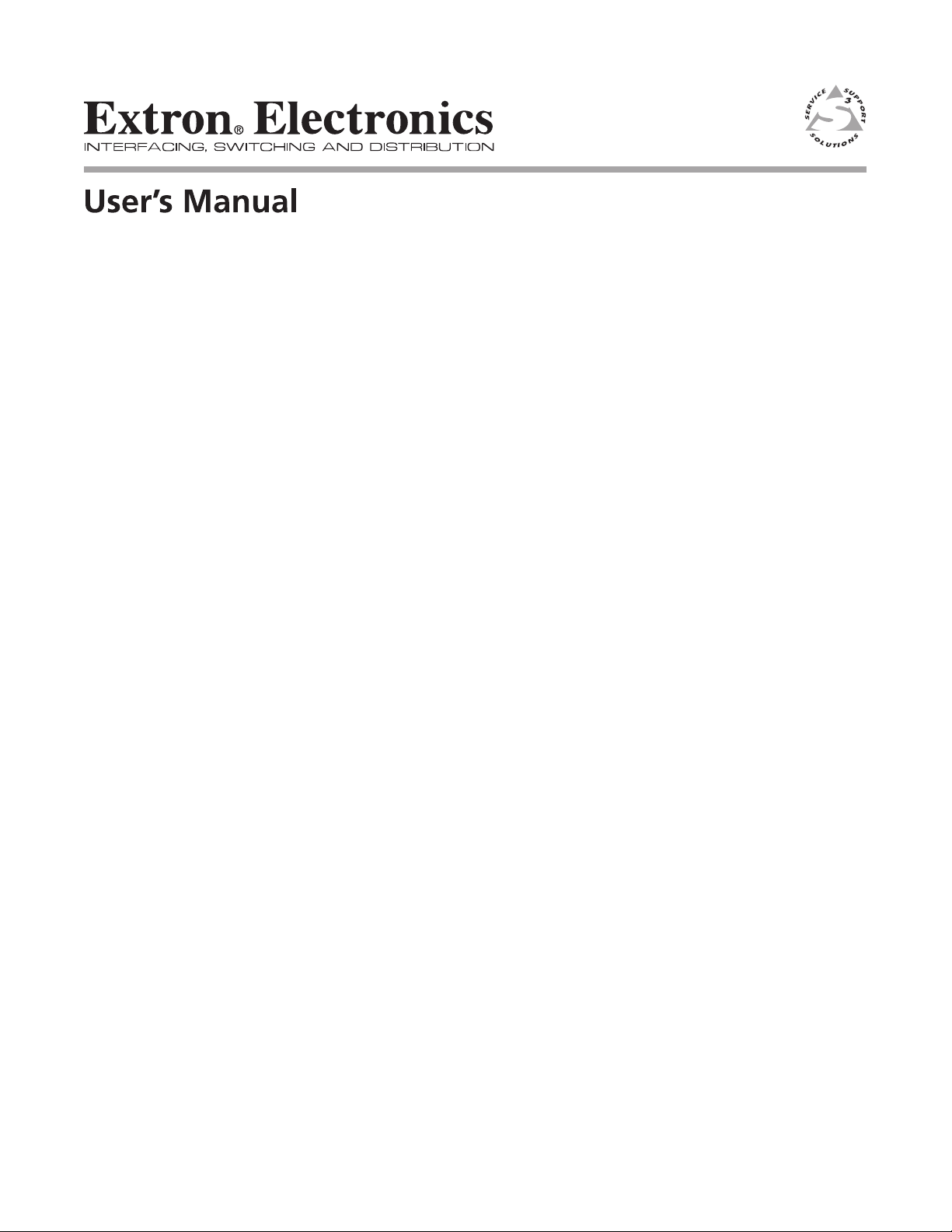
SW RGB and SW YUV A Series
Wideband and Component Video and Audio Switchers
68-648-01 Rev. C
Printed in USA
09 04
Page 2
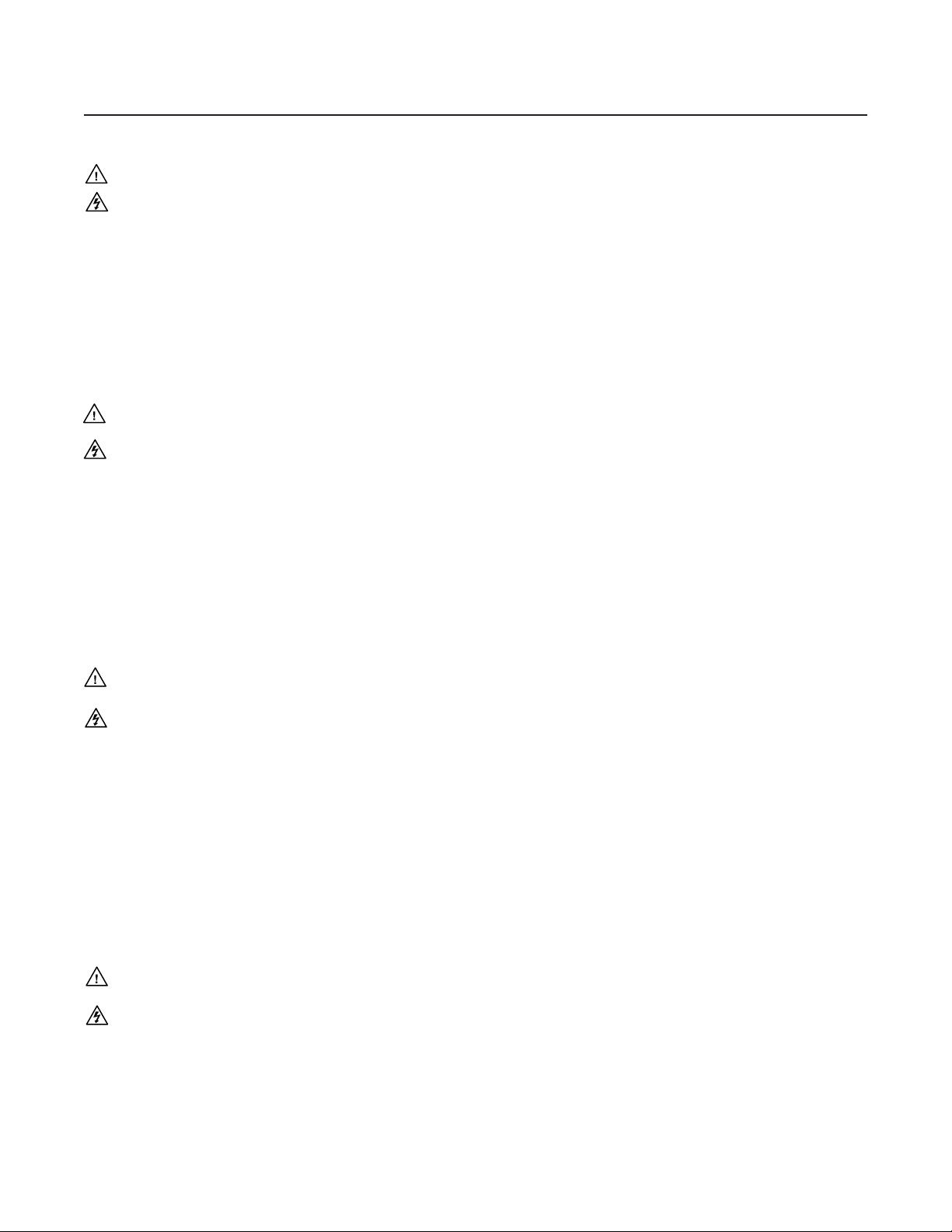
Precautions
Safety Instructions • English
This symbol is intended to alert the user of important operating and maintenance
(servicing) instructions in the literature provided with the equipment.
This symbol is intended to alert the user of the presence of uninsulated dangerous
voltage within the product's enclosure that may present a risk of electric shock.
Caution
Read Instructions • Read and understand all safety and operating instructions before using the
equipment.
Retain Instructions • The safety instructions should be kept for future reference.
Follow Warnings • Follow all warnings and instructions marked on the equipment or in the user
information.
Avoid Attachments • Do not use tools or attachments that are not recommended by the equipment
manufacturer because they may be hazardous.
Consignes de Sécurité • Français
Ce symbole sert à avertir l’utilisateur que la documentation fournie avec le matériel
contient des instructions importantes concernant l’exploitation et la maintenance
(réparation).
Ce symbole sert à avertir l’utilisateur de la présence dans le boîtier de l’appareil de
tensions dangereuses non isolées posant des risques d’électrocution.
Attention
Lire les instructions• Prendre connaissance de toutes les consignes de sécurité et d’exploitation avant
d’utiliser le matériel.
Conserver les instructions• Ranger les consignes de sécurité afin de pouvoir les consulter à l’avenir.
Respecter les avertissements • Observer tous les avertissements et consignes marqués sur le matériel ou
présentés dans la documentation utilisateur.
Eviter les pièces de fixation • Ne pas utiliser de pièces de fixation ni d’outils non recommandés par le
fabricant du matériel car cela risquerait de poser certains dangers.
Sicherheitsanleitungen • Deutsch
Dieses Symbol soll dem Benutzer in der im Lieferumfang enthaltenen
Dokumentation besonders wichtige Hinweise zur Bedienung und Wartung
(Instandhaltung) geben.
Dieses Symbol soll den Benutzer darauf aufmerksam machen, daß im Inneren des
Gehäuses dieses Produktes gefährliche Spannungen, die nicht isoliert sind und
die einen elektrischen Schock verursachen können, herrschen.
Achtung
Lesen der Anleitungen • Bevor Sie das Gerät zum ersten Mal verwenden, sollten Sie alle Sicherheits-und
Bedienungsanleitungen genau durchlesen und verstehen.
Aufbewahren der Anleitungen • Die Hinweise zur elektrischen Sicherheit des Produktes sollten Sie
aufbewahren, damit Sie im Bedarfsfall darauf zurückgreifen können.
Befolgen der Warnhinweise • Befolgen Sie alle Warnhinweise und Anleitungen auf dem Gerät oder in
der Benutzerdokumentation.
Keine Zusatzgeräte • Verwenden Sie keine Werkzeuge oder Zusatzgeräte, die nicht ausdrücklich vom
Hersteller empfohlen wurden, da diese eine Gefahrenquelle darstellen können.
Warning
Power sources • This equipment should be operated only from the power source indicated on the
product. This equipment is intended to be used with a main power system with a grounded
(neutral) conductor. The third (grounding) pin is a safety feature, do not attempt to bypass or
disable it.
Power disconnection • To remove power from the equipment safely, remove all power cords from
the rear of the equipment, or the desktop power module (if detachable), or from the power
source receptacle (wall plug).
Power cord protection • Power cords should be routed so that they are not likely to be stepped on or
pinched by items placed upon or against them.
Servicing • Refer all servicing to qualified service personnel. There are no user-serviceable parts
inside. To prevent the risk of shock, do not attempt to service this equipment yourself because
opening or removing covers may expose you to dangerous voltage or other hazards.
Slots and openings • If the equipment has slots or holes in the enclosure, these are provided to
prevent overheating of sensitive components inside. These openings must never be blocked by
other objects.
Lithium battery • There is a danger of explosion if battery is incorrectly replaced. Replace it only
with the same or equivalent type recommended by the manufacturer. Dispose of used batteries
according to the manufacturer's instructions.
Avertissement
Alimentations• Ne faire fonctionner ce matériel qu’avec la source d’alimentation indiquée sur
l’appareil. Ce matériel doit être utilisé avec une alimentation principale comportant un fil de
terre (neutre). Le troisième contact (de mise à la terre) constitue un dispositif de sécurité :
n’essayez pas de la contourner ni de la désactiver.
Déconnexion de l’alimentation• Pour mettre le matériel hors tension sans danger, déconnectez tous
les cordons d’alimentation de l’arrière de l’appareil ou du module d’alimentation de bureau (s’il
est amovible) ou encore de la prise secteur.
Protection du cordon d’alimentation • Acheminer les cordons d’alimentation de manière à ce que
personne ne risque de marcher dessus et à ce qu’ils ne soient pas écrasés ou pincés par des
objets.
Réparation-maintenance • Faire exécuter toutes les interventions de réparation-maintenance par un
technicien qualifié. Aucun des éléments internes ne peut être réparé par l’utilisateur. Afin
d’éviter tout danger d’électrocution, l’utilisateur ne doit pas essayer de procéder lui-même à ces
opérations car l’ouverture ou le retrait des couvercles risquent de l’exposer à de hautes tensions
et autres dangers.
Fentes et orifices • Si le boîtier de l’appareil comporte des fentes ou des orifices, ceux-ci servent à
empêcher les composants internes sensibles de surchauffer. Ces ouvertures ne doivent jamais
être bloquées par des objets.
Lithium Batterie • Il a danger d'explosion s'll y a remplacment incorrect de la batterie. Remplacer
uniquement avec une batterie du meme type ou d'un ype equivalent recommande par le
constructeur. Mettre au reut les batteries usagees conformement aux instructions du fabricant.
Vorsicht
Stromquellen • Dieses Gerät sollte nur über die auf dem Produkt angegebene Stromquelle betrieben
werden. Dieses Gerät wurde für eine Verwendung mit einer Hauptstromleitung mit einem
geerdeten (neutralen) Leiter konzipiert. Der dritte Kontakt ist für einen Erdanschluß, und stellt
eine Sicherheitsfunktion dar. Diese sollte nicht umgangen oder außer Betrieb gesetzt werden.
Stromunterbrechung • Um das Gerät auf sichere Weise vom Netz zu trennen, sollten Sie alle
Netzkabel aus der Rückseite des Gerätes, aus der externen Stomversorgung (falls dies möglich
ist) oder aus der Wandsteckdose ziehen.
Schutz des Netzkabels • Netzkabel sollten stets so verlegt werden, daß sie nicht im Weg liegen und
niemand darauf treten kann oder Objekte darauf- oder unmittelbar dagegengestellt werden
können.
Wartung • Alle Wartungsmaßnahmen sollten nur von qualifiziertem Servicepersonal durchgeführt
werden. Die internen Komponenten des Gerätes sind wartungsfrei. Zur Vermeidung eines
elektrischen Schocks versuchen Sie in keinem Fall, dieses Gerät selbst öffnen, da beim Entfernen
der Abdeckungen die Gefahr eines elektrischen Schlags und/oder andere Gefahren bestehen.
Schlitze und Öffnungen • Wenn das Gerät Schlitze oder Löcher im Gehäuse aufweist, dienen diese
zur Vermeidung einer Überhitzung der empfindlichen Teile im Inneren. Diese Öffnungen dürfen
niemals von anderen Objekten blockiert werden.
Litium-Batterie • Explosionsgefahr, falls die Batterie nicht richtig ersetzt wird. Ersetzen Sie
verbrauchte Batterien nur durch den gleichen oder einen vergleichbaren Batterietyp, der auch
vom Hersteller empfohlen wird. Entsorgen Sie verbrauchte Batterien bitte gemäß den
Herstelleranweisungen.
Instrucciones de seguridad • Español
Este símbolo se utiliza para advertir al usuario sobre instrucciones importantes de
operación y mantenimiento (o cambio de partes) que se desean destacar en el
contenido de la documentación suministrada con los equipos.
Este símbolo se utiliza para advertir al usuario sobre la presencia de elementos con
voltaje peligroso sin protección aislante, que puedan encontrarse dentro de la caja
o alojamiento del producto, y que puedan representar riesgo de electrocución.
Precaucion
Leer las instrucciones • Leer y analizar todas las instrucciones de operación y seguridad, antes de usar
el equipo.
Conservar las instrucciones • Conservar las instrucciones de seguridad para futura consulta.
Obedecer las advertencias • Todas las advertencias e instrucciones marcadas en el equipo o en la
documentación del usuario, deben ser obedecidas.
Evitar el uso de accesorios • No usar herramientas o accesorios que no sean especificamente
recomendados por el fabricante, ya que podrian implicar riesgos.
Advertencia
Alimentación eléctrica • Este equipo debe conectarse únicamente a la fuente/tipo de alimentación
eléctrica indicada en el mismo. La alimentación eléctrica de este equipo debe provenir de un
sistema de distribución general con conductor neutro a tierra. La tercera pata (puesta a tierra) es
una medida de seguridad, no puentearia ni eliminaria.
Desconexión de alimentación eléctrica • Para desconectar con seguridad la acometida de
alimentación eléctrica al equipo, desenchufar todos los cables de alimentación en el panel trasero
del equipo, o desenchufar el módulo de alimentación (si fuera independiente), o desenchufar el
cable del receptáculo de la pared.
Protección del cables de alimentación • Los cables de alimentación eléctrica se deben instalar en
lugares donde no sean pisados ni apretados por objetos que se puedan apoyar sobre ellos.
Reparaciones/mantenimiento • Solicitar siempre los servicios técnicos de personal calificado. En el
interior no hay partes a las que el usuario deba acceder. Para evitar riesgo de electrocución, no
intentar personalmente la reparación/mantenimiento de este equipo, ya que al abrir o extraer las
tapas puede quedar expuesto a voltajes peligrosos u otros riesgos.
Ranuras y aberturas • Si el equipo posee ranuras o orificios en su caja/alojamiento, es para evitar el
sobrecalientamiento de componentes internos sensibles. Estas aberturas nunca se deben obstruir
con otros objetos.
Batería de litio • Existe riesgo de explosión si esta batería se coloca en la posición incorrecta. Cambiar
esta batería únicamente con el mismo tipo (o su equivalente) recomendado por el fabricante.
Desachar las baterías usadas siguiendo las instrucciones del fabricante.
Page 3
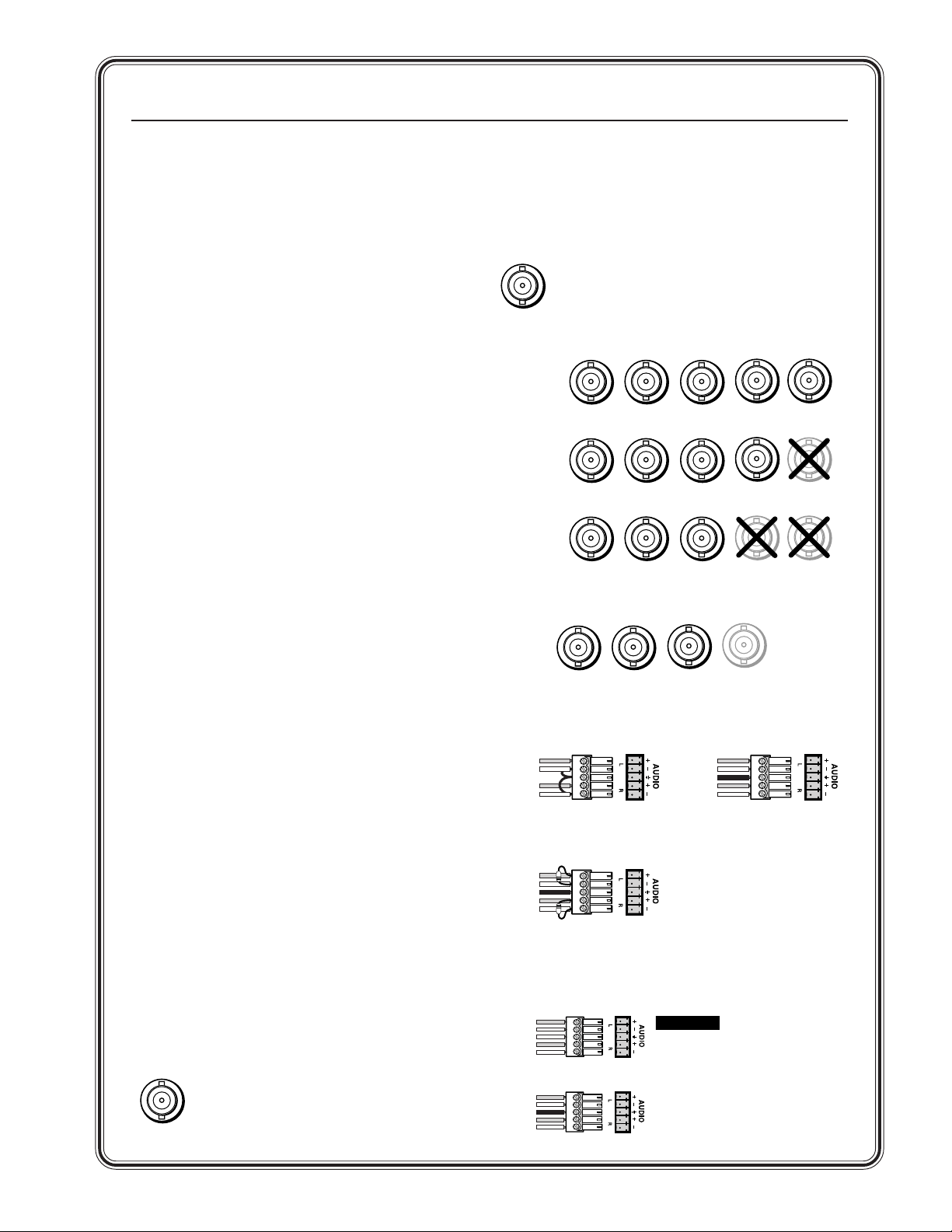
Quick Start — SW RGB and YUV A Switchers
Installation
Step 1 — Remove power
Turn off power to the input and output devices,
and remove the power cords from them.
Step 2 — Mounting
SW2 —
If desired, mount the switcher in a rack using an
Extron 1U Universal Rack Shelf, part # 60-190-01.
If desired, mount the switcher under a desk using
an Extron Under-desk Mount Kit, part #70-077-01.
If desired, mount the switcher through a desk using
an Extron Through-desk Mount Kit, part #70-077-02.
SW4 or SW6 —
If desired, mount the switcher in a rack with the
supplied rack ears.
If desired, mount the switcher under a desk using
an Extron 1U Under-desk Mount Kit,
part #70-222-01.
Step 3 — Video Inputs
RGBHV Models — Connect up to 2, 4 or 6
RGBHV, RGBS, RGsB, or RsGsBs video or component video inputs to the Input connectors (3a).
SW6 YUV A — Connect up to 6 component video
or RGsB, RsGsBs video inputs to the Input connectors (3b). If you are not switching digital audio,
you can use the Digital Audio BNCs for the
composite sync planes of RGBS video inputs.
Step 4 — Video Output
RGBHV Models — Connect an RGBHV, RGBS,
RGsB, or RsGsBs video or component video
display or other device to the Output connectors (3a).
SW6 YUV A — Connect a component video, RGsB,
or RsGsBs video display or other device to these
BNC connectors (3b). If you are not switching
digital audio, you can use the Digital Audio output
BNC to output the sync planes of RGBS video.
Step 5 — Audio Inputs
SW2 RGBHV A / SW4 RGBHV A / SW6 RGBHV A:
Cable audio models for stereo audio input (5).
High impedance is generally over 10 k ohms.
SW6 YUV A: Each input has a female BNC
connector for a digital audio input. If
you are not switching digital audio, you
can use this connector to input the
Digital Audio
composite sync plane of RGBS
video.
Step 6 — Audio Outputs
SW2 RGBHV A / SW4 RGBHV A / SW6 RGBHV A:
Cable audio models for stereo audio output (6).
SW6 YUV A: Connect a digital audio device to this
female BNC connector for a digital audio
output. If you are not switching digital
audio, you can use this connector to
output the composite sync plane
Digital Audio
of RGBS video.
3a
RGBHV
RGBS
RGsB,
RsGsBs,
Component
G
RG
RG
H/HV
B
H/HV
B
H/HV
B
V
V
V
3b
R-Y
Y
B-Y
Digital Audio
5
Tip
Sleeve
Tip
Sleeve
Unbalanced Input
(high impedance) (high impedance)
600 ohms
Tip
Ring
Sleeve (s)
Tip
Ring
600 ohms
Balanced Input
(600 ohms)
Ring
Sleeve (s)
Ring
Tip
Tip
Balanced Input
6
Tip
See caution
Sleeve
Tip
See caution
Unbalanced Output
Tip
Ring
Sleeve (s)
Tip
Ring
Balanced Output
CAUTION
Connect the sleeve
to ground.
Connecting the
sleeve to a negative
(-) terminal will
damage the audio
output circuits.
QS-1SW RGB and YUV A Switchers • Quick Start
Page 4

Quick Start — SW RGB and YUV A Switchers, cont’d
Step 7 — Remote Control
Connect a host device, such as a computer or touch
panel control via RS-232, OR a remote contact
closure device to the switcher via this 9-pin D
connector (7) for remote control of the switcher.
To command a switch under contact closure
control, momentarily short an input’s pin on the
remote connector to ground (the switcher must be
in normal [manual] mode).
See chapter 4, Remote Control, for definitions of the
SIS commands and details on how to install and
use the control software.
Step 8
Plug the switcher, input devices, and output
devices into a grounded AC source, and turn on the
input and output devices.
Operation
Switch mode
Set the rear panel switch to Auto for autoswitch
mode (the switcher automatically switches to the
AUTO
MANUAL
highest-numbered input with a sync
signal present) or Normal for manual
switch mode. The front panel Auto
Switch Active LED lights when the
switcher is in autoswitch mode.
7
51
96
Female
15
69
Male
Pin RS-232 Contact
1 — In #1 Input #1
2TX—— Transmit data (-)
3 RX Receive data (+)
4 — In #2 Input #2
5 Gnd Gnd Signal ground
6 — In #3
7—
8—
9—
closure
In #4
In #5
In #6
Function
Input #3
Input #4
Input #5
Input #6
Switch inputs in normal switch mode
Press and release the desired input button.
Adjust audio level (SW2 RGBHV A /
SW4 RGBHV A / SW6 RGBHV A only)
A. Press and release the desired input button.
B. Press and hold the Audio Conf./Save button
until the Audio Conf./Save LED begins to blink.
The approximate level is displayed by the input
LEDs and the polarity by the ±dB LEDs. See
Audio gain and attenuation (SW2 RGBHV A,
SW4 RGBHV A, and SW6 RGBHV A) in
chapter 3, Operation, to read the displayed
audio gain or attenuation level.
C. Press and release the
and buttons to
increase and decrease the audio level by 1 dB
per push of the button, or press and hold the
buttons to increase or decrease the level by 3 dB
per second.
D. Press and release the Audio Conf./Save button
to exit. The Audio Conf./Save LED goes out.
Press
and release.
Press
and hold.
Conf/Save blinks.
Release the button.
1
Press
and release.
1
B
CONF/SAVE
CONF/SAVE
Press Press
32
4
5
6
+dB
-dB
SW RGB and YUV A Switchers • Quick StartQS-2
Page 5
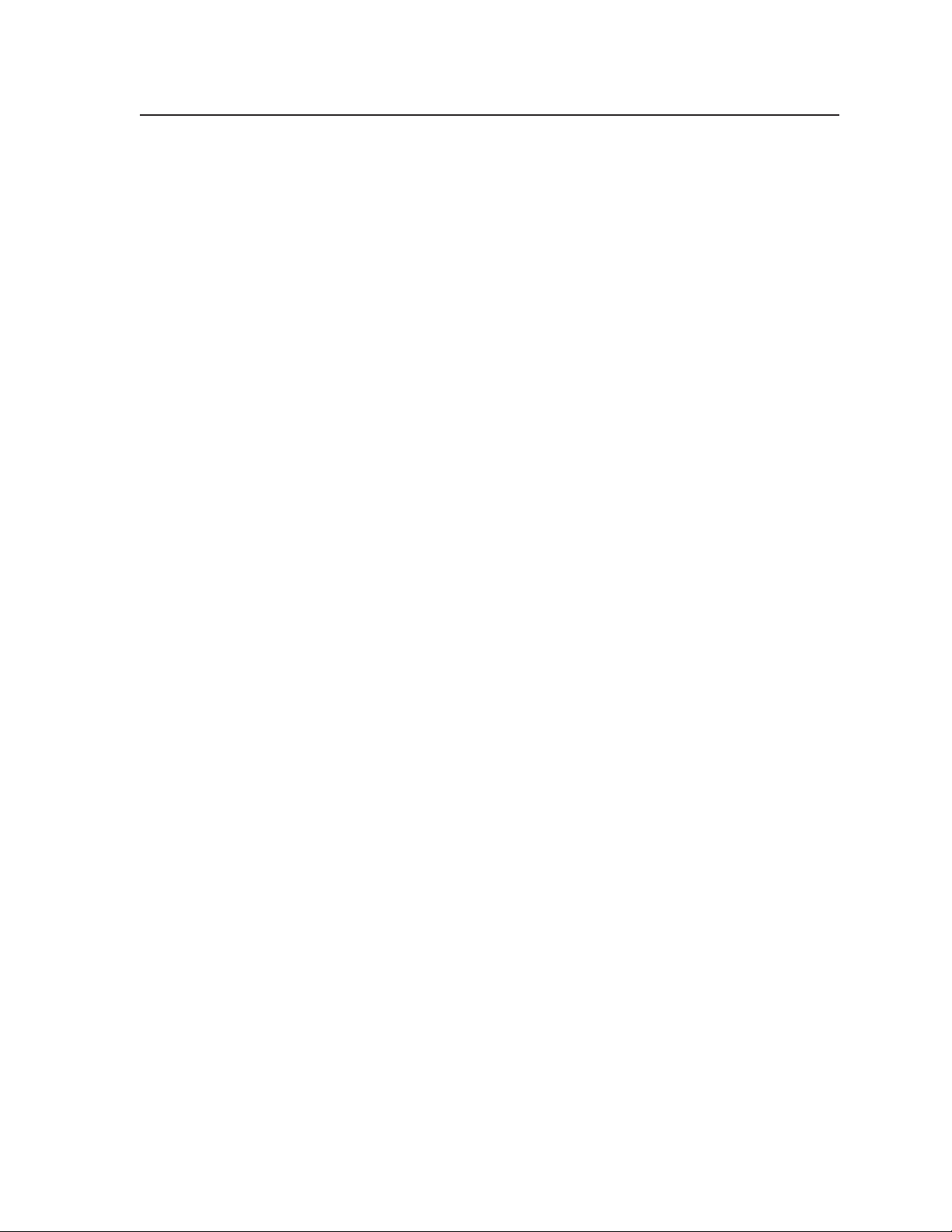
Table of Contents
Chapter 1 • Introduction .......................................................................................................1-1
About the Switchers ......................................................................................................... 1-2
Features ................................................................................................................................... 1-3
Audio switching models .................................................................................................... 1-3
All switchers ....................................................................................................................... 1-3
RGB video models......................................................................................................... 1-3
Component video (SW6 YUV A) ................................................................................... 1-3
All models..................................................................................................................... 1-4
Chapter 2 • Installation.......................................................................................................... 2-1
Installation Overview ....................................................................................................... 2-2
Mounting the Switcher.................................................................................................... 2-2
Rack mounting the switcher ............................................................................................. 2-2
SW2 models ..................................................................................................................2-2
SW4 and SW6 models ................................................................................................... 2-2
Under-furniture mounting the switcher .......................................................................... 2-4
SW2 models ..................................................................................................................2-4
SW4 and SW6 models ................................................................................................... 2-4
Through-furniture mounting the switcher ...................................................................... 2-5
Cabling and Rear Panel Views......................................................................................2-6
Inputs .................................................................................................................................. 2-7
Output ................................................................................................................................ 2-8
Remote connection............................................................................................................ 2-9
Power connection .............................................................................................................. 2-9
Chapter 3 • Operation ............................................................................................................. 3-1
Controls and Indicators ...................................................................................................3-2
Input selection controls and indicators ............................................................................ 3-2
Audio controls and indicators ........................................................................................... 3-3
Autoswitch mode control and indicator .......................................................................... 3-3
Switcher Operations.......................................................................................................... 3-4
Power ................................................................................................................................. 3-4
Switching inputs ................................................................................................................ 3-4
Audio gain and attenuation (SW2 RGBHV A, SW4 RGBHV A, and SW6 RGBHV A only) .. 3-4
Example — Adjusting the audio level........................................................................... 3-5
Audio level reset — single input.................................................................................. 3-7
Audio level reset — all inputs ......................................................................................3-7
Memory .............................................................................................................................. 3-7
Optimizing the Audio (SW2, SW4, and SW6 RGBHV A only) .........................3-7
Troubleshooting — If No Image Appears ............................................................... 3-8
SW RGB and YUV A Switchers • Table of Contents
i
Page 6
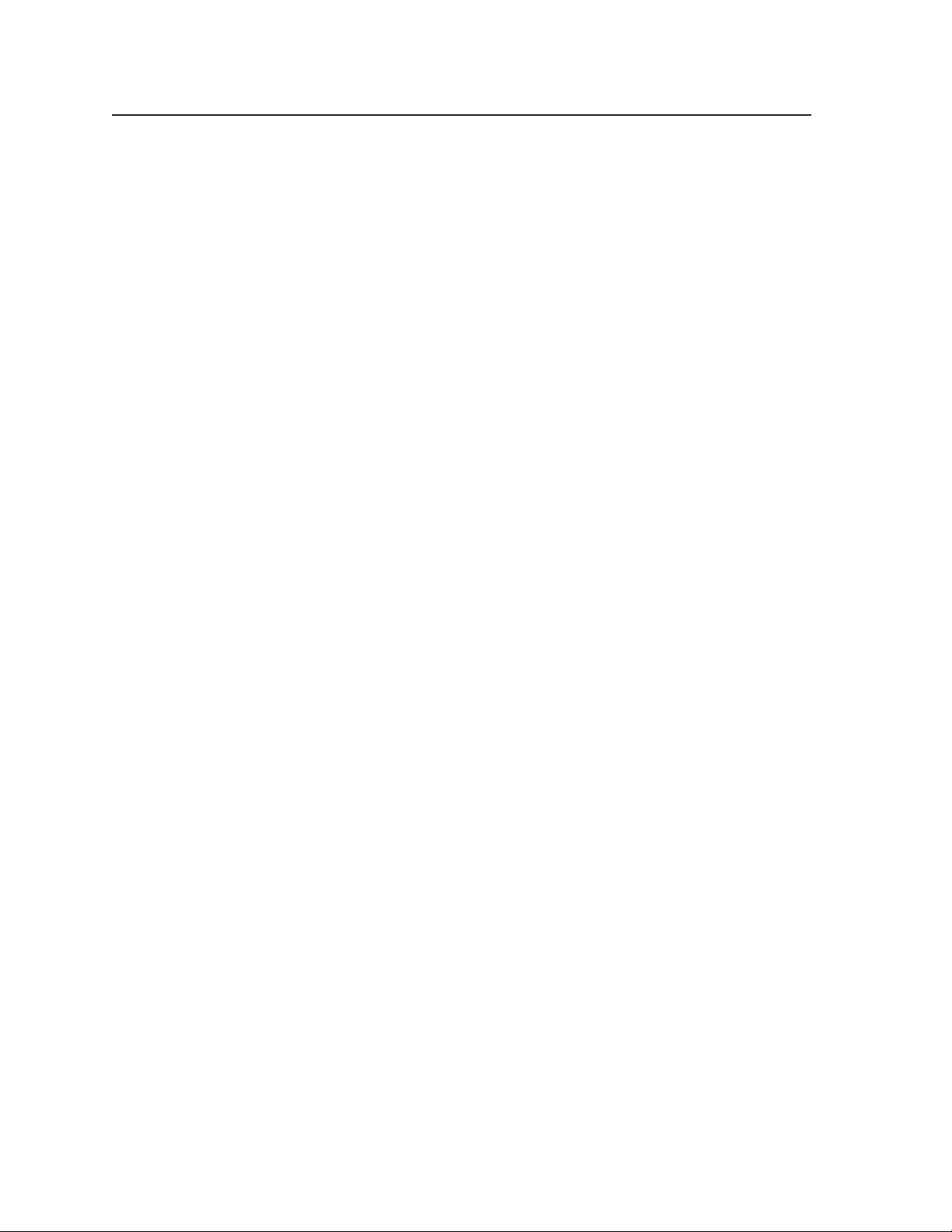
Table of Contents, cont’d
Chapter 4 • Remote Control................................................................................................ 4-1
Simple Instruction Set ...................................................................................................... 4-2
Host-to-switcher instructions ............................................................................................ 4-2
Switcher-initiated (unsolicited) messages ........................................................................ 4-3
Error responses................................................................................................................... 4-3
Timeout .............................................................................................................................. 4-3
Using the Command/Response table ................................................................................ 4-3
Symbol definitions ........................................................................................................ 4-4
Command/Response table for SIS commands ............................................................... 4-4
Windows-Based Control Program............................................................................... 4-6
Installing the software ...................................................................................................... 4-6
Using the software ............................................................................................................ 4-6
Using the help system ........................................................................................................ 4-7
Contact Closure.................................................................................................................... 4-7
Infrared Remote Control................................................................................................. 4-7
Appendix A • Specifications and Part Numbers................................................... A-1
Specifications....................................................................................................................... A-2
Part Numbers ....................................................................................................................... A-5
SW RGBHV switcher part numbers .................................................................................. A-5
Supplied accessories.......................................................................................................... A-5
Optional accessories ......................................................................................................... A-5
Cables ................................................................................................................................ A-5
Bulk cables ................................................................................................................... A-5
Assorted connectors .................................................................................................... A-6
Pre-cut cables .............................................................................................................. A-6
All trademarks mentioned in this manual are the properties of their respective owners.
ii SW RGB and YUV A Switchers • Table of Contents
68-648-01 Rev. C
Printed in USA
09 04
Page 7

SW RGB and YUV A Switchers
Chapter One
1
Introduction
About the Switchers
Features
Page 8
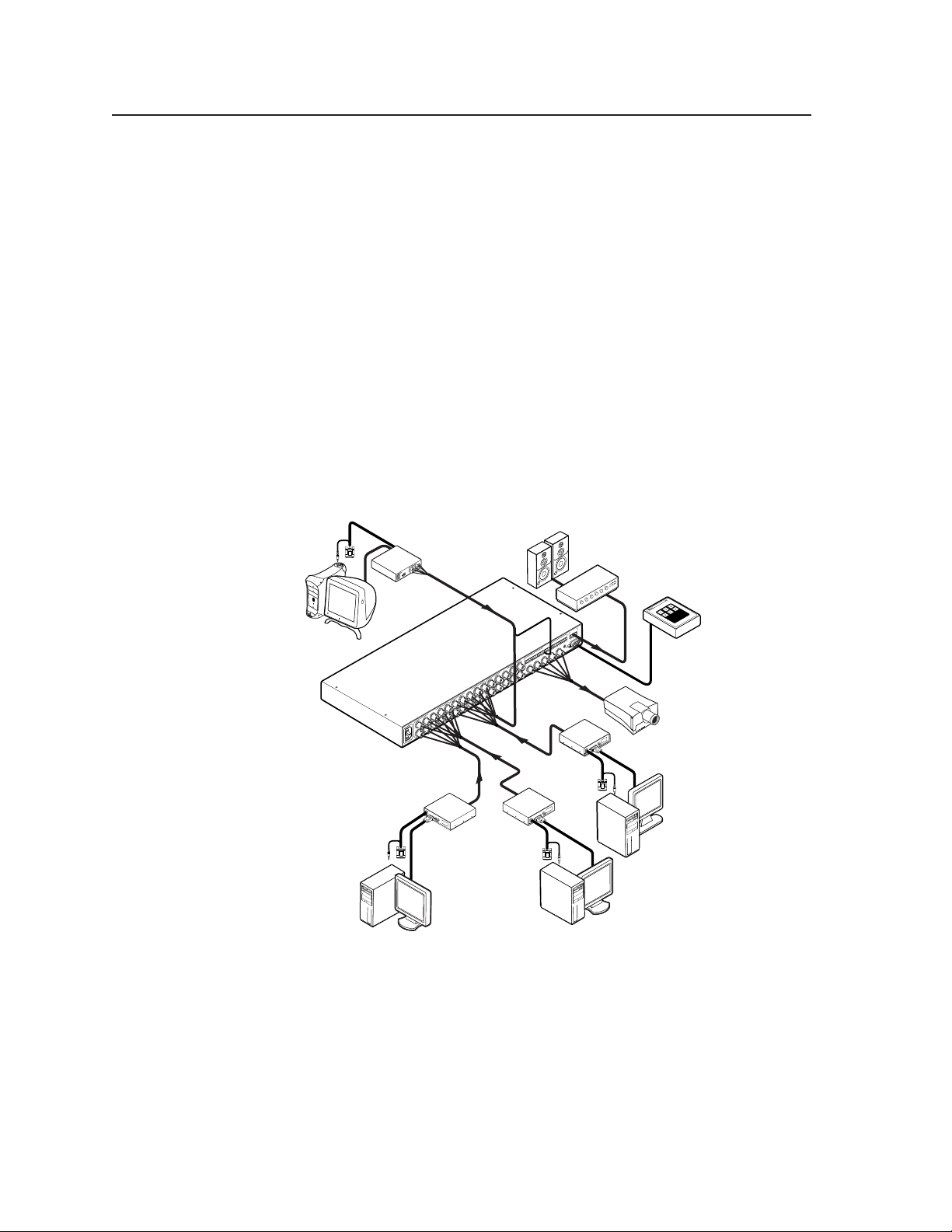
Introduction, cont’d
Introduction
About the Switchers
The Extron SW RGB and YUV A series (figure 1-1) is a family of six RGB video
switchers and one component video switcher, some with audio, in an array of
input and output configurations. The models available are:
• SW2 RGBHV (two RGB video inputs)
• SW2 RGBHV A (two RGB inputs and two balanced or unbalanced stereo or
mono audio inputs)
• SW4 RGBHV (four RGB video inputs)
• SW4 RGBHV A (four RGB inputs and four balanced or unbalanced stereo or
mono audio inputs)
• SW6 RGBHV (six RGB video inputs)
• SW6 RGBHV A (six RGB inputs and six balanced or unbalanced stereo or mono
audio inputs)
• SW6 YUV A (six component video inputs and six digital audio inputs)
The RGB models can switch wideband video (RGBHV, RGBs, RGsB, and RsGsBs),
component video, S-video, and composite video. The YUV model can switch
component video, S-video, and composite video.
T
U
P
T
U
O
SPARE
SERR
0.5A
0V
4
-2
0
0
1
H
0
/6
0
5
RGB 109xi
Mac Computer
Extron
SW6 RGBHV A
Switcher
DDSP
SOG OUT
/
L
E
V
E
L
K
%
A
0
E
5
P
V
.8
0
Y
IT
N
%
U
0
0
1
V
.9
0
z
Extron
Interface
100-240V 1.3A
R
z
50-60H
Extron
RGB 109xi
Interface
UTPU
O
L
R
6
L
EM
R
5
L R
AUTO
4
L R
INPUTS
3
L R
MANUAL
2
L R
V
R
1
L
H/
HV
T
U
P
B
T
U
O
G
V
T 5
INPU
R
H/HV
B
G
R
INPUT 6
V
T 3
INPU
H/HV
B
G
R
PUT 4
IN
V
INPUT 1
H/HV
B
G
INPUT 2
Extron
RGB 112xi
Interface
IN
P
U
T
B
U
FF
M
E
O
R
N
E
IT
D
L
O
R
O
O
C
A
U
L
T
P
U
T
4
1
1
N
I
N
P
I
H
. S
P
D
I
H
D
IF
I
T
VG
A
IN
T
R
E
R
G
F
B
A
1
C
09
E
W
xi
/A
D
S
P
Extron
RGB 112xi
Interface
xi
9
10
B
P
G
T
R
DS
IF
H
/A
. S
W
H
E
C
1
FA
1
R
E
4
N
T
I
P
IN
N
I
A
P
D
G
L
I
V
A
D
C
I
O
T
U
L
P
D
T
E
U
R
O
FE
R
F
O
U
IT
B
N
O
M
T
U
P
IN
PC
T
R
TE
O
CAL
T
TPU
CAL
BUFFERED LO
ONITOR OU
R OUTPUT
M
UFFERED LO
B
ONITO
M
INPUT
INPUT
Amplifier
B 109 xi
RG
/ADSP
B 109 xi
T
H. SHIFT
RG
/ADSP
1
H. SHIF
1
TERFACE W
4
IN
1
P
IN
1
A IN
P
ID
VG
4
IN
ID
P
IN
GA INTERFACE W
P
ID
V
ID
Sun Workstation
High Resolution
Workstation
Extron
KP 6
Keypad
Remote
Projector
Figure 1-1 — Typical SW6 RGBHV A application
Each of the models inputs video on female BNC connectors. Audio models input
unbalanced or balanced stereo or mono audio on 5-pole captive screw connectors.
The 2-input models have 1U half-rack width enclosures. The remaining switchers
have 1U full-rack width enclosures. All models can be mounted in a standard 19”
rack; the 2-input models require an Extron 1U universal rack shelf.
Speakers
SW RGB and YUV A Switchers • Introduction1-2
Page 9
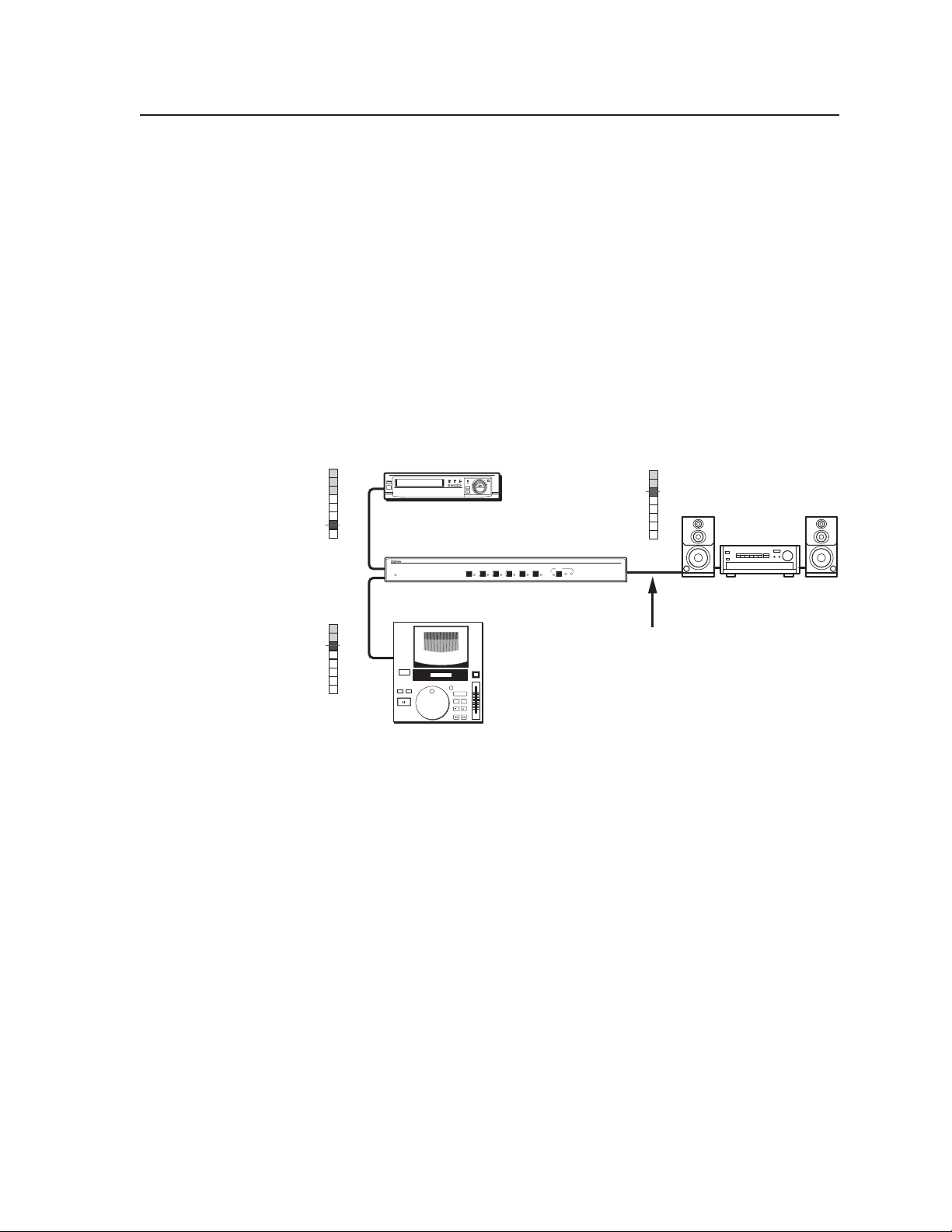
Features
Audio switching models
Inputs — These switchers input 2, 4, or 6 stereo audio signals, balanced or
unbalanced, on 3.5 mm, 5-pole captive screw terminals.
Outputs — The selected audio input is buffered and output, balanced or
unbalanced, on a 3.5 mm, 5-pole captive screw terminal.
Audio gain/attenuation — Users can set the input level of audio gain or
attenuation (-18 dB to +24 dB) via the RS-232 link or from the front panel, to
be compatible with a wide range of line level (from -20 dBV to +4 dBV).
Individual input audio levels can be adjusted so there are no noticeable
volume differences between sources (figure 1-2) and for the best headroom
and signal-to-noise ratio. This function also eliminates the need for separate
preamps or attenuators when used with professional (higher line level) and
consumer (lower line level) audio equipment.
dBvdBu
+8
+10
+5
+7
+2
+4
-1
+1
-3
-2
-7
-5
-10
-8
-14
-12
Low Audio
Output Level
dBvdBu
+10
+8
+7
+5
+4
+2
+1
-1
-2
-3
-5
-7
-8
-10
-12
-14
High Audio
Output Level
Consumer VCR
Audio
Inputs
AUTO SWICH
ACTIVE
Audio
Inputs
Pro CD Player
AUDIO
6
4
32
1
5
+dB
-dB
CONF/SAVE
SW RGBHV A Series Switcher
Differences Between Sources
dBvdBu
+8
+10
+5
+7
+2
+4
-1
+1
-4
-2
-7
-5
-10
-8
-14
-12
Output
SW6 RGBHV A
Level
RGBHV & AUDIO SWITCHER
No Noticeable Volume
Audio System
Figure 1-2 — Audio gain and attenuation
Audio follow — Audio can be switched with the corresponding video input.
Audio follow switching can be done via front panel control or under RS-232
remote control.
Audio breakaway — Audio can be broken away from its corresponding video
input signal. Audio breakaway switching can only be commanded under
RS-232 remote control.
All switchers
RGB video models
Inputs — The video switchers input up to 2, 4, or 6 RGB video signals on five
female BNC connectors.
Outputs — The selected RGB video input is output on five female BNC connectors.
Component video (SW6 YUV A)
Inputs — The switcher inputs up to 6 component video (Y, R-Y, B-Y) signals on
three female BNC connectors.
Outputs — The selected component video input is output on three female BNC
connectors.
1-3SW RGB and YUV A Switchers • Introduction
Page 10
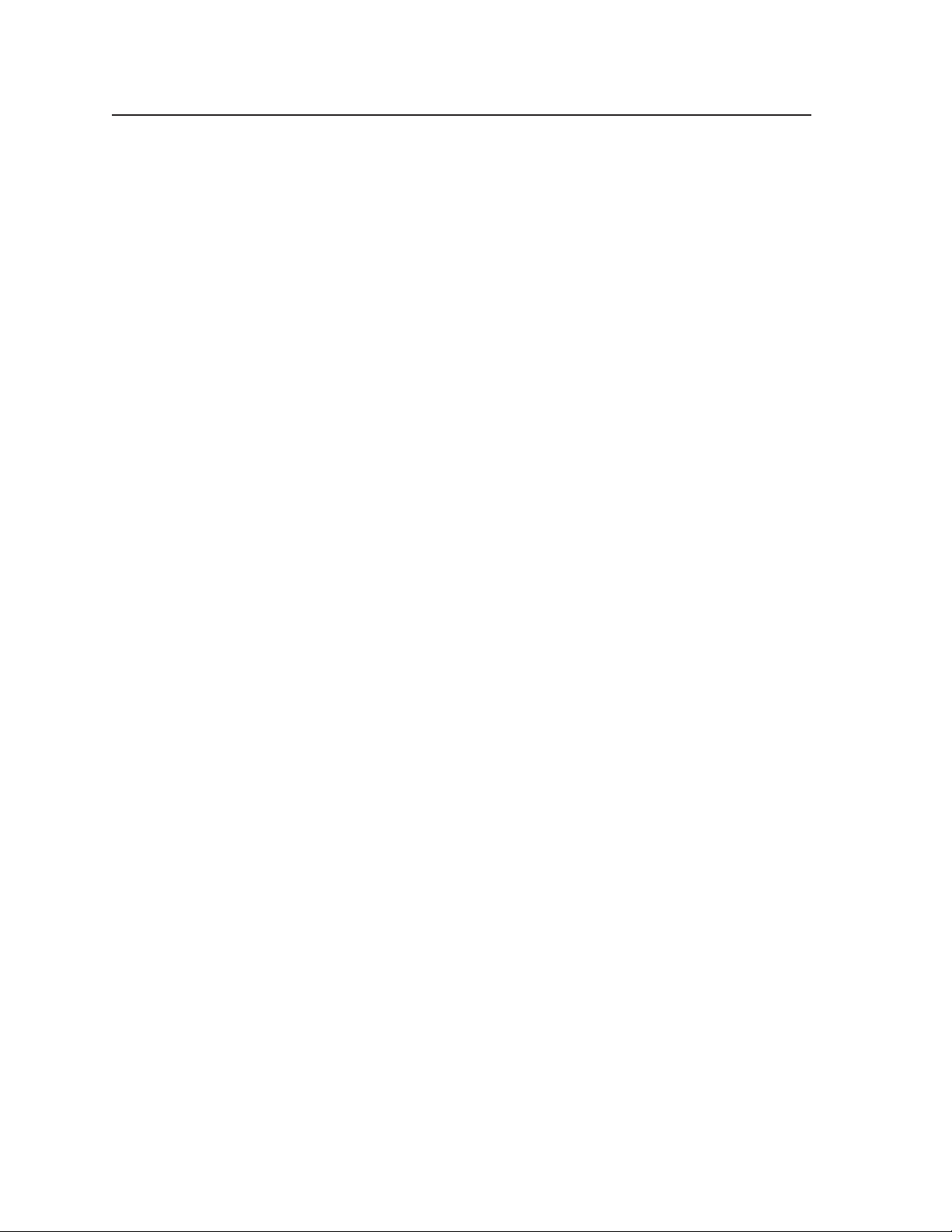
Introduction, cont’d
All models
Bandwidth — Bandwidth is 350 MHz (-3 dB). This high bandwidth allows the
switchers to switch all of the high-resolution video signals with no loss of
signal quality.
Input signal sensing — The switcher continuously monitors all inputs to sense
when the input signal is active or inactive. The switcher reports changes in
the status of each input (active to inactive or inactive to active) on the RS-232
port.
Autoswitching mode — When autoswitching is enabled, the switcher continuously
monitors all inputs and automatically switches to the highest-numbered
input with video sync pulses present. If video is absent from all inputs, no
input is selected.
Operational flexibility — The operator can select the input and set the audio gain
and attenuation for each input using the front panel buttons or via the
switcher’s Remote port RS-232 link. The RS-232 link allows remote control
via a PC or control system. The operator can select inputs via the switcher’s
contact closure link on the Remote port. The operator can also remotely
control the switchers using a contact closure keypad connected to the Remote
port or an Extron IR 102 Universal remote control kit (part #70-224-01)
connected to the Remote port.
Rack mount — Rack mountable in any conventional 19" wide rack with the
supplied rack ears. The two SW2 models require an optional 1U Universal
Rack Mount Kit (part #60-190-01) for rack mounting.
Power supply — Includes an internal 100 VAC to 240 VAC, 50/60 Hz, 20 watts,
auto-switchable power supply, which provides worldwide power
compatibility.
SW RGB and YUV A Switchers • Introduction1-4
Page 11
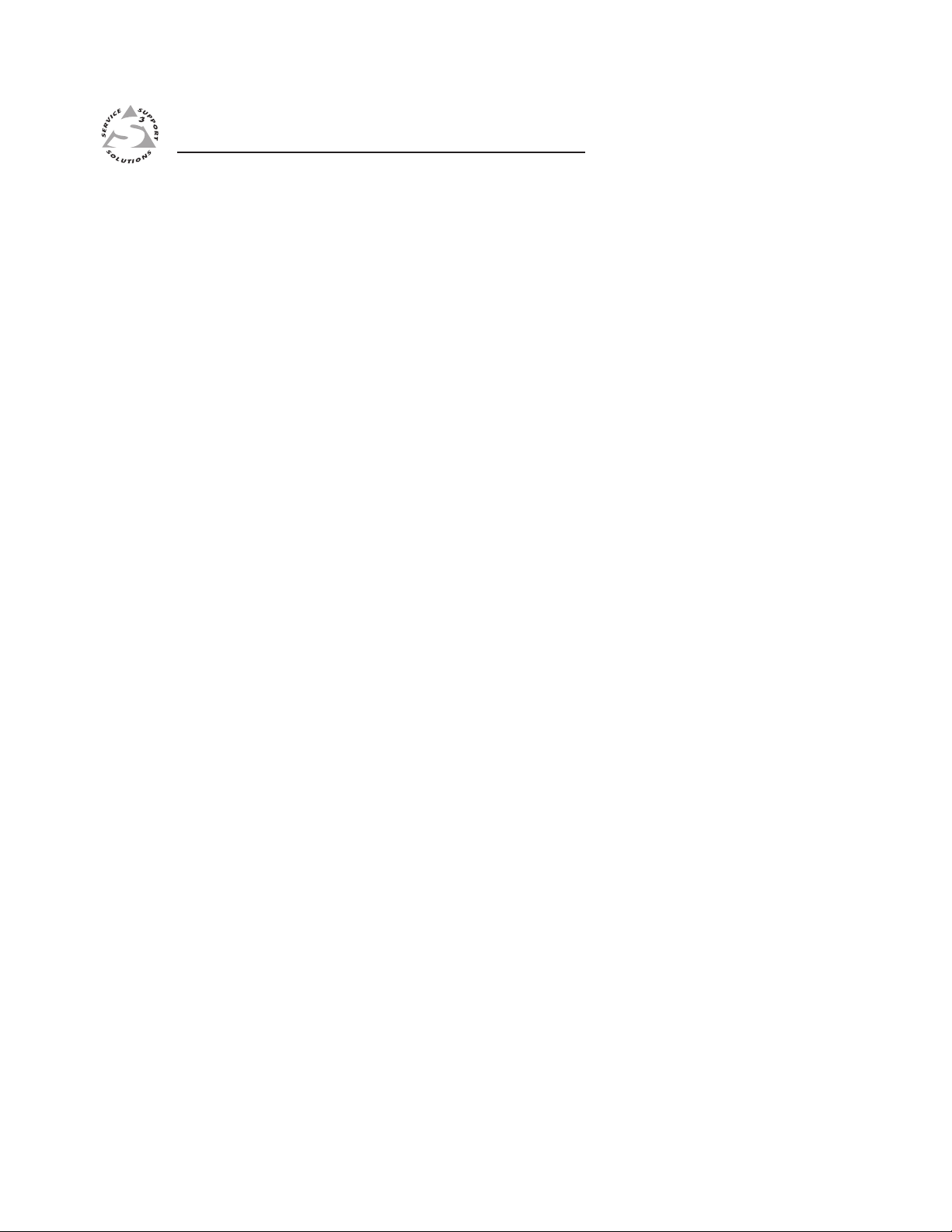
SW RGB and YUV A Switchers
Chapter Two
2
Installation
Installation Overview
Mounting the Switcher
Cabling and Rear Panel Views
Page 12
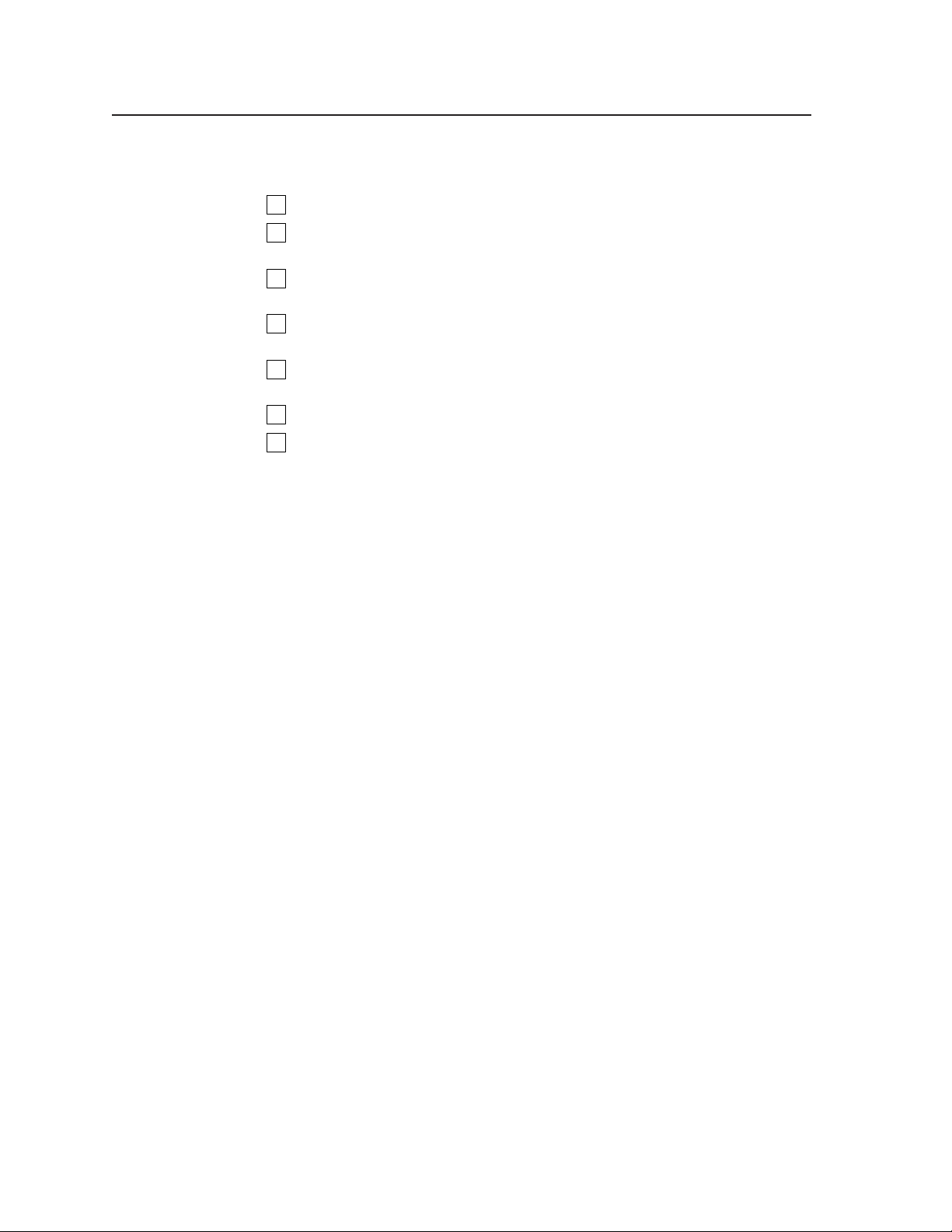
Installation, cont’d
Installation
Installation Overview
Install an SW RGB or SW YUV A Series switcher as follows:
Turn off the input and output devices, and unplug their power cables.
1
If desired, mount the switcher in a rack, under furniture, or through furniture.
2
See Mounting the Switcher below.
Connect the input and output devices to the switcher (see Cabling and Rear
3
Panel Views on page 2-6).
If desired, connect a computer, RS-232 control system, or contact closure
4
device to the Remote connector (see Remote connection on page 2-9).
Plug the switcher and, if appropriate, the input devices and output devices
5
into a grounded AC source.
Turn on the input and output devices.
6
The image from each input device should appear on the output devices, and
7
you should be able to switch from one input device to another. If this does
not happen, double check steps 3 through 5 and make adjustments as needed.
Mounting the Switcher
Rack mounting the switcher
The SW2 switcher models are housed in half-rack width 1U high metal enclosures
that can be rack mounted with an optional 1U Universal Rack Mount Kit or 1U
Basic Rack Shelf (part #60-190-01 or 60-604-01). The SW4 and SW6 switcher models
are housed in rack-mountable, 1U high, 17" wide metal enclosures. The
appropriate rack mount kit is included with the SW4 and SW6 switchers. Rack
mount the switcher as follows:
SW2 models
1. If rubber feet were installed on the bottom of the switcher, remove them.
2. Place the switcher on one half of the optional 1U (one unit high, 19" wide)
rack shelf (part #60-190-01). Align the front of the switcher with the front of
the shelf, and align the threaded holes on the bottom of the switcher with the
holes in the rack shelf (figure 2-1).
3. Secure the switcher to the rack shelf with the two provided 4-40 x 3/16"
machine screws. Insert the screws from the underside of the shelf, and
securely fasten them through diagonally opposite corners as shown in
figure 2-1.
4. Fasten the false front panel (provided with the rack shelf) to the unoccupied
side of the rack (as shown in figure 2-1), or install a second half-rack-width
device in that side by repeating steps 1 through 3.
5. Secure the rack shelf to the rack using four 10-32 x ¾" bolts. Insert the bolts
through #10 beveled washers, then through the holes in the rack ears.
SW4 and SW6 models
1. If rubber feet were installed on the bottom of the switcher, remove them.
2. Attach the rack mount brackets to the switcher with eight #8 machine screws,
provided (figure 2-2).
3. Insert the switcher into the rack, align the holes in the mounting bracket with
those of the rack.
4. Secure the switcher to the rack using the supplied machine screws.
SW RGB and YUV A Switchers • Installation2-2
Page 13
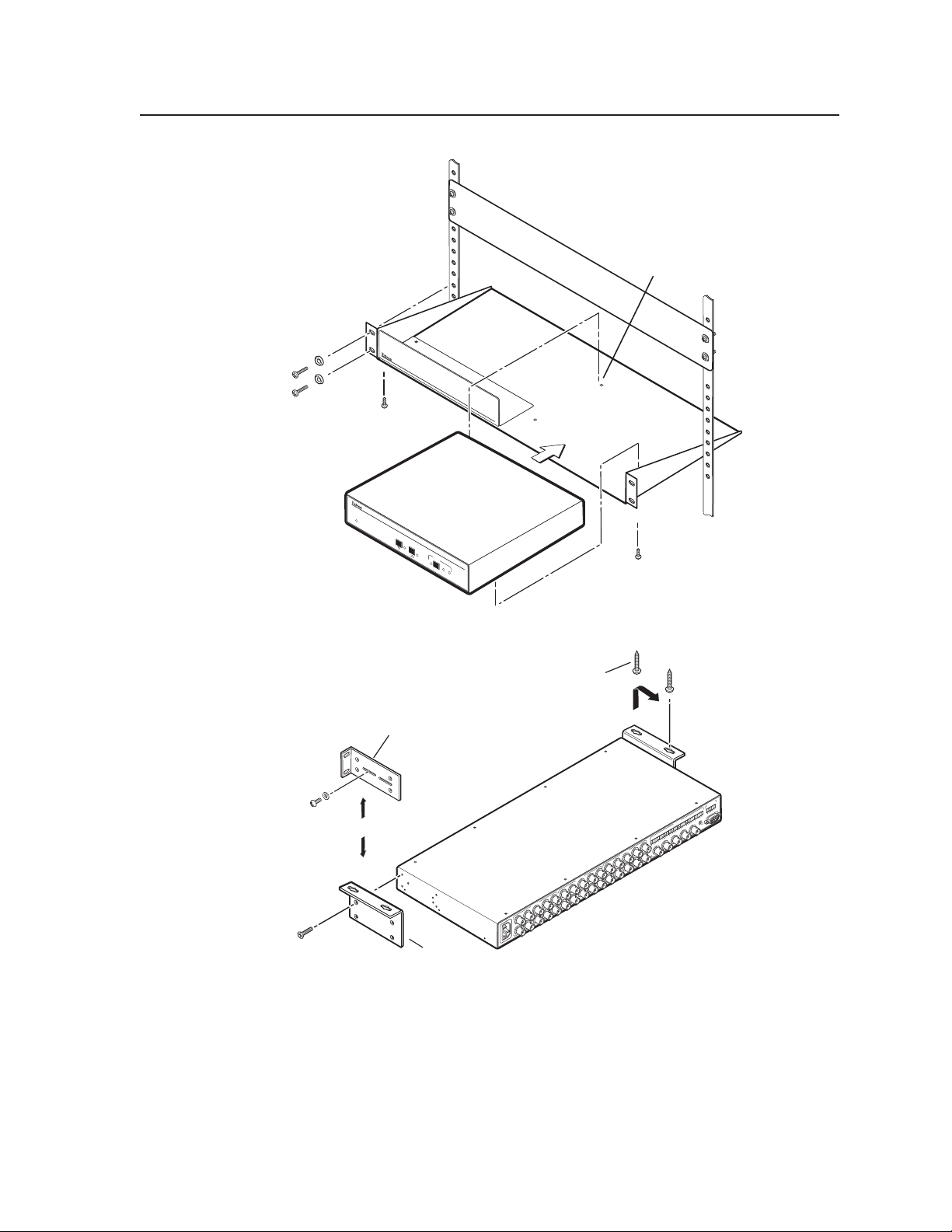
Use 2 mounting holes on
False front panel
uses 2 front holes.
AUT
O SWITCH
ACU
TIVE
1
2
SW2 RGBHV A
AUDIO
RG
BH
V & AU
DIO
SW
CONF/SAVE
ITCHER
-dB
+dB
Figure 2-1 — Rack mounting an SW2 switcher
opposite corners.
(2) 4-40 x 3/16" Screws
Mounting Screws (2 Plcs)
Each Side
Drill pilot holes
3/32” (2.4mm) dia.
1/4” (6.3 mm) deep.
Rack-mount
Bracket
T
TPU
U
O
L R
R
6
L
REMOTE
R
5
L
O
AUT
R
4
TS
PU
L
IN
R
3
L
MANUAL
or
#8 Screw (4 Plcs)
Each Side
Table/
Wall-mount
Bracket
G
R
V
T 3
PU
IN
H/HV
B
G
R
T 4
PU
IN
V
T 1
PU
IN
H/HV
B
G
100-240V 1.3A
R
T 2
PU
IN
50-60Hz
R
2
L
V
1
L R
H/
HV
B
OUTPUT
G
V
T 5
U
P
IN
R
H/HV
B
T 6
PU
IN
Figure 2-2 — Rack or table mounting an SW4 or SW6 switcher
2-3SW RGB and YUV A Switchers • Installation
Page 14
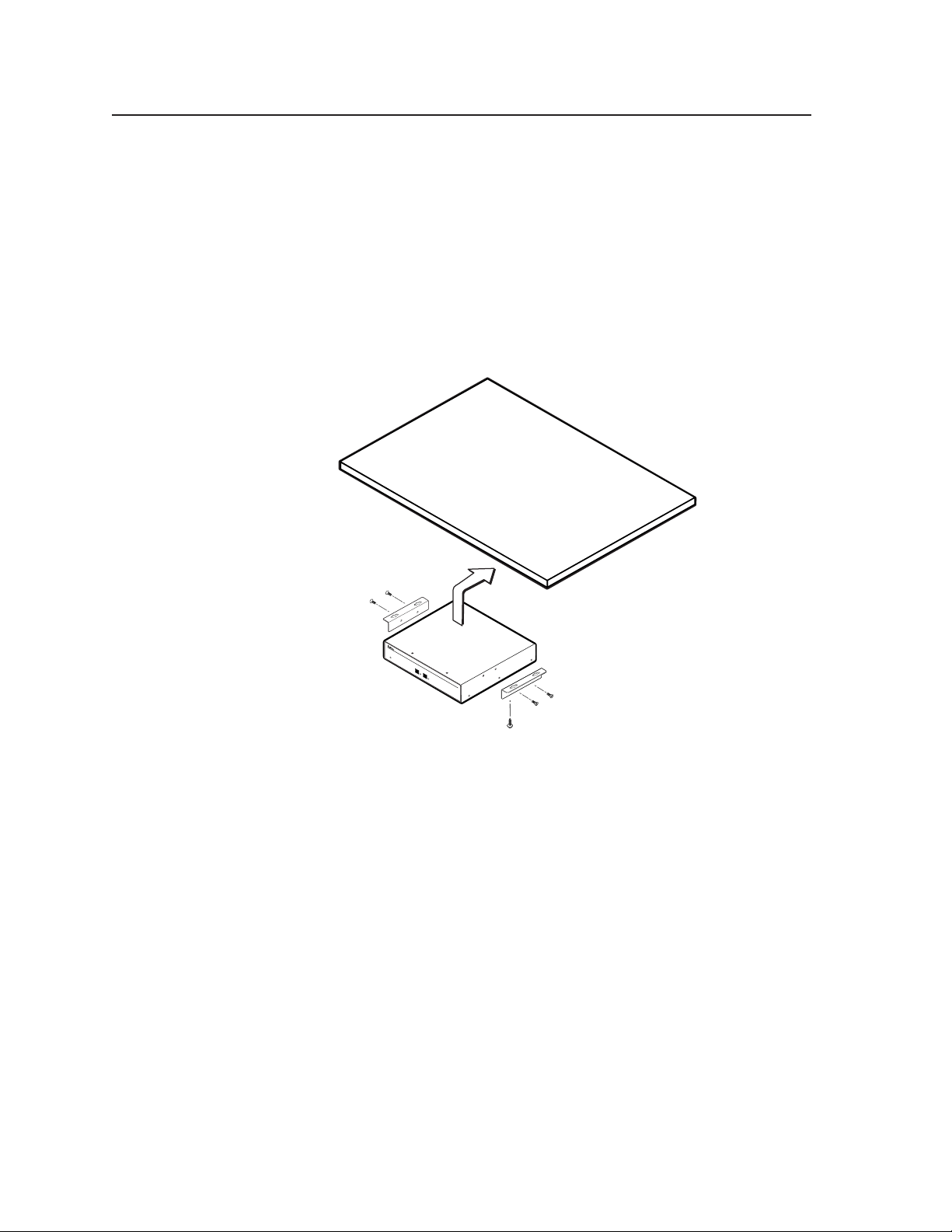
Installation, cont’d
Under furniture mounting the switcher
The SW2 switcher models can be mounted under a table or other horizontal surface
with an optional Extron under-desk mounting kit (part #70-077-01). The SW4 and
SW6 switcher models can be mounted under a table or other horizontal surface
with an optional Extron 1U under-desk mounting kit (part #70-222-01).
SW2 models
1. Secure the optional under-desk mounting brackets to the switcher with the six
machine screws provided in the mounting kit (figure 2-3).
2. Hold the switcher with attached brackets against the underside of the desk or
other furniture. Mark the location of holes for screws on the desk.
AU
TO
S
W
ICH
A
C
U
TIVE
1
2
RGBHV & AU
SW2 RGBHV
DIO SWITCHER
Under Desk Kit
Figure 2-3 — Under-desk mounting
3. Drill 1/4" (6.4 mm) deep, 3/32" (2 mm) diameter pilot holes in the table or
desk at the marked screw locations from the underside/inside (concealed
side) of the furniture, where the switcher will be located.
4. Insert the four wood screws into the pilot holes. Fasten each screw into the
installation surface until just less than 1/4" of the screw head protrudes.
5. Align the installed screws with the slots in the mounting brackets, and place
the switcher against the surface, with the screws through the bracket slots.
6. Slide the switcher slightly forward or back, then tighten all four screws to
fasten it in place.
SW4 and SW6 models
1. Secure the optional table/wall mounting brackets to the switcher with the
eight machine screws provided in the mounting kit (figure 2-2).
2. Hold the switcher with attached brackets against the underside of the desk or
other furniture. Mark the location of holes for screws on the underside of the
desk.
SW RGB and YUV A Switchers • Installation2-4
Page 15

3. Drill 1/4" (6.4 mm) deep, 3/32" (2 mm) diameter pilot holes in the table or
desk at the marked screw locations from the underside/inside (concealed
side) of the furniture, where the switcher will be located.
4. Insert the four wood screws into the pilot holes. Fasten each screw into the
installation surface until just less than 1/4" of the screw head protrudes.
5. Align the installed screws with the slots in the mounting brackets, and place
the switcher against the surface, with the screws through the bracket slots.
6. Slide the switcher slightly forward or back, then tighten all four screws to
fasten it in place.
Through furniture mounting the switcher
The switchers can be mounted through a desk or other furniture. The SW2 models require an
optional through-desk mounting kit, part #70-077-02. The SW4 and SW6 models require the
included through-desk and rack mounting bracket. Mount the switcher through a desk or table as
follows (figure 2-4):
ACTIVE
AUTO SW
ITCH
1
2
RGBHV & AUDIO SW
SW2 RGBHV
ITCHER
Figure 2-4 — Through-desk mounting
1. Loosely attach the mounting brackets to the switcher using the four machine screws and
washers supplied with the mounting kit. On the SW4 and SW 6 models, use two screws on
each side of the switcher, inserted through the adjustable (slotted) holes on the brackets
(figure 2-2).
2. Hold the switcher against the underside of the surface through which it will be mounted.
Mark the four screw holes on the underside of the surface to which you are mounting the
device.
3. Drill four pilot holes, each 3/32" in diameter by 1/4" deep, where you made marks.
4. Using the four wood screws provided, attach the brackets to the mounting surface.
2-5SW RGB and YUV A Switchers • Installation
Page 16

Installation, cont’d
5. Slide the switcher up and down or back and forth in the mounting brackets until the face of
the switcher is at the desired height. Tighten the screws that secure the bracket in place.
If the screws are inaccessible to a screwdriver:
a. Mark the location of the brackets relative to the screws.
b. Remove the switcher from the underside of the surface.
c. Tighten the screws.
d. Replace the switcher on the underside of the surface (step 4).
Cabling and Rear Panel Views
All connectors are on the rear panel. The switcher can be connected to up to six
RGBHV or component video devices and (audio models only) stereo audio devices,
depending on the model. All switcher models output the identical video and/or
audio output as the selected input. The switchers perform no sync or video format
manipulation.
SW 2 models are in half-rack width enclosures and the rest of the models are in fullrack width enclosures. Figure 2-5 shows an SW2 RGBHV video switcher.
Figure 2-6 shows an SW4 RGBHV A video and audio switcher. Figure 2-7 shows an
SW6 YUV A component video and audio switcher. The three switchers shown have
all of the connector configurations that are available in the SW RGB and SW YUV A
product family covered in this manual.
Switchers with video capabilities can switch video and audio separately (audio
breakaway).
100-240V 1.3A
50-60Hz
8
100-240V 1.3A
50-60Hz
8
7
100-240V 1.3A
50-60Hz
8
R G
INPUT 1
INPUT 2
H/HV
V
B
1
R
G
OUTPUT
4
REMOTE
H/HV
B
Figure 2-5 — SW2 RGBHV video switcher
1
INPUT 1
RG
INPUT 2
H/HV
B
V
INPUT 3
RG
INPUT 4
H/HV
B
V
Figure 2-6 — SW4 RGBHV A switcher with audio
INPUT 1
R-Y
B-Y
Y
INPUT 2
Digital Audio Digital Audio
1 3 1 3 1 3 4
INPUT 3
R-Y
B-Y
Y
INPUT 4
INPUT 5
R-Y
Y
INPUT 6
Digital Audio
B-Y
V
AUTO
MANUAL
R
1
LR
G
R-Y
2
INPUTS
2
LR
Y
LR
B
OUTPUT
4
OUTPUT
3
H/
HV
B-Y
4
LR
Digital Audio
6
5
OUTPUT
LR
AUTO
REMOTE
V
MANUAL
7
AUTO
REMOTE
MANUAL
7
Figure 2-7 — SW6 YUV A component video switcher with audio
SW RGB and YUV A Switchers • Installation2-6
Page 17

Inputs
RGB and component video inputs —
1
RGB models — For each input, connect an RGBHV, RGBS, RGsB, RsGsBs, or
component video source to these BNC connectors. Connect the cables as
shown in figure 2-8.
SW6 YUV A — For each input, connect a component video, RGsB, or RsGsBs
source to one of these BNC connectors. If you are not switching digital
3
audio, you can use the Digital Audio input BNCs (
) for the composite sync
plane of RGBS video inputs. Connect the cables as shown in figure 2-8.
RGBHV
RGBS
RGsB,
RsGsBs
Component
Component
Video, RGsB,
RsGsBs, RGBS
G
RG
RG
R-Y
Y
B
B
B
B-Y
H/HV
H/HV
H/HV
Digital Audio
V
V
V
Figure 2-8 — Video input and output connections
Balanced or unbalanced audio input connections (SW2 RGBHV A,
2
SW4 RGBHV A, and SW6 RGBHV A only) — Each input has a 3.5 mm,
5-pole captive screw connector for balanced or unbalanced stereo audio input.
Connectors are included with each SW RGBHV Series switcher, but you must
supply the audio cable. See figure 2-9 to wire a connector for the appropriate
input type and impedance level. High impedance is generally over 10k ohms.
Tip
Sleeve
Tip
Sleeve
Unbalanced Input
(high impedance)
Tip
Ring
Sleeve (s)
Ring
Tip
Sleeve (s)
Balanced Input
(high impedance) (600 ohms)
Tip
Ring
Tip
Ring
Balanced Input
600 ohms
600 ohms
Figure 2-9 — Captive screw connector wiring for audio inputs
Figure 2-9 shows three methods of wiring the captive screw audio connectors
for input, and figure 2-10 shows two methods of wiring the connectors for
output. A mono audio connector consists of the tip and sleeve. A stereo audio
connector consists of the tip, ring and sleeve. If wiring a captive screw
connector from an existing unbalanced audio cable, the white insulated wire is
typically the left channel (tip) and the red insulated wire is typically the right
channel (sleeve). There is no reliable standard for existing balanced audio
cables.
2-7SW RGB and YUV A Switchers • Installation
Page 18

Installation, cont’d
The audio level for each input can be individually set, via the front panel or
under RS-232 control, to ensure that the level on the output does not vary
from input to input. See chapter 3, Operation, and chapter 4, Remote Control
for details.
Digital audio input connections (SW6 YUV A only) — Each input has a
3
female BNC connector for a digital audio input. If you are not switching
digital audio, you can use this connector to input the composite sync plane of
RGBS video.
Output
RGB and component video outputs —
4
RGB models — Connect an RGBHV, RGBS, RGsB, RsGsBs, or component
video display or other device to these BNC connectors. Connect the cables as
shown in figure 2-8.
SW6 YUV A — Connect a component video, RGsB, or RsGsBs video display
or other device to these BNC connectors. If you are not switching digital
audio, you can use the Digital Audio output BNC (
plane of RGBS video. Connect the cables as shown in figure 2-8.
CAUTION
6
) to output the sync
The captive screw connector can easily be inadvertently plugged partially
into one receptacle and partially into an adjacent receptacle. This
misconnection could damage the audio output circuits. Ensure that the
captive screw connector is plugged into the desired input or output.
Balanced or unbalanced audio output connectors (SW2 RGBHV A,
5
SW4 RGBHV A, and SW6 RGBHV A only) — These 3.5 mm, 5-pole captive
screw connectors output the selected unamplified, line level audio. Connect
audio devices, such as an audio amplifier or powered speakers to these
connectors. See figure 2-10 to properly wire an output connector.
Tip
See caution
Sleeve
Tip
See caution
Unbalanced Output
Tip
Ring
Sleeve (s)
Tip
Ring
Balanced Output
Figure 2-10 — Captive screw connector wiring for audio output
CAUTION
Connect the sleeve to ground (Gnd). Connecting the sleeve to a negative
(-) terminal will damage the audio output circuits.
By default, the audio output follows the video switch. Audio breakaway,
which can be commanded under RS-232 control via the SIS or Windows-based
control program, allows you to select from any one of the audio input sources.
See chapter 4, Remote Control for details.
Digital audio output (SW6 YUV A only) — The switcher has a female BNC
6
connector for a digital audio output.
SW RGB and YUV A Switchers • Installation2-8
Page 19

Remote connection
Remote connector — Connect a host device, such as a computer or touch
7
panel control, or a remote contact closure device to the switcher via this
9-pin D connector (figure 2-11) for remote control of the switcher.
See chapter 4, Remote Control, for definitions of the SIS commands, details on
how to install and use the control software, and information on how to make
a remote contact closure device.
51
96
Female
15
69
Male
Figure 2-11 — Remote port connector and pinout
Power connection
AC power connector — Plug a standard IEC power cord into this connector
8
to connect the switcher to a 100 VAC to 240 VAC, 50 or 60 Hz power source.
Pin RS-232 Contact closure Function
1 — In #1 Input #1
2TX
3 RX Receive data (+)
— Transmit data (-)
—
4 — In #2 Input #2
5 Gnd Gnd Signal ground
6 — In #3
7—
8—
9—
In #4
In #5
In #6
Input #3
Input #4
Input #5
Input #6
2-9SW RGB and YUV A Switchers • Installation
Page 20

Installation, cont’d
SW RGB and YUV A Switchers • Installation2-10
Page 21

SW RGB and YUV A Switchers
Chapter Three
3
Operation
Controls and Indicators
Switcher Operations
Optimizing the Audio (SW2, SW4, and SW6 RGBHV A only)
Troubleshooting — If No Image Appears
Page 22

Operation, cont’d
Operation
Controls and Indicators
The SW RGB or SW YUV A family of switchers have 2, 4, or 6 input buttons and
LEDs on the front panel. Audio models also have front panel configuration
controls and LEDs. All models have an Auto/Manual mode selection switch on the
rear panel.
Figure 3-1 shows the front panel of an SW2 RGBHV switcher. Figure 3-2 shows the
front panel of an SW6 RGBHV A switcher. These two examples show all of the
combinations of button combinations and enclosure sizes that you may encounter
with your particular switcher. Figure 3-3 shows the location of the Auto/Manual
switch on the rear panel.
AUTO SWITCH
ACTIVE
2
SW2 RGBHV
2
1
RGBHV & AUDIO SWITCHER
AUTO SWITCH
ACTIVE
9
9
Figure 3-1 — SW2 RGBHV front panel
72
5
4 5
6
4
1
32
1
Figure 3-2 — SW6 RGBHV A front panel
In the following descriptions, you will find the following terms:
• Video-only switcher — Switches RGB video only. No audio switching.
• Analog audio switcher — Switches analog audio on captive screw
connectors as well as RGB video. This type of switcher does not include the
SW6 YUV A.
On audio switchers, two of the input buttons and LEDs have dual functions.
Double function controls on figure 3-1 and figure 3-2 have two callouts (
numbers), each indexed to a function in the following pages.
Input selection controls and indicators
Input buttons — When pressed, each input button selects the associated
1
input for output.
AUDIO
CONF/SAVE
3
1
6
SW6 RGBHV A
RGBHV & AUDIO SWITCHER
+dB
-dB
n
On some audio-switching models, the rightmost input buttons (Input 1 and
Input 2 on SW2 models and Input 5 and Input 6 on SW6 models) are also used
to decrease and increase the amount of audio gain for a selected input. See
4
Audio controls and indicators, items
Input LEDs — When lit, the input LEDs identify the selected input. If audio
2
and 5.
is broken away (available under RS-232 control only), the selected video input
is indicated by a steadily lit input LED, and the selected audio input is
indicated by a blinking input LED.
On the SW4 RGBHV A and SW6 RGBHV A, the input LEDs also indicate the
7
audio level of the selected input. See Audio controls and indicators, item
.
SW RGB and YUV A Switchers • Operation3-2
Page 23

Audio controls and indicators
Audio configuration/save button and LED — The Audio button and LED
3
enable the user to view and/or change the current audio level setting for each
input. See Audio gain and attenuation in this chapter.
Down ( ) button and LED — The button is used to decrease the audio
4
level for a selected input. The LED flashes each time the button is pressed to
indicated a 1 dB decrease in the audio level. See Audio gain and attenuation in
this chapter.
On the SW2 RGBHV A, this button and LED are secondary functions of the
Input 1 button and LED. On the SW6 RGBHV A, this button and LED are
secondary functions of the Input 5 button and LED.
Up ( ) button and LED — The button is used to increase the audio level
5
for a selected input. The LED flashes each time the button is pressed to
indicated a 1 dB increase in the audio level. See Audio gain and attenuation in
this chapter.
On the SW2 RGBHV A, this button and LED are secondary functions of the
Input 2 button and LED. On the SW6 RGBHV A, this button and LED are
secondary functions of the Input 6 button and LED.
–dB/+dB LEDs — The –dB and +dB LEDs indicate the polarity of the audio
6
level setting. See Audio gain and attenuation in this chapter.
Audio level indicators (SW4 RGBHV A and SW6 RGBHV A only) — The
7
Input 1 through Input 4 LEDs indicate a range of 6 dB when lit (Input 1 LED
off = 0 dB to 5 dB, Input 1 LED lit = 6 dB to 11 dB, Input 2 LED lit = 12 dB to
17 dB, and so on). See Audio gain and attenuation in this chapter.
Autoswitch mode control and indicator
When autoswitching is enabled, the switcher continuously monitors all inputs and
automatically switches to the highest-numbered input with video sync pulses
present. If video is absent from all inputs, no input is selected.
Auto/Manual switch — The rear panel Auto/Manual toggle switch
8
(figure 3-3) selects autoswitching mode or manual switch mode.
SW2 Models
REMOTE
H/HV
V
AUTO
MANUAL
8
Figure 3-3 — Rear panel Auto/Manual switch
Auto Switch Active LED — When lit, the front panel Auto Switch Active LED
9
indicates that the switcher is in autoswitch mode. When unlit, the switch is in
normal (manual) mode.
SW4 and SW6
Models
AUTO
REMOTE
MANUAL
8
3-3SW RGB and YUV A Switchers • Operation
Page 24

Operation, cont’d
Switcher Operations
The following paragraphs detail the power up process and provide sample
procedures for selecting an input and viewing and adjusting the audio level.
Power
Plug in the switcher. On all switcher models, power is automatically applied when
the power cord is connected to an AC source. When AC power is applied, the
switcher performs a self-test that blinks the front panel LEDs during the test. An
error-free power up self-test sequence leaves the LED for the previously selected
input lit and all other Input LEDs off.
If an error occurs during the self-test, the switcher locks up and will not operate. If
your switcher locks up on power-up, call the Extron S
Hotline.
Plug in all system components and turn on the input devices (such as computers
and scalers) and the output devices. Set the input devices to output video using
each device’s own operating instructions. Select an input. The image should
appear on the screen. If no image appears, see Troubleshooting — If No Image
Appears, in this chapter.
Switching inputs
A new input can be selected using the front panel buttons. Select a new input as
follows:
3
Sales & Technical Support
1. Select the desired input by pressing the associated input button.
2. Observe that the LED for the selected input lights.
The switcher must be in normal (manual) mode.
An input can also be selected using an RS-232 device or a third party contact
closure device. See chapter 4, Remote Control. Separate video and audio inputs
(audio breakaway) can be established under RS-232 control. If audio is broken
away, the selected video input is indicated by a steadily lit input LED, and the
selected audio input is indicated by a blinking input LED.
Switching inputs on the front panel can only switch video and audio together
(audio follow). Even if audio was previously broken away, audio follows the
video on front panel input selection.
Audio gain and attenuation (SW2 RGBHV A, SW4 RGBHV A, and
SW6 RGBHV A only)
Audio switchers have audio gain and attenuation adjustments. The audio level of
each input can be adjusted through a range of –18 dB to +24 dB to ensure that there
is no noticeable volume difference among sources and to eliminate the need for
separate preamps or attenuators when used with professional (higher line level)
and consumer (lower line level) audio equipment.
The audio level can be adjusted from the front panel or by using Extron’s
Windows-based control program.
The switcher must be in normal (manual) mode.
1. Press and release an input button to select an input.
SW RGB and YUV A Switchers • Operation3-4
Page 25

2. Press and hold the Audio Conf/Save button until the Conf/
Save LED begins to blink, then release the Conf/Save button.
The +dB and –dB LEDs display the polarity (+ or –). The lit
+dB LED indicates a positive (gain) level. The lit –dB LED
indicates a negative (attenuation) level. Both LEDs lit
Press
and hold.
B
CONF/SAVE
Conf/Save blinks.
Release the button.
indicate 0 dB.
On the SW4 RGBHV A and SW6 RGBHV A only, the input 1 through 4
LEDs display the approximate audio level for the selected input. Each input
LED indicates a range of 6 dB when lit (Input 1 LED off = 0 dB to 5 dB,
Input 1 LED lit = 6 dB to 11 dB, Input 2 LED lit = 12 dB to 17 dB, and so on).
3. Press and release the
and buttons to decrease and increase the audio
level by 1 dB or press and hold the buttons to decrease and increase the level
by 3 dB per second. The and LEDs flash to indicate each 1 dB level
change.
Each time you press and release the or button, wait for the or
LED to flash before pushing the button again. Pressing the button early may
not decrement or increment the audio level.
4. Press and hold the Audio Conf/Save button until the Conf/Save LED turns
off to save the gain value in memory and exit the audio display and
adjustment mode.
1. There is one audio level setting per input. The setting is shared by the left
and right audio inputs.
2. The audio level settings are stored in non-volatile memory. When power
is removed and restored, the audio level settings are retained.
Example — Adjusting the audio level
The switcher must be in normal (manual) mode.
1. Press and release an input button to select an input. The associated input
LED lights.
2. Press and hold the Audio Conf/Save button until the Audio Conf/Save LED
starts blinking.
3. On the SW4 RGBHV A and SW 6 RGBHV A, the input 1 through 4 LEDs
display the gain or attenuation value. In figure 3-4, the LED readout shows a
range of +6 dB to +11 dB.
4
1
LED key: = off, = on
32
Indicates +6dB to +11dB range
6
5
+dB
-dB
Figure 3-4 — Example: Viewing the audio level
3-5SW RGB and YUV A Switchers • Operation
Page 26

Operation, cont’d
If the +dB and –dB LED are both lit they indicate 0 dB. Otherwise, you can
determine the exact gain or attenuation using the following procedure.
a. If one or more input LEDs are lit AND the +dB LED is/are lit, press and
b. Return to the original audio level setting by pressing and releasing the
c. Add the dB value indicated by the highest-numbered lit output LED (no
d. The lit +dB or –dB LED indicates the gain (+) or attenuation (-).
4. Press and release the
displayed in the input LEDs by 1 dB per button push. The
each time the button is pressed. Note the input LED, +dB LED, and –dB LED
changes that occur each time the button is pressed and released. Figure 3-5
shows the result of pressing the
value to –1 dB. Note that the +dB LED has turned off and that the –dB LED is
on to indicate a negative level.
1
release the
button repeatedly until the highest-numbered lit input LED
goes out. Count the button presses. In this example, assume a value of
+8 dB. It will take three presses of the button for the Input 1 LED to
go out.
If one or more input LEDs is/are lit AND the –dB LED is lit, press and
release the
button repeatedly until the most highest-numbered lit
input LED goes out. Count the button presses, each of which represents
a 1 dB increment.
If the +dB LED is lit and NO input LEDs are lit, press and release the
button repeatedly until the +dB and –dB LED are both lit, indicating 0
dB. Count the button presses, each of which represents a 1 dB increment.
If the -dB LED is lit and NO input LEDs are lit, press and release the
button repeatedly until the +dB and –dB LED are both lit, indicating 0
dB. Count the button presses, each of which represents a 1 dB increment.
or button (the opposite of the button you pushed in step 3a) the same
number of steps you pushed the opposite arrow button in step 3a. In
this example, this means pushing the button three times.
output LEDs lit and both dB LEDs lit = 0 dB) and either of the following:
• The number of button presses from 0 dB, or
• The number of button presses from when the highest-numbered
output LED lit. In this example:
Output 1 LED: 6 dB
+ 2 presses:
+2 dB
8 dB
button several times to decrease the audio level
LED flashes
button a total of nine times to change the
4
32
6
5
+dB
-dB
Indicates 0dB to -6dB range
LED key: = off
Figure 3-5 — Example, step D: Adjusting the audio level
5. Press and hold the Audio Conf/Save button until the Audio
LED goes off. The input LEDs stop displaying the audio level
Press
and release.
range, the +dB and –dB LEDs go off, and the selected input
LED lights.
CONF/SAVE
SW RGB and YUV A Switchers • Operation3-6
Page 27

Audio level reset — single input
Reset the audio level for an input to 0 dB as follows:
The switcher must be in normal (manual) mode.
1. Press and release an input button to select an input.
2. Press and hold the Audio Conf/Save button until the Conf/Save LED begins
to blink, then release the Conf/Save button.
3. Press and release the
Input LEDs go off.
4. Press and hold the Audio Conf/Save button until the Conf/Save LED goes
off. The
and LEDs go off, and the selected Input LED lights.
Audio level reset — all inputs
Reset the audio level to 0 dB for all inputs as follows:
1. Press and hold the Audio Conf/Save button for approximately 10 seconds
until all Input LEDs light for approximately 1 second and then turn off.
Release the Conf/Save button.
2. Press and hold the Audio Conf/Save button again until the Conf/Save LED
turns off to save the reset level in memory and exit the audio display and
adjustment mode.
Memory
Audio and switch mode settings are saved in nonvolatile memory. When the
switcher is powered off, the settings are retained. When the switcher is powered
on, the saved memory settings are active. The selected input is not a saved value;
when the switcher is powered on it defaults to input 1.
If the switcher is powered off in autoswitch mode, it automatically switches to
the highest-numbered input with video sync pulses present when it is powered
back on. If no input has video present, all input select LEDs are off.
and buttons. The and LEDs light and the
Optimizing the Audio (SW2, SW4, and SW6 RGBHV A only)
Each individual input audio level can be adjusted within a range of –18 dB to
+24 dB, so there are no noticeable volume differences between sources and for the
best headroom and signal-to-noise ratio. Adjust the audio gain and attenuation as
follows:
1. Connect audio sources to all desired inputs and connect the audio outputs to
output devices such as audio players. See Inputs and Output, in chapter 2,
Installation.
2. Power on the audio sources, the switcher, and the audio players.
3. Switch among the inputs (see Switching inputs, in this chapter), listening to the
audio with a critical ear or measuring the output audio level with test
equipment, such as a VU meter.
4. As necessary, adjust the audio level of each input (see Adjusting audio gain and
attenuation (audio switchers), in this chapter) so that the approximate output
level is the same for all selected inputs.
3-7SW RGB and YUV A Switchers • Operation
Page 28

Operation, cont’d
Troubleshooting — If No Image Appears
1. Ensure that all devices are plugged in and powered on. The switcher is
receiving power if the front panel Power LED (if equipped) is lit.
2. Ensure an active input is selected on the switcher or that the switcher is in
autoswitch mode.
3. Ensure that the proper signal format is supplied.
4. Check the cabling and make corrections as necessary.
5. Call the Extron S
3
Sales & Technical Support Hotline if necessary.
SW RGB and YUV A Switchers • Operation3-8
Page 29

SW RGB and YUV A Switchers
Chapter Four
4
Remote Control
Simple Instruction Set
Windows-Based Control Program
Contact Closure
Infrared Remote Control
Page 30

Remote Control, cont’d
Remote Control
The SW RGB and SW YUV A Series switchers can be remotely controlled via the
switcher’s rear panel Remote connector (figure 4-1). Remote control devices can
be:
• A host device (such as a computer or control system)
• An IR 102 Universal remote control kit
• A contact closure device such as an Extron KP 6 Keypad Control or a locallyconstructed device.
Three remote control methods are available:
• Extron’s Simple Instruction Set
• Extron’s Windows-based control program
• Contact closure
51
96
Female
15
69
Male
Figure 4-1 — Remote connector pinout
The RS-232 protocol of the rear panel RS-232/Remote connector is a follows:
• 9600 baud • No parity
• 1 stop bit • No flow control
The cable used to connect the Remote port to a computer, control system,
contact closure device, or IR control kit may need to be modified by removing
pins or cutting wires. If unneeded pins are connected, the switcher may hang
up.
For RS-232 control and IR control, use a control cable with only pins 2, 3, and 5
connected. Otherwise, either cut the wires to the other pins in hard-shelled
connectors or remove the unneeded pins from molded plugs. See Simple Instruction
Set, for definitions of the SIS commands and Windows-Based Control Program details
on how to install and use the control software.
For contact closure, use a control cable with pins 2 and 3 NOT connected.
Otherwise, either cut the wires to these pins in hard-shelled connectors or remove
these pins from molded plugs. See Contact Closure, for information on how to make
a remote contact closure device.
Pin RS-232 Contact closure Function
1 — In #1 Input #1
2TX
3 RX Receive data (+)
4 — In #2 Input #2
5 Gnd Gnd Signal ground
6 — In #3
7—
8—
9—
— Transmit data (-)
—
Input #3
In #4
In #5
In #6
Input #4
Input #5
Input #6
Simple Instruction Set
Host-to-switcher instructions
SIS commands consist of one or more characters per field. No special characters
are required to begin or end a command character sequence. When a command is
valid, the switcher executes the command and sends a response to the host device.
All responses, from the switcher to the host, end with a carriage return and a line
feed (CR/LF = ), which signals the end of the response character string. A string
is one or more characters.
SW RGB and YUV A Switchers • Remote Control4-2
Page 31

Switcher-initiated (unsolicited) messages
When a local event, such as a front panel operation or error condition, occurs, the
switcher responds by sending a message to the host. The switcher-initiated
messages are listed below.
(C) Copyright 2002, Extron Electronics, SW6 RGBHV {or appropriate model}, Vx.xx
The switcher issues the copyright message when it first powers on. Vx.xx is the
firmware version number.
Inn•All
The switcher issues the Inn message when a front panel input selection operation
occurs. n is the input number.
Reconfig
The switcher initiates the Reconfig message when there is a change in an audio
model’s audio gain setting.
Sig•n•n•n•n•n•n
The switcher initiates the Sig message when there is a change in the status of an
input. n = 1 indicates a video signal is present, n = 0 indicates a video signal is not
preset. There are as many ns in the switcher-initiated message as the maximum
number of inputs for the models (2, 4, or 6). For example: Sig•1•1•1•0•1•0
which the input signal is present on inputs 1, 2, 3, and 5 and no signal is present on
inputs 4 and 6.
, in
Error responses
When the switcher receives a valid SIS command, it executes the command and
sends a response to the host device. If the switcher is unable to execute the
command because the command is invalid or it contains invalid parameters, the
switcher returns an error response to the host. The error response codes are:
E01
E06
E09
E10
E13
- Invalid input channel number (out of range)
- Invalid input channel change (autoswitch mode active)
- Invalid function (mode) parameter
- Invalid command
- Invalid value (out of range)
Timeout
Pauses of 10 seconds or longer between command ASCII characters result in a
timeout. The command operation is aborted with no other indication.
Using the command/response table
The command/response table is on the next page. With the exception of the set
audio gain and attenuation commands (G and g) , the SIS commands are
sensitive. Symbols are used throughout the table to represent variables in the
command/response fields. Command and response examples are shown
throughout the table. The ASCII to HEX conversion table on the next page is for
use with the command/response table.
not case
4-3SW RGB and YUV A Switchers • Remote Control
Page 32

Remote Control, cont’d
ASCII to HEX Conversion Table
Space
Symbol definitions
Input and output numbers in commands may be entered as either 1-, 2-, or 3digit numbers. All input and output numbers are specified as 3-digit numbers
in the response.
= CR/LF (carriage return/line feed) (0x0D 0A)
= CR (carriage return, no line feed)
• = space
= Input number 0 through the maximum number of inputs (0 =
X1
= Input number 1 through the maximum number of inputs
X2
= Input signal status 0 = no signal detected, 1 = signal detected
X3
= On/off 0 = off, 1 = on
X4
= Numeric value -18 dB to +24 dB, each step = 1 dB
X5
= Audio gain 0 to 24
X6
= Audio attenuation 1 to 18
X7
= Controller firmware x.xx
X8
X9
= Switch mode 1 = normal switch mode, 2 = autoswitch mode
muted output)
Command/Response table for SIS commands
Command ASCII Command Response Additional description
Input selection
Select video and audio input
Example (SW4 RGBHV A): 3! In3•All Select input 3 video and audio.
Example (SW6 RGBHV): 5! In5•All Select input 5 video.
Select video input only
Select audio input only
(SW 2/4/6 RGBHV A only) (audio breakaway).
SW RGB and YUV A Switchers • Remote Control4-4
(host to switcher) (switcher to host)
X1
! In X1•All Select input X1 video and audio.
X1
& In X1•Vid Select input X1 video only (audio
breakaway).
X1
$ In X1•Aud Select input X1 audio only
Page 33

Command/Response table for SIS commands (Continued)
Command ASCII Command Response Additional description
(host to switcher) (switcher to host)
Input signal sensing
1
2
Request all inputs’ status 0S Sig•
X3
X3
•
•...•
n
X3
Each X3 response is the signal
status of an input, starting from
input 1; n is the maximum number
of inputs for this model.
Example (SW6 RGBHV): 0S Sig•1•1•1•0•1•0 The input signal is present on
inputs 1, 2, 3, and 5. No signal is
present on inputs 4 and 6.
Request an individual input’s statusX2S
X3 X2
’s signal status = X3.
Video mute
Set video mute 1B Vmt1 Video mute on (blank screen).
Clear video mute 0B Vmt0 Video mute off.
Read video mute B
X4
Mute status =
X4
Audio mute (audio switchers)
Set audio mute 1Z Amt1 Audio mute on (no sound output).
Clear audio mute 0Z Amt0 Audio mute off.
Read audio mute Z
X4
Mute status =
X4
Audio input gain and attenuation (audio switchers)
Set gain (specified input)
X2*X6
GIn
Example: 4*3G In4•Aud+03 Set gain for input 4 to 3 dB.
Set attenuation (specified input)
Increment level (specified input)
Decrement level (specified input)
X2*X7
gIn
X2
+G InX2•Aud
X2
-G InX2•Aud
View input level (specified input) V X2G
Set gain (current input)
Set attenuation (current input)
X6
GIn
X7
gIn
Increment level (current input) +G InX2•Aud
Decrement level (current input) -G InX2•Aud
View audio level (current input) g
Example G In004•Aud=-03
X2
X2
•Aud
•Aud
X6
X7
X5
Set gain for input X2 to X6 dB.
Set attenuation for input X2 to X7 dB.
Increase input X2 audio level by
+1 dB.
X5
Decrease input X2 audio level by
–1 dB.
X5
X2
X2
•Aud
•Aud
X6
X7
View input X2’s audio level, X5 .
Set gain for the current input to
X6
dB.
Set attenuation for the current
input X7 dB.
X5
Increase input X2 audio level by
+1 dB.
X5
Decrease input X2 audio level by
–1 dB.
X5
View gain for input X2.
Attenuation for input 4 is set to –3 dB.
Reset
Reset audio level to 0 dB
ZA Zpa Reset all audio levels to 0 dB.
Esc
View, information, part number, and firmware requests
Information request IV
Example I V4•A4•F1•Vmt0•Amt 0
Request for part number N xx-xxx-xx
Example N 60-493-21 60-493-21 = SW6 RGBHV A
Query firmware version Q
Example Q 1.23 Sample value only.
X1
•A X1•F X9•Vmt X4•Amt
X8
X4
Video and input 4 selected; front
panel (manual) switch mode; video
and audio unmuted.
4-5SW RGB and YUV A Switchers • Remote Control
Page 34

Remote Control, cont’d
Windows-Based Control Program
The Universal Switcher Control Program, part #29-031-01, is compatible with
MicrosSoft Windows 3.1, 3.11, 95/98, and above, and provides remote control of the
following:
• Input selection (including audio breakaway for models with video and audio)
• Audio gain and attenuation adjustments (audio models)
Updates to this program can be downloaded from the Extron Web site
(http://www.extron.com).
Installing the software
The program is contained on a single 3.5” diskette and can be run from the floppy
drive, or it can be installed and run from the hard drive.
To install the software on the hard drive, run setup.exe from the floppy disk and
follow the screen instructions.
By default, the Windows installation creates a C:\UNIVSW folder and places two
icons (Universal Switcher Control Program and Universal Switcher Help) into a
group named “Extron Electronics”.
Using the software
1. Connect a serial cable between a PC and the switcher’s remote port. The
cable’s pin assignments are shown in figure 4-1 on page 4-2. Power up the PC
and the switcher.
2. To run the software, click on Start>Programs>Extron Electronics>Universal
Switcher Control Pgm.
3. Click on the COM port that is connected to the switcher’s RS-232 port.
4. The Extron Universal Switcher Control Program window (Figure 4-2) displays
the input signal status for each input (signal present or not present), the
selected input, and the audio gain for the selected input.
Figure 4-2 — Universal Switcher program window
indicates that the input signal is present and is selected.
indicates that the input signal is present but not selected.
indicates that the input signal is not present.
Click the
button to refresh the input signal status information.
SW RGB and YUV A Switchers • Remote Control4-6
Page 35

Using the help system
For information about program features, you can access the help program in any of
the following ways:
• From the Extron Electronics program group, double-click on the Universal
• From within the Windows-based switcher control program, click on the Help
entry on the task bar.
• From within the Windows-based switcher control program, press the F1 key.
Contact Closure
The Remote connector also provides a way to select an input to the switcher by
using a remote contact closure device, such an Extron KP 6 Keypad Remote Control
or a locally-built device. Contact closure control uses pins on the Remote connector
that are not used by the RS-232 interface. The contact closure pin assignments are
shown in the table on page 4-2.
To select a different input number using a contact closure device, momentarily
short the pin for the desired input number to logic ground (pin 5). To force one of
the inputs to be always selected, leave the short to logic ground in place. The short
overrides front panel input selections.
Switcher Control Program Help icon.
Autoswitching models must be in normal (manual) mode.
Infrared Remote Control
The optional Extron IR 102 Remote Control Kit consists of the following
components:
• IR 102 system remote (hand-held remote control)
• IR detector with 6’ cable
• IR 102 receiver box with 3’ cable
• External 12 VDC adapter power supply
Install and operate the remote control in accordance with IR 102 User’s Guide
(part #68-663-01) included with the remote.
4-7SW RGB and YUV A Switchers • Remote Control
Page 36

Remote Control, cont’d
SW RGB and YUV A Switchers • Remote Control4-8
Page 37

SW RGB and YUV A Switchers
Appendix A
A
Specifications and Part Numbers
Specifications
Part Numbers
Page 38

Specifications, cont’d
Specifications
Video
Gain ............................................... Unity.
Bandwidth .................................... 350 MHz (-3 dB)
Differential phase error .............. 1.0º at 3.58 MHz and 4.43 MHz
Differential gain error ................. 1.0% at 3.58 MHz and 4.43 MHz
Crosstalk ....................................... -70 dB @ 10 MHz
Switching speed ........................... 5 ms (max.)
Video input
Number/signal type
SW2 RGBHV/RGBHV A 2 RGBHV, RGBS, RGsB, RsGsBs, component video, S-video, composite
video (or digital audio)
SW4 RGBHV/RGBHV A 4 RGBHV, RGBS, RGsB, RsGsBs, component video, S-video, composite
video (or digital audio)
SW6 RGBHV/RGBHV A 6 RGBHV, RGBS, RGsB, RsGsBs, component video, S-video, composite
video (or digital audio)
SW 6 YUV A ..................... 6 component video and digital audio or
RGBS, RGsB, RsGsBs, component video, S-video, composite video
Connectors
SW2 RGBHV/RGBHV A 2 x 5 BNC female
SW4 RGBHV/RGBHV A 4 x 5 BNC female
SW6 RGBHV/RGBHV A 6 x 5 BNC female
SW 6 YUV A ..................... 6 x 4 BNC female
Nominal level ............................... 1V p-p for Y of component video and S-video, and for composite video
0.7V p-p for RGB
0.3V p-p for R-Y and B-Y of component video, and for C of S-video
Minimum/maximum levels ...... Analog: 0.3V to 1.5V p-p with no offset
Impedance .................................... 75 ohms
Return loss .................................... <-30 dB @ 10 MHz
DC offset (max allowable) .......... 5.0V
Video output
Number/signal type
SW6 YUV A ...................... 1 component video and digital audio or
RGBS, RGsB, RsGsBs, component video, S-video, composite video
All other models .............. 1 RGBHV, RGBS, RGsB, RsGsBs, component video, S-video, composite
video (or digital audio)
Connectors
SW6 YUV A ...................... 4 BNC female
All other models .............. 5 BNC female
Nominal level ............................... 1V p-p for Y of component video and S-video, and for composite video
0.7V p-p for RGB
0.3V p-p for R-Y and B-Y of component video, and for C of S-video
Minimum/maximum levels ...... 0.5V to 1.5V p-p
Impedance .................................... 75 ohms
Return loss .................................... <-30 dB @ 10 MHz
DC offset ....................................... ±5mV maximum with input at 0 offset
SW RGB and YUV A Switchers • Specifications and Part NumbersA-2
Page 39

Sync
Input type ..................................... RGBHV (except SW6 YUV A), RGBS, RGsB, RsGsBs
Output type .................................. RGBHV (except SW6 YUV A), RGBS, RGsB, RsGsBs
Input level ..................................... Analog or TTL, 0.5V to 5.0V p-p
Output level .................................. 5.0V p-p, unterminated, for V output; H output follows input
Input impedance .......................... 510 ohms for V input and unselected H input; the selected H input
impedance is determined by the device connected to the H output.
Output impedance ...................... 75 ohms for V output; the H output impedance is determined by the device
connected to the selected H input.
Max input voltage ....................... 5.0V p-p
Max. propagation delay .............. 35 ns
Max. rise/fall time ....................... 4 ns
Polarity .......................................... Positive or negative (follows input)
Audio — SW 2/4/6 RGBHV A only
Gain ............................................... Adjustable
When audio gain is set to unity (0 dB), balanced output will have a 0 dB
gain; unbalanced output will be attenuated by 6 dB.
Frequency response ..................... 20 Hz to 20 kHz, ±0.05 dB
THD + Noise ................................ 0.03% @ 1 kHz, 0.3% @ 20 kHz at nominal level
S/N ............................................... >90 dB at rated maximum output
Crosstalk ....................................... <-65 dB @ 20 kHz, <-80 dB @ 1 kHz or below 60 Hz
Stereo channel separation .......... >80 dB @ 20 Hz to 20 kHz
CMRR ............................................ >75 dB @ _20 Hz to 20 kHz
Digital audio
Input type ..................................... Dolby Digital, DTS, AES/EBU
Output type .................................. Dolby Digital, DTS, AES/EBU
Bandwidth .................................... 100 MHz (-3 dB)
Sampling rates .............................. 32, 44.1, 48, 96 kHz
Input level ..................................... 0.5V to 5.0V p-p
Output level .................................. 2.5V p-p (when terminated with 75 ohms)
Input impedance .......................... 510 ohms for unselected inputs; for the selected input, impedance is
determined by the device connected to the output
Output impedance ...................... Determined bythe device connected to the selected input
Max input voltage ....................... 5.0V p-p
Max. propagation delay .............. 35 ns
Max. rise/fall time ....................... 4 ns
Audio input — SW 2/4/6 RGBHV A only
Number/signal type ................... 2, 4, or 6 (depending on the model) stereo, balanced/unbalanced
Connectors .................................... 2, 4, or 6 (depending on the model) 3.5 mm captive screw connectors, 5 pole
Impedance .................................... >10 kohms unbalanced, 20 kohms balanced, DC coupled
Nominal level ............................... -20 dBV (100mV), -10 dBV (316mV), 0 dBu (1V), or +4 dBu (1.23V),
configurable
Maximum level ............................ +20 dBu, (balanced or unbalanced) at 1%THD+N
Input gain adjustment................. -24 dB to +18 dB, adjustable per input
A-3SW RGB and YUV A Switchers • Specifications and Part Numbers
Page 40

Specifications, cont’d
Audio output — SW 2/4/6 RGBHV A only
Number/signal type ................... 1 stereo, balanced/unbalanced
Connectors .................................... (1) 3.5 mm captive screw connector, 5 pole
Impedance .................................... 50 ohms unbalanced, 50 ohms balanced
Nominal level ............................... -20 dBV (100mV), -10 dBV (316mV), 0 dBu (1V), or +4 dBu (1.23V),
configurable
Maximum level (Hi-Z) ................ >26 dBu, balanced; >+20 dBu, unbalanced at 1%THD+N
Maximum level (600 ohm) ......... >+21 dBm, balanced; >+15 dBm, unbalanced at 1%THD+N
0 dBu = 0.775 volts (RMS). 0 dBV = 1.0V.
Control/remote — switcher
Serial control port ........................ RS-232, 9-pin female D connector (same as the contact closure port)
Baud rate and protocol ............... 9600, 8-bit, 1 stop bit, no parity
Serial control pin configurations 2 = TX, 3 = RX, 5 = GND
Contact closure ............................ 9-pin female D connector (same as the RS-232 port)
Contact closure pin configurations 1 = input #1, 4 = input #2, 6 = input #3, 7 = input #4, 8 = input #5, 9 = input #6
Program control ........................... Extron’s control program for Windows®
Extron’s Simple Instruction Set™ – SIS™
General
Power............................................. 100VAC to 240VAC, 50/60 Hz, 20 watts, internal, autoswitchable
Temperature/humidity .............. Storage -40° to +158°F (-40° to +70°C) / 10% to 90%, non-condensing
Operating +32° to +122°F (0° to +50°C) / 10% to 90%, non-condensing
Rack mount
SW2 RGBHV, SW2 RGBHV A
Yes, with optional rack shelf, part #60-190-01
All other models .............. Yes, with included bracket kit, part #70-077-03
Enclosure type.............................. Metal
Enclosure dimensions
SW2 RGBHV, SW2 RGBHV A
1.75" H x 8.75" W x 9.5" D (1U high, half rack width)
4.4 cm H x 22.2 cm W x 24.1 cm D
(Depth excludes connectors.)
All other models .............. 1.75" H x 17.5" W x 8.5" D (1U high, full rack width)
4.4 cm H x 44.5 cm W x 21.6 cm D
(Depth excludes connectors.)
Product weight
SW2 RGBHV..................... 2.4 lbs (1.1 kg)
SW2 RGBHV A ................ 2.5 lbs (1.1 kg)
All other models .............. 7.0 lbs (3.2 kg)
Shipping weight
SW2 RGBHV, SW2 RGBHV A
5 lbs (2.4 kg)
All other models .............. 12 lbs (5.4 kg)
Vibration ....................................... ISTA 1A in carton (International Safe Transit Association)
Listings .......................................... UL, CUL
Compliances ................................. CE, FCC Class A, VCCI, AS/NZS, ICES
MTBF ............................................. 30,000 hours
Warranty ....................................... 3 years parts and labor
Specifications are subject to change without notice.
SW RGB and YUV A Switchers • Specifications and Part NumbersA-4
Page 41

Part Numbers
SW RGBHV switcher part numbers
Switcher Part #
SW2 RGBHV video switcher 60-491-01
SW2 RGBHV A video and audio switcher 60-491-21
SW4 RGBHV video switcher 60-492-01
SW4 RGBHV A video and audio switcher 60-492-21
SW6 RGBHV video switcher 60-493-01
SW6 RGBHV A video and audio switcher 60-493-21
SW6 YUV A component video and digital audio switcher 60-498-01
Supplied accessories
Switcher Part #
SW RGBHV switcher User’s Manual
Universal Switcher Control Program
Rack mounting bracket kit (SW4 and SW6 models only) 70-077-03
3.5 mm 5-pole captive screw connectors 10-319-10
Optional accessories
Extron Part Part #
SW2 models only
1U universal rack shelf kit 60-190-01
1U basic rack shelf 60-604-01
Table mounting bracket kit 70-077-01
Thru-desk mounting bracket kit 70-077-02
SW4 and 6 models only
Under desk mounting bracket kit 70-222-01
All models
KP 6 keypad remote control 60-111-20
IR 102 infrared remote control kit 70-224-01
SVHSM-BNCF adapter 26-353-01
Cables
Bulk cables
When using signals with a scanning frequency of 15-125 kHz and running distances
of 100 feet or more, use RG6/Super High Resolution (RG6/SHR) or Mini High Res
(Mini HR) BNC cables for best performance. Rental and staging (RC) cable is ideal
for jobs with repeated installation and removal in high traffic areas.
BNC-5 cable is used for RGBHV cable runs and BNC-4 cable is used for RGBS,
RGsB, and component video cable runs. Plenum BNC-5 Mini HR cable is available.
RG6/Super High Resolution Cable Part #
RG6/SHR-1 bulk , 500', 1000' 22-098-02, -03
RG6/SHR-4 bulk , 500' 22-099-02
RG6/SHR-5 bulk , 500' 22-100-02
BNC-4 Mini HR Cable Part #
BNC-4 Mini HR bulk, 500', 1000' 22-032-02, -03
BNC-5 Mini HR Cable Part #
BNC-5 Mini HR bulk, 500', 1000' 22-020-02, -03
A-5SW RGB and YUV A Switchers • Specifications and Part Numbers
Page 42

Specifications, cont’d
Plenum BNC-5 Mini HR Cable Part #
Plenum BNC-5 Mini HR bulk, 500', 1000' 22-103-02, -03
BNC-5 RC and BNC-6 RC Cable Part #
BNC-5 RC bulk, 500', 1000' 22-127-02, -03
Assorted connectors
BNC connectors Part #
RG6/SHR male crimp connectors, qty. 50 100-075-51
BNC Mini HR crimp connectors, qty. 50 100-074-51
BNC Male RC crimp connectors, qty. 50 100-452-51
BNC bulkhead connectors, qty. 50 100-076-51
Pre-cut cables
All Extron BNC cables have male connectors on both ends.
Cable Part #
BNC-4 MHR, various lengths 26-210-nn
BNC-5 MHR, various lengths 26-260-nn
BNC-5 RC, various lengths 26-499-nn
BNC-6 RC, various lengths 26-529-nn
Bulk cable in lengths up to 5000' (1524 meter) rolls is available with or
without connectors.
SW RGB and YUV A Switchers • Specifications and Part NumbersA-6
Page 43

FCC Class A Notice
Note: This equipment has been tested and found to comply with the limits for a Class A digital
device, pursuant to part 15 of the FCC Rules. These limits are designed to provide reasonable
protection against harmful interference when the equipment is operated in a commercial
environment. This equipment generates, uses and can radiate radio frequency energy and, if not
installed and used in accordance with the instruction manual, may cause harmful interference to
radio communications. Operation of this equipment in a residential area is likely to cause harmful
interference, in which case the user will be required to correct the interference at his own expense.
Note: This unit was tested with shielded cables on the peripheral devices. Shielded cables must be
used with the unit to ensure compliance.
Extron’s Warranty
Extron Electronics warrants this product against defects in materials and workmanship for a period
of three years from the date of purchase. In the event of malfunction during the warranty period
attributable directly to faulty workmanship and/or materials, Extron Electronics will, at its option,
repair or replace said products or components, to whatever extent it shall deem necessary to restore
said product to proper operating condition, provided that it is returned within the warranty period,
with proof of purchase and description of malfunction to:
USA, Canada, South America, Europe, Africa, and the Middle East:
and Central America:
Extron Electronics Extron Electronics, Europe
1230 South Lewis Street Beeldschermweg 6C
Anaheim, CA 92805, USA 3821 AH Amersfoort
The Netherlands
Asia: Japan:
Extron Electronics, Asia Extron Electronics, Japan
135 Joo Seng Road, #04-01 Daisan DMJ Bldg. 6F,
PM Industrial Bldg. 3-9-1 Kudan Minami
Singapore 368363 Chiyoda-ku, Tokyo 102-0074
Japan
This Limited Warranty does not apply if the fault has been caused by misuse, improper handling
care, electrical or mechanical abuse, abnormal operating conditions or non-Extron authorized
modification to the product.
If it has been determined that the product is defective, please call Extron and ask for an Applications
Engineer at (714) 491-1500 (USA), 31.33.453.4040 (Europe), 65.6383.4400 (Asia), or 81.3.3511.7655 (Japan)
to receive an RA# (Return Authorization number). This will begin the repair process as quickly as
possible.
Units must be returned insured, with shipping charges prepaid. If not insured, you assume the risk
of loss or damage during shipment. Returned units must include the serial number and a
description of the problem, as well as the name of the person to contact in case there are any
questions.
Extron Electronics makes no further warranties either expressed or implied with respect to the
product and its quality, performance, merchantability, or fitness for any particular use. In no event
will Extron Electronics be liable for direct, indirect, or consequential damages resulting from any
defect in this product even if Extron Electronics has been advised of such damage.
Please note that laws vary from state to state and country to country, and that some provisions of
this warranty may not apply to you.
Page 44

www.extron.com
Extron Electronics, USA
1230 South Lewis Street
Anaheim, CA 92805
USA
714.491.1500
Fax 714.491.1517
Extron Electronics, Europe
Beeldschermweg 6C
3821 AH Amersfoort
The Netherlands
+31.33.453.4040
Fax +31.33.453.4050
Extron Electronics, Asia
135 Joo Seng Road, #04-01
PM Industrial Building
Singapore 368363
+65.6383.4400
F
ax +65.6383.4664
© 2004 Extron Electronics. All rights reserved.
Extron Electronics, Japan
Daisan DMJ Building 6F
3-9-1 Kudan Minami
Chiyoda-ku, Tokyo 102-0074 Japan
+81.3.3511.7655
Fax +81.3.3511.7656
