Extron electronic SW6 SV MX AS, SW6 SA MX, SW6 CV MX AS, SW6 AV MX, SW6 AV MX AS User Manual
...Page 1
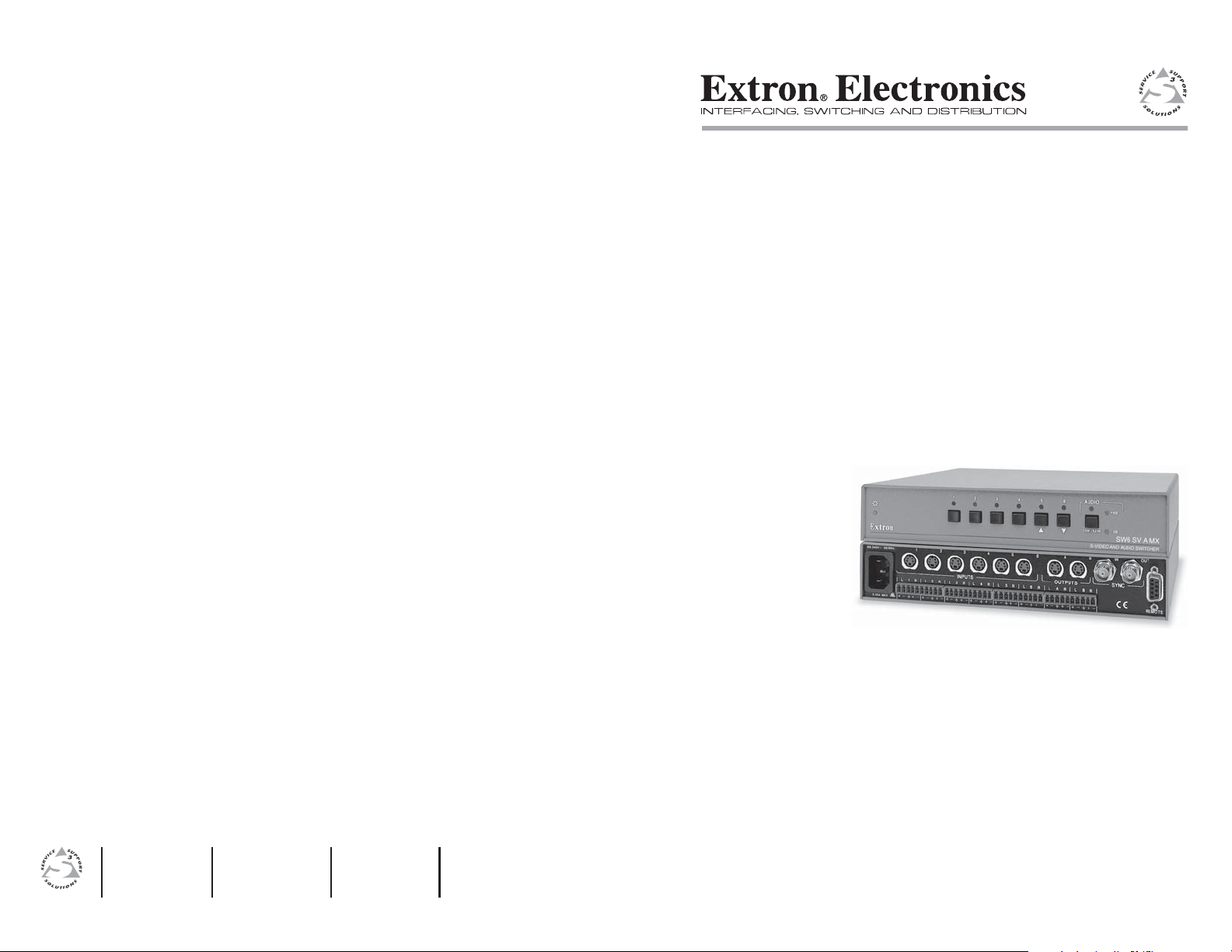
User’s Manual
www.extron.com
Extron Electronics, USA
1230 South Lewis Street
Anaheim, CA 92805
USA
714.491.1500
Fax 714.491.1517
Extron Electronics, Europe
Beeldschermweg 6C
3821 AH Amersfoort
The Netherlands
+31.33.453.4040
Fax +31.33.453.4050
© 2002 Extron Electronics. All rights reserved.
Extron Electronics, Asia
135 Joo Seng Road, #04-01
PM Industrial Building
Singapore 368363
+65.6383.4400
Fax +65.6383.4664
Extron Electronics, Japan
Daisan DMJ Building 6F
3-9-1 Kudan Minami
Chiyoda-ku, Tokyo 102-0074 Japan
+81.3.3511.7655
Fax +81.3.3511.7656
Audio/Video Switchers
SW6 AV MX
SW6 AV MX AS
SW6 CV MX
SW6 CV MX AS
SW6 SA MX
SW6 SV MX
SW6 SV MX AS
SW6 SV A MX
SW6 SV A MX Auto
68-293-01
Printed in the USA
Page 2
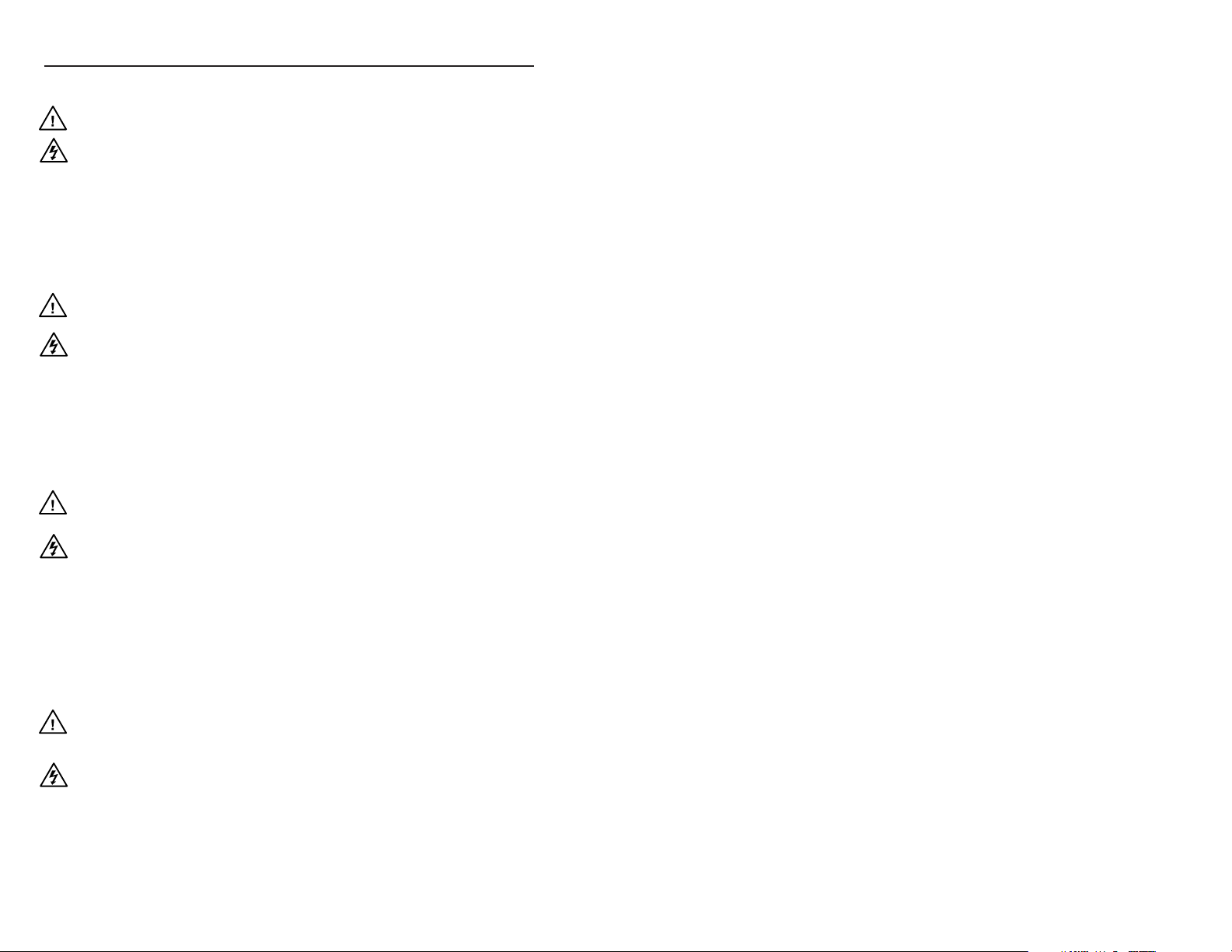
Precautions
Safety Instructions • English
This symbol is intended to alert the user of important
operating and maintenance (servicing) instructions
in the literature provided with the equipment.
This symbol is intended to alert the user of the
presence of uninsulated dangerous voltage within
the product's enclosure that may present a risk of
electric shock.
Caution
Read Instructions • Read and understand all safety and operating
instructions before using the equipment.
Retain Instructions • The safety instructions should be kept for future
reference.
Follow Warnings • Follow all warnings and instructions marked on the
equipment or in the user information.
Avoid Attachments • Do not use tools or attachments that are not
recommended by the equipment manufacturer because they may be
hazardous.
Consignes de Sécurité • Français
Ce symbole sert à avertir l’utilisateur que la
documentation fournie avec le matériel contient des
instructions importantes concernant l’exploitation
et la maintenance (réparation).
Ce symbole sert à avertir l’utilisateur de la présence
dans le boîtier de l’appareil de tensions dangereuses
non isolées posant des risques d’électrocution.
Attention
Lire les instructions• Prendre connaissance de toutes les consignes de
sécurité et d’exploitation avant d’utiliser le matériel.
Conserver les instructions• Ranger les consignes de sécurité afin de
pouvoir les consulter à l’avenir.
Respecter les avertissements • Observer tous les avertissements et
consignes marqués sur le matériel ou présentés dans la documentation
utilisateur.
Eviter les pièces de fixation • Ne pas utiliser de pièces de fixation ni
d’outils non recommandés par le fabricant du matériel car cela
risquerait de poser certains dangers.
Sicherheitsanleitungen • Deutsch
Dieses Symbol soll dem Benutzer in der im
Lieferumfang enthaltenen Dokumentation
besonders wichtige Hinweise zur Bedienung und
Wartung (Instandhaltung) geben.
Dieses Symbol soll den Benutzer darauf aufmerksam
machen, daß im Inneren des Gehäuses dieses
Produktes gefährliche Spannungen, die nicht isoliert
sind und die einen elektrischen Schock verursachen
können, herrschen.
Achtung
Lesen der Anleitungen • Bevor Sie das Gerät zum ersten Mal verwenden,
sollten Sie alle Sicherheits-und Bedienungsanleitungen genau
durchlesen und verstehen.
Aufbewahren der Anleitungen • Die Hinweise zur elektrischen Sicherheit
des Produktes sollten Sie aufbewahren, damit Sie im Bedarfsfall darauf
zurückgreifen können.
Befolgen der Warnhinweise • Befolgen Sie alle Warnhinweise und
Anleitungen auf dem Gerät oder in der Benutzerdokumentation.
Keine Zusatzgeräte • Verwenden Sie keine Werkzeuge oder Zusatzgeräte,
die nicht ausdrücklich vom Hersteller empfohlen wurden, da diese eine
Gefahrenquelle darstellen können.
Instrucciones de seguridad • Español
Este símbolo se utiliza para advertir al usuario sobre
instrucciones importantes de operación y
mantenimiento (o cambio de partes) que se desean
destacar en el contenido de la documentación
suministrada con los equipos.
Este símbolo se utiliza para advertir al usuario sobre
la presencia de elementos con voltaje peligroso sin
protección aislante, que puedan encontrarse dentro
de la caja o alojamiento del producto, y que puedan
representar riesgo de electrocución.
Precaucion
Leer las instrucciones • Leer y analizar todas las instrucciones de
operación y seguridad, antes de usar el equipo.
Conservar las instrucciones • Conservar las instrucciones de seguridad
para futura consulta.
Obedecer las advertencias • Todas las advertencias e instrucciones
marcadas en el equipo o en la documentación del usuario, deben ser
obedecidas.
Evitar el uso de accesorios • No usar herramientas o accesorios que no
sean especificamente recomendados por el fabricante, ya que podrian
implicar riesgos.
Warning
Power sources • This equipment should be operated only from the power source
indicated on the product. This equipment is intended to be used with a main
power system with a grounded (neutral) conductor. The third (grounding) pin is
a safety feature, do not attempt to bypass or disable it.
Power disconnection • To remove power from the equipment safely, remove all
power cords from the rear of the equipment, or the desktop power module (if
detachable), or from the power source receptacle (wall plug).
Power cord protection • Power cords should be routed so that they are not likely to
be stepped on or pinched by items placed upon or against them.
Servicing • Refer all servicing to qualified service personnel. There are no user-
serviceable parts inside. To prevent the risk of shock, do not attempt to service
this equipment yourself because opening or removing covers may expose you to
dangerous voltage or other hazards.
Slots and openings • If the equipment has slots or holes in the enclosure, these are
provided to prevent overheating of sensitive components inside. These openings
must never be blocked by other objects.
Lithium battery • There is a danger of explosion if battery is incorrectly replaced.
Replace it only with the same or equivalent type recommended by the
manufacturer. Dispose of used batteries according to the manufacturer's
instructions.
Avertissement
Alimentations• Ne faire fonctionner ce matériel qu’avec la source d’alimentation
indiquée sur l’appareil. Ce matériel doit être utilisé avec une alimentation
principale comportant un fil de terre (neutre). Le troisième contact (de mise à la
terre) constitue un dispositif de sécurité : n’essayez pas de la contourner ni de la
désactiver.
Déconnexion de l’alimentation• Pour mettre le matériel hors tension sans danger,
déconnectez tous les cordons d’alimentation de l’arrière de l’appareil ou du
module d’alimentation de bureau (s’il est amovible) ou encore de la prise secteur.
Protection du cordon d’alimentation • Acheminer les cordons d’alimentation de
manière à ce que personne ne risque de marcher dessus et à ce qu’ils ne soient
pas écrasés ou pincés par des objets.
Réparation-maintenance • Faire exécuter toutes les interventions de réparation-
maintenance par un technicien qualifié. Aucun des éléments internes ne peut être
réparé par l’utilisateur. Afin d’éviter tout danger d’électrocution, l’utilisateur ne
doit pas essayer de procéder lui-même à ces opérations car l’ouverture ou le
retrait des couvercles risquent de l’exposer à de hautes tensions et autres dangers.
Fentes et orifices • Si le boîtier de l’appareil comporte des fentes ou des orifices,
ceux-ci servent à empêcher les composants internes sensibles de surchauffer. Ces
ouvertures ne doivent jamais être bloquées par des objets.
Lithium Batterie • Il a danger d'explosion s'll y a remplacment incorrect de la
batterie. Remplacer uniquement avec une batterie du meme type ou d'un ype
equivalent recommande par le constructeur. Mettre au reut les batteries usagees
conformement aux instructions du fabricant.
Vorsicht
Stromquellen • Dieses Gerät sollte nur über die auf dem Produkt angegebene
Stromquelle betrieben werden. Dieses Gerät wurde für eine Verwendung mit
einer Hauptstromleitung mit einem geerdeten (neutralen) Leiter konzipiert. Der
dritte Kontakt ist für einen Erdanschluß, und stellt eine Sicherheitsfunktion dar.
Diese sollte nicht umgangen oder außer Betrieb gesetzt werden.
Stromunterbrechung • Um das Gerät auf sichere Weise vom Netz zu trennen,
sollten Sie alle Netzkabel aus der Rückseite des Gerätes, aus der externen
Stomversorgung (falls dies möglich ist) oder aus der Wandsteckdose ziehen.
Schutz des Netzkabels • Netzkabel sollten stets so verlegt werden, daß sie nicht
im Weg liegen und niemand darauf treten kann oder Objekte darauf- oder
unmittelbar dagegengestellt werden können.
Wartung • Alle Wartungsmaßnahmen sollten nur von qualifiziertem
Servicepersonal durchgeführt werden. Die internen Komponenten des Gerätes
sind wartungsfrei. Zur Vermeidung eines elektrischen Schocks versuchen Sie in
keinem Fall, dieses Gerät selbst öffnen, da beim Entfernen der Abdeckungen die
Gefahr eines elektrischen Schlags und/oder andere Gefahren bestehen.
Schlitze und Öffnungen • Wenn das Gerät Schlitze oder Löcher im Gehäuse
aufweist, dienen diese zur Vermeidung einer Überhitzung der empfindlichen
Teile im Inneren. Diese Öffnungen dürfen niemals von anderen Objekten
blockiert werden.
Litium-Batterie • Explosionsgefahr, falls die Batterie nicht richtig ersetzt wird.
Ersetzen Sie verbrauchte Batterien nur durch den gleichen oder einen
vergleichbaren Batterietyp, der auch vom Hersteller empfohlen wird. Entsorgen
Sie verbrauchte Batterien bitte gemäß den Herstelleranweisungen.
Advertencia
Alimentación eléctrica • Este equipo debe conectarse únicamente a la fuente/tipo
de alimentación eléctrica indicada en el mismo. La alimentación eléctrica de este
equipo debe provenir de un sistema de distribución general con conductor
neutro a tierra. La tercera pata (puesta a tierra) es una medida de seguridad, no
puentearia ni eliminaria.
Desconexión de alimentación eléctrica • Para desconectar con seguridad la
acometida de alimentación eléctrica al equipo, desenchufar todos los cables de
alimentación en el panel trasero del equipo, o desenchufar el módulo de
alimentación (si fuera independiente), o desenchufar el cable del receptáculo de
la pared.
Protección del cables de alimentación • Los cables de alimentación eléctrica se
deben instalar en lugares donde no sean pisados ni apretados por objetos que se
puedan apoyar sobre ellos.
Reparaciones/mantenimiento • Solicitar siempre los servicios técnicos de personal
calificado. En el interior no hay partes a las que el usuario deba acceder. Para
evitar riesgo de electrocución, no intentar personalmente la reparación/
mantenimiento de este equipo, ya que al abrir o extraer las tapas puede quedar
expuesto a voltajes peligrosos u otros riesgos.
Ranuras y aberturas • Si el equipo posee ranuras o orificios en su caja/alojamiento,
es para evitar el sobrecalientamiento de componentes internos sensibles. Estas
aberturas nunca se deben obstruir con otros objetos.
Batería de litio • Existe riesgo de explosión si esta batería se coloca en la posición
incorrecta. Cambiar esta batería únicamente con el mismo tipo (o su equivalente)
recomendado por el fabricante. Desachar las baterías usadas siguiendo las
instrucciones del fabricante.
Extron’s Warranty
Extron Electronics warrants this product against defects in materials and
workmanship for a period of three years from the date of purchase. In the event of
malfunction during the warranty period attributable directly to faulty workmanship
and/or materials, Extron Electronics will, at its option, repair or replace said products
or components, to whatever extent it shall deem necessary to restore said product to
proper operating condition, provided that it is returned within the warranty period,
with proof of purchase and description of malfunction to:
USA, Canada, Europe, Africa, and
South America, and the Middle East: Asia:
Central America:
Extron Electronics, Europe Extron Electronics, Asia
Extron Electronics Beeldschermweg 6C 135 Joo Seng Road, #04-01
1230 South Lewis Street 3821 AH Amersfoort PM Industrial Bldg.
Anaheim, CA 92805, USA The Netherlands Singapore 368363
This Limited Warranty does not apply if the fault has been caused by misuse,
improper handling care, electrical or mechanical abuse, abnormal operating conditions
or non-Extron authorized modification to the product.
If it has been determined that the product is defective, please call Extron and ask for an
Applications Engineer at (714) 491-1500 (USA), 31.33.453.4040 (Europe), or 65.383.4400
(Asia) to receive an RA# (Return Authorization number). This will begin the repair
process as quickly as possible.
Units must be returned insured, with shipping charges prepaid. If not insured, you
assume the risk of loss or damage during shipment. Returned units must include the
serial number and a description of the problem, as well as the name of the person to
contact in case there are any questions.
Extron Electronics makes no further warranties either expressed or implied with
respect to the product and its quality, performance, merchantability, or fitness for any
particular use. In no event will Extron Electronics be liable for direct, indirect, or
consequential damages resulting from any defect in this product even if Extron
Electronics has been advised of such damage.
Please note that laws vary from state to state and country to country, and that some
provisions of this warranty may not apply to you.
Page 3
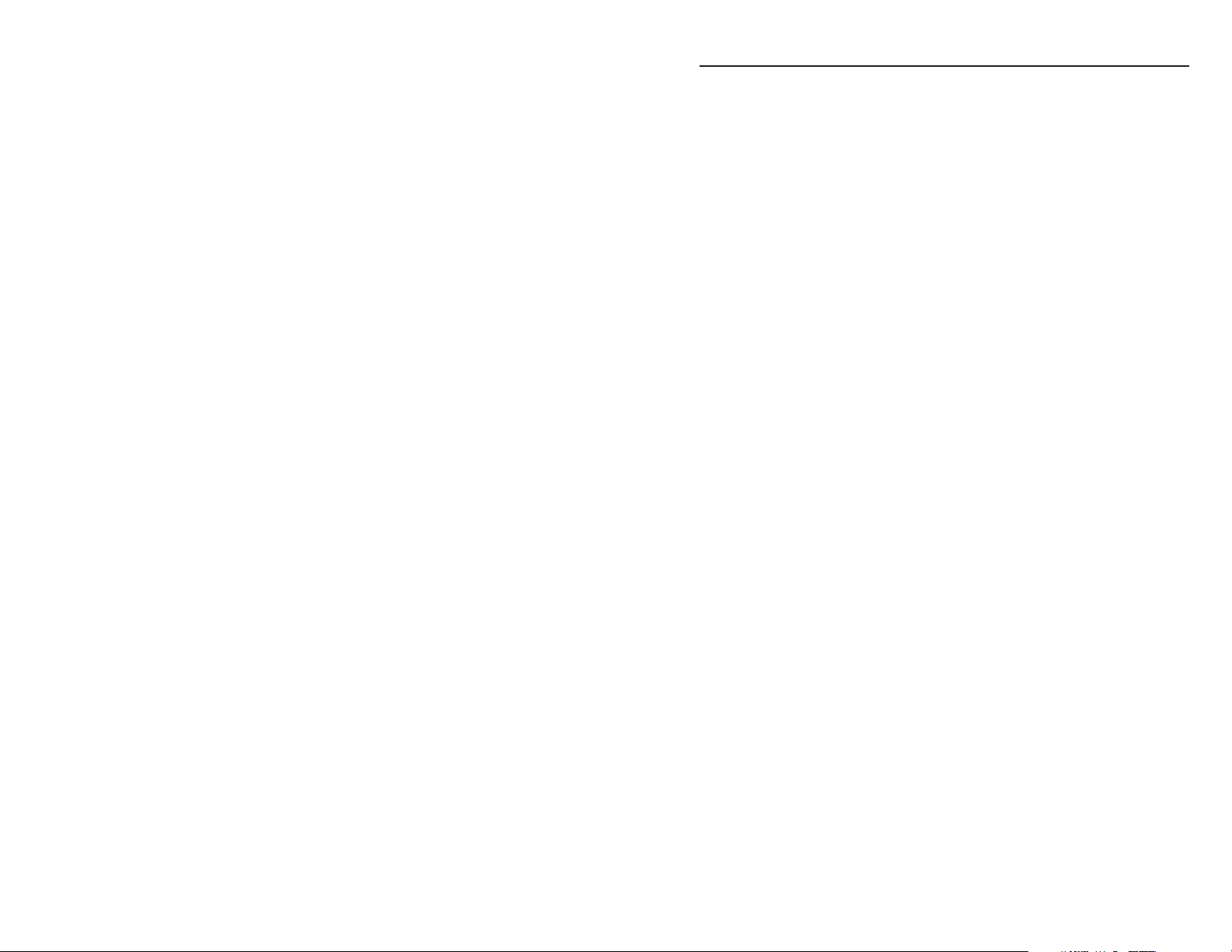
Table of Contents
Chapter 1 • Introduction .......................................................... 1-1
About the Audio and Video Switchers ...................... 1-2
Features ...................................................................................... 1-2
S-video models ....................................................................... 1-3
Composite video models ....................................................... 1-3
Audio models ......................................................................... 1-3
Auto models ........................................................................... 1-4
All models .............................................................................. 1-4
Chapter 2 • Installation ............................................................. 2-1
Installation Overview .......................................................... 2-2
Mounting the switcher ....................................................... 2-2
Rear Panel Cabling ................................................................ 2-3
Power connection .................................................................. 2-3
Signal input connections ....................................................... 2-3
S-video models .......................................................................2-3
Composite video models .......................................................2-3
Audio models .........................................................................2-4
Signal output connections ....................................................2-5
S-video models .......................................................................2-5
Composite video models .......................................................2-5
Audio models .........................................................................2-5
RS-232 or contact closure connection .................................. 2-5
External sync connection....................................................... 2-6
Chapter 3 • Operation ................................................................ 3-1
Front Panel Controls and Indicators ............................ 3-2
Front Panel Operations....................................................... 3-3
Selecting an input.................................................................. 3-4
Normal and auto-sync mode ................................................ 3-4
Viewing the current switch mode ........................................ 3-4
Selecting normal mode ......................................................... 3-4
Selecting auto-sync mode ..................................................... 3-4
Audio gain and attenuation ................................................. 3-5
Viewing and adjusting an audio level .................................. 3-6
Audio level reset ....................................................................3-6
Memory ...................................................................................... 3-7
Troubleshooting — if no image appears ................... 3-7
iAudio/Video Switchers• Table of Contents
Page 4
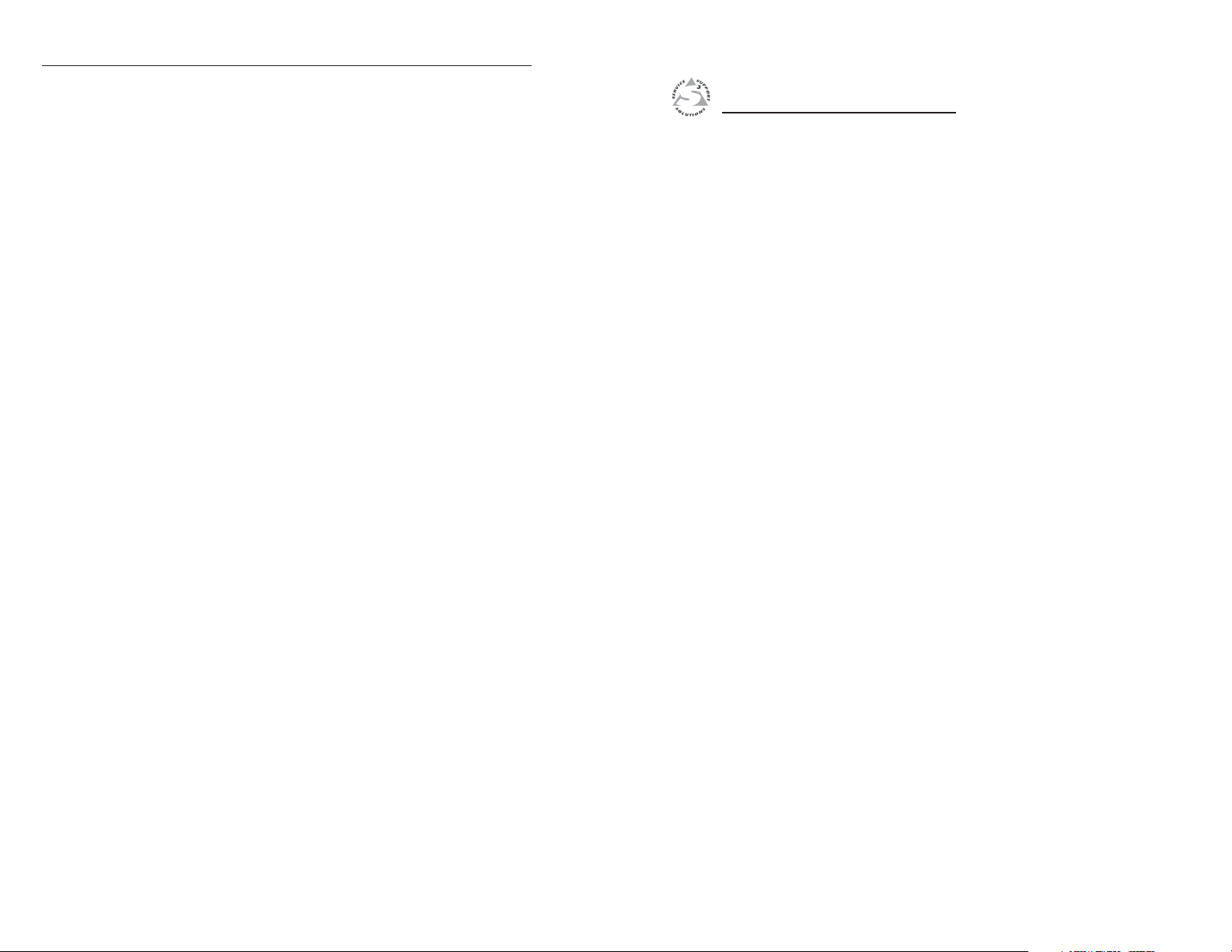
Table of Contents, cont’d
Chapter 4 • Remote Control .................................................. 4-1
Simple Instruction Set Control....................................... 4-2
Host-to-interface communications ....................................... 4-2
Switcher-initiated messages .................................................. 4-3
Error responses ...................................................................... 4-3
Timeout .................................................................................. 4-3
Using the command/response table ..................................... 4-4
Symbol definitions .................................................................4-4
Command/response table for SIS commands ....................... 4-5
Windows-Based Program Control ................................. 4-6
Installing the software .......................................................... 4-6
Using the software ................................................................ 4-6
Using the help system ........................................................... 4-7
Contact Closure Remote Control................................... 4-7
Infrared Remote Control ................................................... 4-8
Appendix A • Specifications ................................................. A-1
Accessories and Part Numbers
Specifications ......................................................................... A-2
Included Parts ......................................................................... A-5
Accessories ............................................................................... A-5
Cables ......................................................................................... A-5
Audio/Video Switchers
Chapter One
1
68-293-01 Rev. F
Printed in the USA
All trademarks mentioned in this manual are the properties of their respective
owners.
ii
Audio/Video Switchers • Table of Contents
01 02
Introduction
About the Audio and Video Switchers
Features
Page 5
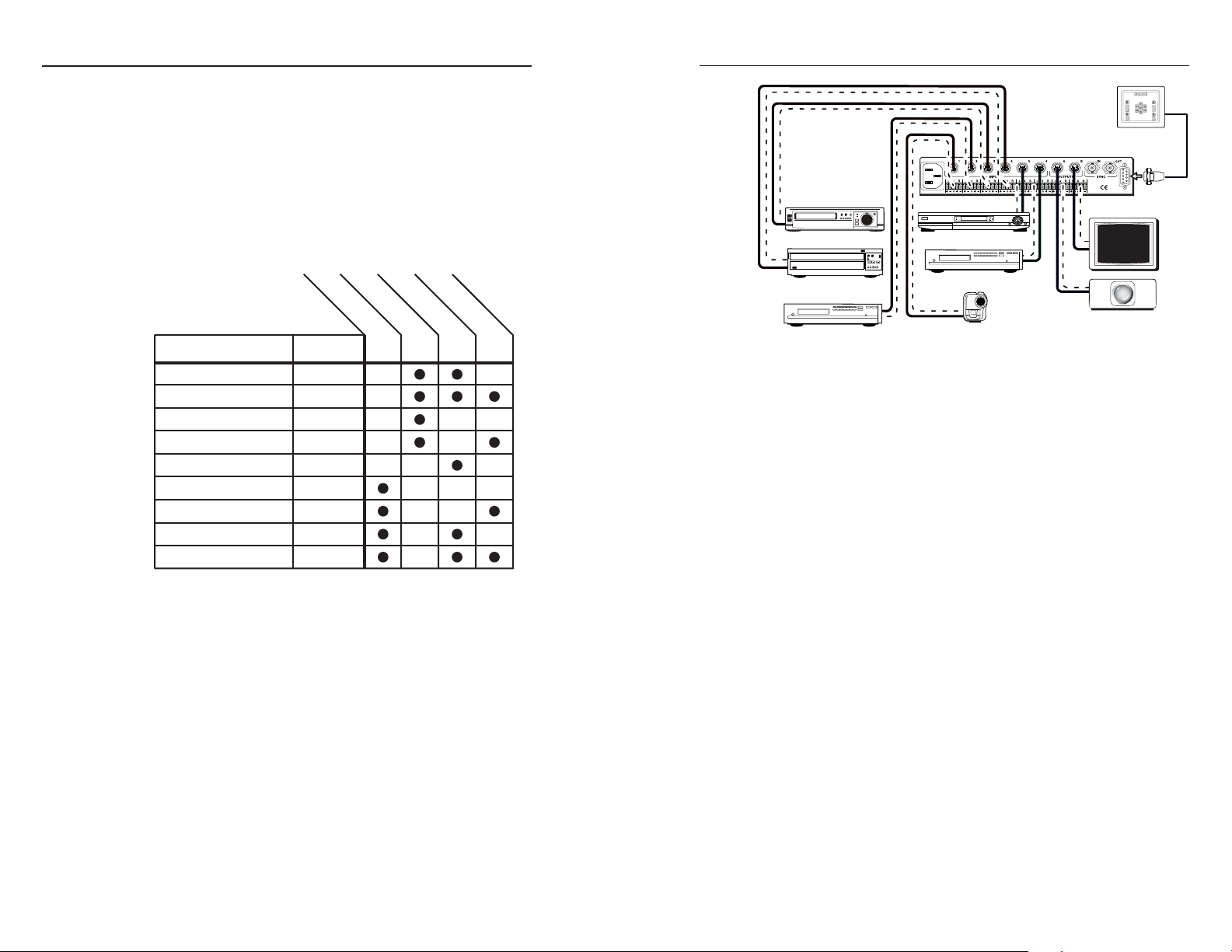
Introduction, cont’d
Introduction
About the Audio and Video Switchers
The Extron SW family of audio/video switchers are 6-input,
2-output composite video, S-video, and/or stereo audio
switchers. The AS and Auto versions are functionally identical,
but also include an auto-sync detect mode. Auto-sync detect
mode, when enabled, automatically selects the highest
numbered input with a video signal available. The following
table identifies the models and their video, audio, and auto-sync
capabilities.
A/V switchers’ attributes
Composite video
Auto-sync detect
VCR
Laserdisc player
100-240VAC 50/60Hz
900 mA MAX
DSS receiver
DVD player
RS-232 control
SW 6 SV A MX
REMOTE
MONITOR
Switcher
SW6 AV MX 60-208-01
SW6 AV MX AS 60-208-22
SW6 CV MX 60-205-01
SW6 CV MX AS 60-205-22
SW6 SA MX 60-206-01
SW6 SV MX 60-207-01
SW6 SV MX AS 60-207-22
SW6 SV A MX 60-358-01
SW6 SV A MX Auto
Part #
60-358-02
S-video
Audio
The switchers are compatible with NTSC, PAL, and SECAM
video. If external sync is connected, video switching occurs
during the vertical interval, providing glitch-free switching.
The switchers allow the user to switch between devices, such as
a DSS receiver, a VHS or S-VHS VCR, a DVD player, or a
camcorder and output the image to one or two video recorders
or displays such as a data monitor or large screen projector
(figure 1-1).
The ½-rack width switcher can be mounted to a standard Extron
rack panel (part # 60-190-01). Each model has an internal
100VAC to 240VAC, 50/60 Hz, 10 watts, auto-switchable power
supply that provides worldwide power compatibility.
DVD player
Figure 1-1 — Typical A/V switcher application
Features
S-video models
Inputs — S-video switchers accept up to six S-video inputs on
4-pin mini DIN connectors.
Outputs — S-video switchers output two identical S-video
signals on 4-pin mini DIN connectors.
Composite video models
Inputs — Composite video switchers accept up to six composite
video inputs on BNC female connectors.
Outputs — Composite video switchers output two identical
composite video signals on BNC female connectors.
Audio models
Inputs — Audio switchers accept up to six stereo audio inputs,
balanced or unbalanced, on 3.5 mm, 5-pole captive screw
terminals.
Outputs — Audio switchers output two identical stereo audio
outputs, balanced or unbalanced, on 3.5 mm, 5-pole
captive screw terminals.
Audio input gain and attenuation — Users can set the level of
audio gain or attenuation (-15dB to +9dB) for each input
via the RS-232 link or from the front panel. Individual
input audio levels can be adjusted so there are no
noticeable volume differences between sources.
Video camera
LCD projector
1-2
Audio/Video Switchers • Introduction
Audio/Video Switchers • Introduction
1-3
Page 6
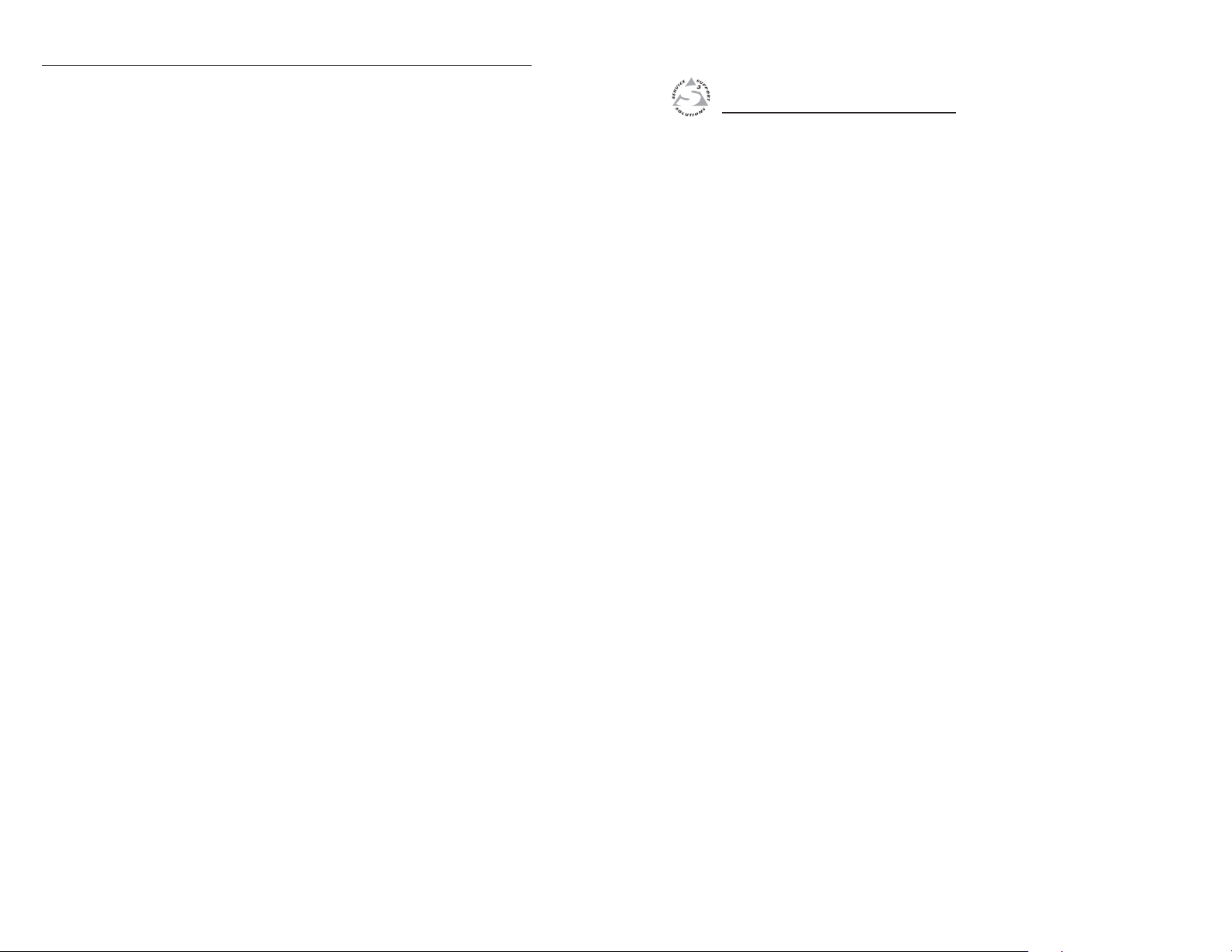
Introduction, cont’d
Auto models
Auto-sync detect — Auto or AS models continuously monitor
all inputs and automatically switch to the highestnumbered input with video sync pulses present. If video
is absent from all inputs, no input is selected. The auto
version can operate in either normal (manual switch) or
auto-switch mode.
All models
Front panel control — The operator can select the input and set
the audio gain and attenuation for each input using the
front panel buttons.
RS-232 control — The operator can control the switcher from a
remote computer or other host using an
RS-232 link on the Remote port. RS-232 control uses
Extron’s Simple Instruction Set
based control software.
Simple Instruction Set — The Simple Instruction Set
Windows control software — Extron’s Windows-based
Contact closure — The operator can control the switcher
remotely using a contact closure keypad connected to the
Remote port.
Optional infrared remote control — The operator can also
control the switcher using Extron’s IR 20 Universal SYS
4/8/10/AV remote control accessory (part #70-036-03)
connected to the Remote port.
Rack mount option — The switchers are 1U high and a half-
rack width wide. They can be installed on a standard
rack shelf using an Extron 1U Shelf Rack, part # 60-190-01.
Auto-switching power supply — An internal power supply
with an IEC connector makes power cord connection
easy. The power supply can be used internationally with
any power input from 110 VAC to 240 VAC at 50 or 60 Hz
and adapts automatically to the input type.
™
(SIS™) or the Windows-
program lets a host computer control the switcher
with simple commands.
control software provides a graphic way to set up
and control the switcher with an on-screen control
panel.
Audio/Video Switchers
Chapter Two
2
Installation
Installation Overview
Mounting the switcher
Rear Panel Cabling
Audio/Video Switchers • Introduction
Page 7
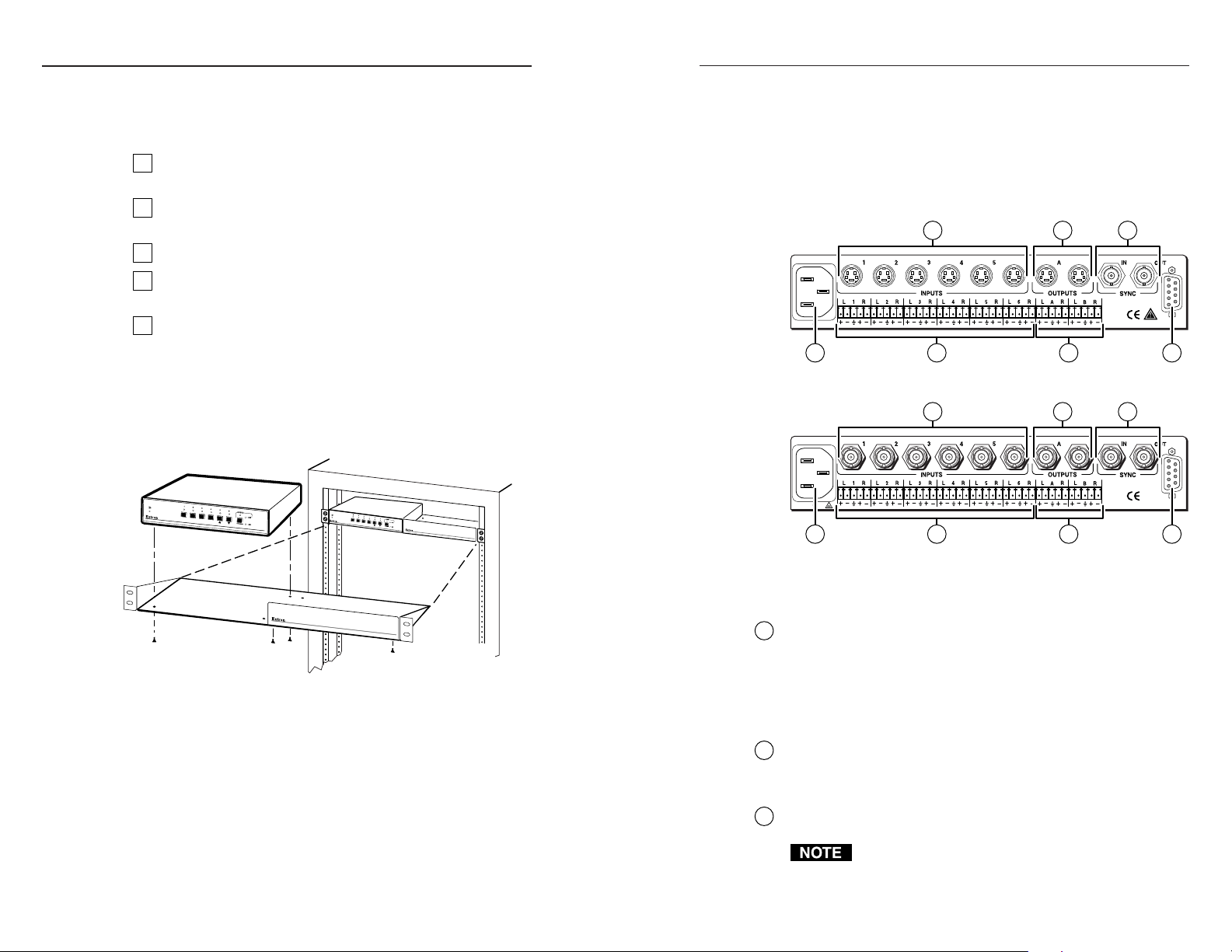
Installation, cont’d
Installation
Installation Overview
To install and set up an Extron A/V switcher for operation,
follow these steps:
Turn off all of the equipment that will be connected to the
1
switcher.
Mount the switcher. See Mounting the switcher in this
2
chapter.
Attach the cables. See Rear Panel Cabling in this chapter.
3
Connect power cords and turn on the display devices and
4
the input devices.
Set the audio gain and attenuation. See Front Panel
5
Controls and Indicators in chapter 3.
Mounting the switcher
1. For optional rack mounting, mount the A/V switcher on
the left or right side of a 19" 1U Universal Rack Shelf
(Extron part #60-190-01) (figure 2-1).
S
W
6
S
V
A
M
X
A
U
T
O
S
V
I
D
E
O
A
N
D
A
U
D
I
O
S
W
I
T
C
H
E
R
Rear Panel Cabling
All connectors are on the rear panel. Depending on the model
of the switcher, the type and layout of the connectors on the rear
panel will vary. Figure 2-2 shows the rear panel of the
SW6 SV A MX switcher. Figure 2-3 shows the rear panel of the
SW6 AV MX switcher. These two models have all the
connectors available on the A/V switchers.
2 4 6
100-240VAC 50/60Hz
900 mA MAX
1
3
Figure 2-2 — SW6 SV A MX rear panel cabling
4 62
100-240VAC 50/60Hz
900 mA MAX
S
W
6
S
V
A
M
X
A
S
-
U
V
I
T
D
O
E
O
A
N
D
A
U
D
I
O
S
W
I
T
C
H
E
R
1
Figure 2-3 — SW6 AV MX rear panel cabling
REMOTE
75
REMOTE
753
2-2
4-40 X 1/8 Screws
Use 2 Mounting Holes
on Opposite Corners
False F ront P anel
Uses 2 Front Holes Only
Figure 2-1 — Rack mounting the switcher
a. If feet were previously installed on the bottom of the
case, remove them.
b. Mount the switcher on the rack shelf, using two
4-40 x 1/8 screws in opposite (diagonal) corners to
secure the case to the shelf.
2. If desired, attach a false front panel, or a second ½-rack-
width device to the other side of the shelf.
3. Attach the rack shelf to the rack using four 10-32 x ¾” bolts
and four #10 beveled dress washers.
Audio/Video Switchers • Installation
Power connection
AC power connector — Plug a standard IEC power cord into
1
this connector to connect the switcher to a 100 to 240VAC, 50 Hz
or 60 Hz power source.
Signal input connections
S-video models
S-video input connectors — Connect S-video sources to these
2
4-pin mini DIN connectors.
Composite video models
Composite video input connectors — Connect composite video
2
sources to these female BNC connectors.
The A/V switchers do not alter the video signal in any
way. The signal output from the switcher is in the same
format as the input.
Audio/Video Switchers • Installation
2-3
Page 8

Installation, cont’d
Unbalanced Output
Tip
See warning
Sleeve
Tip
See warning
Balanced Output
Tip
Ring
Sleeve (s)
Tip
Ring
Tip
Sleeve
Tip
Sleeve
Unbalanced Input
(high impedance)
2-4
Audio models
Connections for balanced and unbalanced audio inputs —
3
Each input has a 3.5 mm, 5-pole captive screw
connector for balanced or unbalanced stereo
audio input. Connectors are included with
each A/V switcher, but you must supply the
audio cable. See figure 2-4 to wire a
connector for the appropriate input type and
impedance level. High impedance is
generally over 800 ohms.
The captive screw connector can easily be
inadvertently plugged partially into one receptacle
and partially into an adjacent receptacle. This
misconnection could damage the audio output
circuits. Exercise care to ensure the captive screw
connector is plugged into the desired input or
output.
Tip
Ring
Sleeve (s)
Ring
Tip
Sleeve (s)
Balanced Input
(high impedance) (600 ohms)
Tip
Ring
Tip
Ring
Balanced Input
600 ohms
600 ohms
Figure 2-4 — Captive screw connector wiring for
inputs
When making connections from the switcher using
existing audio cables, see figure 2-5. A mono audio
connector consists of the tip and sleeve. A stereo audio
connector consists of the tip, ring and sleeve. The ring,
tip, and sleeve wires are also shown on the captive screw
audio connector diagrams, figure 2-4 and figure 2-6.
Tip Sleeve
Tip (signal)
Unbalanced mono Unbalanced stereo
Tip (left) Sleeve (Gnd)
Ring (right)
Tip (left)
Sleeve (Gnd)
Figure 2-5 — Phono audio connectors
The audio level for each input can be individually set, via the
front panel or RS-232, to ensure that the level on the output does
not vary from input to input. See chapter 3, Operation, and
chapter 4, RS-232/Remote Control, for details.
Audio/Video Switchers • Installation
Sleeve (Gnd)
Signal output connections
S-video models
S-video output connectors — Connect S-video displays to these
4
two 4-pin mini DIN connectors.
Composite video models
Composite video output connectors — Connect composite
4
video displays to these two female BNC connectors.
Audio models
Connections for audio outputs — These 3.5 mm, 5-pole captive
5
screw connectors output the selected unamplified, line level
audio. Connect audio devices, such as an audio amplifier or
powered speakers. See figure 2-6 to properly wire an output
connector.
Figure 2-6 — Captive screw connector wiring for
audio output
Connect the sleeve to ground (Gnd). Connecting
the sleeve to a negative (-) terminal will damage the
audio output circuits.
By default, the audio output follows the video switch. Audio
breakaway, commanded via the RS-232 link, allows the user to
select from any one of the audio input sources. See chapter 4,
RS-232/Remote Control for details on the RS-232 connection
RS-232 or contact closure connection
Remote connector — Connect a host device, such as a computer
6
51
96
Female
15
69
Male
Set™ (SIS), the Extron graphical control program for Windows,
the IR 20 remote control, or a contact closure device.
Audio/Video Switchers • Installation
or touch control panel, an
Extron IR 20 Universal
SYS 4/8/10/AV remote
control, or a remote contact
closure device to the A/V
switcher via this 9-pin D
connector for remote control
using the Simple Instruction
2-5
Page 9

Installation, cont’d
See chapter 4, RS-232/Remote Control for definitions of the SIS
commands, details on how to install and use the control
software, and information on how to make a remote contact
closure device.
External sync connection
When the switching between inputs, the resulting image change
should be seamless, or clean. The A/V switchers can use an
external signal to synchronize switching during the vertical
interval. Without the external sync locking feature, switching
between inputs can result in a brief rolling (sync loss) or a brief
change in the picture size.
External Sync In connector — Connect an external sync signal
7
to this BNC connection for genlocking the video signal in
broadcast or other sync-critical applications.
External Sync Out connector — Connect any downstream
equipment that requires genlocking to this BNC connector to
route the external sync signal throughout the system in
broadcast or other sync-critical applications.
Figure 2-7 shows a basic external sync configuration. The Ext
Sync In connector receives a timing signal. The Ext Sync Out
connector allows the signal to be passed on to another video
device, if required.
OUT
Timing source
VCR
SW6 SV A MX
Sync timing source
(black burst generator)
Monitor
VSC 150
T
U
O
N
I
C
B
N
Y
S
A
S
T
U
P
T
U
O
R
B
L
S
R
T
U
A
P
T
L
U
O
R
6
L
R
S
T
5
U
P
L
N
I
R
4
L
S
R
T
U
3
P
N
L
I
R
2
L
R
1
L
VGA input
K
C
O
L
N
I
N
E
G
Y
B
/
B
Y
/
2
3
G
2
S
R
Y
R
/
R
S
V
O
E
D
I
V
O
E
D
I
V
-
H
S
O
B
G
U
R
O
E
Y
D
/
I
T
I
Y
V
-
B
S
/
Y
P
-
N
R
75 OHM
U
P
PAL OUT
T
U
S
T
A
C
3
.
S
A
0
M
V
0
4
-2
0
0
1
A
G
V
z
H
0
/6
0
5
Video camera Video camera Video camera
Figure 2-8 — Multiple device external sync
connection example
If no external sync timing source is connected to the switcher,
switching occurs immediately.
IN
To next device
or terminate
SW6 SV A MX rear panel
Figure 2-7 —Simple external sync connection
example
Figure 2-8 shows a typical configuration in which the timing
source passes through three video cameras and a video scan
converter before connecting to the switcher. This type of video
camera is capable of synchronizing with the external timing
source for video editing applications.
2-6 2-7
Audio/Video Switchers • Installation
Audio/Video Switchers • Installation
Page 10

Installation, cont’d
Audio/Video Switchers
Chapter Three
3
2-8
Operation
Front Panel Controls and Indicators
Front Panel Operations
Memory
Troubleshooting — If no image appears
Audio/Video Switchers • Installation
Page 11

Operation, cont’d
Operation
Front Panel Controls and Indicators
Figure 3-1 shows the controls and indicators on the front panel
of the SW6 CV MX switcher, which is video only and has no
auto-sync detect capabilities. Figure 3-2 shows the front panel
of the SW6 SV A MX Auto switcher, which has audio and autosync capabilities. These two models have all the controls and
indicators available on the A/V switchers.
8
1 4 5 6 72 3
Figure 3-1 — SW6 CV MX front panel controls and
indicators
8
MODE NORM. AUTO
SW6 CV MX
COMPOSITE VIDEO SWITCHER
SW6 SV A MX AUTO
S-VIDEO AND AUDIO SWITCHER
As a secondary function on auto-sync detect models, the button
is used with the input 1 button to select normal mode. See
Normal and auto sync mode in this chapter.
Input 3/Auto button — The input 3/Auto button selects input 3
4
for output.
As a secondary function on auto-sync detect models, the button
is used with the input 1 button to select auto-sync mode. See
Normal and auto sync mode in this chapter.
Input 4 button — The input 4 button selects input 4 for output.
5
Input 5/ button — The input 5/ button selects input 5 for
6
output.
As a secondary function on audio models, the button is used to
increase the amount of audio gain for a selected input. See
Audio gain and attenuation in this chapter.
Input 6/ button — The input 6/ button selects input 6 for
7
output.
As a secondary function on audio models, the button is used to
decrease the amount of the audio gain for a selected input. See
Audio gain and attenuation in this chapter.
Input 1 through 6 LEDs — The input 1 through 6 LEDs identify
8
the selected input.
3-2
1 96 72 3 4 5 10
Figure 3-2 — SW6 SV A MX Auto front panel
controls and indicators
Power LED — The Power LED lights to indicate power is on. If
1
AC voltage is available, power is on. When power is first
applied, all front panel LEDs flash to indicate that the power up
sequence was accomplished satisfactorily.
Input 1/Mode button — The input 1/Mode button selects
2
input 1 for output.
As a secondary function on auto-sync detect models, the button
is used with the input 2 or input 3 button to select the switching
mode. See Normal and auto sync mode in this chapter.
Input 2/Normal button — The input 2/Norm button selects
3
input 2 for output.
Audio/Video Switchers • Operation
As a secondary function on audio models, the input 1 through 5
LEDs indicate the audio level of the selected input. See Audio
gain and attenuation in this chapter.
On auto-sync detect models, the input 2 and 3 LEDs also
indicate the switching mode. See Normal and auto sync mode in
this chapter.
Audio configuration/save button and LED — The Audio
9
button and LED enable the user to view and/or change the
current audio level setting for each input. See Audio gain and
attenuation in this chapter.
+dB/-dB LEDs — The +dB and -dB LEDs indicate the polarity
10
of the audio level setting. See Audio gain and attenuation in this
chapter.
Front Panel Operations
Plug in all system components and turn on the input devices
(such as DVD players, laserdisc players, VCRs, and DSS
receivers) and the output devices. Set the input devices to
Audio/Video Switchers • Operation
3-3
Page 12

Operation, cont’d
output video using each device’s own operating instructions.
Select an input. The image should appear on the screen.
Selecting an input
To select an input using the front panel buttons, press and
release the button for the desired input (auto-sync detect
models must be in normal mode). The LED for the selected
input lights.
Input selection can also be done by an RS-232 device or a third
party contact closure device (see chapter 4, RS-232/Remote
Control).
Normal and auto-sync mode
The auto-sync detect model can operate in either normal
(manual switch) or auto-sync mode. Input selection by the front
panel buttons is blocked while in auto-sync mode. However,
the front panel LEDs remain functional and the buttons can be
used to view or change the mode.
Viewing the current switch mode
The current mode can be determined at any time by pressing
and holding the input 1/Mode button until either the
input 2/Norm or input 3/Auto LED blinks to indicate the
mode. Release the input 1/Mode button.
Conversely, if selecting input 1 and the input 1/Mode
button is held too long, the current mode is displayed
and input 1 is not selected.
Selecting normal mode
Press and hold the input 1/Mode and input 2/Norm buttons
simultaneously. The input 2/Norm LED blinks to indicate
normal mode. Release both buttons. The default input is
input 1, but if you release the input/Mode 1 button before
releasing the input 2/Norm button, the switcher may select
input 2.
When changing mode, if the input 1/Mode button is
released too soon (before the input 2 or 3 LED begins to
blink), input 1 may be selected.
Selecting auto-sync mode
Press and hold the input 1/Mode and input 3/Auto buttons
simultaneously. The input 3/Auto LED blinks to indicate autosync mode. Release both buttons. The highest-numbered input
with video sync pulses present is automatically selected for
output. If no sync is present, no input is selected.
When changing mode, if the input 1/Mode button is
released too soon (before the input 2 or 3 LED begins to
blink), input 1 may be selected.
Audio gain and attenuation
The audio level of each input can be displayed and adjusted
through a range of -15dB to +9dB to ensure that there is no
noticeable volume difference among sources. The audio level
can be adjusted from the front
panel or by using Extron’s
Windows-based control program.
1. Press and release an input
button to select an input.
Auto-sync detect models
must be in normal mode.
2. Press and hold the Audio
button until the Audio LED
begins to blink, then release
the Audio button. The audio
level for the selected input is
displayed in the input 1
through 5 LEDs and the
polarity (+ or -) is displayed
by the +dB and -dB LEDs.
Each input LED indicates 0dB
when off, 1dB when blinking
slowly, 2dB when blinking
quickly, and 3dB when lit.
The +dB LED on indicates a
positive (gain) level. The -dB
LED on indicates a negative
(attenuation) level. Both
LEDs on indicate 0dB.
3. Press and release the
buttons to increase and
decrease the audio level.
4. Press and hold the Audio
button until the Audio LED
turns off to save the gain
value in memory and exit the
audio display and adjustment
mode.
and
Key: = off (value 0 dB),
= slow blink (value 1dB),
B1
= fast blink (value 2dB),
B2
= on (value 3dB)
Input LED -dB +dB
12345
dB
+9
+8
+7
+6
+5
+4
+3
+2
+1
0
-1
-2
-3
-4
-5
-6
-7
-8
-9
-10
-11
-12
-13
-14
-15
B2
B1
B2
B1
B2
B1
B1
B2
B1
B2
B1
B2
B1
B2
B1
B2
Audio/Video Switchers • Operation
Audio/Video Switchers • Operation
3-53-4
Page 13

Operation, cont’d
LED key: = off (value 0 dB),
= fast blink (value 2dB),
B1
B2
= slow blink (value 1dB),
= on (value 3dB)
D
CONF./SAVE
B1
E
CONF./SAVE
D
D
E E
-1dB
Viewing and adjusting an audio level
See figure 3-3 and figure 3-4 and the following steps for an
example of viewing and adjusting the audio level on a switcher
with audio.
1. There is one audio level setting per input. The
setting is shared by the left and right audio inputs.
2. The audio level settings are stored in non-volatile
memory. When power is removed and restored, the audio
level settings are retained.
A
B
C
D
E
3-6
Audio/Video Switchers • Operation
B2
A
+8dB
LED key: = off (value 0 dB), = slow blink (value 1dB),
= fast blink (value 2dB), = on (value 3dB)
B2
B1
C
B2
B
CONF./SAVE
Figure 3-3 — Viewing the audio level
Press and release an input button to select an input. The
associated input LED lights.
Press and hold the Audio Conf./Save button until the Audio
LED starts blinking.
The gain or attenuation value is displayed in the input 1
through 5 LEDs. In Figure 3-3, the value +8dB is displayed.
Press and release the button several times to decrease the
audio level displayed in the input LEDs by 1dB per button
push. Note the input LED, +dB LED, and -dB LED changes that
occur each time the button is pressed and released.
Figure 3-4 shows the result of pressing the button a total of
nine times to change the value to -1dB. Note that the +dB LED
has turned off and that the -dB LED is on to indicate a negative
level.
Press and hold the Audio Conf./Save button until the Audio
LED off. The input LEDs stop displaying the audio level, the
+dB and -dB LEDs go off, and the selected input LED lights.
Figure 3-4 — Adjusting the audio level
Audio level reset
To reset the audio level to 0dB for all inputs, press and hold the
Audio Conf./Save button for approximately 10 seconds. The
Audio LED begins to blink and then turns off. Release the
Audio Conf./Save button.
Memory
Audio and switch mode settings are saved in nonvolatile
memory. When the switcher is powered off, the settings are
retained. When the switcher is powered on, the saved memory
settings are active. The selected input is not a saved value;
when the switcher is powered on it defaults to input 1.
If an auto-sync detect model switcher is powered off in
auto mode, it automatically switches to the highestnumbered input with video sync pulses present when it
is powered back on. If no input has video present, all
input select LEDs are off (only the Power LED is on).
Troubleshooting — If no image appears
1. Ensure that all devices are plugged in and powered on.
The switcher is receiving power if the front panel Power
LED is lit.
2. Ensure an active input is selected on the switcher or that
the switcher is in auto-sync mode.
3. Ensure that the proper signal format is supplied.
4. Check the cabling and make corrections as necessary.
5. Call the Extron S3 Sales & Technical Support Hotline if
necessary.
Audio/Video Switchers • Operation
3-7
Page 14

Operation, cont’d
Audio/Video Switchers
Chapter Four
4
3-8
RS-232/Remote Control
Simple Instruction Set Control
Windows-Based Program Control
Contact Closure Remote Control
Infrared Remote Control
Audio/Video Switchers • Operation
Page 15

RS-232/Remote Control, cont’d
The A/V switchers’ rear panel Remote connectors (Figure 4-1)
can be connected to the serial port output of a host device, such
as a computer or control system, to an Extron IR 20 Universal
SYS 4/8/10/AV remote control, or to a remote contact closure
device. Other than the IR 20, remote communications with the
switcher are via Extron’s Simple Instruction Set, Extron’s
Windows-based control program, or pin-programmed in the
case of a contact closure device.
51
96
Female
Figure 4-1 — Remote connector pinout
The RS-232 protocol of the rear panel RS-232/Remote connector
is 9600 baud, 1 stop bit, no parity, and no flow control. The
connector has the following pin assignments:
15
69
Male
niP 232-SR erusolctcatnoC noitcnuF
1—
2
3
XT— )-(atadtimsnarT
XR— )+(atadevieceR
4—
5
dnG dnG dnuorglangiS
6—
7—
8—
9—
Simple Instruction Set Control
Host-to-interface communications
SIS commands consist of one or more characters per field. No
special characters are required to begin or end a command
character sequence. When a command is valid, the switcher
executes the command and sends a response to the host device.
All responses from the switcher to the host end with a carriage
return and a line feed (CR/LF = ), which signals the end of
the response character string. A string is one or more characters.
1#nI 1#tupnI
2#nI 2#tupnI
3#nI 3#tupnI
4#nI 4#tupnI
5#nI 5#tupnI
6#nI 6#tupnI
Switcher-initiated messages
When a local event, such as a front panel operation or error
condition, occurs, the switcher responds by sending a message
to the host. The switcher-initiated messages are listed below:
(C) Copyright 1996, Extron Electronics AV Series, Vx.xx
Cn
The switcher issues the copyright message and input selected
message when it first powers on. Vx.xx is the firmware version
number. Cn identifies the currently selected input, where n is
the input number (input 1 is the power-up default in normal
mode). The switcher also sends the Cn message whenever
the selected input is changed using the front panel buttons.
Reconfig
The switcher initiates this message when there is a change in an
audio model’s audio gain setting.
Error responses
When the switcher receives a valid SIS command, it executes the
command and sends a response to the host device. If the
switcher is unable to execute the command because the
command is invalid or it contains invalid parameters, the
switcher returns an error response to the host. The error
response codes are:
- Invalid input channel number (out of range)
E01
E06
- Invalid input channel change (auto-switch mode
active)
- Invalid function (mode) parameter
E09
E10
- Invalid command
E13
- Invalid value (out of range)
E14
Illegal command for this configuration
Timeout
Pauses of 10 seconds or longer between command ASCII
characters result in a timeout. The command operation is
aborted with no other indication.
Audio/Video Switchers • RS-232/Remote Control
Audio/Video Switchers • RS-232/Remote Control
4-34-2
Page 16

RS-232/Remote Control, cont’d
Using the command/response table
The command/response table is on the next page. Lower case
letters are allowed in the command field only as indicated.
Symbols are used throughout the table to represent variables in
the command/response fields. Command and response
examples are shown throughout the table. The ASCII to HEX
conversion table below is for use with the command/response
table.
Symbol definitions
= CR/LF (carriage return/line feed) (0x0D 0A)
• = space
= Input number 0 through 6 (0 = muted
X1
= Gain/attenuation value 16 steps ±1dB per step
X2
= Gain/attenuation value Numeric dB value, –15 to +9
X3
= Switch mode 1 = normal (manual) mode
X4
= Software version x.xx
X5
= C, V, or A C = channel (audio & video)
X6
= 6 Total number of inputs
X7
ASCII to HEX Conversion Table
Space
output
2 = auto-switch mode
V = video
A = audio
dB.
X2
to
X1
video only (audio breakaway).
entire channel.
X1
Select input
X1
X6
C5 Select input 5 video and audio.
V5 Select input 5 video only.
audio only (audio breakaway).
X1
X1
Select input
Select input
Set gain for input
X3
•AUD=
X1
X1
X1
A5 Select input 5 audio only.
dB.
X2
to
X1
.
X4
Set attenuation for input
Set switch mode to
X3
•AUD=
X1
IN4•AUD=3 Set gain for input 4 to 3dB.
X4
F
.
X1
View gain for input
X3
•AUD=
X1
F2 Set switch mode to auto (auto-switch).
auto; software version 1.23; total # of inputs = 6.
Software version 1.23.
X7
•M
X5
•QVER
X4
•F
X1
•A
X1
IN4•AUD=-3 Attenuation for input 4 is set to -3dB.
V
X5
N60-358-02 60-358-02 = SW6 SV A MX Auto.
QVER
Audio/Video Switchers • RS-232/Remote Control
G IN
g IN
X2
!
(host to switcher) (switcher to host)
Command/response table for SIS commands
Command ASCII Command Response Additional description
X1
Example (SW6 AV MX): 5!
Select video/audio input
Input selection
& V
$ A
X1
X1
Example (SW6 SV MX): 5!
Example (SW6 SA MX): 5!
Select video input only
Select audio input only
Audio gain and attenuation
*
X1
Example: 4*3G
Set gain
X2
*
X1
Set attenuation
Audio/Video Switchers • RS-232/Remote Control
G IN
Example #2
X1
Example V4G
View, information, part number, and firmware requests
View gain or attenuation V
X4
Front panel mode
Set switching mode #
Example V2•A2•F2•QVER1.23•M6 Video input 2; audio input 2; front panel mode
Information request I/i
Request for part number N/n
Query software version Q/q
4-54-4
Page 17

RS-232/Remote Control, cont’d
Windows-Based Program Control
The Universal Switcher Control Program, part #29-031-01, is
compatible with Windows 3.1/3.11, Windows 95/98, Windows
NT, Windows ME, and Windows 2000 and provides remote
control of the following:
• Input selection (including audio breakaway for models
with video and audio)
• Audio gain and attenuation adjustments (audio models)
• Front panel switch mode selection (auto-switching
models)
Updates to this program can be downloaded from the Extron
Web site (http://www.extron.com).
Installing the software
The program is contained on a single 3.5” diskette and can be
run from the floppy drive, or it can be installed and run from
the hard drive.
To install the software on the hard drive, run setup.exe from the
floppy disk and follow the screen instructions.
By default, the Windows installation creates a C:\UNIVSW
folder and places two icons (Universal Switcher Control
Program and Universal Switcher Help) into a group named
“Extron Electronics”.
Using the software
1. To run the software, double click on the Universal
Switcher Control Program icon in the Extron
Electronics program group.
2. Click on the comm port that is connected to
the switcher’s RS-232 port.
3. The Extron Universal Switcher Control
Program window (Figure 4-2) displays the
selected input, the audio gain for the selected
input, and the panel mode.
Figure 4-2 — Universal Switcher program window
Using the help system
For information about program features, you can access the help
program in any of the following ways:
• From the Extron Electronics program group, double-click on
the Signal Enhancement Products Help icon.
•From within the Windows-based switcher
control program, click on the Help entry on
the task bar.
•From within the Windows-based switcher
control program, press the F1 key.
Contact Closure Remote Control
The Remote connector also provides a way to select an input to
the switcher using a remote contact closure device. Contact
closure control uses pins on the Remote connector that are not
used by the RS-232 interface. The contact closure pin
assignments are shown in the table on page 4-2.
To select a different input number using a contact closure
device, momentarily short the pin for the desired input number
to logic ground (pin 5). To force one of the inputs to be always
selected, leave the short to logic ground in place. The short
overrides front panel input selections.
Audio/Video Switchers • RS-232/Remote Control
Audio/Video Switchers • RS-232/Remote Control
4-74-6
Page 18

RS-232/Remote Control, cont’d
Shorting the contact closure pin to override the front
panel selection will work for all inputs on non autoswitching models. On auto-switching models, only the
contact closure pins for inputs 2 through 6 can be
shorted in this fashion. If pin 1 is connected to ground
for an extended period on an auto-switch model, input 1
is not selected. Rather, the LEDs alternately display the
previously selected input and blink the current front
panel mode.
Infrared Remote Control
The optional Extron IR 20 Universal SYS 4/8/10/AV consists of
the following components:
• System remote (hand-held remote control)
• IR detector with 6’ cable and RJ-11 connector
•IR-20 SYS 4/AV switcher remote adapter with 3’ cable and
RS-232 T connector
• External 9 VDC adapter power supply
Install and operate the remote control in accordance with IR 20
User’s Guide (part #68-200-01) included with the remote.
Audio/Video Switchers
Appendix A
A
4-8
Specifications
Accessories and Part Numbers
Specifications
Included Parts
Accessories
Cables
Audio/Video Switchers • RS-232/Remote Control
Page 19

Specifications, cont’d
Specifications
Video
Gain ............................................... Unity
Bandwidth .................................... 30 MHz (-3dB)
Differential phase error .............. 0.01º, 4.43 to 30 MHz
Differential gain error ................. 0.03%, 4.43 to 30 MHz
Crosstalk ....................................... -70dB @ 3.58 MHz
Switching speed ........................... 160 nS (max.)
Video input
Number/signal type ................... 6 S-video ................................... SW 6 SV
MX, SW 6 SV A MX
6 composite video ................... SW 6 CV
MX, SW 6 AV MX
Connectors .................................... 6 4-pin mini-DIN female....... SW 6 SV
MX, SW 6 SV A MX
6 BNC female .......................... SW 6 CV
MX, SW 6 AV MX
Minimum/maximum levels ...... Analog ....... 0.3V to 1.5V p-p with no
offset
Impedance .................................... 75 ohms (all inputs are terminated at 75
ohms)
Return loss .................................... -41dB @ 5 MHz
External sync (genlock) ............... 0.3V to 0.4V p-p
Video output
Number/signal type ................... Individually buffered
2 S-video................................... SW 6 SV
MX, SW 6 SV A MX
2 composite video ................... SW 6 CV
MX, SW 6 AV MX
Connectors .................................... 2 4-pin mini-DIN female....... SW 6 SV
MX, SW 6 SV A MX
2 BNC female .......................... SW 6 CV
MX, SW 6 AV MX
Minimum/maximum levels ...... Analog ....... 0.3V to 1.5V p-p
Impedance .................................... 75 ohms
Return loss .................................... -47dB @ 5 MHz
DC offset ....................................... ±5mV maximum with input at 0 offset
Switching type ............................. Vertical interval
Sync
Genlock connectors ..................... 2 BNC female
Standards ...................................... NTSC, PAL, SECAM
Input level ..................................... 0.3V to 5.0V p-p ........ SW 6 SV A MX
0.5 to 5.0V p-p........... all other models
Output level .................................. TTL ............. 4V to 5V p-p
Polarity .......................................... Positive or negative (follows input)
Audio — SW 6 SA MX, SW 6 SV A MX, and SW 6 AV MX
only
Gain ............................................... Unbalanced -15dB to +9dB, balanced -9dB
to +15dB
Frequency response ..................... 20 Hz to 20 kHz, ±0.05dB
THD + Noise ................................ 0.03% @ 1 kHz, 0.3% @ 20 kHz at rated
maximum output drive
S/N ................................................ >90dB at rated maximum output drive
Crosstalk ....................................... <-65dB @ 20 kHz, <-80dB @ 1 kHz or
below 60 Hz, fully loaded
Stereo channel separation .......... >80dB @ 20 Hz to 20 kHz
CMRR ............................................ >75dB @ 20 Hz to 20 kHz
Audio input — SW 6 SA MX, SW 6 SV A MX, and SW 6
AV MX only
Number/signal type ................... 6 stereo, balanced/unbalanced
Connectors .................................... 6 3.5 mm captive screw connectors, 5 pole
Impedance
SW 6 SV A MX ................. >10 kohms unbalanced, >20 kohms
balanced, DC coupled
SW 6 SA MX, SW 6 AV MX >25 kohms balanced, 50 kohms
unbalanced, DC coupled
Maximum level ............................ +15dBu, (balanced or unbalanced) at
stated %THD+N
Input gain adjustment................. -15dB to +9dB, adjustable per input
Audio output — SW 6 SA MX, SW 6 SV A MX, and SW 6
AV MX only
Number/signal type ................... 2 stereo, balanced/unbalanced
Connectors .................................... 2 3.5 mm captive screw connnectors, 5
pole
Impedance .................................... 50 ohms unbalanced, 100 ohms balanced
Gain error ...................................... ±0.1dB channel to channel
Maximum level (Hi-Z) ................ >+21dBu, balanced or unbalanced at
stated %THD+N
Maximum level (600 ohm) ......... >+15dBm, balanced or unbalanced at
stated %THD+N
A-2
Audio/Video Switchers • Specifications
Audio/Video Switchers • Specifications
A-3
Page 20

Accessories and Part Numbers, cont’d
0dBu = 0.775 volts (RMS).
Control/remote — switcher
Serial control port ........................ RS-232, 9-pin D female connector
Baud rate and protocol ............... 9600, 8-bit, 1 stop bit, no parity
Serial control pin configurations 2 = TX, 3 = RX, 5 = GND
Contact closure ............................ 9-pin D female
Contact closure pin configurations 1 = input 1, 2 = input 2, 5 = GND, 6 =
input 3, 7 = input 4, 8 = input 5, 9 = input 6
Program control ........................... Extron’s control program for Windows®
Extron’s Simple Instruction Set
™ – SIS™
General
Power............................................. 100VAC to 240VAC, 50/60 Hz, 10 watts,
internal, auto-switchable
Temperature/humidity .............. Storage -40° to +158°F (-40° to +70°C) /
10% to 90%, non-condensing
Operating +32° to +122°F (0° to +50°C) /
10% to 90%, non-condensing
Rack mount................................... Yes, with optional 1U rack shelf, part #60-
190-01
Enclosure type.............................. Metal
Enclosure dimensions ................. 1.75" H x 8.75" W x 9.5" D (1U high, 1/2
rack width)
4.4 cm H x 22.2 cm W x 24.1 cm D
(Depth excludes connectors.)
Product weight
SW 6 CV MX ..................... 2.9 lbs (1.3 kg)
SW 6 SV MX, SW 6 SA MX 2.7 lbs (1.2 kg)
SW 6 AV MX .................... 3.3 lbs (1.5 kg)
SW 6 SV A MX ................. 3.0 lbs (1.4 kg)
Shipping weight
SW 6 CV MX, SW 6 SV MX, SW 6 SA MX ........... 5 lbs (2.3 kg)
SW 6 AV MX, SW 6 SV A MX ................................ 6 lbs (2.7 kg)
Vibration ....................................... ISTA/NSTA 1A in carton (International
Safe Transit Association)
Listings .......................................... UL, CUL
Certifications ................................ CE, FCC Class A
MTBF ............................................. 30,000 hours
Warranty ....................................... 3 years parts and labor
Specifications are subject to change without notice.
Included Parts
Included parts Part number
Switcher
SW6 AV MX 60-208-01
SW6 AV MX AS 60-208-22
SW6 CV MX 60-205-01
SW6 CV MX AS 60-205-22
SW6 SA MX 60-206-01
SW6 SV MX 60-207-01
SW6 SV MX AS 60-207-22
SW6 SV A MX 60-358-01
SW6 SV A MX Auto 60-358-02
Universal Switcher Control Program 29-031-01
SW6 SV A MX switcher label 33-585-01
A/V switcher label 33-263-01
A/V switcher User’s Guide 68-293-01
Accessories
Accessories Part number
S-video male to 2 BNC adapter, female, 8” 26-353-02
S-video female to 2 BNC, male (various lengths) 26-353-xx
BNC male to RCA female adapter 10-264-01
Cables
Extron’s SVHS cable is suitable for S-video and Super High
Resolution SHR 1 cable is suitable for composite video. Both
these families of Extron cables have male gender connectors on
both ends.
S-video Cable Part number
SVHS 6’ (6 feet/1.8 meters) 26-316-02
SVHS 12’ (12 feet/3.7 meters) 26-316-03
SVHS 20’ (20 feet/6.1 meters) 26-316-01
SVHS 30’ (30 feet/9.1 meters) 26-316-04
SVHS 50’ (50 feet/15.2 meters) 26-316-05
SVHS 75’ (75 feet/22.9 meters) 26-316-06
A-4
Audio/Video Switchers • Accessories and Part Numbers
Audio/Video Switchers • Accessories and Part Numbers
A-5
Page 21

Accessories and Part Numbers, cont’d
S-video Cable Part number
SVHS 100’ (100 feet/30.4 meters) 26-316-07
Super High Resolution Cable Part number
SHR 1-3’ (3 feet/0.9 meter) 26-383-01
SHR 1-6’ (6 feet/1.8 meters) 26-383-12
SHR 1-12’ (12 feet/3.7 meters) 26-383-07
SHR 1-25’ (25 feet/7.6 meters) 26-383-04
SHR 1-50’HR (50 feet/15.2 meters) 26-383-05
SHR 1-75’HR (75 feet/22.9 meters) 26-383-06
SHR 1-100’HR (100 feet/30.5 meters) 26-383-03
SHR 1-150’HR (150 feet/45.0 meters) 26-383-08
SHR 1-200’HR (200 feet/60.0 meters) 26-383-09
SHR 1-250’HR (250 feet/75.0 meters) 26-383-10
SHR 1-300’ (300 feet/91.4 meters) 26-383-11
A-6
Audio/Video Switchers • Accessories and Part Numbers
