Page 1
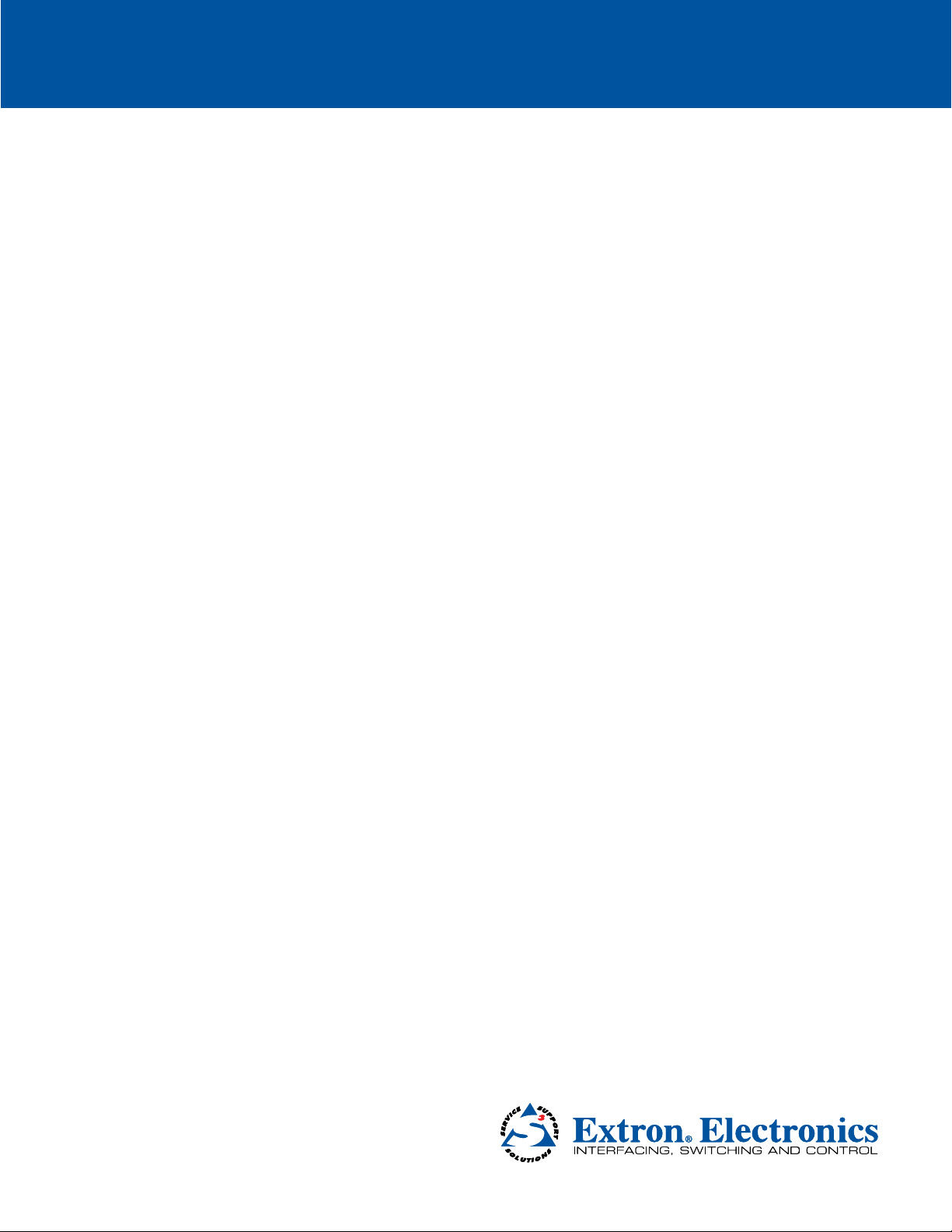
SW2 DP
DisplayPort Switcher
User Guide
DisplayPort Switchers
68-2245-01 Rev. A
06 12
Page 2
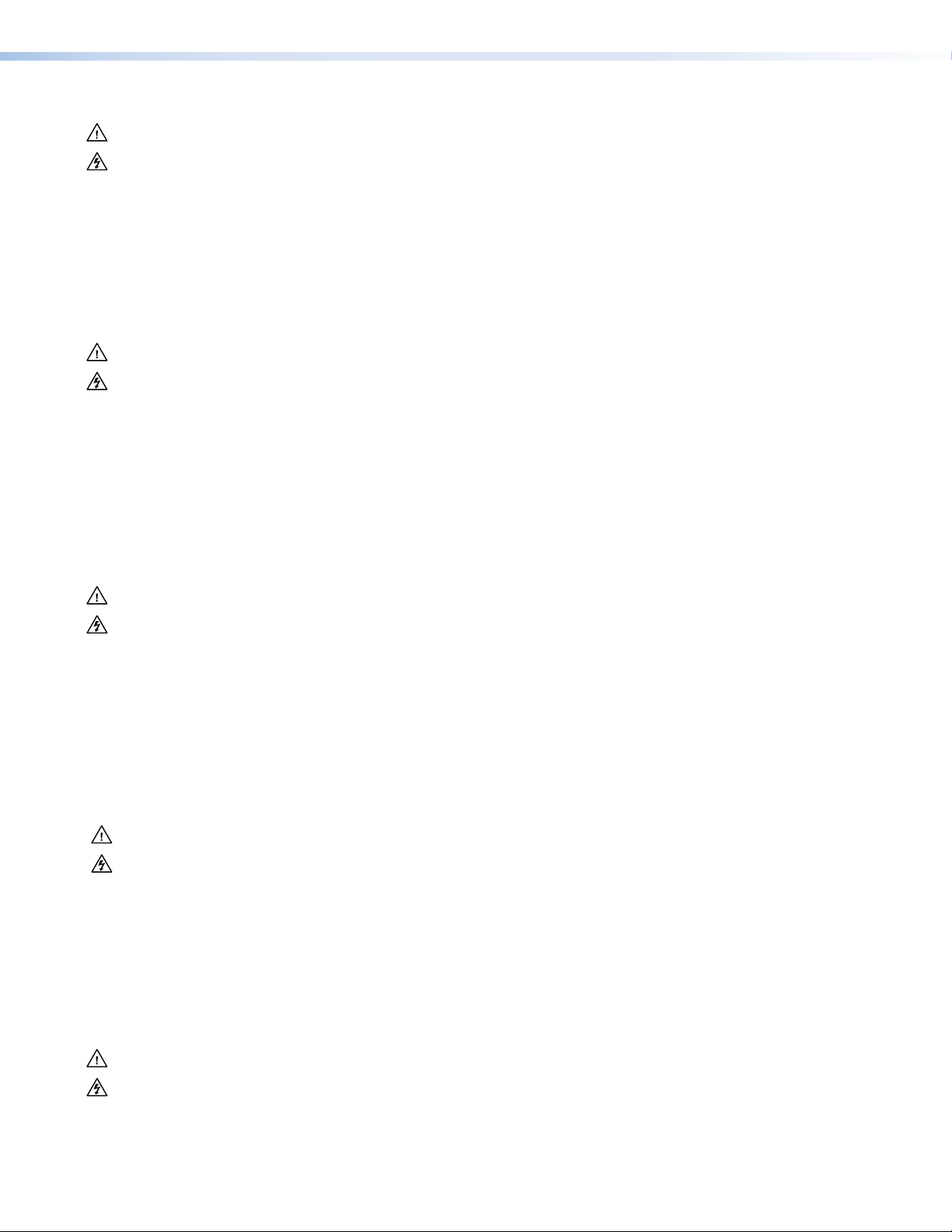
Safety Instructions • English
This symbol is intended to alert the user of important operating and maintenance (servicing) instructions in the literature provided with the equipment.
This symbol is intended to alert the user of the presence of uninsulated
dangerous voltage within the product’s enclosure that may present a risk of
electric shock.
Caution
Read Instructions • Read and understand all safety and operating instructions before using the equipment.
Retain Instructions • The safety instructions should be kept for future reference.
Follow Warnings • Follow all warnings and instructions marked on the equipment or in the user information.
Avoid Attachments • Do not use tools or attachments that are not recommended by the equipment
manufacturer because they may be hazardous.
Warning
Power sources • This equipment should be operated only from the power source indicated on the product. This
equipment is intended to be used with a main power system with a grounded (neutral) conductor. The third
(grounding) pin is a safety feature, do not attempt to bypass or disable it.
Power disconnection • To remove power from the equipment safely, remove all power cords from the rear of
the equipment, or the desktop power module (if detachable), or from the power source receptacle (wall plug).
Power cord protection • Power cords should be routed so that they are not likely to be stepped on or pinched
by items placed upon or against them.
Servicing • Refer all servicing to qualified service personnel. There are no user-serviceable parts inside. To prevent
the risk of shock, do not attempt to service this equipment yourself because opening or removing covers may
expose you to dangerous voltage or other hazards.
Slots and openings • If the equipment has slots or holes in the enclosure, these are provided to prevent
overheating of sensitive components inside. These openings must never be blocked by other objects.
Lithium battery • There is a danger of explosion if battery is incorrectly replaced. Replace it only with the
same or equivalent type recommended by the manufacturer. Dispose of used batteries according to the
manufacturer’s instructions.
Consignes de Sécurité • Français
Ce symbole sert à avertir l’utilisateur que la documentation fournie avec le
matériel contient des instructions importantes concernant l’exploitation et la
maintenance (réparation).
Ce symbole sert à avertir l’utilisateur de la présence dans le boîtier
de l’appareil de tensions dangereuses non isolées posant des risques
d’électrocution.
Attention
Lire les instructions• Prendre connaissance de toutes les consignes de sécurité et d’exploitation avant
d’utiliser le matériel.
Conserver les instructions• Ranger les consignes de sécurité afin de pouvoir les consulter à l’avenir.
Respecter les avertissements • Observer tous les avertissements et consignes marqués sur le matériel ou
présentés dans la documentation utilisateur.
Eviter les pièces de fixation • Ne pas utiliser de pièces de fixation ni d’outils non recommandés par le
fabricant du matériel car cela risquerait de poser certains dangers.
Sicherheitsanleitungen • Deutsch
Dieses Symbol soll dem Benutzer in der im Lieferumfang enthaltenen
Dokumentation besonders wichtige Hinweise zur Bedienung und Wartung
(Instandhaltung) geben.
Dieses Symbol soll den Benutzer darauf aufmerksam machen, daß im Inneren
des Gehäuses dieses Produktes gefährliche Spannungen, die nicht isoliert sind
und die einen elektrischen Schock verursachen können, herrschen.
Achtung
Lesen der Anleitungen • Bevor Sie das Gerät zum ersten Mal verwenden, sollten Sie alle Sicherheits-und
Bedienungsanleitungen genau durchlesen und verstehen.
Aufbewahren der Anleitungen • Die Hinweise zur elektrischen Sicherheit des Produktes sollten Sie
aufbewahren, damit Sie im Bedarfsfall darauf zurückgreifen können.
Befolgen der Warnhinweise • Befolgen Sie alle Warnhinweise und Anleitungen auf dem Gerät oder in der
Benutzerdokumentation.
Keine Zusatzgeräte • Verwenden Sie keine Werkzeuge oder Zusatzgeräte, die nicht ausdrücklich vom
Hersteller empfohlen wurden, da diese eine Gefahrenquelle darstellen können.
Avertissement
Alimentations • Ne faire fonctionner ce matériel qu’avec la source d’alimentation indiquée sur l’appareil. Ce
matériel doit être utilisé avec une alimentation principale comportant un fil de terre (neutre). Le troisième
contact (de mise à la terre) constitue un dispositif de sécurité : n’essayez pas de la contourner ni de la
désactiver.
Déconnexion de l’alimentation• Pour mettre le matériel hors tension sans danger, déconnectez tous les
cordons d’alimentation de l’arrière de l’appareil ou du module d’alimentation de bureau (s’il est amovible) ou
encore de la prise secteur.
Protection du cordon d’alimentation • Acheminer les cordons d’alimentation de manière à ce que personne
ne risque de marcher dessus et à ce qu’ils ne soient pas écrasés ou pincés par des objets.
Réparation-maintenance • Faire exécuter toutes les interventions de réparation-maintenance par un
technicien qualifié. Aucun des éléments internes ne peut être réparé par l’utilisateur. Afin d’éviter tout danger
d’électrocution, l’utilisateur ne doit pas essayer de procéder lui-même à ces opérations car l’ouverture ou le
retrait des couvercles risquent de l’exposer à de hautes tensions et autres dangers.
Fentes et orifices • Si le boîtier de l’appareil comporte des fentes ou des orifices, ceux-ci servent à empêcher les
composants internes sensibles de surchauffer. Ces ouvertures ne doivent jamais être bloquées par des objets.
Lithium Batterie • Il a danger d’explosion s’ll y a remplacment incorrect de la batterie. Remplacer uniquement
avec une batterie du meme type ou d’un ype equivalent recommande par le constructeur. Mettre au reut les
batteries usagees conformement aux instructions du fabricant.
Vorsicht
Stromquellen • Dieses Gerät sollte nur über die auf dem Produkt angegebene Stromquelle betrieben werden.
Dieses Gerät wurde für eine Verwendung mit einer Hauptstromleitung mit einem geerdeten (neutralen) Leiter
konzipiert. Der dritte Kontakt ist für einen Erdanschluß, und stellt eine Sicherheitsfunktion dar. Diese sollte nicht
umgangen oder außer Betrieb gesetzt werden.
Stromunterbrechung • Um das Gerät auf sichere Weise vom Netz zu trennen, sollten Sie alle Netzkabel aus der
Rückseite des Gerätes, aus der externen Stomversorgung (falls dies möglich ist) oder aus der Wandsteckdose
ziehen.
Schutz des Netzkabels • Netzkabel sollten stets so verlegt werden, daß sie nicht im Weg liegen und niemand
darauf treten kann oder Objekte darauf- oder unmittelbar dagegengestellt werden können.
Wartung • Alle Wartungsmaßnahmen sollten nur von qualiziertem Servicepersonal durchgeführt werden.
Die internen Komponenten des Gerätes sind wartungsfrei. Zur Vermeidung eines elektrischen Schocks
versuchen Sie in keinem Fall, dieses Gerät selbst öffnen, da beim Entfernen der Abdeckungen die Gefahr eines
elektrischen Schlags und/oder andere Gefahren bestehen.
Schlitze und Öffnungen • Wenn das Gerät Schlitze oder Löcher im Gehäuse aufweist, dienen diese zur
Vermeidung einer Überhitzung der empndlichen Teile im Inneren. Diese Öffnungen dürfen niemals von
anderen Objekten blockiert werden.
Litium-Batterie • Explosionsgefahr, falls die Batterie nicht richtig ersetzt wird. Ersetzen Sie verbrauchte Batterien
nur durch den gleichen oder einen vergleichbaren Batterietyp, der auch vom Hersteller empfohlen wird.
Entsorgen Sie verbrauchte Batterien bitte gemäß den Herstelleranweisungen.
Instrucciones de seguridad • Español
Este símbolo se utiliza para advertir al usuario sobre instrucciones importantes de operación y mantenimiento (o cambio de partes) que se desean
destacar en el contenido de la documentación suministrada con los equipos.
Este símbolo se utiliza para advertir al usuario sobre la presencia de elementos con voltaje peligroso sin protección aislante, que puedan encontrarse
dentro de la caja o alojamiento del producto, y que puedan representar
riesgo de electrocución.
Precaucion
Leer las instrucciones • Leer y analizar todas las instrucciones de operación y seguridad, antes de usar el
equipo.
Conservar las instrucciones • Conservar las instrucciones de seguridad para futura consulta.
Obedecer las advertencias • Todas las advertencias e instrucciones marcadas en el equipo o en la
documentación del usuario, deben ser obedecidas.
Evitar el uso de accesorios • No usar herramientas o accesorios que no sean especificamente
recomendados por el fabricante, ya que podrian implicar riesgos.
安全须知 • 中文
这个符号提示用户该设备用户手册中有重要的操作 和维护 说明。
这个符号警告用户该设备机壳内有暴露的危险电压,有触电危险。
注意
阅读说明书 • 用户使 用该设备前必须阅读并理 解所有安 全和使用 说明。
保存说明书 • 用 户应保存安全说明书以备将来使用。
遵守警告 • 用户应遵守产品和用户指 南上的所有安全 和操作说明。
避免追加 • 不要使用该 产品厂商没有推荐的工具或追加设备,以避免危险。
Advertencia
Alimentación eléctrica • Este equipo debe conectarse únicamente a la fuente/tipo de alimentación eléctrica
indicada en el mismo. La alimentación eléctrica de este equipo debe provenir de un sistema de distribución
general con conductor neutro a tierra. La tercera pata (puesta a tierra) es una medida de seguridad, no
puentearia ni eliminaria.
Desconexión de alimentación eléctrica • Para desconectar con seguridad la acometida de alimentación
eléctrica al equipo, desenchufar todos los cables de alimentación en el panel trasero del equipo, o desenchufar
el módulo de alimentación (si fuera independiente), o desenchufar el cable del receptáculo de la pared.
Protección del cables de alimentación • Los cables de alimentación eléctrica se deben instalar en lugares
donde no sean pisados ni apretados por objetos que se puedan apoyar sobre ellos.
Reparaciones/mantenimiento • Solicitar siempre los servicios técnicos de personal calicado. En el interior no
hay partes a las que el usuario deba acceder. Para evitar riesgo de electrocución, no intentar personalmente la
reparación/mantenimiento de este equipo, ya que al abrir o extraer las tapas puede quedar expuesto a voltajes
peligrosos u otros riesgos.
Ranuras y aberturas • Si el equipo posee ranuras o orificios en su caja/alojamiento, es para evitar el
sobrecalientamiento de componentes internos sensibles. Estas aberturas nunca se deben obstruir con otros
objetos.
Batería de litio • Existe riesgo de explosión si esta batería se coloca en la posición incorrecta. Cambiar esta
batería únicamente con el mismo tipo (o su equivalente) recomendado por el fabricante. Desachar las baterías
usadas siguiendo las instrucciones del fabricante.
警告
电源 • 该设备只能使用产品上标明的电源。 设备必须使用有地线的供电系统供电。 第三条线(
地线)是安全设施,不能不用或跳过 。
拔掉电源 • 为安全地从设备拔掉电源,请拔掉所有设备后或桌面电源的电源线,或任何接到市电
系统的电源 线。
电源线保护 • 妥善布线, 避免被踩踏,或重物挤压。
维护 • 所有维修必须由认证的维修人员进行。 设备内部没有用户可以更换的零件。为避免出现触
电危险不 要自己试图打开设备盖子 维修该设备。
通风孔 • 有些设备机壳上有通风槽或孔,它们是用来 防止机内敏感元件过热。 不 要用任何东西
挡住通风孔。
锂电池 • 不正确的更换电池会有爆炸的危险。必须使 用与厂家推荐的相同或相近型号的电池。按
照生产厂的建议处 理废 弃电池。
Page 3
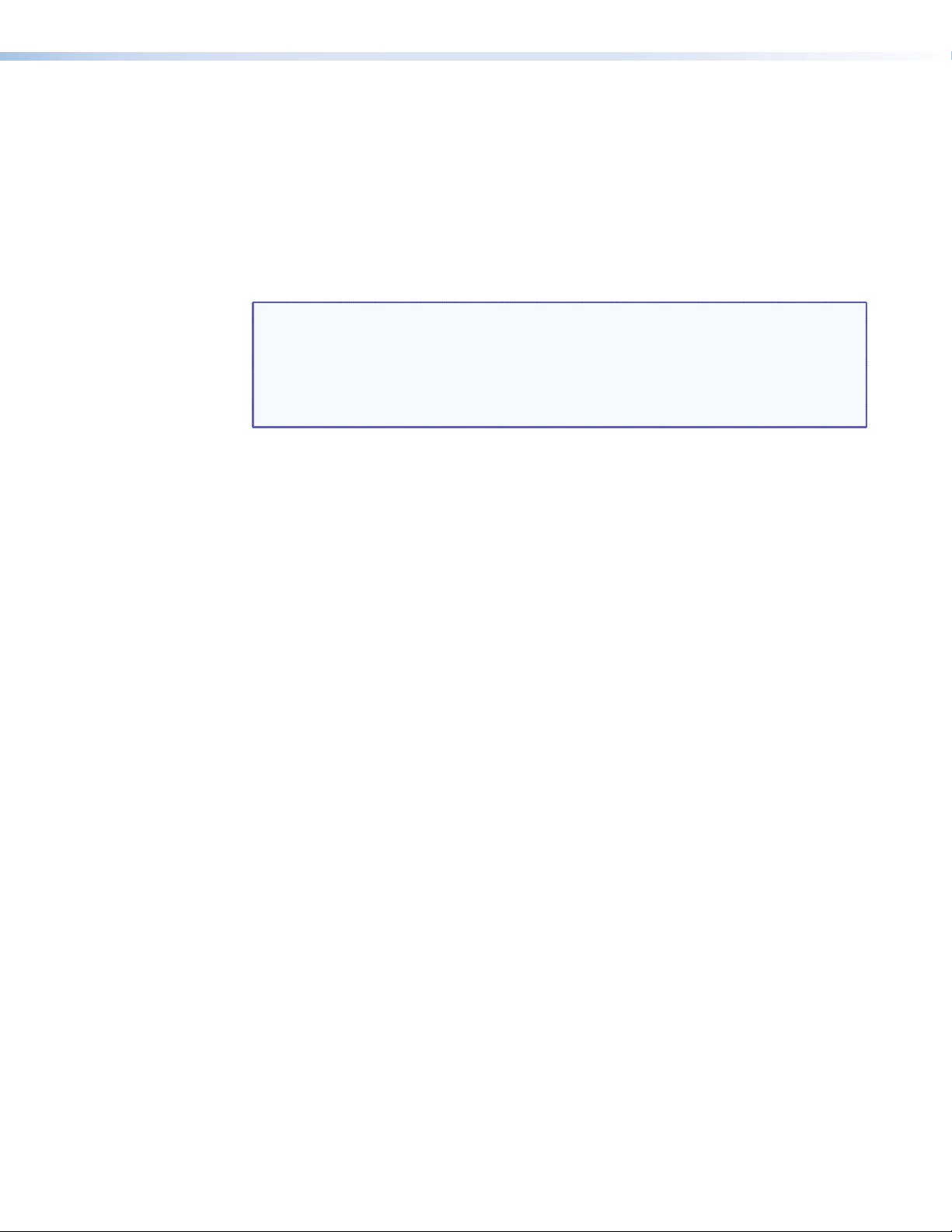
FCC Class A Notice
This equipment has been tested and found to comply with the limits for a Class A digital
device, pursuant to part 15 of the FCC Rules. The Class A limits provide reasonable
protection against harmful interference when the equipment is operated in a commercial
environment. This equipment generates, uses, and can radiate radio frequency energy and,
if not installed and used in accordance with the instruction manual, may cause harmful
interference to radio communications. Operation of this equipment in a residential area is
likely to cause interference; the user must correct the interference at his own expense.
NOTE: This unit was tested with shielded cables on the peripheral devices. Shielded
cables must be used with the unit to ensure compliance with FCC emissions
limits.
For more information on safety guidelines, regulatory compliances, EMI/EMF
compatibility, accessibility, and related topics, see the “Extron Safety and
Regulatory Compliance Guide” on the Extron website.
Specifications Availability
Product specifications are available on the Extron website at www.extron.com.
Page 4
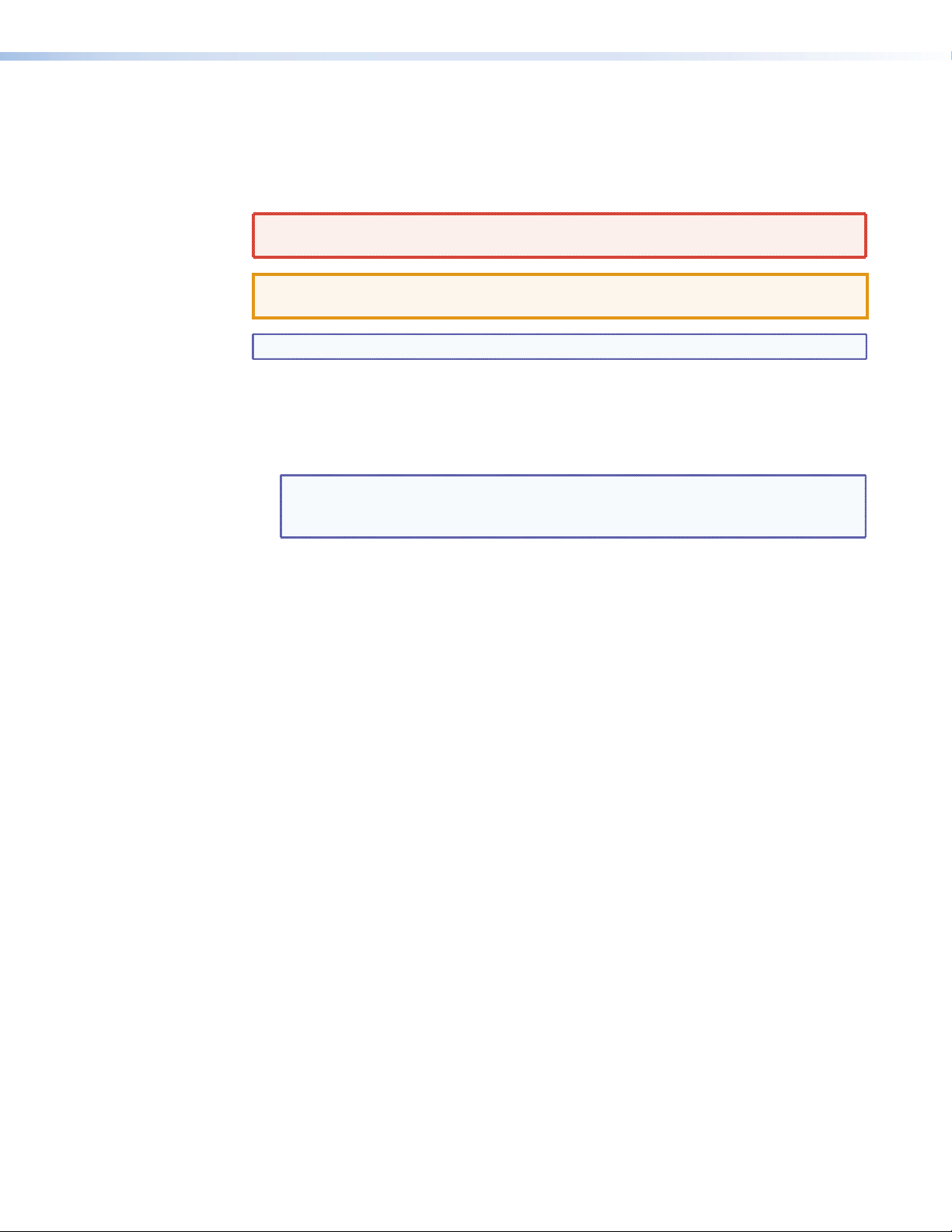
Conventions Used in this Guide
Notifications
In this user guide, the following are used:
WARNING: Risk of bodily injury. A warning indicates a situation that has the
ATTENTION: Attention indicates a situation that may damage or destroy the
NOTE: A note draws attention to important information.
Commands are written in the fonts shown here:
^AR Merge Scene,,Op1 scene 1,1 ^B 51 ^W^C
[01] R 0004 00300 00400 00800 00600 [02] 35 [17] [03]
E X! *X1&* X2)* X2#* X2!
NOTE: For commands and examples of computer or device responses mentioned
Computer responses and directory paths that do not have variables are written in the font
shown here:
Reply from 208.132.180.48: bytes=32 times=2ms TTL=32
C:\Program Files\Extron
Variables are written in slanted form as shown here:
ping xxx.xxx.xxx.xxx —t
SOH R Data STX Command ETB ETX
Selectable items, such as menu names, menu options, buttons, tabs, and field names are
written in the font shown here:
From the File menu, select New.
Click the OK button.
potential to result in death or severe injury.
product or associated equipment.
}
CE
in this guide, the character “0” is used for the number zero and “O”
represents the capital letter “o.”
Copyright
© 2012 Extron Electronics. All rights reserved.
Trademarks
All trademarks mentioned in this guide are the properties of their respective owners.
Page 5
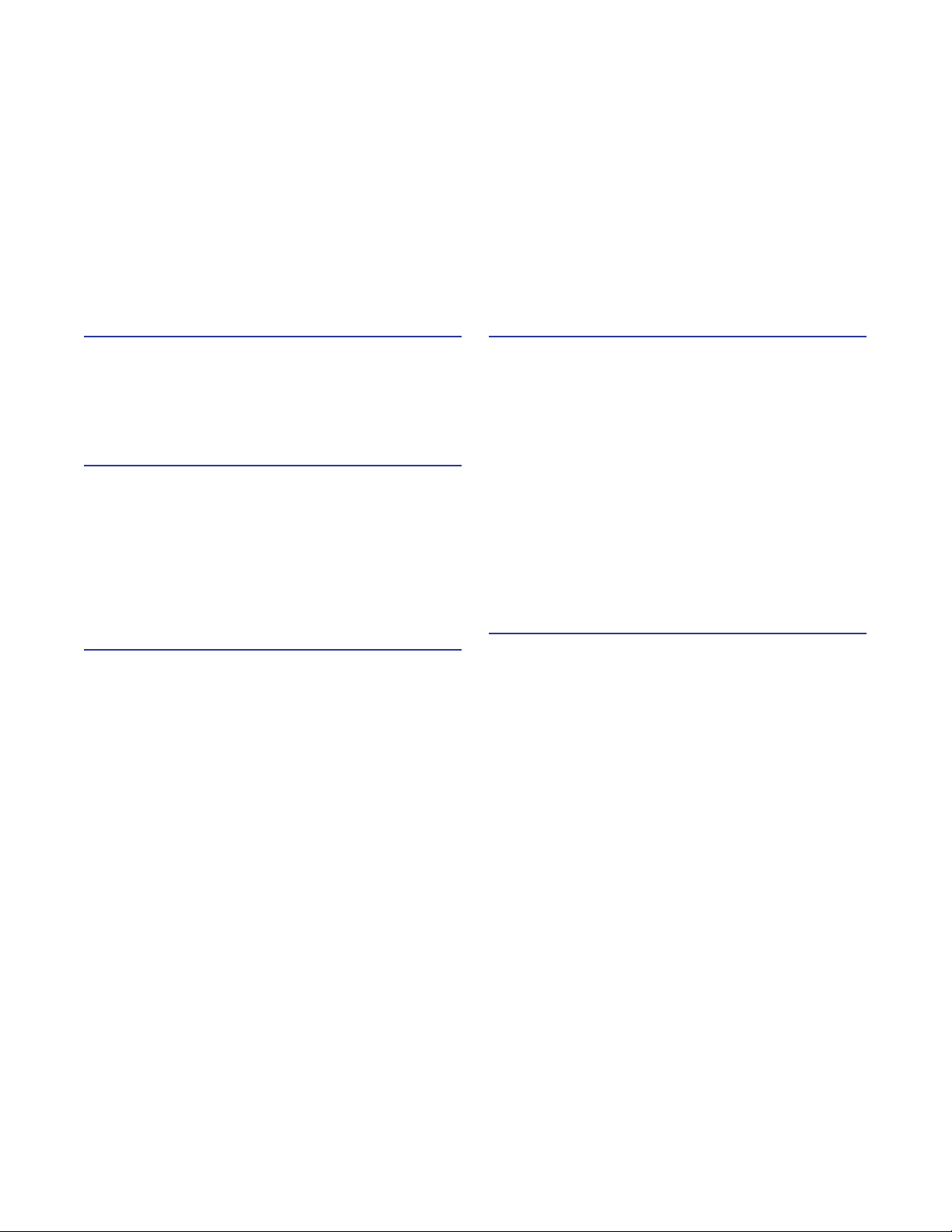
Contents
Introduction............................................................ 1
About this Guide ................................................ 1
About the SW2 DP.............................................. 1
Features .............................................................. 1
Application Diagram ........................................... 2
Installation ............................................................. 3
Installation Overview ........................................... 3
Rear Panel Features ............................................. 4
Wiring for RS-232 Control .................................. 5
Connecting to the USB Port ................................ 6
Enabling Auto-input Switching............................ 8
Wiring the DisplayPort Connectors ...................... 8
Wiring the Power Connector (Optional) .............. 9
Operation ............................................................. 11
Front Panel Features .......................................... 11
Operations ....................................................... 12
Powering On the Switcher ............................ 12
Selecting an Input ......................................... 12
Enabling Front Panel Lockout
(Executive Mode) ......................................... 13
Resetting ...................................................... 13
EDID Minder ................................................. 13
Remote Configuration and Control ................ 15
Using Simple Instruction Set (SIS) Commands .... 15
Host-to-switcher Communications ................ 15
Switcher-initiated Messages .......................... 15
Error Responses............................................. 16
Using the Command and Response Table ...... 16
Symbol Definitions ........................................ 16
Command and Response Table for SIS
Commands .................................................. 17
Updating Firmware Using Firmware Loader ....... 19
Downloading and Installing Firmware
Loader ......................................................... 19
Downloading the SW2 DP Firmware.............. 20
Loading the Firmware to the Switcher ........... 20
Reference Information ....................................... 26
Part Numbers .................................................... 26
Included Parts ............................................... 26
Accessories ................................................... 26
Cables and Adapters ..................................... 27
Mounting the SW2 DP Switcher ........................ 27
Rack Mounting ............................................. 27
Furniture Mounting ....................................... 29
vSW2 DP • Contents
Page 6
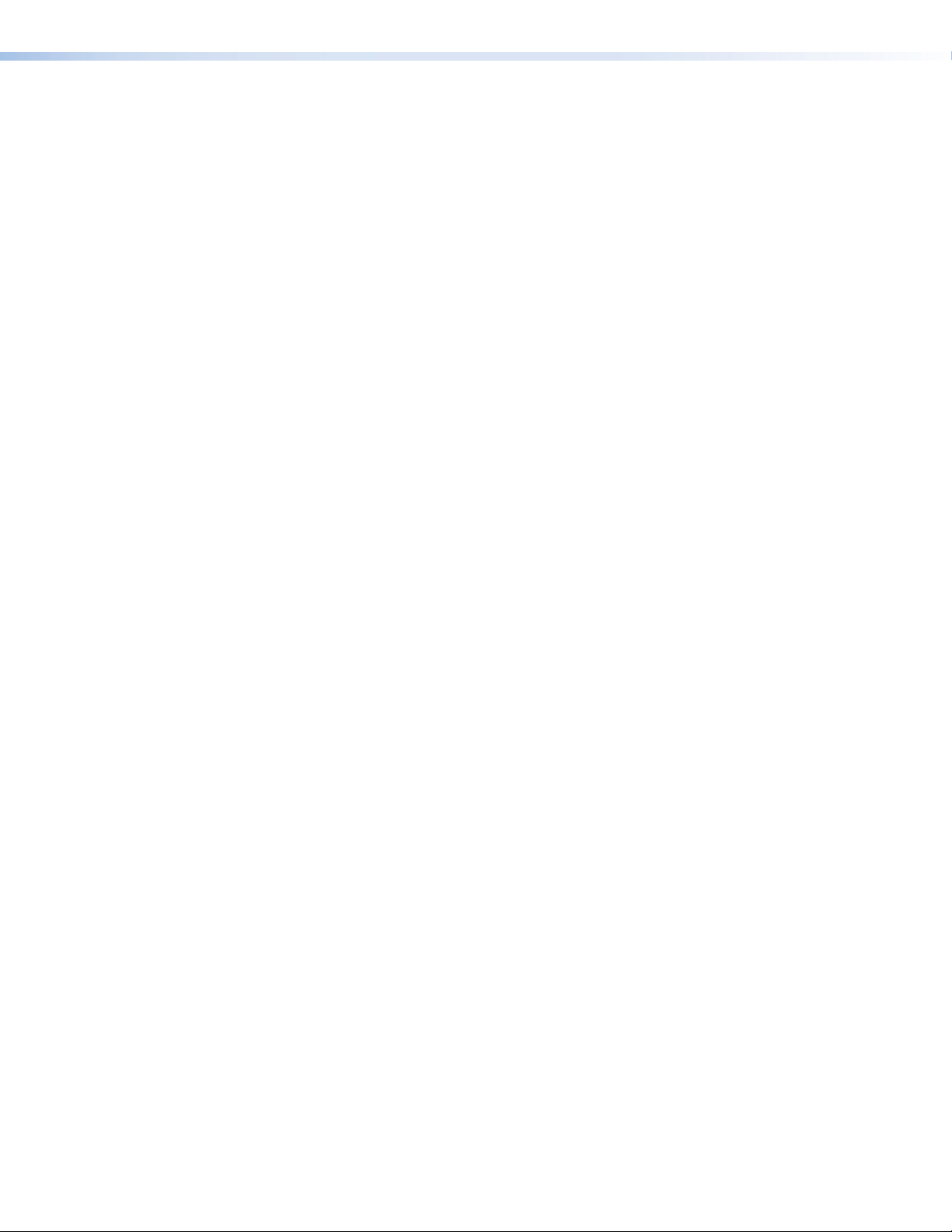
SW2 DP • Contents vi
Page 7
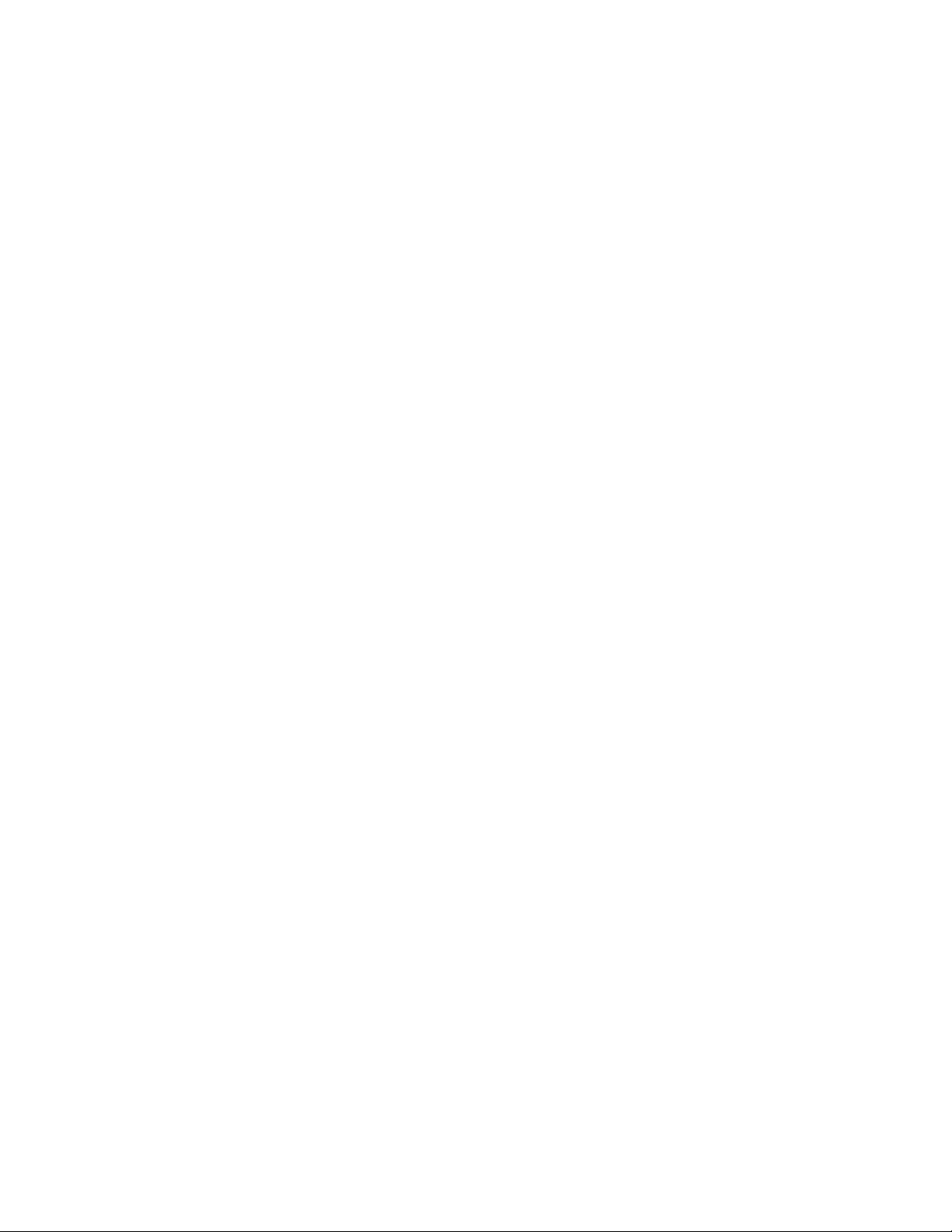
Introduction
This section gives an overview of the Extron SW2 DP switcher, describes its significant
features, and provides an example of an application diagram. The following topics are
covered:
• About this Guide
• About the SW2 DP
• Features
• Application Diagram
About this Guide
This guide describes the SW2 DP switcher and discusses how to install, configure, and
operate it. The terms “switcher” and “SW2 DP” are used interchangeably to refer to the
SW2 DP switcher.
About the SW2 DP
The Extron SW2 DP is a two input, one output, DisplayPort switcher that switches
DisplayPort video and embedded multi-channel digital audio signals. The SW2 DP is HDCP
compliant and supports data rates up to 10.8 Gbps and computer resolutions up to
2560x1600 W 60 Hz.
The SW2 DP switcher can be controlled via the front panel or the RS-232 interface. You can
select inputs by pressing the front panel buttons, enabling auto-input switching, or entering
Simple Instruction Set (SIS™) commands via RS-232.
Features
• HDCP — The SW2 DP checks the sources and display for HDCP compliance. HDCP LEDs
for the inputs and output indicate whether HDCP authentication was successful.
• Thunderbolt™ source support — Thunderbolt sources are backwards-compatible
with the SW2 DP inputs for DisplayPort audio and video (Thunderbolt devices are not
supported on the SW2 DP output).
• Auto-input switching — The SW2 DP can be configured to automatically switch to
the active input when the switcher detects a signal. If both input signals are present, the
switcher switches to input 1.
• Signal detection LEDs — Both inputs and the output are represented by LEDs on the
front panel. Each LED lights if a signal is present for its input or output.
• Input cable equalization — Automatic input cable equalization compensates for
signal loss up to 25 feet (7.6 m).
• RS-232 control — The switcher can be controlled via SIS commands issued through an
RS-232 computer interface.
SW2 DP • Introduction 1
Page 8
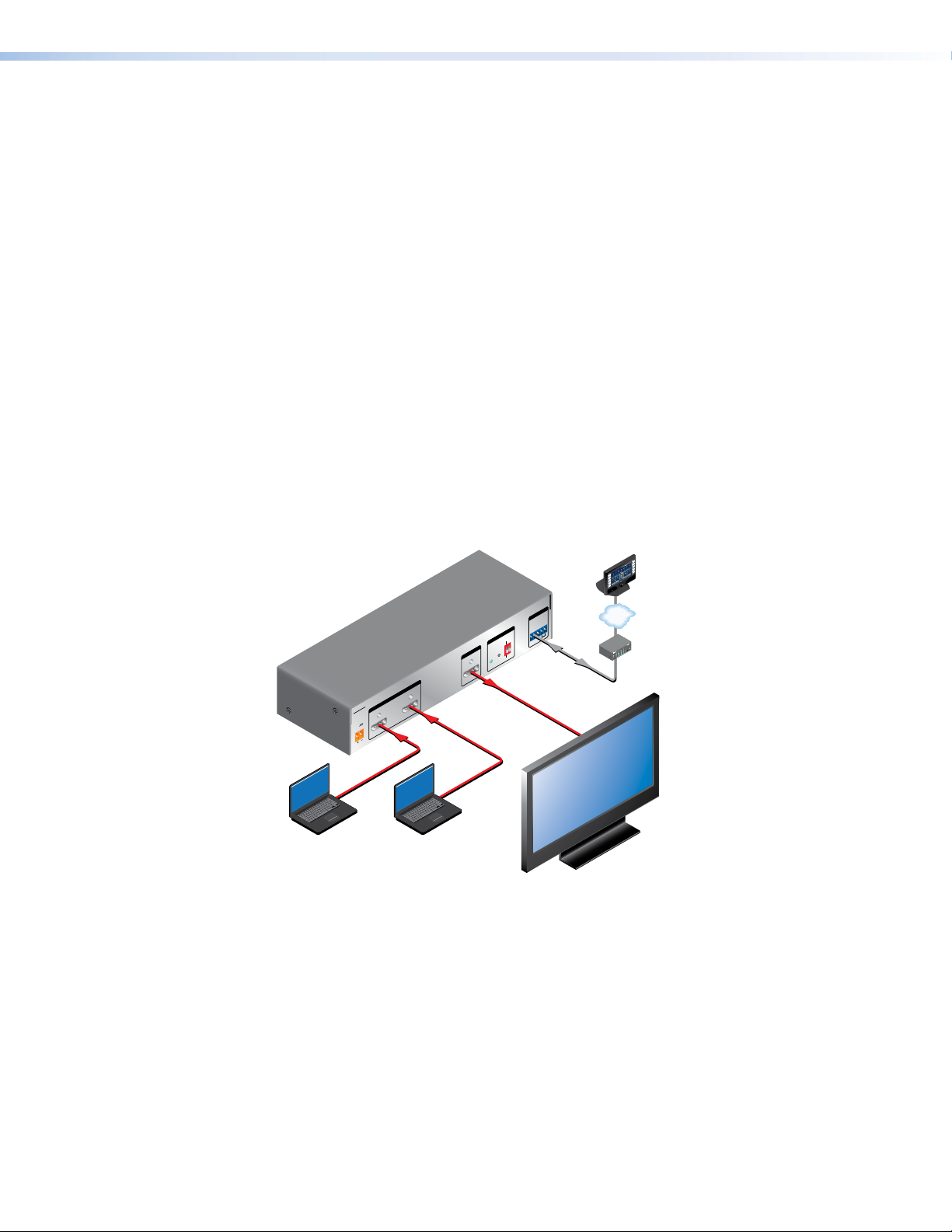
• Front panel security lockout (executive mode) — To prevent unauthorized access
TouchLink
to the switchers, front panel lock mode can be enabled via the front panel or SIS
commands. When the switcher is in lock mode, all front panel controls are disabled
(RS-232 control remains available).
• EDID Minder® — EDID (Extended Display Identification Data) consists of the resolution,
refresh rate, and pixel clock information of a display device. The EDID Minder manages
this information between the digital output device and the inputs. By maintaining
continuous EDID communication with the sources, the EDID Minder ensures that all
DisplayPort sources power up properly and maintain their video outputs, whether or not
an active signal is displayed.
A rear panel DIP switch enables you to either keep the default EDID of 1920x1080 @
60 Hz with 2-channel audio or store the EDID of the connected display at the output so
that connection with the display is made quickly and smoothly at each power-up.
• Power supply — An external 12 VDC power supply with a 2-pole captive screw
connector accepts 100 to 240 VAC.
• Rack and furniture mounting — The SW2 DP can be mounted on a rack shelf or
under a desk or podium with an optional mounting kit.
Application Diagram
The following diagram provides an example of how an SW2 DP switcher can be connected.
Control
System
Extron
SW2 DP
DisplayPort Switcher
OUTPUT
INPUTS
SW2 DP
POWER
12V
Laptop with
DisplayPort Output
0.6A MAX
21
Laptop with
DisplayPort Output
REMOTE
RS-232 AUTO
EDID
Rx GTx
DEFAULT
EDID
STORE
STORED
Flat Panel Display
with DisplayPort Input
ON
OFF
DISPLAY
MUTE
SCREEN
UP
SCREEN
DOWN
TCP/IP
COM
TXRX
IPL 250
1
2
R
3
VCR
DVD
DOC
CAM
LAPTOP
PC
®
100
RELAY
LINK
ACT
3
INPUT
1
IR
31
4
31
2
42
42
Figure 1. Connection Diagram for an SW2 DP DisplayPort Switcher
SW2 DP • Introduction 2
Page 9
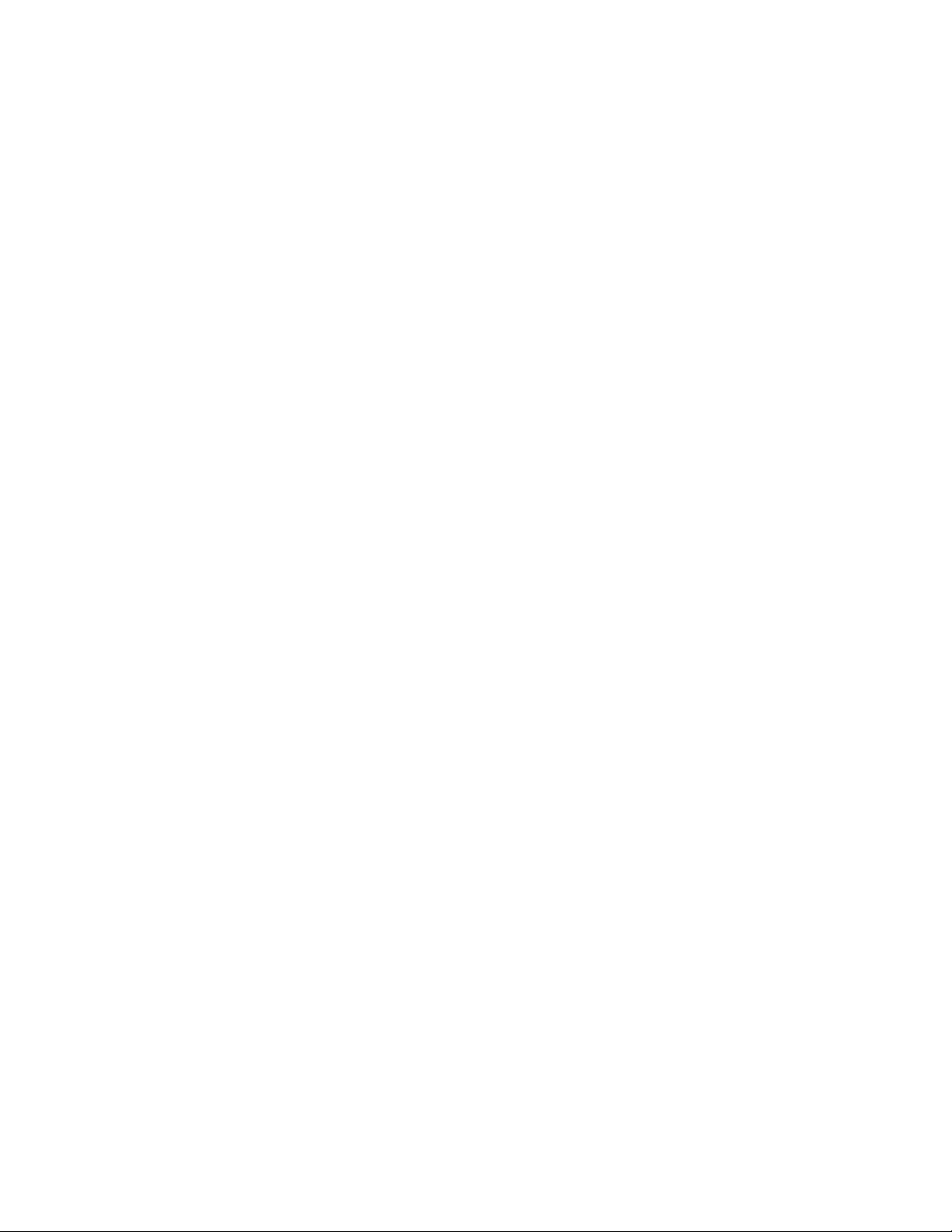
Installation
This section gives an overview of the steps to install the SW2 DP switcher and detailed
instructions for cabling. It also provides a description of the rear panel connectors. The
following topics are covered:
• Installation Overview
• Rear Panel Features
• Wiring for RS-232 Control
• Connecting to the USB Port
• Enabling Auto-input Switching
• Wiring the DisplayPort Connectors
• Wiring the Power Connector (Optional)
Installation Overview
To install and set up the SW2 DP switcher:
1. Turn off all of the equipment and disconnect it from the power source.
2. (Optional) Mount the switcher on a rack shelf or furniture (see “Mounting the SW2 DP
Switcher” on page 27).
3. Connect DisplayPort input sources to one or both SW2 DP input connectors.
4. Connect a DisplayPort output device to the switcher output connector.
5. Connect your computer to one of the following control ports to configure and control
the switcher via SIS commands:
• RS-232 port — Pins 1, 2, and 3 of the Remote port for Serial RS-232 control (See
“Wiring for RS-232 Control” on page 5 for connection procedures.)
• Config port — USB mini-B connector for USB control (See “Connecting to the
USB Port” on page 6 for connection procedures.)
6. (Optional) To enable auto-input switching, use a jumper to short pins 4 and 5 of the
Remote connector together (see “Enabling Auto-input Switching”on page 8).
7. If necessary, wire a 2-pole captive screw connector to your external power supply (see
“Wiring the Power Connector [Optional]”on page 9).
8. Power on the output device.
9. Connect power to the switcher.
10. Power on the input devices.
SW2 DP • Installation 33
Page 10
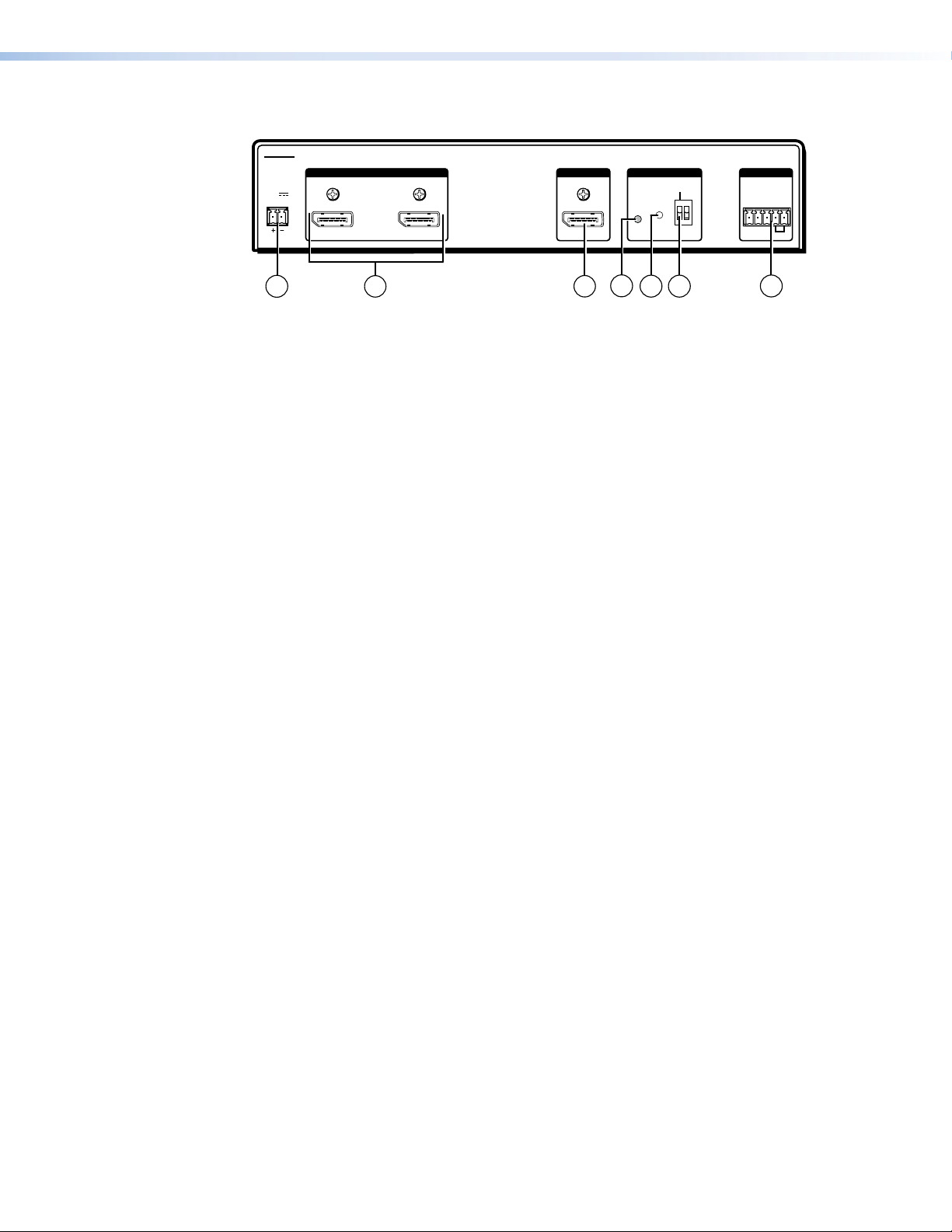
Rear Panel Features
SW2 DP
POWER
12V
0.6A MAX
INPUTS OUTPUT EDID REMOTE
21
EDID
STORE
DEFAULT
STORED
RS-232 AUTO
Rx GTx
4
1
2
3
6
5
7
Figure 2. SW2 DisplayPort Rear Panel
a Power connector — Plug the provided external 12 VDC power supply into this 2-pole,
3.5 mm captive screw connector.
b Input connectors — Connect DisplayPort input devices to these female DisplayPort
connectors. Equalizers on the inputs compensate for a poor source signal and allow
cable runs of up to 25 feet (7.6 m). Mini DisplayPort devices are supported with
the appropriate adaptors and cables (not provided). See “Wiring the DisplayPort
Connectors” on page 8 for the connector pin assignments.
c Output connector — Connect a DisplayPort output device to this female DisplayPort
connector. See “Wiring the DisplayPort Connectors” for the connector pin
assignments.
d EDID Store LED — This tri-colored LED lights to indicate EDID storing status:
• Red — EDID storing has been enabled (DIP switch 1 is set to Stored [down]) but
external EDID has not been stored and the factory default EDID is still present.
• Green — EDID storing has been enabled and the switcher is using external EDID.
• Amber — The EDID Store button has been pressed and the switcher is currently
storing EDID. (After the EDID is stored, the LED turns green.)
e EDID Store button — Press this recessed button (using a pointed stylus or a small
screwdriver) to store the EDID of the connected display device (see “Storing the
display EDID” on page 14).
f EDID DIP switch (switch 1, on the left) — Set this DIP switch to Stored (down) to
enable EDID storing. This is the default position (see “Storing the display EDID” for
more information).
Set the switch to Default (up) to use the SW DP2 default EDID of 1920x1080 @ 60 Hz
with 2-channel audio.
DIP switch 2 (on the right) is not used.
g Remote connector — This 5-pole, 3.5 mm captive screw connector can be used for
RS-232 communication with the switcher and to enable auto-input switching.
• For RS-232 control, connect the Tx (transmit), Rx (receive) and G (ground) pins to
your computer serial port (see “Wiring for RS-232 Control” on the next page).
• To enable auto-input switching, short pins 4 and 5 of this connector together. In
auto-input switch mode, the switcher automatically switches to the active input (see
“Enabling Auto-input Switching” on page 8).
SW2 DP • Installation 4
Page 11
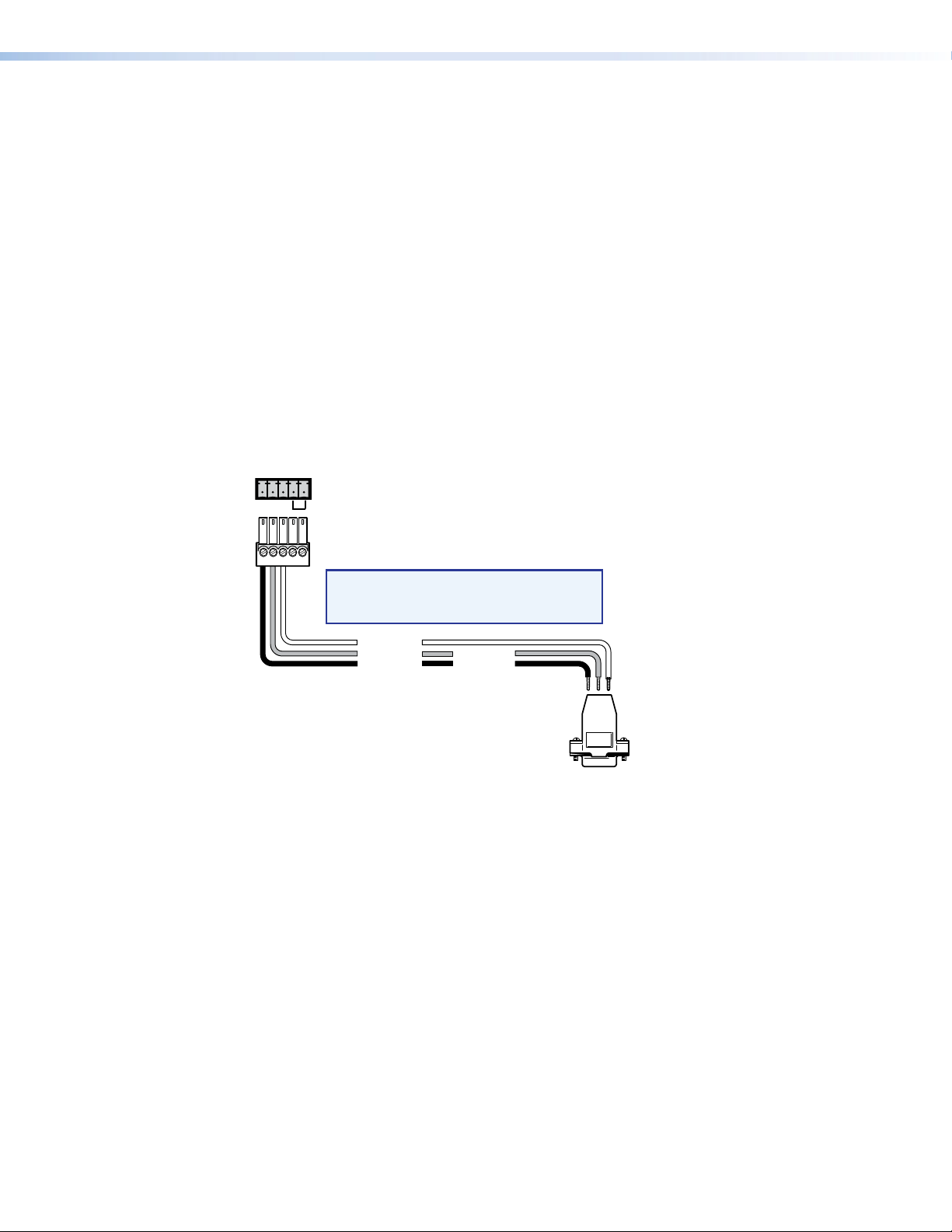
Wiring for RS-232 Control
The 5-pole, 3.5 mm captive screw Remote connector is used for RS-232 communication and
to enable auto-input switching between inputs connected to the switcher.
Use a female 9-pin D-to-bare wire RS-232 cable or a universal control cable to connect your
computer or control system to the Remote connector (see “Cables and Adapters” on
page 27 for ordering information).
1. Wire the unterminated end of the RS-232 cable to the provided 5-pole captive screw
plug as described below. Connect the transmit, receive, and ground wires of the cable
to the first three pins on the connector, starting at the left:
• Connect the transmit wire to pin 1, which plugs into the Tx (transmit) port.
• Connect the receive wire to pin 2, which plugs into the Rx (receive) port.
• Connect the ground wire to pin 3, which plugs into the G (ground) port.
2. Plug the 5-pole connector into the Remote receptacle on the rear panel.
Figure 3 shows how to wire this shared connector for RS-232.
RS-232 Auto
TxRx
G
SW2 DP Switcher
Rear Panel
Remote Port
NOTE: If you use cable that has a drain
wire, tie the drain wire to ground
at both ends.
Ground (G)
Receive (Rx)
Transmit (Tx)
Transmit (Tx)
Receive (Rx)
9-pin HD
Connector
Computer or
Control System
RS-232 Port
Figure 3. Remote Connector Pin Assignments for RS-232
SW2 DP • Installation 5
Page 12
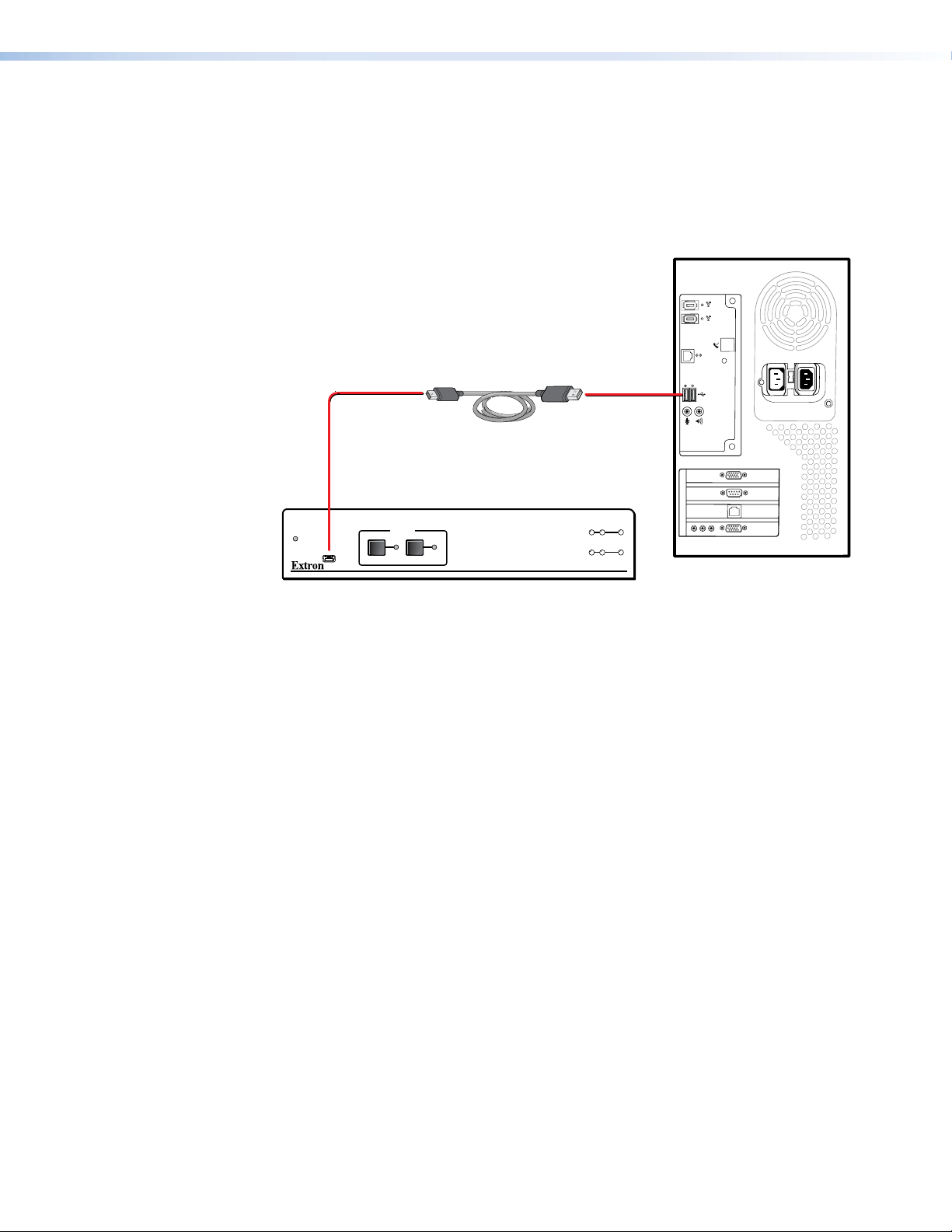
Connecting to the USB Port
The mini Type B USB port is located on the SW2 DP front panel. It can be used to configure
the switcher via SIS commands as an alternative to the RS-232 connector.
To set up a USB connection:
1. Connect a USB A to mini B cable between the USB Config port on the switcher front
panel and a USB port on your computer.
Mini Type B
USB
Type A
USB
USB 1
USB
Ports
USB Cable
AUTO
SWITCH
CONFIG
INPUTS
1 2
INPUTS OUTPUT
SIGNAL
12
HDCP
DISPLAYPORT SWITCHER
SW2 DP
Computer
SW2 DP Front Panel
Figure 4. USB Port Connection
2. If this is the first time you have connected an SW2 DP to this USB port on your
computer, the Found New Hardware Wizard opens. On the first screen, specify whether
you want the computer to connect to Windows Update in order to search the web for
the driver that it needs to communicate with the switcher via the USB port. This is not
necessary if the USB driver already exists on your computer.
• Select the Yes, this time only radio button if you want your computer to
connect to Windows Update only this one time.
• Select Yes, now and every time I connect a device if you want the computer
to automatically connect to Windows Update to search the web every time the
switcher is connected to this USB port.
• Select No, not this time if you do not want the computer to connect to Windows
Update to search the web at this time (for example, if the driver is already on your
computer).
See figure 5 on the next page.
SW2 DP • Installation 6
Page 13

Fig_Welcome USB wizard
Figure 5. Found New Hardware Wizard Opening Screen
3. Click Next. On the next screen, select the Install the software automatically
(Recommended) radio button, then click Next (you do not need to insert a disc).
Figure 6. Selecting the Radio Button to Install the USB Driver Automatically
Your computer locates the driver needed for it to communicate with the SW2 DP via the
USB port and loads it to its hard drive.
4. When the Completed screen appears, click Finish to close the wizard.
NOTE: This wizard appears only the first time you connect the SW2 DP to
each USB port. You do not see the wizard again unless you connect the
switcher to a different USB port on your computer.
5. Configure the switcher as desired using SIS commands (see the Remote Configuration
and Control section, beginning on page 15, for information on available commands).
SW2 DP • Installation 7
Page 14
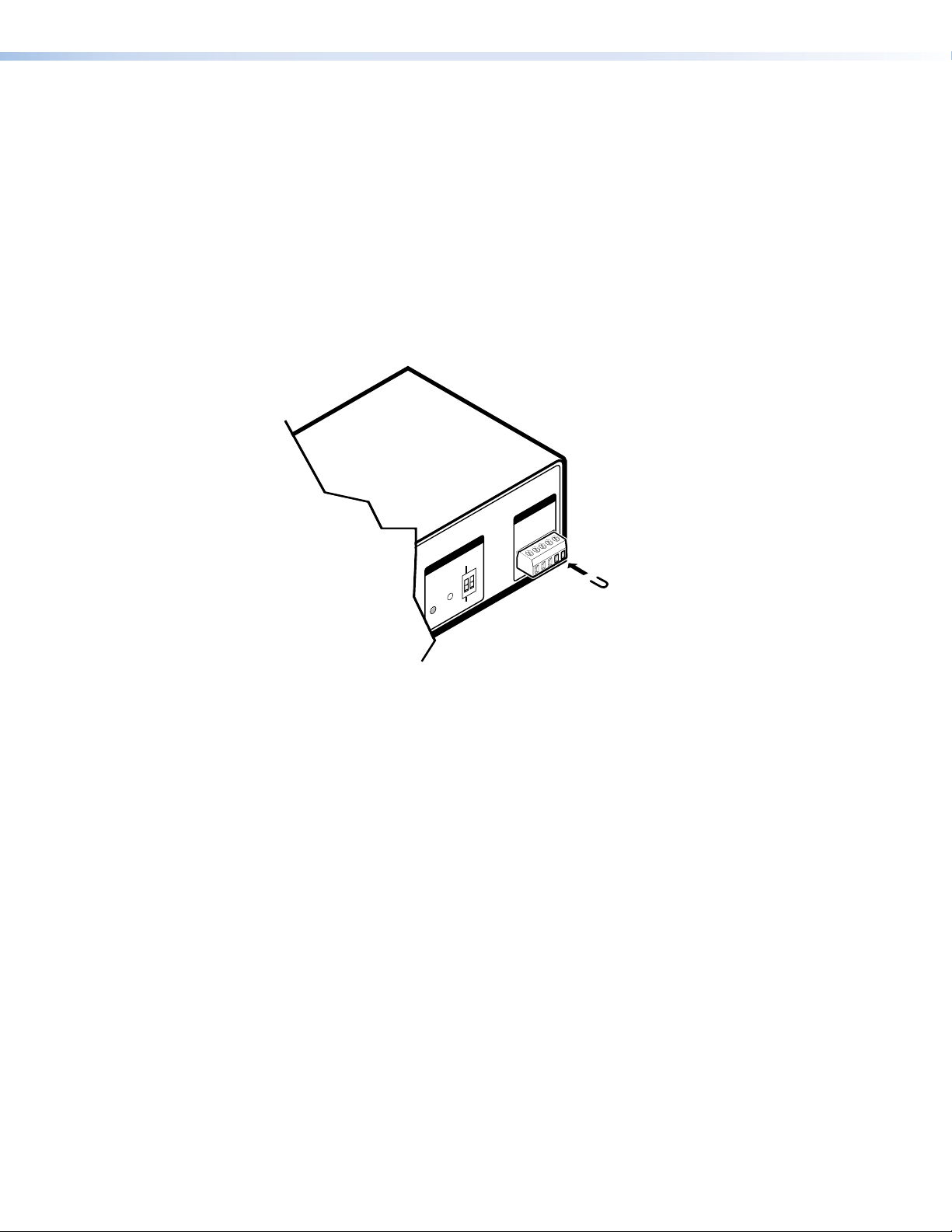
Enabling Auto-input Switching
You can set up the SW2 DP to automatically select the active connected input based on
the active Main Link signal. If both inputs are active, input 1 is selected. When auto-input
switching is in effect, the green Auto Switch LED on the front panel lights and the front
panel input selection buttons are disabled.
To enable auto-input switching:
1. Insert the provided 5-pole captive screw plug into the Remote connector on the switcher
rear panel.
2. Cut a small piece of wire to use as a jumper.
3. Insert the ends of the wire into slots 4 and 5 of the captive screw plug, shorting pins 4
and 5 together.
OUTPUT
EDID
EDID
STORE
DEFAULT
STORED
REMOTE
RS-232 AUTO
RX GTX
Figure 7. Remote Connector with Jumper
4. Use a small screwdriver to tighten the two screws above pin slots 4 and 5 of the plug, so
that the jumper wire ends remain securely in place.
Auto-input switching remains in effect as long as the jumper wire connects the two pins and
the 5-pole captive screw plug is attached to the Remote connector.
Wiring the DisplayPort Connectors
The DisplayPort connectors support data rates of either 1.62 Gbps (reduced bit rate) or 2.7 Gbps
(high bit rate), using either one, two, or four lanes. The SW2 DP supports mini DisplayPort
through the use of the appropriate adapters and cables (not provided).The SW2 DP supports
resolutions up to 2560x1600. If audio is available from the sources, it is also available to the
output device.
figure and table on the next page show pin assignments for the DisplayPort connectors.
The
SW2 DP • Installation 8
Page 15

Fig_DisplayPort pin assign
119
Pin Function Notes
1 ML Lane 0 (p) Main link lane 0 (positive)
2 GND Ground
3 ML_Lane 0 (n) Main link lane 0 (negative)
4 ML_Lane 1 (p) Main link lane 1 (positive)
5 GND Ground
6 ML_Lane 1 (n) Main link lane 1 (negative)
7 ML_Lane 2 (p) Main link lane 2 (positive)
8 GND Ground
9 ML_Lane 2 (n) Main link lane 2 (negative)
10 ML_Lane 3 (p) Main link lane 3 (positive)
11 GND Ground
12 ML_Lane 3 (n) Main link lane 3 (negative)
13 CONFIG1 Connected to Ground 1
14 CONFIG2 Connected to Ground 1
15 AUX CH (p) Auxiliary Channel (positive)
16 GND Ground
17 AUX CH (n) Auxiliary Channel (negative)
18 Hot Plug Hot Plug Detect
19 Return Return for Power
20 DP_PWR Power for connector (3.3 V 500 mA)
220
Female DisplayPort
Connector
Wiring the Power Connector (Optional)
A 12 VDC, 1 A desktop power supply with a 2-pole captive screw connector attached is
provided with the SW2 DP. Should it become necessary to attach a 2-pole captive screw
connector to your Extron power supply, follow these instructions:
WARNING: Risk of electric shock. Keep the two power cord wires separate while
the power supply is plugged in. Remove power before wiring.
ATTENTION: • Power supply voltage polarity is critical. Incorrect voltage polarity can
damage the equipment. Identify the negative (or ground) lead by the
ridges on the side of the cord.
• Always use a power supply supplied by or specied by Extron. Use
of an unauthorized power supply voids all regulatory compliance
certification and may cause damage to the supply and the end
product.
• Unless otherwise stated, the AC to DC adapters are not suitable for
use in air handling spaces or in wall cavities. The power supply is
to be located within the same vicinity as the Extron AV processing
equipment in an ordinary location, Pollution Degree 2, secured to the
equipment rack within the dedicated closet, podium or desk.
• The installation must always be in accordance with the applicable
provisions of National Electrical Code ANSI/NFPA 70, article 75 and the
Canadian Electrical Code part 1, section 16. The power supply must
not be permanently fixed to a building or similar structure.
SW2 DP • Installation 9
Page 16

To wire the power connector:
1. Cut the DC output cord to the length needed.
2. Strip the jacket to expose 3/16 inch (5 mm) of the conductors.
ATTENTION: • Exposing more than 3/16 inch (5 mm) of the copper wires could
allow the stripped wires to touch each other, causing a short circuit.
This could result in the external DC power supply overheating and
burning.
• Stripping the wires to expose less than the recommended amount
may cause them to slide out of the connector too easily, even if they
are tightly pinched by the captive screws.
3. Slide the leads into the supplied 2-pole captive screw plug and secure them, using a
small screwdriver.
ATTENTION: Do not tin the stripped power supply leads before attaching the
captive screw plug to them. Tinned wires are not as secure in the
captive screw connectors and can be easily pulled out. They may also
break after being bent several times.
4. To verify the polarity of the power cord before connecting it, plug in the power supply
with no load and check the output with a voltmeter.
5. Use the supplied tie-wrap to strap the power cord to the extended tail of the connector.
Figure 8 shows how to wire the connector.
7/8”
3/16”
(22 mm)
1/8”
(3 mm)
Captive Screw Connector
Tie Wrap
Heat
Shrink
(5 mm) Max.
Figure 8. Power Connector Wiring
SW2 DP • Installation 10
Page 17

Operation
This section contains a description of the features available on the SW2 DP front panel and
provides procedures for operating the switcher.
• Front Panel Features
• Operations
Front Panel Features
1
AUTO
SWITCH
2
INPUTS
1 2
CONFIG
5
3
INPUTS OUTPUT
SIGNAL
12
HDCP
SW2 DP
DISPLAYPORT SWITCHER
4
Figure 9. SW2 DP Front Panel
a Auto Switch Active LED — This green LED lights when auto-input switching is in
effect (see “Enabling Auto-input Switching” on page 8 for the procedure to set up
auto-input switching).
b Input selection buttons and LEDs — Press these buttons to select input 1 or 2.
The LED at the right of each button lights when the SW2 DP has power and the
corresponding input is selected.
• The input buttons are disabled if auto-input switching is in effect; however, the LEDs
continue to light to indicate the selected input.
• The SW2 DP retains the previously selected input during a power cycle and the LED
for that input continues to light.
The input buttons are also used for enabling front panel lockout (executive mode) and
to initiate a system reset (see “Enabling Front Panel Lockout (Executive Mode)” and
“Resetting,” both on page 13).
c Signal status LEDs —
• Inputs: Each input has a corresponding numbered Signal LED, which illuminates
when a source is connected to the input connector and Main Link activity is
detected from it.
NOTE: If the source device connected to the selected input is HDCP
encrypted (requires HDCP authentication), the corresponding signal
LED may not light unless HDCP has been authenticated.
• Output: The Output Signal LED lights when the Main Link signal is being
transmitted to a connected output device.
SW2 DP • Operation 11
Page 18
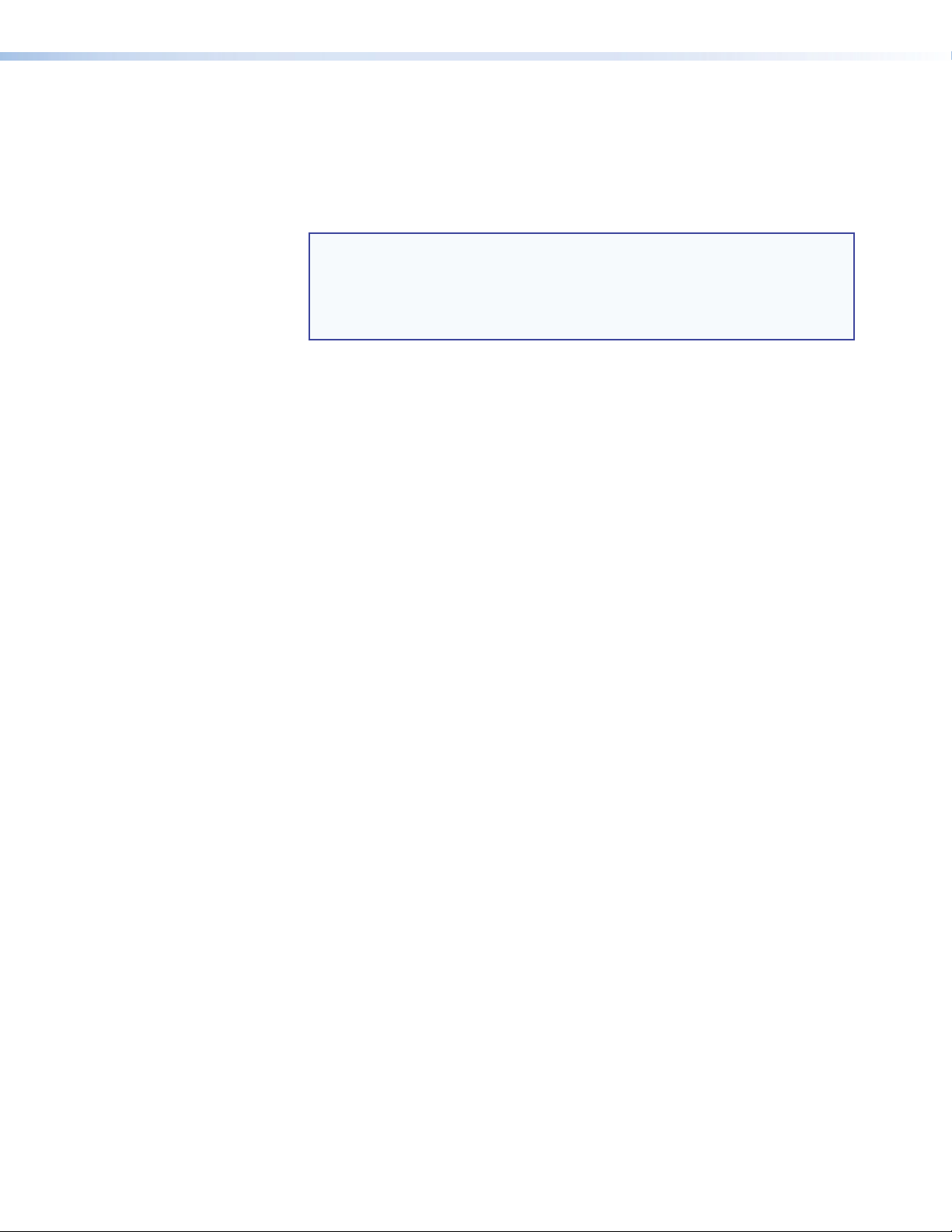
Operations
d HDCP status LEDs —
• Inputs: Each input has a numbered HDCP LED. If the connected source is HDCP
encrypted, the corresponding input LED lights.
• Output: The Output HDCP LED lights if the connected output device has been
authenticated.
NOTES: • HDCP is re-authenticated on the output whenever a new input is
selected.
• The LEDs do not light if the source does not require HDCP
encryption or if the display device connected to the output is not
HDCP compliant.
e Config port — Connect a USB cable (USB A to mini B) between your computer and
this female USB mini B port to configure and control the switcher via SIS commands and
to update the firmware.
Powering On the Switcher
Follow these steps to power on the SW2 DP:
1. Connect all input devices and the output to the switcher rear panel connectors (see
“Rear Panel Features” on page 4 for information on the rear panel connections).
2. Power on the output device.
3. Plug the power supply into the 2-pole captive screw power connector on the rear panel.
• The unit performs a self-test, during which the front panel Auto Switch and Input
LEDs each blink once in sequence from left to right. When the self-test completes,
the LED for the most recently selected input remains lit.
• Depending on the DIP switch setting, the switcher either reads the stored EDID
information or applies the default EDID.
4. Power on the input devices.
Selecting an Input
To switch an input to the output, press the desired input button on the front panel (ensure
that auto-input switching is not enabled). The LED corresponding to the selected input
button lights.
• To determine the current configuration, check the front panel input LEDs. The one that
is lit indicates the selected input. The LED remains lit until a new input is selected.
• Only one input can be switched to the output at a time.
You can also select an input using SIS commands (see the Input Selection command in the
Command and Response Table for SIS Commands on page 17. Front panel input selection is
disabled when auto-input switching is in effect.
SW2 DP • Operation 12 12
Page 19

Enabling Front Panel Lockout (Executive Mode)
1
2
Front panel lock mode (executive mode) disables all front panel controls. Putting the switcher
in this mode enhances security by protecting against inappropriate or accidental changes
to settings. When the switcher is in lock mode, RS-232 and auto-input switching remain
available.
To lock or unlock the front panel, press and hold Input buttons 1 and 2 simultaneously for
3 seconds, then release them. The front panel LEDs blink three times, indicating that front
panel lock mode has been enabled or disabled (see the illustration below).
Release buttons.
Press and hold simultaneously
for 3 seconds.
LEDs blink 3 times.
Figure 10. Enabling or Disabling Front Panel Lock Mode
You can also lock the front panel by using SIS commands (see the Front Panel Lockout
(Executive Mode) commands on page 17).
Resetting
The following types of reset are available for the SW2 DP:
Factory settings
To reset the switcher to its original factory settings:
1. Disconnect power from the unit if it is connected.
2. Press and hold the Input 1 button while connecting power to the unit.
3. Continue holding the Input 1 button until the power-up sequence completes.
Retain current firmware
To reset the switcher to its default settings while retaining the currently installed firmware
version:
1. Press and hold the Input 1 button. The unit performs the power-up self-test, in which all
front panel LEDs blink once in succession.
2. When the self-test completes (after approximately 6 seconds all LEDs go dark except the
one for the most recently selected input), release the button.
You can also perform this reset by using an SIS command (see the Reset command on
page 18).
EDID Minder
The SW2 DP switchers utilize the EDID Minder, which maintains EDID communication to
all connected source devices, whether or not the source is selected. EDID information
consists of the display resolution, refresh rate, data rate, supported audio formats, and other
features. By factory default, the stored EDID contains information for a native resolution of
1920x1080 @ 60 Hz with 2-channel audio.
During power up, the source devices use an auxiliary channel to obtain Extended Display
Identication Data (EDID) from the display device. This allows the output signal to match the
resolution and refresh rate of the display device.
SW2 DP • Operation 13 13
Page 20

NOTES: • The SW2 DP is fully HDCP compliant. The source negotiates with the SW2 DP
input and the display negotiates with the SW2 DP output.
• The SW2 DP does not support DisplayPort Content Protection (DPCP).
• The SW2 DP assigns identical EDIDs to the inputs.
EDID information is read from the display device connected to the output. The learned
EDID is stored in memory and is retained after a power cycle or after a new display device is
connected to the output. A reset to factory values returns the EDID to the default.
The new EDID is then available when DIP switch 1 is in the Stored (down) position. Each time
a new EDID is recorded, it overwrites the existing data and is available when DIP switch 1 in
the Stored position.
Storing the display EDID
1. Connect the display device that will provide EDID information to the output.
2. Power on the display and the SW2 DP.
3. Set DIP switch 1 in the Stored (down) position (see “EDID Minder DIP Switch
settings” for more information about setting the DIP switches).
4. Using a stylus or small Philips screwdriver, press the recessed EDID Store button.
The EDID Minder LED lights amber, then changes to green when the recording process is
successfully completed.
Changing the stored EDID
To replace the stored EDID with that of a different display, connect the new display to the
output, then repeat steps 2 through 4 of the “Storing the display EDID” procedure
described above.
EDID Minder DIP switch settings
The EDID Minder DIP switch (DIP switch 1, on the left) selects the EDID value that is presented to
the source device:
• In the Default (up) position, the EDID value is the factory-stored default, with a
resolution of 1920x1080 @ 60 Hz with 2-channel audio.
• In the Stored (down) position, the most recently recorded EDID value is used (this file
overwrites previously stored values). Before any other EDID file is recorded, this is also
the factory default resolution of 1920x1080 @ 60 Hz with 2-channel audio.
When the DIP switch is in this position, press the EDID button to initiate EDID storing.
NOTE: DIP switch 2, on the right, is not used.
The table below summarizes the EDID Minder settings and functions.
DIP Switch 1 Position LED Color Function Indicated
Stored (down) Red EDID storing is enabled, but the default EDID is
still in effect.
Stored (down); EDID
Store button pressed
Stored (down) Green An EDID other than the default has been stored.
Default (up) Off The factory default EDID of 1920x1080 @ 60 Hz
Amber EDID storing is enabled and the EDID of the
currently connected display is being recorded.
with 2-channel audio is in effect.
SW2 DP • Operation 14 14
Page 21

Remote Configuration and Control
This section describes remote operation of the SW2 DP. Topics include:
• Using Simple Instruction Set (SIS) Commands
• Updating Firmware Using Firmware Loader
Using Simple Instruction Set (SIS) Commands
The SW2 DP can be remotely set up and controlled via a host computer or other device
(such as a control system) that is attached to the rear panel Remote port. Extron Simple
Instruction Set (SIS) commands are issued from the computer and transmitted to the
SW2 DP via RS-232 (see “Wiring for RS-232 Control” on page 5 or “Connecting to the
USB Port” on page 6 to connect to these ports).
Host-to-switcher Communications
SIS commands consist of one or more characters per field. No special characters are required
to begin or end a command sequence. Enter these commands on your computer and send
them to the SW2 DP using a communication software program such as Extron DataViewer.
When the switcher determines that a command is valid, it executes the command and sends
a response back to the host computer.
Most responses from the SW2 DP to the host computer end with a carriage return and a
line feed (CR/LF = ]), which signals the end of the response character string. A string is one
or more characters.
Switcher-initiated Messages
When a local event such as an input selection takes place, the switcher responds by sending
a message to the host, indicating what selection was entered. No response is required from
the host.
The following switcher-initiated message is sent when the switcher first powers up under
RS-232 control:
(C) Copyright 20nn, Extron Electronics DisplayPort Switcher, Vn.nn, 60-nnnn-nn
where 20nn is the year, Vn.nn is the firmware version number, and 60-nnnn-nn is the part
number of the unit.
NOTE: This copyright message is displayed only at switcher power-up and only under
RS-232 control.
SW2 DP • Remote Configuration and Control 1515
Page 22

Error Responses
Space
If the switcher is unable to execute a command it receives because the command is invalid
or contains invalid parameters, the switcher returns an error response to the host. Error
response codes used by the SW2 DP are:
E01 – Invalid input channel number (out of range)
E06 – Invalid input selection during auto-input switching
E10 – Invalid command
E13 – Invalid value (out of range)
Using the Command and Response Table
The Command and Response Table for SIS Commands, starting on the next page, lists
valid ASCII and hexadecimal command codes, the switcher responses to the host, and a
description of the command function or the results of executing the command. The ASCII to
Hex Conversion Table below is for use with the command and response table.
ASCII to Hex Conversion Table
•
Figure 11. ASCII to Hex Conversion Table
Symbol Definitions
]
= CR/LF (carriage return/line feed) (hex 0D 0A)
}
= Soft carriage return (no line feed)
•
= Space
E
= Escape key
X!
= Input number
0 through 2
0 = deselect all inputs
X@
= On and off, mute, or signal status
0 = Off, unmuted, or signal not present
1 = On, muted, or signal present
X#
= Current EDID
1 = default EDID: 1920x1080 @ 60 Hz with 2-channel audio
2 = native EDID on the output
X$
= Native resolution and refresh rate, translated from hexadecimal
X%
= Current EDID information in hex (256 bytes)
X^
= SW2 DP rmware version, expressed to the second decimal place
X&
= Unit name
Consists of a text string of up to 24 characters, which can be letters (a-z), numerals (0-9),
or hyphens (–). No blanks or space characters are permitted in the name. No distinction is
made between upper and lower case.
The first character must be a letter; the last character cannot be a hyphen.
NOTE: Unless otherwise indicated, commands are not case sensitive.
SW2 DP • Remote Configuration and Control 16 16 16
Page 23

Command and Response Table for SIS Commands
Command
Input Selection
Select an input (video and audio)
Video Mute
Video mute
View video mute status
Audio Mute
Audio mute
View audio mute status
Signal Status
Request all signal status
HDCP
HDCP Authorized device on
HDCP authorized device off
View HDCP authorization status
EDID Minder
View EDID native resolution
View EDID in Hex
Front Panel Lockout (Executive Mode)
Enable and disable lock mode
View lockout status
ASCII Command
(Host to Unit)
X!
! In X! * All
X@
B Vmt X@
B
X@
Z Amt X@
Z
E
}
LS
E
E 1 HDCP
E
E 0 HDCP
E
E HDCP
E
N * EDID
E
R * EDID
X@
X Exe X@
X
}
}
} X@ ]
} X$ ]
} X% ]
Response
(Unit to Host)
X@ ]
X@ ]
Sig X@ * X@ * X@
hdcp E 1
hdcp E 0
X@ ]
]
]
]
]
]
]
]
Additional Description
Select audio (if available) and video
input X!.
X!
= input number: 0 through 2.
0 = deselect (mute) all inputs.
Mute or unmute the video signal. For
X@
:
= mute
1
0 = unmute
Show video mute status X@.
Mute the audio signal. For X@:
= mute
1
0 = unmute
Show audio mute status X@.
Show the presence or absence of a
signal at each input and the output in
the following format:
Input1 [Input2]*Output
Inputs are shown in numerical order.
X@
= signal status. For X@:
= signal present
1
0 = signal not present
HDCP authorized device on
HDCP authorized device off
Show the HDCP device status.
Show the native resolution X$ of the
current EDID.
Example: 1020x1080 @ 60 Hz
View the current EDID information
in hexadecimal (256 bytes).
For X@:
= lock front panel
1
0 = unlock front panel (default)
Show lock mode on/off status.
X%
SW2 DP • Remote Configuration and Control 17 17 17
Page 24

Command
ASCII Command
(Host to Unit)
Response
(Unit to Host)
Additional Description
Unit Name
Set unit name
E X&
CN
}
Ipn • X&
]
Set name X& for the SW2 DP unit.
X&
= Text string of up to 24
characters:
• Letters (a-z), numerals (0-9), and
hyphens (–) are permitted.
• Blanks or space characters are not
permitted.
• No distinction is made between
upper and lower case.
• The first character must be a letter;
the last character cannot be a
hyphen.
View unit name
E
} X& ]
CN
Show assigned unit name X&.
Information Requests
Request part number
Query firmware version
Example:
Query auto-input switching status
N
Q
Q
72 #
60-1210-01
X^ ]
]
1.01
X@ ]
Asw
]
Show the switcher part number.
Show firmware build number X^,
expressed to the second decimal
place.
Show On and Off status of
auto-input switching. For X@:
0 = disabled
= enabled
1
Reset
Reset
E
ZXXX
}
Zpx
]
Reset the switcher to default values,
retaining the current version of
rmware. EDID is reset to 1920x1080
@ 60 Hz.
Upload Firmware
Upload rmware
E
Upload
}
...go
Upl
]
Upload a new rmware version from
the computer. Upl appears after the
upload is complete.
SW2 DP • Remote Configuration and Control 18 18 18
Page 25

Updating Firmware Using Firmware Loader
Updates to the SW2 DP firmware are made available periodically via the Extron website.
You can find out what version of firmware is currently loaded on your switcher by entering
the SIS Q command via the RS-232 interface (see “Using Simple Instruction Set (SIS)
Commands” on page 15 for the procedure for entering SIS commands).
Downloading and Installing Firmware Loader
Extron recommends using the Firmware Loader software to update the firmware on the
SW2 DP. If you do not already have Firmware Loader installed on your computer, download
it as follows:
1. Visit the Extron website at www.extron.com and click the Download tab.
2. On the Download Center screen, click the Software link on the left sidebar menu.
3. On the next Download Center screen, locate Firmware Loader and click its Download
link.
Figure 12. Download Links for Firmware Loader
4. On the next screen, enter the requested information, then click the
Download fw_loader_vnxnxn.exe button (where n is the Firmware Loader version
number).
5. Follow the instructions on the rest of the download screens to save the executable
Firmware Loader installer file to your computer. Note the folder to which the file was
saved.
6. In Windows Explorer or another file browser, locate the downloaded executable installer
file, and double-click it to open it.
7. Follow the instructions on the Installation Wizard screens to install Firmware Loader on
your computer. Unless you specify otherwise, the installer program places the Firmware
Loader file, FWLoader.exe, at c:\Program Files\Extron\FWLoader (Windows XP) or
c:\Program Files (86x)\Extron\FWLoader (for Windows 7).
SW2 DP • Remote Configuration and Control 19 19 19
Page 26

Downloading the SW2 DP Firmware
To obtain the latest version of firmware for your SW2 DP:
1. Visit the Extron website (www.extron.com), click the Download link at the top, then
click the Firmware link on the left sidebar menu.
Figure 13. Firmware Link on the Download Screen
2. On the next Download Center screen, click the Download link for the SW2 DP firmware.
3. On the next screen that appears, enter the requested user information, then click the
Download button.
4. Follow the instructions on the rest of the download screens to save the executable
firmware file to your computer. Note the folder to which the file was saved.
5. In Windows Explorer or another file browser, locate the downloaded executable file and
double-click it to open it.
6. Follow the instructions on the Installation Wizard screens to install the new firmware
on your computer. A Release Notes file, giving information on what has changed in
the new firmware version, and a set of instructions for updating the firmware are also
downloaded.
Loading the Firmware to the Switcher
To load a new version of firmware to the switcher using Firmware Loader, connect the first
three pins (labeled “RS-232”) of the switcher Remote port to your computer serial port (see
“Wiring for RS-232 Control” on page 5) or connect the front panel Config port to a USB
port on your computer (see “Connecting to the USB Port” on page 6).
1. If you have not already done so, download and install the Firmware Loader executable
installer file to your computer (see “Downloading and Installing Firmware Loader”
on the previous page).
2. If necessary, download the latest SW2 DP firmware version and install it on your
computer (see “Downloading the SW2 DP Firmware”).
3. Open the Firmware Loader via your desktop Start menu by selecting the following:
Start > All Programs > Extron Electronics > Firmware Loader > Firmware
Loader
The Firmware Loader window opens with the Add Device window displayed in front.
4. On the Add Device window, select SW2 DP from the Device Names drop-down menu.
5. From the Connection Method drop-down menu, select RS-232 or USB.
SW2 DP • Remote Configuration and Control 20 20 20
Page 27

Figure 14. Connection Method Menu on the Add Device Window
6. Depending on the connection method that you selected, additional options appear.
Make the appropriate selections for your connection method.
• RS-232: Select the appropriate options from the Com Port and Baud Rate menus
(this information is provided by your system administrator).
Figure 15. RS-232 Drop-down Menus on Add Device Window
• USB: Only the Extron USB Device_0 option is available on the Available
Devices menu. Make sure that it is selected.
7. Click Connect. If the connection is successful, SW2 DP appears in green in the
Connected Device section, followed by a green check mark (see figure 17 on page 23).
8. Click the Browse button in the New Firmware File (Optional) section.
9. On the Open window, navigate to the new firmware file, which has an S19 extension,
and double-click it.
SW2 DP • Remote Configuration and Control 21 21 21
Page 28

Figure 16. Open Window for Firmware File Selection
ATTENTION: Valid rmware les must have the le extension S19. A file with any
other extension is not a firmware upgrade for this product and could
cause the unit to stop functioning.
NOTES: • The original factory-installed firmware is permanently available on the
SW2 DP. If the attempted firmware upload fails for any reason, the
switcher reverts to the factory version.
• When downloaded from the Extron website, by default the firmware is
placed in a folder at:
C:\Program Files\Extron\Firmware\SW2 DP (Windows XP) or
C:\Program Files (x86)\Extron\Firmware\SW2 DP (Windows 7).
SW2 DP • Remote Configuration and Control 22 22 22
Page 29

On the Add Device window, the path to the new firmware file is displayed in the Path
field.
Figure 17. Path to the New Firmware File
10. If this is the only device to which you are uploading firmware, click Add. The
switcher information is added to the Devices section of the Firmware Loader window
and the Add Device window closes.
If you will be uploading the firmware to multiple SW2 DP switchers that are
connected to your computer, do the following:
a. Click Add Next. Your first device is added to the Devices section of Firmware Loader
window, and the Add Device window remains open.
b. For each additional device you want to add to the Firmware Loader window, repeat
steps 5 through 9, then click Add Next.
c. For the last device, click Add (instead of Add Next) to add the device and to close
the Add Device window.
SW2 DP • Remote Configuration and Control 23 23 23
Page 30

Figure 18. Firmware Loader Screen with an SW2 DP Added
11. If you want to remove a device from the Devices section, do the following:
a. Click on the names of the devices to be deleted, to highlight them.
b. From the Edit menu, select Remove Selected Devices.
c. On the Remove Devices window, select or deselect any devices on the list as desired,
then click Remove.
To remove all devices from the field, select Remove All Devices from the Edit menu.
12. Click Begin. The following indicators on the Firmware Loader window show the
progress of the update (see figure 19 on the next page):
• The Transfer Time section shows the remaining and elapsed time for the update.
• The Total Progress section displays a progress bar with Uploading... above it.
• In the Devices section, the Progress column displays an incrementing percentage
and another progress bar. The Status column displays Uploading.
SW2 DP • Remote Configuration and Control 24 24 24
Page 31

Figure_FW upload in prog
Figure 19. Firmware Upload in Progress
13. The upload is complete when the Remaining Time field shows 00.00.00, the Progress
column shows 100%, and Completed is displayed above the progress bar and in the
Status field. Close the Firmware Loader window.
Figure 20. Firmware Upload Complete
SW2 DP • Remote Configuration and Control 25 25 25
Page 32

Reference Information
• Part Numbers
• Mounting the SW2 DP Switcher
Part Numbers
Included Parts
These items are included with SW2 DP switcher:
Included Parts Part Numbers
SW2 DP Switcher 60-1210-01
12 VDC, 2 A external power supply 70-055-01
IEC power cord
3.5 mm 2-pole captive screw power plug 100-454-01
(2) 3.5 mm 5-pole captive screw connectors 100-460-01
SW2 DP Setup Guide
Extron Software Products DVD
Rubber feet, self-adhesive (4, not attached)
Accessories
These items are optional and may be ordered separately:
Accessories Part Numbers
RSU 129 9.5 inches deep 1U Universal Rack Shelf Kit 60-190-01
RSB 129 9.5 inches deep 1U Basic Rack Shelf 60-604-01
RSU 126 6 inches deep 1U Universal Rack Shelf Kit 60-190-10
RSB 126 6 inches deep Basic 1U Basic Rack Shelf 60-604-10
RSF 123 3.5 inches deep 1U Rack Shelf Kit 60-190-20
RSB 123 3.5 inches deep 1U Basic Rack Shelf 60-604-20
MBU 123 Mini Under-desk kit 70-212-01
MBB 100 Back of the Rack Kit 70-367-01
SW2 DP • Reference Information 262626
Page 33

Cables and Adapters
The following table lists cables and adapters that are available for the SW2 DP. For a
complete listing of cables, visit the Extron website at www.extron.com.
Cables Part Numbers
DisplayPort M-M/3 3' (90 cm) male-to-male cable 26-657-03
DisplayPort M-M/6 6' (1.8 m) male-to-male cable 26-657-06
DisplayPort M-M/12 12' (3.6 m) male-to-male cable 26-657-12
DisplayPort M-M/25 25' (7.6 m) male-to-male cable 26-657-25
DP-HDMIF DisplayPort male to HDMI female adapter 26-655-01
DP-DVIDF DisplayPort male to DVI-D female adapter 26-656-01
DPM-VGAF DisplayPort male to VGA female adapter with 6"
(15 cm) pigtail
DPM-HDMIF DisplayPort male to HDMI female adapter with
6" (15 cm) pigtail
MDP-DP/6 Mini DP to DisplayPort, 6' (1.8 m) adapter 26-675-06
Mounting the SW2 DP Switcher
The SW2 DP switcher can be set on a table, mounted on a rack shelf, or mounted under a
desk, podium, or table.
26-664-01
26-665-01
Tabletop Use
Four self-adhesive rubber feet are included with the SW2 DP. For tabletop use, attach one
foot at each corner on the bottom of the unit, and place the switcher where desired.
Rack Mounting
UL rack mounting guidelines
The following Underwriters Laboratories (UL) guidelines pertain to the safe installation of the
equipment in a rack.
1. Elevated operating ambient temperature — If the equipment is installed in a closed
or multi-unit rack assembly, the operating ambient temperature of the rack environment
may be greater than room ambient temperature. Therefore, install the equipment in
an environment compatible with the maximum ambient temperature (Tma = +122 °F,
+50 °C) specified by Extron.
2. Reduced air flow — Install the equipment in a rack so that the amount of air flow
required for safe operation of the equipment is not compromised.
3. Mechanical loading — When mounting the equipment in the rack, ensure that uneven
mechanical loading does not cause a hazardous condition.
4. Circuit overloading — When connecting the equipment to the supply circuit, consider
the effect that circuit overloading might have on overcurrent protection and supply
wiring. Consider equipment nameplate ratings when addressing this concern.
5. Reliable earthing (grounding) — Maintain reliable grounding of rack-mounted
equipment. Pay particular attention to supply connections other than direct connections
to the branch circuit (for example, use of power strips).
SW2 DP • Reference Information 27 27 27 27
Page 34

Mounting on a rack shelf
You can mount the SW2 DP to a rack shelf that is at least 3 inches deep. See “Accessories”
on page 26 for a list of available rack shelf kits and their part numbers.
1. If feet were previously attached to the bottom of the unit, remove them.
2. Mount the switcher on the rack shelf, using two 4-40 x 3/16 inch screws in opposite
(diagonal) corners to secure the unit to the shelf (see figure 21).
3. Install blank panels or other units on the rack shelf as desired.
4. Install the shelf in the rack.
1U Universal Rack Shelf
Front false
faceplate
uses 2
screws.
Use 2 mounting holes on
opposite corners.
1/2 Rack Width Front False
Faceplate
(2) 4-40 x 3/16"
Screws
Figure 21. Mounting an SW2 DP Switcher on a Standard 9.5-inches Deep Rack
Shelf
Back of the rack mounting
The SW2 DP can also be mounted vertically to the front or rear rack supports, using the
optional MBB 100 Back of the Rack Mounting Kit as follows:
1. If rubber feet were previously attached to the bottom of the unit, remove them.
2. Remove the two screws from each side of the switcher. Retain the screws for possible
later reassembly.
3. Attach the brackets to the sides of the unit, using the longer screws included in the
mounting kit.
SW2 DP • Reference Information 28 28 28 28
Page 35

Figure 22. Attaching the Back of the Rack Mounting Brackets
4. Mount the switcher to the rack support, using the two included rack screws.
IR
1
2
3
INPUTS
4
5
6
7
8
1
2
3
OUTPUTS
4
5
6
7
8
ENTER
PRESET
MAV SERIES
AV MATRIX SWITCHER
I/O
VID
AUD
+dB
-dB
AUDIO SETUP
Figure 23. Mounting an SW2 DP to a Back of the Rack Support
Furniture Mounting
To mount an SW2 DP switcher under a desk, table, or podium, use the optional MBU 123
Mini Under-Desk Mounting Kit as follows:
1. If rubber feet were previously attached to the bottom of the unit, remove them.
2. Remove the two screws from each side of the switcher. Retain the screws for possible
reassembly later.
3. Attach the brackets to the sides of the unit, using the provided machine screws.
SW2 DP • Reference Information 29 29 29 29
Page 36

Figure 24. Preparing the SW2 DP Switcher for Under-furniture Mounting
4. Hold the unit with the attached brackets against the underside of the table or other
furniture. On the mounting surface, mark the location of the screw holes for each
bracket.
5. Drill 3/32 inch (2 mm) diameter pilot holes, 1/4 inch (6.3 mm) deep, into the mounting
surface at the marked screw locations.
6. Insert #8 wood screws into the four pilot holes. Tighten each screw into the mounting
surface until slightly less than 1/4 inch of the screw head protrudes.
7. Align the centers of the slots in the brackets with the mounting screws and place the
unit against the surface, with the screw heads through the bracket slots.
8. Slide the unit slightly forward or back, then tighten all four screws to secure it in place.
SW2 DP • Reference Information 30 30 30 30
Page 37

Extron Warranty
Extron Electronics warrants this product against defects in materials and workmanship for a period of three years
from the date of purchase. In the event of malfunction during the warranty period attributable directly to faulty
workmanship and/or materials, Extron Electronics will, at its option, repair or replace said products or components,
to whatever extent it shall deem necessary to restore said product to proper operating condition, provided that it is
returned within the warranty period, with proof of purchase and description of malfunction to:
USA, Canada, South America,
and Central America:
Extron Electronics
1001 East Ball Road
Anaheim, CA 92805
U.S.A.
Europe and Africa:
Extron Europe
Hanzeboulevard 10
3825 PH Amersfoort
The Netherlands
Japan:
Extron Electronics, Japan
Kyodo Building, 16 Ichibancho
Chiyoda-ku, Tokyo 102-0082
Japan
China:
Extron China
686 Ronghua Road
Songjiang District
Shanghai 201611
China
Asia:
Extron Asia
135 Joo Seng Road, #04-01
PM Industrial Bldg.
Singapore 368363
Middle East:
Extron Middle East
Dubai Airport Free Zone
F12, PO Box 293666
United Arab Emirates, Dubai
Singapore
This Limited Warranty does not apply if the fault has been caused by misuse, improper handling care, electrical or
mechanical abuse, abnormal operating conditions, or if modifications were made to the product that were not
authorized by Extron.
NOTE: If a product is defective, please call Extron and ask for an Application Engineer to receive an RA (Return
Authorization) number. This will begin the repair process.
USA: 714.491.1500 or 800.633.9876 Europe: 31.33.453.4040
Asia: 65.6383.4400 Japan: 81.3.3511.7655
Units must be returned insured, with shipping charges prepaid. If not insured, you assume the risk of loss or damage
during shipment. Returned units must include the serial number and a description of the problem, as well as the
name of the person to contact in case there are any questions.
Extron Electronics makes no further warranties either expressed or implied with respect to the product and its quality,
performance, merchantability, or tness for any particular use. In no event will Extron Electronics be liable for direct,
indirect, or consequential damages resulting from any defect in this product even if Extron Electronics has been
advised of such damage.
Please note that laws vary from state to state and country to country, and that some provisions of this warranty may
not apply to you.
Extron Headquarters
+1.800.633.9876 (Inside USA/Canada Only)
Extron USA - West Extron USA - East
+1.714.491.1500 +1.919.850.1000
+1.714.491.1517 FAX +1.919.850.1001 FAX
Extron Europe
+800.3987.6673
(Inside Europe Only)
+31.33.453.4040
+31.33.453.4050 FAX
© 2012 Extron Electronics All rights reserved. www.extron.com
Extron Asia
+800.7339.8766
(Inside Asia Only)
+65.6383.4400
+65.6383.4664 FAX
Extron Japan
+81.3.3511.7655
+81.3.3511.7656 FAX
Extron China
+4000.398766
Inside China Only
+86.21.3760.1568
+86.21.3760.1566 FAX
Extron Middle East
+971.4.2991800
+971.4.2991880 FAX
Extron Korea
+82.2.3444.1571
+82.2.3444.1575 FAX
Extron India
1800.3070.3777
Inside India Only
+91.80.3055.3777
+91.80.3055.3737 FAX
