Page 1

User’s Manual
Extron Electronics, USA
1230 South Lewis Street, Anaheim, CA 92805
800.633.9876 714.491.1500 FAX 714.491.1517
USA
© 2001 Extron Electronics. All rights reserved.
Extron Electronics, Europe
Beeldschermweg 6C, 3821 AH Amersfoort
+31.33.453.4040 FAX +31.33.453.4050
The Netherlands
Extron Electronics, Asia
135 Joo Seng Rd. #04-01, PM Industrial Bldg.
+65.383.4400 FAX +65.383.4664
Singapore 368363
Extron Electronics Information
ExtronWEB™: www.extron.com
™
: 714.491.0192
ExtronFAX
24-hour access—worldwide!
RGB 500/Dual, RGB 508,
RGB 560/Dual, RGB 568
Architectural Series Universal Interfaces with Audio and ADSP™
68-455-02
Printed in the USA
Page 2

Precautions
Safety Instructions • English
This symbol is intended to alert the user of important
operating and maintenance (servicing) instructions
in the literature provided with the equipment.
This symbol is intended to alert the user of the
presence of uninsulated dangerous voltage within
the product's enclosure that may present a risk of
electric shock.
Caution
Read Instructions • Read and understand all safety and operating
instructions before using the equipment.
Retain Instructions • The safety instructions should be kept for future
reference.
Follow Warnings • Follow all warnings and instructions marked on the
equipment or in the user information.
Avoid Attachments • Do not use tools or attachments that are not
recommended by the equipment manufacturer because they may be
hazardous.
Consignes de Sécurité • Français
Ce symbole sert à avertir l’utilisateur que la
documentation fournie avec le matériel contient des
instructions importantes concernant l’exploitation
et la maintenance (réparation).
Ce symbole sert à avertir l’utilisateur de la présence
dans le boîtier de l’appareil de tensions dangereuses
non isolées posant des risques d’électrocution.
Attention
Lire les instructions• Prendre connaissance de toutes les consignes de
sécurité et d’exploitation avant d’utiliser le matériel.
Conserver les instructions• Ranger les consignes de sécurité afin de
pouvoir les consulter à l’avenir.
Respecter les avertissements • Observer tous les avertissements et
consignes marqués sur le matériel ou présentés dans la documentation
utilisateur.
Eviter les pièces de fixation • Ne pas utiliser de pièces de fixation ni
d’outils non recommandés par le fabricant du matériel car cela
risquerait de poser certains dangers.
Sicherheitsanleitungen • Deutsch
Dieses Symbol soll den Benutzer auf wichtige
Anleitungen zur Bedienung und Wartung
(Instandhaltung) in der Dokumentation hinweisen,
die im Lieferumfang dieses Gerätes enthalten ist.
Dieses Symbol soll den Benutzer darauf aufmerksam
machen, daß im Inneren des Gehäuses dieses
Produktes gefährliche Spannungen, die nicht isoliert
sind und die einen elektrischen Schock verursachen
können, herrschen.
Achtung
Lesen der Anleitungen • Bevor Sie das Gerät zum ersten Mal verwenden,
sollten Sie alle Sicherheits-und Bedienungsanleitungen genau
durchlesen und verstehen.
Aufbewahren der Anleitungen • Die Sicherheitsanleitungen sollten
aufbewahrt werden, damit Sie später darauf zurückgreifen können.
Befolgen der Warnhinweise • Befolgen Sie alle Warnhinweise und
Anleitungen auf dem Gerät oder in der Benutzerdokumentation.
Keine Zusatzgeräte • Verwenden Sie keine Werkzeuge oder Zusatzgeräte,
die nicht ausdrücklich vom Hersteller empfohlen wurden, da diese eine
Gefahrenquelle darstellen können.
Instrucciones de seguridad • Español
Este símbolo se utiliza para advertir al usuario sobre
instrucciones importantes de operación y
mantenimiento (o cambio de partes) que se desean
destacar en el contenido de la documentación
suministrada con los equipos.
Este símbolo se utiliza para advertir al usuario sobre
la presencia de elementos con voltaje peligroso sin
protección aislante, que puedan encontrarse dentro
de la caja o alojamiento del producto, y que puedan
representar riesgo de electrocución.
Precaucion
Leer las instrucciones • Leer y analizar todas las instrucciones de
operación y seguridad, antes de usar el equipo.
Conservar las instrucciones • Conservar las instrucciones de seguridad
para futura consulta.
Obedecer las advertencias • Todas las advertencias e instrucciones
marcadas en el equipo o en la documentación del usuario, deben ser
obedecidas.
Evitar el uso de accesorios • No usar herramientas o accesorios que no
sean especificamente recomendados por el fabricante, ya que podrian
implicar riesgos.
Warning
Power sources • This equipment should be operated only from the power source
indicated on the product. This equipment is intended to be used with a main
power system with a grounded (neutral) conductor. The third (grounding) pin is
a safety feature, do not attempt to bypass or disable it.
Power disconnection • To remove power from the equipment safely, remove all
power cords from the rear of the equipment, or the desktop power module (if
detachable), or from the power source receptacle (wall plug).
Power cord protection • Power cords should be routed so that they are not likely to
be stepped on or pinched by items placed upon or against them.
Servicing • Refer all servicing to qualified service personnel. There are no user-
serviceable parts inside. To prevent the risk of shock, do not attempt to service
this equipment yourself because opening or removing covers may expose you to
dangerous voltage or other hazards.
Slots and openings • If the equipment has slots or holes in the enclosure, these are
provided to prevent overheating of sensitive components inside. These openings
must never be blocked by other objects.
Lithium battery • There is a danger of explosion if battery is incorrectly replaced.
Replace it only with the same or equivalent type recommended by the
manufacturer. Dispose of used batteries according to the manufacturer's
instructions.
Avertissement
Alimentations• Ne faire fonctionner ce matériel qu’avec la source d’alimentation
indiquée sur l’appareil. Ce matériel doit être utilisé avec une alimentation
principale comportant un fil de terre (neutre). Le troisième contact (de mise à la
terre) constitue un dispositif de sécurité : n’essayez pas de la contourner ni de la
désactiver.
Déconnexion de l’alimentation• Pour mettre le matériel hors tension sans danger,
déconnectez tous les cordons d’alimentation de l’arrière de l’appareil ou du
module d’alimentation de bureau (s’il est amovible) ou encore de la prise secteur.
Protection du cordon d’alimentation • Acheminer les cordons d’alimentation de
manière à ce que personne ne risque de marcher dessus et à ce qu’ils ne soient pas
écrasés ou pincés par des objets.
Réparation-maintenance • Faire exécuter toutes les interventions de réparation-
maintenance par un technicien qualifié. Aucun des éléments internes ne peut être
réparé par l’utilisateur. Afin d’éviter tout danger d’électrocution, l’utilisateur ne
doit pas essayer de procéder lui-même à ces opérations car l’ouverture ou le
retrait des couvercles risquent de l’exposer à de hautes tensions et autres dangers.
Fentes et orifices • Si le boîtier de l’appareil comporte des fentes ou des orifices,
ceux-ci servent à empêcher les composants internes sensibles de surchauffer. Ces
ouvertures ne doivent jamais être bloquées par des objets.
Lithium Batterie • Il a danger d'explosion s'll y a remplacment incorrect de la
batterie. Remplacer uniquement avec une batterie du meme type ou d'un ype
equivalent recommande par le constructeur. Mettre au reut les batteries usagees
conformement aux instructions du fabricant.
Vorsicht
Stromquellen • Dieses Gerät sollte nur über die auf dem Produkt angegebene
Stromquelle betrieben werden. Dieses Gerät wurde für eine Verwendung mit
einer Hauptstromleitung mit einem geerdeten (neutralen) Leiter konzipiert. Der
dritte Stift oder Kontakt ist für einen Erdschluß, und stellt eine
Sicherheitsfunktion dar und sollte nicht umgangen oder außer Betrieb gesetzt
werden.
Stromunterbrechung • Um das Gerät auf sichere Weise vom Netz zu trennen,
sollten Sie alle Netzkabeln aus der Rückseite des Gerätes oder aus dem DesktopStrommodul (falls dies möglich ist) oder aus der Wandsteckdose ziehen.
Schutz des Netzkabels • Netzkabel sollten stets so verlegt werden, daß sie nicht
im Weg liegen und niemand darauf treten kann oder Objekte darauf- oder
unmittelbar dagegengestellt werden können.
Wartung • Alle Wartungsmaßnahmen sollten nur von qualifiziertem
Servicepersonal durchgeführt werden. Im I nneren des Gerätes sind keine Teile
enthalten, die vom Benutzer gewartet werden können. Zur Vermeidung eines
elektrischen Schocks versuchen Sie in keinem Fall, dieses Gerät selbst zu warten,
da beim Öffnen oder Entfernen der Abdeckungen die Gefahr eines elektrischen
Schlags oder andere Gefahren bestehen.
Schlitze und Öffnungen • Wenn das Gerät Schlitze oder Löcher im Gehäuse
aufweist, dienen diese zur Vermeidung einer Überhitzung der empfindlichen
Teile im Inneren. Diese Öffnungen dürfen niemals von anderen Objekten
blockiert werden.
Litium-Batterie • Explosionsgefahr, falls die Batterie nicht richtig ersetzt wird.
Ersetzen Sie nur durch diegleiche oder einen vergleichbaren Batterietyp, der
auch vom Hersteller empfohlen wird. Entsorgung der verbrauchten Batterien
bitte gemäß den Herstelleranweisungen.
Advertencia
Alimentación eléctrica • Este equipo debe conectarse únicamente a la fuente/tipo
de alimentación eléctrica indicada en el mismo. La alimentación eléctrica de este
equipo debe provenir de un sistema de distribución general con conductor
neutro a tierra. La tercera pata (puesta a tierra) es una medida de seguridad, no
puentearia ni eliminaria.
Desconexión de alimentación eléctrica • Para desconectar con seguridad la
acometida de alimentación eléctrica al equipo, desenchufar todos los cables de
alimentación en el panel trasero del equipo, o desenchufar el módulo de
alimentación (si fuera independiente), o desenchufar el cable del receptáculo de
la pared.
Protección del cables de alimentación • Los cables de alimentación eléctrica se
deben instalar en lugares donde no sean pisados ni apretados por objetos que se
puedan apoyar sobre ellos.
Reparaciones/mantenimiento • Solicitar siempre los servicios técnicos de personal
calificado. En el interior no hay partes a las que el usuario deba acceder. Para
evitar riesgo de electrocución, no intentar personalmente la reparación/
mantenimiento de este equipo, ya que al abrir o extraer las tapas puede quedar
expuesto a voltajes peligrosos u otros riesgos.
Ranuras y aberturas • Si el equipo posee ranuras o orificios en su caja/alojamiento,
es para evitar el sobrecalientamiento de componentes internos sensibles. Estas
aberturas nunca se deben obstruir con otros objetos.
Batería de litio • Existe riesgo de explosión si esta batería se coloca en la posición
incorrecta. Cambiar esta batería únicamente con el mismo tipo (o su equivalente)
recomendado por el fabricante. Desachar las baterías usadas siguiendo las
instrucciones del fabricante.
FCC Class A Notice
Note: This equipment has been tested and found to comply with the limits for a
Class A digital device, pursuant to part 15 of the FCC Rules. These limits are designed
to provide reasonable protection against harmful interference when the equipment is
operated in a commercial environment. This equipment generates, uses and can
radiate radio frequency energy and, if not installed and used in accordance with the
instruction manual, may cause harmful interference to radio communications.
Operation of this equipment in a residential area is likely to cause harmful
interference, in which case the user will be required to correct the interference at his
own expense.
Note: This unit was tested with shielded cables on the peripheral devices. Shielded
cables must be used with the unit to ensure compliance.
Extron’s Warranty
Extron Electronics warrants this product against defects in materials and
workmanship for a period of two years from the date of purchase. In the event of
malfunction during the warranty period attributable directly to faulty workmanship
and/or materials, Extron Electronics will, at its option, repair or replace said products
or components, to whatever extent it shall deem necessary to restore said product to
proper operating condition, provided that it is returned within the warranty period,
with proof of purchase and description of malfunction to:
USA, Canada, Europe, Africa, and
South America, and the Middle East: Asia:
Central America:
Extron Electronics, Europe Extron Electronics, Asia
Extron Electronics Beeldschermweg 6C 135 Joo Seng Road, #04-01
1230 South Lewis Street 3821 AH Amersfoort PM Industrial Bldg.
Anaheim, CA 92805, USA The Netherlands Singapore 368363
This Limited Warranty does not apply if the fault has been caused by misuse,
improper handling care, electrical or mechanical abuse, abnormal operating conditions
or non-Extron authorized modification to the product.
If it has been determined that the product is defective, please call Extron and ask for an
Applications Engineer at (714) 491-1500 (USA), 31.33.453.4040 (Europe), or 65.383.4400
(Asia) to receive an RA# (Return Authorization number). This will begin the repair process
as quickly as possible.
Units must be returned insured, with shipping charges prepaid. If not insured, you
assume the risk of loss or damage during shipment. Returned units must include the
serial number and a description of the problem, as well as the name of the person to
contact in case there are any questions.
Extron Electronics makes no further warranties either expressed or implied with
respect to the product and its quality, performance, merchantability, or fitness for any
particular use. In no event will Extron Electronics be liable for direct, indirect, or
consequential damages resulting from any defect in this product even if Extron
Electronics has been advised of such damage.
Please note that laws vary from state to state and country to country, and that some
provisions of this warranty may not apply to you.
Page 3

Table of Contents
Chapter 1 • Introduction ..........................................................1-1
About this Manual ................................................................1-2
About the RGB 500 Series Interfaces ..........................1-2
Features......................................................................................1-2
RGB 500 Series features ........................................................ 1 -2
RGB 500, RGB 500 Dual, and RGB 508 feature ....................1-3
RGB 500 Dual and RGB 560 Dual feature.............................1-3
RGB 508 and RGB 560 feature ..............................................1-3
RGB 560, RGB 560 Dual, and RGB 568 features ...................1-3
Chapter 2 • Installation and Operation..........................2-1
Installing the RGB 500 Series Interfaces ................ 2-2
Installation and Setup Overview..................................2-2
Installation and Operation Instructions ....................2-3
Determining installation location .........................................2-3
Preparing the installation site...............................................2-3
Installing the mounting bracket with clips ...........................2-4
Installing the mounting bracket with screws .......................2-4
Setting bottom and top panel switches................................2-5
Bottom panel features........................................................... 2-6
Top panel jumper switches.................................................... 2-9
Attaching audio output, power & video output cables......2-10
Attaching adapter plates ....................................................2-1 0
Setting front panel switches ...............................................2-12
Front panel features — RGB 500 series, RGB 508 series ...... 2-12
Front panel features — RGB 560 series, RGB 568 series ...... 2-13
Connecting input cables.......................................................2-15
Pre-installation testing/troubleshooting ............................2-16
Mounting the interface to the mounting bracket .............2-17
Attaching the faceplate ......................................................2- 18
Appendix A • Specifications ................................................. A-1
Appendix B • Rough-in T emplates......................................B-1
Appendix C • Dimensions ........................................................ C-1
RGB 500 and RGB 560 Faceplates..................................C-2
RGB 500 Dual and RGB 560 Dual Faceplates...........C-3
(Continued)
iRGB 500 Series • Table of Contents
Page 4

Table of Contents, cont’d
RGB 508 and RGB 568 Faceplates..................................C-4
Appendix D • Accessories and Part Numbers........... D-1
Interfaces.................................................................................. D-2
Power Supply.......................................................................... D-3
Optional Adapter Plates ................................................... D-3
Single Type Connector Architectural Adapter Plates.......... D-4
Multi Type Connector Architectural Adapter Plates........... D-6
Cables ......................................................................................... D-7
Other Accessories ................................................................. D-9
All trademarks mentioned in this manual are the properties of their respective
owners.
RGB 500 Series
Chapter One
1
Introduction
About this Manual
About the RGB 500 Series Interfaces
Features
68-455-02 A
Printed in the USA
ii
RGB 500 Series • Table of Contents
04 01
Page 5

Introduction, cont’d
Introduction
About this Manual
This manual contains information about the Extron RGB 500
architectural series universal interfaces (RGB 500, RGB 500 Dual,
RGB 508, RGB 560, RGB 560 Dual, and RGB 568) and on how to
operate and configure them.
About the RGB 500 Series Interfaces
The RGB 500 Series interfaces are universal, analog, computervideo interfaces with 300 MHz (-3dB) video bandwidth. The
series features Extron’s ADSP™ (Advanced Digital Sync
Processing™) to ensure stable sync signal output, while
allowing trouble-free centering control.
Features
RGB 500 Series features
All RGB 500 Series interfaces provide the following features:
Wall and furniture mountability — The RGB 500 Series
interfaces can be easily installed in any wall or hard
surface, such as a podium, desk, or tabletop, using few
tools. Wall studs are not needed for installation.
Digital sync processing — Using regular sync processing to
allow centering control (H-shift) can create problems with
some digital display devices as a result of the sync delay.
Extron’s ADSP™ (Advanced Digital Sync Processing™)
restores a stable sync signal, while allowing centering
control. The RGB 500 Series interfaces also provide
another option, DDSP™ (Digital Display Sync
Processing™), to ensure proper displays without altering
sync pulse timing or width. It may be selected via a
bottom panel DIP switch.
Horizontal shift control — Adjust horizontal centering via a
front panel knob.
RGBHV, RGBS or RGsB outputs — Select the output format
via bottom panel DIP switches.
Serration pulse switch — This DIP switch-selectable feature
adds or strips the serration pulses from the signal to
make it compatible with digital display devices. Use the
serration pulse switch if flagging or bending occurs at the
top of the video display.
Gain/peaking adjustment — Output gain and peaking levels
may be adjusted individually for red, green and blue
channels by using jumpers that are accessible through the
top of the enclosure.
Sync polarity adjustment — Horizontal and vertical sync
output can either follow input sync polarity, or outgoing
sync can be forced to negative via jumper settings.
Vertical sync pulse width adjustment — V ertical sync pulse
width can be adjusted via jumper settings.
Autopower — When a signal is present at the video/sync input,
the interface will power on, and the green LED on the
front panel will light.
Stereo audio — All RGB 500 Series interfaces accept unbalanced
stereo audio and output balanced or unbalanced stereo
audio.
Choice of colors — The RGB 500 Series interfaces are available
with a choice of gray, black or white faceplates to blend
into a variety of installations.
RGB 500, RGB 500 Dual, and RGB 508 feature
Video input termination selection switch — A front panel
toggle switch provides a way to switch between
high Z and 75 ohm video input termination on these
models. Select the video termination impedance that
provides the best picture. Set this switch to High Z if a
local monitor is connected, a laptop breakout cable is
used, or if the picture is too dark. Set this switch to 75
ohms if no local monitor is connected or if the picture is
too bright or blooming (unterminated).
RGB 500 Dual and RGB 560 Dual feature
Two interfaces — The Dual models feature two interfaces with
one integrated faceplate.
RGB 508 and RGB 568 feature
Connector adapter plates — The RGB 508 and RGB 568 offer the
ability to attach up to four optional adapter plates for
user-configurable pass-through connectors.
RGB 560, RGB 560 Dual, and RGB 568 features
Local monitor output connector — A 15-pin HD female local
monitor connector on the front panel simplifies
connections to a local display without the need for
monitor breakout cables.
ID bit termination switch — These models feature front panel
DIP switches to make ID bit termination easy. Use this
feature if no local monitor is connected.
1-2
RGB 500 Series • Introduction
RGB 500 Series • Introduction
1-3
Page 6

Introduction, cont’d
Local monitor pins — These DIP switches are used for routing
local monitor signals for Macintosh 13” monitors and all
other Mac/VGA-type monitors.
RGB 500 Series
Chapter Two
2
1-4
Installation and Operation
Installing the RGB 500 Series Interfaces
Installation and Setup Overview
Installation and Operation Instructions
RGB 500 Series • Introduction
Page 7

Installation and Operation, cont’d
Installation and Operation
Installing the RGB 500 Series Interfaces
The Extron RGB 500 Series interfaces consist of a faceplate, an
interface (or interfaces) in a metal enclosure, and wall mounting
brackets. The RGB 508 and RGB 568 series interfaces may also
include optional connector adapter plates. Installation hardware
is included with each interface.
Installation and Setup Overview
This is an overview of how to install the wall-mounted
interfaces. These steps are covered in detail in this chapter.
To install and set up the RGB 500 Series interfaces for basic
operation, follow these basic steps:
Determine the installation location.
1
Prepare the site for installation. Use the supplied template
2
to mark the rough-in cutout, then cut out the wallboard or
wood.
Install the mounting bracket.
3
Set the bottom panel DIP and jumper switches and top
4
panel gain/peaking adjustment jumpers. These items will
be inaccessible after installation.
Attach the audio output, video output and power cables to
5
the interface.
Attach any optional adapter plates, and attach output
6
cables to the back sides of the adapter plates.
Set the front panel video termination toggle switch
7
(RGB 500 and RGB 508 series models) or the front panel
DIP switches (RGB 560 and RGB 568 models).
Temporarily connect the computer video and audio input
8
cables and (for RGB 560 and RGB 568 models) the local
monitor output cable. Connect any cables whose signals
will be routed through the optional adaptor pass-through
plates.
Connect power cables to the input and output devices.
9
Turn on the input and output devices.
The image should now display on screen. If it does not
10
display, or if the picture displays incorrectly, double check
and make adjustments to cables, DIP switches and
jumpers as needed. See the “Pre-installation testing/
troubleshooting” section in this chapter.
Temporarily disconnect the computer video and audio
11
input cables and (for RGB 560 and RGB 568 models) the
local monitor output cable from the front panel of the
interface.
Mount the interface to the mounting bracket.
12
Attach the faceplate to the interface and mounting
13
bracket.
Reconnect the computer video and audio input cables and
14
the local monitor output cable (for RGB 560 and RGB 568
models) to the interface, and readjust horizontal centering
as needed via the front panel knob.
Installation and Operation Instructions
Determining installation location
Select an installation site. The mounting bracket may be
installed in a wall using backing clips or may be installed on a
hard surface, such as a podium, desk, tabletop, or hardwood
wall, using wood/metal screws. Take cabling and power
availability into consideration.
The RGB 500 Series interfaces do not require attachment to wall
studs, so they may be placed almost anywhere on a wall.
Preparing the installation site
Actual size rough-in templates for each model are provided in
Appendix B. Use them as guides to mark and cut the hole in the
wall or furniture through which the interface will be installed.
The innermost line represents the opening where material will
be removed and the mounting bracket will be installed.
1. Cut out the center portion (up to the guidelines) of the
rough-in template supplied with the mounting bracket.
2. Place the template on the wall or surface where the
interface will be installed. Use a soft pencil to mark the
guidelines for the opening on the wall.
3. Cut out the material from the rough-in area with a jigsaw
or small hand saw.
4. Check the opening size by inserting the mounting bracket
into the opening. The flat portion should lay snugly on the
wall or surface, and the tabs through which the screws will
be inserted should fit easily into the opening. There
should not be noticeable play within the opening.
5. If needed, use a saw, file or sandpaper to enlarge the hole.
Smooth the edges of the opening to avoid damage or
2-22-2
RGB 500 Series • Installation and Operation
RGB 500 Series • Installation and Operation
2-32-3
Page 8

Installation and Operation, cont’d
Mounting BracketMounting Bracket
injury to yourself or the cables during installation.
Installing the mounting bracket with clips
1. Place 1¼” (3.18 cm) long or ¾“ (1.9 cm), #6-32 machine
screws (provided) through the holes in each corner of the
mounting bracket. Use the shortest screw required.
Loosely fasten (using 2-3 turns) a mounting backing clip
on the end of each screw.
2. Insert the mounting bracket into the opening in the wall.
Backing Clip can
be in either orientation.
See Detail A or Detail B.
Mounting Bracket
Installing the mounting bracket with backing clips
3. Rotate each clip so the tab will be behind the plywood,
wallboard/sheet rock or other surface to hold the bracket
snugly in place when the screw is tightened. See Detail A
and Detail B.
Wall Material
Backing Clip
0.75" #6-32 Screw
Detail A
Mounting Bracket
Backing clip orientations
Backing Clip can
be in either orientation.
See Detail A or Detail B.
Mounting Bracket
Wall Material
Backing Clip
1.25" #6-32 Screw
Detail B
Mounting Bracket
4. Insert the bracket back into the hole.
5. Use four ½” (1.3 cm) long, #6 flat headed wood screws
(provided) or self-tapping sheet metal screws to fasten the
bracket directly onto wood or metal, respectively. Hand
tighten the screws. See the illustration below.
Installing the mounting bracket with screws
Setting bottom and top panel switches
Because the top and bottom panels on all models will be
inaccessible after installation, the DIP and jumper switches
must be set before the interface is installed into the wall,
furniture or raceway. Use the switch explanations to help you
configure these switches.
Set the DIP switches to either On (closed) or Off (open) to select
the desired function as described in the features section.
The DIP switches may be either the rocking type or the sliding
type.
2
To set rocking-type DIP switches, use a small
341
screwdriver to depress the appropriate end of
the switch.
4. Use a Phillips screwdriver to hand tighten the screws to
fasten the mounting bracket in place.
Installing the mounting bracket with screws
Use this installation method if the installation surface is a sturdy,
dense material such as sheet metal, plywood, or hard wood.
1. Insert the mounting bracket into the opening in the wall
and hold it firmly in place.
2. Mark the locations of the outermost/corner bracket holes
on the installation surface.
3. If desired, remove the mounting bracket and drill ¼” deep
pilot holes (half the width of the shaft of the screw) at the
marked locations.
2-42-4
RGB 500 Series • Installation and Operation
12
3
4
To set the sliding type of DIP switches, use a
small screwdriver to slide (push) the switch to
the desired position (On/closed or Off/open).
To configure jumper switches, use a needlenosed plier to reach
through the openings in the enclosure and pull the jumper
shunt out/off the pins, then place the jumper on the appropriate
pins, as shown below.
Changing jumper settings
RGB 500 Series • Installation and Operation
2-52-5
Page 9

Installation and Operation, cont’d
Bottom panel features
It is not important which wire
NOTE
(positive or negative) connects
to which outer pole of the 3-pole
captive screw power connector.
1 4
2 3
• The center pole is not used.
• AC
or
DC power may be used.
5
SYNC
POLARITY
VERT.
SYNC
WIDTH
NC
12-24V AC/DC
SOG
DDSP
SERR
6 7 8 9 10
Audio output captive screw connector — This 3.5 mm, 5-pole
1
right angle captive screw (Phoenix) connector
will be used for balanced/unbalanced audio
output. Attach the five wires for audio output
of ground, left and right channels to the
connector; follow the wiring guide on the
bottom panel label or the one shown below.
Insert the wires into the appropriate openings. Tighten the
screws on top to fasten the wires.
Connect the sleeve to ground (GND). Connecting
the sleeve to a negative (-) terminal will damage the
audio output circuits.
COMP
SYNC
Sync polarity jumper switch — This jumper switch adjusts the
2
Negative Follow
output sync polarity. Horizontal and vertical
sync output can either follow input sync
polarity, or be forced to negative. You will
need needlenosed pliers to reach and move
the jumper. See the diagram below.
SYNC
VERT.
SYNC
WIDTH
NC
12-24V AC/DC
POLARITY
• If the jumper is placed on the two left pins, output sync
polarity follows input sync polarity.
• If the jumper is placed on the two rightmost pins, output H
and V sync polarities will be forced to negative.
Vertical sync width jumper switch — This jumper switch
3
Narrow Wide
adjusts the vertical sync pulse width. For
some digital display devices, if no picture
displays, the picture cuts in and out, or the
picture is scrambled, try adjusting the vertical
sync pulse width or switching from ADSP to
SYNC
VERT.
NC
POLARITY
SYNC
WIDTH
12-24V AC/DC
DDSP.
You will need needlenosed pliers to reach and move the jumper.
See the diagram below.
• If the jumper is placed on the two leftmost pins, the output
vertical sync pulse will be narrow.
• If the jumper is placed on the two right pins, the output
vertical sync pulse will be wide.
Horizontal Sync Width
2-6
Tip
Sleeve (s)
Tip
Unbalanced Output
Tip
Ring
Sleeve (s)
Tip
Ring
Balanced Output
Wiring a captive screw connector for audio output
RGB 500 Series • Installation and Operation
DO NOT
Vertical Sync Width
CONNECT
HERE
Changing the sync jumper switches
Captive screw power connector — Use this 3-pole, 3.5 mm
4
captive screw power connector with a 12 to 24VDC or
12 to 24VAC, 0.35A, external, autoswitchable power supply,
such as Extron’s #70-055-01.
The center pole contains no conductor. Connect
conductors to the outer two poles only.
RGB 500 Series • Installation and Operation
2-7
Page 10
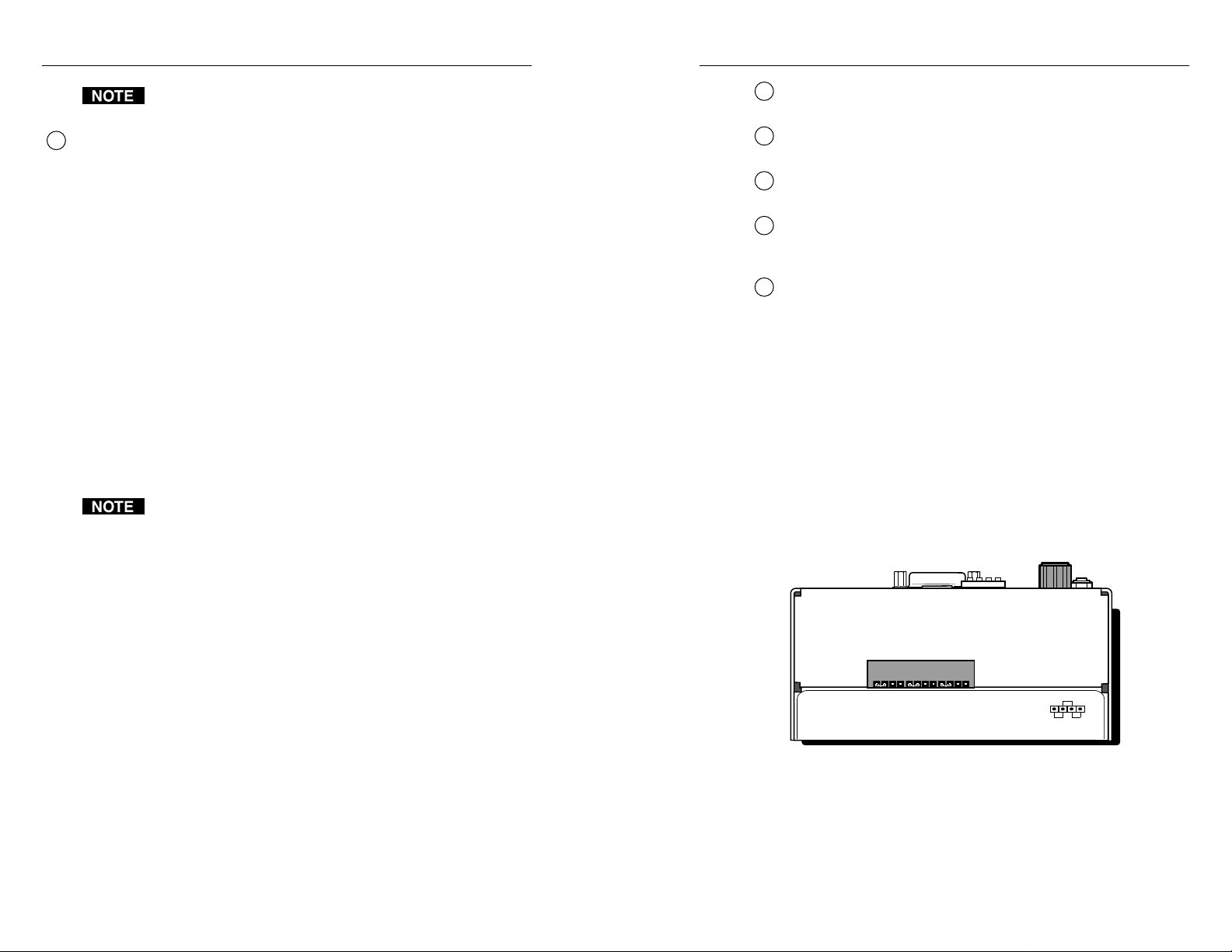
Installation and Operation, cont’d
Polarity is not important: the positive or negative wire
may be connected to either of the outer poles.
Bottom panel DIP switches — These four DIP switches,
5
numbered 1 to 4 from left to right, control the sync on green,
serration pulse, DDSP and composite sync output options.
1 — SOG (sync on green)
ON — When this switch is set to On, (sync on green), the
interface will output sync on green.
OFF — When the SOG feature is set to Off, the interface
will output either separate horizontal and vertical
sync signals (on the H/HV and V connectors) or a
composite sync signal (on the H/HV connector),
depending on how DIP switch 4 is set.
2 — DDSP™ (Digital Display Sync Processing™)
ON — When this switch is set to On, the interface uses
Digital Display Sync Processing instead of
Advanced Digital Sync Processing™. Use this
option if the image still doesn’t display properly
after other options (changes to sync width,
serration pulses and video termination) have been
explored.
DDSP will disable horizontal shift control.
OFF — When this switch is set to Off, the interface uses
ADSP™, Advanced Digital Sync Processing™.
Blue (B) output connector — BNC female connector for blue
6
video output.
Green (G) output connector — BNC female connector for green
7
video output.
Red (R) output connector — BNC female connector for red
8
video output.
Horizontal (H) or composite sync (HV) output connector (H/
9
HV) — BNC female connector for either separate horizontal sync
or composite sync output.
Vertical (V) sync output connector — BNC female connector for
10
separate vertical sync output.
Top panel jumper switches
Video signals passing through long cable runs (over 125 feet)
can decrease in strength, creating signal loss. The longer the
cable, the higher the video level and the greater the peaking
that will be needed to compensate for the loss.
The red, green and blue gain/peaking adjustment jumper
switches are located on the top of the RGB 500 Series interfaces.
You will need needlenosed pliers to reach and move the
jumpers. Select the setting that yields the best image display.
Use the diagram on the product label, shown in the illustration,
as a guide to setting the output gain/peaking for each color.
3 — SERR (serration pulse)
Many display devices, including LCD and DLP projectors
and plasma displays, must not have serration pulses in the
vertical sync signal in order to display properly. Flagging
or bending at the top of the video image is a sign that the
serration pulses should be removed.
ON — When this switch is set to On, serration pulses will
be output.
OFF — When this switch is set to Off, serration pulses will
not be output.
4 — Composite sync
ON — When this switch is set to On, a composite sync
signal (H and V combined) will be output on the
connector labeled “H/HV”.
OFF — When this switch is set to Off, horizontal sync will
be output on the connector labeled “H/HV”, and
vertical sync will be output on the “V” connector.
RGB 500 Series • Installation and Operation
BLUE GREEN RED
Gain/Peaking Adjustment Jumpers
RGB 500 Series Interface
Unity
50% 100%
33-511-01 Rev. A 07 99
Top view of an RGB 500 Series interface
• Use the left two pins to increase the output signal and add 50%
of the maximum peaking to the signal.
• Use the middle two pins for unity output (0.7 volts,
no peaking).
RGB 500 Series • Installation and Operation
2-92-8
Page 11

Installation and Operation, cont’d
• Use the right two pins to increase the output signal and add
100% of the maximum peaking to the signal for very long
cable runs.
ity
n
U
%
0
0
%1
0
5
s
r
e
9
9
p
7
D
0
m
E
u
A
R
.
J
v
t
e
R
N
n
1
e
E
0
-
E
1
m
1
t
R
5
s
-
G
3
u
3
j
d
E
A
U
g
L
n
B
i
k
a
e
P
/
n
i
a
G
RGB 500 Series Interface
Red Adjustment (100% gain/peaking shown)
Green Adjustment (Unity shown)
Blue Adjustment (50% gain/peaking shown)
Attaching audio output, power, and
video output cables
Once the switches have been set, attach the cables that will be
inaccessible after installation. These cables should already be
installed in the wall, conduit or furniture. See pages 2-7 and
2-10 for details
1. Plug the wired audio connector into the audio output
female connector on the bottom of the interface.
2. Attach the video and sync output cables to the interface
with BNC connectors. Pay close attention to the order and
location of connectors.
The connectors on the RGB 500 Series interfaces are
arranged in the following order on the bottom of the
enclosure: B, G, R, H/HV, and V.
3. Attach the 12VDC to 24VDC power supply to the interface
via the 3-pole captive screw terminal on the bottom panel.
See pages 2-7 and 2-9 for details. Plug in or connect the
power supply to the AC power outlet. The interface’s
front panel power indicator LED will light.
1. Insert the adapter plate screws through the holes in the
faceplate. Attach the adapter plates to the faceplate with
the provided captive washers and #4-40 nuts.
D
S
P
T
M
Adapter Plate
#4-40 Nut w/ Captive
Washer
RGB 508
RGB 568
(up to 4 Plates)
H. SHIFT
B
U
L
F
O
F
E
C
R
A
E
L
D
M
O
N
I
T
O
AUTO
R
AUDIO
POWER
I
N
P
U
T
CS PIN 9
ID PIN 11
ID PIN 4
R
G
B
5
6
8
W
IT
H
A
Installing optional adapter plates
2. Attach the output cables to the back side of the adapter
plate(s). Several adapter plates require conductors to be
soldered to the connectors. Attach foil and braided shields
to ground connections.
Attaching adapter plates
The RGB 508 and RGB 568 can have up to 4 optional adapter
plates.
The adapter plates must be ordered separately. They also must
be attached to the faceplate and cabled before the interface is
installed in the wall or furniture. The screws needed for
installing the adapter plates are built into the plates, so no
additional screws will be needed.
RGB 500 Series • Installation and Operation
RGB 500 Series • Installation and Operation
2-112-10
Page 12
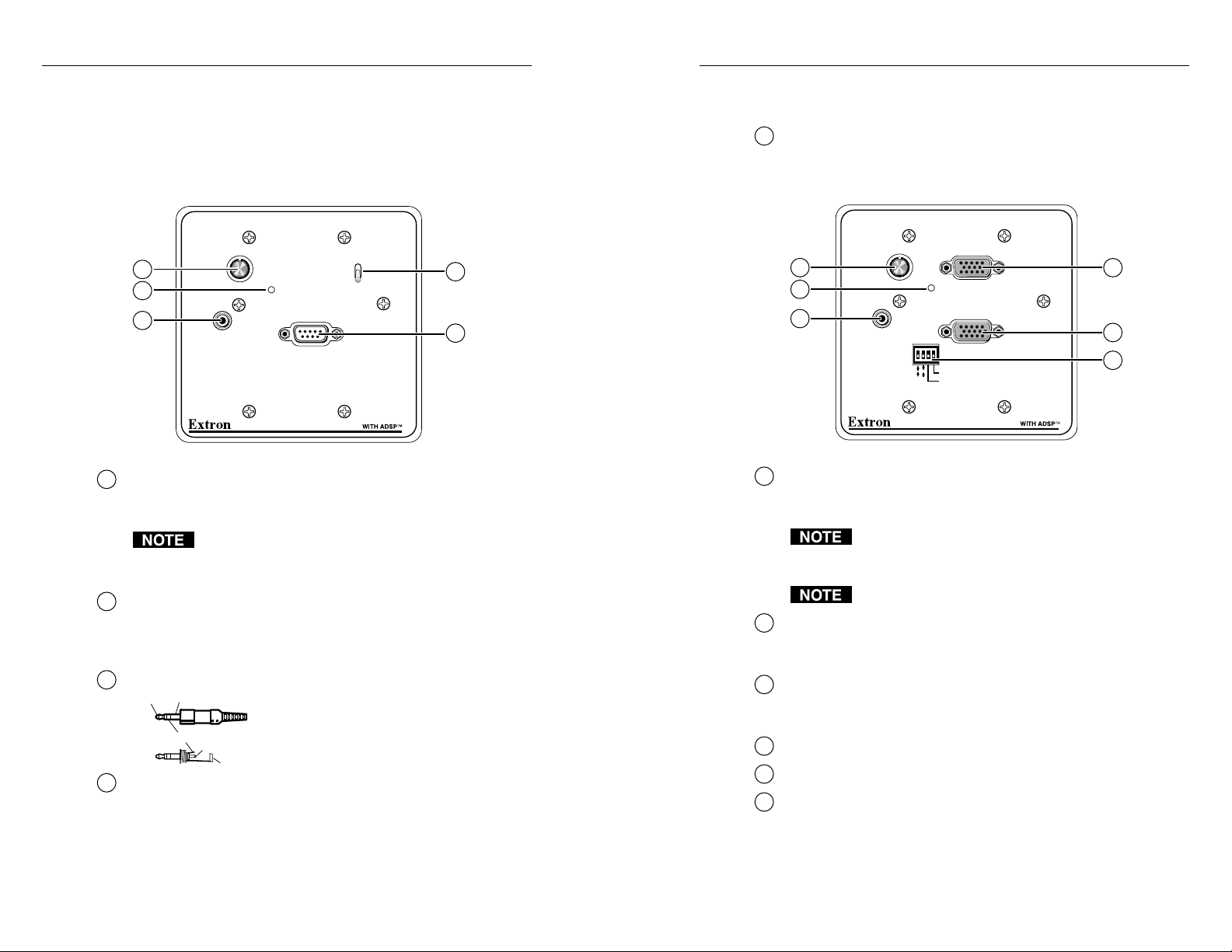
Installation and Operation, cont’d
Setting front panel switches
Set the front panel switches before cabling and testing inputs.
These examples will show 2-gang size interfaces, but they apply
to both 2- and 4-gang sizes and to the EC models.
Front panel features — RGB 500 series, RGB 508 series
H. SHIFT
1
2
3
AUDIO
Horizontal shift knob — Use this knob to adjust the horizontal
1
sync to move the picture left or right to center it each time the
interface is powered on.
The horizontal shift control has no mechanical limits to
rotation. When the minimum or maximum limit of the
control is reached, the picture ceases to move on screen.
Power indicator LED — The RGB 500 Series interfaces have a
2
built-in autopower feature. When a signal is present at the
input, the interface will power on, and the green front panel
LED will light.
Audio input connector — Use this 3.5 mm stereo jack to connect
3
Tip (L) Sleeve (GND)
Ring (R)
Tip (L)
Video input termination toggle switch — The toggle switch on
4
the front panel allows you to select video input impedance that
provides the best picture.
• Set this switch to High Z if a local monitor is connected, a
laptop breakout cable is used, or if the picture is too dark.
AUTO
POWER
INPUT
RGB 500
an unbalanced audio source to the
interface. Wire the plug as shown at
left.
Sleeve (GND)
HIGH Z
75 Ohm
• Set this switch to 75 ohms if no local monitor is connected
or if the picture is too bright or blooming (unterminated).
Computer video input 9-pin D male connector
5
Front panel features — RGB 560 series, RGB 568 series
H. SHIFT
4
1
2
3
AUDIO
5
MAC 13
VGA/MAC
LOCAL OUT
Horizontal shift knob — Use this knob to adjust the horizontal
1
LOCAL MONITOR
AUTO
POWER
ID PIN 11
ID PIN 4
BUFFERED
4
INPUT
5
6
RGB 560
sync to move the picture left or right to center it each time the
interface is powered on.
The horizontal shift control has no mechanical limits to
rotation. When the minimum or maximum limit of the
control is reached, the picture ceases to move on screen.
DDSP will disable horizontal shift control.
Power indicator LED — The RGB 500 Series interfaces have a
2
built-in autopower feature. When a signal is present at the input,
the interface will power on, and the green front panel LED lights.
Audio input connector — Use this 3.5 mm stereo jack to connect
3
an unbalanced audio source to the inter-face. See page 2-13 for
a diagram for wiring the plug.
Buffered local monitor output 15-pin HD female connector
4
Computer video input 15-pin HD female connector
5
Front panel DIP switches — The RGB 560, RGB 560 Dual,
6
and RGB 568 have a bank of DIP switches on the front panel for
controlling the following functions:
RGB 500 Series • Installation and Operation
RGB 500 Series • Installation and Operation
2-132-12
Page 13
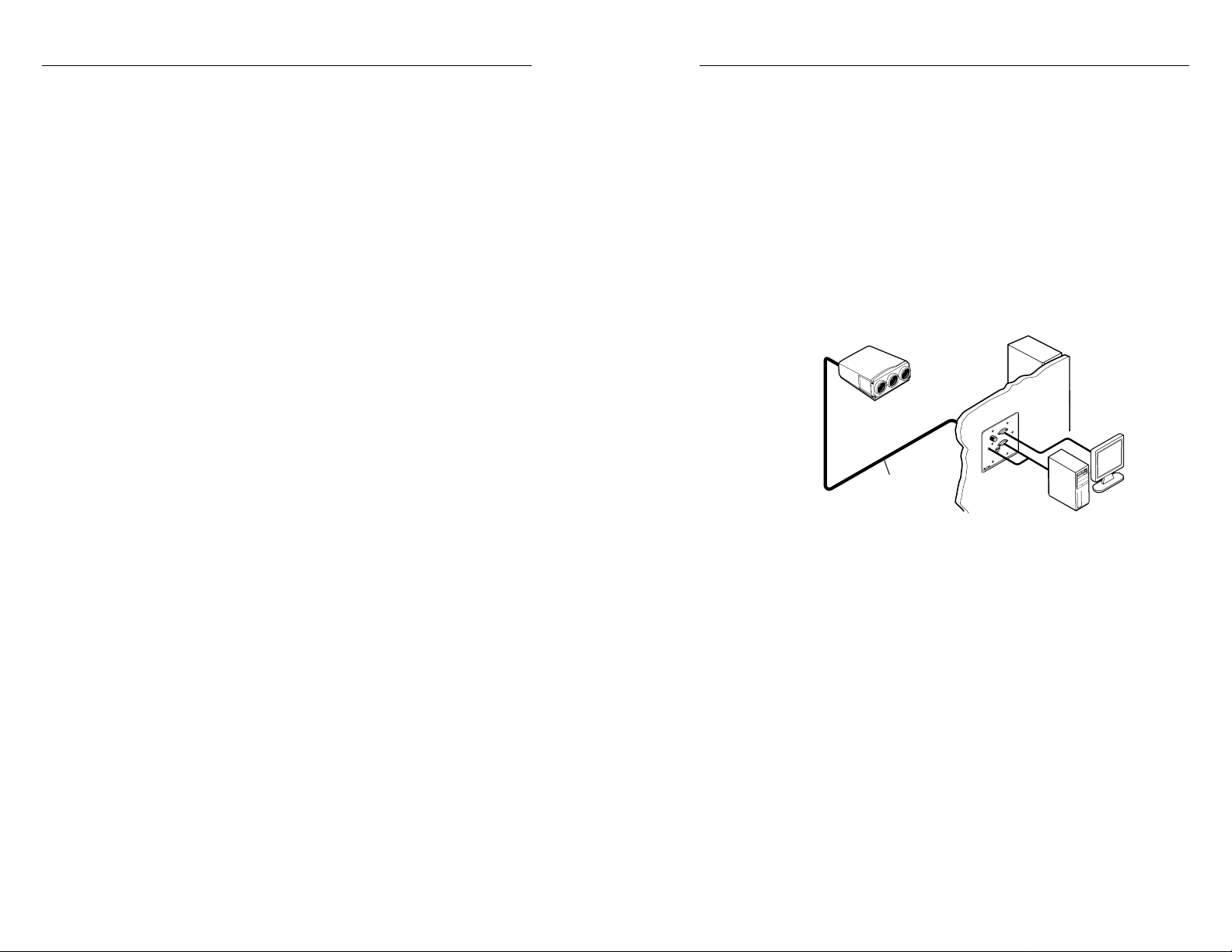
Installation and Operation, cont’d
1 & 2 — Local monitor pins — These are used for routing local
monitor signals for Macintosh 13” monitors and all other
Mac/VGA-type monitors.
1 = ON and
2 = OFF — For Macintosh 13” monitors, set DIP switch 1
to On and 2 to Off for proper sync routing for the
15-pin HD local monitor output. This is used with
Extron Macintosh cable adapter kits #70-078-01 and
#70-078-02, which include audio connections.
1 = OFF and
2 = ON — For all other Macintosh and VGA-type
computers, set DIP switch 1 to Off and 2 to On to
pass the signal from input pin 9 through to pin 9 of
the local monitor output.
1 = ON and 2 = ON or
1 = OFF and 2 = OFF — These settings are not valid
combinations. They will not work with either
computer type.
3 — ID PIN 4 (pin 4 local monitor ID bit termination)
4 — ID PIN 11 (pin 11 local monitor ID bit termination) —
Use DIP switches 3 and 4 to provide proper ID bit
termination when a local monitor is not connected to the
interface’s buffered local monitor output.
DIP switch 3 connects pin 4 to ground.
DIP switch 4 connects pin 1 1 to gr ound.
ON — Set both switches (ID PIN 4 and ID PIN 11) to On if
no local monitor is connected. Pins 4 and 11 will be
grounded for ID bit termination at the 15-pin HD
local monitor output.
OFF — Set both switches to Off if a local monitor will be
attached to the interface. No monitor ID bit will be
set.
Connecting input cables
At this point the input cables should be connected so that the
display can be tested and any necessary changes to switch
settings can be made before the interface is installed into the
wall or furniture.
Connect the input cables temporarily for testing, then
disconnect them later so the interface can be installed in the
wallplate and the faceplate attached to the interface. Input
cables can be reconnected after the interface and faceplate are
attached to the installation surface.
1. For all models, connect the computer video input cable(s),
audio input cable(s), and (for RGB 560 and RGB 568
models) the local monitor output cable(s).
Projector
Install Cable
A typical RGB 560 application
2. Connect any input cables whose signals will be routed
through the optional adaptor pass-through plates.
D
E
R
R
O
E
T
I
F
F
N
U
O
B
M
L
A
C
O
L
T
F
I
H
S
.
H
O
T
U
A
T
R
U
E
P
W
N
O
I
P
O
I
D
U
A
1
1
N
I
P
M
T
4
D
I
IN
P
P
S
D
D
I
A
H
T
I
AC 13
W
AC
M
0
T
6
U
5
O
VGA/M
L
B
A
C
G
O
R
L
RGB 560
SVGA Compatible
Computer w/ Audio
2-14
RGB 500 Series • Installation and Operation
RGB 500 Series • Installation and Operation
2-15
Page 14

Installation and Operation, cont’d
Pre-installation testing/troubleshooting
Before completing the installation, test the system to make sure
that the connections and interface settings are correct.
1. Turn on the input device(s) (computer) and output
device(s) (projector and/or monitor). The image should
now display on the screen.
2. If the image is not displayed at all, double-check cable
connections, and ensure that all devices have power and
are turned on. For the RGB 500 series and RGB 508 series,
try changing the video termination toggle switch setting.
For the RGB 560 series and RGB 568 series, if no local
monitor is present, change the ID bit termination via the
front panel DIP switch, then reboot the computer.
3. If the image appears, but it looks scrambled or cuts in and
out, check the bottom and front panel DIP switch and
jumper settings. If all switches are already set to what
should be the correct settings for the connected input and
output devices, try different settings.
If the display device is digital (including LCD, DLP , and
plasma devices), try changing the vertical sync pulse width
(using the bottom panel jumper).
Next try changing the sync options (sync on green,
composite sync), sync polarity, or serration pulse options,
or switch from ADSP to DDSP. You may need to use a
combination of settings to achieve a proper display.
4. If the image appears and is stable, but it appears faint or
fuzzy, increase the output gain/peaking by changing the
top panel jumpers. If the image is too bright, decrease the
gain/peaking level.
5. If the image displays and is stable, but it has a greenish
tint, it may be a result of using video input with sync on
green. Incoming sync on green will not be stripped from
the green signal by the interface.
6. If the image appears and is stable, but it has ghosting or
blooming, change the video input termination. If
changing the termination doesn’t solve the problem, try
using a different input cable.
7. For further assistance, call the Extron S
Support Hotline.
8. Once the image displays correctly on screen, you may
adjust the horizontal centering using the front panel knob,
though this adjustment must be made each time the
interface is turned on.
3
Sales & Technical
Mounting the interface to the mounting bracket
1. Temporarily disconnect the computer video and audio
input cables and (for the RGB 560 series and RGB 568
series) the local monitor output cable from the front panel
of the interface.
2. For all models, attach the interface to the mounting
bracket with one 3/8” (0.95 cm) long #4-40 machine screw
(provided) inserted through the tab at the top of the
enclosure, as shown below.
H
.
S
H
I
F
T
BUFFERED
LOCAL MONITOR
A
U
T
A
O
U
D
I
O
P
O
W
E
R
INPUT
CS PIN 9
ID PIN 11
ID PIN 4
R
G
B
5
60
W
I
T
H
A
D
S
P
T
M
Audio (3.5mm
Captive Screw
Connector)
Power (3.5mm
Captive Screw
Connector)
5 BNC Output
Attaching the interface to the mounting bracket
and the faceplate to the interface
3. Follow the directions in the next section for attaching the
faceplate.
RGB 500 Series • Installation and Operation
RGB 500 Series • Installation and Operation
2-172-16
Page 15

Installation and Operation, cont’d
Attaching the faceplate
1. Attach the faceplate to the interface(s) using two 3/8”
(0.95 cm) long #4-40 machine screws (provided) per twogang size (four screws total for the RGB 500 Dual,
RGB 508, RGB 560 Dual and RGB 568). Use the illustration
on the opposite page as a guide.
2. Insert the interface and attached cables into the opening in
the wall or furniture, taking care not to damage the cables.
3. Attach the faceplate to the mounting bracket with four
3/8” (0.95 cm) long, #6-32 machine screws (provided). Use
the illustration on the opposite page as a guide.
4. Reconnect the computer video and audio input cables and
(for the RGB 560 series and RGB 568 series) the local
monitor output cable to the interface.
5. Adjust horizontal centering as needed.
RGB 500 Series
Appendix A
A
2-18
Specifications
Interface Specifications
RGB 500 Series • Installation and Operation
Page 16

Specifications, cont’d
Specifications
Video
Gain................................................ Unity (0.70V p-p), (0.725V p-p) 50%
peaking, (0.75V p-p) 100% peaking
Bandwidth ..................................... 300 MHz (-3dB)
Video input
Number/signal type................... 1 analog RGBHV, RGBS, RGsB, RsGsBs
Connectors
RGB 500, RGB 500 Dual, RGB 508, RGB 500 AKM
1 9-pin D male, MBC/LBC cable or buffer
RGB 560, RGB 560 Dual, RGB 568, RGB 560 AKM
1 15-pin HD female
Minimum/maximum levels ....... Analog ....... 0.3V to 1.5V p-p with no
offset
Impedance .................................... 75 ohms or High Z, switchable (set to 75
ohms if no local monitor is connected)
Horizontal frequency .................. Autoscan 15 kHz to 130 kHz
Vertical frequency ....................... Autoscan 30 Hz to 120 Hz
Return loss .................................... -30dB @ 5 MHz
Maximum DC offset.................... 4.0V
Video output
Number/signal type ................... 1 analog RGBHV, RGBS, RGsB
Connectors
All models ........................ 5 BNC female
RGB 560, RGB 560 Dual, RGB 568, RGB 560 AKM
1 15-pin HD female for buffered local
monitor output
Minimum/maximum levels ....... 0.70V to 0.75V p-p with no offset and 0.7V
p-p input
Impedance .................................... 75 ohms
Return loss .................................... -30dB @ 5 MHz
Sync
Input type ..................................... RGBHV TTL (±), RGBS TTL (-), RGsB 0.3V
(-), RsGsBs 1.3V (-)
Output type .................................. RGBHV (±), RGBS(-), RGsB (-)
Input level ..................................... 2V to 5.5V p-p with ±0.3VDC offset (max.)
Output level .................................. 4V to 5V p-p
Input impedance .......................... 10 kohms
Output impedance ....................... 75 ohms
Max. input voltage....................... 5.7V p-p
Max. propagation delay.............. 48 nS
Max. rise/fall time ....................... 3.5 nS
Polarity
AKM models ....................... RGBHV ...................... Polarity follows
input when RGBHV
is input and the sync
polarity switch is set
to Off. Sync polarity
is negative if the
sync polarity switch
is set to On.
RGBS, RGsB .............. Negative
All other models ............... RGBHV...................... Polarity follows
input when RGBHV
is input and the
bottom panel sync
polarity jumper is
set to follow (pin 1
jumpered to pin 2).
Sync polarity is
negative if the sync
polarity jumper is
set to negative (pin 2
jumpered to pin 3).
RGBS, RGsB .............. Negative
Audio
Gain ................................................ Unbalanced 0dB, balanced +6dB
Frequency response .................... 20 Hz to 20 kHz, ±0.05dB
THD + Noise ................................. 0.03% @1 kHz, 0.3% @ 20 kHz at rated
maximum output drive
S/N ................................................ >90dB at rated maximum output (14dBm),
balanced
Stereo channel separation .......... >95dB @ 1 kHz to 20 kHz
Audio input
Number/signal type ................... 1 PC level stereo, unbalanced
Connectors ................................... 1 3.5 mm stereo jack, 2 channel; tip (L),
ring (R), sleeve (ground)
Impedance .................................... 10 kohms, DC coupled
Maximum level ............................ +8.5dBu, (unbalanced) at stated %THD+N
Audio output
Number/signal type ................... 1 stereo (2 channel), balanced/unbalanced
Connectors ................................... 1 3.5 mm stereo captive screw connector,
5 pole, for left and right output
A-2
RGB 500 Series • Specifications
RGB 500 Series • Specifications
A-3
Page 17

Specifications, cont’d
Impedance .................................... 50 ohms unbalanced, 100 ohms balanced
Gain error ..................................... ±0.1dB channel to channel
Maximum level (600 ohm) ......... > +14dBm, balanced at stated %THD+N
General
Power ............................................ 12 to 24VAC or VDC, 0.35 A, 5 watts,
external
(Order the power supply separately, part
#70-055-01.)
Temperature/humidity .............. Storage -40° to +158°F (-40° to +70°C) /
10% to 90%, non-condensing
Operating +32° to +122°F (0° to +50°C) /
10% to 90%, non-condensing
Rack mount .................................. No
Furniture mount .......................... Yes, or wall mount, with included
hardware
Enclosure type.............................. Metal
Enclosure dimensions — RGB 500, RGB 560
Faceplate ........................... 4.5" H x 4.6" W
(11.4 cm H x 11.7 cm W)
Interface enclosure .......... 2.5" H x 3.7" W x 1.75" D
(6.4 cm H x 9.4 cm W x 4.5 cm D)
(Depth excludes connectors and knobs.)
Enclosure dimensions — RGB 500 Dual, RGB 508, RGB 560 Dual, RGB
568
Faceplate ........................... 4.5” H x 8.2” W
(11.4 cm H x 20.8 cm W)
Interface enclosure .......... 2.5" H x 3.7" W x 1.75" D
(6.4 cm H x 9.4 cm W x 4.5 cm D)
(Depth excludes connectors and knobs.)
Enclosure dimensions — RGB 500 AKM, RGB 560 AKM
Interface ............................ 3.1" H x 8.1" W x 1.6" D
(7.8 cm H x 20.6 cm W x 4.1 cm D)
(Depth excludes connectors and knobs.)
Shipping weight ........................... RGB 500, RGB 560 .... 2 lbs (0.9 kg)
All other models ...... 3 lbs (1.4 kg)
Vibration ....................................... ISTA/NSTA 1A in carton (International
Safe Transit Association)
Approvals ..................................... AKM models............ UL, CE
All other models ..... UL, CE, FCC Class A
MTBF ............................................. 30,000 hours
Warranty....................................... 2 years parts and labor
RGB 500 Series
RGB 500 Series
Appendix B
B
Rough-in Templates
RGB 500 and RGB 560 Rough-in Template
RGB 500 Dual, RGB 508, RGB 560 Dual and
RGB 568 Rough-in Template
A-4
Specifications are subject to change without notice.
(7.0-033001-D2)
RGB 500 Series • Specifications
Page 18

B-2
RGB 500 Series • Rough-in Templates
The dotted line indicates the recommended
cut-out area (3.875” H x 3.80” W)
for the installation surface.
The solid, outer line (4.50” H x 4.60” W)
Template for the 2-gang
represents the outside edge
of the wall mounting bracket.
mounting bracket
Rough-in Templates, cont’d
Rough-in Templates
RGB 500 and RGB 560 Rough-in Template
Use this template as a guide for cutting the hole in the
installation surface (wall or furniture). This diagram is for the
interfaces with 2-gang size faceplates. It is shown at actual size.
This light gray area represents where the
interface enclosure (2.50” H x 3.70” W) will be
located against the rear of the RGB 500 Dual,
RGB 500 Series • Rough-in Templates
B-3
RGB 508, RGB 560 Dual or RGB 568 front panel.
The dashed line indicates the recommended
cut-out area (3.875” H x 7.525” W)
for the installation surface.
This light gray area represents where the
second interface enclosure (2.50” H x 3.70” W)
will be located against the rear of the
RGB 500 Dual or RGB 560 Dual front panel.
The solid, outer line (4.50” H x8.325” W)
represents the outside edge
of the wall mounting bracket.
RGB 500 Dual, RGB 508, RGB 560 Dual and RGB 568
Rough-in Template
Use this template as a guide for cutting the hole in the installation surface (wall or
furniture) for the interfaces with a 4-gang size faceplate. This diagram is actual
size.
Page 19
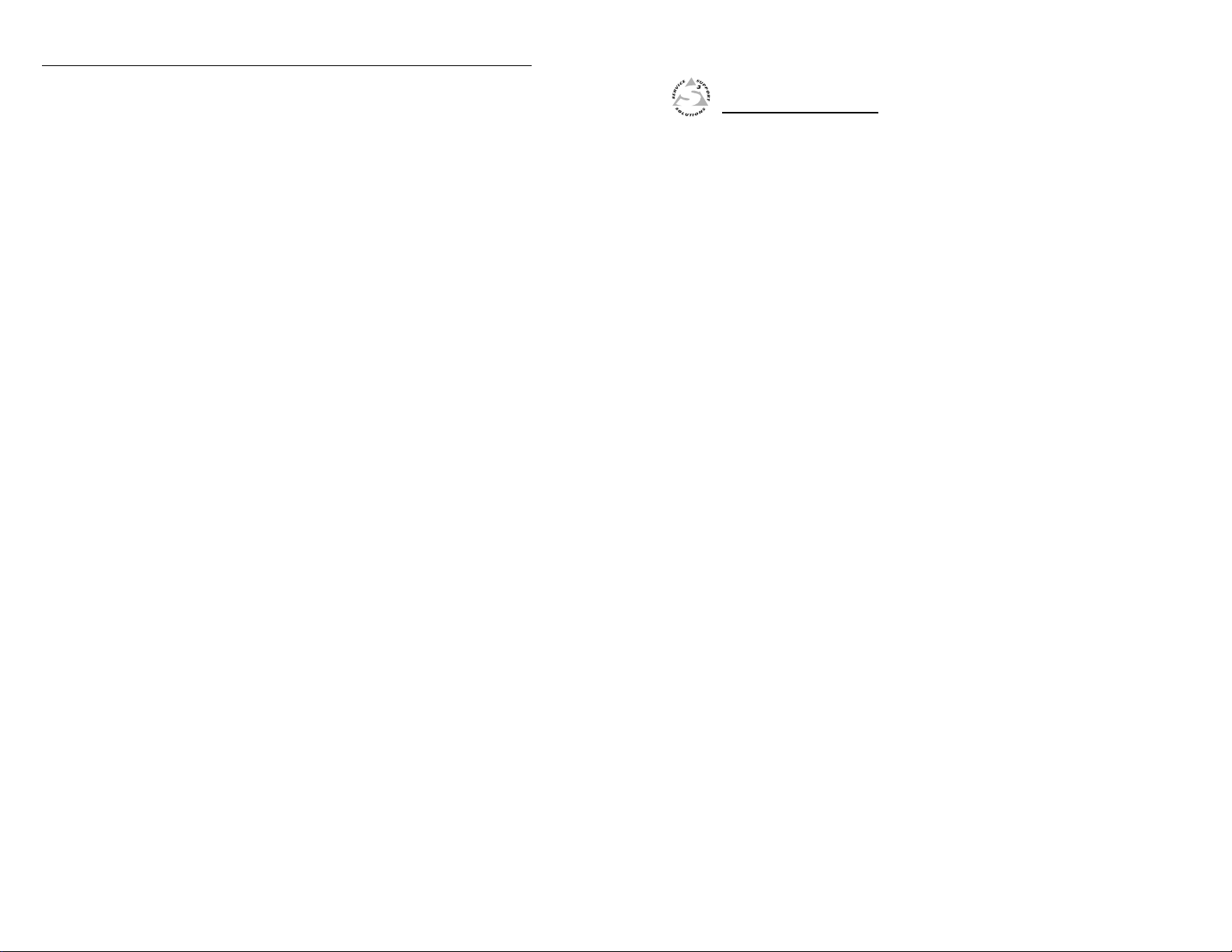
Rough-in Templates, cont’d
RGB 500 Series
Appendix C
C
B-4
Dimensions
RGB 500 and RGB 560 Faceplates
RGB 500 Dual and RGB 560 Dual Faceplates
RGB 508 and RGB 568 Faceplates
RGB 500 Series • Rough-in Templates
Page 20

Dimensions, cont’d
Dimensions
Dimensions of the RGB 500 Series faceplates are provided here
for those who wish to make their own customized faceplates.
The diagrams are shown at 70% of actual size.
All dimensions are given in inches.
RGB 500 and RGB 560 Faceplates
RGB 500 faceplate dimensions
HAND SAND TO 0.06" RADIUS
AROUND THE TOP OF THESE EDGES.
RGB 560 faceplate dimensions
RGB 500 Dual and RGB 560 Dual Faceplates
RGB 500 Dual faceplate dimensions
HAND SAND TO
0.06" RADIUS AROUND
THE TOP OF THESE EDGES.
RGB 560 Dual faceplate dimensions
HAND SAND TO
0.06" RADIUS AROUND
THE TOP OF THESE EDGES.
C-2
HAND SAND TO
0.06" RADIUS AROUND
THE TOP OF THESE EDGES.
RGB 500 Series • Dimensions
DETAIL A
RGB 500 Series • Dimensions
C-3
Page 21

Dimensions, cont’d
RGB 508 and RGB 568 Faceplates
RGB 508 faceplate dimensions
HAND SAND TO
0.06" RADIUS AROUND
THE TOP OF THESE EDGES.
RGB 568 faceplate dimensions
HAND SAND TO
0.06" RADIUS AROUND
THE TOP OF THESE EDGES.
RGB 500 Series
Appendix D
D
C-4C-4
Accessories and Part Numbers
Interfaces
Power Supply
Optional Adapter Plates
Cables
Other Accessories
RGB 500 Series • Dimensions
Page 22
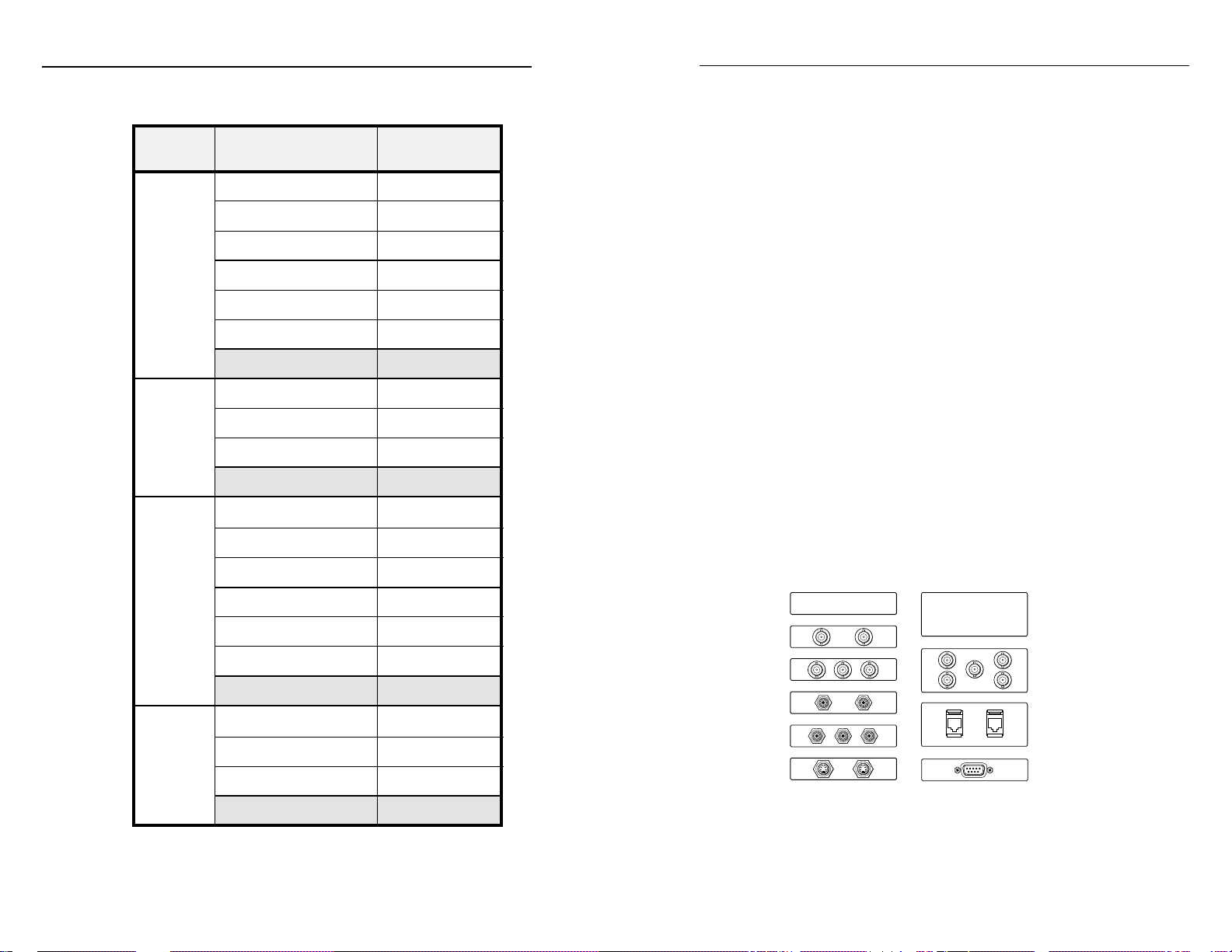
Accessories and Part Numbers, cont’d
Accessories and Part Numbers
Interfaces
seireS emaNtcudorP rebmuNtraP
005BGRyarG005BGR10-682-06
kcalB005BGR20-682-06
etihW005BGR30-682-06
yarGlauD005BGR11-682-06
kcalBlauD005BGR21-682-06
etihWlauD005BGR31-682-06
805BGRyarG805BGR10-782-06
kcalB805BGR20-782-06
etihW805BGR30-782-06
5BGR
6
0
5BGR
6
8
yarG065BGR
kcalB065BGR
etihW065BGR
yarGlauD065BGR
kcalBlauD065BGR
etihWlauD065BGR
yarG865BGR
Power Supply
The RGB 500 Series interfaces require an external power supply
with the following specifications:
12 to 24 volts AC or DC, 0.5 A, with a right angle 3.5 mm
captive screw connector (3-pole) for connection to the interface.
Extron’s power supply (part #70-055-01) is ideal for this
application, and it comes with the appropriate connector
installed. If you use another power supply, 3-pole right angle
captive screw connectors (part #10-436-11) are available.
Optional Adapter Plates
A variety of optional adapter plates for pass-through
connections may be ordered for the RGB 508 series and RGB 568
series interfaces.
The RGB 508 and RGB 568 can have up to 4 adapter plates
installed.
The following configurations of adapters could be installed in an
RGB 508 or RGB 568:
• four adapter plates with a “plate size” of one,
• two adapter plates with a plate size of one and one adapter
plate with a plate size of two,
183
10-
-06
-06
183
20-
183
30-
-06
-06
283
11-
-06
283
21-
-06
283
31-
383
10-
-06
• or two adapter plates of plate size two.
The tables on the following pages list the available adapter
plates.
Blank Plate (no connector)
Single Space
2 - BNC
3 - BNC
2 - RCA to Solder Cups
3 - RCA to Solder Cups
Blank Plate (no connector)
Double Space
5 - BNC (Double)
2 - RJ-11
D-2
kcalB865BGR
etihW865BGR
-06
383
383
-06
RGB 500 Series • Accessories and Part Numbers
20-
2 - S-video
1 - D-9 Pass Through Connector
30-
Architectural adapter plates
RGB 500 Series • Accessories and Part Numbers
D-3
Page 23
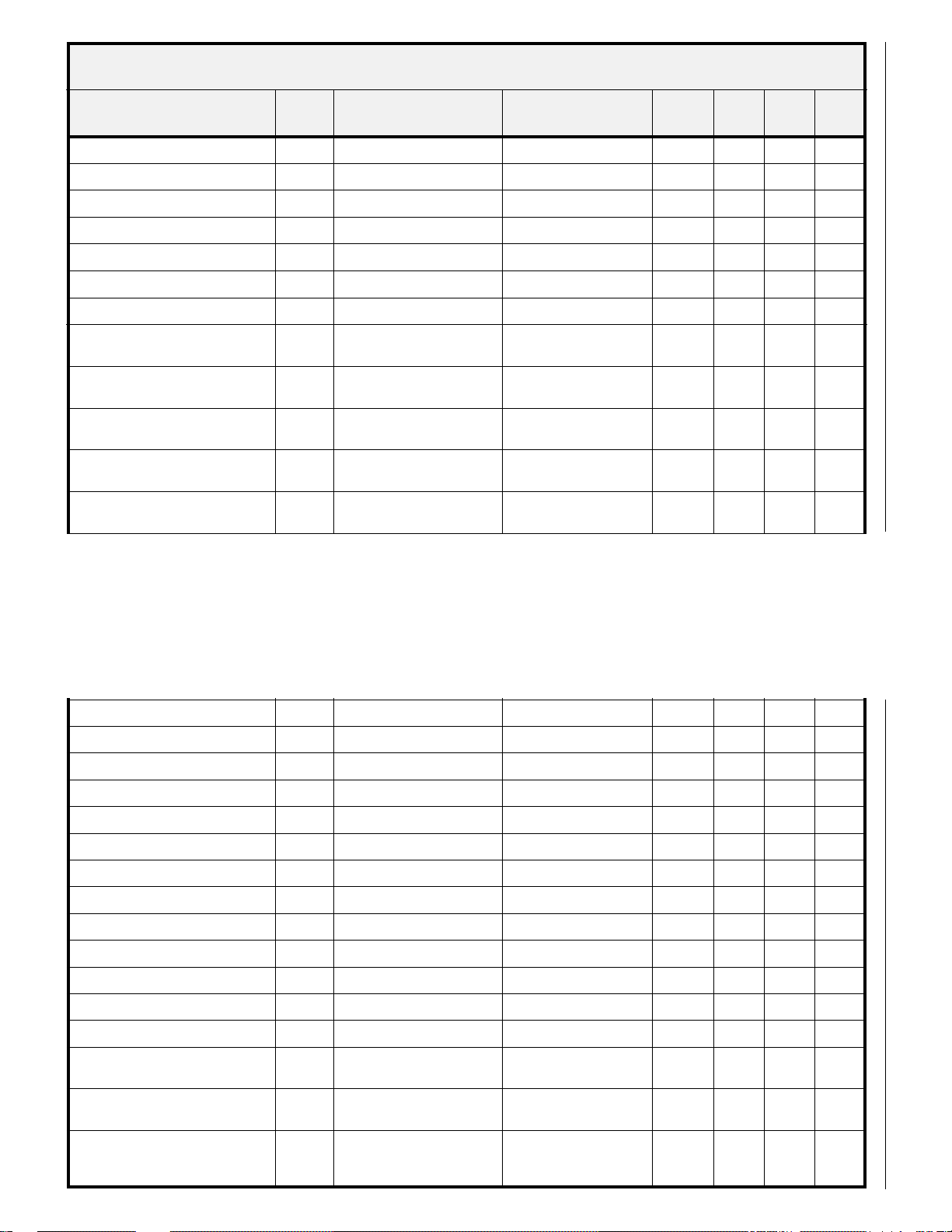
D-4
RGB 500 Series • Accessories and Part Numbers
noitpircsedetalpretpadA
1etalpknalB1.a.n.a.n090-0710-11-122etalpknalB2.a.n.a.n090-0720-21-22-
)elamefotelamef(lerrabCNB21elamefCNBelamefCNB190-0710-11-12)elamefotelamef(lerrabCNB31elamefCNBelamefCNB190-0720-21-22-
)elamefotelamef(lerrabCNB52elamefCNBelamefCNB190-0730-31-32spucredlosotelamefACR21)kcalb/der(elamefACRslanimretgulredlos290-0710-11-12spucredlosotelamefACR31)kcalb/der(elamefACRslanimretgulredlos290-0720-21-22-
etalP
ezis
Accessories and Part Numbers, cont’d
setalPretpadAlarutcetihcrArotcennoCepyTelgniS
tnorF
epytrotcennoc
raeR
epytrotcennoc
#traP yarG
kcalB etihW
lerrabelamefACR2
)elamefotelamef(
lerrabelamefACR3
)elamefotelamef(
lerrabCNBotACR2
)elamefotelamef(
lerrabCNBotACR3
)elamefotelamef(
lerraboediv-Sotoediv-S2
)elamefotelamef(
lerrabrotcennocF21elamefrotcennocFelamefrotcennocF690-0710-11-12-
elamefonohpoerets"¼21elamefonohpoerets"¼ slanimretgulredlos3790-0710-11-12-
elamefonohponom"¼21elamefonohponom"¼ slanimretgulredlos2790-0720-21-22-
RGB 500 Series • Accessories and Part Numbers
elamefoeretsinimmm5.321elamefoeretsinimmm5.3slanimretgulredlos3890-0710-11-12-
1)kcalb/der(elamefACRelamefACR390-0710-11-12-
1)kcalb/der(elamefACRelamefACR390-0720-21-22-
1)kcalb/der(elamefACRelamefCNB490-0710-11-12-
1)kcalb/der(elamefACRelamefCNB490-0720-21-22-
1elamefNIDinimnip-4elamefNIDinimnip-4590-0710-11-12-
D-5
)elamefotelamef(11-JR22elamef11-JRelamef11-JR990-0710-11-12)elamefotelamef(54-JR22elamef54-JRelamef54-JR001-0710-11-12-
)elamefotelamef(51-DH11elamefDHnip-51elamefDHnip-51101-0710-11-12-
)elamotelam(51-DH11elamDHnip-51elamDHnip-51101-0720-21-22-
)elamefotelamef(9-D11elamefDnip-9elamefDnip-9201-0710-11-12-
)elamotelam(9-D11elamDnip-9elamDnip-9201-0720-21-22elamefRLXnip-312elamefRLXnip-3slanimretgulredlos3301-0710-11-12elamefRLXnip-412elamefRLXnip-4slanimretgulredlos3301-0720-21-22elamefRLXnip-612elamefRLXnip-6slanimretgulredlos3301-0730-31-32-
NIDinimnip-62
)esuom/draobyek(
elop5,mm5.31
lanimretwercsevitpac
/hctiwserusolctcatnoc1
dnaem-wohsDEL
kcajinimoeretsmm5.3
1elamefNIDinimnip-6elamefNIDinimnip-6401-0710-11-12-
1
1
elop5,mm5.3
lanimretwercsevitpac
dnahctiwserusolctcatnoc
kcajoeretsinimmm5.3
spucredlos501-0710-11-12-
spucredlos601-0710-11-12-
Page 24

Accessories and Part Numbers, cont’d
Cables
setalPretpadAlarutcetihcrArotcennoCepyTitluM
kcalB etihW
Male-to-male VGA cables (for RGB 560) Part number
VGA M6’ MHR 26-238-01
VGA M3’ MHRA (with audio) 26-490-01
VGA M6’ MHRA
(with audio) 26-490-02
VGA M12’ MHRA (with audio) 26-490-03
#traP yarG
701-0710-20-30-
701-0720-21-22-
elamefNIDinimnip-4
elamefNIDinimnip-4
epytrotcennoc
elamefCNBdna
elamefNIDinimnip-4
elamefACRdna
801-0710-11-12-
701-0730-31-32-
elamefACRdna
dnaelamefCNB
dnaelamefCNB
elamefACR
901-0710-20-30-
801-0720-21-22-
Male-to-male 90° VGA cables (for RGB 560) Part number
dnaelamefACR
spucredlos3
spucredlos3
VGAM 90 MHRA 6’ (with audio) 26-510-02
raeR
Monitor breakout cables (RGB 500) Part number
MBC VGA/XGA HR 26-162-01
dnaelamefNIDinimnip-4
dnaelamefNIDinimnip-4
dnaelamefNIDinimnip-4
epytrotcennoc
elamefCNB
elamefACR
dnaelamefCNB
elamefACR
kcajoeretsinimmm5.3
kcajoeretsinimmm5.3
dnaelamefCNB
elamefACR
dnaelamefACR
tnorF
MBC Mac Quadra 26-018-01
MBC Sun Sparc HR 26-424-01
MBC SGI/13W3 HR 26-425-01
Laptop breakout cables* Part number
D-6
etalP
ezis
elamefCNB1dnaelamefoediv-S11
elamefACR3dnaelamefoediv-S12
noitpircsedetalpretpadA
elamefACR2dnaelamefoediv-S11
1
elamefACR2dnaelamefCNB11
kcajoeretsinimmm5.31
dnaelamefCNB1
RGB 500 Series • Accessories and Part Numbers
LBC VGA HR 6’ 26-244-01
LBC VGA HR 6’ A 26-441-02
1
LBC Mac HR 6’ 26-363-01
LBC Mac HR 6’ A 26-442-02
kcajoeretsinimmm5.31
dnaelamefACR1
LBC Sun HR 6’ (61 kHz) 26-413-01
LBC Sun HR 6’ A (61 kHz) 26-443-02
LBC Sun HR 6’ (71 kHz) 26-413-02
LBC Sun HR 6’ A (71 kHz) 26-444-02
LBC Sun HR 6’ (81 kHz) 26-413-03
LBC Sun HR 6’ A (81 kHz) 26-445-02
Laptop breakout cables are also available in 3’ and 12’ lengths,
*
with or without audio connections.
RGB 500 Series • Accessories and Part Numbers
(Continued)
D-7
Page 25

Accessories and Part Numbers, cont’d
yrogetaC
emaNtcudorP rebmuNtraP
srotcennoC
mm5.3,elop-3
wercsevitpacelgnathgir
rotcennoc
11-634-01
mm5.3,elop-5
wercsevitpacelgnathgir
rotcennoc
01-634-01
gulpoeretsmm5.310-603-01
gnitnuoM
erawdrah
gnag-2
tiktekcarbgnitnuom
10-680-07
gnag-4
tiktekcarbgnitnuom
20-680-07
erutaretiL
seireS005BGR
launaMs'resU
20-554-86
Adapter laptop breakout cables (RGB 560) Part number
Mac 15-pin HD F adapter cable kit w/audio 70-156-01
13W3 15-pin HD F adapter cable kit w /audio 70-157-01
High-resolution cables Part number
BNC-5-3’HR 26-260-15
BNC-5-6’HR 26-260-01
BNC-5-12’HR 26-260-02
BNC-5-25’HR 26-260-03
BNC-5-50’HR 26-260-04
BNC-5-75’HR 26-260-16
BNC-5-100’HR 26-260-05
BNC-5-3’HRP (plenum) 26-378-01
BNC-5-6’HRP (plenum) 26-378-02
BNC-5-12’HRP (plenum) 26-378-03
BNC-5-25’HRP (plenum) 26-378-04
BNC-5-50’HRP (plenum) 26-378-05
BNC-5-75’HRP (plenum) 26-378-06
BNC-5-100’HRP (plenum) 26-378-07
Bulk installation cable
(14-conductor, non-plenum), 500’ HR 22-120-02
Bulk installation cable
(17-conductor, plenum), 500’ HR 22-111-03
Other Accessories
D-8
RGB 500 Series • Accessories and Part Numbers
RGB 500 Series • Accessories and Part Numbers
D-9
Page 26
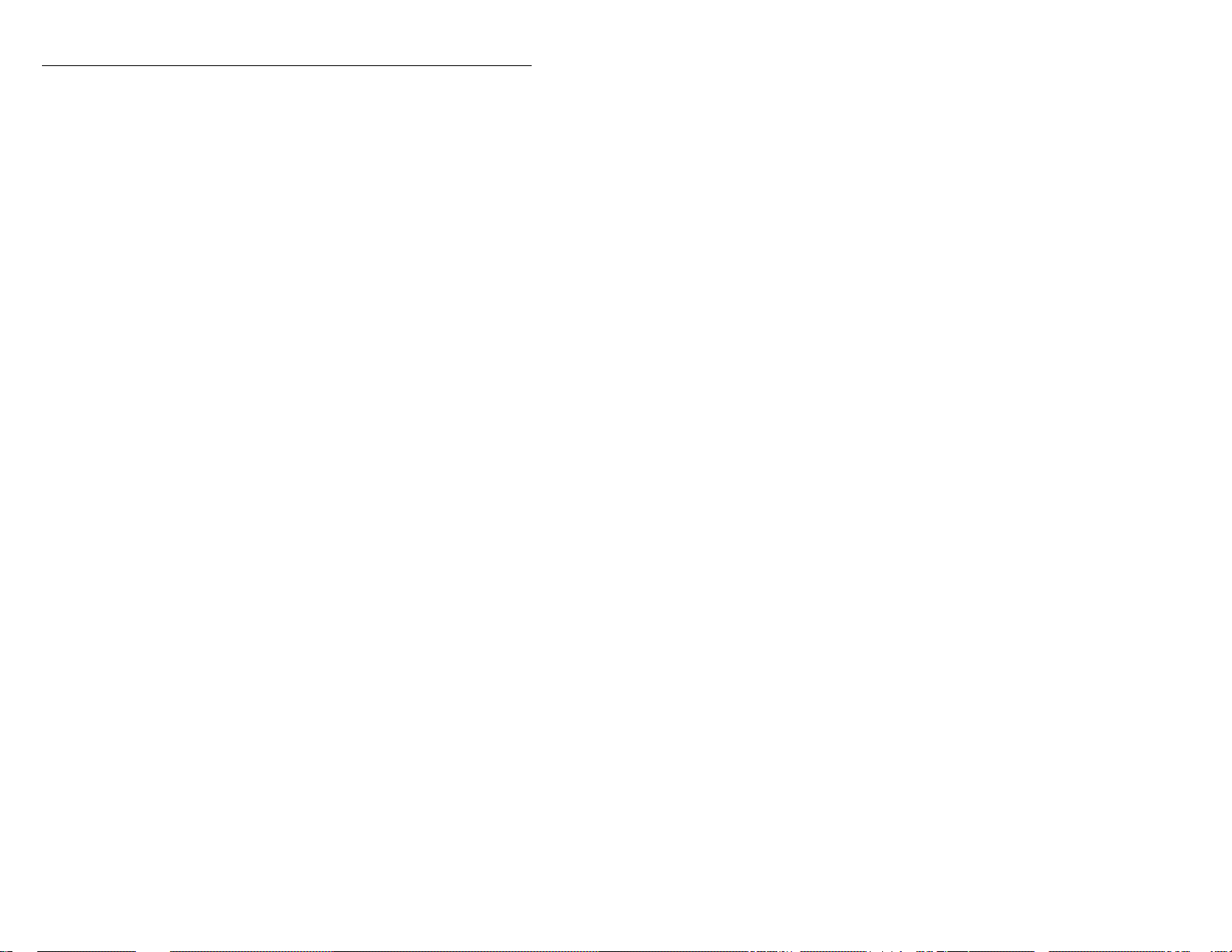
Accessories and Part Numbers, cont’d
D-10
RGB 500 Series • Accessories and Part Numbers
