Page 1
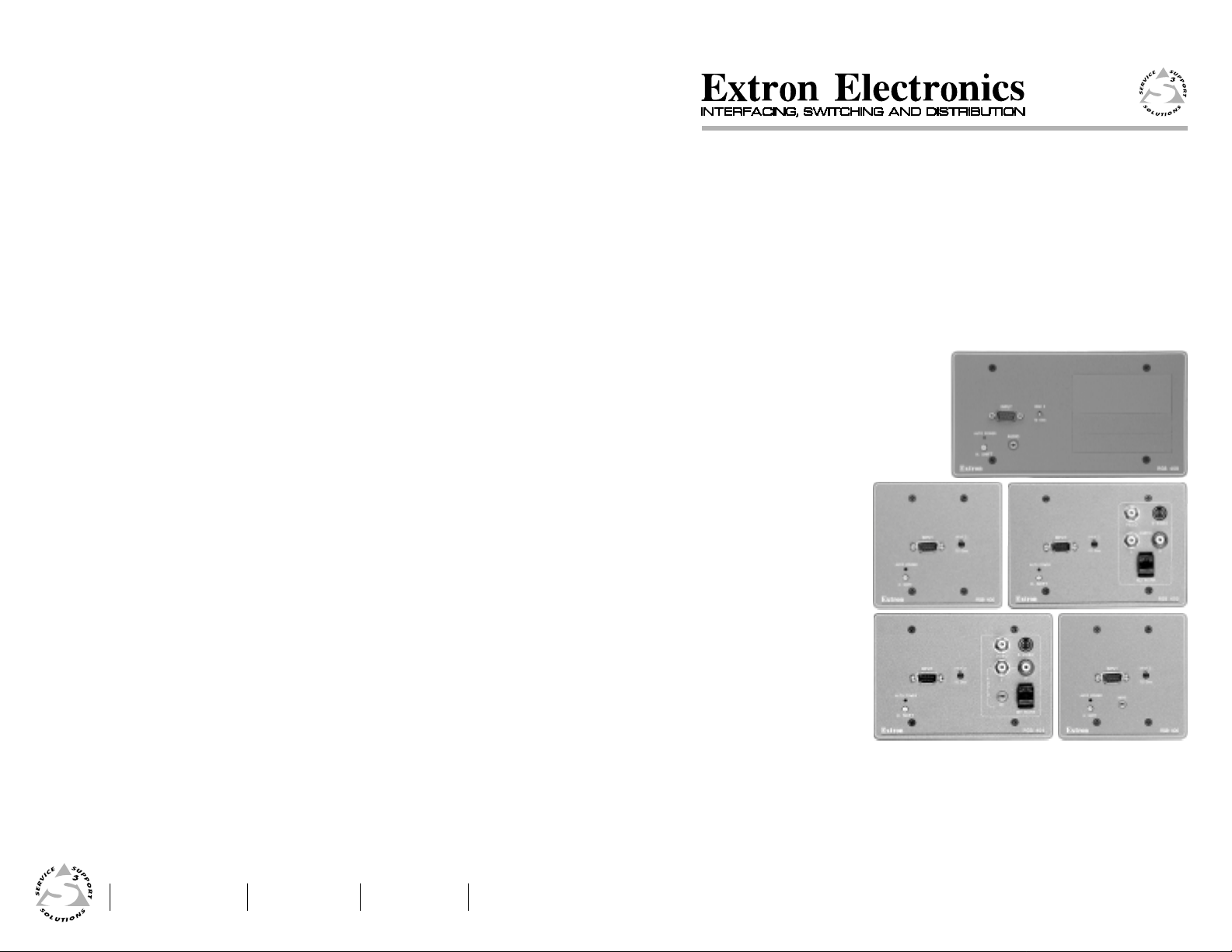
User’s Manual
EXTRON ELECTRONICS/RGB SYSTEMS, INC.
1230 South Lewis Street, Anaheim, CA 92805
800.633.9876 714.491.1500 FAX 714.491.1517
USA
EXTRON ELECTRONICS, EUROPE
Beeldschermweg 6C, 3821 AH Amersfoort
+31.33.453.4040 FAX +31.33.453.4050
The Netherlands
EXTRON ELECTRONICS, ASIA
41B Kreta Ayer Road, Singapore 089003
+65.226.0015 FAX +65.226.0019
Singapore
EXTRON ELECTRONIC INFORMATION
E
XTRON
WEB™: www.extron.com
XTRON
FAX™: 714.491.0192
E
24-hour access — worldwide!
RGB 400 Series
Mountable Interfaces
68-364-01
Printed in the USA
Page 2
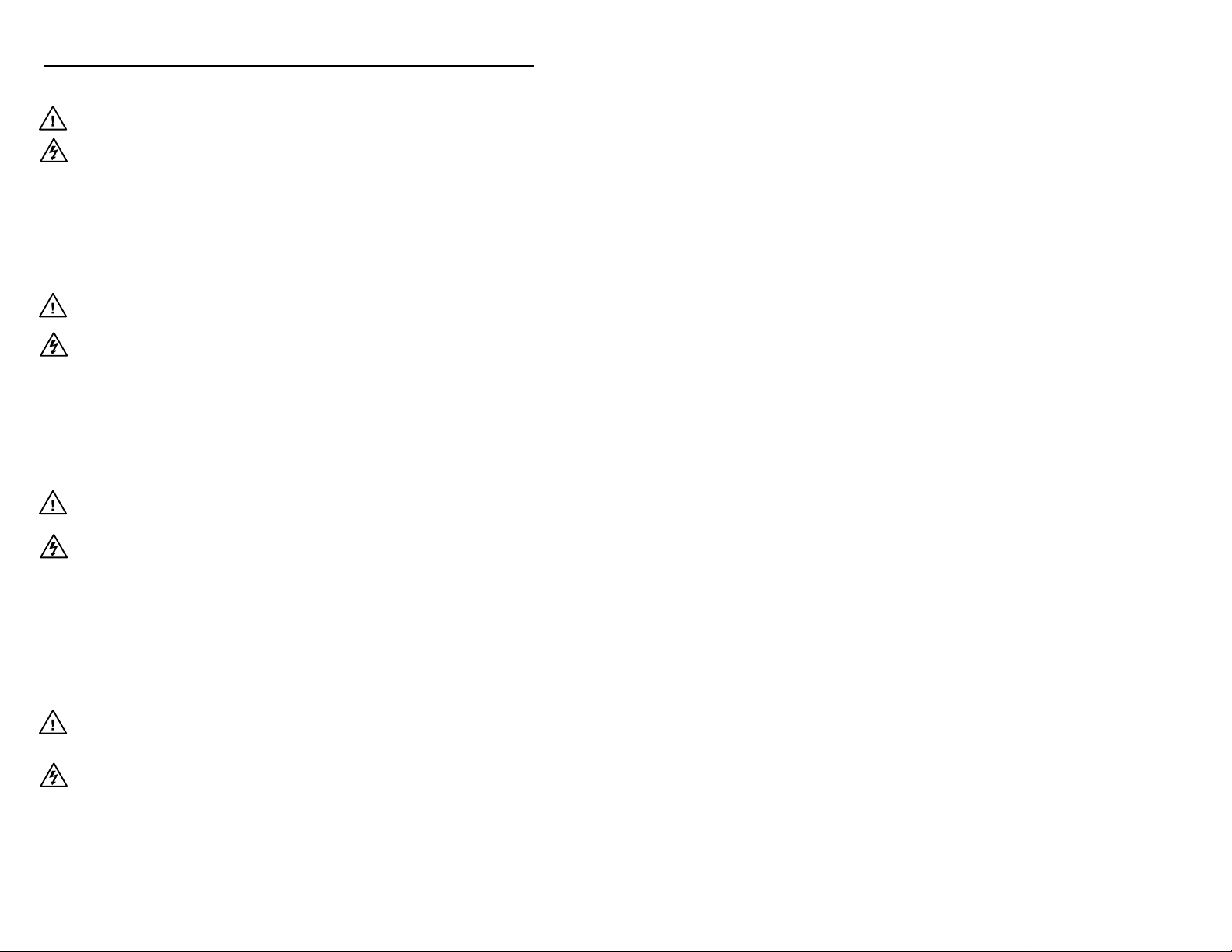
Precautions
Safety Instructions • English
This symbol is intended to alert the user of important
operating and maintenance (servicing) instructions
in the literature provided with the equipment.
This symbol is intended to alert the user of the
presence of uninsulated dangerous voltage within
the product's enclosure that may present a risk of
electric shock.
Caution
Read Instructions • Read and understand all safety and operating
instructions before using the equipment.
Retain Instructions • The safety instructions should be kept for future
reference.
Follow Warnings • Follow all warnings and instructions marked on the
equipment or in the user information.
Avoid Attachments • Do not use tools or attachments that are not
recommended by the equipment manufacturer because they may be
hazardous.
Consignes de Sécurité • Français
Ce symbole sert à avertir l’utilisateur que la
documentation fournie avec le matériel contient des
instructions importantes concernant l’exploitation
et la maintenance (réparation).
Ce symbole sert à avertir l’utilisateur de la présence
dans le boîtier de l’appareil de tensions dangereuses
non isolées posant des risques d’électrocution.
Attention
Lire les instructions• Prendre connaissance de toutes les consignes de
sécurité et d’exploitation avant d’utiliser le matériel.
Conserver les instructions• Ranger les consignes de sécurité afin de
pouvoir les consulter à l’avenir.
Respecter les avertissements • Observer tous les avertissements et
consignes marqués sur le matériel ou présentés dans la documentation
utilisateur.
Eviter les pièces de fixation • Ne pas utiliser de pièces de fixation ni
d’outils non recommandés par le fabricant du matériel car cela
risquerait de poser certains dangers.
Sicherheitsanleitungen • Deutsch
Dieses Symbol soll den Benutzer auf wichtige
Anleitungen zur Bedienung und Wartung
(Instandhaltung) in der Dokumentation hinweisen,
die im Lieferumfang dieses Gerätes enthalten ist.
Dieses Symbol soll den Benutzer darauf aufmerksam
machen, daß im Inneren des Gehäuses dieses
Produktes gefährliche Spannungen, die nicht isoliert
sind und die einen elektrischen Schock verursachen
können, herrschen.
Achtung
Lesen der Anleitungen • Bevor Sie das Gerät zum ersten Mal verwenden,
sollten Sie alle Sicherheits-und Bedienungsanleitungen genau
durchlesen und verstehen.
Aufbewahren der Anleitungen • Die Sicherheitsanleitungen sollten
aufbewahrt werden, damit Sie später darauf zurückgreifen können.
Befolgen der Warnhinweise • Befolgen Sie alle Warnhinweise und
Anleitungen auf dem Gerät oder in der Benutzerdokumentation.
Keine Zusatzgeräte • Verwenden Sie keine Werkzeuge oder Zusatzgeräte,
die nicht ausdrücklich vom Hersteller empfohlen wurden, da diese eine
Gefahrenquelle darstellen können.
Instrucciones de seguridad • Español
Este símbolo se utiliza para advertir al usuario sobre
instrucciones importantes de operación y
mantenimiento (o cambio de partes) que se desean
destacar en el contenido de la documentación
suministrada con los equipos.
Este símbolo se utiliza para advertir al usuario sobre
la presencia de elementos con voltaje peligroso sin
protección aislante, que puedan encontrarse dentro
de la caja o alojamiento del producto, y que puedan
representar riesgo de electrocución.
Precaucion
Leer las instrucciones • Leer y analizar todas las instrucciones de
operación y seguridad, antes de usar el equipo.
Conservar las instrucciones • Conservar las instrucciones de seguridad
para futura consulta.
Obedecer las advertencias • Todas las advertencias e instrucciones
marcadas en el equipo o en la documentación del usuario, deben ser
obedecidas.
Evitar el uso de accesorios • No usar herramientas o accesorios que no
sean especificamente recomendados por el fabricante, ya que podrian
implicar riesgos.
Warning
Power sources • This equipment should be operated only from the power source
indicated on the product. This equipment is intended to be used with a main
power system with a grounded (neutral) conductor. The third (grounding) pin is
a safety feature, do not attempt to bypass or disable it.
Power disconnection • To remove power from the equipment safely, remove all
power cords from the rear of the equipment, or the desktop power module (if
detachable), or from the power source receptacle (wall plug).
Power cord protection • Power cords should be routed so that they are not likely to
be stepped on or pinched by items placed upon or against them.
Servicing • Refer all servicing to qualified service personnel. There are no user-
serviceable parts inside. To prevent the risk of shock, do not attempt to service
this equipment yourself because opening or removing covers may expose you to
dangerous voltage or other hazards.
Slots and openings • If the equipment has slots or holes in the enclosure, these are
provided to prevent overheating of sensitive components inside. These openings
must never be blocked by other objects.
Lithium battery • There is a danger of explosion if battery is incorrectly replaced.
Replace it only with the same or equivalent type recommended by the
manufacturer. Dispose of used batteries according to the manufacturer's
instructions.
Avertissement
Alimentations• Ne faire fonctionner ce matériel qu’avec la source d’alimentation
indiquée sur l’appareil. Ce matériel doit être utilisé avec une alimentation
principale comportant un fil de terre (neutre). Le troisième contact (de mise à la
terre) constitue un dispositif de sécurité : n’essayez pas de la contourner ni de la
désactiver.
Déconnexion de l’alimentation• Pour mettre le matériel hors tension sans danger,
déconnectez tous les cordons d’alimentation de l’arrière de l’appareil ou du
module d’alimentation de bureau (s’il est amovible) ou encore de la prise secteur.
Protection du cordon d’alimentation • Acheminer les cordons d’alimentation de
manière à ce que personne ne risque de marcher dessus et à ce qu’ils ne soient
pas écrasés ou pincés par des objets.
Réparation-maintenance • Faire exécuter toutes les interventions de réparation-
maintenance par un technicien qualifié. Aucun des éléments internes ne peut être
réparé par l’utilisateur. Afin d’éviter tout danger d’électrocution, l’utilisateur ne
doit pas essayer de procéder lui-même à ces opérations car l’ouverture ou le
retrait des couvercles risquent de l’exposer à de hautes tensions et autres dangers.
Fentes et orifices • Si le boîtier de l’appareil comporte des fentes ou des orifices,
ceux-ci servent à empêcher les composants internes sensibles de surchauffer. Ces
ouvertures ne doivent jamais être bloquées par des objets.
Lithium Batterie • Il a danger d'explosion s'll y a remplacment incorrect de la
batterie. Remplacer uniquement avec une batterie du meme type ou d'un ype
equivalent recommande par le constructeur. Mettre au reut les batteries usagees
conformement aux instructions du fabricant.
Vorsicht
Stromquellen • Dieses Gerät sollte nur über die auf dem Produkt angegebene
Stromquelle betrieben werden. Dieses Gerät wurde für eine Verwendung mit
einer Hauptstromleitung mit einem geerdeten (neutralen) Leiter konzipiert. Der
dritte Stift oder Kontakt ist für einen Erdschluß, und stellt eine
Sicherheitsfunktion dar und sollte nicht umgangen oder außer Betrieb gesetzt
werden.
Stromunterbrechung • Um das Gerät auf sichere Weise vom Netz zu trennen,
sollten Sie alle Netzkabel aus der Rückseite des Gerätes oder aus dem DesktopStrommodul (falls dies möglich ist) oder aus der Wandsteckdose ziehen.
Schutz des Netzkabels • Netzkabel sollten stets so verlegt werden, daß sie nicht
im Weg liegen und niemand darauf treten kann oder Objekte darauf- oder
unmittelbar dagegengestellt werden können.
Wartung • Alle Wartungsmaßnahmen sollten nur von qualifiziertem
Servicepersonal durchgeführt werden. Im Inneren des Gerätes sind keine Teile
enthalten, die vom Benutzer gewartet werden können. Zur Vermeidung eines
elektrischen Schocks versuchen Sie in keinem Fall, dieses Gerät selbst zu warten,
da beim Öffnen oder Entfernen der Abdeckungen die Gefahr eines elektrischen
Schlags oder andere Gefahren bestehen.
Schlitze und Öffnungen • Wenn das Gerät Schlitze oder Löcher im Gehäuse
aufweist, dienen diese zur Vermeidung einer Überhitzung der empfindlichen
Teile im Inneren. Diese Öffnungen dürfen niemals von anderen Objekten
blockiert werden.
Litium-Batterie • Explosionsgefahr, falls die Batterie nicht richtig ersetzt wird.
Ersetzen Sie nur durch die gleiche oder einen vergleichbaren Batterietyp, der
auch vom Hersteller empfohlen wird. Entsorgung der verbrauchten Batterien
bitte gemäß den Herstelleranweisungen.
Advertencia
Alimentación eléctrica • Este equipo debe conectarse únicamente a la fuente/tipo
de alimentación eléctrica indicada en el mismo. La alimentación eléctrica de este
equipo debe provenir de un sistema de distribución general con conductor
neutro a tierra. La tercera pata (puesta a tierra) es una medida de seguridad, no
puentearia ni eliminaria.
Desconexión de alimentación eléctrica • Para desconectar con seguridad la
acometida de alimentación eléctrica al equipo, desenchufar todos los cables de
alimentación en el panel trasero del equipo, o desenchufar el módulo de
alimentación (si fuera independiente), o desenchufar el cable del receptáculo de
la pared.
Protección del cables de alimentación • Los cables de alimentación eléctrica se
deben instalar en lugares donde no sean pisados ni apretados por objetos que se
puedan apoyar sobre ellos.
Reparaciones/mantenimiento • Solicitar siempre los servicios técnicos de personal
calificado. En el interior no hay partes a las que el usuario deba acceder. Para
evitar riesgo de electrocución, no intentar personalmente la reparación/
mantenimiento de este equipo, ya que al abrir o extraer las tapas puede quedar
expuesto a voltajes peligrosos u otros riesgos.
Ranuras y aberturas • Si el equipo posee ranuras o orificios en su caja/alojamiento,
es para evitar el sobrecalientamiento de componentes internos sensibles. Estas
aberturas nunca se deben obstruir con otros objetos.
Batería de litio • Existe riesgo de explosión si esta batería se coloca en la posición
incorrecta. Cambiar esta batería únicamente con el mismo tipo (o su equivalente)
recomendado por el fabricante. Desachar las baterías usadas siguiendo las
instrucciones del fabricante.
FCC Class A Notice
Note: This equipment has been tested and found to comply with the limits for a
Class A digital device, pursuant to part 15 of the FCC Rules. These limits are designed
to provide reasonable protection against harmful interference when the equipment is
operated in a commercial environment. This equipment generates, uses and can
radiate radio frequency energy and, if not installed and used in accordance with the
instruction manual, may cause harmful interference to radio communications.
Operation of this equipment in a residential area is likely to cause harmful
interference, in which case the user will be required to correct the interference at his
own expense.
Note: This unit was tested with shielded cables on the peripheral devices. Shielded
cables must be used with the unit to ensure compliance.
Extron’s Warranty
Extron Electronics warrants this product against defects in materials and
workmanship for a period of two years from the date of purchase. In the event of
malfunction during the warranty period attributable directly to faulty workmanship
and/or materials, Extron Electronics will, at its option, repair or replace said products
or components, to whatever extent it shall deem necessary to restore said product to
proper operating condition, provided that it is returned within the warranty period,
with proof of purchase and description of malfunction to:
Extron Electronics
1230 South Lewis Street
Anaheim, CA 92805, U.S.A.
This Limited Warranty does not apply if the fault has been caused by misuse,
improper handling care, electrical or mechanical abuse, abnormal operating conditions
or non-Extron authorized modification to the product.
If it has been determined that the product is defective, please call Extron and ask for an
Applications Engineer at (714) 491-1500 to receive an RA# (Return Authorization
number). This will begin the repair process as quickly as possible.
Units must be returned insured, with shipping charges prepaid. If not insured, you
assume the risk of loss or damage during shipment. Returned units must include the
serial number and a description of the problem, as well as the name of the person to
contact in case there are any questions.
Extron Electronics makes no further warranties either expressed or implied with
respect to the product and its quality, performance, merchantability, or fitness for any
particular use. In no event will Extron Electronics be liable for direct, indirect, or
consequential damages resulting from any defect in this product even if Extron
Electronics has been advised of such damage.
Please note that laws vary from state to state, and that some provisions of this
warranty may not apply to you.
Page 3
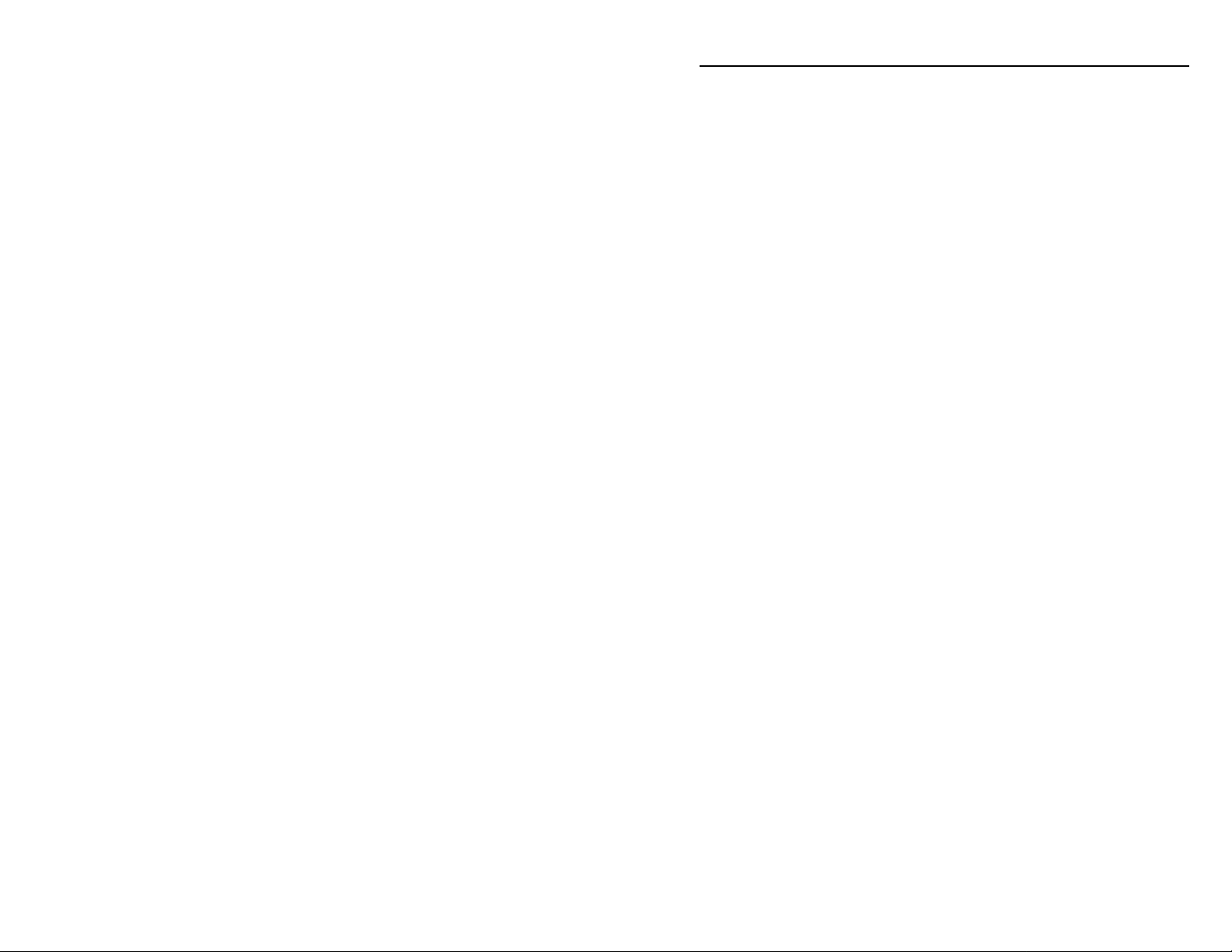
Table of Contents
Chapter 1 • Introduction ..........................................................1-1
About this Manual ................................................................ 1-2
About the RGB 400 Series Interfaces ..........................1-2
Features ...................................................................................... 1-2
RGB 400 Series features.........................................................1-2
Additional RGB 402 and RGB 404 features .......................... 1-2
Additional RGB 406 and RGB 408 features .......................... 1-2
Chapter 2 • Installation and Operation.........................2-1
Installation Overview..........................................................2-2
Installation and Operation Instructions....................2-3
Determining installation location ........................................2-3
Preparing the installation site, installing the wall box ....... 2-4
Front and rear panel (circuit board) features ...................... 2-6
RGB 400 front and rear features...........................................2-6
RGB 406 front and rear features...........................................2-7
RGB 402 front and rear features...........................................2-8
RGB 404 front and rear features.........................................2-10
RGB 408 front and rear features.........................................2-12
Setting DIP switches and jumpers.......................................2-14
DIP switches ..................................................................... 2-14
Jumpers ........................................................................... 2-14
Attaching adapter plates (RGB 408) ................................... 2-15
Cabling and connections ..................................................... 2-16
Attaching cables to pass-through connectors ................... 2-16
Connecting shields ...............................................................2-17
Connecting audio cables — RGB 404 .................................2-18
Connecting audio cables — RGB 406, RGB 408 ................. 2-20
Connecting input cables and video output cables ............ 2-20
Attaching power cables.......................................................2-20
Using installation cable ....................................................... 2-21
Pre-installation testing/troubleshooting ............................ 2-21
Mounting the interface to the wall box ............................ 2-23
Application diagrams .......................................................... 2-25
Appendix A • Specifications................................................. A-1
Appendix B • Templates............................................................B-1
RGB 400 and RGB 406 Cut-out Template ...................B-2
RGB 402 and RGB 404 Cut-out Template ...................B-3
RGB 408 Cut-out Template ................................................B-4
iRGB 400 Series Table of Contents
Page 4
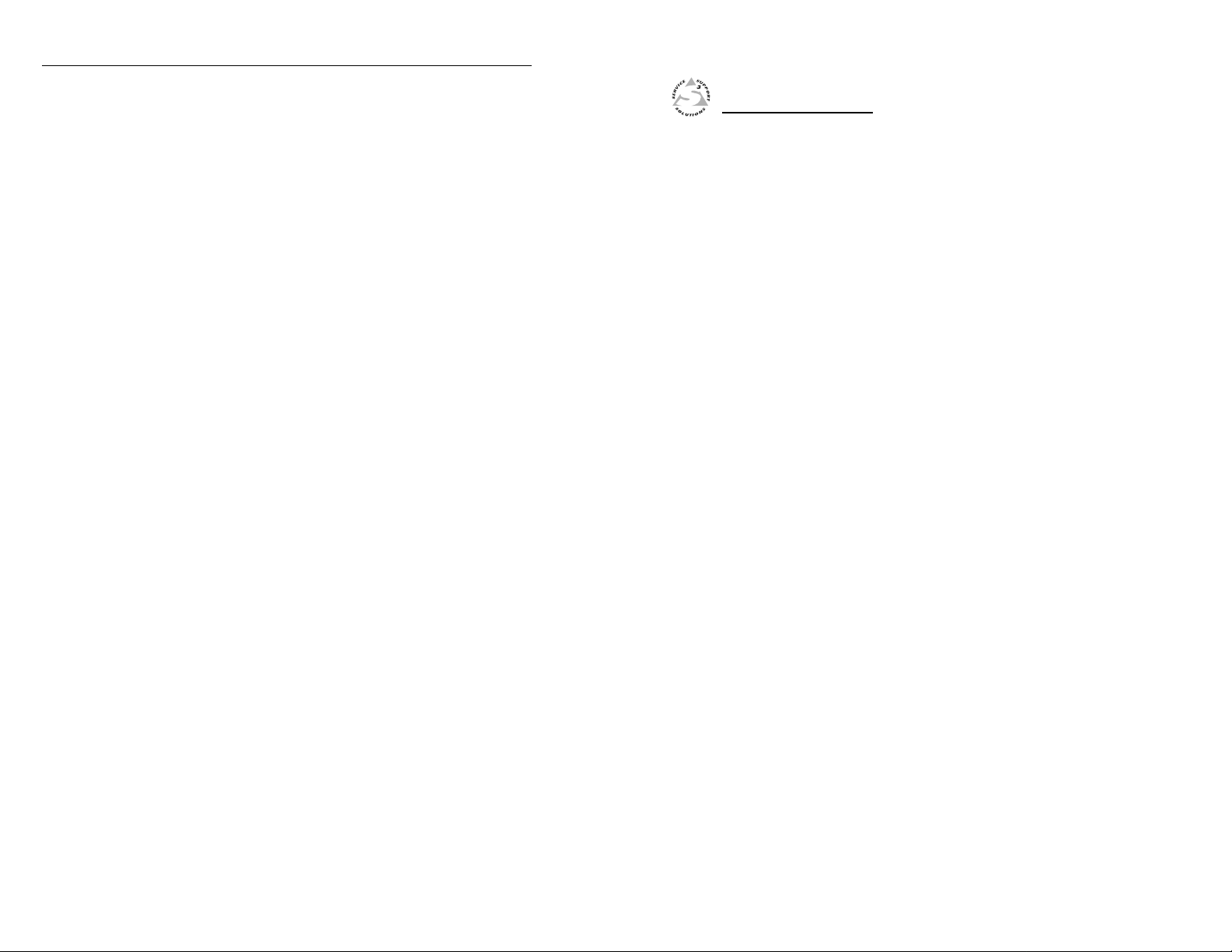
Table of Contents, cont’d
Appendix C • Dimensions........................................................C-1
RGB 400 Panel Dimensions ...............................................C-2
RGB 402 Panel Dimensions ...............................................C-3
RGB 404 Panel Dimensions ...............................................C-4
RGB 406 Panel Dimensions ...............................................C-5
RGB 408 Panel Dimensions ...............................................C-6
RGB 408 Panel Dimension Details.................................C-7
Appendix D • Accessories and Part Numbers .......... D-1
Interfaces and Included Parts ........................................ D-2
Accessories and Connectors ........................................... D-2
Cables ......................................................................................... D-3
Optional Adapter Plates ................................................... D-4
RGB 400 Series
Chapter One
1
Introduction
About This Manual
About The RGB 400 Series Interfaces
Features
68-364-01 C
Printed in the USA
ii
RGB 400 Series Table of Contents
10 99
Page 5
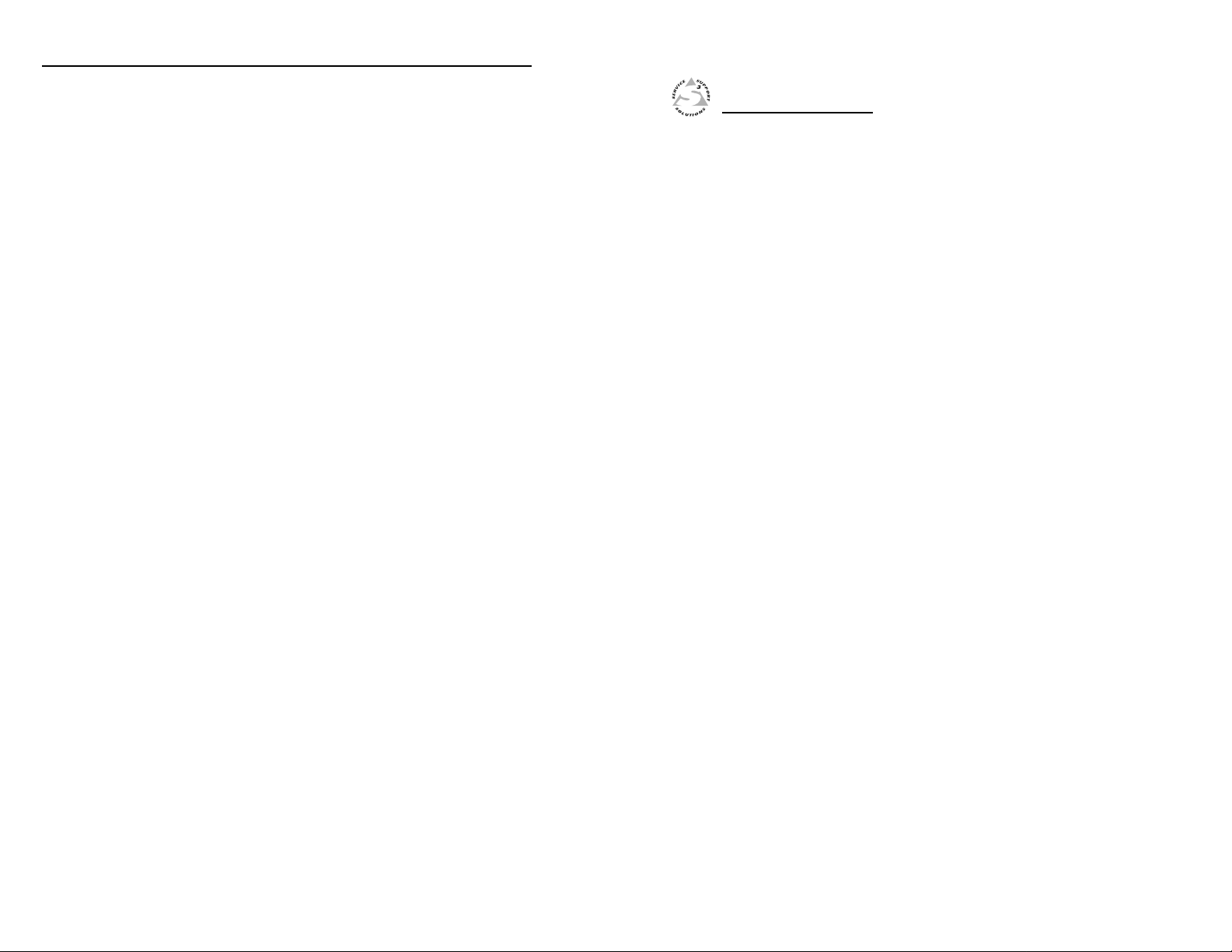
Introduction, cont’d
Introduction
About This Manual
This manual contains information about the RGB 400 Series
interfaces and on how to operate and configure them.
About The RGB 400 Series Interfaces
The RGB 400 Series are 300 MHz (-3dB) bandwidth, analog
computer-video interfaces that can be mounted in walls or
furniture. The RGB 400 and RGB 406 are two-gang wall
plate size, the RGB 402 and RGB 404 are three-gang size,
and the RGB 408 is four-gang size. All are available with
black, white, or gray panels.
Features
RGB 400 Series features
Horizontal centering control — Shifts the image horizontally.
Level control — Adjusts the image brightness.
Peaking control — Adjusts the image sharpness.
Sync output options — Six BNC connectors allow separate
horizontal, vertical and composite sync outputs.
Sync-on-green (SOG) is output only if SOG is input.
Digital Display Sync Processing™ (DDSP™) — Sync is
output in its original state to ensure compatibility
with digital display products.
75 ohm video termination switch — For applications
where a local computer monitor is not being used.
RGB 400 Series
Chapter Two
2
1-2
Additional RGB 402 and RGB 404 features
The RGB 402 and RGB 404 offer the following features in
addition to the RGB 400 Series features listed above:
Composite video pass-through RCA connector
S-video pass-through 4-pin mini DIN connector
Network pass-through (RJ-45 connector)
Left and right audio pass-through RCA connectors
(RGB 402 only)
Two 2-channel audio outputs (unbalanced in, balanced
out) on RCA and PC stereo connectors (RGB 404 only)
Additional RGB 406 and RGB 408 features
The RGB 406 and RGB 408 offer these features in addition
to the RGB 400 Series features listed above:
Two channels of audio (unbalanced in, balanced out)
Optional pass-through adapter plates (RGB 408 only)
RGB 400 Series Introduction
Installation and Operation
Installation Overview
Installation and Operation Instructions
Page 6

Installation and Operation, cont’d
SHR Coax
Cable
Approximately 3.3"
Approximately 2.5"
Circuit Board
Front Panel
Mini-Coax
Cable
Installation and Operation
Installation Overview
To install and set up an RGB 400 Series interface, follow
these basic steps:
Determine the installation location.
1
Prepare the site for installation. Use the supplied
2
template to mark the rough-in cutout, then cut out
the wallboard or wood.
Set the DIP (dual in-line package) switches and
3
jumpers. These items will be inaccessible after
installation.
For the RGB 408, attach optional adapter plates, and
4
attach output cables to the back sides of the adapter
plates.
For all models, connect the wires and cables for
5
power, audio output and pass-through signals.
These items will be inaccessible after installation.
For all models, set the front panel High Z/75 Ohm
6
video termination toggle switch.
Temporarily connect the input cables. Connect any
7
cables whose signals will be routed through the
optional adaptor pass-through plates.
Connect power cables to the input and output
8
devices. Turn on the input and output devices.
Installation and Operation Instructions
Determining installation location
Take cabling and power availability and the location of wall
studs into consideration when selecting an installation site.
You may need to install the cables in the wall, furniture or
conduits before installing the interface. Choose a location
that will allow cable runs without interference, preferably
next to a 2” x 4” wall stud.
The RGB 400 Series interfaces each consist of a front panel
with an attached circuit board. They are typically installed
in standard 2-, 3- or 4-gang, 2.5-inch deep electrical wall
boxes. A metal wall box (provided by Extron) is preferred,
but a plastic box (or no wall box at all) can be used as long
as it conforms to local code restrictions and the interface’s
size requirements. If a wall box is used, it must be attached
to wall studs within the wall.
The drawing below illustrates the typical depth required to
accommodate the maximum bend of high resolution (SHR)
coaxial and miniature coaxial cables inside a wall box.
2-2
RGB 400 Series Installation and Operation
The image should now display on screen. If it does
9
not display, or if the picture displays incorrectly,
double check and make adjustments to cables, DIP
switches and jumpers as needed. Refer to the
“Pre-installation testing/troubleshooting” section in
this chapter.
Temporarily disconnect the input cables from the
10
front panel of the interface, and disconnect the power
from the interface.
Mount the interface in the wall or furniture.
11
Reconnect the computer video and audio input
12
cables to the interface, apply power, and readjust
horizontal centering as needed via the front panel
control.
Minimum installation depth needed for
maximum coaxial cable bend
Cut-out (rough-in) templates and dimensional drawings are
provided in the appendices of this manual.
RGB 400 Series Installation and Operation
2-3
Page 7
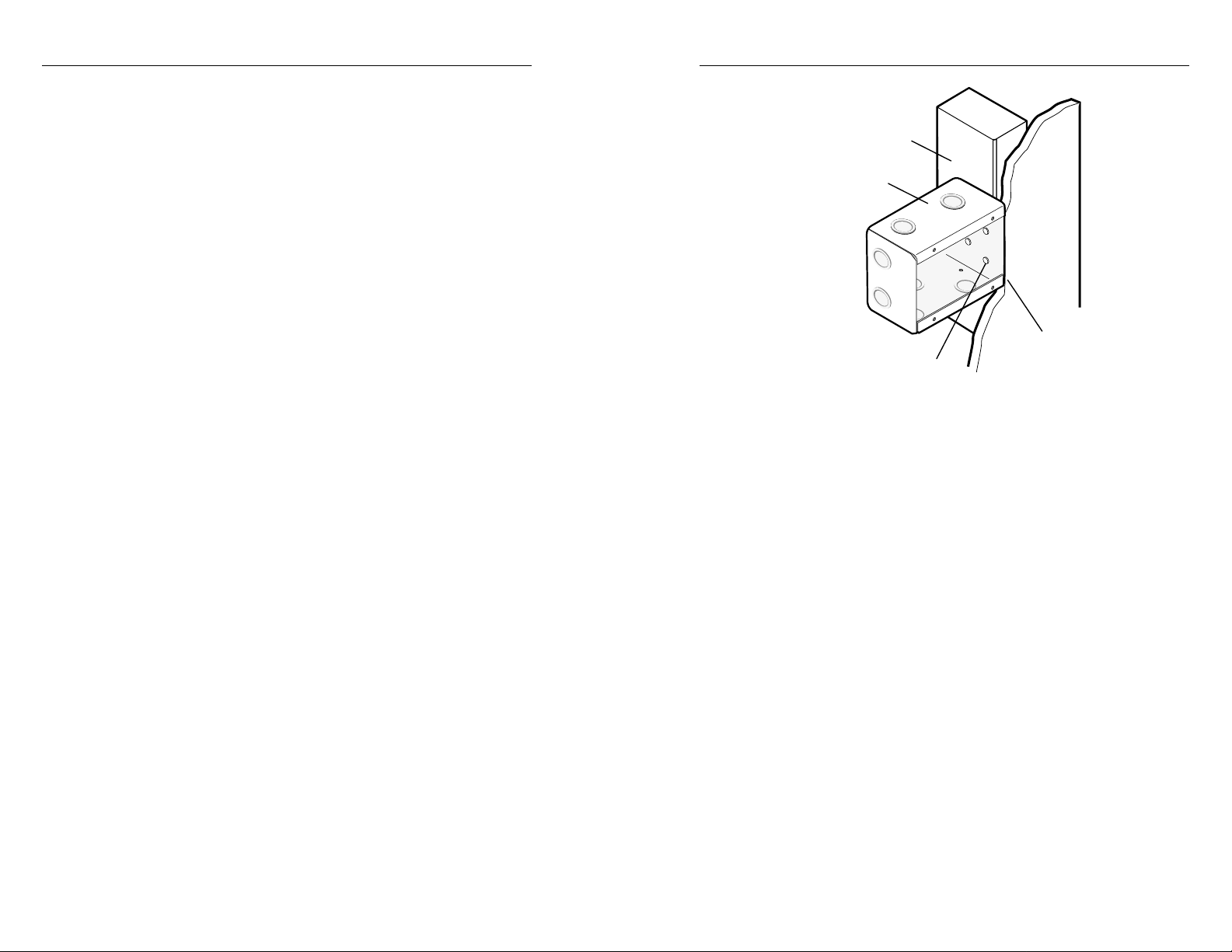
Installation and Operation, cont’d
Preparing the installation site and
installing the wall box
Actual-size rough-in templates for each model are provided
in Appendix B. If needed, make a 100% size photocopy of
the appropriate template to use for installation. Compare
the photocopy with the faceplate and wall box to make sure
the photocopy size is the same as the equipment.
Use the template as a guide to mark and cut the hole in the
wall or furniture through which the interface will be installed.
The innermost line represents the opening where material
will be removed and the wall box will be installed.
1. Cut out the center portion (up to the guidelines) of the
cut-out (rough-in) template.
2. Place the template on the surface where the interface
will be installed. Use a soft pencil to mark the
guidelines for the opening on the wall/furniture.
3. Cut out the material from the cut-out area with a
jigsaw or small hand saw.
4. Check the opening size by inserting the wall box (if
used) or the interface (if no wall box is used) into the
opening. The wall box will be mounted flush with the
outer wall or furniture surface. The box and/or
interface should fit easily into the opening.
5. If needed, use a saw, file or sandpaper to enlarge the
hole. Smooth the edges of the opening to avoid
damage or injury to yourself or the cables during
installation.
6. Attach the wall box to the wall stud (2 x 4) with nails
or screws, leaving the front edge flush with the wall
surface, as shown in the following illustration.
Wall Stud
Wall Box
Flush with
Screws or Nails
Wall Surface
Attaching the wall box to wall studs
To attach the wall box to wood, use four #8 to # 10
wood or sheet metal screws. A minimum of 1/2 inch
(1.25 cm) of screw threads must penetrate the wood.
If the wood is a 2 x 4, such as a wall stud, 10-penny or
larger nails can be used.
To attach the electrical wall box to metal, use four #8
or #10 sheet metal screws (self-tapping) or #8 or #10
machine bolts with matching nuts.
7. Output cables will usually be out of sight inside a
wall, for example. Feed the cables through the wall
box “punch-out” holes for connection to the interface.
Cable clamps should be used to hold the cables in
place for strain relief.
8. Exposed cable shields (braids or foil) are potential
sources of short circuits. Trim back and/or insulate
shields with heat shrink. Details for typical maximum
coaxial cable bend inside a wall box are given on
page 2-3.
9. Configure, cable and test the interface before securing
the interface to the wall box. Configuration consists of
setting circuit board DIP switches and jumpers based
on installation requirements. See page 2-14 for more
information.
2-4
RGB 400 Series Installation and Operation
RGB 400 Series Installation and Operation
2-5
Page 8
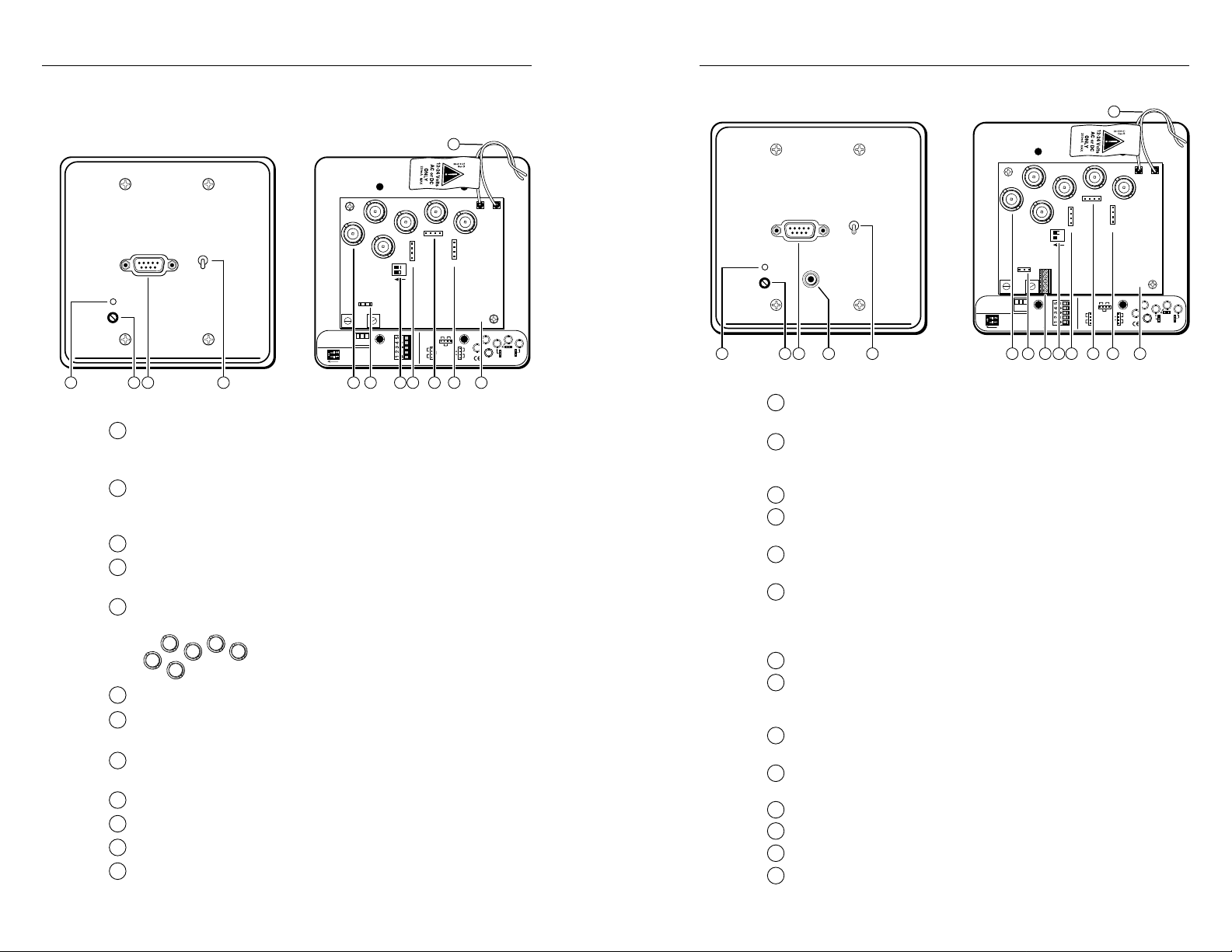
Installation and Operation, cont’d
Front and rear panel (circuit board) features
RGB 400 front and rear features
INPUT
AUTO POWER
H. SHIFT
Extron
123 4 567810 119
FRONT REAR
Auto power LED — If this LED (light-emitting diode) is on,
1
power and video sync pulses are present. If no sync pulse is
present,
H. Shift (horizontal shift) control — This controls horizontal
2
centering. If output is SOG or if DIP SW1-2 (DDSP) is set to On,
the horizontal shift control is disabled.
Input — This 9-pin D-sub male connector is for RGB analog input.
3
High Z/75 Ohm switch — For proper video termination, set this
4
switch to 75 Ohms if no local monitor will be connected.
BNC output connectors — These 6 connectors are for video and
5
sync output. Connect the coaxial cables’ BNC connectors as
J13 jumper — Pin 1 = +5V, pin 2 = -5V, pin 3 = ground.
6
SW1 DIP switches — 1. ON = Remove serration pulses.
7
2. ON = Enable Digital Display Sync Processing (DDSP).
J10 blue gain/peaking jumper — Settings are shown on the label
8
located below the circuit board.
J9 green gain/peaking jumper
9
J8 red gain/peaking jumper
10
Circuit board — Only key components are shown here.
11
Twisted-pair wires — Splice these wires to a 12 to 24VAC or VDC
12
power source.
HIGH Z
75 Ohm
RGB 400
power and this LED turn off.
H
G
B
V
CS
shown here for red, green and blue video
R
output, and either separate horizontal and
vertical sync or composite sync.
1 = +5V 20 mA max.
2 = –5V 20 mA max.
3 = Ground
SW1
ON
321
1. ON = Remove
serration pulses.
2. ON = Digital
display sync.
SW1
J10
12
ON
J13
J13
RGB 406/
RGB 408
Captive
Screw
Connector
RGB 406 front and rear features
14
12
J11 J12
J11 J12
J9
J8
INPUT
AUTO POWER
H. SHIFT
Extron
.8V
.9V
H
J9
BGR
J9
V
.7V
.8V
.7V
J10
CS
.7V
.9V
J8
J10
33-398-01 B 08 99
J8
1 2 3
1
AUDIO
HIGH Z
75 Ohm
1 = +5V 20 mA max.
2 = –5V 20 mA max.
3 = Ground
1. ON = Remove
SW1
RGB 406
5
4
serration pulses.
2. ON = Digital
ON
display sync.
SW1
ON
J13
321
J13
RGB 406/
RGB 408
Captive
Screw
Connector
67 910 12 1311
8
FRONT REAR
Auto power LED — If this LED is on, power and sync pulses
J9
J8
J10
12
.8V
.9V
H
J9
BGR
J9
V
.7V
.8V
.7V
J10
CS
.7V
.9V
J8
J10
33-398-01 B 08 99
J8
are present. If no sync is present, power and this LED turn off.
H. Shift (horizontal shift) control — This controls horizontal
2
centering. If output is SOG or if DIP SW1-2 (DDSP) is set to On,
the horizontal shift control is disabled.
Input — This 9-pin D-sub male connector is for RGB analog input.
3
Audio 3.5 mm stereo PC-type connector for unbalanced input —
4
See page 2-12 for an input plug wiring diagram.
High Z/75 Ohm switch — For proper video termination, set this
5
switch to 75 Ohms if no local monitor will be connected.
BNC output connectors — These 6 connectors are for video and
6
sync output. Connect the coaxial cables’ BNC connectors as shown
on page 2-6 for red, green and blue video output, and either
separate horizontal and vertical sync or composite sync.
J13 jumper — Pin 1 = +5V, pin 2 = -5V, pin 3 = ground.
7
Audio output 3.5 mm, 5-pole captive screw connector — The
8
label below this connector provides a wiring diagram for balanced
audio output.
SW1 DIP switches — 1. ON = Removes serration pulses.
9
2. ON = Enables Digital Display Sync Processing (DDSP).
J10 blue gain/peaking jumper — Settings are shown on the label
10
located below the circuit board.
J9 green gain/peaking jumper
11
J8 red gain/peaking jumper
12
Circuit board — Only key components are shown here.
13
Twisted-pair wires — Splice these wires to a 12 to 24VAC or VDC
14
power source.
2-6
RGB 400 Series Installation and Operation
RGB 400 Series Installation and Operation
2-7
Page 9
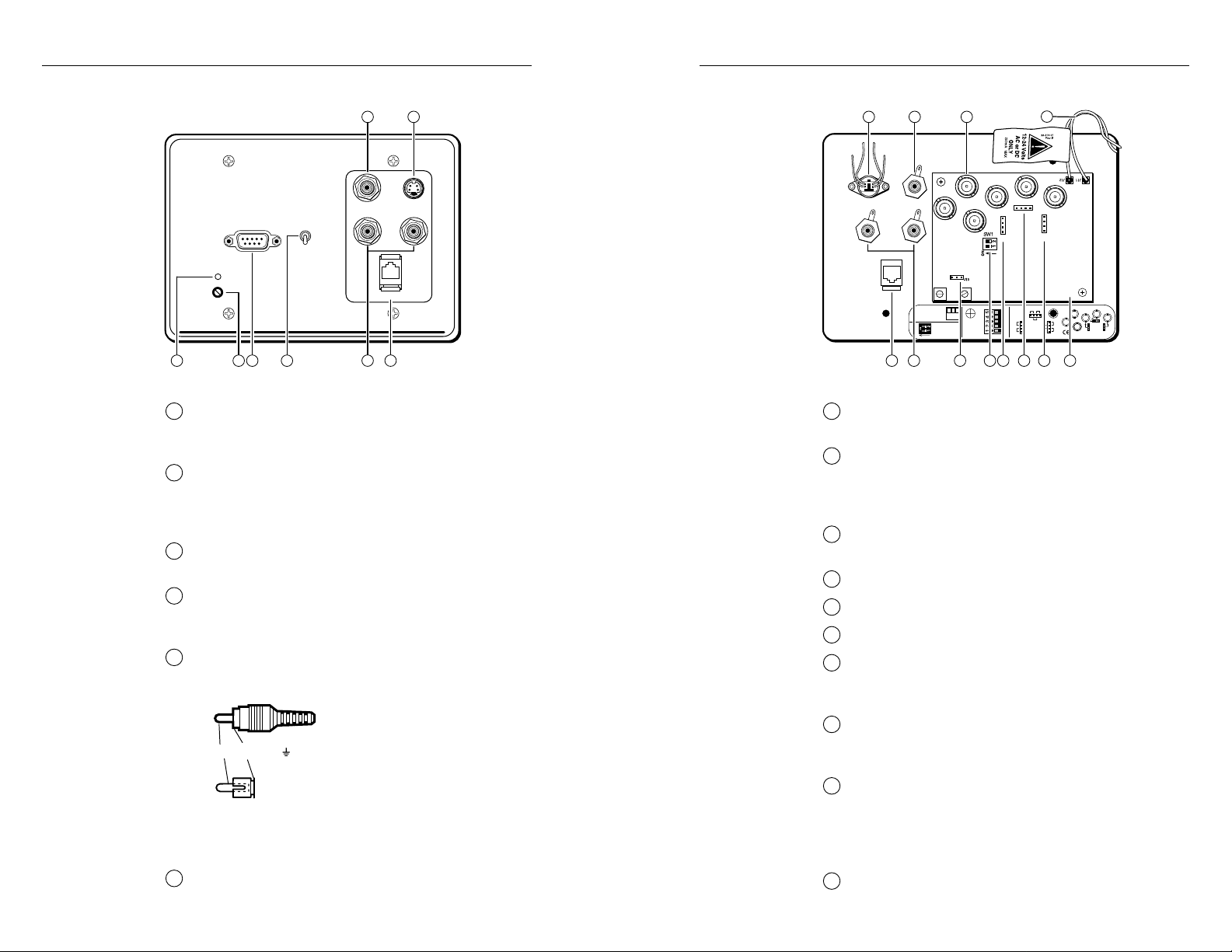
Installation and Operation, cont’d
J10
J9
J8
RGB 406/
RGB 408
Captive
Screw
Connector
J13
33-398-01 B 08 99
J10
J8
J9
J10
J8
J9
ON
1 = +5V 20 mA max.
2 = –5V 20 mA max.
3 = Ground
SW1
321
1. ON = Remove
serration pulses.
2. ON = Digital
display sync.
.8V
.9V
.7V
.7V
.7V
.8V
.9V
V
H
CS
BGR
Black
RedYellow
Green
56
1314 15
REAR
789 11 12
16
10
RGB 402 front and rear features
13 14
VIDEO
INPUT
AUTO POWER
HIGH Z
75 Ohm
L
S-VIDEO
AUDIO
R
H. SHIFT
Extron
1
1
2 3
Auto power LED — If active sync pulses are present,
4
NETWORK
56
RGB 402
FRONT
power and this LED turn on. If not, power and this
LED turn off.
H. Shift (horizontal shift) control — This controls
2
the horizontal centering. If output is SOG, or if DIP
SW1-2 (DDSP) is set to On, the horizontal shift
control is disabled.
Input — This 9-pin D-sub male connector is for RGB
3
analog input.
High Z/75 Ohm switch — For proper video
4
termination, set this switch to 75 Ohms if no local
monitor will be connected.
Left and right audio channel pass-through RCA
5
connectors — The input to the RCA connectors
should be wired as shown here.
Tip
Sleeve ( )
J13 jumper —
7
Pin 1 = +5V, pin 2 = -5V, pin 3 = ground.
SW1 DIP switches —
8
1. ON = Removes serration pulses.
2. ON = Enables Digital Display Sync Processing
(DDSP).
J10 blue gain/peaking jumper — Settings are shown
9
on the label located below the circuit board.
J9 green gain/peaking jumper
10
J8 red gain/peaking jumper
11
Circuit board — Only key components are shown here.
12
Composite video pass-through RCA connector — If
13
you remove this connector, replace it with the 0.31”
diam. plastic plug that is shipped with the RGB 402.
S-video pass-through 4-pin mini DIN connector — If
14
you remove this connector, replace it with the 0.50”
diam. plastic plug that is supplied with the RGB 402.
2-8
If you remove these connectors, replace them with
the 0.31 inch diameter plastic plugs supplied with the
RGB 402.
Network pass-through RJ-45 connector
6
RGB 400 Series Installation and Operation
BNC output connectors — These 6 connectors are for
15
video and sync output. Connect the coax cables’ BNC
connectors as shown on page 2-6 for red, green and
blue video output, and either separate horizontal and
vertical sync or composite sync.
Twisted pair wires — Splice these wires to a
16
12 to 24VAC or VDC power source.
RGB 400 Series Installation and Operation
2-9
Page 10
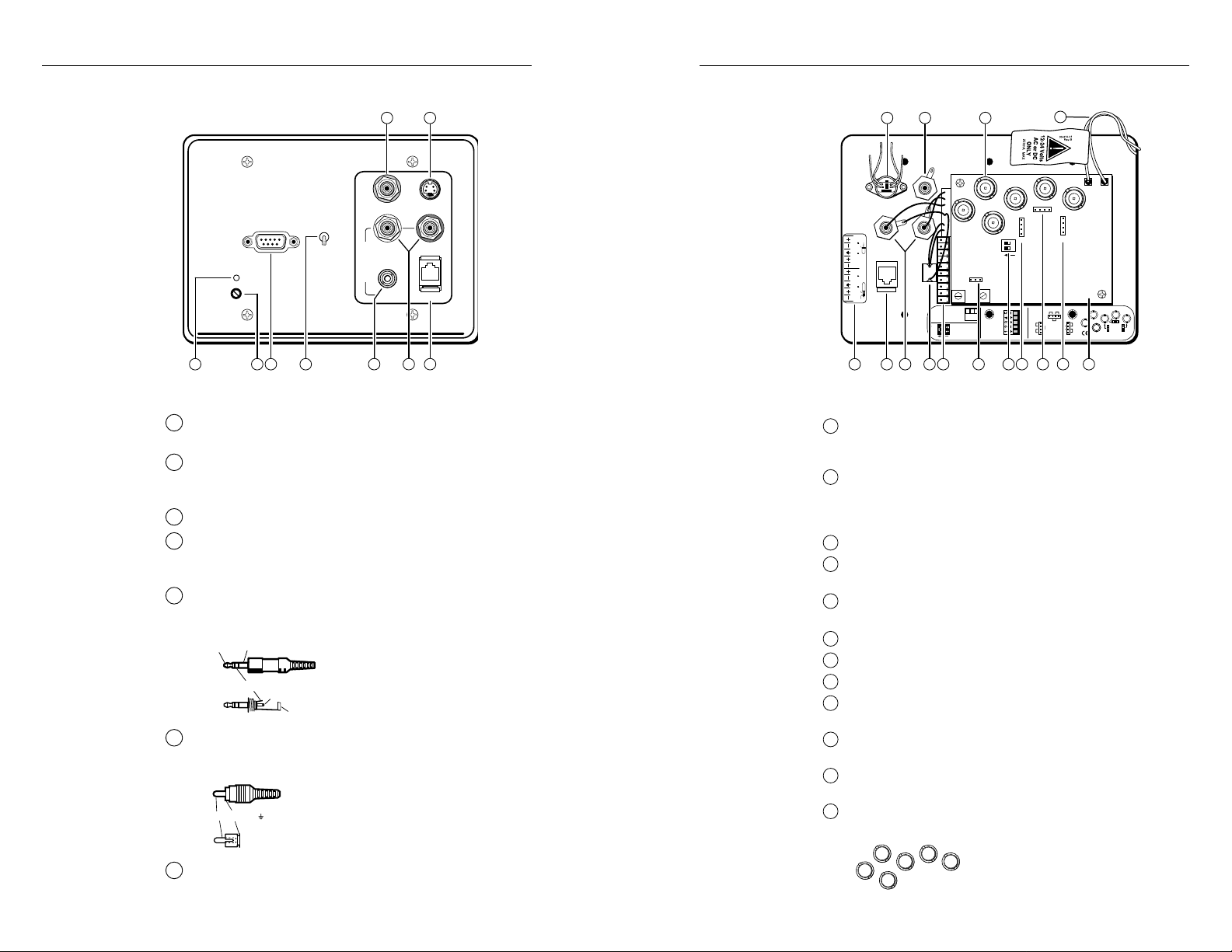
Installation and Operation, cont’d
RGB 406/
RGB 408
Captive
Screw
Connector
J13
33-398-01 B 08 99
J10
J8
J9
J10
J8
J9
ON
1 = +5V 20 mA max.
2 = –5V 20 mA max.
3 = Ground
SW1
321
1. ON = Remove
serration pulses.
2. ON = Digital
display sync.
.8V
.9V
.7V
.7V
.7V
.8V
.9V
V
H
CS
BGR
CH1L CH1R CH1R
12345678910
Signal
Ground
L
R
Ground
CH1L
&
CH1R outputs are
generated from RCA inputs.
CH2L
& CH2R outputs are
generated from 3.5 mm inputs.
RCA
3.5 mm
REV. A 79-08
33-323-01
J10
J9
J8
SW1
J11 J12
J13
ON
12
95687
1718 19
10 11 12 14 1513
Black
RedYellow
Green
REAR
16
RGB 404 front and rear features
INPUT
AUTO POWER
H. SHIFT
Extron
HIGH Z
75 Ohm
A
U
D
I
O
17 18
VIDEO
L
PC
S-VIDEO
R
NETWORK
RGB 404
1
2 3 4
567
FRONT
Auto power LED — If active sync pulses are present, power
1
and this LED turn on. If not, power and this LED turn off.
H. Shift (horizontal shift) control — This controls the
2
horizontal centering. If output is SOG or if DIP SW1-2
(DDSP) is set to On, the horizontal shift control is disabled.
Input — This 9-pin D-sub male connector is for RGB input.
3
High Z/75 Ohm switch — For proper video termination, set
4
this switch to 75 Ohms if no local monitor will be
connected.
PC type 3.5 mm stereo audio input connector — This
5
connector is for unbalanced input to audio channel 2. Wire
the input plug as shown here.
Tip (+) Sleeve (GND)
Ring (R, -)
Tip (L, +)
Sleeve (GND)
Left and right audio channel RCA connectors — These
6
connectors are for unbalanced input to audio channel 1.
Wire the input plugs as shown below.
2-10
RGB 400 Series Installation and Operation
7
Tip
Sleeve ( )
Network pass-through RJ-45 connector
Pin assignment label for the audio output captive screw
8
connector (item 9) — Audio output wiring is discussed in
the cabling section of this chapter.
Audio output captive screw connector — Use this
9
connector for the balanced output from both audio channels
(1 and 2). See the wiring diagram label (item 8) and the
cabling section in this manual for wiring instructions.
J13 jumper — Pin 1 = +5V, pin 2 = -5V, pin 3 = ground.
10
SW1 DIP switches — 1. ON = Removes serration pulses.
11
2. ON = Enables Digital Display Sync Pr ocessing (DDSP).
J10 blue gain/peaking jumper — Settings are shown on
12
the label located below the circuit board.
J9 green gain/peaking jumper
13
J8 red gain/peaking jumper
14
Circuit board — Only key components are shown here.
15
T wisted-pair wires — Splice these wires to a 12 to 24VAC or
16
VDC power source.
Composite video pass-through RCA connector—If unused,
17
this connector can be replaced with a 0.31” diam. plug.
S-video pass-through 4-pin mini DIN connector — This
18
connector can be replaced with a 0.50” diam. plug.
BNC output connectors — These 6 connectors are for video
19
and sync output. Connect the coax cables’ BNC connectors
as shown here for red, green and blue
H
G
B
V
CS
video output, and either separate
R
horizontal and vertical sync or
composite sync.
RGB 400 Series Installation and Operation
2-11
Page 11
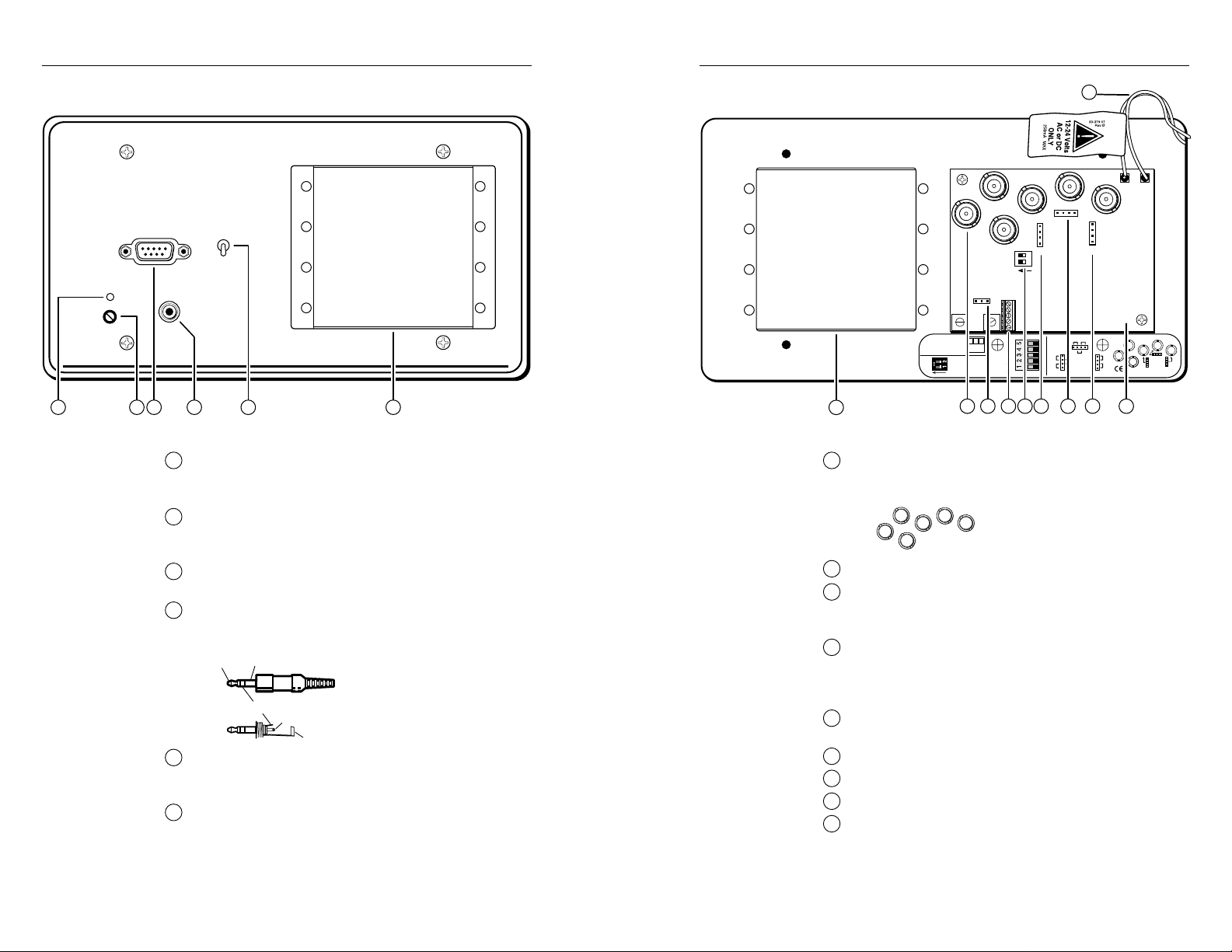
Installation and Operation, cont’d
RGB 408 front and rear features
HIGH Z
75 Ohm
AUTO POWER
H. SHIFT
INPUT
AUDIO
Extron
1234 65
Auto power LED — If this LED is on, power and video
1
sync pulses are present. If no sync is present, power
and this LED turn off.
H. Shift (horizontal shift) control — This controls
2
horizontal centering. If output is SOG or if DIP SW1-2
(DDSP) is set to On, the horizontal shift control is disabled.
Input — This 9-pin D-sub male connector is for RGB
3
analog input.
Audio input 3.5 mm stereo PC-type connector for
4
unbalanced input — Wire the PC audio input plug as
shown here.
Tip (+) Sleeve (GND)
High Z/75 Ohm switch — For proper video
5
termination, set this switch to 75 Ohms if no local
monitor will be connected.
Architectural adapter plates installation bay — Up to
6
four adapter plates for pass-through audio/video
connections can be attached at one time to the interface.
See the “Attaching adapter plates” section in this
chapter for installation instructions.
Ring (R, -)
Tip (L, +)
Sleeve (GND)
RGB 40 8
FRONT
REAR
15
J9
SW1
J10
12
ON
J13
1 = +5V 20 mA max.
321
2 = –5V 20 mA max.
3 = Ground
J13
RGB 406/
1. ON = Remove
SW1
ON
6
BNC output connectors — These 6 connectors are for
7
RGB 408
serration pulses.
Captive
Screw
2. ON = Digital
display sync.
Connector
78 1011 13 14
9
J8
.8V
.9V
J9
.7V
.8V
.7V
.7V
.9V
J8
J10
12
video and sync output. Connect the coaxial cables’
BNC connectors as shown here for red, green and blue
H
G
B
V
CS
J13 jumper — Pin 1 = +5V, pin 2 = -5V, pin 3 = ground.
8
Audio output 3.5 mm, 5-pole captive screw connector
9
video output, and either separate
R
horizontal and vertical sync or
composite sync.
— The label below this connector provides a wiring
diagram for balanced audio output.
SW1 DIP switches —
10
1. ON = Remove serration pulses.
2. ON = Enable Digital Display Sync Processing
(DDSP).
J10 blue gain/peaking jumper — Settings are shown on
11
the label located below the circuit board.
J9 green gain/peaking jumper
12
J8 red gain/peaking jumper
13
Circuit board — Only key components are shown here.
14
Twisted-pair wire — Splice these wires to a
15
12 to 24VAC or VDC power source.
H
V
CS
33-398-01 B 08 99
J11 J12
BGR
J10
J9
J8
2-12
RGB 400 Series Installation and Operation
RGB 400 Series Installation and Operation
2-13
Page 12

Installation and Operation, cont’d
Setting DIP switches and jumpers
DIP switches and jumpers must be set and tested before the
interface is secured into the wall box, wall or furniture.
DIP switches
DIP switch module SW1 contains two DIP switches (SW1-1
and SW1-2). The module is located on the circuit board on
the back of the interface, as shown on pages 2-6,
SW1
2-7, 2-9, 2-11 and 2-13. In these illustrations, the
12
On position is to the left.
ON
Different video projectors may have slightly different sync
requirements. Use the DIP switches on the interface to
make the interface’s output compatible with the projector.
DIP switch 1 (SW1-1) controls serration pulse output.
ON = No serration pulses will be output in the
composite sync signal.
OFF = Serration pulses will be output.
DIP switch 2 (SW1-2) controls sync processing.
ON = Digital Display Sync Processing (DDSP) will be
used. This may be required in order to obtain a
stable picture on some digital display devices.
When DDSP is on, horizontal shift (centering) is
disabled.
OFF = DDSP will not be used.
Jumpers
Video signals passing through long cable runs (over 125
feet) or through poor quality cables can decrease in
strength, creating signal loss. The longer the cable, the
higher the video level and the greater the peaking that will
be needed to compensate for the loss.
The gain/peaking adjustment jumpers are located on the
circuit board on the back of the interface, as shown in the
rear features sections of this manual. To configure the
jumpers, use pliers to pull the jumper shunt off the pins,
then place the jumper on the appropriate pins.
Make sure the interface is disconnected from
the power source before configuring jumpers.
Changing jumper settings
Each red (J8), green (J9) and blue (J10) jumper can be set to
one of three positions to provide unity gain (0.7 volts p-p),
0.8 volts p-p, or 0.9 volts p-p output. Select the setting that
yields the best image display. Use the diagram on the
product label (shown below) as a guide to setting the
output gain/peaking for each color.
.8V
.9V
.8V
.7V
J10
.7V
.7V
.9V
J9
.8V
.9V
J8
RGB 400 Series gain/peaking jumpers
0.7V — Use this for short cable runs (under 125 feet).
0.8V — Use this for long cable runs for all frequencies.
0.9V — Use this setting for long cable runs and high
frequency video signals.
Attaching adapter plates (RGB 408)
The RGB 408 can have up to 4 optional adapter plates. The
adapter plates allow for a variety of types of pass-through
audio and/or video connectors to be added to the
interface’s front panel faceplate.
Blank plates (two single-height and one double-height
plate) are included with the RGB 408 to cover unused
spaces. Other adapter plates must be ordered separately.
They also must be attached to the faceplate and cabled
before the interface is installed in the wall or furniture. The
screws needed for installing the adapter plates are built into
the plates, so no additional screws will be needed.
1. Remove the blank plates from the interface by
unscrewing the nuts that fasten the plates to the
faceplate.
2. Insert the adapter plate screws through the holes in
the faceplate. Attach the adapter plates to the
faceplate with the provided captive washers and
#4-40 nuts. See the illustration “Installing optional
adapter plates” on the next page.
3. Attach the output cables to the connectors on the back
side of the adapter plates. Several adapter plates
require conductors to be soldered to the connectors.
Attach foil and braided shields to ground connections.
2-14
RGB 400 Series Installation and Operation
RGB 400 Series Installation and Operation
2-15
Page 13
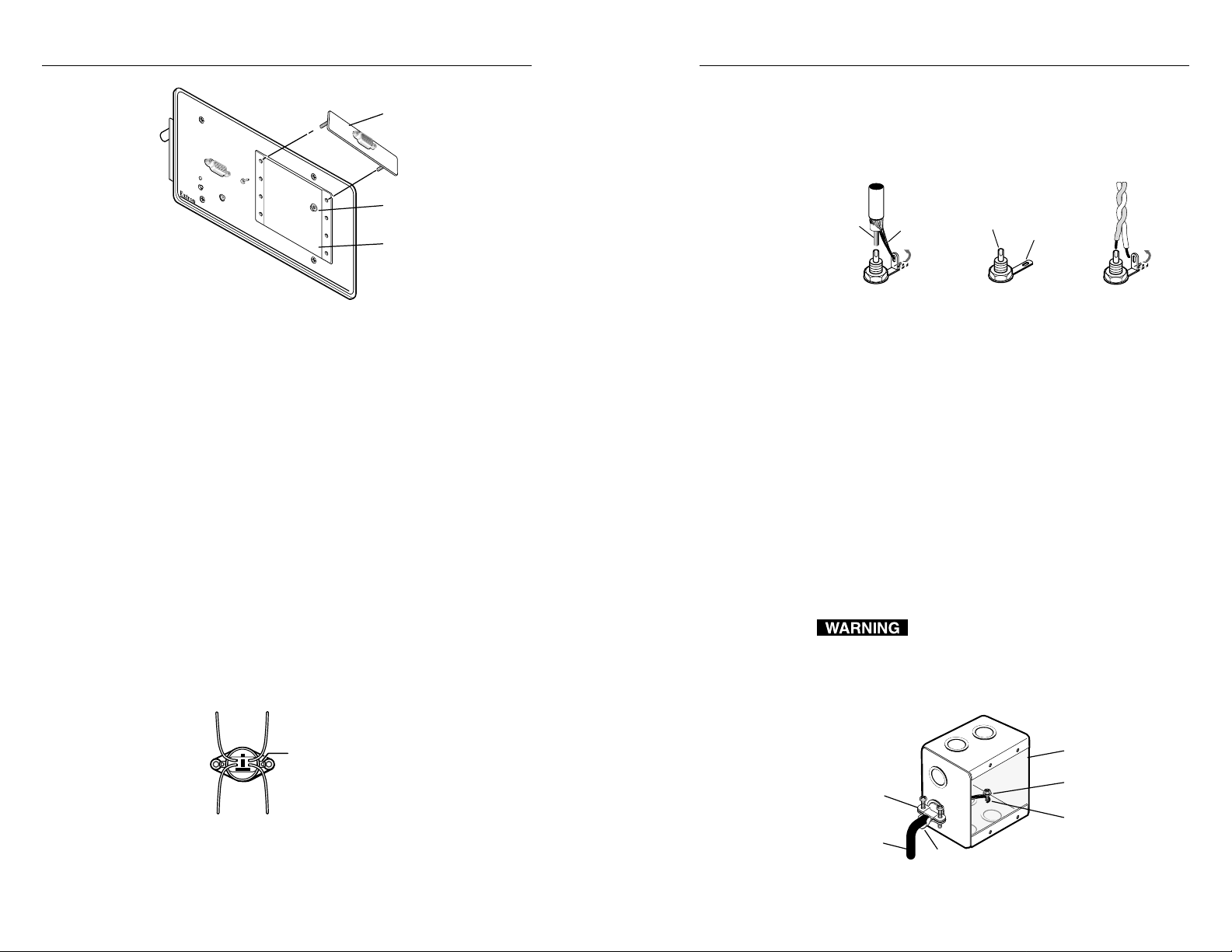
Installation and Operation, cont’d
Metal Wall Box
Screw
Braided Shield
Install Cable
Foil Shield
Cable Clamp
I
N
P
U
T
AUTO POWER
H
I
G
H
Z
7
5
O
h
H
.
Installing optional adapter plates
m
AUDIO
S
H
I
F
T
RGB 408
Adapter Plate
#4-40 Nut w/Captive
Washer
RGB 408 (Up to 4 Plates)
Cabling RCA connectors
For composite video, solder the center conductor of a
coaxial cable to the central solder cup of the RCA connector.
Solder the cable’s shield to the grounded grounding tab.
See the leftmost and center illustrations below.
Center
Conductor
Shield
Central Solder
Cup
Grounding T ab
RCA ConnectorCoaxial Cable Twisted Pair
Attaching coaxial and twisted-pair cables to
RCA connectors
2-16
Cabling and connections
Attaching cables to pass-through connectors
The RGB 402 and RGB 404 provide pass-through connectors
for composite video, S-video, RJ-45 network and, for the
RGB 402 only, two-channel stereo audio. These connectors
are mounted on the faceplate. The RJ-45 cable can be
plugged in from the back. Coaxial cables and/or twisted
pair wires must be soldered to the back side of the S-video
and RCA connectors, as described in this section.
Optional adapter plates with various types and
combinations of pass-through audio and video connectors
are available for the RGB 408. Many adapter plates also
require cables and wires to be soldered to the rear
connectors.
Cabling S-video connectors
The illustration below identifies the S-video connector
signal leads. For the RGB 402/404, splice and solder the
Luminance
signal
Chrominance
signal
Red
Yellow
Black
Luminance
ground
S-video connector wiring diagram
Shield tab
Green
Chrominance
ground
RGB 400 Series Installation and Operation
four wires from this
connector to user-supplied
coaxial cables. Insulate the
soldered connections to
prevent shorts. You can
also use the connector’s
shield tabs for
chrominance and
luminance ground tie
points.
For audio, solder the signal wire of a shielded twisted-pair
cable to the central solder cup of the RCA connector. Solder
the ground wire to the grounded tab, as shown above at right.
Connecting shields
Multiconductor cables such as Extron’s Install Plenum bulk
cable contain several braided and foil shields. At the
interface end of the cable, the outer braided and foil
shields should be connected to the grounded metal wall
box (or to a grounding wire if a metal wall box is not used).
The wires that make up the braided shield can be
unbraided, then twisted together to form a large, multistrand wire that can be folded back under the wall box
cable clamp or attached to the metal wall box with a screw.
See the illustration below.
To prevent short circuits, the outer foil shield
can be cut back to the point where the cable
exits the cable clamp. Both the braided and foil
shields should be connected to an equipment
ground at the other end of the cable.
Grounding outer braided and foil shields
RGB 400 Series Installation and Operation
2-17
Page 14

Installation and Operation, cont’d
RGB 404 RGB 406 and RGB 408
Base
Ground/Shield
Ground/Shield
Circuit Board Circuit Board
If shielded twisted-pair wires are used for audio output for
the RGB 404, RGB 406 or RGB 408, the shields should be
connected to either pin 3 (RGB 406/408) or pins 3 and 8
(RGB 404) of the audio output captive screw connector.
Twist the wires from the braided shield together to form a
multi-strand wire, then insert it into the receptacle side of
the captive screw connector. See the “Wiring audio output
captive screw connectors” illustration on the next page.
Twisted-pair shields are not used for most other RGB 400
Series applications, even when twisted-pair wires are used.
For those other applications, twist the shields together, and
fold them back under the wall box cable clamp or attach
them to the grounded wall box with a screw.
To prevent short circuits, unused shielded
twisted-pair wires and exposed cable shields
(braided or foil) must be insulated with
electrical tape or heat shrink, and secured.
Connect coaxial cables’ shields to a ground through the
individual connectors (BNC, S-video or RCA).
Connecting audio cables — RGB 404
The RGB 404 creates two 2-channel, balanced audio outputs
from two unbalanced inputs.
• Audio channel one (CH1) consists of unbalanced input
on two RCA input connectors (one each for left and
right input), and balanced output
on pins 1 – 5 of the 10-pole audio
Tip
Sleeve ( )
captive screw connector on the rear
of the circuit board. Wire the RCA
input plugs as shown at left.
signal. For example, the input signals from the left side of
channel one (CH1L) are output as CH1L+ and CH1L-. The
following illustration shows the audio inputs and outputs
and how to wire the audio connectors.
MaleFemale
Base
L
from Audio L, R
GND
R
L
GND
R
Channel 1
RCA
Connectors
Channel 2
from PC
3.5mm
Connector
Circuit Board
Channel 1
Channel 2
L
GND
R
L
GND
R
Captive Screw
Connector
Wiring RGB 404 audio connectors
To wire the audio output captive screw connector, follow
these steps:
1. Prepare the wires for insertion into the connector by
trimming off 3/16 inch of insulation.
2. Following the wiring diagram found on the label on
the back of the faceplate or in this manual, insert the
wires one at a time into the connector.
3. Tighten the wire clamp in the connector by turning the
appropriate screw clockwise. Do not overtighten the
screw. Avoid touching circuit board components with
the ends of the wires. See the illustration below.
2-18
• Audio channel two (CH2) consists of unbalanced left and
right input from the single PC-type 3.5 mm audio
plug, and balanced output on pins 6 – 10 of the 10pole captive screw connector on the rear of the circuit
board. Wire the stereo PC input plug as shown here:
Tip (+) Sleeve (GND)
Ring (R, -)
Tip (L, +)
Sleeve (GND)
The audio signals are converted from unbalanced to
balanced signals as they pass through the RGB 404. As a
result, two output signals are produced for each input
RGB 400 Series Installation and Operation
Wiring audio output captive screw connectors
4. The cable shields should be connected to either pins 3
and 8 (RGB 404) or pin 3 (RGB 406/408) of the audio
RGB 400 Series Installation and Operation
2-19
Page 15
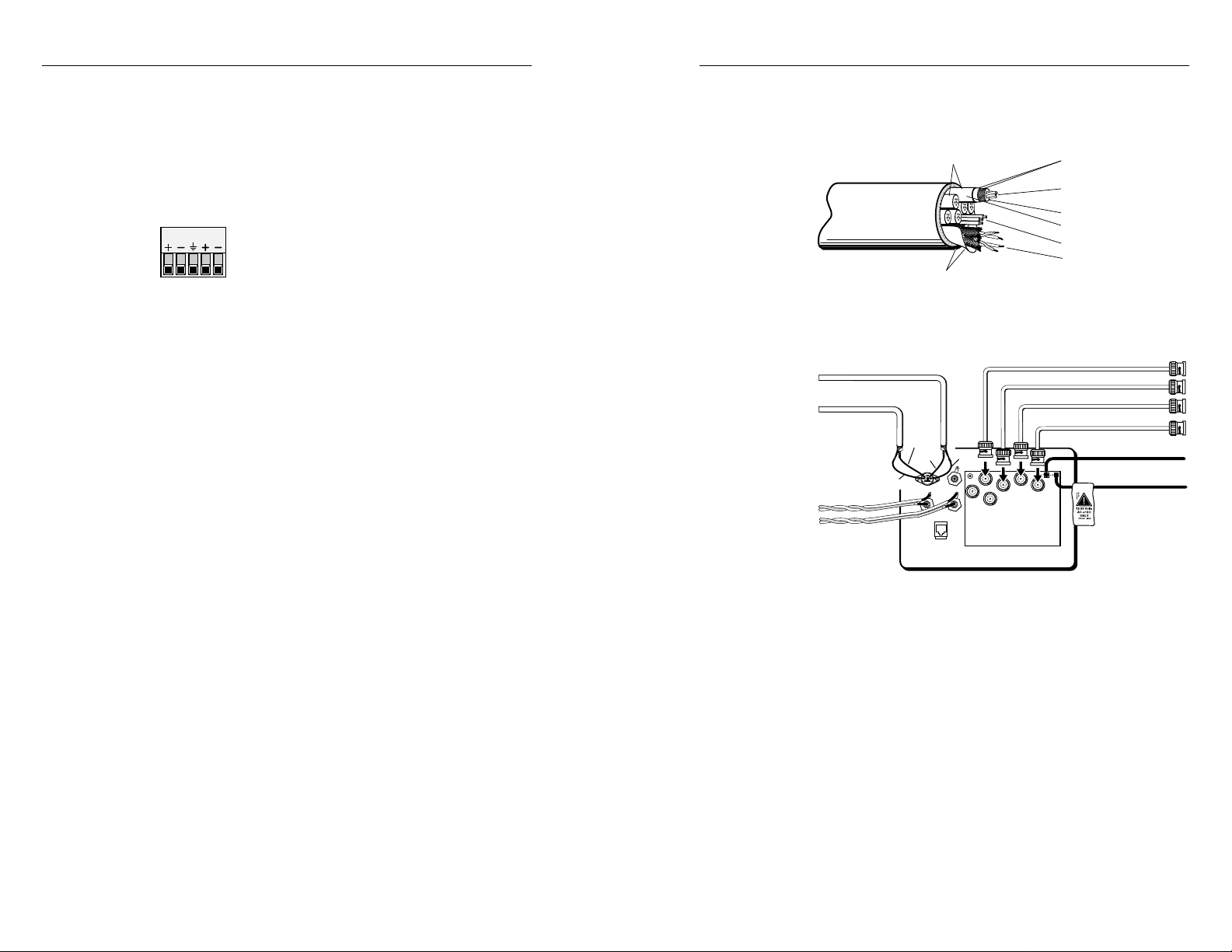
Installation and Operation, cont’d
Double Shielded
Foil and Copper Strand
Center Conductor
(Stranded)
Sheath
Plenum Jacket, Double Shielded
Foil and Copper Strand
Polyethylene Foam
Four Sets of Twisted Pair
(Stranded), Wire Braid Shield
Six Mini, High-resolution
Coaxial Conductors
17-Conductor Install Plenum Cable
Three 20-gauge Wires
Red & Black
Twisted Pair
White & Black
Twisted Pair
20 Gauge Violet
Yellow Mini-Coax
White Mini-Coax
20 Gauge Gray
Red
Yellow
Green
Red
Black
RGB 402 Rear
Black Mini-Coax
Blue Mini-Coax
Green Mini-Coax
Red Mini-Coax
Shield to Black
Shield to Green
2-20
RGB 400 Series Installation and Operation
output captive screw connector. See “Connecting
shields” earlier in this chapter for details.
Connecting audio cables — RGB 406, RGB 408
Each RGB 406 or RGB 408 accepts an unbalanced audio
input from a front panel 3.5 mm PC-type stereo connector,
and it outputs two channels of balanced audio on a 3.5 mm,
5-pole captive screw connector on the rear of the circuit
12345
board. Follow the steps listed for the RGB 404
for inserting wires into captive screw
connectors. Use the label on the rear of the
faceplate (excerpted here) as a wiring guide.
Connecting input cables and video output cables
With appropriate cables, connect the computer and, for all
models except the RGB 400, audio device(s) to the interface
via the front panel input connectors. Connect all the
devices for pass-through input (network, composite video,
S-video and/or other inputs) via front panel or front
adapter plate connectors.
Determine what computer-video format the display device
requires: separate horizontal and vertical sync (RGBHV),
composite sync (RGBS), or sync on green (RGsB or SOG).
No matter what format the computer outputs to the
interface, the output from the interface to the display device
can be RGBHV or RGBS. If the video format input to the
interface is RGsB (SOG), RGsB can be output to the display
device; otherwise only RGBHV and RGBS are available as
output options.
Connect the display device to the interface using coaxial
cables. Attach the cable’s BNC connectors to the
appropriate rear panel BNC connectors on the interface
based on the video format required by the display device.
Attaching power cables
Each RGB 400 Series interface requires an external voltage
source of 12 to 24 volts AC or DC (250 mA maximum, 5 W).
The interfaces are supplied with a power cord of twistedpair wire soldered to the circuit board.
1. Splice these wires to the cord of a user-supplied
power source. Polarity is not important, even if the
power source supplies DC voltage. Extron offers an
optional external power supply. See Appendix D for
the part number.
2. Solder and insulate the connections.
Using installation cable
Extron’s Install Plenum bulk cable (shown here) is ideal for
mountable interfaces such as the RGB 400 Series models.
Below is an example of how the cable can be used.
Using installation cable with an RGB 402
Pre-installation testing/troubleshooting
Before installing the interface into the wall or furniture, test
the system to make sure that the connections and interface
settings are correct.
Turn on the input device(s) (computer, audio device) and
output device(s) (projector and/or monitor, speakers). The
image should now appear on the screen, and, for all models
except the RGB 400, sound should be audible.
If the image does not appear or there is no sound
1. Ensure that all devices are plugged in.
2. Make sure that each device is receiving power. The
interface’s Auto power indicator LED will light if the
interface is receiving power and an active sync signal.
RGB 400 Series Installation and Operation
2-21
Page 16

Installation and Operation, cont’d
EMI Strips
4-gang Wall Box
EMI Strip
Remove Adhesive
Backing
RGB 408
I
N
P
U
T
H
I
G
H
Z
A
U
D
I
O
7
5
O
h
m
R
G
B
4
0
8
3. Check the cabling and the audio connector wiring,
and make adjustments as needed.
4. Verify that the High Z/75 Ohm video input
termination toggle switch on the front panel has been
set correctly.
5. For digital display devices (including LCD, DLP and
plasma devices), try turning DDSP on or off using the
rear panel SW1-2 DIP switch.
6. Call Extron’s customer support hotline if needed.
If the image does not display correctly
1. If the output image looks too green, the computer may
be sending video with sync on green (SOG), and the
display device may not be configured to handle SOG
signals. The RGB 400 Series interfaces do not strip
sync from the video input signals.
2. If the picture bends or flags at the top of the screen, set
the serration pulse DIP switch (SW1-1) to Off.
3. For a display device that experiences intermittent
glitches, try turning DDSP on or off using the rear
panel SW1-2 DIP switch.
4. If the picture “hangs off” the edges of the screen,
adjust the H. Shift horizontal centering control.
5. If the edges of the image seem to exceed their
boundaries or if thin lines and sharp edges look thick
and fuzzy, try changing the gain/peaking jumper (J10,
J9, J8) settings. If the image is too bright, decrease the
gain/peaking level.
6. If the image appears and is stable, but it has ghosting
or blooming, check the High Z/75 Ohm video input
termination. If changing the termination doesn’t solve
the problem, try using a different input cable.
7. If the image still does not display correctly, call
Extron’s customer support hotline.
the situation, either the pass-through connector or any
cable that was part of the installation but not used for
this test may be the source of the problem. If this test
does not produce an image or sound, the problem
may lie with an input device or an output device.
Mounting the interface to the wall box
Once the system has been cabled and tested, the interface
can be installed in the wall or furniture.
1. Remove power from the interface and input and
output devices by disconnecting the power cords from
the power supply.
2. Detach the input cables from the front panel.
3. For the RGB 408 only, install the EMI strips.
To maintain proper grounding connections between
the interface faceplate and the wall box, adequate
contact between the faceplate and wall box must be
ensured. Installing the supplied EMI (electromagnetic
interference) strips will ensure the proper contact and
maintain the ground. To install the strips, do the
following:
a. Peel off the protective, papery coating from the
back of an EMI strip.
b. Apply the EMI strip to the center of the upper lip
of the 4-gang wall box, pressing firmly to ensure
contact. See the illustration below.
c. Repeat steps 1 and 2 to install the other EMI con-
ductive strip onto the lower lip of the wall box.
2-22
If no image or sound results from pass-through
connections
1. Make sure each input device is connected to the
correct pass-through connector, which in turn is
connected to the appropriate output device.
2. Ensure that each connector is properly wired and
grounded, and that each device is powered on.
3. If there still is no image or sound, try cabling the input
device directly to the output device. If that resolves
RGB 400 Series Installation and Operation
Installing EMI strips on the wall box
RGB 400 Series Installation and Operation
2-23
Page 17

Installation and Operation, cont’d
4. For all models, carefully place the interface through
the opening in the wall or furniture and into the wall
box (if one is used). Take care not to damage the
cables.
5. Mount the interface faceplate to the wall box with the
provided machine screws (as shown below), or attach
the interface directly to the furniture with wood or
metal screws.
Mounting the interface to the wall box
Cable Clamp
O
E
ID
-V
S
O
E
ID
V
R
Z
H
L
IG
H
A
U
K
m
R
h
D
O
T
U
P
IN
W
O
T
5
E
I
N
7
C
O
P
Application diagrams
Below are examples of typical system installations that
incorporate RGB 400 series interfaces. Many other
configurations are possible. Extron offers a variety of
laptop and monitor breakout cables for easy connection of
PCs, Macintosh, Sun or SGI computers.
INPUT
AUTO POWER
H. SHIFT
Extron
LBC Cable
Laptop Computer
An RGB 404 application featuring a laptop
and network and S-video pass-through
connections
VIDEO
HIGH Z
A
75 Ohm
L
U
D
I
O
PC
NETWORK
RJ45 Network
Cable
Video Cassette Player
S-VIDEO
R
RGB 404
2-24
Install Cable
6. Reconnect the input cables to the interface via the
front panel connectors.
7. Reconnect the power cables and restore power to the
equipment.
RGB 400 Series Installation and Operation
RGB 404
HIGH Z
INPUT
AUTO POWER
H. SHIFT
Extron
75 Ohm
AUDIO
RGB 406
MBC Cable Audio Cable
SVGA Compatible
Computer w/ Audio
A typical RGB 406 application
RGB 400 Series Installation and Operation
2-25
Page 18

Installation and Operation, cont’d
RGB 400 Series
Appendix A
A
2-26
Specifications
Specifications
RGB 400 Series Installation and Operation
Page 19

Specifications, cont’d
Specifications
These specifications apply to all models unless otherwise noted.
Video input
Number/type .............................. 1 analog RGBHV, RGBS, RGsB
Connectors.................................... 1 9-pin male D connector for MBC/LBC
cable or buffer
Nominal level(s) .......................... Analog — 0.3V to 1.45V p-p
Impedance .................................... 75 ohms or HI Z, switchable (set to
75 ohms if no local monitor is connected)
Horizontal frequency ................. 15 kHz to 150 kHz (optimum 15 kHz to 62
kHz)
Vertical frequency ....................... 30 Hz to 170 Hz
Return loss .................................... -30dB @ 5 MHz
Video throughput
Gain ............................................... Unity (0.7V), 15% with 3dB peaking
(0.8V), 30% with 6dB peaking (0.9V)
Bandwidth .................................... 300 MHz (-3dB)
Video output
Number/type/format ................ 1 analog RGBHV, RGBS, RGsB
Connectors.................................... 6 BNC female
Nominal level .............................. Analog 0.7V p-p, 0.8V p-p, or 0.9V p-p
(internal jumper-selectable) w/peaking
Impedance .................................... 75 ohms
Return loss .................................... -30dB @ 5 MHz
Sync
Input type ..................................... Autodetect RGBHV, RGBS, RGsB
(accepts RGsB but does not strip from
video)
Output type .................................. RGBHV at all times
RGBS at all times
RGsB only when input is RGsB
Input level .................................... 2.0V to 5.5V p-p with
max.
Output level ................................. 4.0V to 5.0V p-p
Input impedance ......................... 10 kohms
Output impedance ...................... 75 ohms
Max propagation delay .............. 50 nS
Max rise/fall time ....................... 2.5 nS
Polarity.......................................... Positive or negative
+0.2VDC offset
Audio input — RGB 402
Number/type .............................. 1 stereo, unbalanced (pass-through)
Connectors.................................... 2 RCA female jacks
Audio input — RGB 404
Number/type .............................. 2 stereo, unbalanced; 1.0Vrms (+4dBu),
20 Hz to 20 kHz
Connectors..................................... Ch. 1 ........... 2 RCA female jacks
Ch. 2........... 3.5 mm stereo female jack
(2 channel), unbalanced;
tip (L), ring (R),
sleeve (ground)
Impedance .................................... 10 kohms, DC coupled
Minimum level ............................ 100mV
Maximum level............................ +8.5dBu
Audio input — RGB 406 and RGB 408
Number/type .............................. 1 stereo, unbalanced; 1.0Vrms (+4dBu),
20 Hz to 20 kHz
Connectors.................................... 3.5 mm stereo female jack (2 channel),
unbalanced;
tip (L), ring (R), sleeve (ground)
Impedance .................................... 10 kohms, DC coupled
Minimum level ............................ 100mV
Maximum level............................ +8.5dBu
Audio throughput — RGB 404 (channels 1 and 2),
RGB 406 and RGB 408
Gain ............................................... Unbalanced 0dB, balanced +6dB
Response ....................................... ±0.5dB @ 20 Hz to 20 kHz
THD + Noise ................................ 0.03% @1 kHz, 0.3% @ 20 kHz at rated
maximum output drive
S/N ................................................ >90dB, output 14dBu, balanced
Stereo channel separation .......... >95dB @ 1 kHz to 20 kHz
Audio output — RGB 402
Number/type .............................. 1 stereo, unbalanced
Connectors.................................... 1 pair solder cups
A-2
RGB 400 Series Specifications
RGB 400 Series Specifications
A-3
Page 20

Specifications, cont’d
Audio output — RGB 404 (channels 1 and 2)
Number/type .............................. 2 buffered, stereo (2 channel),
balanced/unbalanced
Connectors.................................... 3.5 mm captive screw terminal,
5 conductor
Impedance .................................... 50 ohms unbalanced, 100 ohms balanced
Gain error ..................................... ±0.1dB channel to channel
Drive (600 ohm) ........................... +14dBu, balanced at stated %THD+N
Audio output — RGB 406 and RGB 408
Number/type .............................. 1 buffered, stereo (2 channel),
balanced/unbalanced
Connectors.................................... 3.5 mm captive screw terminal,
5 conductor
Impedance .................................... 50 ohms, unbalanced, 100 ohms balanced
Gain error ..................................... ±0.1dB channel to channel
Drive (600 ohm) ........................... +14dBu, balanced at stated %THD+N
General
Power ............................................ 12 to 24VAC or VDC, 0.25 A, 5 Watts,
external (Order the power supply
separately.)
Temperature/humidity ............. Storage -40° to +158°F (-40° to +70°C) /
10% to 90%, non condensing
Operating +32° to +122°F (0° to +50°C) /
10% to 90%, non condensing
Rack mount .................................. No, but wall or furniture mountable
Enclosure type ............................. Metal
Enclosure dimensions (RGB 400 and RGB 406)
Plate .................................... 4.50” H x 4 . 60” W (11.43 cm H x 11.68 cm W)
Box ...................................... 3.75" H x 3.75" W x 2.5" D
(9.5 cm H x 9.5 cm W x 6.35 cm D) 2-gang
Interface ............................. 2.8" H x 3.5" W x 2.5” D
(7.1 cm H x 8.9 cm W x 6.4 cm D)
(depth is given for the circuit board with
an HR cable attached)
Enclosure dimensions (RGB 402 and RGB 404)
Plate .................................... 4.50” H x 6.40” W
(11.43 cm H x 16.26 cm W)
Box ...................................... 3.75" H x 5.3" W x 2.5" D
(9.5 cm H x 14.2 cm W x 6.35 cm D) 3-gang
Interface ............................. 2.8" H x 5.3" W x 2.5” D
(7.1 cm H x 13.5 cm W x 6.4 cm D) (depth
is given with an HR cable attached)
Enclosure dimensions (RGB 408)
Plate .................................... 4.50” H x 8.33” W
(11.43 cm H x 21.15 cm W)
Box ...................................... 3.75" H x 7.38" W x 2.50" D
(9.50 cm H x 18.73 cm W x 6.35 cm D)
4-gang
Interface ............................. 2.8" H x 3.5" W x 2.5” D
(7.1 cm H x 8.9 cm W x 6.4 cm D)
(depth is given for the circuit board with
an HR cable attached)
Shipping weight (all models).... 3 lbs (1.4 kg)
Vibration ....................................... NSTA 1A in carton
(National Safe Transit Association)
Approvals ..................................... UL, CE, FCC Class A
MTBF ............................................. 30,000 hours
Warranty ....................................... 2 years parts and labor
Specifications are subject to change without notice.
A-4
RGB 400 Series Specifications
RGB 400 Series Specifications
A-5
Page 21

Specifications, cont’d
RGB 400 Series
Appendix B
B
A-6
Templates
RGB 400 and RGB 406 Cut-out Template
RGB 402 and RGB 404 Cut-out Template
RGB 408 Cut-out Template
RGB 400 Series Specifications
Page 22

Templates, cont’d
Templates
All the templates in this section are actual size. Also, they
all include the recommended 0.1” (0.25 cm) clearance on all
sides of the electrical wall box to allow room for the raised
areas surrounding the knockouts.
The dashed line in each template indicates the cut-out area
for installing a wall box. If you plan to install the interface
without a wall box, use the smaller cut-out area indicated
by the dotted lines.
RGB 400 and RGB 406 Cut-out Template
Use this template as a guide for cutting a hole in a wall or
furniture for the 2-gang size electrical box in order to install
an RGB 400 or RGB 406.
a wall box,
RGB 402 and RGB 404 Cut-out Template
Use this template for cutting a hole in a wall or furniture for
the 3-gang size electrical box for an RGB 402 or RGB 404.
a wall box,
without
indicated by the dotted line.
use the cut-out area (3.00"H)
To install the interface
B-2
of the RGB 400 or RGB 406 front panel.
The light gray area represents the la y out of the
electrical box (3.75"H x 3.75"W) against the rear
RGB 400 Series Templates
without
indicated by the dotted line.
use the cut-out area (3.00"H)
To install the interface
the electrical wall box.
area (3.95"H x 3.95"W) for installing
The dashed line indicates the cut-out
of the RGB 402 or RGB 404 front panel.
The light gray area represents the la y out of the
electrical box (3.75"H x 5.60"W) against the rear
The dashed line indicates the cut-out area
RGB 400 Series Templates
the electrical wall box.
(3.95"H x 5.80"W) for installing
B-3
Page 23

Templates, cont’d
a wall box,
without
indicated by the dotted line.
use the cut-out area (3.00"H)
To install the interface
RGB 400 Series
Appendix C
C
B-4
against the rear of the RGB 408 front panel.
The light gray area represents the layout of the electrical box (3.75"H x 7.38"W)
Use this template for cutting a hole in a wall or
RGB 408 Cut-out Template
RGB 400 Series Templates
furniture for the electrical box and pass-through
connections for the 4-gang size RGB 408.
for installing the electrical wall box.
The dashed line indicates the cut-out area (3.95"H x 7.58"W)
Dimensions
RGB 400 Panel Dimensions
RGB 402 Panel Dimensions
RGB 404 Panel Dimensions
RGB 406 Panel Dimensions
RGB 408 Panel Dimensions
RGB 408 Panel Dimension Details
Page 24

Dimensions, cont’d
Dimensions
The diagrams in this appendix have been reduced to fit on
the pages. All dimensions are given in inches. The symbol
“ø” indicates a diameter.
RGB 400 Panel Dimensions
REQ'D
STANDOFFS:
2
ø.213 THRU
(2 PLACES MARKED 'b')
DETAIL B
HIGH Z
INPUT
75 Ohm
DETAIL A
ø.120 THRU, WITH ø.250 C'BORE ON
BOTH SIDES, .040 DEPTH ON THE
NEAR SIDE, AND .020 DEPTH
ON THE FAR SIDE. (2 PLCS.)
400
RGB
ø.156 THRU
WITH C'SINK ø.290 x 82˚
ON NEAR SIDE (4 PLACES MARKED ' ' )
RGB 402 Panel Dimensions
S-VIDEO
VIDEO
AUDIO
DETAIL B
R
C
L
C
ø.120 THRU, WITH ø.250 C'BORE ON
STANDOFFS:
DETAIL A
BOTH SIDES, .040 DEPTH ON THE
NEAR SIDE, AND .020 DEPTH
ON THE FAR SIDE. (2 PLCS.)
C
B
SCALE: 2/1
DETAIL C
402
RGB
DETAIL C
(VIEWED FROM BACK SIDE)
HAND SAND TO
0.06" RADIUS
AROUND TOP EDGES.
HAND SAND TO 0.06" RADIUS
AROUND THE TOP OF
THESE EDGES.
C-2
DETAIL A
RGB 400 Series Dimensions
ø.125 THRU
AUTO POWER
ø.230 THRU
H. SHIFT
Extron
DETAIL B
Ohm
HIGH Z
75
INPUT
H. SHIFT
AUTO POWER
B
Extron
DETAIL A
RGB 400 Series Dimensions
C-3
Page 25

Dimensions, cont’d
RGB 404 Panel Dimensions
DETAIL B
(3 PLACES
MARKED C)
ø.323 THRU
R
C
L
VIDEO
C
AUD
E
HIGH Z
75 Ohm
HAND SAND TO
0.06" RADIUS
AROUND TOP EDGES.
REQ'D
(2 PLACES MARKED B)
STANDOFFS: 2
ø.213 THRU
ø.120 THRU, WITH ø.250 C'BORE ON
BOTH SIDES, .040 DEPTH ON THE
NEAR SIDE, AND .020 DEPTH
ON THE FAR SIDE. (2 PLCS.)
DETAIL A
REQ'D
2
ø.085 THRU
(2 PLACES)
S- VIDEO
C
B
SCALE: 2/1
E
RGB 406 Panel Dimensions
THRU
.06
DETAIL A
DETAIL C
.184
ø.120 THRU, WITH ø.250 C'BORE ON
BOTH SIDES, .040 DEPTH ON THE
NEAR SIDE, AND .020 DEPTH
DETAIL C
ø.236 THRU
C'BORE ø.400
x .060 DEEP
(VIEWED FROM BACK SIDE)
REQ'D
STANDOFFS:
2
ø.213 THRU
(2 PLACES MARKED 'b')
ON THE FAR SIDE. (2 PLCS.)
DETAIL B
DETAIL C
ø.200
DETAIL B
406
ø.156 THRU
C'SINK ø.290 x 82˚
(4 PLACES)
RGB
404
HIGH Z
INPUT
75 Ohm
AUDIO
AUTO POWER
H. SHIFT
RGB
NETWORK
PC
E
I
O
E
PLACES MARKED E )
4
ø.111
(
ø.240
ø.400
DETAIL C
ø.156 THRU
WITH C'SINK ø.290 x 82˚
ON NEAR SIDE (4 PLACES MARKED ' ' )
C-4
DETAIL B
RGB 400 Series Dimensions
DETAIL A
INPUT
AUTO POWER
ø.125 THRU
ø.230 THRU
H. SHIFT
B
Extron
HAND SAND TO 0.06" RADIUS
AROUND THE TOP OF
THESE EDGES.
DETAIL A
Extron
ø.230 THRU
ø.125 THRU
RGB 400 Series Dimensions
C-5
Page 26

Dimensions, cont’d
RGB 408 Panel Dimensions
2.250
REQ'D
STANDOFFS:
2
ø.213 THRU
(2 PLACES MARKED 'b')
Z
Ohm
HIGH
DETAIL B DETAIL D
75
RGB 408 Panel Dimension Details
R 0.250
(4 PLCS)
8.325
1.405
RGB 4 08
ø.156 THRU
WITH C'SINK
ø.290 x 82˚ ON NEAR SIDE
(4 PLACES MARKED ' ' )
6.881
6.025
ø 0.170 THRU (8 PLACES)
R 0.050 (4 PLACES)
1.760
1.370
3.844
3.104
DETAIL C
3.520
2.740
0.040 DEEP RECESS
1.050
2.100
2.810
0.700
0.350
1.500
3.000
DETAIL D
HAND SAND TO 0.06" RADIUS
AROUND THE TOP OF
THESE EDGES.
C-6
INPUT
4.500
3.891
3.450
2.280
DETAIL A
RGB 400 Series Dimensions
2.175
ø 0.125 THRU
AUDIO
AUTO POWER
1.050
1.055
1.140
1.395
ø 0.230 THRU
H. SHIFT
0.609
Extron
0.000
2.174
1.929
1.444
1.154
0.744
0.000
4– R .132
.403
.449
.225
BOTH SIDES, .040 DEPTH ON THE
NEAR SIDE, AND .020 DEPTH
ON THE FAR SIDE. (2 PLCS.)
ø.120 THRU, WITH ø.250 C'BORE ON
DET AIL A
1.375
2.750
.06
.190
ø.201
DET AIL B
RGB 400 Series Dimensions
ø.240
ø.400
THRU
DET AIL C
C-7
Page 27
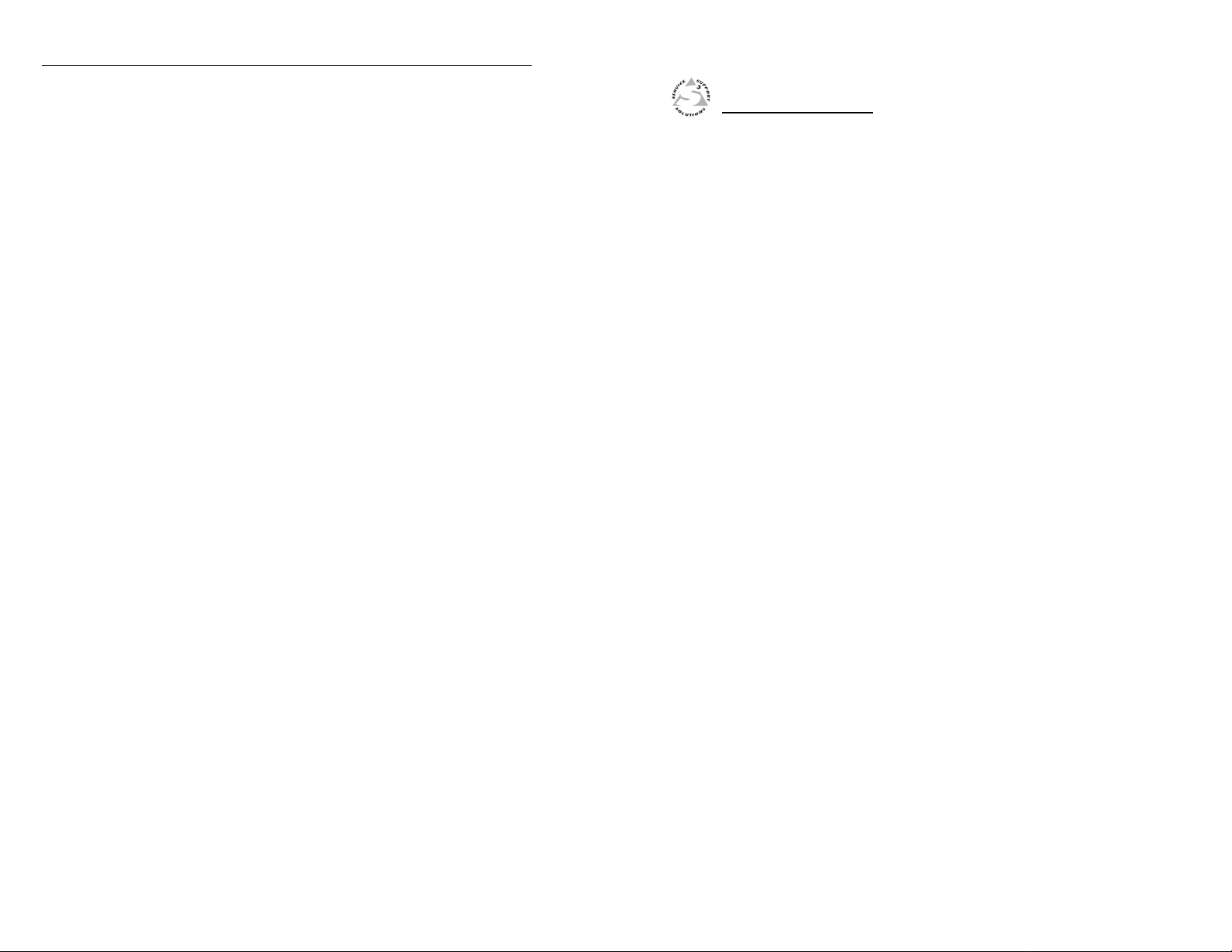
Dimensions, cont’d
RGB 400 Series
Appendix D
D
C-8
Accessories and Part Numbers
Interfaces and Included Parts
Accessories and Connectors
Cables
Optional Adapter Plates
RGB 400 Series Dimensions
Page 28

Part Numbers and Accessories, cont’d
Part Numbers and Accessories
Interfaces and Included Parts
This section lists the interfaces and the main parts that are
shipped with each model. All models include:
• this manual, part number 68-364-01,
• one standard cable clamp with two machine screws, and
• four 3/8 inch, flathead screws (for attaching the faceplate).
Interfaces and included parts Part number
RGB 400G (gray faceplate) 60-222-01
RGB 400B (black faceplate) 60-222-02
RGB 400W (white faceplate) 60-222-03
RGB 402G (gray faceplate) 60-231-01
RGB 402B (black faceplate) 60-231-02
RGB 402W (white faceplate) 60-231-03
0.31” diameter plastic plugs (3) *
0.50” diameter plastic plug (1) *
RGB 404G (gray faceplate) 60-237-01
RGB 404B (black faceplate) 60-237-02
RGB 404W (white faceplate) 60-237-03
0.31” diameter plastic plug (1) *
0.50” diameter plastic plug (1) *
3.5 mm, 10-pole captive screw connector 10-319-11
RGB 406G (gray faceplate) 60-249-01
RGB 406B (black faceplate) 60-249-02
RGB 406W (white faceplate) 60-249-03
RGB 408G (gray faceplate) 60-307-01
RGB 408B (black faceplate) 60-307-02
RGB 408W (white faceplate) 60-307-03
EMI strips (two, 4-inch) 100-107-01
Blank, single-height adapter plates 70-090-01/-11/-21
Blank, double-height adapter plate 70-090-02/-12/-22
* These plugs can replace unused pass-through connectors.
Accessories and Connectors
Cables
Monitor breakout cables Part number
MBC VGA/XGA HR 26-162-01
MBC Mac/Quadra 26-018-02
MBC Sun/Sparc HR 26-424-01
MBC SGI/13W3 HR 26-425-01
Below is a listing of some of the laptop breakout cables and
other cables available for use with RGB 400 Series
interfaces. A variety of lengths is available for each type of
cable. See the Extron product catalog or call Extron’s
support hotline for details.
Laptop breakout cables Part number
LBC VGA HR 3’ 26-224-02
LBC VGA HR 6’ 26-224-01
LBC VGA HR 12’ 26-224-03
LBC Mac HR 6’ 26-363-01
LBC Sun HR 6’ (61 kHz) 26-413-01
LBC Sun HR 6’ (71 kHz) 26-413-02
LBC Sun HR 6’ (81 kHz) 26-413-03
LBC Mac/VGA HR 26-394-01
Laptop breakout cables w/audio Part number
LBC VGA HR 3’A 26-441-01
LBC VGA HR 6’A 26-441-02
LBC VGA HR 12’A 26-441-03
LBC Mac HR 6’A 26-442-02
LBC Sun HR 6’A (61 kHz) 26-443-02
LBC Sun HR 6’A (71 kHz) 26-444-02
LBC Sun HR 6’A (81 kHz) 26-445-02
D-2
Accessories/connectors Part number
12VDC, 1A external power supply
(from 100 to 240 VAC, 50/60 Hz) 70-055-01
3.5 mm, 5-pole captive screw connector 10-319-10
BNC mini-HR crimp connectors (qty. = 50) 100-074-51
BNC SHR crimp connectors (qty. = 50) 100-075-51
BNC bulkhead connectors (qty. = 50)
(for custom wallplates) 100-076-51
RGB 400 Series Part Numbers and Accessories
Bulk cables (without connectors) Part number
Bulk SHR-1, 500’ 22-098-02
Bulk SHR-4, 500’ 22-099-02
Bulk SHR-5, 500’ 22-100-02
Bulk BNC 4-500’ HR 22-032-02
Bulk BNC 5-500’ HR 22-020-02
Bulk BNC 5-500’ HRP (plenum) 22-103-02
Bulk 17-conductor Install Plenum, 500’ 22-111-03
RGB 400 Series Part Numbers and Accessories
D-3
Page 29

Part Numbers and Accessories, cont’d
Pre-cut cables
BNC-5 cables are primarily used for applications that
require RGBHV signals. BNC-4 cables are mainly used for
RGBS signals. Either can be used to route composite video,
S-video or RGB with sync on green. All of these cables
come in lengths from 3 feet to 300 feet, and all have male
BNC connectors on both ends. The BNC-5 HR cables are
also available in a plenum version.
yarG kcalB etihW
Pre-cut high resolution cables Part number
BNC-4-25’HR (25 feet/7.5 meters) 26-210-04
BNC-4-300’HR (300 feet/90.0 meters) 26-210-53
BNC-5-25’HR (25 feet/7.5 meters) 26-260-03
BNC-5-300’HR (300 feet/90.0 meters) 26-260-14
Optional Adapter Plates
A variety of optional adapter plates for pass-through
connections may be ordered for the RGB 408 interface. The
RGB 408 can have up to 4 adapter plates installed in one of
the following configurations:
• four adapter plates with a “plate size” of one,
• two adapter plates with a plate size of one and one
adapter plate with a plate size of two,
• or two adapter plates with a plate size of two.
The RGB 408 is shipped with two single height blank plates
(part #70-090-01/-11/-21) and one double height blank
plate (part #70-090-02/-12/-22).
The tables on the following page list some of the available
adapter plates. Contact Extron for a complete list.
Blank Plate (no connector)
Single Space
2 - BNC
3 - BNC
Blank Plate (no connector)
Double Space
5 - BNC (Double)
setalPretpadAlarutcetihcrArotcennoCepyTelgniS
spucredlos601-0710-11-12-
epytrotcennoctnorF epytrotcennocraeR #traP
etalP
ezis
)elamefotelamef(lerrabCNBotACR21)kcalb/der(elamefACRelamefCNB490-0710-11-12-
)elamefotelamef(lerrabCNB21elamefCNBelamefCNB190-0710-11-12-
)elamefotelamef(lerrabCNB31elamefCNBelamefCNB190-0720-21-22-
noitpircsedetalpretpadA
)elamefotelamef(lerrabCNB52elamefCNBelamefCNB190-0730-31-32-
).mefot.mef(lerraboediv-Sotoediv-S21elamefNIDinimnip-4elamefNIDinimnip-4590-0710-11-12-
)elamefotelamef(lerrabCNBotACR31)kcalb/der(elamefACRelamefCNB490-0720-21-22-
elamefoeretsinimmm5.321elamefoeretsinimmm5.3slanimretgulredlos3890-0710-11-12-
elamefonohpoerets"¼21elamefonohpoerets"¼ slanimretgulredlos3790-0710-11-12-
)elamefotelamef(51-DH11elamefDHnip-51elamefDHnip-51101-0710-11-12-
)elamefotelamef(54-JR22elamef54-JRelamef54-JR001-0710-11-12-
)elamefotelamef(9-D11elamefDnip-9elamefDnip-9201-0710-11-12-
)esuom/draobyek(NIDinimnip-621elamefNIDinimnip-6elamefNIDinimnip-6401-0710-11-12-
elamefRLXnip-312elamefRLXnip-3slanimretgulredlos3301-0710-11-12-
dnahctiwserusolctcatnoc
kcajoeretsinimmm5.3
1
lanimretwercsevitpacelop5,mm5.311wercsevitpacelop5,mm5.3spucredlos501-0710-11-12-
em-wohsDEL/hctiwserusolctcatnoc1
kcajinimoeretsmm5.3dna
D-4
2 - RCA to Solder Cups
3 - RCA to Solder Cups
2 - S-video
2 - RJ-11
1 - D-9 Pass Through Connector
Architectural adapter plates
RGB 400 Series Part Numbers and Accessories
RGB 400 Series Part Numbers and Accessories
D-5
Page 30

Part Numbers and Accessories, cont’d
kcalB etihW
setalPretpadAlarutcetihcrArotcennoCepyTitluM
#traP yarG
elamefNIDinimnip-4
epytrotcennoc
raeR
801-0720-21-22-
701-0720-21-22-
elamefACRdna
dnaelamefCNB
spucredlos3
dnaelamefNIDinimnip-4
epytrotcennoc
kcajoeretsinimmm5.3
dnaelamefCNB
elamefACR
tnorF
etalP
ezis
noitpircsedetalpretpadA
1
elamefACR3dnaelamefoediv-S12
kcajoeretsinimmm5.31
dnaelamefCNB1
D-6
RGB 400 Series Part Numbers and Accessories
RGB 400 Series Part Numbers and Accessories
D-7
Page 31

Part Numbers and Accessories, cont’d
D-8
RGB 400 Series Part Numbers and Accessories
