Page 1
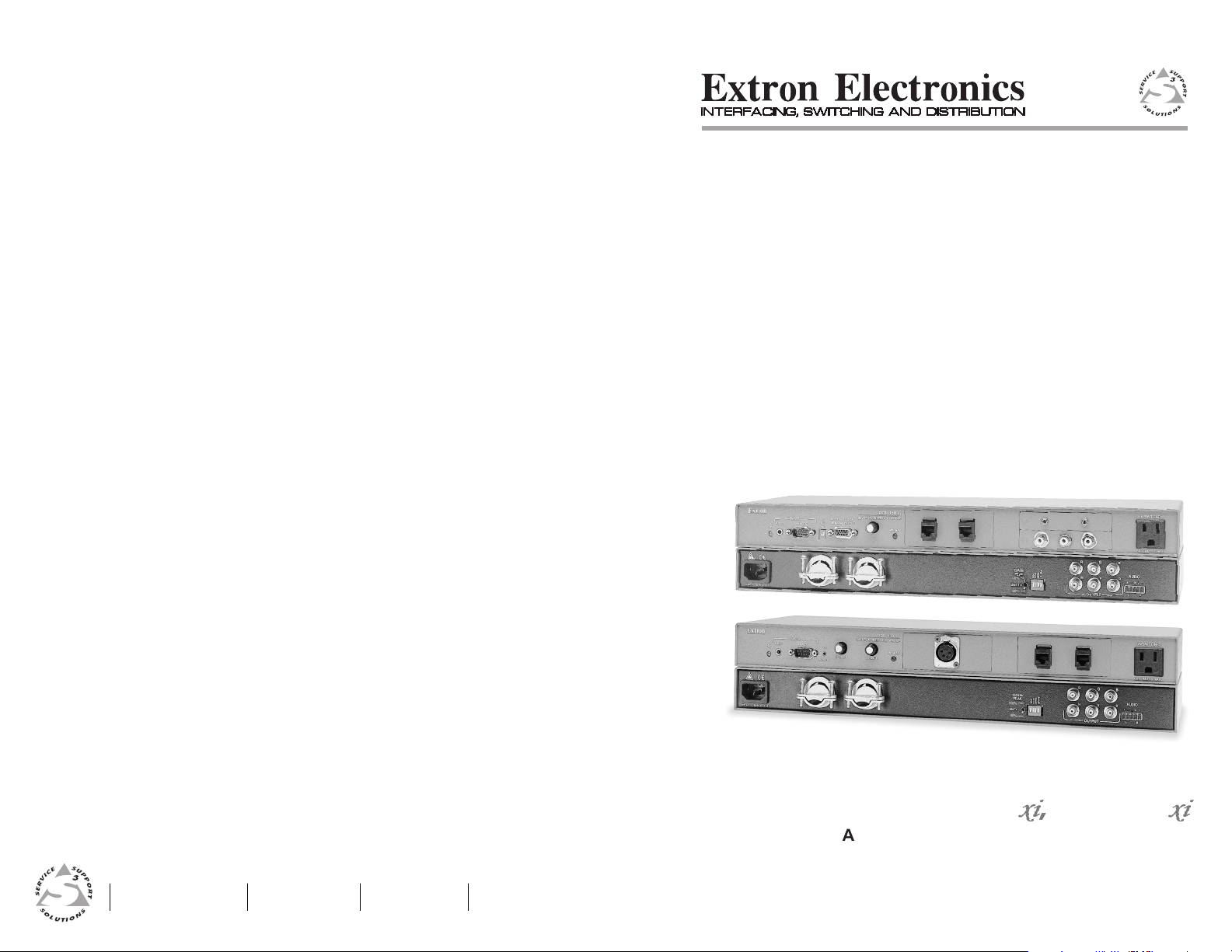
User’s Manual
EXTRON ELECTRONICS/RGB SYSTEMS, INC.
1230 South Lewis Street, Anaheim, CA 92805
800.633.9876 714.491.1500 FAX 714.491.1517
USA
EXTRON ELECTRONICS, EUROPE
Beeldschermweg 6C, 3821 AH Amersfoort
+31.33.453.4040 FAX +31.33.453.4050
The Netherlands
EXTRON ELECTRONICS, ASIA
41B Kreta Ayer Road, Singapore 089003
+65.226.0015 FAX +65.226.0019
Singapore
EXTRON ELECTRONIC INFORMATION
E
XTRON
WEB™: www.extron.com
XTRON
FAX™: 714.491.0192
E
24-hour access — worldwide!
RGB 138xi, RGB 158
xi
VGA Interfaces with Stereo Audio and ADSP™
68-410-03
Printed in the USA
Page 2
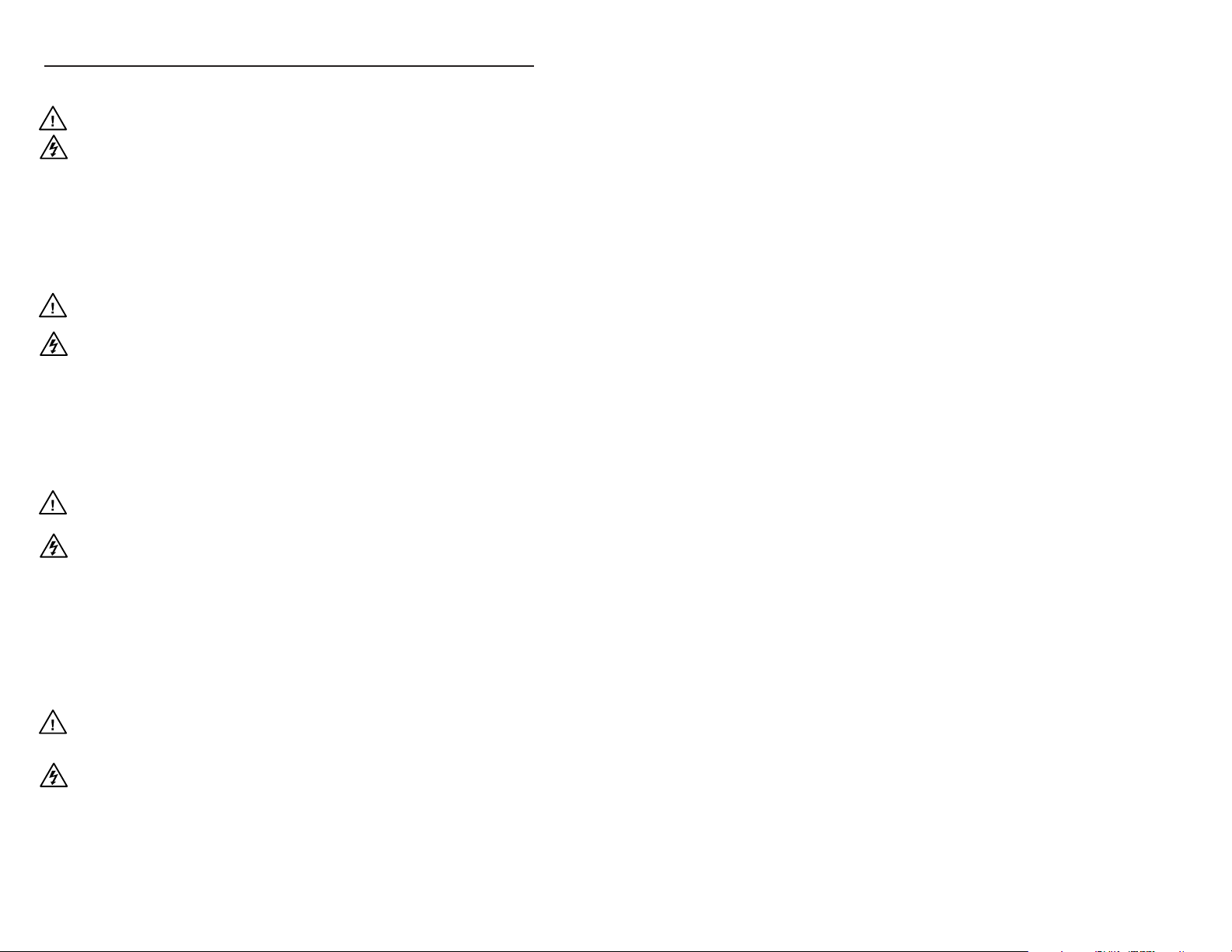
Precautions
Safety Instructions • English
This symbol is intended to alert the user of important
operating and maintenance (servicing) instructions
in the literature provided with the equipment.
This symbol is intended to alert the user of the
presence of uninsulated dangerous voltage within
the product's enclosure that may present a risk of
electric shock.
Caution
Read Instructions • Read and understand all safety and operating
instructions before using the equipment.
Retain Instructions • The safety instructions should be kept for future
reference.
Follow Warnings • Follow all warnings and instructions marked on the
equipment or in the user information.
Avoid Attachments • Do not use tools or attachments that are not
recommended by the equipment manufacturer because they may be
hazardous.
Consignes de Sécurité • Français
Ce symbole sert à avertir l’utilisateur que la
documentation fournie avec le matériel contient des
instructions importantes concernant l’exploitation
et la maintenance (réparation).
Ce symbole sert à avertir l’utilisateur de la présence
dans le boîtier de l’appareil de tensions dangereuses
non isolées posant des risques d’électrocution.
Attention
Lire les instructions• Prendre connaissance de toutes les consignes de
sécurité et d’exploitation avant d’utiliser le matériel.
Conserver les instructions• Ranger les consignes de sécurité afin de
pouvoir les consulter à l’avenir.
Respecter les avertissements • Observer tous les avertissements et
consignes marqués sur le matériel ou présentés dans la documentation
utilisateur.
Eviter les pièces de fixation • Ne pas utiliser de pièces de fixation ni
d’outils non recommandés par le fabricant du matériel car cela
risquerait de poser certains dangers.
Sicherheitsanleitungen • Deutsch
Dieses Symbol soll den Benutzer auf wichtige
Anleitungen zur Bedienung und Wartung
(Instandhaltung) in der Dokumentation hinweisen,
die im Lieferumfang dieses Gerätes enthalten ist.
Dieses Symbol soll den Benutzer darauf aufmerksam
machen, daß im Inneren des Gehäuses dieses
Produktes gefährliche Spannungen, die nicht isoliert
sind und die einen elektrischen Schock verursachen
können, herrschen.
Achtung
Lesen der Anleitungen • Bevor Sie das Gerät zum ersten Mal verwenden,
sollten Sie alle Sicherheits-und Bedienungsanleitungen genau
durchlesen und verstehen.
Aufbewahren der Anleitungen • Die Sicherheitsanleitungen sollten
aufbewahrt werden, damit Sie später darauf zurückgreifen können.
Befolgen der Warnhinweise • Befolgen Sie alle Warnhinweise und
Anleitungen auf dem Gerät oder in der Benutzerdokumentation.
Keine Zusatzgeräte • Verwenden Sie keine Werkzeuge oder Zusatzgeräte,
die nicht ausdrücklich vom Hersteller empfohlen wurden, da diese eine
Gefahrenquelle darstellen können.
Instrucciones de seguridad • Español
Este símbolo se utiliza para advertir al usuario sobre
instrucciones importantes de operación y
mantenimiento (o cambio de partes) que se desean
destacar en el contenido de la documentación
suministrada con los equipos.
Este símbolo se utiliza para advertir al usuario sobre
la presencia de elementos con voltaje peligroso sin
protección aislante, que puedan encontrarse dentro
de la caja o alojamiento del producto, y que puedan
representar riesgo de electrocución.
Precaucion
Leer las instrucciones • Leer y analizar todas las instrucciones de
operación y seguridad, antes de usar el equipo.
Conservar las instrucciones • Conservar las instrucciones de seguridad
para futura consulta.
Obedecer las advertencias • Todas las advertencias e instrucciones
marcadas en el equipo o en la documentación del usuario, deben ser
obedecidas.
Evitar el uso de accesorios • No usar herramientas o accesorios que no
sean especificamente recomendados por el fabricante, ya que podrian
implicar riesgos.
Warning
Power sources • This equipment should be operated only from the power source
indicated on the product. This equipment is intended to be used with a main
power system with a grounded (neutral) conductor. The third (grounding) pin is
a safety feature, do not attempt to bypass or disable it.
Power disconnection • To remove power from the equipment safely, remove all
power cords from the rear of the equipment, or the desktop power module (if
detachable), or from the power source receptacle (wall plug).
Power cord protection • Power cords should be routed so that they are not likely to
be stepped on or pinched by items placed upon or against them.
Servicing • Refer all servicing to qualified service personnel. There are no user-
serviceable parts inside. To prevent the risk of shock, do not attempt to service
this equipment yourself because opening or removing covers may expose you to
dangerous voltage or other hazards.
Slots and openings • If the equipment has slots or holes in the enclosure, these are
provided to prevent overheating of sensitive components inside. These openings
must never be blocked by other objects.
Lithium battery • There is a danger of explosion if battery is incorrectly replaced.
Replace it only with the same or equivalent type recommended by the
manufacturer. Dispose of used batteries according to the manufacturer's
instructions.
Avertissement
Alimentations• Ne faire fonctionner ce matériel qu’avec la source d’alimentation
indiquée sur l’appareil. Ce matériel doit être utilisé avec une alimentation
principale comportant un fil de terre (neutre). Le troisième contact (de mise à la
terre) constitue un dispositif de sécurité : n’essayez pas de la contourner ni de la
désactiver.
Déconnexion de l’alimentation• Pour mettre le matériel hors tension sans danger,
déconnectez tous les cordons d’alimentation de l’arrière de l’appareil ou du
module d’alimentation de bureau (s’il est amovible) ou encore de la prise secteur.
Protection du cordon d’alimentation • Acheminer les cordons d’alimentation de
manière à ce que personne ne risque de marcher dessus et à ce qu’ils ne soient pas
écrasés ou pincés par des objets.
Réparation-maintenance • Faire exécuter toutes les interventions de réparation-
maintenance par un technicien qualifié. Aucun des éléments internes ne peut être
réparé par l’utilisateur. Afin d’éviter tout danger d’électrocution, l’utilisateur ne
doit pas essayer de procéder lui-même à ces opérations car l’ouverture ou le
retrait des couvercles risquent de l’exposer à de hautes tensions et autres dangers.
Fentes et orifices • Si le boîtier de l’appareil comporte des fentes ou des orifices,
ceux-ci servent à empêcher les composants internes sensibles de surchauffer. Ces
ouvertures ne doivent jamais être bloquées par des objets.
Lithium Batterie • Il a danger d'explosion s'll y a remplacment incorrect de la
batterie. Remplacer uniquement avec une batterie du meme type ou d'un ype
equivalent recommande par le constructeur. Mettre au reut les batteries usagees
conformement aux instructions du fabricant.
Vorsicht
Stromquellen • Dieses Gerät sollte nur über die auf dem Produkt angegebene
Stromquelle betrieben werden. Dieses Gerät wurde für eine Verwendung mit
einer Hauptstromleitung mit einem geerdeten (neutralen) Leiter konzipiert. Der
dritte Stift oder Kontakt ist für einen Erdschluß, und stellt eine
Sicherheitsfunktion dar und sollte nicht umgangen oder außer Betrieb gesetzt
werden.
Stromunterbrechung • Um das Gerät auf sichere Weise vom Netz zu trennen,
sollten Sie alle Netzkabeln aus der Rückseite des Gerätes oder aus dem DesktopStrommodul (falls dies möglich ist) oder aus der Wandsteckdose ziehen.
Schutz des Netzkabels • Netzkabel sollten stets so verlegt werden, daß sie nicht
im Weg liegen und niemand darauf treten kann oder Objekte darauf- oder
unmittelbar dagegengestellt werden können.
Wartung • Alle Wartungsmaßnahmen sollten nur von qualifiziertem
Servicepersonal durchgeführt werden. Im Inneren des Gerätes sind keine Teile
enthalten, die vom Benutzer gewartet werden können. Zur Vermeidung eines
elektrischen Schocks versuchen Sie in keinem Fall, dieses Gerät selbst zu warten,
da beim Öffnen oder Entfernen der Abdeckungen die Gefahr eines elektrischen
Schlags oder andere Gefahren bestehen.
Schlitze und Öffnungen • Wenn das Gerät Schlitze oder Löcher im Gehäuse
aufweist, dienen diese zur Vermeidung einer Überhitzung der empfindlichen
Teile im Inneren. Diese Öffnungen dürfen niemals von anderen Objekten
blockiert werden.
Litium-Batterie • Explosionsgefahr, falls die Batterie nicht richtig ersetzt wird.
Ersetzen Sie nur durch diegleiche oder einen vergleichbaren Batterietyp, der
auch vom Hersteller empfohlen wird. Entsorgung der verbrauchten Batterien
bitte gemäß den Herstelleranweisungen.
Advertencia
Alimentación eléctrica • Este equipo debe conectarse únicamente a la fuente/tipo
de alimentación eléctrica indicada en el mismo. La alimentación eléctrica de este
equipo debe provenir de un sistema de distribución general con conductor
neutro a tierra. La tercera pata (puesta a tierra) es una medida de seguridad, no
puentearia ni eliminaria.
Desconexión de alimentación eléctrica • Para desconectar con seguridad la
acometida de alimentación eléctrica al equipo, desenchufar todos los cables de
alimentación en el panel trasero del equipo, o desenchufar el módulo de
alimentación (si fuera independiente), o desenchufar el cable del receptáculo de
la pared.
Protección del cables de alimentación • Los cables de alimentación eléctrica se
deben instalar en lugares donde no sean pisados ni apretados por objetos que se
puedan apoyar sobre ellos.
Reparaciones/mantenimiento • Solicitar siempre los servicios técnicos de personal
calificado. En el interior no hay partes a las que el usuario deba acceder. Para
evitar riesgo de electrocución, no intentar personalmente la reparación/
mantenimiento de este equipo, ya que al abrir o extraer las tapas puede quedar
expuesto a voltajes peligrosos u otros riesgos.
Ranuras y aberturas • Si el equipo posee ranuras o orificios en su caja/alojamiento,
es para evitar el sobrecalientamiento de componentes internos sensibles. Estas
aberturas nunca se deben obstruir con otros objetos.
Batería de litio • Existe riesgo de explosión si esta batería se coloca en la posición
incorrecta. Cambiar esta batería únicamente con el mismo tipo (o su equivalente)
recomendado por el fabricante. Desachar las baterías usadas siguiendo las
instrucciones del fabricante.
FCC Class A Notice
Note: This equipment has been tested and found to comply with the limits for a
Class A digital device, pursuant to part 15 of the FCC Rules. These limits are designed
to provide reasonable protection against harmful interference when the equipment is
operated in a commercial environment. This equipment generates, uses and can
radiate radio frequency energy and, if not installed and used in accordance with the
instruction manual, may cause harmful interference to radio communications.
Operation of this equipment in a residential area is likely to cause harmful
interference, in which case the user will be required to correct the interference at his
own expense.
Note: This unit was tested with shielded cables on the peripheral devices. Shielded
cables must be used with the unit to ensure compliance.
Extron’s Warranty
Extron Electronics warrants this product against defects in materials and
workmanship for a period of two years from the date of purchase. In the event of
malfunction during the warranty period attributable directly to faulty workmanship
and/or materials, Extron Electronics will, at its option, repair or replace said products
or components, to whatever extent it shall deem necessary to restore said product to
proper operating condition, provided that it is returned within the warranty period,
with proof of purchase and description of malfunction to:
Extron Electronics
1230 South Lewis Street
Anaheim, CA 92805, U.S.A.
This Limited Warranty does not apply if the fault has been caused by misuse,
improper handling care, electrical or mechanical abuse, abnormal operating conditions
or non-Extron authorized modification to the product.
If it has been determined that the product is defective, please call Extron and ask for an
Applications Engineer at (714) 491-1500 to receive an RA# (Return Authorization
number). This will begin the repair process as quickly as possible.
Units must be returned insured, with shipping charges prepaid. If not insured, you
assume the risk of loss or damage during shipment. Returned units must include the
serial number and a description of the problem, as well as the name of the person to
contact in case there are any questions.
Extron Electronics makes no further warranties either expressed or implied with
respect to the product and its quality, performance, merchantability, or fitness for any
particular use. In no event will Extron Electronics be liable for direct, indirect, or
consequential damages resulting from any defect in this product even if Extron
Electronics has been advised of such damage.
Please note that laws vary from state to state, and that some provisions of this
warranty may not apply to you.
Page 3
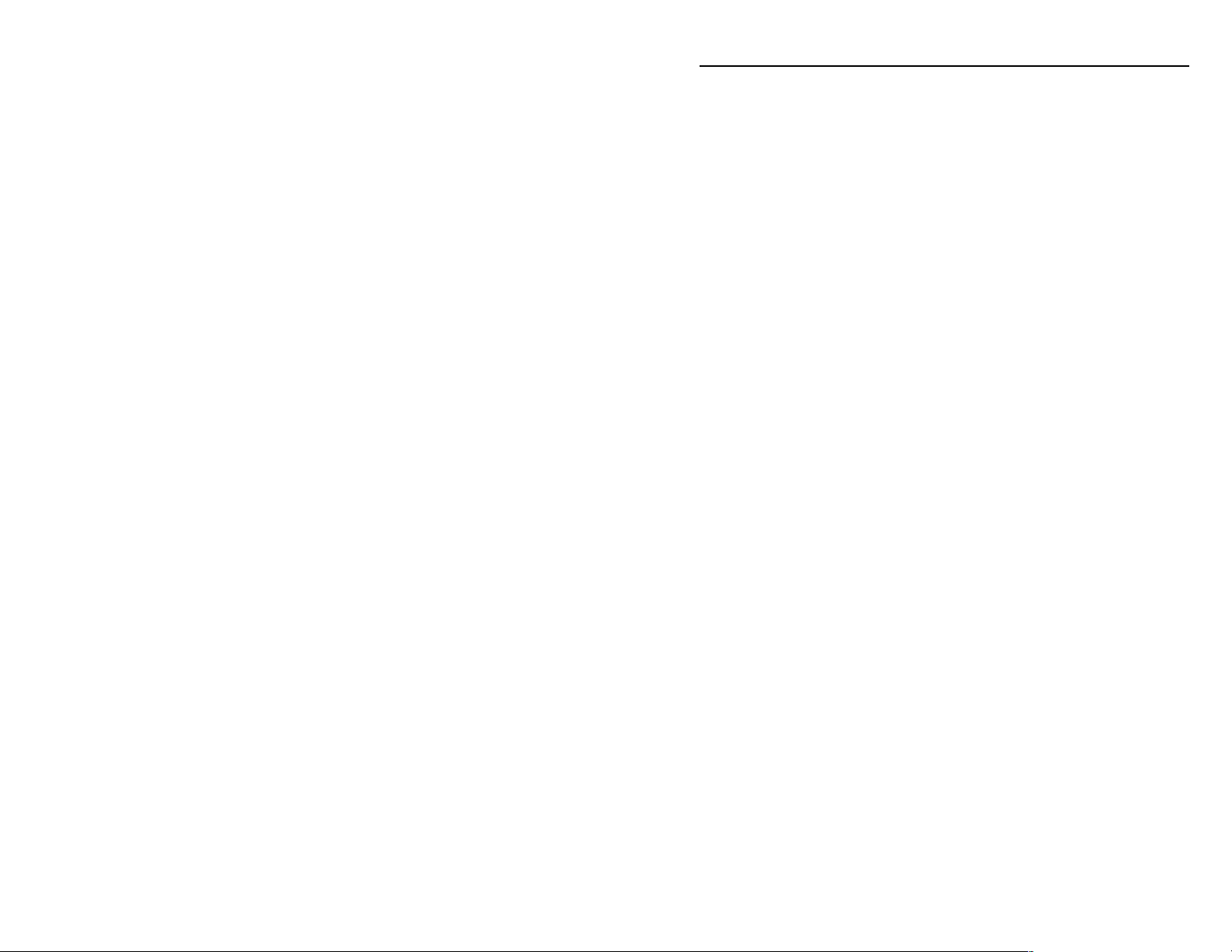
Table of Contents
Chapter 1 • Introduction .......................................................... 1-1
About this Manual ................................................................ 1-2
About the RGB 138xi and RGB 158xi ............................. 1-2
Features ...................................................................................... 1-2
RGB 138xi and RGB 158xi features ........................................ 1-2
RGB 138xi features ................................................................. 1-3
RGB 158xi features ................................................................. 1-3
Chapter 2 • Installation and Operation ........................2-1
Installation Overview .......................................................... 2-2
Front Panels .............................................................................. 2-3
RGB 138xi front panel ............................................................ 2-3
RGB 158xi front panel ............................................................ 2-4
Rear Panels ................................................................................ 2-6
RGB 138xi and RGB 158xi rear panels ................................... 2-6
Setting Internal Jumpers ................................................... 2-9
Installing Adapter Plates ................................................. 2-11
Mounting the Interfaces .................................................. 2-14
Tabletop/desktop placement .............................................. 2-14
Under-desk mounting ......................................................... 2-14
Through-desk mounting ..................................................... 2-15
Rack mounting ..................................................................... 2-16
Cabling ...................................................................................... 2-17
Troubleshooting ................................................................... 2-20
Appendix A • Specifications................................................. A-1
Appendix B • Accessories and Part Numbers ...........B-1
Included Parts .......................................................................... B-2
Accessories ................................................................................ B-2
Cables........................................................................................... B-2
Adapter Plates ......................................................................... B-4
Multi Type Connector Architectural Adapter Plates ........... B-5
Single Type Connector Architectural Adapter Plates ..........B-6
68-410-03 B
Printed in the USA
01 00
iRGB 138xi, RGB 158xi Table of Contents
Page 4
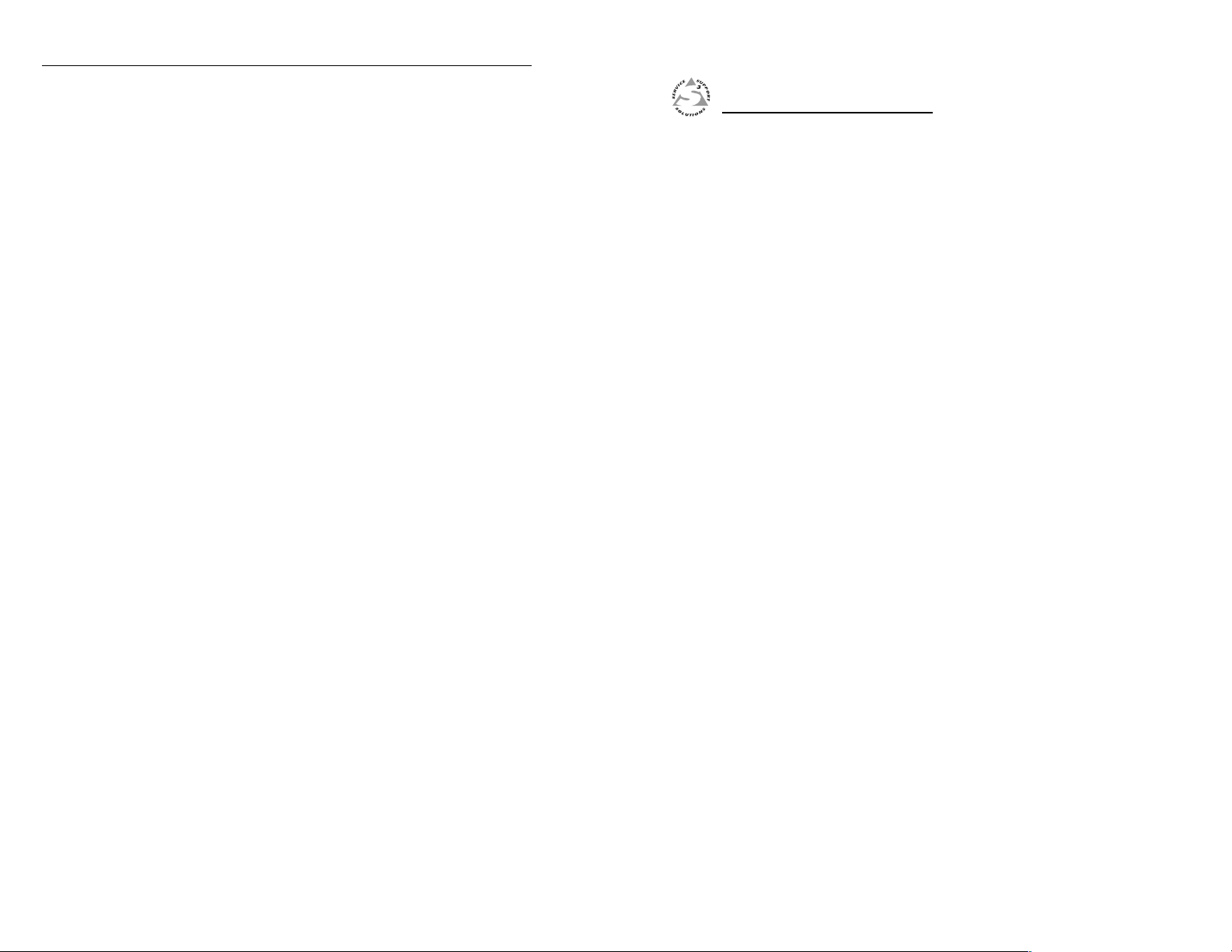
Table of Contents, cont’d
RGB 138xi, RGB 158xi
Chapter One
1
Introduction
About This Manual
About the RGB 138xi and RGB 158xi
Features
ii
RGB 138xi, RGB 158xi Table of Contents
RGB 138xi, RGB 158xi Introduction
Page 5
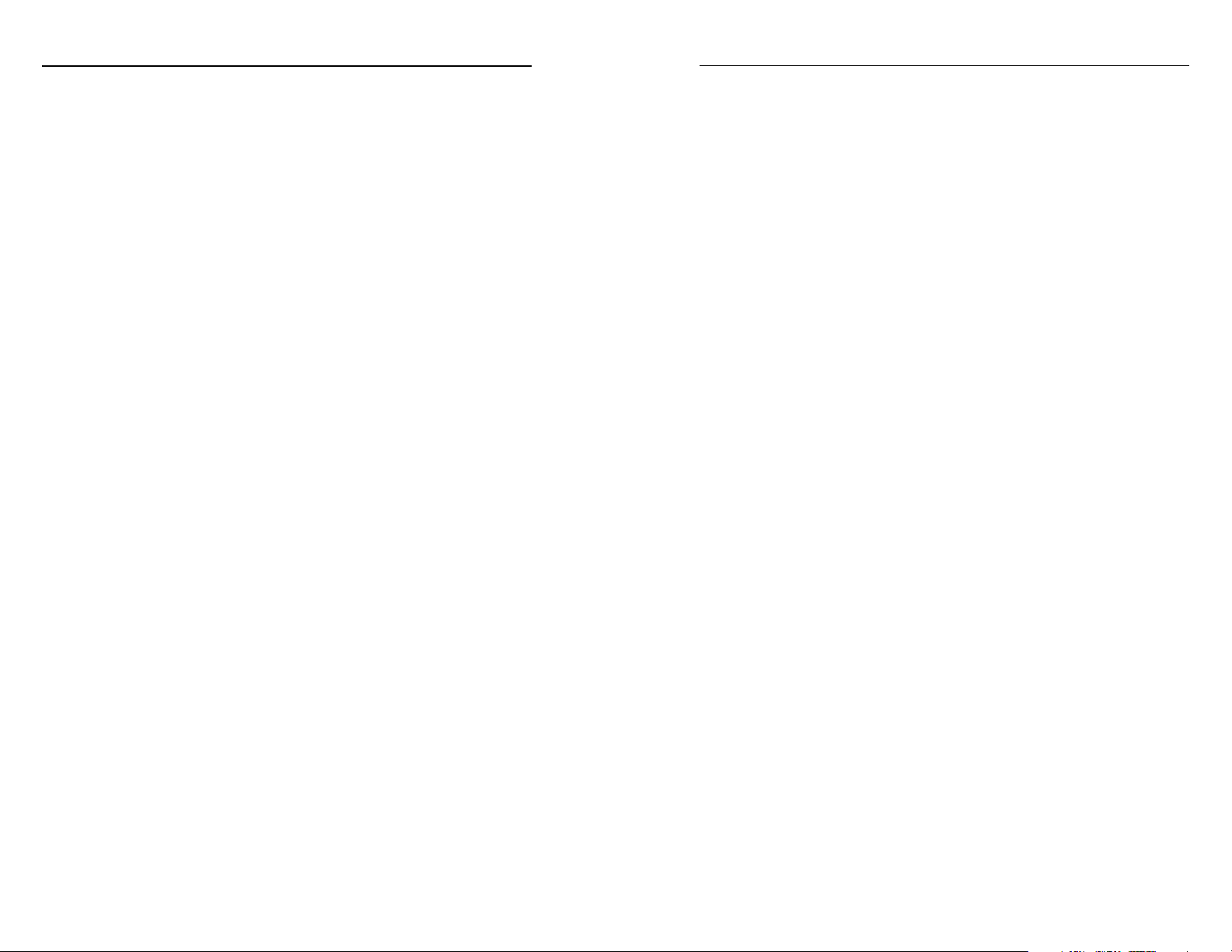
Introduction, cont’d
Introduction
About This Manual
This manual contains information about the RGB 138xi and
RGB 158xi universal analog interfaces and on how to
operate and configure them. Unless otherwise specified,
references to “the interface” refer to the features or
operation of both models.
About the RGB 138xi and RGB 158xi
The RGB 138xi and RGB 158xi are computer-video and
stereo audio interfaces with 300 MHz (-3dB) video
bandwidth. These interfaces have a horizontal frequency
range of 15 kHz to 125 kHz, so they can be used with any
type of analog computer signal, including those from VGA,
SVGA, XGA, SXGA, XGA-2, Mac, Quadra, Sun, and SGI
computers.
Features
This section highlights the main features of the RGB 138xi
and RGB 158xi interfaces. See the installation chapter for a
detailed description of front and rear panel features.
RGB 138xi and RGB 158xi features
Internal power supply — Use standard IEC power cords.
Front panel AC outlet — Peripherals or laptop computers
can be plugged into the unswitched front panel AC
outlet for a convenient power connection. This feature
is not available in Europe.
Furniture and rack mountability — The RGB 138xi and
RGB 158xi can be mounted under a desk or podium
with optional hardware, or they can be mounted in a
rack or through a desk or other furniture with
included vertical mounting brackets.
Active stereo audio — Unbalanced stereo audio input via a
front panel jack is output as balanced, line level
stereo audio on the rear panel captive screw
connector.
Horizontal shift control — Both models feature front panel
horizontal centering control.
Sync stripping — Incoming sync will be stripped from the
red, green and blue signals.
RGBHV, RGBS or RGsB output — RGBHV can be output
simultaneously with RGBS. Sync on green (RGsB)
output can be DIP switch selected.
Advanced Digital Sync Processing™ (ADSP™) — ADSP
allows sync processing operations, such as horizontal
centering, to occur without affecting the signal’s sync
timing. This allows horizontal centering to be
applied to signals that are output to digital display
devices such as LCD projectors, DLP projectors and
plasma displays. A rear panel DIP switch allows an
alternative, Digital Display Sync Processing™
(DDSP™), to be used instead.
Gain/peaking control — To compensate for signal
degradation caused by long cable lengths, use this
rear panel toggle switch to increase output voltages.
Serration pulse — This feature allows serration pulses to
either be present or not present at the output.
Serration pulses are required for some displays.
Pass-through connectors — A wide assortment
of architectural adapter plates is available for
installation on these interfaces to allow convenient
pass-through A/V connections.
RGB 138xi features
MBC power jack — The power connector of a buffered
monitor breakout cable can be plugged directly into
the front panel jack on this interface.
Vertical shift control — The RGB 138xi lets you adjust
vertical centering with a front panel knob.
75 ohm video termination — 75 ohm video termination
can be selected from a rear panel DIP switch.
RGB 158xi features
Buffered local monitor output — A 15-pin HD female
connector provides a front panel buffered output for
a local monitor.
ID bit termination — Two front panel DIP switches
provide ID bit termination on pins 4 and/or 11 of the
local monitor output.
1-2
RGB 138xi, RGB 158xi Introduction
RGB 138xi, RGB 158xi Introduction
1-3
Page 6
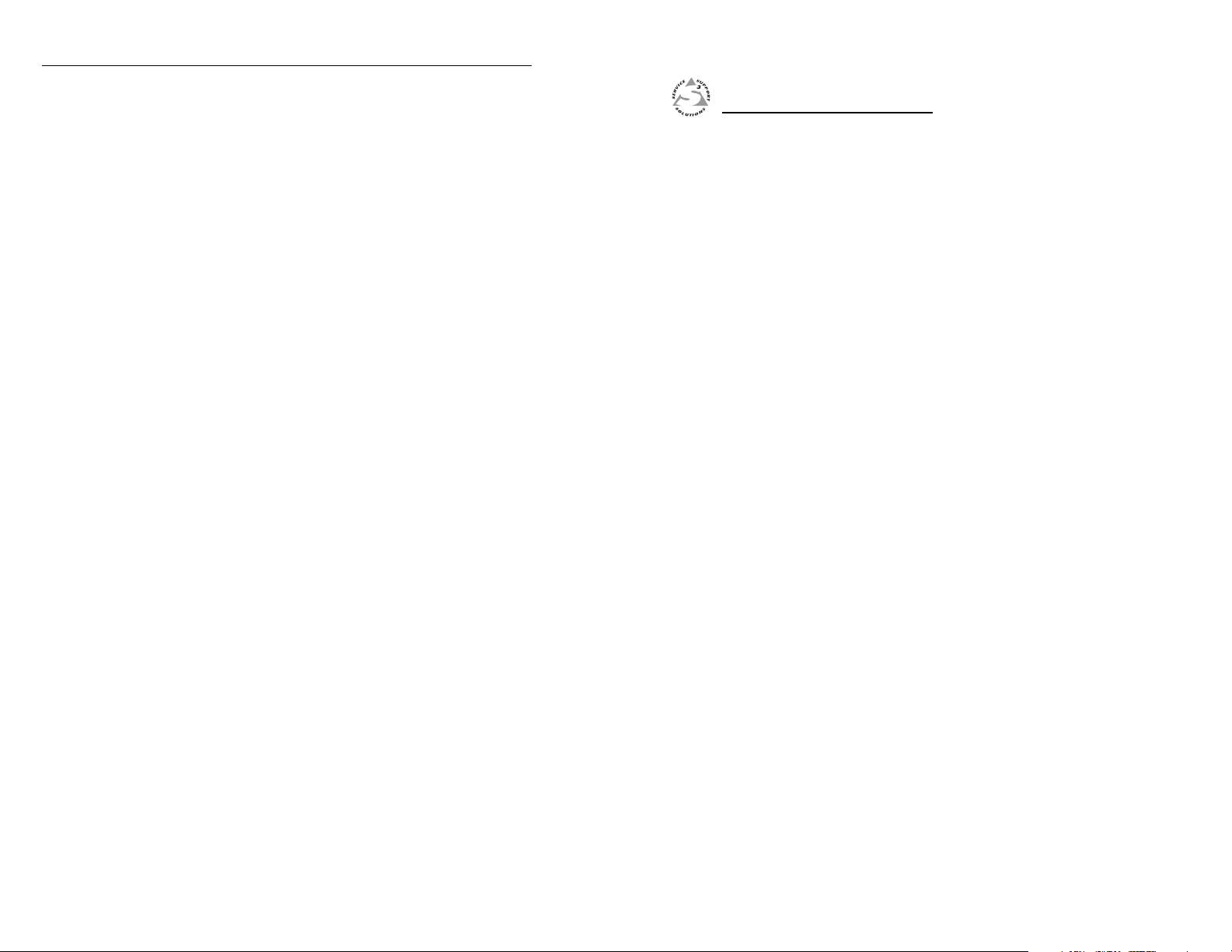
Introduction, cont’d
RGB 138xi, RGB 158xi
Chapter Two
2
1-4
RGB 138xi, RGB 158xi Introduction
Installation and Operation
Installation Overview
Front Panels
Rear Panels
Setting Internal Jumpers
Installing Adapter Plates
Mounting the Interfaces
Cabling
Troubleshooting
RGB 138xi, RGB 158xi Installation and Operation
Page 7
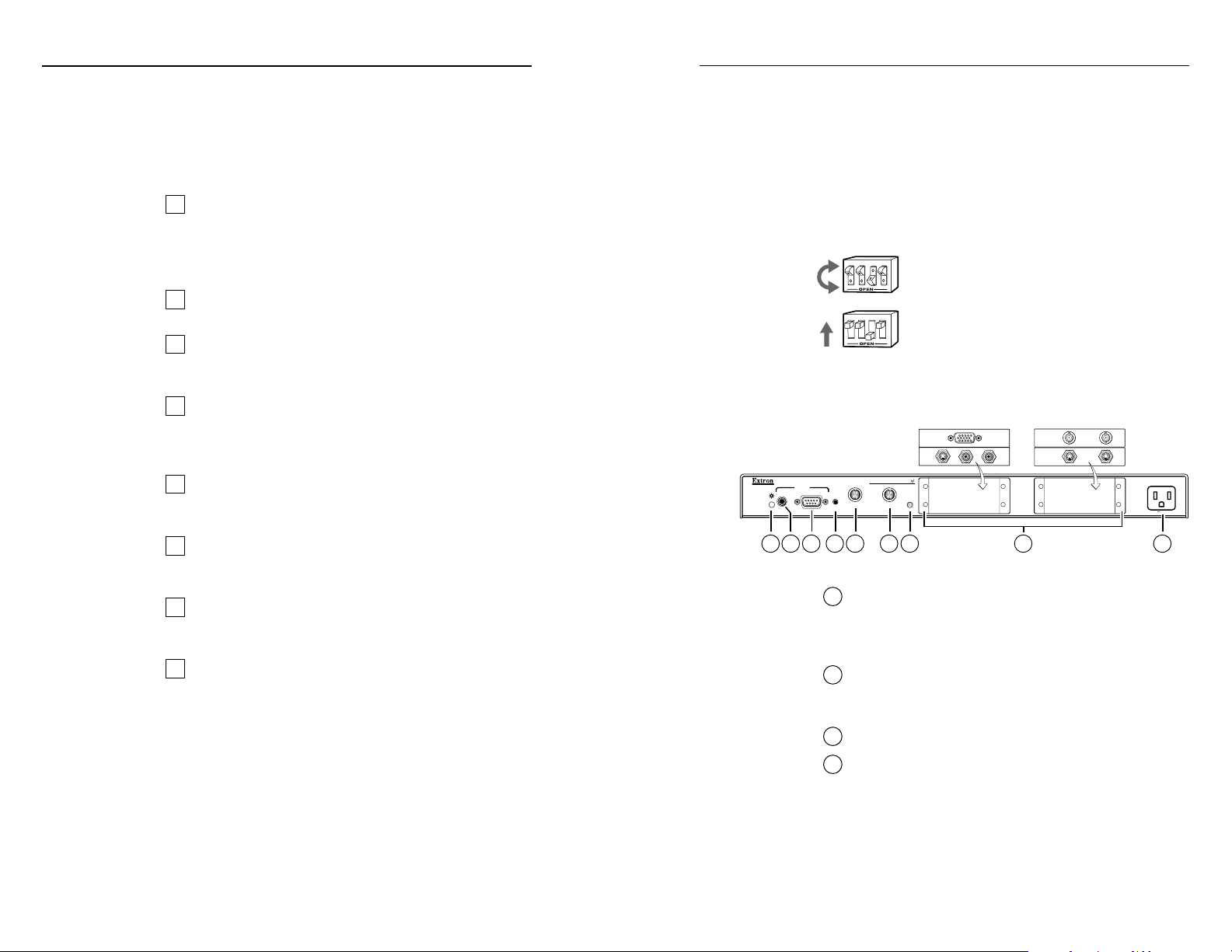
Installation and Operation, cont’d
Installation and Operation
Installation Overview
This is an overview of the installation process. You will
find detailed installation instructions in this chapter.
To install and set up the RGB 138xi or RGB 158xi for
operation, follow these basic steps:
Turn all of the equipment off. Make sure that the
1
computer, the interface and the output device(s)
(projector or display monitor, and local monitor) are
all turned off and disconnected from the power
source.
Set internal jumpers for sync polarity and sync pulse
2
width. See “Setting Internal Jumpers” in this chapter.
Install optional adapter plates for pass-through A/V
3
connections. See “Installing Adapter Plates” in this
chapter.
Install the rubber feet for tabletop use, or install the
4
appropriate brackets and furniture or rack mount the
interface. See “Mounting the Interfaces” in this
chapter.
Attach the input (computer) and output (display,
5
local monitor and audio) cables. See “Cabling” in
this chapter.
Set the DIP and toggle switches. Use the “Front
6
Panels” and “Rear Panels” sections of this chapter as
a guide.
Connect power cords and turn on the devices in the
7
following order: output devices (projector, monitors,
speakers) and input device (computer).
The image should now appear on screen, and sound
8
should be audible. If not, ensure that all devices are
plugged in and receiving power. Check the cabling
and switch settings, and make adjustments as
needed.
Front Panels
This section will familiarize you with the front panel
features and the options for making connections and
changing settings.
Setting DIP switches
The DIP switches on the front panel of the RGB 158xi and
on the rear panels of the RGB 138xi and the RGB 158xi may
be either the rocking type or the sliding type.
2
3
41
12
3
4
RGB 138xi front panel
INPUTS
AUDIO ANALOG/ECL
1 3 5 7
2
UNIVERSAL INTERFACE W/ADSP
MBC
H. SHIFT V. SHIFT
POWER
4
2-color power/signal LED — This LED lights amber
1
to indicate that power is on only. It lights green to
indicate that power is on and a video signal is also
present.
Audio input jack — This 3.5 mm stereo input jack
2
accepts an unbalanced stereo audio input. See
“Cabling” in this chapter for wiring instructions.
9-pin D male analog video input connector
3
To set rocking type DIP switches, use a
small screwdriver to depress the
appropriate end of each switch.
To set sliding type DIP switches, use a small
screwdriver to slide (push) the switch to the
On/closed or Off/open position.
RGB 138
MIN/MAX
8
UNSWITCHED
100-240 0.5A MAX.
96
2-2
Refer to “Troubleshooting” in this chapter, then call
Extron’s customer support hotline, if needed.
RGB 138xi, RGB 158xi Installation and Operation
MBC buffer power jack — This audio-style 2.5 mm
4
power jack provides power for a buffered monitor
breakout cable.
(Continued)
RGB 138xi, RGB 158xi Installation and Operation
2-3
Page 8

Installation and Operation, cont’d
Horizontal shift control knob — This control adjusts
5
the horizontal centering of the remote output display.
The horizontal and vertical shift controls have no
mechanical limits to rotation. When the minimum
or maximum limit of the control is reached, the
picture will cease to move on screen, and the
MIN/MAX indicator LED will light red.
If the DDSP™ DIP switch is set to On, the
horizontal and vertical shift controls are disabled.
Vertical shift control knob — This control adjusts
6
the vertical centering of the remote output display.
See the notes above for horizontal shift control.
MIN/MAX indicator LED — This LED lights red
7
whenever the lower or upper limits of the horizontal
or vertical shift controls are reached.
Optional architectural adapter plates — Up to four
8
adapter plates for pass-through audio/video
connections can be attached at one time to the
interface. See the “Installing Adapter Plates” section
in this chapter for installation instructions.
AC power output connector — An unswitched
9
standard IEC AC power connector lets you connect a
peripheral device that requires power. This feature is
not available in Europe.
RGB 158xi front panel
Analog video input 15-pin HD male connector
3
ID bit termination DIP switches — These switches
4
provide proper ID bit termination when a
ID PIN 4
ID PIN 11
local monitor is not connected to the
interface’s buffered local monitor output.
DIP switch 1 connects pin 4 to ground.
DIP switch 2 connects pin 11 to ground.
ON — Set both switches (ID BIT 4 and
ID BIT 11) to On if no local monitor is
connected.
OFF — Set both switches to Off if a local
monitor will be attached to the interface.
Buffered local monitor output 15-pin HD female
5
connector — This allows output to a local monitor.
Set the ID bit DIP switches to On if this connector is
not used.
Horizontal shift control knob — This control adjusts
6
the horizontal centering of the remote output display.
The horizontal shift control has no mechanical
limits to rotation. When the minimum or
maximum limit of the control is reached, the picture
will cease to move on screen, and the MIN/MAX
indicator LED will light red.
If the DDSP DIP switch is set to On, the horizontal
shift control is disabled.
MIN/MAX indicator LED — This LED lights red
7
whenever the lower or upper limits of the horizontal
or vertical shift controls are reached.
2-4
RGB 158
INPUTS
AUDIO ANALOG
1 3 5
2 6
UNIVERSAL INTERFACE W/ADSP
BUFFERED LOCAL
MONITOR OUTPUT
ID PIN 4
ID PIN 11
4
2-color power/signal LED — This LED lights amber
1
H. SHIFT
MIN/MAX
7
8 9
to indicate power On only. It lights green to indicate
that power is On and a video signal is also present.
Audio input jack — This 3.5 mm stereo input jack
2
accepts an unbalanced stereo audio input.
RGB 138xi, RGB 158xi Installation and Operation
UNSWITCHED
100-240 0.5A MAX.
Optional architectural adapter plates — Up to four
8
adapter plates for pass-through audio/video
connections can be attached at one time to the
interface. See the “Installing Adapter Plates” section
in this chapter for installation instructions.
AC power output connector — An unswitched
9
standard IEC AC power connector allows you to
connect a peripheral device that requires power. This
feature is not available in Europe.
RGB 138xi, RGB 158xi Installation and Operation
2-5
Page 9

Installation and Operation, cont’d
Rear Panels
RGB 138xi and RGB 158xi rear panels
100-240 50/60 Hz 0.5A
100-240 50/60 Hz 0.5A
1 2 4
2 5
AC power input connector — Connect a standard
1
3
IEC AC power cord here for power
input (100VAC to 240VAC, 50/60 Hz).
Cable access openings — Cables attached to the
2
A/V pass-through architectural adapter plates exit
the enclosure here. Clamp cables in place with the
supplied hardware.
3-position gain/peaking switch — Use this toggle
3
switch to compensate for signal degradation caused
by long (over about 125 feet) cable lengths. Choose
the setting that provides the best image on the output
display device. Select from these options:
• Unity (no gain or peaking) — The output level is
the same as that of the input and with no
added peaking.
• 50% — This setting increases the output signal
level and adds 50% of the maximum peaking
to the signal.
• 100% — This setting increases the output signal
level and adds 100% of the maximum peaking
to the signal.
If the signal cable between the interface and the
display device is shorter than approximately
125 feet, and the gain/peak switch is set to a setting
other than unity, the image may be overly bright
(overcompensated).
If the edges of the image seem to exceed their
boundaries or if thin lines and sharp edges look
thick and fuzzy, try changing the gain/peak setting.
GAIN/
PEAK
SOG
100%
UNITY
50%
GAIN/
PEAK
SOG
100%
UNITY
50%
RHGVB
DDSP
SERR
75 Ohm
DDSP
SERR
SPARE
S
OUTPUT
RHGVB
S
OUTPUT
6
DIP switches — Three of the four DIP switches on
4
the rear panels are common to both the RGB 138xi
and the RGB 158xi. They control sync on green
(SOG) output, Digital Display Sync Processing and
serration pulse removal.
The fourth switch controls video input termination
(75 ohm vs. Hi Z) in the RGB 138xi, and it has no
function (spare) in the RGB 158xi.
1 — SOG (sync on green)
ON — When this switch is set to On, the
interface will output sync on green.
OFF — When the SOG switch is set to Off, the
interface outputs both separate
horizontal and vertical sync (on the H
and V connectors) and composite sync
(on the S connector) for RGBHV or
RGBS, respectively.
2 — DDSP™ (Digital Display Sync Processing™)
This feature may be necessary for digital display
devices such as LCD (liquid crystal display),
DLP (digital light processing) and plasma
displays. Use this option if the image still is not
displayed properly after all other options, such
as serration pulse removal and video
termination changes, have been explored.
ON — When this switch is set to On, the
interface uses Digital Display Sync
Processing instead of Advanced Digital
Sync Processing™. DDSP does not
process the sync signal.
DDSP will disable horizontal and vertical
shift controls.
OFF — When this switch is set to Off, the
interface performs sync processing
operations, such as horizontal shifting,
with ADSP.
3 — SERR (serration pulse) — Many display
devices, including LCD and DLP projectors and
plasma displays, must have serration pulses
removed from the sync signal in order to display
2-6
RGB 138xi, RGB 158xi Installation and Operation
RGB 138xi, RGB 158xi Installation and Operation
2-7
Page 10

Installation and Operation, cont’d
RGB 138xi
RGB 138 xi
I
N
P
U
T
S
A
U
D
I
O
A
N
A
L
O
G
UNSWITCHED
600 WATTS MAX.
M
IN
/M
A
X
M
B
C
P
O
W
E
R
U
N
I
V
E
R
S
A
L
I
N
T
E
R
F
A
C
E
W
/
A
D
S
P
Remove #8 Screws
(4 Places) Each Side
and Bracket, if Present
Remove (12)
Screws
Lift Cover
Straight Up
4 — 75 Ohm (video input termination) —
properly. Flagging or bending at the top of the
video image is a sign that the serration pulses
should be removed.
ON — When this switch is set to On, serration
pulses will be output in the vertical sync
interval.
OFF — When this switch is set to Off, serration
pulses will not be output.
RGB 138xi only — Video termination is
accomplished in a number of ways when using a
universal interface like the RGB 138xi:
1. Setting the 75 ohm termination switch on the
interface when using an MBC cable without a
local monitor attached,
2. Using a laptop breakout cable (LBC)
connected to a laptop or desktop computer
with no local monitor,
3. Connecting a local monitor to the breakout
from an MBC cable,
4. Using a termination adapter with an MBC
cable and no local monitor attached, or
5. Using an MBC buffer cable.
The input to the interface is high impedance, and
for the video signal to be at a proper level (not
blooming) 75 ohm termination is needed for the
computer signal. The switch provides a method
of termination to prevent blooming
SOG
DDSP
SERR
75 Ohm
when a monitor breakout cable is used
but no local monitor or termination
adapter is connected.
ON — The RGB 138xi provides 75 ohm video
input termination.
OFF — The RGB 138xi provides Hi Z (high
impedance) video input termination.
Stereo audio output connector — This 3.5 mm,
6
5-conductor captive screw connector is used for
audio output. See “Cabling” in this chapter for a
wiring guide.
Setting Internal Jumpers
The jumpers inside the interface(s) are set at the factory to meet
the requirements of most systems. However, you can change
a jumper setting to meet the needs of a particular system.
Changes to internal jumper settings must be
performed by authorized service personnel only.
The user-configurable, internal jumpers control the
following functions:
• horizontal and vertical sync polarity, and
• vertical sync pulse width.
Follow these steps to change the jumper settings. The
RGB 138xi is shown for illustration, but the steps apply to
both models.
1. Remove power from the interface (if it is connected) by
disconnecting the AC power cord from the unit.
2. Open the cover of the interface (the top half of the
enclosure), as shown below. Remove the screws
from the enclosure, and lift the cover straight up.
Do not touch any switches or electronic
components inside the interface. Doing so
could damage the interface.
2-8
4 — SPARE — RGB 158xi only
This DIP switch does not have a
SOG
DDSP
SERR
SPARE
function in the RGB 158xi.
RGB 138xi, RGB 158xi Installation and Operation
BNC output connectors — These BNC female
5
connectors are for red, green, and blue video output,
and horizontal, vertical and composite sync output.
Opening the interface cover
RGB 138xi, RGB 158xi Installation and Operation
2-9
Page 11

Installation and Operation, cont’d
3. Note the positions of jumpers J20 and J40 before
changing jumper settings. The illustration of the
circuit board (below) shows the locations of the J20
and J40 jumpers. There are two possible setting
combinations for 3-pin jumpers:
pins 1 and 2 connected, and
1 and 2
pins 2 and 3 connected.
2 and 3
Rear
1
J19
1
J20
1
J40
Front
J20: Sync polarity
jumper
J40: Vertical
sync
width
jumper
Power Supply
Circuit board jumper locations
The jumpers perform the following functions:
J-20: Sync polarity jumper — This jumper adjusts
ollow
Negative
the output sync polarity. Horizontal (H) and
vertical (V) sync output can either follow
input sync polarity, or be forced to negative.
1
• If the jumper is placed on pins 1 and 2, output
H and V sync polarities will be forced to
negative.
• If the jumper is placed on pins 2 and 3, output
sync polarities follow input sync polarity:
the output sync signals’ polarity will be
the same as the input polarity.
This is the default setting.
J-40: Vertical sync width jumper — This jumper
adjusts the vertical sync pulse width. Some
Wide
hort
digital display devices have very specific
requirements for incoming sync pulse width.
1
If no picture displays, the picture cuts in and
out, or the picture is scrambled, try adjusting
the vertical sync pulse width or switching
from ADSP to DDSP.
• If the jumper is placed on pins 1 and 2, the
output vertical sync pulse will be
short (narrow).
• If the jumper is placed on pins 2 and 3, the
output vertical sync pulse will be wide.
This is the default setting.
5. Replace and fasten the enclosure cover, reversing step 2.
If adapter plates will be installed next, this step can
be omitted.
4. Configure the jumpers. To configure the jumpers, use
pliers to pull the jumper shunt off the pins, then
place the jumper on the appropriate pins.
Installing Adapter Plates
The RGB 138xi and RGB 158xi offer the ability to incorporate
a variety of optional architectural adapter plates for passthrough audio and/or video connections. Each interface
can hold up to four (4) adapter plates.
Blank plates (two single height and one double height
plate) are included with the interface to cover unused
spaces. Other adapter plates must be ordered separately.
Changing jumper settings
The plates attach to the front panel. Output cables attached
to the rear of each plate pass through the interface
enclosure and rear panel and are held in place by clamps.
Some adapters require wires to be soldered to the rear
connectors.
2-10 2-11
RGB 138xi, RGB 158xi Installation and Operation
RGB 138xi, RGB 158xi Installation and Operation
Page 12

Installation and Operation, cont’d
Adapter plates should be attached to the output cables and
interface before the interface is installed in a rack or in
furniture. The screws for installing the adapter plates are
built into the plates, so no additional screws will be needed.
Adapter plate installation must be performed by
authorized service personnel only.
Follow these steps to install adapter plates. The RGB 138xi
is shown for illustration, but the steps apply to both models.
1. Make sure that the power is removed from the interface
by disconnecting the AC power cord from the unit.
2. Open the cover of the interface (the top half of the
enclosure), as shown below. Remove the screws
from the enclosure, and lift the cover straight up.
Do not touch any switches or electronic
components inside the interface. Doing so
could damage the interface.
Remove (12)
Screws
Lift Cover
Straight Up
M
G
TS
O
U
L
P
A
IN
N
A
O
P
IO
D
U
A
Opening the interface cover
i
x
8
3
P
S
1
D
B
/A
G
W
R
E
C
FA
R
E
X
T
A
M
IN
/
L
N
I
A
M
S
R
E
IV
N
U
C
B
R
E
W
Remove #8 Screws
(4 Places) Each Side
and Bracket, if Present
RGB 138xi
Cable Routing
UNSWITCHED
600 WATTS MAX.
E
AG
LT
VO
H
G
HI
N
IO
T
U
A
C
G
TS
O
U
L
P
A
IN
N
A
IO
D
U
A
Tighten nuts
securely
P
S
D
/A
W
RGB 138 xi
E
C
A
F
R
E
X
T
A
IN
/M
L
N
I
A
M
S
R
E
IV
N
U
C
B
M
R
E
W
PO
Adapter Plate
Routing adapter output cables and
D
E
H
C
IT
W
S
N
U
X.
A
S M
T
T
A
W
0
0
6
attaching adapter plates
6. Insert the adapter plate screws through the holes in the
interface front panel, as shown above. Attach the
adapter plates to the enclosure with the provided
captive washers and #4-40 nuts.
7. Gently pull excess cable out the rear panel openings.
Do not strain or damage the cable-adapter
connections.
8. Fasten the cables in place by tightening the screws on
the cable clamps provided on the rear panel openings.
2-12
3. Remove the blank plates from the interface by
unscrewing the nuts that fasten the plates to the
inside of the enclosure.
4. Route the adapter output cables through the rear panel
cable holes and clamps into the enclosure and out
the front panel plate openings, as shown on the
facing page.
5. Attach the output cables to the rear connectors of the
adapter plates. Soldering will be required for some
connectors.
RGB 138xi, RGB 158xi Installation and Operation
100-240 50/60 Hz 0.5A
9. Replace the top cover on the interface, and fasten it with
the screws removed in step 2.
RGB 138xi, RGB 158xi Installation and Operation
2-13
Page 13

Installation and Operation, cont’d
Mounting the Interfaces
Select the installation site. Take cabling and power
availability into consideration. Select an installation option:
tabletop/desktop placement, or under-desk, through-desk
or rack mounting.
Tabletop/desktop placement
For tabletop or desktop placement only, install the selfadhesive rubber feet/pads (provided) onto the four corners
of the bottom of the interface enclosure.
Under-desk mounting
1. Attach the mounting brackets to the interface with the
provided machine screws, as shown below.
2. Hold the interface with attached brackets against the
underside of the desk or other furniture. Mark the
location of holes for screws on the desk.
3. Drill 1/4” (6.4 mm) deep, 3/32” (2.38 mm) diameter pilot
holes in the table or desk at the marked screw
locations from the underside/inside (concealed side)
of the furniture, where the interface will be located.
4. Attach the interface to the installation surface with the
provided wood screws, as shown below.
Through-desk mounting
1. Attach the through-desk mounting brackets to the
interface with the provided machine screws.
2. Hold the interface with attached brackets against the
underside of the mounting surface of the desk or
table. With a soft pencil mark the location of holes
for screws on the desk. Mark the opening,
approximately 17.63” x 1.88” (44.77 cm x 4.76 cm).
3. Cut out the material from the installation area with a
jigsaw. Check the opening size by inserting the
interface part way through the hole. If needed, use a
saw, file or sandpaper to enlarge the hole. Smooth
the edges of the hole with sandpaper.
4. Drill 1/4” (6.4 mm) deep, 3/32” (2.38 mm) diameter pilot
holes in the desk or table at the marked screw
locations. The holes should be drilled from the
underside or inside (concealed side) of the furniture,
where the interface will be located.
5. Attach the interface to the desk with the provided wood
screws, as shown in the illustration below.
2-14
i
x
8
3
P
1
S
D
B
A
/
G
W
R
E
C
A
F
R
E
X
T
A
N
I
M
/
L
N
I
A
M
S
R
E
V
I
N
U
C
B
M
S
G
T
O
U
L
P
A
N
R
I
N
E
A
W
O
P
O
I
D
U
A
Under-desk mounting
RGB 138xi, RGB 158xi Installation and Operation
.
X
A
M
TS
T
A
00 W
6
D
E
H
C
IT
W
S
N
U
X
A
/M
IN
M
P
S
D
i
A
/
x
W
8
3
E
C
1
A
F
B
R
E
G
T
R
N
I
D
E
H
C
T
I
W
S
N
U
.
X
A
M
S
T
T
A
W
0
0
6
L
A
S
R
E
V
I
N
U
R
E
W
O
P
C
B
M
G
O
L
A
N
A
S
T
U
P
N
I
O
I
D
U
A
To adjust the height of the interface within the desk,
slightly loosen the screws that attach the brackets to
the interface, adjust the height by sliding the
interface up or down, and retighten the screws.
RGB 138xi, RGB 158xi Installation and Operation
2-15
Page 14

Installation and Operation, cont’d
Rack mounting
1. Attach the through-desk/rack mounting brackets to the
interface with the provided machine screws, as
shown below.
2. Attach the interface to the rack with the provided
machine screws.
Rack mounting
Cabling
Attach cables to the interface as detailed in the steps below.
A diagram later in this section shows how the system looks
when cabling is finished.
1. Connect the computer’s video output to the interface’s
front panel analog/ECL 9-pin D connector. If the
computer will provide the audio input, a VGA with
audio combination cable, such as an Extron
VGA HRA series cable (#29-491-01 to #29-491-05),
can be used.
For the RGB 138xi, a monitor breakout cable (MBC)
can be used to allow local monitor output.
2. Connect the stereo audio source (computer or other
D
E
H
C
T
I
W
S
N
U
.
X
A
M
S
T
T
A
W
0
0
6
i
x
8
3
P
S
1
D
B
/A
G
W
R
E
C
A
F
R
E
X
T
A
M
IN
/
L
IN
A
M
S
R
E
IV
N
U
C
B
M
S
G
T
O
U
L
P
A
R
IN
N
E
A
W
O
P
IO
D
U
A
device such as a CD player or tape deck) to the front
panel. The audio jack should be wired as shown
below.
Tip (+) Sleeve (GND)
Ring (R, -)
Tip (L, +)
Sleeve (GND)
3. Connect the video output device’s (projector’s,
monitor’s) coaxial BNC cable to the rear panel BNC
connectors.
RHGVB
RGBHV
RHGVB
RGBS
RHGVB
RGsB
For RGBHV (separate H and V sync) output,
S
connect the cables as shown at left.
For composite sync (RGBS), connect the sync
S
cable to the connector labeled “S”.
For sync on green (SOG, RGsB), connect the
S
cables as shown here, and also select the SOG
option on the rear panel DIP switch.
2-16
RGB 138xi, RGB 158xi Installation and Operation
4. Connect the local monitor. For the RGB 158xi, connect
the monitor’s cable to the front panel 15-pin HD
female local monitor output connector.
For the RGB 138xi, a local monitor can be connected
to the monitor breakout cable if one were used in
RGB 138xi, RGB 158xi Installation and Operation
2-17
Page 15

Installation and Operation, cont’d
step 1 to connect the computer to the interface. Set
the front panel monitor ID bit DIP switches to On if
no local monitor will be used.
5. Connect powered speakers or another audio device to
the rear panel captive screw connector. Follow the
wiring guide shown below. Insert the wires into the
appropriate openings. Tighten the screws on top to
fasten the wires, then insert the wired audio
connector into the audio output connector on the
interface rear panel.
Connect the sleeve to ground (GND).
Connecting the sleeve to a negative (-)
terminal will damage the audio output circuits.
Unbalanced Output
Tip
See Warning
Sleeve (s)
Tip
See Warning
Wiring captive screw connectors for audio output
6. Set the DIP and toggle switches. Use the “Front Panel”
and “Rear Panel” sections of this chapter as a guide.
7. Connect power cords and turn on the devices in the
following order: display and audio output devices
(projectors, monitors, speakers), interface, and input
device (computer).
The system is now ready for operation.
Balanced Output
Tip
Ring
Sleeve (s)
Tip
Ring
Mounted under
a Desk
Front
Rear
RGB 138xi
Through-desk or
Rack Mounted
C
B
M
S
G
T
O
U
L
P
A
N
R
I
N
E
A
W
O
P
O
I
D
U
A
A
5
.
0
V
0
4
2
0
0
1
Power
LBC w/ Audio
i
x
8
3
P
1
S
D
A
B
/
G
W
R
E
C
A
F
R
E
X
T
A
N
I
M
/
L
N
I
A
M
S
R
E
V
I
N
U
I
N
U
Sample Modular Connector Plates
2 - BNC
2 - RCA
2 - S-Video
2 - F Connectors
Front
Rear
RGB 158xi
DDSP
SOG OUT
/
L
E
V
E
L
K
A
E
%
P
0
5
V
8
.
0
Y
T
%
0
0
1
V
9
.
0
SPARE
SERR
Cable
UNSWITCHED
600 WATTS MAX.
2 - 3.5mm Stereo mini
1 - S-Video / 2 - RCA
O
I
D
U
A
A
5
.
0
V
0
4
2
0
0
1
Power
Network
Connection
DB9
HD15
ID PIN 14
G
S
O
T
L
U
A
P
N
N
I
A
AC Power
Audio
or
Monitor Projector
Through-desk or
Rack Mounted
or
Mounted under
AC Power
a Desk
Monitor
Audio
or
Projector
UNSWITCHED
600 WATTS MAX.
i
x
8
5
P
1
S
D
A
B
/
G
W
R
E
C
A
F
R
E
X
T
A
N
I
M
/
L
N
I
A
M
S
R
E
V
I
N
U
L
A
C
O
T
L
U
P
D
T
E
U
R
O
E
F
R
F
O
U
T
I
B
N
O
M
ID PIN 11
/
L
E
V
E
L
K
A
E
%
P
0
5
V
8
.
0
Y
T
I
N
U
0
0
1
V
9
.
0
Network
Connection
SPARE
SERR
DDSP
SOG OUT
%
PC Computer
2-18
The illustration on the facing page shows typical system
installation and cable connections for both models.
RGB 138xi, RGB 158xi Installation and Operation
Typical RGB 138xi and RGB 158xi installation and cable setups
RGB 138xi, RGB 158xi Installation and Operation
2-19
Page 16

Installation and Operation, cont’d
Troubleshooting
When the interface, computer and output devices have
been properly installed, and the power is turned on, the
image should appear on screen, and sound should be
audible.
If the image does not appear or there is no sound
1. Ensure that all devices are plugged in.
2. Make sure that each device is receiving power. The
power indicator LED should light if the interface is
powered on.
3. Check the cabling and the audio connector wiring, and
make adjustments as needed.
4. Verify that the video input termination DIP switch on
the RGB 138xi and the ID bit termination DIP
switches on the RGB 158xi have been set correctly.
5. For digital display devices, try switching between ADSP
and DDSP using the rear panel DDSP DIP switch.
6. Call Extron’s customer support hotline if needed.
If the image does not display correctly
1. If the output image looks too green, make sure that the
sync on green feature (SOG DIP switch) is turned
off.
2. If the picture bends or flags at the top of the screen, set
the SERR (serration pulse) DIP switch to Off.
3. For a display device that experiences intermittent
glitches, try switching between ADSP and DDSP
using the rear panel DDSP DIP switch.
4. If the picture “hangs off” the edges of the screen, adjust
the centering controls.
5. If the edges of the image seem to exceed their
boundaries or if thin lines and sharp edges look
thick and fuzzy, try changing the GAIN/PEAK
setting.
6. If the image still does not display correctly, call Extron’s
customer support hotline.
RGB 138xi, RGB 158xi
Appendix A
A
Specifications
2-20
RGB 138xi, RGB 158xi Installation and Operation
Product X Operation
3-
xxvii
Page 17

Specifications, cont’d
Specifications
Video input
Number/type ............................... 1 analog RGBHV, RGBS, RGsB, RsGsBs
Connectors ................................... RGB 138xi .. 1 9-pin D male, MBC/LBC
cable or buffer
RGB 158xi ... 1 15-pin HD male
Nominal level(s) .......................... Analog — 0.3V to 1.5V p-p
Maximum level(s) ....................... Analog — 1.5V p-p
Impedance .................................... 75 ohms or Hi Z, switchable
(The default is Hi Z.)
Horizontal frequency ................. Autoscan 15 kHz to 130 kHz
Vertical frequency ....................... Autoscan 30 Hz to 120 Hz
Return loss .................................... -30dB @ 5 MHz
Maximum DC offset ................... 4.0V
Video throughput
Gain ............................................... Unity (0.700V p-p),
0.725V p-p with 50% peaking,
0.750V p-p with 100% peaking
Bandwidth .................................... 300 MHz (-3dB)
Video output
Number/type/format ................ 1 analog RGBHV, RGBS, RGsB
Connectors ................................... RGB 138xi .. 6 BNC female
RGB 158xi ... 6 BNC female
1 15-pin HD female local
monitor output (buffered)
Nominal level ............................... Analog 0.700V p-p, 0.725V p-p, or
0.750V p-p
Impedance .................................... 75 ohms
Return loss .................................... -30dB @ 5 MHz
Sync
Input type ..................................... RGBHV TTL (±), RGBS TTL (±),
RGsB 0.3V (-), RsGsBs 1.3V (-)
Output type .................................. RGBHV (±), RGBS(±), RGsB (-)
Input level..................................... 2.0V to 5.5V p-p
with ±0.2VDC offset (max.)
Output level ................................. 4.0V to 5.0V p-p
Input impedance ......................... 10 kohms
Output impedance ...................... 75 ohms
Max. propagation delay ............. 48 nS
Max. rise/fall time ...................... 3.5 nS
Polarity ........................................... RGBHV ........................ when RGBHV is
input, polarity
follows input;
otherwise negative
RGBS, RGsB ................ negative
Audio input
Number/type ............................... 1 PC level stereo, unbalanced
Connectors .................................... 1 3.5 mm stereo jack, 2 channel;
tip (L), ring (R), sleeve (ground)
Impedance .................................... 10 kohms, DC coupled
Minimum level ............................ 100mV
Maximum level ............................ +8.5dBu,(unbalanced) @ stated %THD+N
Audio throughput
Gain ............................................... Unbalanced 0dB, balanced +6dB
Frequency response .................... ±0.05dB @ 20 Hz to 20 kHz
THD + Noise ................................ 0.03% @ 1 kHz, 0.3% @ 20 kHz at rated
maximum output drive
S/N ................................................ >90dB, output 14dBu, balanced
Stereo channel separation .......... >95dB @ 1 kHz to 20 kHz
A-2
RGB 138xi, RGB 158xi Specifications
Audio output
Number/type ............................... 1 stereo (2 channel), balanced/unbalanced
Connectors .................................... 3.5 mm stereo captive screw terminal,
5 conductor, for left and right output
Impedance .................................... 50 ohms, unbalanced, 100 ohms balanced
Gain error ..................................... ±0.1dB channel to channel
Drive (600 ohm) ........................... +14dBu, balanced at stated %THD+N
RGB 138xi, RGB 158xi Specifications
A-3
Page 18

Specifications, cont’d
General
Power ............................................ 100VAC to 240VAC, 50/60 Hz, 15 Watts,
internal, auto-switchable
MBC power jack .......................... 9.0VDC, 150 mA
Temperature/humidity ............. Storage -40° to +158°F (-40° to +70°C) /
10% to 90%, non-condensing
Operating +32° to +122°F (0° to +50°C) /
10% to 90%, non-condensing
Rack mount .................................. Yes, with included kit #70-077-03
Furniture mount .......................... Yes, with optional kit #70-077-01 (under
desk) or included kit #70-077-03 (through
desk/rack mount)
Enclosure type ............................. Metal
Enclosure dimensions ................ 1.75" H x 17.50" W x 6.00" D
4.45 cm H x 44.45 cm W x 15.24 cm D
Shipping weight .......................... 7 lbs (3.2 kg)
Vibration ....................................... NSTA 1A in carton
(National Safe Transit Association)
Approvals ..................................... UL, CE, FCC Class A
MTBF ............................................. 30,000 hours
Warranty ....................................... 2 years parts and labor
Specifications are subject to change without notice.
RGB 138xi, RGB 158xi
Appendix B
B
A-4
RGB 138xi, RGB 158xi Specifications
Accessories and Part Numbers
Included Parts
Accessories
Cables
Adapter Plates
RGB 138xi, RGB 158xi Accessories and Part Numbers A-5
Page 19

Accessories and Part Numbers, cont’d
Accessories and Part Numbers
Included Parts
These items are included in each order for an RGB 138xi or
RGB 158xi :
Included parts Part number
RGB 138xi 60-292-01
RGB 138xi (Europe) 60-292-02
RGB 158xi 60-294-01
RGB 158xi (Europe) 60-294-02
Blank adapter plates, single height 70-090-01
Blank adapter plate, double height 70-090-02
Through-desk/rack mounting bracket kit 70-077-03
3.5 mm, 5-pole captive screw connector 10-319-10
Accessories
Accessories Part number
Under-desk mounting bracket kit 70-077-01
3.5 mm stereo plug 10-306-01
Cables
Input VGA cables (for RGB 158xi ) Part number
VGA 6’ HR 26-112-15
VGA 3’ HR A (with audio) 29-491-01
VGA 6’ HR A (with audio) 29-491-02
VGA 12’ HR A (with audio) 29-491-03
Monitor breakout cables (RGB 138xi) Part number
MBC VGA/XGA HR 26-162-01
MBC Mac Quadra 26-018-01
MBC Sun Sparc HR 26-424-01
MBC SGI/13W3 HR 26-425-01
Laptop breakout cables* (RGB 138xi ) Part number
LBC VGA HR 6’ 26-244-01
LBC Mac HR 6’ 26-363-01
LBC Sun HR 6’ A (61 kHz) (w/audio) 26-443-02
LBC Sun HR 6’ A (71 kHz) (w/audio) 26-444-02
LBC Sun HR 6’ A (81 kHz) (w/audio) 26-445-02
*Laptop breakout cables are also available in 3’ and 12’ lengths.
Adapter kits for RGB 138xi Part number
Mac 15-pin HD adapter cable kit 70-078-01
Mac 15-pin HD adapter cable kit w/audio 70-078-02
13W3 15-pin HD adapter cable kit 70-079-01
13W3 15-pin HD adapter cable kit w/audio 70-079-02
High-resolution cables Part number
BNC-5-3’HR 26-260-15
BNC-5-6’HR 26-260-01
BNC-5-12’HR 26-260-02
BNC-5-25’HR 26-260-03
BNC-5-50’HR 26-260-04
BNC-5-75’HR 26-260-16
BNC-5-100’HR 26-260-05
BNC-5-3’HRP (plenum) 26-378-01
BNC-5-6’HRP (plenum) 26-378-02
BNC-5-12’HRP (plenum) 26-378-03
BNC-5-25’HRP (plenum) 26-378-04
BNC-5-50’HRP (plenum) 26-378-05
BNC-5-75’HRP (plenum) 26-378-06
BNC-5-100’HRP (plenum) 26-378-07
Bulk installation cable
(14-conductor, non-plenum), 500’ HR 22-120-02
Bulk installation cable
(17-conductor, plenum), 500’ HR 22-111-03
B-2
RGB 138xi, RGB 158xi Accessories and Part Numbers
RGB 138xi, RGB 158xi Accessories and Part Numbers
B-3
Page 20

Accessories and Part Numbers, cont’d
Adapter Plates
A variety of optional architectural adapter plates for
pass-through connections may be ordered for these
interfaces. The RGB 138xi and RGB 158xi can each hold up
to four (4) adapter plates. The following configurations of
adapters could be installed in either interface:
• four adapter plates with a “plate size” of one,
• two adapter plates with a plate size of one and one
adapter plate with a plate size of two, or
• two adapter plates of plate size two.
The tables on the following pages list the available adapter
plates.
Blank Plate (no connector)
Single Space
2 - BNC
Blank Plate (no connector)
Double Space
setalPretpadAlarutcetihcrArotcennoCepyTitluM
kcalB etihW
#traP yarG
701-0710-20-30-
701-0720-21-22-
elamefNIDinimnip-4
elamefNIDinimnip-4
epytrotcennoc
elamefCNBdna
elamefNIDinimnip-4
elamefACRdna
801-0710-11-12-
701-0730-31-32-
elamefACRdna
dnaelamefCNB
dnaelamefCNB
elamefACR
901-0710-20-30-
801-0720-21-22-
dnaelamefACR
spucredlos3
spucredlos3
raeR
3 - BNC
2 - RCA to Solder Cups
3 - RCA to Solder Cups
2 - S-video
2 - F Connectors
2 - 1/4" Stereo Phono
2 - 3.5mm Stereo Mini
1 - D-9 Pass Through Connector
1 - HD-15 Pass Through Connector
1 - 3-pin XLR Connector
Architectural adapter plates
5 - BNC (Double)
2 - RJ-11
dnaelamefNIDinimnip-4
dnaelamefNIDinimnip-4
dnaelamefNIDinimnip-4
epytrotcennoc
elamefCNB
elamefACR
dnaelamefCNB
elamefACR
kcajoeretsinimmm5.3
kcajoeretsinimmm5.3
dnaelamefCNB
elamefACR
dnaelamefACR
tnorF
etalP
ezis
elamefCNB1dnaelamefoediv-S11
elamefACR3dnaelamefoediv-S12
noitpircsedetalpretpadA
elamefACR2dnaelamefoediv-S11
1
1
elamefACR2dnaelamefCNB11
kcajoeretsinimmm5.31
kcajoeretsinimmm5.31
dnaelamefCNB1
dnaelamefACR1
B-4
RGB 138xi, RGB 158xi Accessories and Part Numbers
RGB 138xi, RGB 158xi Accessories and Part Numbers
B-5
Page 21

B-6
RGB 138xi, RGB 158xi Accessories and Part Numbers
1etalpknalB1.a.n.a.n090-0710-11-12-
2etalpknalB2.a.n.a.n090-0720-21-22-
setalPretpadAlarutcetihcrArotcennoCepyTelgniS
noitpircsedetalpretpadA
)elamefotelamef(lerrabCNB21elamefCNBelamefCNB190-0710-11-12-
)elamefotelamef(lerrabCNB31elamefCNBelamefCNB190-0720-21-22-
)elamefotelamef(lerrabCNB52elamefCNBelamefCNB190-0730-31-32-
spucredlosotelamefACR21)kcalb/der(elamefACRslanimretgulredlos290-0710-11-12-
spucredlosotelamefACR31)kcalb/der(elamefACRslanimretgulredlos290-0720-21-22-
etalP
ezis
tnorF
epytrotcennoc
raeR
epytrotcennoc
#traP yarG
kcalB etihW
Accessories and Part Numbers, cont’d
lerrabelamefACR2
)elamefotelamef(
lerrabelamefACR3
)elamefotelamef(
lerrabCNBotACR2
)elamefotelamef(
lerrabCNBotACR3
)elamefotelamef(
)elamefotelamef(
lerrabrotcennocF21elamefrotcennocFelamefrotcennocF690-0710-11-12-
RGB 138xi, RGB 158xi Accessories and Part Numbers
1)kcalb/der(elamefACRelamefACR390-0710-11-12-
1)kcalb/der(elamefACRelamefACR390-0720-21-22-
1)kcalb/der(elamefACRelamefCNB490-0710-11-12-
1)kcalb/der(elamefACRelamefCNB490-0720-21-22-
lerraboediv-Sotoediv-S2
elamefonohpoerets"¼21elamefonohpoerets"¼ slanimretgulredlos3790-0710-11-12-
elamefonohponom"¼21elamefonohponom"¼ slanimretgulredlos2790-0720-21-22-
elamefoeretsinimmm5.321elamefoeretsinimmm5.3slanimretgulredlos3890-0710-11-12-
1elamefNIDinimnip-4elamefNIDinimnip-4590-0710-11-12-
B-7
)elamefotelamef(11-JR22elamef11-JRelamef11-JR990-0710-11-12-
)elamefotelamef(54-JR22elamef54-JRelamef54-JR001-0710-11-12-
)elamefotelamef(51-DH11elamefDHnip-51elamefDHnip-51101-0710-11-12-
)elamotelam(51-DH11elamDHnip-51elamDHnip-51101-0720-21-22-
)elamefotelamef(9-D11elamefDnip-9elamefDnip-9201-0710-11-12-
)elamotelam(9-D11elamDnip-9elamDnip-9201-0720-21-22-
elamefRLXnip-312elamefRLXnip-3slanimretgulredlos3301-0710-11-12-
elamefRLXnip-412elamefRLXnip-4slanimretgulredlos3301-0720-21-22-
elamefRLXnip-612elamefRLXnip-6slanimretgulredlos3301-0730-31-32-
NIDinimnip-62
)esuom/draobyek(
elop5,mm5.31
lanimretwercsevitpac
/hctiwserusolctcatnoc1
dnaem-wohsDEL
kcajinimoeretsmm5.3
1elamefNIDinimnip-6elamefNIDinimnip-6401-0710-11-12-
1
1
elop5,mm5.3
lanimretwercsevitpac
dnahctiwserusolctcatnoc
kcajoeretsinimmm5.3
spucredlos501-0710-11-12-
spucredlos601-0710-11-12-
Page 22

Accessories and Part Numbers, cont’d
B-8
RGB 138xi, RGB 158xi Accessories and Part Numbers
