Page 1
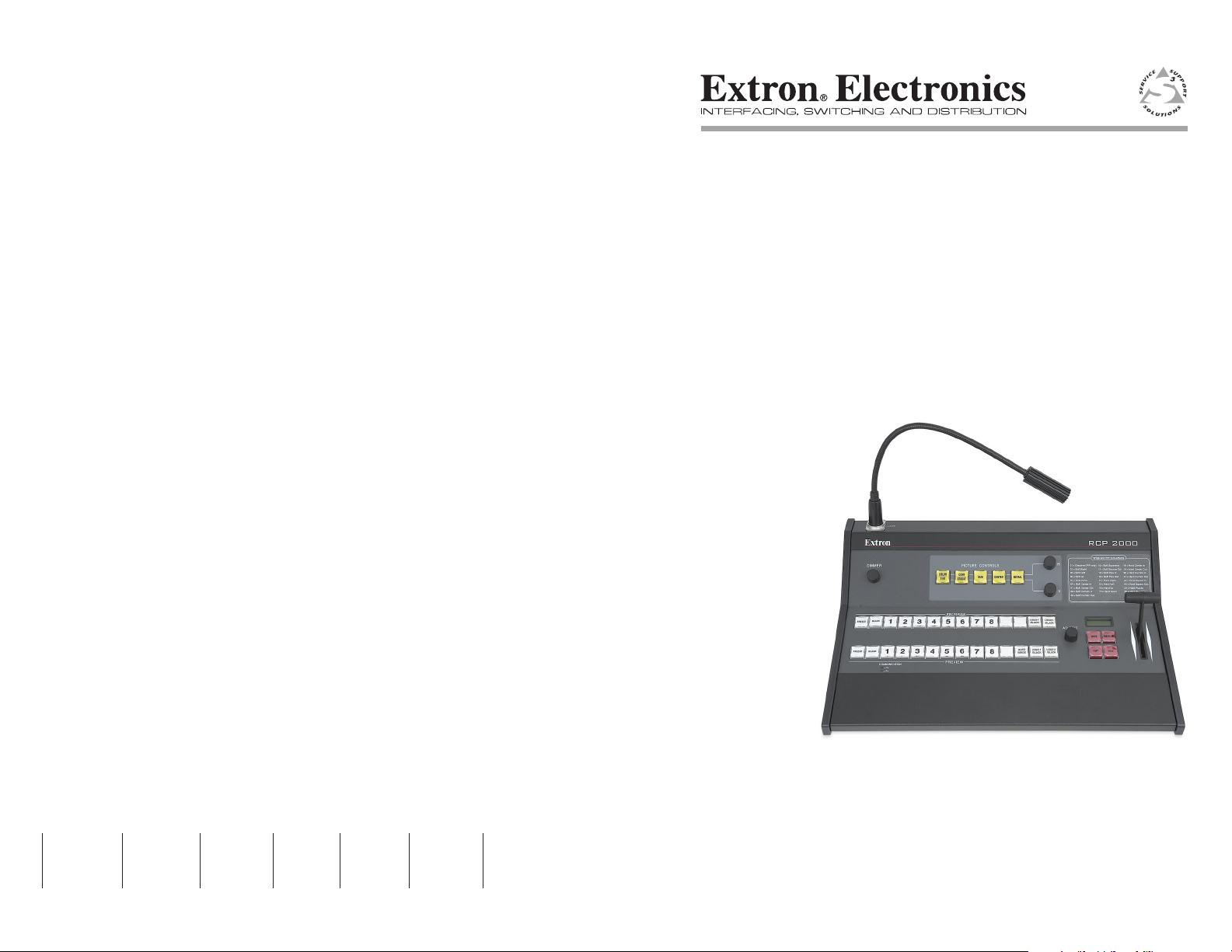
© 2008 Extron Electronics. All rights reserved.
Extron USA - West
Headquarters
+800.633.9876
Inside USA / Canada Only
+1.714.491.1500
+1.714.491.1517 FAX
Extron USA - East
+800.633.9876
Inside USA / Canada Only
+1.919.863.1794
+1.919.863.1797 FAX
Extron Europe
+800.3987.6673
Inside Europe Only
+31.33.453.4040
+31.33.453.4050 FAX
Extron Asia
+800.7339.8766
Inside Asia Only
+65.6383.4400
+65.6383.4664 FAX
Extron Japan
+81.3.3511.7655
+81.3.3511.7656 FAX
Extron China
+400.883.1568
Inside China Only
+86.21.3760.1568
+86.21.3760.1566 FAX
Extron Dubai
+971.4.2991800
+971.4.2991880 FAX
User’s Manual
RCP 2000 with ISS 506 Support
Remote Control Panel
68-1609-01 Rev. A
08 08
Page 2
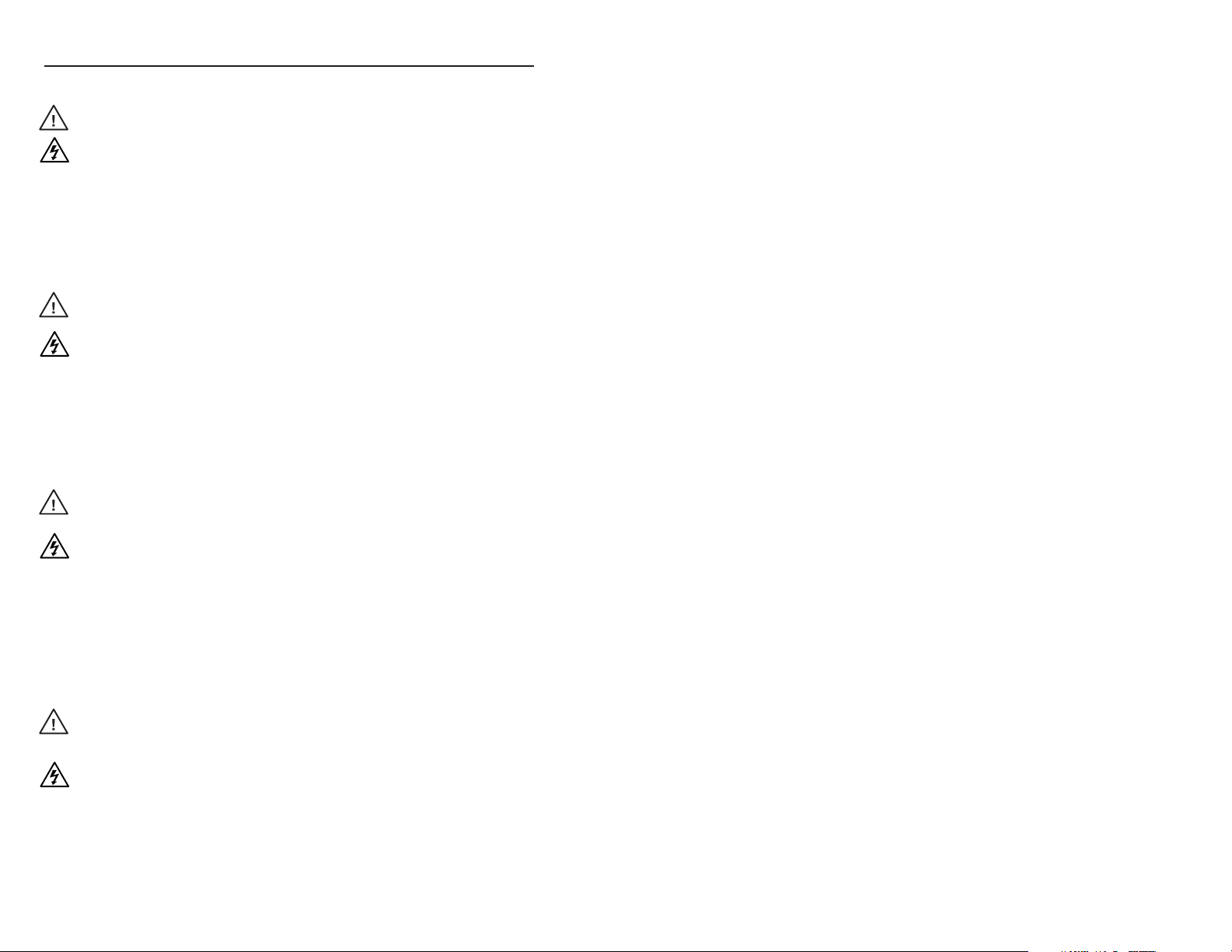
Precautions
Safety Instructions • English
This symbol is intended to alert the user of important
operating and maintenance (servicing) instructions in
the literature provided with the equipment.
This symbol is intended to alert the user of the
presence of uninsulated dangerous voltage within
the product’s enclosure that may present a risk of
electric shock.
Caution
Read Instructions • Read and understand all safety and operating
instructions before using the equipment.
Retain Instructions • The safety instructions should be kept for future
reference.
Follow Warnings • Follow all warnings and instructions marked on the
equipment or in the user information.
Avoid Attachments • Do not use tools or attachments that are not
recommended by the equipment manufacturer because they may be
hazardous.
Consignes de Sécurité • Français
Ce s ymbole s ert à a vertir l ’utilisa teur qu e la
documentation fournie avec le matériel contient des
instructions importantes concernant l’exploitation et
la maintenance (réparation).
Ce symbole sert à avertir l’utilisateur de la présence
dans le boîtier de l’appareil de tensions dangereuses
non isolées posant des risques d’électrocution.
Attention
Lire les instructions• Prendre connaissance de toutes les consignes de
sécurité et d’exploitation avant d’utiliser le matériel.
Conserver les instructions• Ranger les consignes de sécurité afin de pouvoir
les consulter à l’avenir.
Respecter les avertissements • Observer tous les avertissements et consignes
marqués sur le matériel ou présentés dans la documentation utilisateur.
Eviter les pièces de xation • Ne pas utiliser de pièces de fixation ni d’outils
non recommandés par le fabricant du matériel car cela risquerait de poser
certains dangers.
Sicherheitsanleitungen • Deutsch
Dies es Sym bol so ll dem Benut zer in der i m
Li efe rum fan g e nth alt ene n Do kum ent ati on
besonders wichtige Hinweise zur Bedienung und
Wartung (Instandhaltung) geben.
Dieses Symbol soll den Benutzer darauf aufmerksam
machen , daß im I nneren des Gehäuses d ieses
Produktes gefährliche Spannungen, die nicht isoliert
sind und die einen elektrischen Schock verursachen
können, herrschen.
Achtung
Lesen der Anleitungen • Bevor Sie das Gerät zum ersten Mal verwenden,
sollten Sie alle Sicherheits-und Bedienungsanleitungen genau durchlesen
und verstehen.
Aufbewahren der Anleitungen • Die Hinweise zur elektrischen Sicherheit
des Produktes sollten Sie aufbewahren, damit Sie im Bedarfsfall darauf
zurückgreifen können.
Befolgen der Warnhinweise • Befolgen Sie alle Warnhinweise und
Anleitungen auf dem Gerät oder in der Benutzerdokumentation.
Keine Zusatzgeräte • Verwenden Sie keine Werkzeuge oder Zusatzgeräte,
die nicht ausdrücklich vom Hersteller empfohlen wurden, da diese eine
Gefahrenquelle darstellen können.
Instrucciones de seguridad • Español
Este símbolo se util iza para advertir al usuario
sobre instruc ciones importantes de ope ración y
mantenimiento (o cambio de partes) que se desean
destac ar en el c ontenido de la docume ntación
suministrada con los equipos.
Este símbolo se utiliza para advertir al usuario sobre
la presencia de elementos con voltaje peligroso sin
protección aislante, que puedan encontrarse dentro
de la caja o alojamiento del producto, y que puedan
representar riesgo de electrocución.
Precaucion
Leer las instrucciones • Leer y analizar todas las instrucciones de operación y
seguridad, antes de usar el equipo.
Conservar las instrucciones • Conservar las instrucciones de seguridad para
futura consulta.
Obedecer las advertencias • Todas las advertencias e instrucciones marcadas
en el equipo o en la documentación del usuario, deben ser obedecidas.
Evitar el uso de accesorios • No usar herramientas o accesorios que no
sean especificamente recomendados por el fabricante, ya que podrian
implicar riesgos.
Warning
Power sources • This equipment should be operated only from the power source
indicated on the product. This equipment is intended to be used with a main power
system with a grounded (neutral) conductor. The third (grounding) pin is a safety
feature, do not attempt to bypass or disable it.
Power disconnection • To remove power from the equipment safely, remove all power
cords from the rear of the equipment, or the desktop power module (if detachable),
or from the power source receptacle (wall plug).
Power cord protection • Power cords should be routed so that they are not likely to be
stepped on or pinched by items placed upon or against them.
Servicing • Refer all servicing to qualified service personnel. There are no user-
serviceable parts inside. To prevent the risk of shock, do not attempt to service
this equipment yourself because opening or removing covers may expose you to
dangerous voltage or other hazards.
Slots and openings • If the equipment has slots or holes in the enclosure, these are
provided to prevent overheating of sensitive components inside. These openings
must never be blocked by other objects.
Lithium battery • There is a danger of explosion if battery is incorrectly
replaced. Replace it only with the same or equivalent type recommended by
the manufacturer. Dispose of used batteries according to the manufacturer’s
instructions.
Avertissement
Alimentations• Ne faire fonctionner ce matériel qu’avec la source d’alimentation
indiquée sur l’appareil. Ce matériel doit être utilisé avec une alimentation principale
comportant un fil de terre (neutre). Le troisième contact (de mise à la terre) constitue
un dispositif de sécurité : n’essayez pas de la contourner ni de la désactiver.
Déconnexion de l’alimentation• Pour mettre le matériel hors tension sans danger,
déconnectez tous les cordons d’alimentation de l’arrière de l’appareil ou du module
d’alimentation de bureau (s’il est amovible) ou encore de la prise secteur.
Protection du cordon d’alimentation • Acheminer les cordons d’alimentation de
manière à ce que personne ne risque de marcher dessus et à ce qu’ils ne soient pas
écrasés ou pincés par des objets.
Réparation-maintenance • Faire exécuter toutes les interventions de réparation-
maintenance par un technicien qualifié. Aucun des éléments internes ne peut être
réparé par l’utilisateur. Afin d’éviter tout danger d’électrocution, l’utilisateur ne doit
pas essayer de procéder lui-même à ces opérations car l’ouverture ou le retrait des
couvercles risquent de l’exposer à de hautes tensions et autres dangers.
Fentes et orices • Si le boîtier de l’appareil comporte des fentes ou des orifices, ceux-ci
servent à empêcher les composants internes sensibles de surchauffer. Ces ouvertures
ne doivent jamais être bloquées par des objets.
Lithium Batterie • Il a danger d’explosion s’ll y a remplacment incorrect de la batterie.
Remplacer uniquement avec une batterie du meme type ou d’un ype equivalent
recommande par le constructeur. Mettre au reut les batteries usagees conformement
aux instructions du fabricant.
Vorsicht
Stromquellen • Dieses Gerät sollte nur über die auf dem Produkt angegebene
Stromquelle betrieben werden. Dieses Gerät wurde für eine Verwendung mit einer
Hauptstromleitung mit einem geerdeten (neutralen) Leiter konzipiert. Der dritte
Kontakt ist für einen Erdanschluß, und stellt eine Sicherheitsfunktion dar. Diese
sollte nicht umgangen oder außer Betrieb gesetzt werden.
Stromunterbrechung • Um das Gerät auf sichere Weise vom Netz zu trennen, sollten
Sie alle Netzkabel aus der Rückseite des Gerätes, aus der externen Stomversorgung
(falls dies möglich ist) oder aus der Wandsteckdose ziehen.
Schutz des Netzkabels • Netzkabel sollten stets so verlegt werden, daß sie nicht im
Weg liegen und niemand darauf treten kann oder Objekte darauf- oder unmittelbar
dagegengestellt werden können.
Wartung • Alle Wartungsmaßnahmen sollten nur von qualiziertem Servicepersonal
durchgeführt werden. Die internen Komponenten des Gerätes sind wartungsfrei.
Zur Vermeidung eines elektrischen Schocks versuchen Sie in keinem Fall, dieses
Gerät selbst öffnen, da beim Entfernen der Abdeckungen die Gefahr eines
elektrischen Schlags und/oder andere Gefahren bestehen.
Schlitze und Öffnungen • Wenn das Gerät Schlitze oder Löcher im Gehäuse aufweist,
dienen diese zur Vermeidung einer Überhitzung der empndlichen Teile im
Inneren. Diese Öffnungen dürfen niemals von anderen Objekten blockiert werden.
Litium-Batterie • Explosionsgefahr, falls die Batterie nicht richtig ersetzt
wird. Ersetzen Sie verbrauchte Batterien nur durch den gleichen oder einen
vergleichbaren Batterietyp, der auch vom Hersteller empfohlen wird. Entsorgen Sie
verbrauchte Batterien bitte gemäß den Herstelleranweisungen.
Advertencia
Alimentación eléctrica • Este equipo debe conectarse únicamente a la fuente/tipo
de alimentación eléctrica indicada en el mismo. La alimentación eléctrica de este
equipo debe provenir de un sistema de distribución general con conductor neutro
a tierra. La tercera pata (puesta a tierra) es una medida de seguridad, no puentearia
ni eliminaria.
Desconexión de alimentación eléctrica • Para desconectar con seguridad la acometida
de alimentación eléctrica al equipo, desenchufar todos los cables de alimentación
en el panel trasero del equipo, o desenchufar el módulo de alimentación (si fuera
independiente), o desenchufar el cable del receptáculo de la pared.
Protección del cables de alimentación • Los cables de alimentación eléctrica se deben
instalar en lugares donde no sean pisados ni apretados por objetos que se puedan
apoyar sobre ellos.
Reparaciones/mantenimiento • Solicitar siempre los servicios técnicos de personal
calificado. En el interior no hay partes a las que el usuario deba acceder. Para evitar
riesgo de electrocución, no intentar personalmente la reparación/mantenimiento
de este equipo, ya que al abrir o extraer las tapas puede quedar expuesto a voltajes
peligrosos u otros riesgos.
Ranuras y aberturas • Si el equipo posee ranuras o orificios en su caja/alojamiento,
es para evitar el sobrecalientamiento de componentes internos sensibles. Estas
aberturas nunca se deben obstruir con otros objetos.
Batería de litio • Existe riesgo de explosión si esta batería se coloca en la posición
incorrecta. Cambiar esta batería únicamente con el mismo tipo (o su equivalente)
recomendado por el fabricante. Desachar las baterías usadas siguiendo las
instrucciones del fabricante.
Extron’s Warranty
Extron Electronics warrants this product against defects in materials and workmanship
for a period of three years from the date of purchase. In the event of malfunction during
the warranty period attributable directly to faulty workmanship and/or materials,
Extron Electronics will, at its option, repair or replace said products or components,
to whatever extent it shall deem necessary to restore said product to proper operating
condition, provided that it is returned within the warranty period, with proof of
purchase and description of malfunction to:
USA, Canada, South America, Europe, Africa, and the Middle East:
and Central America: Extron Electronics, Europe
Extron Electronics Beeldschermweg 6C
1001 East Ball Road 3821 AH Amersfoort
Anaheim, CA 92805, USA The Netherlands
Asia: Japan:
Extron Electronics, Asia Extron Electronics, Japan
135 Joo Seng Road, #04-01 Kyodo Building
PM Industrial Bldg. 16 Ichibancho
Singapore 368363 Chiyoda-ku, Tokyo 102-0082
Japan
This Limited Warranty does not apply if the fault has been caused by misuse, improper
handling care, electrical or mechanical abuse, abnormal operating conditions or nonExtron authorized modification to the product.
If it has been determined that the product is defective, please call Extron and ask for an
Applications Engineer at (714) 491-1500 (USA), 31.33.453.4040 (Europe), 65.6383.4400
(Asia), or 81.3.3511.7655 (Japan) to receive an RA# (Return Authorization number). This
will begin the repair process as quickly as possible.
Units must be returned insured, with shipping charges prepaid. If not insured, you
assume the risk of loss or damage during shipment. Returned units must include the
serial number and a description of the problem, as well as the name of the person to
contact in case there are any questions.
Extron Electronics makes no further warranties either expressed or implied with respect
to the product and its quality, performance, merchantability, or fitness for any particular
use. In no event will Extron Electronics be liable for direct, indirect, or consequential
damages resulting from any defect in this product even if Extron Electronics has been
advised of such damage.
Please note that laws vary from state to state and country to country, and that some
provisions of this warranty may not apply to you.
Page 3
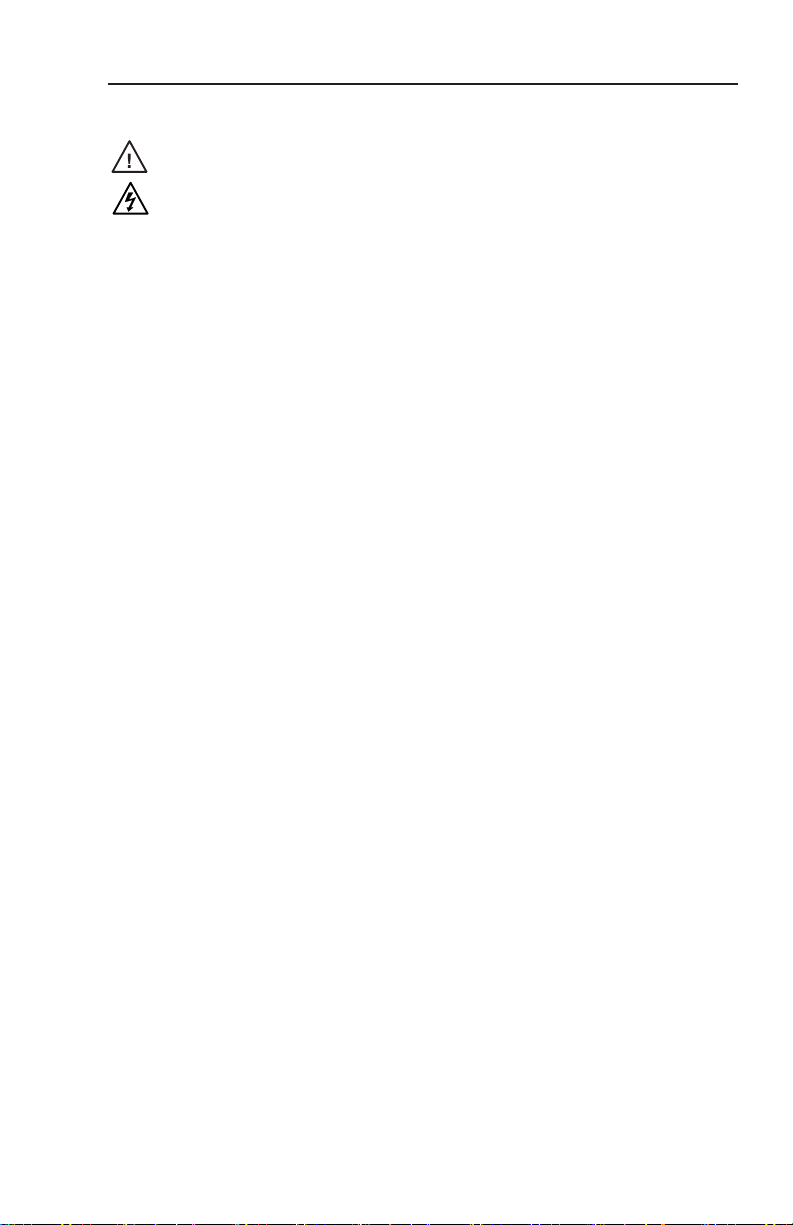
安全须知 • 中文
这个符号提示用户该设备用户手册中
有重要的操作和维护说明。
这个符号警告用户该设备机壳内有暴
露的危险电压,有触电危险。
注意
阅读说明书 • 用户使用该设备前必须阅读并理
解所有安全和使用说明。
保存说明书 • 用户应保存安全说明书以备将来使
用。
遵守警告 • 用户应遵守产品和用户指南上的所有安
全和操作说明。
避免追加 • 不要使用该产品厂商没有推荐的工具或
追加设备,以避免危险。
警告
电源 • 该设备只能使用产品上标明的电源。 设备
必须使用有地线的供电系统供电。 第三条线
(地线)是安全设施,不能不用或跳过。
拔掉电源 • 为安全地从设备拔掉电源,请拔掉所有设备后
或桌面电源的电源线,或任何接到市电系统的电源线。
电源线保护 • 妥善布线, 避免被踩踏,或重物挤压。
维护 • 所有维修必须由认证的维修人员进行。 设备内部没
有用户可以更换的零件。为避免出现触电危险不要自己
试图打开设备盖子维修该设备。
通风孔 • 有些设备机壳上有通风槽或孔,它们是用来防止
机内敏感元件过热。 不要用任何东西挡住通风孔。
锂电池 • 不正确的更换电池会有爆炸的危险。 必须使用与
厂家推荐的相同或相近型号的电池。 按照生产厂的建
议处理废弃电池。
FCC Class A Notice
This equipment has been tested and found to comply with the limits for a Class A digital device,
pursuant to part 15 of the FCC Rules. Operation is subject to the following two conditions: (1) this
device may not cause harmful interference, and (2) this device must accept any interference received,
including interference that may cause undesired operation. The Class A limits are designed to
provide reasonable protection against harmful interference when the equipment is operated in
a commercial environment. This equipment generates, uses, and can radiate radio frequency
energy and, if not installed and used in accordance with the instruction manual, may cause harmful
interference to radio communications. Operation of this equipment in a residential area is likely to
cause harmful interference, in which case the user will be required to correct the interference at his
own expense.
N
This unit was tested with shielded cables on the peripheral devices. Shielded cables must be used
with the unit to ensure compliance with FCC emissions limits.
Page 4
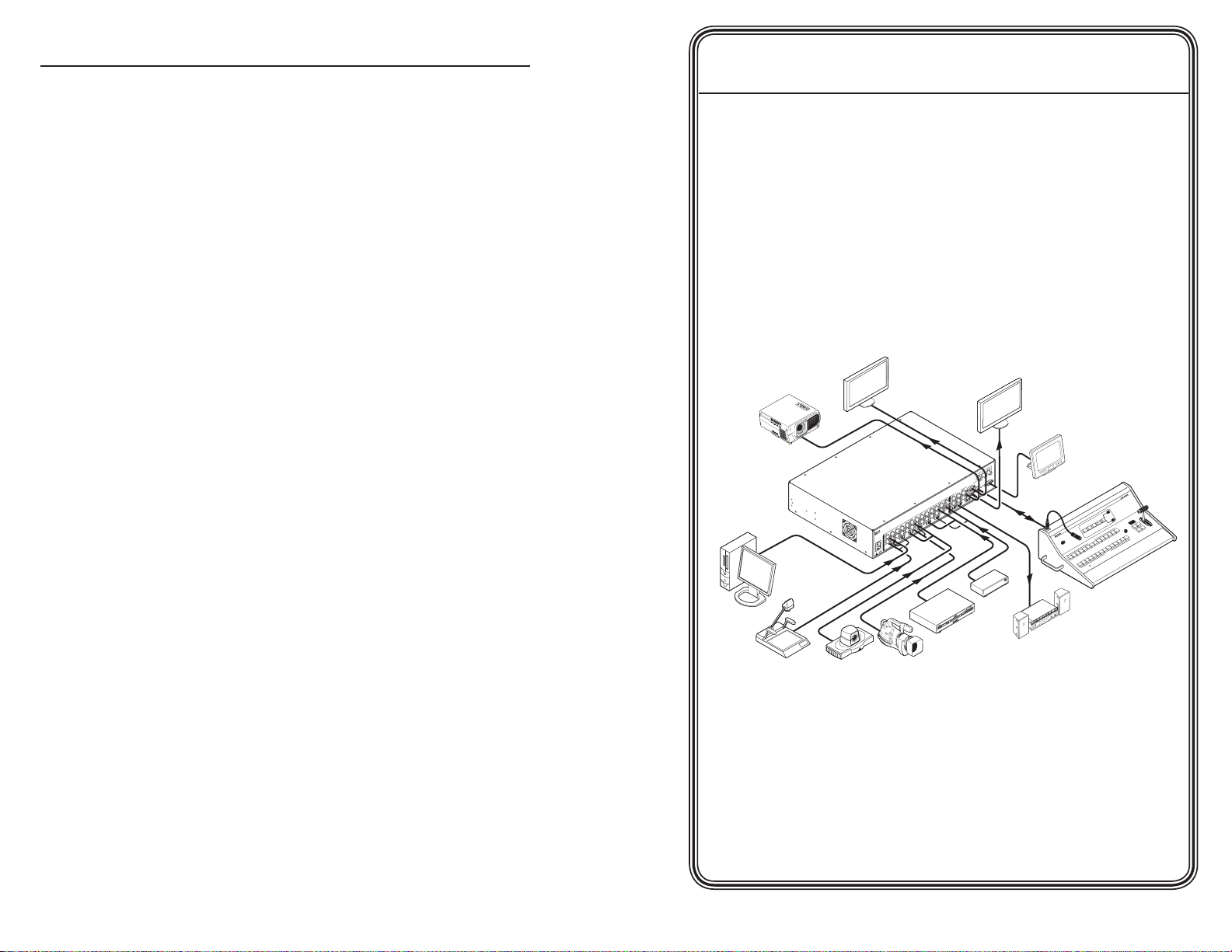
100-240V
50/60 Hz
2A MAX
R/
R-Y
SDI
G/Y
VID
S
B/C
B-Y
H
HV/V
V
HV/V
RS232/422
1
L
R
R/
R-Y
1
2
G/Y
VID
B/C
B-Y
R/
R-Y
G/Y
VID
B/C
B-Y
HV/V
V
HV/V
V
R/
R-Y
3
4
G/Y
VID
B/C
B-Y
VID
/Y
R-Y
VID
B-Y
/C
V
G
/Y
5
R
R-Y
LAN
RESET
O
U
T
P
U
T
S
6
YC
B/
B-Y
PROGRAM
PREVIEW
RGB/R-Y, Y, B-Y
RGB/R-Y, Y, B-Y
2
L
R
3
L
R
4
L
R
5
L
R
6
L
R
I
N
P
U
T
S
L
R
PREVIEW
FIXED
L
R
PROGRAM
VARIABLE
L
R
VID
R-Y/
R
B-Y/
B
Y/
G
SCAN CONVERTED OUTPUT
C
Y
Extron
RCP 2000
Remote Control
Panel
Extron
ISS 506
Seamless
Switcher
Control System
with RS-232
Sound System
PC
DVD/VCR
TV Tuner
Document Camera
Camera
Codec
LCD Display
(program)
LCD Display
(preview)
Projector
PROGRAM
H
PREVIEW
12
11
10
9
8
7
6
5
4
3
2
1
BLACK
FREEZE
12
11
10
9
8
7
6
5
4
3
2
1
BLACK
FREEZE
DETAIL
PICTURE CONTROLS
SIZE
CENTER
COLOR
TINT
CONT
BRIGHT
WIPE
DISSOLVE
CUT
DIMMER
FADE
COMMUNICATION
Tx
Rx
Quick Start Guide — RCP 2000 with ISS 506
Support
Step 1
Turn the equipment off and disconnect it from the power source.
Make sure that the ISS 506 and all attached devices are turned off
and, if applicable, disconnected from the power source.
Step 2
Set the RCP 2000 on a table, podium, or other at surface.
Step 3
If using an RS-232 connection, connect the provided RS-232 cable to
the RS-232 port on the rear panel of the ISS and to the To Switcher
port on the rear panel of the RCP 2000.
If using an IP connection, connect a network cable to the ISS 506
and the RCP 2000 rear panel Ethernet ports.
N
A 12’ male-to-male RS-232 cable is provided with the RCP.
This cable can be used to connect the ISS 506 switcher’s
RCP 2000 with ISS 506 Support • Quick Start Guide
RS-232 port to the RCP 2000’s To Switcher (RS-232) port.
If you require a different length of cable, you can make
your own communication cable (see “Making an RCP
Communication Cable,” in chapter 2, “Installation”).
Additionally, you can connect the RCP 2000 to the ISS 506
via Ethernet, through a LAN, using a straight-through
cable, or directly, using an Ethernet cross-over cable.
(Ethernet cables are not provided.)
QS-1
Page 5
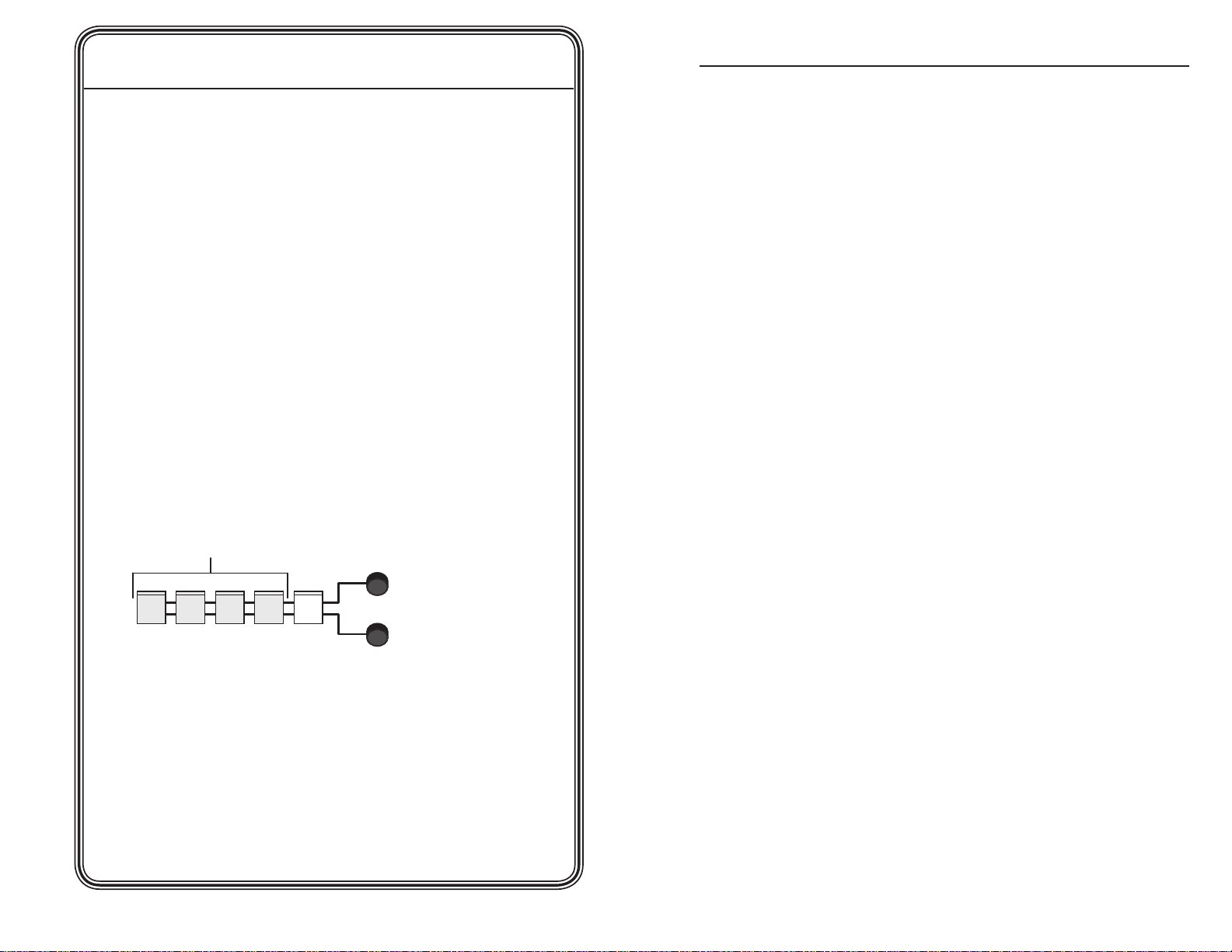
CONT
BRIGHT
H
V
COLOR
TINT
PICTURE CONTROLS
Press and hold
first four buttons.
CENTERSIZE DETAIL
QS-2
Quick Start Guide — RCP 2000 with ISS 506
Support, cont’d
Step 4
Complete the procedure for installing the ISS 506. (Refer to the
ISS 506 User’s Manual for installation procedures.)
Step 5
Attach power cords to the ISS 506, the input devices, and the output
devices, and plug them into grounded AC sources.
Attach an IEC power cord to the RCP 2000, and plug it into a
grounded AC power source.
Step 6
Check the default cycle screens in the LCD window. If a screen with
the words “ISS 506 Linked” does not appear in the rotation, do the
following:
• Ensure that all devices are plugged in and receiving power.
• Check the cabling and make adjustments as needed.
• Check the RCP and ISS communication settings.
Step 7
If needed, set up the IP information for the RCP to ISS connection.
To begin the setup process, press the Color/Tint, Cont/Bright, Size,
and Center buttons simultaneously and hold them until the Cut
button lights. See “Setting Up IP Communication,” in chapter 3,
“Operation,” for the complete setup procedure.
RCP 2000 with ISS 506 Support • Quick Start Guide
i
Table of Contents
Chapter One • Introduction .................................................... 1-1
About this Manual ....................................................................1-2
About the RCP 2000 with ISS 506 Support........................ 1-2
Features .................................................................................. 1-2
Application Diagra ................................................................. 1-3
Chapter Two • Installation ...................................................... 2-1
Installation Overview ............................................................... 2-2
Back Panel Features and Connections ................................ 2-2
Making an RCP Counication Cable ............................... 2-3
RS-232 link .............................................................................. 2-3
Ethernet link ........................................................................... 2-4
Chapter 3 • Operation ............................................................... 3-1
Top Panel Controls ..................................................................... 3-2
Setting Up IP Counication ............................................... 3-5
Setting Up RS-232 Counication...................................... 3-7
Setting the Display Mode ....................................................... 3-8
Default cycle ........................................................................... 3-8
Mode enu options ..............................................................3-9
Wipe ode ..............................................................................3-9
PIP (picture-in-picture) ode ...............................................3-10
Title ode .............................................................................3-10
Dissolve ode ...................................................................... 3-11
Using a Cut................................................................................. 3-12
Transition Sub-effects ............................................................ 3-12
Sub-effects available in wipe and PIP odes .................... 3-12
Standard wipes .....................................................................3-13
Curtain wipes ........................................................................3-13
Plus wipes .............................................................................3-14
Square wipes ........................................................................3-14
Dissolve (PIP ode only) ......................................................3-15
Setting a transition sub-effect ............................................ 3-15
Selecting a wipe sub-effect .................................................3-15
Selecting a PIP sub-effect .....................................................3-15
Switching with a transition sub-effect ............................... 3-16
Using the Picture Controls .................................................... 3-16
Adjusting color and tint ......................................................3-16
Adjusting contrast and brightness ..................................... 3-17
RCP 2000 with ISS 506 Support • Table of Contents
i
Page 6
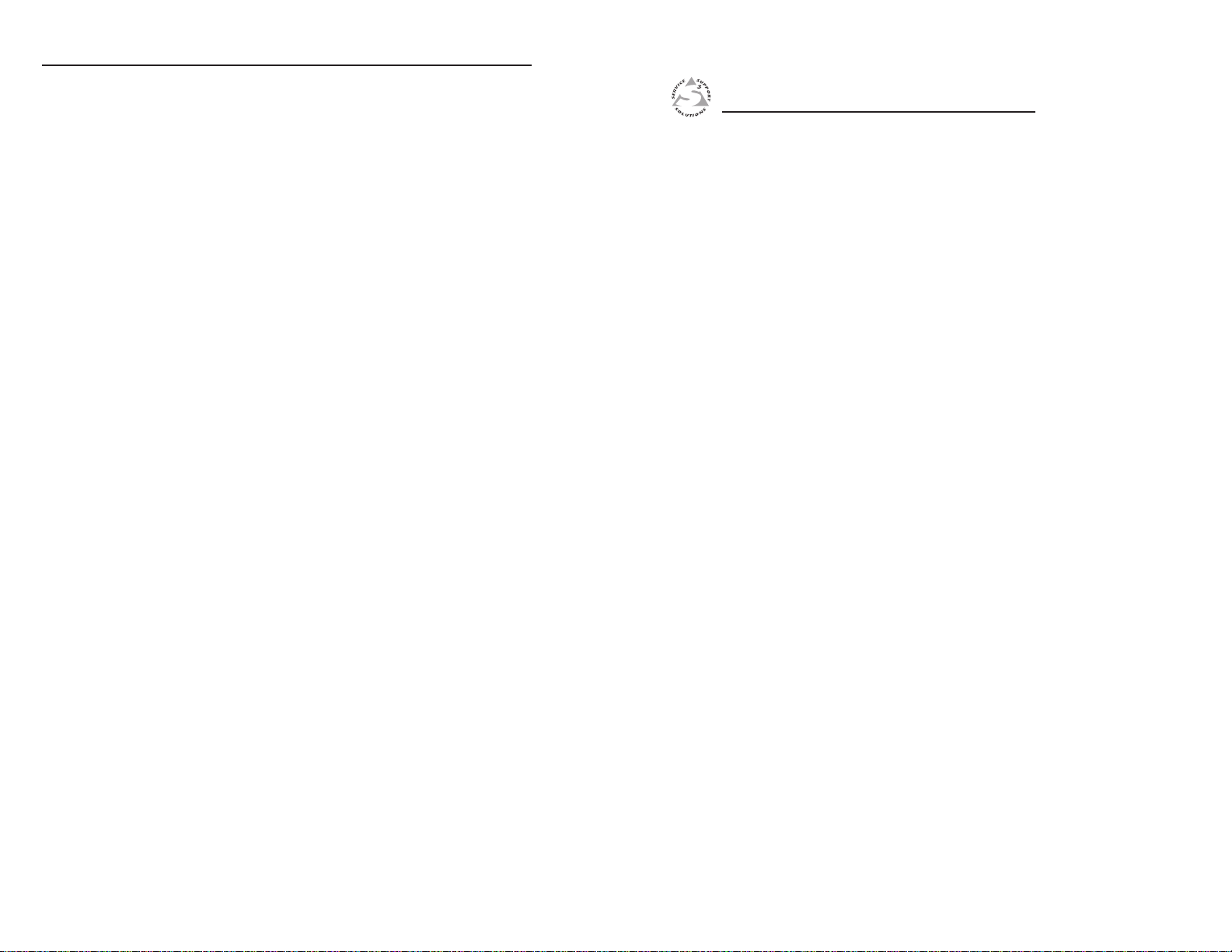
Table of Contents, cont’d
Sizing an iage .................................................................... 3-17
Resizing in PIP ode ...........................................................3-17
Centering an iage .............................................................3-17
Centering in PIP ode .........................................................3-17
Adjusting the detail (sharpness) ......................................... 3-18
Resetting .................................................................................... 3-18
Chapter 4 • Ethernet Control ............................................... 4-1
Establishing a Connection ......................................................4-2
Logging On and Viewing Syste Status ........................... 4-2
Using the Conguration Screens .......................................... 4-3
Syste Settings screen .......................................................... 4-3
Entering IP and date/tie settings ....................................4-4
Conguring the ISS 506 switcher ..........................................4-5
Updating the rware .......................................................... 4-6
Managing Files ...........................................................................4-7
Uploading les ....................................................................... 4-7
Adding a directory ................................................................. 4-8
Other le anageent activities ......................................... 4-9
Appendix A • Specifications and Part Numbers ......A-1
Specications — RCP 2000 with ISS 506 Support ...........A-2
Part Nubers ..............................................................................A-3
RCP 2000 with ISS 506 Support
Chapter One
1
All trademarks mentioned in this manual are the properties of their respective owners.
68-1609-01 Rev. A
ii
RCP 2000 with ISS 506 Support • Table of Contents
Introduction
About this Manual
About the RCP 2000 with ISS 506 Support
Application Diagram
08 08
Page 7
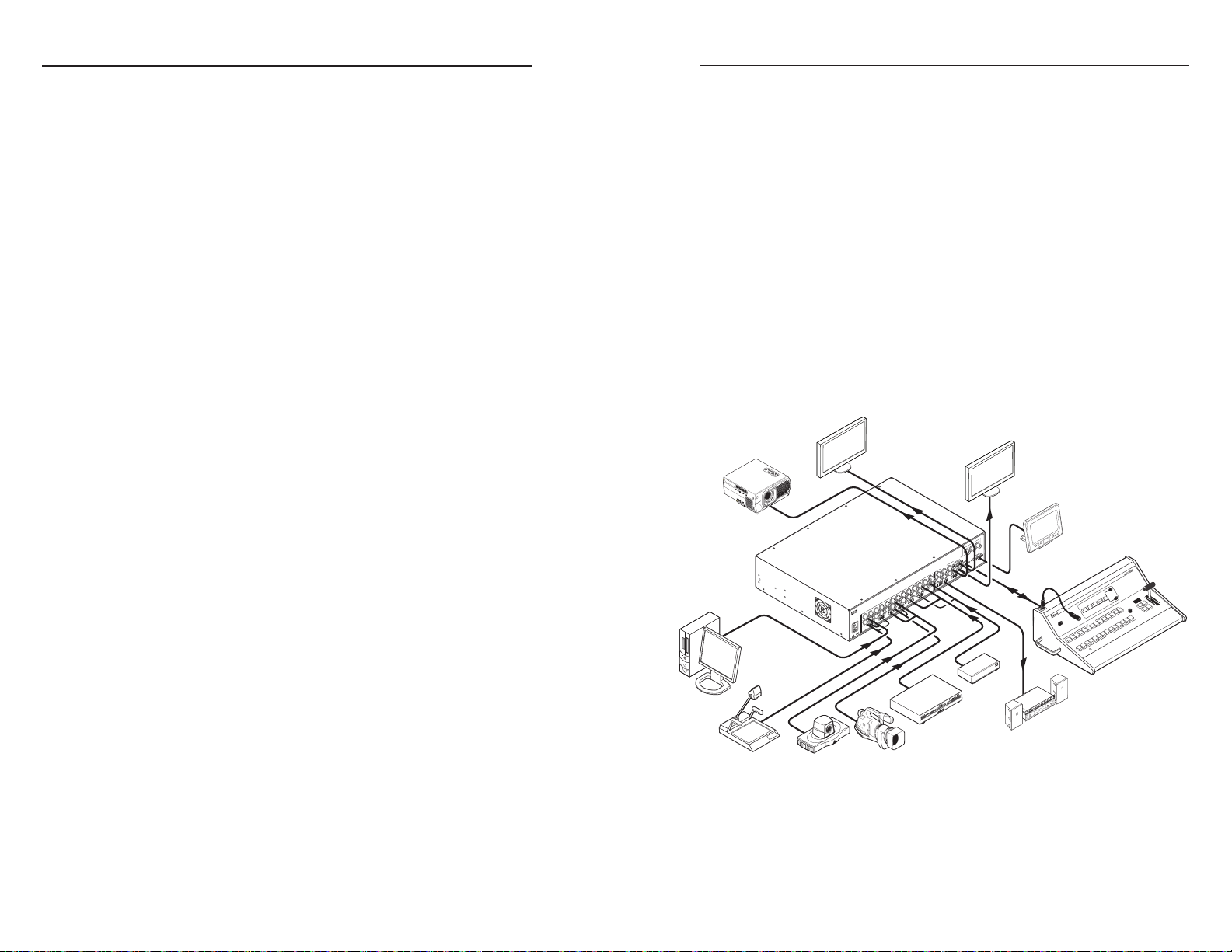
RCP 2000 with ISS 506 Support • Introduction
Introduction
RCP 2000 with ISS 506 Support • Introduction
1-2
1-3
100-240V
50/60 Hz
2A MAX
R/
R-Y
SDI
G/Y
VID
S
B/C
B-Y
H
HV/V
V
HV/V
RS232/422
1
L
R
R/
R-Y
1
2
G/Y
VID
B/C
B-Y
R/
R-Y
G/Y
VID
B/C
B-Y
HV/V
V
HV/V
V
R/
R-Y
3
4
G/Y
VID
B/C
B-Y
VID
/Y
R-Y
VID
B-Y
/C
V
G
/Y
5
R
R-Y
LAN
RESET
O
U
T
P
U
T
S
6
YC
B/
B-Y
PROGRAM
PREVIEW
RGB/R-Y, Y, B-Y
RGB/R-Y, Y, B-Y
2
L
R
3
L
R
4
L
R
5
L
R
6
L
R
I
N
P
U
T
S
L
R
PREVIEW
FIXED
L
R
PROGRAM
VARIABLE
L
R
VID
R-Y/
R
B-Y/
B
Y/
G
SCAN CONVERTED OUTPUT
C
Y
Extron
RCP 2000
Remote Control
Panel
Extron
ISS 506
Seamless
Switcher
Control System
with RS-232
Sound System
PC
DVD/VCR
TV Tuner
Document Camera
Camera
Codec
LCD Display
(program)
LCD Display
(preview)
Projector
PROGRAM
H
PREVIEW
12
11
10
9
8
7
6
5
4
3
2
1
BLACK
FREEZE
12
11
10
9
8
7
6
5
4
3
2
1
BLACK
FREEZE
DETAIL
PICTURE CONTROLS
SIZE
CENTER
COLOR
TINT
CONT
BRIGHT
WIPE
DISSOLVE
CUT
DIMMER
FADE
COMMUNICATION
Tx
Rx
About this Manual
This manual contains information about the Extron RCP 2000
Remote Control Panel with ISS 506 Support, and describes how
to connect and operate it.
About the RCP 2000 with ISS 506 Support
The Extron RCP 2000 remote control panel with ISS 506 support
provides complete remote control of the ISS 506 seamless
switcher. The RCP controls the input selection, transition effect
(cut, dissolve, wipe, PIP [picture-in-picture], or title), transition
duration (automatic or T-bar manual control), and picture
controls (color, tint, contrast, brightness, sizing, and centering)
that are available on the ISS 506 switcher.
The RCP 2000 offers bi-directional Ethernet and RS-232
communication with the ISS 506. It allows full control from
either the RCP or the seamless switcher.
Features
Comprehensive picture controls — Enable you to adjust the
following:
• Contrast/Brightness — Adjusts the light intensity and
the range of dark and light values of the output.
• Centering and sizing — Allow the output to be
centered on the screen or sized, both horizontally and
vertically, including a PIP window and image.
• Detail — Adjusts the level of picture sharpness.
• Color/Tint — Adjusts the intensity and appearance of
the picture colors.
Remote operation — Allows an ISS 506 to be operated remotely
via Ethernet (Internet or intranet) or RS-232.
Program and preview inputs — Allow you to select inputs for
the upcoming switch.
Transition controls (Cut, Dissolve, Wipe, PIP, and Title) —
Control the type of switch that occurs between the preview
and program outputs. See “Selecting the Display Mode” and
“Transition Effects” in chapter 3, “Operation,” for descriptions
of the transitions controlled by these buttons.
Freeze and Black buttons — Allow you to freeze or blank
(display a black screen for) any input on either the program or
the preview.
User preset recall — User presets save color, tint, contrast,
brightness, detail, sizing, and centering settings on the
ISS 506. Up to three presets can be saved on each input. You
can recall a preset that was saved to an input button on the
ISS by pressing the equivalent Preview input button on the
RCP.
Logos — The RCP can enable logos that have been created and
assigned on the ISS 506 to be displayed on the output screen.
Auto Image — Auto Image automatically sizes and centers the
selected preview input to ll the screen.
Gooseneck lamp — The provided Littlite® exible gooseneck
lamp can be connected to the XLR lamp socket on the RCP
top panel for low-intensity illumination of the control panel in
low-light environments.
Application Diagram
The following diagram shows an example of how the RCP 2000
can be connected to the ISS 506 in an A/V system.
Application diagram for RCP 2000 with ISS 506
support
Page 8
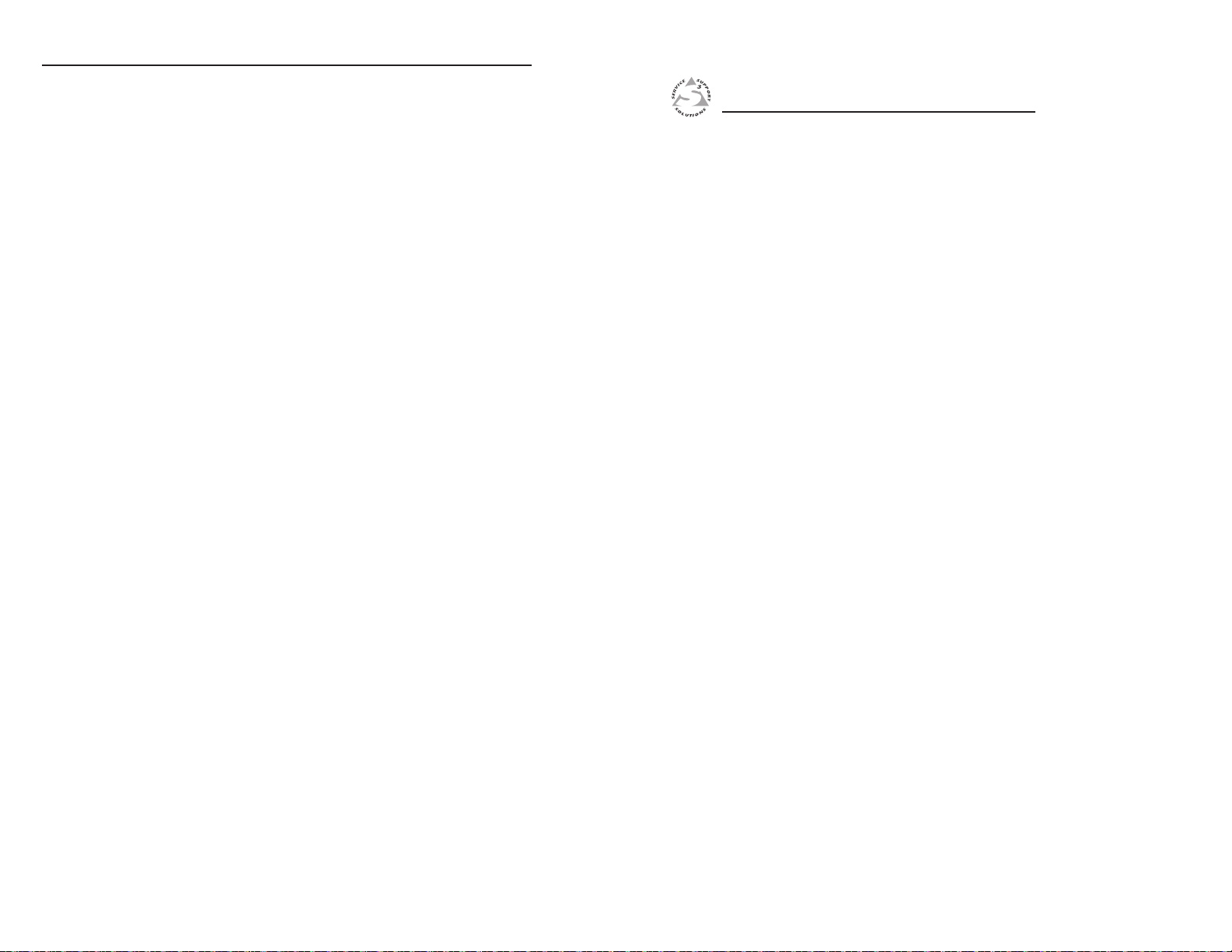
Introduction, cont’d
RCP 2000 with ISS 506 Support
Chapter Two
2
1-4
Installation
Installation Overview
Back Panel Features and Connections
Making an RCP Communication Cable
RCP 2000 with ISS 506 Support • Introduction
Page 9
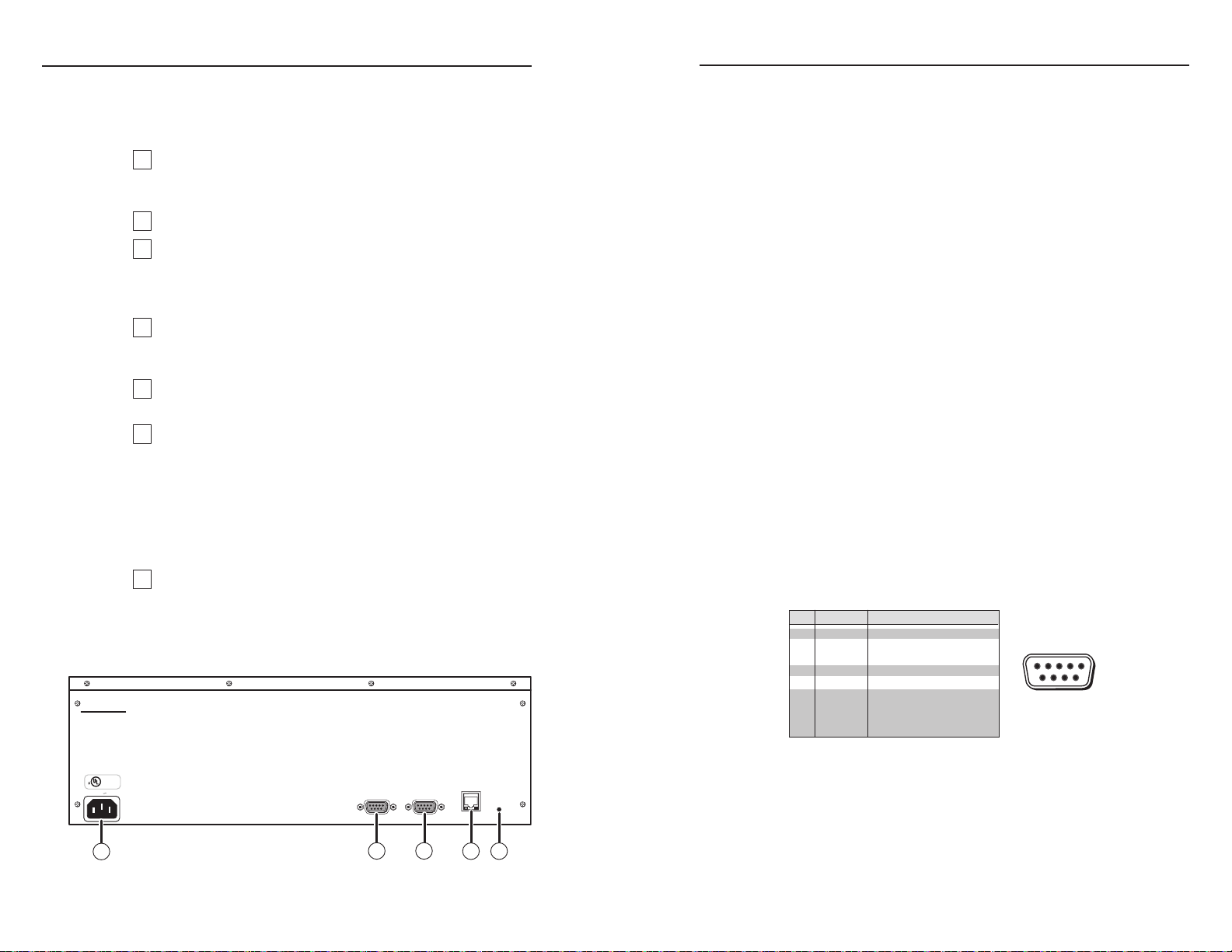
RCP 2000 with ISS 506 Support • Installation
Installation
RCP 2000 with ISS 506 Support • Installation
2-2
2-3
1
2
3
4
5
6
7
ETHERNET
LINK
120-240 VAC 3.0A MAX.
TO SWITCHER
ACT
RS-232
RESET
US
LISTED
1T23
I.T.E.
®
1
4
3
2
5
Extron
Anaheim, CA.
Male
15
69
RS-232 FunctionPin
1
2
3
4
5
6
7
8
9
—
TX
RX
—
Gnd
—
—
—
—
Not used
Transmit data
Receive data
Not used
Signal ground
Not used
Not used
Not used
Not used
Installation Overview
Follow these steps to set up and install the RCP 2000 with
ISS 506 support:
Turn all of the equipment off. Make sure that the ISS 506
and all attached devices are turned off and, if applicable,
disconnected from the power source.
Set the RCP 2000 on a table, podium, or other at surface.
Connect the RS-232 cable provided with the RCP 2000 to
the RS-232 port on the rear panel of the ISS and to the To
Switcher port on the rear panel of the RCP 2000; or attach
a network cable to the ISS and RCP 2000 Ethernet ports.
Attach power cords to the ISS 506 switcher, the input
devices, and the output devices, and plug them into
grounded AC power sources.
Attach the power cord to the RCP 2000 and plug it into a
grounded AC power source.
Check the default cycle screens in the LCD window. If a
screen with the words “ISS 506 Linked” does not appear in
the rotation, do the following:
• Ensure that all devices are plugged in and receiving
power.
• Check the cabling and make adjustments as needed.
• Check the communication settings of the RCP and ISS.
If using a network connection, set up communication
with the ISS 506 switcher via IP. See “Setting Up IP
Communications,” in chapter 3, “Operation.”
AC power connector — Plug a standard IEC power cord from a
a
100 to 240 VAC, 50/60 Hz power source into this connector.
To Switcher port — This 9-pin female D connector provides for
b
two-way RS-232 serial communications with the ISS switcher. If
using a serial connection, connect an RS-232 cable from this port
to the switcher’s RS-232 port.
RS-232 port — This 9-pin female D connector provides for two-
c
way RS-232 serial communication with the computer to control
the RCP 2000.
RJ-45 connector — If using an Ethernet connection, connect the
d
RCP 2000 to an ISS 506, directly with a crossover cable or over a
LAN with a patch, using this female RJ-45 connector.
Reset button — Use an Extron Tweeker or other small
e
screwdriver to press this recessed button to reset the RCP 2000
unit. See “Resetting the Unit” in chapter 3, “Operation,” for
additional information.
Making an RCP Communication Cable
Communication between the RCP 2000 and the ISS 506 is via
RS-232 or Ethernet. You are provided with a 12' RS-232 cable. If
you need a communication cable of a different length, use the
following guidelines to make your own cable.
RS-232 link
Both ends of the RS-232 cable must be terminated with a
9-pin male D connector. See the table below for RS-232 pin
assignments.
Back Panel Features and Connections
RCP 2000 rear panel
RCP 2000 RS-232 pinout
Page 10

RCP 2000 with ISS 506 Support • Installation
Installation, cont’d
2-4
RCP 2000 with ISS 506 Support • Installation
2-5
Pin Wire color
RJ-45 Ethernet Crossover Cable
Pin
1
White-orange
White-orange
Tr ansmit +
Tr ansmit +3
2
Orange
Orange
Tr ansmit –
Tr ansmit –
6
3
White-green
White-green
Receive +
Receive +
1
6 Green
Green
Receive –
Receive –
N/A
N/A
4
Blue
Blue
5
White-blue White-blue
7 White-brown White-brown
8
Brown Brown
N/A N/A
N/A N/A
N/A N/A
Signal Signal
RCP 2000 end (T568B)
ISS 506 end (T568A)
Wire color
2
4
5
7
8
12345678
Insert
twisted
pair wires.
Pins:
Side View
Pin Wire color Pin
1
White-orange
White-orange
Tr ansmit + Receive +1
2
Orange OrangeTr ansmit – Receive –
2
3
White-green White-green
Receive +Transmit +
3
4 Blue Blue
N/A N/A
N/A N/A
5
White-blue White-blue
6
Green Green
7
White-brown White-brown
8
Brown Brown
Receive –Transmit –
N/A N/A
N/A N/A
Signal Signal
RCP 2000 end (T568B)
Hub, etc., end (T568B)
Wire color
4
5
6
7
8
RJ-45 Ethernet Patch Cable
Ethernet link
The RCP 2000 can also communicate
with the ISS 506 via an Ethernet link,
using the RJ-45 connectors on the RCP
and the ISS. The RJ-45 connector is
illustrated at right. The RCP 2000 can
be connected to the ISS either directly,
or indirectly through a LAN.
• When connecting the RCP 2000
directly (no intermediate device
present, such as a network hub)
to the ISS 506, you must use a
crossover cable. See the table
below for RJ-45 crossover cable connections (T568A and
T568B are the wiring standards).
• When connecting the RCP 2000 indirectly (through an
intermediate device, such as a network hub) to the ISS 506,
you must use a patch (straight-through) cable. See the
table below for RJ-45 patch cable connections (T568B is the
wiring standard).
Page 11

Installation, cont’d
RCP 2000 with ISS 506 Support
Chapter 3
3
2-6
Operation
Top Panel Controls
Setting Up IP Communication
Setting Up RS-232 Communication
Setting the Display Mode
Using a Cut
Transition Sub-effects
Using the Picture Controls
Resetting
RCP 2000 with ISS 506 Support • Installation
Page 12

RCP 2000 with ISS 506 Support • Operation
Operation
RCP 2000 with ISS 506 Support • Operation
3-2
3-3
FREEZE BLACK
1 2 3 4 5 6 7 8
CONT
BRIGHT
H
DIMMER
V
COLOR
TINT
WIPE
DISSOLVE
TAKE
FREEZE BLACK
1 2 3 4 5 6 7 8
PROGRAM
ADJUST
LAMP
PREVIEW
COMMUNICATION
Tx
Rx
DETAILSIZE CENTER
CUT
PICTURE CONTROLS
LOGO 1
/BLACK
LOGO 2
/BLACK
AUTO
IMAGE
LOGO 1
/BLACK
LOGO 2
/BLACK
RCP 2000
VER 3.XX
01 = Dissolve (PIP only) 10 = Soft Square In 18 = Hard Center In
02 = Soft Right 11 = Soft Square Out 19 = Hard Center Out
03 = Soft Left 12 = Soft Plus In 20 = Hard Curtain In
04 = Soft Up 13 = Soft Plus Out 21 = Hard Curtain Out
05 = Soft Down 14 = Hard Right 22 = Hard Square In
06 = Soft Center In 15 = Hard Left 23 = Hard Square Out
07 = Soft Center Out 16 = Hard Up 24 = Hard Plus In
08 = Soft Curtain In 17 = Hard Down 25 = Hard Plus Out
09 = Soft Curtain Out
Wipe and PIP Sub-effects
33-1635-01 Rev A
03 08
7
8
1
2
10
5
4
11
6
9
13
12
3
Top Panel Controls
The top panel contains the buttons, knobs, and the T-handle that
are used to set up and control the RCP 2000 with the ISS 506.
RCP 2000 with ISS 506 support top panel
XLR lamp socket — Allows a Littlite® exible gooseneck lamp
a
to be connected for low intensity illumination of the control
panel.
Lamp dimmer control — Rotating this knob adjusts the
b
intensity of the lamp (a).
Program input selection buttons — Allow you to select the
c
program input and to view the image switch as it happens. The
button lights for the currently selected program input.
• Freeze — Locks the output display to the image that is
currently displayed on the program output.
¡ When a program image is frozen, a switch can still
occur. When the output is switched, the freeze
command stays in effect.
¡ To unfreeze the image, press the Freeze button again.
¡ If an image is frozen when a different input is selected,
or if the ISS 506 loses power, the image unfreezes.
• Black — Causes a black screen to be displayed. You can
switch the black screen by applying a cut or another effect.
• 1 through 8 — Select the corresponding input (1–6) to be
displayed. Normally, you do not use these buttons during
a show. If a program input selection button is pressed, the
resulting switch is not seamless. (Input buttons 7 and 8 are
reserved for future use.)
• Logo 1/Black and Logo 2/Black — Display a logo on the
output screen if one has been assigned on the ISS 506.
N
Logos must be set up/assigned on the switcher. If no logo
is assigned, pressing a Logo button has the same effect
as pressing the Black button (a black screen displays and
the Logo button flashes).
Preview input selection buttons — Allow you to select a
d
preview input and to view it before switching it to the program
output. The button for the selected preview input lights.
• Freeze — Locks the preview image that is currently
selected.
¡ When a preview image is frozen, a switch can still
occur. When the output is switched, the freeze
command stays in effect.
¡ To unfreeze the image, press the Freeze button again.
¡ If an image is frozen when a different input is selected,
or if the ISS 506 loses power, the image unfreezes.
¡ Frozen preview inputs cannot have their picture
controls adjusted.
• Black — Causes a black screen to be selected for preview.
You can switch the black screen by applying a cut or
another effect.
• 1 through 8 — Select the preview input device (1–6). The
button is lit while the input is active. (Input buttons 7 and
8 are reserved for future use.)
• Auto Image — Performs an immediate auto image
adjustment on the preview input. Auto image enables you
to automatically size and center the selected preview input
to ll the screen.
• Logo 1/Black and Logo 2/Black — Display a logo on the
preview screen if one has been assigned on the ISS 506.
N
Logos must be set up/assigned on the ISS 506 switcher.
If no logo is assigned, pressing a Logo button has the
same effect as pressing the Black button (a black screen
displays and the Logo button flashes).
Page 13

RCP 2000 with ISS 506 Support • Operation
Operation, cont’d
3-4
RCP 2000 with ISS 506 Support • Operation
3-5
Transmit and Receive LEDs — These LEDs icker whenever
e
Ethernet or RS-232 data to or from the ISS 506 is being
transmitted or received by the RCP 2000.
Adjust knob — Allows adjustment of menu selections. See
f
“Setting the Display Mode” or “Transition Sub-effects,” later in
this chapter.
Transition effect buttons — Control the type of switch that
g
occurs between program and preview inputs.
• Cut button — Initiates an immediate seamless transition
between the program and preview images. In PIP and
Title modes, it seamlessly opens or closes the picture-inpicture or title window.
• Dissolve button — Puts the RCP in Dissolve mode, in
which the program input fades out while the preview
input fades in. The dissolve duration is adjustable.
N
In addition, you can press this button while holding down
• Wipe button — In conjunction with the Dissolve button,
In Wipe or PIP mode:
In Title mode:
• Take button — Initiates the switch selected through the
T-bar controller — Allows you to manually override the
h
duration of an effect by moving the T-bar handle up or down.
(The T-bar cannot be used with a cut or title.)
To achieve a dissolve effect when opening or closing the
preview window in PIP mode, select sub-effect #01.
the Wipe button to cycle through the mode menu options
(Wipe, PIP, and Title).
selects the display mode (Wipe, PIP, or Title). The Wipe
button can also be used as follows:
¡ Select a sub-effect by holding down the Wipe button
and rotating the Adjust knob until the desired subeffect number is displayed in the LCD window.
¡ Select the duration of the selected sub-effect by
pressing and releasing the Wipe button and rotating
the Adjust knob while Wipe remains lit.
¡ Adjust the intensity level at or above which the
preview image becomes visible over the program
image, by holding down Wipe button and rotating the
Adjust knob.
transition effect buttons.
LCD display — Displays status information and menu screens.
i
Wipe and PIP Sub-effects label — Lists the names and brief
j
descriptions of the transition sub-effects that are available when
the RCP is in Wipe or PIP mode.
Horizontal Adjust knob — Allows horizontal adjustments to
k
the centering, sizing, and detail picture controls. Contrast and
color are also adjusted using this knob. After selecting an input,
press the desired picture control button and rotate this knob to
make the adjustment to the preview input.
Vertical Adjust knob — Allows vertical adjustments to the
l
centering, sizing, and detail picture controls. Brightness and tint
are also adjusted using this knob. After selecting an input, press
the desired picture control button and rotate this knob to make
the adjustment to the preview input.
Picture control buttons — Allow you to make adjustments to
m
the picture for the preview output. The ve control buttons
control color and tint, contrast and brightness (Cont/Bright),
sizing (Size), centering (Center), and detail. These buttons light
when pressed. See “Using the Picture Controls,” later in this
chapter.
After a preview input is selected, press the desired picture
control button, then rotate the appropriate encoder knob
(H or V) while viewing the output display. You can adjust the
centering, sizing, and detail horizontally or vertically using the
horizontal (H) and vertical (V) adjustment knobs. Contrast and
color are adjusted. using the H knob; brightness and tint are
adjusted using the V knob.
Setting Up IP Communication
The RCP 2000 is delivered with a factory default IP address
of 192.168.254.253. If you want to change this address, or you
need to enter other information required for Ethernet or serial
communication, follow these steps to set up IP communication
via the top panel:
1. Press the Color/Tint, Cont/Bright, Size, and Center
Picture Control buttons simultaneously, and hold them
until the Cut button lights (about 2 seconds). The RCP’s
MAC address (XX-XX-XX-XX-XX-XX) is displayed on the
LCD screen.
Page 14

RCP 2000 with ISS 506 Support • Operation
Operation, cont’d
3-6
RCP 2000 with ISS 506 Support • Operation
3-7
2 3 4 5 6 7 8
CUT
CONT
BRIGHT
H
V
COLOR
TINT
WIPE
DISSOLVE
TAKE
2 3 4 5 6 7 8
PROGRAM
ADJUST
PICTURE CONTROLS
PREVIEW
ION
LOGO 1
/BLACK
LOGO 2
/BLACK
LOGO 1
/BLACK
LOGO 2
/BLACK
SIZE CENTER DETAIL
AUTO
IMAGE
Press and hold
all four buttons.
The CUT button lights.
A6-00-B7
00-0F-2B
After 2 seconds,
the display shows
the MAC address.
01 = Dissolve (PIP only) 10 = S
02 = Soft Right 11 = S
03 = Soft Left 12 = S
04 = Soft Up 13 = S
05 = Soft Down 14 =
06 = Soft Center In 15 =
07 = Soft Center Out 16 =
08 = Soft Curtain In 17 =
09 = Soft Curtain Out
Wipe an
2 3 4 5 6 7 8
CUT
CONT
BRIGHT
H
V
COLOR
TINT
WIPE
DISOLVE
TAKE
2 3 4 5 6 7 8
PROGRAM
ADJUST
PICTURE CONTROLS
PREVIEW
Use the Picture Controls buttons
to move between address octets.
Use the H Adjust knob to
change the address octet.
Press the Cut or Take button
to move between IP addresses.
CENTERSIZE DETAIL
LOGO 1
/BLACK
LOGO 2
/BLACK
LOGO 1
/BLACK
LOGO 2
/BLACK
AUTO
IMAGE
01 = Dissolve (PIP only) 10 = Soft Squa
02 = Soft Right 11 = Soft Squa
03 = Soft Left 12 = Soft Plus
04 = Soft Up 13 = Soft Plu
05 = Soft Down 14 = Hard R
06 = Soft Center In 15 = Hard
07 = Soft Center Out 16 = Hard
08 = Soft Curtain In 17 = Hard D
09 = Soft Curtain Out
Wipe and PIP S
Default
Cycle
Press
CUT
Press
CUT
Press
CUT
A6-00-B7
00-0F-2B
CENTER
SIZE
CONT
BRIGHT
COLOR
TINT
I 010.056
P142.008
MAC address
IP address
S010.056
I 003.212
Switcher IP
S255.255
M255.000
Subnet mask
Press
CUT
DHCP
Off
G010.056
M000.100
Gateway
RCP Baud
9600
Press
CUT
Press
CUT
Press
CUT
Press
CUT
Press simultaneously.
Press the Detail button to save the
configuration and exit IP Setup.
DETAIL
Sw Baud
9600
To cycle through the IP settings,
press either or .
CUT TAKE
COLOR
TINT
Press
CONT
BRIGHT
Press
SIZE
Press
CENTER
Press
Entering IP setup mode
2. Press the Cut or the Take button repeatedly to step
through the IP Setup menu options to access the item to be
changed.
3. To adjust an IP setting (RCP IP address, switcher IP
address, subnet mask, or gateway), press the appropriate
Picture Control button to select an address block (octet) to
change. The selected octet on the LCD screen blinks.
1st octet 2nd octet 3rd octet 4th octet
4. Rotate the H Adjust knob to change the selected value.
IP Setup menu
Adjusting the IP settings
5. When nished, press the Detail button to save the
conguration and exit IP Setup.
Once the IP addresses have been changed, if required, you can
connect to and control the RCP 2000 and the ISS 506 by using
Web pages that are resident in rmware on the RCP unit.
Setting Up RS-232 Communication
If you are changing your communication mode from IP to
RS-232, you may need to recongure the connection to the
switcher. To set up RS-232 communication,
1. Plug the supplied 12' RS-232 cable into the RCP’s rear
panel To Switcher port and the switcher’s RS232/422 port.
2. Press and hold the Color/Tint, Cont/Bright, Size, and
Center buttons simultaneously until the Cut button lights
and the MAC address appears in the LCD window.
Page 15

RCP 2000 with ISS 506 Support • Operation
Operation, cont’d
3-8
RCP 2000 with ISS 506 Support • Operation
3-9
Default Cycle
Power
on
3 sec.
RCP for
ISS 506
RCP 2000
Ver N.NN
ISS 506
Linked
Wipe #03
0.5 Sec
Pip #03
0.5 Sec
Title
Lvl 150
Dissolve
0.5 Sec
Default
Cycle
Press and hold
Wipe #03
0.5 Sec
Pip #03
0.5 Sec
Title
Lvl 150
WIPE
DISSOLVE
Press
WIPE
Hold
DISSOLVE
Press
WIPE
Hold
DISSOLVE
Press
WIPE
Hold
S 000.000
I 000.000
H
Rotate to set
blinking octet to 000.
Sw Baud
9600
3. Press Cut two times, until the switcher IP address is
displayed in the LCD window. The Color/Tint button
ashes.
4. Set the switcher’s IP address to 000.000.000.000 as follows:
a. Press one of the picture control buttons to access the
desired octet of the switcher’s IP address.
b. When the desired octet is
blinking in the LCD window,
rotate the H knob all the way
to the left to set the address
block to 000.
c. Repeat steps a and b as
needed for each address block
that needs to be set to 000.
5. If you need to change the switcher’s
baud rate, press Cut repeatedly until the
Sw Baud screen appears, then rotate the
H knob to set the switcher’s baud rate.
6. When nished, press the Detail button to save your
settings and exit the setup menu.
Setting the Display Mode
The RCP 2000 with ISS 506 support can operate in the four
display modes. The wipe, PIP, and title modes are accessed
by selecting them from the modes menu. Dissolve mode is
accessed by pressing the Dissolve button.
Default cycle
When you press the Wipe or Dissolve button to select a mode,
the RCP exits the default cycle and either begins cycling
through the Mode menu (Wipe button) or enters Dissolve mode
(Dissolve button).
Mode menu options
To display the Mode menu, press and hold the Wipe while the
default cycle is running.
Default cycle
After power-up and while the RCP 2000 is idle, the LCD screen
displays the default cycle of screens, showing
• The status of the link with the ISS 506.
• The current display mode with its sub-effect number (if
applicable) and duration
• The product name, RCP 2000, and the current rmware
version number (3.nn)
See the diagram on the next page.
Mode menu
The following modes can be selected from the Mode menu.
Wipe mode
In wipe mode, you can select from 24 transition sub-effects
(including standard, curtain, square, and plus wipes) to use
when the display is changing between the preview image and
the program image.
Page 16

RCP 2000 with ISS 506 Support • Operation
Operation, cont’d
3-10
RCP 2000 with ISS 506 Support • Operation
3-11
Title
Lvl 150
Dissolve
0.5 Sec
Pip #03
0.5 Sec
Wipe #03
0.5 Sec
To enter wipe mode,
1. Press and hold the Wipe button.
2. While holding down the Wipe button,
repeatedly press the Dissolve button until
“Wipe” is displayed on the LCD screen
(see the example at right).
3. If necessary, select a preview input.
4. Select a wipe transition sub-effect and duration. (See
“Selecting a wipe sub-effect,” later in this chapter.)
PIP (picture-in-picture) mode
In PIP mode, the preview input is displayed in a small window
within the program image. You can select from 25 transition
sub-effects (including dissolve, standard, curtain, square, and
plus) to use when the PIP window is opening and closing.
To enter PIP mode,
1. Press and hold the Wipe button.
2. While holding down the Wipe button,
repeatedly press the Dissolve button until
“Pip” is displayed on the LCD screen (see
the example at right).
3. Select a PIP transition sub-effect and its duration. (See
“Selecting a PIP sub-effect,” later in this chapter.)
4. To execute a preview/program switch in PIP mode, press
the Take button.
N
Title mode
In title mode, the preview image is superimposed over the
program image. You can select a brightness level (0 through
255), which indicates the intensity level at and above which the
preview image becomes visible. Any parts of the preview image
that are below the set level of intensity become transparent, so
that the program image shows through them on the display.
While the PIP window is displayed, the Take button
continues to blink, and the Picture Controls buttons, the
input buttons, the Wipe and Dissolve buttons, and all
Adjust knobs are disabled.
To access these controls, press Take or Cut, or slide the
T-bar all the way up or down. The Take button stops
blinking when the controls are available. The RCP
remains in PIP mode; to execute another switch using
the same PIP sub-effect, press Take or move the T-bar
again.
To enter title mode,
1. Press and hold the Wipe button.
2. While holding down the Wipe button,
repeatedly press the Dissolve button until
“Title” is displayed on the LCD screen (see
the example at right).
3. Rotate the Adjust knob while the Wipe button is lit to select
the intensity level of the preview image that will become
transparent in Title mode. If the Wipe button is not lit,
press and release it.
N
4. If necessary, select a preview input.
5. To execute a preview/program switch with the title effect,
N
N
You cannot apply any transition effects to the preview
press the Take button.
While the title is displayed, the Take button continues
The T-bar cannot be used when the RCP is in Title mode.
Dissolve mode
In dissolve mode, the program image fades out while the
preview image fades in. This is the only transition effect
available for this mode. (Dissolve mode is accessed directly by
pressing the Dissolve button; it is not on the Mode menu.)
N
To enter dissolve mode,
1. While the default cycle is running, press the Dissolve
2. While the Dissolve button is lit, rotate the
Dissolve mode is full-screen only. To apply a dissolve
button, which lights.
Adjust knob to select the duration of the
dissolve effect (0.0 to 0.5 seconds) on the
LCD screen. If the Dissolve button is not lit, press and
release it.
input when the RCP is in Title mode. The preview
image is always displayed or removed with a cut.
to blink, and the Picture Controls buttons, the input
buttons, the Wipe and Dissolve buttons, and all Adjust
knobs are disabled. To access these controls, press Take
again or press Cut. The Take button stops blinking
when the controls are available. The RCP remains in
Title mode; to execute another switch with the title effect,
press Take again.
effect to the preview window in PIP mode, you must
select the PIP dissolve sub-effect (#01). See “Transition
Sub-effects,” later in this chapter.
Page 17

RCP 2000 with ISS 506 Support • Operation
Operation, cont’d
3-12
RCP 2000 with ISS 506 Support • Operation
3-13
01 = Dissolve (PIP only) 10 = Soft Square In 18 = Hard Center In
02 = Soft Right 11 = Soft Square Out 19 = Hard Center Out
03 = Soft Left 12 = Soft Plus In 20 = Hard Curtain In
04 = Soft Up 13 = Soft Plus Out 21 = Hard Curtain Out
05 = Soft Down 14 = Hard Right 22 = Hard Square In
06 = Soft Center In 15 = Hard Left 23 = Hard Square Out
07 = Soft Center Out 16 = Hard Up 24 = Hard Plus In
08 = Soft Curtain In 17 = Hard Down 25 = Hard Plus Out
09 = Soft Curtain Out
Wipe and PIP Sub-effects
33-1635-01 Rev A
03 08
Left to right Right to left Bottom to top Top to bottom
(#02 or #14) (#03 or #15) (#04 or #16) (#05 or #17)
3. If necessary, select a preview input.
4. To execute a switch with the dissolve effect, press the Take
button, which blinks while the transition is in progress.
-or-
Slide the T-bar up or down to control the dissolve duration
manually.
Using a Cut
A cut transition immediately and seamlessly replaces the
program image with the preview image, in wipe or dissolve
mode. In PIP mode, it closes or opens the PIP window. No
transition effect is applied to the switch.
N
If you want to switch using your current transition
effect, press the Take button instead of the Cut button.
To execute a cut when the RCP is in wipe, dissolve, or PIP mode,
1. If necessary, select the preview input.
2. Press the Cut button. The seamless switch takes effect
immediately. The preview image becomes the new
program image (wipe or dissolve mode) or the PIP
window closes or opens (PIP mode).
N
In PIP mode, you cannot select a cut from the PIP sub-
effects menu; you must press the Cut button to instantly
open or close the PIP window.
Transition Sub-effects
A variety of visual effects are available for transitioning between
the preview and the program displays in wipe and PIP modes.
The sub-effects that are available depend on the display mode in
which the RCP is operating. (See “Setting the Display Mode,”
earlier in this chapter.) You can also set the duration of the
sub-effect.
Standard wipes
A standard wipe sub-effect causes the preview image to appear
to unroll over the program image horizontally or vertically. A
standard wipe can have either hard (sharp) or soft (blurred)
edges.
The following standard wipes are available:
• From left to right — Soft Right (#02) or Hard Right (#14)
• From right to left — Soft Left (#03) or Hard Left (#15)
• From top to bottom — Soft Up (#04) or Hard Up (#16)
• From bottom to top — Soft Down (#05) or Hard Down
(#17)
Sub-effects available in wipe and PIP modes
The sub-effects described in the following sections can be
selected for the transition between the displayed preview and
program inputs in wipe and PIP modes. These sub-effects are
listed on the label shown on the next page, which is located to
the right of the H and V Adjust knobs on the RCP top panel.
Curtain wipes
A curtain wipe causes the preview image to appear to unroll
over the program image in two directions simultaneously. A
curtain wipe can have either hard (sharp) or soft (blurred) edges.
The following curtain wipes are available:
• In from the left and right edges to the center of the
screen — Soft Curtain In (#08) or Hard Curtain In (#20)
• Out from the center to the left and right edges of the
screen — Soft Curtain Out (#09) or Hard Curtain Out (#21)
Page 18

RCP 2000 with ISS 506 Support • Operation
Operation, cont’d
3-14
RCP 2000 with ISS 506 Support • Operation
3-15
Curtain In Curtain Out Center In Center Out
(#08 or #20) (#09 or #21) (#06 or #18) (#07 or #19)
Plus In Plus Out
(#12 or #24) (#13 or #25)
Square In Square Out
(#10 or #22) (#11 or #23)
Dissolve
Dissolve
Wipe #03
0.5 Sec
Pip #03
0.5 Sec
• In from the top and bottom edges to the center of the
screen — Soft Center In (#06) or Hard Center In (#18)
• Out from the center to the top and bottom edges of the
screen — Soft Center Out (#07) or Hard Center Out (#19)
Plus wipes
A plus wipe causes the preview image to appear to unroll over
the program image in one of the following ways:
• Starting in all four corners and moving in to the center of
the screen — Soft Plus In (#12) and Hard Plus In (#24)
• Starting at the center and moving out to the corners of
the screen — Soft Plus Out (#13) and Hard Plus Out (#25)
Square wipes
A square wipe causes the preview image to appear to unroll
over the program image in one of the following ways):
• Starting at all four edges and moving in to the center of
the screen — Soft Square In (#10) and Hard Square In (#22)
• Starting at the center and moving out to the edges of the
screen — Soft Square Out (#11) and Hard Square Out (#23)
Dissolve (PIP mode only)
A Dissolve sub-effect (#01 on the Sub-effects label)
is available for switching the PIP window only.
(To use a dissolve effect for a full-screen switch, see
“Dissolve mode,” earlier in this chapter.)
Setting a transition sub-effect
After you have selected wipe or PIP display mode, you can
select a wipe or PIP sub-effect that will be implemented when
the RCP switches from the preview to the program input. (The
Wipe button accesses the sub-effects in both wipe and PIP
modes.)
Selecting a wipe sub-effect
To select the effect with which the full screen transitions from
the preview to the program input,
1. Select wipe mode (see “Setting the Display Mode,” earlier
in this chapter).
2. Press and hold the Wipe button. The LCD
screen shows “Wipe,” along with the current
sub-effect number and duration.
3. While holding down the Wipe button, rotate the Adjust
knob until the number of the desired sub-effect is
displayed in the LCD window. (See the “Wipe and PIP
Sub-effects” label on the RCP’s top panel for a list of
available wipe effects and their numbers.)
4. Release the Wipe button and, while the button remains lit,
rotate the Adjust knob to set the amount of seconds that
the sub-effect will appear on the screen. You can set the
duration of the wipe sub-effect in increments of tenths of a
second, 0.0 to 0.5 seconds.
Selecting a PIP sub-effect
To select the effect with which the preview image in the PIP
window closes,
1. Select PIP mode (see “Setting the Display Mode,” earlier in
this chapter).
2. Press and hold the Wipe button. The LCD
screen shows “PIP,” along with the current
sub-effect number and duration.
3. While holding down the Wipe button, rotate the Adjust
knob until the number of the desired sub-effect is
displayed in the LCD window. (See the “Wipe and PIP
Sub-effects” label on the RCP’s top panel for a list of
available wipe effects and their numbers.)
Page 19

RCP 2000 with ISS 506 Support • Operation
Operation, cont’d
3-16
RCP 2000 with ISS 506 Support • Operation
3-17
4. Release the Wipe button and, while the button remains lit,
rotate the Adjust knob to set the amount of seconds that
the sub-effect will appear on the screen. You can set the
duration of the PIP sub-effect in increments of tenths of a
second, 0.0 to 0.5 seconds.
Switching with a transition sub-effect
After you have set up a transition sub-effect and its duration, do
the following to execute a transition from the preview input to
the program input and vice versa:
• Press the Take button.
-or-
• Move the T-bar up or down to manually control the effect.
In Wipe mode, the button blinks while the transition is taking
place.
In PIP mode, the button continues to blink while the PIP
window is open. To close the window, press Cut or Take, or
slide the T-bar all the way up or down.
Using the Picture Controls
The picture controls allow you to adjust the centering, size,
detail, contrast/brightness, and color/tint of the preview image.
1. Select a preview input by pressing one of the Preview
Input buttons (buttons 1 through 6).
2. Press the desired Picture Controls button. The button
lights.
3. While the button is lit, rotate the H and/or V knob to make
your adjustment(s).
4. To exit the picture control, wait for the button’s light to go
out, or press another Preview Input, Picture Controls, or
Transition Effects button.
Adjusting color and tint
1. Press and release the Color/Tint button. The button lights.
2. While the Color/Tint button is lit,
• Rotate the H Adjust knob to change the color.
• Rotate the V Adjust knob to change the tint.
Adjusting contrast and brightness
1. Press and release the Cont/Bright button. The button
lights.
2. While the Cont/Bright button is lit,
• Rotate the H Adjust knob to change the contrast.
• Rotate the V Adjust knob to change the brightness.
Sizing an image
1. Press and release the Size button. The button lights.
2. While the Size button is lit,
• Rotate the V Adjust knob to adjust the vertical size
(height).
• Rotate the H Adjust knob to adjust the horizontal size
(width).
Resizing in PIP mode
To resize the image and/or the PIP window while the RCP is
in PIP mode,
1. Press the Size button once to enable window resizing.
2. Press the Size button again as needed to toggle between
PIP window size adjustment and image size adjustment.
3. Rotate the H and V Adjust knobs to adjust the width and
height of the PIP window or the image.
The Size button stays lit steadily while you are adjusting
the PIP window size and blinks while you are adjusting the
image size.
Centering an image
To position the image on the screen,
1. Press and release the Center button. The button lights.
2. Rotate the V Adjust knob to adjust the image position
vertically.
3. Rotate the H Adjust knob to adjust the image position
horizontally.
Centering in PIP mode
To adjust the position of the image and/or the PIP window
while the RCP is in PIP mode,
1. Press the Center button once to enable window centering.
2. Press the Center button again as needed to toggle between
PIP window positioning and image positioning.
Page 20

Operation, cont’d
Reset
Mode 1
Reset
Mode 3
Reset
Mode 3
3. Rotate the H and V Adjust knobs to move the window
or the image up and down (V knob) or left and right
(H knob).
The Center button stays lit steadily while you are centering
the PIP window and blinks while you are centering the
image.
Adjusting the detail (sharpness)
To apply a lter to improve the sharpness of an image,
1. Press and release the Detail button. The button lights.
2. While the Detail button is lit, rotate either the H or V
Adjust knob to the right to increase the sharpness or to
the left to decrease it.
Resetting
There are three reset modes available by pressing the recessed
Reset button (e on page 2-3) on the rear panel, using a pointed
stylus, ballpoint pen, or Extron Tweeker.
C
Mode 1 — Stops all events. Press and hold
Mode 2 — Erases all user ash memory, resets
Mode 3 — Causes an absolute system reset to
N
Review the reset modes carefully. Using the wrong
reset mode may result in unintended loss of flash
memory programming, reassignment of ports, or
unit reboot.
the Reset button until the LCD screen
shows “Reset Mode 1” (3 seconds), then
immediately press the button momentarily (for less than 1
second). The LCD screen displays “Unit reset” when the
Mode 1 reset is complete.
ports to default conditions, and reboots the
unit. Press and hold the Reset button until
the LCD screen displays “Reset Mode 2” (5 seconds), then
immediately press the button momentarily (for less than 1
second). The LCD screen displays “Unit reset” when the
Mode 2 reset is complete.
factory defaults. Press and hold the Reset
button until the LCD screen shows “Reset
Mode 3” (10 seconds), then immediately press the button
momentarily (for less than 1 second). The LCD screen
displays “Unit reset” when the Mode 3 reset is complete.
Nothing happens if the momentary press does not occur
within 1 second.
RCP 2000 with ISS 506 Support
Chapter 4
4
Ethernet Control
Establishing a Connection
Logging On and Viewing System Status
Using the Configuration Screens
Managing Files
3-18
RCP 2000 with ISS 506 Support • Operation
Page 21

RCP 2000 with ISS 506 Support • Ethernet Control
Ethernet Control
RCP 2000 with ISS 506 Support • Ethernet Control
4-2
4-3
The RCP 2000 Web pages allow you to control the RCP via
Ethernet. They also enable the RCP to control a networked
ISS 506 switcher.
Establishing a Connection
The resident Web pages are an alternative means of
communication with, and control through, the RCP unit. The
Web pages are accessed via a Web browser, such as Internet
Explorer (version 5.5 or higher).
The computer that is used to access the Web server must have
a connection in common with the RCP unit. For example, if the
unit is connected to your local intranet, the computer that is used
to access the unit must also be connected to your local intranet.
Similarly, if the unit is connected only to the Internet, the
computer that is used to access the unit must have an Internet
connection.
If you have established passwords for the unit, you are shown
a Password window when your browser accesses the RCP unit.
Your level of control over the unit depends on the password you
enter on this password screen. If you enter the administrator
password, you are permitted to congure or change all settings.
If you enter a user password, you are permitted only to control
A/V devices and to view status.
Logging On and Viewing System Status
The RCP 2000 Web page has three tabs that you can select to
display different screens. When you rst log on and access the
RCP Web site, the Status tab is selected. The Status tab contains
the System Status screen, which provides information on your
RCP’s current settings. Changes to these settings can be made
via the Conguration tab or the RCP 2000 front panel.
1. Double-click the Web browser icon on your Windows
desktop to launch your Web browser.
2. Enter the IP address of the unit (see “Setting Up IP
Communication,” in chapter 2, “Installation”) in the
address eld at the top of the screen, and press the Enter
key. The Password window opens if a password has been
set. (This does not happen the rst time you access the
interface, because no password is set at the factory).
3. Enter the appropriate password (if required). The System
Status page opens, showing the current RCP IP address, the
switcher IP address, and other settings of the unit.
RCP 2000 System Status screen
4. When nished viewing, click Log Off in the upper-right
corner of the screen to exit the system.
Using the Configuration Screens
When the Conguration tab is selected, two Conguration
Web pages are listed in the sidebar menu at the left of the
Conguration tab. The following sections describe the changes
you can make from these screens.
System Settings screen
The System Settings screen lets you review the conguration
of the RCP unit, change the IP settings and adjust the date and
time. It also enables you to access the Web pages for the ISS 506
switcher. (See the illustration on the next page.)
Page 22

RCP 2000 with ISS 506 Support • Ethernet Control
Ethernet Control, cont’d
4-4
RCP 2000 with ISS 506 Support • Ethernet Control
4-5
Configuring the ISS 506 switcher
In addition to RCP network conguration, passwords, and
similar tasks, the Web pages can be used to control the ISS 506.
To control the switcher via the Web pages,
1. Select the Conguration tab.
2. If the System Settings screen is not displayed, click System
Settings on the sidebar menu. The System Settings screen
opens.
3. In the Controlled Switcher section at the bottom of the
System Settings screen, enter the IP address of the switcher
that will be controlled by your RCP.
N
4. If required, enter the password for the ISS 506.
5. Click the Submit button to set the switcher’s IP address.
6. If you want to access the ISS 506’s Web pages to congure
N
If your RCP is connected to the switcher via RS-232,
enter 0.0.0.0 for this address.
the switcher, click the Control button. The System Status
page for the ISS opens in a separate window.
If the RCP is connected via RS-232, the Control button
is grayed-out and unavailable.
RCP 2000 System Settings screen
Entering IP and date/time settings
To change system settings,
1. Select the Conguration tab.
2. If the System Settings screen is not displayed, click System
Settings on the sidebar menu. The System Settings screen
opens.
3. Make changes in the IP Settings or Date/Time Settings
sections as desired.
4. After completing your entries in one section, click the
Submit button to enter the changes, or click the Cancel
button to revert to the previous settings.
5. Repeat steps 2 and 3 for the other section as desired.
C
Be aware that changing the IP address, Subnet
mask, or other IP Settings could affect your ability
to contact the RCP unit.
ISS 506 System Status screen
Refer to your ISS 506 User’s Manual for information on
using its Web pages.
Page 23

RCP 2000 with ISS 506 Support • Ethernet Control
Ethernet Control, cont’d
4-6
RCP 2000 with ISS 506 Support • Ethernet Control
4-7
Updating the firmware
Also available on the Conguration tab is the Firmware
Upgrade screen. This screen lets you check and, if necessary,
update the rmware for the RCP unit.
N
To check and/or upgrade the rmware,
1. From the Conguration tab, click Firmware Upgrade in the
Firmware Upgrade screen
2. If you do not have the latest rmware stored on your
3. On the Firmware Upgrade Web page, click Browse to open
When you upload a version of firmware to the RCP, the
previously loaded version is overwritten.
menu column on the left side of the screen. The Firmware
Upgrade screen appears, displaying the current rmware
version (outlined in red in the illustration below).
computer, download it from the Extron Web site and install
it on your PC. You are now ready to upload the new
rmware to your RCP 2000 with ISS 506 support.
the Choose File window, and locate the rmware le on
your computer or server. The le’s extension must be .S19.
C
4. When you have located and selected the rmware le
in the Choose le window, click Open Window to open
the rmware le. Its name appears in the eld below
the Current Firmware Version number on the Firmware
Upgrade screen.
5. Click the Upload button on the Firmware Update screen
to start the rmware update process. While the rmware
is being uploaded, the Upload button changes to
Uploading... .
When the uploading process is complete, the Uploading...
button changes back to Upload.
N
N
The original factory-installed firmware is permanently
You can downgrade the firmware to the factory-loaded
Managing Files
The File Management screen lets you upload new les (for
custom or updated Web pages or event scripts to manage
effects) to the RCP unit and to delete existing les from it.
Uploading files
To upload new les to the RCP,
1. Select the File Management tab. The File Management
screen opens.
Uploading a file with an extension other than .S19
may cause your RCP unit to stop functioning.
available on the RCP 2000. If the attempted upload of
new firmware fails for any reason, the RCP 2000 reverts
to the factory-installed firmware.
version for a single power cycle by pressing and holding
the Reset button on the rear panel while applying power
to the RCP. The next time the RCP is powered off and
on again, the firmware reverts to the latest version.
Choose file window
Page 24

RCP 2000 with ISS 506 Support • Ethernet Control
Ethernet Control, cont’d
4-8
RCP 2000 with ISS 506 Support • Ethernet Control
4-9
File Management screen
2. Click the Browse button. On the Choose File window,
browse to locate the le that you want to upload, and open
it. The le name and the path to it are displayed in the le
name eld on the File Management screen.
3. Click the Upload File button. The selected le name
appears in the Files column on the File Management
screen. (Files are listed separately under headings of their
extensions.)
Other file management activities
You can also perform the following tasks on the File
Management screen:
Opening a file — Click on the name of the le in the Files
column.
Deleting a file — Click the Delete button at the right end of the
line that contains the le you want to remove.
Deleting all files — Click the Delete All button.
Viewing by file extension — To display only les of a specic
type that have been uploaded to the RCP, select the le
type that you want to display from the Filter by File
Extension menu. To display all les on the RCP, select All.
Adding a directory
To add a directory or folder to the RCP 2000’s le system,
1. Enter the directory name in the Dir: eld, following the
2. Click the Add Dir button.
3. With the directory name displayed, perform the Uploading
To add more files to the directory, click the directory name
to open it, then use the Uploading les procedure. To exit the
directory, click (root).
To add a directory within an existing directory, navigate to
and click on the directory folder to open it, then perform steps 1
through 3, above.
slash (/).
les procedure described in the previous section to add a
le to the directory. The directory name appears at the top
of the Files column, preceded by a slash.
Page 25

Ethernet Control, cont’d
RCP 2000 with ISS 506 Support
Appendix A
A
4-10
Specifications and Part
Numbers
Specifications
Part Numbers
RCP 2000 with ISS 506 Support • Ethernet Control
Page 26

RCP 2000 with ISS 506 Support • Specications and Part Nubers
Specifications and Part Numbers
RCP 2000 with ISS 506 Support • Specications and Part Nubers
A-2
A-3
Specifications — RCP 2000 with ISS 506 Support
Control/Remote — Control Panel
Serial control port ......................... RS-232, 9-pin female D connector
Baud rate and protocol ............... 9600, 8-bit, 1 stop bit, no parity
Serial control pin congurations . 2 = TX, 3 = RX, 5 = GND
Ethernet control port..................... 1 RJ-45 female connector
Ethernet data rate .......................... 10/100Base-T, half/full duplex with
autodetect
Ethernet protocol ........................... ICMP (ping), TCP/IP, Telnet
Program control ............................. Microsoft® Internet Explorer, Telnet
General
External power supply ................. 100 VAC to 240 VAC, 50/60 Hz, internal
Temperature/humidity ................ Storage: -40 to +158 °F (-40 to +70 °C) /
10% to 90%, noncondensing
Operating: +32 to +122 °F (0 to +50 °C) /
10% to 90%, noncondensing
Cooling ........................................... Convection, no vents
Rack mount .................................... No
Enclosure type ............................... Metal
Enclosure dimensions ................... 5.25" H x 16" W x 11.5" D
(13.3 cm H x 40.6 cm W x 29.2 cm D)
(Depth excludes connectors and knobs.)
Product weight .............................. 15 lbs (6.8 kg)
Shipping weight ........................... 22 lbs (10 kg)
Vibration ........................................ ISTA 1A in carton
(International Safe Transit Association)
Regulatory compliance
Safety ................................... CE, UL, CUL, C-tick
Compliances ....................... CE, FCC Class A, VCCI, C-tick, ICES
MTBF ............................................... 30,000 hours
Warranty ........................................ 3 years parts and labor
Part Numbers
Extron Part Part Number
RCP 2000 with ISS 506 Support 60-571-02
RS-232 male-male cable, 12' (3.1 m) 26-434-06
RCP 2000 with ISS 506 Support User’s Manual
N
Specifications are subject to change without notice.
Page 27

Specifications and Part Numbers, cont’d
A-4
RCP 2000 with ISS 506 Support • Specications and Part Nubers
