Page 1
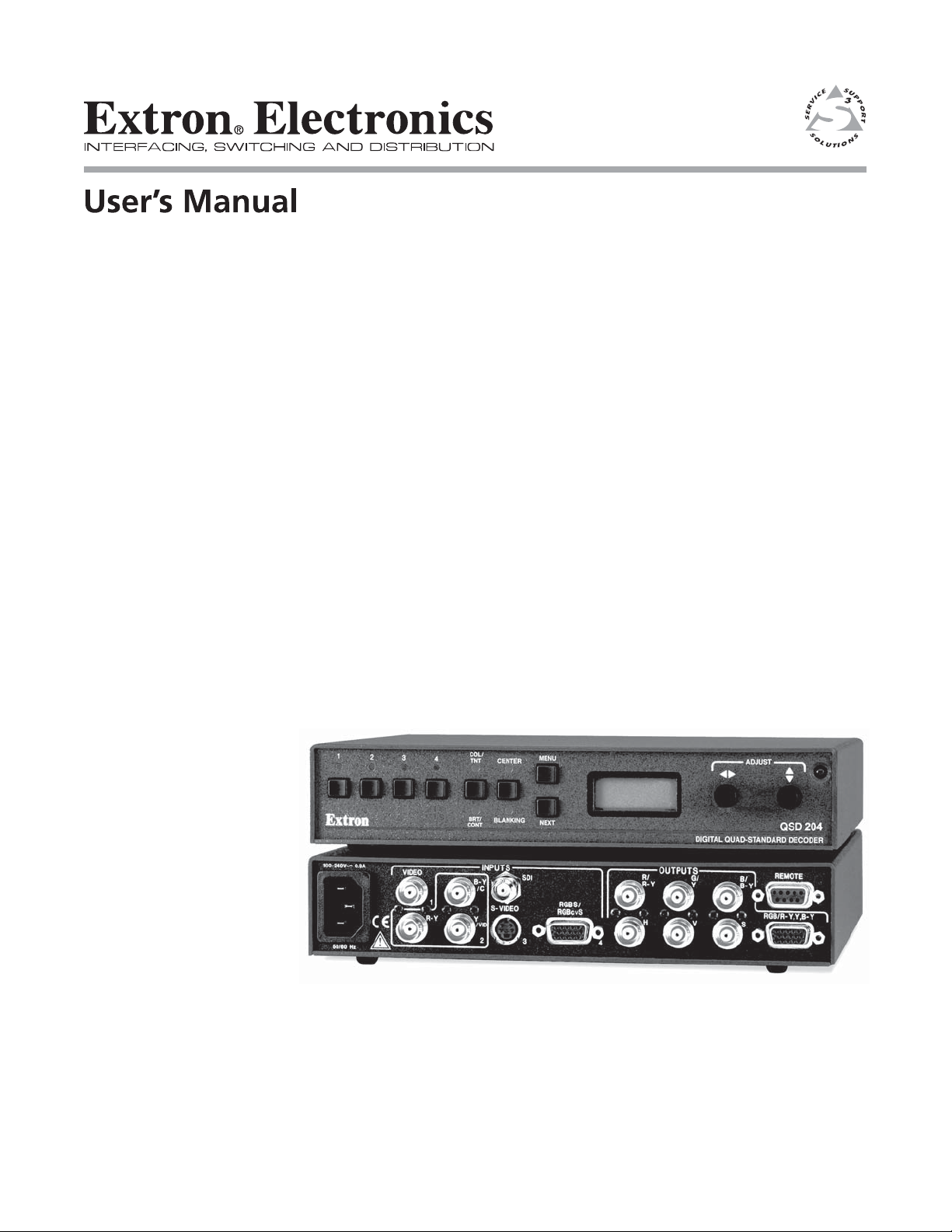
QSD 204
Quad Standard Decoder series
QSD 204 and QSD 204 D
68-651-01
Printed in the USA
Page 2
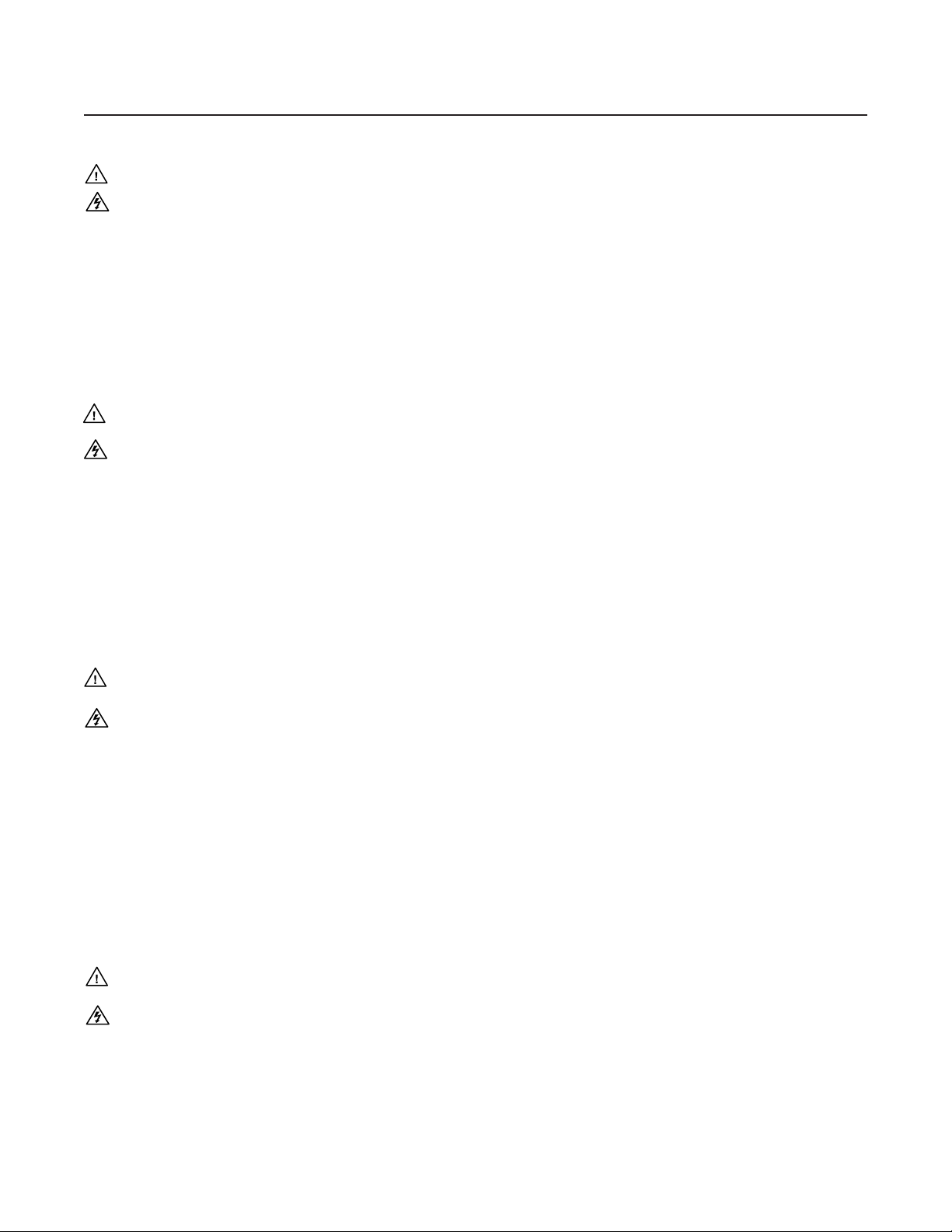
Precautions
Safety Instructions • English
This symbol is intended to alert the user of important operating and maintenance
(servicing) instructions in the literature provided with the equipment.
This symbol is intended to alert the user of the presence of uninsulated dangerous
voltage within the product's enclosure that may present a risk of electric shock.
Caution
Read Instructions • Read and understand all safety and operating instructions before using the
equipment.
Retain Instructions • The safety instructions should be kept for future reference.
Follow Warnings • Follow all warnings and instructions marked on the equipment or in the user
information.
Avoid Attachments • Do not use tools or attachments that are not recommended by the equipment
manufacturer because they may be hazardous.
Consignes de Sécurité • Français
Ce symbole sert à avertir l’utilisateur que la documentation fournie avec le matériel
contient des instructions importantes concernant l’exploitation et la maintenance
(réparation).
Ce symbole sert à avertir l’utilisateur de la présence dans le boîtier de l’appareil de
tensions dangereuses non isolées posant des risques d’électrocution.
Attention
Lire les instructions• Prendre connaissance de toutes les consignes de sécurité et d’exploitation avant
d’utiliser le matériel.
Conserver les instructions• Ranger les consignes de sécurité afin de pouvoir les consulter à l’avenir.
Respecter les avertissements • Observer tous les avertissements et consignes marqués sur le matériel ou
présentés dans la documentation utilisateur.
Eviter les pièces de fixation • Ne pas utiliser de pièces de fixation ni d’outils non recommandés par le
fabricant du matériel car cela risquerait de poser certains dangers.
Sicherheitsanleitungen • Deutsch
Dieses Symbol soll dem Benutzer in der im Lieferumfang enthaltenen
Dokumentation besonders wichtige Hinweise zur Bedienung und Wartung
(Instandhaltung) geben.
Dieses Symbol soll den Benutzer darauf aufmerksam machen, daß im Inneren des
Gehäuses dieses Produktes gefährliche Spannungen, die nicht isoliert sind und
die einen elektrischen Schock verursachen können, herrschen.
Achtung
Lesen der Anleitungen • Bevor Sie das Gerät zum ersten Mal verwenden, sollten Sie alle Sicherheits-und
Bedienungsanleitungen genau durchlesen und verstehen.
Aufbewahren der Anleitungen • Die Hinweise zur elektrischen Sicherheit des Produktes sollten Sie
aufbewahren, damit Sie im Bedarfsfall darauf zurückgreifen können.
Befolgen der Warnhinweise • Befolgen Sie alle Warnhinweise und Anleitungen auf dem Gerät oder in
der Benutzerdokumentation.
Keine Zusatzgeräte • Verwenden Sie keine Werkzeuge oder Zusatzgeräte, die nicht ausdrücklich vom
Hersteller empfohlen wurden, da diese eine Gefahrenquelle darstellen können.
Warning
Power sources • This equipment should be operated only from the power source indicated on the
product. This equipment is intended to be used with a main power system with a grounded
(neutral) conductor. The third (grounding) pin is a safety feature, do not attempt to bypass or
disable it.
Power disconnection • To remove power from the equipment safely, remove all power cords from
the rear of the equipment, or the desktop power module (if detachable), or from the power
source receptacle (wall plug).
Power cord protection • Power cords should be routed so that they are not likely to be stepped on or
pinched by items placed upon or against them.
Servicing • Refer all servicing to qualified service personnel. There are no user-serviceable parts
inside. To prevent the risk of shock, do not attempt to service this equipment yourself because
opening or removing covers may expose you to dangerous voltage or other hazards.
Slots and openings • If the equipment has slots or holes in the enclosure, these are provided to
prevent overheating of sensitive components inside. These openings must never be blocked by
other objects.
Lithium battery • There is a danger of explosion if battery is incorrectly replaced. Replace it only
with the same or equivalent type recommended by the manufacturer. Dispose of used batteries
according to the manufacturer's instructions.
Avertissement
Alimentations• Ne faire fonctionner ce matériel qu’avec la source d’alimentation indiquée sur
l’appareil. Ce matériel doit être utilisé avec une alimentation principale comportant un fil de
terre (neutre). Le troisième contact (de mise à la terre) constitue un dispositif de sécurité :
n’essayez pas de la contourner ni de la désactiver.
Déconnexion de l’alimentation• Pour mettre le matériel hors tension sans danger, déconnectez tous
les cordons d’alimentation de l’arrière de l’appareil ou du module d’alimentation de bureau (s’il
est amovible) ou encore de la prise secteur.
Protection du cordon d’alimentation • Acheminer les cordons d’alimentation de manière à ce que
personne ne risque de marcher dessus et à ce qu’ils ne soient pas écrasés ou pincés par des
objets.
Réparation-maintenance • Faire exécuter toutes les interventions de réparation-maintenance par un
technicien qualifié. Aucun des éléments internes ne peut être réparé par l’utilisateur. Afin
d’éviter tout danger d’électrocution, l’utilisateur ne doit pas essayer de procéder lui-même à ces
opérations car l’ouverture ou le retrait des couvercles risquent de l’exposer à de hautes tensions
et autres dangers.
Fentes et orifices • Si le boîtier de l’appareil comporte des fentes ou des orifices, ceux-ci servent à
empêcher les composants internes sensibles de surchauffer. Ces ouvertures ne doivent jamais
être bloquées par des objets.
Lithium Batterie • Il a danger d'explosion s'll y a remplacment incorrect de la batterie. Remplacer
uniquement avec une batterie du meme type ou d'un ype equivalent recommande par le
constructeur. Mettre au reut les batteries usagees conformement aux instructions du fabricant.
Vorsicht
Stromquellen • Dieses Gerät sollte nur über die auf dem Produkt angegebene Stromquelle betrieben
werden. Dieses Gerät wurde für eine Verwendung mit einer Hauptstromleitung mit einem
geerdeten (neutralen) Leiter konzipiert. Der dritte Kontakt ist für einen Erdanschluß, und stellt
eine Sicherheitsfunktion dar. Diese sollte nicht umgangen oder außer Betrieb gesetzt werden.
Stromunterbrechung • Um das Gerät auf sichere Weise vom Netz zu trennen, sollten Sie alle
Netzkabel aus der Rückseite des Gerätes, aus der externen Stomversorgung (falls dies möglich
ist) oder aus der Wandsteckdose ziehen.
Schutz des Netzkabels • Netzkabel sollten stets so verlegt werden, daß sie nicht im Weg liegen und
niemand darauf treten kann oder Objekte darauf- oder unmittelbar dagegengestellt werden
können.
Wartung • Alle Wartungsmaßnahmen sollten nur von qualifiziertem Servicepersonal durchgeführt
werden. Die internen Komponenten des Gerätes sind wartungsfrei. Zur Vermeidung eines
elektrischen Schocks versuchen Sie in keinem Fall, dieses Gerät selbst öffnen, da beim Entfernen
der Abdeckungen die Gefahr eines elektrischen Schlags und/oder andere Gefahren bestehen.
Schlitze und Öffnungen • Wenn das Gerät Schlitze oder Löcher im Gehäuse aufweist, dienen diese
zur Vermeidung einer Überhitzung der empfindlichen Teile im Inneren. Diese Öffnungen dürfen
niemals von anderen Objekten blockiert werden.
Litium-Batterie • Explosionsgefahr, falls die Batterie nicht richtig ersetzt wird. Ersetzen Sie
verbrauchte Batterien nur durch den gleichen oder einen vergleichbaren Batterietyp, der auch
vom Hersteller empfohlen wird. Entsorgen Sie verbrauchte Batterien bitte gemäß den
Herstelleranweisungen.
Instrucciones de seguridad • Español
Este símbolo se utiliza para advertir al usuario sobre instrucciones importantes de
operación y mantenimiento (o cambio de partes) que se desean destacar en el
contenido de la documentación suministrada con los equipos.
Este símbolo se utiliza para advertir al usuario sobre la presencia de elementos con
voltaje peligroso sin protección aislante, que puedan encontrarse dentro de la caja
o alojamiento del producto, y que puedan representar riesgo de electrocución.
Precaucion
Leer las instrucciones • Leer y analizar todas las instrucciones de operación y seguridad, antes de usar
el equipo.
Conservar las instrucciones • Conservar las instrucciones de seguridad para futura consulta.
Obedecer las advertencias • Todas las advertencias e instrucciones marcadas en el equipo o en la
documentación del usuario, deben ser obedecidas.
Evitar el uso de accesorios • No usar herramientas o accesorios que no sean especificamente
recomendados por el fabricante, ya que podrian implicar riesgos.
Advertencia
Alimentación eléctrica • Este equipo debe conectarse únicamente a la fuente/tipo de alimentación
eléctrica indicada en el mismo. La alimentación eléctrica de este equipo debe provenir de un
sistema de distribución general con conductor neutro a tierra. La tercera pata (puesta a tierra) es
una medida de seguridad, no puentearia ni eliminaria.
Desconexión de alimentación eléctrica • Para desconectar con seguridad la acometida de
alimentación eléctrica al equipo, desenchufar todos los cables de alimentación en el panel trasero
del equipo, o desenchufar el módulo de alimentación (si fuera independiente), o desenchufar el
cable del receptáculo de la pared.
Protección del cables de alimentación • Los cables de alimentación eléctrica se deben instalar en
lugares donde no sean pisados ni apretados por objetos que se puedan apoyar sobre ellos.
Reparaciones/mantenimiento • Solicitar siempre los servicios técnicos de personal calificado. En el
interior no hay partes a las que el usuario deba acceder. Para evitar riesgo de electrocución, no
intentar personalmente la reparación/mantenimiento de este equipo, ya que al abrir o extraer las
tapas puede quedar expuesto a voltajes peligrosos u otros riesgos.
Ranuras y aberturas • Si el equipo posee ranuras o orificios en su caja/alojamiento, es para evitar el
sobrecalientamiento de componentes internos sensibles. Estas aberturas nunca se deben obstruir
con otros objetos.
Batería de litio • Existe riesgo de explosión si esta batería se coloca en la posición incorrecta. Cambiar
esta batería únicamente con el mismo tipo (o su equivalente) recomendado por el fabricante.
Desachar las baterías usadas siguiendo las instrucciones del fabricante.
Page 3
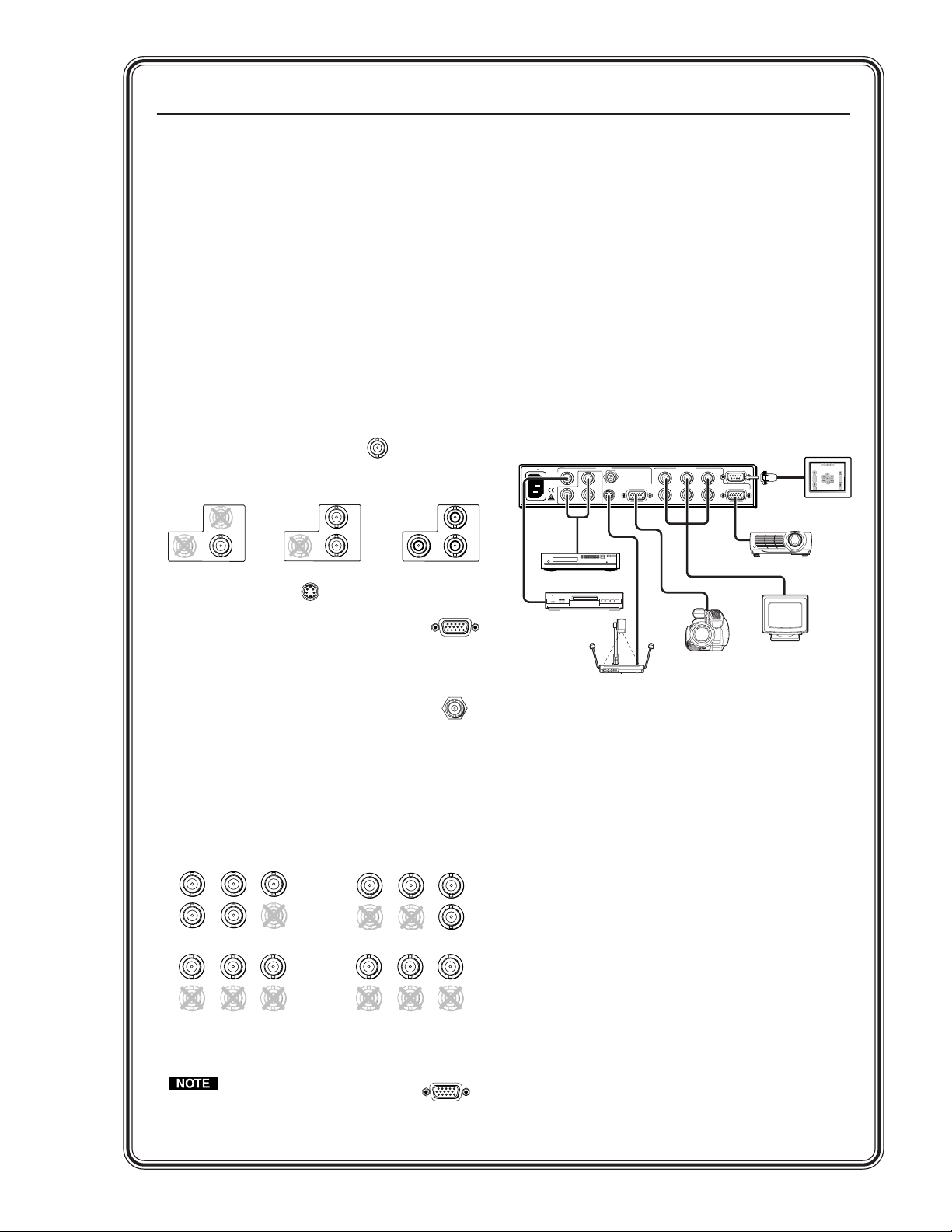
Quick Start — QSD 204
Video Camera
DVD Player
INPUTS
R-Y
50/60 Hz
1
2
34
Y
/VID
B-Y
/C
H
R
/R-Y
V
G
/Y
S
B
/B-Y
VIDEO
REMOTE
RGB/R-Y,Y,B-Y
RGBS/
RGBcvs
S-VIDEO
SDI
OUTPUTS
100-240V 0.3A
QSD 204
VCR
Document Camera
RS-232 Control
Monitor
LCD Projector
Installation
Step 1
Refer to the application example at the end of this
page. Turn off power to the decoder and input and
output devices, and remove power cords from
them.
Step 2
Install the four rubber feet on the bottom of the
QSD 204 decoder, or mount the decoder in a rack.
Step 3
Attach input devices to the decoder.
Rear panel video inputs
Input 1: Composite video
Input 2: Composite/S-video/Component
Composite Video
B-Y
/C
Y
R-Y
/VID
2
Input 3: S-video
S-video (Y/C)
R-Y
S-VIDEO
3
Input 4: RGBS/RGBcvS
VIDEO
B-Y
/C
Y
/VID
2
1
Component Video (R-Y, Y, B-Y)
B-Y
/C
Y
R-Y
/VID
RGBS/
RGBcvS
2
Step 5
Plug the QSD 204, and input and output devices
into a grounded AC source, and turn on the input
and output devices.
Step 6
Use the LCD menu screens (see the next page) or
RS-232 programming to configure the decoder. See
chapter two for installation and operation
procedures, and see chapter three for
programming information.
Application example
4
SDI input
Attach an SDI source to this BNC (204 D
model only).
SDI
Step 4
Attach output devices to the decoder.
Rear panel video outputs
Output BNC connectors
Output 15-pin HD connector
RGBHV
OUTPUTS
R
G
/Y
V
G
/Y
V
B
/B-Y
S
B
/B-Y
S
/R-Y
H
OUTPUTS
R
/R-Y
H
RGsB
You can connect both outputs
simultaneously to two different
displays. The sync format is
the same for both outputs.
RGBS
OUTPUTS
R
G
/R-Y
/Y
H
V
OUTPUTS
R
G
/R-Y
/Y
H
V
Component Video (R-Y, Y, B-Y)
RGB/R-Y,Y,B-Y
B
/B-Y
S
B
/B-Y
S
Page 4
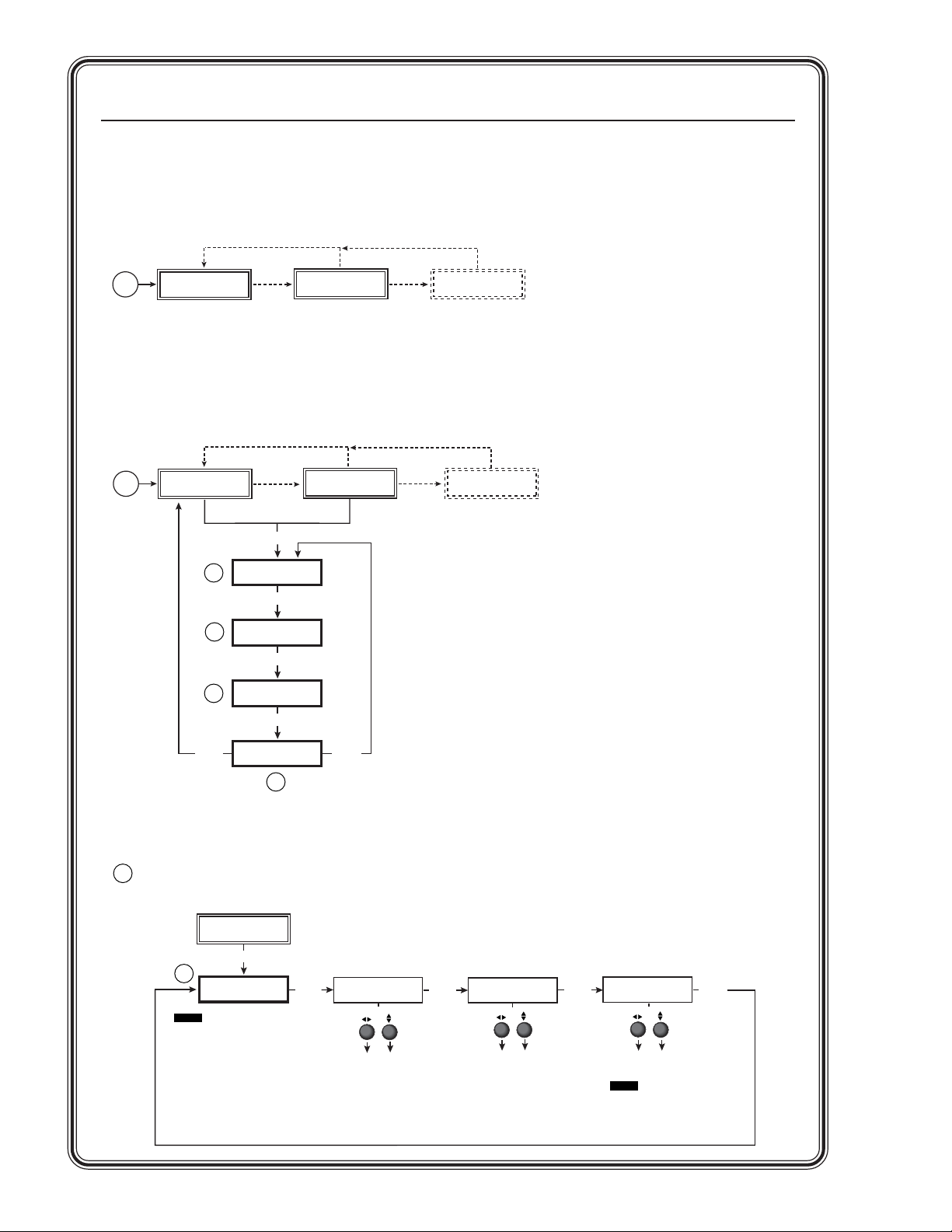
Quick Start — QSD 204, cont’d
QSD 204 Menu System
Default Cycle menu
Power
on
EXTRON
QSD204D
Main menu
Power
on
EXTRON
QSD204D
2 sec.
INPUT 1
2 sec.
2 sec.
MENU
1
2
3
INPUT
CONFIG
MENU
OUTPUT
CONFIG
MENU
ADVANCED
CONFIG
MENU
CMPOSITE
2 sec.
INPUT 1
CMPOSITE
2 sec.
* The No Signal default menu only occurs if
there is no signal present at the currently
selected input connector.
2 sec.
2 sec.
NO
SIGNAL
2 sec.
NO
SIGNAL
* The No Signal default menu only occurs if
there is no signal present at the currently
selected input connector.
NEXT
EXIT
MENU
4
Input Configuration menu
1
EXTRON
QSD204D
MENU
1
NOTE Input 1 can only accept composite
INPUT
CONFIG
video.
Input 3 can only accept S-video.
Only Inputs 2 and 4 can
be configured for different video
types, although an SDI input can be
be assigned from any Input
Configuration menu.
NEXT
MENU
INPUT 2
COMPNENT
Input 2 video types
• Composite
• S-video
• Component (default)
NEXT
INPUT 4
RGBcvS
Input 4 video types
• RGBS
• RGBcvS
NEXT NEXT
SDI IN
* 1 2 3 <4>
Assign SDI to Input #
• 1, 2, 3, 4, * (none)
NOTE The SDI input signal can be
assigned to any input. Once
assigned to a specific input, only
an SDI signal can be accepted
on that input. SDI can be
disabled by selecting the *.
Page 5
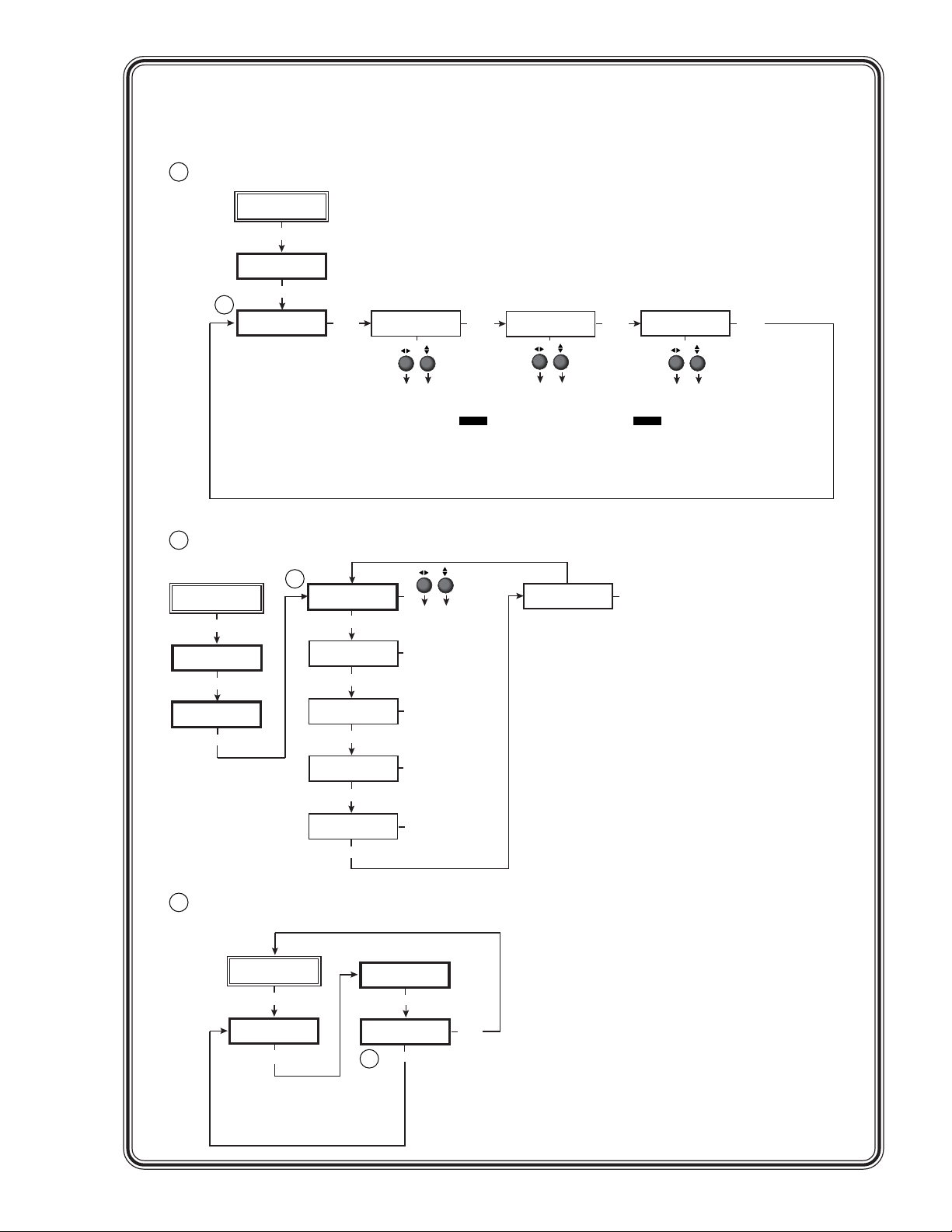
Output Configuration menu
2
Extron
QSD204D
MENU
INPUT
CONFIG
2
MENU
OUTPUT
CONFIG
NEXT
SIGNAL
RGB
NEXT
H SYNC V
NEG POS
NEXT NEXT
SERRATION
<OFF> ON
Output video types
• RGB (default)
• YUV
• RGsB
Advanced Configuration menu
3
3
EXTRON
QSD204D
MENU
INPUT
CONFIG
MENU
OUTPUT
CONFIG
MENU
ADVANCED
CONFIG
NEXT
DETAIL
016
NEXT
FILTER
OFF <ON>
NEXT
BLUEMODE
<OFF> ON
NEXT
AUTOSW
<OFF> ON
NEXT
NOTE This submenu is only active for RGB.
If the signal type was specified as
RGsB or YUV in the previous submenu,
the sync polarity submenu will not display.
Either Adjust knob is used
to adjust the submenus
Detail (sharpness)
• Ranges from 0 to 63.
(default is 16)
Filter
• On (default)
• Off
Display blue and sync only
• On
• Off (default)
Autoswitch mode
• On
• Off (default)
Sync polarity combinations
• H-/V- (default)
• H-/V+
• H+/V-
• H+/V+
NEXT
ENH MODE
<OFF> ON
Serration pulse removal
• Off (default)
• On
NOTE When set on, serration pulses are
removed from the output vertical sync
pulse. LCD, DLPs, and plasma displays
must have the serration pulses removed
from the sync signal in order to display
properly. Flagging or bending at the top of the
video image is a sign that the serration pulses
should be removed.
Enhanced mode (gain control)
• Off (default)
• On
Exit menu
4
EXTRON
QSD204D
MENU
INPUT
CONFIG
MENU
ADVANCED
4
CONFIG
MENU
EXIT
MENU
MENU
NEXT
Page 6
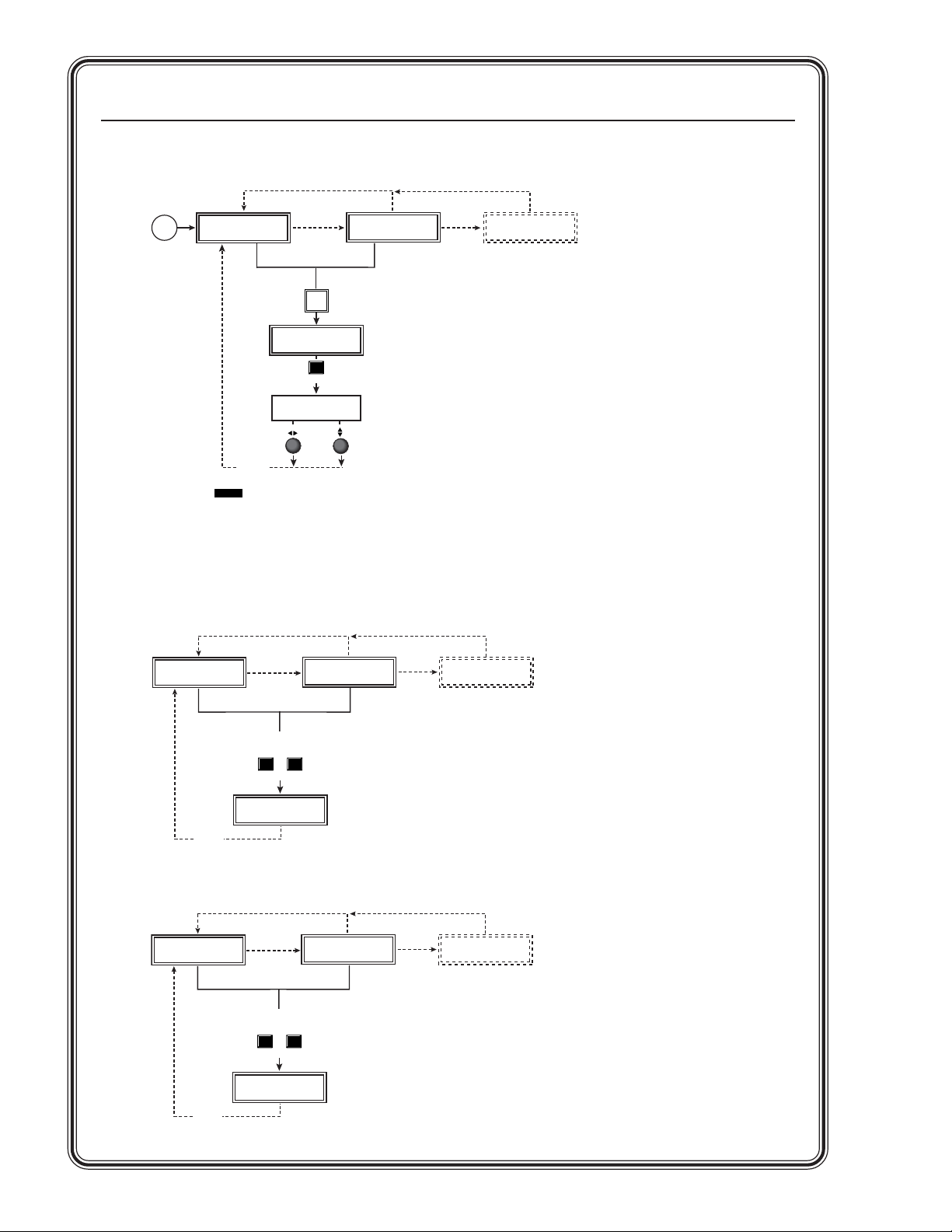
Quick Start — QSD 204, cont’d
Picture Adjustments menu
Power
on
EXTRON
QSD204D
10 sec.
timeout
NOTE The Adjust horizontal knob and the Adjust vertical knob
are used to adjust the image settings on the left and
right sides of the LCD screen, respectively.
Executive Mode menu
EXTRON
QSD204D
2 sec.
2 sec.
INPUT 1
2 sec.
Input
selection
button
INPUT 3
S-VIDEO
COL/TNT
Color Tint
128 114
CMPOSITE
Enable Executive Mode
2 sec.
INPUT 1
CMPOSITE
2 sec.
2 sec.
2 sec.
SIGNAL
* The No Signal default menu only occurs if
there is no signal present at the currently
selected input connector.
NO
SIGNAL
* The No Signal default menu only occurs if
there is no signal present at the currently
selected input connector.
2 sec.
NO
10 sec.
timeout
EXTRON
QSD204D
10 sec.
timeout
Press for
2 seconds*
CENTER
COL/TNT
EXE MODE
ENABLED
Disable Executive Mode
2 sec.
INPUT 1
2 sec.
Press for
2 seconds*
CENTER
COL/TNT
EXE MODE
DISABLED
CMPOSITE
2 sec.
2 sec.
NO
SIGNAL
* The No Signal default menu only occurs if
there is no signal present at the currently
selected input connector.
Page 7
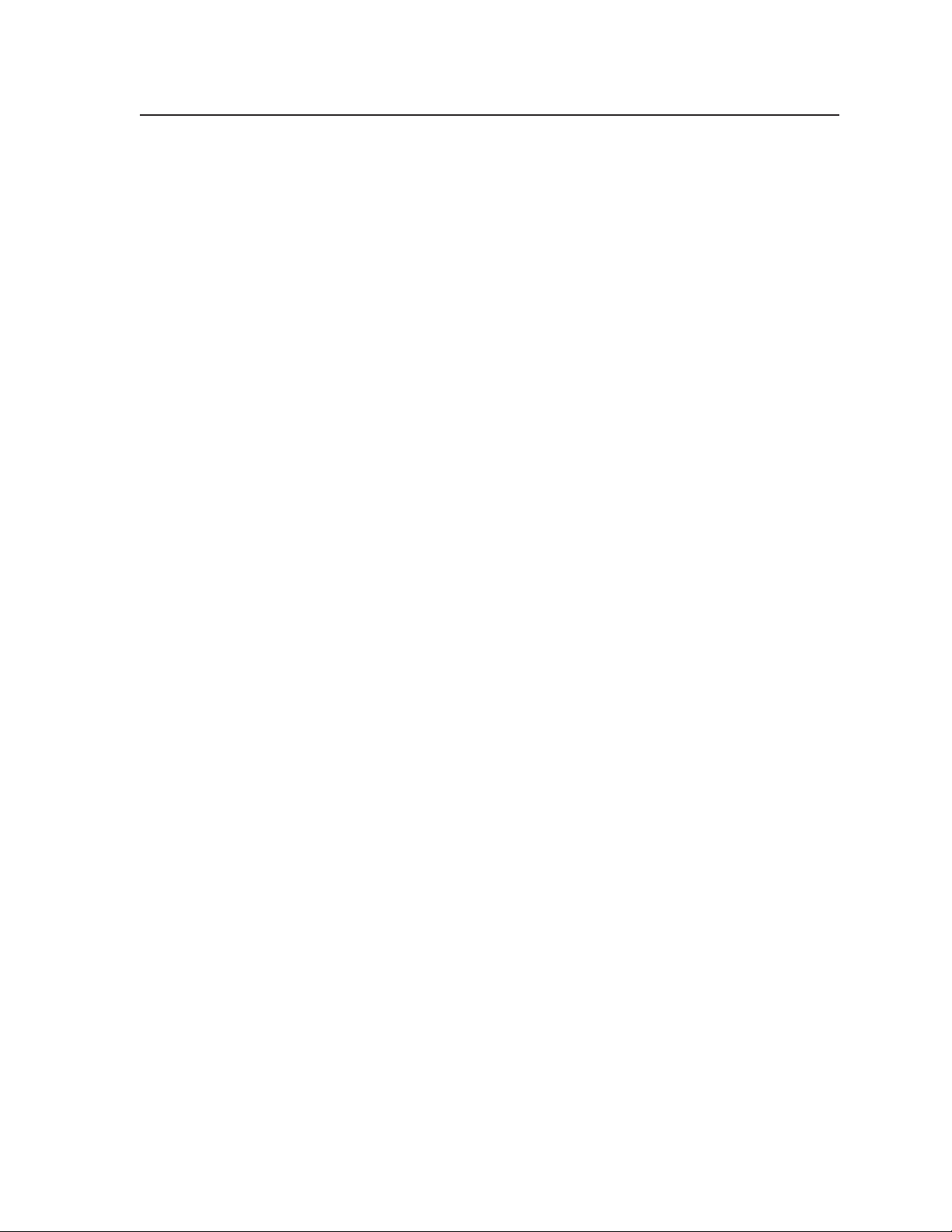
Table of Contents
Chapter 1 • Introduction ...................................................................................................... 1-1
About this Manual ............................................................................................................ 1-2
About the QSD 204 ........................................................................................................... 1-2
What is the QSD 204? ....................................................................................................... 1-2
Controlling the QSD 204 quad standard decoder ......................................................... 1-2
Features and Options ...................................................................................................... 1-2
Features.............................................................................................................................. 1-2
Options and accessories ................................................................................................... 1-3
Chapter 2 • Installation and Operation...................................................................... 2-1
Mounting the Decoder ................................................................................................... 2-2
Tabletop/desktop placement ........................................................................................... 2-2
Rack mounting .................................................................................................................. 2-2
Under-furniture mounting .............................................................................................. 2-3
Application diagram ........................................................................................................ 2-4
Rear Panel Features .......................................................................................................... 2-4
Front Panel Features ........................................................................................................ 2-7
Input selection buttons .................................................................................................... 2-7
Picture adjustment buttons ............................................................................................. 2-7
Menu button ..................................................................................................................... 2-8
Next button ....................................................................................................................... 2-8
LCD menu display and controls ...................................................................................... 2-8
Menus, Configuration, and Adjustments ............................................................ 2-9
Moving through menus by using front panel controls ............................................... 2-9
Menu overview ................................................................................................................. 2-9
Input Configuration ....................................................................................................... 2-10
Input 2 Video Type............................................................................................................. 2-11
Input 4 Video Type............................................................................................................. 2-11
SDI Input (SDI IN) ...............................................................................................................2-11
Output Configuration .................................................................................................... 2-11
Output Signal (Signal) ....................................................................................................... 2-11
Sync Polarity (H Sync V) ..................................................................................................... 2-11
Serration pulse removal (Serration) ................................................................................. 2-12
Advanced Configuration................................................................................................ 2-12
Detail control ..................................................................................................................... 2-12
Filter mode ........................................................................................................................ 2-12
Blue mode ..........................................................................................................................2-13
Autoswitch (Autosw) mode ..............................................................................................2-13
Enhanced (Enh) mode ....................................................................................................... 2-13
Exit Menu ........................................................................................................................ 2-13
Image Adjustments ........................................................................................................ 2-14
Color, tint, brightness, contrast, centering, blanking ................................................ 2-14
Input Reset .......................................................................................................................... 2-15
System Reset ...................................................................................................................... 2-15
QSD 204 • Table of Contents
i
Page 8
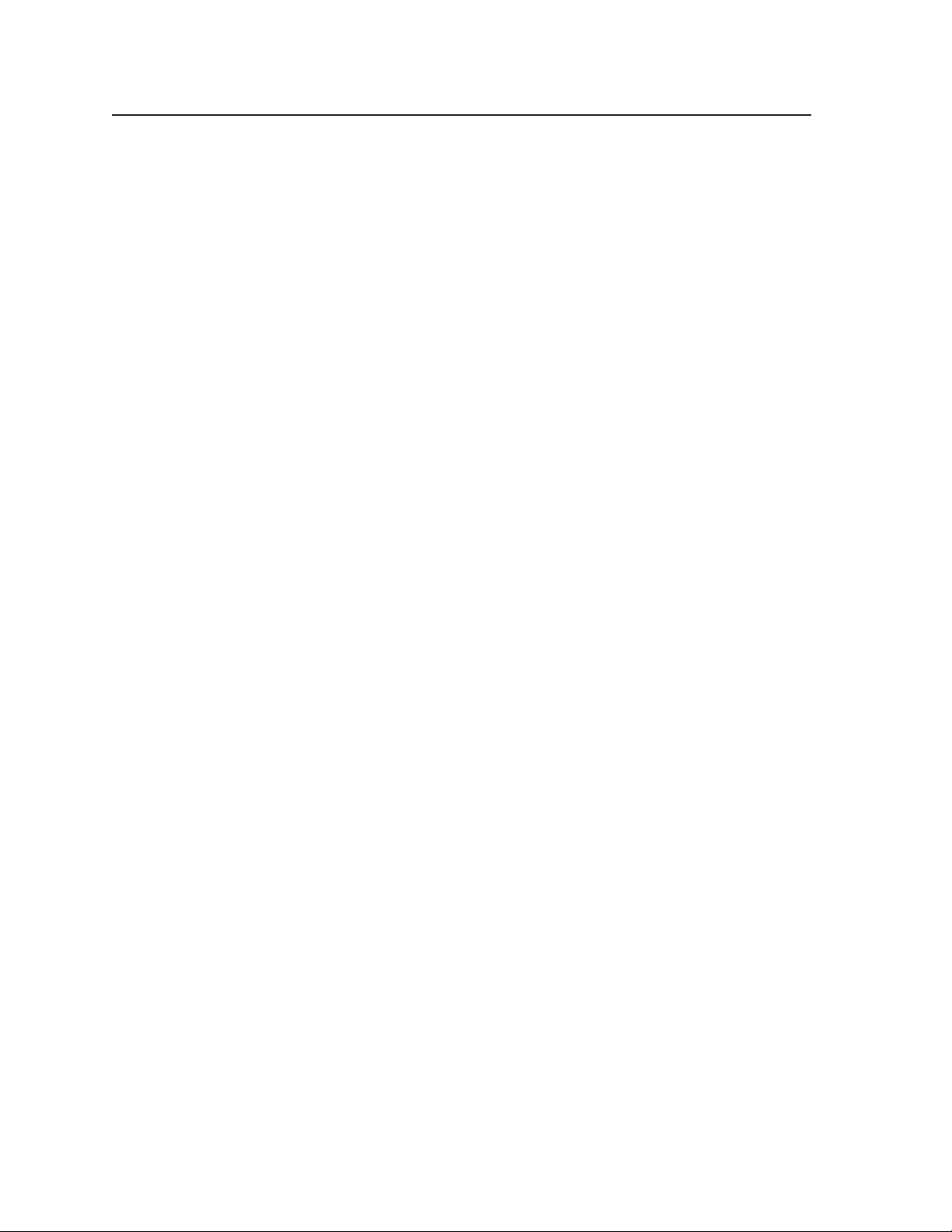
Table of Contents, cont’d
Executive Mode ................................................................................................................ 2-15
IR 901 Infrared Remote Control .............................................................................. 2-16
Freezing an input ........................................................................................................... 2-16
Selecting an input .......................................................................................................... 2-16
Center ............................................................................................................................... 2-16
Image adjustments ......................................................................................................... 2-16
Troubleshooting ............................................................................................................... 2-17
Operating problems ....................................................................................................... 2-17
Chapter 3 • Serial Communication ................................................................................ 3-1
RS-232 Programmer’s Guide ........................................................................................ 3-2
Host-to-decoder communications ................................................................................... 3-2
Decoder-initiated messages ............................................................................................... 3-2
Error responses ................................................................................................................... 3-2
Using the command/response tables ................................................................................. 3-3
Command/response table for SIS commands..................................................................... 3-4
Command/response table for special function SIS commands .......................................... 3-7
Control Software for Windows ................................................................................. 3-8
Installing the software ..................................................................................................... 3-8
Using the control program .............................................................................................. 3-8
Using the help program ................................................................................................... 3-9
Appendix A • Appendix........................................................................................................ A-1
Specifications ..................................................................................................................... A-2
Part Numbers and Accessories ................................................................................. A-4
Included parts .................................................................................................................. A-4
Accessories ........................................................................................................................ A-4
Firmware Upgrade Installation................................................................................. A-5
Serial Digital Interface (SDI) Card Installation ............................................... A-7
68-651-01 Rev. A
Printed in the USA
All trademarks mentioned in this manual are the properties of their respective owners.
04 02
ii QSD 204 • Table of Contents
Page 9
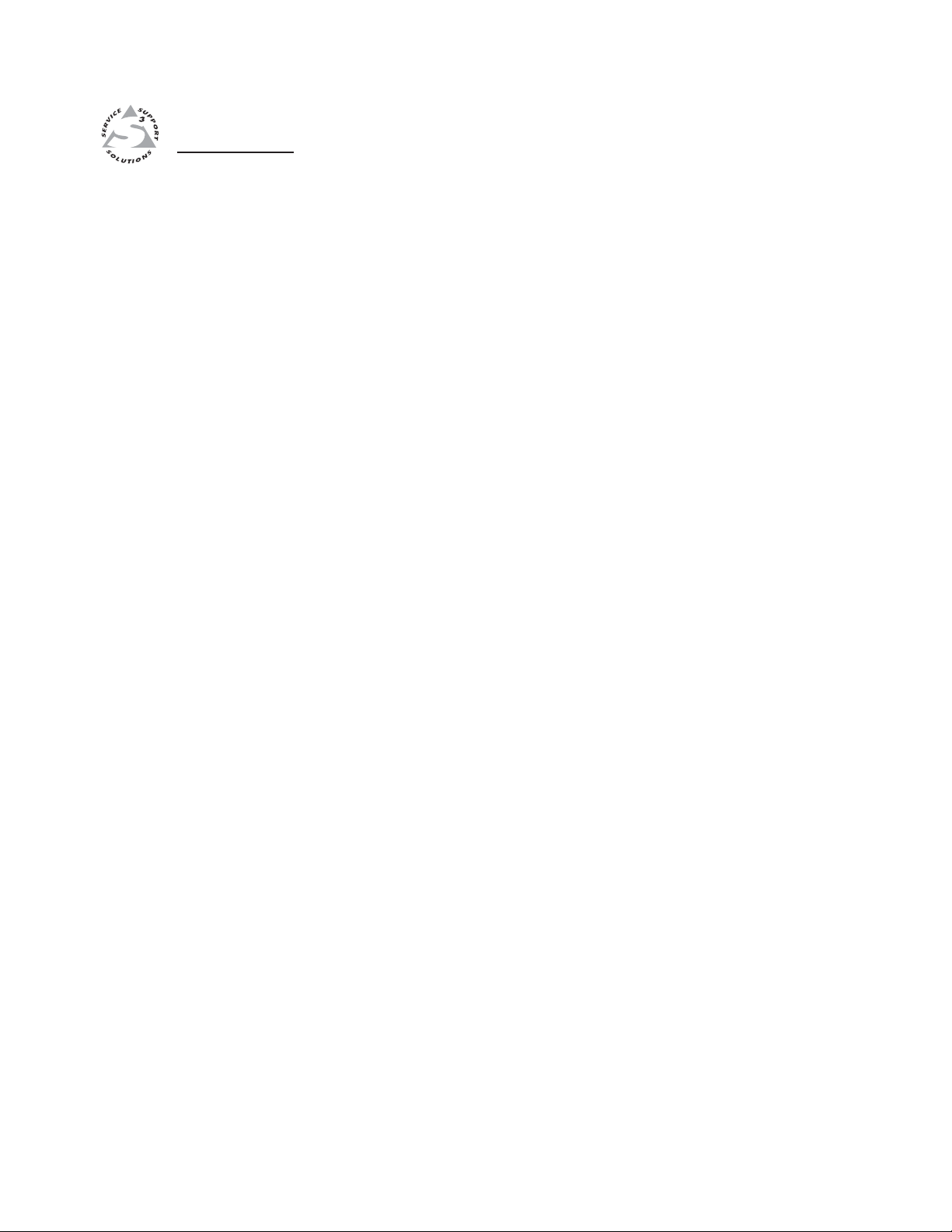
QSD 204
Chapter One
1
Introduction
About this Manual
About the QSD 204
Features and Options
Page 10
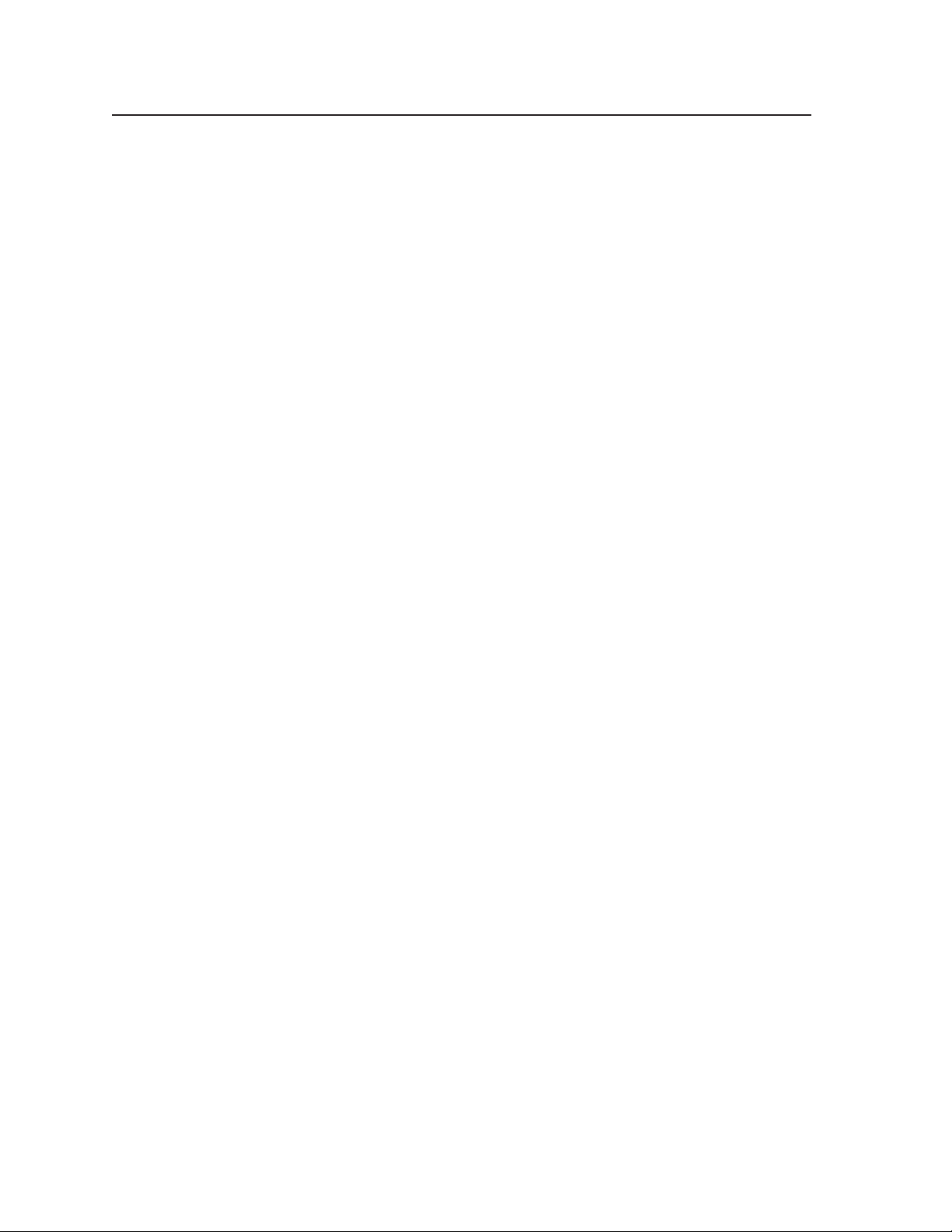
Introduction
About this Manual
This manual discusses how to install, configure, and operate the Extron QSD
204 quad standard decoder and how to operate the optional IR 901 infrared
remote control (part #70-152-01).
Throughout this manual the terms “QSD”, “quad standard decoder”, and
“decoder” are used interchangeably to refer to the same product.
About the QSD 204
What is the QSD 204?
The QSD 204 is a high performance quad standard decoder.
The QSD 204 comes in two models, one of which offers a serial digital interface
(SDI) input connector: QSD 204 (no SDI) and QSD 204 D (with SDI).
Controlling the QSD 204 quad standard decoder
The QSD 204 can be controlled using one or more of the following methods:
• The front panel controls.
• A computer, a touch screen panel, or any other device that can send and
• The optional IR 901 remote control, which has most of the front panel controls.
receive the serial communications through the RS-232 port. Extron’s
Simple Instruction Set™ (SIS™) is a set of simple keystroke commands that
can be used with any such devices, and Extron’s control software for
Windows provides a graphical interface for controlling the decoder from a
computer.
Features and Options
Features
Quad standard decoder — The QSD 204 converts interlaced S-video and
composite video signals following either the NTSC 3.58, NTSC 4.43, PAL,
or SECAM video standards, to a non-interlaced output: RGBHV, RGBS,
RGsB, or component video.
Four video inputs —
• Input 1 — One BNC connector on the rear panel accepts composite video.
• Input 2 — Three BNC connectors on the rear panel accepts composite,
component, or S-video.
• Input 3 — A 4-pin DIN connector accepts an S-video signal.
• Input 4 — A 15-pin HD connector accepts an RGBS or RGBcS video
signal.
SDI video input (optional) — One BNC connector on the rear panel accepts SDI
video.
Picture controls — Color, tint (hue), brightness, contrast, centering, and
blanking. The blanking feature will remove unwanted scan lines from the
top or bottom of a displayed image, such as noise and closed captioning.
Four-line adaptive comb filter — Separates the color carrier signal and it’s
harmonics from the video signal to eliminate chroma noise and enables a
projector or monitor to display a clean, clear picture.
Buffered video outputs — Six rear-panel BNC connectors and one VGA-type
15-pin HD connector provide connections for RGB output. Both outputs
(the BNCs or the 15-pin HD connector) are active at all times for
simultaneous output.
QSD 204 • Introduction1-2
Page 11
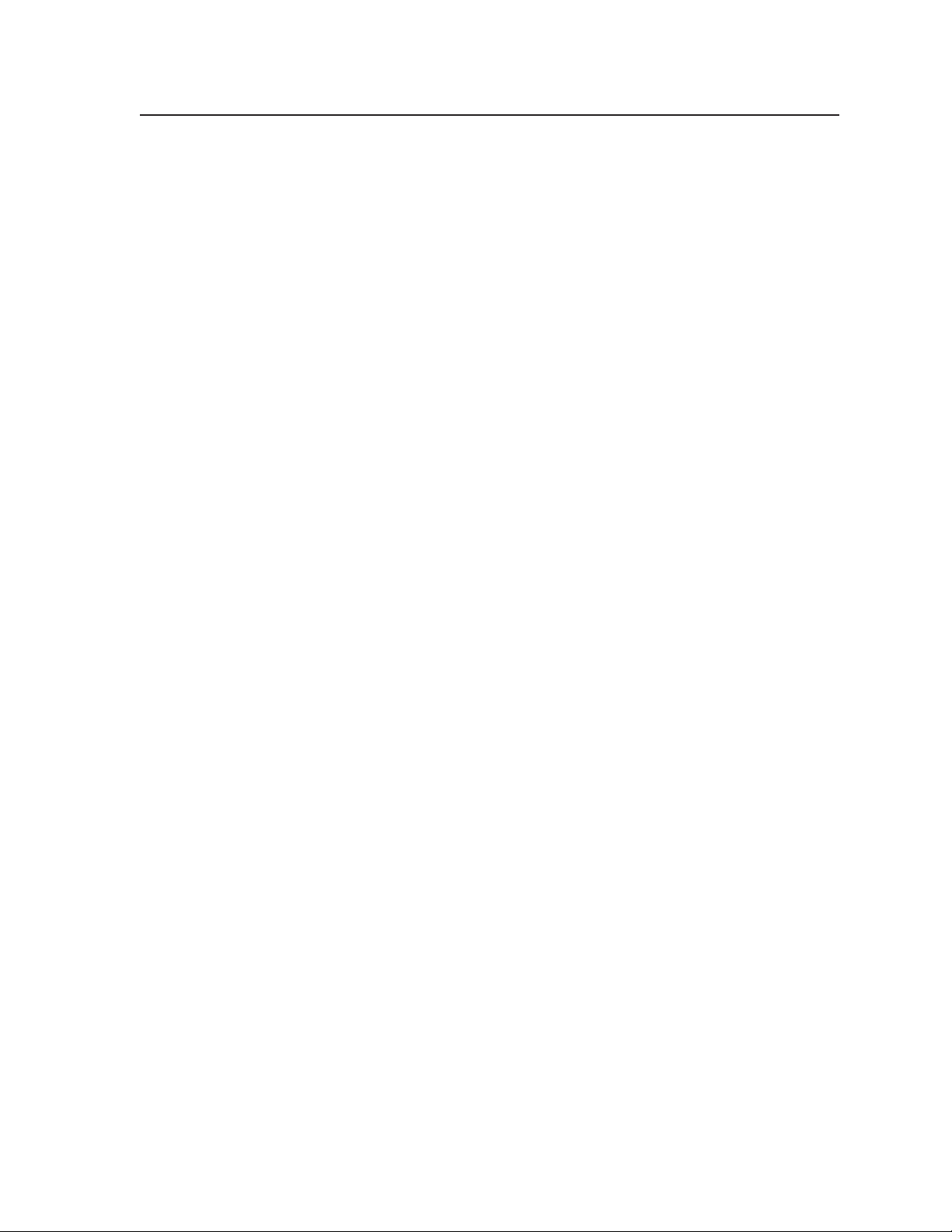
Three ways to control the decoder — The decoder’s front panel, a computer or
other RS-232 control device, or the optional IR 901 remote control can all be
used to control the QSD.
Autoswitch mode — When autoswitching is enabled, the decoder will
automatically select the highest numbered input which has an input
present.
Sync polarity selection — The output horizontal and vertical sync polarities
may be set for displays which require specific signal polarities.
Serration pulse removal — LCD displays, DLP projectors, and plasma displays
do not require serration pulses to synchronize retracing. The serration
pulse can be stripped from the vertical blanking portion of a signal by
using this feature.
RS-232 configuration — The QSD 204 can be configured by using the Extron
control software for Windows, or by using a third party control system.
Versatile mounting options — The QSD 204 is 1U high, and a half rack wide. It
is rack mountable, or it can be placed on a table or other furniture. An
optional mounting bracket kit will also allow the QSD to be mounted under
a tabletop or desktop. Rubber feet and rack mounting hardware are
included.
Options and accessories
The QSD 204’s optional equipment includes:
• IR 901 remote control — Extron’s IR 901 (part #70-152-01) is an infrared
remote control which replicates all of the front panel controls of the
QSD 204 except the Menu and Next buttons.
• SDI input card — Serial digital interface (SDI) input can be added to the
QSD 204 model by the installation of an SDI input card (part #70-168-01).
1-3QSD 204 • Introduction
Page 12
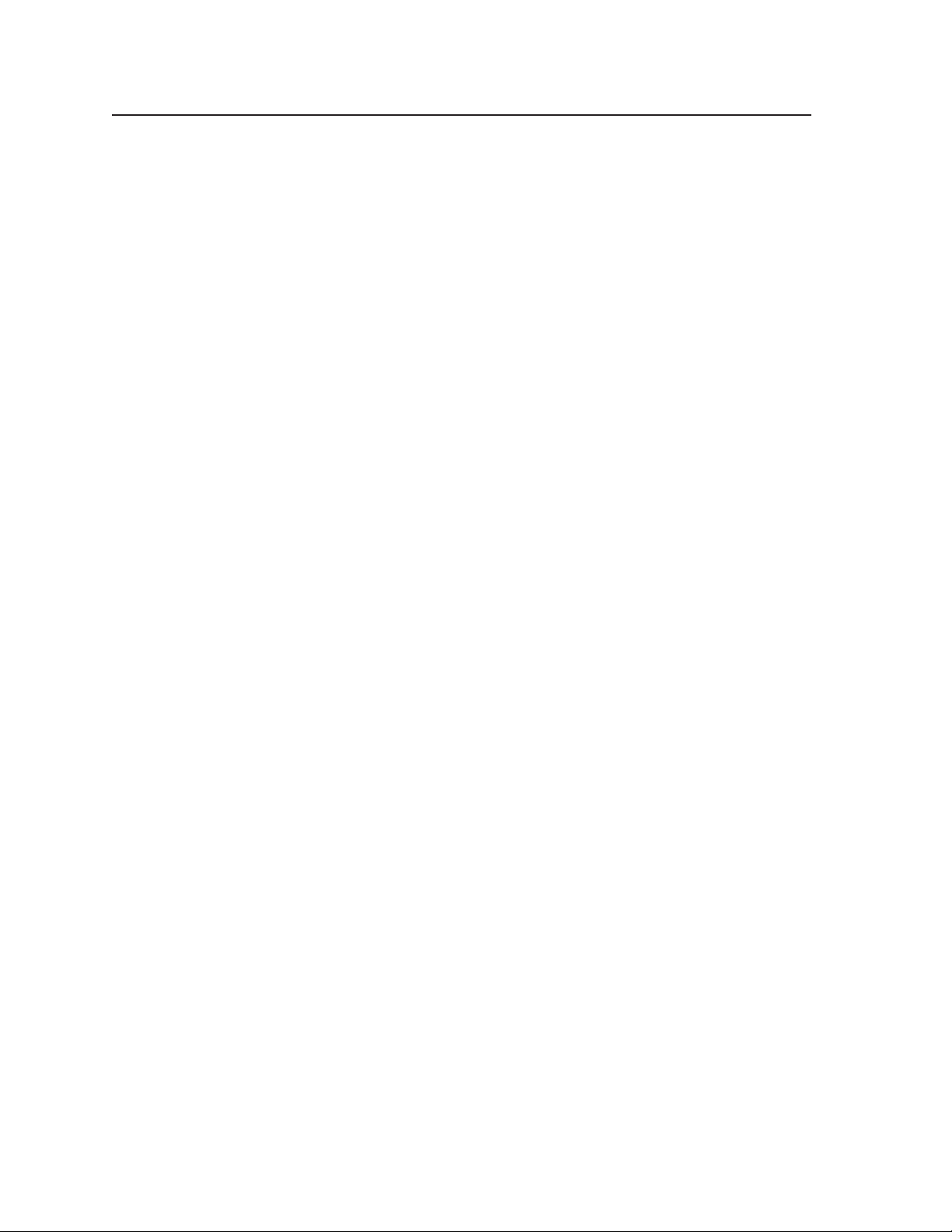
Introduction, cont’d
QSD 204 • Introduction1-4
Page 13
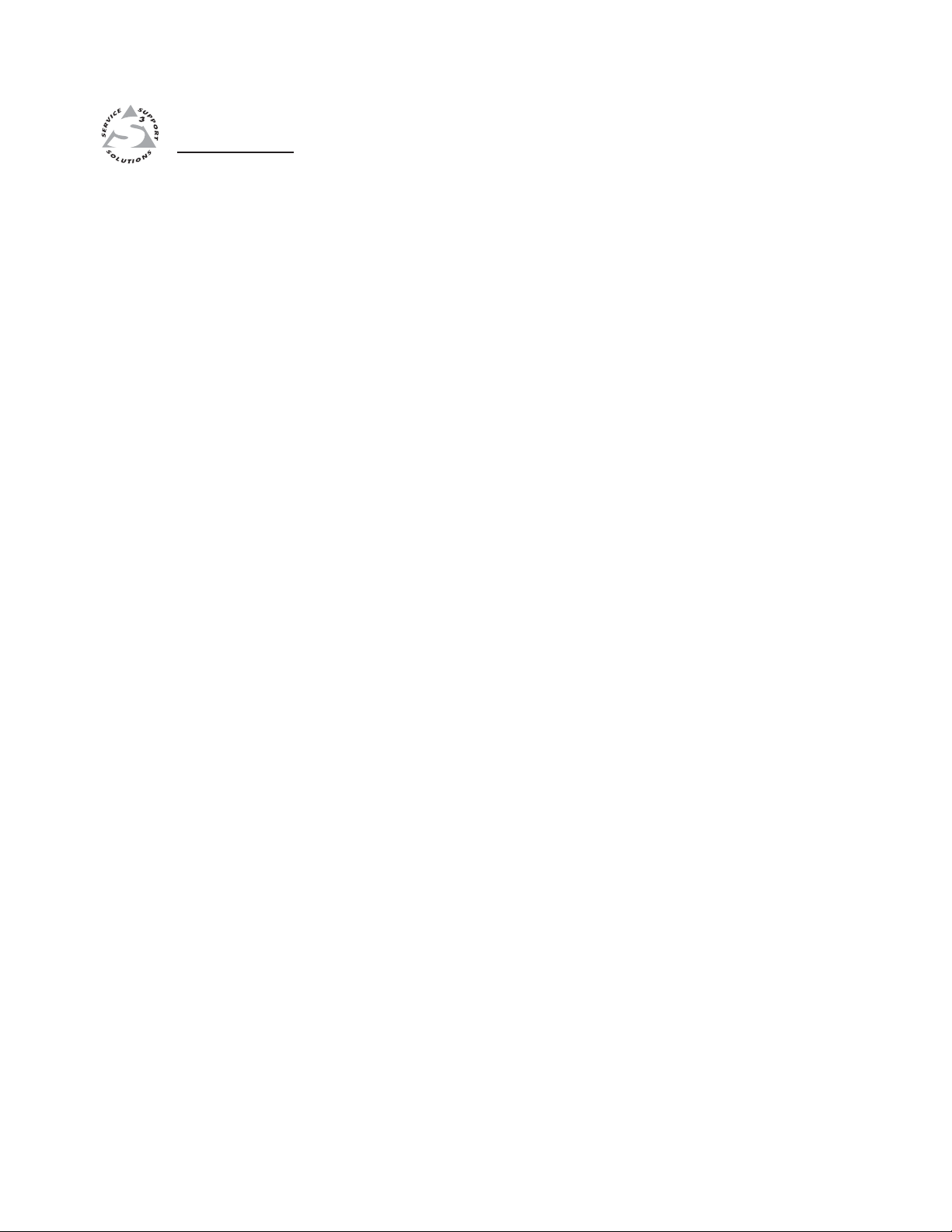
QSD 204
Chapter Two
2
Installation and Operation
Mounting the Decoder
Rear Panel Features
Front Panel Features
Menus, Configuration, and Adjustments
Image Adjustments
Input Reset
System Reset
Executive Mode
IR 901 Infrared Remote Control
Troubleshooting
Page 14
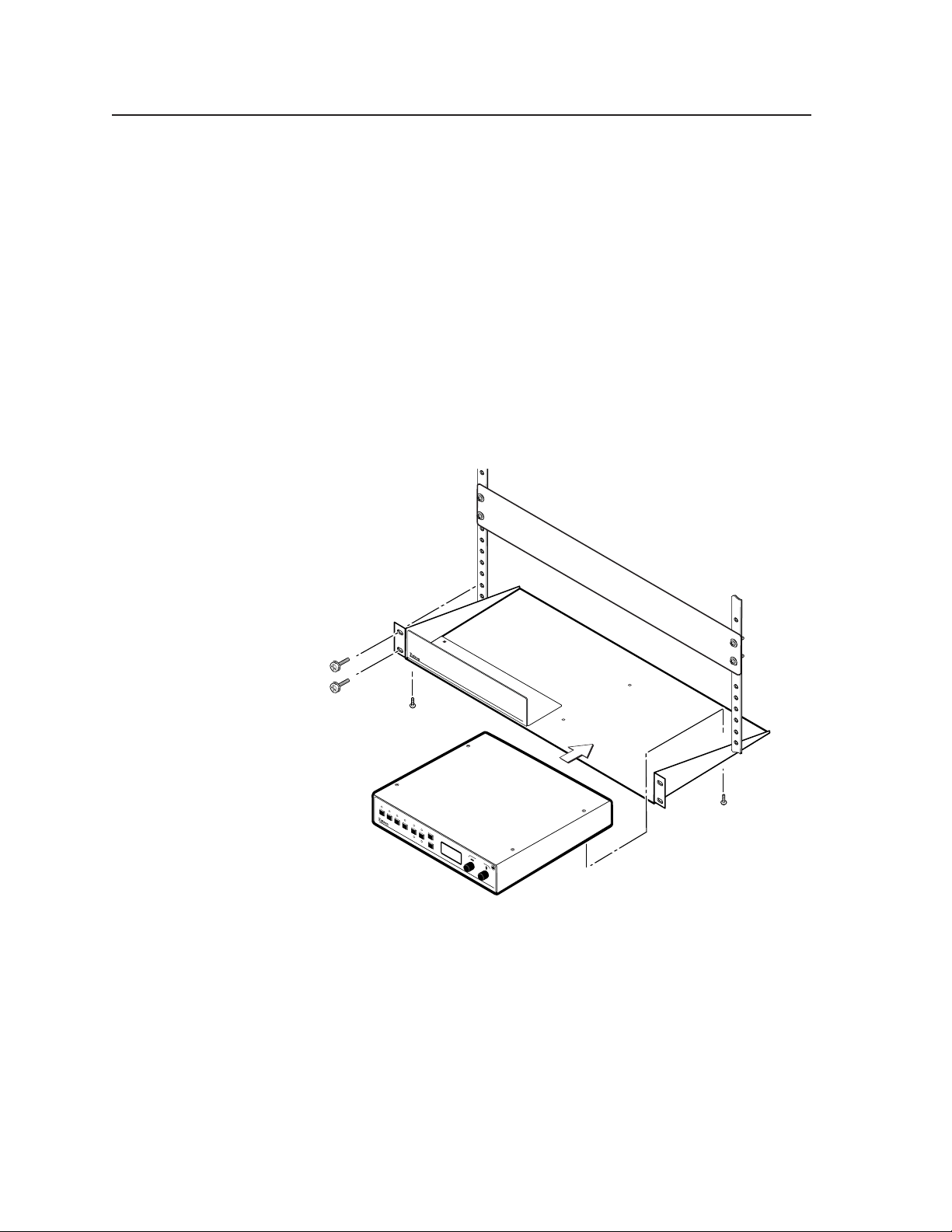
Installation and Operation
Mounting the Decoder
Tabletop/desktop placement
For tabletop or desktop placement only, install the self-adhesive rubber feet/pads
(provided) onto the four corners of the bottom of the enclosure.
Rack mounting
1. If feet were installed on the bottom of the QSD 204, remove them.
2. Place the QSD 204 on one half of the 1U (one unit high) rack shelf (part
#60-190-01). Align the front of the QSD 204 with the front of the shelf,
and align the threaded holes on the bottom of the QSD 204 with the
holes in the rack shelf.
3. Attach the QSD 204 to the rack shelf with the two provided 4-40 x 1/8”
machine screws. Insert the screws from the underside of the shelf, and
securely fasten them into diagonally-opposite corners. See the
illustration below.
False Front Panel
Uses 2 Front Holes
1
2
3
4
COL/
TNT
CENTER
MENU
BRT/
CONT
BLANKING
NEXT
ADJUST
DIGITAL QUAD-STANDARD DECODER
QSD 204
Use 2 Mounting Holes on
(2) 4-40 x 1/8" Screws
Opposite Corners
Rack mounting the QSD 204
4. Attach the false front panel (provided with the rack shelf) to the
unoccupied side of the rack (as shown above), or install a second halfrack-width device in that side by repeating steps 1 – 3.
5. Attach the rack shelf to the rack using four 10-32 x ¾” bolts with
captive nylon washers (provided). Insert the bolts through the holes in
the rack ears and rack, as shown above.
QSD 204 • Installation and Operation2-2
Page 15
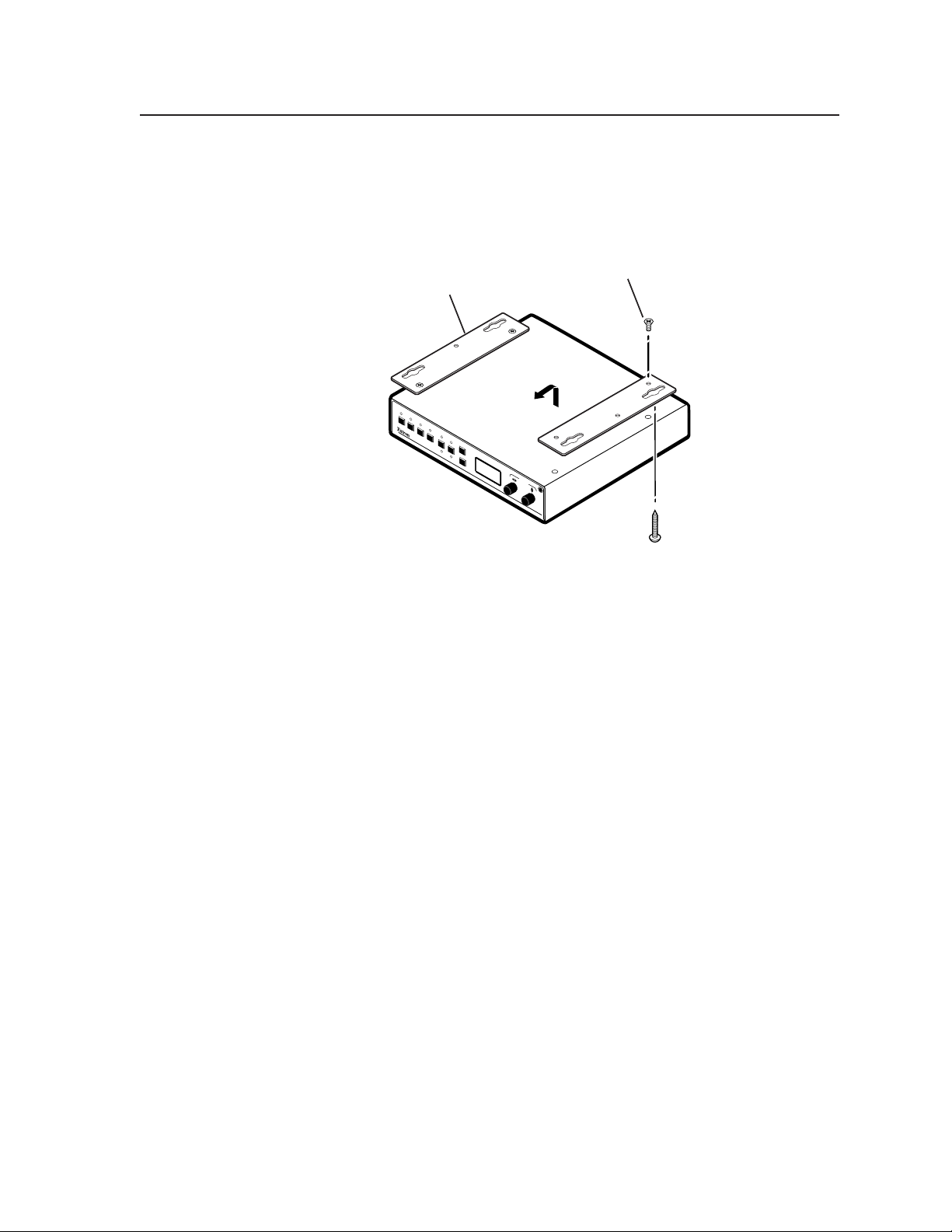
Under-furniture mounting
For under-tabletop or under-desktop placement (see illustration below), install
the optional under-furniture mounting kit (part #70-219-01), as follows:
Under-Desk
Mounting Bracket
1
2
3
4
COL/
TNT
CENTER
MENU
BRT/
CONT
BLANKING
NEXT
Mounting the QSD 204 on the underside of furniture
Remove and Reinstall
(4) Screws from Top
ADJUST
DIGITA
L QUAD-STANDARD DE
QSD 204
CODER
(4) #8 Wood screws
1. Attach the mounting brackets to the QSD 204 decoder using the
decoder’s existing top cover screws. See the above illustration.
2. Place the decoder against the underside of the furniture, then mark the
location of the bracket screw holes on the mounting surface.
3. Drill 3/32” (2 mm) diameter pilot holes, 1/4” (6.3 mm) deep into the
marked bracket screw holes on the furniture mounting surface.
4. Insert the four #8 wood screws into the four pilot holes. Tighten each
screw into the mounting surface until about 1/4” of the screw head
still protrudes from the mounting surface.
5. Align the mounting screws with the slots in the brackets and place the
decoder flush against the mounting surface. Position the decoder
forwards or backwards in the bracket slots, then tighten the four
screws.
2-3QSD 204 • Installation and Operation
Page 16

Installation and Operation
Application diagram
The following diagram is an example of a typical QSD 204 application with
cable connections.
PU
IN
SDI
B-Y
/C
VIDEO
Y
3
1
2
R-Y
RS-232 Control
REMOTE
RGB/R-Y,Y,B-Y
B
UTPUTS
O
G
S
R
V
TS
RGB
H
PASS-THRU/
RGBcS
Extron
QSD 204
Quad Standard Decoder
Example application of the QSD 204
Rear Panel Features
The rear panel of the QSD 204 D, as shown below, contains all of the possible
connectors available on the QSD 204 series of decoders (QSD 204 and QSD 204 D
models).
2
100-240V 0.3A
50/60 Hz
VIDEO
1
R-Y
VCR
5
INPUTS
SDI
B-Y
/C
S-VIDEO
Y
/VID
2
RGBS/
RGBcvS
34
DVD Player
R
/R-Y
H
RGBHV
OUTPUTS
or
RGB
G
/Y
V
B
/B-Y
S
Projector
Plasma
9
REMOTE
RGB/R-Y,Y,B-Y
1
3
4
6
7
8
QSD 204 D rear panel connectors
AC power connector — Plug a standard IEC power cord into this
1
connector to connect the decoder to a 100 to 240VAC, 50 Hz or 60 Hz power
source. The front panel control and input selection LEDs will light during
power-up.
Video input 1: Composite video — A composite video signal is
2
input through the female BNC connector.
VIDEO
1
QSD 204 • Installation and Operation2-4
Page 17

Video input 2: Composite/S-video/Component — This input, consisting of
R-Y
2
Y
/VID
B-Y
/C
R-Y
2
Y
/VID
B-Y
/C
Composite Video
Component Video (R-Y, Y, B-Y)
S-video (Y/C)
R-Y
2
Y
/VID
B-Y
/C
3
3 female BNC connectors, accepts composite video, S-video, and component
video signals. Connect cables for the appropriate signal type, as shown
here.
Video input 3: S-video — Connect an S-video signal to this 4-pin mini-DIN
4
female connector.
S-VIDEO
3
SDI (serial digital interface) input connector — Connect an SDI signal to
5
this female BNC connector.
SDI
Only the QSD 204 D model has an SDI connector.
Video input 4: RGBS or RGBcvS — Connect an RGBS or RGBcvS video
6
signal to this 15-pin HD connector.
RGBS/
RGBcvS
4
Equipment following the SCART interconnection standard may be
connected to the RGBcvS input cabling configuration.
RGB (RGBHV, RGBS, RGsB) or HD component (R-Y, Y, B-Y) video BNC
7
outputs — Connect coaxial cables from a display device to these BNCs for
pass-through RGB or component video output.
R
/R-Y
H
R
/R-Y
H
RGBHV
OUTPUTS
OUTPUTS
G
/Y
V
G
/Y
V
B
/B-Y
S
B
/B-Y
S
R
/R-Y
H
OUTPUTS
R
/R-Y
H
RGBS
OUTPUTS
G
/Y
V
G
/Y
V
S
B
/B-Y
S
B
/B-Y
RGsB
Component Video (R-Y, Y, B-Y)
2-5QSD 204 • Installation and Operation
Page 18

Installation and Operation, cont’d
Outputs 7 and 8 are both buffered and can be connected simultaneously
to two different displays. The sync format will be the same for both outputs.
RGB or HD component (R-Y, Y, B-Y) 15-pin HD video output — Connect
8
an RGB video display or HD component video display to this connector.
RGB/R-Y,Y,B-Y
Remote (RS-232/contact closure) 9-pin port — This connector provides for
9
two-way RS-232 communication and contact closure control. See chapter
three, “Serial Communication”, for information on how to install and use
the control software and SIS commands.
REMOTE
The default protocol is 9600 baud, 1 stop bit, no parity, and no flow control.
The rear panel RS-232 9-pin D female connector has the following pin
assignments:
Pin RS-232 function Description
1 Input #1 Contact closure
2 Tx Transmit data
3 Rx Receive data
4 Input #2 Contact closure
5 Gnd Signal ground
6 Input #3 Contact closure
7 Input #4 Contact closure
8 – No connection
9 – No connection
The Remote connector also provides a way to select an input using a remote
contact closure device. Contact closure control uses pins on the Remote
connector that are not used by the RS-232 interface (see preceding table).
To select a different input number using a contact closure device,
momentarily short the pin for the desired input number to logic ground (pin
5). To force one of the inputs to be always selected, leave the short to logic
ground in place. The short overrides front panel input selections.
QSD 204 • Installation and Operation2-6
Page 19

Front Panel Features
The front panel buttons, controls, LCD, and infrared sensor of the QSD 204, as
shown below, are found on all models of the QSD 204 decoder series. The LEDs
above each input button will light green and the LEDs above/below both picture
control buttons will light amber when the button is pressed.
1
2 3 4
1
2
4
3
QSD 204 front panel
Input selection buttons
Composite input button — This button selects composite video input
1
(Input 1).
Composite/YC/component input button — This button selects composite
2
video, YC, or component video input (Input 2).
S-video input button — This button selects the S-video input (Input 3).
3
RGBS/RGBcvS input button — This button selects the RGBS (15 kHz) or
4
RGBcvS input (Input 4).
An SDI input signal can be assigned to any of the inputs (Inputs 1 through
4).
COL/
TNT
BRT/
CONT
6
CENTER
BLANKING
5
7
MENU
NEXT
8
12
ADJUST
DIGITAL QUAD-STANDARD DECODER
9
10
QSD 204
11
Picture adjustment buttons
Pressing these buttons successively will toggle between the different picture
adjustment functions and light the LEDs above and below each button.
Color/Tint control button (Col/Tnt) — This button controls the color and
5
tint adjustment on the display by using the Adjust horizontal and Adjust
vertical adjustment knobs. The adjustment range of both color and tint is 0
to 255. See the “Image adjustments” section in this chapter.
The tint control is not available if the input is component video, RGBS,
RGBcvS, or SDI.
The color control is not available if the input is RGBS or RGBcvS.
Brightness/Contrast control button (Brt/Cont) — This button controls the
brightness and contrast adjustment on the display by using the Adjust
horizontal and Adjust vertical adjustment knobs. The adjustment range of
both brightness and tint is 0 to 255. See the “Image adjustments” section in
this chapter.
Center control button — This button controls the centering adjustment on
6
the output display by using the Adjust horizontal and Adjust vertical
adjustment knobs. The adjustment range of both horizontal and vertical
centering is 0 to +255. See the “Image adjustments” section in this chapter.
2-7QSD 204 • Installation and Operation
Page 20

Installation and Operation, cont’d
Blanking control button — This button controls the blanking adjustment
on the display. To remove noise or extraneous material, such as closed
captioning, remove scan lines at either the top or bottom of the screen.
Rotate the Adjust horizontal (
127 lines (the default is 0). Rotate the Adjust vertical (
bottom blanking from 0 to 127 lines (the default is 0). See the “Image
adjustments” section in this chapter.
Menu button
Menu button — Use this button to enter and move through the main menu
7
system in the QSD 204. See the “Menus, Configuration, and Adjustments”
section in this chapter for details.
Next button
Next button — Use this button to step through the submenus in the QSD
8
204 menu system. See the “Menus, Configuration, and Adjustments”
section in this chapter for details.
LCD menu display and controls
LCD — Displays configuration menus and status information. See the
9
“Menus, Configuration, and Adjustments” section in this chapter for
details.
) knob to adjust the top blanking from 0 to
) knob to adjust the
Adjust horizontal ( ) knob — In the menu system, rotate this knob to
10
scroll through menu options and make adjustments.
Adjust vertical ( ) knob — In the menu system, rotate this knob to scroll
11
through menu options and make adjustments.
Infrared sensor — This sensor is used to receive infrared (IR) signals from
12
the IR-901 remote control. See the “IR 901 Infrared Remote Control” section
in this chapter.
QSD 204 • Installation and Operation2-8
Page 21

Menus, Configuration, and Adjustments
Decoder configuration and adjustments can be performed by using the
Windows-based control program (see chapter 3 for details) or by using the front
panel controls and the menus that are displayed on the QSD 204’s LCD screen.
These menus are used primarily when the decoder is first set up.
Moving through menus by using front panel controls
Menu button — Press the Menu button to activate menus and to scroll to the
four main menus.
Next button — Press the Next button to move between the submenus of a
selected main menu. Pressing the Next button during input configuration
causes the current input’s number and format type to be displayed on the
LCD.
Adjust (
knob and Adjust vertical (
make adjustment selections. Refer to the flowcharts in this chapter and to
specific sections for explanations on knob adjustments.
Image adjustment buttons: Col/Tnt, (color/tint) Brt/Cont (brightness/contrast),
Center, and Blanking — When one of these buttons is pressed repeatedly,
the corresponding image adjustment menu appears on the LCD screen.
Adjustments can then be made by rotating the Adjust horizontal (
or the Adjust vertical (
nonvolatile memory.
Menu overview
The default menus appear on the LCD when no adjustments are actively being
made. They cycle between the screen showing the model of the decoder (QSD
204 or QSD 204 D) and the screen that shows the active input’s number and
video format, as shown below.
Power
on
Default menus
, ) knobs — In configuration mode, rotate the Adjust horizontal ( )
) knob to scroll through submenu options and to
) knob
) knob. Settings and adjustments are stored in
EXTRON
QSD204D
2 sec.
2 sec.
INPUT 1
CMPOSITE
2 sec.
* The No Signal default menu only occurs if
there is no signal present at the currently
selected input connector.
NO
SIGNAL
2 sec.
From any menu or submenu, after ten seconds of inactivity the QSD 204
will save all adjustment settings and time-out to the default menus.
The main menus are as shown in the following flowchart. Use the Menu key to
scroll between them.
The No Signal default menu only occurs if there is no signal present at the
currently selected input connector.
2-9QSD 204 • Installation and Operation
Page 22

Installation and Operation, cont’d
Power
on
EXTRON
QSD204D
NEXT
2 sec.
MENU
INPUT
CONFIG
MENU
OUTPUT
CONFIG
MENU
ADVANCED
CONFIG
MENU
EXIT
MENU
2 sec.
INPUT 1
CMPOSITE
MENU
2 sec.
* The No Signal default menu only occurs if
there is no signal present at the currently
selected input connector.
2 sec.
NO
SIGNAL
Main menus
To return to the default screens, let the QSD 204 time-out for 10 seconds, or
press the Menu button until the Exit Menu menu appears, then press the Next
button.
Submenus are accessed from a main menu by pressing the Next button. If
you press the Menu button while a submenu is active, the next main menu
will become active. For example, the menu will change from the Input
Configuration menu or its submenus to the Output Configuration main
menu.
Input Configuration
The following flowchart provides an overview of the Input Configuration
submenus and the options for each setting.
EXTRON
QSD204D
MENU
INPUT
CONFIG
NOTE Input 1 can only accept composite
video.
Input 3 can only accept S-video.
Only Inputs 2 and 4 can
be configured for different video
types, although an SDI input can be
be assigned from any Input
Configuration menu.
NEXT
INPUT 2
COMPNENT
Input 2 video types
• Composite
• S-video
• Component (default)
NEXT
INPUT 4
RGBcvS
Input 4 video types
• RGBS
• RGBcvS
NEXT NEXT
SDI IN
* 1 2 3 <4>
Assign SDI to Input #
• 1, 2, 3, 4, * (none)
NOTE The SDI input signal can be
assigned to any input. Once
assigned to a specific input, only
an SDI signal can be accepted
on that input. SDI can be
disabled by selecting the *.
QSD 204 • Installation and Operation2-10
Page 23

Input 1 can only input composite video, and Input 3 can only input S-video,
no other video types are selectable for these inputs. Only inputs 2 and 4
offer selectable video types. From the Input Configuration menu, pressing
the Next key repeatedly will display submenus with the input video types
for Inputs 2 and 4. The SDI input (if any) can be assigned to any input from
the Input Configuration submenus.
Input 2 Video Type
Rotate either the Adjust horizontal ( ) knob or Adjust vertical ( ) knob while in
the Input 2 submenu to select the appropriate video format (composite, S-video,
component) for input 2. The default is component video.
Input 4 Video Type
Rotate the Adjust horizontal ( ) knob while in the Input 4 submenu to select the
appropriate video format (RGBS, RGBcvS) for input 4. The default is RGBS.
SDI input (SDI IN)
Rotate either the Adjust horizontal ( ) knob or Adjust vertical ( ) knob while in
the SDI Input submenu to select the input # for the SDI input. The SDI input can
be assigned to inputs 1, 2, 3, 4, or none (*). The default is none.
After the SDI input is no longer assigned to an input, either because it has
been assigned to a new input or is set to none, the input reverts back to the
last video type that was assigned to it.
Output Configuration
The following flowchart provides an overview of the Output Configuration
submenus and the options for each setting.
Extron
QSD204D
MENU
INPUT
CONFIG
MENU
OUTPUT
CONFIG
NEXT
SIGNAL
RGB
Output video types
• RGB (default)
• YUV
• RGsB
NEXT
NOTE This submenu is only active for RGB.
RGsB or YUV in the previous submenu,
the sync polarity submenu will not display.
H SYNC V
NEG POS
Sync polarity combinations
• H-/V- (default)
• H-/V+
If the signal type was specified as
NEXT NEXT
• H+/V-
• H+/V+
SERRATION
<OFF> ON
Serration pulse removal
• Off (default)
• On
NOTE When set on, serration pulses are
removed from the output vertical sync
pulse. LCD, DLPs, and plasma displays
must have the serration pulses removed
from the sync signal in order to display
properly. Flagging or bending at the top of the
video image is a sign that the serration pulses
should be removed.
Output Signal (Signal)
Using either the Adjust horizontal ( ) or Adjust vertical ( ) knob, select the
output video format required by the display: RGB (default), YUV, or RGsB.
Sync Polarity (H Sync V)
The display or projector may require a particular combination of horizontal (H)
and vertical (V) sync signal polarities. Select the appropriate combination of
2-11QSD 204 • Installation and Operation
Page 24

Installation and Operation, cont’d
positive or negative H and V sync by rotating either the Adjust horizontal ( ) or
Adjust vertical (
Serration pulse removal (Serration)
When set on, serration pulses are removed from the output vertical sync pulse.
LCD, DLPs, and plasma displays must have the serration pulses removed from
the sync signal in order to display properly. Flagging or bending at the top of the
video image is a sign that the serration pulses should be removed. Using either
the Adjust horizontal (
removal to either “On” or “Off”. The default is “Off”.
Advanced Configuration
The following flowchart provides an overview of the Advanced Configuration
submenus and the options for each setting.
) knob.
If the previous output signal was specified as RGsB or YUV, this submenu
will not be displayed because this menu is only active for RGBHV.
) or Adjust vertical ( ) knob, set the serration pulse
EXTRON
QSD204D
MENU
INPUT
CONFIG
MENU
OUTPUT
CONFIG
MENU
ADVANCED
CONFIG
NEXT
DETAIL
016
NEXT
FILTER
OFF <ON>
NEXT
BLUEMODE
<OFF> ON
NEXT
AUTOSW
<OFF> ON
NEXT
Either Adjust knob is used
to adjust the submenus
Detail (sharpness)
• Ranges from 0 to 63.
(default is 16)
Filter
• On (default)
• Off
Display blue and sync only
• On
• Off (default)
Autoswitch mode
• On
• Off (default)
NEXT
ENH MODE
<OFF> ON
Enhanced mode (gain control)
• Off (default)
• On
Detail control
This submenu allows adjustment of the image detail (sharpness) of the output
display. The adjustment ranges from 0 to 63. The default is 16.
Using either the Adjust horizontal (
) or Adjust vertical ( ) knob, adjust the
detail while observing the output display.
Filter mode
The Filter mode, when set “On”, reduces or eliminates aliasing and the resultant
“jail bar” effect. For digital displays, set the filter “On” to reduce or eliminate
high frequency noise. For CRT output, set the filter “Off”.
Use either the Adjust horizontal (
) or Adjust vertical ( ) knob to specify this
mode as “On” or “Off”. The default is “On”.
QSD 204 • Installation and Operation2-12
Page 25

Blue mode
To aid in setup of the decoder’s color and tint, the Blue mode can be set from this
submenu to “On” so that only sync and blue video signals will be passed to the
display.
Use either the Adjust horizontal (
) or Adjust vertical ( ) knob to specify this
mode. The default is “Off”.
The Blue mode will be effective for RGB pass-through and YUV input
signals. YC input signals will pass Y, but not C, so the output display will
be black-and-white only.
Autoswitch (Autosw) mode
The Autoswitch mode causes the highest numbered input that has a signal
present, to be automatically selected. For example, if both inputs 1 and 3 have
active input signals, input 3 will be selected.
From this submenu, use either the Adjust horizontal (
) or Adjust vertical ( )
knob to specify this mode as “On” or “Off”. The default is “Off”.
The Autoswitch mode ignores the presence of an SDI input signal, so any
input which is assigned an active SDI signal will not be selected.
Enhanced (Enh) mode
When the Enhanced mode is set “On”, automatic gain control of the video input
signal is enabled. If the input signal level is too weak, the signal gain will be
increased, and if the input signal level is excessive, the signal gain will be
decreased.
From this submenu, use either the Adjust horizontal (
) or Adjust vertical ( )
knob to specify this mode as “On” or “Off”. The default is “Off”.
The Enhanced mode will only be effective on composite and S-video input
signals.
Exit Menu
From this submenu, press the Next button to return to the Default menu cycle, or
press the Menu button to return to the Input Configuration menu.
EXTRON
QSD204D
MENU
INPUT
CONFIG
MENU
ADVANCED
CONFIG
MENU
EXIT
MENU
MENU
NEXT
2-13QSD 204 • Installation and Operation
Page 26

Installation and Operation, cont’d
Image Adjustments
Image adjustments apply to scaled video output only; RGB signals are passed
through without adjustments. Sizing and centering image adjustments can be
stored in memory as a preset (see the “Memory Preset” section in this chapter)
and can be set separately for each input.
Color, tint, brightness, contrast, centering, blanking
To adjust an image for color, tint, brightness, contrast, centering, or blanking,
follow the steps below. An example of making color adjustments, shown in the
flowchart below, demonstrates the process, which is similar for all the other
image adjustments.
Power
on
2 sec.
EXTRON
QSD204D
10 sec.
timeout
NOTE The Adjust horizontal knob and the Adjust vertical knob
are used to adjust the image settings on the left and
right sides of the LCD screen, respectively.
2 sec.
Input
selection
button
INPUT 3
S-VIDEO
COL/TNT
Color Tint
128 114
INPUT 1
CMPOSITE
2 sec.
* The No Signal default menu only occurs if
there is no signal present at the currently
selected input connector.
NO
SIGNAL
2 sec.
1. Press the input selection button of the input you wish to adjust.
2. Toggle the appropriate image adjustment button (Color/Tint, Brightness/
Contrast, Centering, and Blanking. The LCD display will show the name of
the adjustments and the value of the current setting.
3. Rotate the Adjust horizontal knob (
) or Adjust vertical knob ( ) to select a
level from the following adjustment ranges:
The Adjust knobs have no mechanical limits to their rotation.
• Color and Tint (Col/Tnt): 0 to 255 (see note below)
• Brightness and Contrast (Brt/Cont): 0 to 255
• Centering (Center): 0 to 255
• Blanking : 0 to 127
The decoder will time-out to the default menu after 10 seconds.
4. Repeat steps 2 and 3 for each image adjustment to be made for that input.
The LCD display will indicate that a Tint adjustment is not available (N/A)
for Input 2 (component) or Input 4 (RGB, RGBS, RGBcvS).
QSD 204 • Installation and Operation2-14
Page 27

Input Reset
Each input of the QSD 204 decoder can be reset to its default centering values by
holding down the specific input button until the Input # Reset message is
displayed on the LCD screen.
System Reset
The QSD 204 can be reset to all of it’s default values by holding down the Input 1
button while simultaneously plugging in the power cord. The System Reset
message will be displayed on the LCD screen.
Executive Mode
To prevent accidental changes to settings, press the Col/Tnt and Center buttons
simultaneously for 2 seconds to enable the QSD 204’s Executive mode. Executive
mode locks all front panel functions. The menu system will still return to the
Default menu when 10 seconds have elapsed. The QSD 204’s front panel, but
not the IR 901, is affected by Executive mode. The IR 901 will still be able to
control the decoder after Executive mode has been enabled. When Executive
mode is active, all functions and adjustments can still be made through RS-232
control. For details on RS-232 control, see chapter three.
To disable the Executive mode, press the Col/Tnt and Center buttons
simultaneously for 2 seconds.
EXTRON
QSD204D
Enable Executive Mode
2 sec.
INPUT 1
2 sec.
CMPOSITE
2 sec.
2 sec.
NO
SIGNAL
* The No Signal default menu only occurs if
there is no signal present at the currently
selected input connector.
10 sec.
timeout
EXTRON
QSD204D
10 sec.
timeout
Press for
2 seconds*
CENTER
COL/TNT
EXE MODE
ENABLED
Disable Executive Mode
2 sec.
INPUT 1
2 sec.
Press for
2 seconds*
CENTER
COL/TNT
EXE MODE
DISABLED
CMPOSITE
2 sec.
2 sec.
NO
SIGNAL
* The No Signal default menu only occurs if
there is no signal present at the currently
selected input connector.
2-15QSD 204 • Installation and Operation
Page 28

Installation and Operation, cont’d
DVS Remote
IR 901 Infrared Remote Control
The IR 901, shown at right, replicates all of the front
panel controls except the Menu and Next buttons. If
Executive mode has been enabled on the QSD 204,
input selection and adjustments can still be made from
the IR 901, but you must use the QSD 204’s front panel
or the Windows-based control program (via an RS-232
device) to configure and program the decoder. See
chapter three, “Serial Communication”, for details.
The topmost part of the IR 901 features three Aspect
Ratio Preset buttons, a Freeze button and four input
selection buttons (1, 2, 3, 4). Inputs 5 and 6, and the
Take button are not functional. The middle portion of
the IR 901 features the size and centering buttons. The
bottom part contains the adjustment controls for color,
tint, brightness, contrast, and detail adjustments. The
sharpness buttons are not functional.
Freezing an input
To freeze the input being displayed, press the Freeze
On/Off button. To unfreeze the input, press the Freeze
button again.
Selecting an input
To select an input source, press an input button (1
thru 4).
Center
Use the Center buttons to adjust the centering aspects of a displayed image.
Image adjustments
The color, tint, brightness, contrast, and detail of a displayed image may be
increased or decreased by using the appropriate Image Adjustment buttons at the
bottom of the IR 901.
QSD 204 • Installation and Operation2-16
Page 29

Troubleshooting
This section gives recommendations on what to do if you have problems
operating the QSD 204, and it provides examples and descriptions for some
image problems you might encounter.
The following are some tips to help you in troubleshooting.
1. Some symptoms may resemble others, so you may want to look through all
of the examples before attempting to solve the problem.
2. Be prepared to backtrack in case the action taken doesn’t solve the problem.
3. It may help to keep notes and sketches in case the troubleshooting process
gets lengthy. This will also give you something to discuss if you call for
technical support.
4. Try simplifying the system by eliminating components that may have
introduced the problem or made it more complicated.
5. For sync-related problems: Portable digital projectors are designed to
operate close to the video source. Sync problems may result from using
long cables or from improper termination. A sync adapter, such as Extron’s
ASTA (active sync termination adapter), may help solve these problems.
6. For LCD and DLP projectors and plasma displays: In addition to the sync-
related information above, check the user’s manual that came with the
projector for troubleshooting tips, as well as for settings and adjustments.
Each manufacturer may have its own terms, so look for terms like “auto
setup”, “auto sync”, “pixel phase”, and “tracking”.
Operating Problems
The table below shows some common operating problems and their solutions.
Problem Cause Solution
No image appears. The input signal is Attach an input device that is
The image is frozen. Freeze mode is on. Deactivate freeze mode.
The image is green. The output sync Turn off sync on green.
The image is too soft. The detail level Change the detail level.
incompatible. compatible with NTSC 3.58,
NTSC 4.43, PAL, or SECAM.
Freeze mode was Deactivate freeze mode
entered when the
image was black.
If that does not work, unplug the
power cord from the decoder,
then plug it back in.
is configured for
sync on green.
needs to be
changed.
2-17QSD 204 • Installation and Operation
Page 30

Installation and Operation, cont’d
QSD 204 • Installation and Operation2-18
Page 31

QSD 204
Chapter Three
3
Serial Communication
RS-232 Programmer’s Guide
Control Software for Windows
Page 32

Serial Communication
DB9 Pin Locations
Female
51
96
The QSD 204 can be remotely controlled via a host computer or other device
(such as a control system) attached to the rear panel Remote connector. The
control device (host) can use either Extron’s Simple Instruction Set (SIS)
commands or the graphical control program for Windows.
The decoder uses a protocol of 9600 baud, 1 stop bit, no parity, and no flow
control.
The rear panel RS-232 9-pin D connector has the following pin assignments:
Pin RS-232 function Description
1 Input #1 Contact closure
2 Tx Transmit data
3 Rx Receive data
4 Input #2 Contact closure
5 Gnd Signal ground
6 Input #3 Contact closure
7 Input #4 Contact closure
8 – No connection
9 – No connection
RS-232 Programmer’s Guide
Host-to-decoder communications
SIS commands consist of one or more characters per field. No special characters
are required to begin or end a command sequence. When the QSD 204
determines that a command is valid, it executes the command and sends a
response to the host device. All responses from the decoder to the host end with
a carriage return and a line feed (CR/LF = ), which signals the end of the
response character string. A string is one or more characters.
Decoder-initiated messages
When a local event such as a front panel selection or adjustment takes place, the
QSD 204 decoder responds by sending a message to the host. No response is
required from the host. The decoder-initiated messages are listed here
(underlined).
(C) Copyright 2002, Extron Electronics, QSD 204, Vx.xx
The QSD 204 sends the copyright message when it first powers on. Vx.xx is the
firmware version number.
X1
C hn
The QSD 204 sends this response when an input is switched. C = both audio
and video were switched.
Error responses
When the decoder receives a valid SIS command, it executes the command and
sends a response to the host device. If the QSD 204 is unable to execute the
command because the command is invalid or it contains invalid parameters, it
returns an error response to the host.
The error response codes and their descriptions are as follows:
E01 – Invalid input channel number (the number is too large)
E10 – Invalid command
E11 – Invalid preset number
E13 – Invalid value (the number is out of range/too large)
E17 – Illegal command for this signal type.
(where X1 is the input number)
QSD 204 • Serial Communication3-2
Page 33

Using the command/response tables
The command/response tables on the next page list valid command ASCII codes,
the decoder’s responses to the host, and a description of the command’s function
or the results of executing the command. Upper and lower case characters may be
used interchangeably in the command field.
ASCII to HEX Conversion Table
•
The ASCII to HEX
conversion table at left is for
use with the
command/response tables.
ASCII to Hex conversion table
The command/response tables use symbols (defined below) to represent variables.
Symbol definitions
= CR/LF (carriage return/line feed) (hex 0D 0A)
• = Space
= Escape key
Esc
X1
= Specific input number (0 through 4)
0 = no input
1 = input 1, 2 = input 2, and so forth
X2
= 0 = off, 1 = on
X4
= Video signal type (1 through 7)
1 = composite video
2 = YC
3 = YUV
5 = RGBS
6 = RGBcvS
7 = SDI (serial digital interface)
X5
= Input (1 to 4)
= Controller firmware version (listed to
X8
X10
X12
X13
X14
X16
X17
two decimal places e.g.: x.xx)
= Picture adjustment range (0 through 255)
= Detected input signal standard (0 through 4)
0 = none
1 = NTSC 3.58
2 = PAL
3 = NTSC 4.43
4 = SECAM
– = not applicable (occurs when the input is
set for RGB, YUV, or progressive YUV)
= Detail level (0 through 63)
= Adjustment range (0 through 127)
= Executive mode status (0 through 2)
0 = disabled (executive mode off, normal
mode on)
1 = enabled, image adjustments are locked
= Blanking adjustment range (0 through 127 lines)
3-3QSD 204 • Serial Communication
Page 34

Serial Communication, cont’d
X10
X10
X10
X10
X10
X10
X10
X10
X10
X10
X10
X10
X10
X10
X10
Command/response table for SIS commands
Command ASCII Command Response Additional description
(host to decoder) (decoder to host)
Input selection
Select video input
X5
!C X5 Video input
Example:3!C3 Example: select video input 3
X1
Video mute
Mute on 1B Vmt X2 Mute video output.
Example: 1B Vmt1
Mute off 0B Vmt X2 Unmute video output.
View video mute status B Vmt
X2
Show the status of video mute.
Input video type (inputs 2 and 4 only)
Set video signal type
X5*X4
\
Example: 2*3\ 2Typ3 Example: set input 2 to 3 (YUV)
View the video signal type
X5
\
Example: 2\ 2Typ3 Example: show input 2 video type 3
X5
Typ X4 Select input X5 (inputs 2 and 4
only) and assign it a video type
X4
. Video type X4 is defined to
be: 1=video, 2= S-video, 3 = YUV, 5 =
RGBS, 6 = RGBcvS, and SDI. For SDI
input, substitute X5 with
where the SDI input can be
assigned to input X1 (0, 1, 2, 3,
or 4 with 0 meaning there is no
SDI input).
X5
Typ X4 Show the video signal type.
(YUV).
X1
Color
Set a specific color value
Example: 47C Col047 Example: set the color adjustment to 47.
Increment +C Col
Decrement -C Col
View the color value C Col
X10
C Col
Specify a color adjustment level.
Increase color adjustment level.
Decrease color adjustment level.
Show the color adjustment.
Tint
Set a specific tint value
Example: 176T Tin176 Example: set the tint to 176.
Increment +T Tin
Decrement -T Tin
View the tint value T Tin
X10
T Tin
Specify a tint adjustment level.
Increase tint adjustment level.
Decrease tint adjustment level.
Show the tint adjustment.
Contrast
Set a specific contrast value
Increment +^ Con
Decrement -^ Con
View the contrast value ^ Con
X10
^ Con
Specify the contrast adjustment.
Increase the contrast.
Decrease the contrast.
Show the contrast setting.
Brightness
Set a specific value
Increment +Y Brt
Decrement -Y Brt
X10
Y Brt
Specify the brightness
adjustment.
Increase the brightness.
Decrease the brightness.
QSD 204 • Serial Communication3-4
Page 35

Command/response table for SIS commands (continued)
Command ASCII Command Response Additional description
(host to decoder) (decoder to host)
View the brightness value Y Brt
X10
Show the brightness setting.
Detail mode
Set the detail level
X13
D Det
View the detail value D Det
X13
Specify the detail level.
X13
Show the detail setting.
Horizontal shift
Set horizontal position
X10
H Hph
Increment +H Hph
Decrement -H Hph
View the horizontal pos. value H Hph
X10
Specify the horizontal position.
X10
Shift right.
X10
Shift left.
X10
Show the horizontal position.
Vertical shift
Set the vertical position
X10
/ Vph
Increment up +/ Vph
Increment down -/ Vph
View the vertical pos. value / Vph
X10
Specify the vertical position.
X10
Shift up.
X10
Shift down.
X10
Show the vertical position.
Top blanking
Specify a top blanking value
X17
( Blt
Increase the top blanking value +( Blt
Decrease the top blanking value -( Blt
View the top blanking value ( Blt
X17
Set the number of lines to
blank at the top of the picture.
X17
Increase the # of top lines
blanked.
X17
Decrease the # of top lines
blanked.
X17
Show the number of lines that
are blanked at the top of the
picture.
Bottom blanking
Specify a bottom blanking value
X17
) Blb
Increase the bottom blanking value + ) Blb
Decrease the bottom blanking value-) Blb
View the bottom blanking value ) Blb
X17
Set the number of lines to
blank at the bottom of the
picture.
X17
Increase the number of lines
blanked at the bottom.
X17
Decrease the number of
bottom lines blanked.
X17
Show the # of bottom lines
that are blanked.
Freeze
Enable 1F Frz1 Output a “frozen” video
image.
Disable 0F Frz0 Turn off freeze (output
motion).
View the freeze status F Frz X2 Show the freeze status.
Example: F Frz0
Executive mode
Disable 0X Exe0 Adjustments & selections can
be made from the front panel.
3-5QSD 204 • Serial Communication
Page 36

Serial Communication, cont’d
X16
Command/response table for SIS commands (continued)
Command ASCII Command Response Additional description
(host to decoder) (decoder to host)
Enable (lock image adjustments) 1X Exe1 Lock front panel adjustments;
adjust image via RS-232 only.
View the executive mode status X Exe
Example: X Exe0
Show executive mode status.
Firmware version, part number & information requests
Query firmware version number Q Ver X8 Show the controller firmware
version.
Request part number N N60-501-0_
Request general info. I (See below) Show the decoder’s status.
CX1•TypX4•Std
X12
Show the decoder’s part #.
•SdiX1
Zap (reset to default settings)
Zap image adjustments/controls
Zap all QSD 204 settings/memories
Esc
zI ZapI Reset the image adjustments
to factory settings.
Esc
zXXX ZapXXX Reset everything: all settings,
and adjustments to the factory
default.
QSD 204 • Serial Communication3-6
Page 37

The syntax for setting a special function is X? * X! # where X? is the function number and X! is the
value. To view a function’s setting, use X?# where X? is the function number. In the following table the
X?
values of the
variable are different for each command/function. These values are given in the
rightmost column.
Command/response table for special function SIS commands
Command ASCII Command Response
(host to decoder) (decoder to host) and additional descriptions
X!
values
Enhanced mode
Enhanced mode 12 * X! # Enh X! 0 = off,
1 = on,
Example: 12*1# Enh1
Example: enable enhanced
mode
Decoder settings
Output signal 6 * X! # Syn X! 0 = RGB
1 = YUV
2 = RGsB (sync on green, SOG)
Example: 6*0# Syn0 Example: RGB sync output
Decoder output polarity 7 * X! # Pol X! 0 = H-/V- (default)
1 = H-/V+
2 = H+/V3 = H+/V+
Example: 7*1# Pol1 Example: H-/V+ sync polarity
Blue screen
Blue screen (blue & sync output only) 8* X! # Blu X! 0 = off (default) (RGB & sync output)
1 = on (blue video & sync output only)
Example: 8*1# Blu1 Example: blue & sync output for
setup
Auto switch
Auto switch mode 10* X! # Aut X! 0 = off (default)
1 = on
Example: 10*1# Aut1 Example: enable auto switch mode
Reconstruction filter
Reconstruction filter 11* X! # Fil X! 0 = off
1 = on (default)
Example: 11*1# Fil1 Example: enable the reconstruction
filter
Serration pulse
Serration pulse 17* X! # Ser X! 0 = off (default)
1 = on
Example: 17*1# Ser1 Example: enable serration pulse
3-7QSD 204 • Serial Communication
Page 38

Serial Communication, cont’d
Control Software for Windows
The included Extron QSD 204 Control Program for Windows offers another way
to control the QSD 204 via RS-232 connection in addition to the Simple
Instruction Set commands. The control program’s graphical interface includes
the same functions as those on the decoder’s front panel and some additional
features that are only available through the Windows-based software.
The control software is compatible with Windows 95/98, Windows NT, and
Windows 2000. Extron’s QSD 204 Control Program is included with the decoder,
and updates can be downloaded from the Extron Web site
(http://www.extron.com).
Installing the software
The control program is contained on a set of 3.5-inch diskettes, and it requires
approximately 2 MB (megabytes) of hard disk space.
To install the software on the hard drive:
1. Run SETUP.EXE from the floppy disk.
2. Follow the instructions that appear on the screen.
By default the installation creates a C:\QSD 204 directory, and it places two
icons (QSD 204 Control Pgm and QSD 204 Help) into a group or folder named
“Extron Electronics”.
Using the control program
Many items found in the QSD 204 Control Program are also accessible via front
panel controls and the LCD menus described in chapter two. Refer to chapter
two for details on features and settings. The QSD 204 Help Program provides
information on settings and on how to use the control program itself. Some
features, including the miscellaneous options, are only available via this control
program. These features are described in the sections of this chapter that
correspond to the parts of the control program where the features are found.
1. To run the control program, double-click on the QSD 204 Control Pgm icon
in the Extron Electronics group or folder. The Comm menu appears on the
screen.
2. Click on the comm port that is connected to the QSD 204’s RS-232 port.
The Extron QSD 204 Control Program windows appear.
QSD 204 • Serial Communication3-8
Page 39

3. Click on the I/O Config button to configure the inputs from the I/O
Configuration Window.
Using the help program
For information on program features, press the F1 computer key, or
click on the Help menu from within the QSD 204 Control Program, or
double-click on the QSD 204 Help icon in the Extron Electronics
group or folder.
For explanations of buttons or functions, click on the tabs in the help screen to
reach the desired screen. Use a mouse or the Tab and Enter keys to select a
button/function. A description and tips on using the program will appear on
screen.
3-9QSD 204 • Serial Communication
Page 40

Serial Communication, cont’d
QSD 204 • Serial Communication3-10
Page 41

QSD 204
Appendix
A
Appendix
Specifications
Part Numbers and Accessories
Firmware Upgrade Installation
Serial Digital Interface (SDI) Card Installation
Page 42

Appendix
Specifications
Video input
Number/signal type ................... 1 RGBS, RGBcvS
1 component video (Y, R-Y, B-Y), S-video, composite video
1 SDI (optional)
1 S-video
1 composite video
Connectors ................................... 1 15-pin HD female (RGB)
3 BNC female (component video, S-video, composite video)
1 BNC female (optional SDI)
1 4-pin mini-DIN female (S-video)
1 BNC female (composite video)
Minimum/maximum levels ....... Analog 0.0V to 1.0V p-p with no offset
Impedance .................................... 75 ohms
Horizontal frequency .................. 15.6 kHz to 17.75 kHz
Vertical frequency ....................... 50 Hz to 60 Hz
Return loss .................................... -30dB @ 5 MHz
Video processing
Decoder ......................................... 9 bit digital
Digital sampling ........................... 24 bit, 8 bits per color; 13.5 MHz standard
Colors ............................................ 16.78 million
Video output
Number/signal type ................... 2 decoded RGBHV, RGBS, RGsB, or component video
Connectors ................................... 6 BNC female, 1 15-pin HD female
Minimum/maximum levels ....... 0.0V to 0.7V p-p
Impedance .................................... 75 ohms
Vertical frequency ....................... 50 Hz to 60 Hz
Sync
Input type ..................................... RGBS, RGBcvS
Output type .................................. RGBHV, RGBS, RGsB, component video
Standards ...................................... NTSC 3.58, NTSC 4.43, PAL, SECAM
Input level ..................................... RGB, 0V to 5.0V p-p
RGBcvS, 0V to 1.0V p-p
Output level .................................. TTL ....... 5.0V p-p
Input impedance .......................... 75 ohms
Output impedance ....................... 75 ohms
Max input voltage ........................ 5.0V p-p
Max. propagation delay .............. 20 ns
Polarity .......................................... Positive or negative (switch-selectable)
Control/remote — decoder
Serial control port ........................ RS-232, 9-pin female D connector
Baud rate and protocol ............... 9600, 8-bit, 1 stop bit, no parity
Serial control pin configurations 1 = input 1 select, 2 = TX, 3 = RX, 4 = input 2 select, 5 = GND, 6 = input 3
select,
7 = input 4 select
Contact closure ............................ 9-pin female D connector (same as RS-232 connector)
Contact closure pin configurations See pins 1, 4, 6, and 7 above.
IR controller module ................... IR 901
QSD 204 • AppendixA-2
Page 43

Program control .......................... Extron’s control program for Windows®
Extron’s Simple Instruction Set™ – SIS™
General
Power ............................................ 100VAC to 240VAC, 50/60 Hz, 30 watts, internal, auto-switchable
Temperature/humidity .............. Storage -40° to +158°F (-40° to +70°C) / 10% to 90%, non-condensing
Operating +32° to +122°F (0° to +50°C) / 10% to 90%, non-condensing
Rack mount .................................. Yes, with optional rack shelf, part #60-190-01
Enclosure type .............................. Metal
Enclosure dimensions ................. 1.75" H x 8.75" W x 9.5" D (1U high, half rack width)
4.4 cm H x 22.2 cm W x 24.1 cm D
(Depth excludes connectors and knobs.)
Product weight............................. 3.3 lbs (1.5 kg)
Shipping weight ........................... 6 lbs (2.7 kg)
DIM weight ............... TBD
Vibration ....................................... ISTA/NSTA 1A in carton (International Safe Transit Association)
Listings .......................................... UL, CUL
Compliances ................................. CE, FCC Class A, VCCI, AS/NZS, ICES
MTBF ............................................. 30,000 hours
Warranty ....................................... 3 years parts and labor
Specifications are subject to change without notice.
A-3QSD 204 • Appendix
Page 44

Appendix, cont’d
Part Numbers and Accessories
Included parts
These items are included in each order for a QSD 204 decoder:
Included parts Part number
QSD 204, 204 D (1) 60-501-01, -02
Rubber feet (self-adhesive) (4) 25-020-02
IEC power cord 27-044-01
Tweeker (small screwdriver) 100-014-01
QSD 204 User’s Manual 68-651-01
DVS 406 Windows-based control program 29-017-01
QSD 204 label 33-718-01
Accessories
These items can be ordered separately:
Accessories Part number
IR 901 remote control 70-152-01
Rack shelf mounting kit 60-190-01
SDI video input card 70-168-01
Under-desk mounting bracket kit 70-219-01
QSD 204 • AppendixA-4
Page 45

Firmware Upgrade Installation
In some cases the QSD 204’s firmware may require replacement with an updated
version. There are three user-replaceable firmware chips: U41 — the main
microcontroller, U38, and U17. The numbers are printed on the circuit board. We
recommend that you send the unit to Extron for service and updates.
Changes to firmware must be performed by authorized service personnel
only. Some QSD 204 firmware updates must be performed at the
Extron factory.
Follow these steps to replace firmware in the decoder.
1. Disconnect the AC power cord from the QSD 204 to remove power from the
unit.
To prevent electric shock or damage, always unplug the QSD 204
decoder from the AC power source before opening the enclosure.
2. Remove the decoder from the rack or furniture.
3. Remove the cover of the decoder (the top half of the enclosure) by removing
the screws, then lifting the cover straight up.
Remove (4)
Screws from
Top
Lift Cover
Straight Up
1
2
3
4
COL/
TNT
CENTER
MENU
BRT/
CONT
BLANKING
NEXT
ADJUST
DIGITAL QUAD-STANDARD DECODER
QSD 204
Do not touch any switches or other electronic components inside the
decoder. Doing so could damage the decoder. Electrostatic discharge
(ESD) can damage IC chips even though you cannot feel it. You must be
electrically grounded before proceeding with firmware replacement. A
grounding wrist strap is recommended.
4. Locate the firmware chip(s) to be replaced on the circuit board, as shown in
the following illustration.
A-5QSD 204 • Appendix
Page 46

Appendix, cont’d
U17
U41
U38
Locating the three firmware IC chips
5. After you are electrically grounded, the U17 or U38 IC
chip may be removed by grasping it firmly with your
fingers and pulling it out, then continuing to step 8.
Removal of the U41 IC chip requires a PLCC IC puller
tool. To remove the U41 chip, align the hooks of a
PLCC IC puller tool with the slots located in opposite
ends of the U41 firmware chip.
6. Insert the hooks into the slots, and squeeze the tool
gently to grasp the chip.
7. Pull the chip straight out of the socket, and set it aside.
8. Align the slots of the new
firmware chip with the
angled corners of the socket
in the same orientation as
the old chip.
9. Gently, but firmly, press the
chip into place in the socket.
10. Replace the top cover on the QSD 204 decoder, and fasten it with the screws
that were removed in step 3.
11. Rack/furniture mount the decoder, and reconnect the AC power cord.
Align Notches
U41
QSD 204 • AppendixA-6
Page 47

Serial Digital Interface (SDI) Card Installation
The optional SDI card may be installed in the decoder if it does not already have
an input for a serial digital interface signal. We recommend that you send the
unit in to Extron for service and updates.
Changes to electronic components must be performed by authorized
service personnel only.
Follow these steps to install an SDI card in the QSD 204.
1. Disconnect the AC power cord from the QSD 204 to remove power from the
unit.
To prevent electric shock, always unplug the QSD 204 decoder from the
AC power source before opening the enclosure.
2. Remove the decoder from the rack or furniture.
3. Remove the cover of the decoder (the top half of the enclosure) by removing
the screws, then lifting the cover straight up. See the top cover removal
diagram in the “Firmware Upgrade Installation” section.
Do not touch any switches or other electronic components inside the
decoder. Doing so could damage the decoder. Electrostatic discharge
(ESD) can damage IC chips even though you cannot feel it. You must be
electrically grounded before proceeding with any electronic component
replacement. A grounding wrist strap is recommended.
4. Locate the SDI card standoff located near the middle rear portion of the
main circuit board (looking from above with the front panel nearest to you).
SDI connector opening
SDI card standoff
5. Remove the adhesive SDI cover from the rear SDI connector opening of the
decoder and position the SDI card at an angle with the SDI connector
protruding from the rear SDI connector opening.
A-7QSD 204 • Appendix
Page 48

Appendix, cont’d
6. The SDI card has a 20-pin socket on the underside which should align with
the 20 pins on the main circuit board. Be sure to align the pins properly, in
order to prevent bending the pins, before pressing the SDI card firmly in
place against the standoff. The mounting hole on the SDI card should now
be directly over the standoff.
20-pin socket on
back of SDI card
20-pin connector
on main board
7. Insert the card’s installation screw through the SDI card’s mounting hole
and gently tighten it into the standoff.
8. Install the SDI connector’s hex nut and keep the SDI card from twisting as
the nut is tightened.
9. Replace the top cover on the QSD 204 decoder, and fasten it with the screws
that were removed in step 3.
10. Rack/furniture mount the decoder, and reconnect the AC power cord.
QSD 204 • AppendixA-8
