Page 1
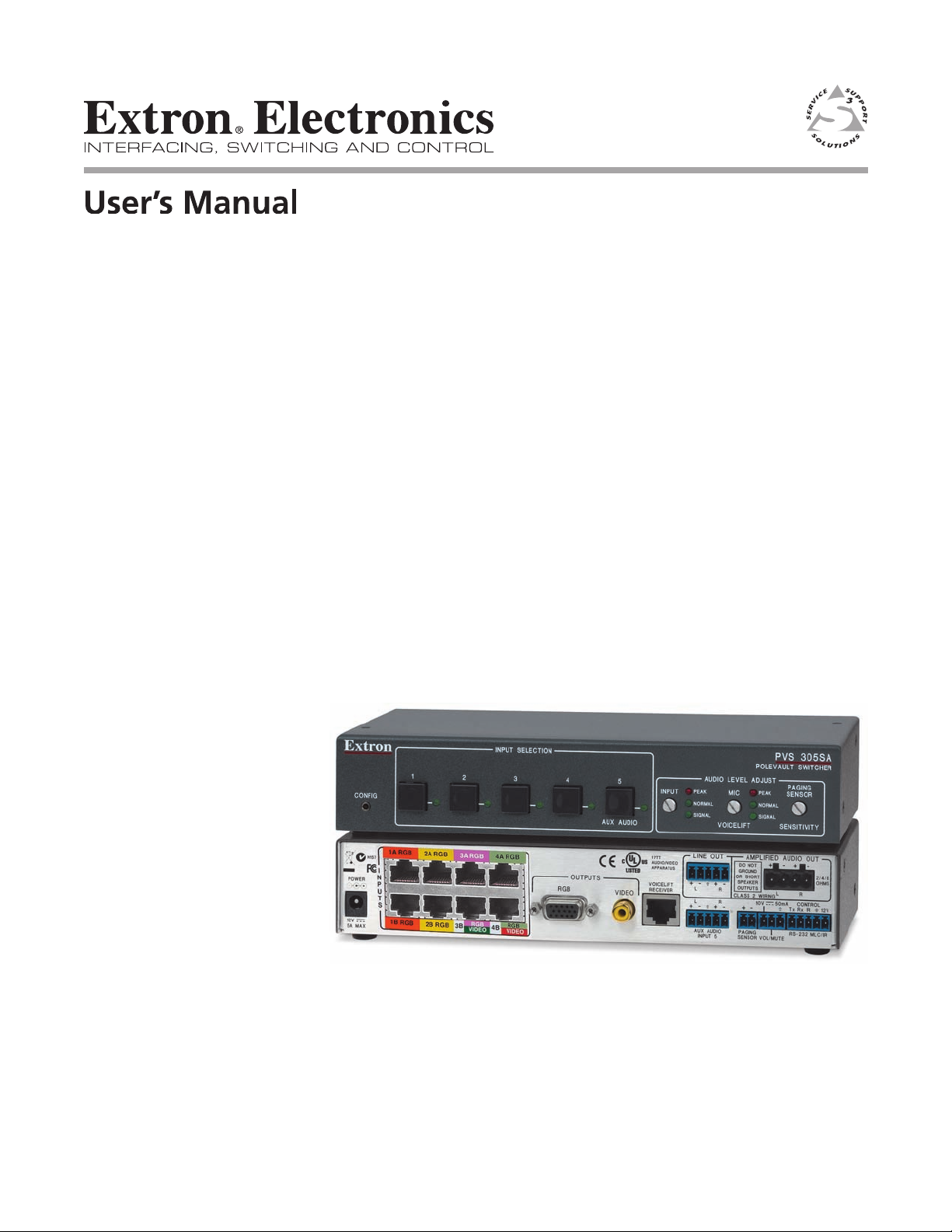
PVS 305SA
PoleVault® Switcher
68-1576-01
Rev. A
02 10
Page 2
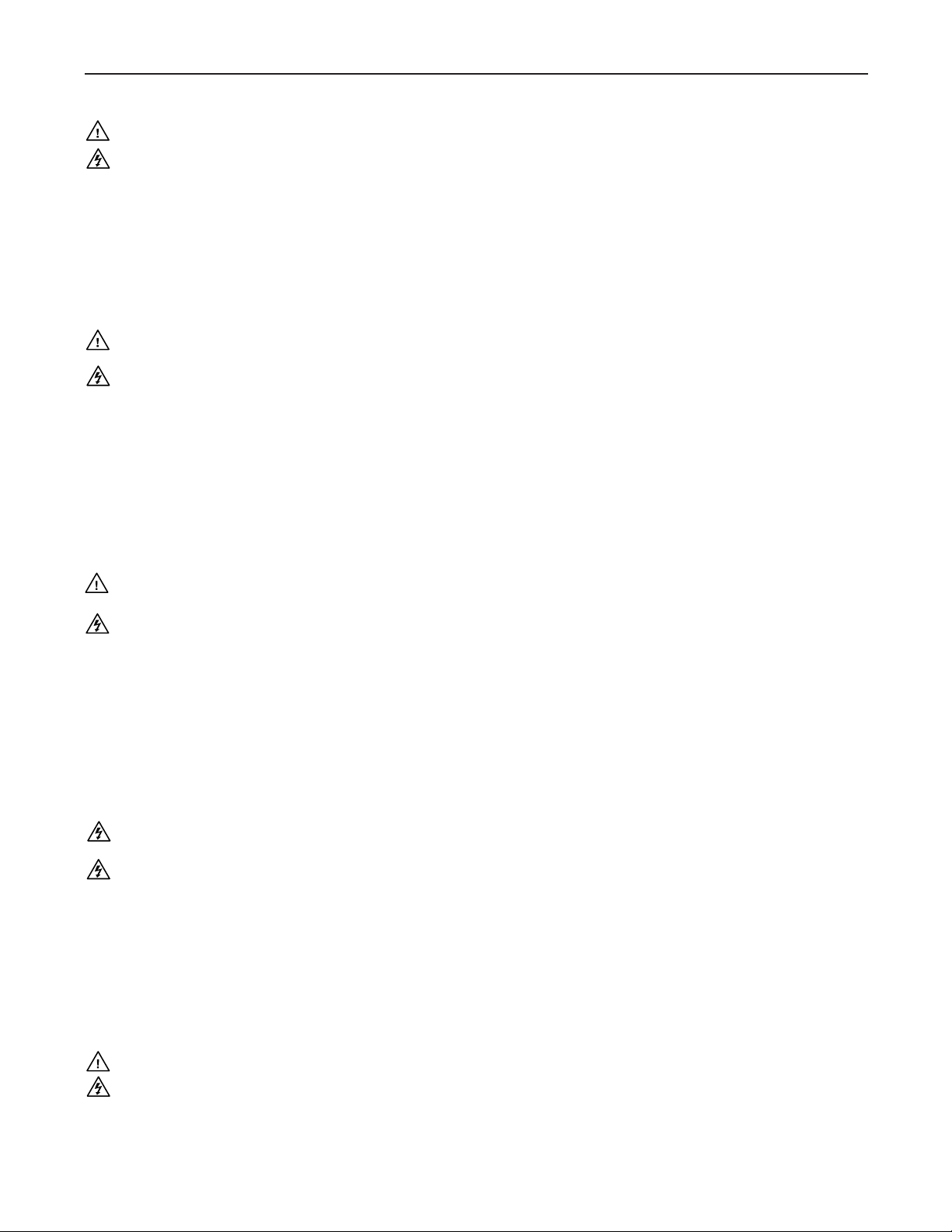
Precautions
Safety Instructions • English
This symbol is intended to alert the user of important operating and maintenance
(servicing) instructions in the literature provided with the equipment.
This symbol is intended to alert the user of the presence of uninsulated dangerous
voltage within the product’s enclosure that may present a risk of electric shock.
Caution
Read Instructions • Read and understand all safety and operating instructions before using the equipment.
Retain Instructions • The safety instructions should be kept for future reference.
Follow Warnings • Follow all warnings and instructions marked on the equipment or in the user
information.
Avoid Attachments • Do not use tools or attachments that are not recommended by the equipment
manufacturer because they may be hazardous.
Consignes de Sécurité • Français
Ce symbole sert à avertir l’utilisateur que la documentation fournie avec le matériel
contient des instructions importantes concernant l’exploitation et la maintenance
(réparation).
Ce symbole sert à avertir l’utilisateur de la présence dans le boîtier de l’appareil
de tensions dangereuses non isolées posant des risques d’électrocution.
Attention
Lire les instructions• Prendre connaissance de toutes les consignes de sécurité et d’exploitation avant
d’utiliser le matériel.
Conserver les instructions• Ranger les consignes de sécurité afin de pouvoir les consulter à l’avenir.
Respecter les avertissements • Observer tous les avertissements et consignes marqués sur le matériel ou
présentés dans la documentation utilisateur.
Eviter les pièces de fixation • Ne pas utiliser de pièces de fixation ni d’outils non recommandés par le
fabricant du matériel car cela risquerait de poser certains dangers.
Sicherheitsanleitungen • Deutsch
Dies es Symbol soll dem Benut zer in der im Liefer umfang ent haltenen
Dokumentation besonders wichtige Hinweise zur Bedienung und Wartung
(Instandhaltung) geben.
Dieses Symbol soll den Benutzer darauf aufmerksam machen, daß im Inneren des
Gehäuses dieses Produktes gefährliche Spannungen, die nicht isoliert sind und
die einen elektrischen Schock verursachen können, herrschen.
Achtung
Lesen der Anleitungen • Bevor Sie das Gerät zum ersten Mal verwenden, sollten Sie alle Sicherheits-und
Bedienungsanleitungen genau durchlesen und verstehen.
Aufbewahren der Anleitungen • Die Hinweise zur elektrischen Sicherheit des Produktes sollten Sie
aufbewahren, damit Sie im Bedarfsfall darauf zurückgreifen können.
Befolgen der Warnhinweise • Befolgen Sie alle Warnhinweise und Anleitungen auf dem Gerät oder in der
Benutzerdokumentation.
Keine Zusatzgeräte • Verwenden Sie keine Werkzeuge oder Zusatzgeräte, die nicht ausdrücklich vom
Hersteller empfohlen wurden, da diese eine Gefahrenquelle darstellen können.
Warning
Power sources • This equipment should be operated only from the power source indicated on the product. This
equipment is intended to be used with a main power system with a grounded (neutral) conductor. The
third (grounding) pin is a safety feature, do not attempt to bypass or disable it.
Power disconnection • To remove power from the equipment safely, remove all power cords from the rear of
the equipment, or the desktop power module (if detachable), or from the power source receptacle (wall
plug).
Power cord protection • Power cords should be routed so that they are not likely to be stepped on or pinched by
items placed upon or against them.
Servicing • Refer all servicing to qualified service personnel. There are no user-serviceable parts inside. To
prevent the risk of shock, do not attempt to service this equipment yourself because opening or removing
covers may expose you to dangerous voltage or other hazards.
Slots and openings • If the equipment has slots or holes in the enclosure, these are provided to prevent
overheating of sensitive components inside. These openings must never be blocked by other objects.
Lithium battery • There is a danger of explosion if battery is incorrectly replaced. Replace it only with the
same or equivalent type recommended by the manufacturer. Dispose of used batteries according to the
manufacturer’s instructions.
Avertissement
Alimentations• Ne faire fonctionner ce matériel qu’avec la source d’alimentation indiquée sur l’appareil. Ce
matériel doit être utilisé avec une alimentation principale comportant un fil de terre (neutre). Le troisième
contact (de mise à la terre) constitue un dispositif de sécurité : n’essayez pas de la contourner ni de la
désactiver.
Déconnexion de l’alimentation• Pour mettre le matériel hors tension sans danger, déconnectez tous les cordons
d’alimentation de l’arrière de l’appareil ou du module d’alimentation de bureau (s’il est amovible) ou
encore de la prise secteur.
Protection du cordon d’alimentation • Acheminer les cordons d’alimentation de manière à ce que personne ne
risque de marcher dessus et à ce qu’ils ne soient pas écrasés ou pincés par des objets.
Réparation-maintenance • Faire exécuter toutes les interventions de réparation-maintenance par un technicien
qualifié. Aucun des éléments internes ne peut être réparé par l’utilisateur. Afin d’éviter tout danger
d’électrocution, l’utilisateur ne doit pas essayer de procéder lui-même à ces opérations car l’ouverture ou le
retrait des couvercles risquent de l’exposer à de hautes tensions et autres dangers.
Fentes et orifices • Si le boîtier de l’appareil comporte des fentes ou des orifices, ceux-ci servent à empêcher
les composants internes sensibles de surchauffer. Ces ouvertures ne doivent jamais être bloquées par des
objets.
Lithium Batterie • Il a danger d’explosion s’ll y a remplacment incorrect de la batterie. Remplacer uniquement
avec une batterie du meme type ou d’un ype equivalent recommande par le constructeur. Mettre au reut les
batteries usagees conformement aux instructions du fabricant.
Vorsicht
Stromquellen • Dieses Gerät sollte nur über die auf dem Produkt angegebene Stromquelle betrieben werden.
Dieses Gerät wurde für eine Verwendung mit einer Hauptstromleitung mit einem geerdeten (neutralen)
Leiter konzipiert. Der dritte Kontakt ist für einen Erdanschluß, und stellt eine Sicherheitsfunktion dar. Diese
sollte nicht umgangen oder außer Betrieb gesetzt werden.
Stromunterbrechung • Um das Gerät auf sichere Weise vom Netz zu trennen, sollten Sie alle Netzkabel
aus der Rückseite des Gerätes, aus der externen Stomversorgung (falls dies möglich ist) oder aus der
Wandsteckdose ziehen.
Schutz des Netzkabels • Netzkabel sollten stets so verlegt werden, daß sie nicht im Weg liegen und niemand
darauf treten kann oder Objekte darauf- oder unmittelbar dagegengestellt werden können.
Wartung • Alle Wartungsmaßnahmen sollten nur von qualifiziertem Servicepersonal durchgeführt werden.
Die internen Komponenten des Gerätes sind wartungsfrei. Zur Vermeidung eines elektrischen Schocks
versuchen Sie in keinem Fall, dieses Gerät selbst öffnen, da beim Entfernen der Abdeckungen die Gefahr
eines elektrischen Schlags und/oder andere Gefahren bestehen.
Schlitze und Öffnungen • Wenn das Gerät Schlitze oder Löcher im Gehäuse aufweist, dienen diese zur
Vermeidung einer Überhitzung der empfindlichen Teile im Inneren. Diese Öffnungen dürfen niemals von
anderen Objekten blockiert werden.
Litium-Batterie • Explosionsgefahr, falls die Batterie nicht richtig ersetzt wird. Ersetzen Sie verbrauchte
Batterien nur durch den gleichen oder einen vergleichbaren Batterietyp, der auch vom Hersteller
empfohlen wird. Entsorgen Sie verbrauchte Batterien bitte gemäß den Herstelleranweisungen.
Instrucciones de seguridad • Español
Este símbolo se utiliza para advertir al usuario sobre instrucciones importantes
de operación y mantenimiento (o cambio de partes) que se desean destacar en el
contenido de la documentación suministrada con los equipos.
Este símbolo se utiliza para advertir al usuario sobre la presencia de elementos
con voltaje peligroso sin protección aislante, que puedan encontrarse dentro de la
caja o alojamiento del producto, y que puedan representar riesgo de electrocución.
Precaucion
Leer las instrucciones • Leer y analizar todas las instrucciones de operación y seguridad, antes de usar el
equipo.
Conservar las instrucciones • Conservar las instrucciones de seguridad para futura consulta.
Obedecer las advertencias • Todas las advertencias e instrucciones marcadas en el equipo o en la
documentación del usuario, deben ser obedecidas.
Evitar el uso de accesorios • No usar herramientas o accesorios que no sean especificamente recomendados
por el fabricante, ya que podrian implicar riesgos.
安全须知 • 中文
这个符号提示用户该设备用户手册中有重要的操作和维护说明。
这个符号警告用户该设备机壳内有暴露的危险电压,有触电危险。
注意
阅读说明书 • 用户使用该设备前必须阅读并理解所有安全和 使用说明。
保存说明书 • 用户应保存安全说明书以备将来使用。
遵守警告 • 用户应遵守产品和用户指南上的所有安全和操作说明。
避免追加 • 不要使用该产品厂商没有推荐的工具或追 加设备,以避免危险。
Advertencia
Alimentación eléctrica • Este equipo debe conectarse únicamente a la fuente/tipo de alimentación eléctrica
indicada en el mismo. La alimentación eléctrica de este equipo debe provenir de un sistema de distribución
general con conductor neutro a tierra. La tercera pata (puesta a tierra) es una medida de seguridad, no
puentearia ni eliminaria.
Desconexión de alimentación eléctrica • Para desconectar con seguridad la acometida de alimentación eléctrica
al equipo, desenchufar todos los cables de alimentación en el panel trasero del equipo, o desenchufar el
módulo de alimentación (si fuera independiente), o desenchufar el cable del receptáculo de la pared.
Protección del cables de alimentación • Los cables de alimentación eléctrica se deben instalar en lugares donde
no sean pisados ni apretados por objetos que se puedan apoyar sobre ellos.
Reparaciones/mantenimiento • Solicitar siempre los servicios técnicos de personal calificado. En el interior no
hay partes a las que el usuario deba acceder. Para evitar riesgo de electrocución, no intentar personalmente
la reparación/mantenimiento de este equipo, ya que al abrir o extraer las tapas puede quedar expuesto a
voltajes peligrosos u otros riesgos.
Ranuras y aberturas • Si el equipo posee ranuras o orificios en su caja/alojamiento, es para evitar el
sobrecalientamiento de componentes internos sensibles. Estas aberturas nunca se deben obstruir con otros
objetos.
Batería de litio • Existe riesgo de explosión si esta batería se coloca en la posición incorrecta. Cambiar esta
batería únicamente con el mismo tipo (o su equivalente) recomendado por el fabricante. Desachar las
baterías usadas siguiendo las instrucciones del fabricante.
警告
电源 • 该设备只能使用产品上标明的电源。 设备必须使用有地线的供电系统供电。 第三条线
(地线)是安 全设 施,不能不用或跳过 。
拔掉电源 • 为安全地从设备拔掉电源,请拔掉所有设备后或桌面电源的电源线,或任何接到市
电系统的电源线。
电源线保护 • 妥善布线, 避免被 踩踏,或重 物挤压。
维护 • 所有维修必须由认证的维修人员进行。 设备内部没有用户可以更换的零件。为避 免出现
触电危险不要自己试图打开设备盖子维修该设备。
通风孔 • 有些设备机壳上有通风槽或孔,它们是用来防止机内敏感元件过热。 不要用任何东
西挡住通风 孔。
锂电池 • 不正确的更换电池会有爆炸的危险。必须使用与厂家推荐的相同或相近型号的电池。
按照生产厂的建议处 理废弃电池。
Page 3
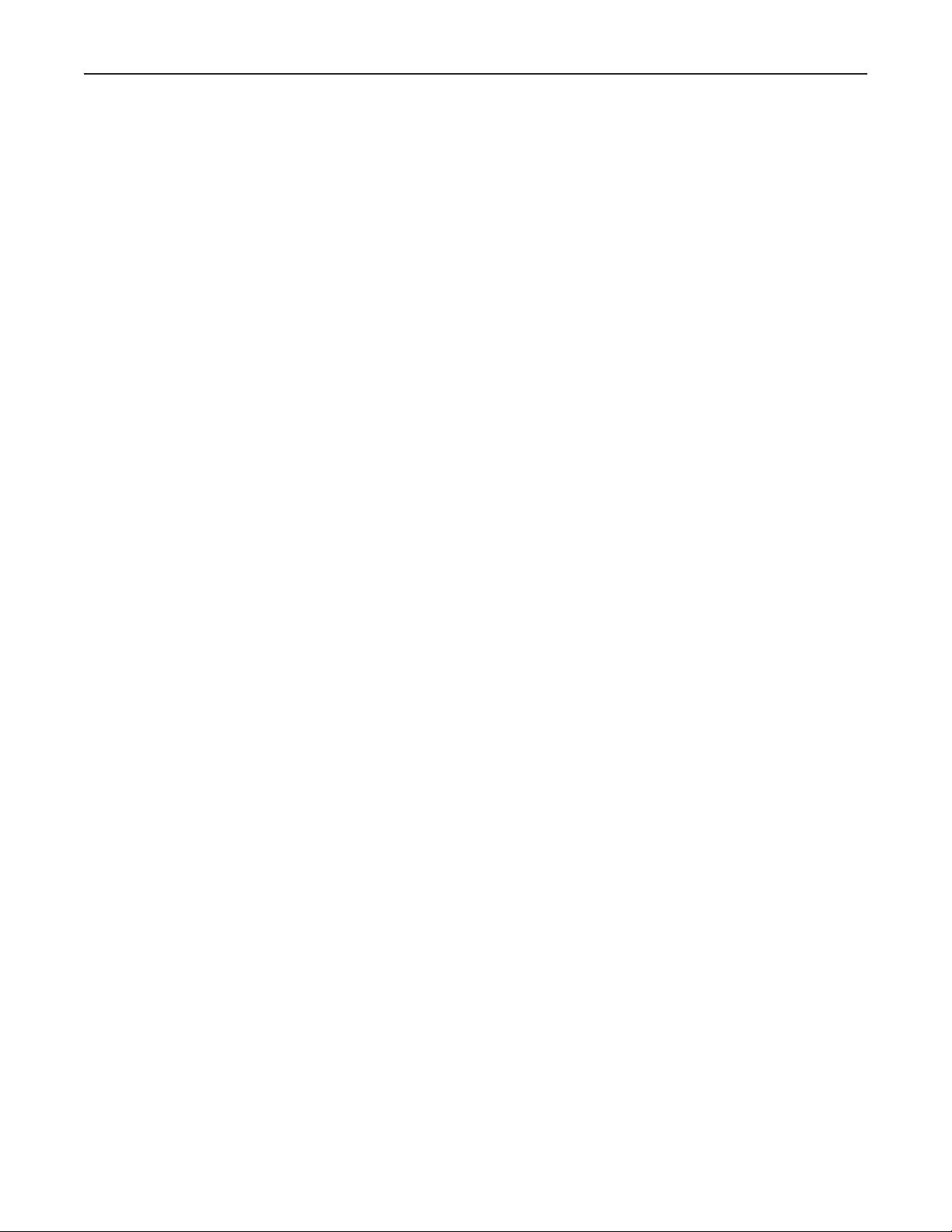
FCC Class B Notice
This equipment has been tested and found to comply with the limits for a Class B digital device, pursuant to part 15 of the FCC Rules. These limits are designed
to provide reasonable protection against harmful interference in a residential installation. This equipment generates, uses and can radiate radio frequency energy
and, if not installed and used in accordance with the instructions, may cause harmful interference to radio communications. However, there is no guarantee
that the interference will not occur in a particular installation. If this equipment does cause harmful interference to radio or television reception, which can be
determined by turning the equipment off and on, the user is encouraged to try to correct the interference by one or more of the following measures:
• Reorient or relocate the receiving antenna.
• Increase the separation between the equipment and receiver.
• Connect the equipment into an outlet on a circuit different from that to which the receiver is connected.
• Consult the dealer or an experienced radio/TV technician for help.
N
This unit was tested with shielded cables on the peripheral devices. Shielded cables must be used with the unit to ensure compliance.
Page 4
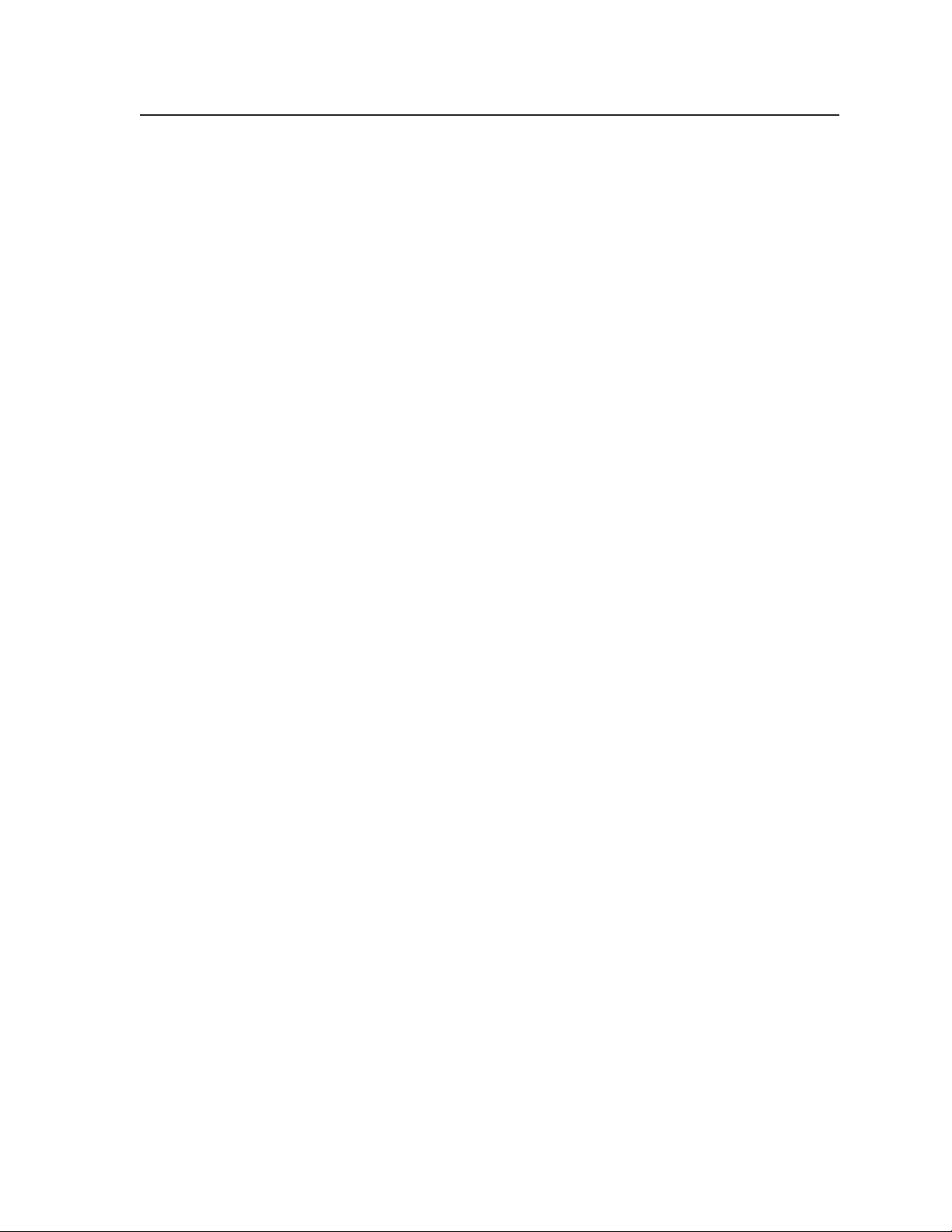
Table of Contents
Chapter One • Introduction .......................................................................................................1-1
About this Manual ..................................................................................................................... 1-2
About the PVS 305SA ............................................................................................................... 1-2
TP cable advantages .................................................................................................................1-2
Features ......................................................................................................................................1-3
Application Diagram ................................................................................................................ 1-4
Chapter Two • Installation .......................................................................................................... 2-1
UL/Safety Requirements ......................................................................................................... 2-2
Important safety instructions .................................................................................................. 2-2
Mounting the Switcher ..........................................................................................................2-3
Mounting directly onto the plate using screws. ................................................................... 2-3
Mounting onto the plate using brackets. .............................................................................2-4
Wall mounting the PoleVault switcher .................................................................................. 2-5
Rear Panel Features and Cabling ....................................................................................2-6
A/V input connections ..............................................................................................................2-6
A/V output connections ...........................................................................................................2-8
VoiceLift connection (optional) ..............................................................................................2-8
Aux audio input ........................................................................................................................2-8
Paging sensor connector (optional) .......................................................................................2-8
DC Volume/Mute Control .........................................................................................................2-8
Switcher control ........................................................................................................................2-9
Speaker output ........................................................................................................................ 2-11
Line out audio output ............................................................................................................2-11
Power supply connector ......................................................................................................... 2-11
PRELIMINARYPRELIMINARY
Labeling the A/V Inputs ........................................................................................................2-12
Labeling and connecting the A/V input cables ................................................................... 2-12
Labeling the PVT Decora® face plates .................................................................................. 2-13
Final Setup .................................................................................................................................... 2-13
Chapter Three • Operation and Setup ............................................................................... 3-1
Front Panel Features and Operation ............................................................................. 3-2
Front panel operation ..............................................................................................................3-3
Configuration ............................................................................................................................3-3
Resetting the Switcher ...........................................................................................................3-3
Executive Mode (Front Panel Security Lockout) .....................................................3-4
Setting Up and Optimizing the Audio ........................................................................... 3-4
Steps for optimizing the audio ...............................................................................................3-4
Gain control ...............................................................................................................................3-5
Individual channel input sensitivity control .......................................................................3-5
Front panel input sensitivity adjustment ...........................................................................3-5
Amplifier level control .......................................................................................................3-6
PVS 305SA Switcher • Table of Contents
i
Page 5
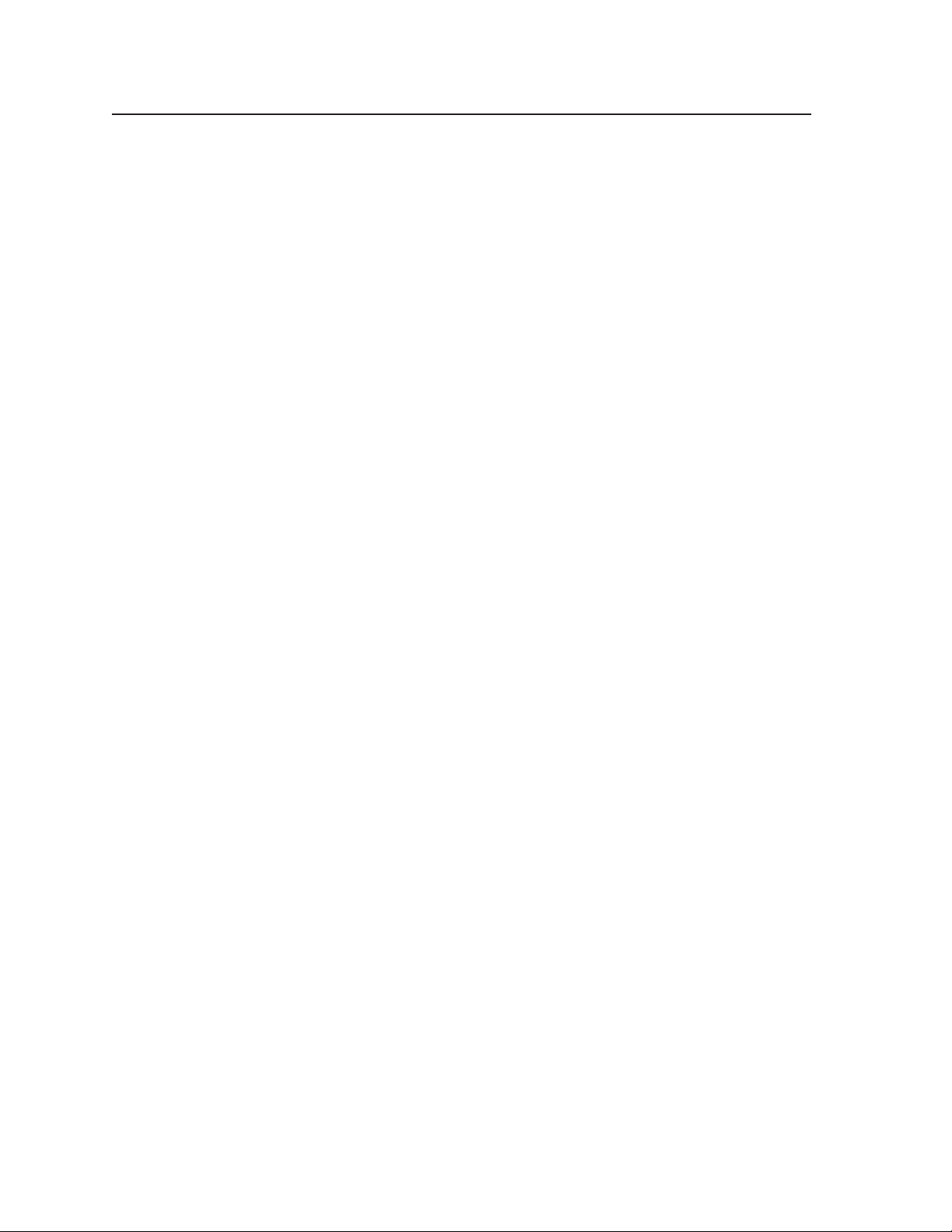
Table of Contents, cont’d
Bass, treble, and loudness control .......................................................................................... 3-6
VoiceLift® level adjustment ...................................................................................................... 3-6
Paging sensitivity adjustment .................................................................................................3-6
Chapter Four • Serial Communication .............................................................................. 4-1
RS-232 Programmer’s Guide ................................................................................................ 4-2
Host-to-PVS communications ..................................................................................................4-2
PVS-initiated messages ........................................................................................................ 4-2
Error responses ....................................................................................................................4-3
Using the command/response tables..................................................................................4-3
Symbol definitions
Factory defaults
Command/response table for SIS™ commands ...................................................................... 4-6
Command/response table for SIS commands (continued) ..................................................4-8
Updating Firmware .................................................................................................................4-10
Chapter Five • Software Configuration ........................................................................... 5-1
Configuring the Switcher ....................................................................................................5-2
Installing the MediaLink® Switcher Configuration program .............................................. 5-2
From the DVD ......................................................................................................................5-2
From the Web site ...............................................................................................................5-2
Installing the Global Configurator .........................................................................................5-3
From the DVD ......................................................................................................................5-3
............................................................................................................... 4-3
...................................................................................................................4-5
PRELIMINARYPRELIMINARY
Appendix A • Reference Information ............................................................................... A-1
Specifications — PVS 305SA ............................................................................................... A-2
Part Numbers, Cables, and Accessories ....................................................................... A-5
Included parts ........................................................................................................................... A-5
Cables ......................................................................................................................................... A-5
Appendix B • Speaker Configuration ................................................................................B-2
Terminating the speaker cable ................................................................................................B-2
Wiring Information ...................................................................................................................B-3
Signal cables...............................................................................................................................B-3
Aux audio input cables ...................................................................................................... B-3
Line out audio cables
Switcher control cables ............................................................................................................B-3
Cabling the switcher .................................................................................................................B-4
All trademarks mentioned in this manual are the properties of their respective owners.
................................................................................................................B-3
ii
PVS 305SA Switcher • Table of Contents
Page 6
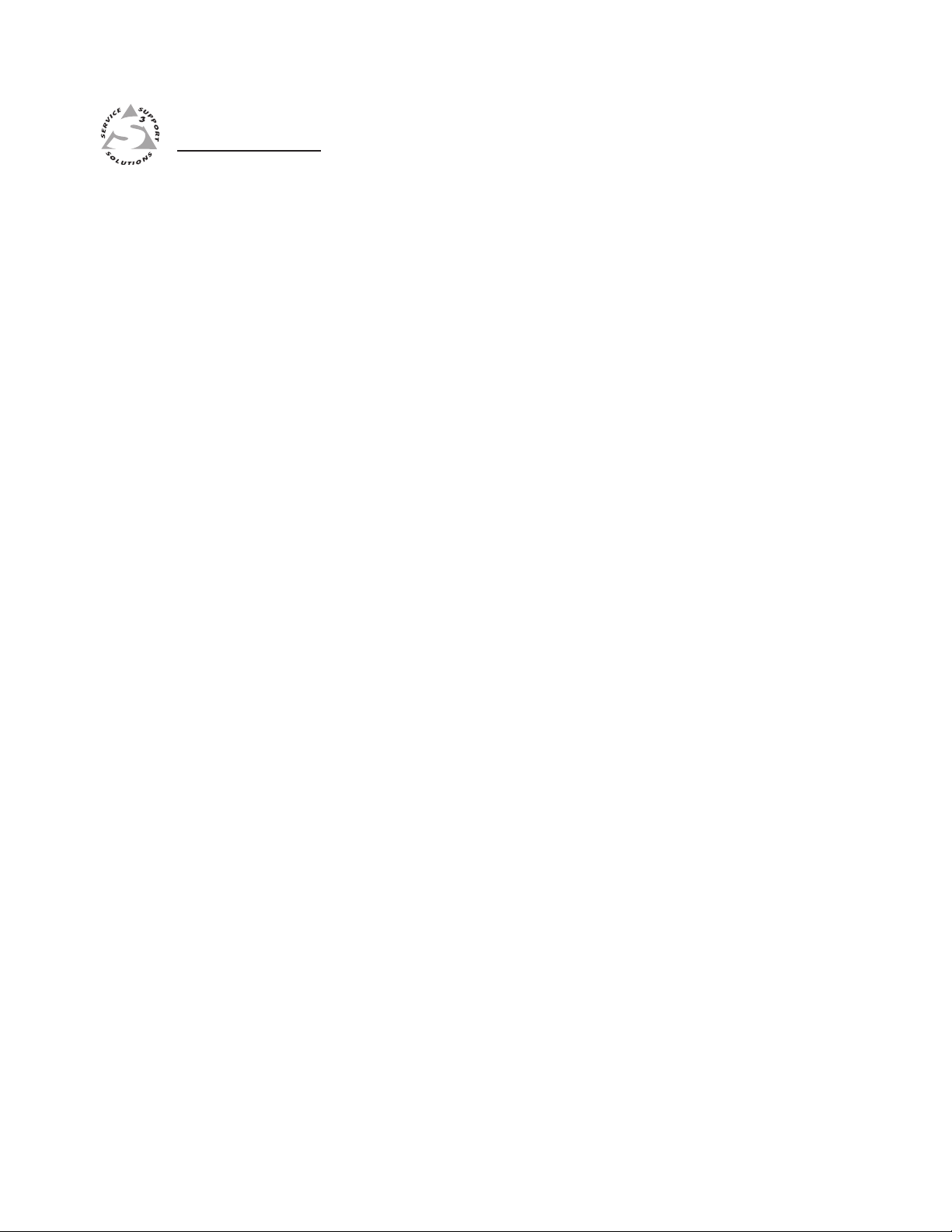
PVS 305SA
Chapter One
1
Introduction
About this Manual
About the PVS 305SA
Application Diagram
Page 7
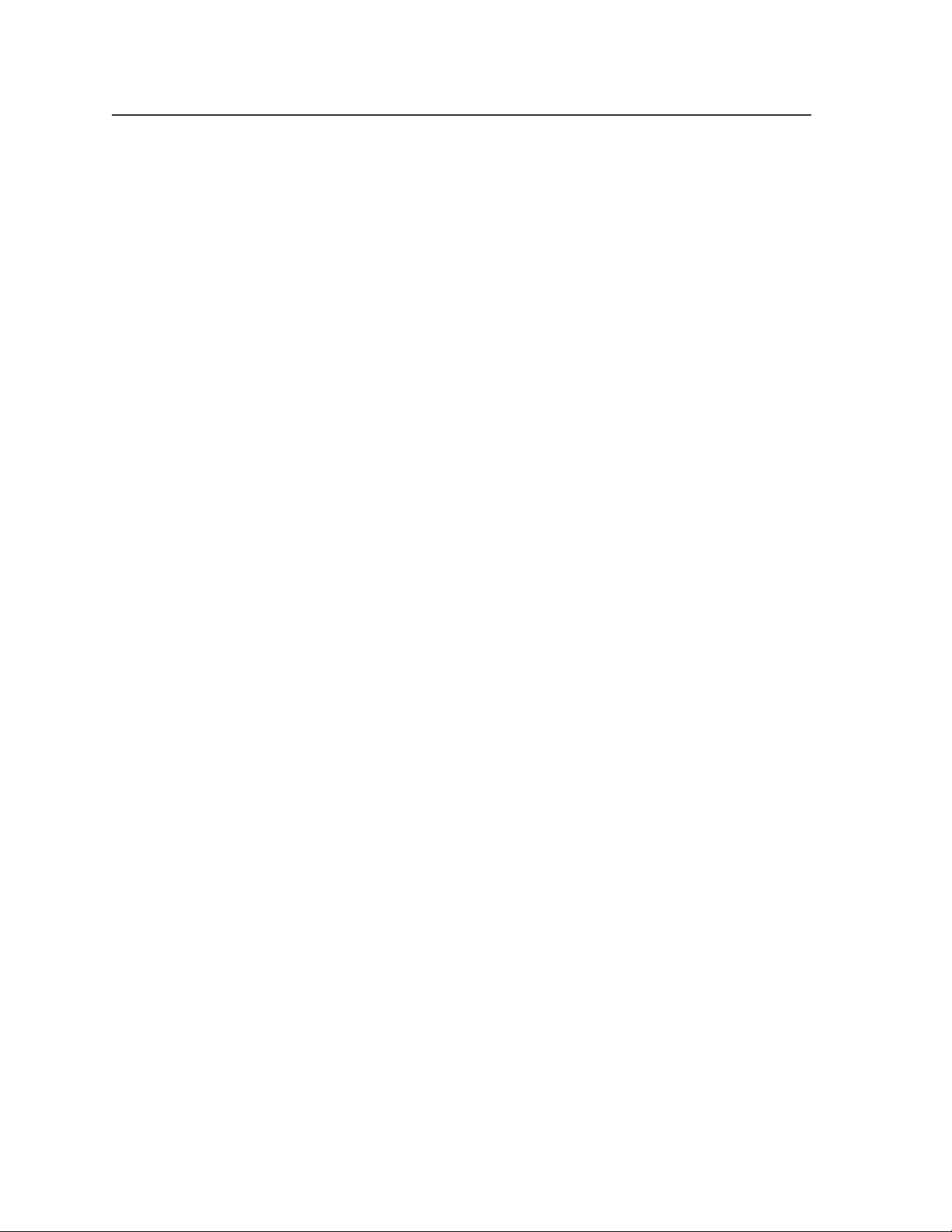
Introduction
About this Manual
This manual covers the installation, operation, and configuration of the Extron
PVS 305SA PoleVault® Switcher. Throughout the manual, this switcher is
interchangeably referred to as the PVS 305SA or PoleVault switcher.
About the PVS 305SA
The Extron PVS 305SA is a five input, two output, twisted pair, audio and video
switcher with a built-in audio amplifier. It is part of the PoleVault System and is
used in conjunction with the Extron PVT series of transmitters and Extron speakers.
The PVS 305SA accepts high resolution (RGB) video and audio, and composite
video and audio signal inputs, and has a dedicated port for connecting the optional
VoiceLift® microphone system.
The PVS 305SA is comprised of two independent, built in switchers (a 4 x 1 RGB
video and audio switcher and a 2 x1 composite video and audio switcher), that
allows the PVS 305SA to accept high resolution (RGB) video and audio, and
composite video and audio signal inputs. It has a separate audio input that can
be switched with the other four inputs. The PVS 305SA is part of the PoleVault
System, a specific cost effective system with easy cable installation for transmission
of video and audio signals, that is used in conjunction with the Extron series of
PoleVault A/V Source Input Wallplates and Extron speakers.
As part of the Extron PoleVault system, the PVS 305SA is installed at ceiling level
within an Extron Pole Mount Kit, the PMK 550. Alternatively it can be mounted in
a WMK 100 wall mount that is installed on a wall close to the projector.
The PoleVault switcher receives the video and audio signals sent from PVT
Wallplates, which can be located up to 100 feet away. The signals can be sent over
Extron Enhanced Skew-Free
twisted pair (STP), unsheilded twisted pair (UTP), or foil shielded twisted pair
(FTP) cable.
The PoleVault switcher can be controlled from either the front panel buttons, an
RS-232 control, an IR remote, or a MediaLink controller.
The PVS 305SA has a built-in 2-channel power amplifier that outputs up to 25 W
at 2, 4, or 8 ohm loads per channel as stereo or dual mono audio. Volume control is
made via RS-232 , IR, or an Extron VCM control.
Various front panel controls allow the user to adjust the independent input gains,
and VoiceLift microphone input level.
RS-232 control allows the user to adjust the individual channel gain, limiter on/off
settings, loudness on/off settings, and bass and treble adjustments.
™
A/V UTP cable, or any CAT 5, 5e, or 6 shielded
1-2
TP cable advantages
Twisted pair cable is smaller, lighter, more flexible, and less expensive than
coaxial cable. Termination of TP cable with RJ-45 connectors is simple, quick, and
economical. See chapter 2, “Installation”, “A/V input connections” section, for
wiring details.
N
PVS 305SA Switcher • Introduction
For PoleVault wallplate installation and connection, consult the user’s manual
supplied with the wallplates.
Page 8
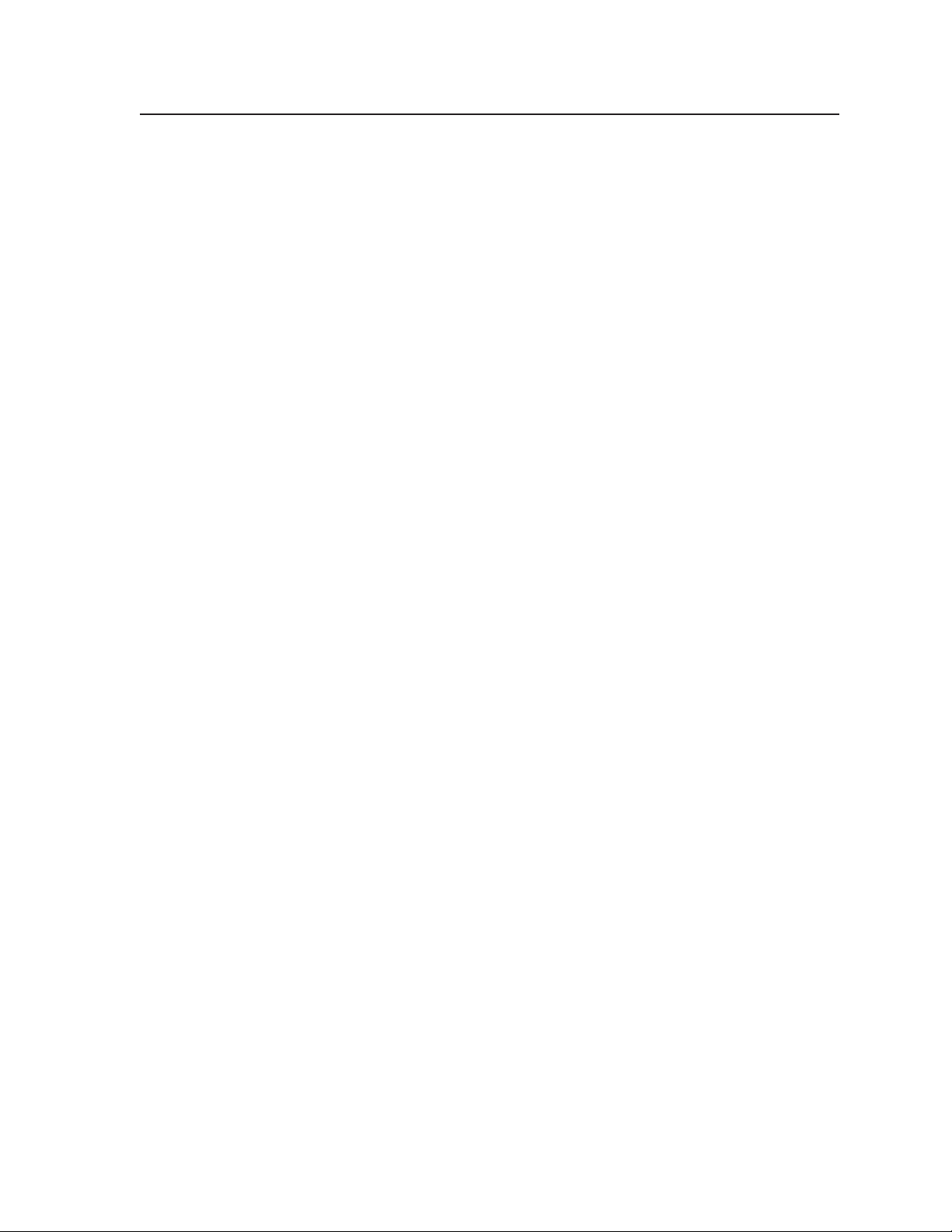
Features
Twisted pair inputs — The PoleVault switcher accepts two independent, high
resolution RGB video and audio signals, and two configurable inputs for either
composite video or high resolution RGB signals, and audio signals, transmitted
on twisted pair cable from a source up to 100 ft away.
Video output — The PoleVault switcher can switch between four inputs (either
four RGB or two RGB and two composite).
VoiceLift input — The PoleVault switcher can mix a mono line level audio input
from the VoiceLift microphone system with the audio input from the video/
audio source.
Amplified Audio output — The PoleVault switcher allows user selectable stereo or
dual mono, 2/4/8 ohm audio outputs through the integrated audio amplifier.
Line Out output — The PoleVault switcher allows for the connection of a recording
or listening device for audio output.
Paging System support — The PoleVault switcher allows for the connecting of a
public address paging system sensor which when activated, mutes the PoleVault
switcher’s program for the duration of the PA broadcast.
Executive Mode — To prevent unauthorized access the PoleVault switcher panel
can be locked (executive mode) via the front panel or RS-232. An LED on the
front panel indicates executive mode status.
Control and configuration — Firmware updates to the PVS 305SA can be made via
a front panel config port. The PoleVault switcher can also be configured via
RS-232 and controlled via the front panel, RS-232, or wired IR.
Other features include:
• User selectable switching of input and status indication LED
• Rear panel mounted captive screw connector for RS-232, MLC, or IR control
• Rear panel mounted captive screw connector for external volume control
• Energy efficient design offers Extron exclusive Auto Power Save and Standby
modes designed to lower energy usage and reduce costs.
PVS 305SA Switcher • Introduction
1-3
Page 9
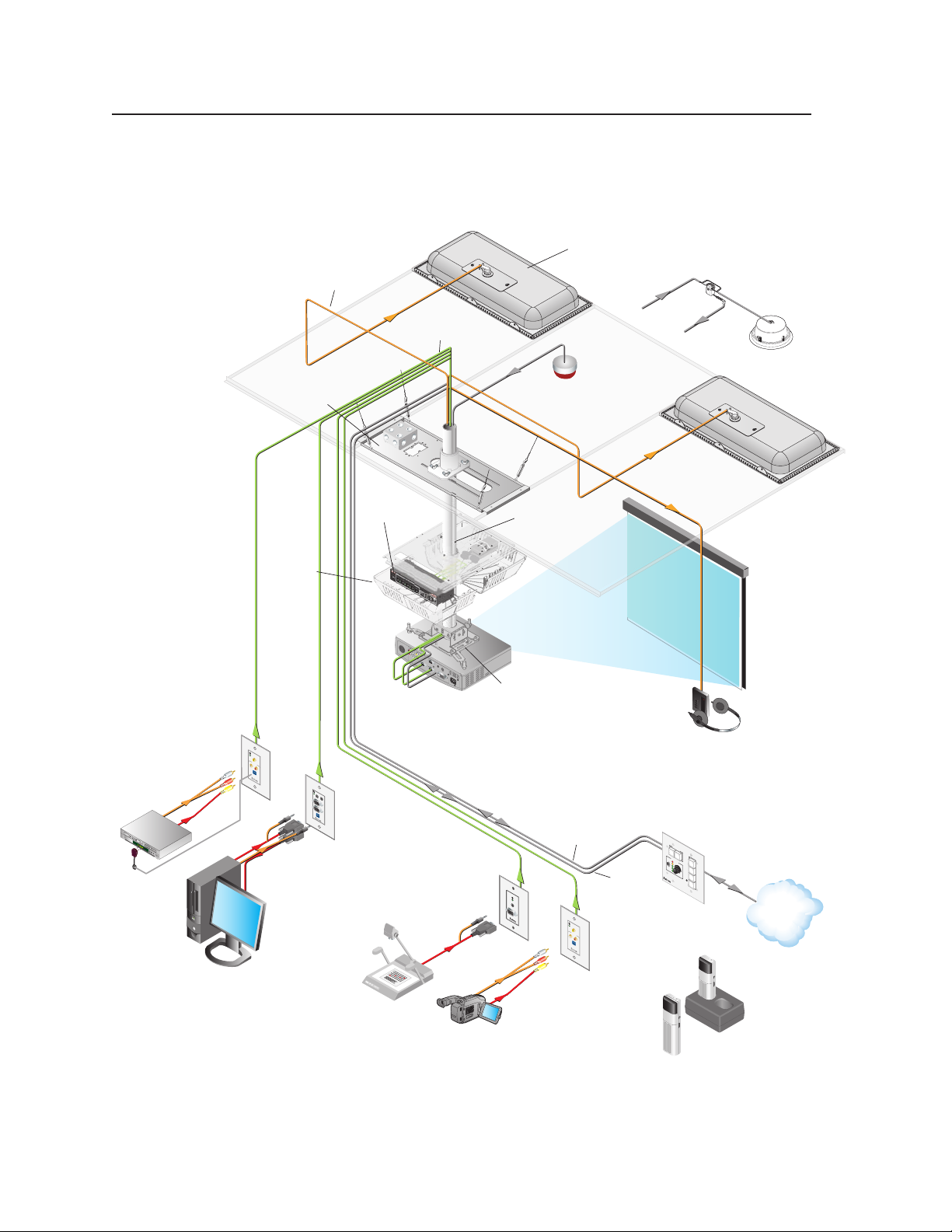
Introduction, cont’d
Application Diagram
Extr on
SPK 18 - 35'
Cable
Extr on
FF 120
Flat Field
Ceiling S peakers
- 1 Pair
From
PA System
Extron Priority
Page Sensor
(Optional Accessory)
IR
Emitter
DVD/VCR Co mbo
Ext ron
PVT CV D
Composi te Video
& Audio Inpu t
Wallplate
PC
Extr on
PCM 34 0
Projecto r Drop
Ceiling Mo unt
Extr on
PMK 550
Easy Inst allation
Pole Mount K it
VIDEO IN
AUDIO IN
L
R
IR OUT
S
G
Compute r w/
Podcasti ng Software
Extron
PVS 305 SA
PoleVault® Switche r
AUDIO
IN
AUDIO
OUT
COMPUTER IN
MONITOR OUT
IR OUT
S
G
Extr on
PVT RG B D Plus
VGA & Audio In put
Wallplate
CONFIG
1
INPUT SELECTION
2
3 4
AUX AUDIO
Docume nt Camera
UTP Cable
(CAT 5/5E/6)
5
INPUT
AUDIO LEVEL ADJUST
PEAK
POLEVAULT SWITCHER
PVS 305SA
NORMAL
MIC
SIGNAL
PEAK
VOICELIFT
NORMAL
PAGING
SENSOR
SIGNAL
SENSITIVITY
Extr on
PVT RG B D
VGA & Audio
Input Wall plate
Camera
Extr on
VoiceL ift
(Option al Accessor y)
Slotted P rojector
Mount Pole
Extr on
UPB 25
Univers al Projector
Mounting B racket
AUDIO IN
COMPUTER IN
®
RS-232
to Switcher
VIDEO IN
AUDIO IN
L
R
IR OUT
S
G
Recei ver
RS-232
to Projector
Extr on
PVT CV D
Composi te Video
& Audio Inpu t
Wallplate
To
PoleVault Switcher
DISPLAY
ON
OFF
VOLUME
VCR
1
DVD
2
PC
CONFIG
3
4
MLC 104 IP PLUS
Ext ron
MLC 104 IP Pl us
MediaLi nk® Control ler
PWR
CHARGEOFF/MUTE/CHG ON
Extron
PWR
Extron
CHARGEOFF/MUTE/CHG ON
Extron
Extr on
VoiceL ift Mi croph one
and Charg ing Station
(Optiona l Accessory)
Ceiling Mounted
Paging Speaker
Assisti ve
Listenin g
System
TCP/IP
Network
Figure 1-1 — PVS 305SA in a typical PoleVault system installation, with optional accessories
1-4
PVS 305SA Switcher • Introduction
Page 10
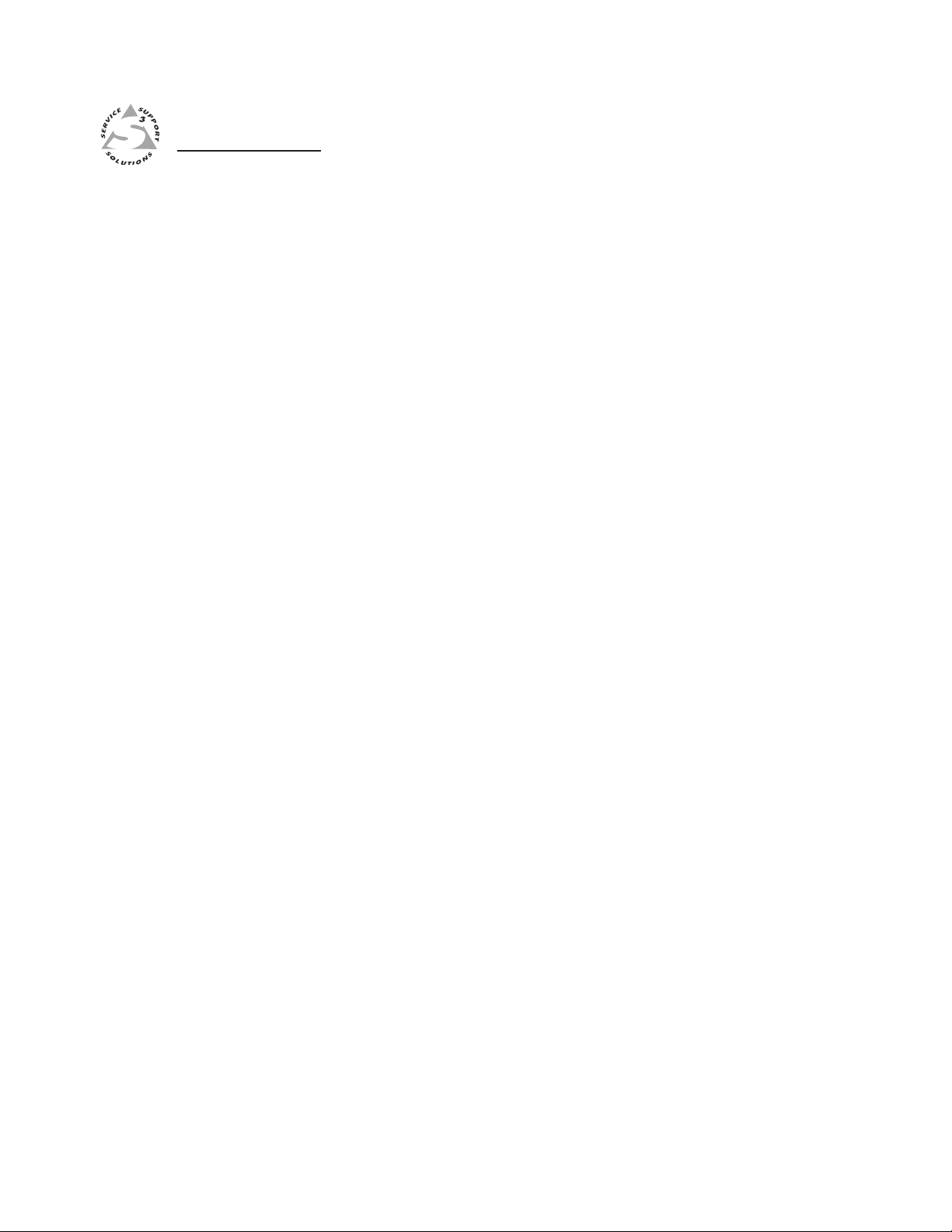
PVS 305SAPVS 305SA
Chapter Two
2
Installation
UL/Safety Requirements
Mounting the Switcher
Rear Panel Features and Cabling
Speaker Configuration
Labeling the A/V Inputs
Final Setup
Page 11
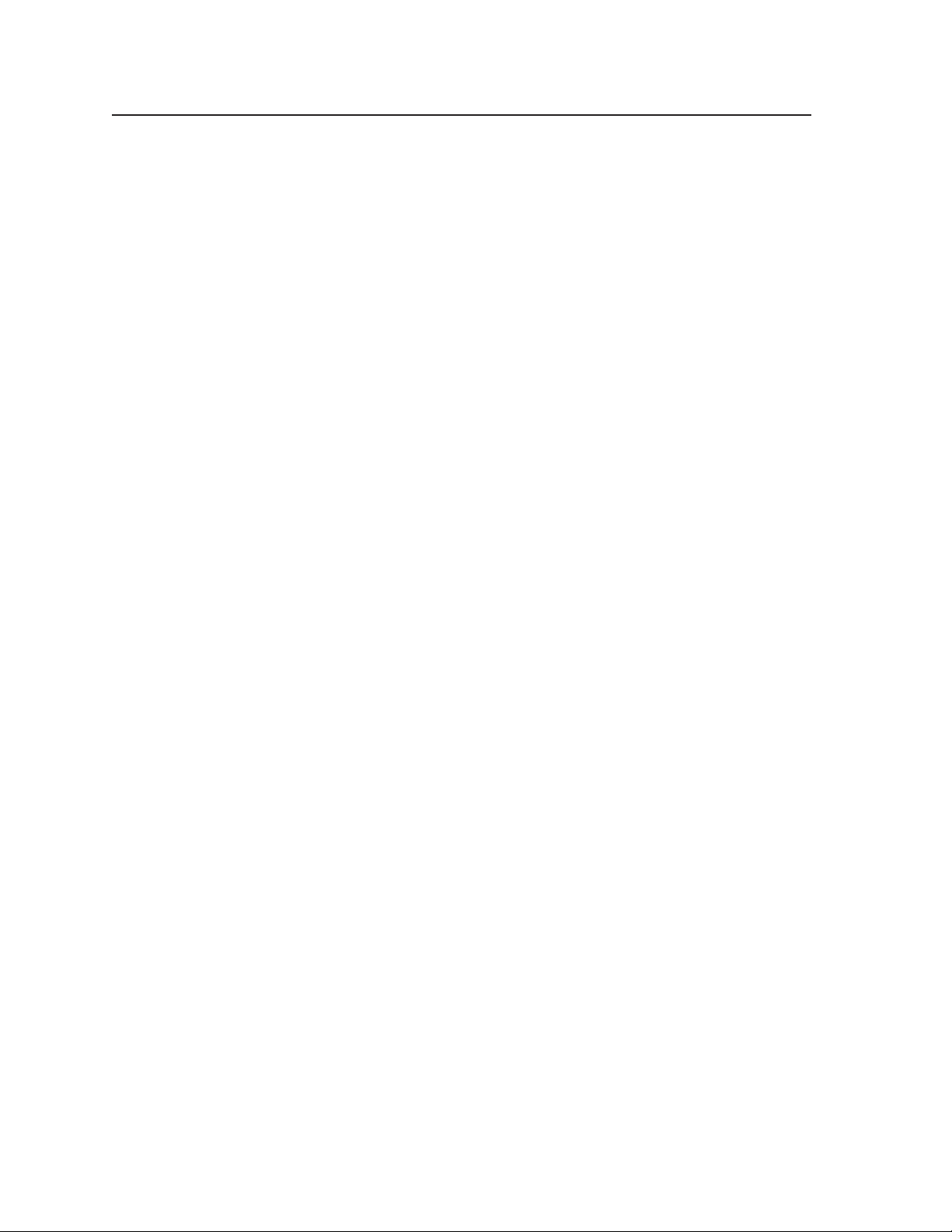
PRELIMINARY
Installation
UL/Safety Requirements
The Underwriters Laboratories (UL) requirements listed below pertain to the safe
installation and operation of this switcher.
Important safety instructions
1. Read these instructions.
2. Keep these instructions.
3. Heed all warnings.
4. Follow all instructions.
5. Do not use this apparatus near water.
6. Clean only with a dry cloth.
7. Do not block any ventilation openings. Install in accordance with the
8
9
10
11
12. Use only with the cart, stand, tripod, bracket, or table specified by the
13
14
manufacturer’s instructions.
. Do not install near any heat sources such as radiators, heat registers, stoves,
or other apparatus (including amplifiers) that produce heat.
. Do not defeat the safety purpose of the polarized or grounding type plug. A
polarized plug has two blades with one wider than the other. A grounding
type plug has two blades and a third grounding prong. The wide blade or the
third prong are provided for your safety. If the provided plug does not fit into
your outlet, consult an electrician for replacement of the obsolete outlet.
. Protect the power cord from being walked on or pinched particularly at
plugs, convenience receptacles, and the point where they exit from the
apparatus.
. Only use attachments/accessories specified by the manufacturer.
manufacturer or sold with the apparatus. When a cart is used, use caution
when moving the cart/apparatus combination to avoid injury from tip-over.
. Unplug this apparatus during lightning storms or when unused for long
periods of time.
. Refer all servicing to qualified service personnel. Servicing is required when
the apparatus has been damaged in any way, such as power-supply cord
or plug is damaged, liquid has been spilled or objects have fallen into the
apparatus, the apparatus has been exposed to rain or moisture, does not
operate normally, or has been dropped.
2-2
.
PVS 305SA Switcher • Installation
Page 12
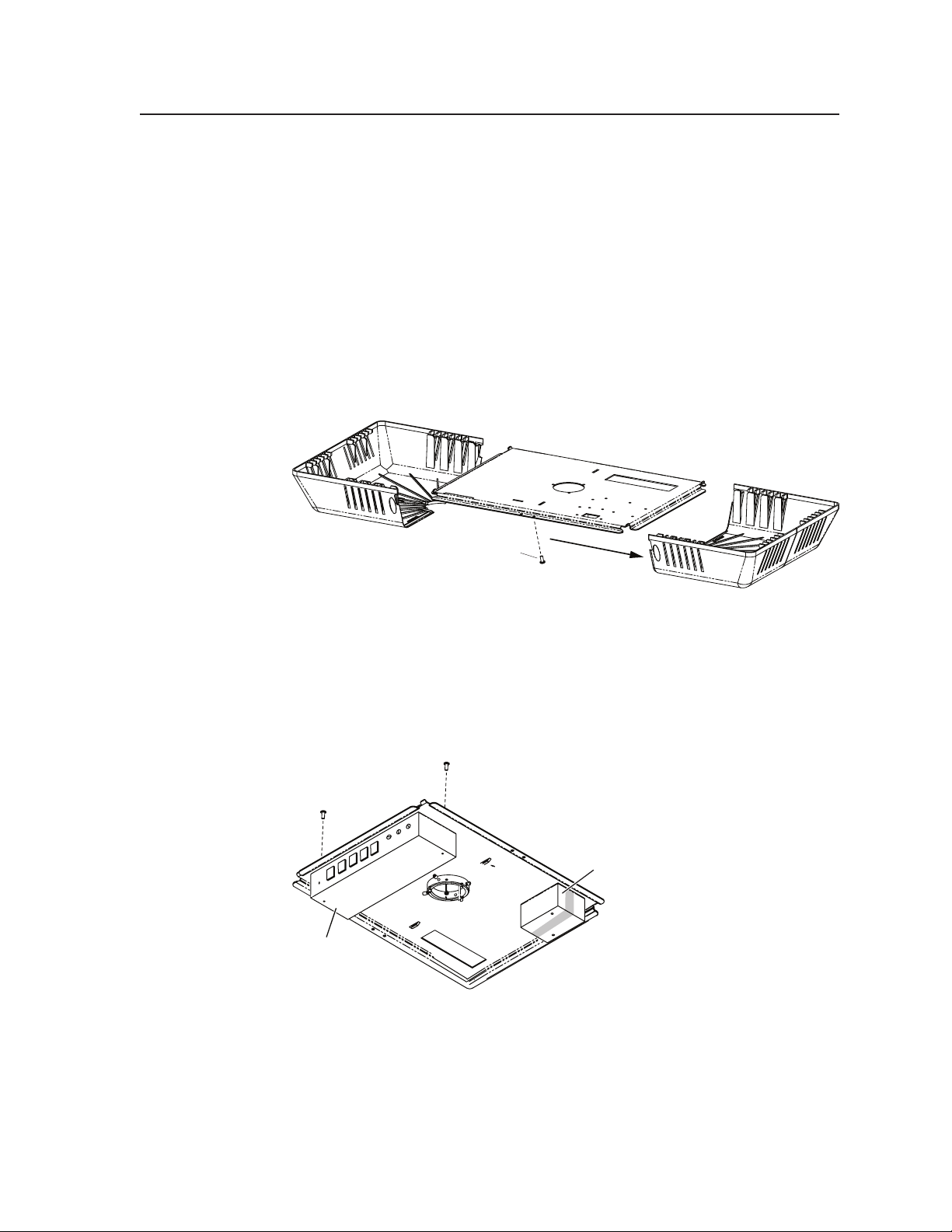
Mounting the Switcher
The PVS 305SA switcher and the power supply can be mounted in the Extron
PMK 550 (Pole Mount Kit) that is installed above the projector. The low profile of
the PMK 550 allows it to be installed in tight spaces.
N
If there is a need to mount the PoleVault switcher on the PMK 550, follow the
appropriate method.
There are two models of the PMK 550 and each mounts the PoleVault switcher
differently; one directly to the plate, the other using mounting brackets.
Mounting directly onto the plate using screws.
1. Remove the cover securing screws and slide the two plastic covers away from
the mounting plate (see figure 2-1).
Remove retaining
screws (4) and slide
the covers away.
Figure 2-1 — Remove the PMK 550 covers
2. Invert the mounting plate and the PoleVault switcher (so the top is against
the plate) and attach the PoleVault switcher to the plate with the two supplied
screws (see figure 2-2).
3. Use the supplied hook-and-loop strips to secure the power supply to the
plate.
PRELIMINARY
Power
Supply
PoleVault
Switcher
Figure 2-2 — PVS 305SA and power supply attached to PMK 550 plate
PVS 305SA Switcher • Installation
2-3
Page 13
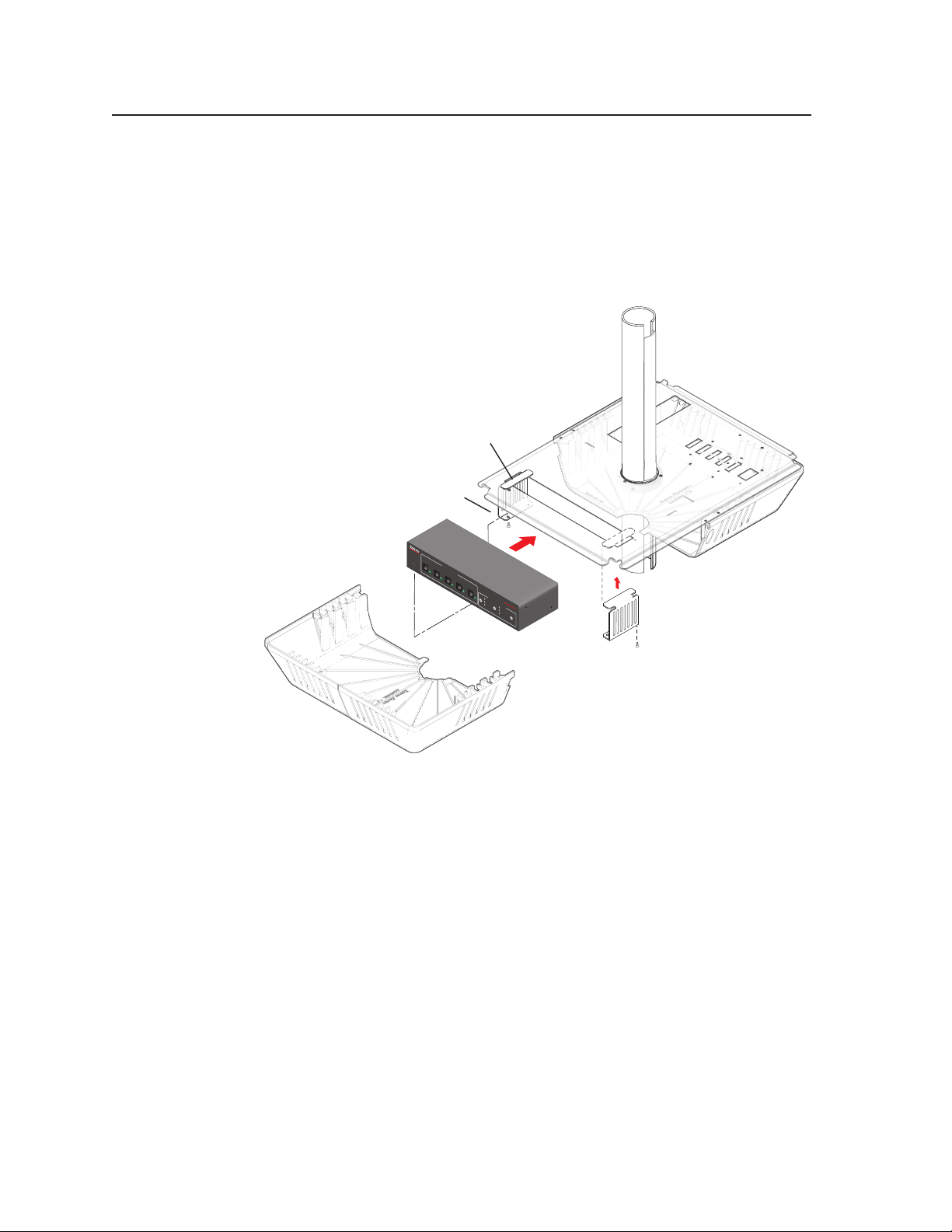
Installation
Mounting onto the plate using brackets.
N
1. Remove the cover securing screws and slide the two plastic covers away from
2
This method allows mounting and removal of the PoleVault switcher without
removing the PMK 550 from the pole.
the mounting plate.
. Install both brackets into the slot (see figure 2-3).
Mounting Brackets
(2) 4-40 x 3/16"
Screws
PRELIMINARY
CONFIG
1
INPUT SELECTION
2
3
4
5
INPUT
AUX AUDIO
AUDIO LEVEL ADJUST
PEAK
POLEVAULT SWITCHER
PVS 305SA
NORMAL
MIC
SIGNAL
PEAK
VOICELIFT
NORMAL
PAGING
SENSOR
SIGNAL
SENSITIVITY
Use 2 mounting holes on
opposite corners.
Rotate to
install.
Figure 2-3 — Fit the brackets in the slot and attach the switcher
3. Slide the PoleVault switcher onto the brackets. Secure it in place by its base
using the supplied screws.
4. Use the supplied hook-and-loop strips to secure the power supply to the
plate.
With the switcher and power supply secure on the plate:
1
. Loosen the screws on the pipe collar and slide the plate up the projector pole.
2. Tighten the screws around the collar, ensuring that at least three screws are in
contact with the pole.
. If installing the full PoleVault system, continue installing the rest of the
3
hardware, devices and cabling, referring where applicable to the instructions
in the PoleVault System Installation Manual (online at www.extron.com).
. Connect the twisted pair, audio, control, and power cables (see “Rear Panel
4
Features and Cabling” in this chapter for details).
Replace the covers of the PMK 550.
5.
2-4
PVS 305SA Switcher • Installation
Page 14
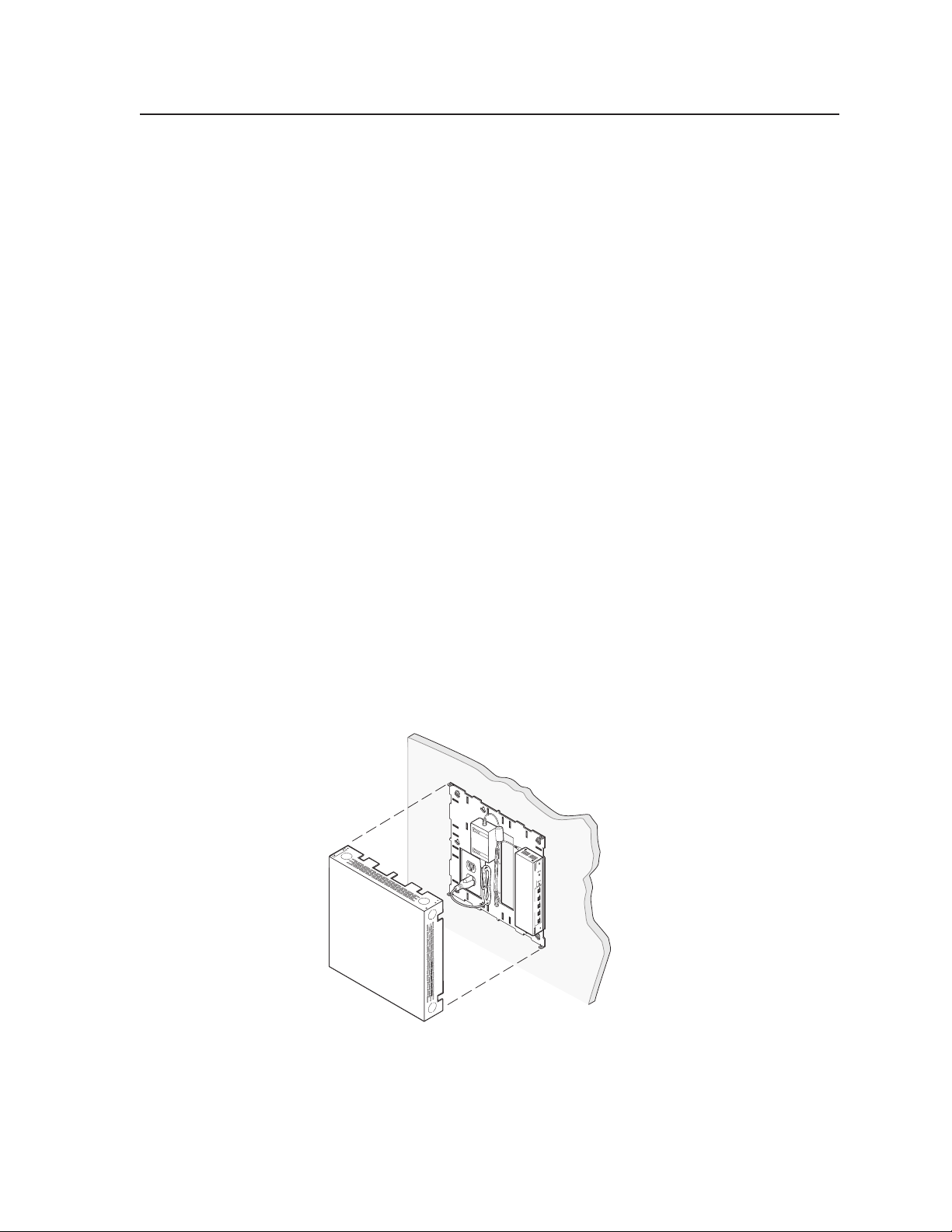
Wall mounting the PoleVault switcher
Using the Extron WMK 100 Wall Mounting Kit, the PoleVault switcher can be
mounted on a wall near a flat screen display or short throw projector.
1
. Following the instructions supplied with the WMK 100, prepare the wall and
temporarily mount the base plate on the wall at the desired location.
. Run the signal cables from the PoleVault input wallplates, control device, and
2
the speakers to the WMK 100 location. Cables can be routed behind the walls,
or through a surface raceway.
. Remove the WMK 100 base plate from the wall, and with the switcher’s rear
3
ports facing the cable access hole, align the two corner holes in the base of the
switcher with the two outermost device mounting holes in the WMK 100 base
plate. Secure with the supplied 440 x ¼ inch screws.
. Use the supplied hook-and-loop straps to attach the power supply above the
4
electrical outlet cutout. Rout the cables to the electrical outlet and switcher.
. Re-attach the plate to the wall and secure firmly.
5
6. Connect the cables from the PoleVault transmitters, control device
(MediaLink Controller), speakers, and optional accessories (VoiceLift, Page
Sensor Kit) to the rear ports of the switcher.
. Run VGA and composite video ouput cables from the switcher to the output
7
display device through the wall or, where fitted, the raceway.
. Connect the power supply to the switcher and plug it in to the outlet.
8
N
9. After completion of cabling, place the cover over the installed plate, and
N
If the electrical outlet is outside the WMK, pass the IEC power cable out through
one of the raceway knockouts.
secure at each corner with the provided 6-32 button head screws.
Ensure any cables exiting the box (e.g., to display device and external electrical
outlet) pass through a raceway knockout.
PRELIMINARY
SENSITIVITY
SENSOR
PAGING
SIGNAL
NORMAL
PVS 305SA
PEAK
POLEVAULT SWITCHER
VOICELIFT
MIC
SIGNAL
AUDIO LEVEL ADJUST
NORMAL
PEAK
INPUT
5
AUX AUDIO
3 4
INPUT SELECTION
2
1
CONFIG
Figure 2-4 — Cable the device and attach the cover
10. Switch on the display device, control device, signal sources and adjust and
configure the system as needed.
For full PoleVault System configuration and setup details, refer to the
PoleVault
System Installation Manual, or the MLC 104 Plus Series Reference Manual, both
available online at www.extron.com.
PVS 305SA Switcher • Installation
2-5
Page 15
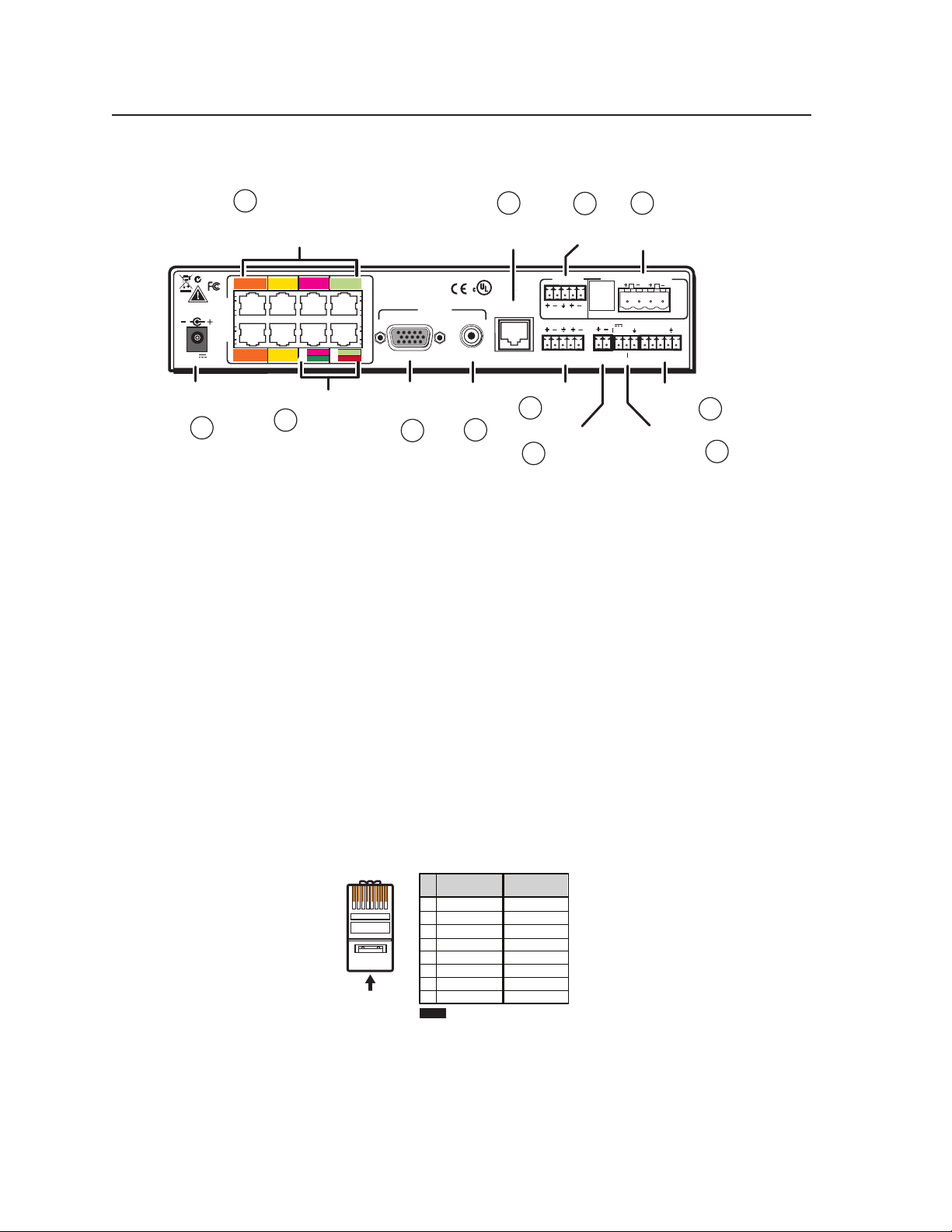
Installation
Rear Panel Features and Cabling
PRELIMINARY
1
PVT RGB D
PVT RGB D Plus Inputs
(1-4, A and B)
N15779
1A RGB
2A RGB
3A RGB 4A RGB
3A RGB
2A RGB
2B RGB
2B RGB
3B RGB
3B
/VIDEO
RGB
VIDEO
4A RGB
4B RGB
4B
VIDEO
/VIDEO
PVT CV D Inputs
(3 and 4)
2
I
N
POWER
P
U
T
S
12V
5A MAX
Power Supply
Connector
12
1A RGB
1B RGB
1B RGB
Figure 2-5 — Features of the PVS 305SA rear panel
A/V input connections
RGB video and audio inputs (“RGB”) — Each RGB input (inputs 1 to 4)
a
requires the use of two twisted pair (TP) cables, A and B. Using TP cables,
connect up to four high resolution computer video and audio sources via PVT
wallplates to these eight RJ-45 female connectors. Inputs 3 and 4 need to be
set via software to accept RGB signals (default is composite video).
C
N
The PoleVault signal transmission method is specific for PVS 305SA
The PVS 305SA is capable of receiving signals from PVT wallplates located up
to 100 feet (30m) away. The optimum distance is between 50 and 75 feet
(15 and 22 meters). Minimum distance is 15 feet (4.6 meters).
The RGB cables supplied with the PoleVault system are terminated to the
TIA/EIA T568A standard.
If other cables are used the RJ-45 termination must comply with the T568A or
T568B wiring standards (as shown in figure 2-6), and the same standard MUST
be used at both ends of the cables.
Speaker
AMPLIFIED AUDIO OUT
DO NOT
GROUND
OR SHORT
SPEAKER
OUTPUTS
CLASS 2 WIRING
10V 50mA
PAGING
SENSOR
VOL/MUTE
10
Output
2/4/8
Ohms
L R
CONTROL
Tx Rx IR 12V
RS-232 MLC/IR
MLC Control
Port
Volume/Mute
Control Port
9
5
VoiceLift
Receiver Port
17TT
AUDIO/VIDEO
®
US
APPARATUS
LISTED
VIDEO
Video
4
VOICELIFT
RECEIVER
6
Paging Sensor
OUTPUTS
RGB
RGB
RGB
Output
Output
3
7
11
Lineout
Output
LINE OUT
L R
L R
AUX AUDIO
INPUT 5
Aux Audio
Input
Port
switchers working with PVT wallplates.
DO NOT connect to an MTP system.
DO NOT connect to an Ethernet/LAN or data transmission system.
Pins:
12345678
Insert Twisted
Pair Wires
RJ-45
Connector
T568A T568B
Pin
Wire color
1
White-green
2
Green
3
White-orange
4
Blue
5
White-blue
6
Orange
7
White-brown
8
Brown
NOTE If you are using Enhanced
Skew-Free™ A/V cable, use the
TIA/EIA T568A standard only.
Wire color
White-orange
Orange
White-green
Blue
White-blue
Green
White-brown
Brown
8
2-6
Figure 2-6 — Twisted pair RGB video and audio cable wiring
The ports on the rear of the PVS 305SA are color coded for input number and signal
type. To ensure correct cable identification and connection during installation, a
sheet of color coded cable labels is supplied. See “Labeling the A/V Inputs”, later
in this chapter, for details on how to use these labels.
PVS 305SA Switcher • Installation
Page 16

When connecting the TP cables to the PVS 305SA, take care not to cross-connect
the cables; connect input cable 1A to the RJ-45 port labeled 1A, and input cable 1B
to the RJ-45 port labeled 1B. Likewise, connect input cables 2A, 3A, or 4A to its
corresponding numbered A port, and cable B to its B port (see figure 2-7).
PVT RGB D
Input #1
PVT RGB D
Input #2
RGB A
OUT
RGB B
OUT
Cable from
PVT Output A
Cable from
PVT Output B
POWER
12V
5A MAX
N15779
RGB
1A
I
N
P
U
T
S
1B
2A
2B
Cable from
PVT Output A
Cable from
PVT Output B
RGB A
OUT
RGB B
OUT
RGB Input Connectors on
Rear Panel
Rear Panel of PVS 305SA
Rear Panel
Figure 2-7 — Connect RGB wallplate output cables to the switcher RGB
inputs.
Composite video and audio inputs (”Video”) — Each composite video input
b
needs one TP cable. Using TP cable, connect up to two composite video and
audio sources via PVT wallplates to these two RJ-45 female
connectors labeled 3 and 4; each one is for video and audio
3A RGB 4A RGB
combined.
N
These ports can also be configured via RS-232 for RGB
video input. Default is for composite video.
When connecting the TP cables to the switcher, take care to
RGB
3B 4B
VIDEO
RGB
VIDEO
connect input 3’s cable to the RJ-45 port labeled 3, and input 4’s cable to the
RJ-45 port labeled 4 (see figure 2-8).
Though these ports can also be used for RGB signals, do not connect an RGB
cable (cable A) to the top ports when connecting composite video inputs to the
lower ports.
See the note on page 2-6 about cables and cable termination.
PVT CV D
Input #3
PVT CV D
Input #4
3A RGB 4A RGB
Composite Video
Cable from
PVT Output
RGB
3B 4B
VIDEO
RGB
VIDEO
Composite Video Input
Rear Panel
Connectors on
Rear Panel of PVS 305SA
Rear Panel
Figure 2-8 — Connect the composite video wallplate output cables to
the switcher video inputs.
PVS 305SA Switcher • Installation
2-7
Page 17
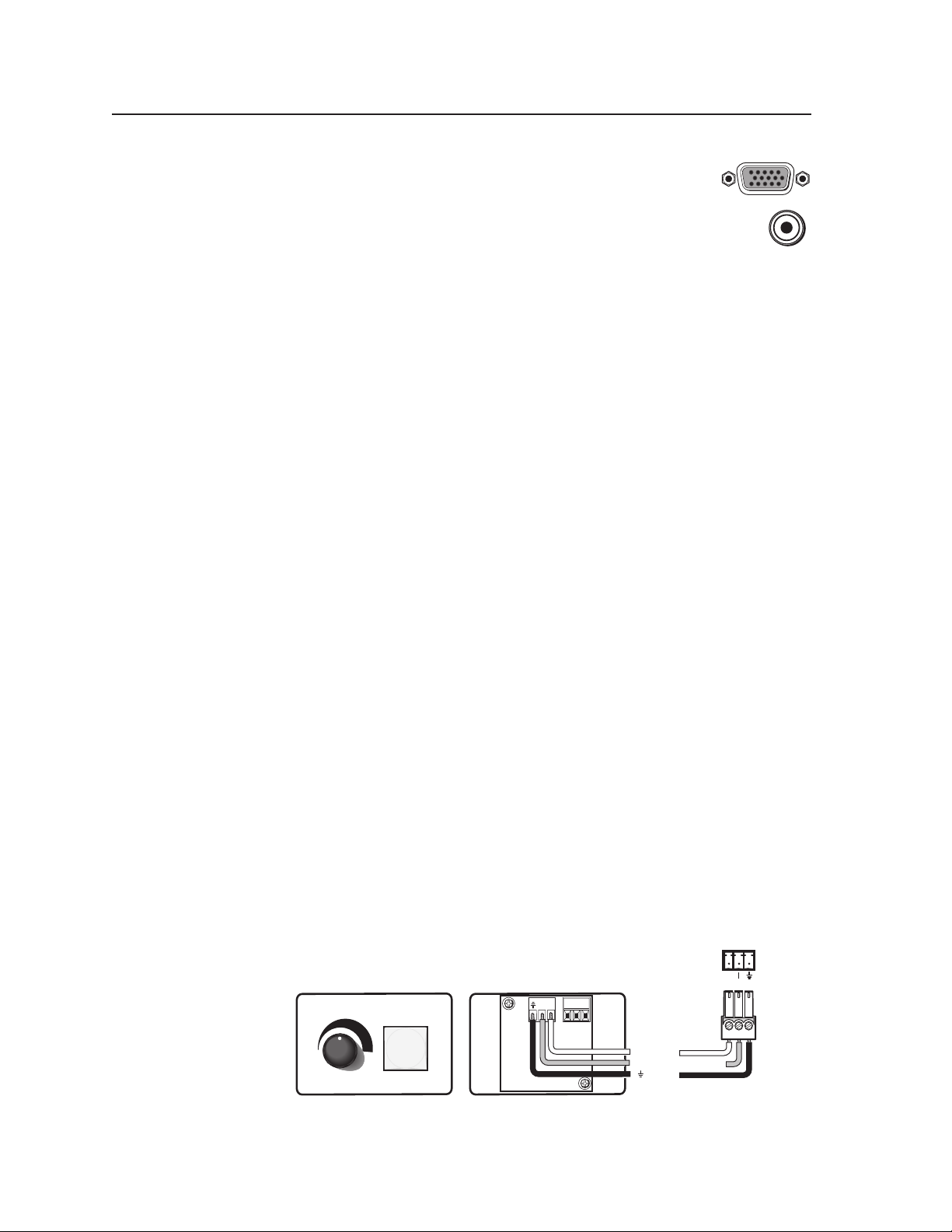
Installation, cont’d
A/V output connections
RGB video output — Connect a VGA cable to this female
c
15-pin HD connector and to the projector RGB input.
Composite (video) output — Connect an RCA cable to this female
d
RCA jack and to the projector composite input.
VoiceLift connection (optional)
VoiceLift receiver connector — Connect an optional Extron VoiceLift IR
e
receiver to this RJ-45 connector for integration of a VoiceLift Microphone
system.
N
Aux audio input
f
The Extron VoiceLift Microphone is an optional accessory which must be
Aux audio input — Input 5 is a dedicated audio only input for an auxiliary,
stereo, line-level audio signal from an audio output source such as audio
from a DVI/HDMI device or an MP3 player. Connect a cable from the
source to this 5-pole captive screw connector. It can be wired as balanced or
unbalanced. See appendix B for wiring details.
purchased separately. To install the VoiceLift Microphone system, refer to the
“VoiceLift Installation Guide”, supplied with the device.
PRELIMINARY
Paging sensor connection (optional)
Paging system sensor input — Connect the optional Extron Priority Page
g
Sensor to this port to enable audio interrupts during paging system use.
Enable the switcher’s paging sensor port, using Global Configurator or the
N
MediaLink® Switchers (MLS) and PoleVault Switchers (PVS) control
software
The Extron Priority Page Sensor Kit (part #70-619-01) is an optional accessory
which must be purchased separately.
, available at www.extron.com.
DC Volume/Mute Control
DC Volume control port (Vol/Mute) — This port is used to connect an Extron
h
external volume control module, such as a VCM 100 to the PVS 305SA. The
range is 0 to 10 V, where 0 V is mute and 10 V is maximum volume. When
connected, the external volume control module is the sole volume controller.
N
Do not control the PVS volume via RS-232 if this port is connected to
a VCM 100. If a VCM 100 is controlling the volume, an MediaLink Controller
(MLC) should not be connected to the MLC/IR/RS-232 port.
Connect the supplied blue, male, 3-pole captive screw connector to this port,
wiring the connector as shown in figure 2-9.
VCM 100 MAAP front and rear panels
VOLUME
MUTE
PVS 305SA
DC Volume port
10V
VOL/
MUTE
DC VOL
10 V
VOL/MUTE
2-8
Figure 2-9 — Wiring a VCM 100 MAAP to the DC volume port
VCM 100 MAAP
PVS 305SA Switcher • Installation
10 V
Variable voltage or mute
Ground
Page 18

Switcher control
Control port — The PVS switcher can be controlled via an RS -232 connection
i
directly from a host computer, a control system, or a MediaLink Controller.
For IR remote control connect an Extron IR Link to this port. RS-232
connection can be used to configure the PVS switcher.
between this port and an Extron MediaLink Controller or an optional IR Link
IR signal repeater.
• The MLC provides remote control of input switching and volume.
The RS-232 protocol is
• 9600 baud • 8-bit • 1 stop bit • no parity • no flow control.
Refer to the
• The IR Link accepts modulated IR signals from a remote control (for
example, the Extron IR 452 remote) enabling the remote control to be used
MLC 104 IP Plus Series Reference Manual for full details.
for selecting the switcher inputs.
Wire the captive screw connector and connect it to a computer or control
system, an MLC, or an IR Link, as shown in figures 2-10 through 2-12.
Connect a cable
CONTROL
Tx Rx IR+12 V
A B C
PVS 305SA Switcher's
rear panel
Control port
E
D
+12 VDC input
NOTE If you use cable that has a drain
wire, tie the drain wire to ground
at both ends.
Ground ( )
B
Receive (Rx)
Transmit (Tx)
A
50 feet (38 m) maximum
Transmit (Tx)
Receive (Rx)
NOTE You must connect a ground
wire between the MLC and the
switcher.
MLC 104 IP Plus
MLS and power ports
Figure 2-10 — Connecting an MLC 104 to the switcher
N
The PVS 305SA power supply can support a typical system, for example:
• a PVS 305SA
• 4 PVT Wallplates
• 2 or 4 speakers (see “Speaker Configuration” in appendix B for details)
• an MLC 104 IP Plus with an IRCM DV+
• VoiceLift microphone system
• If an SCP 104 is used in the system, the MLC 104 Plus MUST have its
own power supply.
• The PVS 305SA provides sufficient power to run an MLC 104 IP Plus or
MLC 226 IP model.
N15779
1A RGB
2A RGB
1B RGB
2B RGB
3A RGB 4A RGB
3B
POWER
12V
5A MAX
I
N
P
U
T
S
PVS 305SA Rear Panel
Projector
B
A
Tx
Rx
A B
GROUND
MLS PWR
RS-232 12V
GROUND
+12V IN
US
®
LISTED
OUTPUTS
RGB
RGB
RGB
4B
VIDEO
VIDEO
DISPLAY
ON
OFF
VOLUME
CONFIG
MLC 104 IP PLUS
VOICELIFT
RECEIVER
VIDEO
VCR
1
DVD
2
PC
3
4
MLC 104 IP Plus front and side panels
17TT
AUDIO/VIDEO
APPARATUS
RS-232
Tx
DISPLAY
RS-232/IR
L R
L R
AUX AUDIO
Rx
LINE OUT
INPUT 5
GROU ND
IR O UT
+V O UT
GROU ND
A B C D E
COMM LINK
AMPLIFIED AUDIO OUT
DO NOT
GROUND
OR SHORT
SPEAKER
OUTPUTS
CLASS 2 WIRING
10V 50mA
PAGING
SENSOR
VOL/MUTE
RS-232
and power
PRESS TAB WITH
TWEEKER TO REMOVE
LAN
2
1
CM
SCP
IR I N
DIGITAL
I/O
L R
3
A B
GROU ND
MLS PWR
CONTROL
TxRx IR 12V
RS-232 MLC/IR
Tx
Rx
RS-232 12V
2/4/8
Ohms
+12V IN
GROU ND
GROU ND
PVS 305SA Switcher • Installation
2-9
Page 19

Installation, cont’d
ol System
N15779
1A RGB
2A RGB
1B RGB
2B RGB
3A RGB 4A RGB
RGB
3B
VIDEO
LISTED
OUTPUTS
VIDEO
RGB
RGB
4B
VIDEO
CONTROL
TxRx IR+12V
A B C
D
E
PVS 305SA
Switcher
rear panel
Control port
I
N
POWER
P
U
T
S
12V
5A MAX
PVS 305SA Rear Panel
NOTE If you use cable that has a
drain wire, tie the drain wire
to ground at both ends.
Ground ( )
B
Receive (Rx)
Transmit (Tx)
A
NOTE Connect a ground wire
between the switcher and the
computer or control system.
Transmit (Tx)
Receive (Rx)
3
2
RS-232 port
of a computer or
control system
Host Computer
Figure 2-11 — Connecting a computer or control system
N15779
1A RGB
2A RGB
1B RGB
2B RGB
IR Link
port
3A RGB 4A RGB
RGB
3B
VIDEO
OUTPUTS
RGB
RGB
4B
VIDEO
CONTROL
Tx
Rx IR
A B C
D
+12V
E
PVS 305SA
Switcher
rear panel
Control port
I
N
POWER
P
U
T
S
12V
5A MAX
PVS 305SA Rear Panel
A B C D E
IR
17TT
AUDIO/VIDEO
US
®
APPARATUS
VOICELIFT
RECEIVER
L R
L R
AUX AUDIO
INPUT 5
DO NOT
GROUND
OR SHORT
SPEAKER
OUTPUTS
CLASS 2 WIRING
10V 50mA
PAGING
SENSOR
VOL/MUTE
L R
TxRx IR 12V
RS-232 MLC/IR
CONTROL
2/4/8
Ohms
AMPLIFIED AUDIO OUT
LINE OUT
or
Contr
AMPLIFIED AUDIO OUT
LINE OUT
17TT
AUDIO/VIDEO
US
®
APPARATUS
LISTED
VOICELIFT
RECEIVER
VIDEO
L R
L R
AUX AUDIO
INPUT 5
DO NOT
GROUND
OR SHORT
SPEAKER
OUTPUTS
CLASS 2 WIRING
PAGING
SENSOR
10V 50mA
VOL/MUTE
L R
CONTROL
TxRx IR 12V
RS-232 MLC/IR
2/4/8
Ohms
PRELIMINARY
+12 VDC
Ground ( )
IR (IR Link)
C D
DVD
IR 452
150 feet (45.7 m) maximum
Figure 2-12 — Connecting an IR Link to the switcher
SIGNAL
IR Link front and rear panels
2-10
PVS 305SA Switcher • Installation
Page 20

LINE OUT
Speaker output
Amplified audio out — Connect one speaker to each
j
channel marked “L” and “R” (left and right) using the
supplied black 4-pin 5 mm connector. Wire the red cable to
positive and the black cable to negative. Each channel
is rated for 25 W at 2, 4, or 8 ohm loads.
If using more than one speaker per channel, connect them in parallel.
Refer to appendix B, “Speaker Configuration” section, for details on speaker
configuration.
C
N
Do not tie both L and R outputs to each other and/or to ground
may short the outputs and damage the amplifier.
The speaker setup covers two individual speakers of 8 ohm impedance or two
pairs of speakers in parallel, where each channel drives a maximum output load
of 2 ohms.
Line out audio output
Line out audio port — This port is used for connecting an Extron
k
external amplifier, recording, podcasting, or assisted listening
devices. It can be configured via RS-232 for fixed or variable
audio output (default is variable). It can be wired for balanced or unbalanced
signals. See appendix B for wiring details.
Power supply connector
DC power connector — When all other cables have been connected, plug
l
the round power jack from the 12 VDC
power the switcher, the PVT wallplates, the MediaLink controller and, where
installed, the VoiceLift receiver
is lit when the PVS 305SA is receiving power.
N
Use only the supplied 12 V, 5 A power supply for this switcher.
The PVS 305SA power supply can support a typical system: for example,
a PVS 305SA, 4 PVT Wallplates, 2 or 4 speakers, an MLC 104 IP Plus with an
IRCM DV+, and a VoiceLift Microphone system.
If an SCP 104 is used in the system, the MLC 104 IP Plus MUST have its own
power supply.
AMPLIFIED OUTPUTS
power source
. One of the five front panel input button LED
into this connector to
2/4/8 Ohms
L R
as it
L R
PVS 305SA Switcher • Installation
2-11
Page 21

Installation, cont’d
Labeling the A/V Inputs
Labeling and connecting the A/V input cables
The RGB and composite video input ports on the rear of the PVS 305SA are color
coded to aid easy identification of the input signal type. A sheet of corresponding
colored labels is supplied for the installer to label the cables running from the PVT
Wallplates to the switcher. Once the labels are attached to the cables, the signal
type transmitted on any cable can clearly be identified, enabling correct cable
connection during installation.
To label the cables,
.
1
Peel off the label corresponding to the cable’s signal type (see the table below)
and affix it close to one end of the cable.
N
Figure 2-12 — Wrap the label around the cable, colored part first.
2
3
4.
Align and press the colored section of the label to the cable first, then wrap the
RGB #1A
. Repeat step 1 for the other end of the cable, using the same label type.
. Using the correct label type, repeat steps 1 and 2 as necessary for all signal
cables that are to be connected to the PVS 305SA.
Connect the colored coded cable to the corresponding color coded port (see
table below).
clear section around the cable, allowing the signal type name to be easily read.
RGB #1A
PRELIMINARY
RGB #1B
POWER
12V
5A MAX
N15779
1A RGB
2A RGB
3A RGB 4A RGB
2A RGB
2B RGB
2B RGB
3B
3A RGB
3B RGB
VIDEO
/VIDEO
4A RGB
OUTPUTS
RGB
RGB
RGB
4B RGB
4B
VIDEO
/VIDEO
VIDEO
LISTED
®
US
1A RGB
I
N
P
U
T
S
1B RGB
1B RGB
17TT
AUDIO/VIDEO
APPARATUS
VOICELIFT
RECEIVER
LINE OUT
L R
L R
AUX AUDIO
INPUT 5
VIDEO #4
Figure 2-13 — Connect the cables to the relevant input port.
Cable Input Signal Input Port # Background Color Text color
RGB (cable A) 1A Orange Black
RGB (cable B) 1B Orange Black
RGB (cable A) 2A Yellow Black
RGB (cable B) 2B Yellow Black
RGB (cable A) 3A Magenta White
RGB (cable B) 3B Magenta White
RGB (cable A) 4A Pale Green Black
RGB (cable B) 4B Pale Green Black
Video 3B Green White
Video 4B Red White
AMPLIFIED AUDIO OUT
DO NOT
GROUND
OR SHORT
SPEAKER
OUTPUTS
CLASS 2 WIRING
10V 50mA
PAGING
SENSOR
VOL/MUTE
L R
Tx Rx IR 12V
RS-232 MLC/IR
CONTROL
Ohms
2/4/8
2-12
PVS 305SA Switcher • Installation
Page 22

Labeling the PVT Decora face plates
To help identify the input number and type of signal that
any PVT Decora wallplate sends to the PVS switcher
when the wallplate is installed, a series of small labels
are supplied. A label identifying the transmitted signal
type should be affixed to each Decora face plate (top or
bottom) where it can easily be seen after installation. This aids the user to connect
a device corresponding to the plate transmission signal type, allowing correct input
switching at the PVS 305SA.
Final Setup
With an MLC 104 IP Plus as a standard MLC controller in the PoleVault system
package, your final PVS 305SA switcher setup should look similar to the figure
below.
Ensure all connections are correctly made and secure.
RGB IN #1
PC
PVT RGB D
AUDIO IN
COMPUTER IN
Projector
N
Laptop
PVT RGB D
N15779
1A RGB
I
N
POWER
P
U
T
S
1B RGB
12V
5A MAX
Refer to the PoleVault Installation Guide and MLC 104 Plus Series Setup
Guide
for full MLC installation, configuration, and operating details.
DVD Player
4B
4A RGB
4B RGB
/VIDEO
VIDEO
VIDEO IN
AUDIO IN
L
R
IR OUT
S G
PVT CV D
RGB
RGB
MLC 104 IP Plus
OUTPUTS
CONFIG
AMPLIFIED AUDIO OUT
LINE OUT
VIDEO
17TT
AUDIO/VIDEO
®
US
APPARATUS
LISTED
VOICELIFT
RECEIVER
L R
L R
AUX AUDIO
INPUT 5
DO NOT
GROUND
OR SHORT
SPEAKER
OUTPUTS
CLASS 2 WIRING
10V 50mA
PAGING
SENSOR
VOL/MUTE
L R
TxRx IR 12V
RS-232 MLC/IR
CONTROL
2/4/8
Ohms
FF 120
Speakers
PRESS TAB WITH
TWEEKER TO REMOVE
LAN
G
Rx
RS-232/IR
Tx
Rx
+V
SCP
A B
A B E
PWR SNS
GROU ND
GROU ND
+12V OUT
SCP
MLS
COMM
RS-232
Tx
Rx
Tx/I R
GROU ND
HOST/
PROJECTOR
RS-232
+12V IN
GROU ND
GROU ND
PWR
12V
COMPUTER IN
1A RGB
1B RGB
RS-232
AUDIO IN
2A RGB
2A RGB
2B RGB
2B RGB
3A RGB 4A RGB
3A RGB
RGB
3B RGB
3B
VIDEO
/VIDEO
Figure 2-14 — MLC 104 IP Plus controller and other typical devices
connected to the PVS switcher.
PVS 305SA Switcher • Installation
2-13
Page 23

PVS 305SA
Chapter Three
3
Operation and Setup
Front Panel Features and Operation
Setting Switcher Modes
Auto Switching
Setting Up and Optimizing the Audio
Resetting the Switcher
Executive Mode (Front Panel Security Lockout)
Page 24

Operation and Setup
Front Panel Features and Operation
1
CONFIG
2
INPUT SELECTION
3 4
5
AUX AUDIO
INPUT
AUDIO LEVEL ADJUST
PEAK
MIC
NORMAL
SIGNAL
VOICELIFT
PVS 305SA
POLEVAULT SWITCHER
PAGING
PEAK
SENSOR
NORMAL
SIGNAL
SENSITIVITY
PRELIMINARY
1
2
3
4
5
6
Figure 3-1 — Front panel features
Configuration port — This 2.5 mm port (jack) can be used to configure the
a
PVS 305SA during setup via RS-232. Use the optional 2.5 mm configuration
cable, part # 70-335-01 (see figure 3-2), for connection to your PC’s serial port.
6 feet
1
5
6
9
9-pin D Connection TRS Plug
Tip
Ring
Sleeve (Gnd)
Pin 2 Computer's RX line Tip
Pin 3 Computer's TX line Ring
Pin 5 Computer's signal ground Sleeve
Figure 3-2 — Front 2.5 mm port configuration cable (part # 70-335-01)
N
Extron recommends using this port to upload firmware where necessary.
3-2
Video input selection buttons and indicator LEDs — Press one of these
b
buttons to select the desired audio and video input. The corresponding green
LED lights and remains lit while the input is selected. These buttons are also
used to configure the switcher.
Aux audio input button and LED — Input 5 is a dedicated audio only input
c
for an auxiliary, stereo, line-level audio signal from an audio output source
such as a DVI/HDMI device or an MP3 player. The green LED lights and
remains lit while the input is selected.
Input audio adjustment knob and LEDs — Use this knob to adjust the input
d
through 43 positions in 1 dB steps (-18 to +24 dB, default 0). The LEDs
levels
indicate level set (see page 3-5 for details).
VoiceLift MIC adjustment knob and LEDs — Use this knob to adjust the
e
microphone levels
through 43 positions in 1 dB steps (-18 to +24 dB, default 0).
The LEDs indicate level set (see page 3-6 for details). This input is not affected by
volume adjustment, bass, treble and loudness control via RS-232 or MediaLink
control.
Page Sensitivity adjustment knob — Use this knob to make adjustments to
f
the sensitivity of the paging system, where installed
PVS 305SA Switcher • Operation and Setup
®
(see page 3-6 for details).
Page 25

Level set too high,
Front panel operation
N
• To change inputs, select an input button, 1 through 4 (video and audio),
• To adjust audio input levels, rotate the Input adjustment knob through 43
• To adjust VoiceLift microphone levels, rotate the MIC adjustment knob through
N
• To adjust paging sensitivity, rotate the Paging knob
Configuration
The PVS 305SA switcher can be controlled by a MediaLink Controller (MLC) or by
an RS-232 device acting through the MLC. Alternatively, the switcher can be set
up and controlled via a host computer or other device (such as a control system)
attached to the switcher’s rear panel RS-232/MLC/IR port. The control device
(host) can use either the Extron Simple Instruction Set (SIS
Configurator (GC) program for Windows, or the MediaLink Switchers (MLS) and
PoleVault Switchers (PVS) control software
Firmware updates can be made via the front panel configuration port before installation
(connect
panel). After installation they can be made through a IP link via the MediaLink
Controller connected to the PVS 305SA’s rear RS-232 port.
See the front panel image (figure 3-1) for the location of input buttons, adjustment
knobs, LEDs, and configuration port.
or 5 (audio only).
positions in 1 dB steps (-18 to +24 dB, default 0).
43 positions in 1dB steps (-18 to +24 dB, default 0).
Front panel LEDs indicate input and mic levels
(see image at right). On initial switcher power-up
the amplifier level is automatically adjusted to 50%.
PEAK
NORMAL
SIGNAL
clockwise to increase and counter-clockwise to
decrease sensitivity.
™
) commands, the Global
, available at www.extron.com.
a 2.5 mm configuration cable, part # 70-335-01, to the serial port on the front
lower input gain.
Level has been
properly adjusted.
Signal threshold;
raise input gain.
R
N
Inputs 3 and 4 can be configured for signal type (RGB or composite video) via RS-232
and SIS commands. The default is composite video.
efer to chapter 4 for a full list of the relevant SIS commands.
Resetting the Switcher
The switcher can be reset to the factory defaults via the front panel or RS-232.
To reset the switcher via the front panel, follow these steps.
1
. Unplug the switcher from the power source.
2. Press and hold input selection button 1 while reapplying power to the
switcher. All input selection LEDs blink for 1 second during switcher reset.
For details on RS-232 control, see chapter 4, “Serial Communication”.
PRELIMINARY
PVS 305SA Switcher • Operation and Setup
3-3
Page 26

Operation and Setup, cont’d
Executive Mode (Front Panel Security Lockout)
To prevent accidental or unauthorized changes to settings, the PVS switcher has a
front panel security lockout (executive mode) that limits users’ access to front panel
controls. When the executive mode is active, all functions are locked.
To turn executive mode on or off via the front panel:
1
. Press and hold input selection buttons 1 and 4 simultaneously for 4 seconds
(see figure 3-2). All the input LEDs light.
. Release the buttons. The LEDs extinguish except for the currently selected
2
input. The switcher has enabled or disabled the executive mode.
INPUT SELECTION
1
2 3 4
Press and hold buttons 1 and 4
simultaneously for 4 seconds.
Figure 3-3 — Setting the executive mode via the front panel
This mode can also be turned on or off through RS-232 control. For details on
RS-232 control, see chapter 4, “Serial Communication”.
5
AUX AUDIO
INPUT SELECTION
1
2 3 4
All input LEDs light. to indicate that Release the buttons.
The LEDs extinguish except for the currently selected input.
Executive mode has been enabled/disabled.
5
PRELIMINARY
Setting Up and Optimizing the Audio
The following steps ensure optimal sound is achieved by configuring the switcher.
For each step, refer to the sections indicated for more information.
Steps for optimizing the audio
1. Ensure all the settings are at default. These are the settings the PVS has upon
initial power up. The default settings are as shown below.
• Volume is set at 50%.
• Bass and treble are set at 0.
• Amplifier level is set to 50%.
• Loudness control is set to Off.
N
2. Ensure that the PVT transmitters are connected to the PVS and that there
3
4
5
N
Amplifier level and volume level are not the same adjustments. Volume can
only be adjusted by RS-232 or with a potentiometer connected to the rear panel
port labeled “DC Vol”. Amplifier level can only be adjusted via RS-232 or
control software.
is an audio input source present at each of the transmitters. Refer to the
transmitters’ user’s manual for installation/connection information.
. Ensure a set of speakers are connected to the PVS 305SA. See appendix B,
“Speaker Configuration” section, for details.
. Slowly adjust the volume to 100% via RS-232, by having the MLC increase
the volume, or by a potentiometer connected to the DC Volume port on the
rear panel. If an MLC 104 IP Plus is connected to the PVS, simply rotate the
volume knob clockwise until it is at full volume.
. Adjust the input sensitivity for one input through the front panel or by
RS-232 control software to a level just below where audio input is peaking.
See the sections “Individual channel input sensitivity control” and “Front
panel input sensitivity control”, later in this chapter, for details. Repeat for all
five inputs.
Adjusting input sensitivity for all inputs ensures that all inputs are at the same
level, and at the highest level possible before peaking occurs. Step 5 ensures that
when the volume is at 100% the audio signal will not be distorted (clipped).
3-4
PVS 305SA Switcher • Operation and Setup
Page 27

6. When adjustments to all five inputs’ sensitivity settings have been made, then
adjust the amplifier level (via RS-232 only). Increase or decrease the amplifier
level very slowly, if needed.
N
7. Fine tune the audio by making adjustments to the bass, treble, and loudness
Gain control
Individual channel input sensitivity control
Individual channel input gain control adjustments are made by rotating the
adjustment knob for the selected input button. The adjustment range is -18 dB to
+24 dB, with the default set at 0 dB.
N
Front panel input sensitivity adjustment
N
To make sure the right input sensitivity is attained, do the following:
1
N
INPUT
If the volume is at 100% through the MLC and the output on the speakers is too
loud, reducing the amp level via RS-232 control software is recommended. This
ensures that the volume will not be too loud, even when set at 100%.
until the desired settings are reached. See “Bass, treble, and loudness control”
later in this chapter.
Adjusting input sensitivity for all inputs ensures that all inputs are at the same
level and at the highest level possible before clipping occurs.
Individual channel input gain levels either adds to or subtracts from the overall
(global) power amplifier gain level per channel.
Upon initial power up of the switcher, the amplifier level is automatically
adjusted to 50%.
. For the active input (with the LED lit), rotate the level adjustment knob until
the Normal LED blinks.
Having the audio level beyond the point at which the peak LED flashes results in
a distorted output signal (clipping).
AUDIO LEVEL ADJUST
PEAK
MIC
NORMAL
SIGNAL
VOICELIFT
PEAK
NORMAL
SIGNAL
PAGING
SENSOR
SENSITIVITY
PEAK
NORMAL
SIGNAL
Level set too high,
lower input gain.
Level has been
properly adjusted.
Signal threshold;
raise input gain.
PRELIMINARY
Figure 3-4 — Front panel Input audio Min/Max LED and adjustment
knobs
Individual gain adjustment can also be made by RS-232 control software as
shown in chapter 4, “Serial Communication”.
. Repeat steps 1 through 3 for the other inputs as desired.
4
PVS 305SA Switcher • Operation and Setup
3-5
Page 28

Operation and Setup, cont’d
PEAK
NORMAL
SIGNAL
Signal threshold;
raise input gain.
Level has been
properly adjusted.
Level set too high,
lower input gain.
Amplifier level control
Amplifier level control is adjusted via RS-232 or control software only.
See chapter 4, “Serial Communication”, for details on RS-232 control.
Bass, treble, and loudness control
For optimum audio quality, the audio input levels and the bass, treble, and
loudness controls must all be set up properly. Input audio levels may need to be
adjusted depending on the variation of the output levels from different source
devices.
PRELIMINARY
N
By default these levels are set for the consumer product level of -10 dBV.
Bass and treble should be adjusted once the input and output levels have been
adjusted. These are adjusted by RS-232 control only, with a range from -10 dB to
+10 dB. By default the bass and treble have been set at 0 dB. See chapter 4, “Serial
Communication”, for details on RS-232 control.
The loudness on/off (default off) switch function is also controlled by RS-232.
VoiceLift level adjustment
To adjust VoiceLift microphone levels, rotate the MIC adjustment knob through 43
positions (in 1 dB steps) from -18 dB to +24 dB, default is 0 dB.
AUDIO LEVEL ADJUST
INPUT
PEAK
NORMAL
SIGNAL
MIC
VOICELIFT
PEAK
NORMAL
SIGNAL
SENSITIVITY
Figure 3-5 — Front panel VoiceLift Mic Min/Max LED and adjustment
knob
Paging sensitivity adjustment
To adjust Paging sensitivity, rotate the Paging Sensor adjustment knob clockwise to
increase sensitivity and counter-clockwise to decrease sensitivity.
PAGING
SENSOR
PEAK
NORMAL
SIGNAL
Level set too high,
lower input gain.
Level has been
properly adjusted.
Signal threshold;
raise input gain.
3-6
AUDIO LEVEL ADJUST
INPUT
PEAK
NORMAL
SIGNAL
MIC
VOICELIFT
PEAK
NORMAL
SIGNAL
SENSITIVITY
Figure 3-6 — Front panel Paging Sensor Min/Max LED and adjustment
knob
Paging sensor delay (0-8, in 1 second steps) can be set via RS-232 or control
software. The default = 0 (disabled).
N
PVS 305SA Switcher • Operation and Setup
The Paging Sensor port must be enabled in order to work.
PAGING
SENSOR
Page 29

PVS 305SA
Chapter Four
4
Serial Communication
RS-232 Programmer’s Guide
Updating Firmware
Page 30

Serial Communication
CONTROL
Tx
Rx IR
+12V
A
B
C
ED
(A) Transmit (Tx)
(B) Receive (Rx)
(C) IR in
(E) +12 VDC out
(D) Ground ( )
The PVS 305SA switcher can be remotely set up and controlled via a host computer
or other device (such as a control system) attached to the rear panel Control port.
Alternatively, the switcher can be controlled by an MediaLink Controller (MLC)
(connected to the same port) or by an RS-232 device acting through the MLC.
The control device (host) can use either the Extron Simple
Instruction Set (SIS
program for Windows. For details on use and setup of
a system that includes a MLC, refer to the MediaLink
Controller user’s manual.
Switcher protocol:
• 9600 baud • 1 stop bit • no parity • no flow control
Control connector pin assignments:
™
) commands or the Global Configurator
PRELIMINARY
N
Configuration can also be completed by
connecting a 2.5 mm stereo mini cable
(part # 70-335-01) to the 2.5 mm jack (port) on the front panel. This port has
the same protocol as the RS-232 connector on the rear panel.
1
5
6
9
9-pin D Connection TRS Plug
Pin 2 Computer's RX line Tip
Pin 3 Computer's TX line Ring
Pin 5 Computer's signal ground Sleeve
Figure 3-1 — Pinout diagram for 2.5 mm mini cable TRS plug when
connecting to the front panel Config port
N
Firmware updates can be made only via the front panel Config port.
RS-232 Programmer’s Guide
Host-to-PVS communications
SIS commands consist of one or more characters per field. No special characters are
required to begin or end a command sequence. When the PVS switcher determines
that a command is valid, it executes the command and sends a response to the host
device. All responses from the switcher to the host end with a carriage return and
a line feed (CR/LF = ]), which signals the end of the response character string. A
string is one or more characters.
6 feet
Tip
Ring
Sleeve (Gnd)
PRELIMINARY
4-2
PVS-initiated messages
When a local event such as a front panel selection or adjustment takes place, the
PVS responds by sending a message to the host. No response is required from the
host. The PVS-initiated messages are listed here (underlined).
© Copyright 2009, Extron Electronics, PVS 305SA, V1.xx
The PVS sends the copyright message when it first powers on. V1.xx is the
firmware version number.
PVS 305SA • Serial Communication
Page 31

Error responses
When the PVS switcher receives a valid SIS command, it executes the command
and sends a response to the host device. If the PVS is unable to execute the
command because the command is invalid or it contains invalid parameters, it
returns an error response to the host.
The error response codes and their descriptions are as follows:
E01 – Invalid input channel number (too large)
E06 – Invalid channel change
E10 – Invalid command
E13 – Invalid value (too large)
E14 – Invalid command for this configuration
Using the command/response tables
The command/response tables in this chapter list valid command ASCII codes, the
PVS’s responses to the host, and a description of the command’s function or the
results of executing the command. Upper and lower case characters may be used
interchangeably in the command field unless otherwise specified (setting gain/
attenuation, for example).
The ASCII to hexadecimal (HEX) conversion table below is for use with the
command/response tables.
ASCII to HEX Conversion Table
PRELIMINARY
•
PRELIMINARY
ASCII to Hex conversion table
Symbol definitions
] = CR/LF (carriage return/line feed) (hex 0D 0A)
} = CR (carriage return)
E = Escape key
X! = Specific input number (0 through 5 and 7)
0 = all output mute, both audio and video
1 and 2 = RGB inputs (also 1 and 2 in RGB/VGA group)
3 and 4 = RGB or composite video inputs
5 = Auxiliary audio only (not applicable with audio and video breakaway
commands). Not a switchable input.
7 = IR receiver microphone audio (not applicable with audio and video breakaway
commands). Not a switchable input.
8 = IR receiver auxiliary audio (not applicable with audio and video breakaway
commands). Not a switchable input.
X@ = Status
1 = Dual mono
2 = Stereo
PVS 305SA • Serial Communication
4-3
Page 32

Serial Communication, cont’d
X# = Status,
0 = off/disable (default)
1 = on/enable
= Signal detection threshold
= Normal range
= Peak level
0 = off (signal level too low to detect)
1 = on (a signal of a least -20 dBv [-18 dBu] is present)
0 = off (input level is too low)
1 = on (input is in the right range)
0 = off (audio input is set up correctly)
1 = on (the level or gain is too high, audio clips/distorts. Output equipment could be
damaged. Adjust the input level so that only the Normal LED is blinking. The Peak
LED should not turn on)
X$ = 0 – 14, bass and treble adjustment range, +/- 10.5 dB in 1.5 dB increments/decrements,
Value dB
0 -10.5
1 -9.0
2 -7.5
3 -6.0
4 -4.5
5 -3.0
6 -1.5
7 0.0
8 +1.5
9 +3.0
10 +4.5
11 +6.0
12 +7.5
13 +9.0
14 +10.0
PRELIMINARY
X% = -10.5 to +10.5, bass and treble, readout in dB
X^ = 0 – 100, volume, default = 50
X& = 0 – 24, input gain adjustment range, 0 through +24 dB, in 1 dB steps, (default = 0)
X* = 0 – 18, input attenuation adjustment range, 0 through -18 dB, in 1 dB steps.
X( = -18 to + 24, input gain and attenuation readout, in dB
X1) = -10 through +10, power amp gain readout, in dB, (default = 0)
X1! = Power save mode/state
0 = auto power save and standby power mode off (power save off)
1 = set auto power save timer running, but not triggered
2 = auto power save on (timer triggered)
3 = standby power save on
X1@ = 0 thru 20, power amp attenuation adjustment range, (+/-10 dB in 1 dB increment/
decrement)
X1# = Status
0 = not present/malfunction
1 = present/OK
X1$ = Internal temperature
X2) = Version and build number (x.xx.xxxx)
X2! = Version (x.xx)
X2@ = RGB delay in 0.5 second steps; 0 = 0 seconds, 1 = 0.5 seconds, ...10 = 5.0 seconds
PRELIMINARY
4-4
PVS 305SA • Serial Communication
Page 33

PRELIMINARY
X2# = Video type (inputs 3 and 4 only)
1 = Composite video (default)
2 = RGB
X2$ = Video signal status
0 = Video signal not detected
1 = Video signal present
X2% = 0 to 15, mic talk-over threshold level range, default 6
X2^ = 0 to 30, program ducking level in talk over mode, default = 15
X2& = Lineout status
1 = variable
2 = fixed
3 = independent separate mono Left channel fixed and mono Right channel variable
X2( = 0-8, paging delay in 1 second steps, (default = 0, disabled)
0 = 0 second (disabled), 1 = 1.0 seconds, 2 = 2.0 seconds...8 = 8.0 seconds
X3^ = Pass through mode
0 = not in pass-through mode (default)
1 = in pass-through mode
Factory defaults
Input audio gain X& = 0
Power amp gain X1) = 0
Volume X^ = 50
Bass level X$ = 7
Treble level X$ = 7
Power mode X1! = 1
Audio output X@ = 1
Loudness X# = 0
VoiceLift input gain X& = 0
Video type X2# = 1
Audio mute X# = 0
VoiceLift receiver aux input X# = 0
Front panel executive mode X# = 0
RGB delay X2@ = 0
Mic talk-over threshold X2% = 6
Program audio ducking X2^ = 15
Lineout mode X2& = 1
High pass filter X# = 0
Paging sensor delay X2( = 0
Pass-through mode X3^ = 0
PRELIMINARY
PVS 305SA • Serial Communication
4-5
Page 34

Serial Communication, cont’d
Command/response table for SIS commands
Command ASCII command
(host to processor)
Input selection
Select an input (video and
audio)
Example: 2!
Select an audio input
Select a video input
X!! Chn
X!$ Aud
X!& Vid
Input configuration
Set the video type
View the video type
N
Applicable to inputs 3 and 4 only. Input 5 is an audio input only.
X!*X2#
\ TypX!=
X!
\ TypX!=
Overall audio mute
Overall mute on
VoiceLift receiver input muted,
input unmuted
Input muted, VoiceLift receiver
input unmuted
Overall mute off
View mute status
1Z
2Z
3Z
0Z
Z
}
}
}
}
}
Response
(processor to host)
Chn
Amt
Amt
Amt
Amt
Amt
X!]
]
2
X!]
X!]
X#]
X#]
X#]
X#]
X#]
X2#]
X2#]
Additional description
Select video and audio from
X!
input
Select video and audio from
input 2
Select audio from input
(excludes inputs #7 and #8)
Select video from input
(excludes inputs #7 and #8)
Set input X! to video format
X2#
View video format on input X!.
Mute audio output.
Mute VoiceLift, unmute input
Mute input, unmute VoiceLift
Unmute audio output.
View audio output.
.
X!
X!
.
PRELIMINARY
VL receiver Aux input
Set VoiceLift aux input on 1M
Set VoiceLift aux input off 0M
View VoiceLift input status M
Input audio gain/attenuation
N The set gain (G) and attenuation (g) are case sensitive.
Set a specific input’s gain (+dB)
Example: 2*12G
Increment a specific input’s
gain
Decrement a specific input’s
gain
View a specific input’s gain
Set current input’s gain (+dB)
Increment current input’s gain +G
Decrement current input’s gain -G
View current input’s gain G
X!
N
= Specific input number, 0-5 and 7
X#
= Status: 0 = off/disable (default), 1 = on/enable
X&
= 0 – 24, input gain adjustment range, 0 through +24 dB, in 1 dB steps, (default = 0)
X(
= Input gain and attenuation, in dB, -18 to +24
X2#
= Video types (inputs 3 and 4 only): 1= composite video (default), 2 = RGB
X!*X&
G In
X!
*+G In
X!
*-G In
X!
*G In
X&
G In
X#]
Mix
X#]
Mix
X#]
Mix
X!•
Aud
In2•Aud12
X!•
Aud
X!•
Aud
X!•
Aud
X!•
Aud
X!•
Aud
In
X!•
Aud
In
X!•
Aud
In
X(]
]
X(]
X(]
X(]
X(]
X(]
X(]
X(]
Turn VoiceLift input on.
Turn VoiceLift input off.
View VoiceLift input status.
Set a specific input’s gain (in
dB).
Increase input gain (in dB).
Decrease input gain (in dB).
View specific input’s gain (dB).
Set current input’s gain (in dB).
Increase input gain (in dB).
Decrease input gain (in dB).
View current input’s gain.
PRELIMINARY
4-6
PVS 305SA • Serial Communication
Page 35

PRELIMINARY
Command ASCII command
(host to processor)
Set a specific input’s
attenuation (-dB)
Increment a specific input’s
attenuation
Decrement a specific input’s
attenuation
View a specific input’s
attenuation
Set current input’s attenuation
(-dB)
Increment current input’s
attenuation
Decrement current input’s
attenuation
View current input’s
attenuation
X!*X*
g In
X!
*+g In
X!
*-g In
X!
*g In
X*
g In
+g
-g
g
Volume adjustment
Specify volume/variable
Increment volume
Decrement volume
View value
X^V
+V
-V
V
Bass adjustment
Specify bass level
Increment bass level
Decrement bass level
View bass level
X$<
+<
-<
<
Treble adjustment
Specify treble level
Increment treble level
Decrement treble level
View treble level
N
Treble and bass are strictly global commands. They only adjust the TP inputs, captive screw audio input, and
VoiceLift receiver aux program audio signals. They do not adjust the VoiceLift receiver microphone audio signal.
X$>
+>
->
>
Front panel lockout mode
Lock
Unlock
View lock status
1X
0X
X
Response
(processor to host)
X!•
X!•
X!•
X!•
X!•
X!•
In
X!•
In
X!•
In
Vol
Vol
Vol
Vol
Bas=
Bas=
Bas=
Bas=
Trb=
Trb=
Trb=
Trb=
Exe
Exe
Exe
Aud
Aud
Aud
Aud
Aud
Aud
Aud
Aud
X^]
X^]
X^]
X^]
X%]
X%]
X%]
X%]
X%]
X%]
X%]
X%]
X#]
X#]
X#]
X(]
X(]
X(]
X(]
X(]
X(]
X(]
X(]
Additional description
Set a specific input’s
attenuation.
Increase input attenuation.
Decrease input attenuation.
View specific input attenuation.
Set a specific input’s
attenuation.
Increase input attenuation.
Decrease input attenuation.
View specific input attenuation.
Set a specific volume.
Increase value.
Decrease value.
Show volume.
Set a specific bass level.
Increase value.
Decrease value.
Show bass level.
Set a specific treble level.
Increase value.
Decrease value.
Show treble level.
Lock out front panel.
Unlock front panel.
Show lock status.
PRELIMINARY
N
X!
= Specific input number, 0-5 and 7
X#
= Status: 0 = off/disable (default), 1 = on/enable
X$
= Bass and treble adjustment range; 0-14, in 1.5 dB increments, e.g., 0 = -10.5,...5 = -3.0,...14 = +10.5 dB
X%
= Bass and treble reading: - 10.5 to +10.5 dB
X^
= Volume, 0-100 (default = 50)
X*
= 0 – 18, input attenuation adjustment range, 0 through -18 dB, in 1 dB steps
X(
= Input gain and attenuation, in dB, -18 to +24
PVS 305SA • Serial Communication
4-7
Page 36

Serial Communication, cont’d
Command/response table for SIS commands (continued)
PRELIMINARY
Command ASCII command
(host to processor)
Information request
Query firmware version
Query firmware and build #
Request part #
Request general information
Request model name
Q
*Q
N
I (or 0I)
1I
System reset (to factory default)
Switcher reset
EzXXX}
Firmware upload
Upload
N
This command is case sensitive and must be input as uppercase characters.
EUPLOAD}
Status commands
View internal temperature (°C)
View switchable signal,
normal, and peak status
View VL reciever Mic input
signal, normal, and peak status
View all video status
View VCM present status
View paging sensor status
20S
1S
4S
LS
40S
42S
Auto and standby power save modes
Disable power save
Start auto power save timer
Force auto power save
Force standby power mode on
Query power save mode
By default the switcher goes into auto power save mode when there is no active signal for 30 minutes. An unsolicited
N
response is sent out when the switcher goes into or out of auto power save mode.
E0PSAV}
E1PSAV}
E2PSAV}
E3PSAV}
EPSAV}
Pass-through mode
Configure pass-through mode
Terminate pass-through mode
View pass-through mode
E1CD}
E0CD}
ECD}
Response
(processor to host)
X2!]
Ver
X2)]
Ver
N60-986-01
Vid
PVS 305SA
ZapXXX
Go
Upl
Sts20*
Sig
Sig
Frq=
Sts40*
Sts42*
Psav
Psav
Psav
Psav
Psav
Cpn
Cpn
Cpn
]
X!•
Aud
X!•
Vol
]
]
]
]
X1$]
X#
NormX#Clip
X#
NormX#Clip
X2$*X2$*X2$*X2$]
X1#]
X#]
X1!]
X1!]
X1!]
X1!]
X1!]
X3^]
X3^]
X3^]
X!]
X#]
X#]
Additional description
Reset switcher to factory
defaults.
Begins upload.
Upload successful.
Turns off auto power save
mode and sets timer to 0.
Timer starts count but is not
triggered.
Turns on auto power save.
Turns on standby mode.
View power mode status.
Allow pass-through mode.
Stop pass-through mode.
View pass-through mode
status.
PRELIMINARY
4-8
X!
N
= Specific input number, 0-5 and 7
X#
= Status: 0 = off/disable (default), 1 = on/enable
X1!
= Power save mode/state; 0 = auto power save and standby, 1 = auto power save running not triggered,
2 = power save on (timer triggered), 3 = standby power save on
X1#
= Status, 0 = not present/malfunction, 1 = present/OK
X1$
= Internal temperature (degrees C)
X2)
= Version and build number (x.xx.xxxx)
X2!
= Input gain and attenuation, in dB, -18 to +24
X2$
= Video signal status: 0 = video signal not detected, 1 = video signal not present
X3^
= Pass through mode: 0 = not in pass-through mode (default), 1 = in pass-through mode
PVS 305SA • Serial Communication
Page 37

PRELIMINARY
Command/response table for special function SIS commands
The syntax for setting a special function is __ * X? #, where __ is the function number and X? is the value. To view
a function’s setting, use __#, where __ is the function number. In the following table the values of the X? variable
are different for each command/function. These values are given below the tables.
Command ASCII command
(host to processor)
RGB delay
Set RGB delay
View RGB delay 3#
3*
X2@#
Mic talk-over threshold
Adjust talk-over threshold
Increment threshold +*2#
Decrement threshold
View Mic talk-over threshold 2#
2*
-*2#
X2%#
Program audio ducking level in talk-over mode
Adjust audio ducking level
Increment level +*58#
Decrement level
View audio ducking level 58#
58*
-*58#
X2^#
Lineout mode
Set lineout to variable
Set lineout to fixed 55*2#
Set lineout to independent
View lineout mode 55#
55*1#
55*3#
Audio output mode
Set audio output mode to dual
mono
Set output mode to stereo 18*2#
18*1#
High pass filter mode
Set high pass filter mode off
Set high pass filter mode on 79*1#
79*0#
Loudness control
Set loudness off
Set loudness on 29*1#
View loudness control setting 29#
29*0#
Power amp gain/attenuation
Set attenuation (-dB)
View input gain 56#
56*
X1@#
Paging sensor delay
Set paging sensor delay
View paging sensor delay 75#
X@
N
= Status: 1 = dual mono, 2 = stereo
X#
= Status: 0 = off/disable (default), 1 = on/enable
X1)
= Power amp gain, -10 through +10 dB (default = 0)
X1@
= Power amp attenuation, 0 -20, (+/-10 dB in 1 dB steps)
X2@
= RGB delay (0 to 5 seconds), in 0.5 second intervals: 0 = 0 seconds, 1 = 0.5 seconds....10 = 5.0 seconds.
X2%
= Mic talk-over threshold range: 0 to 15 (default = 6)
X2^
= Program ducking level: 0 to 30 (default = 15)
X2&
= Lineout status: 1= variable, 2 = fixed, 3 = independent (separate mono Left channel fixed and mono right
channel variable)
X2(
= Paging delay, in 1 second steps, 0-8, (default = 0, disabled)
75*
X2(#
Response
(processor to host)
RGBDly*
RGBDly*
Thr
Thr
Thr
Thr
Adl
Adl
Adl
Adl
LineOut*
LineOut*
LineOut*
LineOut*
PreAmpMod*
PreAmpMod*
Hpf*
Hpf*
Loudness*
Loudness*
Loudness*
AmpLimit*
AmpLimit*
PageDly*
PageDly*
X2@]
X2@]
X2%]
X2%]
X2%]
X2%]
X2^]
X2^]
X2^]
X2^]
X2&]
X2&]
X2&]
X2&]
X@]
X@]
X#]
X#]
X#]
X#]
X#]
X1)]
X1)]
X2(]
X2(]
Additional
description
Set RGB delay (in seconds).
View RGB delay setting
Set talk-over threshold.
Increase threshold
Decrease threshold.
View talk-over threshold
Set audio ducking level.
Increase level
Decrease level.
View audio ducking setting
Set lineout to variable mode.
Set lineout to fixed mode.
Set lineout to separate mono
Left channel fixed and mono
Right channel variable.
View lineout mode.
Sets output to dual mono.
Sets output to stereo
Turn high pass filter off.
Turn high pass filter to on
Turn loudness control off.
Turn loudness control on
Show loudness control setting
Set attenuation level.
View input gain
Set delay time.
View delay time
.
.
.
.
.
.
.
.
.
.
PRELIMINARY
PVS 305SA • Serial Communication
4-9
Page 38

Serial Communication, cont’d
Updating Firmware
If the need arises, you can update the PVS 305SA firmware without taking the unit
out of service. Follow the directions below.
Check the Extron Web site (www.extron.com) for firmware-related documents,
instructions, patch files, and new firmware files before loading new firmware
into the switcher. Extron recommends that you read the firmware release notes
(available from the Web site www.extron.com) before beginning the firmware
update.
This procedure must be performed using a PC, with the PC’s RS-232 port directly
cabled to the PVS’s front panel Config port.
PRELIMINARY
N
1. Visit the Extron Web site (www.extron.com) and download the Firmware
2. Locate (on the Extron Web site) the appropriate (PVS 305SA) firmware file you
C
3. Connect a 2.5 mm configuration cable (Extron part # 70-335-01) between the
4. On the PC, select Start > All Programs > Extron Electronics > Firmware
5. Select the Comm port and Baud rate. Click OK. The PVS 305SA should be
Each time you replace existing firmware, the switcher is reset to the factory
default settings.
Loader file (FWLoader.exe) to your PC. Write down the filename and location
for later use.
want to update. It has a filename ending in .s19 (PVS305SA_Vxxx.s19), where
Vxxx indicates the version number (x.xx). Download the firmware from the
Web site. The program automatically stores the firmware file on the PC in
C:\Program Files\Extron Electronics\Firmware (a folder specific to that file
type). Write down the filename and location for later use.
The firmware update file must have a filename extension of .s19. If the file
does not have that extension, it could cause the unit to stop functioning.
front panel Config port of the PVS and the serial (RS-232) port of the PC, and
power up the PVS and PC. See chapter 3, “Operation and Setup”, “Front
Panel Features and Operation” section, for details.
Loader (folder)> Firmware Loader and start the program.
detected automatically.
PRELIMINARY
4-10
PVS 305SA • Serial Communication
Page 39

6. When the Firmware Loader window opens, click File, Open and browse to
locate and select the firmware file (must have an .s19 extension).
7. Select the firmware file and click Open to open the file. The filename appears
in the loader window.
PRELIMINARY
PRELIMINARY
8. Click Begin to upload the firmware file to the PVS 305SA. The progress bar
indicates the file uploading progress.
PVS 305SA • Serial Communication
4-11
Page 40

Serial Communication, cont’d
9. Wait until the status bar indicates completion. The note “Completed” is
shown and the unit resets itself.
10. Click File > Exit (or the cross in top right corner) to exit the program.
PRELIMINARY
PRELIMINARY
4-12
PVS 305SA • Serial Communication
Page 41

PVS 305SA
Chapter Five
5
Software Configuration
Configuring the Switcher
Page 42

Software Configuration
Configuring the Switcher
The PVS 305SA PoleVault Switcher can be configured using an Extron software
program, either the MLS Switcher Configuration Program or the Global
Configurator. These can be installed from the supplied Extron DVD, or
downloaded from the Extron Web site (www.extron.com).
Installing the MediaLink Switcher Configuration program
From the DVD
1. Insert the DVD in the appropriate drive of the PC or laptop that is connected
to the switcher through the MediaLink Controller (MLC 104 IP Plus). Run the
DVD and install the Extron MediaLink Switcher Configuration program.
. Ensure the PC and the MLC 104 IP Plus are connected to the LAN and launch
2
the MLS Configuration utility. Select the connection format (RS-232 or
TCP/IP), or select the emulation mode.
N
3. Once the program is running click on Help, Contents (or press F1), and follow
If this is not possible, connect a 2.5 mm TRS configuration cable
(part # 70-335-01) to the PC and to the front panel configuration port of the
MLC 104 IP Plus.
An offline emulation of the PVS 305SA can aid in becoming familiar with the
PVS 305SA before configuring an active unit.
the instructions.
From the Web site
1. From the PC or laptop connected to the switcher via the MediaLink Controller
(MLC 104 IP Plus), navigate to the Extron Web site (www.extron.com).
. On the home page click the Download tab, and at the Download Center, click
2
on Software at the left side of the page.
3. Navigate to the MLS configuration software listing and click Download.
5-2
PVS 305SA Switcher • Software Configuration
Page 43

Software Configuration, cont’d
4. Complete the on-screen form and download the .exe file to the PC.
5. Launch the .exe installation wizard. Follow the on-screen prompts
and install the software on the PC. This also installs a desktop icon
(see image at right).
. With the switcher connected to the PC, either through an RS-232 or LAN
6
connection via the MediaLink Controller, click on the desktop icon to launch
the MLS Configuration Utility.
. Alternatively, select the offline emulation mode to emulate the PVS 305SA
7
settings without connecting to the switcher.
N
8. Once the program is running and the connection is made, click on Help,
The RS-232 connection to the switcher is either serial direct or through the
MediaLink Controller. Select as appropriate.
Contents (or press F1), and follow the instructions.
Installing the Global Configurator
From the DVD
1. Insert the DVD in the appropriate drive of the PC or laptop that is connected
to the switcher through the MediaLink Controller (MLC 104 IP Plus). Run the
DVD and install the Extron Global Configurator program.
. Once the program is installed, click on the desktop icon to open the program
2
and select the desired start option. Click OK.
N
If unsure which option to select, the View Global Configurator Help File option
opens the Help file, which is a step by step guide to using Global Configurator.
PVS 305SA Switcher • Software Configuration
5-3
Page 44

3. Follow any on-screen instructions, which vary depending on the start option
selected.
N
If “Create a New Project” is selected, enter the IP address of the attached
device and click OK. From the next window select the IP Link device type that is
connected and click OK. Another window opens with an emulation of the front
panel layout of the device.
After selecting any of the above options, and at any time the Global Configurator
is running, press F1 or click on Help > Contents to access the Global
Configurator help file and follow the step-by-step instructions to configure an
attached IP device.
If “Open an Existing Project” is selected, in the new window browse to the folder
where the GC3 project file (*.gcz) is saved, select the file and click Open. The file is
uploaded and opened in the Global Configurator window.
5-4
PVS 305SA Switcher • Software Configuration
Page 45

Software Configuration, cont’d
If “View Global Configurator Help File” is selected, a new window opens
showing the Help file. Select the relevant book from the contents list and follow the
instructions to use the Global Configurator.
If “Import Project Configuration” is selected, either enter the IP address/name of
the IP device, or select disk, and browse to the stored existing configuration file.
For full details on configuring and operating the MLC 104 IP Plus, refer to the
MLC 104 IP Plus Setup Guide and the MLC 104 Plus Series Reference Manual, both
available online at www.extron.com.
From the website
To install Global Configurator on a LAN connected PC, follow steps 1 to 5 (on
pages 5-2 and 5-3) for downloading the MLS Configuration Program, but selecting
the Global Configurator at step 3.
Once the program is installed, click on the desktop icon to open the program
and select the desired start option. Click OK. Follow the details as described
on page 5-4.
PVS 305SA Switcher • Software Configuration
5-5
Page 46

PVS 305SA
Appendix A
A
Reference Information
Specifications
Part Numbers, Cables, and Accessories
Page 47

Reference Information
Specifications
Video
Gain ................................................. Unity (as a system including Extron PVT Series wallplates)
Bandwidth
RGB
..................................... 200 MHz (-3 dB) @ 50' (15 m) of cable
Composite video ............... 100 MHz (-3 dB)
Differential phase error ................ Composite video: 0.25° at 3.58 MHz and 4.43 MHz
Differential gain error ................... Composite video: 0.15% at 3.58 MHz and 4.43 MHz
Crosstalk ......................................... -70 dB @ 5 MHz
Switching speed ............................ 1 ms (max.) from front panel, 1-2 s from remote panel
CMRR .............................................. -90 dB @ 100 Hz, -70 dB @ 10 MHz
Video input
Number/signal type ..................... Inputs 1 and 2: VGA-UXGA RGBHV, RGBS
Inputs 3 and 4 (configurable): VGA-UXGA RGBHV, RGBS, or composite video
Connectors ..................................... 4 pairs female RJ-45
Nominal level ................................ As a system including Extron PVT Series wallplates:
1 Vp-p for composite video (including sync)
0.7 Vp-p for RGB
Minimum/maximum levels
RGB ..................................... 0.3 V to 1.5 Vp-p with no offset
Composite video ............... 0.4 V to 2.0 Vp-p with no offset
Impedance ...................................... 75 ohms (as a system including Extron PVT Series wallplates)
Horizontal frequency .................... 15 kHz to 145 kHz
Vertical frequency .......................... 30 Hz to 170 Hz
Return loss ...................................... Composite video: <-40 dB @ 5 MHz
DC offset (max. allowable)........... 1.0 V
........ Analog (as a system including Extron PVT Series wallplates)
Video output
Number/signal type ..................... 1 VGA-UXGA RGBHV, RGBS (follows input type)
1 composite video
Connectors
Nominal level
Minimum/maximum levels
Impedance ...................................... 75 ohms
Return loss ...................................... <-40 dB @ 5 MHz
DC offset
..................................... 1 female 15-pin HD
1 female RCA
................................ As a system including Extron PVT Series wallplates:
1 Vp-p for composite video (including sync)
0.7 Vp-p for RGB
RGB
..................................... 0.3 V to 1.5 Vp-p (follows input)
Composite video ............... 0.4 V to 2.0 Vp-p (follows input)
RGB
..................................... ±5 mV, max., with input at 0 offset
Composite video ............... ±20.5 mV with input at 0 offset
Sync
Input type ....................................... RGBHV, RGBS (RGB input)
Output type .................................... RGBHV, RGBS (RGB output, follows input)
Standards ........................................ NTSC 3.58, NTSC 4.43, PAL, SECAM (for composite video inputs and
output)
Input level
...................................... 2.0 V to 5.5 Vp-p
A-2
PVS 305SA Switcher • Reference Information
Page 48

Output level ................................... 4.5 V to 5.5 Vp-p, unterminated
Input impedance ........................... 510 ohms
Output impedance ........................ 75 ohm
Max. propagation delay ............... 40 ns (system only, not due to cable delay)
Max. rise/fall time ........................ 15 ns
Polarity............................................ Positive or negative (follows input)
Audio input — refer to the PVT Series Wallplates' audio specifications
Number/signal type ..................... 4 proprietary signals from Extron PVT Series wallplates
1 stereo, balanced/unbalanced (input 5)
Connectors
..................................... 4 female RJ-45 (2 shared with RGB inputs, 2 shared with configurable RGB/
composite video inputs)
1 female 3.5 mm captive screw connector, 5 pole (input 5)
N
0 dBu = 0.775 Vrms, 0 dBV = 1 Vrms, 0 dBV ≈ 2 dBu
Audio — preamplifier
Input gain adjustment .................. –18 dB to +24 dB (default = 0 dB), adjustable per input via RS-232
Input level sensitivity ................... -10 dBV (0.316 Vrms) for maximum output before clipping
Volume control range ................... 0 to -61 dB
Crosstalk ......................................... <-85 dB @ 1 kHz (as a system with Extron PVT Series wallplates with 50'
cables)
Stereo channel separation
Bass adjustment
Treble adjustment .......................... ±10.5 dB @ 15 Hz
............................. ±10.5 dB @ 50 Hz
............ >80 dB @ 1 kHz (as a system with Extron PVT Series wallplates with 50'
cables)
Audio input — VoiceLift™ receiver
Number/signal type ..................... 2 mono, balanced (mic and aux)
Connectors ..................................... 1 female RJ-45
Impedance ...................................... >10k ohms unbalanced/balanced, DC coupled
Nominal level ................................ -10 dBV (316 mVrms)
Input gain/volume adjustment .. -18 dB to +24 dB (default = 0 dB), adjustable independently from all other
audio gain and volume controls via front panel or RS-232
Input level sensitivity
................... -10 dBV (316 mVrms) for maximum output before clipping when VoiceLift
Receiver volume is set to 24)
Audio output — lineout
Number/signal type ..................... 1 stereo/mono, balanced/unbalanced, fixed/variable
Connector ....................................... (1) 3.5 mm captive screw connector, 5 pole
Impedance ...................................... 50 ohms unbalanced, 100 ohms balanced
Gain error ....................................... ±0.8 dB channel to channel
Maximum level (600 ohms) ......... +8 dBu, balanced, at <0.1% THD+N
N
Unbalanced wired outputs produce 6 dB of attenuation. Balanced output has unity gain/
attenuation.
Audio output — power amplifier
Number/signal type ..................... (1) stereo or dual mono (default), 2 channels total
Connectors ..................................... (1) 5.0 mm captive screw connector, 4 pole
Impedance ...................................... 2/4/8 ohms (single channel)
2/4/8 ohms (stereo)
PVS 305SA Switcher • Reference Information
A-3
Page 49

Reference Information, cont’d
Amplifier type ............................... Class D
Gain/volume adjustment ............ -10 dB to +10 dB (default = 0 dB), adjustable in 1 dB steps
Frequency response ...................... 20 Hz to 20 kHz, -1 dB/+3.5 dB @ 1 watt output, 8 ohm load
THD + Noise .................................. 0.2% @ 1 kHz at nominal level (1 watt, 8 ohm load)
S/N .................................................. >67 dB, 20 Hz to 20 kHz at maximum output (unweighted), 8 ohms (as a
system with Extron PVT Series wallplates with 50' cables)
Continuous power output with a full load @ 20 Hz to 20 kHz, 1% THD
At 2, 4, or 8 ohms
Damping factor .............................. >75 (8 ohm load)
Control/remote — switcher
Serial host control ports ............... 2 bidirectional RS-232: 1 rear panel 3.5 mm captive screw connector, 5 pole
Baud rate and protocol
Serial control pin configurations .
DC volume control port
DC volume control pin configurations
Volume control voltage range
Paging sensor connector .............. (1) 3.5 mm captive screw connector, 2 pole
Program control ............................. Extron control/configuration program for Windows
............... 25 watts (rms) per channel (1 watt tolerance)
(shared with IR control); 1 front panel 2.5 mm stereo mini jack
................. 9600 baud, 8 data bits, 1 stop bit, no parity
Captive screw connector: A = TX, B = RX, C = IR receive, D = GND, E = 12 VDC
2.5 mm mini stereo jack: tip = TX, ring = RX, sleeve = GND
............... (1) 3.5 mm captive screw connector, 3 pole
1 = +10 VDC, 2 = volume/mute (variable voltage), 3 = GND
..... 0 V (mute) to 10 V (maximum volume)
®
Extron Simple Instruction Set (SIS™)
General
External power supply ................. 100 VAC to 240 VAC, 50-60 Hz, external; to 12 VDC, 5 A, regulated
Power input requirements ........... 12 VDC, 5 A
Temperature/humidity ................ Storage: -40 to +158 °F (-40 to +70 °C) / 10% to 90%, noncondensing
Operating: +32 to +122 °F (0 to +50 °C) / 10% to 90%, noncondensing
Cooling
Mounting
Enclosure type ............................... Metal
Enclosure dimensions ................... 1.7" H x 8.7" W x 3.0" D (1U high, half rack wide)
Product weight
Shipping weight ............................ 5 lbs (2.3 kg)
Vibration ......................................... ISTA 1A in carton (International Safe Transit Association)
Regulatory compliance
MTBF ............................................... 30,000 hours
Warranty ......................................... 3 years parts and labor
........................................... Convection, vents on sides
Rack mount
Furniture mount ................ Yes, with optional mini under-desk mounting kit
Pole mount ......................... Yes, with optional pole mounting kit
Safety
EMI/EMC
Environmental ................... Complies with the appropriate requirements of RoHS, WEEE
........................ Yes, with optional 1U rack shelf
(approximately 4.3 cm H x 22.1 cm W x 7.6 cm D)
.............................. 2.5 lbs (1.1 kg), plus power supply (0.9 lbs [0.4 kg])
................................... CE, c-UL, UL
UL rated for use in plenum airspaces: meets UL 2043 for heat and smoke
release, excluding the power supply; meets UL 60065 for safety.
.......................... CE, C-tick, FCC Class B, ICES, VCCI
N
N
A-4
All nominal levels are at ±10%.
Specifications are subject to change without notice.
PVS 305SA Switcher • Reference Information
Page 50

Part Numbers, Cables, and Accessories
Included parts
Cables
Included part
PVS 305SA 60-986-01
US style IEC power cord
Power supply
PVS 305SA Setup Guide
N
For signal cable requirements, please check the latest Extron catalog or visit
www.extron.com for a comprehensive list.
The cable listed below is for front panel RS-232 use.
Accessory Part number
CFG 9-pin D female to 2.5 mm TRS configuration cable 70-335-01
Replacement part
number
PVS 305SA Switcher • Reference Information
A-5
Page 51

PVS 305SA
Appendix B
B
Speaker Configuration
Wiring Information
Page 52

Appendix B
PVS Switcher
Rear Panel
Speaker 1 Speaker 2
L R
4/8
Ohms
AMPLIFIED OUTPUTS
4-pole Captive
Screw Connector
Audio output
to speakers
8 Ohm Load
Stereo R–
Stereo R+
Stereo L–
L R
8 Ohms
AMPLIFIED OUTPUTS
Stereo L+
8 Ohm Load
L R
8 Ohms
AMPLIFIED OUTPUTS
Mono –
Mono +
Mono –
Mono +
4 Ohm Total Load4 Ohm Total Load
Two 8 ohm speakers
wired in parallel
equal a 4 ohm load.
L R
2/4/8 Ohms
AMPLIFIED OUTPUTS
Mono –
or
Stereo R-
8
ohms
8
ohms
Mono +
or
Stereo R+
Mono –
or
Stereo L-
Mono +
or
Stereo L+
8
ohms
8
ohms
Speaker Configuration
When setting up a speaker configuration, the correct speaker impedance loading
must be observed.
N
By default, the amplifier is set for dual mono output. Use the Extron software or SIS (Extron
Special Instruction Set) commands to change the setting to stereo if desired.
Stereo output
Dual mono output
Stereo or dual mono output using parallel speaker wiring
B-2
Terminating the speaker cable
To terminate the cable, strip the end of the cable 0.2 inch (5 mm) and secure the
wires into the supplied 4-pole captive screw connector.
PVS 305SA Switcher • Appendix B
Speaker wire color To PVS 305SA terminal
(Left and Right)
Red Positive (+)
Black Negative (-)
Page 53

Wiring Information
CONTROL
Pins:
Signal cables
The PVS 305SA is capable of receiving signals from PVT wallplates located up to
100 feet (30 meters) away. The optimum distance is between 50 and 75 feet (15 and
22 meters). Minimum distance is 15 feet (4.6 meters).
The RGB cables supplied with the PoleVault
system are terminated to the TIA/EIA T568A
standard.
If other cables are used the RJ-45 termination
must comply with T568A or T568B wiring
standards, and the same standard MUST be
used at both ends of the cables.
Aux audio input cables
Wire the connector for the Aux audio input as balanced or unbalanced audio as
shown below.
Tip
Ring
Sleeves
Tip
Ring
Balanced audio
Line out audio cables
Wire the connector for the Line Out output as balanced or unbalanced audio as
shown below.
Balanced audio
Tip
Ring
Sleeves
Tip
Ring
L R
L R
Tip
Sleeve
Tip
Do not tin the wires!
Tip
Sleeve
Tip
Sleeve
Unbalanced audio
Unbalanced audio
NO Ground here
NO Ground here
12345678
Insert Twisted
Pair Wires
RJ-45
Connector
T568A T568B
Pin
Wire color
1
White-green
2
Green
3
White-orange
4
Blue
5
White-blue
6
Orange
7
White-brown
8
Brown
NOTE If you are using Enhanced
Skew-Free™ A/V cable, use the
TIA/EIA T568A standard only.
L R
CAUTION
L R
For unbalanced audio, connect
Wire color
White-orange
Orange
White-green
Blue
White-blue
Green
White-brown
Brown
the sleeve(s) to the ground contact.
DO NOT connect the sleeve(s) to
the negative (-) contacts.
Switcher control cables
The connector for switcher control should be wired as shown below.
Tx Rx IR+12 V
A B C
NOTE A ground wire must be
PVS 305SA Switcher's
rear panel
Control port
E
D
+12 VDC input
NOTE If a cable that has a drain wire is
used, tie the drain wire to ground
at both ends.
Ground ( )
B
Receive (Rx)
Transmit (Tx)
A
50 feet (38 m) maximum
connected between the MLC
and the switcher.
Transmit (Tx)
Receive (Rx)
MLC 104 IP Plus
MLS and power ports
B
A
Tx
Rx
A B
+12V IN
GROUND
GROUND
MLS PWR
RS-232 12V
PVS 305SA Switcher • Appendix B
B-3
Page 54

Appendix B, cont’d
9
D
P
®
PVS 305SA Connections
this port. Configure the port via RS-232 for fixed or variable (default),
Connect an Extron external amplifier or an assistive listening device to
Line Out Audio
and wire for balanced or unbalanced audio.
to each port
If using more
(left and right)
(red to positive, black to negative).
than two speakers, connect them in parallel
(i.e., two to each port).
Connect one speaker
Amplified Output
2/4/8
Ohms
CONTROL
RS-232 MLC/IR
Tx Rx IR 12V
L R
CLASS 2 WIRING
10V 50mA
PAGING
VOL/MUTE
SENSOR
AMPLIFIED AUDIO OUT
DO NOT
GROUND
OR SHORT
OUTPUTS
SPEAKER
Protocol: 9600 baud, 8 bit,1 stop bit, no parity, no flow control
Connect this port to the MLS port on the MLC 104 IP Plus.
The switcher powers the MLC 104 IP Plus.
Switcher Control
Connect an Extron external volume control module, such as a VCM, to this port.
DC Volume Control (Vol/Mute) (optional)
10V
Connect a Priority Page Sensor (located near a public address system speaker)
to this port (polarity unimportant). When sensing a PA system broadcast, switcher
audio is muted.
Paging Sensor (optional)
Cabling the Switcher
LINE OUT
L R
AUX AUDIO
L R
APPARATUS
17TT
AUDIO/VIDEO
17TTAUDAP
RECEIVER
VOICELIFT
US
®
ISTE
LISTED
VIDEO
OUTPUTS
RGB
Connect RGB and composite
video outputs to a display device.
Outputs
N15779
N1577
4A RGB
3A RGB
3A RGB 4A RGB
2A RGB
2A RGB
1A RGB 2A RGB 3A RGB 4A RGB
1A RGB
1A RGB
RGB
4B RGB
4B RGB
RGB
3B RGB
3B RGB
2B RGB
1B RGB 2B RGB
1B RGB
I
T
S
NPU
POWER
INPUT 5
VIDEO
/VIDEO
/VIDEO
4B
VIDEO
/VIDEO
/VIDEO
3B
2B RGB
1B RGB
12V
5A MAX
Receiver
®
Connect this RJ-45
port to the OUT
VoiceLift
port of an optional
4B VIDEO
2B RGB
2A RGB
Input 5 is audio only. No video signals on this input. To switch to a line-level audio signal
(balanced or unbalanced), connect the cable to this connector.
Aux Audio Input 5
.
N
Refer to the
VoiceLift System Manual
VoiceLift receiver.
L
R
AUDIO IN
VIDEO IN
AUDIO IN
COMPUTER IN
for more information
Insert the round plug from
the supplied 12 VDC, 5 A
power supply.
C Do NOT connect this device to a computer data or telecommunications network.
Do NOT short output terminals to ground as it may damage the switcher.
B-4
PVS 305SA Switcher • Appendix B
Power
N
This power supply is sufficient to
power the switcher, up to 4 A/V
wallplates, the VoiceLift receiver,
and the MLC 104 IP Plus controller.
A/V Inputs
N
Optimal cable distance is between 50 and 75 feet (15 and 22 m),
minimum distance is 15 feet (5 m).
CAT 5/5e/6 rated.
Inputs 3 and 4 can be configured via RS-232 for either RGB
Matching the cable colors to input ports,
insert CAT 5/5e/6 cables from wallplates.
or composite video (default).
Page 55

Extron Warranty
Extron® Electronics warrants this product against defects in materials and workmanship for a period of three
years from the date of purchase. In the event of malfunction during the warranty period attributable directly to
faulty workmanship and/or materials, Extron Electronics will, at its option, repair or replace said products or
components, to whatever extent it shall deem necessary to restore said product to proper operating condition,
provided that it is returned within the warranty period, with proof of purchase and description of malfunction to:
USA, Canada, South America,
and Central America:
Extron Electronics
1001 East Ball Road
Anaheim, CA 92805
U.S.A.
Europe, Africa, and the Middle East:
Extron Europe
Hanzeboulevard 10
3825 PH Amersfoort
The Netherlands
Asia:
Extron Asia
135 Joo Seng Road, #04-01
PM Industrial Bldg.
Singapore 368363
Singapore
This Limited Warranty does not apply if the fault has been caused by misuse, improper handling care, electrical or
mechanical abuse, abnormal operating conditions, or any modifications that were not authorized by Extron, being
made to the product.
Japan:
Extron Electronics, Japan
Kyodo Building, 16 Ichibancho
Chiyoda-ku, Tokyo 102-0082
Japan
China:
Extron China
686 Ronghua Road
Songjiang District
Shanghai 201611
China
Middle East:
Extron Middle East
Dubai Airport Free Zone
F12, PO Box 293666
United Arab Emirates, Dubai
If it has been determined that the product is defective, please call Extron and ask for an Applications Engineer at
(714) 491-1500 (USA), 31.33.453.4040 (Europe), 65.383.4400 (Asia), or 81.3.3511.7655 (Japan) to receive an RA# (Return
Authorization number). This will begin the repair process as quickly as possible.
Units must be returned insured, with shipping charges prepaid. If not insured, you assume the risk of loss or
damage during shipment. Returned units must include the serial number and a description of the problem, as
well as the name of the person to contact in case there are any questions.
Extron Electronics makes no further warranties either expressed or implied with respect to the product and
its quality, performance, merchantability, or fitness for any particular use. In no event will Extron Electronics
be liable for direct, indirect, or consequential damages resulting from any defect in this product even if Extron
Electronics has been advised of such damage.
Please note that laws vary from state to state and country to country, and that some provisions of this warranty
may not apply to you.
Page 56

Extron USA - West
Headqu arters
+80 0.63 3.987 6
Inside USA / Canada Only
+1.714.491.1500
+1.714.491.1517 FAX
Extron USA - East
+80 0.63 3.987 6
Inside USA / Canada Only
+1.919.863.1794
+1.919.863.1797 FA X
Extron Europe
+80 0.39 87.6673
Inside Europe Only
+31.33. 453 .404 0
+31.33. 453 .405 0 FAX
Extron Asia
+80 0.7339 .876 6
Inside Asia Only
+65.6 38 3.44 00
+65.6 38 3.46 64 FA X
Extron Japan
+81.3.3 511.7655
+81.3.3 511.7656 FA X
© 2010 Extron Electronics. All rights reserved.
Extron China
+40 0.88 3.1568
Inside China Only
+86. 21.376 0.1568
+86. 21.376 0.1566 FA X
Extron Middle East
+971.4. 299 1800
+971.4. 299 1880 FA X
