Page 1
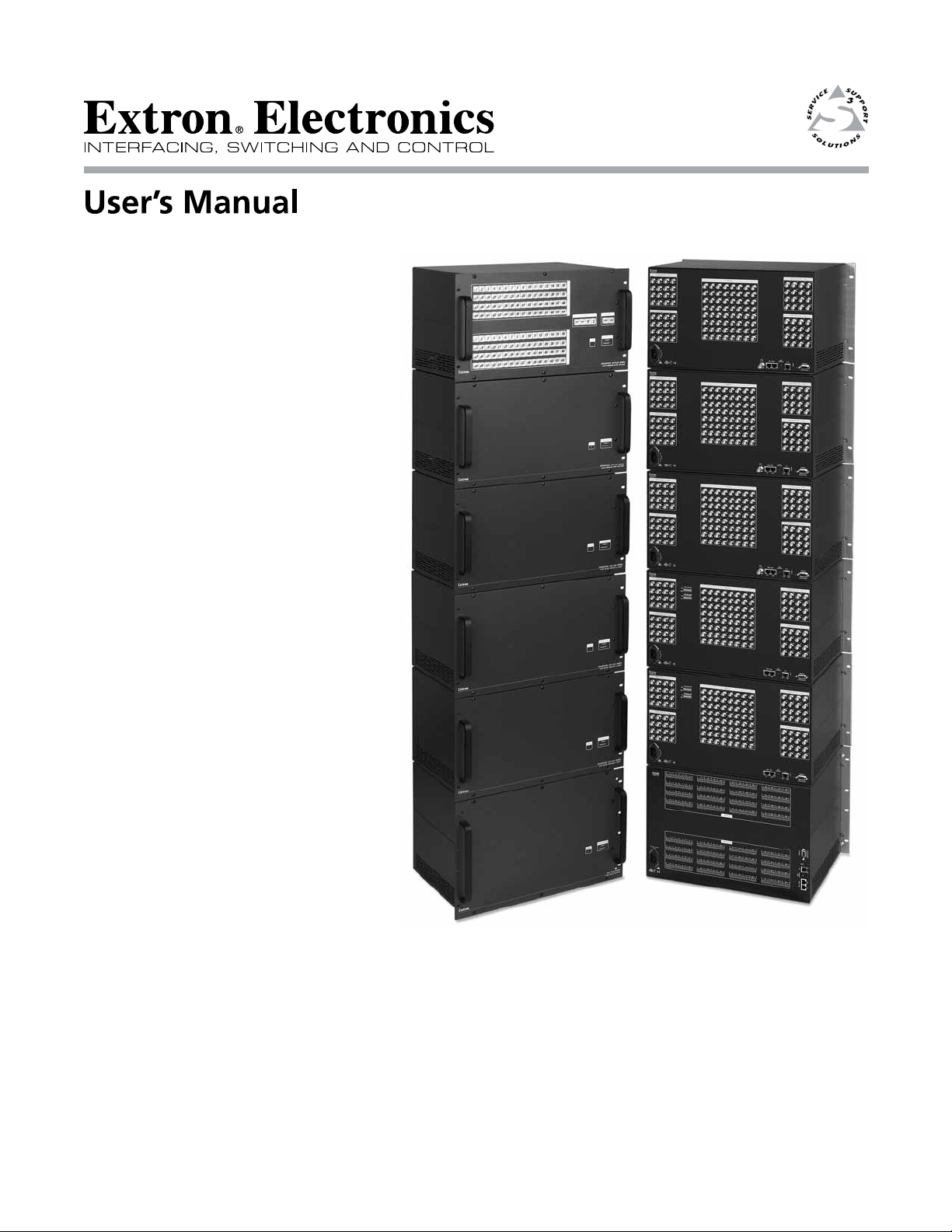
CrossPoint™ 450 Plus Series
MAV Plus series
Large Scale Matrix Switchers
68-521-03 Rev. B
11 09
Page 2
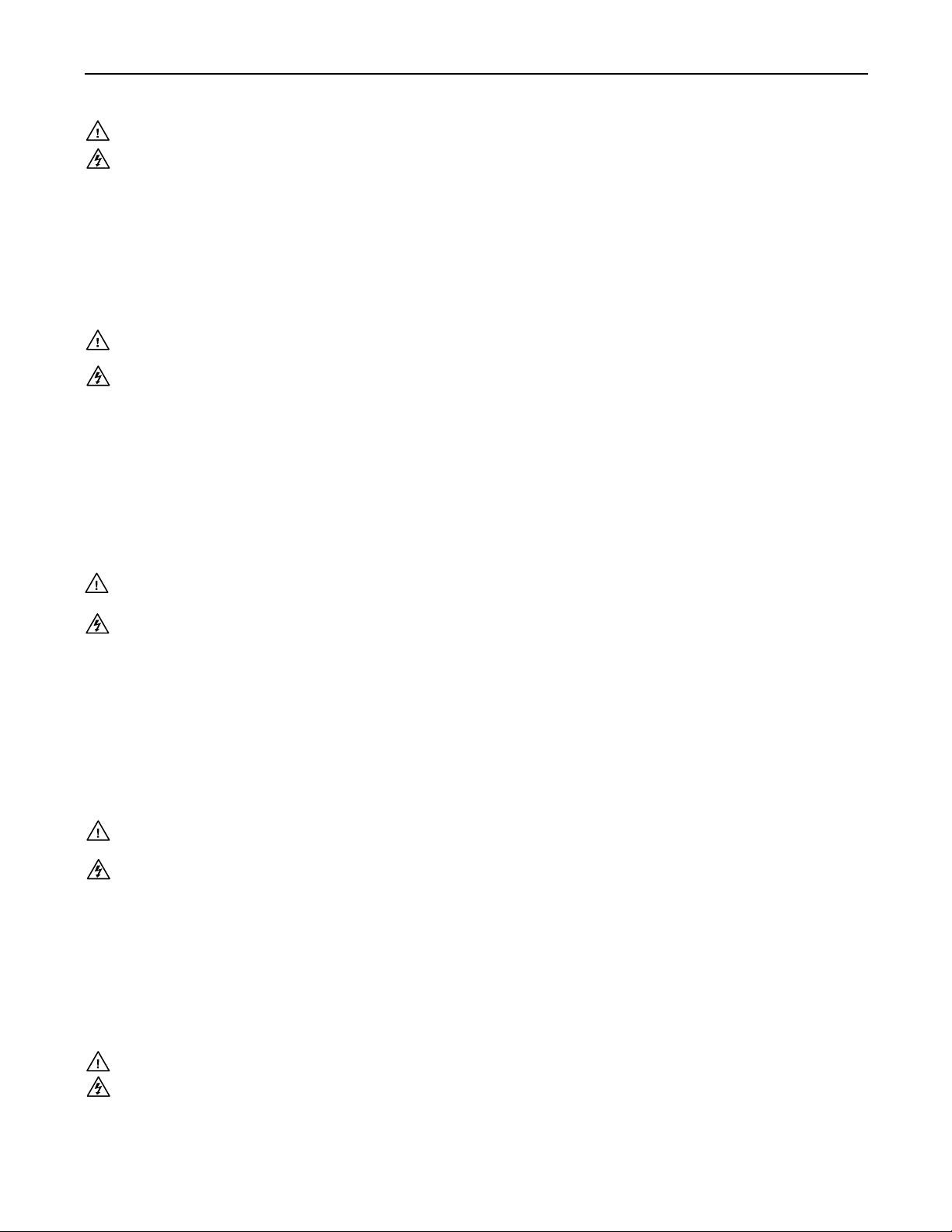
Precautions
Safety Instructions • English
This symbol is intended to alert the user of important operating and maintenance
(servicing) instructions in the literature provided with the equipment.
This symbol is intended to alert the user of the presence of uninsulated dangerous
voltage within the product’s enclosure that may present a risk of electric shock.
Caution
Read Instructions • Read and understand all safety and operating instructions before using the equipment.
Retain Instructions • The safety instructions should be kept for future reference.
Follow Warnings • Follow all warnings and instructions marked on the equipment or in the user
information.
Avoid Attachments • Do not use tools or attachments that are not recommended by the equipment
manufacturer because they may be hazardous.
Consignes de Sécurité • Français
Ce symbole sert à avertir l’utilisateur que la documentation fournie avec le matériel
contient des instructions importantes concernant l’exploitation et la maintenance
(réparation).
Ce symbole sert à avertir l’utilisateur de la présence dans le boîtier de l’appareil
de tensions dangereuses non isolées posant des risques d’électrocution.
Attention
Lire les instructions• Prendre connaissance de toutes les consignes de sécurité et d’exploitation avant
d’utiliser le matériel.
Conserver les instructions• Ranger les consignes de sécurité afin de pouvoir les consulter à l’avenir.
Respecter les avertissements • Observer tous les avertissements et consignes marqués sur le matériel ou
présentés dans la documentation utilisateur.
Eviter les pièces de fixation • Ne pas utiliser de pièces de fixation ni d’outils non recommandés par le
fabricant du matériel car cela risquerait de poser certains dangers.
Sicherheitsanleitungen • Deutsch
Dies es Symbol soll dem Benut zer in der im Liefer umfang ent haltenen
Dokumentation besonders wichtige Hinweise zur Bedienung und Wartung
(Instandhaltung) geben.
Dieses Symbol soll den Benutzer darauf aufmerksam machen, daß im Inneren des
Gehäuses dieses Produktes gefährliche Spannungen, die nicht isoliert sind und
die einen elektrischen Schock verursachen können, herrschen.
Achtung
Lesen der Anleitungen • Bevor Sie das Gerät zum ersten Mal verwenden, sollten Sie alle Sicherheits-und
Bedienungsanleitungen genau durchlesen und verstehen.
Aufbewahren der Anleitungen • Die Hinweise zur elektrischen Sicherheit des Produktes sollten Sie
aufbewahren, damit Sie im Bedarfsfall darauf zurückgreifen können.
Befolgen der Warnhinweise • Befolgen Sie alle Warnhinweise und Anleitungen auf dem Gerät oder in der
Benutzerdokumentation.
Keine Zusatzgeräte • Verwenden Sie keine Werkzeuge oder Zusatzgeräte, die nicht ausdrücklich vom
Hersteller empfohlen wurden, da diese eine Gefahrenquelle darstellen können.
Warning
Power sources • This equipment should be operated only from the power source indicated on the product. This
equipment is intended to be used with a main power system with a grounded (neutral) conductor. The
third (grounding) pin is a safety feature, do not attempt to bypass or disable it.
Power disconnection • To remove power from the equipment safely, remove all power cords from the rear of
the equipment, or the desktop power module (if detachable), or from the power source receptacle (wall
plug).
Power cord protection • Power cords should be routed so that they are not likely to be stepped on or pinched by
items placed upon or against them.
Servicing • Refer all servicing to qualified service personnel. There are no user-serviceable parts inside. To
prevent the risk of shock, do not attempt to service this equipment yourself because opening or removing
covers may expose you to dangerous voltage or other hazards.
Slots and openings • If the equipment has slots or holes in the enclosure, these are provided to prevent
overheating of sensitive components inside. These openings must never be blocked by other objects.
Lithium battery • There is a danger of explosion if battery is incorrectly replaced. Replace it only with the
same or equivalent type recommended by the manufacturer. Dispose of used batteries according to the
manufacturer’s instructions.
Avertissement
Alimentations• Ne faire fonctionner ce matériel qu’avec la source d’alimentation indiquée sur l’appareil. Ce
matériel doit être utilisé avec une alimentation principale comportant un fil de terre (neutre). Le troisième
contact (de mise à la terre) constitue un dispositif de sécurité : n’essayez pas de la contourner ni de la
désactiver.
Déconnexion de l’alimentation• Pour mettre le matériel hors tension sans danger, déconnectez tous les cordons
d’alimentation de l’arrière de l’appareil ou du module d’alimentation de bureau (s’il est amovible) ou
encore de la prise secteur.
Protection du cordon d’alimentation • Acheminer les cordons d’alimentation de manière à ce que personne ne
risque de marcher dessus et à ce qu’ils ne soient pas écrasés ou pincés par des objets.
Réparation-maintenance • Faire exécuter toutes les interventions de réparation-maintenance par un technicien
qualifié. Aucun des éléments internes ne peut être réparé par l’utilisateur. Afin d’éviter tout danger
d’électrocution, l’utilisateur ne doit pas essayer de procéder lui-même à ces opérations car l’ouverture ou le
retrait des couvercles risquent de l’exposer à de hautes tensions et autres dangers.
Fentes et orifices • Si le boîtier de l’appareil comporte des fentes ou des orifices, ceux-ci servent à empêcher
les composants internes sensibles de surchauffer. Ces ouvertures ne doivent jamais être bloquées par des
objets.
Lithium Batterie • Il a danger d’explosion s’ll y a remplacment incorrect de la batterie. Remplacer uniquement
avec une batterie du meme type ou d’un ype equivalent recommande par le constructeur. Mettre au reut les
batteries usagees conformement aux instructions du fabricant.
Vorsicht
Stromquellen • Dieses Gerät sollte nur über die auf dem Produkt angegebene Stromquelle betrieben werden.
Dieses Gerät wurde für eine Verwendung mit einer Hauptstromleitung mit einem geerdeten (neutralen)
Leiter konzipiert. Der dritte Kontakt ist für einen Erdanschluß, und stellt eine Sicherheitsfunktion dar. Diese
sollte nicht umgangen oder außer Betrieb gesetzt werden.
Stromunterbrechung • Um das Gerät auf sichere Weise vom Netz zu trennen, sollten Sie alle Netzkabel
aus der Rückseite des Gerätes, aus der externen Stomversorgung (falls dies möglich ist) oder aus der
Wandsteckdose ziehen.
Schutz des Netzkabels • Netzkabel sollten stets so verlegt werden, daß sie nicht im Weg liegen und niemand
darauf treten kann oder Objekte darauf- oder unmittelbar dagegengestellt werden können.
Wartung • Alle Wartungsmaßnahmen sollten nur von qualifiziertem Servicepersonal durchgeführt werden.
Die internen Komponenten des Gerätes sind wartungsfrei. Zur Vermeidung eines elektrischen Schocks
versuchen Sie in keinem Fall, dieses Gerät selbst öffnen, da beim Entfernen der Abdeckungen die Gefahr
eines elektrischen Schlags und/oder andere Gefahren bestehen.
Schlitze und Öffnungen • Wenn das Gerät Schlitze oder Löcher im Gehäuse aufweist, dienen diese zur
Vermeidung einer Überhitzung der empfindlichen Teile im Inneren. Diese Öffnungen dürfen niemals von
anderen Objekten blockiert werden.
Litium-Batterie • Explosionsgefahr, falls die Batterie nicht richtig ersetzt wird. Ersetzen Sie verbrauchte
Batterien nur durch den gleichen oder einen vergleichbaren Batterietyp, der auch vom Hersteller
empfohlen wird. Entsorgen Sie verbrauchte Batterien bitte gemäß den Herstelleranweisungen.
Instrucciones de seguridad • Español
Este símbolo se utiliza para advertir al usuario sobre instrucciones importantes
de operación y mantenimiento (o cambio de partes) que se desean destacar en el
contenido de la documentación suministrada con los equipos.
Este símbolo se utiliza para advertir al usuario sobre la presencia de elementos con
voltaje peligroso sin protección aislante, que puedan encontrarse dentro de la caja
o alojamiento del producto, y que puedan representar riesgo de electrocución.
Precaucion
Leer las instrucciones • Leer y analizar todas las instrucciones de operación y seguridad, antes de usar el
equipo.
Conservar las instrucciones • Conservar las instrucciones de seguridad para futura consulta.
Obedecer las advertencias • Todas las advertencias e instrucciones marcadas en el equipo o en la
documentación del usuario, deben ser obedecidas.
Evitar el uso de accesorios • No usar herramientas o accesorios que no sean especificamente recomendados
por el fabricante, ya que podrian implicar riesgos.
安全须知 • 中文
这个符号提示用户该设备用户手册中有重要的操作和维护说明。
这个符号警告用户该设备机壳内有暴露的危险电压,有触电危险。
注意
阅读说明书 • 用户使用该设备前必须阅读并理解所有安全和 使用说明。
保存说明书 • 用户应保存安全 说明书以备将来使用。
遵守警告 • 用户应遵守产品和用户指南上的所有安全和操作说明。
避免追加 • 不要使用该产品厂商没有推荐的工具或追 加设备,以避免危险。
Advertencia
Alimentación eléctrica • Este equipo debe conectarse únicamente a la fuente/tipo de alimentación eléctrica
indicada en el mismo. La alimentación eléctrica de este equipo debe provenir de un sistema de distribución
general con conductor neutro a tierra. La tercera pata (puesta a tierra) es una medida de seguridad, no
puentearia ni eliminaria.
Desconexión de alimentación eléctrica • Para desconectar con seguridad la acometida de alimentación eléctrica
al equipo, desenchufar todos los cables de alimentación en el panel trasero del equipo, o desenchufar el
módulo de alimentación (si fuera independiente), o desenchufar el cable del receptáculo de la pared.
Protección del cables de alimentación • Los cables de alimentación eléctrica se deben instalar en lugares donde
no sean pisados ni apretados por objetos que se puedan apoyar sobre ellos.
Reparaciones/mantenimiento • Solicitar siempre los servicios técnicos de personal calificado. En el interior no
hay partes a las que el usuario deba acceder. Para evitar riesgo de electrocución, no intentar personalmente
la reparación/mantenimiento de este equipo, ya que al abrir o extraer las tapas puede quedar expuesto a
voltajes peligrosos u otros riesgos.
Ranuras y aberturas • Si el equipo posee ranuras o orificios en su caja/alojamiento, es para evitar el
sobrecalientamiento de componentes internos sensibles. Estas aberturas nunca se deben obstruir con otros
objetos.
Batería de litio • Existe riesgo de explosión si esta batería se coloca en la posición incorrecta. Cambiar esta
batería únicamente con el mismo tipo (o su equivalente) recomendado por el fabricante. Desachar las
baterías usadas siguiendo las instrucciones del fabricante.
警告
电源 • 该设备只能使用产品上标明的电源。 设备必须使用有地线的供电系统供电。 第三条线
(地线)是安 全设施,不能不用或跳 过 。
拔掉电源 • 为安全地从设备拔掉电源,请拔掉所有设备后或桌面电源的电源线,或任何接到市
电系统的电源线。
电源线保护 • 妥善布线, 避免被 踩踏,或重物挤压。
维护 • 所有维修必须由认证的维修人员进行。 设备内部没有用户可以更换的零件。为避免出
现触电危险不要自己试图打开设备盖子 维修该设备。
通风孔 • 有些设备机壳上有通风槽或孔,它们是用来防止机内敏感元件过热。 不 要用任何东
西挡住通风 孔。
锂电池 • 不正确的更换电池会有爆炸的危险。必须使用与厂家推荐的相同或相 近型号的电池。
按照生产厂的建议处 理废弃电池。
Page 3
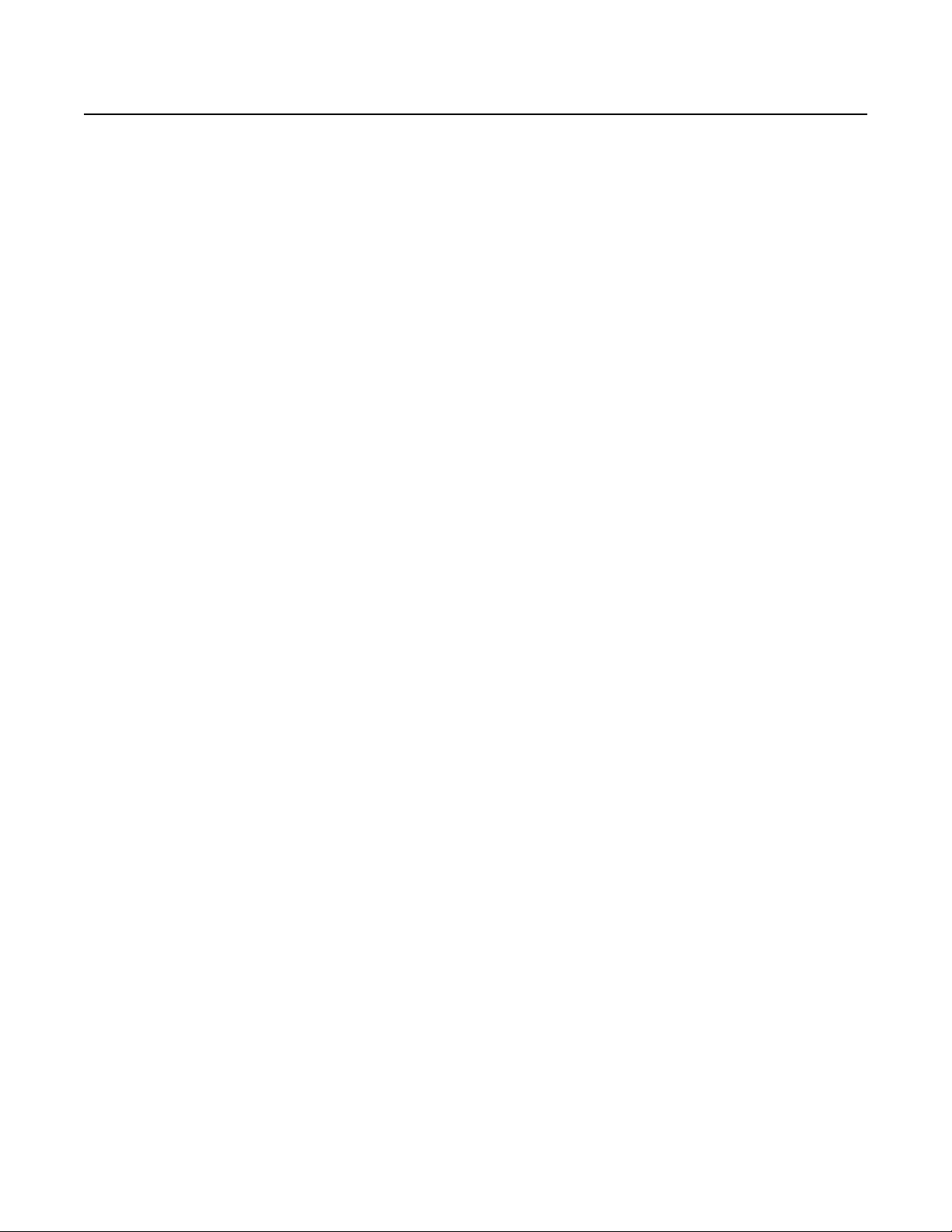
FCC Class A Notice
This equipment has been tested and found to comply with the limits for a Class A digital device, pursuant to part 15 of the FCC Rules. Operation is subject to
the following two conditions: (1) this device may not cause harmful interference, and (2) this device must accept any interference received, including interference
that may cause undesired operation. The Class A limits are designed to provide reasonable protection against harmful interference when the equipment is
operated in a commercial environment. This equipment generates, uses, and can radiate radio frequency energy and, if not installed and used in accordance with
the instruction manual, may cause harmful interference to radio communications. Operation of this equipment in a residential area is likely to cause harmful
interference, in which case the user will be required to correct the interference at his own expense.
N
This unit was tested with shielded cables on the peripheral devices. Shielded cables must be used with the unit to ensure compliance with FCC emissions limits.
Page 4
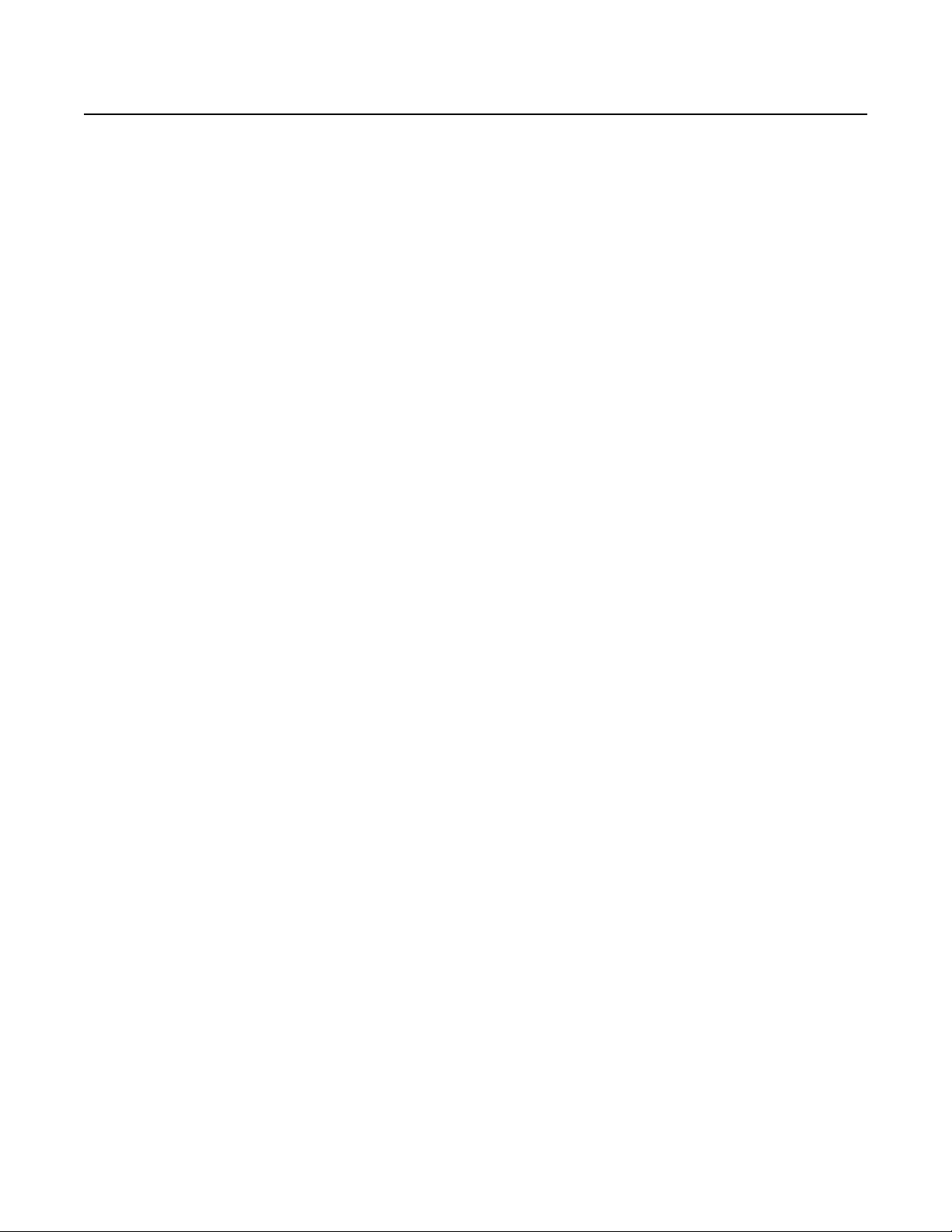
Page 5
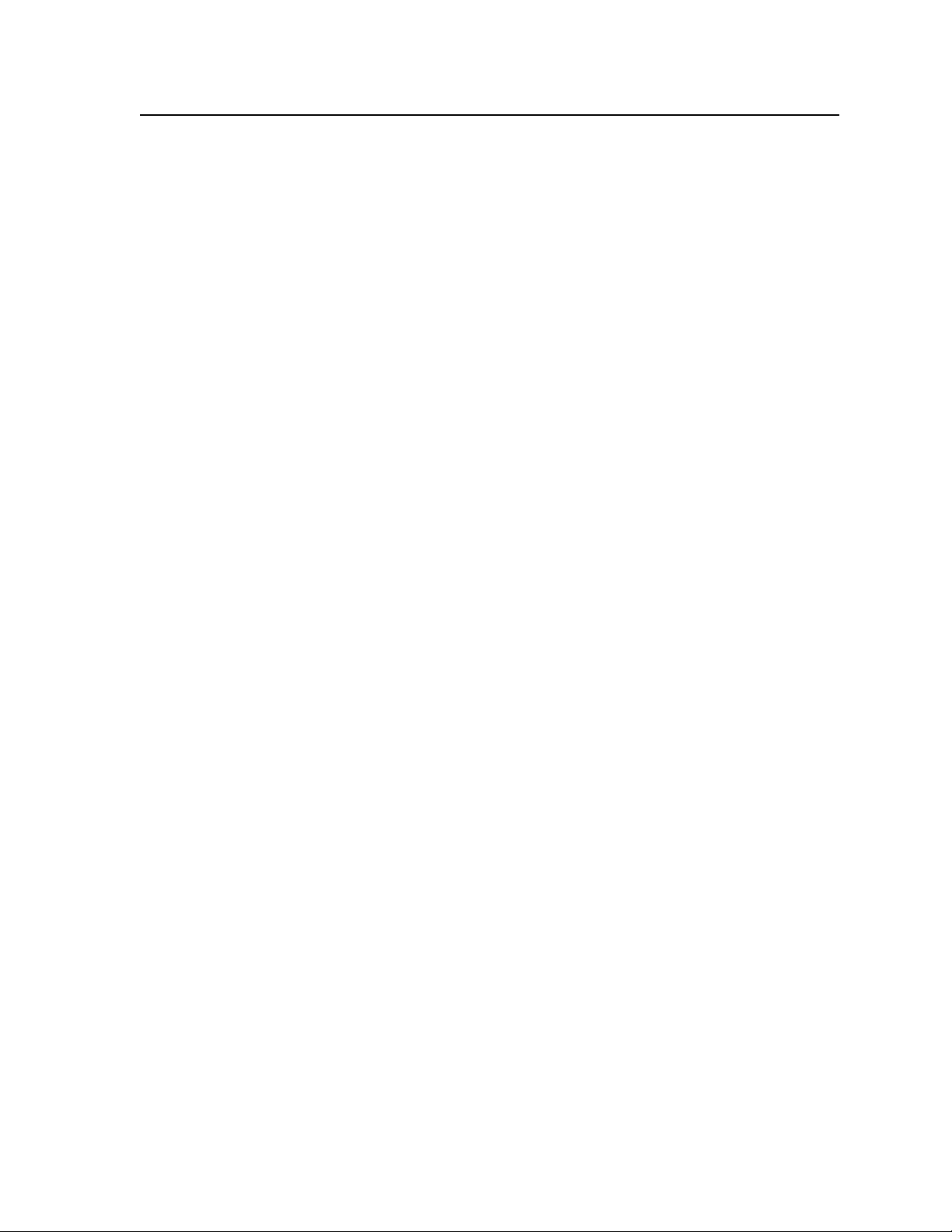
Table of Contents
Chapter One • Introduction ...................................................................................................... 1-1
About this Manual ..................................................................................................................... 1-2
About the Matrix Switchers ................................................................................................ 1-2
Features ............................................................................................................................................ 1-5
Chapter Two • Installation ........................................................................................................2-1
Setup and Installation Checklist .......................................................................................2-2
Get ready ....................................................................................................................................2-2
Perform physical installation ...................................................................................................2-2
Ancillary operations .................................................................................................................. 2-2
Mounting the Switcher ..........................................................................................................2-2
UL guidelines .............................................................................................................................2-2
Mounting instructions ..............................................................................................................2-3
Rear Panel Cabling and Features ...................................................................................... 2-3
Video or sync input and output (video and sync BMEs) ......................................................2-4
Sync termination switches (systems with sync BMEs) ..........................................................2-5
Audio input and output (systems with audio BMEs) ........................................................... 2-5
BME connection and selection ................................................................................................ 2-7
RS-232/RS-422 ............................................................................................................................2-9
Ethernet ....................................................................................................................................2-10
Cabling and RJ-45 connector wiring ................................................................................2-10
Reset button ............................................................................................................................2-11
External sync (systems with MAV Plus video BMEs) ........................................................... 2-11
Power ........................................................................................................................................ 2-12
Front Panel Configuration Port ....................................................................................... 2-13
Chapter Three • Operation ........................................................................................................3-1
Front Panel Controls and Indicators ............................................................................... 3-3
Input and output buttons ........................................................................................................3-4
Control buttons ......................................................................................................................... 3-6
I/O control buttons....................................................................................................................3-9
Power indicators ...................................................................................................................... 3-10
Button labels ............................................................................................................................3-11
QS-FPC Front Panel Operations ........................................................................................ 3-11
Definitions ................................................................................................................................3-12
Power ........................................................................................................................................ 3-12
Creating a configuration .......................................................................................................3-13
Example 1: Creating a set of ties ......................................................................................3-14
Example 2: Adding a tie to a set of ties ...........................................................................3-16
Example 3: Removing a tie from a set of ties ..................................................................3-18
Viewing a configuration ........................................................................................................ 3-20
Example 4: Viewing video and audio, audio only, and video only ties ..........................3-21
I/O grouping.............................................................................................................................3-23
Example 5: Grouping inputs and outputs ........................................................................ 3-25
CrossPoint 450 Plus and MAV Plus Switchers • Table of Contents
i
Page 6
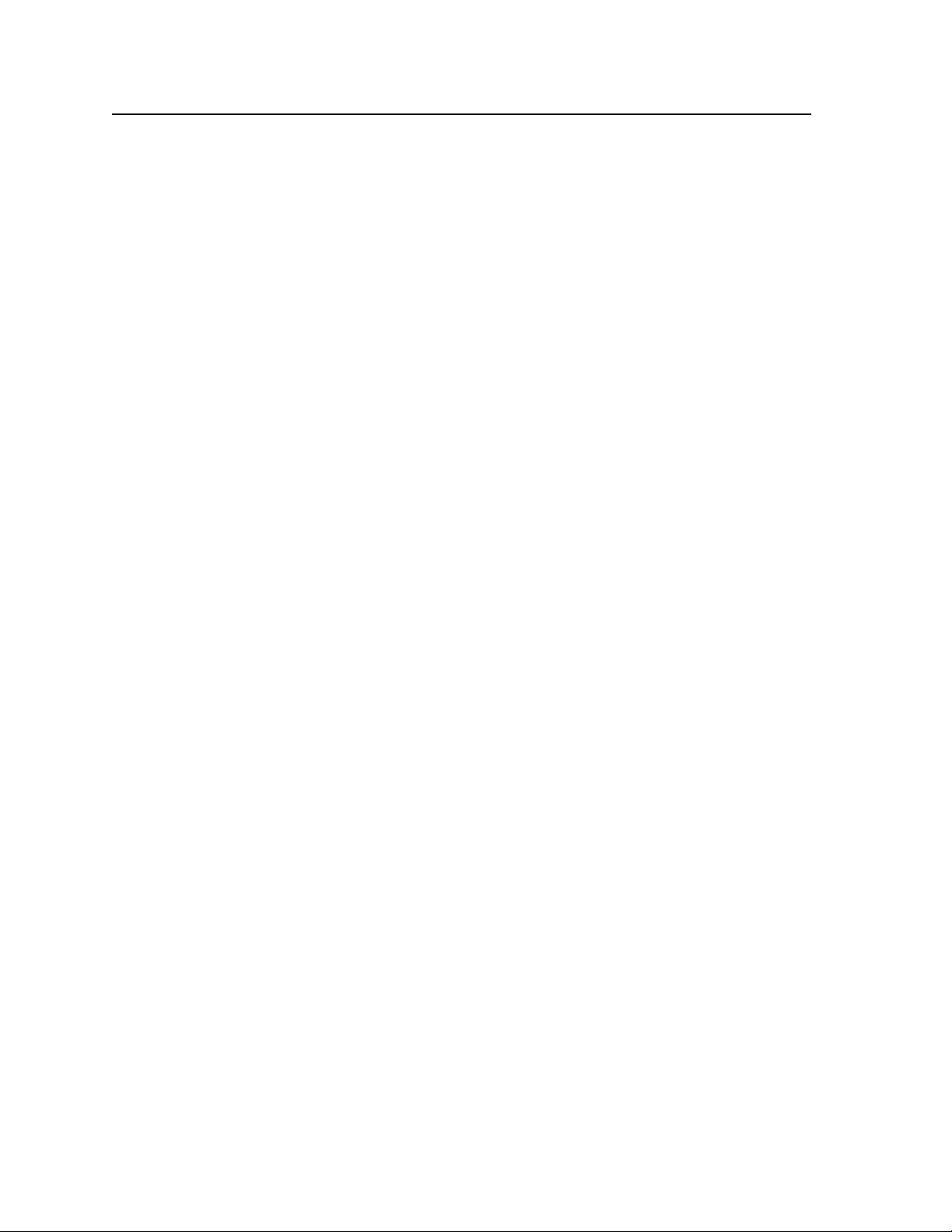
Table of Contents, cont’d
Setting RGB delay (systems with wideband BMEs) ............................................................3-27
Example 6: Setting the RGB delay for an output ............................................................3-27
Using presets ............................................................................................................................3-29
Example 7: Saving a preset ...............................................................................................3-30
Example 8: Recalling a preset ...........................................................................................3-31
Muting and unmuting outputs .............................................................................................3-32
Example 9: Muting and unmuting an output..................................................................3-32
Viewing and adjusting the input audio level
(systems with audio BMEs) ....................................................................................................3-35
Example 10: Viewing and adjusting an input audio level ..............................................3-36
Viewing and adjusting the output volume
(systems with audio BMEs) ....................................................................................................3-38
Reading the displayed volume .........................................................................................3-39
Example 11: Viewing and adjusting an output volume level ......................................... 3-41
Setting the front panel locks (Executive modes) ................................................................3-43
Selecting Lock mode 2 or toggling between mode 2 and mode 0 ................................3-43
Selecting Lock mode 2 or toggling between mode 2 and mode 1 ................................3-44
Performing a system reset from the front panel................................................................3-44
Background illumination .......................................................................................................3-45
Selecting the rear panel Remote port protocol and baud rate ....................................... 3-46
Rear Panel Operations ........................................................................................................... 3-47
Performing soft system resets (reset modes 3, 4, and 5) ...................................................3-48
Performing a hard reset (reset mode 1) ..............................................................................3-49
Optimizing the Audio (Systems with Audio BMEs) ............................................ 3-49
Troubleshooting ........................................................................................................................3-50
General checks .........................................................................................................................3-50
Plasma display S-video problem
(CrossPoint 450 Plus wideband BMEs only) .........................................................................3-50
Configuration Worksheets .................................................................................................3-50
Worksheet example 1: System equipment ..........................................................................3-51
Worksheet example 2: Daily configuration.........................................................................3-52
Worksheet example 3: Test configuration ..........................................................................3-53
Blank configuration worksheet ............................................................................................3-55
Chapter Four • Programmer’s Guide .................................................................................. 4-1
Serial Ports .....................................................................................................................................4-2
Rear panel Remote port ...........................................................................................................4-2
Front panel Configuration port .............................................................................................. 4-3
Ethernet (LAN) Port ..................................................................................................................4-4
Ethernet connection ................................................................................................................. 4-4
Default IP addresses .................................................................................................................. 4-4
Establishing a connection ........................................................................................................4-5
Connection Timeouts ................................................................................................................ 4-5
Number of connections ............................................................................................................4-5
Using Verbose Mode.................................................................................................................4-5
Host-to-Switcher Instructions ............................................................................................. 4-6
ii
CrossPoint 450 Plus and MAV Plus Switchers • Table of Contents
Page 7
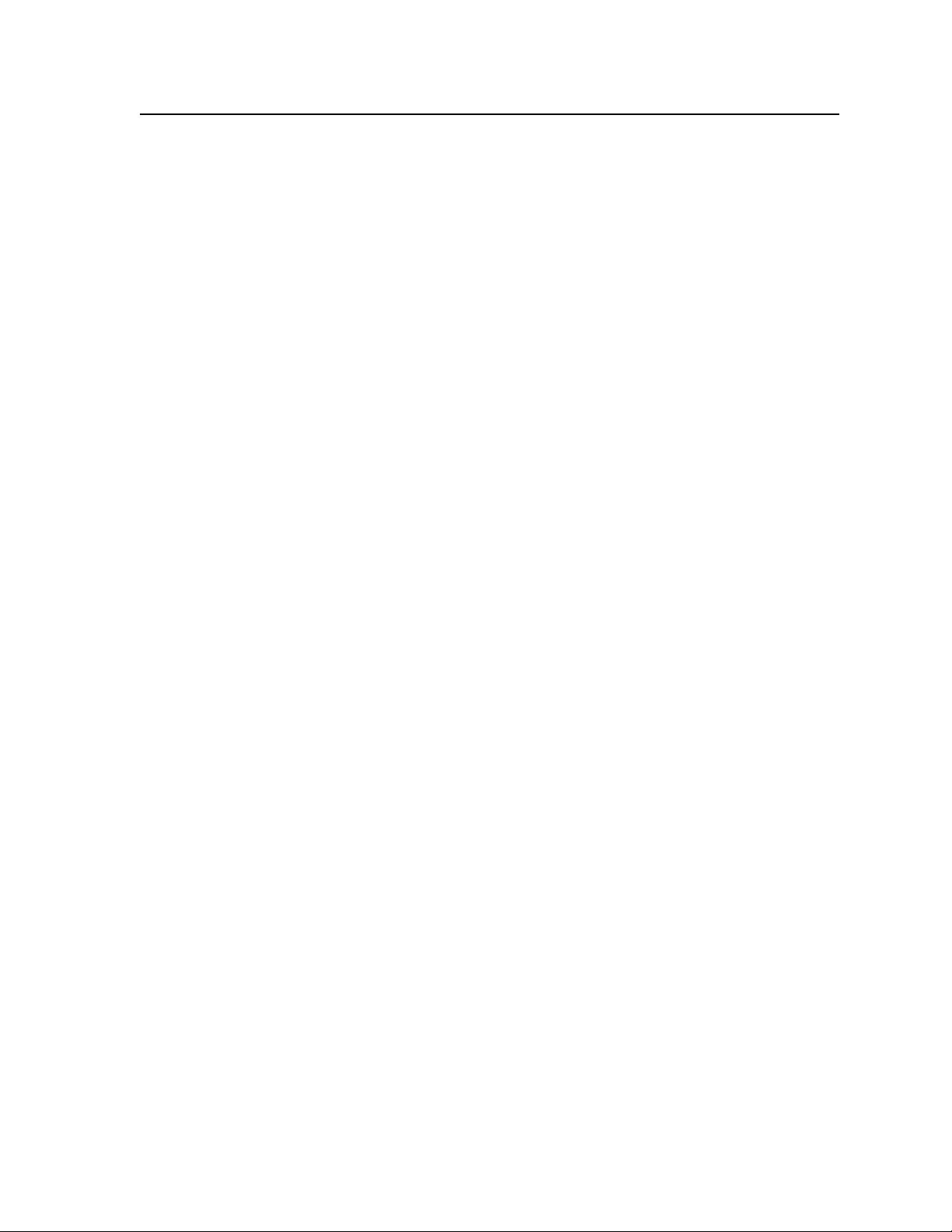
Switcher-Initiated Messages ...............................................................................................4-6
Switcher Error Responses .....................................................................................................4-7
Using the Command/Response Tables ...........................................................................4-7
Command/response table for SIS commands ........................................................................4-8
Symbol definitions ...............................................................................................................4-8
Command/response table for SIS commands .....................................................................4-9
Command/Response Table for IP-Specific SIS Commands .................................................4-21
Symbol definitions .............................................................................................................4-21
Command/response table for IP-Specific SIS commands ................................................. 4-22
Special Characters ...................................................................................................................4-23
Chapter Five • Matrix Software .............................................................................................5-1
Matrix Switchers Control Program .................................................................................5-2
Installing the software .............................................................................................................5-2
Software operation via Ethernet ............................................................................................ 5-3
Ethernet protocol settings ..................................................................................................5-3
Using the Matrix Switcher Control software ........................................................................5-4
IP Settings/Options window ....................................................................................................5-8
Address and Name fields.....................................................................................................5-9
Hardware Address field.......................................................................................................5-9
Use DHCP check box ............................................................................................................ 5-9
Date, Time (local), and GMT (offset) fields ...................................................................... 5-10
Sync Time to PC button ..................................................................................................... 5-11
Use Daylight Saving check box .........................................................................................5-11
Administrator Password and User Password fields..........................................................5-11
E-mail Addressee fields .....................................................................................................5-12
Updating firmware .................................................................................................................5-13
Ethernet-connected firmware upload..............................................................................5-15
Serial-port-connected firmware upload...........................................................................5-16
Uploading HTML files ............................................................................................................. 5-18
Windows buttons, drop boxes, and trash can ....................................................................5-19
Windows menus ...................................................................................................................... 5-19
File menu ...........................................................................................................................5-19
Tools menu ......................................................................................................................... 5-20
Preferences menu .............................................................................................................. 5-22
Master-Reset selection ......................................................................................................5-23
Using Emulation mode ...........................................................................................................5-24
Using the help system ............................................................................................................5-24
Button Label Generator Program ................................................................................... 5-25
Installing the Button Label Generator software ................................................................5-25
Using the Button Label Generator software ......................................................................5-26
CrossPoint 450 Plus and MAV Plus Switchers • Table of Contents
iii
Page 8
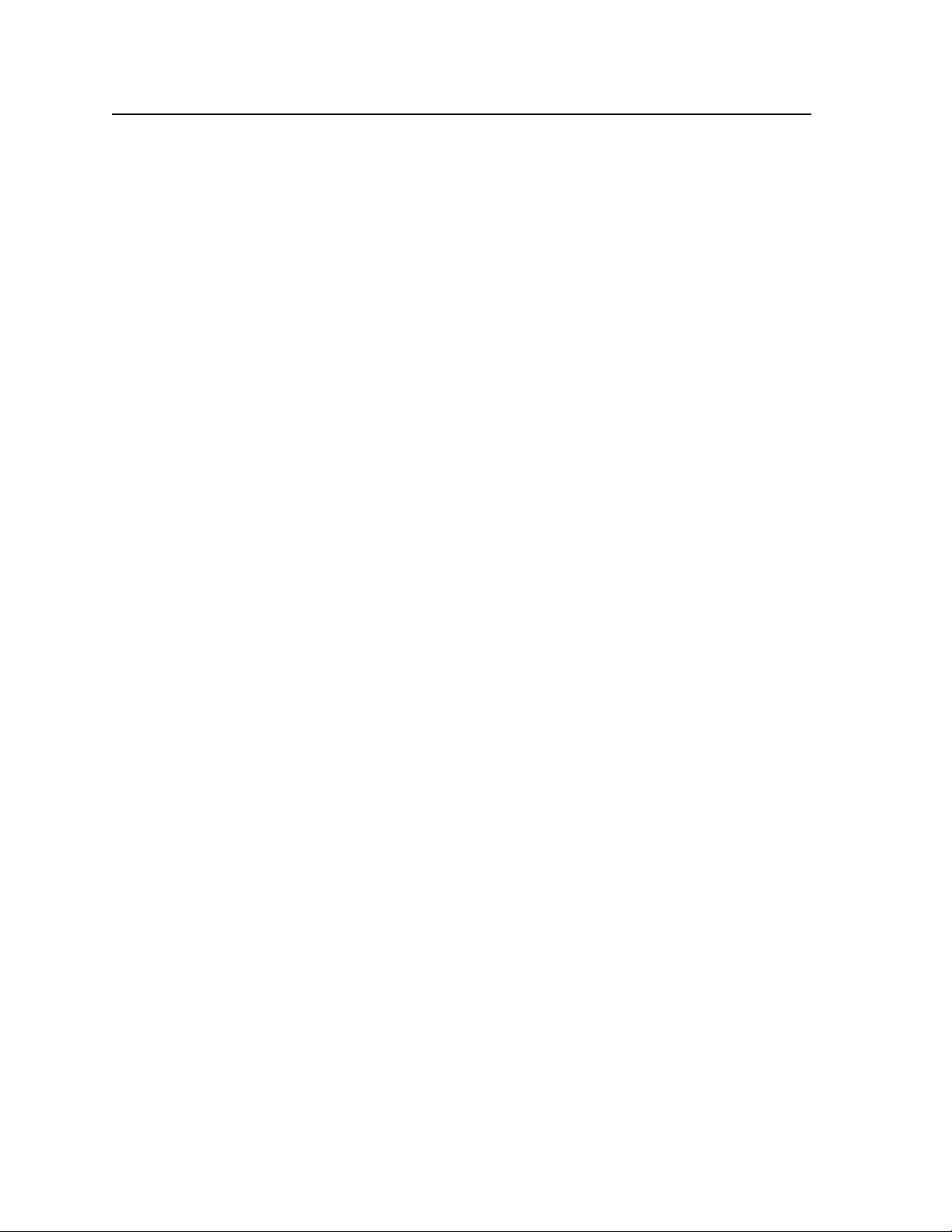
Table of Contents, cont’d
Chapter Six • HTML Operation ................................................................................................. 6-1
Downloading the Startup Page ......................................................................................... 6-2
Status Tab ........................................................................................................................................6-3
System Status page ...................................................................................................................6-3
DSVP page (systems with a sync BME only) ........................................................................... 6-4
Configuration Tab ......................................................................................................................6-5
System Settings Page ................................................................................................................ 6-5
IP Settings fields ..................................................................................................................6-6
Unit Name field .............................................................................................................. 6-6
DHCP radio buttons ....................................................................................................... 6-6
IP Address field ..............................................................................................................6-6
Gateway IP Address field ............................................................................................... 6-6
Subnet Mask field .......................................................................................................... 6-6
MAC Address field .........................................................................................................6-6
Firmware field ................................................................................................................6-6
Model and Part Number fields ...................................................................................... 6-6
Date/Time Settings fields ....................................................................................................6-7
Passwords page .........................................................................................................................6-8
Email Settings page .................................................................................................................. 6-9
Mail IP Address field ............................................................................................................6-9
Domain Name field .............................................................................................................6-9
Email address fields ...........................................................................................................6-10
Firmware Upgrade page ........................................................................................................ 6-10
File Management Tab ............................................................................................................6-12
File Management Page ..........................................................................................................6-12
Control Tab ...................................................................................................................................6-13
Set and View Ties page ..........................................................................................................6-13
Creating or deleting a tie..................................................................................................6-14
RGBHV and Audio Settings page ..........................................................................................6-15
Change the input gain and attenuation (systems with audio BMEs) ............................. 6-16
Mute and unmute one or all outputs ..............................................................................6-17
Change the RGB delay (systems with CrossPoint 450 Plus sync BMEs) ........................... 6-18
Change the output volume level (audio models) ............................................................6-19
Global Presets page ................................................................................................................ 6-21
Saving a preset ..................................................................................................................6-21
Recalling a preset ..............................................................................................................6-22
Special Characters ...................................................................................................................6-22
iv
CrossPoint 450 Plus and MAV Plus Switchers • Table of Contents
Page 9
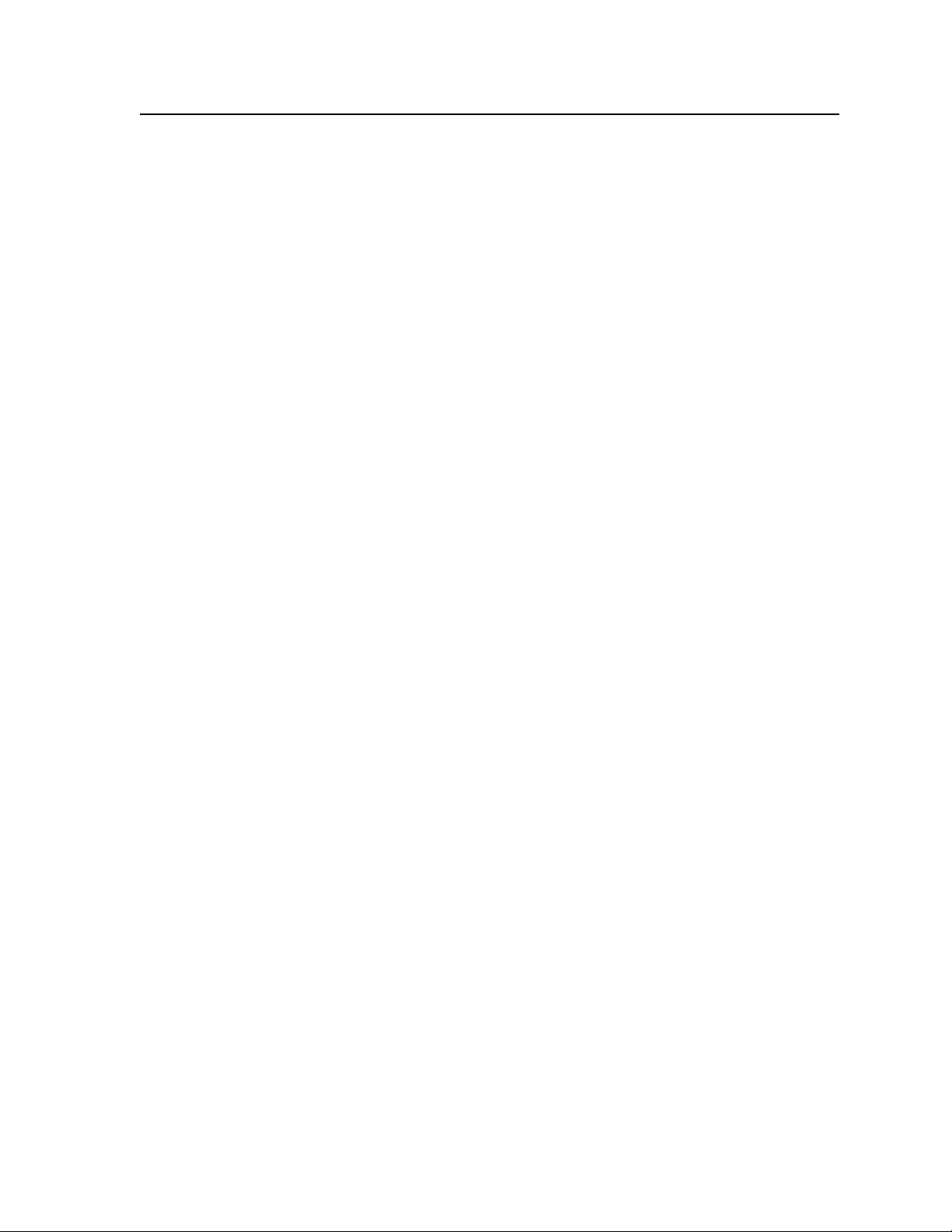
Appendix A • Ethernet Connection .................................................................................... A-1
Ethernet Link ............................................................................................................................... A-2
Ethernet connection ................................................................................................................ A-2
Default IP address .................................................................................................................... A-2
Pinging to determine the Extron IP address ..................................................................... A-2
Pinging to determine the Web IP address ........................................................................ A-3
Configuring the matrix switcher BME for network use via the ARP command ............. A-3
Connecting as a Telnet client ................................................................................................. A-5
Telnet tips ............................................................................................................................ A-5
Open .............................................................................................................................. A-5
Escape character and Esc key ....................................................................................... A-6
Local echo ...................................................................................................................... A-6
Set carriage return - line feed ...................................................................................... A-6
Close .............................................................................................................................. A-6
Help ............................................................................................................................... A-6
Quit ................................................................................................................................ A-6
Subnetting — A Primer .......................................................................................................... A-7
Gateways ................................................................................................................................... A-7
Local and remote devices ........................................................................................................ A-7
IP addresses and octets ............................................................................................................ A-7
Subnet masks and octets ......................................................................................................... A-7
Determining whether devices are on the same subnet ..................................................... A-8
Appendix B • Reference Information ................................................................................B-1
CrossPoint 450 Plus Specifications ..................................................................................B-2
MAV Plus Specifications .........................................................................................................B-4
Part Numbers and Accessories ...........................................................................................B-7
CrossPoint 450 Plus system part numbers ..............................................................................B-7
MAV Plus system part numbers ...............................................................................................B-8
BME part numbers ....................................................................................................................B-9
CrossPoint 450 Plus wideband video BMEs ......................................................................B-10
CrossPoint 450 Plus sync BMEs ..........................................................................................B-10
MAV Plus video BMEs ........................................................................................................B-10
MAV Plus stereo audio BMEs ............................................................................................B-11
MAV Plus mono audio BMEs .............................................................................................B-11
Included parts ..........................................................................................................................B-11
Replacement parts ..................................................................................................................B-11
Optional accessories ...............................................................................................................B-12
Cables ........................................................................................................................................B-12
Bulk cable ...........................................................................................................................B-12
Terminated cable assemblies ............................................................................................B-13
Removing and Installing Button Labels .....................................................................B-14
Installing labels in the matrix switcher’s buttons ...............................................................B-14
All trademarks mentioned in this manual are the properties of their respective owners.
CrossPoint 450 Plus and MAV Plus Switchers • Table of Contents
v
Page 10
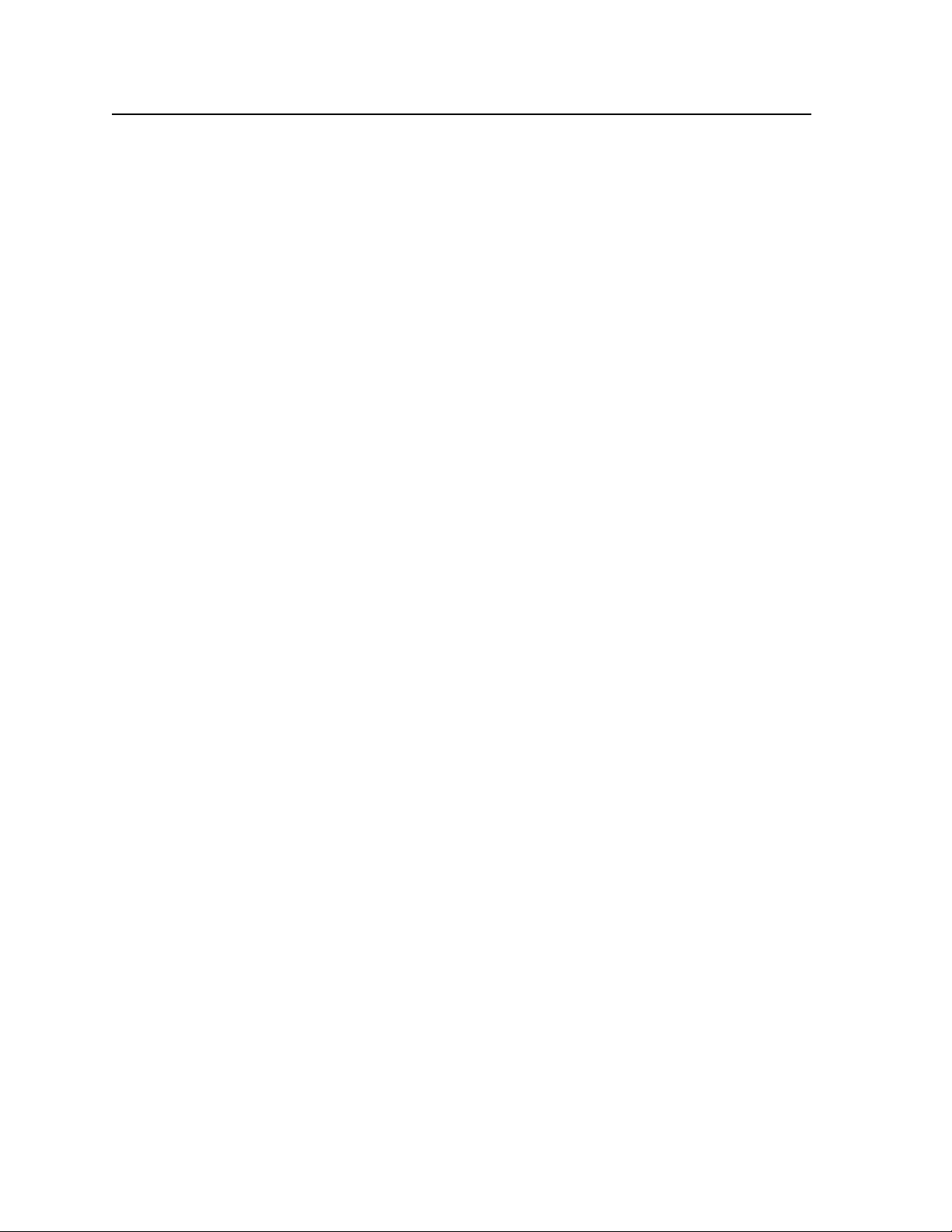
Table of Contents, cont’d
vi
CrossPoint 450 Plus and MAV Plus Switchers • Table of Contents
Page 11
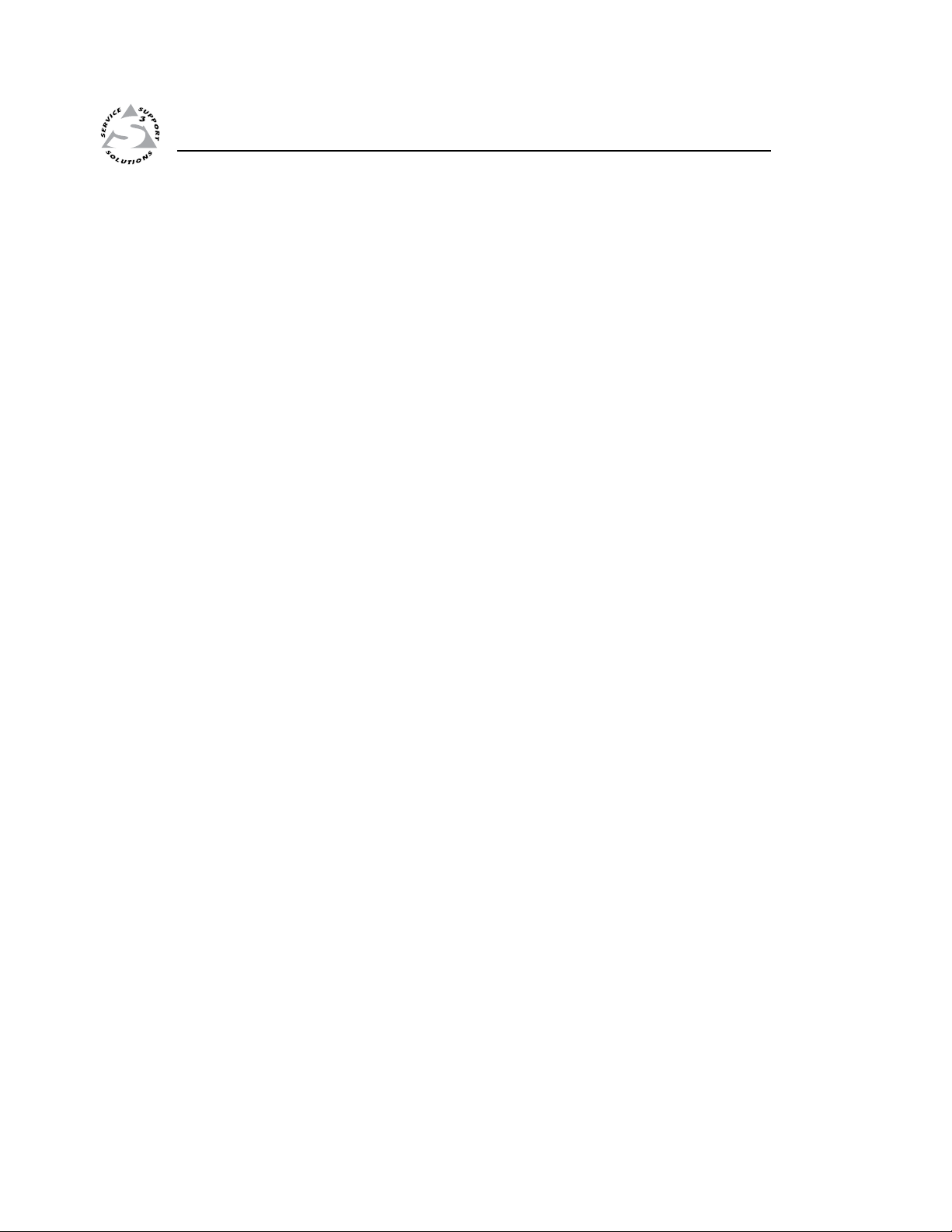
CrossPoint 450 Plus and MAV Plus Switchers
Chapter One
1
Introduction
About.this.Manual
About.the.Matrix.Switchers
Features
Page 12
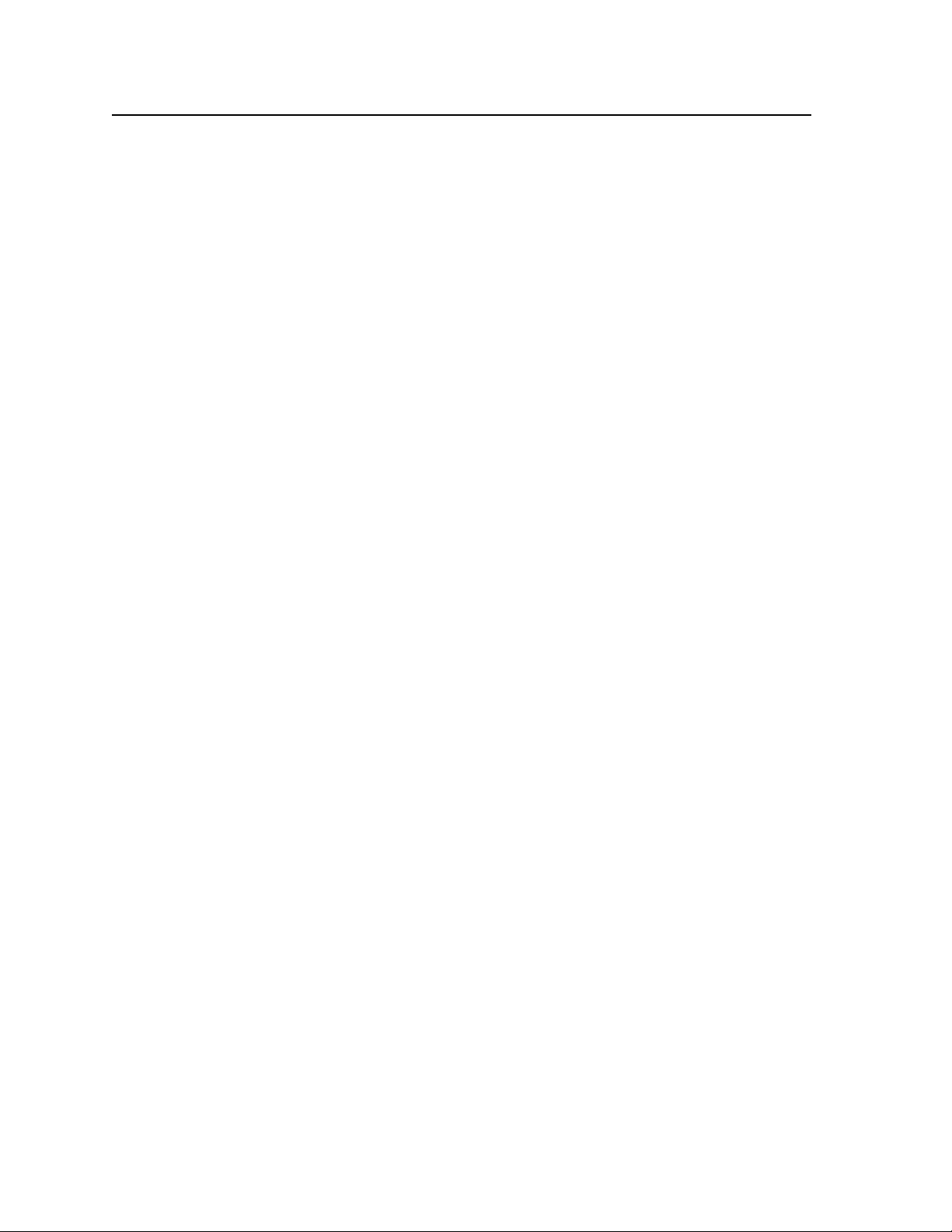
Introduction
About this Manual
This manual contains installation, configuration, and operating information for the
Extron family of full-function, very large CrossPoint™ 450 Plus ultra-wideband and
MAV Plus 3248 through 6464 video and audio matrix switchers.
About the Matrix Switchers
Matrix switchers distribute any input to any combination of outputs. The matrix
switchers can route multiple input/output configurations simultaneously.
The Extron very large CrossPoint 450 Plus and MAV Plus matrix switchers are a
family of matrix switcher basic module enclosures (BMEs) that allow you to create
a video, audio, or video and audio matrix switching system with up to 64 inputs
and 64 outputs specifically tailored to meet your requirements. All BMEs are rack
mountable. All video and sync BMEs are 6U in height; audio BMEs are 7U in
height. This family of matrix switcher BMEs includes the following models:
• CrossPoint 450 Plus wideband video switcher BME — A switcher
that routes one video plane (red [R], green [G], and blue [B]) from any
input to any one or more outputs. This BME has a video bandwidth of
450 MHz (–3 dB), fully loaded, to support video resolutions of 1600 x 1200
and above.
• CrossPoint 450 Plus sync switcher BME — A switcher that routes one sync
plane (horizontal [H], vertical [V], or composite sync [S]) from any input to
any one or more outputs
• MAV Plus video switcher BME — A switcher that routes one plane of low
resolution (NTSC/PAL/SECAM) component video (Y, R-Y, or B-Y), S-video
(Y or C), and composite video from any input to any one or more outputs.
This BME has a video bandwidth of 150 MHz (–3 dB), fully loaded, to
support all video resolutions.
• MAV Plus stereo audio switcher BME — A switcher that routes balanced
or unbalanced stereo audio (two audio planes) from any input to any one or
more outputs
• MAV Plus mono audio switcher BME — A switcher that routes mono audio
(one audio plane) from any input to any one or more outputs
Each BME model is available in the following matrix sizes:
1-2
• 3248 (32 inputs by 48 outputs)
• 3264 (32 inputs by 64 outputs)
• 4832 (48 inputs by 32 outputs)
• 4848 (48 inputs by 48 outputs)
• 4864 (48 inputs by 64 outputs)
• 6432 (64 inputs by 32 outputs)
• 6448 (64 inputs by 48 outputs)
• 6464 (64 inputs by 64 outputs)
CrossPoint 450 Plus and MAV Plus Switchers • Introduction
Page 13
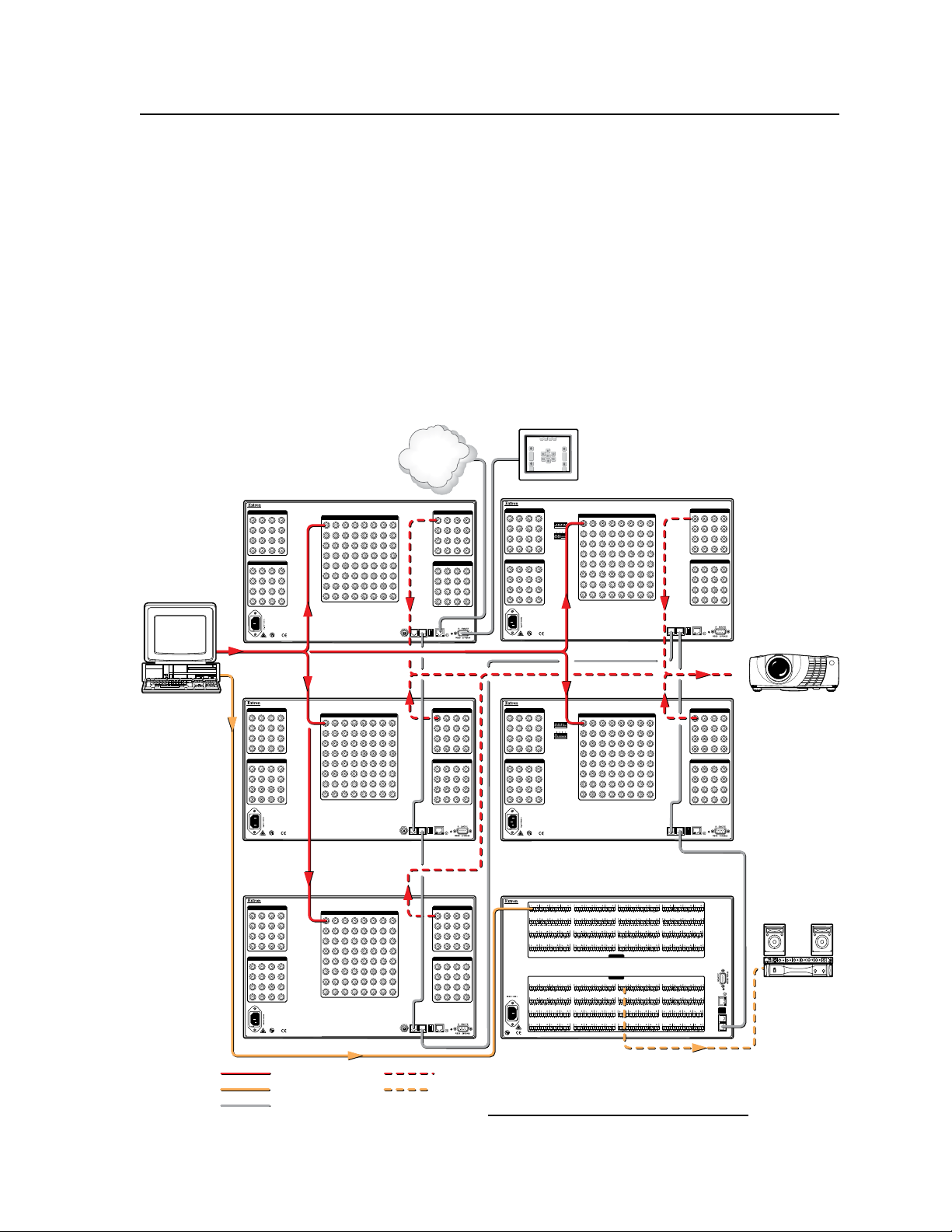
Computer
BME 0 (red)
Crosspoint 450 Plus 6464 w/ Mav Plus 6464A
BME 3 (horizontal)
BME 4 (vertical)
BME 5 (audio)
BME 1 (green)
BME 2 (blue)
Control
System
4837261
5
LAN
ACT
LINK
RESET
2A MAX
LISTED
1T23
I.T.E.
C
U S
1216111510149
13
OUTPUTS 1 - 16
20241923182217
21
28322731263025
29
OUTPUTS 17 - 32
36403539343833
37
44484347424641
45
OUTPUTS 33 - 48
52565155505449
53
60645963586257
61
OUTPUTS 49 - 64
4321
8765
1211109
16151413
20191817
24232221
28272625
32313029
36353433
40393837
44434241
48474645
52515049
56555453
60595857
64636261
OUTPUTS
4
-
+
BME COMM
IN OUT
BME
ADDRESS
INPUTS
75
510
123 4 5 67 8
75
510
9 11 13 15
10 12 14 16
ANAHEIM, CA
4837261
5
LAN
ACT
LINK
RESET
2A MAX
LISTED
1T23
I.T.E.
C
U S
1216111510149
13
OUTPUTS 1 - 16
20241923182217
21
28322731263025
29
OUTPUTS 17 - 32
36403539343833
37
44484347424641
45
OUTPUTS 33 - 48
52565155505449
53
60645963586257
61
OUTPUTS 49 - 64
4321
8765
1211109
16151413
20191817
24232221
28272625
32313029
36353433
40393837
44434241
48474645
52515049
56555453
60595857
64636261
OUTPUTS
4
-
+
BME COMM
IN OUT
BME
ADDRESS
INPUTS
75
510
123 4 5 67 8
75
510
9 11 13 15
10 12 14 16
ANAHEIM, CA
4837261
5
LAN
ACT
LINK
RESET
2A MAX
LISTED
1T23
I.T.E.
C
U S
1216111510149
13
OUTPUTS 1 - 16
20241923182217
21
28322731263025
29
OUTPUTS 17 - 32
36403539343833
37
44484347424641
45
OUTPUTS 33 - 48
52565155505449
53
60645963586257
61
OUTPUTS 49 - 64
4321
8765
1211109
16151413
20191817
24232221
28272625
32313029
36353433
40393837
44434241
48474645
52515049
56555453
60595857
64636261
OUTPUTS
4
-
+
BME COMM
IN OUT
BME
ADDRESS
INPUTS
ANAHEIM, CA
4837261
5
LAN
ACT
LINK
RESET
2A MAX
LISTED
1T23
I.T.E.
C
U S
1216111510149
13
OUTPUTS 1 - 16
20241923182217
21
28322731263025
29
OUTPUTS 17 - 32
36403539343833
37
44484347424641
45
OUTPUTS 33 - 48
52565155505449
53
60645963586257
61
OUTPUTS 49 - 64
4321
8765
1211109
16151413
20191817
24232221
28272625
32313029
36353433
40393837
44434241
48474645
52515049
56555453
60595857
64636261
OUTPUTS
4
-
+
BME COMM
IN OUT
BME
ADDRESS
INPUTS
ANAHEIM, CA
4837261
5
LAN
ACT
LINK
RESET
2A MAX
LISTED
1T23
I.T.E.
C
U S
1216111510149
13
OUTPUTS 1 - 16
20241923182217
21
28322731263025
29
OUTPUTS 17 - 32
36403539343833
37
44484347424641
45
OUTPUTS 33 - 48
52565155505449
53
60645963586257
61
OUTPUTS 49 - 64
4321
8765
1211109
16151413
20191817
24232221
28272625
32313029
36353433
40393837
44434241
48474645
52515049
56555453
60595857
64636261
OUTPUTS
4
-
+
BME COMM
IN OUT
BME
ADDRESS
INPUTS
ANAHEIM, CA
LAN
ACT
LINK
RESET
3
4
1 2
3.0A MAX
LISTED
1T23
I.T.E.
C
U S
19
20
17 18
35
36
33 34
51
52
49 50
4
-
+
BME COMM
IN OUT
BME
ADDRESS
7
8
5 6
23
24
21 22
39
40
37 38
55
56
53 54
11
12
9 10
27
28
25 26
43
44
41 42
59
60
57 58
15
16
13
14
31
32
29 30
47
48
45 46
63
64
61 62
INPUTS
OUTPUTS
3
4
1 2
19
20
17 18
35
36
33 34
51
52
49 50
7
8
5 6
23
24
21 22
39
40
37 38
55
56
53 54
11
12
9 10
27
28
25 26
43
44
41 42
59
60
57 58
15
16
13
14
31
32
29 30
47
48
45 46
63
64
61 62
ANAHEIM, CA
EXT
SYNC
EXT
SYNC
EXT
SYNC
Sound
System
Projector
TCP/IP
Network
Video and Sync In
Audio In
Video and Sync Out
Audio Out
Control
Some BMEs are equipped with integrated QuickSwitch-Front Panel Controllers
(QS-FPC™):
• The CrossPoint 450 Plus video BME is available with or without a QS-FPC.
• The MAV Plus video BME is always equipped with a QS-FPC.
• The CrossPoint 450 Plus sync BME is not available with a QS-FPC.
• The MAV Plus audio BME (stereo or mono) is not available with a QS-FPC.
• BMEs without a QS-FPC are equipped with blank front panels.
A wideband (RGBHV or RGBS) video matrix switcher system requires a
CrossPoint 450 Plus wideband BME for each video plane (red, green, and blue)
and a CrossPoint 450 Plus sync BME for each sync plane (H and V [two planes]
or composite sync [one plane]). To add audio to the system requires a MAV Plus
stereo or mono audio BME (figure 1-1).
Figure 1-1 — CrossPoint 450 Plus / MAV Plus application
CrossPoint 450 Plus and MAV Plus Switchers • Introduction
1-3
Page 14
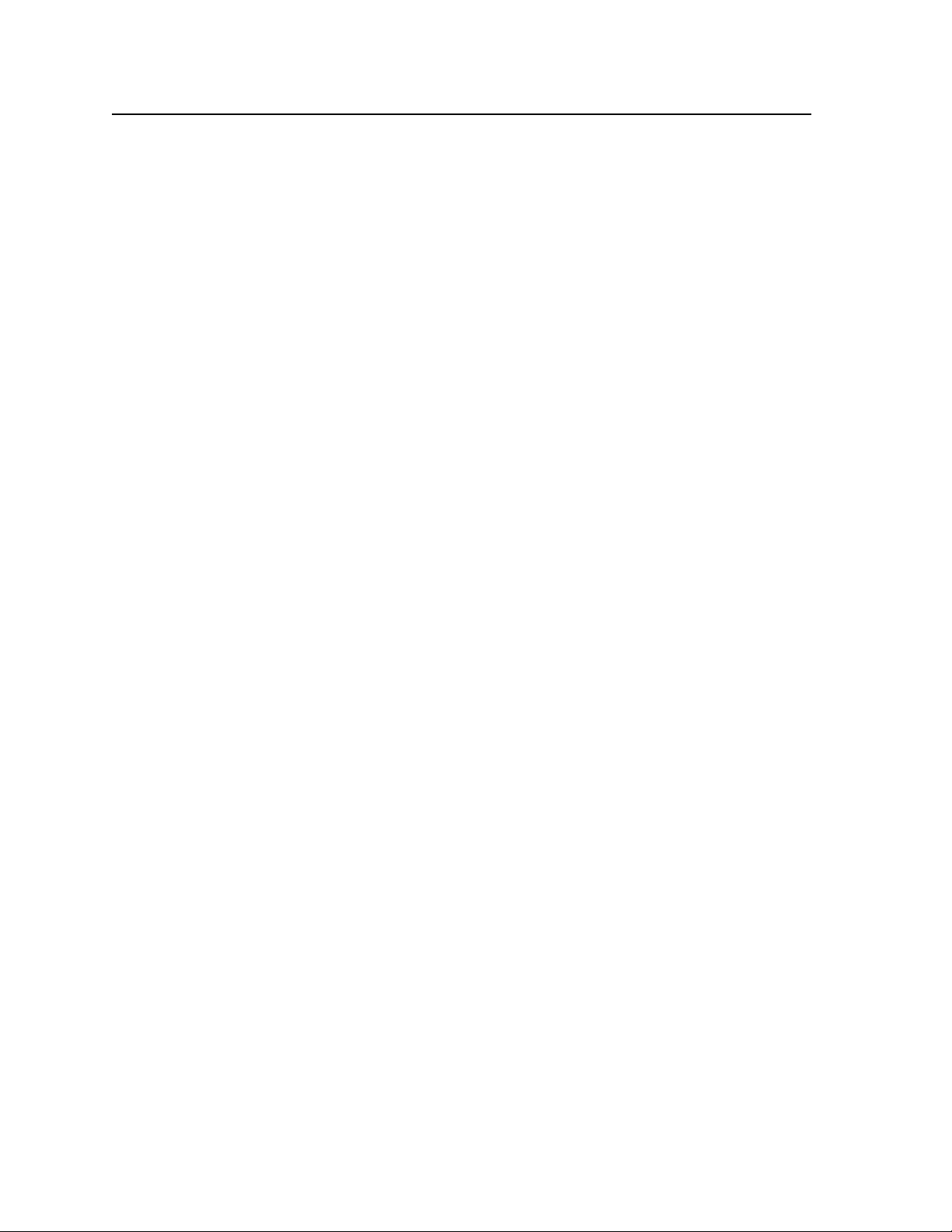
Introduction, cont’d
A low resolution video matrix switcher system requires a MAV Plus video BME for
each video plane (three BMEs for component video, two BMEs for S-video, or one
BME for composite video). To add audio to the system requires a MAV Plus stereo
or mono audio BME.
N
The matrix switchers are solutions to complex wideband or low resolution video
and audio routing applications. Each input and output is individually isolated and
buffered, and any input(s) can be switched to any one or all outputs with virtually
no crosstalk or signal noise between channels.
The audio BMEs input and output audio on 3.5 mm, 5-pole (stereo BME) or 3-pole
(mono BME) captive screw terminals.
For matrix switcher systems with video and audio BMEs, the audio switching can
be either linked with the video (audio follow) or independent of the video (audio
breakaway). Adjustable input audio gain and attenuation compensates for level
differences between audio inputs.
The matrix switcher system can be remotely controlled via any of the following
ports on the primary BME (BME 0):
• Rear panel Local Area Network (LAN) Ethernet port
• Rear panel Remote RS-232/RS-422 port
• Front panel Configuration (RS-232) port
The matrix switchers are programmed with the Extron Simple Instruction Set
(SIS
a control system or PC without a need to program long, obscure strings of code.
SIS commands can be entered via the LAN port or either serial port.
The LAN port can be connected through a LAN or wide area network (WAN).
The switchers feature e-mail notification of maintenance or other interested
personnel about the status of the power supplies and the loss or resumption of sync
on individual inputs.
The Remote RS-232/RS-422 port and the Configuration port can be connected
to a control system, a PC, or any of the Extron remote control panels, such as the
MKP 2000 or MKP 3000.
The matrix switchers are housed in rack-mountable, metal enclosures with 19-inch
rack ears. Each video and sync BME model is a 6U enclosure. The MAV Plus audio
BMEs are 7U enclosures. The appropriate rack mounting kit is included with each
switcher.
Each model has two, primary and redundant, internal 100 VAC to 240 VAC,
50/60 Hz power supplies that provide worldwide power compatibility and
redundant dependability. The power supply wattages are as follows:
Multiple QS-FPCs are unnecessary and potentially confusing. To avoid
confusion, Extron recommends that you lock the redundant QS-FPCs. See
"Setting the front panel locks (Executive modes)" on page 3-43.
™
), a set of basic ASCII code commands that provide simple control through
1-4
• 195 watts — All MAV Plus audio BMEs
• 110 watts — CrossPoint 450 Plus 64-input and 48-input video BMEs and all
MAV Plus video BMEs
• 65 watts — All CrossPoint 450 Plus sync BMEs
• 50 watts — CrossPoint 450 Plus 32-input BMEs
CrossPoint 450 Plus and MAV Plus Switchers • Introduction
Page 15
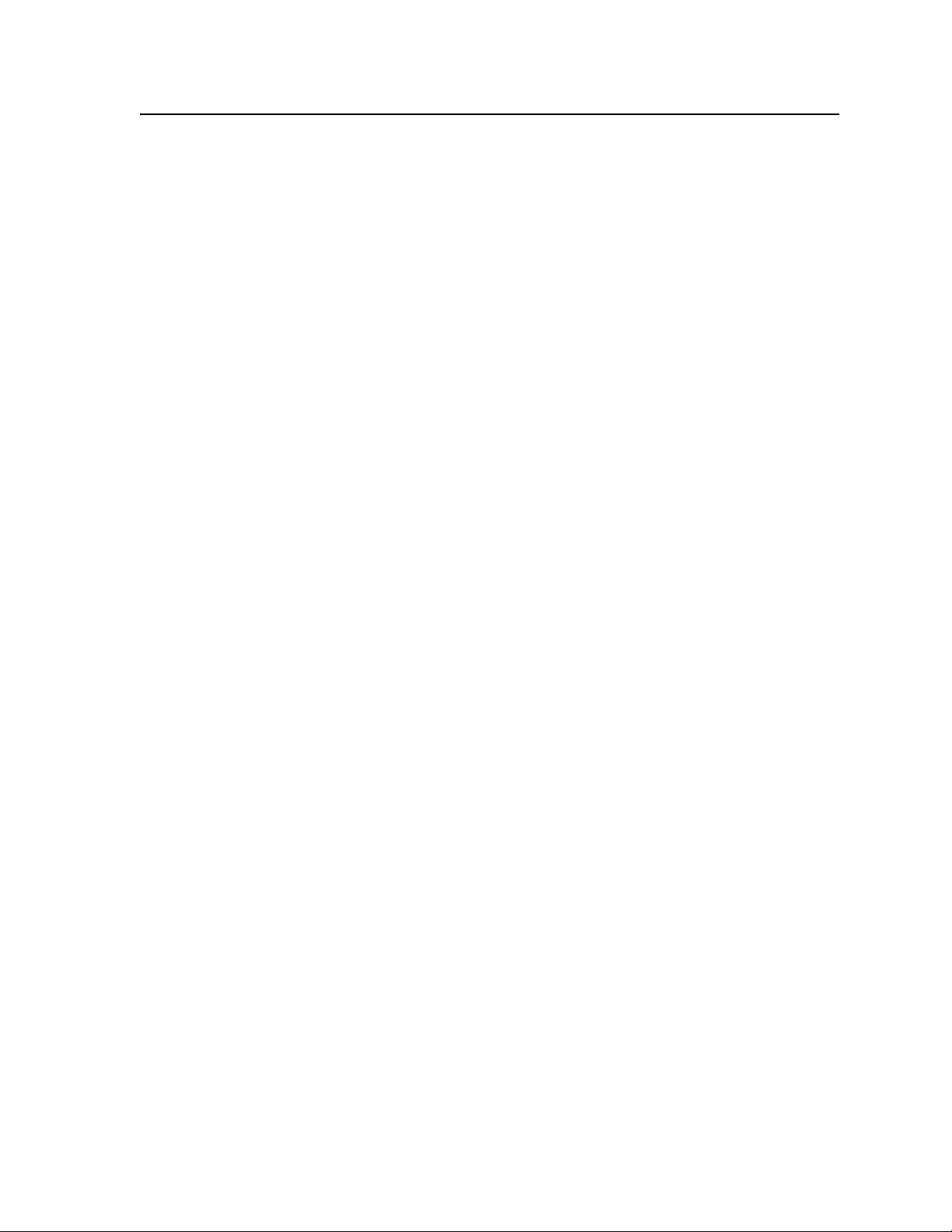
Features
Video (video BMEs) — All switchers input and output video on BNC connectors.
• CrossPoint 450 Plus wideband video — These switcher BMEs input and
output wideband RGBHV or RGBS video. They can also switch RGsB,
RsGsBs, component/HDTV, S-video, or composite video.
• MAV Plus low resolution video — These switcher BMEs input and output
NTSC 3.58, NTSC 4.43, PAL, or SECAM video or HDTV video inputs.
Depending on the video format of the switcher system, these switchers can
distribute low resolution RGsB, RsGsBs, component/HDTV, S-video, or
composite video.
Bandwidth —
• CrossPoint 450 Plus wideband video — The wideband switcher BMEs
provide a minimum of 450 MHz (-3 dB) video bandwidth, fully loaded.
• MAV Plus low resolution video — The low resolution switcher BMEs
provide a minimum of 150 MHz (-3 dB) video bandwidth, fully loaded.
Audio inputs (audio BMEs only) —
• Stereo audio BMEs — Input and output balanced or unbalanced stereo audio
on 3.5 mm, 5-pole captive screw terminals.
• Mono audio BMEs — Input and output mono audio on 3.5 mm, 3-pole
captive screw terminals.
Audio input gain/attenuation (audio BMEs only) — Individual input audio
levels can be adjusted so there are no noticeable volume differences
between sources. Users can set the input level of audio gain or attenuation
(-18 dB to +24 dB) via the LAN port, either serial port, or the front panel.
Audio output volume (systems with audio BMEs) — The audio volume of each
output can be displayed and adjusted through a range of full volume to
completely silent, from the front panel or under serial or Ethernet port
control.
CrossPoint 450 Plus and MAV Plus Switchers • Introduction
1-5
Page 16
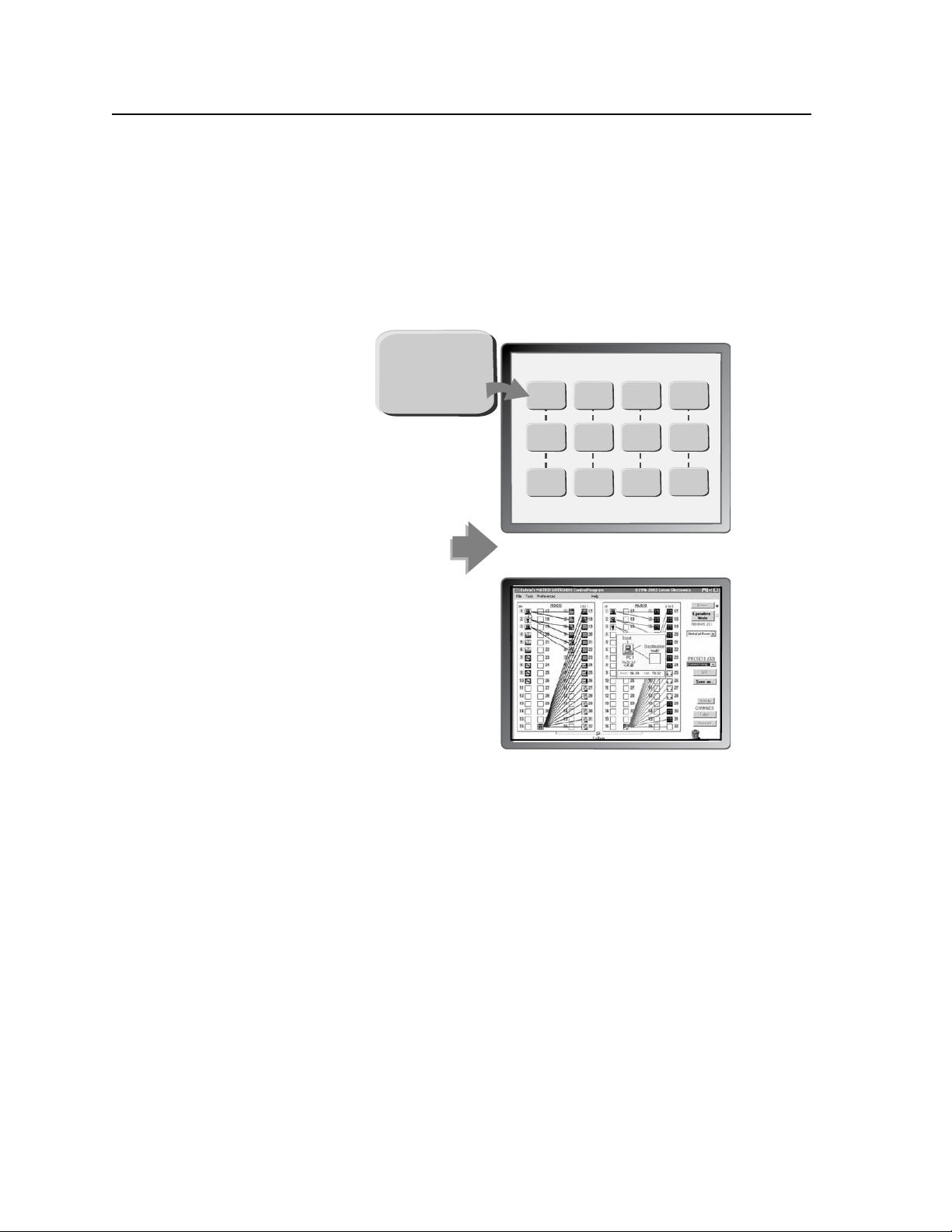
Introduction, cont’d
OR
Input Horz. Vert.
01 31.50 60.00
02 31.50 60.00
03 31.50 60.00
04 48.01 67.50
05 48.01 67.50
06 48.01 67.50
07 48.01 67.50
08 61.55 72.00
09 61.55 72.00
10 61.55 72.00
11 61.55 72.00
12 61.55 72.00
Sample control system panel
Windows-based control program
MATRIX INPUT STATUS
Input # 01
Signal: PRESENT
Sync Type: H&V
Vertical Freq.: 60 Hz
Horz Freq.: 31.5 kHz
Input # 02
Signal: PRESENT
Sync Type: H&V
Vertical Freq.: 60 Hz
Horz Freq.: 31.5 kHz
Input # 03
Signal: PRESENT
Sync Type: H&V
Vertical Freq.: 60 Hz
Horz Freq.: 31.5 kHz
Input # 04
Signal: PRESENT
Sync Type: H&V
Vertical Freq.: 60 Hz
Horz Freq.: 31.5 kHz
Input # 05
Signal: PRESENT
Sync Type: H&V
Vertical Freq.: 60 Hz
Horz Freq.: 31.5 kHz
Input # 06
Signal: PRESENT
Sync Type: H&V
Vertical Freq.: 60 Hz
Horz Freq.: 31.5 kHz
Input # 07
Signal: PRESENT
Sync Type: H&V
Vertical Freq.: 60 Hz
Horz Freq.: 31.5 kHz
Input # 08
Signal: PRESENT
Sync Type: H&V
Vertical Freq.: 60 Hz
Horz Freq.: 31.5 kHz
Input # 09
Signal: PRESENT
Sync Type: H&V
Vertical Freq.: 60 Hz
Horz Freq.: 31.5 kHz
Input # 10
Signal: PRESENT
Sync Type: H&V
Vertical Freq.: 60 Hz
Horz Freq.: 31.5 kHz
Input # 11
Signal: PRESENT
Sync Type: H&V
Vertical Freq.: 60 Hz
Horz Freq.: 31.5 kHz
Input # 12
Signal: PRESENT
Sync Type: H&V
Vertical Freq.: 60 Hz
Horz Freq.: 31.5 kHz
Input # 01
Signal: PRESENT
Sync Type: H&V
Vertical Freq.: 60 Hz
Horz Freq.: 31.5 kHz
Digital Sync Validation Processing (DSVP™) (CrossPoint 450 Plus sync BMEs) —
In critical environments or unmanned remote locations, it may be vital to
know that sources are active and switching. The DSVP feature confirms that
input sources are active by scanning all sync inputs for active signals. DSVP
provides instantaneous frequency feedback for composite sync or separate
horizontal and vertical sync signals via the switcher’s serial ports or LAN
port. The frequency information can be displayed on any control system
or in a Windows®-based control program on a local-area network (LAN) or
Internet (IP) connection (figure 1-2).
1-6
Figure 1-2 — DSVP data display
RGB Delay (CrossPoint 450 Plus sync BMEs) — A switcher that includes a
CrossPoint 450 Plus sync BME can briefly blank the RGB (video) output while
Rooming — Each switcher can be programmed to group multiple outputs to
it switches to the new input’s sync source, and then switches the RGB signals.
This allows a brief delay for the display to adjust to the selected input’s sync
timing before displaying the new picture, which appears without glitches.
RGB delay, also known as Triple-Action Switching™ or video mute switching,
is user selectable from 0 to 5 seconds, in half-second increments.
specific “rooms”, allowing each room to have its own presets.
CrossPoint 450 Plus and MAV Plus Switchers • Introduction
Page 17
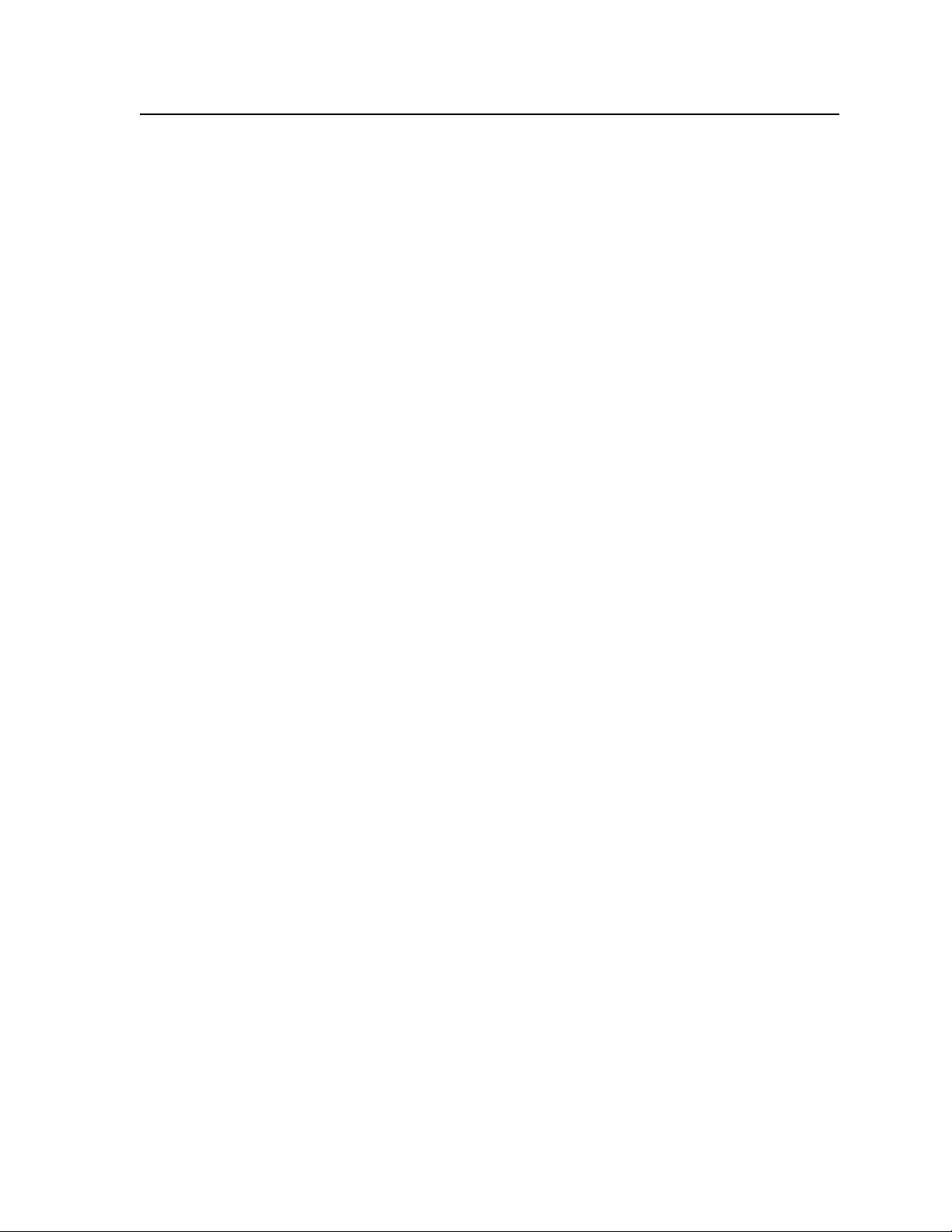
Switching flexibility — Provides individually buffered, independent matrix
switched outputs with audio follow and audio breakaway for systems with
audio BMEs.
• Tie any input to any or all outputs
• Quick multiple tie — Multiple inputs can be switched to multiple outputs
simultaneously. This allows all displays (outputs) to change from source to
source at the same time.
• Audio follow — Audio can be switched with its corresponding video input
via front panel control or under Ethernet or serial port remote control.
• Audio breakaway — Audio can be broken away from its corresponding
video signal. This feature allows any audio signal to be selected with any
video signal simultaneously to one or all outputs in any combination. Audio
breakaway switching can be done via front panel control or under Ethernet or
serial port remote control.
Operational flexibility — Operations such as input/output selection, setting of
presets, and adjustment of audio levels can be performed on the front panel
or via the Ethernet port or either serial port. The Ethernet and serial ports
allow remote control via a PC or control system. The LAN port allows
multiple remote links with two levels of password protection.
• QuickSwitch-Front Panel Controller (QS-FPC) — The optional front panel
controller supports input and output selection, I/O grouping, preset
creation and selection, RGB delay, audio gain and attenuation, and volume
control (systems with audio BMEs). The front panel features illuminated
pushbuttons that can be labeled with text or graphics.
N
The front panel controller is standard, not optional, on MAV Plus video BMEs.
In systems with multiple BMEs, all are operational, but there may be a delay in
reporting configuration. To prevent confusion, Extron recommend locking the
front panels of all BMEs with the exception of BME 0.
A front panel controller cannot be installed on a sync or audio BME. See
"Setting the front panel locks (Executive modes)" on page 3-43.
• Windows-based control program — For serial or Ethernet port remote
control from a PC, the Extron Windows-based control software provides
a graphical interface and drag-and-drop, point-and-click operation. The
Windows-based control program also has an emulation mode that lets you
create a switcher configuration file at the home office and then download it
for use by the switcher on site.
• Simple Instruction Set (SIS) — The remote control protocol uses the Extron
SIS for easy programming and operation.
• Remote control panels and keypads — The matrix switchers are remote
controllable, using the optional MKP 2000 and MKP 3000 remote control
panels. The remote control devices are easy to use and provide tactile buttons
for quick selection. Each MKP can be used for input-to-output switching or
one-touch switching for a particular output. The MKP 3000 also can be used
for selection of global presets.
Upgradeable firmware — The firmware that controls all switcher operation can
be upgraded in the field via either serial port or the Ethernet port, without
the switcher being taken out of service. Firmware upgrades are available for
download on the Extron Web site, www.extron.com, and they can be installed
using the Windows-based control program or the built-in HTML pages.
CrossPoint 450 Plus and MAV Plus Switchers • Introduction
1-7
Page 18
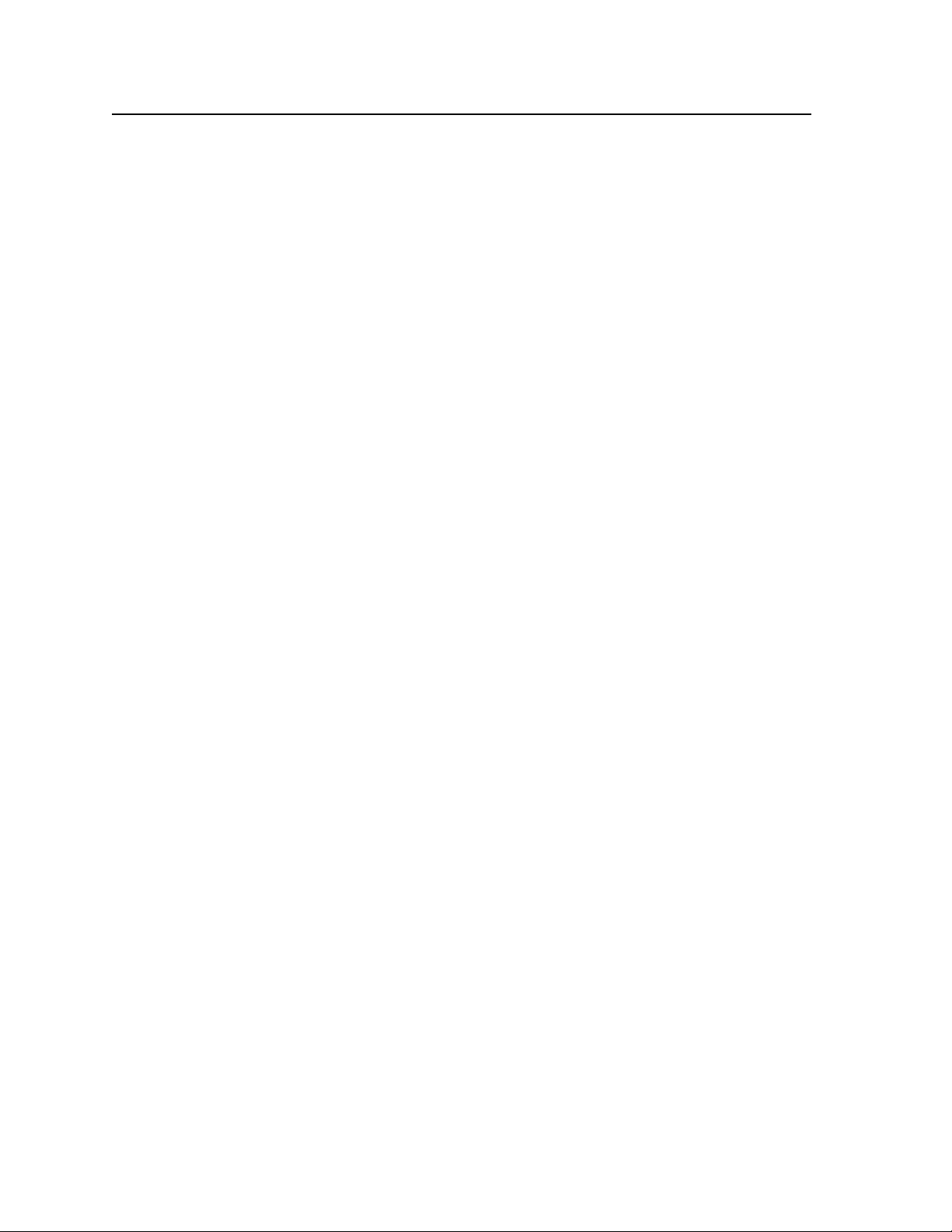
Introduction, cont’d
Labeling — The included Extron Button Label Generator software lets you create
labels to place in the front panel I/O buttons, with names, alphanumeric
characters, or color bitmaps for easy and intuitive input and output selection.
Alternatively, labels can be made with any Brother™ P-Touch™ or comparable
labeler.
Global memory presets — 64 global memory presets are a time-saving feature that
lets you set up and store input/output configurations in advance. You can
then recall those configurations, when needed, with a few simple steps.
Rack mounting — Rack mountable in any conventional 19-inch wide rack
Front panel security lockout (Executive mode) — If a matrix switcher BME with
a QS-FPC is installed in an open area where operation by unauthorized
personnel may be a problem, a security lockout feature can be implemented.
When the front panel is locked, a special button combination or SIS command
is required to unlock the front panel controller before it can be operated.
I/O grouping — Allows the matrix to be virtually divided into smaller
sub-switchers, making installation and control easier. I/O grouping allows
specific inputs and outputs, such as those designated for a specific purpose,
to be grouped together. I/O grouping limits the selection of inputs and
outputs to members of the same group.
Primary and redundant power supplies — Includes two internal 100 VAC
to 240 VAC, 50-60 Hz power supplies that provide worldwide power
compatibility.
The power supply circuitry is configured to automatically switch over from
the primary supply to the hot redundant supply in the case of a failure.
The hot redundant power supply means high reliability for the system and
no loss of functionality should the primary supply fail; the redundant power
supply immediately assumes the load.
Power supply status LEDs — Front panel LEDs indicate the status of the primary
and redundant power supplies.
1-8
CrossPoint 450 Plus and MAV Plus Switchers • Introduction
Page 19
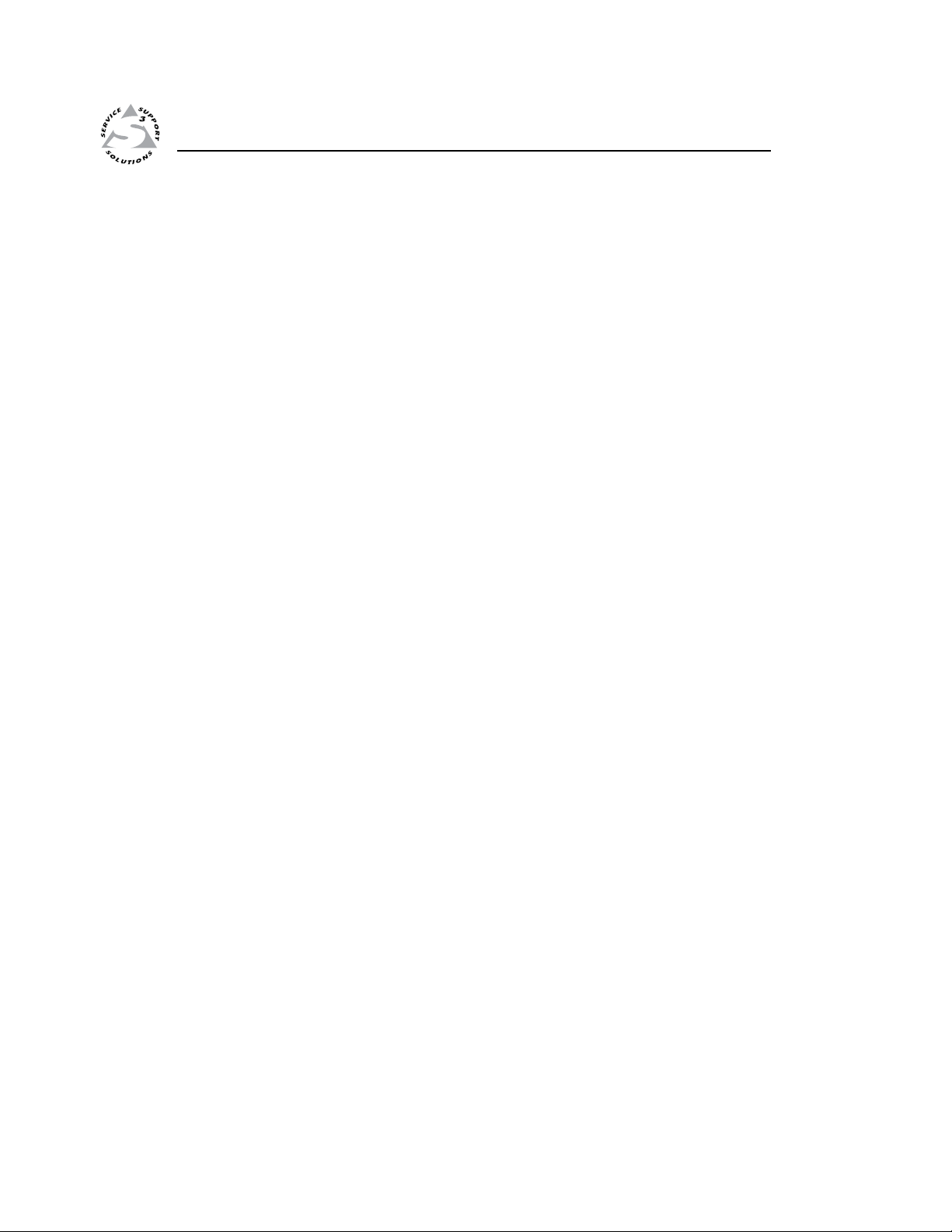
CrossPoint 450 Plus and MAV Plus Switchers
Chapter Two
2
Installation
Setup.and.Installation.Checklist
Mounting.the.Switcher
Rear.Panel.Cabling.and.Features
Front.Panel.Configuration.Port
Page 20
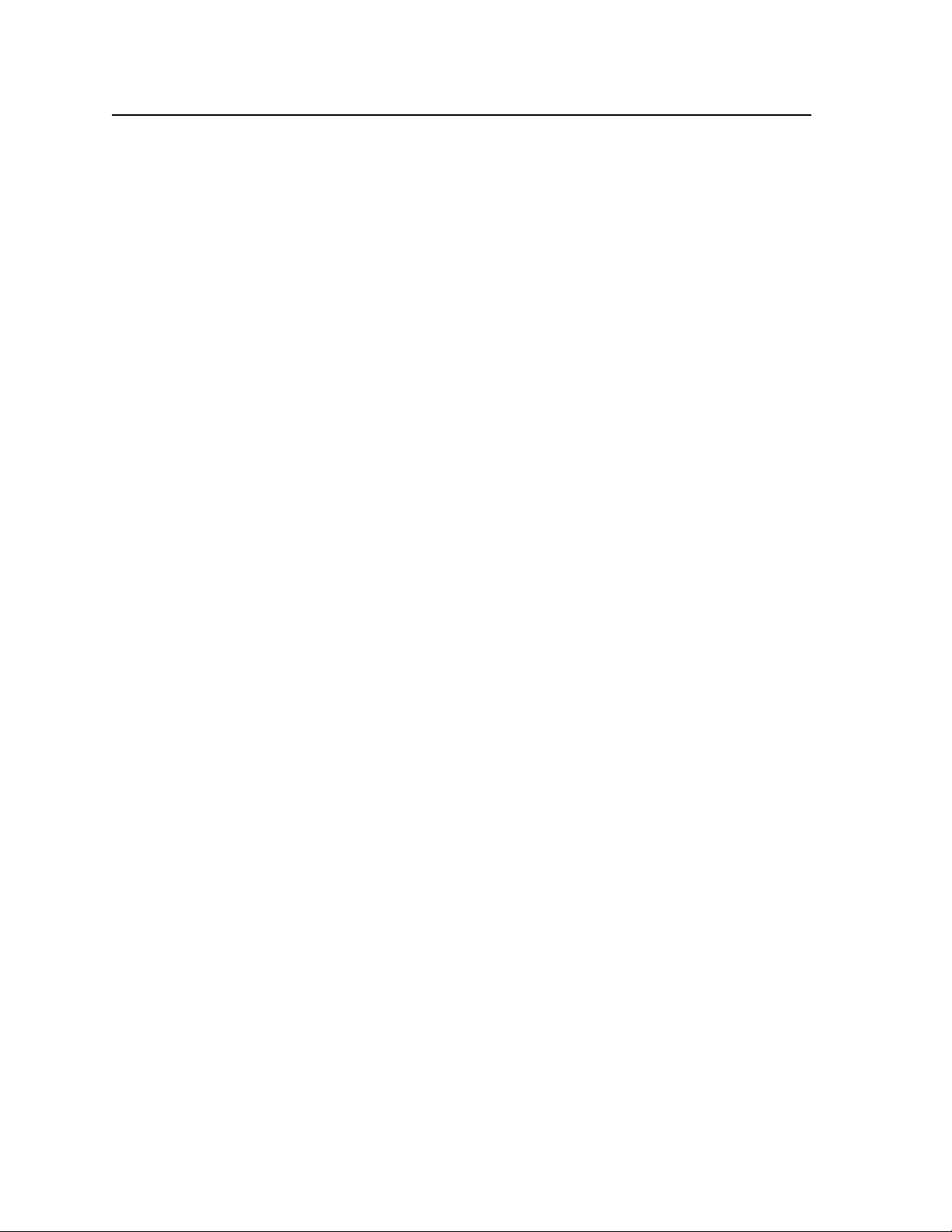
Installation
Setup and Installation Checklist
Get ready
c Familiarize yourself with the CrossPoint 450 Plus and MAV Plus matrix
switcher BMEs.
c Obtain IP setting information for the matrix switcher from the local network
administrator. Read appendix A, “Ethernet Connection”.
Perform physical installation
c If desired, create button labels (page 5-25) and replace them (page B-14).
If desired, install the switcher BMEs in a rack (below).
c
c Set the BME addresses.
Connect the BME COMM interconnecting cables.
c
Cable input and output devices to the I/O ports (page 2-4).
c
If desired, connect the serial cable(s) to BME 0’s Remote RS-232/RS-422 port
c
(page 2-9) or front panel Configuration port (page 2-13) and to the PC or
control system.
If desired, connect an RJ-45 cable between BME 0's LAN port and to a PC or
c
control system (page 2-10).
If desired, set the sync termination switches (page 2-5).
c
Connect the AC power cables to all BMEs (page 2-12). Apply AC power to the
c
BMEs and verify the BMEs power up normally.
Test the switcher by creating a tie (page 3-14).
c
Ancillary operations
c Install the Windows-based control program (page 5-2).
Mounting the Switcher
UL guidelines
The following Underwriters Laboratories (UL) guidelines pertain to the installation
of the matrix switcher BME into a rack.
1
. Elevated operating ambient temperature — If the equipment installed in a
closed or multi-unit rack assembly, the operating ambient temperature of the
rack environment may be greater than room ambient temperature. Therefore,
install the matrix switcher in an environment compatible with the maximum
ambient temperature (TMA = 158 °F , +70 °C) specified by Extron.
. Reduced air flow — Install the equipment in a rack so that the amount of air
2
flow required for safe operation of the equipment is not compromised.
. Mechanical loading — Mount the equipment in the rack so that a hazardous
3
condition is not achieved due to uneven mechanical loading.
. Circuit overloading — Connect the equipment to the supply circuit and
4
consider the effect that circuit overloading might have on overcurrent
protection and supply wiring. Appropriate consideration of equipment
nameplate ratings should be used when addressing this concern.
. Reliable earthing (grounding) — Maintain reliable grounding of rack-
5
mounted equipment. Pay particular attention to supply connections other
than direct connections to the branch circuit (for example, use of power strips).
2-2
CrossPoint 450 Plus and MAV Plus Switchers • Installation
Page 21
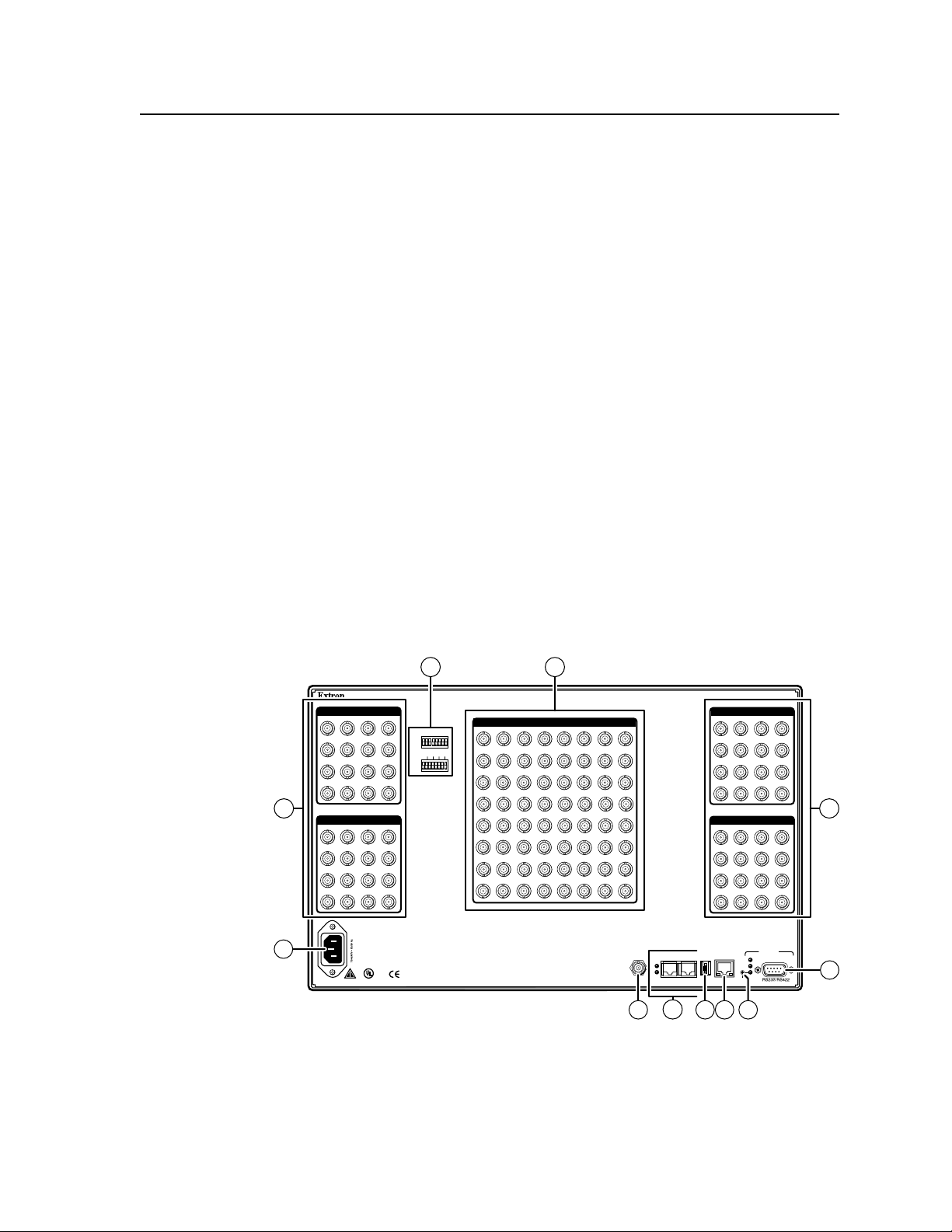
Mounting instructions
The matrix switcher BMEs are rack-mountable, 6U (sync and video BMEs) or 7U
(audio BMEs) high metal enclosures with 19-inch rack ears. If desired, rack mount
the switcher BME as follows:
1
. Insert the switcher BME into the rack, aligning the holes in the mounting
bracket with those in the rack.
. Secure the switcher BME to the rack using the supplied bolts.
2
Rear Panel Cabling and Features
All connectors for all switcher BMEs are on the rear panel. Figure 2-1 shows a
CrossPoint 450 Plus 6464 Sync BME, which has a feature set similar to all of the
features of all of the video and sync switcher BMEs with the following exceptions:
• The Sync Termination DIP switches (c) are found on the sync BME only.
• The External Sync BNC connection (k) is found on the MAV Plus and
CrossPoint 450 Plus video BMEs
Figure 2-2 shows a MAV Plus 6464 stereo audio BME.
only.
C
Use electrostatic discharge precautions (be electrically grounded)
when making connections. Electrostatic discharge (ESD) can damage
equipment, even if you cannot feel, see, or hear it.
C
N
Remove system power before making all connections.
The 3248, 3264, 4832, 4848, 4864, 6432, 6448 matrix sizes are housed in the
same size enclosure, but have fewer input and output connectors to accommodate
their smaller matrix sizes.
3
ANAHEIM, CA
OUTPUTS 1 - 16
5
13
2 2
OUTPUTS 17 - 32
21
29
12
4837261
12 3 4 5 67 8
75
510
10 12 14 16
9 11 13 15
75
1216111510149
510
20241923182217
28322731263025
2A MAX
LISTED
1T23
C
U S
I.T.E.
1
INPUTS
4321
1211109
20191817
28272625
36353433
44434241
52515049
60595857
OUTPUTS 33 - 48
8765
16151413
24232221
32313029
40393837
48474645
56555453
64636261
EXT
BME COMM
SYNC
Tx
Tx
Rx
Rx
IN OUT
BME
ADDRESS
-
4
+
ACT
37
45
OUTPUTS 49 - 64
53
61
LAN
LINK
36403539343833
44484347424641
52565155505449
60645963586257
REMOTE
Tx
Rx
RESET
8
7
9 10611
Figure 2-1 — CrossPoint 450 Plus / MAV Plus 6464 sync or video matrix
switcher BME
CrossPoint 450 Plus and MAV Plus Switchers • Installation
2-3
Page 22
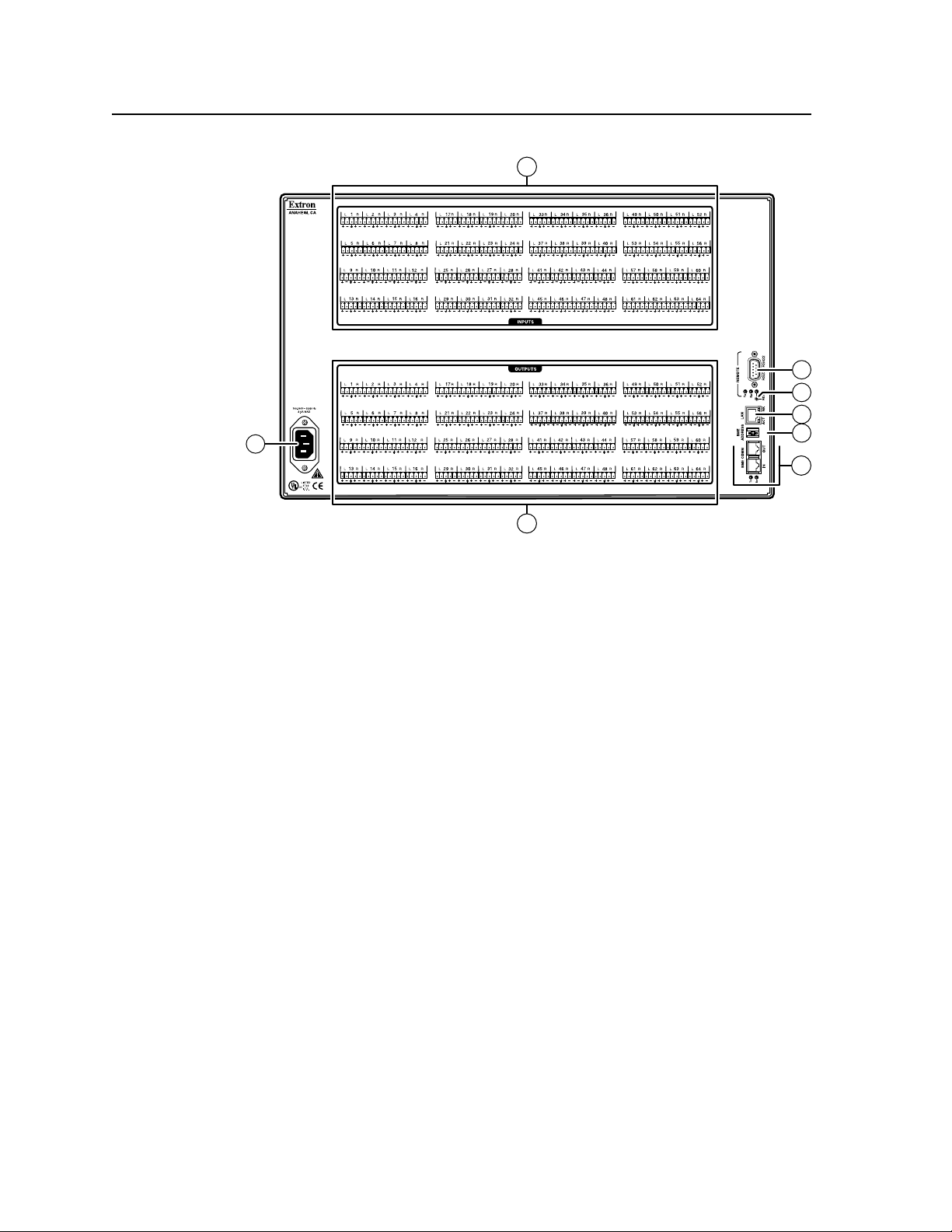
Installation, cont’d
12
C
4
8
10
9
6
7
Figure 2-2 — MAV Plus 6464 Stereo Audio BME
5
Video or sync input and output (video and sync BMEs)
N
The switcher can connect to as many as 64 video sources and output to as many as
64 video devices, depending on the model.
N
a
b
The switchers do not alter the input video or sync signal in any way. The signal
output by the BME is in the same format as the input.
Each video plane (such as red, green, or blue) or sync plane (such as horizontal
sync or vertical sync) requires its own BME of the appropriate type:
Red, green, and blue video planes —
CrossPoint 450 Plus wideband video BMEs.
Horizontal sync, vertical sync, and composite sync —
to CrossPoint 450 Plus sync BMEs.
Y, R-Y, B-Y [component video], Y, C [S-video], or video [composite video] —
Connect these planes to MAV Plus low resolution video BMEs.
Video or sync inputs — Connect a single plane of video or sync, as
appropriate to the BME type, to these BNC connectors for each input.
Video or sync outputs — Connect a single plane of video or sync, as
appropriate to the BME type, to these BNC connectors for each output.
Connect these planes to
Connect these planes
2-4
CrossPoint 450 Plus and MAV Plus Switchers • Installation
Page 23
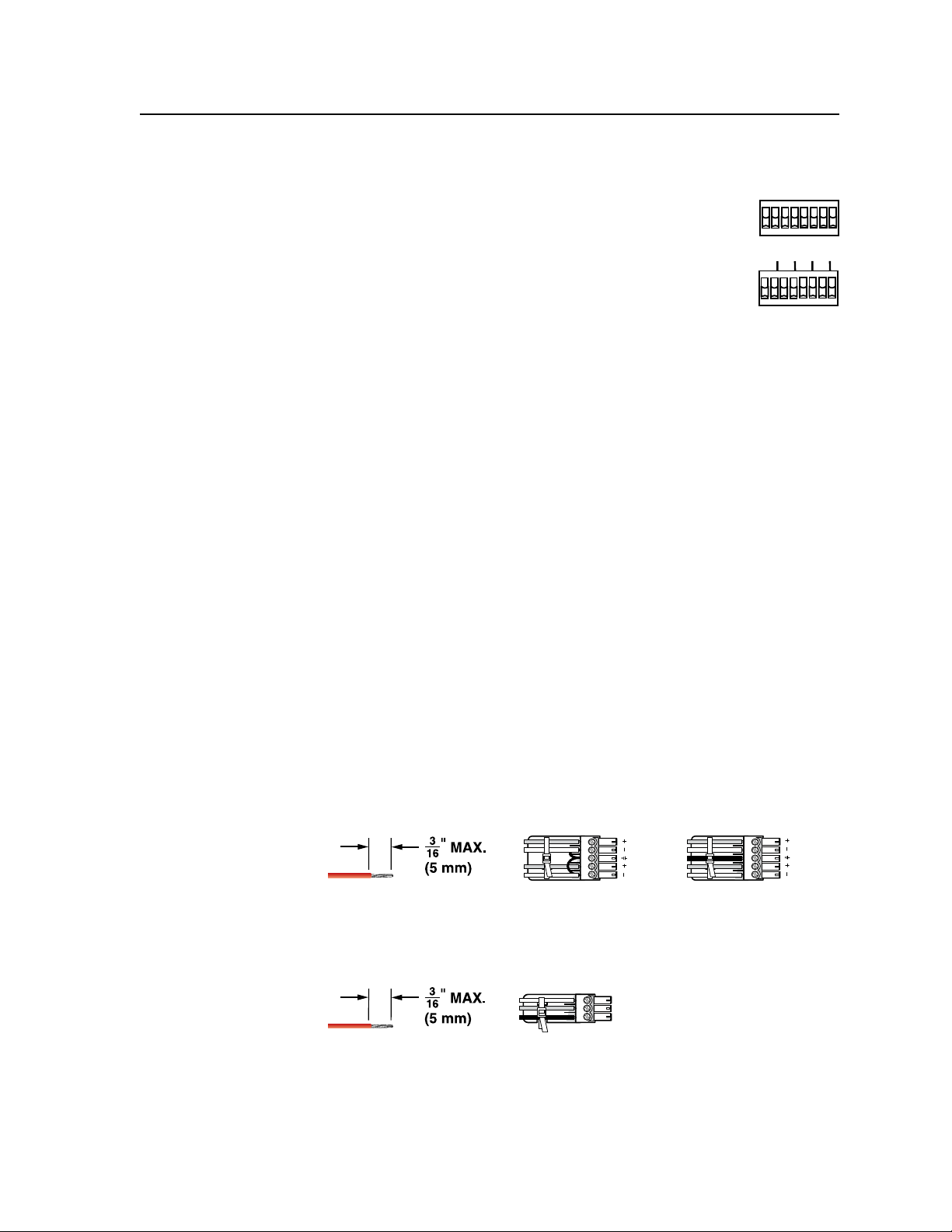
L R
L R
Unbalanced Stereo Input
Balanced Stereo Input
Do not tin the wires!
Ring
Sleeve (s)
Tip
Sleeve
Tip
Sleeve
Tip
Tip
Ring
Sync termination switches (systems with sync BMEs)
Sync termination switches — The CrossPoint 450 Plus sync
c
matrix switcher BMEs have sync termination switches on
the rear panel for inputs 1 through 16. The switches provide
a way to condition non-TTL sync levels greater than 5 Vp-p,
enabling the sync to be properly passed from input to
selected output(s).
1 2 3 4 5 6 7 8
75
510
10 12 14 16
9 11 13 15
75
Each switch provides the option of selecting either 510 ohms
or 75 ohms. The 75 ohms position is required only for
an input with non-TTL sync, greater than 5 V p-p. The normal position is
510 ohms.
N
An input that produces an out of sync display (a display that is rolling
vertically, tearing horizontally, or both) could indicate a non-TTL sync input.
A device that is known to output non-TTL sync levels (greater than 5 V p-p)
should be connected to one of the inputs with sync termination switches, and the
switches for that input should be set to the 75 ohm position. If you are not sure,
check the specifications in the user’s manual for the input device.
Audio input and output (systems with audio BMEs)
N
By default, the audio ties follow the video ties. Audio breakaway, which can be
activated via the optional front panel or under Ethernet or RS-232/RS-422 control,
allows you to select from any one of the audio input sources and route it separately
from its corresponding video source. See chapter 3, "Operation", chapter 4,
"Programmer's Guide", chapter 5, "Matrix Software", and chapter 6, "HTML
Operation", for details.
d
Figure 2-2 shows a MAV Plus 6464 stereo audio BME. The mono audio BME
looks similar, but has 3-pole captive screw connectors rather than the 5-pole
connectors shown.
Connections for balanced and unbalanced audio inputs — Each input has a
3.5 mm, 5-pole (stereo audio BME) or 3-pole (mono audio BME) captive screw
connector for balanced or unbalanced stereo or mono audio input (depending
on the BME). Connectors are included with each switcher, but you must
supply the audio cable.
510
Figure 2-3 — Captive screw connector wiring for stereo audio inputs
Figure 2-4 — Captive screw connector wiring for mono audio inputs
See figure 2-3 to wire a connector on a stereo audio BME for the appropriate
input type and impedance level.
See figure 2-4 to wire a connector on a mono audio BME.
Tip
Ring
Sleeves
Do not tin the wires!
CrossPoint 450 Plus and MAV Plus Switchers • Installation
2-5
Page 24
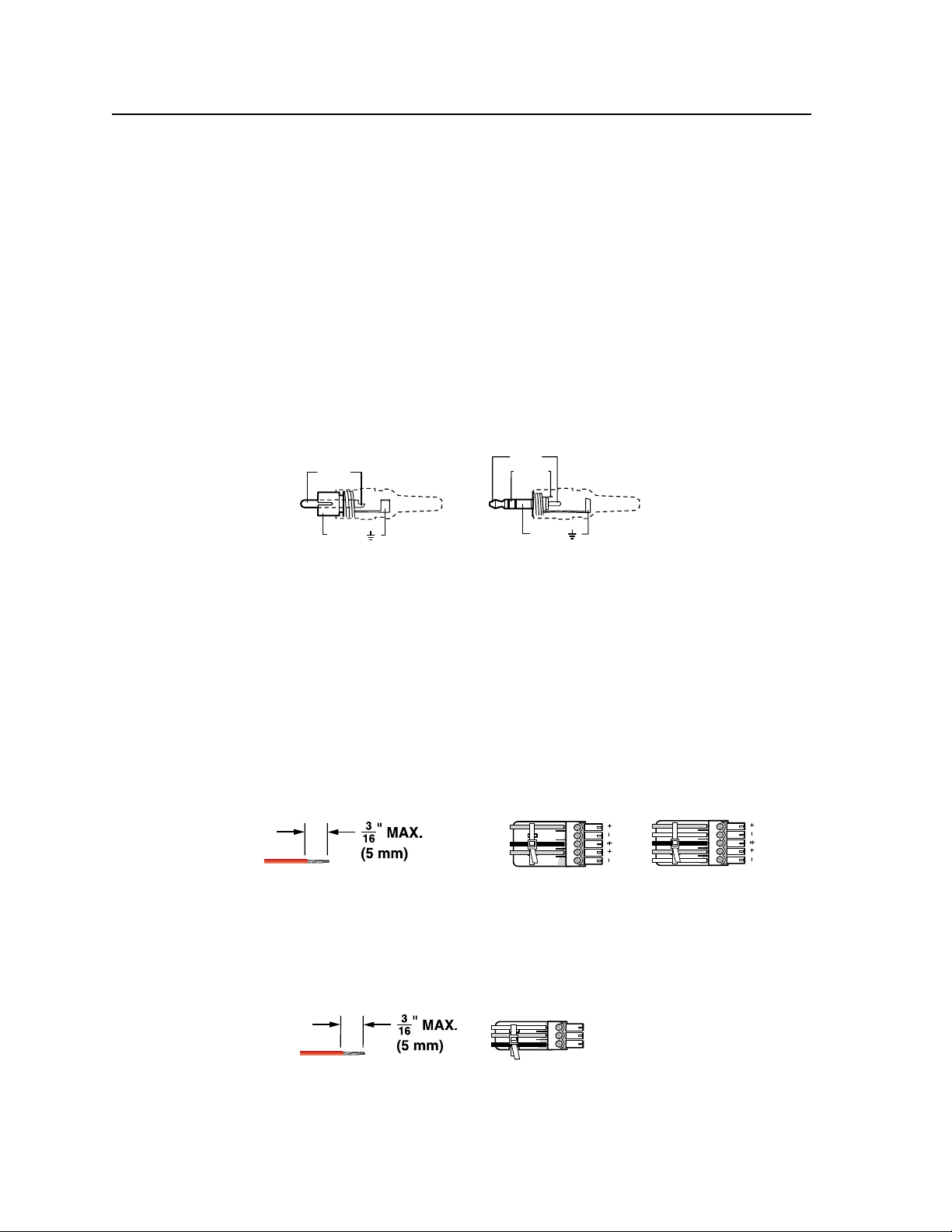
Installation, cont’d
Tip (+)
Sleeve ( )
Sleeve ( )
Ring (-)
Tip (+)
RCA Connector
3.5 mm Stereo Plug Connector
(balanced)
Unbalanced Stereo Output Balanced Stereo Output
L R
Do not tin the wires!
Ring
Sleeve(s)
Tip
Tip
Ring
Sleeve(s)
Tip
Tip
NO GROUND HERE.
NO GROUND HERE.
C
The captive screw audio connector can easily be inadvertently plugged
partially into one receptacle and partially into an adjacent receptacle. This
misconnection could damage the audio circuits. Ensure that the connector
is plugged fully and only into the desired input or output.
N
The length of exposed wires is critical. The ideal length is 3/16 inch (5 mm).
• If the stripped section of wire is longer than 3/16 inch, the exposed wires may
touch, causing a short circuit between them.
• If the stripped section of wire is shorter than 3/16 inch, wires can be easily
pulled out even if tightly fastened by the captive screws.
N
See figure 2-5 to identify the tip, ring, and sleeve when you are making
connections for the switcher from existing audio cables. A mono audio connector
consists of the tip and sleeve. A stereo audio connector consists of the tip, ring
and sleeve. The ring, tip, and sleeve wires are also shown on the captive screw
audio connector diagrams: figure 2-3, figure 2-4, figure 2-6, and figure 2-7.
Figure 2-5 — Typical audio connectors
The audio level for each input can be individually set via the front panel or
via Ethernet or RS-232/RS-422 control to ensure that the level on the output
does not vary from input to input. See chapter 3, "Operation", chapter 4,
"Programmer's Guide", chapter 5, "Matrix Software", and chapter 6, "HTML
Operation" for details.
Connections for balanced and unbalanced audio outputs — These 3.5 mm,
e
5-pole (stereo audio BMEs) or 3-pole (mono audio BMEs) captive screw
connectors output the selected unamplified, line level audio. Connect audio
devices, such as an audio amplifier or powered speakers.
See figure 2-6 to properly wire an output connector for the stereo audio BME.
Figure 2-6 — Captive screw connector wiring for stereo audio outputs
C
For unbalanced audio, connect the sleeve(s) to the ground contact. DO
connect the sleeve(s) to the negative (-) contacts).
NOT
See figure 2-7 to properly wire an output connector for the mono audio BME.
Tip
Ring
Sleeves
Do not tin the wires!
2-6
Figure 2-7 — Captive screw connector wiring for mono audio outputs
CrossPoint 450 Plus and MAV Plus Switchers • Installation
Page 25
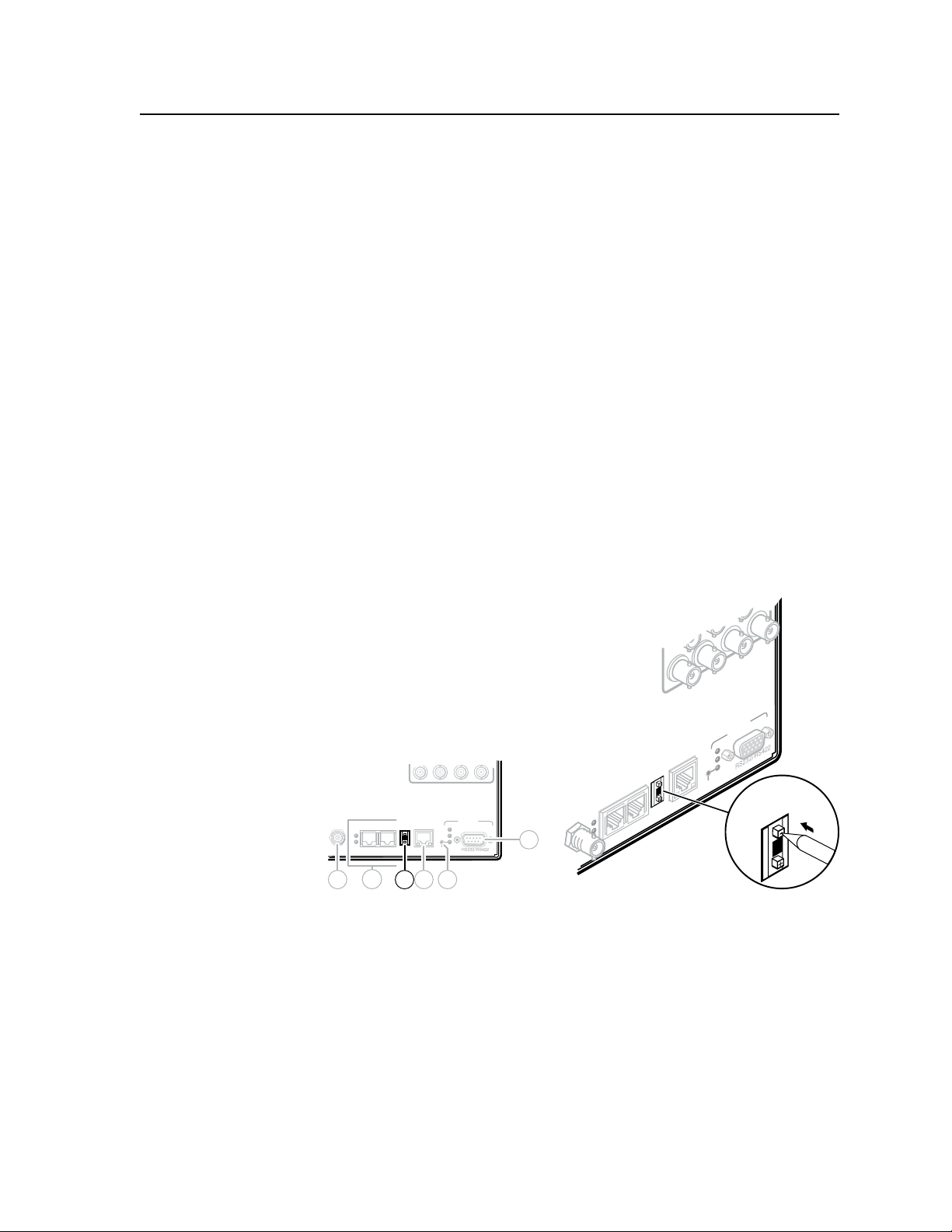
N
The length of exposed wires is critical. The ideal length is 3/16 inch (5 mm).
• If the stripped section of wire is longer than 3/16 inch, the exposed wires may
touch, causing a short circuit between them.
• If the stripped section of wire is shorter than 3/16 inch, wires can be easily
pulled out even if tightly fastened by the captive screws.
The volume level for each output can be individually set via the front panel or
via Ethernet or RS-232/RS-422 control. See chapter 3, "Operation", chapter 4,
"Programmer's Guide", chapter 5, "Matrix Software", and chapter 6, "HTML
Operation" for details.
BME connection and selection
N
f
BME 0 should house the front panel controller and be the BME used for system
control and monitoring via the serial ports and Ethernet LAN link.
BME address switch — To set the BME address, press the + and - buttons on
the BME Address switch on the rear panel of the switcher (figure 2-8).
• Each BME must be set to a unique address of 0 through 5.
• Addresses 6 through 9 are invalid.
• The addresses used in the system must be sequential with no skipped
numbers.
• Sync BMEs cannot be set to address 0.
64636261
OUT
BME
ADDRESS
4
LAN
LINK
ACT
64636261
BME COMM
BME COMM
IN OUT
7
BME
ADDRESS
6
-
4
+
EXT
SYNC
Tx
Tx
Tx
Rx
Rx
Rx
REMOTE
LAN
Tx
Rx
RESET
ACT
LINK
9 1011
EXT
SYNC
8
Figure 2-8 — Setting a BME address (video BME shown)
REMOTE
Tx
Rx
4
CrossPoint 450 Plus and MAV Plus Switchers • Installation
2-7
Page 26
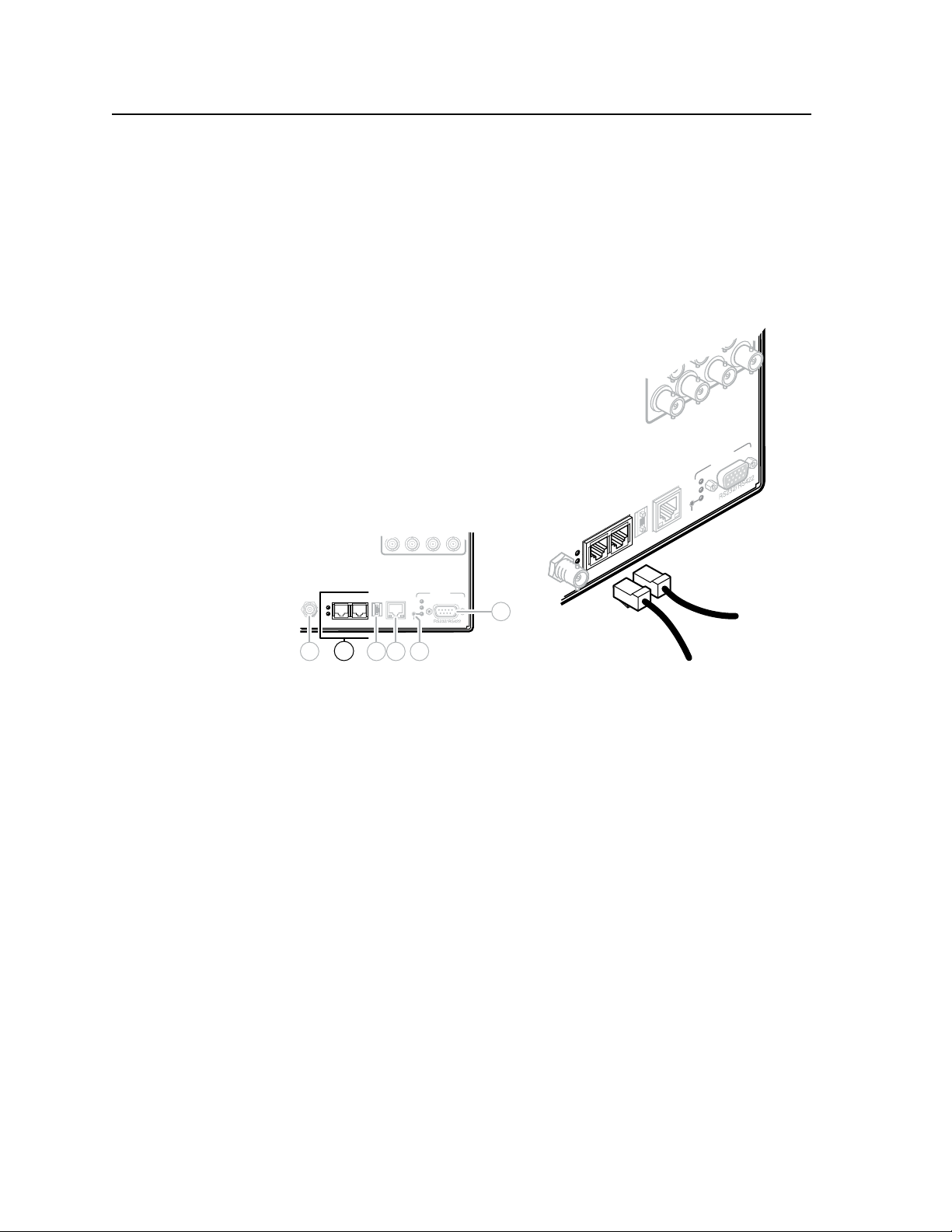
Installation, cont’d
BME COMM interconnect ports — If the matrix switcher system consists of
g
more than one BME, the BMEs must be connected together in a daisy chain
using Extron-supplied RJ-45 cables.
. Connect the first daisy chain from BME 0’s BME Comm Out connector to
a
the nearest BME’s BME Comm In connector (figure 2-9). In a rack where
BMEs are arranged so that their physical location matches the BME
address numbering, this would be BME 1. But since not all systems are
configured alike, call this module BME n.
64 63 62 61
REMOTE
Tx
RESET
Rx
LAN
BME
64636261
BME COMM
IN OUT
7
BME
ADDRESS
-
4
+
EXT
SYNC
Tx
Tx
Rx
Rx
REMOTE
LAN
Tx
Rx
RESET
ACT
LINK
8
9 10611
EXT
SYNC
From previous BME
Tx
Rx
BME COMM
OUT
IN
ADDRESS
4
ACT
LINK
To next BME
Figure 2-9 — Daisy-chaining BMEs (video BME shown)
b. Connect the next RJ-45 cable from BME n’s BME Comm Out connector to
the nearest unconnected BME’s (BME n+1’s) BME Comm In connector.
. Continue connecting RJ-45 cables from each daisy-chained module’s BME
c
Comm Out connector to the next module’s BME Comm In connector
until all modules are included in the chain. When all of the BMEs are
connected, each of the BMEs in the system is connected to at least one
other BME via the BME Comm connectors.
2-8
CrossPoint 450 Plus and MAV Plus Switchers • Installation
Page 27
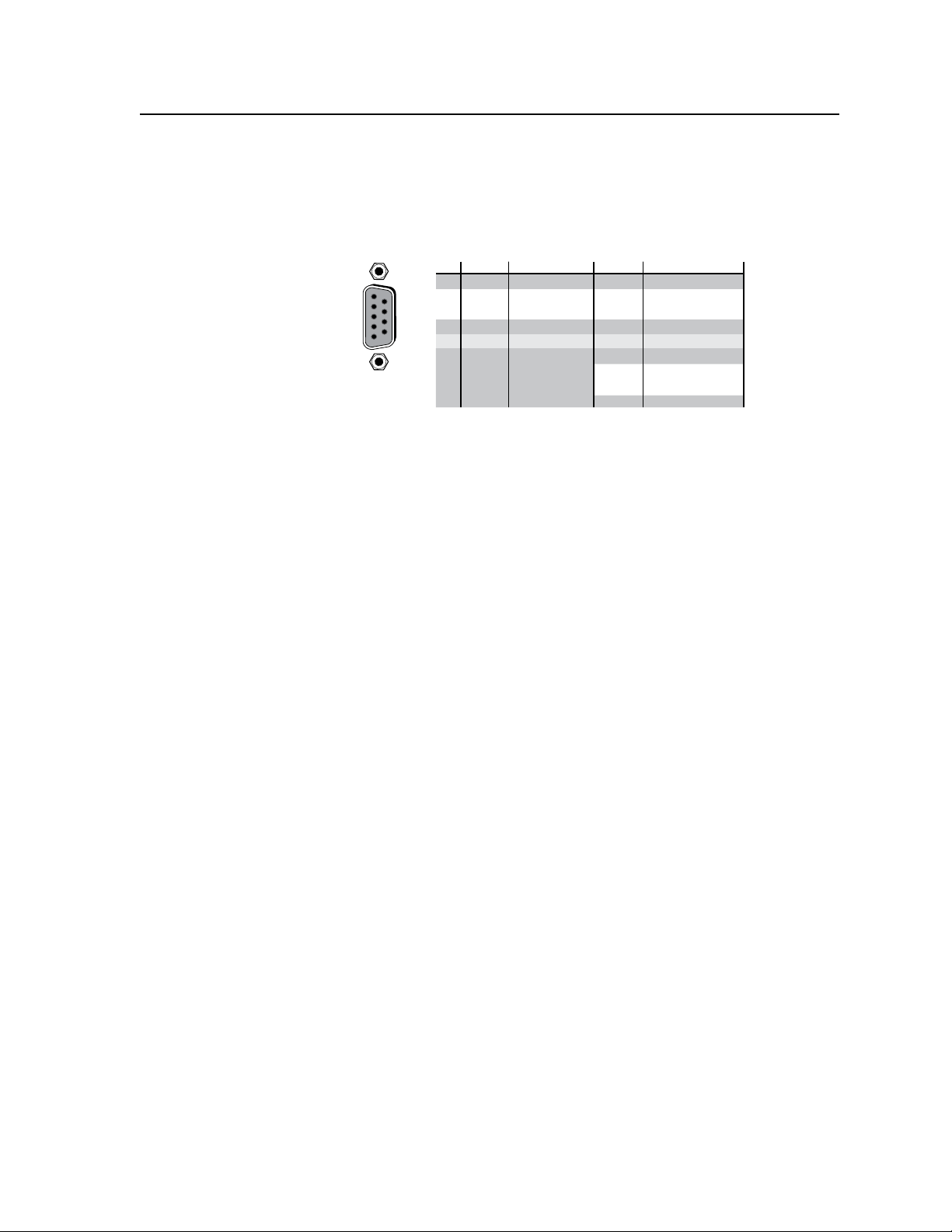
RS-232 FunctionPin Function
RS-422
RS-232/RS-422
Remote RS-232/RS-422 connector — Connect a host device, such as a
h
computer, touch panel control, or RS-232 capable PDA to the switcher via
this 9-pin D connector on BME 0 only for serial RS-232/RS-422 control
(figure 2-10).
1
—
1
5
REMOTE
6
9
RS232/RS422
2
3
4
5
6
7
8
9
TX
RX
—
Gnd
—
—
—
—
Not used
Transmit data
Receive data
Not used
Signal ground
Not used
Not used
Not used
Not used
Figure 2-10 — Remote RS-232/RS-422 connector
See chapter 4, "Programmer's Guide", for definitions of the SIS commands
(serial commands to control the switcher via this connector) and chapter 5,
"Matrix Software" for details on how to install and use the control software.
N
The switcher can support either the RS-232 or RS-422 serial communication
protocol, and operate at 9600, 19200, 38400, or 115200 baud rates.
See "Selecting the rear panel Remote port protocol and baud rate" in chapter 3,
"Operation", to configure the RS-232/RS-422 port from the front panel.
—
Not used
TX–
Transmit data (–)
RX–
Receive data (–)
—
Not used
Gnd
Signal ground
—
Not used
RX+
Receive data (+)
TX+
Transmit data (+)
—
Not used
If desired, connect an MKP 2000 or MKP 3000 remote control panel to BME 0’s
Remote RS-232/RS-422 connector. Refer to the
MKP 2000 Remote Control Panel
User’s Manual or the MKP 3000 Remote Control Panel User’s Manual for details.
CrossPoint 450 Plus and MAV Plus Switchers • Installation
2-9
Page 28
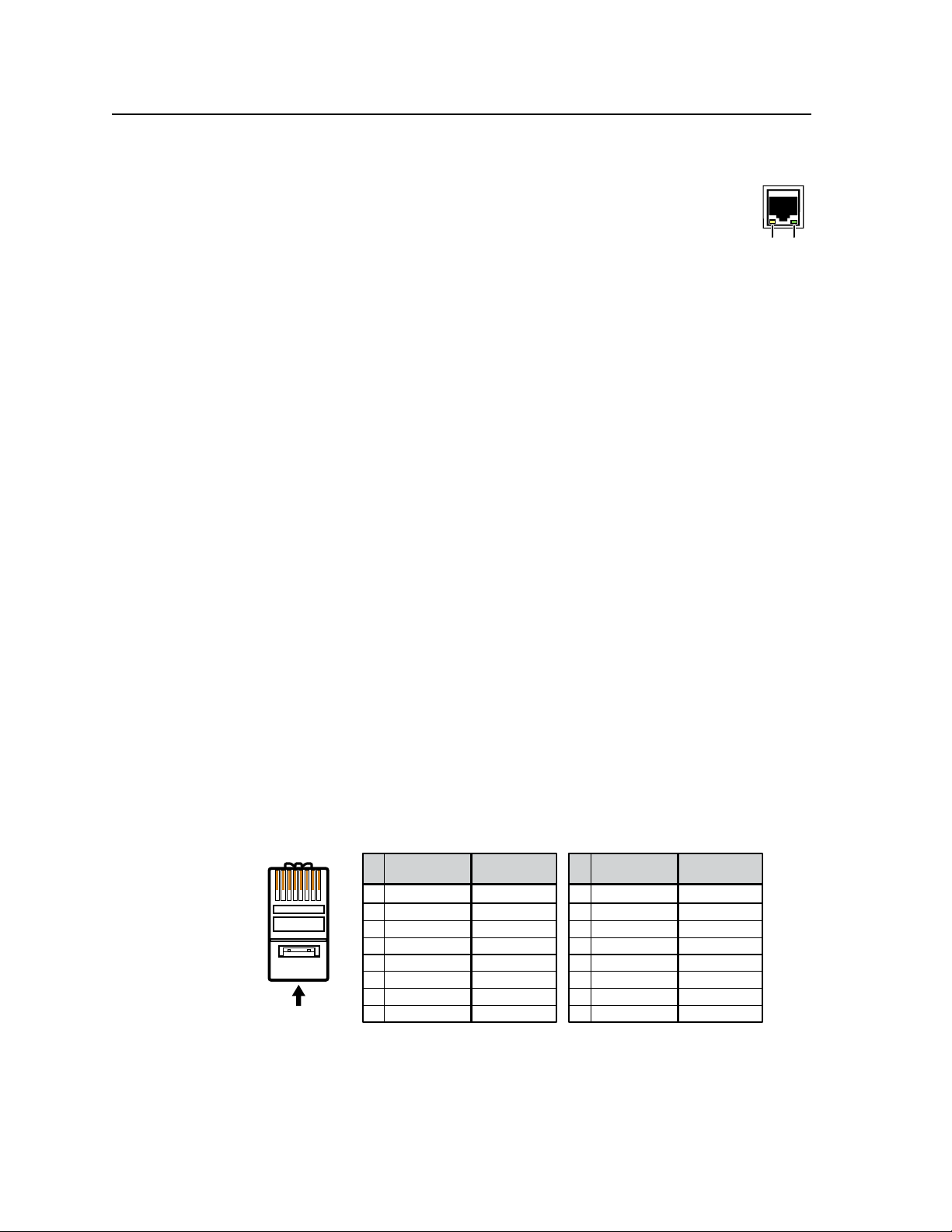
Installation, cont’d
A cable that is wired as T568A at one end
and T568B at the other (Tx and Rx pairs
reversed) is a "crossover" cable.
A cable wired the same at both ends is
called a "straight-through" cable, because
no pin/pair assignments are swapped.
12 345 67 8
RJ-45
Connector
Insert Twisted
Pair Wires
Pins:
Crossover Cable Straight-through Cable
Pin
1
2
3
4
5
6
7
8
Wire color
White-green
Green
White-orange
Blue
White-blue
Orange
White-brown
Brown
Wire color
T568A T568B
End 1 End 2 End 1 End 2
White-orange
Orange
White-green
Blue
White-blue
Green
White-brown
Brown
Pin
1
2
3
4
5
6
7
8
Wire color
White-orange
White-green
Blue
White-blue
White-brown
Brown
Wire color
T568BT568B
White-orange
OrangeOrange
White-green
Blue
White-blue
GreenGreen
White-brown
Brown
LED
Ethernet
Ethernet port — If desired, for IP control of the system, connect
i
the matrix switcher to a PC or to an Ethernet LAN via this RJ-45
connector on BME 0 only. You can use a PC to control the
networked switcher with SIS commands from anywhere in the
Activity
world. You can also control the switcher from a PC that either is
running the Extron Windows-based control program or that has
downloaded HTML pages from the switcher.
Ethernet connection indicators — The Link and Act LEDs indicate the status
of the Ethernet connection. The Link LED indicates that the switcher is
properly connected to an Ethernet LAN. This LED should light steadily. The
Act LED indicates transmission of data packets on the RJ-45 connector. This
LED should flicker as the switcher communicates.
Cabling and RJ-45 connector wiring
It is vital that your Ethernet cables be the correct cables, and that they be properly
terminated with the correct pinout. Fast Ethernet links use Category (CAT) 5e
or CAT 6, unshielded twisted pair (UTP) or shielded twisted pair (STP) cables,
terminated with RJ-45 connectors. Ethernet cables are limited to a length 328 feet
(100 m).
N
Do not use standard telephone cables. Telephone cables do not support Ethernet
or Fast Ethernet.
Do not stretch or bend cables. Transmission errors can occur.
The cable used depends on your network speed. The switcher supports both
10 Mbps (10Base-T — Ethernet) and 100 Mbps (100Base-T — Fast Ethernet),
half-duplex and full-duplex Ethernet connections.
Link
LED
2-10
CrossPoint 450 Plus and MAV Plus Switchers • Installation
• 10Base-T Ethernet requires CAT 3 UTP or STP cable at minimum.
• 100Base-T Fast Ethernet requires CAT 5e UTP or STP cable at minimum.
The Ethernet cable can be terminated as a straight-through cable or a crossover
cable and must be properly terminated for your application (figure 2-11).
• Crossover cable — Direct connection between the computer and the
matrix switcher BME 0
• Patch (straight) cable — Connection of the matrix switcher BME 0 to an
Ethernet LAN
Figure 2-11 — RJ-45 connector and pinout tables
Page 29
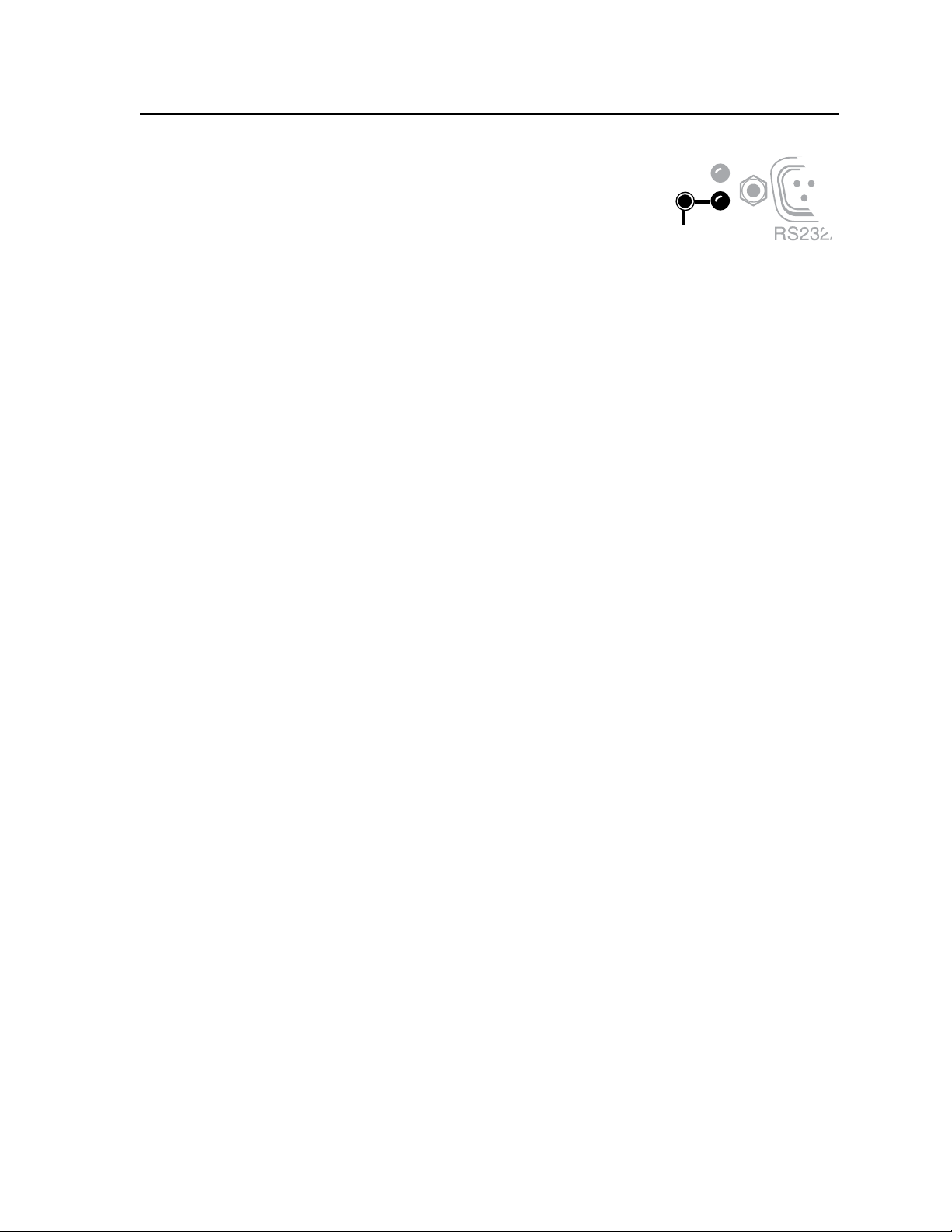
Reset button
Reset button — The Reset button initiates four
j
levels of reset on the matrix switcher. Use an
Extron Tweeker or a pen to press and hold the
button while the switcher is running or while you
power up the switcher for different reset levels.
See "Performing soft system resets (reset modes 3, 4, and 5)" in chapter 3,
"Operation", for details.
• Events (mode 3) reset — Hold Reset for 3 seconds, then release and press it again
to toggle events monitoring on and off.
• IP settings (mode 4) reset — Hold Reset for 6 seconds, then release and press it
again to reset the switcher’s IP functions.
N
• Absolute (mode 5) reset — Hold Reset for 9 seconds, then release and press it
again to restore the switcher to the default factory settings.
• Hard reset — Hold Reset while powering up the switcher to restore the switcher
to the default base firmware, user settings, and files.
N
IP settings reset does not replace any user-installed firmware.
Hard reset does not clear the current configuration.
Rx
RESET
External sync (systems with MAV Plus video BMEs)
The MAV Plus video switcher BME switches between inputs during the vertical
interval period, resulting in glitch-free video switching. The MAV switcher can use
an external signal to synchronize switching during the vertical interval. Without
the external sync locking feature, switching between inputs can result in a brief
rolling (sync loss) or a brief change in the picture size.
Ext(ernal) Sync connector — Connect an external sync signal to this BNC
k
connector on BNC 0 for genlocking the video signal in broadcast or other
sync-critical applications.
N
If no external sync timing source is connected to the switcher, switching
In systems with multiple low resolution video BMEs (such as component video
and S-video systems), only the External Sync connector on the luminance (Y)
video plane’s BME needs to be connected to the black burst generator. This BME
should be BME 0.
Figure 2-12, on the next page, shows a basic external sync configuration.
The Ext Sync connector receives the timing signal. A tee connector on the
BNC allows the signal to be passed on to another video device, if required.
Terminate the tee connector if desired.
occurs immediately.
CrossPoint 450 Plus and MAV Plus Switchers • Installation
2-11
Page 30
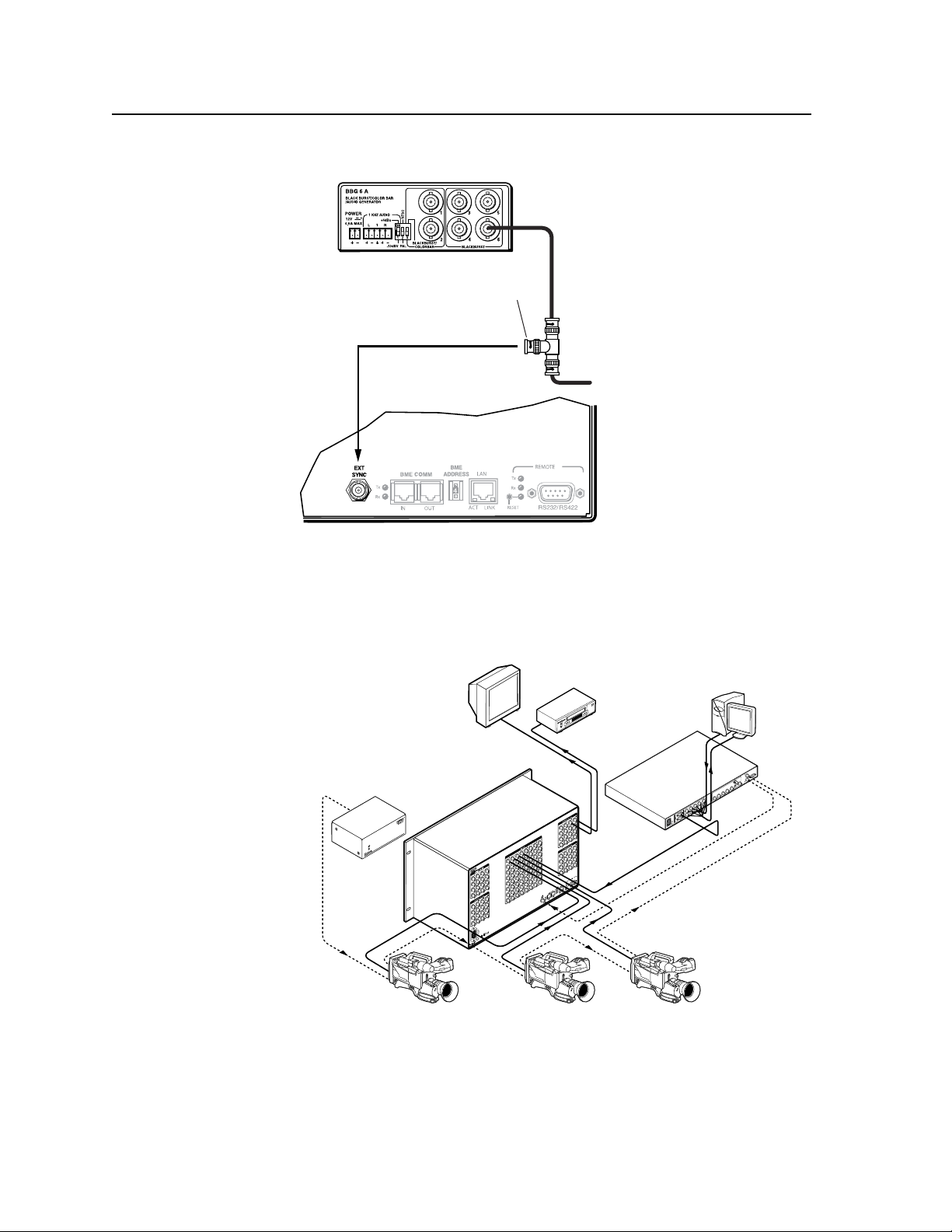
Installation, cont’d
Terminate cable or
connect to another device.
Connect to
MAV Plus 6464.
Tee connector
OUT
Extron
MAV Plus 6464
Matrix Switcher
Extron
BBG 6 A
Black Burst Color Bar
Audio Generator
Video Camera Video Camera Video Camera
Monitor
VCR
Extron
MAV Plus 6464
Matrix Switcher
Extron
BBG 6 A
Black Burst/Color Bar/
Audio Generator
Extron
VSC 900D
Computer-to-Video
Scan Converter
VGA Input
5
0
/
6
0
H
z
1
0
0
-
2
4
0
V
0
.
3
A
R
/
R
-
Y
R
/
R
-
Y
I
N
P
U
T
S
O
U
T
P
U
T
S
G
/
Y
2
R
G
B
/
R
-
Y
,
B
-
Y
,
Y
R
G
B
1
G
-
Y
B
/
B
-
Y
B
/
B
-
Y
H
/
H
V
H
/
H
V
V
V
V
I
D
E
O
S-VIDEO
D1
R
/
R
-
Y
G
/
Y
B
/
B
-
Y
H
/
H
-
Y
R
S
-
2
3
2
/
4
2
2
G
E
N
L
O
C
K
V
I
N
O
U
T
D
IS
T
R
IB
U
T
IO
N
A
M
P
L
IF
IE
R
Figure 2-12 — Simple external sync connection example
Figure 2-13 shows another configuration, in which the timing source passes
through three video cameras and a video scan converter before connecting
to the switcher. This type of video camera can synchronize with the external
timing source for video editing applications.
Figure 2-13 — Multiple device external sync connection example
AC power connector — Plug a standard IEC power cord into this connector to
l
connect the switcher to a 100 VAC to 240 VAC, 50 or 60 Hz power source.
2-12
Power
CrossPoint 450 Plus and MAV Plus Switchers • Installation
Page 31

Front Panel Configuration Port
Configuration port — This 2.5 mm mini stereo jack (figure 2-14) serves the
m
same serial communications function as the rear panel Remote port, but it
may easier to access. The optional 9-pin D to 2.5 mm stereo mini TRS RS-232
cable, part #70-335-01 (figure 2-15) can be used for this connection.
I/O
I/O
CONTROL
CONTROL
CONTROL
VIEW
VIEW
VIEW
ESC
ESC
ESC
I/O CONFIG
I/O
AUDIO
AUDIO
AUDIO
VIDEO
VIDEO
VIDEO
POWER SUPPLY
PRIMARY
REDUNDANT
CROSSPOINT 450 PLUS SERIES
ULTRA WIDEBAND MATRIX SWITCHER
13
Figure 2-14 — Front panel configuration port
6 feet
(1.8 m)
1
5
6
9
Part #70-335-01
9-pin D Connection TRS Plug
Pin 2 Computer's Rx line Tip
Pin 3 Computer's Tx line Ring
Pin 5 Computer's signal ground Sleeve
Figure 2-15 — Optional 9-pin TRS RS-232 cable
N
The maximum distances from the matrix switcher to the controlling device
can vary up to 200 feet (61 m). Factors such as cable gauge, baud rates,
environment, and output levels (from the switcher and the controlling device)
all affect transmission distance. Distances of about 50 feet (15 m) are typically
not a problem. In some cases the matrix switcher may be capable of serial
communications via RS-232 up to 250 feet (76 m) away.
N
This port is completely separate from the rear panel Remote port and is not
affected by changes to the rear panel port’s protocol. This front panel port’s
protocol can be changed under SIS command control only.
Tip
Ring
Sleeve (Gnd)
This port is RS-232 only, with its default protocols as follows:
• 9600 baud • no parity • 8-bit
• 1 stop bit • no flow control
CrossPoint 450 Plus and MAV Plus Switchers • Installation
2-13
Page 32

Installation, cont’d
2-14
CrossPoint 450 Plus and MAV Plus Switchers • Installation
Page 33

CrossPoint 450 Plus and MAV Plus Switchers
Chapter Three
3
Operation
Front.Panel.Controls.and.Indicators
QS-FPC.Front.Panel.Operations
Rear.Panel.Operations
Optimizing.the.Audio.(Systems.with.Audio.BMEs)
Troubleshooting
Configuration.Worksheets
Page 34

Operation
N
N
N
N
The operation of the CrossPoint 450 Plus switcher BMEs and MAV Plus
switcher BMEs is very similar. There are two exceptions:
• The video selection button is labeled “RGBHV” on the CrossPoint 450 Plus
switcher BMEs and “Video” on the MAV Plus switcher BMEs. Throughout
this manual, the terms “RGBHV button” and “Video button” are used
interchangeably.
•
The MAV Plus switcher BMEs do not offer RGB delay switching.
Some models are equipped with an integrated Quick Switch-Front Panel
Controller (QS-FPC):
• The CrossPoint 450 Plus video BME is available with or without a QS-FPC.
• The MAV Plus video BME is always equipped with a QS-FPC.
• The CrossPoint 450 Plus sync BME is not available with a QS-FPC.
• The MAV Plus audio BME (stereo or mono) is not available with a QS-FPC.
• BMEs without a QS-FPC are equipped with a blank front panel.
The BME with the operational front panel controller should be BME 0.
Multiple QS-FPCs are unnecessary and potentially confusing. An S-video or
component video system has multiple QS-FPCs by default. To avoid confusion,
Extron recommends that you lock the redundant QS-FPCs. See "Setting the
front panel locks (Executive modes)" on page 3-43.
3-2
CrossPoint 450 Plus and MAV Plus Switchers • Operation
Page 35

Front Panel Controls and Indicators
The QS-FPC front panel controls (figure 3-1) are grouped into two sets. The input
and output buttons are grouped on the left side of the panel. The control buttons
and I/O (video and audio) selection buttons are grouped on the right side of the
panel.
N
While the number of inputs and outputs varies depending on the size of the
matrix, all of the switchers in this family have the same 64 input buttons by
64 output buttons front panel arrangement (figure 3-1).
On switchers with a smaller matrix size, the higher-numbered buttons do not
select inputs and outputs, although they are used to select and indicate preset
numbers, indicate the input audio level, and indicate the output audio volume.
2
1
3
5
4
18
20
21
19
1
2
17
33
49
17
33
49
37
36
35
34
52
51
19
35
51
53
3
5
4
20
21
37
36
52
53
50
2
1
18
34
50
6
22 23
38
54
6
22 23
38
54
39
55
39
55
8
24
40
56
24
40
56
10
9
25
26
41
42
58
57
8
10
9
25
26
41
42
58
57
7
7
11
27
43
59
11
43
59
27
12
28
44
60
12
28
44
60
13
45
61
29
13
29
45
61
14
46
62
30
14
30
46
62
15
47
63
31
15
31
47
63
16
32
48
64
16
32
48
64
I
N
P
U
T
S
CONTROL
ESC
ESC
ESC
VIEW
VIEW
VIEW
ENTER PRESET
ENTER PRESET
ENTER PRESET
O
U
T
P
U
T
S
I/O CONFIG
I/O
AUDIO
AUDIO
AUDIO
VIDEO
VIDEO
VIDEO
POWER SUPPLY
PRIMARY
REDUNDANT
CROSSPOINT 450 PLUS SERIES
ULTRA-WIDEBAND MATRIX SWITCHER
3
4
5
6
7
8
9
Figure 3-1 — CrossPoint 450 Plus 6464 series with integrated QS-FPC
The illuminated push buttons can be labeled with text, graphics, or both. The
buttons can be set to provide amber background illumination all the time or the
background illumination can be turned off (see "Background illumination", on
page 3-45. The buttons either blink or are lit at full intensity (depending on the
operation) when selected.
Input buttons — See page 3-5.
a
Output buttons — See page 3-5.
b
Enter button — See page 3-6.
c
Preset button — See page 3-7.
d
View button — See page 3-7.
e
Esc button — See page 3-8.
f
RGBHV/Video button — See page 3-9.
g
Audio button — See page 3-10.
h
Power Supply LEDs — See page 3-10.
i
CrossPoint 450 Plus and MAV Plus Switchers • Operation
3-3
Page 36

Operation, cont’d
Input and output buttons
Primary functions
Action
Indications
Select an input or output for a tie being created.
Blinking: potential tie/untie
Lit: current tie
Amber: video and audio tie
Green: video only tie
Red: audio only tie
1 2 3
through up to
64
Secondary functions
I/O Grouping Action 1
Action 2
Indication
Presets Action
Indication
RGB Delay Indication
Input audio
level
Output audio
volume
Mutes Action
Background
illumination
Action
(inputs)
Indication
(inputs)
Indication
(outputs)
Action
(outputs)
Indication
(outputs)
Indication
(inputs)
(outputs)
Indication
(outputs)
Action
Input 1 and Output 1:
Select I/O Group mode.
Assign an input or output to the selected group.
Lit: Input or output is assigned to the selected group.
Select a preset in Preset mode.
Lit: A preset has already been saved to this location.
Blink: Preset location is selected to be saved.
Systems with CrossPoint Wideband BMEs:
Input 1 through 10: Indicate the RGB delay.
Systems with audio BMEs:
Select the input’s audio for gain or attenuation adjustment.
Input’s audio is selected for adjustment.
Indicate the input gain or attenuation level.
Systems with audio BMEs:
Select the output’s audio for volume adjustment.
Output’s audio is selected for adjustment.
Indicate the output volume level.
Press and hold to mute the video and audio, video, or audio output.
Blinking: Output is muted.
Input 1 and Input 2:
Toggle between background illumination
or buttons unlit.
3-4
CrossPoint 450 Plus and MAV Plus Switchers • Operation
Page 37

Input buttons — The input buttons have one primary function (•) and six
a
secondary (❏) functions:
• Select and identify an input.
❏ (Input 1 only) With the Output 1 button, select I/O Group mode. See "I/O
grouping" on page 3-23.
Assign an input to the selected group in I/O Group mode and light to
❏
indicate its assignment. See “I/O grouping” on page 3-23.
Select a preset. See "Using presets" on page 3-29.
❏
(Systems with CrossPoint 450 Plus Wideband switcher BMEs,
❏
Input 1 through 10 only) Display the RGB delay. See "Setting RGB delay
(systems with wideband BMEs)" on page 3-27.
(Systems with audio BMEs) Display the output volume level. See
❏
"Viewing and adjusting the output volume (systems with audio BMEs)"
on page 3-38.
(Input 1 and Input 2 only) Toggle background illumination of the
❏
buttons on and off. See "Background illumination" on page 3-45.
Output buttons — The output buttons have one primary function (•) and
b
four secondary (❏) functions:
• Select and identify output(s).
❏ (Output 1 only) With the Input 1 button, select I/O Group mode. See "I/O
grouping" on page 3-23.
Assign an output to the selected group in I/O Group mode and light to
❏
indicate its assignment. See “I/O grouping” on page 3-23.
Mute the output. See "Muting and unmuting outputs" on page 3-32.
❏
(Systems with audio BMEs) Display the audio level of the selected input.
❏
See "Viewing and adjusting the input audio level (systems with audio
BMEs)" on page 3-35.
CrossPoint 450 Plus and MAV Plus Switchers • Operation
3-5
Page 38

Operation, cont’d
Control buttons
Primary functions
Action
Indication
Blinking: save needed Blinking: Save preset
Save changes Select Preset mode Select View mode Cancel/escape
View mode selected Flashes once
Lit: Recall preset
ENTER PRESET
VIEW
ESC
Secondary functions
I/O Grouping Action
Indication
Port
configuration
Front panel
locks
RGB delay Action
Audio Action
Action 1
Action 2
Indication
Action
c
Select group 1. Select group 2. Select group 3. Select group 4.
Lit: group selected. Lit: group selected. Lit: group selected. Lit: group selected.
Select Configuration mode
Select 9600 baud. Select 19200 baud. Select 38400 baud. Select 115200 baud.
Blinking: rate selected Blinking: rate selected Blinking: rate selected Blinking: rate selected
With Video and
Audio, select Lock
mode 2 or toggle
between mode 0 and
mode 2.
CrossPoint:
In
RGB Delay
mode, decrease the
switching interval.
In Audio mode,
decrease input level
or output volume.
In RGB Delay
mode, increase the
switching interval.
In Audio mode,
increase input level
or output volume.
Enter button — The Enter button has two primary functions (•) and four
secondary (❏) functions:
• Saves configuration or preset changes that you make on the front panel.
To create a simple configuration:
a
. Specify RGBHV (CrossPoint 450 Plus switchers) or Video (MAV Plus
switchers), Audio, or both (see I/O selection buttons [g] and [h]).
. Press the desired input button (a).
b
. Press the desired output button(s) (b).
c
. Press the Enter button.
d
• Indicates that a potential tie has been created but not saved.
❏ In the I/O Group mode, selects group 1 and indicates the selection. See
"I/O grouping" on page 3-23.
With the Preset, View, and Esc buttons, selects Serial Port Configuration
❏
mode. See "Selecting the rear panel Remote port protocol and baud rate"
on page 3-46.
Selects 9600 baud for the RS-232/RS-422 port in Serial Port Configuration
❏
mode and indicate the selection. See "Selecting the rear panel Remote
port protocol and baud rate" on page 3-46.
With the RGBHV/Video and Audio buttons, selects front panel security
❏
Lock mode 2 or toggle between mode 0 (unlocked) and mode 2. See
“Setting the front panel locks (Executive modes)” on page 3-43.
3-6
CrossPoint 450 Plus and MAV Plus Switchers • Operation
Page 39

Preset button — The Preset button has two primary functions (•) and three
d
secondary (❏) functions:
• Activates Save Preset mode to save a configuration as a preset and Recall
Preset mode to activate a previously-defined preset.
• Blinks when Save Preset mode is active and lights steadily when Recall
Preset mode is active.
In the I/O Group mode, selects group 2 and indicates the selection. See
❏
"I/O grouping" on page 3-23.
With the Enter, View, and Esc buttons, selects Serial Port Configuration
❏
mode. See "Selecting the rear panel Remote port protocol and baud rate"
on page 3-46.
Selects 19200 baud for the RS-232/RS-422 port in Serial Port Configuration
❏
mode and indicates the selection. See "Selecting the rear panel Remote
port protocol and baud rate" on page 3-46.
View (<) button — The View (<) button has one primary function (•) and six
e
secondary (❏) functions:
• Selects and indicates View-only mode, which displays the current
configuration.
N
View-only
"Muting and unmuting outputs" on page 3-32.
❏ In the I/O Group mode, selects group 3 and indicates the selection. See
"I/O grouping" on page 3-23.
(Systems with CrossPoint 450 Plus Wideband switcher BMEs)
❏
Decreases the RGB delay of switches to the selected output. See "Setting
RGB delay (systems with wideband BMEs)" on page 3-27.
(Systems with audio BMEs) Decreases the audio level of the selected
❏
input. See "Viewing and adjusting the input audio level (systems with
audio BMEs)" on page 3-35.
(Systems with audio BMEs) Decreases the volume of the selected
❏
output. See "Viewing and adjusting the output volume (systems with
audio BMEs)" on page 3-38.
With the Enter, Preset, and Esc buttons, selects Serial Port Configuration
❏
mode. See "Selecting the rear panel Remote port protocol and baud rate"
on page 3-46.
Selects 38400 baud for the RS-232/RS-422 port in Serial Port Configuration
❏
mode and indicates the selection. See "Selecting the rear panel Remote
port protocol and baud rate" on page 3-46.
mode also provides a way to mute and unmute the outputs. See
CrossPoint 450 Plus and MAV Plus Switchers • Operation
3-7
Page 40

Operation, cont’d
Esc (>) button — The Esc (>) button has two primary functions (•) and six
f
secondary (❏) functions:
• Cancels operations or selections in progress and resets the front panel
button indicators.
N
The Esc (>) button does not reset the current configuration, the RGBHV
(CrossPoint 450 Plus switchers) or Video (MAV Plus video switchers) button
and Audio selection button, any presets, or any audio gain or attenuation or
volume settings.
• Flashes once to indicate that the escape function has been activated.
❏ In the I/O Group mode, selects group 4 and indicates the selection. See
"I/O grouping" on page 3-23.
(Systems with CrossPoint 450 Plus Wideband switcher BMEs)
❏
Increases the RGB delay of switches to the selected output. See "Setting
RGB delay (systems with wideband BMEs)" on page 3-27.
(Systems with audio BMEs) Increases the audio level of the selected
❏
input. See "Viewing and adjusting the input audio level (systems with
audio BMEs)" on page 3-35.
(Systems with audio BMEs) Increases the volume of the selected output.
❏
See "Viewing and adjusting the output volume (systems with audio
BMEs)" on age 3-38.
With the Enter, Preset, and View buttons, selects Serial Port Configuration
❏
mode. See "Selecting the rear panel Remote port protocol and baud rate"
on page 3-46.
Selects 115200 baud for the RS-232/RS-422 port in Serial Port Configuration
❏
mode and indicates the selection. See "Selecting the rear panel Remote
port protocol and baud rate" on page 3-46.
3-8
CrossPoint 450 Plus and MAV Plus Switchers • Operation
Page 41

I/O control buttons
Primary functions
Action
Indication
Select video. Select audio.
Green when selected Red when selected
RGBHV
VIDEO
or
AUDIO
Secondary functions
Front panel
locks
RGB delay Action
Resets Action
Port
configuration
Audio Action
Action 1
Action 2
Indication
Action
Indication
Indication
With Enter, select Lock mode 2 or toggle between
Select Lock mode 1 or toggle between mode 2 and
Select
Blinking: selected
Blinking: selected Blinking: selected
mode 0 and mode 2.
mode 1.
RGB Delay mode.
Perform a system reset
Select RS-232. Select RS-422.
Select Audio mode.
Blinking: selected
You must specify video, audio, or both when you are creating or viewing a
configuration. This is done with the RGBHV button (CrossPoint switchers) or
Video button (MAV Plus switchers) (g) and Audio (h) buttons.
RGBHV (CrossPoint 450 Plus) button or Video (MAV Plus) button — The
g
RGBHV (CrossPoint 450 Plus switchers) or Video (MAV Plus video switchers)
button has one primary function (•) and five secondary (❏) functions:
• Selects and deselects video for a configuration that is being created or
viewed and lights green to indicate that video is available for configuring
or for viewing.
With the Enter button and Audio button, selects between front panel
❏
locks (Lock mode 2 and Lock mode 0). See “Setting the front panel locks
(Executive modes)” on page 3-43.
With the Audio button, toggles the front panel lock on or off. See "Setting
❏
the front panel locks (Executive modes)" on page 3-43.
With the Audio button, commands the front panel system reset. See
❏
"Performing a system reset from the front panel" on page 3-44.
(Systems with CrossPoint 450 Plus Wideband switcher BMEs) Selects
❏
the
RGB delay mode, in which you can set the RGB delay. See "Setting
RGB delay (systems with wideband BMEs)" on page 3-27.
Selects the RS-232 protocol for the RS-232/RS-422 port in Serial Port
❏
Configuration mode and indicates the selection. See "Selecting the rear
panel Remote port protocol and baud rate" on page 3-46.
CrossPoint 450 Plus and MAV Plus Switchers • Operation
3-9
Page 42

Operation, cont’d
Audio button — The Audio button has one primary function (•) and five
h
secondary (❏) functions
• (Systems with audio BMEs) Selects and deselects audio for a
configuration that is being created or viewed and lights to indicate that
audio is available for configuration or viewing.
(Systems with audio BMEs) Selects the Audio mode, in which you can
❏
adjust the input audio level and the output audio volume. See "Viewing
and adjusting the input audio level (systems with audio BMEs)" on
page 3-35 and "Viewing and adjusting the output volume (systems with
audio BMEs)" on age 3-38.
With the Enter button and RGBHV/Video button, selects between front
❏
panel locks (Lock mode 2 and Lock mode 0). See “Setting the front panel
locks (Executive modes)” on page 3-43.
With the RGBHV/Video button, toggles the front panel lock on or off.
❏
See "Setting the front panel locks (Executive modes)" on page 3-43.
With the RGBHV/Video button, commands the front panel system reset.
❏
See "Performing a system reset from the front panel" on page 3-44.
Selects the RS-422 protocol for the RS-232/RS-422 port in Serial Port
❏
Configuration mode and indicates the selection. See "Selecting the rear
panel Remote port protocol and baud rate" on page 3-46.
Power indicators
All front panels have power indicators, regardless of whether they have integrated
QS-FPCs or not (figure 3-2).
Figure 3-2 — Front panel without an integrated QS-FPC
Primary and Redundant Power Supply LEDs —
i
Green — Indicates that the associated power supply is
operating within normal tolerances.
Red — Indicates that the associated power supply is
operating outside the normal tolerances or has failed.
I/O CONFIG
POWER SUPPLY
PRIMARY
REDUNDANT
MAV PLUS SERIES
AUDIO MATRIX SWITCHER
POWER SUPPLY
REDUNDANT
9
PRIMARY
3-10
CrossPoint 450 Plus and MAV Plus Switchers • Operation
Page 43

I
Button labels
The numbered translucent covers on the input and output buttons can be removed
and replaced to insert labels behind them.
Input and output labels can be created easily with the Extron Button Label
Generator software, which is shipped with every Extron matrix switcher. Each
input and output can be labeled with a name, alphanumeric characters, or a color
bitmap for easy and intuitive input and output selection (figure 3-3). See chapter 5,
“Matrix Software”, for details on using the labeling software. See appendix B,
“Reference Information”, for blank labels and a procedure for removing and
replacing the translucent covers.
N
P
VCR
Computer Computer
13 15
VTG 200
U
T
S
Document
D
Camera
Figure 3-3 — Sample button labels and icons
29 28 30 31 32
QS-FPC Front Panel Operations
The following paragraphs detail the power-up process and then provide sample
procedures for the following actions:
• Creating ties, sets of ties, and configurations
• Changing a configuration
• Viewing ties, sets of ties, and configurations
• Creating I/O groups
• Setting RGB Delay
• Saving and recalling presets
• Muting and unmuting outputs
• Viewing and adjusting the input audio level
• Viewing and adjusting the output volume
• Locking the front panel
• Performing front panel resets
• Setting background illumination
• Reading and setting the RS-232/RS-422 port settings
CrossPoint 450 Plus and MAV Plus Switchers • Operation
3-11
Page 44

Operation, cont’d
Definitions
The following terms, which apply to Extron matrix switchers, are used throughout
this manual:
Tie — An input-to-output connection
Set of ties — An input tied to two or more outputs. (An output can never be tied
to more than one input.)
Configuration — One or more ties or one or more sets of ties.
Current configuration — The configuration that is currently active in the
switcher (also called configuration 0)
Global memory preset — A configuration that has been stored. Up to 64 global
memory presets can be stored in memory. When a preset is retrieved from
memory, it becomes the current configuration. Presets can be saved and
recalled from the front panel or via any of the serial or LAN ports. For front
panel operations, preset locations are assigned to the input buttons.
Room — A subset of outputs that are logically related to each other, as
determined by the operator. The switchers support up to 10 rooms, each of
which can consist of from 1 to 16 outputs.
Room memory preset — A configuration consisting of outputs in a single room
that has been stored. When a room preset is retrieved from memory, it
becomes the current configuration.
Power
Apply power by connecting the power cord to an AC source. The switcher
performs a self-test that flashes the front panel button indicators (if so equipped)
red, green, red, and amber and then turns them either off or to background
illumination. An error-free power up self-test sequence leaves all control buttons
either unlit or showing background illumination. The lit/unlit status RGBHV or
Video button and the Audio button is defined by the system configuration.
• Systems with audio — RGBHV or Video and Audio both lit
• Systems without audio — RGBHV or Video lit and Audio unlit
The current configuration and all presets are saved in non-volatile memory. When
power is applied, the most recent configuration is retrieved. The previous presets
remain intact. BME 0, upon power up, issues a map refresh command to all slave
BMEs to restore the current configuration.
N
If an error occurs during the self-test, the switcher locks up. If your switcher locks
up on power-up, call the Extron S
cover of this manual for the phone number in your region of the world.
Because BME 0 maps the slave BMEs upon power up, either all BMEs should be
powered up simultaneously or BME 0 should be the last BME turned on.
Also, if any slave BME loses power, you need to issue any front panel command
or simply cycle BME 0’s power to restore the current configuration.
3
Sales & Technical Support Hotline. See the rear
3-12
CrossPoint 450 Plus and MAV Plus Switchers • Operation
Page 45

Creating a configuration
Change the current configuration using the front panel buttons as follows:
1
. Press the Esc button to clear any front panel button indications that may be lit.
2. Select to configure video, audio, or both by pressing the RGBHV
(CrossPoint 450 Plus switchers) or Video (MAV Plus video switchers) button,
Audio button, or both.
. Select the desired input and output(s) by pressing the input and output
3
buttons. Input buttons and output buttons light or blink green to indicate ties.
Input buttons light and output buttons light or blink one of the following
•
colors:
Amber: Video and audio ties
Green: Video only ties
Red: Audio only ties
To indicate potential ties, output buttons blink the appropriate color
•
when an input is selected.
To indicate current ties, output buttons light steadily the appropriate
•
color when an input is selected.
To clear unwanted outputs, press and release the associated lit output
•
buttons. To indicate potential unties, output buttons blink the appropriate
color when an output is deselected but not untied from the input.
. Press and release the Enter button to accept the tie.
4
5. Repeat steps 2 through 4 to create or delete additional ties until the desired
configuration is complete.
N
• Only one video input and one audio input can be tied to an output.
• If a tie is made between an input and an output, and the selected output was
previously tied to another input, the older tie is broken in favor of the newer
tie.
• If an input with no tie is selected, only that input’s button lights (no output
button lights).
• When the RGBHV (CrossPoint 450 Plus switchers) or Video (MAV Plus
video switchers) button and Audio button are lit, if an input with an audio
tie but no video tie is selected, the input’s button lights amber and the output
button lights the appropriate color (amber, green, or red).
• As each input and output is selected, the associated output button blinks the
appropriate color to indicate a tentative tie. Buttons for output(s) that were
already tied to the input light the appropriate color steadily. Outputs that are
already tied can be left on, along with new blinking selections, or toggled off
by pressing the associated output button.
• If you press the input button for an I/O grouped input and then try to
select an output in a different group, the associated output button cannot be
selected. The associated input button remains lit.
CrossPoint 450 Plus and MAV Plus Switchers • Operation
3-13
Page 46

Operation, cont’d
C O N T R O L
PRESET
ENTER
ESCVIEW
Press the Esc button to clear all selections.
The button flashes once.
I / O
RGBHV AUDIO
Press the RGBHV or Video button to toggle on and off.
The button lights green when selected.
Press the Audio button to toggle on and off.
The button lights red when selected.
C O N T R O L
PRESET
ENTER
ESC VIEW
17 18 19 20 21 22 23 24
1 2 3 4 5 6 7 8
25
9
O
U
T
Press and release the Output 3, Output 4, and Output 8 buttons.
The buttons blink amber to indicate that the selected RGBHV or video and audio
input will be tied to these outputs.
The Enter button blinks
to indicate the need to
confirm the change.
Example 1: Creating a set of ties
In the following example, input 5 video and audio are tied to outputs 3, 4, and 8.
The steps show the front panel indications that result from your actions.
N
This example assumes that there are no ties in the current configuration.
1. Clear all selections: Press and release the Esc button.
2. Select video and audio for the tie: If necessary, press and release the RGBHV
(CrossPoint 450 Plus switchers) or Video (MAV Plus video switchers) button
and the Audio button until the buttons light.
3. Select an input: Press and release the input 5 button.
Press and release the Input 5 button.
The button lights amber to indicate that RGBHV or video
and audio outputs can be tied to this input.
1 2 3 4 5 6 7 8
17 18 19 20 21 22 23 24
9
25
I
N
P
U
T
I
S
N
4. Select the outputs: Press and release the output 3, output 4, and output 8
buttons.
N
You can cancel the entire set of ties at this point by pressing and releasing the
Esc button. The Esc button flashes once.
3-14
CrossPoint 450 Plus and MAV Plus Switchers • Operation
Page 47

ENTER
All input buttons and output buttons
return to unlit or background illumination.
Press the Enter button to
confirm the configuration
change.
The Enter button returns to
unlit or background
illumination.
Input 5 video and audio tied
to outputs 3, 4, and 8.
Input
Output
3
4
8
5
Video
Audio
5. Confirm the change: Press and release the Enter button.
The current configuration is now input 5 video and audio tied to output 3,
output 4, and output 8.
CrossPoint 450 Plus and MAV Plus Switchers • Operation
3-15
Page 48

Operation, cont’d
C O N T R O L
PRESET
ENTER
ESCVIEW
Press the Esc button to clear all selections.
The button flashes once.
I / O
VIDEO AUDIO
Press the RGBHV or Video button to toggle on and off.
The button lights green when selected.
Press the Audio button to toggle on and off.
The button is unlit or background illuminated when deselected.
17 18 19 20 21 22 23 24
1 2 3 4 5 6 7 8
25
9
O
U
T
17 18 19 20 21 22 23 24
1 2 3 4 5 6 7 8
25
9
I
N
P
U
T
S
I
N
Press and release the Input 5 button.
The button lights green to indicate that RGBHV or
video outputs can be tied to or untied from this input.
The Output 3, Output 4, and Output 8 buttons light green to
indicate the RGBHV or video ties created in example 1.
C O N T R O L
PRESET
ENTER
ESC VIEW
17 18 19 20 21 22 23 24
1 2 3 4 5 6 7 8
25
9
O
U
T
Press and release the Output 1 button.
The button blinks green to indicate that only the selected RGBHV
or video input will be tied to this output.
The Enter button blinks
to indicate the need to
confirm the change.
Example 2: Adding a tie to a set of ties
In the following example, a new video tie is added to the current configuration.
The steps show the front panel indications that result from your actions.
N
1
This example assumes that you have performed example 1.
. Clear all selections: Press and release the Esc button.
2. Select video only for the tie: If necessary, press and release the RGBHV
(CrossPoint 450 Plus switchers) or Video (MAV Plus video switchers) button
and the Audio button.
3. Select an input: Press and release the input 5 button.
4. Select the output: Press and release the output 1 button.
5. Confirm the change: Press and release the Enter button.
3-16
CrossPoint 450 Plus and MAV Plus Switchers • Operation
Page 49

ENTER
All input buttons and output buttons
return to unlit or background illumination.
Press the Enter button to
confirm the configuration
change.
The Enter button returns to
unlit or background
illumination.
Input 5 video tied
to outputs 1, 3, 4, and 8.
Input 5 audio tied
to outputs 3, 4, and 8.
Input
Output
1
3
4
8
5
Video
Audio
The current configuration is now:
• Input 5 video tied to output 1, output 3, output 4, and output 8
• Input 5 audio tied to output 3, output 4, and output 8
CrossPoint 450 Plus and MAV Plus Switchers • Operation
3-17
Page 50

Operation, cont’d
C O N T R O L
PRESET
ENTER
ESCVIEW
Press the Esc button to clear all selections.
The button flashes once.
I / O
RGBHV AUDIO
Press the RGBHV or Video button to toggle on and off.
The button is unlit or background illuminated
when deselected.
Press the Audio button to toggle on and off.
The button lights red when selected.
17 18 19 20 21 22 23 24
1 2 3 4 5 6 7 8
25
9
O
U
T
17 18 19 20 21 22 23 24
1 2 3 4 5 6 7 8
25
9
I
N
P
U
T
S
I
N
Press and release the Input 5 button.
The button lights red to indicate that audio
outputs can be tied to or untied from this input.
The Output 3, Output 4, and Output 8 buttons light red to
indicate the audio ties created in example 1.
The output 1 button does not light to indicate the tie created
in example 2 because that tie is RGBHV or video only.
C O N T R O L
PRESET
ENTER
ESC VIEW
17 18 19 20 21 22 23 24
1 2 3 4 5 6 7 8
25
9
O
U
T
Press and release the Output 4 button.
The button blinks red to indicate the pending change: audio input will be untied.
The Enter button blinks
to indicate the need to
confirm the change.
Example 3: Removing a tie from a set of ties
In the following example, an existing audio tie is removed from the current
configuration. The steps show the front panel indications that result from your
actions.
N
1
This example assumes that you have performed example 1 and example 2.
. Clear all selections: Press and release the Esc button.
2. Select audio only for the tie: If necessary, press and release the RGBHV
(CrossPoint 450 Plus switchers) or Video (MAV Plus video switchers) button
and the Audio button.
3. Select an input: Press and release the input 5 button.
3. Select the output: Press and release the output 4 button.
3-18
CrossPoint 450 Plus and MAV Plus Switchers • Operation
Page 51

ENTER
All input buttons and output buttons
return to unlit or background illumination.
Press the Enter button to
confirm the configuration
change.
The Enter button returns to
unlit or background
illumination.
Input 5 video tied
to outputs 1, 3, 4, and 8.
Input 5 audio tied
to outputs 3 and 8.
Input
Output
1
3
4
8
5
Video
Audio
5. Confirm the change: Press and release the Enter button.
The current configuration is now:
• Video — Input 5 video tied to output 1, output 3, output 4, and output 8
• Audio — Input 5 audio tied to output 3 and output 8
CrossPoint 450 Plus and MAV Plus Switchers • Operation
3-19
Page 52

Operation, cont’d
Viewing a configuration
The current configuration can be viewed using the front panel buttons. The
View-only mode prevents inadvertent changes to the current configuration.
View-only mode also provides a way to mute video and audio outputs (see "Muting
and unmuting outputs" on page 3-32.
View the current configuration as follows:
. Press the Esc button to clear any front panel button indications that may be on.
1
2. Press and release the View button. All of the buttons light for outputs that are
not tied:
• Amber: No tied video and audio input
• Green: No tied video input
• Red: No tied audio input
. Select video, audio, or both to view by pressing the RGBHV
3
(CrossPoint 450 Plus switchers) or Video (MAV Plus video switchers) button,
Audio button, or both.
. Select the desired input or output(s) whose ties you wish to view by pressing
4
the input and output buttons.
. Press and release the View button to exit View-only mode:
5
N
• When you enter View-only mode, the output buttons light for all outputs
without ties.
• If you are viewing tied inputs and outputs and an output button for which
there are no ties is pushed, the output buttons light for all outputs without
ties.
• To see all ties of the current configuration, press and release each input
and output button, one at a time, with the RGBHV (CrossPoint 450 Plus
switchers) or Video (MAV Plus video switchers) button and the Audio
button lit.
• In View-only mode, you can view video and audio, video-only, or audio-only
ties. Pressing and releasing the RGBHV (CrossPoint 450 Plus switchers) or
Video (MAV Plus video switchers) button and the Audio button toggles each
on and off.
• When you view video and audio ties, the RGBHV (CrossPoint 450 Plus
switchers) or Video (MAV Plus video switchers) button is lit green and
the Audio button is lit red. After you select an input or output, the output
buttons light the following colors to show where video and audio ties are not
the same (audio is broken away):
Amber — video and audio
Green — video only
Red — audio only
• After 30 seconds of front panel inactivity, View-only mode automatically
deselects.
3-20
CrossPoint 450 Plus and MAV Plus Switchers • Operation
Page 53

C O N T R O L
PRESET
ENTER
ESCVIEW
Press the Esc button to clear all selections.
The button flashes once.
Example 4: Viewing video and audio, audio only, and video only ties
In the following example, the ties in the current configuration are viewed. The
steps show the front panel indications that result from your actions.
N
This example assumes that you have performed example 1, example 2, and
example 3.
1. Clear all selections: Press and release the Esc button.
2. Select View-only mode: Press and release the View button to enter View-only
mode. The View button lights red.
. Select both video and audio for viewing: If necessary, press and release the
3
RGBHV (CrossPoint 450 Plus switchers) or Video (MAV Plus video switchers)
button and the Audio button.
I / O
VIDEO AUDIO
Press the RGBHV or Video
button to toggle on and off.
The button lights when
selected.
Press the Audio button
to toggle on and off.
The button lights when
selected.
Until you select an input, the buttons for all untied outputs light
amber if no inputs are tied, green if no video inputs are tied
(only audio is tied), or red if no audio inputs are tied (only
video is tied).
2
1
17
49
Until you select an input, the buttons for all untied outputs light
amber if no inputs are tied, green if no video inputs are tied
(only audio is tied), or red if no audio inputs are tied (only
video is tied).
18
50
3
19
51
4
20
52
5
21
53
6
22
54
CrossPoint 450 Plus and MAV Plus Switchers • Operation
7
23
55
8
24
56
9
25
57
O
U
T
P
U
T
S
3-21
Page 54

Operation, cont’d
4. Select an input: Press and release the input 5 button.
The output buttons for outputs that are tied to input 5 light the
appropriate color:
Amber for audio and RGBHV or video ties (audio follow)
Press and release the Input 5 button.
The button lights amber.
1 2 3 4 5 6 7 8
1 2 3 4 5 6 7 8
17 18 19 20 21 22 23 24
17 18 19 20 21 22 23 24
N
You can also view a set of ties by selecting a tied output. For example, note the
9
25
number of a lit output button, and then press and release the output button for
an untied (unlit or background illuminated) output. Observe that all of the
untied outputs light. Then press the output button that you noted previously
and observe that the following light:
• The selected output button
• The tied input button (input 5)
• The output buttons for all of the other outputs that are tied to the input.
5. Deselect RGBHV or Video: Press and release the RGBHV
(CrossPoint 450 Plus switchers) or Video (MAV Plus video switchers) button.
Green for RGBHV or video ties (audio breakaway)
Red for audio ties (audio breakaway)
I
I
1 2 3 4 5 6 7 8
N
N
P
P
U
U
T
T
I
17 18 19 20 21 22 23 24
S
S
N
The output buttons for outputs that are not tied to input 5 are
either unlit or background illuminated.
9
25
O
U
T
I / O
VIDEO AUDIO
Press the RGBHV or
Video button to deselect it.
The button is unlit or
background illuminated
when deselected.
The Audio button
remains lit to
indicate that only
audio is selected.
The output buttons for outputs that are tied to input 5 light red
to indicate audio ties (audio breakaway).
1 2 3 4 5 6 7 8
17 18 19 20 21 22 23 24
The output buttons for outputs that are not tied to input 5 are
either unlit or background illuminated.
6. Deselect Audio and select RGBHV or Audio: Press and release the RGBHV
(CrossPoint 450 Plus switchers) or Video (MAV Plus video switchers) button
and the Audio button.
I / O
VIDEO AUDIO
Press the RGBHV/
Video button to select it.
The button lights when
selected.
Press the Audio button to
deselect it.
The button is unlit or
background illuminated
when deselected.
The output buttons for outputs that are tied to input 5 light
green to indicate RGBHV/Video ties (audio breakaway).
1 2 3 4 5 6 7 8
17 18 19 20 21 22 23 24
The output buttons for outputs that are not tied to input 5 are
either unlit or background illuminated.
9
25
9
25
O
U
T
O
U
T
3-22
If video ties are established for input 5, the output buttons for all video
outputs tied to input 5 light green. If no ties are established for input 5, all
output buttons return to either unlit or to background illumination.
CrossPoint 450 Plus and MAV Plus Switchers • Operation
Page 55

VIEW
All input buttons and output buttons
return to unlit or background illumination.
Press the View button
to exit View-Only mode.
The View button returns to
VSC 700
SCAN CONVERTER
SIZE
MIN/MAX
NEXT MENU
FREEZE
RESET
IR
CENTER/PAN/SIZE
USP 405
UNIVERSAL SIGNAL PROCESSOR
ADJUST
MENU
NEXT
FREEZE
1 2 3 4 5
PICTURE ADJUSTMENTS
CENTER SIZE BRT/CONT COL/TNT ZOOM DETAIL
INPUTS
RGB
UNIVERSAL
FREEZE
COMPOSITE
S-VIDEO SDI
1
2
3
4
5
6
7
8
9
10
11
17
18
19
20
21
22 23
24
25
26
27
33
34
35
36
37
38
39
40
41
42
43
49
50
51
52
53
54
55
56
57
58
59
1
2
3
4
5
6
7
8
9
10
11
17
18
19
20
21
22 23
24
25
26
27
33
34
35
36
37
38
39
40
41
42
43
49
50
51
52
53
54
55
56
57
58
59
1
2
3
4
5
6
7
8
9
10
11
17
18
19
20
21
22 23
24
25
26
27
33
34
35
36
37
38
39
40
41
42
43
49
50
51
52
53
54
55
56
57
58
59
1
2
3
4
5
6
7
8
9
10
11
17
18
19
20
21
22 23
24
25
26
27
33
34
35
36
37
38
39
40
41
42
43
49
50
51
52
53
54
55
56
57
58
59
1
2
3
4
5
6
7
8
9
10
11
17
18
19
20
21
22 23
24
25
26
27
33
34
35
36
37
38
39
40
41
42
43
49
50
51
52
53
54
55
56
57
58
59
1
2
3
4
5
6
7
8
9
10
11
17
18
19
20
21
22 23
24
25
26
27
33
34
35
36
37
38
39
40
41
42
43
49
50
51
52
53
54
55
56
57
58
59
4 input, 2 output
composite video matrix
Camera #1
Camera #4
Monitor
Projector
VSC 700
Computer #1
Computer #3
3 input, 2 output
S-video matrix
VCR
DVD
Monitor
Monitor
Document Camera
Group 1
Group 2
Group 1 Group 2
Group 3
3 input, 4 output
RGBHV matrix
5
6
7
8
24 25 26
Input
Output
17 18 19
Input
1
2
20
Output
3
4
21 22 23
Input
Output
Group 3
Monitor
USP 405
7. Exit View-only mode: Press and release the View button to exit View-only
mode.
I/O grouping
I/O grouping is a matrix switcher feature that lets you subdivide the front panel
controls of the matrix into as many as four smaller functional sub-switchers
(figure 3-4) and limit tie creation. The I/O group limitation applies to tie creation
from the front panel only. Inputs and outputs can be assigned to one of four
groups or not assigned to any group.
Figure 3-4 — I/O grouping of incompatible video formats
When you are creating ties on the front panel, inputs and outputs that are assigned
to a group can be tied only to other outputs and inputs within the same group.
For example, you cannot tie an input that is assigned to group 1 to an output that is
assigned to group 2. Ungrouped inputs and outputs can be switched to outputs and
inputs in any group. Ties between groups (for example, an input in group 1 tied to
an output in group 2) can be created under RS-232/RS-422 or Ethernet control.
CrossPoint 450 Plus and MAV Plus Switchers • Operation
3-23
Page 56

Operation, cont’d
Suggested applications for the I/O grouping feature include:
• Segregating specific video formats to prevent an input in one video format
from being inadvertently applied to an output device that supports another
video format
• Segregating input and output devices that are in separate rooms
• Isolating video so that it is not displayed on specific output devices for
operational security reasons
The I/O groups can be set on the front panel or by using either serial port or the
Ethernet port and either the SIS, Windows control program, or HTML pages (see
chapter 4, “Programmer’s Guide” and chapter 5, “Matrix Software”.
Create I/O groups on the front panel as follows:
1
. Press the Esc button to clear any front panel button indications that may be lit.
2. To enter I/O Group mode, press and hold the Input 1 and Output 1 buttons
until the input and output buttons light to display the ungrouped inputs and
outputs.
. Press and release one of the Control buttons to
3
select a group:
• Press the Enter button to select group 1.
• Press the Preset button to select group 2.
• Press the View button to select group 3.
• Press the Esc button to select group 4.
4. Select the desired input(s) and output(s) to assign to the group by pressing the
input and output buttons.
. Press and release the RGBHV or Video button and the Audio button to
5
exit the I/O Group mode, or allow the I/O Group mode to time out after
approximately 30 seconds.
N
• Ties between groups (an input in group 1 tied to an output in group 2) can
be created under the control of either serial port or the LAN port.
• Ties that were created before I/O groups were created remain valid, even if
they include inputs and outputs in different groups.
• Presets can be created under serial port or Ethernet port control that tie
inputs and outputs across group boundaries. These presets are selectable
from the front panel.
• An input or output can be assigned to only one group. If you assign an
input or output to a group and that input or output is already assigned to a
different group, the older grouping is discarded in favor of the new grouping.
• Audio can be broken away from the video for a given input or output
(assigned to different groups) by isolating only video or only audio using the
front panel RGBHV (CrossPoint 450 Plus) or Video (MAV Plus) button, the
Audio button, or both after you select I/O Group mode (between steps 2 and 3).
Audio breakaway across different groups can be confusing when you are
operating the front panel; it is not displayed by the Matrix Switchers Control
Program, HTML pages, or SIS commands; and it is not recommended.
• For I/O groups to have any function, at least two groups must be created.
ENTER
1 32 4Group #
C O N T R O L
PRESET
ESCVIEW
3-24
CrossPoint 450 Plus and MAV Plus Switchers • Operation
Page 57

C O N T R O L
PRESET
ENTER
ESCVIEW
Press the Esc button to clear all selections.
The button flashes once.
C O N T R O L
PRESET
ENTER
ESCVIEW
1 32 4
Press and release the Enter button to select group 1.
The button lights to indicate the selection.
Group #
17 18 19 20 21 22 23 24
1 2 3 4 5 6 7 8
25
9
I
N
17 18 19 20 21 22 23 24
1 2 3 4 5 6 7 8
25
9
O
U
T
Press and release the Input 1 through Input 4 buttons. The selected buttons light.
Press and release the Output 1 through Output 4 buttons. The selected buttons light.
Example 5: Grouping inputs and outputs
In the following example, several switcher inputs and outputs are assigned to
groups. The steps show the front panel indications that result from your actions.
1
. Clear all selections: Press and release the Esc button.
2. Select I/O Group mode: Press and hold the Input 1 and Output 1 buttons for
approximately 2 seconds and then release the buttons.
Press and hold the Input 1 button and Output 1 button.
1 2 3
17 18 19
I
N
2 seconds
1 2 3
17 18 19
O
U
T
Release the Input 1 button
and Output 1 button.
Ungrouped input and
output buttons light.
1
1
3. Select an I/O group: Press and release the Enter button to select group 1.
4. Assign inputs and outputs: Press and release the input 1 through 4 and
output 1 through 4 buttons.
CrossPoint 450 Plus and MAV Plus Switchers • Operation
3-25
Page 58

Operation, cont’d
C O N T R O L
PRESET
ENTER
ESCVIEW
1 32 4
Press and release the Preset button to select group 2.
The button lights to indicate the selection.
Group #
5. Select a different I/O group: Press and release the Preset button to select
group 2.
6. Assign inputs and outputs: Press and release the input 5 through 8 and
output 5 through 8 buttons.
Press and release the Input 5 through Input 8 buttons. The selected buttons light.
1 2 3 4 5 6 7 8
1 2 3 4 5 6 7 8
17 18 19 20 21 22 23 24
17 18 19 20 21 22 23 24
Press and release the Output 5 through Output 8 buttons. The selected buttons light.
1 2 3 4 5 6 7 8
17 18 19 20 21 22 23 24
9
25
9
25
I
N
P
U
I
T
N
S
O
U
T
7. Exit I/O Group mode: Simultaneously press and release the RGBHV
(CrossPoint switchers) or Video (MAV Plus switchers) button and the Audio
button. The switcher exits I/O Group mode.
I / O
VIDEO AUDIO
Press and release both buttons.
N
As an alternative, if you do not push any front panel buttons for approximately
30 seconds, the front panel times out and the switcher exits I/O Group mode.
• Group 1 consists of inputs 1 through 4 and outputs 1 through 4.
• Group 2 consists of inputs 5 through 8 and outputs 5 through 8.
3-26
CrossPoint 450 Plus and MAV Plus Switchers • Operation
Page 59

C O N T R O L
PRESET
ENTER
ESCVIEW
Press the Esc button to clear all selections.
The button flashes once.
Setting RGB delay (systems with wideband BMEs)
A switcher that includes a CrossPoint 450 Plus Sync BME can briefly blank the
RGB (video) output while it switches to the new input’s sync source, and then
switches the RGB signals. This allows a brief delay for the display to adjust to
the selected input’s sync timing before displaying the new picture, which appears
without glitches. RGB delay, also known as Triple-Action Switching or video mute
switching, is user selectable from 0 to 5 seconds, in half-second increments.
The RGB delay interval can be set on the front panel or by using either serial port
or the Ethernet port and either the SIS, Windows control program, or HTML pages
(see chapter 4, “Programmer’s Guide”, chapter 5, “Matrix Software”, and chapter 6,
“HTML operation”). Specify the RGB delay interval for a specific output on the
front panel as follows:
N
1. Press the Esc button to clear any front panel button indications that may be lit.
2. To enter RGB Delay mode, press and hold the RGBHV button until the button
3
Each lit input button, from Input 1 through Input 10, indicates a half second of
4
5
N
RGB delay is protected when front panel lock mode 2 is selected. You can view
the delay in lock mode 2, but not change it from the front panel. See “Setting
the front panel Locks (Executive modes)” on page 3-43.
begins to blink green, then release the button.
. Press and release an output button to select an output.
RGB delay interval for the selected output.
. Press and release the Esc (>) and View (<) buttons to increase and decrease
the interval.
. Press and release the RGBHV button to exit the RGB Delay mode. The
RGBHV button stops blinking.
• Pressing the Enter or Preset button also exits RGB Delay mode. Pressing
the Preset button changes to Recall Preset mode.
• The RGB interval for each output is stored in non-volatile memory. When
power is removed and restored, the delay settings are retained.
• Exiting RGB Delay mode by pressing the RGBHV button always returns
the I/O configuration to audio only selected for configuration.
Example 6: Setting the RGB delay for an output
In the following example, the RGB delay is increased for output 17. The steps show
the front panel indications that result from your actions.
1
. Clear all selections: Press and release the Esc button.
CrossPoint 450 Plus and MAV Plus Switchers • Operation
3-27
Page 60

Operation, cont’d
RGBHV RGBHV
Press and hold the RGBHV
button until it blinks.
2 seconds
2. Enter RGB Delay mode: Press and hold the RGBHV button for
approximately 2 seconds until it blinks.
3. Select an output: Press and release the Output 17 button.
The Input 1 through Input 10 buttons display the selected output's RGB delay.
Each lit input button indicates 0.5-second of delay.
In this example, the lit input buttons display 3.5 seconds of RGB delay.
3.5 3.0 2.5 2.0 1.5 1.0 0.5
1 2 3
Press and release the
Output 17 button.
The button lights.
N
17 18 19
The RGB delay is protected when front panel lock mode 2 is selected. You
O
U
T
1 2 3 4 5 6 7 825926102711
17 18 19 20 21 22 23 24
I
N
can view the delay in lock mode 2, but not change it from the front panel. See
“Setting the front panel Locks (Executive modes)” on page 3-43.
If front panel lock mode 2 is selected and you try to perform step 4, the actions
are ignored and the Enter, RGBHV, and Audio buttons flash.
4. Increase the delay: Press and release the Esc (>) button once to increase the
RGB delay by a half second.
Press and release the Esc (>) button twice more to increase the RGB delay by
a whole second. Note the input button indications that change each time the
Esc (>) button is pressed and released.
The figure below show the result of pressing the Esc (>) button a total of three
times.
Press the Esc button to increase the RGB interval that is applied to switches to
the selected output by a half second per button push.
3.5 4.0 4.5 5.0 3.0 2.5 2.0 1.5 1.0 0.5
1 2 3 4 5 6 7 8 259 2610 2711
ESC
ESC
ESC
17 18 19 2 0 21 22 23 2 4
I
N
3-28
The Input 1 through Input 10 buttons display the selected output's RGB delay.
Each lit input button indicates 0.5-second of delay.
In this example, the lit input buttons display 5.0 seconds of RGB interval.
N
You can press and hold the Esc (>) or View (<) button to ramp the delay up or
down to the high or low limit.
CrossPoint 450 Plus and MAV Plus Switchers • Operation
Page 61

I / O
RGBHV AUDIO
The Audio button lights red.
Press the RGBHV button
to exit RGB delay mode.
All input buttons and output buttons
return to unlit or background illumination.
The RGBHV button stops
blinking and returns to unlit
or background illumination.
5. Exit RGB Delay mode: Press and release the RGBHV button.
Using presets
The current configuration (configuration 0) can be saved as a preset in any one
of 64 preset memory addresses. Presets can be saved and recalled from the front
panel. The preset locations are assigned to the input buttons. When a preset is
retrieved from memory, it becomes the current configuration.
N
• All switchers have 64 presets, selectable from the front panel, regardless of the
matrix size.
• Only the audio and video ties are stored and recalled; audio gain and volume
settings are not saved, and they do not change when a preset is recalled.
• Presets cannot be viewed from the front panel unless recalled as the current
configuration. Presets can be viewed using the Extron Windows-based
control program. See chapter 5, “Matrix Software”, for more details.
• The current configuration and all presets are stored in non-volatile memory.
When power is removed and restored, the current configuration is still active
and all presets are retained.
• When a preset is recalled, it replaces the current configuration, which is lost
unless it is also stored as a preset. The recalled preset overwrites all of the
current configuration ties in favor of the preset configuration ties.
CrossPoint 450 Plus and MAV Plus Switchers • Operation
3-29
Page 62

Operation, cont’d
C O N T R O L
PRESET
ENTER
ESCVIEW
Press the Esc button to clear all selections.
The button flashes once.
PRESET PRESET
17 18 19
1 2 3
I
N
All input buttons with assigned
presets light.
If you then save the configuration
to a lit preset number, the
configuration data at that preset
location will be overwritten.
Press and hold the Preset button
until it blinks.
2 seconds
Lit
(Preset Assigned)
Unlit
(No Preset Assigned)
C O N T R O L
PRESET
ENTER
ESC VIEW
17 18 19 20 21 22 23 24
1 2 3 4 5 6 7 8
25
9
I
N
The Enter button blinks to
indicate the need to save the
preset.
The Preset button continues
to blink.
Press and release the Input 1 button.
The button blinks to indicate that this
preset number is selected but not saved.
C O N T R O L
PRESET
ENTER
ESCVIEW
The Enter and Preset
buttons return to unlit or
background illumination.
Press the Enter button to
save the preset.
All input buttons and output
buttons return to unlit or
background illumination.
Example 7: Saving a preset
In the following example, the current configuration is saved as a preset. The steps
show the front panel indications that result from your actions.
1
. Clear all selections: Press and release the Esc button.
2. Select Save Preset mode: Press and hold the Preset button for approximately
2 seconds until it blinks.
3. Select the preset: Press and release the input button for the desired preset.
4. Confirm the change: Press and release the Enter button. The current
configuration is now stored in the selected memory location.
3-30
CrossPoint 450 Plus and MAV Plus Switchers • Operation
Page 63

C O N T R O L
PRESET
ENTER
ESCVIEW
Press the Esc button to clear all selections.
The button flashes once.
PRESET
17 18 19
1 2 3
I
N
Press and release the Preset button.
The Preset button lights.
All input buttons with
assigned presets light.
Lit
(Preset Assigned)
Unlit
(No Preset Assigned)
C O N T R O L
PRESET
ENTER
ESC VIEW
17 18 19 20 21 22 23 24
1 2 3 4 5 6 7 8
25
9
I
N
Press and release the Input 1 button.
The button blinks to indicate that this
preset number is selected but not recalled.
The Enter button blinks
to indicate the need to
recall the preset.
The Preset button
remains lit.
C O N T R O L
PRESET
ENTER ESC VIEW
The Enter and Preset
buttons return to unlit or
background illumination.
Press the Enter button to
recall the preset.
All input buttons and output
buttons return to unlit or
background illumination.
Example 8: Recalling a preset
In the following example, a preset is recalled to become the current configuration.
The steps show the front panel indications that result from your actions.
1
. Clear all selections: Press and release the Esc button.
2. Select Recall Preset mode: Press and release the Preset button.
3. Select the preset: Press and release the input button for the desired preset.
4. Confirm the change: Press and release the Enter button. The configuration
stored in the selected memory location is now the current configuration and
can be viewed in the View-only mode (see example 4).
CrossPoint 450 Plus and MAV Plus Switchers • Operation
3-31
Page 64

Operation, cont’d
C O N T R O L
PRESET
ENTER
ESCVIEW
Press the Esc button to clear all selections.
The button flashes once.
Muting and unmuting outputs
Individual outputs can be muted or unmuted as follows:
N
Mutes are protected when front panel Lock mode 2 is selected. You can view the
status of the output (muted or unmuted) in Lock mode 2 but you cannot change
it from the front panel. See “Setting the front panel Locks (Executive modes)”
on page 3-43.
1. Press the Esc button to clear any input button indications, output button
indications, or control button indications that may be on.
. Press and release the View button.
2
3. Select video, audio, or both to mute or unmute by pressing the RGBHV
(CrossPoint 450 Plus switchers) or Video (MAV Plus video switchers)
button and the Audio button.
. One at a time, press and hold the button(s) for the desired output(s) for
4
approximately 2 seconds. The output button(s) for the selected output(s)
blink to indicate the mute or return to their previous state to indicate the
unmute.
. Press and release the View button to return to normal switcher operation.
5
N • You can mute video and audio, video-only, or audio-only outputs. Pressing
and releasing the RGBHV (CrossPoint 450 Plus switchers) or Video (MAV
Plus video switchers) button and the Audio button toggles each selection on
and off.
• When you enter View-only mode, the output LEDs turn on for all outputs
without ties.
• On CrossPoint 450 Plus switchers, the video mute function mutes the
wideband video switching BMEs (the R, G, and B planes) only; the sync
switching BMEs (the H and V planes) are still active. On MAV Plus low
resolution video switching BMEs, the video mute function mutes all video
planes.
• Mutes are saved to non-volatile memory. When power is removed and
restored, the mute settings are retained.
3-32
CrossPoint 450 Plus and MAV Plus Switchers • Operation
Example 9: Muting and unmuting an output
In the following example, several switcher outputs are muted and unmuted. The
steps show the front panel indications that result from your actions.
1
. Clear all selections: Press and release the Esc button.
2. Enter View-only mode: Press and release the View button to enter View-only
mode. The View button lights red.
Page 65

I / O
VIDEO AUDIO
1
2
3
4
5
6
7
8
9
17
18
19
20
21
22
23
24
25
49
50
51
52
53
54
55
56
57
O
U
T
P
U
T
S
Press the Audio button
to toggle on and off.
The button lights when
selected.
Press the RGBHV or Video
button to toggle on and off.
The button lights when
selected.
3
4
3
4
The button blinks to indicate
that the output is muted.
The button blinks to indicate
that the output is muted.
Mute outputs one at a time.
2 seconds
2 seconds
Press and hold the Output 3 button.
Press and hold the Output 4 button.
Green = Video is muted.
Red = Audio is muted.
Amber = Video and audio are muted. (Amber is visible only
after you have selected the Video and Audio buttons).
3. Select video and audio: If necessary, press and release the RGBHV
(CrossPoint 450 Plus switchers) or Video (MAV Plus video switchers) button
and the Audio button.
N
N
4. Mute the outputs: One at a time, press and hold the Output 3 button and
This example shows the front panel indications if example 1, example 2, and
example 3 have been completed.
Output mutes are protected when front panel Lock mode 2 is selected. You
can view the mutes in Lock mode 2 but you cannot change them from the front
panel. See “Setting the front panel Locks (Executive modes)” on page 3-43.
If front panel Lock mode 2 is selected and you try to perform steps 4 and 5, the
actions are ignored.
then the Output 4 button for approximately 2 seconds until each button
begins to blink. The output 3 and output 4 signals are muted.
N
N
If RGBHV or video and audio are both selected, the mute action toggles both the
video and audio outputs. If either the video output or the audio output is already
muted, the unmuted output is muted and the muted output is unmuted.
If RGBHV or video and audio are both selected and only video is muted, the
output button flashes between green and amber. If only audio is selected, the
output button flashes between red and amber.
CrossPoint 450 Plus and MAV Plus Switchers • Operation
3-33
Page 66

Operation, cont’d
3
4
3
4
Unmute outputs one at a time.
2 seconds
2 seconds
Press and hold the Output 3 button.
Press and hold the Output 4 button.
The button returns to its previous indication
(either lit, background illuminated, or unlit)
to indicate that the output is unmuted.
The button returns to its previous indication
(either lit, background illuminated, or unlit)
to indicate that the output is unmuted.
All input buttons and output buttons
return to unlit or background illumination.
VIEW
Press the View button
to exit View-Only mode.
The View button returns to
unlit or background
illumination.
5. Unmute the outputs: One at a time, press and hold the Output 3 button and
then the Output 4 buttons for approximately 2 seconds until each button
lights steadily. The output 3 and output 4 signals are unmuted.
N
If RGBHV or video and audio are both selected, the unmute action toggles both
the video and audio outputs. If either the video output or the audio output is
already unmuted, the muted output is unmuted and the unmuted output is
muted.
6
. Exit View-only mode: Press and release the View button to exit View-only mode.
3-34
CrossPoint 450 Plus and MAV Plus Switchers • Operation
Page 67

Audio
Inputs
Audio
Inputs
VCR
No noticeable
volume differences
between sources
Audio System
CD J
ukebox
MAV Plus 6464
Audio BME (BME 1)
0
-3
-6
-9
-12
-15
Low Audio
Output Level
+4
+1
-2
-5
-8
-12
-18
-21
-15
-18
3 +7
6 +10
9 +13
12 +16
15 +19
18 +21
21 +24
VU dBu
0
-3
-6
-9
-12
-15
High Audio
Output Level
+4
+1
-2
-5
-8
-12
-18
-21
-15
-18
3 +7
6 +10
9 +13
12 +16
15 +19
18 +21
21 +24
VU dBu
0
-3
-6
-9
-12
-15
Output
Level
+4
+1
-2
-5
-8
-12
-18
-21
-15
-18
3+7
6+10
9+13
12+16
15+19
18+21
21+24
VUdBu
POWER SUPPLY
PRIMARY
REDUNDANT
I/O CONFIG
MAV PLUS SERIES
AUDIO MATRIX SWITCHER
MAV Plus 6464
Video BME (BME 0)
ENTER PRESET
VIEW
ESC
AUDIO
VIDEO
1
2
3
4
5
6
7
8
9
10
11
12
14
15
16
13
17
18
19
20
21
22
23
24
25
26
27
28
30
31
32
29
33
34
35
36
37
38
39
40
41
42
43
44
46
47
48
45
49
50
51
52
53
54
55
56
57
58
59
60
62
63
64
61
ENTER PRESET
VIEW
ESC
AUDIO
VIDEO
ENTER PRESET
VIEW
ESC
AUDIO
VIDEO
I
N
P
U
T
S
1
2
3
4
5
6
7
8
9
10
11
12
14
15
16
13
17
18
19
20
21
22 23
24
25
26
27
28
30
31
32
29
33
34
35
36
37
38
39
40
41
42
43
44
46
47
48
45
49
50
51
52
53
54
55
56
57
58
59
60
62
63
64
61
O
U
T
P
U
T
S
CONTROL
I/O
POWER SUPPLY
PRIMARY
REDUNDANT
I/O CONFIG
MAV PLUS SERIES
VIDEO MATRIX SWITCHER
Viewing and adjusting the input audio level (systems with audio BMEs)
In systems that include a MAV Plus audio BME, the audio level of each input can be
displayed and adjusted through a range of -18 dB to +24 dB, in 0.5 dB increments,
to ensure that there is no noticeable volume difference among sources (figure 3-5).
The audio level can be adjusted from the front panel or under serial port or
Ethernet port control. The default audio level is 0 dB.
Figure 3-5 — Audio gain and attenuation
1. Press the Esc button to clear any front panel button indications that may be lit.
2. To enter Audio mode, press and hold the Audio button until the button starts
blinking red, then release it.
. Press and release an input button to select an input. The output buttons
3
display the audio level and polarity (+ or –) for the selected input; each output
button indicates 0.5 dB when flashing and 1 dB of gain or attenuation when
lit. Green output buttons indicate a gain (+) audio level and red buttons
indicate an attenuation (–) level.
. Press and release the Esc (>) and View (<) buttons to increase and decrease
4
. Press and release the Audio button to exit the Audio mode. The Audio button
5
N
the audio level.
stops blinking.
• Pressing the Enter or Preset button also exits Audio mode. Pressing the
Preset button changes to Recall Preset mode.
• There is one audio level setting per input. The audio level setting is shared
by the left and right audio inputs.
• The audio level settings are stored in non-volatile memory. When power is
removed and restored, the audio level settings are retained.
CrossPoint 450 Plus and MAV Plus Switchers • Operation
3-35
Page 68

Operation, cont’d
C O N T R O L
PRESET
ENTER
ESCVIEW
Press the Esc button to clear all selections.
The button flashes once.
AUDIO
AUDIO
Press and hold the Audio button until it blinks.
2 seconds
17 18 19 20 21 22 23 24
1 2 3 4 5 6 7 8
25
9
I
N
17 18 19 20 21 22 23 24
1 2 3 4 5 6 7 825926102711
O
U
Press and release the Input 5 button.
The button lights green.
The output buttons display the selected input's audio level and polarity (gain or attenuation).
Each output button indicates 0.5 dB when flashing and 1 dB when lit steadily.
When the buttons are lit green, they indicate a gain (+) audio level.
When the output buttons are lit red, they indicate an attenuation (-) level.
In this example, the output buttons display an audio gain level of +8 dB.
•
•
•
Example 10: Viewing and adjusting an input audio level
In the following example, an audio level is viewed and adjusted. The steps show
the front panel indications that result from your actions.
1
. Clear all selections: Press and release the Esc button.
2. Enter Audio mode: Press and hold the Audio button for approximately
2 seconds until it blinks.
3. Select an input: Press and release the Input 5 button.
3-36
CrossPoint 450 Plus and MAV Plus Switchers • Operation
Page 69

VIEW
17 18 19 20 21 22 23 24
1 2 3 4 5 6 7 825926102711
O
U
Press the View button to decrease the input
audio level by 0.5 dB per push of the button.
•
•
•
The output buttons display the
selected input's audio level and
polarity (gain or attenuation).
Each output button indicates 0.5 dB
when flashing and 1 dB when lit.
When the buttons are lit green, they
indicate a gain (+) audio level.
When the output buttons are lit red,
they indicate an attenuation (-) level.
In this example, the output buttons
display an audio attenuation level of
-1 dB.
I / O
RGBHV AUDIO
The Audio button stops
blinking and lights.
Press the Audio button
to exit audio mode.
All input buttons and output buttons
return to unlit or background illumination.
The RGBHV or Video
button lights green.
4. Change the input level: Press and release the View (<) button once to
decrease the input audio level by 0.5 dB.
Press and release the View (<) button several more times to decrease
the input audio level by 0.5 dB per button press. Note the output
button indications that change each time the View (
) button is pressed.
<
The figure below shows the result of pressing the View (<) button a total of
17 times. Note that the level is now displayed in red to indicate a negative
(attenuation) level.
N
You can press and hold the Esc (>) or View (<) button to ramp the level up or
down by 3 dB per second to the high or low limit.
5. Exit Audio mode: Press and release the Audio button.
CrossPoint 450 Plus and MAV Plus Switchers • Operation
3-37
Page 70

Operation, cont’d
Viewing and adjusting the output volume (systems with audio BMEs)
On MAV Plus audio BMEs, the audio level of each local output can be displayed
and adjusted through a range of 100% (no attenuation) to 0% (maximum [76 dB]
attenuation). The audio level can be adjusted from the front panel or under
serial port or Ethernet control. The default volume is 100% (no attenuation).
N
1. Press the Esc button to clear any front panel button indications that may be lit.
2. To enter Audio mode, press and hold the Audio button until the button starts
3
For a more detailed analysis of decoding the displayed value, see “Reading
4
5
N
Output volume is protected when front panel Lock mode 2 is selected. You can
view the volume in Lock mode 2 but you cannot adjust it from the front panel.
See “Setting the front panel Locks (Executive modes)” on page 3-43.
blinking red, then release it.
. Press and release an output button to select an output. The input buttons
display the volume level for the selected output. As a general rule, the more
buttons that are lit, the higher the volume. The fewer buttons that are lit, the
lower the volume.
the displayed volume (audio models)” on the next page.
. Press and release the Esc (>) and View (<) buttons to increase and decrease
the audio volume.
. Press and release the Audio button to save the audio settings and exit the
Audio mode. The Audio button stops blinking.
• There is one audio volume level setting per local output. The audio level
setting is shared by the left and right audio inputs.
• The audio volume levels are stored in non-volatile memory. When power is
removed and restored, the audio level settings are retained.
• Exiting Audio mode by pressing the Audio button always returns the I/O
buttons to RGBHV (CrossPoint) or Video (MAV Plus) lit green and Audio
lit red.
• Pressing the Enter or Preset button also exits Audio mode. Pressing the
Preset button changes to Recall Preset mode.
3-38
CrossPoint 450 Plus and MAV Plus Switchers • Operation
Page 71

Reading the displayed volume
N
There is a maximum of 76 dB of volume attenuation available. The attenuation is
adjustable in steps of 0.5 dB, except for the first step from full attenuation, which is
34.5 dB.
• At maximum attenuation, no input buttons are lit, 76 dB of attenuation is
• At no attenuation, all input buttons are lit and the output volume is equal to
The input buttons blink or light sequentially to indicate the approximate volume
of the selected output. Volume is defined as a percentage of the input audio signal
that is applied to the output. From 0% of volume, the first Esc (
applies 4.75% of the input audio signal and the Input 1 button flashes. From 4.75%
on, each Esc (>) button push applies 0.75% more of the input audio signal to the
output and the number of output buttons flashing or lit increases:
• Push Esc (>) button — 4.75% + 0.75% = 5.5% volume, indicated by the
• Push Esc (>) button three more times — 5.5% + 0.75% + 0.75% + 0.75% =
• Push Esc (>) button nineteen more times — 7.75% + (19x0.75%) = 22%
When all input buttons are lit, the audio output is 100% of the audio input level.
Another way to view the volume level is to think in terms of the attenuation that is
applied to the output. Attenuation is indicated by the lit or blinking input buttons:
when fewer input buttons are lit, attenuation is greater (and the volume is quieter).
This section is a detailed look at reading the output volume display on the
switcher’s front panel. If you do not need to read the exact value of the volume
setting, skip this section.
applied, and the audio output is effectively muted.
the input signal plus any gain or attenuation that is applied to that specific
input using the input audio level adjustment. See “Viewing and adjusting the
input audio level (systems with audio BMEs)”.
) button push
>
Input 1 button lit steadily.
7.75% volume, indicated by the Input 1 and Input 2 buttons lit steadily and
the Input 3 button flashing.
volume, indicated by the Input 1 through Input 12 buttons lit steadily.
• At minimum volume, all input buttons are unlit or background illuminated
and 76 dB of attenuation is applied to the output. The audio output is
effectively muted.
• The first step of volume increase causes the Input 1 button to flash.
Attenuation is reduced by 34.5 dB (63.5 dB of attenuation is applied to the
output).
• The second step of volume increase reduces the attenuation by an additional
0.5 dB (62.5 dB of attenuation is applied to the output). (The Input 1 button
lights steadily.)
• Successive steps of volume increase cause consecutive buttons to flash and
then light. Each consecutive lit button indicates a full 1 dB of attenuation
reduction.
• The buttons’ volume indications are additive. For example: Input 1 lit
34.5 dB + 0.5 dB] of attenuation reduction) and Input 2 lit ([0.5 dB + 0.5 dB]
([
of attenuation reduction) indicate that the output attenuation has been
reduced by a total of 36 dB: (34.5 dB + 0.5 dB + 0.5 dB +0.5 dB = 36 dB).
• At full volume, no attenuation is applied to the output and all input buttons
are lit steadily.
See the table on the next page to read the volume display for each display scheme.
CrossPoint 450 Plus and MAV Plus Switchers • Operation
3-39
Page 72

Operation, cont’d
Highest
# input
button lit
dB of
attenuation
Output
volume
Highest
# input
button lit
dB of
attenuation
Output
volume
Highest
# input
button lit
dB of
attenuation
Output
volume
2
7.75%
3
60.5 9.25%
4
59.5
61.5
10.75%
5
58.5 12.25%
6
57.5 13.75%
7
56.5 15.25%
8
55.5 16.75%
1
62.5 6.25%
24.5
23.5
63.25%
64.75%
22.5
21.5
66.25%
67.75%
20.5 69.25%
14.5
13.5
78.25%
79.75%
12.5
11.5
81.25%
82.75%
10.5
9.5
84.25%
85.75%
8.5 87.25%
88.75%
6.5
5.5
90.25%
91.75%
4.5 93.25%
39
40
41
42
43
49
50
51
52
53
54
7.5
55
56
57
58
59
Highest
# input
button lit
dB of
attenuation
Output
volume
19.5 70.75%
18.5
17.5
72.25%
73.75%
16.5
15.5
75.25%
76.75%
3.5 94.75%
2.5
1.5
96.25%
97.75%
0.5 99.25%
44
45
46
47
48
60
64
61
62
63
76
0%None
23
24
40.5
39.5
39.25%
40.75%
25
26
38.5
37.5
42.25%
43.75%
27
28
36.5
35.5
45.25%
46.75%
29
30
34.5
33.5
48.25%
49.75%
9
54.5 18.25%
10
53.5 19.75%
11
52.5 21.25%
12
51.5 22.75 %
13
50.5 24.25%
14
49.5 25.75%
15
48.5 27.25%
16
47.5 28.75%
17
46.5 30.25%
18
45.5 31.75%
19
44.5 33.25%
20
43.5 34.75%
21
42.5 36.25%
22
41.5 37.75%
31
32
32.5
31.5
51.25%
52.75%
= blinking LED
1
63 5.5%
63.5 4.75%
17
47 29.5%
33
31 53.5%
49
15 77.5%
2
62 7%
18
46 31%
34
30 55%
50
14 79%
3
61 8.5%
19
45 32.5%
35
29 56.5%
51
13 80.5%
4
60 10%
20
44 34%
36
28 58%
52
12 82%
5
59 11.5%
21
43 35.5%
37
27 59.5%
53
11 83.5%
6
58 13%
22
42 37%
38
26 61%
54
10 85%
7
57 14.5%
23
41 38.5%
39
25 62.5%
55
9 86.5%
8
56 16%
24
40 40%
40
24 64%
56
8 88%
9
55 17.5%
10
54 19%
11
53 20.5%
12
52 22%
13
51 23.5%
14
50 25%
15
49 26.5%
16
48 28%
25
39 41.5%
41
23 65.5%
57
7 89.5%
26
38 43%
42
22 67%
58
6 91%
27
37 44.5%
43
21 68.5%
59
5 92.5%
28
36 46%
44
20 70%
60
4 94%
29
35 47.5%
30
34 49%
45
19 71.5%
61
3 95.5%
46
18 73%
62
2 97%
31
33 50.5%
47
17 74.5%
63
1 98.5%
32
32 52%
48
16 76%
64
0 100%
33
30.5 54.25%
28.5
27.5
57.25%
58.75%
26.5
25.5
60.25%
61.75%
29.5 55.75%
34
35
36
37
38
Audio volume adjustment settings
3-40
CrossPoint 450 Plus and MAV Plus Switchers • Operation
Page 73

C O N T R O L
PRESET
ENTER
ESCVIEW
Press the Esc button to clear all selections.
The button flashes once.
AUDIO
AUDIO
Press and hold the Audio button until it blinks.
2 seconds
17 18
1 2
O
U
T
I
N
1
19
8
9
10
11
12
14
15
16
13
24 23
25
26
27
28
30
31
32
29
Press and release
the Output 17 button.
The button lights.
The input buttons display the selected output's audio volume level.
Each lit input button beyond input 1 indicates 1.5 percent of the total input volume is
applied to the output.
In this example, the lit input buttons indicate 41.5 percent of the applied audio input.
The unlit input buttons indicate an audio volume attenuation of 39 dB.
39 dB attenuation,
41.5% volume
Example 11: Viewing and adjusting an output volume level
In the following example, the audio output volume is viewed and adjusted. The
steps show the front panel indications that result from your actions. See the table
on the previous page.
1
. Clear all selections: Press and release the Esc button.
2. Enter Audio mode: Press and hold the Audio button for approximately
2 seconds until it blinks.
3. Select an output: Press and release the Output 1 button.
N
Volume is protected when front panel Lock mode 2 is selected. You can view
the volume in Lock mode 2 but you cannot change it from the front panel. See
“Setting the front panel Locks (Executive modes)” on page 3-43.
If front panel Lock mode 2 is selected and you try to perform step 4, the actions
are ignored and the Enter, Video, and Audio buttons flash.
CrossPoint 450 Plus and MAV Plus Switchers • Operation
3-41
Page 74

Operation, cont’d
33
408
41
42
43
44
46
47
48
45
I
N
P
U
T
S
1
19
8
9
10
11
12
14
15
16
13
24
39
7
2322
25
26
27
28
30
31
32
29
ESC
The input buttons display the selected output's audio volume level.
Each lit input button beyond input 1 indicates 1.5 percent of the total input
volume is applied to the output.
In this example, the lit and flashing input buttons indicate 51.25 percent of
the applied audio input. The unlit input buttons indicate an audio volume
attenuation of 32.5 dB.
32.5 dB attenuation,
51.25% volume
Decrease the audio
attenuation (thereby
increasing the audio
level) that is applied to
the output volume level
by 0.75% (0.5 dB) per
button push.
Press the Esc button
I / O
RGBHV AUDIO
The Audio button stops
blinking and lights.
Press the Audio button
to exit audio mode.
All input buttons and output buttons
return to unlit or background illumination.
The RGBHV or Video
button lights green.
4. Change the volume: Press and release the Esc (>) button once to increase the
volume by 1.5%.
Press and release the Esc (>) button several more times to increase the volume
by 1.5% per button press. Note the input button indication changes that occur
each time the Esc (>) button is pressed and released.
N
The figure below show the result of pressing the Esc (>) button a total of 13
You can press and hold the Esc (>) or View (<) button to ramp the level up or
down by 3 dB per second to the high or low limit.
times from the volume displayed after step 3.
5. Exit Audio mode: Press and release the Audio button.
3-42
CrossPoint 450 Plus and MAV Plus Switchers • Operation
Page 75

Setting the front panel locks (Executive modes)
N
The front panel security lockout limits the operation of the switcher system from
the front panel controller. When the switcher is locked, all of the front panel
functions are disabled except for the View-Only mode functions (see "Viewing a
configuration" on page 3-20). Other than in View-Only mode, if the user pushes a
front panel button when the switcher is locked, the RGBHV (CrossPoint 450 Plus)
or Video (MAV Plus) button and the Audio button flash twice and return to their
previous state.
• Lock mode 0 — The front panel is completely unlocked. All front panel
• Lock mode 1 — All changes are locked from the front panel (except for
• Lock mode 2 — Basic functions are unlocked. Advanced features are locked
Basic features consist of:
In a system with multiple front panel controllers, Extron recommends locking
(setting Lock mode 1) the front panel of BMEs other than BME 0 to prevent
confusion.
functions are available.
setting Lock mode 2). Some functions can be viewed.
and can be viewed only.
Making ties
Saving and recalling presets
Setting input audio gain and attenuation
Changing Lock modes
Advanced features consist of:
Creating I/O groups
Setting RGB delay
Setting video and audio output mutes
Setting audio output volume
Setting the rear panel RS-232/RS-422 port protocol and baud rate
N
The switcher is shipped from the factory in Lock mode 2.
Selecting Lock mode 2 or toggling between mode 2 and mode 0
N
If the switcher is in Lock mode 0 or mode 1, this procedure selects mode 2.
If the switcher is in Lock mode 2, this procedure selects mode 0 (unlocks the
switcher).
Change the Lock mode as shown:
Press and hold the Enter, RGBHV or Video, and Audio
buttons simultaneously to turn on Lock mode 2 or to
toggle between mode 2 and mode 0.
The Enter, RGBHV or Video,
and Audio buttons blink
twice to indicate the mode
change.
Release the buttons.
ENTER
I / O
VIDEO AUDIO
2 seconds
ENTER
I / O
VIDEO AUDIO
CrossPoint 450 Plus and MAV Plus Switchers • Operation
3-43
Page 76

Operation, cont’d
Power
I / O
VIDEO AUDIO
Press and hold the RGBHV or Video and Audio buttons
while you apply power to the switcher.
The switcher flashes the button indicators red, green, red,
and amber and then turns them off.
Continue to hold the RGBHV or Video and Audio buttons until all input and output buttons
return to either unlit or to background illumination and the RGBHV or Video and Audio buttons
turn on.
Release the RGBHV or Video and Audio buttons.
Selecting Lock mode 2 or toggling between mode 2 and mode 1
N
Change the Lock mode as shown:
Press and hold the RGBHV or Video and Audio
buttons simultaneously to turn on Lock mode 2
or to toggle between mode 1 and mode 2.
Performing a system reset from the front panel
The front panel reset is identical to the EZXXX} SIS command (see chapter 4,
“Programmer’s Guide”). A system reset performs the following functions:
• Clears all ties and presets.
• Clears all video and audio mutes.
• Resets all I/O grouping.
• Resets all RGB delay to 0 seconds.
• Resets all input audio levels to unity gain (0 dB).
• Sets all output volume levels to 100% (0 dB of attenuation).
N
Reset the switcher to the factory default settings by pressing and holding
RGBHV (CrossPoint 450 Plus) or Video (MAV Plus) button and the Audio button
while you apply AC power to the switcher.
If the switcher is in Lock mode 0 or mode 1, this procedure selects mode 2.
If the switcher is in Lock mode 2, this procedure selects mode 1.
I / O
VIDEO AUDIO
2 seconds
I / O
VIDEO AUDIO
The RGBHV or Video
and Audio buttons
blink twice to indicate
the mode change.
Release the buttons.
The system reset clears most image and audio adjustments. If you want to save
these settings, use the Windows-based Matrix Switchers Control Program and
the File > Save MATRIX settings as... selection before you perform this reset
(See chapter 5, “Matrix Software”).
the
N
System reset does not reset the Internet protocol (IP) settings or replace user-
installed firmware.
3-44
CrossPoint 450 Plus and MAV Plus Switchers • Operation
Page 77

17 18 19
1 2 3
I
N
17 18 19
1 2 3
I
N
Press and hold the Input 1 and Input 2
buttons simultaneously to toggle
background illumination mode on or off.
2 seconds
Release the Input 1
and Input 2 buttons.
Background illumination
The buttons on the front panel can be set to provide amber background
illumination at all times or the background illumination can be turned off. To
toggle the background illumination on or off, press and hold the Input 1 and
Input 2 buttons simultaneously for approximately 2 seconds.
CrossPoint 450 Plus and MAV Plus Switchers • Operation
3-45
Page 78

Operation, cont’d
The flashing Control button indicates the baud rate as follows:
Enter — 9600 Preset — 19200
View — 38400 Esc — 115200
The flashing I/O button indicates the protocol as follows:
RGBHV/Video — RS-232 Audio — RS-422/RS-485
In this example, the port is set to RS-232 at 9600 baud.
Press and hold the Enter, Preset,
View, and Esc buttons.
All Control buttons light with
one flashing.
Both I/O buttons light
with one flashing.
2 seconds
I / O
RGBHV AUDIO
C O N T R O L
PRESET
ENTER
ESCVIEW
•
•
C O N T R O L
PRESET
ENTER
ESCVIEW
C O N T R O L
PRESET
ENTER
I / O
RGBHV AUDIO
ESC VIEW
Press and release the button(s) to configure the port as
follows:
Baud rate:
Enter — 9600 Preset — 19200
View — 38400 Esc — 115200
Serial protocol:
RGBHV/Video — RS-232 Audio — RS-422/RS-485
The selected buttons blink and the others remain lit.
In this example, the port is set to RS-422 at 38400 baud.
C O N T R O L
PRESET
ENTER
I / O
RGBHV AUDIO
ESCVIEW
5
All Control and I/O buttons return to unlit or background illumination.
Press and release an
input or output button.
Selecting the rear panel Remote port protocol and baud rate
N
The switcher's rear panel Remote port can support either RS-232 or RS-422 serial
communication protocol, and can operate at 9600, 19200, 38400, and 115200 baud
rates. The settings of these variables can be viewed and changed from the front
panel.
View and configure the switcher’s serial communications settings as follows:
1
The rear panel Remote port protocol and baud rate are protected when front
panel Lock mode 2 is selected. You cannot select Serial Port Selection and
Configuration mode. See “Setting the front panel Locks (Executive modes)”
on page 3-43.
. Select Serial Port Selection and Configuration mode: Simultaneously press
and hold all Control buttons (Enter, Preset, View, and Esc).
3-46
CrossPoint 450 Plus and MAV Plus Switchers • Operation
2. Release the Control buttons.
3. Change a value: Press and release the button that relates to the desired value.
4. Exit Serial Port Selection and Configuration mode: Press and release an input
or output button.
Page 79

Rear Panel Operations
The rear panel has a Reset button that initiates four levels of resets (numbered 1, 3,
4, and 5 for the sake of comparison with an Extron IPL product). The Reset button
is recessed, so use a pointed stylus, ballpoint pen, or small screwdriver to access it.
See the following table for a summary of the modes.
C
Review the reset modes carefully. Using the wrong reset mode may result
in unintended loss of flash memory programming, port reassignment, or a
controller reboot.
N
The reset modes listed below close all open IP and Telnet connections and close
all sockets. Also, the following modes are separate functions, not a continuation
from mode 1 to mode 5.
Reset Mode Comparison/Summary
Mode Activation Result Purpose/Notes
1
Hold down the recessed Reset button
while applying power to the switcher.
N
After a mode 1 reset is
performed, update the switcher’s
firmware to the latest version.
Do not operate the switcher
firmware version that results
from the mode 1 reset. If you
want to use the factory default
firmware, you must upload that
version again. See chapter 5,
“Matrix Software”, for details
on uploading firmware.
3
Hold down the Reset button for about
3 seconds, until the Reset LED blinks
once, then press Reset momentarily
(<1 second) within 1 second.
4
Hold down the Reset button for
about 6 seconds, until the Reset LED
blinks twice (once at 3 seconds and
again at 6 seconds). Then press Reset
momentarily (<1 second) within 1
second.
5
Hold down the Reset button for
about 9 seconds, until the Reset LED
blinks three times (once at 3 seconds,
again at 6 seconds, and then again
at 9 seconds). Then press Reset
momentarily (<1 second) within 1
second.
The switcher reverts to the factory default
firmware. Event scripting does not start if the
switcher is powered on in this mode. All user files
and settings, such as IP settings, are maintained.
If you do not want to update firmware, or
N
if you performed a mode 1 reset by mistake,
cycle power to the switcher to return to the
firmware version that was running before the
mode 1 reset. Use the 0Q SIS command to
confirm that the factory default firmware is
no longer running (look for the asterisk [*]
following the version number.
Mode 3 turns events on or off. During resetting,
the Reset LED flashes two times if events are
starting, three times if events are stopping.
Mode 4:
• Enables ARP capability.
• Sets the IP address to the factory default.
• Sets the subnet address to the factory default.
• Sets the gateway address to the factory default.
• Sets port mapping to the factory default.
• Turns DHCP off.
• Turn events off.
The Reset LED flashes four times in quick
succession during the reset.
Mode 5 performs a complete reset to factory
defaults (with the exception of the firmware):
• Does everything mode 4 does.
• Resets most settings including:
Clears all ties and presets.
Clears all output mutes.
Clears all I/O grouping.
• Resets all IP options.
• Removes/clears all files for the switcher.
The reset LED flashes four times in quick
succession during the reset.
Use mode 1 to revert
to the factory default
firmware version if
incompatibility issues
arise with user-loaded
firmware.
Mode 3 is useful for
troubleshooting.
Mode 4 enables you
to set IP address
information using ARP
and the MAC address.
Mode 5 is useful if
you want to start over
with configuration and
uploading or to replace
events.
E
Same as
SIS command,
see chapter 4,
“Programmer’s
Guide“.
ZQQQ}
For different reset levels, press and hold the button while the switcher is running or
press and hold the button while you apply power to the switcher.
CrossPoint 450 Plus and MAV Plus Switchers • Operation
3-47
Page 80

Operation, cont’d
RESET
Rx
RESETRESET
RESET
Rx
RESETRESET
RESET
Rx
RESETRESET
I / O
RGBHV AUDIO
I / O
RGBHV AUDIO
I / O
RGBHV AUDIO
Front panel I/O buttons flash once.
Front panel I/O buttons flash twice.
Front panel I/O buttons flash three times.
Press and hold
the Reset button.
Release, then
immediately
press and release.
Release, then
immediately
press and release.
Release, then
immediately
press and release.
3 seconds
Events Reset
(Mode 3)
IP Settings
Reset
(Mode 4)
Reset LED
flashes once.
1
Press and hold
the Reset button.
6 seconds
Reset LED
flashes twice.
2
Absolute
Reset
(Mode 5)
Press and hold
the Reset button.
9 seconds
Reset LED
flashes three
times.
3
Reset LED
flashes four
times.
3
Reset LED
flashes four
times.
3
Reset LED
flashes four
times.
3
Performing soft system resets (reset modes 3, 4, and 5)
Perform a soft reset of the switcher as follows:
1
. Use an Extron Tweeker or other small screwdriver to press and hold the rear
panel Reset button until the rear panel Reset LED and the front panel View
and Esc buttons blink once (events reset), twice (system reset), or three times
(absolute reset).
2. Release the Reset button and then immediately press and release the Reset
button again. Nothing happens if the second momentary press does not occur
within 1 second.
3-48
CrossPoint 450 Plus and MAV Plus Switchers • Operation
Page 81

Power
RESET
Rx
RESET
Rx
Press and hold the Reset button while you apply power to the switcher.
The switcher flashes the front panel button
indicators red, green, red, and amber and then turns them off.
Continue to hold the Reset button until all input and output buttons return
to either unlit or to background illumination and the RGBHV or Video and
Audio buttons turn on.
Release the Reset button.
Performing a hard reset (reset mode 1)
The hard reset function restores the switcher to the base firmware that it was
shipped with. After a hard reset, events do not automatically start, but user settings
and files are restored. Perform a hard reset as follows:
N
1. If necessary, turn off power to the switcher.
2. Press and hold the Reset button on the rear panel while you apply AC power
The hard reset restores the factory-installed firmware. The switcher reverts to
that factory firmware the next time power is cycled off and on unless a firmware
update is performed before the power cycle.
to the switcher.
Optimizing the Audio (Systems with Audio BMEs)
Each individual input audio level can be adjusted within a range of -18 dB to
+24 dB, so that there are no noticeable volume differences between sources and for
the best headroom and signal-to-noise ratio. Each output's volume can be adjusted
from fully attenuated (muted) to full volume. Adjust the input audio gain and
attenuation and output volume as follows:
1
. Connect audio sources to all desired inputs and connect the audio outputs to
output devices such as audio players. See “Audio input and output (systems
with audio BMEs)”, in chapter 2, “Installation”. For best results, wire all of
the inputs and the outputs balanced.
. Power on the audio sources, the switcher, and the audio players.
2
3. Switch among the inputs (see “Creating a configuration”, earlier in this
chapter), listening to the audio with a critical ear or measuring the output
audio level with test equipment, such as a VU meter.
. As necessary, adjust the input audio level of each input (see “Viewing and
4
adjusting the input audio level (systems with audio BMEs)”, earlier in this
chapter) so that the approximate output level is the same for all selected
inputs.
. As necessary, adjust the output audio level of each input (see “Viewing and
5
adjusting the output volume (systems with audio BMEs)”, earlier in this
chapter).
CrossPoint 450 Plus and MAV Plus Switchers • Operation
3-49
Page 82

Operation, cont’d
Troubleshooting
General checks
This section gives recommendations on what to do if you have problems operating
the switcher.
1
. Ensure that all devices are plugged in and powered on. The switcher is
receiving power if one of the front panel Power Supply LEDs is lit green.
. Check to see if one or more outputs are muted.
2
3. Ensure an active input is selected for output on the switcher.
4. Ensure that the proper signal format is supplied.
5. Check the cabling and make corrections as necessary.
6. Call the Extron S3 Sales & Technical Support Hotline if necessary. See the rear
cover of this manual for the phone number in your region of the world
Plasma display S-video problem (CrossPoint 450 Plus wideband BMEs only)
Extron has encountered a problem that can occur when a CrossPoint 450 Plus
wideband switcher BME routes S-video that is output by some video conference
codecs. Some codecs change the DC offset on the chrominance (C) so that it is very
different from the level on the luminance (Y). This can cause a plasma display to
come up in the wrong size mode.
With the matrix switcher taken out of the system, the plasma works fine. It looks
like a problem with the matrix switcher, but it is not. The matrix switcher boosts
the bad codec output, which makes the plasma go to the wrong setting.
Solution: Try placing an Extron video DC block adapter, part #26-495-01, on the
luminance (Y) input to the switcher from the codec.
Configuration Worksheets
Rather than trying to remember the configuration for each preset, use worksheets
to record this information. Make copies of the blank worksheet on page 3-55 and
use one for each preset configuration. Cross out all unused or inactive inputs and
outputs. The worksheet accommodates all of the matrix sizes available with the
CrossPoint 450 Plus and MAV Plus models documented in this manual. Cross out
all unused or inactive inputs and outputs. Use different colors for video and audio.
3-50
CrossPoint 450 Plus and MAV Plus Switchers • Operation
Page 83

I
nput sources
Worksheet example 1: System equipment
Figure 3-6 shows a worksheet for a switcher configured as a 48-input by 32-output
matrix in a fictional organization with the system hardware annotated. Inputs 10
and 11 have no connections in this organization, so they have been crossed out on
the worksheet. Inputs 49 through 64 do not exist on this model, so they are crossed
out. Similarly, outputs 7, 14, 15, 16, and 33 through 64 are crossed out on the
worksheet.
Inputs include PCs, an audio CD player, cameras, and an Extron VTG 400D.
Output devices include monitors, front and rear projectors, a stereo, and a VCR for
recording presentations.
The VTG 400D video test generator connected to input 12 enables a video test
pattern to be sent to one, several, or all output devices for problem isolation or
adjustment purposes. An audio test tape or CD could be used in a similar manner
to check the audio components.
Camera
main
podium
Floorbox
#2-1
Floorbox
#4-3
Main
hall
PJ#1
Demo
wallbox
#1-1
Camera
#2
Floorbox
#2-2
Floorbox
#4-4
Main
hall
PJ#2
Demo
wallbox
#1-2
Podium
mic
Floorbox
#2-3
Podium
monitor
Demo
wallbox
#2-1
Laptop
RGB 201
Floorbox
#2-4
Floorbox
#5-1
Conf.
room
Demo
wallbox
#2-2
Audio
CD
DVS 406
Demo rk
Demo rk
#1
USP 405
USP 405
Floorbox
Floorbox
#5-2
Sound
(USP 405)
system
#2
Demo
wallbox
#3-1
Classrm
#1 VCR
#2
#5-3
VCR
Demo
wallbox
#3-2
Classrm
#2 VCR
DVS 406
Demo rk
#3
USP 405
Floorbox
#5-4
Demo
wallbox
#4-1
PC1
RGB 201
Demo rk
#4
USP 405
Lobby
monitor
Demo
wallbox
#4-2
Rack DVD
(DVS)
Demo rk
#5
USP 405
Class
room #1
monitor
Demo
wallbox
#5-1
10 11 12 13 14 15 161 2 3 4 5 6 7 8 9
Floorbox
#3-1
26 27 28 29 30 31 3217 18 19 20 21 22 23 24 25
Demo rk
#6
USP 405
42 43 44 45 46 47 4833 34 35 36 37 38 39 40 41
58 59 60 61 62 63 6449 50 51 52 53 54 55 56 57
10 11 12 13 14 15 16 1 2 3 4 5 6 7 8 9
Class
room #2
monitor
26 27 28 29 30 31 32 17 18 19 20 21 22 23 24 25
Demo
wallbox
#5-2
42 43 44 45 46 47 48 33 34 35 36 37 38 39 40 41
Floorbox
#3-2
Demo rk
#7
USP 405
Demo
room
PJ#!
Demo
wallbox
#6-1
VTG
400
Floorbox
#3-3
Demo rk
#8
USP 405
Demo
rack
monitor
Demo
wallbox
#6-2
Floorbox
#1-1
Floorbox
#3-4
Demo
rack
switcher
Demo
wallbox
#7-1
Floorbox
#1-2
Demo
wallbox
#7-2
Floorbox
#1-3
Floorbox
#4-1
Demo
wallbox
#8-1
Floorbox
#1-4
Floorbox
#4-2
Demo
wallbox
#8-2
58 59 60 61 62 63 64 49 50 51 52 53 54 55 56 57
Output destinations
Preset # Title:
Fill in the preset number and use colors, or dashes, etc. to make connecting lines. Indicate if the configuration is for Video, Audio, or both.
Figure 3-6 — Worksheet example 1: System equipment
CrossPoint 450 Plus and MAV Plus Switchers • Operation
3-51
Page 84

Operation, cont’d
I
nput sources
Worksheet example 2: Daily configuration
Figure 3-7 continues from worksheet example 1 by showing the ties that make up
the configuration of preset 1. Black lines shows one configuration, green lines a
second configuration, and red lines a third configuration.
In this example:
• The image of the presenter, from the main podium camera (input 1), is:
Displayed in the main hall (output 1)
Displayed in the conference room (output 4) to the overflow crowd
Displayed in the lobby (output 8)
Tied to the VCR (output 6)
• The presenter's microphone (input 3) is routed to the main hall, conference
room, and a VCR (outputs 1, 4, and 6):
• The presenter has a presentation on her laptop computer (input 4) that is:
Displayed in the main hall (output 2)
Displayed locally on the podium (output 3)
• Music from the CD player (input 5) is:
Played in the background in the main hall on sound system #2 (output 5)
Played in the lobby (output 8)
Camera
main
podium
Floorbox
#2-1
Floorbox
#4-3
Main
hall
PJ#1
Demo
wallbox
#1-1
Camera
#2
Floorbox
#2-2
Floorbox
#4-4
Main
hall
PJ#2
Demo
wallbox
#1-2
Podium
mic
Floorbox
#2-3
Podium
monitor
Demo
wallbox
#2-1
Laptop
RGB 201
Floorbox
#2-4
Floorbox
#5-1
Conf.
room
Demo
wallbox
#2-2
Audio
CD
Demo rk
#1
USP 405
Floorbox
#5-2
Sound
system
#2
Demo
wallbox
#3-1
Classrm
#1 VCR
DVS 406
Demo rk
#2
USP 405
Floorbox
#5-3
VCR
(USP 405)
Demo
wallbox
#3-2
Classrm
#2 VCR
DVS 406
Demo rk
#3
USP 405
Floorbox
#5-4
Demo
wallbox
#4-1
PC1
RGB 201
Demo rk
#4
USP 405
Lobby
monitor
Demo
wallbox
#4-2
Rack DVD
(DVS)
Demo rk
#5
USP 405
Class
room #1
monitor
Demo
wallbox
#5-1
10 11 12 13 14 15 161 2 3 4 5 6 7 8 9
Floorbox
#3-1
26 27 28 29 30 31 3217 18 19 20 21 22 23 24 25
Demo rk
#6
USP 405
42 43 44 45 46 47 4833 34 35 36 37 38 39 40 41
58 59 60 61 62 63 6449 50 51 52 53 54 55 56 57
10 11 12 13 14 15 16 1 2 3 4 5 6 7 8 9
Class
room #2
monitor
26 27 28 29 30 31 32 17 18 19 20 21 22 23 24 25
Demo
wallbox
#5-2
42 43 44 45 46 47 48 33 34 35 36 37 38 39 40 41
Floorbox
#3-2
Demo rk
#7
USP 405
Demo
room
PJ#!
Demo
wallbox
#6-1
VTG
400
Floorbox
#3-3
Demo rk
#8
USP 405
Demo
rack
monitor
Demo
wallbox
#6-2
Floorbox
#1-1
Floorbox
#3-4
Demo
rack
switcher
Demo
wallbox
#7-1
Floorbox
#1-2
Demo
wallbox
#7-2
Floorbox
#1-3
Floorbox
#4-1
Demo
wallbox
#8-1
Floorbox
#1-4
Floorbox
#4-2
Demo
wallbox
#8-2
58 59 60 61 62 63 64 49 50 51 52 53 54 55 56 57
Output destinations
Preset # Title:
Fill in the preset number and use colors, or dashes, etc. to make connecting lines. Indicate if the configuration is for Video, Audio, or both.
Figure 3-7 — Worksheet example 2: Daily configuration
3-52
CrossPoint 450 Plus and MAV Plus Switchers • Operation
Page 85

Input sources
Worksheet example 3: Test configuration
The A/V system in our fictional organization needs to be fine tuned on a regular
basis. Figure 3-8 shows a typical test configuration, with an Extron video test
generator (input 12) generating a test pattern to all outputs that have connected
monitors and wall boxes. An audio CD (input 5) is used for evaluating the audio
outputs.
Camera
main
podium
Floorbox
#2-1
Floorbox
#4-3
Main
hall
PJ#1
Demo
wallbox
#1-1
Camera
#2
Floorbox
#2-2
Floorbox
#4-4
Main
hall
PJ#2
Demo
wallbox
#1-2
Podium
mic
Floorbox
#2-3
Podium
monitor
Demo
wallbox
#2-1
Laptop
RGB 201
Floorbox
#2-4
Floorbox
#5-1
Conf.
room
Demo
wallbox
#2-2
Classrm
Audio
#1 VCR
CD
DVS 406
Demo rk
Demo rk
#1
USP 405
USP 405
Floorbox
Floorbox
#5-2
Sound
system
#2
Demo
wallbox
#3-1
#5-3
(USP 405)
wallbox
#2
VCR
Demo
#3-2
Classrm
#2 VCR
DVS 406
Demo rk
#3
USP 405
Floorbox
#5-4
Demo
wallbox
#4-1
PC1
RGB 201
Demo rk
#4
USP 405
Lobby
monitor
Demo
wallbox
#4-2
Rack DVD
(DVS)
Demo rk
#5
USP 405
Class
room #1
monitor
Demo
wallbox
#5-1
10 11 12 13 14 15 161 2 3 4 5 6 7 8 9
Floorbox
#3-1
26 27 28 29 30 31 3217 18 19 20 21 22 23 24 25
Demo rk
#6
USP 405
42 43 44 45 46 47 4833 34 35 36 37 38 39 40 41
58 59 60 61 62 63 6449 50 51 52 53 54 55 56 57
10 11 12 13 14 15 16 1 2 3 4 5 6 7 8 9
Class
room #2
monitor
26 27 28 29 30 31 32 17 18 19 20 21 22 23 24 25
Demo
wallbox
#5-2
42 43 44 45 46 47 48 33 34 35 36 37 38 39 40 41
Floorbox
#3-2
Demo rk
#7
USP 405
Demo
room
PJ#!
Demo
wallbox
#6-1
VTG
400
Floorbox
#3-3
Demo rk
#8
USP 405
Demo
rack
monitor
Demo
wallbox
#6-2
Floorbox
#1-1
Floorbox
#3-4
Demo
rack
switcher
Demo
wallbox
#7-1
Floorbox
#1-2
Demo
wallbox
#7-2
Floorbox
#1-3
Floorbox
#4-1
Demo
wallbox
#8-1
Floorbox
#1-4
Floorbox
#4-2
Demo
wallbox
#8-2
58 59 60 61 62 63 64 49 50 51 52 53 54 55 56 57
Output destinations
Preset # Title:
Fill in the preset number and use colors, or dashes, etc. to make connecting lines. Indicate if the configuration is for Video, Audio, or both.
Figure 3-8 — Worksheet example 3: Test configuration
CrossPoint 450 Plus and MAV Plus Switchers • Operation
3-53
Page 86

Operation, cont’d
3-54
CrossPoint 450 Plus and MAV Plus Switchers • Operation
Page 87

Input sources
10 11 12 13 14 15 161 2 3 4 5 6 7 8 9
26 27 28 29 30 31 3217 18 19 20 21 22 23 24 25
42 43 44 45 46 47 4833 34 35 36 37 38 39 40 41
58 59 60 61 62 63 6449 50 51 52 53 54 55 56 57
10 11 12 13 14 15 16 1 2 3 4 5 6 7 8 9
26 27 28 29 30 31 32 17 18 19 20 21 22 23 24 25
42 43 44 45 46 47 48 33 34 35 36 37 38 39 40 41
58 59 60 61 62 63 64 49 50 51 52 53 54 55 56 57
Output destinations
Blank configuration worksheet
Title:
CrossPoint 450 Plus and MAV Plus Switchers • Operation
3-55
Preset #
Fill in the preset number and use colors, or dashes, etc. to make connecting lines. Indicate if the configuration is for Video, Audio, or both.
Page 88

Operation, cont’d
3-56
CrossPoint 450 Plus and MAV Plus Switchers • Operation
Page 89

CrossPoint 450 Plus and MAV Plus Switchers
Chapter Four
4
Programmer’s Guide
Serial.Ports
Ethernet.(LAN).Port
Host-to-Switcher.Instructions
Switcher-Initiated.Messages
Switcher.Error.Responses
Using.the.Command/Response.Tables
Special.Characters
Page 90

Programmer’s Guide
Serial Ports
The switcher's BME 0 has two serial ports that can be connected to a host device
such as a computer running the HyperTerminal utility, an RS-232 capable PDA, or a
control system. These ports make serial control of the switcher possible. The serial
ports are:
• The rear panel Remote RS-232/RS-422 port, a 9-pin D female connector
• The front panel Configuration (RS-232) port, a 2.5 mm mini stereo jack
The default protocol for both ports is as follows:
• 9600 baud • no parity • 8 data bits
• 1 stop bit • no flow control
The ports can be configured to operate at the 9600, 19200, 38400, or 115200 baud
rate.
N
These two ports are independent of one another. A front panel Configuration
port connection and a rear panel Remote port connection can both be active at
the same time.
N
The switcher can operate at 9600, 19200, 38400, or 115200 baud rates, but
Extron recommends leaving these ports at 9600 baud only.
N
Serial ports on BMEs other than BME 0 should not be used.
Rear panel Remote port
N
Figure 4-1 — Remote connector pin assignments
The rear panel Remote RS-232/RS-422 port can be configured from the front
panel or using Simple Instruction Set (SIS) commands. See "Selecting the
rear panel Remote port protocol and baud rate" in chapter 3, "Operation", to
configure the port from the front panel. See the "Command/Response table for
IP-Specific SIS commands", on page 4-23, to configure the port using an SIS
command.
REMOTE
RS-232 FunctionPin Function
1
—
1
5
6
9
RS232/RS422
2
3
4
5
6
7
8
9
TX
RX
—
Gnd
—
—
—
—
Not used
Transmit data
Receive data
Not used
Signal ground
Not used
Not used
Not used
Not used
RS-422
—
TX–
RX–
—
Gnd
—
RX+
TX+
—
Not used
Transmit data (–)
Receive data (–)
Not used
Signal ground
Not used
Receive data (+)
Transmit data (+)
Not used
4-2
CrossPoint 450 Plus and MAV Plus Switchers • Programmer’s Guide
Page 91

Front panel Configuration port
The front panel Configuration port is hard configured as RS-232 only. The port
can operate at the 9600, 19200, 38400, or 115200 baud rate, but Extron recommends
leaving this port at 9600 baud only.
N
This port is independent of the rear panel Remote port and is not affected by
changes to the rear panel port’s protocol. This front panel port’s protocol can
be changed via an SIS command only. See the "Command/Response table for
IP-Specific SIS commands", on page 4-23, to configure both ports using an SIS
command.
The optional 9-pin D to 2.5 mm mini jack TRS RS-232 cable, part #70-335-01 can be
used for connection to the Configuration port.
6 feet
(1.8 m)
1
5
9-pin D Connection TRS Plug
Pin 2 Computer's Rx line Tip
Pin 3 Computer's Tx line Ring
Pin 5 Computer's signal ground Sleeve
6
9
Part #70-335-01
Tip
Ring
Sleeve (Gnd)
Figure 4-2 — Optional 9-pin TRS RS-232 cable
CrossPoint 450 Plus and MAV Plus Switchers • Programmer’s Guide
4-3
Page 92

Programmer’s Guide, cont’d
A cable that is wired as T568A at one end
and T568B at the other (Tx and Rx pairs
reversed) is a "crossover" cable.
A cable wired the same at both ends is
called a "straight-through" cable, because
no pin/pair assignments are swapped.
12 345 67 8
RJ-45
Connector
Insert Twisted
Pair Wires
Pins:
Crossover Cable Straight-through Cable
Pin
1
2
3
4
5
6
7
8
Wire color
White-green
Green
White-orange
Blue
White-blue
Orange
White-brown
Brown
Wire color
T568A T568B
End 1 End 2 End 1 End 2
White-orange
Orange
White-green
Blue
White-blue
Green
White-brown
Brown
Pin
1
2
3
4
5
6
7
8
Wire color
White-orange
White-green
Blue
White-blue
White-brown
Brown
Wire color
T568BT568B
White-orange
OrangeOrange
White-green
Blue
White-blue
GreenGreen
White-brown
Brown
Ethernet (LAN) Port
The rear panel Ethernet connector on the switcher can be connected to an Ethernet
LAN or WAN. Communication between the switcher and the controlling device is
via telnet (a TCP socket using port 23). The TCP port can be changed if necessary,
via SIS. This connection makes SIS control of the switcher possible using a
computer connected to the same LAN or WAN. The SIS commands and the actions
of the switcher are identical to the commands and actions the switcher has when
the computer is communicating with it via a serial port.
Ethernet connection
The Ethernet cable can be terminated as a straight-through cable or a crossover
cable and must be properly terminated for your application (figure 4-3).
• Crossover cable — Direct connection between the computer and the
CrossPoint 450 Plus or MAV Plus switcher
• Patch (straight-through) cable — CrossPoint 450 Plus or MAV Plus switcher
to an Ethernet LAN
Default IP addresses
4-4
CrossPoint 450 Plus and MAV Plus Switchers • Programmer’s Guide
Figure 4-3 — RJ-45 Ethernet connector pin assignments
To access the CrossPoint 450 Plus or MAV Plus switcher via the LAN port, you need
the Extron IP address, and may need the subnet mask and the gateway address. If
the IP address has been changed to an address comprised of words and characters,
you can determine the actual numeric IP address using the ping (ICMP) utility
(see appendix A, “Ethernet Connection”, for more details). If the addresses have
not been changed, the factory-specified defaults are:
• IP address: 192.168.254.254 • Subnet mask: 255.255.0.0
• Gateway address: 0.0.0.0 • DHCP: off
Page 93

Establishing a connection
Establish a network connection to a CrossPoint 450 Plus or MAV Plus switcher as
follows:
1
. Open a TCP socket to port 23 using the switcher’s IP address.
N
The switcher responds with a copyright message that includes the copyright
N
N
2. If the switcher is password protected, enter the appropriate administrator or
If the password is accepted, the switcher responds with Login User or
If the password is not accepted, the Password prompt reappears.
If the local system administrators have not changed the value, the
factory-specified default, 192.168.254.254, is the correct value for this field.
year, product name, firmware version, part number, and the current date and
time.
If the switcher is not password-protected, the device is ready to accept SIS
commands immediately after it sends the copyright message.
If the switcher is password-protected, a password prompt appears below the
copyright message.
user password.
Login Administrator.
Connection Timeouts
The LAN port times out after a designated period of time of no communications.
By default, this timeout value is set to 5 minutes but the value can be changed.
See the "Set current port timeout" SIS commands on page 4-23.
N
Extron recommends leaving the default timeout at 5 minutes and periodically
issuing the Query (Q) command to keep the connection active. If there are long
idle periods, Extron recommends disconnecting the socket and reopening the
connection when another command must be sent.
Number of connections
A CrossPoint 450 Plus or MAV Plus switcher can have up to 200 simultaneous
TCP connections, including all HTTP sockets and telnet connections. When the
connection limit is reached, the switcher accepts no new connections until some
have been closed.
No error message or indication is given that the connection limit has been reached.
To maximize performance of an IP Link device, keep the number of connections
low and close unnecessary open sockets.
Using Verbose Mode
Telnet connections to a CrossPoint 450 Plus or MAV Plus switcher can be used
to monitor for changes that occur on the switcher, such as front panel operations
and SIS commands from other telnet sockets or a serial port. For a telnet session
to receive change notices from the switcher, the telnet session must be in verbose
mode 3. See the "Set Verbose Mode" SIS command on page 4-23. In verbose
mode 3, the telnet socket reports changes in messages that resemble SIS command
responses.
CrossPoint 450 Plus and MAV Plus Switchers • Programmer’s Guide
4-5
Page 94

Programmer’s Guide, cont’d
Host-to-Switcher Instructions
The switcher accepts SIS (Simple Instruction Set) commands through either serial
port and the LAN port. SIS commands consist of one or more characters per
command field. They do not require any special characters to begin or end the
command character sequence. Each switcher response to an SIS command ends
with a carriage return and a line feed (CR/LF = ]), which signals the end of the
response character string. A string is one or more characters.
Switcher-Initiated Messages
When the connection is via a serial port or the switcher is in verbose mode 2 or 3,
and a local event such as a front panel operation occurs, the switcher responds by
sending a message to the host. The switcher-initiated messages are listed below
(underlined).
(c) Copyright 2009, Extron Electronics, CP 450 MAV Plus, Vx.xx, 60-nnnn-nn
{day, date, time}
The switcher initiates the copyright message when it is first powered on or when
connection via Internet protocol (IP) is established. Vx.xx is the firmware version
number. nn-nnn-nn is BME 0’s part number. day, date, time is the date and time of
the connection and is reported only when the connection is made via the LAN port.
Password:
]
The switcher initiates the password message immediately after the copyright
message when the controlling system is connected using TCP/IP or telnet and the
switcher is password protected. This message means that the switcher requires an
administrator or user level password before it will perform the commands entered
via this link. The switcher repeats the password message response for every entry
other than a valid password until a valid password is entered.
Login Administrator
]
Login User
]
The switcher initiates the login message when a correct administrator or user
password has been entered. If the user and administrator passwords are the same,
the switcher defaults to administrator privileges.
Qik
]
The switcher initiates the Qik message when a front panel switching operation has
occurred.
Sprnn
]
The switcher initiates the Spr message when a memory preset has been saved from
the front panel. nn is the preset number.
Rprnn
]
The switcher initiates the Rpr message when a memory preset has been recalled
from the front panel. nn is the preset number.
Innn•Audxx
The switcher initiates the Aud message when a front panel input audio level change
has occurred. “nn” is the input number, • is a space, and “xx” is the dB level.
Outnn•Volxx
The switcher initiates the Vol message when a front panel output audio volume
change has occurred. “nn” is the output number, • is a space, and “xx” is the
volume level.
]
]
]
]
]
4-6
CrossPoint 450 Plus and MAV Plus Switchers • Programmer’s Guide
Page 95

ASCII to HEX Conversion Table
Space
Vmtnn•x
The switcher initiates the Vmt message when a channel output mute is toggled on
or off from the front panel. nn is the output number, • is a space, and x is the mute
status: 1 = on, 0 = off.
Amtnn•x
The switcher initiates the Amt message when an audio output mute is toggled on
or off from the front panel. “nn” is the output number, • is a space, and “x” is the
mute status: 1 = on, 0 = off.
Exen
The switcher initiates the Exe message when executive mode is toggled on or off
from the front panel. n is the executive mode: 0, 1, or 2.
]
]
]
Switcher Error Responses
When the switcher receives an SIS command and determines that it is valid, it
performs the command and sends a response to the host device. If the switcher
is unable to perform the command because the command is invalid or contains
invalid parameters, the switcher returns an error response to the host. The error
response codes are:
E01 — Invalid input channel number (too large)
E10 — Invalid command
E11 — Invalid preset number
E12 — Invalid output number (too large)
E13 — Invalid value (out of range)
E14 — Illegal command for this configuration
E17 — Timeout (caused only by direct write of global presets)
E21 — Invalid room number
E24 — Privilege violation (Ethernet, Extron software only)
Using the Command/Response Tables
The command/response tables begin on page 4-9. Lower-case letters are acceptable
in the command field except where indicated for the gain and attenuation
commands. The table below shows the hexadecimal equivalent of each ASCII
character used in the command/response table.
Symbols are used throughout the table to represent variables in the command/
response fields. Command and response examples are shown throughout the table.
CrossPoint 450 Plus and MAV Plus Switchers • Programmer’s Guide
4-7
Page 96

Programmer’s Guide, cont’d
Command/response table for SIS commands
Symbol definitions
]
= CR/LF (carriage return/line feed) (hex 0D 0A)
}
= Carriage return (no line feed, hex 0D)
• = Space character
E
= Escape key (hex 1B)
X!
= Input number (for tie) 00 – (maximum number of inputs for your model) (00 = untie)
X@
= Output number 00 – (maximum number of outputs for your model) (00 = untie)
X#
= Mute, Lock mode, power supply 0 = off/mode 0/not OK
1 = on/mode 1/OK
2 = mode 2
X$
= Input number 01 – (maximum number of inputs for your model)
X%
= Audio gain 00 – 24 (1 dB/step)
X^
= Numeric dB value –18 to +24 (45 steps of gain or attenuation)
X&
= Audio attenuation 1 – 18 (1 dB/step)
X*
= Volume adjustment range 0 – 64 (1 dB/step except for 0-to-1, which is 12.5 dB)
(see the table on page 4-11)
X(
= Global preset # 00 – 64 (0 = current configuration)
X1)
= Room # (for room presets) 01 – 10 max. (each can have up to 10 presets [
A Room is a subset of operator-selected outputs that relate to each other. The switcher supports up to 10 rooms, each of which can consist
N
of from 1 to 16 outputs.
X1!
= Name 12 characters maximum for global, room preset, input, and output
names
11 characters maximum for room names
Upper- and lower-case alphanumeric characters and
_ : = / and spaces are valid.
The following characters are invalid in the name: {space} ~ , @ = ‘ [ ] { } < > ’ “ ; : | \ and ?.
N
X1@
= Room preset # 01 – 10 maximum
A Room preset is a stored configuration with all of the outputs assigned to a single room. When a room preset is retrieved from memory,
N
it becomes the current configuration.
X1#
= Video/audio mute: 0 = no mutes
1 = video mute
2 = audio mute
3 = video and audio mute
X1$
= Sync frequency xxx.xx (frequency in Hz [V] or kHz [H])
X1%
= Signal detection 0 = no input detected, 1 = input detected)
X1^
= RGB delay interval Delay in ½ second increments (10 maximum)
X1&
= Group # (for I/O grouping) 1 through 4 groups (0 = no group)
X1*
= BME type 1 = wideband video
2 = low resolution video
3 = Sync
4 = stereo audio
5 = mono audio
X1(
= # of connected BMEs in the system 1 through 6
X2)
= Firmware version number to second decimal place (x.xx)
X2!
= Verbose firmware version-description-upload date/time. See page 4-19.
X2@
= Voltage Positive or negative voltage and magnitude
X2#
= Temperature Degrees Fahrenheit
X2$
= Fan speed RPM
X1@
s] assigned)
4-8
CrossPoint 450 Plus and MAV Plus Switchers • Programmer’s Guide
Page 97

Command/response table for SIS commands
Command ASCII command
(host to switcher)
Create ties
• Commands can be entered back-to-back in a string, with no spaces. For example: 1*1!02*02&003*003%4*24$.
N
N
N
Tie input
video and audio
Example:
Tie input
RGBHV only
Example
(see 2nd Note, above):
Tie input
video only
Example
(see 2nd Note, above):
Tie input
audio only
Example
(see 2nd Note, above):
Quick multiple tie
Example:
Tie input to all outputs,
video and audio
Example:
Tie input to all outputs,
RGBHV only
Example
(see 2nd Note, above):
Tie input to all outputs,
video only
Example
(see 2nd Note, above):
Tie input to all outputs,
audio only
The quick multiple tie and tie input to all output commands activate all I/O switches simultaneously.
•
The matrix switchers support 1-, 2-, and 3-digit numeric entries (1*1!, 02*02&, or 003*003$).
•
The ! tie command, & tie command, and % tie command can be used interchangeably.
•
When you create a tie where X! = 00, you tie no input to the specified output (X@) (untie X@).
When you create a tie where X@ = 00, you untie all outputs from input X!.
The & tie commands for RGB and % tie commands for video can be used interchangeably.
X! to output X@
X! to output X@
X! to output X@
X! to output X@
,
,
,
,
X!*X@
! Out
1*3!
X!*X@
& Out
10*4&
X!*X@
% Out
7*5%
X!*X@
$ Out
24*4$
E+QX!*X@
E
+Q3*4!3*5%3*6$
X!
*! In
5*!
X!
*& In
28*&
X!
*% In
14*%
X!
*$ In
!...X!*X@!
View ties
The & view tie command for RGB and % view tie command for video can be used interchangeably.
N
View video and audio
output tie
View RGB output tie
View video output tie
X@
X@
X@
!
&
%
}
Response
(switcher to host)
Out03
Out04
Out05
Out04
}
Qik
Qik
In05
In28
In14
X!]
X!]
X!]
X@
•InX!•All
•In01•All
X@
•InX!•RGB
•In10•RGB
X@
•InX!•Vid
•In07•Vid
X@
•InX!•Aud
•In24•Aud
]
]
X!
•All
•All
X!
•RGB
•RGB
X!
•Vid
•Vid
X!
•Aud
]
]
]
]
]
]
]
]
]
]
]
]
]
]
]
Additional
description
Tie input X!'s video and
audio to output
(audio follow).
Tie input 1 to output 3.
Tie RGB only
(video breakaway).
Tie input 10 RGB to output 4.
Tie video only
(video breakaway).
Tie input 7 to video output 5.
Tie audio only
(audio breakaway).
Tie input 24 audio to output 4.
!, &, %, and $ are valid.
Tie input 3 video and audio
to output 4, tie input 3 video
to output 5, and tie input 3
audio to output 6.
Tie video and audio
(audio follow).
Tie input 5 video and audio
to all outputs.
Tie RGB only
(video breakaway).
Tie input 28 RGB to all
outputs.
Tie RGB only
(video breakaway).
Tie input 14 video to all
outputs.
Tie audio only
(audio breakaway).
Input X! video and audio is
tied to output
Input X! RGB is tied to
X@
output
Input X! video is tied to
X@
output
X@
X@
.
.
.
X! = Input number for tie
N
X@
= Output number 00 – (maximum number of outputs for your model) (00 = untie)
00 –
(maximum number of inputs for your model)
(00 = untie)
CrossPoint 450 Plus and MAV Plus Switchers • Programmer’s Guide
4-9
Page 98

Programmer’s Guide, cont’d
Command/response table for SIS commands (continued)
Command ASCII command
(host to switcher)
Response
(switcher to host)
Additional
description
Video mute commands
Video mute
Video unmute
Read video mute
Global video mute 1*B
Global video unmute 0*B
X@
*1B VmtX@*1
X@
*0B VmtX@*0
X@
B
X#]
Vmt1
Vmt0
]
]
]
]
Mute output X@ RGB
(video off).
Unmute output X@ RGB
video on).
1 = mute on, 0 = mute off.
Mute all RGB outputs.
Unmute all RGB outputs.
Audio input gain and attenuation
The set gain (G) and set attenuation (g) commands are case sensitive. The increment and view commands are not case
N
N
Set input audio gain to +dB
value
Example:
Set input audio attenuation
to -dB value
Increment gain
Example:
Decrement gain
Example:
View input gain
sensitive.
You can set the input level to whole dB values only, using the X$*X%G or X$*X&g command. The increment and
decrement level (X$+G and X$-G) commands increase and decrease the level in steps of 0.5 dB only. The X^ values for
all audio gain and attenuation commands are reported in whole dB levels only; the reported X^ value is rounded up to
the next higher magnitude value (for example, +1.5 dB is reported as +2 dB and -3.5 dB is reported as -4 dB).
X$*X%
G InX$•Aud
1*2G
X$*X&
g InX$•Aud
X$
+G InX$•Aud
5+G
X$
-G InX$•Aud
7-G
X$
G
In01•Aud+02
In05•Aud+03
In07•Aud-09
X^]
X^]
]
X^]
X^]
]
X^]
]
Set input 1 audio gain to
+2 dB.
Increase audio level by 0.5 dB.
Increment audio input 5
level from +2 dB to +2.5 dB.
Decrease audio level by 0.5 dB.
Decrement audio input 7
level from -08 dB to -8.5 dB.
4-10
X@ = Output number 01 – (maximum number of outputs for your model)
N
X#
= Mute status 0 = off, 1 = on
X$
= Input number 01 – (maximum number of inputs for your model)
X%
= Audio gain 0 – 24 (1 dB/step)
X^
= Numeric dB value –18 to +24 (45 steps of gain or attenuation)
X&
= Audio attenuation 1 – 18 (1 dB/step)
CrossPoint 450 Plus and MAV Plus Switchers • Programmer’s Guide
Page 99

Command/response table for SIS commands (continued)
Command ASCII command
(host to switcher)
Audio output volume
The table below defines the value of each audio volume step.
N
You can set the output volume to whole dB values only, using the X@*X*V command. The increment and decrement
N
value
X8 valueX8 valueX8
01
02
03
04
05
06
07
08
09
10
11
12
13
14
15
16
17
18
19
20
21
22
Set the audio volume to a
specific value
Example:
Increment volume
Example:
Decrement volume
View output volume
level (X@+V and X@-V) commands increase and decrease the volume in steps of 0.5 dB only. The X* values for all
audio output volume commands are reported in whole dB levels only; the reported X* value is rounded up to the next
higher magnitude value (for example, 3.5 dB is reported as 4 dB).
dB of
attenuation
76 0%00
63
62
61
60
59
58
57
56
55
54
53
52
51
50
49
48
47
46
45
44
43
42
Output
volume
5.5%
7%
8.5%
10%
11.5%
13%
14.5%
16%
17.5%
19%
20.5%
22%
23.5%
25%
26.5%
28%
29.5%
31%
32.5%
34%
35.5%
37%
X@*X*
1*50v
X@
+V OutX@•Vol
1+V
X@
-V OutX@•Vol
X@
V
23
24
25
26
27
28
29
30
31
32
33
34
35
36
37
38
39
40
41
42
43
44
V OutX@•Vol
attenuation
Response
(switcher to host)
dB of
41
40
39
38
37
36
35
34
33
32
31
30
29
28
27
26
25
24
23
22
21
20
Out01•Vol50
Out01•Vol51
X*]
Output
volume
38.5%
40%
41.5%
43%
44.5%
46%
47.5%
49%
50.5%
52%
53.5%
55%
56.5%
58%
59.5%
61%
62.5%
64%
65.5%
67%
68.5%
70%
X*]
]
X*]
]
X*]
Additional
description
dB of
attenuation
45
46
47
48
49
50
51
52
53
54
55
56
57
58
59
60
61
62
63
64
19
18
17
16
15
14
13
12
11
10
9
8
7
6
5
4
3
2
1
0
Set output 1 volume to 79%.
Increase volume by 0.5 dB.
Increment audio volume
0.5 dB, from 79% to 80.5%.
Decrease volume by 0.5 dB.
Output
volume
71.5%
73%
74.5%
76%
77.5%
79%
80.5%
82%
83.5%
85%
86.5%
88%
89.5%
91%
92.5%
94%
95.5%
97%
98.5%
100%
X@ = Output number 01 – (maximum number of outputs for your model)
N
X*
= Volume adjustment range 0 – 64 (1 dB/step except for 0-to-1, which is 12.5 dB)
CrossPoint 450 Plus and MAV Plus Switchers • Programmer’s Guide
4-11
Page 100

Programmer’s Guide, cont’d
Command/response table for SIS commands (continued)
Command ASCII command
(host to switcher)
Response
(switcher to host)
Additional
description
Audio mute commands
Audio mute
Audio unmute
Read audio mute
X@
*1Z AmtX@*1
X@
*0Z AmtX@*0
X@
Z
X#]
]
]
Mute output X@ audio
(audio off).
Unmute output X@ audio
audio on).
1 = mute on, 0 = mute off.
Save, recall, and directly write global and room presets
• If you try to recall a preset that is not saved, the matrix switcher responds with the error code E11.
N
If you try to save a room preset for a room that has not been created, the switcher responds with the error code E11.
•
The following characters are invalid in preset names: + - , ` @ = [ ] { } ‘ “ ; : | \ and ?.
•
Save current configuration
as a global preset
Example:
Recall a global preset
Example:
X(
9
X(
5
,
,
.
.
X(]
Spr
Spr9
Rpr
Rpr05
]
X(]
]
Direct write process for a global preset —
The direct write of a global preset should always be preceded by a clear global preset ties command of that same
N
Clear a global preset’s ties
Directly write a global preset
Example:
preset number, as shown below. In a directly-written preset, each output position’s tied input (or no tied input) remains
unchanged unless overwritten or cleared.
If you do not clear the ties in a global preset number before you directly write a global preset to that number, ties that
are part of the previous version of the specified preset with the same number can unexpectedly become part of the newlycreated preset.
E+X(
E+X(PX!*X@!X!*X@%X!*X@
E
Esc
}
P0*!
}
+27P0*!
+27P2*5!10*9$13*11%3*10&
X(]
Spr
$ ... X!*X@%
X(]
Spr
]
Spr27
]
Spr27
}
Command character is a
comma.
Save current ties as preset 9.
Command character is a
period.
Recall preset 5, which
becomes the current
configuration.
Clear all ties in preset X(.
Enter as many ties as are
valid for this configuration.
The ! tie all, & tie RGB,
% tie video, and $ tie audio
commands are all valid.
Clear all ties in preset 27.
Brackets are shown to
separate ties for clarity only.
Create global preset 27,
which ties video and audio
input 22 to output 5,
RGBHV input 15 to output 29,
video input 13 to output 26,
and audio input 3 to output 8.
4-12
X! = Input number for tie
N
X@
= Output number 01 – (maximum number of outputs for your model)
X#
= Mute status 0 = off, 1 = on
X(
= Global preset # 01 – 64
01 –
(maximum number of inputs for your model)
CrossPoint 450 Plus and MAV Plus Switchers • Programmer’s Guide
