Page 1
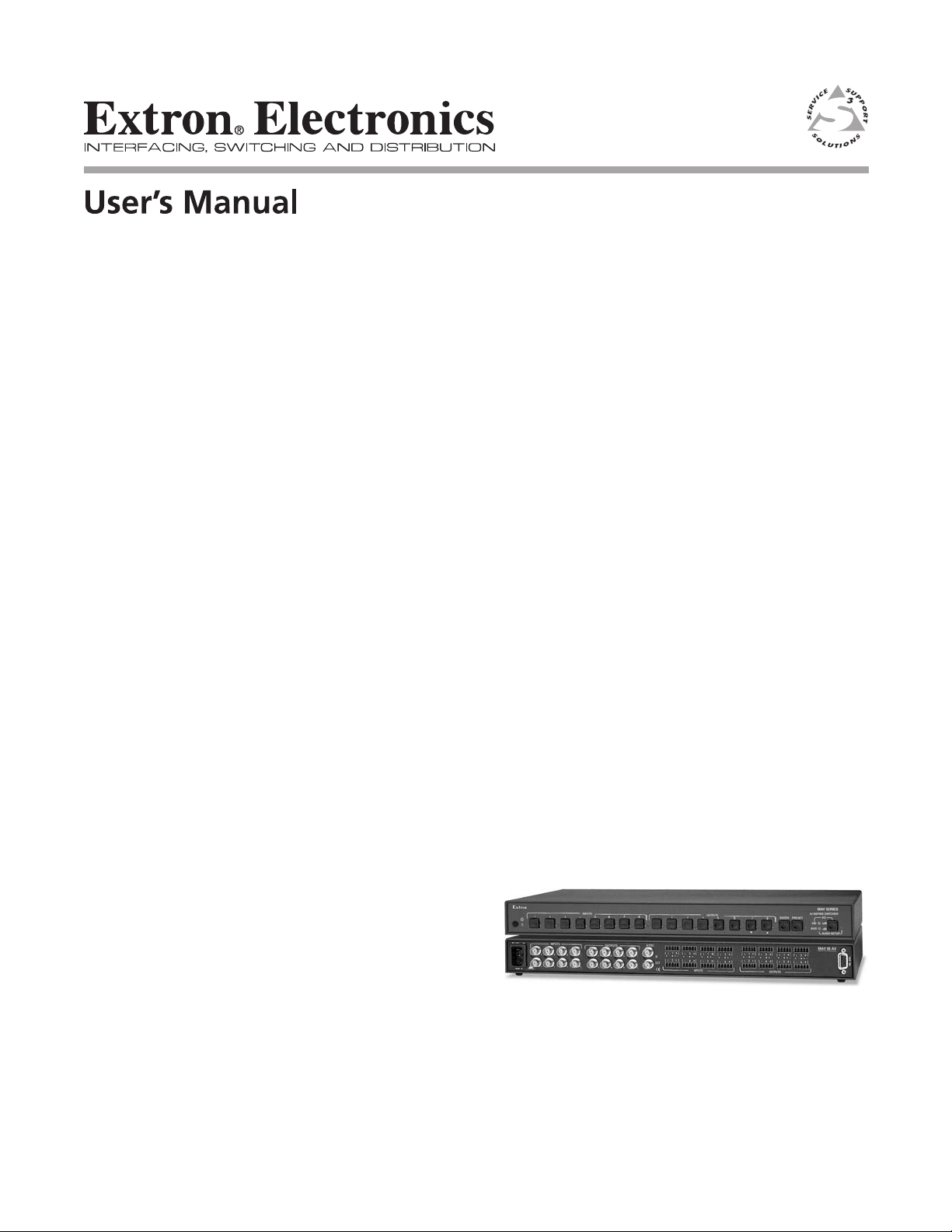
MAV 44 / 48 / 84 / 88 Series
Matrix Switchers
68-777-01 Rev. D
10 07
Page 2
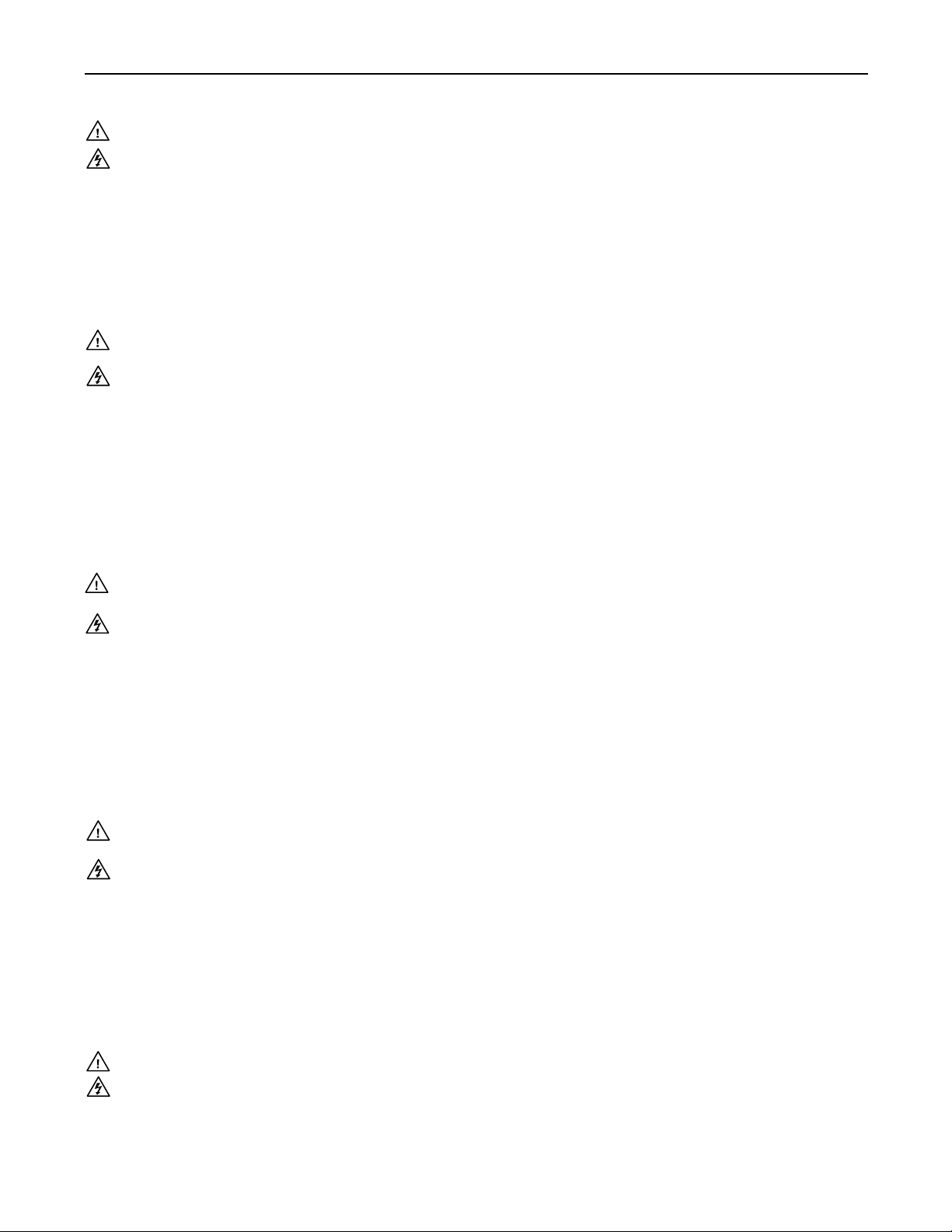
Precautions
Safety Instructions • English
This symbol is intended to alert the user of important operating and maintenance
(servicing) instructions in the literature provided with the equipment.
This symbol is intended to alert the user of the presence of uninsulated dangerous
voltage within the product’s enclosure that may present a risk of electric shock.
Caution
Read Instructions • Read and understand all safety and operating instructions before using the equipment.
Retain Instructions • The safety instructions should be kept for future reference.
Follow Warnings • Follow all warnings and instructions marked on the equipment or in the user
information.
Avoid Attachments • Do not use tools or attachments that are not recommended by the equipment
manufacturer because they may be hazardous.
Consignes de Sécurité • Français
Ce symbole sert à avertir l’utilisateur que la documentation fournie avec le matériel
contient des instructions importantes concernant l’exploitation et la maintenance
(réparation).
Ce symbole sert à avertir l’utilisateur de la présence dans le boîtier de l’appareil
de tensions dangereuses non isolées posant des risques d’électrocution.
Attention
Lire les instructions• Prendre connaissance de toutes les consignes de sécurité et d’exploitation avant
d’utiliser le matériel.
Conserver les instructions• Ranger les consignes de sécurité afi n de pouvoir les consulter à l’avenir.
Respecter les avertissements • Observer tous les avertissements et consignes marqués sur le matériel ou
présentés dans la documentation utilisateur.
Eviter les pièces de fi xation • Ne pas utiliser de pièces de fi xation ni d’outils non recommandés par le
fabricant du matériel car cela risquerait de poser certains dangers.
Sicherheitsanleitungen • Deutsch
Dieses Symbol soll dem Benutzer in der im Lieferumfang enthaltenen
Dokumentation besonders wichtige Hinweise zur Bedienung und Wartung
(Instandhaltung) geben.
Dieses Symbol soll den Benutzer darauf aufmerksam machen, daß im Inneren des
Gehäuses dieses Produktes gefährliche Spannungen, die nicht isoliert sind und
die einen elektrischen Schock verursachen können, herrschen.
Achtung
Lesen der Anleitungen • Bevor Sie das Gerät zum ersten Mal verwenden, sollten Sie alle Sicherheits-und
Bedienungsanleitungen genau durchlesen und verstehen.
Aufbewahren der Anleitungen • Die Hinweise zur elektrischen Sicherheit des Produktes sollten Sie
aufbewahren, damit Sie im Bedarfsfall darauf zurückgreifen können.
Befolgen der Warnhinweise • Befolgen Sie alle Warnhinweise und Anleitungen auf dem Gerät oder in der
Benutzerdokumentation.
Keine Zusatzgeräte • Verwenden Sie keine Werkzeuge oder Zusatzgeräte, die nicht ausdrücklich vom
Hersteller empfohlen wurden, da diese eine Gefahrenquelle darstellen können.
Warning
Power sources • This equipment should be operated only from the power source indicated on the product. This
equipment is intended to be used with a main power system with a grounded (neutral) conductor. The
third (grounding) pin is a safety feature, do not attempt to bypass or disable it.
Power disconnection • To remove power from the equipment safely, remove all power cords from the rear of
the equipment, or the desktop power module (if detachable), or from the power source receptacle (wall
plug).
Power cord protection • Power cords should be routed so that they are not likely to be stepped on or pinched by
items placed upon or against them.
Servicing • Refer all servicing to qualifi ed service personnel. There are no user-serviceable parts inside. To
prevent the risk of shock, do not attempt to service this equipment yourself because opening or removing
covers may expose you to dangerous voltage or other hazards.
Slots and openings • If the equipment has slots or holes in the enclosure, these are provided to prevent
overheating of sensitive components inside. These openings must never be blocked by other objects.
Lithium battery • There is a danger of explosion if battery is incorrectly replaced. Replace it only with the
same or equivalent type recommended by the manufacturer. Dispose of used batteries according to the
manufacturer’s instructions.
Avertissement
Alimentations• Ne faire fonctionner ce matériel qu’avec la source d’alimentation indiquée sur l’appareil. Ce
matériel doit être utilisé avec une alimentation principale comportant un fi l de terre (neutre). Le troisième
contact (de mise à la terre) constitue un dispositif de sécurité : n’essayez pas de la contourner ni de la
désactiver.
Déconnexion de l’alimentation• Pour mettre le matériel hors tension sans danger, déconnectez tous les cordons
d’alimentation de l’arrière de l’appareil ou du module d’alimentation de bureau (s’il est amovible) ou
encore de la prise secteur.
Protection du cordon d’alimentation • Acheminer les cordons d’alimentation de manière à ce que personne ne
risque de marcher dessus et à ce qu’ils ne soient pas écrasés ou pincés par des objets.
Réparation-maintenance • Faire exécuter toutes les interventions de réparation-maintenance par un technicien
qualifi é. Aucun des éléments internes ne peut être réparé par l’utilisateur. Afi n d’éviter tout danger
d’électrocution, l’utilisateur ne doit pas essayer de procéder lui-même à ces opérations car l’ouverture ou le
retrait des couvercles risquent de l’exposer à de hautes tensions et autres dangers.
Fentes et orifi ces • Si le boîtier de l’appareil comporte des fentes ou des orifi ces, ceux-ci servent à empêcher
les composants internes sensibles de surchauffer. Ces ouvertures ne doivent jamais être bloquées par des
objets.
Lithium Batterie • Il a danger d’explosion s’ll y a remplacment incorrect de la batterie. Remplacer uniquement
avec une batterie du meme type ou d’un ype equivalent recommande par le constructeur. Mettre au reut les
batteries usagees conformement aux instructions du fabricant.
Vorsicht
Stromquellen • Dieses Gerät sollte nur über die auf dem Produkt angegebene Stromquelle betrieben werden.
Dieses Gerät wurde für eine Verwendung mit einer Hauptstromleitung mit einem geerdeten (neutralen)
Leiter konzipiert. Der dritte Kontakt ist für einen Erdanschluß, und stellt eine Sicherheitsfunktion dar. Diese
sollte nicht umgangen oder außer Betrieb gesetzt werden.
Stromunterbrechung • Um das Gerät auf sichere Weise vom Netz zu trennen, sollten Sie alle Netzkabel
aus der Rückseite des Gerätes, aus der externen Stomversorgung (falls dies möglich ist) oder aus der
Wandsteckdose ziehen.
Schutz des Netzkabels • Netzkabel sollten stets so verlegt werden, daß sie nicht im Weg liegen und niemand
darauf treten kann oder Objekte darauf- oder unmittelbar dagegengestellt werden können.
Wartung • Alle Wartungsmaßnahmen sollten nur von qualifi ziertem Servicepersonal durchgeführt werden.
Die internen Komponenten des Gerätes sind wartungsfrei. Zur Vermeidung eines elektrischen Schocks
versuchen Sie in keinem Fall, dieses Gerät selbst öffnen, da beim Entfernen der Abdeckungen die Gefahr
eines elektrischen Schlags und/oder andere Gefahren bestehen.
Schlitze und Öffnungen • Wenn das Gerät Schlitze oder Löcher im Gehäuse aufweist, dienen diese zur
Vermeidung einer Überhitzung der empfi ndlichen Teile im Inneren. Diese Öffnungen dürfen niemals von
anderen Objekten blockiert werden.
Litium-Batterie • Explosionsgefahr, falls die Batterie nicht richtig ersetzt wird. Ersetzen Sie verbrauchte
Batterien nur durch den gleichen oder einen vergleichbaren Batterietyp, der auch vom Hersteller
empfohlen wird. Entsorgen Sie verbrauchte Batterien bitte gemäß den Herstelleranweisungen.
Instrucciones de seguridad • Español
Este símbolo se utiliza para advertir al usuario sobre instrucciones importantes
de operación y mantenimiento (o cambio de partes) que se desean destacar en el
contenido de la documentación suministrada con los equipos.
Este símbolo se utiliza para advertir al usuario sobre la presencia de elementos con
voltaje peligroso sin protección aislante, que puedan encontrarse dentro de la caja
o alojamiento del producto, y que puedan representar riesgo de electrocución.
Precaucion
Leer las instrucciones • Leer y analizar todas las instrucciones de operación y seguridad, antes de usar el
equipo.
Conservar las instrucciones • Conservar las instrucciones de seguridad para futura consulta.
Obedecer las advertencias • Todas las advertencias e instrucciones marcadas en el equipo o en la
documentación del usuario, deben ser obedecidas.
Evitar el uso de accesorios • No usar herramientas o accesorios que no sean especifi camente recomendados
por el fabricante, ya que podrian implicar riesgos.
ᅝܼ乏ⶹ•Ё᭛
䖭Ͼヺোᦤ ⼎⫼᠋䆹䆒⫼᠋ݠЁ᳝䞡㽕ⱘ᪡ 㓈ᡸ䇈ᯢDŽ
䖭Ͼヺো䄺⫼᠋䆹䆒ᴎݙ᳝ᲈ䴆ⱘ䰽⬉ˈ᳝㾺⬉䰽DŽ
⊼ᛣ
䯙䇏䇈ᯢк• 䑩ㅸỀ䑩嬦嫿⡈⼆枼敆嬼䍇夤ㆁ㙊⫊₩⏍Ề䑩嬵㕏ɿ
ֱᄬ䇈ᯢк• 䑩ㅸⷕ⪙⫊₩嬵㕏ᶧḦ⡈⭇㚦Ề 䑩ɿ
䙉ᅜ䄺• 䑩ㅸⷕ徶⫉␂⏍䑩ㅸ㉈⊘ᵋ䗅ㆁ㙊⫊ ₩⏍㐎ẝ嬵㕏ɿ
䙓ܡ䗑ࡴ• ᵎ壂Ề䑩嬦␂⋃⒇㯢㙊㋩劑䗅₸ㅗ弾⇡嫿⡈澤Ḧ忀₎⊲斪ɿ
Advertencia
Alimentación eléctrica • Este equipo debe conectarse únicamente a la fuente/tipo de alimentación eléctrica
indicada en el mismo. La alimentación eléctrica de este equipo debe provenir de un sistema de distribución
general con conductor neutro a tierra. La tercera pata (puesta a tierra) es una medida de seguridad, no
puentearia ni eliminaria.
Desconexión de alimentación eléctrica • Para desconectar con seguridad la acometida de alimentación eléctrica
al equipo, desenchufar todos los cables de alimentación en el panel trasero del equipo, o desenchufar el
módulo de alimentación (si fuera independiente), o desenchufar el cable del receptáculo de la pared.
Protección del cables de alimentación • Los cables de alimentación eléctrica se deben instalar en lugares donde
no sean pisados ni apretados por objetos que se puedan apoyar sobre ellos.
Reparaciones/mantenimiento • Solicitar siempre los servicios técnicos de personal califi cado. En el interior no
hay partes a las que el usuario deba acceder. Para evitar riesgo de electrocución, no intentar personalmente
la reparación/mantenimiento de este equipo, ya que al abrir o extraer las tapas puede quedar expuesto a
voltajes peligrosos u otros riesgos.
Ranuras y aberturas • Si el equipo posee ranuras o orifi cios en su caja/alojamiento, es para evitar el
sobrecalientamiento de componentes internos sensibles. Estas aberturas nunca se deben obstruir con otros
objetos.
Batería de litio • Existe riesgo de explosión si esta batería se coloca en la posición incorrecta. Cambiar esta
batería únicamente con el mismo tipo (o su equivalente) recomendado por el fabricante. Desachar las
baterías usadas siguiendo las instrucciones del fabricante.
䄺
⬉⑤• 嬦嫿⡈⌫倾Ề䑩␂ᵋ㝈㕏䗅䑶㷑ɿ嫿⡈⼆枼Ề䑩㙊♱一䗅Ờ䑶䰼丠Ờ䑶ɿ䩭ᵊ㚢一
澠♱一澡㕰⫊ ₩嫿㓾澤ᵎ倾ᵎ䑩ㅗ崴弈ɿ
ᢨᥝ⬉⑤• ᵻ⫊₩♱ḏ嫿⡈㈕㋊䑶㷑澤嬸㈕㋊ㆁ㙊嫿⡈⍏ㅗ㞍暣䑶㷑䗅䑶㷑一澤ㅗḼẖ ㋦ⅱⵃ
䑶䰼丠䗅䑶㷑一ɿ
⬉⑤㒓ֱᡸ• ⣦Ⓟⵄ一澤忀₎埬嵪嵐澤ㅗ愎䆪㉥⋌ɿ
㓈ᡸ•ㆁ㙊丵Ἧ⼆枼䑲嫥嬂䗅丵Ἧ⎙弜垍ɿ嫿⡈怩㯢㙊䑩ㅸ⌰Ḧ㘵㊣䗅昷ḷɿᵻ忀₎℻
䋱大䑶⊲斪ᵎ壂儫ⴲ嬖☿㆔⹁嫿⡈䘗⪑丵Ἧ嬦嫿⡈ɿ
䗮亢ᄨ• 㙊嫿⡈㙻⠴ᵋ㙊彛栏㤾ㅗ⪕澤⫄ḭ㕰䑩㚦敳㪣㙻㒐だ₄ḷ弈䀮ɿᵎ壂䑩Ḽẖᵝ
壀㉢Ẑ彛栏 ⪕ɿ
䫖⬉∴ • ᵎ㪤䞯䗅㘵㊣䑶㮡ṛ㙊䅇㿹䗅⊲斪ɿ⼆枼Ề䑩ᵏ⋃⫷㋩劑䗅䘹⍍ㅗ䘹弒 ⛌⌸䗅䑶㮡ɿ
㉊䂨䑠⋃䗅⸻嫯⡅䍇ⷠ⹄䑶㮡ɿ
Page 3
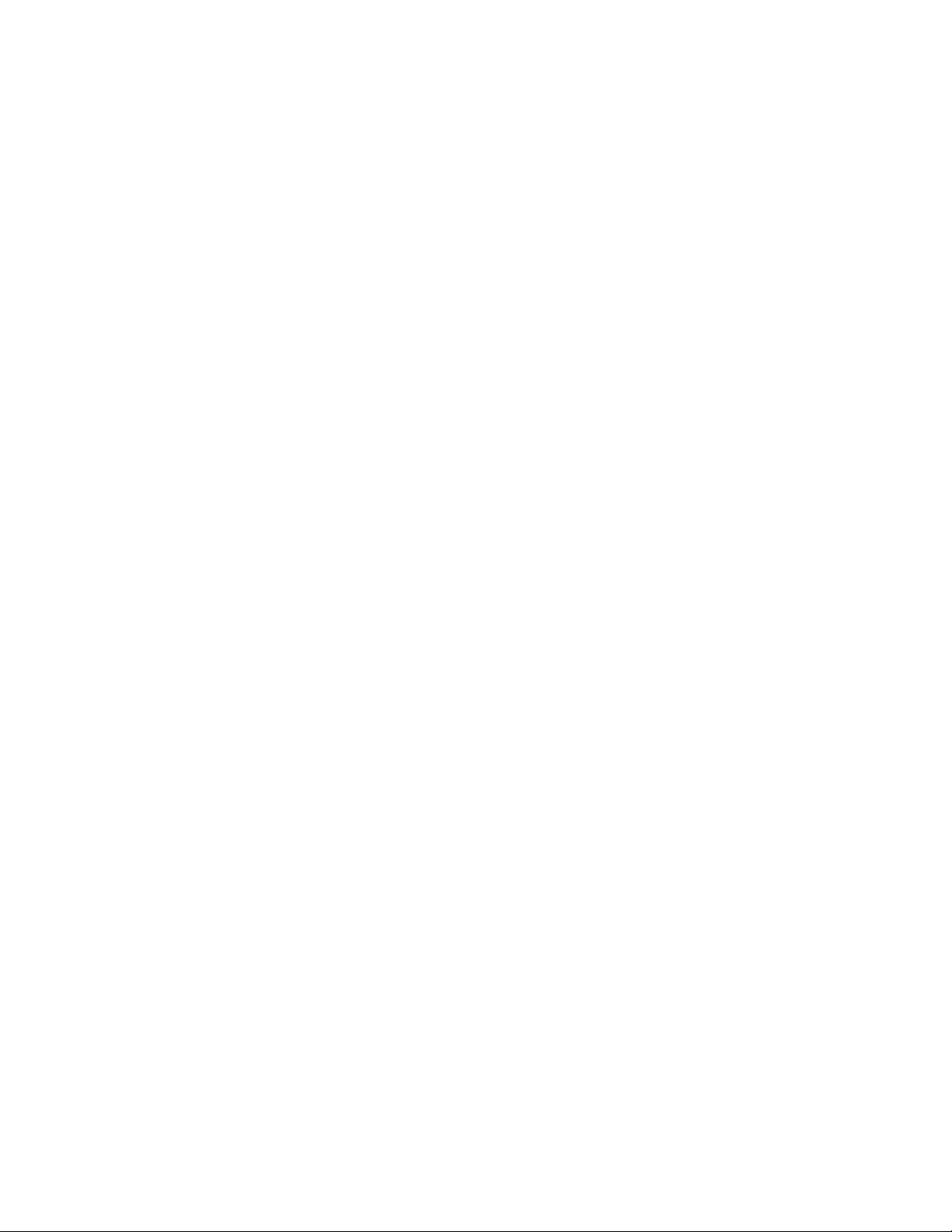
FCC Class A Notice
N
N
This equipment has been tested and found to comply with the limits for a Class A digital
device, pursuant to part 15 of the FCC Rules. These limits are designed to provide reasonable
protection against harmful interference when the equipment is operated in a commercial
environment. This equipment generates, uses and can radiate radio frequency energy and,
if not installed and used in accordance with the instruction manual, may cause harmful
interference to radio communications. Operation of this equipment in a residential area is
likely to cause harmful interference, in which case the user will be required to correct the
interference at his own expense.
This unit was tested with shielded cables on the peripheral devices. Shielded cables must be
used with the unit to ensure compliance.
This device complies with Part 15 of the FCC Rules. Operation is subject to the following two
conditions: (1) this device may not cause harmful interference, and (2) this device must accept
any interference received, including interference that may cause undesired operation.
Page 4
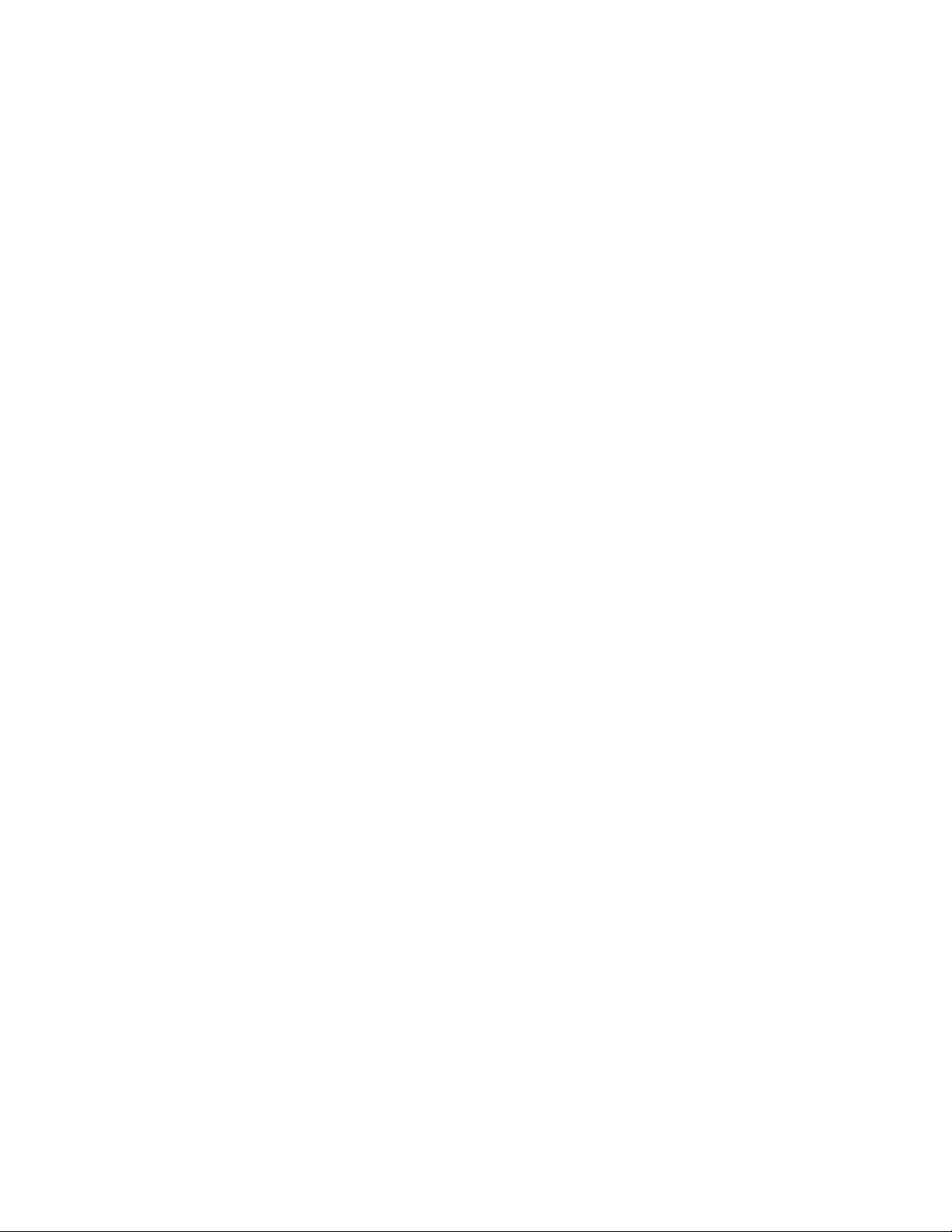
Page 5
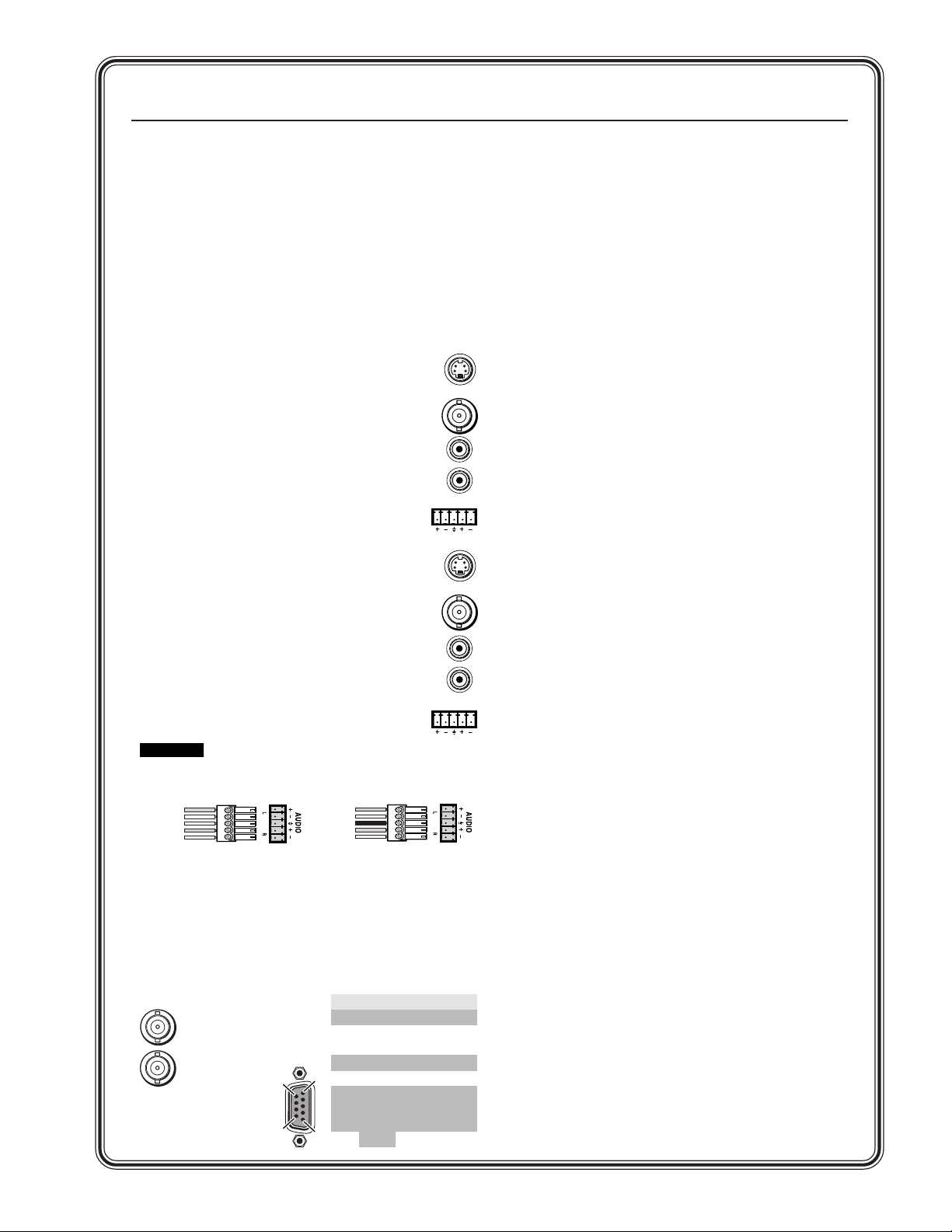
Quick Start — MAV Series AV Matrix Switchers
N
T
1
5
6
9
ta
d
R
Installation
Step 1 — Mount
If desired, mount the switcher in a rack with the
supplied rack ears or mount the switcher under a
desk using an Extron MBU 149 1U Enclosure
Under-desk mount kit, part #70-222-01.
Step 2 — Inputs
As applicable to your switcher, connect:
a Up to 4 or 8 S-video inputs to the
input connectors.
— or —
Up to 4 or 8 composite video inputs
to the input connectors.
Step 6 — Connect power
Definitions
Tie — An input-to-output connection
Set of ties — An input tied to two or more outputs
Configuration — One or more ties or sets of ties
Current configuration — The currently active
configuration (also called configuration 0)
Preset — A configuration that has been stored. One
preset can be assigned to each input and output
button. 16 presets are available via RS-232
control. When a preset is retrieved from memory,
it becomes the current configuration.
b Up to 4 or 8 unbalanced stereo audio
inputs to the input RCA connectors.
— or —
Up to 4 or 8 balanced or
unbalanced stereo audio inputs to
1
LR
the input captive screw connectors.
Step 3 — Outputs
As applicable to your switcher, connect:
a Up to 4 or 8 S-video or composite
video devices to the output connectors.
b Up to 4 or 8 unbalanced stereo audio
devices to the output RCA connectors.
— or —
Up to 4 or 8 balanced or unbalanced
stereo audio devices to the output
1
LR
captive screw connectors.
CAUTIO
Connect the sleeve to ground. Connecting
the sleeve to a negative (-) terminal will
damage the audio output circuits.
Tip
See caution
Sleeve
Tip
See caution
Unbalanced Output
Sleeve (s)
Tip
Ring
Tip
Ring
Balanced Output
Step 4 — RS-232 Connections
If desired, connect a control system or a computer
to the RS-232 port. See the table below
Step 5 — External Sync
If desired, feed a black burst
(genlock) signal to
the external sync
connectors.
IN
OU
Pin RS-232 Function
1 — N/C
2 TX Transmit da
3 RX Receive data
4 — N/C
5 Gnd Signal groun
6 — N/C
7—
8—
9
—
N/C
N/C
Hardwired I
Front Panel Features
Power/data/audio LED — Indicates power is applied.
This LED also has two secondary functions:
Serial communication function — The Power/
data/audio LED blinks off and on to indicate
that an IR signal has been received.
Audio level function — In Audio Setup mode,
the Power/data/audio LED lights when the
selected input audio signal is at or above the
reference level and is unlit when the signal is
below the reference level. Adjust the gain until
the LED blinks frequently. If the LED is almost
always lit, blinking off only occasionally, the
level is too high. If the LED is almost always
off, blinking on (lit) only occasionally, the level
is too low.
I/O button (audio/video switchers) selects video
and audio, video, or audio for input selection.
Video and Audio LEDs (audio/video switchers)
indicate whether video and audio, video, or
audio is selected. The Audio LED blinks to
indicate audio is broken away.
Input buttons select an input to tie to an output.
Input LEDs identify the input selected for the tie.
Output buttons select output(s) to tie to an input.
Output LEDs identify output(s) selected for the tie.
Enter button saves configuration changes.
Preset button selects Save Preset mode or Recall
Preset mode, in which a configuration can be
saved as a preset or recalled.
Audio Setup button and LED enable you to view
and/or change the current audio level setting
for each input. Audio Setup is a secondary input
function of the I/O button.
QS-1MAV 44 / 48 / 84 / 88 Matrix Switchers • Quick Start
Page 6
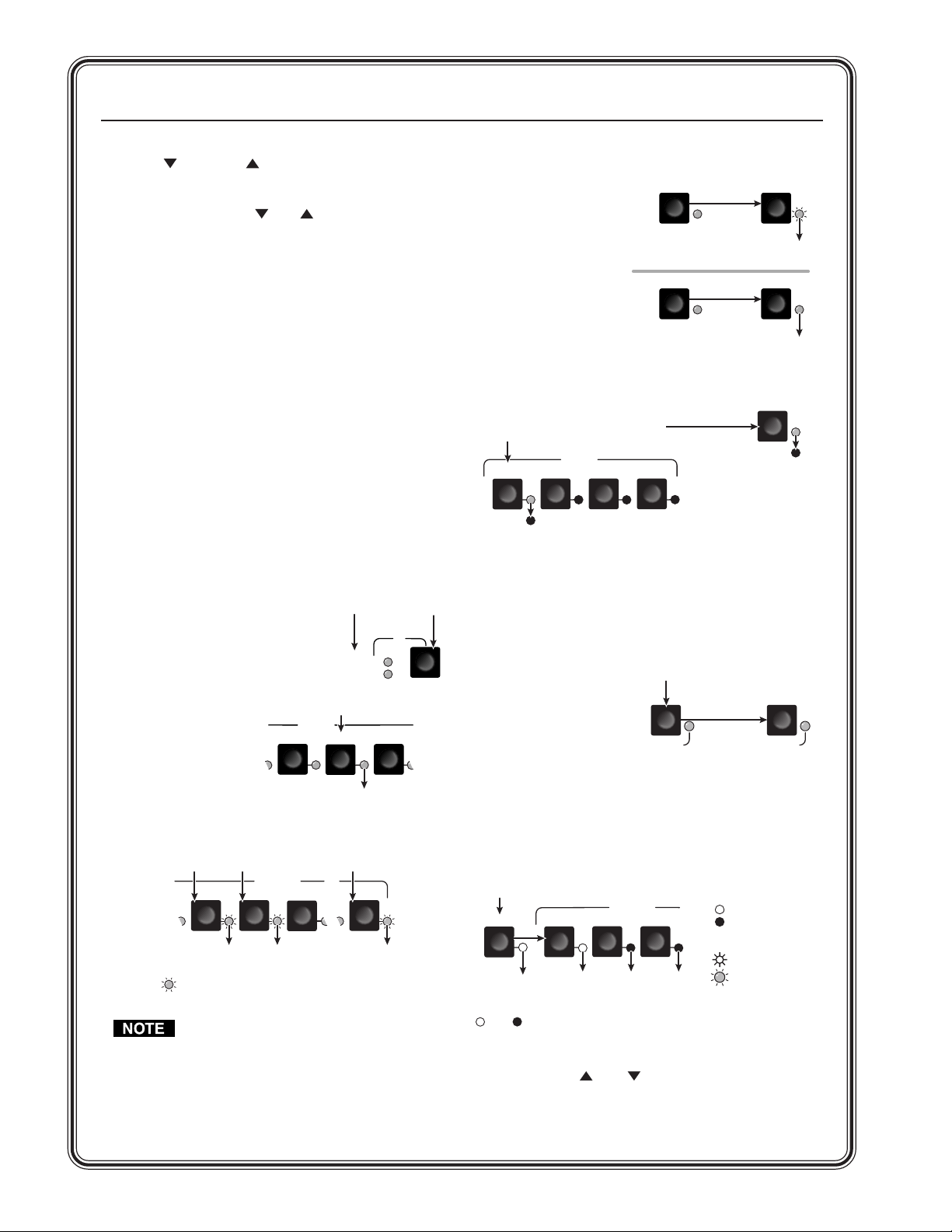
Quick Start — MAV Series AV Matrix Switchers, cont’d
e
.
n.
A
s.
n.
PRESET PRESET
PRESET PRESET
Save
Recall
Press and hold.
2 seconds
Preset LED blinks.
Release the Preset button.
Press and release.
Preset LED lights.
PRESET
P
t
= lit, = unlit
y.
P
s.
Down ( ) and Up ( ) buttons and LEDs decrease
or increase the audio level for the selected input
and indicate the decrease and increase. On
8-output switchers,
and are secondary
functions of the Output 7 and Output 8 buttons.
+dB/–dB LEDs indicate the polarity of the audio
level setting (+dB = gain, –dB = attenuation).
+dB and –dB are secondary functions of the Video
and Audio LEDs.
Each audio input gain and attenuation indicator
indicates a range of 6 dB when lit. (Output 1
LED off = 0 dB to 5 dB, Output 1 lit = 6 dB to 11
dB, Output 1 and 2 lit = 12 dB to 17 dB, Output
1 through 3 lit = 18 dB.) The level indicators are
secondary functions of the Output 1 through
Output 3 LEDs.
Operation
Powering on
Plug in the switcher to apply power. The
switcher’s self-test sequences the front panel LEDs.
Creating a tie
1. Press and release the I/O
button to select or deselect
video and/or audio as
desired.
2. Press and release
The LEDs light when video
and/or audio is selected.
Press and release the Input 5 butto
the desired input
button*.
3. Press and release the
desired output
button(s)*.
Press the button to cycl
through the selections
I/O
VID
AUD
INPUTS
4
The Input 5 LED lights to
indicate that input 5 is selected.
5
6
Saving or recalling a preset
1. To Save a preset:
Press and hold the
Preset button until
the Preset LED
starts blinking.
To recall a preset:
Press and release
the Preset button.
2. Press the desired
input or output button.
ress and release the input 1 button
o select preset 1 to save or recall.
INPUTS
1
2 4
Preset 2 Preset 3 Preset 4
3
The Preset LED
and Input 1 LED
light for 1 second
then go out.
The selected input button and Preset button
remain lit for 1 second to indicate the preset and
then go out.
Viewing and adjusting the audio input gain
1. Apply audio signals to all inputs to be adjusted.
2. Press and hold the
Press and hold the button.
Audio Setup (I/O)
button for 2
seconds until the
Audio LED lights.
UDIO SETUP AUDIO SETUP
2 seconds
The LED light
Release the butto
3. Press an input button. See chapter 3 to read the
displayed value.
ress and release the Output 3, 4, and 8 button
OUTPUTS
3 8
The LEDs blink to indicate that the selected
input will be tied to these outputs.
= Blinking button
4
5
*You can cancel the entire set of ties at this
point by waiting for the 5-second input/
output button timeout to occur .
4. Press and release the Enter button. The selected
input’s and the selected outputs’ LEDs light
steadily for approximately 1 second to indicate
the tie and then go out.
MAV 44 / 48 / 84 / 88 Matrix Switchers • Quick StartQS-2
Press and release an input button.
5
The input
LED lights.
OUTPUTS
1
2
The Output 1 through 3
LEDs display the input's
audio level range.
3
+dB
+/–dB LEDs
-dB
show polarit
Power blinks to
show the
signal level.
4. Increase and decrease the audio input gain by
pressing the
and buttons until the audio
level indicator (Power LED) blinks frequently.
5. For other inputs, repeat steps 3 and 4.
6. Press and release the Audio Setup button to exit.
Page 7
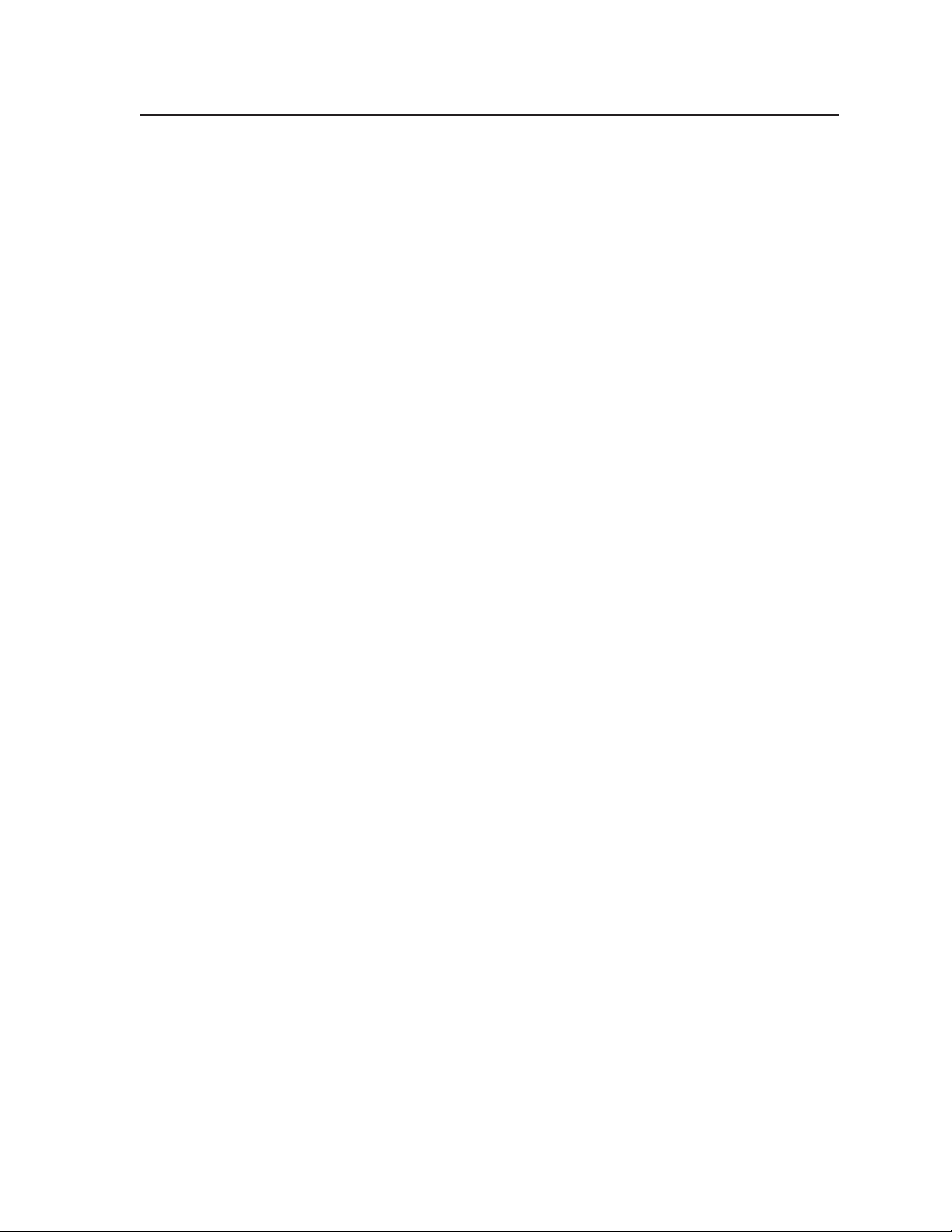
Table of Contents
Chapter 1 • Introduction ....................................................................................................... 1-1
About the Switchers ......................................................................................................... 1-2
Features ................................................................................................................................... 1-3
Video features .................................................................................................................... 1-3
Audio features ................................................................................................................... 1-4
Common features .............................................................................................................. 1-4
Chapter 2 • Installation .......................................................................................................... 2-1
Mounting the Switcher .................................................................................................... 2-2
Tabletop use .......................................................................................................................2-2
Rack mounting the switcher ............................................................................................. 2-2
UL requirements .................................................................................................................. 2-2
Mounting instructions ........................................................................................................ 2-2
Furniture mounting the switcher ..................................................................................... 2-3
Cabling and Rear Panel Views...................................................................................... 2-4
Video input and output connections................................................................................ 2-4
Audio input and output connections (audio/video models) ........................................... 2-5
Remote connection ............................................................................................................ 2-6
External sync connection ...................................................................................................2-7
Power connection .............................................................................................................. 2-8
Chapter 3 • Operation ............................................................................................................. 3-1
Front Panel Controls and Indicators ......................................................................... 3-2
Definitions .......................................................................................................................... 3-3
Power/data/audio LED and infrared sensor ...................................................................... 3-3
Input and output selection controls and indicators ........................................................3-4
Control buttons and LEDs .................................................................................................3-4
I/O selection and audio/video controls and indicators (audio/video switchers) ............. 3-5
Operations .............................................................................................................................. 3-6
Powering up the switcher ................................................................................................. 3-6
Creating a set of ties .......................................................................................................... 3-7
Example 1: Create a set of video and audio ties ...........................................................3-8
Example 2: Add a video tie to a set of video and audio ties ......................................... 3-9
Example 3: Remove a tie from a set of ties ................................................................. 3-11
Viewing the configuration ..............................................................................................3-12
Example 4: View ties by selecting an input ................................................................. 3-13
Example 5: View ties by selecting outputs .................................................................. 3-14
Using presets .................................................................................................................... 3-16
Example 6: Save a preset ............................................................................................ 3-17
Example 7: Recall a preset .......................................................................................... 3-18
Adjusting input audio gain and attenuation ................................................................. 3-19
Example 8: Adjust the input audio gain ..................................................................... 3-21
Resetting audio gain — single input ......................................................................... 3-23
Resetting audio gain — all inputs .............................................................................. 3-24
Setting the output audio level ................................................................................... 3-24
MAV 44 / 48 / 84 / 88 Matrix Switchers • Table of Contents
i
Page 8
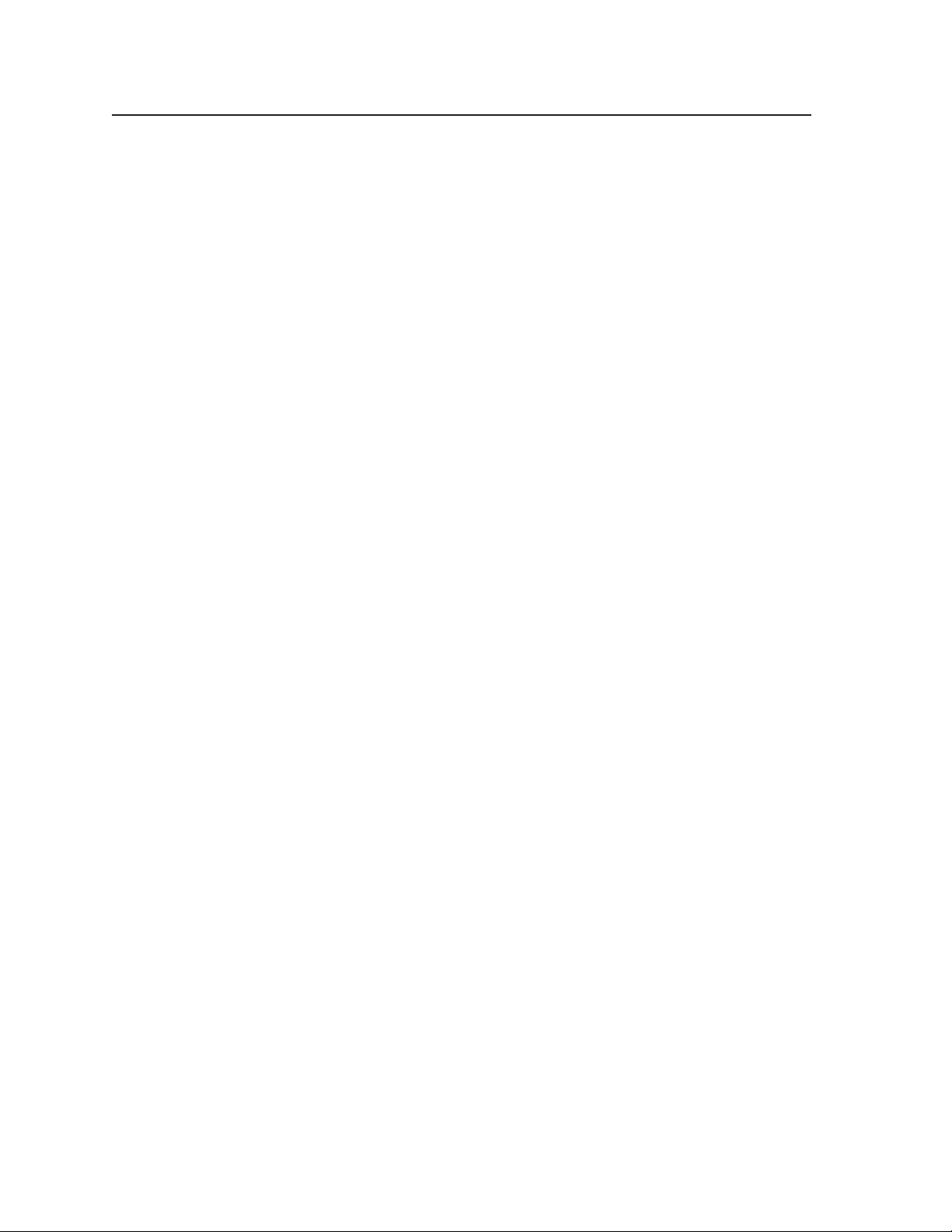
Table of Contents, cont’d
Front panel security lockout (Executive mode) .............................................................. 3-25
Clearing all ties and presets ............................................................................................ 3-25
Resetting the system to factory defaults (audio/video switchers) ................................3-26
Memory ............................................................................................................................ 3-26
Optimizing the Audio (Audio/Video Switchers) ................................................ 3-27
Troubleshooting ................................................................................................................ 3-27
Worksheets .......................................................................................................................... 3-28
Worksheet example 1: System equipment ..................................................................... 3-28
Worksheet example 2: Daily configuration .................................................................... 3-29
Worksheet example 3: Test configuration...................................................................... 3-30
Configuration worksheet ................................................................................................ 3-31
Chapter 4 • Remote Operation.......................................................................................... 4-1
Simple Instruction Set Control .................................................................................... 4-2
Host-to-switcher instructions ............................................................................................ 4-2
Switcher-initiated messages .............................................................................................. 4-3
Switcher error responses ................................................................................................... 4-4
Using the command/response table .................................................................................4-4
Symbol definitions ........................................................................................................ 4-4
Command/response table for SIS commands ................................................................ 4-5
Loading firmware using an SIS command ...................................................................... 4-10
Matrix Switchers Control Program .......................................................................... 4-12
Installing the software .................................................................................................... 4-12
Using the software ..........................................................................................................4-13
Overview .................................................................................................................... 4-13
Updating the firmware............................................................................................... 4-15
Windows buttons, drop boxes, and the trash can ...................................................... 4-18
Windows menus ......................................................................................................... 4-19
File menu .......................................................................................................... 4-19
Tools menu ........................................................................................................ 4-19
Audio-input Configuration selection ................................................................ 4-20
Preferences menu .............................................................................................4-20
Master-Reset selection ...................................................................................... 4-21
Using Emulation mode .................................................................................................... 4-22
Using the help system ...................................................................................................... 4-22
ii MAV 44 / 48 / 84 / 88 Matrix Switchers • Table of Contents
Page 9
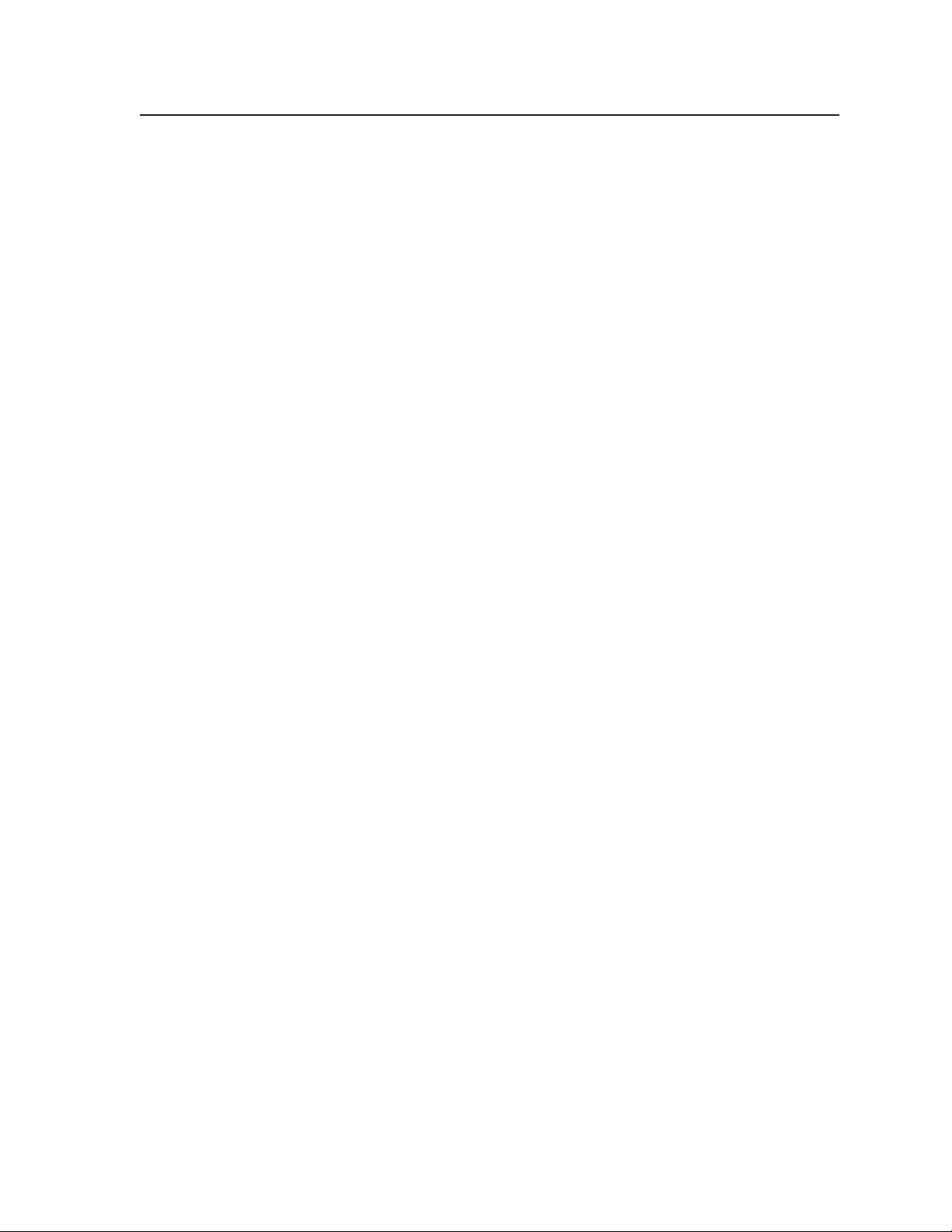
Appendix A • Specifications and Part Numbers ................................................... A-1
Specifications....................................................................................................................... A-2
Part Numbers ....................................................................................................................... A-6
MAV Series AV switchers .................................................................................................. A-6
Included parts ................................................................................................................... A-6
Replacement parts ............................................................................................................ A-6
Optional accessories ......................................................................................................... A-7
Cables ................................................................................................................................ A-7
Bulk cable .................................................................................................................... A-7
Assorted connectors .................................................................................................... A-8
Pre-cut cables .............................................................................................................. A-8
MAV 44 / 48 / 84 / 88 Matrix Switchers • Table of Contents
iii
Page 10
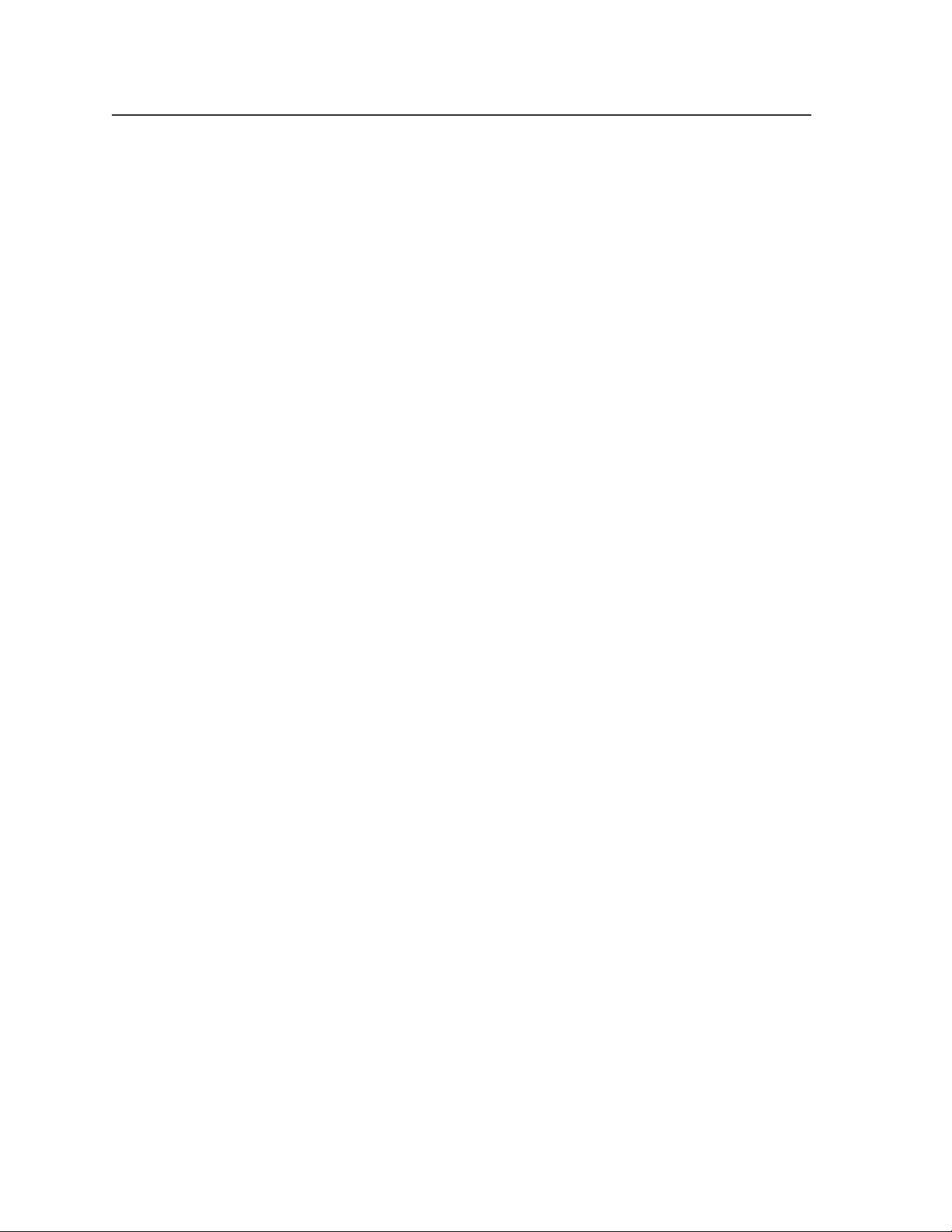
Table of Contents, cont’d
All trademarks mentioned in this manual are the properties of their respective owners.
iv MAV 44 / 48 / 84 / 88 Matrix Switchers • Table of Contents
68-777-01 Rev. D
10 07
Page 11
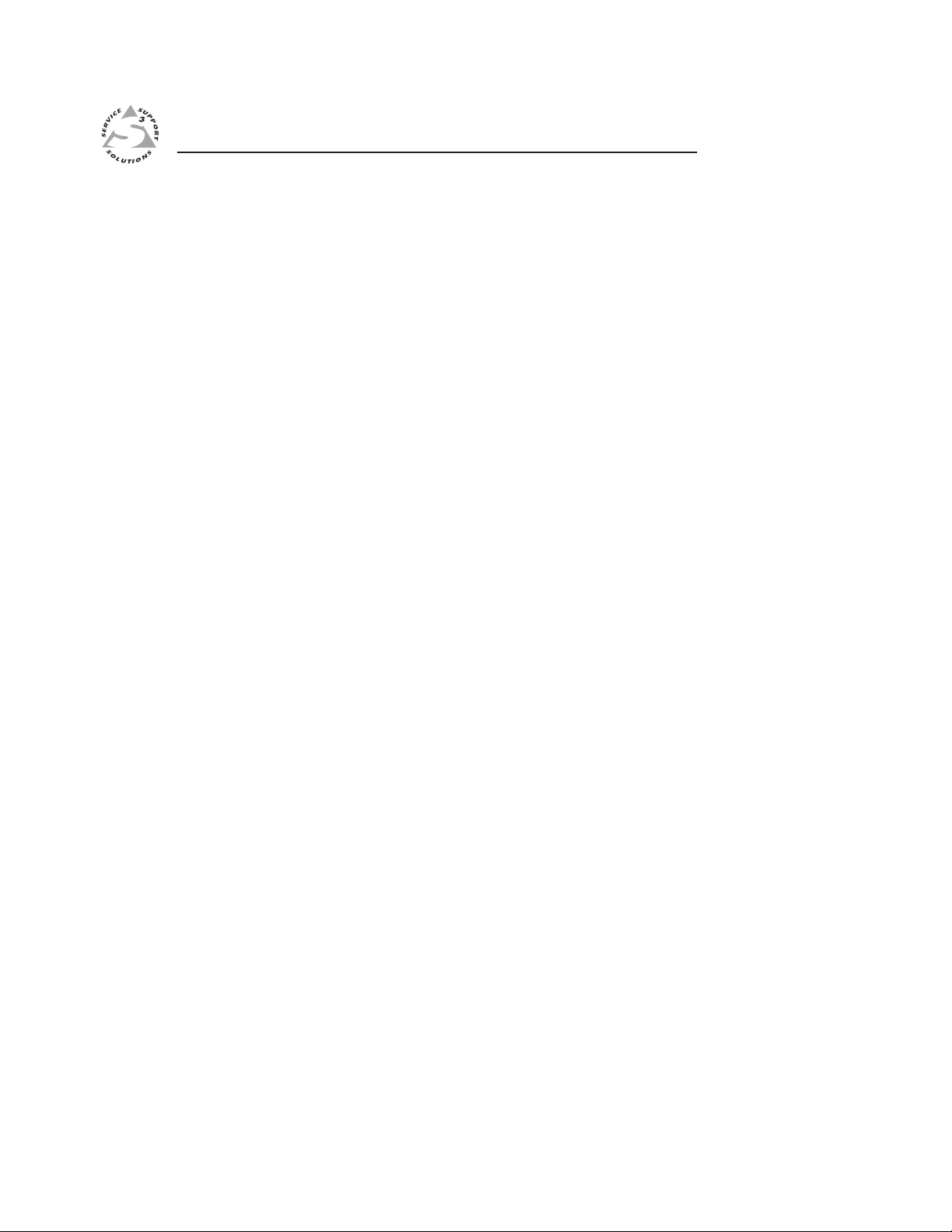
MAV 44 / 48 / 84 / 88 Matrix Switchers
Chapter One
1
Introduction
About the Switchers
Features
Page 12
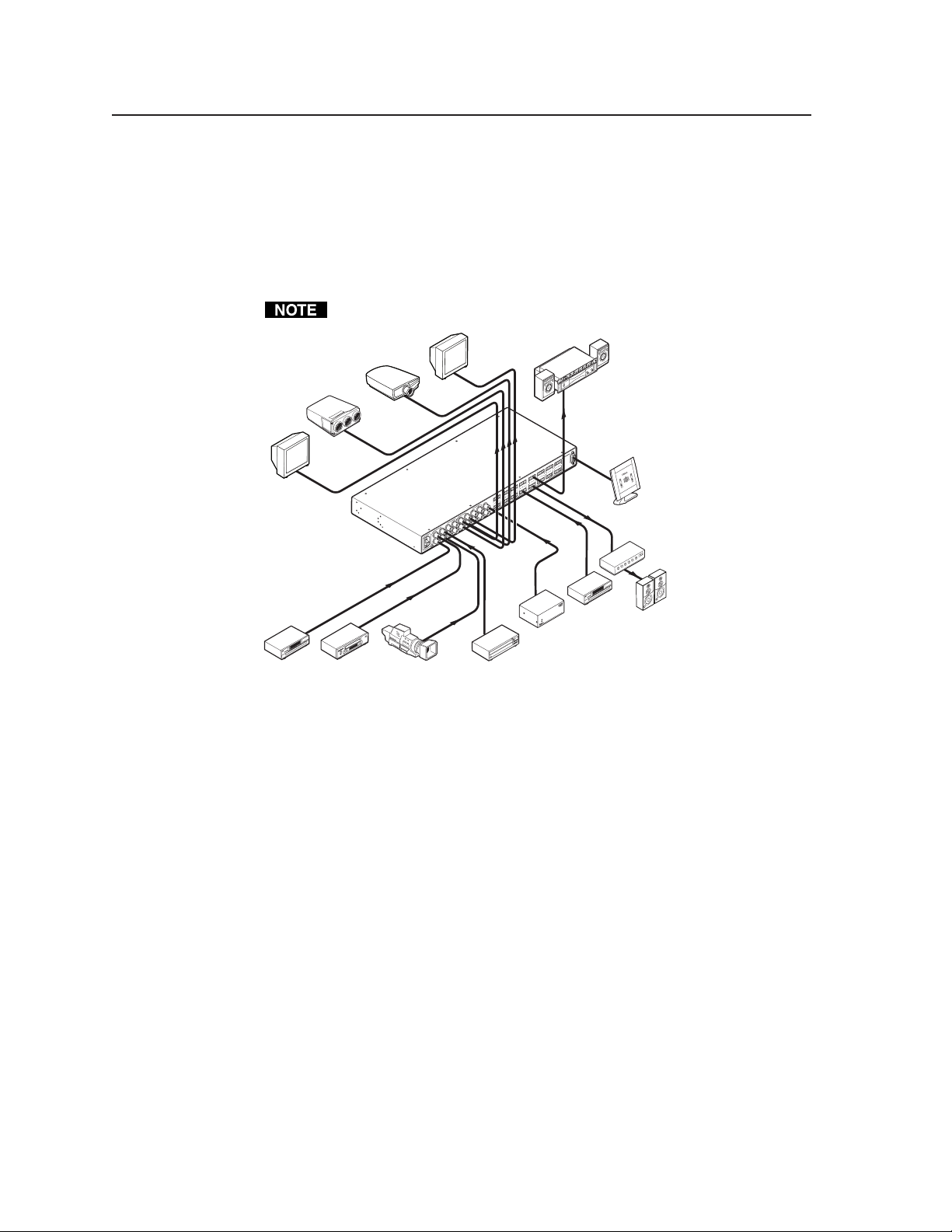
Introduction, cont’d
or
Introduction
About the Switchers
The Extron MAV Series AV matrix switchers (figure 1-1) are a family of broadcast
quality matrix switchers that distribute any composite video or S-video input with
audio to any combination of outputs. The MAV Series switchers can route multiple
input/output ties simultaneously. The MAV Series switchers have a wide array of
input and output configurations, video formats, and audio connections.
Depending on the model, the switchers route a combination of S-video or
composite video with audio on captive screw or RCA connectors.
The MAV 88 matrix size has models without audio.
Monitor
LCD
Sound System
Projector
Monitor
CRT
Projector
Extron
MAV 88 AV
Matrix Switcher
R
7
L
R
8
R
L
5
L
R
6
R
L
3
L
R
4
R
L
1
L
R
INPUTS
SYNC
2
L
IN
OUT
7
8
OUTPUTS
5
6
3
4
1
2
7
8
INPUTS
5
6
3
4
1
100-240V 0.3A
2
50-60Hz
R
1
L
R
2
L
R
5
L
R
6
R
L
3
L
R
4
L
OUTPUTS
RS 232
MAV 88 AV
R
7
L
R
8
L
CD Player
DISTRIBUTION AMPLIFIER
Extron
System Control
Amplifier
Speakers
BBG 6 A
DVD
VCR
Video Camera
Laserdisc Player
Blackburst Video Generat
Figure 1-1 — Typical MAV 88 AV application
The table on the following page lists the models and the combinations of inputs
and outputs available in the MAV Series switcher family.
The MAV switcher can be locally controlled on the front panel or remotely
controlled via its rear panel RS-232 serial port or an optional IR 501 Small Matrix
Infrared (IR) Remote Control (part # 70-336-01).
MAV 44 / 48 / 84 / 88 Matrix Switchers • Introduction1-2
Page 13
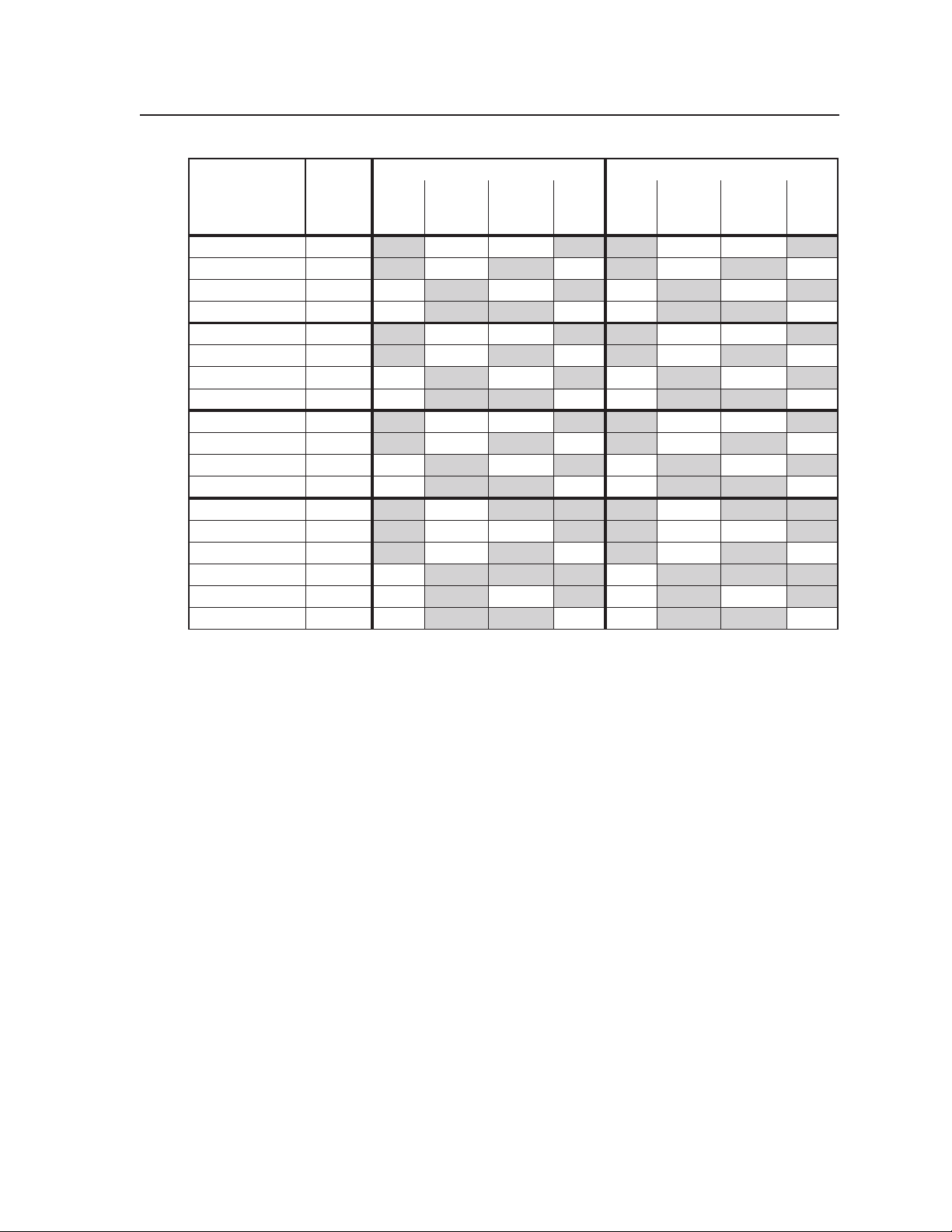
ledoM#traP
AVS44VAM22-355-06
ACRAVS44VAM23-355-06
VA44VAM12-355-064
ACRVA44VAM13-355-064
AVS84VAM22-506-06
ACRAVS84VAM23-506-06
VA84VAM12-506-064
ACRVA84VAM13-506-064
AVS48VAM22-455-06
ACRAVS48VAM23-455-06
VA48VAM12-455-068
ACRVA48VAM13-455-068
VS88VAM20-555-06
AVS88VAM22-555-06
ACRAVS88VAM23-555-06
V88VAM10-555-068
VA88VAM12-555-068
ACRVA88VAM13-555-068
oediVoediv-S
oN
oN
oN
oN
oN
oN
oN
oN
oN
stupnIstuptuO
evitpaC
wercs
oidua
44
4
oN
oN oN
44
4
oN
oN oN
88
8
oN
oN oN
8
88
8
oN oN oN
oN
oN oN
oN
4
oN
4
oN
8
oN oN oN
oN
8
ACR
oidua
oN oN
4
oN
44
oN oN
4
oN
48
oN oN
8
oN
84
oN oN
8
oN
88
oediVoediv-S
oN
4
oN
8
oN
4
oN
8
8
evitpaC
wercs
oidua
44
4
oN
oN oN
88
8
oN
oN oN
44
4
oN
oN oN
8
88
8
oN oN oN
oN
oN oN
oN
4
oN
8
oN
4
oN oN
oN
8
ACR
oidua
oN
4
oN
4
oN
8
oN
8
oN
4
oN
4
oN
8
oN
8
Features
Video features
S-video (SV) models — These switchers input and output NTSC 3.58, NTSC 4.43,
PAL, or SECAM S-video (luminance [Y] and chrominance [C]) signals on
4-pin female mini DIN connectors.
Composite video (V) models — These switchers input and output NTSC 3.58,
NTSC 4.43, PAL, and SECAM composite video signals on female BNC
connectors.
Bandwidth (SV and V models) — Bandwidth is 150 MHz (-3 dB). This high
bandwidth allows the switchers to switch all of the quad-standard video
formats with no loss of signal quality.
Vertical interval switching — The switcher can use a black burst (genlock) signal to
synchronize switching during the vertical interval. This ensures glitch-free
switching among multiple timed sources.
1-3MAV 44 / 48 / 84 / 88 Matrix Switchers • Introduction
Page 14
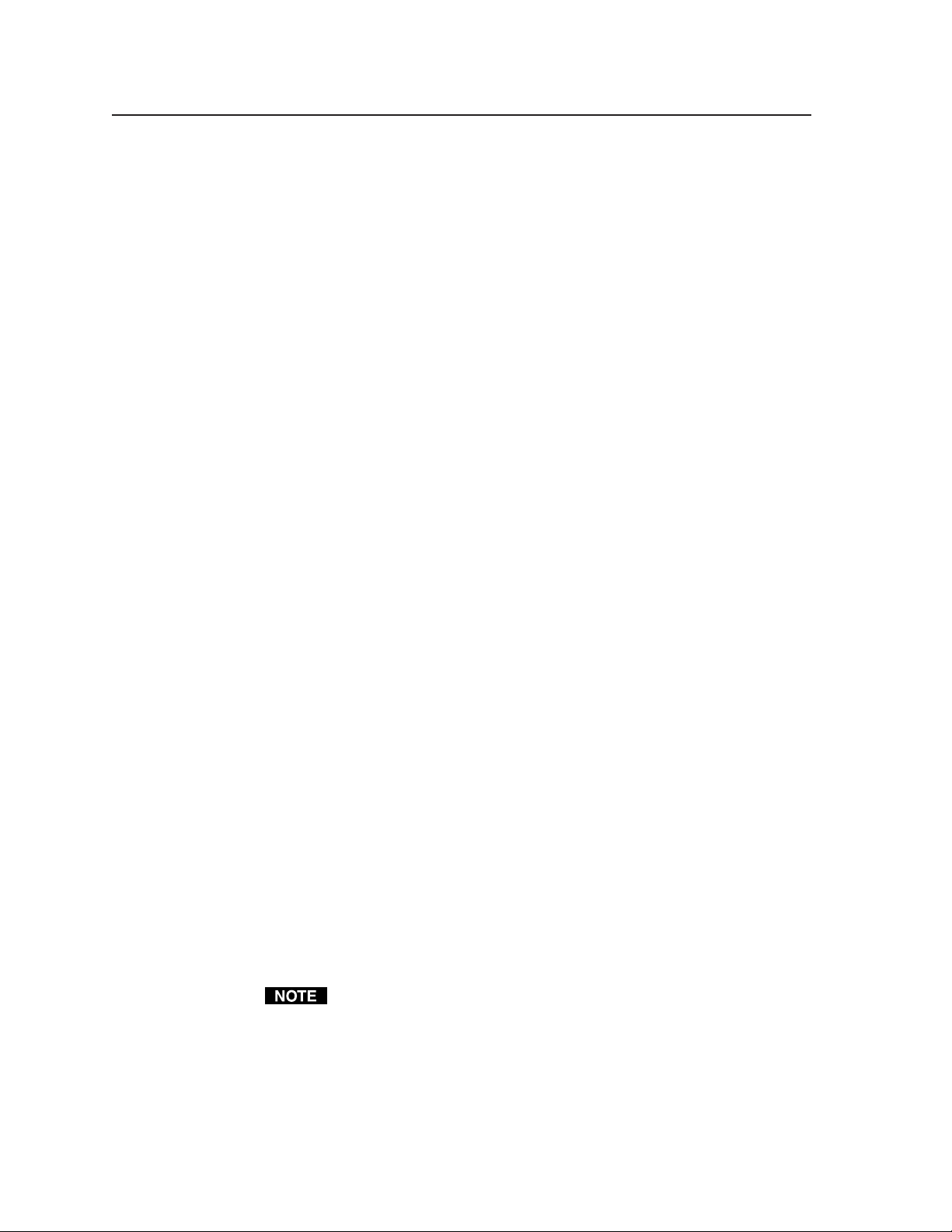
Introduction, cont’d
Audio features
Captive screw audio connector (A) models — These switchers input and output
balanced or unbalanced stereo audio signals, on 3.5 mm, 5-pole captive screw
terminals.
RCA audio connector (A RCA) models — These switchers input and output
unbalanced stereo audio signals on left and right RCA connectors.
Audio input gain/attenuation — You can set the level of audio gain or attenuation
(+10 dB to –18 dB) via the RS-232 port or from the front panel. Individual
input audio levels can be adjusted so there are no noticeable volume
differences between sources and for the best headroom and signal-to-noise
ratio. This function also eliminates the need for separate preamps or
attenuators when used with professional (higher line level) and consumer
(lower line level) audio equipment.
Audio output level switch — The audio level of each output can be set to either
–10 dBV (consumer level) or +4 dBu (pro level) via RS-232 control only.
Audio follow — In audio/video switchers, audio can be switched with the
corresponding video input. Audio follow switching can be done via front
panel control, optional IR 501 control, or the RS-232 port.
Audio breakaway — In audio/video switchers, audio can be broken away from its
corresponding video input signal. Audio breakaway switching can be done
via front panel control, optional IR 501 control, or the RS-232 port.
Common features
Switching flexibility — Provides individually buffered, independent matrix
switched outputs with audio follow and audio breakaway for audio versions.
• Any input to any or all outputs
• Quick multiple tie — Multiple inputs can be switched to multiple outputs
simultaneously. This allows all displays (outputs) to change from source to
source at the same time.
Operational flexibility — Operations such as input/output selection and setting of
presets can be performed on the front panel, via the RS-232 port, or using the
optional IR 501 small matrix universal remote control. The RS-232 port
allows remote control via a PC or control system.
• Front panel controller — The MAV series front panel controller feature
supports touch-of-a-button input and output selection, preset creation and
selection, and audio gain and attenuation control.
• RS-232 control — The switcher’s RS-232 port allows remote control via a PC
or control system using Extron’s Simple Instruction Set (SIS
Windows®-based control program.
• Optional IR remote control — The MAV switchers are remote controllable,
using the optional small matrix IR remote control.
The switcher’s IR receiver is disabled by default and must be enabled to use
the IR remote control. See the IR receiver enable SIS command in chapter 4,
“Remote Operation” to enable the IR receiver.
™
) or the included
Upgradeable firmware — The firmware that controls the switcher’s operation can
be upgraded in the field via the RS-232 port, without taking the switcher out
of service. Firmware upgrades are available for download on the Extron Web
site, www.extron.com, and they can be installed using the Windows-based
control program.
MAV 44 / 48 / 84 / 88 Matrix Switchers • Introduction1-4
Page 15
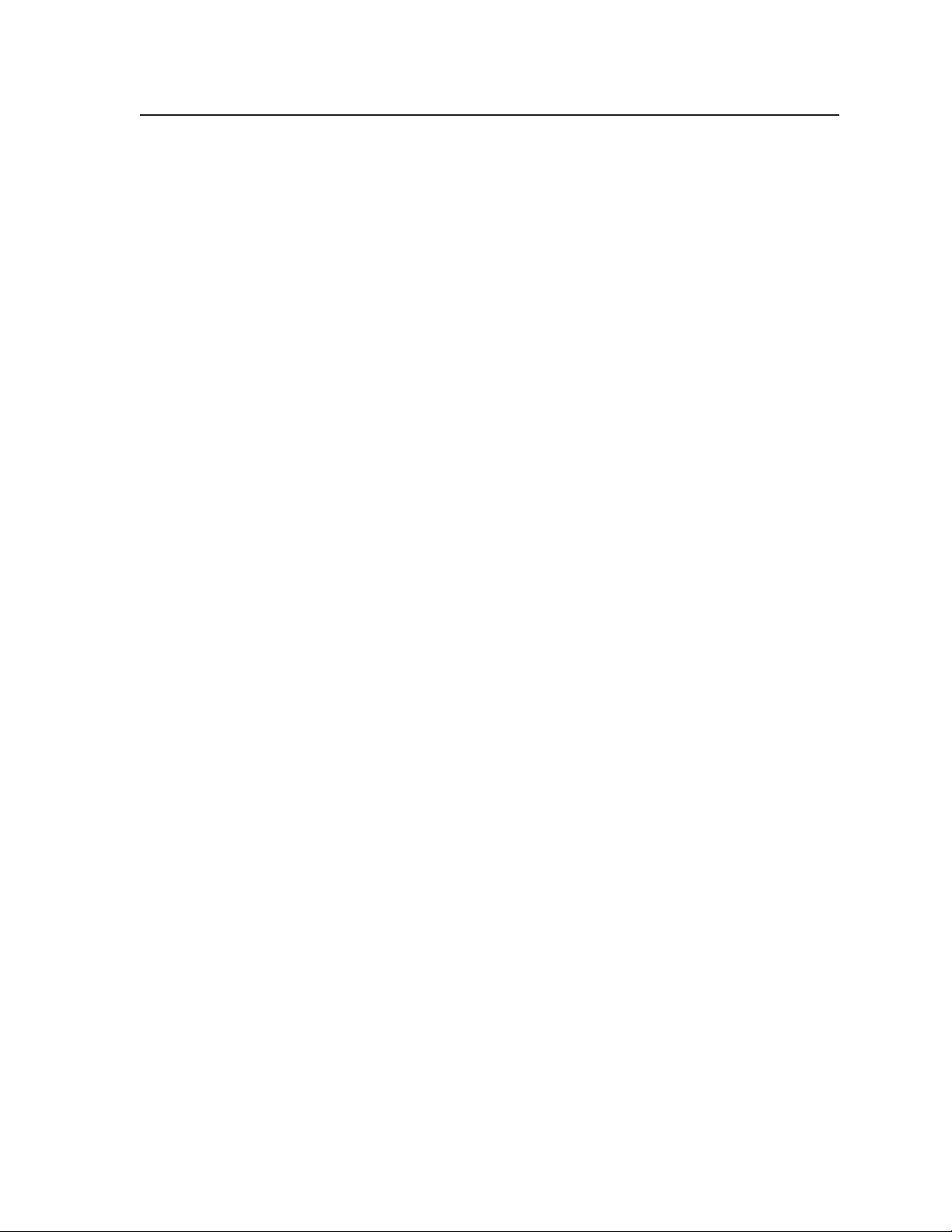
Global memory presets — 16 global memory presets are a time-saving feature that
lets you set up and store input/output configurations in advance. You can
then recall those configurations, when needed, with a few simple steps. On
each model, there are as many presets available from the front panel as there
are input and output buttons:
• MAV 44s have 8 presets available on the front panel.
• MAV 48s and MAV 84s have 12 presets available on the front panel.
• MAV 88s have 16 presets available on the front panel.
On smaller MAVs, presets that are not available from the front panel are still
available under RS-232 or optional IR 501 control.
Rack mountable — With the included rack mounting kit, the switchers can be
mounted in any conventional 19” wide rack.
Under-desk mountable — With an optional desk mounting kit, the switchers can
be mounted under a desk, podium, or other furniture.
Front panel security lockout (executive mode) — If a MAV Series switcher is
installed in an open area where operation by unauthorized personnel may be
a problem, a security lock-out feature can be implemented. When the front
panel is locked, a special button combination is required to unlock the front
panel controller before it can be operated. Ties can still be viewed.
When the front panel is locked out, the switcher can still be operated via the
RS-232 link.
Power supply — The matrix switchers’ internal 100 VAC to 240 VAC, 50/60 Hz,
15 watts, auto-switchable power supply provides worldwide power
compatibility.
1-5MAV 44 / 48 / 84 / 88 Matrix Switchers • Introduction
Page 16
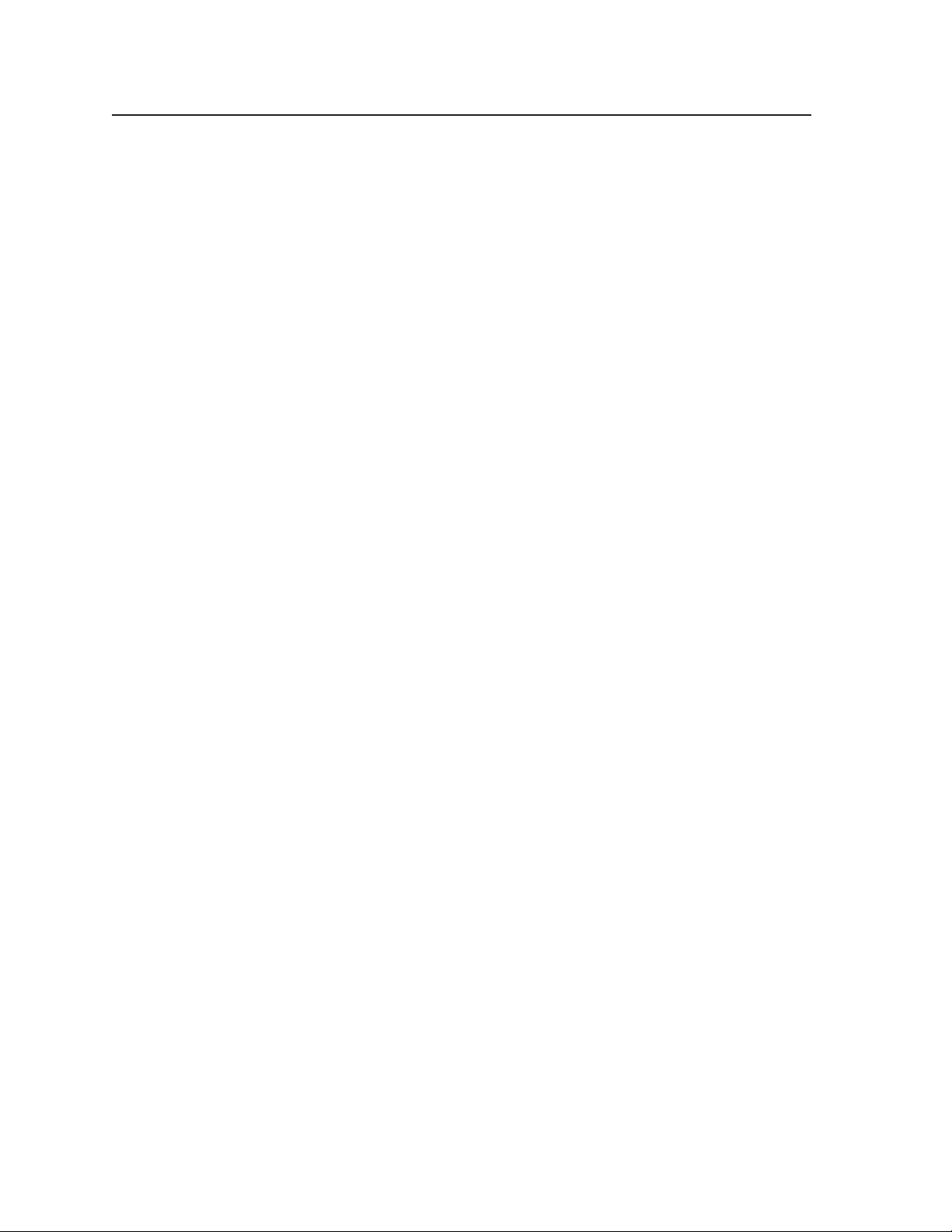
Introduction, cont’d
MAV 44 / 48 / 84 / 88 Matrix Switchers • Introduction1-6
Page 17
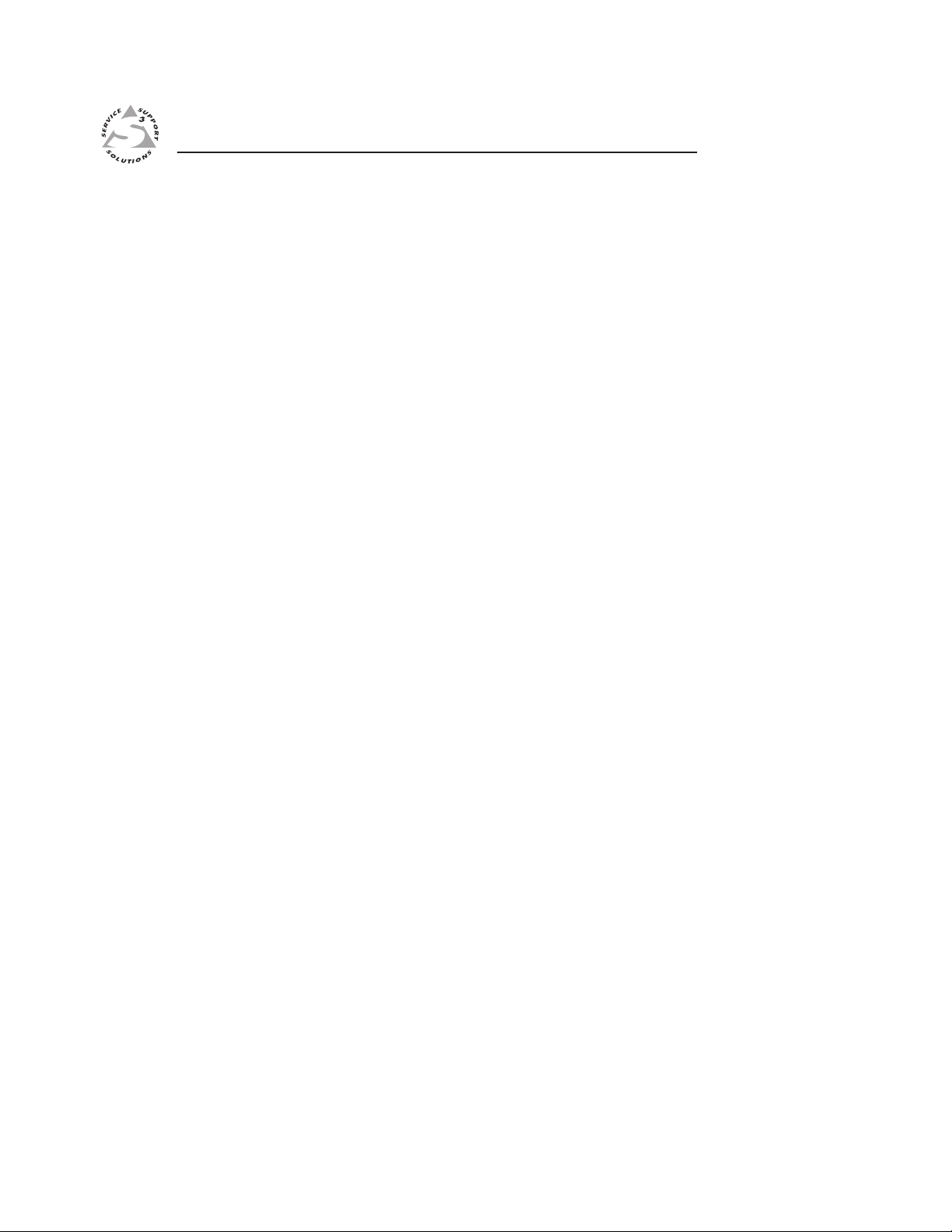
MAV 44 / 48 / 84 / 88 Matrix Switchers
Chapter Two
2
Installation
Mounting the Switcher
Cabling and Rear Panel Views
Page 18
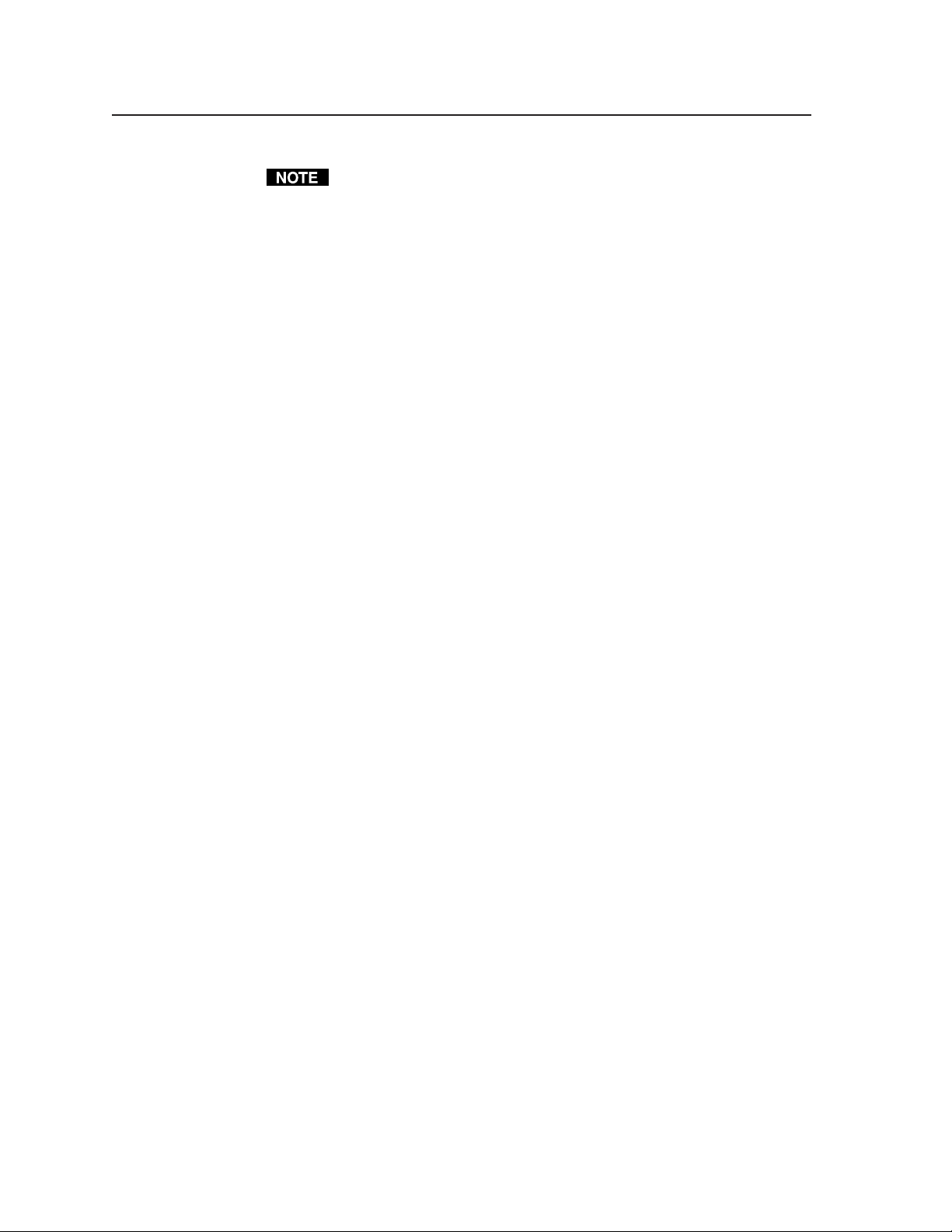
Installation, cont’d
Installation
Mounting the Switcher
Tabletop use
For tabletop use, affix a self-adhesive rubber foot to each corner of the bottom of
the switcher.
Rack mounting the switcher
UL requirements
The following Underwriters Laboratories (UL) requirements pertain to the
installation of the matrix switcher into a rack (figure 2-1).
1. Elevated operating ambient temperature — If installed in a closed or multi-
unit rack assembly, the operating ambient temperature of the rack
environment may be greater than room ambient. Therefore, consider
installing the equipment in an environment compatible with the maximum
ambient temperature (Tma) specified by the manufacturer.
2. Reduced air flow — Installation of the equipment in a rack should be such
that the amount of air flow required for safe operation of the equipment is not
compromised.
3.
Mechanical loading — Mounting of the equipment in the rack should be such
that a hazardous condition is not achieved due to uneven mechanical loading.
4. Circuit overloading — Consideration should be given to the connection of
the equipment to the supply circuit and the effect that overloading of the
circuits might have on overcurrent protection and supply wiring.
Appropriate consideration of equipment nameplate ratings should be used
when addressing this concern.
5. Reliable earthing (grounding) — Reliable earthing of rack-mounted
equipment should be maintained. Particular attention should be given to
supply connections other than direct connections to the branch circuit (e.g.
use of power strips).
Keep the switcher out of bright light to prevent interference with the IR
signals from the IR 501 remote control.
Mounting instructions
All of the MAV Series AV switcher models are housed in rack-mountable, 1U-high,
full-rack wide metal enclosures. The appropriate rack mounting kit is included
with each switcher. Rack mount the switcher as follows:
1. If feet were previously installed on the bottom of the switcher, remove them.
2. Attach the rack mount brackets to the switcher with the eight #8 machine
screws provided (figure 2-1).
3. Insert the switcher into the rack, aligning the holes in the mounting bracket
with those of the rack.
4. Secure the switcher to the rack using the supplied machine screws.
MAV 44 / 48 / 84 / 88 Matrix Switchers • Installation2-2
Page 19
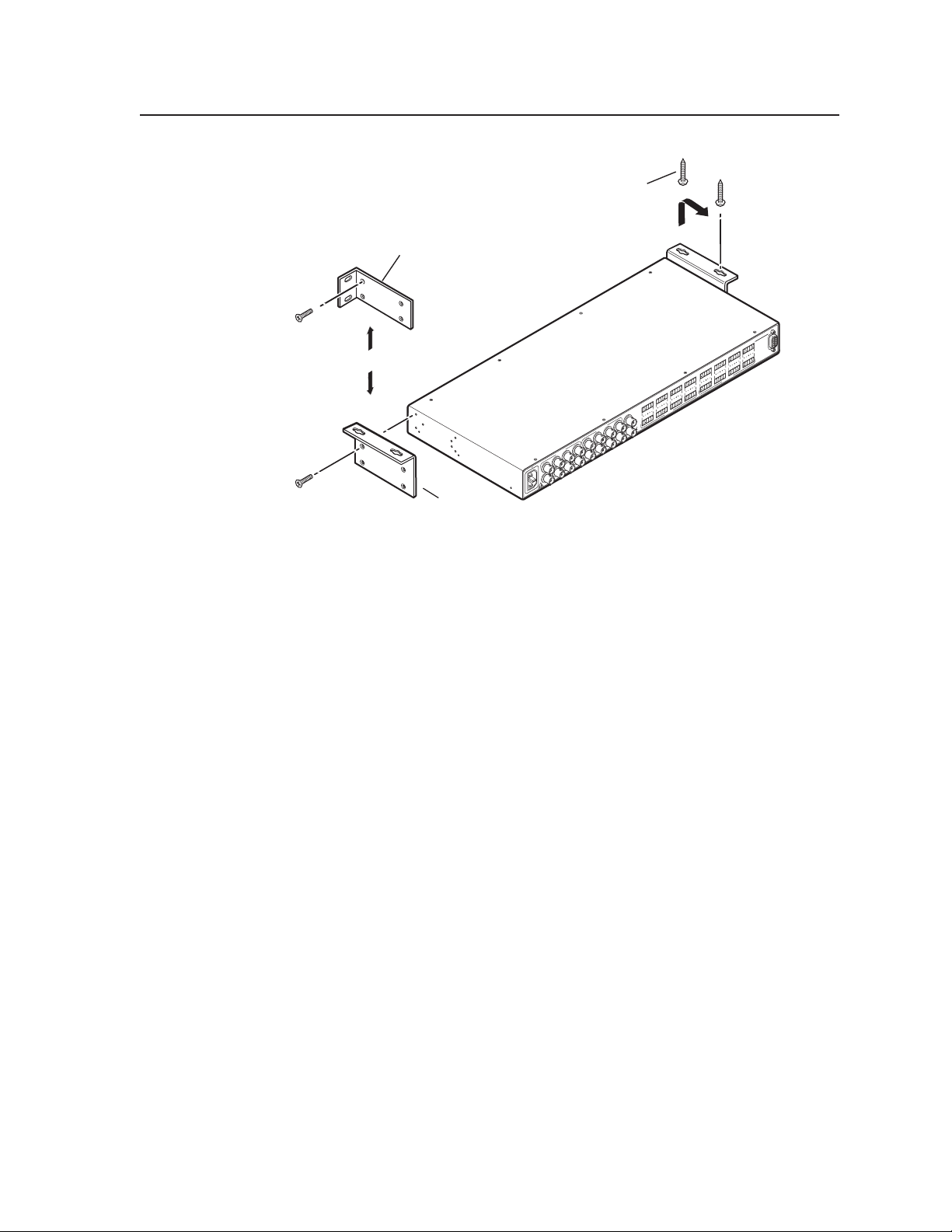
#
E
Mounting Screws (2 Plcs)
.,
p.
Rack-mount
Bracket
(Included)
or
100-240V 0.3A
8 Screw (4 Plcs)
ach Side
Table/
Wall-mount
Bracket (Optional)
Figure 2-1 — Mounting the switcher
Furniture mounting the switcher
The MAV Series switcher models can be mounted under a table or other horizontal
surface with an optional Extron under-desk mounting kit (part #70-222-01).
Each Side
Drill pilot holes
3/32” (2 mm) dia
1/4” (6 mm) dee
RS 232
MAV 88 AV
R
7
L
R
8
R
L
5
L
R
6
R
L
3
L
R
4
R
L
1
L
R
OUTPUTS
2
L
R
7
L
R
8
R
L
5
L
R
6
R
L
3
L
R
4
R
L
1
L
R
INPUTS
SYNC
2
L
IN
OUT
7
8
OUTPUTS
5
6
3
4
1
2
7
8
INPUTS
5
6
3
4
1
2
50-60Hz
1. Secure the two table/wall mounting brackets to the switcher with the eight
machine screws provided in the kit (figure 2-1).
2. Hold the switcher with attached brackets against the underside of the desk or
other furniture. Mark the location of holes for screws on the underside of the
desk.
3. Drill 1/4" (6.4 mm) deep, 3/32" (2 mm) diameter pilot holes in the table or
desk at the marked screw locations from the underside/inside (concealed
side) of the furniture, where the switcher will be located.
4. Insert the four wood screws into the pilot holes. Fasten each screw into the
installation surface until just less than 1/4" of the screw head protrudes.
5. Align the installed screws with the slots in the mounting brackets, and place
the switcher against the surface, with the screws through the bracket slots.
6. Slide the switcher slightly forward or back, then tighten all four screws to
secure it in place.
2-3MAV 44 / 48 / 84 / 88 Matrix Switchers • Installation
Page 20
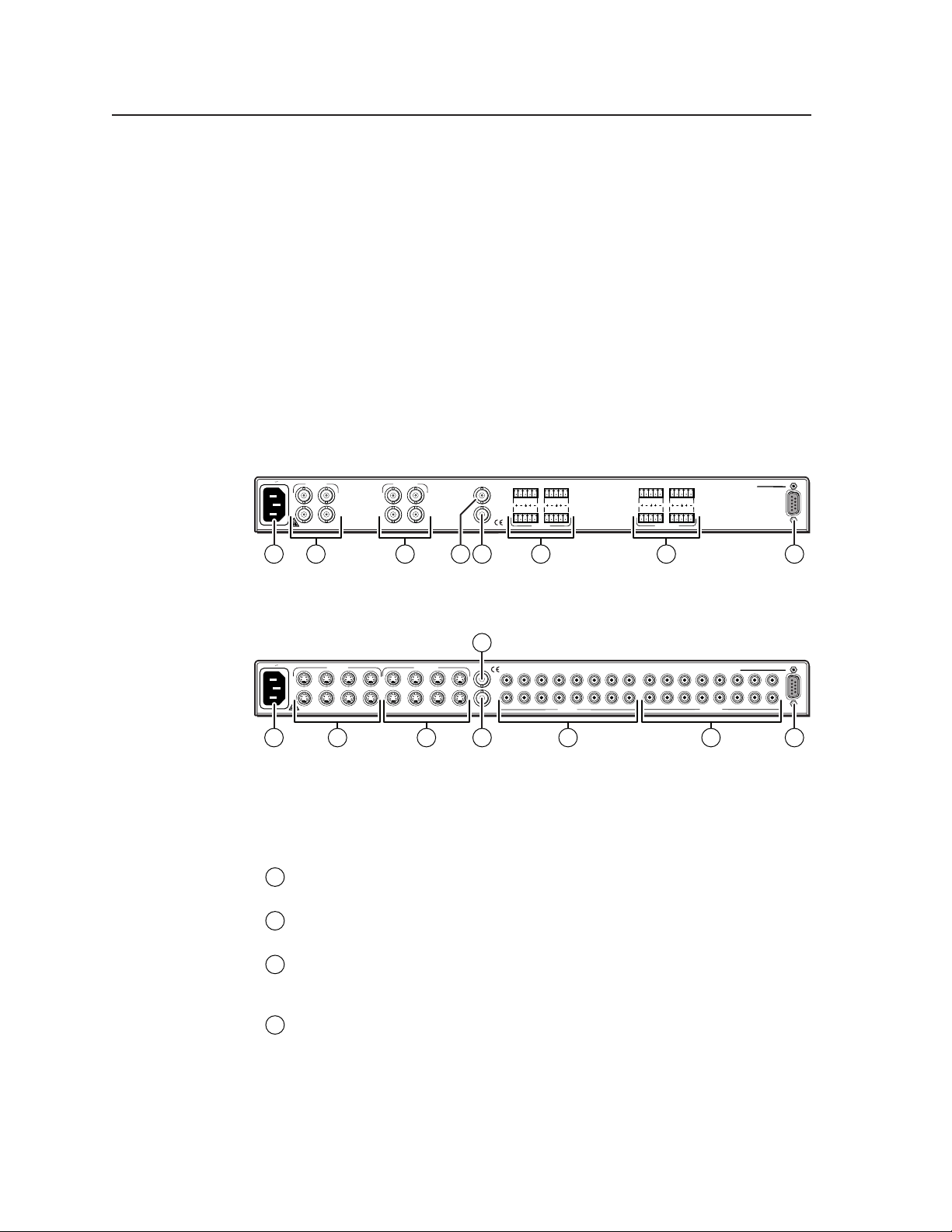
Installation, cont’d
Cabling and Rear Panel Views
All connectors are on the rear panel. The switcher can be connected to up to eight
S-video, composite video, and/or stereo audio sources, depending on the model.
The switcher can output to up to eight S-video, composite video, and/or audio
devices.
Figure 2-2 shows a MAV 44 AV composite video and audio switcher. Figure 2-3
shows a MAV 88 SVA RCA S-video and audio switcher . All of the switchers are
housed in the same 1U enclosures, but have more or fewer input connectors to
accommodate the different configurations they provide. The two switchers shown
have all of the connector types that are available in the MAV AV product family
covered in this manual.
Some devices, such as VCRs, can be connected to both video and audio input and
output connectors of the switcher. Others, such as tape players or CD players, can
be connected only to the audio input connectors. An audio device and a separate
video device can share an input, because the switcher is capable of switching video
and audio separately (audio breakaway).
100-240V 0.3A
INPUTS
1
2
50-60Hz
OUTPUTS
3
4
1
3
2
4
SYNC
1
1
3
R
R
L
IN
OUT
L
R
R
2
4
L
L
INPUTS
3
R
R
L
L
R
R
2
4
L
L
OUTPUTS
MAV 44 AV
RS-232
1 5 73
12 91110
Figure 2-2 — MAV 44 AV composite video switcher with audio
10
100-240V 0.3A
50-60Hz
12 11
INPUTS
1
5
3
6
2
4
2 6 84
OUTPUTS
1
7
8
5
3
6
2
4
SYNC
1
L
7
IN
8
OUT
R
Figure 2-3 — MAV 88 SVA RCA S-video switcher with audio on RCA
connectors
Video input and output connections
Composite video inputs (composite video [V] switchers only) — For each
1
input, connect a composite video source to one of these BNC connectors.
S-video inputs (S-video [SV] switchers only) — For each input, connect an
2
S-video source to one of these 4-pin mini DIN connectors.
Composite video outputs (composite video [V] switcher models only) —
3
Connect a composite video display or other device to these BNC connectors
for each composite video output.
5
3
2
4
INPUTS
8
6
7
3
2
1
4
OUTPUTS
MAV 88 SVA RCA
5
6
8
7
RS-232
9
S-video output (S-video [SV] switchers only) — Connect an S-video display
4
or other device to this 4-pin mini DIN connector for each S-video output.
MAV 44 / 48 / 84 / 88 Matrix Switchers • Installation2-4
Page 21
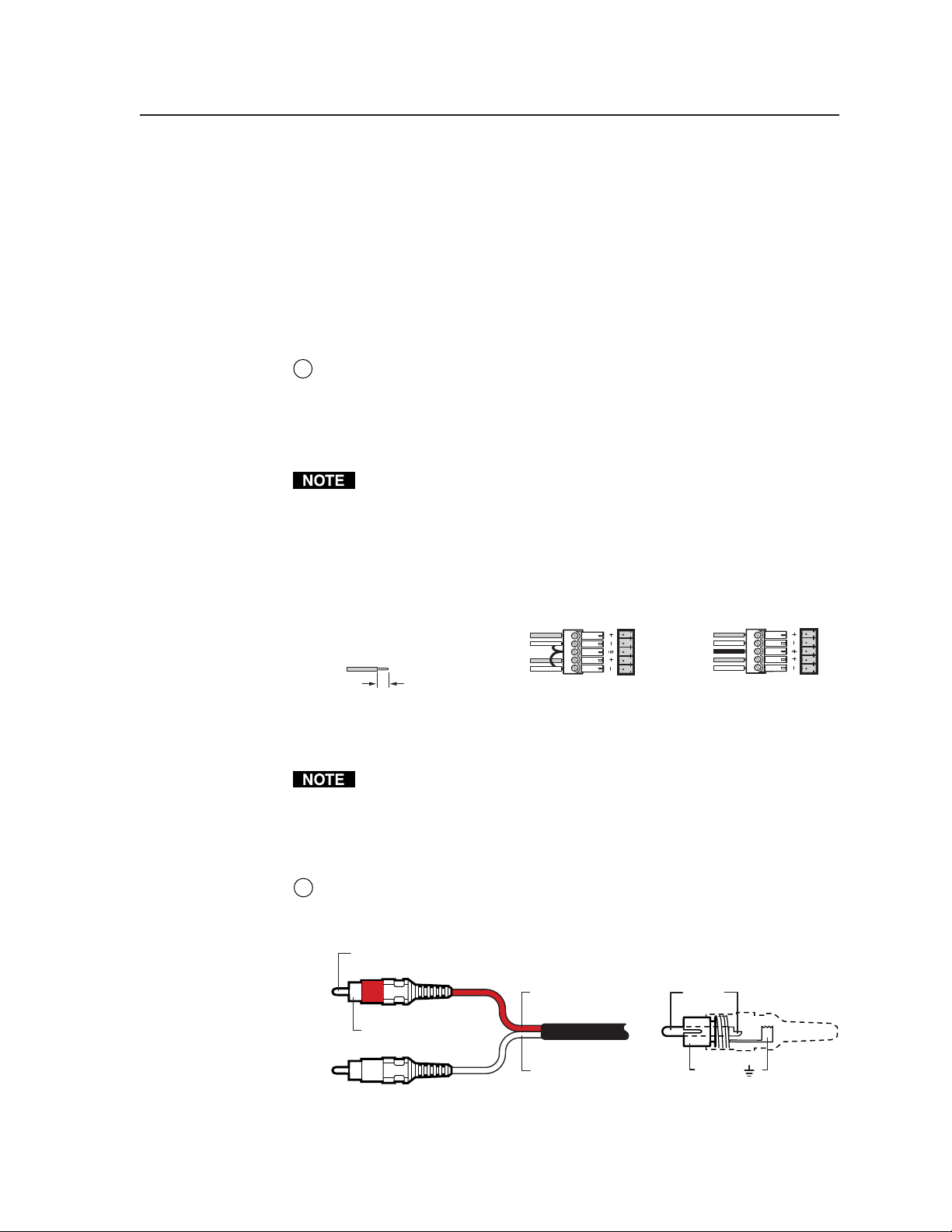
Audio input and output connections (audio/video models)
The audio level for each input can be individually set, via the front panel or RS-232,
to ensure that the level on the output does not vary from input to input. See
chapter 3, “Operation”, and chapter 4, “Remote Operation” for details.
By default, the audio follows the video switch. Audio breakaway, which is
commanded via the front panel, under RS-232 control via the SIS or Windowsbased control program, or optional IR 501 control, allows you to select from any
one of the audio input sources. For details, see chapter 3, “Operation”, and
chapter 4, “Remote Operation”, and refer to the IR 501 Small Matrix IR Remote
Control User’s Guide.
Balanced or unbalanced audio input connections (captive screw audio
5
connector [A] models only) — Each input has a 3.5 mm, 5-pole captive screw
connector for balanced or unbalanced stereo audio input. Connectors are
included with each MAV AV captive screw connector switcher, but you must
supply the audio cable. See figure 2-4 to wire a connector for the appropriate
input type and impedance level. High impedance is generally over 5 k ohms.
Figure 2-4 shows two methods of wiring the captive screw audio connectors for
input and figure 2-6 shows two methods of wiring the connectors for output.
A mono audio connector consists of the tip and sleeve. A stereo audio
connector consists of the tip, ring, and sleeve. If you are wiring a captive
screw connector from an existing unbalanced audio cable, the white insulated
wire is typically the left channel (tip) and the red insulated wire is typically the
right channel (sleeve). There is no reliable standard for existing balanced
audio cables.
Tip
Ring
Sleeve (s)
Tip
Ring
Balanced Stereo Input
(high impedance)
3/16” (5 mm) Max.
Do not tin the wires!
Tip
Sleeve
Tip
Sleeve
Unbalanced Stereo Input
(high impedance)
LR
Figure 2-4 — Captive screw connector wiring for audio inputs
The length of exposed wires is critical. The ideal length is 3/16” (5 mm).
• If the stripped section of wire is longer than 3/16”, the exposed wires may
touch, causing a short cir
cuit between them.
• If the stripped section of wire is shorter than 3/16”, wires can be easily
pulled out even if tightly fastened by the captive screws.
RCA connector audio inputs (RCA audio connector [A RCA] models only) —
6
Each input has a pair (left and right) of RCA connectors for unbalanced stereo
audio input (figure 2-5).
Tip (Signal)
Right Channel
(Red Jacket)
Sleeve (Gnd )
Left Channel
(White Jacket)
Tip (+)
Sleeve ( )
LR
Figure 2-5 — RCA connector wiring
2-5MAV 44 / 48 / 84 / 88 Matrix Switchers • Installation
Page 22
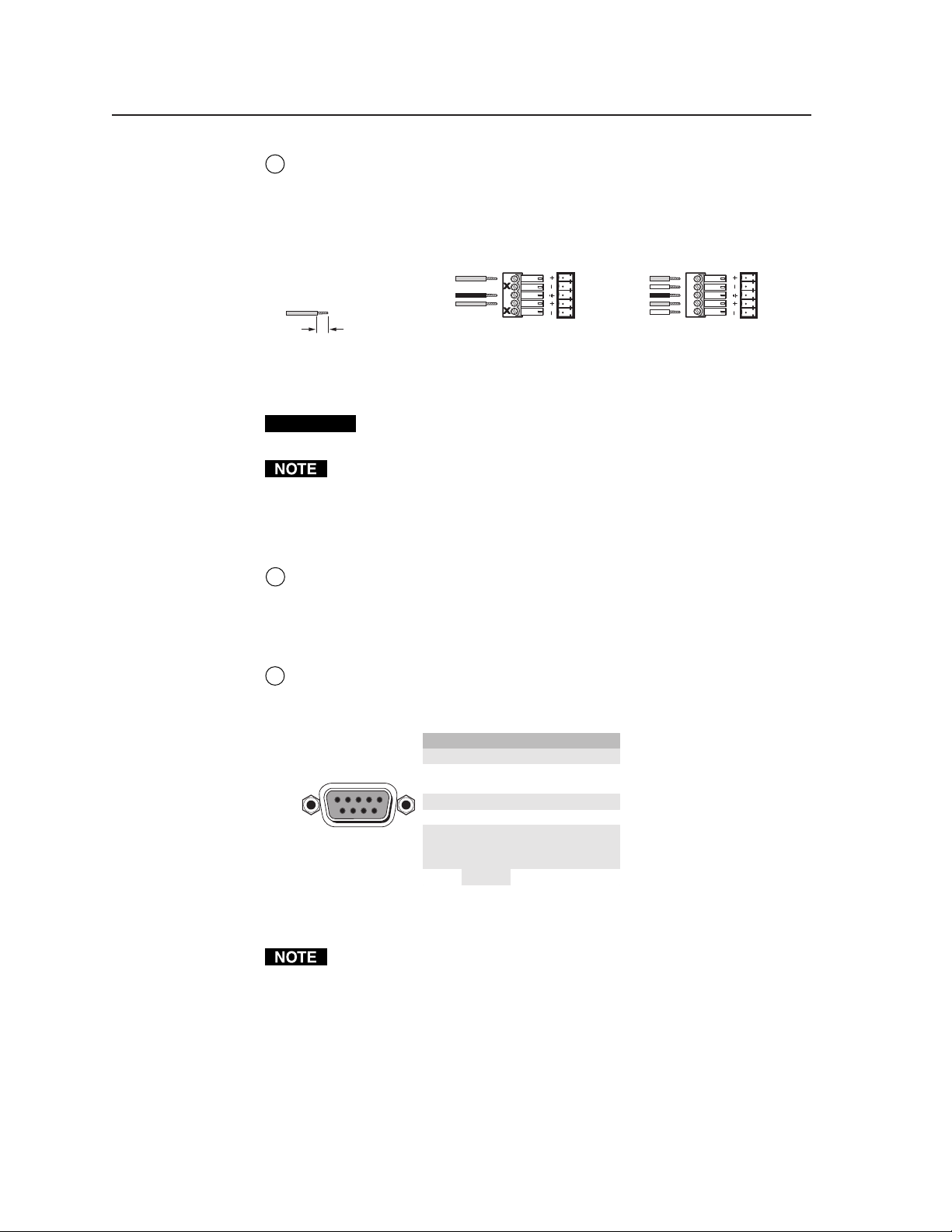
Installation, cont’d
t
Balanced or unbalanced audio output connectors (captive screw audio
7
connector [A] models only) — These 3.5 mm, 5-pole captive screw connectors
output the selected unamplified, line level audio. Connect audio devices,
such as an audio amplifier or powered speakers to these connectors. See
figure 2-6 to properly wire an output connector.
3/16” (5 mm) Max.
Do not tin the wires!
Figure 2-6 — Captive screw connector wiring for audio output
CAUTION
The length of exposed wires is critical. The ideal length is 3/16” (5 mm).
• If the stripped section of wire is longer than 3/16”, the exposed wires may
touch, causing a short cir
• If the stripped section of wire is shorter than 3/16”, wires can be easily
pulled out even if tightly fastened by the captive screws.
RCA connector audio output (RCA connector audio [A RCA] models only) —
8
The switcher has a pair (left and right) of RCA connectors for each unbalanced
stereo audio output (figure 2-5).
Remote connection
RS-232 connector — Connect a host device, such as a computer or control
9
system, to the switcher via this 9-pin D connector (figure 2-7) for remote
control of the switcher.
Tip
NO GROUND HERE.
Sleeve(s) Ground
Tip
NO GROUND HERE.
LR
Left
Right
Unbalanced Stereo Output
Tip
Ring
Tip
Ring
Balanced Stereo Output
LR
Left
Right
Connect the sleeve to ground (Gnd). Connecting the sleeve to a negative
(-) terminal will damage the audio output circuits.
cuit between them.
Pin RS-232 Function
1 — Not used
51
96
Female
2 TX Transmit data
3 RX Receive data
4 — Not used
5 Gnd Signal ground
6 — Not used
7—
8—
9
Not used
Not used
Hardwired IR inpu
—
Figure 2-7 — RS-232 port pin assignment
The cable used to connect the RS-232 port to a computer or control system
may need to be modified by removing pins or cutting wires. If you encounter
problems while operating under RS-232 control (the switcher may hang up),
pins 1, 4, 6, 7, 8, and 9 may need to be disconnected. Either cut the wire to
pins 1, 4, and 6 through 9 in a hard-shelled connector or remove pins 1, 4, and
6 through 9 from a molded plug.
See chapter 4, “Remote Operation”, for definitions of the SIS commands and
details on how to install and use the control software.
MAV 44 / 48 / 84 / 88 Matrix Switchers • Installation2-6
Page 23
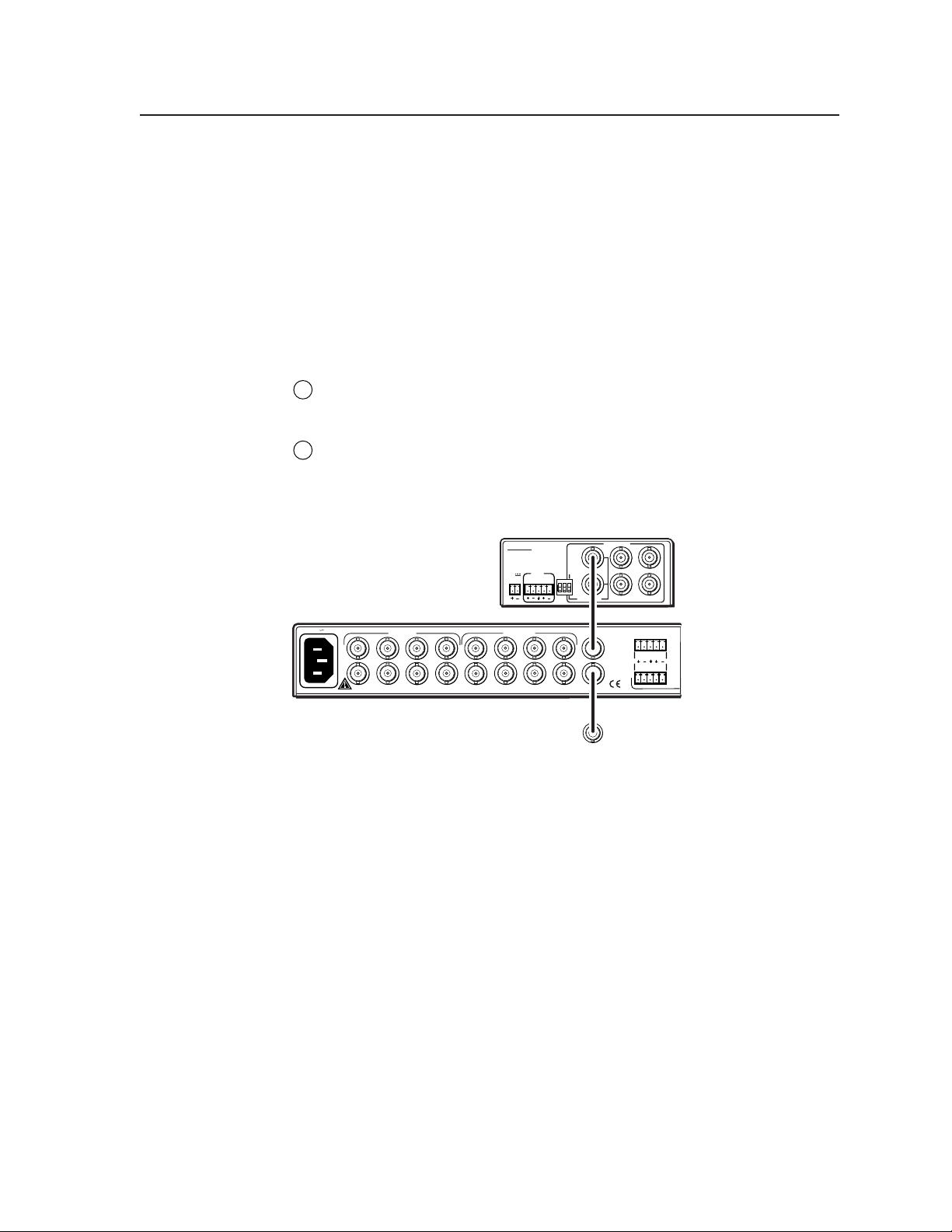
Using the hardwired IR input on pin 9, you can use a control system with
0
1
r/
IR-learning capabilities to operate the switcher just as if you were using an IR
501 remote control. The control system must first “learn” the IR command
from an IR 501, after which it sends the same commands to the MAV via
pin 9.
External sync connection
The MAV switcher switches between inputs during the vertical interval period,
resulting in glitch-free video switching. The MAV switcher can use an external
signal to synchronize switching during the vertical interval. Without the external
sync locking feature, switching between inputs can result in a brief rolling (sync
loss) or a brief change in the picture size.
Sync In connector — Connect an external genlock signal to this BNC
1
connector for genlocking the video signal in broadcast or other sync-critical
applications.
Sync Out connector — Connect any downstream equipment that requires
1
genlocking to this BNC connector to route the external sync signal throughout
the system in broadcast or other sync-critical applications.
Figure 2-8 shows a basic external sync configuration.
Extron
BBG 6 A
5
Black Burst/Color Ba
Audio Generator
6
1
R
L
R
2
L
100-240V 0.3A
50-60Hz
BBG 6 A
BLACKBURST AND AUDIO
GENERATOR
POWER
1 KHZ
12V
AUDIO
.2A MAX
LR
ON
INPUTS
1
2
5
3
4
7
6
8
OUTPUTS
1
2
5
3
6
4
BLACKBURST
3
1
BLACKBURST
+4
NTSC
1 2 3
COLORBARS
-10
PAL
7
8
SYNC
2
OUT
4
IN
Extron
MAV 88 AV
Matrix Switcher
To next device
or terminate.
IN
Figure 2-8 — Simple external sync connection example
2-7MAV 44 / 48 / 84 / 88 Matrix Switchers • Installation
Page 24
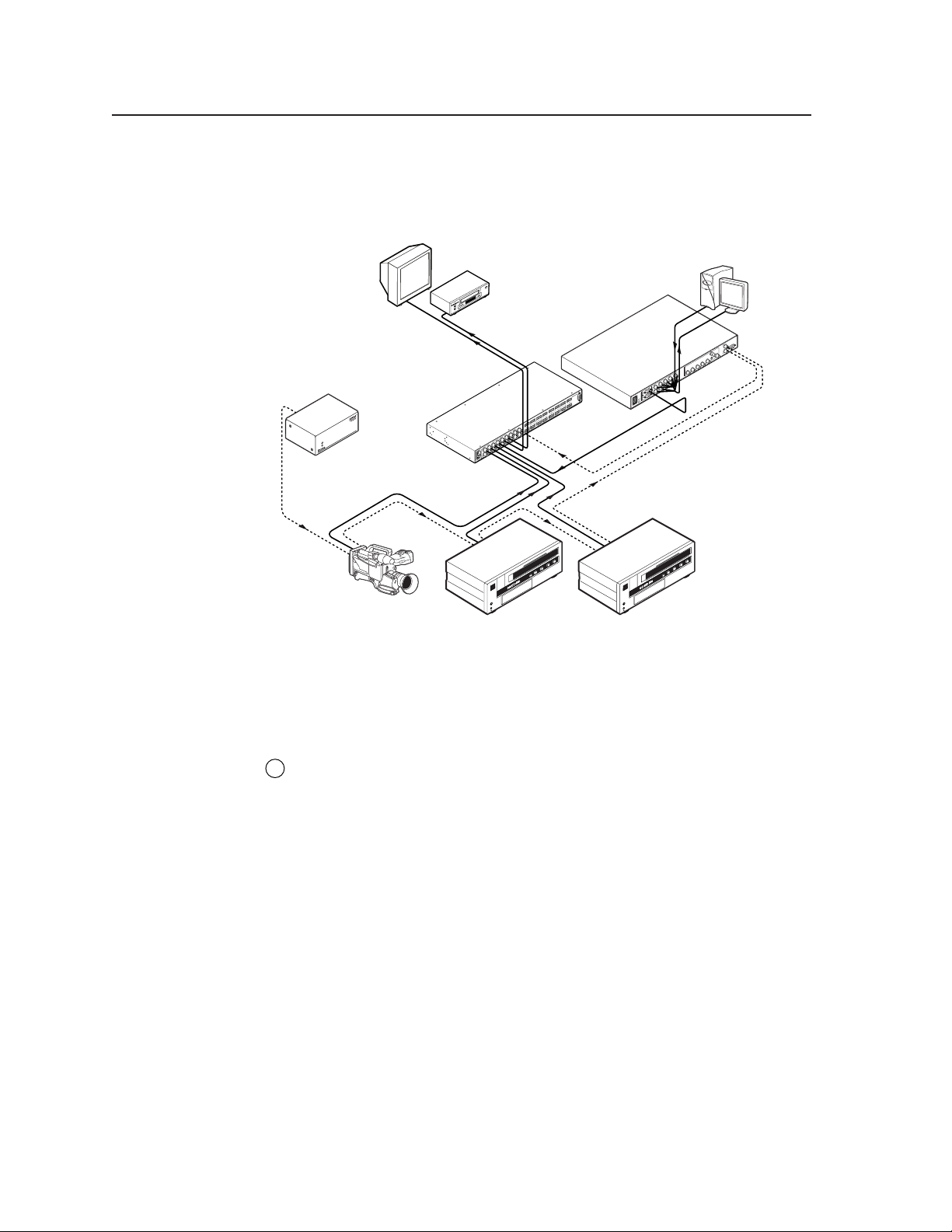
Installation, cont’d
E
B
B
A
2
Figure 2-9 shows another configuration, in which the timing source passes through
three video cameras and a video scan converter before connecting to the switcher.
This type of video camera is capable of synchronizing with the external timing
source for video editing applications.
Monitor
Extron
VGA Input
VSC 900D
Computer-to-Video
1
L
SYNC
2
L
IN
OUT
7
8
OUTPUTS
5
6
3
4
1
2
7
8
5
6
Scan Converter
RS 232
MAV 88 AV
R
7
L
R
8
R
L
5
L
R
6
R
L
3
L
R
4
R
L
1
L
R
OUTPUTS
2
L
R
7
L
R
8
R
L
5
L
R
6
R
L
3
L
R
4
R
L
R
INPUTS
IN
RS-232
/422
G
E
OUT
N
L
O
D1
C
K
VIDEO
S-VIDEO
V
H/H-Y
B/B-Y
O
U
R/R-Y G/Y
T
P
V
U
T
S
H
/HV
V
B
2
/B-Y
H
/HV
G
/Y
B
/B-Y
R
/R-Y
G-Y
R
1
/R-Y
RGB/R-Y, B-Y, Y
I
N
P
U
100-240V 0.3A
T
RGB
S
50/60 Hz
xtron
BG 6 A
lack Burst/Color Bar/
udio Generator
DISTRIBUTION AMPLIFIER
Extron
MAV 88 AV
VCR
100-240V 0.3A
50-60Hz
INPUTS
3
4
1
2
Matrix Switcher
Video Camera VTR VTR
Figure 2-9 — Multiple device external sync connection example
If no external sync timing source is connected to the switcher, switching occurs
immediately after a front panel or RS-232 switch command is received.
Power connection
AC power connector — Plug a standard IEC power cord into this connector
1
to connect the switcher to a 100 VAC to 240 VAC, 50 or 60 Hz power source.
MAV 44 / 48 / 84 / 88 Matrix Switchers • Installation2-8
Page 25
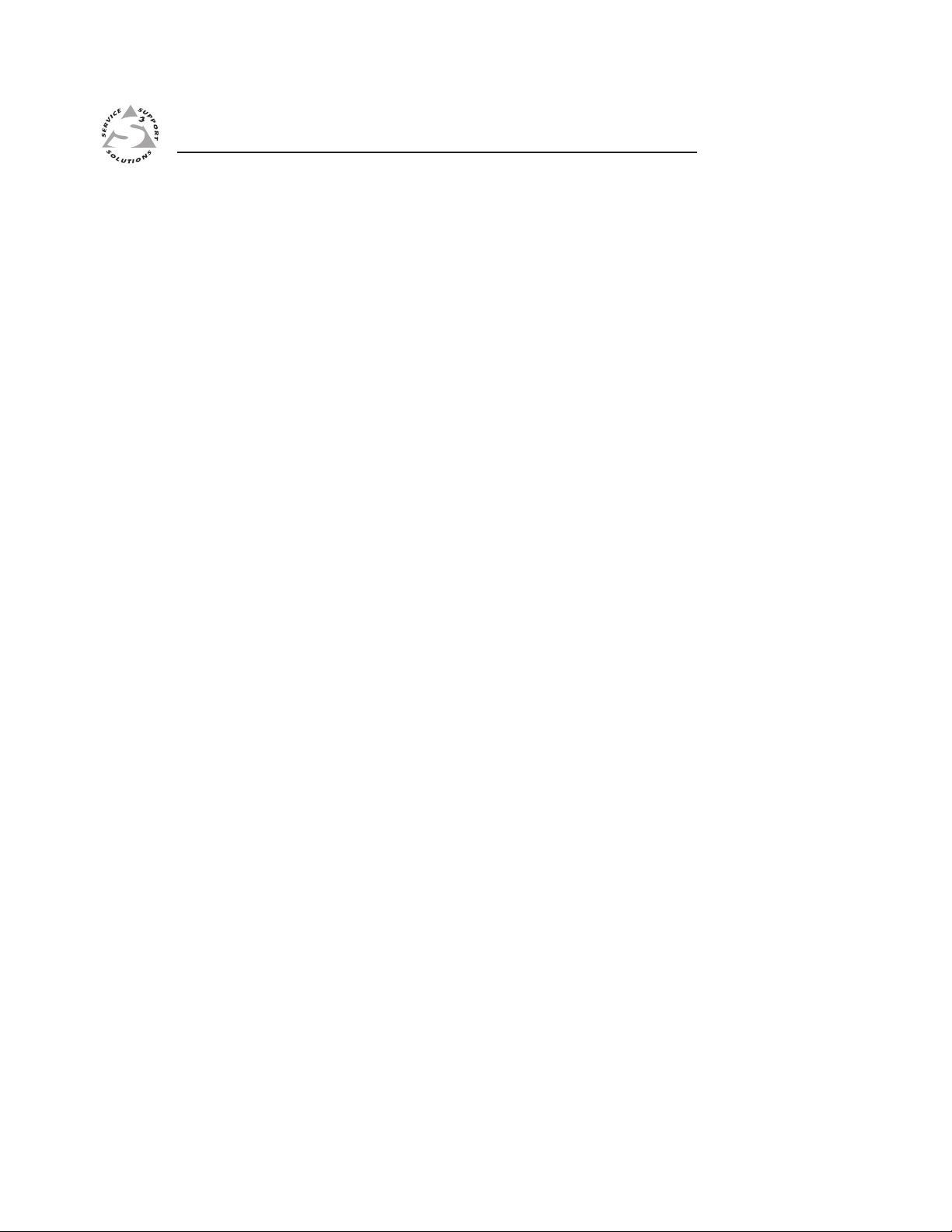
MAV 44 / 48 / 84 / 88 Matrix Switchers
Chapter Three
3
Operation
Front Panel Controls and Indicators
Operations
Optimizing the Audio (Audio/Video Switchers)
Troubleshooting
Worksheets
Page 26
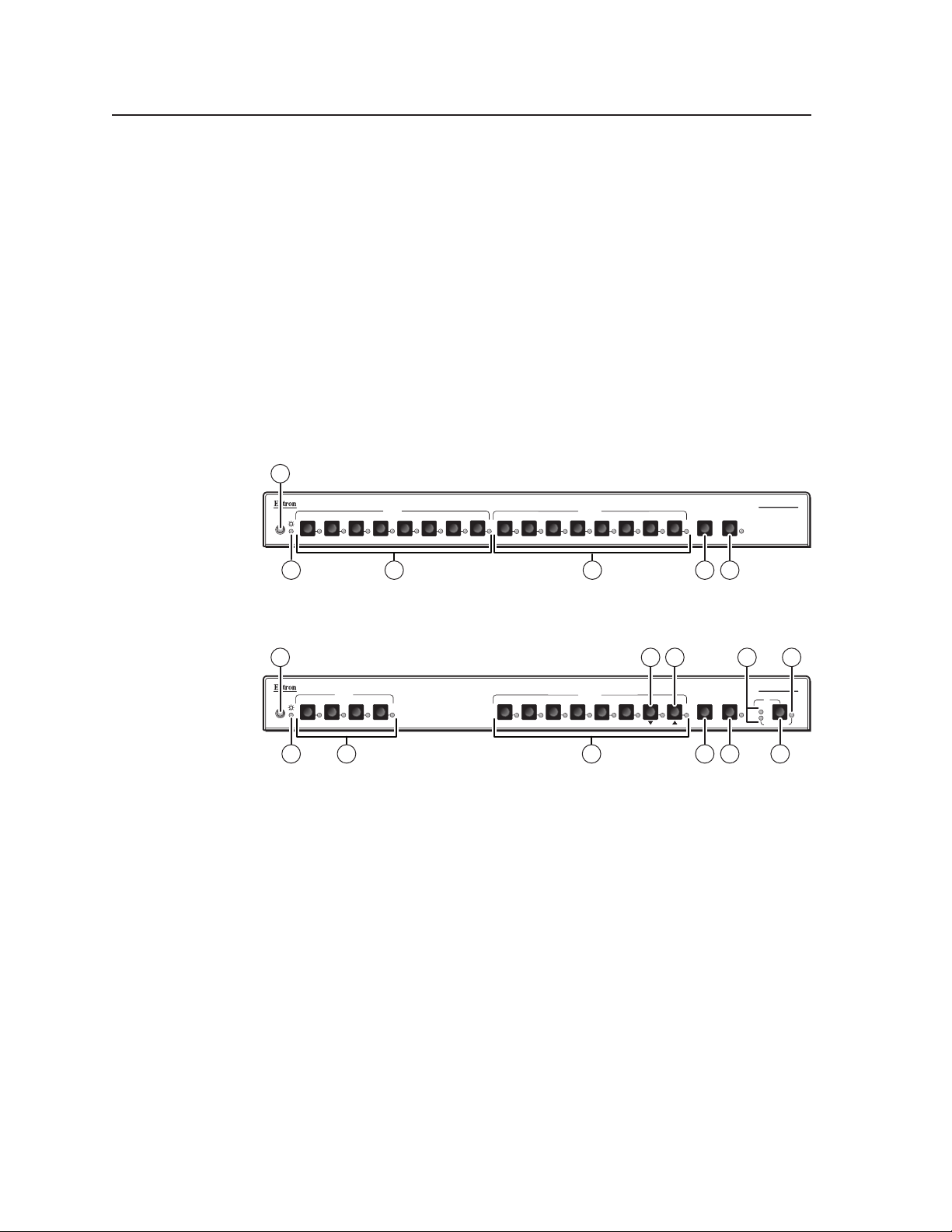
Operation, cont’d
Operation
Front Panel Controls and Indicators
The number of input and output buttons and LEDs and other controls and LEDs
that are present on each MAV Series AV matrix switcher vary with the number of
inputs and outputs and whether the switcher has video only or both video and
audio. Not every switcher has every control or indicator described in this chapter.
In the following descriptions, you will find the following terms:
• Video-only switcher — Switches S-video or composite video only and has no
audio capabilities.
• Audio/video switcher — Switches either S-video or composite video and
audio.
Figure 3-1 shows the front panel of an 8-input, 8-output video-only switcher.
Figure 3-2 shows the front panel of a 4-input, 8-output video and audio switcher.
These examples show all of the control and indicator combinations that you may
encounter with your particular switcher.
Many of the buttons and LEDs on figure 3-2 have dual functions.
1
1
IR
24
INPUTS
3
5
MAV SERIES
7
6
8
2
1
OUTPUTS
4
3
6
5
7
ENTER
8
PRESET
AV MATRIX SWITCHER
2
3
Figure 3-1 — MAV 88 V front panel
INPUTS
2 4
1
IR
3
3
2
1
3
Figure 3-2 — MAV 48 SVA RCA front panel
OUTPUTS
4
4
101 11 8
6
5
8
7
4
ENTER
PRESET
65
9
MAV SERIES
AV MATRIX SWITCHER
I/O
VID
+dB
-dB
AUD
AUDIO SETUP
65
72
MAV 44 / 48 / 84 / 88 Matrix Switchers • Operation3-2
Page 27
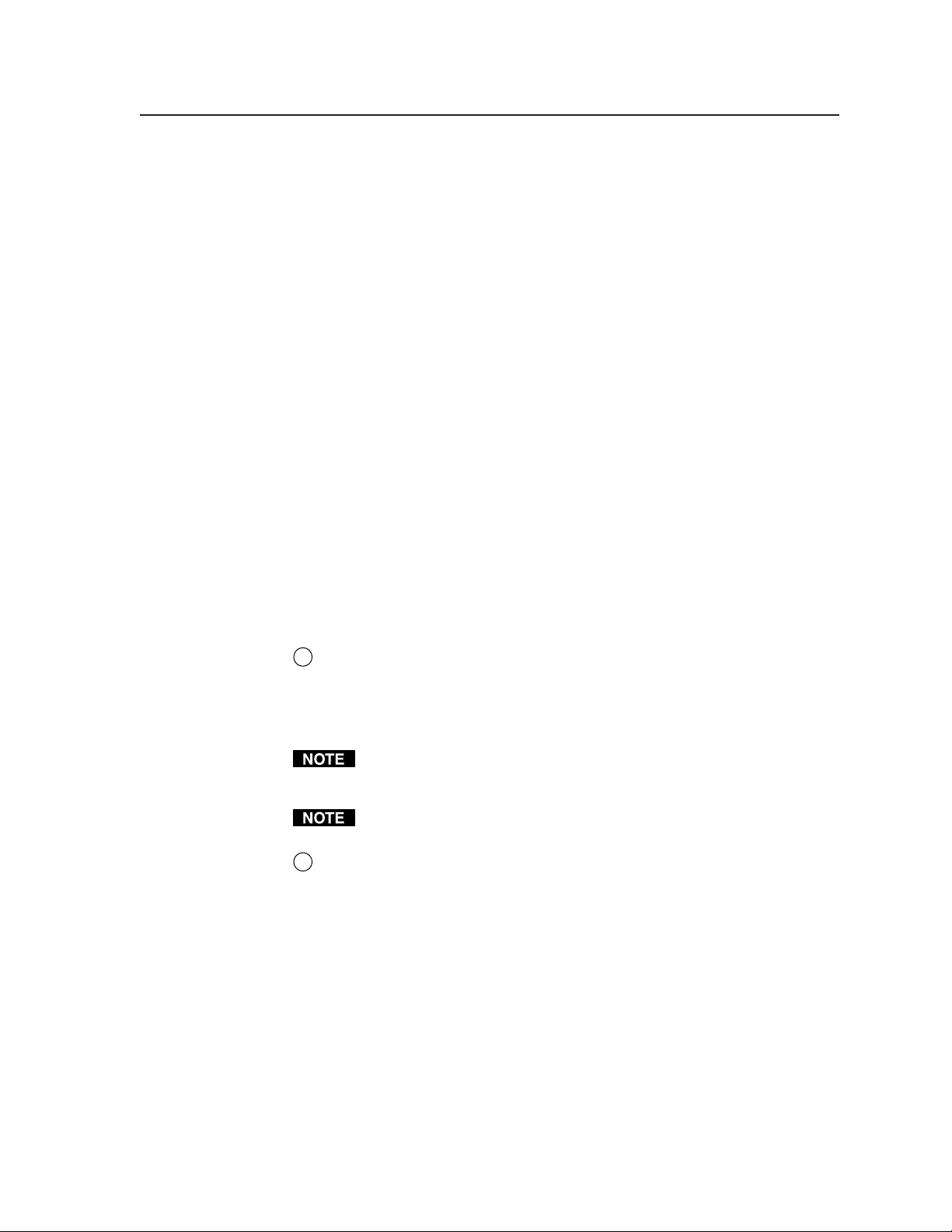
Definitions
The following terms, which apply to Extron matrix switchers, are used throughout
this manual:
Tie — An input-to-output connection
Set of ties — An input tied to two or more outputs. (An output can never be tied
Configuration — Consists of one or more ties or one or more sets of ties
Current configuration — The configuration that is currently active in the
Global memory preset — A configuration that has been stored. Up to 16 global
to more than one input.)
switcher (also called configuration 0)
memory presets can be stored in memory. The input and output buttons are
used to select the desired preset memory location to load or retrieve a preset.
When a preset is retrieved from memory, it becomes the current
configuration. On each model, there are as many presets available from the
front panel as there are input and output buttons:
• MAV 44 models have 8 presets available on the front panel.
• MAV 48 and MAV 84 models have 12 presets available on the front
panel.
• MAV 88 models have 16 presets available on the front panel.
On smaller MAV models, presets that are not available from the front panel
are still available under RS-232 or optional IR 501 control.
Power/audio/data LED and infrared sensor
Infrared remote sensor — This sensor receives infrared (IR) signals from the
1
optional IR 501 small matrix universal remote control. The IR remote control
must be pointed within 30 degrees of this sensor for best results.
Operation of the IR 501 remote control is described in the IR 501 Small Matrix
IR Remote Control User’s Guide.
The switcher’s IR receiver is disabled by default and must be enabled to use
the IR remote control. See the IR receiver enable SIS command in chapter 4,
“Remote Operation” to enable the IR receiver.
Keep the switcher out of bright light to prevent interference with the IR signals
from the IR 501 remote control.
Power/data/audio LED —
2
• When lit, the Power LED indicates that power is applied to the matrix
switcher.
• When blinking off and on, the Power LED indicates that an IR signal
has been received.
• In Audio Setup mode, the Power LED also serves as an audio meter that
is tied to output 1. The LED blinks frequently when the selected input’s
audio level has been adjusted to the –10 dBV internal reference level. (In
Audio Setup mode, the selected input’s audio is automatically tied to
output 1.) See “Adjusting input audio gain and attenuation” on
page 3-19 and “Optimizing the Audio (Audio/Video Switchers)” on
page 3-27.
3-3MAV 44 / 48 / 84 / 88 Matrix Switchers • Operation
Page 28

Operation, cont’d
0
1
Input and output selection controls and indicators
Input buttons and LEDs — The input buttons and LEDs select and identify
3
inputs.
Alternate preset selection function — The input buttons and LEDs also serve
as preset selection buttons and indicators, allowing you to select presets to
either save or recall. A more detailed explanation of the presets functions is
included in “Using presets” beginning on page 3-16.
Output buttons and LEDs — The output buttons and LEDs select and
4
identify outputs.
Alternate preset selection function — The output buttons and LEDs also
serve as preset selection buttons and indicators, allowing you to select presets
to either save or recall. A more detailed explanation of the presets functions is
included in “Using presets” beginning on page 3-16.
Alternate audio indication function — On audio/video switchers, the
Output 1 through Output 3 LEDs also serve as the input audio level
indicators, each indicating a range of 6 dB when lit:
• Output 1 LED off = 0 dB to 5 dB
• Output 1 LED lit = 6 dB to 11 dB
• Output 1 and 2 LED lit = 12 dB to 17 dB
• Output 1 through Output 3 LEDs lit = 18 dB
If the switcher has fewer than eight inputs or outputs, it has fewer input or
output buttons and LEDs.
See “Adjusting input audio gain and attenuation” on page 3-19.
Alternate audio adjustment function — On 8-output audio/video switchers,
the Output 7 and Output 8 buttons and LEDs also serve as the Down (
) controls and negative (attenuation) and positive (gain) indicators.
Up (
See
1
and
1
.
Control buttons and LEDs
Enter button — The Enter button saves changes when you set up a new
5
configuration. To create a simple configuration:
• Specify video, audio, or both (see controls [
• Press the desired input button (
• Press the desired output button(s) (
• Press the Enter button.
Preset button and LED — The Preset button activates either Save Preset mode
6
or Recall Preset mode. Save Preset mode saves a configuration as a pr eset.
Recall Preset mode recalls and activates a previously-defined preset. The
Preset button indicates Save Preset mode when it is blinking and Recall Preset
mode when it lights steadily.
Alternate reset function — This button is also used to clear all ties and
presets. See “Clearing all ties and presets” on page 3-25.
) and
7
] and [8]).
3
).
4
).
MAV 44 / 48 / 84 / 88 Matrix Switchers • Operation3-4
Page 29

I/O selection and audio/video controls and indicators
io
(audio/video switchers)
I/O and Audio Setup button —
7
• Press and release — Pressing the I/O button cycles through video and
audio, video only, or audio only for input and output selection. See the
Video and Audio LEDs (
• Press and hold — The I/O button also serves as the Audio Setup
selection button. To enable the Audio Setup mode, press and hold the
Audio Setup button for about 2 seconds until the Audio Setup LED (
lights . In Audio Setup mode, you can view and/or change the current
audio level setting for each input. See “Adjusting input audio gain and
attenuation” on page 3-19.
Audio Setup mode times out after approximately 30 seconds of inactivity.
Alternate reset function — This button is also used to perform a system reset.
See “Resetting the system to factory defaults (audio/video switchers)” on
page 3-26.
Video/+dB LED and Audio/–dB LED —
8
• I/O selection — The Video and Audio LEDs indicate whether video and
audio, video only, or audio only will be selected using the input buttons
3
(
) and output buttons (4).
Pressing the I/O button advances through a cycle of video and/or audio
selections as shown on figure 3-3.
8
) for the sequence.
9
)
MAV SERIES
AV MATRIX SWITCHER
I/O
VID
+dB
-dB
AUD
AUDIO SETUP
VID
AUD
Default
VID
+dB
-dB
AUD
Press Press Press
Video Only
= ON = OFF
+dB
-dB
VID
+dB
-dB
AUD
Audio Only
VID
AUD
Video & Aud
Figure 3-3 — Video and/or audio selection cycle
• Audio Setup mode — The –dB and +dB LEDs indicate the polarity of the
audio level setting. See “Adjusting input audio gain and attenuation” on
page 3-19. Both LEDs light to indicate unity gain (0 dB).
Audio Setup LED — The Audio Setup LED lights red to indicate that the
9
switcher is in Audio Setup mode. See “Adjusting input audio gain and
attenuation” on page 3-19.
Alternate IR error function — The Audio Setup LED also indicates errors
when you use an IR 501 small matrix remote control. The LED lights for
approximately 1 second when the switcher receives an unexpected or
out-of-sequence IR command from the remote control. The switcher
otherwise ignores the command.
+dB
-dB
3-5MAV 44 / 48 / 84 / 88 Matrix Switchers • Operation
Page 30

Operation, cont’d
0
1
Down ( ) button and LED — The button decreases the audio gain for a
1
selected input. Press and release the button to decrease the gain by 1 dB or
press and hold the button to decrease the gain by 3 dB per second until the
button is released or the lower limit is reached.
The
the input audio gain. See “Adjusting input audio gain and attenuation” on
page 3-19.
The
adjustment has reached the maximum attenuation (-18 dB).
Up ( ) button and LED — The button increases the gain for a selected
1
input. Press and release the button to increase the audio level by 1 dB or press
and hold the button to increase the audio level by 3 dB per second until the
button is released or the upper limit is reached.
The
the input audio gain. See “Adjusting input audio gain and attenuation” on
page 3-19.
On 4-output switchers, this button and LED stand alone.
On 8-output switchers, this button and LED are secondary functions of the
Output 7 button and LED.
LED flashes once in Audio Setup mode to indicate each 1 dB decrease in
LED lights steadily in Audio Setup mode to indicate that the
On 4-output switchers, this button and LED stand alone.
On 8-output switchers, this button and LED are secondary functions of the
Output 8 button and LED.
LED flashes once in Audio Setup mode to indicate each 1 dB increase in
LED lights steadily in Audio Setup mode to indicate that the
The
adjustment has reached the maximum gain (+10 dB).
Operations
The following paragraphs detail the power-up process and then provide sample
procedures for creating ties, sets of ties, and configurations; changing a
configuration; viewing ties, sets of ties, and configurations; saving a preset;
recalling a preset; viewing and adjusting the audio level, and selecting the front
panel security lockout.
Powering up the switcher
1. Plug in the switcher. On all switcher models, power is automatically applied
when the power cord is connected to an AC source. When AC power is
applied, the switcher performs a self-test and initialization that blinks the
front panel LEDs on and off from left to right. A successful power up self-test
and initialization leaves the power LED on, the Video and Audio LEDs on
(audio/video models only), and all other LEDs off.
The current configuration, all presets, and all input audio levels are saved in
non-volatile memory within 5 seconds of a change or exiting Audio Setup
mode. When power is applied, the most recent configuration is retrieved.
The previous presets remain intact.
Wait at least 5 seconds after changing any configuration, saving a preset, or
exiting Audio Setup mode. Before 5 seconds have elapsed, changes that you
have made may not have been saved.
If an error occurs during the self-test, the switcher locks up and does not
operate. If your switcher locks up on power-up, call the Extron S
Technical Support Hotline.
3
Sales &
MAV 44 / 48 / 84 / 88 Matrix Switchers • Operation3-6
Page 31

2. Plug in all system components and turn on the input devices (such as DVD
players, laserdisc players, VCRs, and DSS receivers) and the output devices.
3. Set the input devices to output video using each device’s own operating
instructions.
4. Create a tie (see below). The selected input image should appear at the
selected output. If no image appears, see “Troubleshooting”, on page 3-27.
Creating a set of ties
You can create a set of ties, changing the current configuration, by using the front
panel buttons. Change the current configuration as follows:
1. On audio/video switchers, select to configure video, audio, or both by
pressing the I/O button as necessary.
2. Select the desired input and output(s) by pressing the input and output
buttons.
3. Press and release the Enter button.
4. Repeat steps 1 through 3 to create additional ties until the desired
configuration is complete.
• Only one video input and one audio input can be tied to an output.
• If a tie is made between an input and an output, and the selected output
was previously tied to another input, the older tie is broken in favor of the
newer tie.
• Output LEDs light when an input is selected to indicate current ties.
Press and release the associated output buttons to clear unwanted outputs.
• If, when you are configuring video and audio ties, the Audio LED blinks
and the Video LED is on after you have selected an input or output, the
LEDs indicate audio breakaway, meaning that the audio ties are not the
same as the video ties for that input.
• If an input with no tie is selected, only that input’s LED lights.
• As each output is selected, the associated output LED blinks to indicate a
tentative tie until you press the Enter button or the 5-second timeout
expires. LEDs for output(s) that were already tied to the input light
steadily. Outputs that are already tied can be left on, along with new
blinking selections, or toggled off by pressing the associated output
button.
• If you inadvertently press the wrong input or output button, wait
approximately 5 seconds. The input and output button selections time out
and are abandoned.
3-7MAV 44 / 48 / 84 / 88 Matrix Switchers • Operation
Page 32

Operation, cont’d
e
.
T
.
.
P
c
c
d
Example 1: Create a set of video and audio ties
The following steps show an example in which input 5 is tied to outputs 3, 4, and 8.
The example shows the front panel indications that result from your actions.
1. Audio/video switchers only — Select video and audio for the tie (figure 3-4).
The video LED lights when video is selected.
he audio LED lights when audio is selected.
Figure 3-4 — Select video and audio
2. Press and release the Input 5 button (figure 3-5).
This example assumes that there are no ties in the current configuration.
Press the button to cycl
through the selections
I/O
VID
AUD
Press and release the Input 5 button.
1
2 4
3
INPUTS
5
6
7
8
The Input 5 LED lights to indicate that input 5 is selected
Figure 3-5 — Select an input
3. Press and release the Output 3, Output 4, and Output 8 buttons (figure 3-6).
The entire set of ties can be canceled at this point by waiting for the 5-second
input/output button timeout to occur .
Press and release the Output 3, 4, and 8 buttons.
1
The LEDs blink to indicate that the selected input will be tied to these outputs
2 4
3
OUTPUTS
5
6
7
8
= Blinking LED
Figure 3-6 — Select the outputs
4. Press and release the Enter button (figure 3-7).
ress the Enter button to
onfirm the configuration
hange.
ENTER
The selected input's and the selected outputs'
LEDs light steadily for approximately 1
second to indicate the tie and then go out.
INPUTS
5
OUTPUTS
3 4
8
1 secon
Figure 3-7 — Press the Enter button
MAV 44 / 48 / 84 / 88 Matrix Switchers • Operation3-8
Page 33

The current configuration (figure 3-8) is now:
o
io
e
.
T
• Input 5 video and audio tied to output 3, output 4, and output 8
Input 5 (video/audio) tied
to outputs 3, 4, and 8.
Input
5
3
4
Output
8
Vide
Aud
Figure 3-8 — Example 1, final configuration
Example 2: Add a video tie to a set of video and audio ties
The following steps show an example in which a new video tie is added to the
current configuration. The example shows the front panel indications that result
from your actions.
This example assumes that you have performed example 1.
1. Audio/video switchers only — Select video only for the tie (figure 3-9).
Press the button to cycl
through the selections
I/O
The video LED lights when video is selected.
he audio LED is off when audio is deselected.
VID
AUD
Figure 3-9 — Select video only
2. Press and release the Input 5 button (figure 3-10).
Press and release the Input 5 button.
INPUTS
4
5
6
1
2
3
OUTPUTS
4
5
6
7
8
The Input 5 LED lights to
indicate that input 5 is selected.
The Output 3, Output 4, and Output 8 LEDs light to indicate the ties created in
example 1.
Figure 3-10 — Select an input
3-9MAV 44 / 48 / 84 / 88 Matrix Switchers • Operation
Page 34

Operation, cont’d
T
t.
P
c
c
d
o
io
3. Press and release the Output 1 button (figure 3-11).
he Output 1 LED blinks to indicate that the selected input will be tied to this outpu
Figure 3-11 — Select the output
4. Press and release the Enter button (figure 3-12).
Press and release the Output 1 button.
1
= Blinking LED
2 4
3
OUTPUTS
5
6
7
8
ress the Enter button to
onfirm the configuration
hange.
ENTER
The LEDs for the selected input, the selected outputs,
and the tied outputs light steadily for approximately 1
second to indicate the tie and then go out.
INPUTS
15
OUTPUTS
3 4
8
1 secon
Figure 3-12 — Press the Enter button
The current configuration (figure 3-13) is now:
• Input 5 video tied to output 1, output 3, output 4, and output 8
• (Audio/video switchers only) Input 5 audio tied to output 3, output 4,
and output 8
Input 5 video tied
to outputs 1, 3, 4, and 8.
Input 5 audio tied
to outputs 3, 4, and 8.
Input
5
1
3
4
Output
8
Vide
Aud
Figure 3-13 — Example 2, final configuration
MAV 44 / 48 / 84 / 88 Matrix Switchers • Operation3-10
Page 35

Example 3: Remove a tie from a set of ties
e
.
T
t
The selected input's LED and the remaining tied outputs' LEDs
Press the Enter button to
c
c
This example shows two similar operations:
• Removing an audio tie from a set of ties on an audio/video switcher
• Removing a tie on a video-only switcher
The following steps show an example in which an existing tie is removed from the
current configuration. The example shows the front panel indications that result
from your actions.
This example assumes that you have performed example 1 and example 2.
1. Audio/video switchers only — Select audio only for the tie (figure 3-14).
Press the button to cycl
through the selections
I/O
The video LED is off when video is deselected.
The audio LED lights when audio is selected.
VID
AUD
Figure 3-14 — Select audio only
2. Press and release the Input 5 button (figure 3-15).
Press and release the Input 5 button.
INPUTS
4
5
6
1
2
3
OUTPUTS
4
5
6
7
8
The Input 5 LED lights to
indicate that input 5 is selected.
Figure 3-15 — Select an input
3. Press and release the Output 4 button (figure 3-16).
Press and release the Output 4 button.
2 4
1
he Output 4 LED goes out to indicate that the selected input will be untied from
his output.
Figure 3-16 — Deselect the output
4. Press and release the Enter button (figure 3-17).
onfirm the configuration
hange.
ENTER
Figure 3-17 — Press the Enter button
On an audio/video MAV, the Output 3, Output 4, and Output 8 LEDs light to
indicate the ties created in example 1.
OUTPUTS
1 second
5
6
3
light steadily for approximately 1 second to indicate the tie and
then go out. (The deselected output's LED is already out.)
INPUTS
7
OUTPUTS
35 8
4
8
3-11MAV 44 / 48 / 84 / 88 Matrix Switchers • Operation
Page 36

Operation, cont’d
o
io
The current configuration (figure 3-18) is now:
• Video —
• Audio — (Audio/video switcher) Input 5 audio tied to output 3 and
(Video-only switcher) — Input 5 tied to output 1, output 3, and output 8
(Audio/video switcher) — Input 5 video tied to output 1, output 3,
output 4, and output 8
output 8
Input 5 video tied
to outputs 1, 3, 4, and 8.
Input 5 audio tied
to outputs 3 and 8.
Input
5
1
3
4
Output
Figure 3-18 — Example 3, final configuration, audio switcher
Viewing the configuration
The current configuration (all active ties) can be viewed using the front panel
buttons as follows:
1. Select video, audio, or both to view by pressing the I/O button.
2. Press and release an input or output button.
a. Press and release an input button — All of the buttons for outputs that
are tied to the selected input light. If the Audio LED is flashing, it
indicates that there are audio-only ties (audio breakaway).
Allow the 5-second timeout to deselect the input buttons before you select an
output button. If an input button is still selected, the indications will not be as
described and you may inadvertently establish potential ties that could be
created by pressing the Enter button.
b. Press and release an output button — The button for the tied input and
all of the buttons for outputs that are also tied to the same input light. If
the Audio LED is flashing, it indicates that there are audio-only ties
(audio breakaway).
To see all ties of the current configuration, press and release each input or
output button, one at a time, with the Video LED and the Audio LED lit.
3. After approximately 5 seconds, the LEDs for the input and tied outputs go
out.
8
Vide
Aud
MAV 44 / 48 / 84 / 88 Matrix Switchers • Operation3-12
Page 37

Example 4: View ties by selecting an input
e
.
T
The following steps show an example of viewing the video and audio, audio-only,
and video-only ties in the current configuration by selecting an input. The example
shows the front panel indications that result from your actions.
This example assumes that you have performed example 1, example 2,
and example 3.
1.
Audio/video switchers only — Select both video and audio for viewing
(figure 3-19).
Press the button to cycl
through the selections
I/O
The video LED lights when video is selected.
he audio LED lights when audio is selected.
VID
AUD
Figure 3-19 — Select video and audio
2. Press and release the Input 5 button (figure 3-20).
Press and release the Input 5 button.
1
2 4
3
INPUTS
5
6
7
8
The Input 5 LED lights to
indicate that input 5 is selected.
1
2
Video-only switcher — The Output 1, Output 3, and Output 8 LEDs light
to indicate the ties created in examples 1, 2, and 3.
Audio/video switcher — The Output 1, Output 3, Output 4, and Output 8
LEDs light to indicate the video ties created in examples 1, 2, and 3.
The audio LED blinks to indicate that for at least one tie audio is
routed from a different source or not tied at all (audio breakaway).
3
OUTPUTS
4
Figure 3-20 — Select an input
Steps 3 and 4 can be performed on an audio/video switcher only. If you have a
video-only switcher, allow the 5-second input and output button timeout to
deselect the input.
5
6
7
8
I/O
VID
+dB
-dB
AUD
3-13MAV 44 / 48 / 84 / 88 Matrix Switchers • Operation
Page 38

Operation, cont’d
w
)
w
e
.
T
3. Press and release the I/O button (figure 3-21).
to deselect audio.
The video LED lights
when video is selected.
The audio LED is off
hen audio is deselected.
Figure 3-21 — Deselect audio to view video only
4. Press and release the I/O button (figure 3-22).
Press the button to deselect
The video LED is off
hen video is deselected.
The audio LED lights
when audio is selected.
AUD
video and select audio.
AUD
Press the button
I/O
VID
+dB
-dB
I/O
VID
+dB
-dB
1
The Output 1, Output 3, Output 4, and Output 8 LEDs light to indicate the video
ties created in example 1 and 2.
1
The Output 3 and Output 8 LEDs light to indicate the audio ties created in
example 1. (Example 2 created a video only tie. Example 3 deleted an audio tie.
2
2
3
3
OUTPUTS
4
OUTPUTS
4
5
5
6
6
7
7
8
8
Figure 3-22 — Deselect video and select audio to view audio only
5. Allow the 5-second input and output button timeout to deselect the input.
Example 5: View ties by selecting outputs
The following steps show an example of viewing the video and audio, audio-only,
and video-only ties in the current configuration by selecting various outputs. The
example shows the front panel indications that result from your actions.
This example assumes that you have performed example 1, example 2, and
example 3.
Audio/video switchers only — Select both video and audio for viewing
1.
(figure 3-23).
Press the button to cycl
through the selections
I/O
The video LED lights when video is selected.
he audio LED lights when audio is selected.
VID
AUD
Figure 3-23 — Select video and audio
Ensure that no input button is selected before you select an output button. If
an input button is selected, the indications will not be as described and you
may inadvertently establish potential ties that could be created by pressing the
Enter button.
If you do inadvertently establish a potential tie by selecting an input and
output button, do not press the Enter button. Allow the 5-second timeout to
deselect all input and output buttons.
MAV 44 / 48 / 84 / 88 Matrix Switchers • Operation3-14
Page 39

B
B
The video LED lights
w
when video is selected.
The audio LED is off
hen audio is deselected.
2. Press and release the Output 3 button (figure 3-24).
Press and release the Output 3 button.
OUTPUTS
1
2 4
3
5
6
The Output 3 LED lights to indicate that output 3 is selected and it is receiving video or video
and audio. The source (or sources, if audio is broken away) is indicated by the Input LED(s).
The Output 1, Output 4, and Output 8 LEDs also light to indicate that they are receiving video
from the indicated input. These unselected outputs may or not be receiving audio, you cannot
tell from these indications.
INPUTS
4
5
6
The Input 5 LED lights to indicate that this input's
video is tied to output 3 (and the other lit outputs).
Figure 3-24 — Select an output
Steps 3 and 4 can be performed on an audio switcher only. If you have a videoonly switcher, allow the 5-second input and output button timeout to deselect
the input.
3. Press and release the I/O button (figure 3-25).
Press the button
to deselect audio.
I/O
VID
+dB
-dB
AUD
2
1
3
The Output 3 LED lights to indicate that output 3 is selected and it is receiving video. The
source is indicated by the Input LED(s).
The Output 1, Output 4, and Output 8 LEDs also light to indicate that they are receiving video
from the indicated input.
INPUTS
4
5
6
OUTPUTS
4
4
5
7
8
The audio LED blinks
to indicate that, for at
least one tie, audio is
routed from a different
source or not tied at
all (audio breakaway).
6
7
I/O
VID
+d
-d
AUD
8
The Input 5 LED lights to indicate that this input's video is tied
to output 3 (and the other lit outputs).
Figure 3-25 — Deselect audio to view video ties only
3-15MAV 44 / 48 / 84 / 88 Matrix Switchers • Operation
Page 40

Operation, cont’d
.
w
4. Press and release the I/O button (figure 3-26).
Press the button to deselect
video and select audio.
The video LED is off
hen video is deselected.
The audio LED lights
when audio is selected.
Using presets
VID
AUD
Figure 3-26 — Deselect video to view audio ties only
5. Allow the 5-second input and output button timeout to deselect the output.
The current configuration (configuration 0) can be saved as a preset in any one of
16 preset memory addresses. Each switch has as many presets available from the
front panel as it has input and output buttons. For example, MAV 44 has 8 presets
(4 input buttons and 4 output buttons) available from the front panel and the
MAV 88 has 16 (8 input buttons and 8 output buttons). Preset numbers above those
available from the front panel are available under RS-232 or IR control only. See
chapter 4, Remote Operation.
I/O
+dB
-dB
1
The Output 3 LED lights to indicate that output 3 is selected and it is receiving audio
The source is indicated by the Input LED.
The Output 8 LED also lights to indicate that output 8 is receiving audio from the
indicated input.
4
The Input 5 LED lights to indicate that this input's audio is tied
to output 3 (and the other lit outputs).
2 4
INPUTS
5
3
6
OUTPUTS
5
6
7
• Only the audio and video ties are stored and recalled; audio gain settings
are not saved, and they do not change when a preset is recalled.
• Presets cannot be viewed from the front panel unless recalled as the
current configuration. Presets can be viewed using Extron’s Windowsbased control program. See Chapter 4, “Remote Operation”, for more
details.
• The current configuration and all presets are stored in non-volatile
memory. When power is removed and restored, the current configuration
is still active and all presets are retained.
• When a preset is recalled, it replaces the current configuration, which is
lost unless it is also stored as a preset. The recalled preset overwrites all of
the current configuration ties in favor of the preset configuration ties.
8
MAV 44 / 48 / 84 / 88 Matrix Switchers • Operation3-16
Page 41

Example 6: Save a preset
The following steps show an example in which the current configuration is saved
as a preset. The example shows the front panel indications that result from your
actions.
1. Press and hold the Preset button for approximately 2 seconds until the Preset
LED begins blinking (figure 3-27).
Press and hold the button.
PRESET PRESET
2 seconds
The LED blinks to indicate Save Preset mode.
Release the Preset button.
All input and output buttons with assigned presets light. If you then save the configuration to a lit preset number,
the configuration data at that preset location will be overwritten.
Preset 10Preset 11 Preset 12Preset 6 Preset 7 Preset 8Preset 1
OUTPUTS
2
3
1
2 4
Preset 2
(Preset 2
assigned)
Preset 3 Preset 4 Preset 5
INPUTS
3
5
(Preset 5
unassigned)
6
7
8
1
Preset 9
(Preset 9
assigned)
= lit LED, = blinking LED, = unlit LED.
Figure 3-27 — Enter Save Preset mode, MAV 84
4
2. Press and release the Input 1 button (figure 3-28).
All LEDs but Input 1 and the Preset LED go out. The Input 1 LED and Preset
LED remain lit for 1 second to indicate the saved preset number and then go
out.
Press and release the Input 1 button to select preset 1.
1
All LEDs except the saved preset's LED go out.
1
2
Preset 2 Preset 3
2 4
The LED for the saved preset and the Preset LED
remain lit for 1 second then go out.
3
INPUTS
3
4
OUTPUTS
3
4
PRESET
Figure 3-28 — Select the preset
3-17MAV 44 / 48 / 84 / 88 Matrix Switchers • Operation
Page 42

Operation, cont’d
Example 7: Recall a preset
The following steps show an example in which a preset is recalled to become the
current configuration. The example shows the front panel indications that result
from your actions.
1. Press and release the Preset button (figure 3-29).
Press and release the button.
The LED lights to indicate Recall Preset mode.
Figure 3-29 — Select Recall Preset mode, MAV 44
PRESET
All input and output buttons with assigned presets light.
INPUTS
24
1
Preset 2 Preset 3 Preset 4 Preset 5 Preset 6 Preset 7 Preset 8Preset 1
3
= lit LED, = unlit LED.
OUTPUTS
1
2
3
4
2. Press and release the Input 1 button (figure 3-30).
All LEDs but Input 1 and the Preset LED go out. The Input 1 LED and Preset
LED remain lit for 1 second to indicate the recalled preset number and then go
out.
Press and release the Input 1 button to select preset 1.
1
All LEDs except the recalled preset's LED go out.
1
2
Preset 2 Preset 3
2
The LED for the recalled preset and the Preset LED
remain lit for 1 second then go out.
INPUTS
3
3
OUTPUTS
3
4
PRESET
Figure 3-30 — Select the preset, MAV 48
MAV 44 / 48 / 84 / 88 Matrix Switchers • Operation3-18
Page 43

Adjusting input audio gain and attenuation
O
O
Audio/video switchers have input audio gain and attenuation adjustments. In
Audio Setup mode the audio gain or attenuation of each input can be adjusted
through a range of –18 dB to +10 dB. This adjustment range ensures that there is no
noticeable volume difference among sources. It also eliminates the need for
separate preamps or attenuators when used with professional (higher line level)
and consumer (lower line level) audio equipment (figure 3-31).
dBVdBu
+10
+8
+7
+5
+2
+4
-1
+1
-3
-2
-7
-5
-10
-8
-14
-12
-20-18
Low Audio
utput Level
dBVdBu
+8
+10
+5
+7
+4
+2
+1
-1
-3
-2
-7
-5
-10
-8
-14
-12
-20-18
High Audio
utput Level
Audio
Inputs
1
IR
Audio
Inputs
Pro CD Player
Consumer VCR
2 4
3
INPUTS
7
5
6
OUTPUTS
2
4
3
1
8
MAV 88 AV Series Switcher
MAV SERIES
AV MATRIX SWITCHER
I/O
PRESET
ENTER
8
6
5
7
VID
+dB
-dB
AUD
AUDIO SETUP
No noticeable volume
differences between sources
+10
+7
+4
+1
-2
-5
-8
-12
Output
Level
dBVdBu
+8
+5
+2
-1
-4
-7
-10
-14
-20-18
Audio System
Figure 3-31 — Audio gain and attenuation
In Audio Setup mode, whichever input is selected for adjustment is automatically
tied to output 1. You can connect a VU meter or an audio system to output 1 to
measure or monitor the audio while you perform adjustments.
There are two ways to measure the audio level during audio setup:
• Monitor the input audio level indicator (Power LED) on the front panel.
• Connect a VU meter to output 1 and, if necessary, temporarily set the
output 1 level to the consumer (-10 dBV) level (see the Audio output level
SIS commands in chapter 4, “Remote Operation”).
3-19MAV 44 / 48 / 84 / 88 Matrix Switchers • Operation
Page 44

Operation, cont’d
The input audio gain or attenuation can be adjusted from the front panel or by
using Extron’s Windows-based control program.
1. Apply audio signals to all inputs to be adjusted.
2. Press and hold the Audio Setup (I/O) button until the Audio Setup LED
lights. Release the Audio Setup button.
3. Press and release an input button to select an input. The selected input can be
adjusted and is tied to output 1 for measurement or monitoring.
a. The Output 1 through Output 3 LEDs display the approximate audio
b. The Power LED blinks to indicate the adjusted audio level (compared to
gain or attenuation for the selected input. The +dB and –dB LEDs
display the polarity (+ [gain] or – [attenuation]).
• Each Output 1 through Output 3 LED indicates a range of 6 dB
when lit:
Output 1 LED off = 0 dB to 5 dB
°
Output 1 LED lit = 6 dB to 11 dB
°
Output 1 and 2 LED lit = 12 dB to 17 dB
°
Output 1 through Output 3 LEDs lit = 18 dB
°
• The +dB LED on indicates a positive (gain) level. The –dB LED on
indicates a negative (attenuation) level. Both LEDs on indicate 0 dB.
By noting these LEDs’ displays and counting the number of 1 dB steps
that you increase or decrease the audio level (step 4 and example 8, step 2a),
you can determine the exact input gain or attenuation setting.
the internal level, -10 dBV):
• When the LED is lit most of the time, blinking off only occasionally ,
the level is too high.
• When the LED is off most of the time, blinking on (lit) only
occasionally, the level is too low.
• When the LED blinks frequently, the level is in the proper range.
c. The
4. Press and release the
level by 1 dB or press and hold the buttons to increase or decrease the level by
3 dB per second. The or LEDs flash to indicate each 1 dB level change.
5. Press and release the Audio Setup button to save the level value in memory
and to exit Audio Setup mode. The Audio Setup LED turns off.
LED lights steadily when the adjustment is at the minimum level
(maximum attenuation, -18 dB). The LED lights steadily when the
adjustment is at the maximum gain (+10 dB).
and buttons to increase and decrease the audio
Each time you press the or button, wait for the or LED to flash
before pushing the button again. Pressing the button too rapidly may not
increment or decrement the audio level.
• After approximately 30 seconds of front panel inactivity, the switcher
saves the most recent input gain or attenuation levels and exits Audio
Setup mode.
• There is one audio gain or attenuation setting per input. The setting is
shared by the left and right audio inputs.
• The input audio gain or attenuation settings are stored in non-volatile
memory. When power is removed and restored, the audio level settings
are retained.
MAV 44 / 48 / 84 / 88 Matrix Switchers • Operation3-20
Page 45

Example 8: Adjust the input audio gain
.
.
P
T
i
The following steps show an example in which an input audio level is viewed and
adjusted. The example shows the front panel indications that result from your
actions.
1. Press and hold the Audio Setup (I/O) button for approximately 2 seconds
(figure 3-32) until the Audio Setup LED lights.
ress and hold the button.
Figure 3-32 — Select Audio Setup mode
2. Press and release the Input 5 button (figure 3-33).
Press and release the Input 5 button.
INPUTS
4
he Input 5 LED lights to
ndicate that input 5 is selected.
= lit, = unlit,
5
= blinking LED
6
In this example, the LEDs indicate gain in the +6 dB to +10 dB range.
2 seconds
AUDIO SETUP AUDIO SETUP
The LED lights to indicate Audio Setup mode
Release the Audio Setup button
OUTPUTS
1
The Output 1, Output 2, and Output 3
LEDs display input 5's audio level range.
2
4
3
+dB
-dB
The +dB LED indicates
a gain (positive) level.
3
0
3
6
10
A VU meter connected
to output 1 indicates
that the adjusted level
is approximately +9 dB
above the –10 dBV
internal level.
+
VU
The power LED lights
steadily or blinks off only
occasionally to indicate
that the adjusted level is
too high.
Figure 3-33 — Select an input
If the +dB and –dB LED are both lit they indicate an input gain of 0 dB.
Otherwise, you can determine the exact gain or attenuation using the
following procedure.
a. If one or more output LEDs are lit AND the +dB LED is lit, press and
release the
button repeatedly until the highest-numbered lit output
LED goes out. Count the button presses. In example 8, assume a value
of +8 dB. It takes three presses of the button for the Output 1 LED to
go out.
If one or more output LEDs are lit AND the –dB LED is lit, press and
release the
button repeatedly until the highest-numbered lit output
LED goes out. Count the button presses.
If the +dB LED is lit and NO output LEDs are lit, press and release the
button repeatedly until the +dB and –dB LED are both lit, indicating
0 dB. Count the button presses.
If the –dB LED is lit and NO output LEDs are lit, press and release the
button repeatedly until the +dB and –dB LED are both lit, indicating
0 dB. Count the button presses.
3-21MAV 44 / 48 / 84 / 88 Matrix Switchers • Operation
Page 46

Operation, cont’d
P
d
b
t
A
T
t
t
b. Return to the original audio gain setting by pressing and releasing the
c. Add the dB value indicated by the highest-numbered lit output LED (no
d. The lit +dB or –dB LED indicates the gain (+) or attenuation (–).
3. Press and release the
The LED flashes each time the button is pressed.
Press and release the
audio level (figure 3-34). Note the output LED, +dB LED, and –dB LED
changes that occur each time the button is pressed and released.
Figure 3-34 shows the result of pressing the
change the value to -1 dB. Note that the +dB LED has turned off and that the
–dB LED is on to indicate a negative level.
or button (the opposite of the button you pressed in step a) the same
number of steps you pressed the opposite arrow button in step 1. In
example 8, this means pressing the button three times.
output LEDs lit and both dB LEDs lit = 0 dB) and either of the following:
• The number of button presses from 0 dB, or
• The number of button presses from when the highest-numbered
output LED lit. In example 8:
Output 1 LED: 6 dB
+ 2 presses:
+2 dB
8 dB
button once to decrease the audio level (figure 3-34).
button several more times to continue to decrease the
button a total of 9 times to
3
0
3
6
ress the button to
ecrease the input audio level
y 1 dB per button push.
In this example, the LEDs indicate audio attenuation in the –1 dB to –5 dB range.
= lit, = unlit, = flickering LED
OUTPUTS
1
The Output 1, Output 2, and Output 3
LEDs display the input's audio level range.
2
3
4
+dB
-dB
The -dB LED
indicates a negative
(attenuation) level.
10
A VU meter connected
to output 1 indicates
that the adjusted level
is approximately the
same as the –10 dBV
internal level.
+
VU
The power LED blinks
frequently to indicate tha
the adjusted level is
properly set.
Figure 3-34 — Adjust the input audio level
If another input button is pressed and released, the gain value for the current
input is saved and the gain value for the newly selected input is displayed.
4. Press and release the Audio Setup button (figure 3-35). All audio changes are
saved.
Press the Audio Setup button
to exit Audio Setup mode.
I/O
VID
+dB
-dB
UD
AUDIO SETUP
he Audio Setup LED
urns off.
All input and outpu
LEDs turn off.
Figure 3-35 — Exit Audio Setup mode
MAV 44 / 48 / 84 / 88 Matrix Switchers • Operation3-22
Page 47

Resetting audio gain — single input
.
.
P
T
i
In this example, the LEDs indicate audio attenuation in the –1 dB to –5 dB range.
S
p
s.
Reset a specified input’s audio gain or attenuation to the factory default (-12 dB for
captive screw audio connector [A] models, 0 dB for RCA audio connector [A RCA]
models) as follows:
1. Press and hold the Audio Setup (I/O) button for approximately 2 seconds
until the Audio Setup LED lights (figure 3-36).
ress and hold the button.
2 seconds
AUDIO SETUP AUDIO SETUP
The LED lights to indicate Audio Setup mode
Release the Audio Setup button
Figure 3-36 — Select Audio Setup mode
2. Press and release the Input 5 button (figure 3-37).
Press and release the Input 5 button.
INPUTS
4
he Input 5 LED lights to
ndicate that input 5 is selected.
= lit, = unlit
5
6
1
The Output 1, Output 2, and Output 3
LEDs display the input's audio level range.
OUTPUTS
2
4
3
The –dB LED
indicates a negative
(attenuation) level.
+dB
-dB
Figure 3-37 — Select an input
3. Press and release the
imultaneously press and release the
button and button.
and buttons simultaneously (figure 3-38).
The Audio Setu
LED blinks off
and then relight
AUDIO SETUP
Figure 3-38 — Reset the selected input level
4. If desired, reset other inputs’ audio levels by repeating steps 2 and 3.
After approximately 30 seconds of front panel inactivity, the switcher saves the
most recent input gain or attenuation levels and exits Audio Setup mode.
3-23MAV 44 / 48 / 84 / 88 Matrix Switchers • Operation
Page 48

Operation, cont’d
A
T
t
t
e
.
.
P
5. Press and release the Audio Setup button (figure 3-39). All audio changes are
saved.
Press the Audio Setup button
to exit Audio Setup mode.
VID
UD
he Audio Setup LED
urns off.
Figure 3-39 — Exit Audio Setup mode
Resetting audio gain — all inputs
Reset the input audio gain or attenuation to the factory default (-12 dB for captive
screw audio connector [A] models, 0 dB for RCA audio connector [A RCA] models)
for all inputs as follows:
1. Press and hold the Audio Setup (I/O) button for approximately 10 seconds
(figure 3-40).
ress and hold the button.
I/O
+dB
-dB
AUDIO SETUP
AUDIO SETUP
All input and outpu
LEDs turn off.
Continue to hold the button.
2
seconds
10 seconds total
The LED goes off and then flashes twic
AUDIO SETUP
to indicate the audio reset of all inputs
Release the Audio Setup button
Figure 3-40 — Reset all input levels
Setting the output audio level
The output audio level can be set only via the RS-232 port, using either SIS
commands or the Windows-based control program (see chapter 4, “Remote
Operation”). The default settings are consumer level (–10 dBV) for RCA connector
(A RCA) models and professional level (+4 dBu) for captive screw connector (A)
models.
MAV 44 / 48 / 84 / 88 Matrix Switchers • Operation3-24
Page 49

Front panel security lockout (Executive mode)
e
f.
.
Power
PRESET
PRESET
I/O
AUD
AUDIO SETUP
PRESET
VID
+dB
-dB
1 1
Press and hold the Preset button while
you apply power to the switcher.
The switcher continues the power up process.
Release the Preset button.
The switcher lights
all of the LEDs.
The MAV Series switchers have a front panel security lockout (Executive mode)
feature that limits the operation of the switcher from the front panel and optional
IR remote control. When the switcher is locked, the Enter button, I/O button
(video only, audio/video, and audio only selection), and all of the front panel audio
gain and attenuation functions are disabled. The front panel input and output
buttons continue to allow ties to be viewed, but ties cannot be created.
The front panel security lockout also disables the IR remote sensor to lock out
remote control functions.
Toggle the front panel lockout on and off by pressing and holding the Enter and
Preset buttons for approximately 2 seconds (figure 3-41).
Press and hold the
Enter and Preset buttons.
ENTER
PRESET
The Preset LED flashes twice to indicat
that the front panel lockout has toggled on or of
2 seconds
Release the Enter and Preset buttons
Figure 3-41 — Toggle front panel lockout on or off
Clearing all ties and presets
To clear all ties and saved presets, press and hold the Preset button on the front
panel while applying AC power (figure 3-42). Continue to hold the Preset button
until all LEDs light and then release the Preset button. The power up sequence
completes:
• All LEDs turn off then turn on and off from left to right.
• The Video and Audio LEDs turn on (audio/video models only).
• All other LEDs remain off.
PRESET
Figure 3-42 — Clear all ties and presets
3-25MAV 44 / 48 / 84 / 88 Matrix Switchers • Operation
Page 50

Operation, cont’d
Resetting the system to factory defaults (audio/video switchers)
To reset an audio/video switcher to the factory default settings, press and hold the
I/O button on the front panel while applying AC power (figure 3-43). Continue to
hold the I/O button until all LEDs light and then release the I/O button. The
power up sequence completes (all LEDs turn off then turn on and off from left to
right, the Video and Audio LEDs turn on, and all other LEDs remain off). System
reset:
• Clears all ties and presets
• Clears all video and audio mutes
• Sets the IR receiver to its default condition (disabled)
• Sets all input audio gain levels to their default values
-12 dB for captive screw audio connector (A) models
0 dB for RCA audio connector (A RCA) models
1 1
Press and hold the I/O button while
you apply power to the switcher.
I/O
VID
AUD
The switcher lights
all of the LEDs.
The switcher continues the power up process.
I / O
Power
PRESET
I/O
VID
+dB
-dB
AUD
AUDIO SETUP
Release the I/O button.
I/O
VID
AUD
Memory
MAV 44 / 48 / 84 / 88 Matrix Switchers • Operation3-26
Figure 3-43 — System reset to factory defaults
The current configuration, all presets, and all input audio levels are saved in nonvolatile memory within 5 seconds of a change or exiting Audio Setup mode. When
power is applied, the last current configuration is retrieved. The previous presets
remain intact.
Wait at least 5 seconds after changing any configuration, saving a preset, or
exiting Audio Setup mode. Before 5 seconds have elapsed, changes that you
have made may not have been saved.
Page 51

Optimizing the Audio (Audio/Video Switchers)
Each individual input audio gain can be adjusted within a range of -18 dB to +10 dB
to eliminate noticeable volume differences between sources and to achieve the best
headroom and signal-to-noise ratio. Adjust the audio level as follows:
1. Connect audio sources to all desired inputs and connect the audio outputs to
output devices such as audio players. See “Audio input and output
connections (audio/video models)”, in chapter 2, “Installation”. For best
results, wire all of the inputs and the outputs balanced when possible.
2. Power on the audio sources, the switcher, and the audio players.
3. Apply audio signals to all inputs to be optimized.
4. In Audio Setup mode (see “Adjusting input audio gain and attenuation”, on
page 3-19) select among the inputs while observing the front panel Power
LED. The LED blinks at a rate that corresponds to the highs and lows of the
audio signal.
5. As necessary, adjust the audio gain of each input so that the Power LED
blinks frequently for all selected inputs. If the LED is lit most of the time, the
level is probably too high; if the LED rarely flashes, the level is too low.
As an alternative:
• If necessary, temporarily set the output 1 level to the consumer (-10 dBV)
level (see the Audio output level SIS commands in chapter 4, “Remote
Operation”).
• Measure the output 1 audio level (in Audio Setup mode, the selected input
is tied to output 1) with test equipment, such as a VU meter, or listen to
the output 1 audio with a critical ear.
Troubleshooting
This section gives recommendations on what to do if you have problems operating
the MAV Series switcher.
1. Ensure that all devices are plugged in and powered on. The switcher is
receiving power if the power LED is lit.
2. Ensure an active input is selected for output on the switcher.
3. Ensure that the proper signal format is supplied.
4. Check the cabling and make corrections as necessary.
5. Call the Extron S
3
Sales & Technical Support Hotline if necessary.
3-27MAV 44 / 48 / 84 / 88 Matrix Switchers • Operation
Page 52

Operation, cont’d
Worksheets
Rather than trying to remember the configuration for each preset, use worksheets
to record this information. Make copies of the blank worksheet on page 3-31 and
use one for each preset configuration. Cross out all unused or inactive inputs and
outputs. If applicable, use different colors for video and audio.
Worksheet example 1: System equipment
Figure 3-44 shows a worksheet for a MAV 88 AV in a fictional organization with the
system hardware annotated. Input 6 has no connection in this organization, so it
has been crossed out on the worksheet.
Inputs include PCs (scan converted to composite video by an Extron USP 405 signal
processor), an audio CD player, cameras, and an Extron VTG 300. Output devices
include monitors, front and rear projectors, a stereo, and a VCR for recording
presentations.
The VTG 300 video test generator connected to input 8 enables a video test pattern
to be sent to one, several, or all output devices for problem isolation or adjustment
purposes. An audio test tape or CD could be used in a similar manner to check out
the audio components.
Input sources
Camera
main
podium
1 2345678
12345678
Main
Hall
PJ#1
Figure 3-44 — Worksheet example 1: System equipment
Camera
#2
Main
Hall
PJ#2
Podium
Mic
Podium
monitor
Laptop
USP 405
Conf.
room
Audio
CD
Sound
system
#2
Output destinations
Worksheet Example
VCR
(USP 405)
Classroom
#2 VCR
(DVS 406)
VTG 300
Lobby
monitor
MAV 44 / 48 / 84 / 88 Matrix Switchers • Operation3-28
Page 53

Worksheet example 2: Daily configuration
Figure 3-45 continues from worksheet example 1 by showing the video and audio
ties that make up the configuration of preset 1. A solid ink line shows video ties
and a dashed pencil line shows the audio ties.
In this example:
• The image of the presenter, from the main podium camera (input 1), is
displayed:
In the main hall (output 1)
In the conference room (output 4) to the overflow crowd
In the lobby (output 8)
Tied to the VCR (output 6)
• The presenter has a presentation on her laptop computer (input 4) that is scan
converted and displayed:
In the main hall (output 2)
Locally on the podium (output 3)
• The audio from her microphone (input 3) is played:
In the hall (output 1)
In the conference room (output 4)
Sent to the VCR
• Classical music from the CD player (input 5) is played:
In the background in the main hall on sound system #2 (output 5)
In the lobby (output 8)
Camera
main
podium
1
1
Main
Hall
PJ#1
Figure 3-45 — Worksheet example 2: Daily configuration
Camera
#2
2345678
2345678
Main
Hall
Podium
Mic
Podium
monitor
Laptop
USP 405
Conf.
room
PJ#2
Output destinations
Worksheet Example
Audio
CD
Sound
system
#2
VCR
(USP 405)
Classroom
#2 VCR
(DVS 406)
VTG 300
Lobby
monitor
3-29MAV 44 / 48 / 84 / 88 Matrix Switchers • Operation
Page 54

Operation, cont’d
Worksheet example 3: Test configuration
The A/V system in our fictional organization needs to be fine tuned on a regular
basis. Figure 3-46 shows a typical test configuration, with an Extron video test
generator (input 8) generating a test pattern to all monitors (outputs 1, 2, 3, 4, and
8). Sound checks are run from the CD player (input 5) to all audio systems (outputs
1, 2, 4, 5, and 8).
Input sources
Camera
main
podium
1 2345678
12345678
Main
Hall
PJ#1
Figure 3-46 — Worksheet example 3: Test configuration
Camera
#2
Main
Hall
PJ#2
Podium
Mic
Laptop
USP 405
Podium
monitor
Output destinations
Worksheet Example
Conf.
room
Audio
CD
Sound
system
#2
VCR
(USP 405)
Classroom
#2 VCR
(DVS 406)
VTG 300
Lobby
monitor
MAV 44 / 48 / 84 / 88 Matrix Switchers • Operation3-30
Page 55

Input sources
Configuration worksheet
1 2345678
12345678
Output destinations
Preset # Title: Video: Audio:
Fill in the preset number and use colors, or dashes, etc. to mak e connecting lines .
Indicate if the configuration is for Video , A udio, or both.
3-31MAV 44 / 48 / 84 / 88 Matrix Switchers • Operation
Page 56

Operation, cont’d
MAV 44 / 48 / 84 / 88 Matrix Switchers • Operation3-32
Page 57

MAV 44 / 48 / 84 / 88 Matrix Switchers
Chapter Four
4
Remote Operation
Simple Instruction Set Control
Matrix Switchers Control Program
Page 58

Remote Operation, cont’d
t
Remote Operation
The MAV AV Series switchers can be remotely controlled via the switcher’s rear
panel RS-232 connector (figure 4-1) or using an optional infrared small matrix
universal remote control (figure 4-2).
51
96
Female
Figure 4-1 — Remote connector pinout
PRESET SAVE VIDEO AUDIO
MUTE UNMUTE INPUT OUTPUT
SMALL MATRIX REMOTE
IR 501
Extron
IR 501 Remote, Part # 70-336-01
9 0 +10 ENTER
1234
5678
Pin RS-232 Function
1 — Not used
2 TX Transmit data
3 RX Receive data
4 — Not used
5 Gnd Signal ground
6 — Not used
7—
8—
9
INPUT/OUTPUT SELECTION
Not used
Not used
Hardwired IR inpu
—
2
1
IR
3
Figure 4-2 — Small matrix IR remote control
The RS-232 protocol is 9600 baud, 8-bit, 1 stop bit, no parity, and no flow control.
RS-232 remote control devices can be either a host device, such as a computer or a
control system.
When using communications software such as HyperTerminal to control the
MAV switcher, verify that the terminal emulation is set to Auto Detect or
ANSI and set flow control to None. Other settings may cause errors.
Two remote control methods are available: Extron’s Simple Instruction Set and
Extron’s Windows-based control program.
Operation of the IR 501 remote control is described in the IR 501 Small Matrix IR
Remote Control User’s Guide.
The switcher’s IR receiver is disabled by default and must be enabled to use
the IR remote control. See the IR receiver enable SIS command on page 4-7 to
enable the IR receiver.
Using the hardwired IR input on pin 9, you can use a control system with
IR-learning capabilities to operate the switcher just as if you were using an IR 501
remote control. The control system must first “learn” the IR command from an
IR 501, after which, it sends the same commands to the MAV via pin 9.
Simple Instruction Set Control
Host-to-Switcher instructions
The switcher accepts SIS (Simple Instruction Set) commands through the
RS-232 port. SIS commands consist of one or more characters per command field.
They do not require any special characters to begin or end the command character
sequence. Each switcher response to an SIS command ends with a carriage return
and a line feed (CR/LF = ), which signals the end of the response character
string. A string is one or more characters.
MAV 44 / 48 / 84 / 88 Matrix Switchers • Remote Operation4-2
Page 59

Switcher-initiated messages
When a local event such as a front panel operation or an IR 501 command string
occurs, the switcher responds by sending a message to the host. The switcherinitiated messages are listed below (underlined).
The switcher does not expect a response from the host, but, for example, the host
program might request a new status.
(C) Copyright 2004, EXTRON ELECTRONICS “MAV nn series”, Vx.xx
The copyright message is initiated by the switcher when it is first powered on.
Vx.xx is the firmware version number. “nn” is the matrix size (such as 88, eight
inputs by eight outputs).
Qik
The switcher initiates the Qik message when a front panel or IR 501 tie creation has
occurred.
Sprnn
The switcher initiates the Spr message when a memory preset has been saved from
the front panel or under IR 501 control. “nn” is the preset number.
Rprnn
The switcher initiates the Rpr message when a memory preset has been recalled
from the front panel or under IR 501 control. “nn” is the preset number.
Inn Audxx
The switcher initiates the Aud message when a front panel input audio level
change has occurred. “n” is the input number and “xx” is the dB level.
Zpa
The switcher initiates the Zpa message when a reset of all audio input levels to 0 dB
has been initiated from the front panel.
Exen
The switcher initiates the Exe message when the front panel security lockout
(executive mode) is toggled on or off from the front panel. “n” is the executive
mode status: 1 = on, 0 = off.
Vmtn*1
The switcher initiates the Vmt message when an IR 501 remote control output
video mute command has occurred. “n” is the output number and “1” indicates
the mute function is turned on (the output is muted).
Amtn*1
The switcher initiates the Amt message when an IR 501 remote control output
audio mute command has occurred. “n” is the output number and “1” indicates
the mute function is turned on (the output is muted).
Mutn*1
The switcher initiates the Mut message when an IR 501 remote control output video
and audio mute command has occurred. “n” is the output number and “1”
indicates the mute function is turned on (the output is muted).
Zpz
The switcher initiates the Zpz message when an IR 501 remote control output
unmute command has occurred. All video and audio outputs are unmuted.
4-3MAV 44 / 48 / 84 / 88 Matrix Switchers • Remote Operation
Page 60

Remote Operation, cont’d
1
2
3
4
5
6
7
8
9
Switcher error responses
When the switcher receives an SIS command and determines that it is valid, it
performs the command and sends a response to the host device. If the switcher is
unable to perform the command because the command is invalid or contains
invalid parameters, the switcher returns an error response to the host. The error
response codes are:
E01 — Invalid input channel number (out of range)
E10 — Invalid command
E11 — Invalid preset number (out of range)
E12 — Invalid output number (out of range)
E13 — Invalid value (out of range)
E14 — Invalid command for this configuration
Using the command/response table
The command/response
table begins on page 4-5.
Symbols used in the table
represent variables in the
command/response fields.
Command and response
examples are shown
throughout the table. The
ASCII to HEX conversion
table at right is for use with
the command/response
table.
ASCII to HEX Conversion Table
Space
With the exception of the audio input gain and attenuation commands, the SIS
commands are not case sensitive.
Symbol definitions:
= Carriage return/line feed
= Carriage return (no line feed)
• = space
Esc
= Escape key
X
= Input number 1 through 4 (MAV 44, 48) or 1 through 8 (MAV 84, 88)
X
= Input number (for tie) 0 (untie) – maximum number of inputs
X
= Output number 1 through 4 (MAV 44, 84) or 1 through 8 (MAV 48, 88)
Input and output numbers in commands may be entered as either 1-digit, 2-digit, or 3-digit
numbers. All input and output numbers are reported as 2-digit numbers in the response.
X
= Numeric dB value –18 to +10 (29 steps [dB] of audio attenuation and gain)
X
= Input audio gain 0 through 10 (1 dB/step)
X
= Input audio attenuation 1 through 18 (1 dB/step)
X
= Video/audio mute 0 = no mutes 2 = audio mute
1 = video mute 3 = video and audio mute
= Front panel lock, mute 1 = on 0 = off
X
= Output gain 0 = consumer level (–10 dBV) 1 = pro level (+4 dBu)
X
= IR receiver 1 = disable (default) 0 = enable
X10
X11
= Preset number 01 thru 16
= Controller firmware version number to second decimal place
X12
MAV 44 / 48 / 84 / 88 Matrix Switchers • Remote Operation4-4
Page 61

Command/response table for SIS commands
2
3
2
3
3
2
2
3
2
3
2
3
3
2
2
3
2
3
3
2
2
3
2
3
3
2
2
3
2
3
2
2
2
2
2
2
2
2
3
2
2
3
3
2
2
3
3
2
2
3
3
3
3
3
3
3
3
8
Command ASCII Command Response Additional description
(host to switcher) (switcher to host)
Create ties
1. Commands can be made back-to-back, with no spaces. For example:
1*1!02*02%003*003$4*4!.
2. The quick multiple tie and tie input to all output commands activate all I/O switches
simultaneously.
3. The MAVs support 1-, 2-, and 3-digit numeric entries (1*1, 02*02, and 003*003).
Tie input
X
to output
and audio (A) to output
Example: 1*3! Out3•In1•All Tie input 1 video and audio to
Tie input
X
to output
Example (see NOTE): 7*5% Out5•In7•Vid Tie input 7 video to output 5.
Tie input
X
to output
Example (see NOTE): 6*3& Out3•In6•RGB Tie input 6 RGB to output 3.
X
, video (V)
X
, video only
X
, RGBHV
X
X
*
! Out
X
X
*
% Out
X
X
*
& Out
X
X
•In
•All Tie input
X
’s video and audio
X
.
output 3.
X
X
•In
•Vid Audio is broken away.
X
X
•In
•RGB Audio is broken away.
The & tie command for RGB and the % tie command for video can be used interchangeably on
the matrix switchers.
Tie input
X
to output
Example: 3*8$ Out8•In3•Aud Tie input 3 audio to output 8.
Quick multiple tie
Example:
Tie video and audio input
to all outputs
Example: 5*! In05•All Tie input 5 video and audio to all
Tie video input to all outputs
Tie RGB input to all outputs
X
, audio only
X
X
*
$ Out
Esc+QX
Esc
X
X
X
X
X
*
!
…
*
+Q3*4!3*5%03*06$
*! In
*% In
*& In
X
X
•In
•Aud Audio is broken away.
X
!
Qik Make multiple ties.
Qik Tie input 3 video and audio to
output 4, tie input 3 video to
output 5, and tie input 3 audio to
output 6.
X
•All
outputs.
X
•Vid
X
•RGB
The & tie all command for RGB and the % tie all command for video can be used
interchangeably on the matrix switchers.
Tie audio input to all outputs
X
*$ In
X
•Aud
Read ties
Read video output tie
Read RGB output tie
X
%
X
&
X
X
Video input
RGB input
X
tied to output
X
tied to output
X
.
X
.
The & read tie command for RGB and the % read tie command for video can be used
interchangeably on the matrix switchers.
Read audio output tie
X
$
X
Audio input
X
tied to output
X
.
Video mute commands
Video mute
Video unmute
Read video mute
X
*1B Vmt
X
*0B Vmt
X
B
Global RGB mute 1*B Vmt1 Mute all video outputs.
Global RGB unmute 0*B Vmt0 Unmute all video outputs.
X
*1 Mute output
X
*0
X
X
video (video
off).
Unmute output
X
video (video
on).
1= mute on, 0 = mute off.
4-5MAV 44 / 48 / 84 / 88 Matrix Switchers • Remote Operation
Page 62

Remote Operation, cont’d
3
3
3
3
3
1
5
1
4
1
6
1
4
1
1
4
1
1
4
1
4
3
3
3
3
3
3
3
9
3
3
3
3
3
3
3
8
3
3
3
3
3
Command/response table for SIS commands (cont’d)
Command ASCII Command Response Additional description
(host to switcher) (switcher to host)
IR Video mute commands
An IR 501 user can mute video and/or audio with a string of IR commands that cannot be
duplicated by a computer or control system sending SIS commands. The switcher sends the
following responses:
IR 501 video and audio mute {none} Mut
IR 501 video mute {none} Vmt
X
*1 Output
X
*1 Output
IR 501 video and audio unmute {none} Zpz Output
muted.
unmuted.
X
’s video and audio are
X
’s video is muted.
X
’s video and audio are
Audio input gain and attenuation
Set audio input gain to +dB value
X
*
GIn
X
•Aud
X
X
Example: 1*2G In1•Aud+02 Set input 1 audio gain to +2 dB.
Set audio input attenuation to -dB value
Increment gain up
X
*
gIn
X
+G In
X
X
•Aud
•Aud
X
X
X
Example: 5+G In5•Aud+03 Audio input 5 level incremented
from +2 dB to +3 dB.
Decrement gain down
X
-G In
X
•Aud
X
Example: 7-G In7•Aud-09 Audio input 7 level decremented
from -8 dB to -9 dB.
Read input gain
X
G
X
Example: 3G -06 Audio input 3 level is -6 dB.
Audio output level
Set audio output to consumer level
X
*0*40# Out
(-10 dBV, default for RCA models) consumer level (-10 dBV).
Set audio output level to p r o level
X
*1*40# Out
(+4 dBu, default for captive level (+4 dBu).
screw models)
Read output level
X
*40#
Example: 3*40# 1 Output 3 audio level is pro level
X
•Lvl0 Set output
X
•Lvl1 Set output
X
(+4 dBu).
X
level to the
X
level to the pro
Audio mute commands
Audio mute
Audio unmute
Read audio mute
X
*1Z Amt
X
*0Z Amt
X
Z
Global audio mute 1*Z Amt1 Mute all audio outputs.
Global audio unmute 0*Z Amt0 Unmute all audio outputs.
X
*1 Mute output
X
*0
X
X
video
(audio off).
Unmute output
X
video
(audio on).
1= mute on, 0 = mute off.
An IR 501 user can mute audio and/or video with a string of IR commands that cannot be
duplicated by a computer or control system sending SIS commands. The switcher sends the
following responses:
IR 501 audio and video mute {none} Mut
IR 501 audio mute {none} Amt
X
*1 Output
X
*1 Output
IR 501 audio and video unmute {none} Zpz Output
muted.
unmuted.
X
’s audio and video are
X
’s audio is muted.
X
’s audio and video are
MAV 44 / 48 / 84 / 88 Matrix Switchers • Remote Operation4-6
Page 63

Command/response table for SIS commands (cont’d)
X10
2
2
2
2
2
2
2
2
R
Input 5 video tied to output 2
No tied input Audio input 8 tied to output 5
R
8
Command ASCII Command Response Additional description
(host to switcher) (switcher to host)
IR receiver enable
Enable IR receiver 0*65# IRdisable*0 Enable the IR receiver (allow
control by the IR 501).
Disable IR receiver 1*65# IRdisable*1
Disable the IR receiver (do not
allow control by the IR 501).
Read IR receiver enable 65#
0= enable, 1 = disable (default).
Global presets
Save current configuration as preset
X11
, Spr
Example:8, Spr08 Save current ties as preset 8.
Recall a preset
X11
. Rpr
Example:5. Rpr05 Recall preset 5, which becomes
View global preset configuration
Response description:
Esc X11
VC
Video input # (I#) assigned to Output # (O#1)•I# assigned to O#2...I# assigned to O#8•Vid•
Audio I# assigned to O#1•I# assigned to O#2...I# assigned to O#8•Aud
Example (MAV 88 AV):
Esc
4VC
X11
X11
Command character is a comma.
Command character is a period.
the current configuration.
1
2
3
X
X
X
•
•
•...•
n
X
•Vid•
1
2
3
X
X
X
•
•
•...•
X
n
•Aud
n is the highest output number
for this model switcher. Show
X11
preset
’s video and audio
configuration. Show the video
input tied to n sequential outputs
and then the audio input tied to
n sequential outputs.
esponse = tied input:
6•5•6•8•3•3•1•0•Vid•8•1•1•1•8•8•8•8•Aud
1Output:
2345678 1234
5 6 7 8
Each position shown in the response is an output: left = output 1, right = output 8. The number in each position is the
input tied to that output. Global preset 4 makes the following ties:
Video — Input 6 is tied to outputs 1 and 3; input 5 to output 2; input 8 to output 4; input 3 to outputs 5 and 6; and
input 1 to output 7. No input is tied to output 8.
Audio —Input 8 is tied to outputs 1 and outputs 5 through 8; input 1 to outputs 2 through 4.
Example (MAV 44 V):
Esc
4VC
esponse = tied input:
Input 1 tied to output 2
1•1•0•2•Vid
Output:
1 1 1 1
Front panel security lockout (Executive mode)
Lock front panel 1X Exe1 Enable executive mode.
Unlock front panel 0X Exe0 Disable executive mode.
Read front panel lockout status X
X
1= executive mode on,
0 = executive mode off.
4-7MAV 44 / 48 / 84 / 88 Matrix Switchers • Remote Operation
Page 64

Remote Operation, cont’d
X11
3
2
2
3
3
2
2
3
3
2
2
3
1
4
7
7
7
7
Command/response table for SIS commands (cont’d)
Command ASCII Command Response Additional description
(host to switcher) (switcher to host)
Resets
Reset global presets
Reset individual global preset
Reset audio input levels
Reset audio output levels
Reset all mutes
Reset whole switcher
Esc
ZG Zpg Clear all global presets.
Esc X11
ZG Zpg
Esc
ZA Zpa
Clear global preset
Reset all input audio levels such
that the output is
X11
-12 dB (captive
screw audio connector (A)
models) or 0 dB (RCA audio
connector (A RCA) models)
Esc
ZV Zpv
Reset all output audio levels to
pro level (captive screw audio
connector (A) models) or
consumer level (RCA audio
connector (A RCA) models)
Esc
ZZ Zpz Unmute all outputs.
Esc
ZXXX Zpx Clear all ties and global presets,
and reset all audio gains to the
factory default.
.
View ties, gain, mutes, and presets
Read video output tie
Read RGB output tie
Read audio output tie
Read input gain
X
%
X
&
X
$
X
G
Example: 3G -06 Audio input 3 level is -6 dB.
View all output mutes
Example (MAV 84 AV):
Esc
VM
Esc
VM 0132 Output 1 is unmuted, output 2
X
X
X
X
1
2
3
X
X
n
X
X
...
Video input
RGB input
Audio input
Each position listed in the
X
tied to output
X
tied to output
X
tied to output
response is an output:
left = output 1, right = the
highest output number for this
model.
video is muted, output 3 video
and audio are muted, and output
4 audio is muted. Outputs 5
through 8 are not present on this
switcher.
.
.
X
.
X
.
X
.
MAV 44 / 48 / 84 / 88 Matrix Switchers • Remote Operation4-8
Page 65

Command/response table for SIS commands (cont’d)
2
2
2
2
2
2
2
2
R
Input 5 video tied to output 2
No tied input Audio input 8 tied to output 5
R
1
3
1
3
1
3
1
3
X12
Command ASCII Command Response Additional description
(host to switcher) (switcher to host)
View ties, gain, mutes, and presets (continued)
1
2
3
View global preset configuration
Response description:
Esc X11
VC
X
X
X
•
•
Video input # (I#) assigned to Output # (O#1)•I# assigned to O#2...I# assigned to O#8•Vid•
•...•
n
X
Audio I# assigned to O#1•I# assigned to O#2...I# assigned to O#8•Aud
Example (MAV 88 AV):
Esc
4VC
esponse = tied input:
6•5•6•8•3•3•1•0•Vid•8•1•1•1•8•8•8•8•Aud
1Output:
2345678 1234
Each position shown in the response is an output: left = output 1, right = output 8. The number in each position is the
input tied to that output. Global preset 4 makes the following ties:
Video — Input 6 is tied to outputs 1 and 3; input 5 to output 2; input 8 to output 4; input 3 to outputs 5 and 6, and
input 1 to output 7. No input is tied to output 8.
Audio —Input 8 is tied to outputs 1 and outputs 5 through 8; input 1 to outputs 2 through 4.
Example (MAV 44 V):
Esc
4VC
esponse = tied input:
Esc
0VC commands the switcher to display the current configuration.
Input 1 tied to output 2
Output:
1
X
•Vid•
•
n is the highest output number
for this model switcher. Show
preset
configuration. Show the video
input tied to n sequential outputs
and then the audio input tied to
n sequential outputs.
1•1•0•2•Vid
1 1 1 1
2
3
X
X
•
•...•
X11
n
X
•Aud
’s video and audio
5 6 7 8
Firmware upload
Upload firmware
Esc
upload See “SIS command firmware load” on the next page.
Information requests
X
X
X
Information request IV
X
•A
X
X
Example: I V8X4•A8X4 8 video and 8 audio inputs and
Request part number N xx-xxx-xx See appendix A for part #s.
Example: N 60-555-32 MAV 88 SVA RCA part # is
Query firmware version Q
Example: Q 1.23 Sample value only.
X
X
V
X
= V size, A
X
X
X
4 video and audio outputs.
60-555-32.
= A Size.
4-9MAV 44 / 48 / 84 / 88 Matrix Switchers • Remote Operation
Page 66

Remote Operation, cont’d
Loading firmware using an SIS command
Firmware can be uploaded two ways:
1. Using the Matrix Switchers Control Program.
2. Using the
such as HyperTerminal.
Extron recommends that you upload firmware using the Matrix
Switchers Control Program (see “Updating the firmware” on page 4-15)
and reserve this SIS procedure for correcting firmware that has been
corrupted and unable to respond to the Matrix Switchers Control
Program.
Firmware can be loaded using SIS commands as follows:
1. Visit the Extron web site, www.extron.com, select the MAV switcher product
category, and determine the latest firmware that is in the proper firmware set.
• Firmware in the version 1.xx set can be replaced only by other version
1.xx firmware, with the file extension “.HEX”.
• Firmware in the version 2.xx set can be replaced only by other version
2.xx firmware, with the file extension “.s19”.
• The higher the version number within a firmware set, the more recent the
firmware. Choose the latest version.
Select the appropriate firmware file to download and copy it to your
computer. Note the folder to which you save the firmware file.
2. Start a communications utility such as HyperTerminal. Select the Comm port
that is connected to the switcher’s RS-232 port. Use 9600 bits per second, 8
data bits, “none” parity, 1 stop bit, and “none” flow control.
If you are performing this procedure to recover from corrupted firmware, the
switcher will respond only to the “n”, “q”, and “
The firmware upload can take several minutes. If HyperTerminal’s echo
function is turned off, you will have no indication that the upload is
progressing. If desired, turn on the echo function as follows (figure 4-3): Click
File > Properties > Settings > ASCII Setup... , click in the Echo typed
characters locally checkbox, and then click Ok twice.
Esc
upload SIS command entered via a communications utility
Esc
upload” SIS commands.
Figure 4-3 — Turn on the echo function
MAV 44 / 48 / 84 / 88 Matrix Switchers • Remote Operation4-10
Page 67

3. Depress the keyboard’s Esc key and then type upload. The computer
responds with the “Go” prompt.
4. Click Transfer > Send text file... .
5. Click the Files of type: drop box and select All files (*.*).
6. Navigate to the folder where you saved the firmware upgrade file. Select the
file (figure 4-4).
Ensure that the firmware upgrade is for the MAV Series AV switcher.
Valid version 1.xx firmware files must have the file extension “.HEX”. Any
other file extension is not a firmware upgrade for your switcher.
Valid version 2.xx firmware files must have the file extension “.s19”. Any
other file extension is not a firmware upgrade for your switcher.
Figure 4-4— Select the firmware upgrade file
7. Click Open. The firmware upload begins. If you have HyperTerminal’s echo
function turned on, HyperTerminal will display a scroll of the text of the
firmware file as it uploads to the switcher (figure 4-5).
Figure 4-5— Upload progress display
8. After several minutes, the switcher reports the startup copyright message:
(C) Copyright 2004, EXTRON ELECTRONICS “MAV nn series”, Vx.xx
This message indicates that the firmware upload is complete.
9. Exit HyperTerminal.
4-11MAV 44 / 48 / 84 / 88 Matrix Switchers • Remote Operation
Page 68

Remote Operation, cont’d
Matrix Switchers Control Program
The Windows®-based Extron Matrix Switchers Control Program, which
communicates with the switcher via the rear panel Remote RS-232 port provides an
easy way to set up ties and sets of ties. The program is compatible with
Windows 2000 and Windows XP.
Installing the software
The program is contained on the Extron Software Products CD-ROM, disk B.
Install the software as follows:
For full functionality, install both of the following programs:
• The Matrix Switchers Control Program
• The Firmware Loader
1. Insert the CD-ROM into the drive. The installation program should start
automatically. If it does not self-start, run Launch.exe from the CD.
The Extron software CD window appears (figure 4-6).
Figure 4-6 — Software CD window
2. Click the Software tab (figure 4-6).
3. Scroll to the desired program and click Install (figure 4-7).
Figure 4-7 — Software installation
MAV 44 / 48 / 84 / 88 Matrix Switchers • Remote Operation4-12
Page 69

4. Follow the on-screen instructions. By default, the Windows installation of the
Matrix Switchers Control Program creates a C:\Program Files\Extron\
Matrix_Switcher directory, and it places three icons into a group folder named
“Extron Electronics\Matrix Switchers.” The three installed icons are:
• MATRIX Switcher+ Control Program
• MATRIX Switcher+ Help
• Uninstall MATRIX Switcher
Using the software
Overview
1. To run the Matrix Switchers Control Program, double-
click on the Matrix Switcher+ Control Program icon
(shown at right) in the Extron Electronics group or folder.
The Comm Port Selection window (figure 4-8) appears.
Figure 4-8 — Comm port selection window
2. Choose either the comm port that is connected to the MAV switcher’s RS-232
port, or Emulate.
Although IP [LAN] is available for selection, the switcher does not have an
Ethernet port. Do not select IP [LAN].
a. If you selected a comm port, check that the baud rate
displayed in the comm port selection window is the
switcher’s rate of 9600. If you need to change the
baud rate, click on the Baud button and double-click
on 9600.
Click OK and proceed to step 3.
b. If you selected Emulate, click OK and see “Using emulation mode” on
page 4-22.
4-13MAV 44 / 48 / 84 / 88 Matrix Switchers • Remote Operation
Page 70

Remote Operation, cont’d
3. The Extron Matrix Switchers Control Program window (figure 4-9 and
figure 4-10) displays the current configuration of the attached matrix.
Figure 4-9 — Extron Matrix Switchers Control Program window (blank)
Figure 4-10 — Sample program window (complete)
4. To set up audio to follow video (audio and video have the same tie
configuration), select the Follow checkbox at the bottom of the window. To
set up audio to breakaway (audio and video have different tie configurations),
deselect the Follow checkbox.
MAV 44 / 48 / 84 / 88 Matrix Switchers • Remote Operation4-14
Page 71

5. To make the control program easier to use, assign a device icon to each input
and output. Click on a box that represents an input or output, and drag the
desired icon onto the box from the icon palette that appears.
6. To create a tie, drag an input box to one or more output boxes. If the Take
button is not grayed out, click the Take button.
7. To remove a single tie, drag the output box to its tied input box or to the trash
can. To remove a set of ties, drag the input box to the trash can.
Updating the firmware
The firmware upgrade utility provides a way to replace the firmware that is coded
on the switcher’s control board without taking the switcher out of service.
The MAV switcher product line has two different hardware configurations.
The two configurations operate and function identically, but their firmware is
mutually incompatible. Ensure that you identify and download the correct
firmware set (version 1.xx or 2.xx) for your switcher or the switcher will not
operate after the firmware update. Version 1.xx firmware files have the file
extension “.HEX”. Version 2.xx firmware files have the file extension “.s19”.
See steps 1 and 2, below, to identify which firmware to retrieve from the
Extron web site: www.extron.com.
Upgrading the firmware does not overwrite the current configuration, presets,
or the audio settings.
Update the switcher firmware as follows:
1. Start the Matrix Switchers Control Program and connect to the MAV switcher.
See “Using the software”, steps 1 through 3, starting on page 4-13.
2. Click Help and read the firmware version. Figure 4-11 shows a sample read of
the firmware version. The most significant digit of the firmware version
listed (such as “1” in figure 4-11) identifies the firmware set.
Figure 4-11 — Determining the firmware version
3. Visit the Extron web site (www.extron.com) select the MAV switcher product
category, and determine the latest firmware that is in the proper firmware set.
• Firmware in the version 1.xx set can be replaced only by other version
1.xx firmware, with the file extension “.HEX”.
• Firmware in the version 2.xx set can be replaced only by other version
2.xx firmware, with the file extension “.s19”.
• The higher the version number within a firmware set, the more recent the
firmware. Choose the latest version.
Select the appropriate firmware file to download and copy it to your
computer. Note the folder to which you save the firmware file.
4-15MAV 44 / 48 / 84 / 88 Matrix Switchers • Remote Operation
Page 72

Remote Operation, cont’d
4. Start the Matrix Switchers Control Program and connect to the MAV switcher.
See “Using the software”, steps 1 through 3, starting on page 4-13.
5. Click on Tools > Update firmware.
If your switcher has version 2.xx firmware files, the Extron Firmware Loader
appears (figure 4-12). Proceed to step 6a.
If your switcher has version 1.xx firmware files, an open file window
appears (figure 4-13). Proceed to step 7.
Figure 4-12 — Open window, version 2.xx firmware files
6a. Click Upload. The Firmware Update window appears.
6b. Click OK. The open file window appears. Proceed to step 7.
7. Navigate to the folder where you saved the firmware upgrade file. Select the
file.
Ensure that the firmware upgrade is for the MAV Series AV switcher.
Valid version 1.xx firmware files must have the file extension “.HEX”. Any
other file extension is not a firmware upgrade for your switcher.
Valid version 2.xx firmware files must have the file extension “.s19”. Any
other file extension is not a firmware upgrade for your switcher.
8. Click the Open button.
If your switcher has version 2.xx firmware files, the Extron Firmware Loader
reappears (figure 4-12). Proceed to step 9.
If your switcher has version 1.xx firmware files, proceed to step 11.
MAV 44 / 48 / 84 / 88 Matrix Switchers • Remote Operation4-16
Page 73

Figure 4-13 — Open window, version 1.xx firmware files
9. Version 2.xx firmware upload — A status bar, which shows the progress of
the upload, appears in the Firmware Loader window (figure 4-14). The
firmware upload to the switcher may take several minutes.
Figure 4-14 — Firmware Loader status indicator bar, switcher reset, and
firmware update
Once the status bar has progressed fully from left to right across the indicator
window, the firmware loader utility automatically resets the switcher
(figure 4-14).
If the firmware loader utility exits before the status bar has progressed
completely across the indicator window, try using a control cable with only
pins 2, 3, and 5 connected. If necessary, modify the cable by removing pins or
cutting wires.
If the firmware loader utility exits before the status bar has progressed
completely across the indicator window, the firmware may be corrupted and
may no longer respond to the Matrix Switchers Control Program. In this
condition, the firmware upload can be accomplished only by using the SIS
commands. See “Loading firmware using an SIS command” on page 4-10.
4-17MAV 44 / 48 / 84 / 88 Matrix Switchers • Remote Operation
Page 74

Remote Operation, cont’d
10. When prompted, confirm that the firmware version displayed in the firmware
loader is correct. Click Ok in the Firmware Update prompt window to exit the
firmware loader utility.
11. Version 1.xx firmware upload — A status
window appears that shows the progress of the
download to the switcher. The firmware
download may take a few minutes. The status
window advances to 100% and then clears when the download is complete.
The switcher performs an initialization that blinks the front panel LEDs on
and off from left to right. A successful initialization leaves the power LED on,
(audio/video models only) the on and/or off selection of the Video and
Audio LEDs the same as before the download, and all other LEDs off.
Do not interrupt the download before the download status window shows the
download is 100% complete. Interrupting the download corrupts the firmware
and the switcher will not operate properly afterwards. In this condition, the
firmware upload can be accomplished only by using the SIS commands. See
“SIS command firmware upload”, on page 4-9.
Windows buttons, drop boxes, and the trash can
The buttons on the right side of the window perform the following functions:
Power — Unavailable for the MAV switcher, because the switcher
power cannot be controlled via software.
Executive mode (front panel security lockout) — Allows you to lock
out front panel operations, except for the view-only mode
functions.
Presets drop box — Displays a list of up to 16 presets. You can select
a preset from the list to display it in the window and either
activate it (Go) or delete it (Delete).
Go — Activates the selected preset as the current configuration.
Save as — Allows the current set of ties to be saved as a preset. Enter
the preset number when prompted to do so.
Delete — Allows you to delete a selected preset.
Changes – Take — Allows you to apply any changes made to the
displayed configuration.
Changes – Cancel — Returns to the previous screen, undoing any
changes you have made.
Trash can — Drag and drop from an input or output button to the
trash can to unmake all ties associated with that input or
output.
MAV 44 / 48 / 84 / 88 Matrix Switchers • Remote Operation4-18
Page 75

Windows menus
File menu
Save matrix settings as — Saves a complete set of up
to 16 presets, plus the last active setting
(preset #0), to a file. Saved settings include
audio gain settings (if specified), assigned
icons, and icon captions.
Restore matrix settings from — Loads and activates
a previously saved setting file.
Save this-session’s settings — Saves a complete set of up to 16 presets, plus
the last active setting (preset #0), to overwrite the current file. Saved
settings include audio gain settings (if specified), assigned icons, and
icon captions.
Restore last-session’s settings — Loads the icons and icon captions that were
saved during the last session. If you saved the previous session’s
changes to disk the last time you exited the program, the ties from that
session are also loaded.
Select printer — Selects the target printer.
Print tie map — Prints the tie set that is displayed on the screen.
Exit — Closes the Extron Matrix Switchers Control Program.
Tools menu
Assign device icons — Displays the complete set of
input and output device icons. You can drag any
of these icons to the input and output boxes.
Edit device palette — Allows you to add your own
device icon graphics.
Audio-Input-Gain settings — Displays the Configure
Audio Options window (figure 4-15), which
shows the audio gain level settings for each input
and allows you to change them.
Figure 4-15 — Configure Audio Options window
4-19MAV 44 / 48 / 84 / 88 Matrix Switchers • Remote Operation
Page 76

Remote Operation, cont’d
Audio-Output volume settings — Displays the Mute & Output-Level
window (figure 4-16), which displays the output volume level
(consumer [-10 dBV] or professional [+4 dBu], for a single output or for
all outputs and allows you to change it. This window also allows you to
mute and unmute the video and audio output.
Figure 4-16 — Mute & Output-Level window
Mute-output settings — Displays the Mute & Output-Level window
(figure 4-16), which allows you to mute and unmute the video and audio
output for a single output or for all outputs. This window also displays
the output volume level settings and allows you to change them.
Update firmware — Allows you to replace the firmware that is coded on the
switcher’s control board without taking the switcher out of service.
See “Updating the firmware” on page 4-15.
Name presets — Allows you to name each of the 16 memory presets.
Show RS-232 strings — Displays the ASCII commands that are used by the
current configuration. You can refer to these for RS-232 programming.
Initialize — Initializes and clears any or all of the following: ties, presets,
audio configuration, preset titles, icon names, and icons.
Audio-input Configuration selection
Displays the Configure Audio Options window (figure 4-15), which shows the
audio gain level settings for each input and allows you to change them.
Preferences menu
Immediate changes — Causes changes to take effect
immediately.
Hold/verify changes — Delays implementation of
changes until the Changes – Take button is pressed.
Ties as lines — Displays ties as lines (figure 4-17).
Figure 4-17 — Ties shown as lines
MAV 44 / 48 / 84 / 88 Matrix Switchers • Remote Operation4-20
Page 77

Ties as crosspoints — Displays ties as a grid of inputs and outputs
(figure 4-18). Existing ties are indicated as orange (video and audio),
green (video only), or red (audio only) boxes. New ties that will take
effect when you click the Take button are indicated by +. Ties that will be
broken when you click the Take button are indicated by –.
Figure 4-18 — Ties shown as crosspoints
Icons in I/O boxes — Erases any numbers in the I/O boxes in either
the the ties-as-lines window or ties-as-boxes window. You can
place icons in the boxes.
Numbers in I/O boxes — Erases any icons in the I/O boxes in
either the ties-as-lines window or ties-as-boxes window and
fills each box with the associated input or output number.
Master-Reset selection
Clears all ties and presets, clears all video and audio mutes, sets all input
audio gains to unity gain (+0dB), and sets all output levels to the factory
default (-12 dB for captive screw audio connector [A] models, 0 dB for
RCA audio connector [A RCA] models).
4-21MAV 44 / 48 / 84 / 88 Matrix Switchers • Remote Operation
Page 78

Remote Operation, cont’d
Using Emulation mode
Emulation mode allows you to set up the software without attaching the switcher to
the computer. To use Emulation mode:
1. Double-click on the Matrix Switchers Control Program icon in the Extron
Electronics group or folder.
2. Choose Emulate, and click OK.
3. Choose an emulation file to open, and click OK. The file DEMO.MTX
provides a sample of a completed matrix setup. The file NEW.INI provides a
blank setup to get you started.
4. Enter the file name under which you want to save any changes to the file, and
click OK.
5. Select 1, 2, or 3 as the number of video boards, 1 or 2 as the number of audio
boards, and MAV 84, MAV 128, MAVxxx as the matrix model for which you
are preparing a configuration. Click Ok (figure 4-19).
Figure 4-19 — Emulation mode configuration
6. Continue using the program as described in “Using the software”, steps 3
through 7, beginning on page 4-14.
Using the help system
For information about program features, you can access the help program in any of
the following ways:
• From the Extron Electronics program folder or group, doubleclick the Matrix Switcher Help icon (shown at right).
• From within the Matrix Switcher Control Program, click the Help
menu on the main screen.
• From within the Matrix Switcher Control Program, press the F1 key.
MAV 44 / 48 / 84 / 88 Matrix Switchers • Remote Operation4-22
Page 79

MAV 44 / 48 / 84 / 88 Matrix Switchers
Appendix A
A
Specifications and Part Numbers
Specifications
Part Numbers
Page 80

Specifications and Part Numbers, cont’d
Specifications and Part Numbers
Specifications
Video — composite video and S-video models
Routing
MAV 44 Series .................. 4 x 4 matrix
MAV 48 Series .................. 4 x 8 matrix
MAV 84 Series .................. 8 x 4 matrix
MAV 88 Series .................. 8 x 8 matrix
Gain ............................................... Unity
Bandwidth .................................... 150 MHz (-3 dB), fully loaded
Differential phase error .............. <0.1º at 3.58 MHz and 4.43 MHz
Differential gain error ................. <0.1% at 3.58 MHz and 4.43 MHz
Crosstalk ....................................... <-50 dB @ 5 MHz
Switching speed ........................... 20 ms (max.)
Video input — composite video and S-video models
Number/signal type
MAV 44 AV, MAV 44 AV RCA, MAV 48 AV, MAV 48 AV RCA
4 composite video
MAV 44 SVA, MAV 44 SVA RCA, MAV 48 SVA, MAV 48 SVA RCA
4 S-video
MAV 84 AV, MAV 84 AV RCA, MAV 88 AV, MAV 88 AV RCA, MAV 88 V
8 composite video
MAV 84 SVA, MAV 84 SVA RCA, MAV 88 SVA, MAV 88 SVA RCA
8 S-video
Connectors
MAV 44/48 composite video models
4 female BNC
MAV 44/48 S-video models
4 female 4-pin mini DIN
MAV 84/88 composite video models
8 female BNC
MAV 84/88 S-video models
8 female 4-pin mini DIN
Nominal level ............................... 1 Vp-p for Y of S-video, and for composite video
0.3 Vp-p for C of S-video
Minimum/maximum levels ...... Analog: 0.4 V to 2.0 Vp-p with no offset at unity gain
Impedance .................................... 75 ohms
Return loss .................................... Composite video: <-38 dB @ 0 to 10 MHz
S-video: <-25 dB @ 0 to 10 MHz
DC offset (max. allowable) ......... 5 V
External sync (genlock)............... 0.2 V to 0.4 Vp-p
Input coupling.............................. AC coupling only
Video output — composite video and S-video models
MAV 44 AV, MAV 44 AV RCA, MAV 84 AV, MAV 84 AV RCA
4 composite video
MAV 44 SVA, MAV 44 SVA RCA, MAV 84 SVA, MAV 84 SVA RCA
4 S-video
MAV 88 AV, MAV 88 AV RCA, MAV 88 V, MAV 48 AV, MAV 48 AV RCA
8 composite video
MAV 88 SVA, MAV 88 SVA RCA, MAV 48 SVA, MAV 48 SVA RCA
8 S-video
MAV 44 / 48 / 84 / 88 Matrix Switchers • Specifications and Part NumbersA-2
Page 81

Connectors
MAV 44/84 composite video models
4 female BNC
MAV 44/84 S-video models
4 female 4-pin mini DIN
MAV 48/88 composite video models
8 female BNC
MAV 48/88 S-video models
8 female 4-pin mini DIN
Nominal level ............................... 1 Vp-p for Y of S-video, and for composite video
0.3 Vp-p for C of S-video
Minimum/maximum levels ...... 0.4 V to 2.0 Vp-p (follows input)
Impedance .................................... 75 ohms
Return loss .................................... S-video: <-25 dB @ 5 MHz
Composite video: <-40 dB @ 5 MHz
DC offset ....................................... 15 mV typical (per output enabled with 70 ohm termination) with input at 0
offset
Switching type ............................. Vertical interval
Sync — composite video and S-video models
Genlock connectors ..................... 2 BNC female
Standards ...................................... NTSC 3.58, NTSC 4.43, PAL, SECAM
Audio — audio models
Routing
MAV 44 Series .................. 4 x 4 stereo matrix
MAV 48 Series .................. 4 x 8 stereo matrix
MAV 84 Series .................. 8 x 4 stereo matrix
MAV 88 Series .................. 8 x 8 stereo matrix
Gain ............................................... Adjustable; the default is unity. Unity gain occurs for all RCA connector
models. In all other models with captive screw connectors, unity gain
occurs when the switcher is configured for balanced output.
Frequency response..................... 20 Hz to 20 kHz, ±0.5 dB
THD + Noise ................................ 1% @ 1 kHz, 0.3% @ 20 kHz at nominal level
S/N ............................................... 90 dB at maximum output (unweighted)
Crosstalk ....................................... <-65 dB @ 20 kHz, <-80 dB @ 1 kHz or below 60 Hz, fully loaded
Stereo channel separation .......... >80 dB @ 20 Hz to 20 kHz
CMRR ............................................ >75 dB @ 20 Hz to 20 kHz
Audio input — audio models
Number/signal type
MAV 44 AV, MAV 44 SVA, MAV 48 AV, MAV 48 SVA
4 stereo, balanced/unbalanced
MAV 44 AV RCA, MAV 44 SVA RCA, MAV 48 AV RCA, MAV 48 SVA RCA
4 stereo, unbalanced
MAV 84 AV, MAV 84 SVA, MAV 88 AV, MAV 88 SVA
8 stereo, balanced/unbalanced
MAV 84 AV RCA, MAV 84 SVA RCA, MAV 88 AV RCA, MAV 88 SVA RCA
8 stereo, unbalanced
A-3MAV 44 / 48 / 84 / 88 Matrix Switchers • Specifications and Numbers
Page 82

Specifications and Part Numbers, cont’d
Connectors
MAV 44 AV, MAV 44 SVA, MAV 48 AV, MAV 48 SVA
(4) 3.5 mm captive screw connectors, 5-pole
MAV 44 AV RCA, MAV 44 SVA RCA, MAV 48 AV RCA, MAV 48 SVA RCA
4 pairs of RCA female connectors
MAV 84 AV, MAV 84 SVA, MAV 88 AV, MAV 88 SVA
(8) 3.5 mm captive screw connectors, 5-pole
MAV 84 AV RCA, MAV 84 SVA RCA, MAV 88 AV RCA, MAV 88 SVA RCA
8 pairs of RCA female connectors
Impedance .................................... >18k ohms unbalanced, 24k ohms balanced, DC coupled
Nominal level ............................... Configurable: +4 dBu (1.23 V, professional level) or -10 dBV (316 mV,
consumer level)
Maximum level ............................ >+20 dBu (captive screw models) at 1% THD+N
>+14 dBu (RCA models) at 1% THD+N
Input gain adjustment................. –18 dB to +10 dB, adjustable per input; default = 0 dB. (This is referenced to
the internal bus signal level. It can be verified by measuring the unbalanced
output level when the output level is set to “Consumer”.)
0 dBu = 0.775 V(rms), 0 dBV = 1 V(rms), 0 dBV 2 dBu
Audio output — audio models
Number/signal type
MAV 44 AV, MAV 44 SVA, MAV 84 AV, MAV 84 SVA
4 stereo, balanced/unbalanced
MAV 44 AV RCA, MAV 44 SVA RCA, MAV 84 AV RCA, MAV 84 SVA RCA
4 stereo, unbalanced
MAV 88 AV, MAV 88 SVA, MAV 48 AV, MAV 48 SVA
8 stereo, balanced/unbalanced
MAV 88 AV RCA, MAV 88 SVA RCA, MAV 48 AV RCA, MAV 48 SVA RCA
8 stereo, unbalanced
Connectors
MAV 44 AV, MAV 44 SVA, MAV 84 AV, MAV 84 SVA
(2) 3.5 mm captive screw connectors, 10-pole
MAV 44 AV RCA, MAV 44 SVA RCA, MAV 84 AV RCA, MAV 84 SVA RCA
4 pairs of RCA female
MAV 88 AV, MAV 88 SVA, MAV 48 AV, MAV 48 SVA
(4) 3.5 mm captive screw connectors, 10-pole
MAV 88 AV RCA, MAV 88 SVA RCA, MAV 48 AV RCA, MAV 48 SVA RCA
8 pairs of RCA female
Impedance .................................... 50 ohms unbalanced, 100 ohms balanced
Gain error...................................... <±0.1 dB channel to channel
Nominal level ............................... Configurable: +4 dBu (1.23 V, professional level) or -10 dBV (316 mV,
consumer level)
Maximum level (Hi-Z) ................ >+20 dBu, balanced; >+18 dBu, unbalanced at 1%THD+N at default settings
Maximum level (600 ohm) .........
>+19 dBm, balanced; >+13 dBm, unbalanced at 1%THD+N at default settings
MAV 44 / 48 / 84 / 88 Matrix Switchers • Specifications and Part NumbersA-4
Page 83

Control/remote — switcher
Serial control port ........................ RS-232, 9-pin female D connector
Baud rate and protocol ............... 9600 baud, 8 data bits, 1 stop bit, no parity
Serial control pin configurations 2 = TX, 3 = RX, 5 = GND, 9 = hardwired IR
IR controller module ................... IR 501 remote control (optional)
Program control ........................... Extron’s control/configuration program for Windows
Extron’s Simple Instruction Set (SIS™)
®
General
Power............................................. 100 VAC to 240 VAC, 50/60 Hz, 15 watts, internal, autoswitchable
Temperature/humidity .............. Storage: -40 to +158 °F (-40 to +70 °C) / 10% to 90%, noncondensing
Operating: +32 to +122 °F (0 to +50 °C) / 10% to 90%, noncondensing
Cooling .......................................... Convection, vented, vents on top and side panels
Rack mount................................... Yes, with included brackets, part #70-077-03
Also furniture mountable with an optional under-desk mounting kit, part
#70-222-01
Enclosure type.............................. Metal
Enclosure dimensions ................. 1.75" H x 17.4" W x 8.5" D (1U high, full rack wide)
4.4 cm H x 44.2 cm W x 21.6 cm D
(Depth excludes connectors. Width excludes rack ears.)
Product weight............................. 7.0 lbs (3.2 kg)
Shipping weight........................... 10 lbs (5 kg)
Vibration ....................................... ISTA 1A in carton (International Safe Transit Association)
Listings .......................................... UL, CUL
Compliances ................................. CE, FCC Class A, VCCI, AS/NZS, ICES
MTBF ............................................. 30,000 hours
Warranty ....................................... 3 years parts and labor
All nominal levels are at ±10%.
Specifications are subject to change without notice.
A-5MAV 44 / 48 / 84 / 88 Matrix Switchers • Specifications and Numbers
Page 84

Specifications and Part Numbers, cont’d
Part Numbers
MAV Series AV switchers
Extron Part Part #
MAV 44 SVA S-video and audio switcher 60-553-22
MAV 44 SVA RCA S-video and audio switcher (RCA connectors) 60-553-32
MAV 44 AV composite video and audio switcher 60-553-21
MAV 44 AV RCA composite video and audio switcher (RCA connectors) 60-553-31
MAV 48 SVA S-video and audio switcher 60-605-22
MAV 48 SVA RCA S-video and audio switcher (RCA connectors) 60-605-32
MAV 48 AV composite video and audio switcher 60-605-21
MAV 48 AV RCA composite video and audio switcher (RCA connectors) 60-605-31
MAV 84 SVA S-video and audio switcher 60-554-22
MAV 84 SVA RCA S-video and audio switcher (RCA connectors) 60-554-32
MAV 84 AV composite video and audio switcher 60-554-21
MAV 84 AV RCA composite video and audio switcher (RCA connectors) 60-554-31
MAV 88 SV S-video video switcher 60-555-02
MAV 88 SVA S-video and audio switcher 60-555-22
MAV 88 SVA RCA S-video and audio switcher (RCA connectors) 60-555-32
MAV 88 V composite video switcher 60-555-01
MAV 88 AV composite video and audio switcher 60-555-21
MAV 88 AV RCA composite video and audio switcher (RCA connectors) 60-555-31
Included parts
Extron Part Part #
Rack/desk mounting kit 70-077-03
Captive screw audio connectors (captive screw audio (A) models only)
Tweeker
IEC power cord
MAV Series AV Matrix Switcher User’s Manual
Extron Software Products CD
Replacement parts
Replacement parts Part #
Button and cap diffuser kit 70-352-01
Button overlays 100-196-01
MAV 44 / 48 / 84 / 88 Matrix Switchers • Specifications and Part NumbersA-6
Page 85

Optional accessories
Extron Part Part #
Captive screw connectors with tail (qty. 10) 100-457-01
IR 501 small matrix universal remote control 70-336-01
MBU 149 1U enclosure under-desk mounting kit 70-222-01
RCA-to-BNC adapter 100-229-01
SVHS - BNC adapter 26-353-01
MKP 3000
Black 60-708-02
White 60-708-03
RAL 9010 white 60-708-05
MKP 3000 MAAP, black 60-709-02
MKP 3000 MAAP, white 60-709-03
MKP 3000 MAAP, RAL 9010 white 60-709-05
MKP 3000 L 60-709-22
MKP 10 MAAP
Black 60-710-10
White 60-710-20
RAL 9010 white 60-710-50
MKP 2000
Black 60-682-02
White 60-682-03
RAL 9010 white 60-682-05
MKP 1000
Gray kit with audio 60-239-01
Black 60-239-02
White 60-239-03
MKP 1000M (master) 60-298-01
MKP 1000S (slave) 60-298-02
Cables
Bulk cable
When using signals with a scanning frequency of 15-125 kHz and running distances
of 100 feet or more, use high resolution BNC cables for maximum performance.
S-video mini high resolution cable Part #
BNC-2 Mini HR, 250' (76.2 meters) 22-123-02
BNC-2 Mini HR, 500' (152.4 meters) 22-123-03
Plenum BNC-2 Mini HR, 250' (76.2 meters) 22-129-02
Plenum BNC-2 Mini HR, 500' (152.4 meters) 22-129-03
BNC Mini HR crimp connectors, qty. 50 100-074-51
RG6 super high resolution cable Part #
RG6-1/500 , 500' 22-098-02
RG6-1/1000 , 1000' 22-098-03
BNC male RG6 crimp connectors, qty. 50 100-260-01
RG59 High Resolution Cable Part #
RG59/500 , 500' 22-145-02
RG59/1000, 1000' 22-145-03
RG59P/500, 500' 22-146-02
RG59P/1000, 1000' 22-146-03
RG59/HR male crimp connectors, qty. 50 100-404-51
Bulk cable in lengths up to 5000' (1524 meter) rolls is available with or
without connectors.
A-7MAV 44 / 48 / 84 / 88 Matrix Switchers • Specifications and Numbers
Page 86

Specifications and Part Numbers, cont’d
Assorted connectors
BNC connectors Part #
BNC bulkhead connectors, qty. 50
(for custom wall plates) 100-076-51
Pre-cut cables
S-video cable is terminated with 4-pin mini DIN connectors on both ends. All
Extron BNC cables have male connectors on both ends. A plenum version of the
BNC-5 Mini HR cable is also available.
S-video Cable Part #
Male-to-male cable
MHR-2 SVM-M/6 (6 feet/1.8 meters) 26-316-02
MHR-2 SVM-M/12 (12 feet/3.7 meters) 26-316-03
MHR-2 SVM-M/20 (20 feet/6.1 meters) 26-316-01
MHR-2 SVM-M/30 (30 feet/9.1 meters) 26-316-04
MHR-2 SVM-M/50 (50 feet/15.2 meters) 26-316-05
MHR-2 SVM-M/75 (75 feet/23.0 meters) 26-316-06
MHR-2 SVM-M/100 (100 feet/30.0 meters) 26-316-07
MHR-2P SVM-M/6 plenum (6 feet/1.8 meters) 26-522-01
MHR-2P SVM-M/12 (12 feet/3.7 meters) 26-522-02
MHR-2P SVM-M/20 (20 feet/6.1 meters) 26-522-03
MHR-2P SVM-M/30 (30 feet/9.1 meters) 26-522-04
MHR-2P SVM-M/50 (50 feet/15.2 meters) 26-522-05
MHR-2P SVM-M/75 (75 feet/23.0 meters) 26-522-06
MHR-2P SVM-M/100 (100 feet/30.0 meters) 26-522-07
Male-to-female cable
MHR-2 SVM-F 6' (6 feet/1.8 meters) 26-542-02
MHR-2 SVM-F 12' (12 feet/3.7 meters) 26-542-03
MHR-2 SVM-F 20' (20 feet/6.1 meters) 26-542-01
MHR-2 SVM-F 30' (30 feet/9.1 meters) 26-542-04
MHR-2 SVM-F 50' (50 feet/15.2 meters) 26-542-05
MHR-2 SVM-F 75' (75 feet/23.0 meters) 26-542-06
MHR-2 SVM-F 100' (100 feet/30.0 meters) 26-542-07
MHR-2P SVM-F 6' plenum (6 feet/1.8 meters) 26-543-01
MHR-2P SVM-F 12' plenum (12 feet/3.7 meters) 26-543-02
MHR-2P SVM-F 20' plenum (20 feet/6.1 meters) 26-543-03
MHR-2P SVM-F 30' plenum (30 feet/9.1 meters) 26-543-04
MHR-2P SVM-F 50' plenum (50 feet/15.2 meters) 26-543-05
MHR-2P SVM-F 75' plenum (75 feet/23.0 meters) 26-543-06
MHR-2P SVM-F 100' plenum (100 feet/30.0 meters) 26-543-07
Composite video Cable Part #
RG6-1 3' (3 feet/0.9 meters) 26-383-01
RG6-1 6' (6 feet/1.8 meters) 26-383-12
RG6-1 12' (12 feet/3.7 meters) 26-383-07
RG6-1 25' (25 feet/7.6 meters) 26-383-04
RG6-1 35' (35 feet/10.7 meters) 26-383-13
RG6-1 50' (50 feet/15.2 meters) 26-383-05
RG6-1 75' (75 feet/22.9 meters) 26-383-06
RG6-1 100' (100 feet/30.5 meters) 26-383-03
RG6-1 150' (150 feet/45.7 meters) 26-383-08
RG6-1 200' (200 feet/61.0 meters) 26-383-09
RG6-1 250' (250 feet/76.2 meters) 26-383-10
RG6-1 300' (300 feet/91.4 meters) 26-383-11
MAV 44 / 48 / 84 / 88 Matrix Switchers • Specifications and Part NumbersA-8
Page 87

Extron’s Warranty
Extron Electronics warrants this product against defects in materials and workmanship for a period
of three years from the date of purchase. In the event of malfunction during the warranty period
attributable directly to faulty workmanship and/or materials, Extron Electronics will, at its option,
repair or replace said products or components, to whatever extent it shall deem necessary to restore
said product to proper operating condition, provided that it is returned within the warranty period,
with proof of purchase and description of malfunction to:
USA, Canada, South America, Europe, Africa, and the Middle East:
and Central America:
Extron Electronics, Europe
Extron Electronics Beeldschermweg 6C
1001 East Ball Road 3821 AH Amersfoort
Anaheim, CA 92805, USA The Netherlands
Asia: Japan:
Extron Electronics, Asia Extron Electronics, Japan
135 Joo Seng Road, #04-01 Kyodo Building
PM Industrial Bldg. 16 Ichibancho
Singapore 368363 Chiyoda-ku, Tokyo 102-0082
Japan
This Limited Warranty does not apply if the fault has been caused by misuse, improper handling care,
electrical or mechanical abuse, abnormal operating conditions or non-Extron authorized modifi cation
to the product.
If it has been determined that the product is defective, please call Extron and ask for an Applications
Engineer at (714) 491-1500 (USA), 31.33.453.4040 (Europe), 65.383.4400 (Asia), or 81.3.3511.7655 (Japan)
to receive an RA# (Return Authorization number). This will begin the repair process as quickly as
possible.
Units must be returned insured, with shipping charges prepaid. If not insured, you assume the risk of
loss or damage during shipment. Returned units must include the serial number and a description of
the problem, as well as the name of the person to contact in case there are any questions.
Extron Electronics makes no further warranties either expressed or implied with respect to the
product and its quality, performance, merchantability, or fi tness for any particular use. In no event
will Extron Electronics be liable for direct, indirect, or consequential damages resulting from any
defect in this product even if Extron Electronics has been advised of such damage.
Please note that laws vary from state to state and country to country, and that some provisions of this
warranty may not apply to you.
Page 88

5
www.extron.com
Extron Electronics, USA
1230 South Lewis Street
Anaheim, CA 92805
800.633.9876 714.491.1500
FAX 714.491.1517
Extron Electronics, Europe
Beeldschermweg 6C
3821 AH Amersfoort, The Netherlands
+800.3987.6673 +31.33.453.4040
FAX +31.33.453.4050
© 2007 Extron Electronics. All rights reserved.
Extron Electronics, Asia
135 Joo Seng Rd. #04-01
PM Industrial Bldg., Singapore 368363
+800.7339.8766 +65.6383.4400
FAX +65.6383.4664
Extron Electronics, Japan
Kyodo Building, 16 Ichibancho
Chiyoda-ku, Tokyo 102-0082
Japan
+81.3.3511.7655 FAX +81.3.3511.76
