Page 1
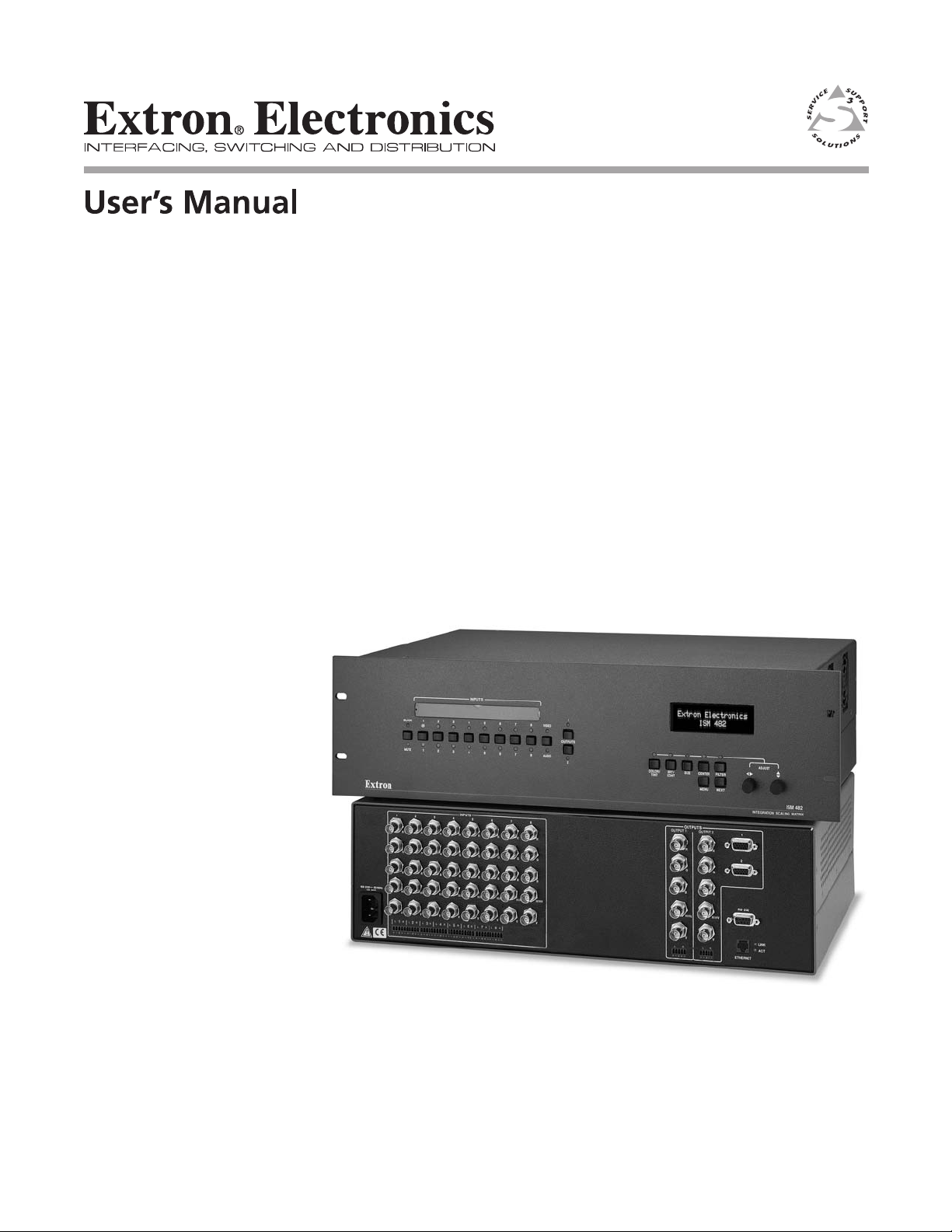
ISM 482
Integration Scaling Matrix Switcher
68-576-01 Rev. G
03 08
Page 2
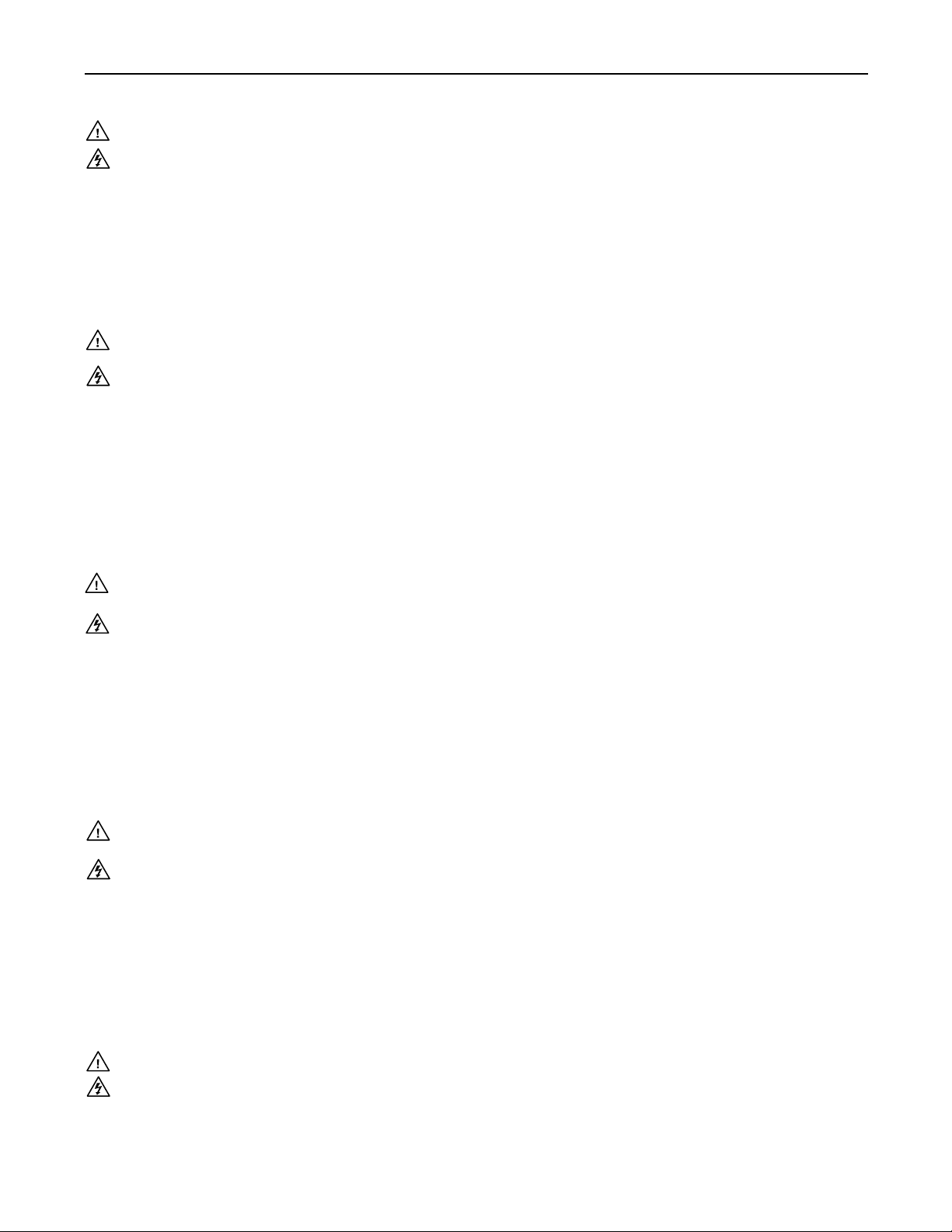
Precautions
Safety Instructions • English
This symbol is intended to alert the user of important operating and maintenance
(servicing) instructions in the literature provided with the equipment.
This symbol is intended to alert the user of the presence of uninsulated dangerous
voltage within the product’s enclosure that may present a risk of electric shock.
Caution
Read Instructions • Read and understand all safety and operating instructions before using the equipment.
Retain Instructions • The safety instructions should be kept for future reference.
Follow Warnings • Follow all warnings and instructions marked on the equipment or in the user
information.
Avoid Attachments • Do not use tools or attachments that are not recommended by the equipment
manufacturer because they may be hazardous.
Consignes de Sécurité • Français
Ce symbole sert à avertir l’utilisateur que la documentation fournie avec le matériel
contient des instructions importantes concernant l’exploitation et la maintenance
(réparation).
Ce symbole sert à avertir l’utilisateur de la présence dans le boîtier de l’appareil
de tensions dangereuses non isolées posant des risques d’électrocution.
Attention
Lire les instructions• Prendre connaissance de toutes les consignes de sécurité et d’exploitation avant
d’utiliser le matériel.
Conserver les instructions• Ranger les consignes de sécurité afi n de pouvoir les consulter à l’avenir.
Respecter les avertissements • Observer tous les avertissements et consignes marqués sur le matériel ou
présentés dans la documentation utilisateur.
Eviter les pièces de fi xation • Ne pas utiliser de pièces de fi xation ni d’outils non recommandés par le
fabricant du matériel car cela risquerait de poser certains dangers.
Sicherheitsanleitungen • Deutsch
Dieses Symbol soll dem Benutzer in der im Lieferumfang enthaltenen
Dokumentation besonders wichtige Hinweise zur Bedienung und Wartung
(Instandhaltung) geben.
Dieses Symbol soll den Benutzer darauf aufmerksam machen, daß im Inneren des
Gehäuses dieses Produktes gefährliche Spannungen, die nicht isoliert sind und
die einen elektrischen Schock verursachen können, herrschen.
Achtung
Lesen der Anleitungen • Bevor Sie das Gerät zum ersten Mal verwenden, sollten Sie alle Sicherheits-und
Bedienungsanleitungen genau durchlesen und verstehen.
Aufbewahren der Anleitungen • Die Hinweise zur elektrischen Sicherheit des Produktes sollten Sie
aufbewahren, damit Sie im Bedarfsfall darauf zurückgreifen können.
Befolgen der Warnhinweise • Befolgen Sie alle Warnhinweise und Anleitungen auf dem Gerät oder in der
Benutzerdokumentation.
Keine Zusatzgeräte • Verwenden Sie keine Werkzeuge oder Zusatzgeräte, die nicht ausdrücklich vom
Hersteller empfohlen wurden, da diese eine Gefahrenquelle darstellen können.
Warning
Power sources • This equipment should be operated only from the power source indicated on the product. This
equipment is intended to be used with a main power system with a grounded (neutral) conductor. The
third (grounding) pin is a safety feature, do not attempt to bypass or disable it.
Power disconnection • To remove power from the equipment safely, remove all power cords from the rear of
the equipment, or the desktop power module (if detachable), or from the power source receptacle (wall
plug).
Power cord protection • Power cords should be routed so that they are not likely to be stepped on or pinched by
items placed upon or against them.
Servicing • Refer all servicing to qualifi ed service personnel. There are no user-serviceable parts inside. To
prevent the risk of shock, do not attempt to service this equipment yourself because opening or removing
covers may expose you to dangerous voltage or other hazards.
Slots and openings • If the equipment has slots or holes in the enclosure, these are provided to prevent
overheating of sensitive components inside. These openings must never be blocked by other objects.
Lithium battery • There is a danger of explosion if battery is incorrectly replaced. Replace it only with the
same or equivalent type recommended by the manufacturer. Dispose of used batteries according to the
manufacturer’s instructions.
Avertissement
Alimentations• Ne faire fonctionner ce matériel qu’avec la source d’alimentation indiquée sur l’appareil. Ce
matériel doit être utilisé avec une alimentation principale comportant un fi l de terre (neutre). Le troisième
contact (de mise à la terre) constitue un dispositif de sécurité : n’essayez pas de la contourner ni de la
désactiver.
Déconnexion de l’alimentation• Pour mettre le matériel hors tension sans danger, déconnectez tous les cordons
d’alimentation de l’arrière de l’appareil ou du module d’alimentation de bureau (s’il est amovible) ou
encore de la prise secteur.
Protection du cordon d’alimentation • Acheminer les cordons d’alimentation de manière à ce que personne ne
risque de marcher dessus et à ce qu’ils ne soient pas écrasés ou pincés par des objets.
Réparation-maintenance • Faire exécuter toutes les interventions de réparation-maintenance par un technicien
qualifi é. Aucun des éléments internes ne peut être réparé par l’utilisateur. Afi n d’éviter tout danger
d’électrocution, l’utilisateur ne doit pas essayer de procéder lui-même à ces opérations car l’ouverture ou le
retrait des couvercles risquent de l’exposer à de hautes tensions et autres dangers.
Fentes et orifi ces • Si le boîtier de l’appareil comporte des fentes ou des orifi ces, ceux-ci servent à empêcher
les composants internes sensibles de surchauffer. Ces ouvertures ne doivent jamais être bloquées par des
objets.
Lithium Batterie • Il a danger d’explosion s’ll y a remplacment incorrect de la batterie. Remplacer uniquement
avec une batterie du meme type ou d’un ype equivalent recommande par le constructeur. Mettre au reut les
batteries usagees conformement aux instructions du fabricant.
Vorsicht
Stromquellen • Dieses Gerät sollte nur über die auf dem Produkt angegebene Stromquelle betrieben werden.
Dieses Gerät wurde für eine Verwendung mit einer Hauptstromleitung mit einem geerdeten (neutralen)
Leiter konzipiert. Der dritte Kontakt ist für einen Erdanschluß, und stellt eine Sicherheitsfunktion dar. Diese
sollte nicht umgangen oder außer Betrieb gesetzt werden.
Stromunterbrechung • Um das Gerät auf sichere Weise vom Netz zu trennen, sollten Sie alle Netzkabel
aus der Rückseite des Gerätes, aus der externen Stomversorgung (falls dies möglich ist) oder aus der
Wandsteckdose ziehen.
Schutz des Netzkabels • Netzkabel sollten stets so verlegt werden, daß sie nicht im Weg liegen und niemand
darauf treten kann oder Objekte darauf- oder unmittelbar dagegengestellt werden können.
Wartung • Alle Wartungsmaßnahmen sollten nur von qualifi ziertem Servicepersonal durchgeführt werden.
Die internen Komponenten des Gerätes sind wartungsfrei. Zur Vermeidung eines elektrischen Schocks
versuchen Sie in keinem Fall, dieses Gerät selbst öffnen, da beim Entfernen der Abdeckungen die Gefahr
eines elektrischen Schlags und/oder andere Gefahren bestehen.
Schlitze und Öffnungen • Wenn das Gerät Schlitze oder Löcher im Gehäuse aufweist, dienen diese zur
Vermeidung einer Überhitzung der empfi ndlichen Teile im Inneren. Diese Öffnungen dürfen niemals von
anderen Objekten blockiert werden.
Litium-Batterie • Explosionsgefahr, falls die Batterie nicht richtig ersetzt wird. Ersetzen Sie verbrauchte
Batterien nur durch den gleichen oder einen vergleichbaren Batterietyp, der auch vom Hersteller
empfohlen wird. Entsorgen Sie verbrauchte Batterien bitte gemäß den Herstelleranweisungen.
Instrucciones de seguridad • Español
Este símbolo se utiliza para advertir al usuario sobre instrucciones importantes
de operación y mantenimiento (o cambio de partes) que se desean destacar en el
contenido de la documentación suministrada con los equipos.
Este símbolo se utiliza para advertir al usuario sobre la presencia de elementos con
voltaje peligroso sin protección aislante, que puedan encontrarse dentro de la caja
o alojamiento del producto, y que puedan representar riesgo de electrocución.
Precaucion
Leer las instrucciones • Leer y analizar todas las instrucciones de operación y seguridad, antes de usar el
equipo.
Conservar las instrucciones • Conservar las instrucciones de seguridad para futura consulta.
Obedecer las advertencias • Todas las advertencias e instrucciones marcadas en el equipo o en la
documentación del usuario, deben ser obedecidas.
Evitar el uso de accesorios • No usar herramientas o accesorios que no sean especifi camente recomendados
por el fabricante, ya que podrian implicar riesgos.
ᅝܼ乏ⶹ•Ё᭛
䖭Ͼヺোᦤ ⼎⫼᠋䆹䆒⫼᠋ݠЁ᳝䞡㽕ⱘ᪡㓈 ᡸ䇈ᯢDŽ
䖭Ͼヺো䄺⫼᠋䆹䆒ᴎݙ᳝ᲈ䴆ⱘ䰽⬉ ˈ᳝㾺⬉䰽DŽ
⊼ᛣ
䯙䇏䇈ᯢк• 䑩ㅸỀ䑩嬦嫿⡈⼆枼敆嬼䍇夤ㆁ㙊⫊₩⏍Ề䑩嬵㕏ɿ
ֱᄬ䇈ᯢк• 䑩ㅸⷕ⪙ ⫊₩嬵㕏ᶧḦ⡈⭇㚦Ề䑩ɿ
䙉ᅜ䄺• 䑩ㅸⷕ徶⫉␂⏍䑩ㅸ㉈⊘ᵋ䗅ㆁ㙊⫊₩⏍㐎ẝ嬵㕏ɿ
䙓ܡ䗑ࡴ• ᵎ壂Ề䑩嬦␂⋃⒇㯢㙊㋩劑䗅₸ㅗ弾⇡嫿⡈澤Ḧ忀₎⊲斪ɿ
Advertencia
Alimentación eléctrica • Este equipo debe conectarse únicamente a la fuente/tipo de alimentación eléctrica
indicada en el mismo. La alimentación eléctrica de este equipo debe provenir de un sistema de distribución
general con conductor neutro a tierra. La tercera pata (puesta a tierra) es una medida de seguridad, no
puentearia ni eliminaria.
Desconexión de alimentación eléctrica • Para desconectar con seguridad la acometida de alimentación eléctrica
al equipo, desenchufar todos los cables de alimentación en el panel trasero del equipo, o desenchufar el
módulo de alimentación (si fuera independiente), o desenchufar el cable del receptáculo de la pared.
Protección del cables de alimentación • Los cables de alimentación eléctrica se deben instalar en lugares donde
no sean pisados ni apretados por objetos que se puedan apoyar sobre ellos.
Reparaciones/mantenimiento • Solicitar siempre los servicios técnicos de personal califi cado. En el interior no
hay partes a las que el usuario deba acceder. Para evitar riesgo de electrocución, no intentar personalmente
la reparación/mantenimiento de este equipo, ya que al abrir o extraer las tapas puede quedar expuesto a
voltajes peligrosos u otros riesgos.
Ranuras y aberturas • Si el equipo posee ranuras o orifi cios en su caja/alojamiento, es para evitar el
sobrecalientamiento de componentes internos sensibles. Estas aberturas nunca se deben obstruir con otros
objetos.
Batería de litio • Existe riesgo de explosión si esta batería se coloca en la posición incorrecta. Cambiar esta
batería únicamente con el mismo tipo (o su equivalente) recomendado por el fabricante. Desachar las
baterías usadas siguiendo las instrucciones del fabricante.
䄺
⬉⑤• 嬦嫿⡈⌫倾Ề䑩␂ᵋ㝈㕏䗅䑶㷑ɿ嫿⡈⼆枼Ề䑩㙊♱一䗅Ờ䑶䰼丠Ờ䑶ɿ䩭ᵊ 㚢一
澠♱一澡㕰 ⫊₩嫿 㓾澤ᵎ倾ᵎ䑩ㅗ崴弈ɿ
ᢨᥝ⬉⑤• ᵻ⫊₩♱ḏ嫿⡈㈕㋊䑶㷑澤嬸㈕㋊ㆁ㙊嫿⡈⍏ㅗ㞍暣䑶㷑䗅䑶㷑一澤ㅗḼẖ㋦ ⅱⵃ
䑶䰼丠䗅䑶㷑一ɿ
⬉⑤㒓ֱᡸ• ⣦Ⓟⵄ一澤忀₎埬嵪嵐澤ㅗ愎䆪㉥⋌ɿ
㓈ᡸ•ㆁ㙊丵Ἧ⼆枼䑲嫥嬂䗅丵Ἧ⎙弜垍ɿ嫿⡈怩㯢㙊䑩ㅸ⌰Ḧ㘵㊣䗅昷ḷɿᵻ忀₎℻
䋱大䑶⊲斪ᵎ壂儫ⴲ嬖☿㆔⹁嫿⡈䘗⪑丵Ἧ嬦嫿⡈ɿ
䗮亢ᄨ• 㙊嫿⡈㙻⠴ᵋ㙊彛栏㤾ㅗ⪕澤⫄ḭ㕰䑩㚦敳㪣㙻㒐だ₄ḷ弈䀮ɿᵎ壂䑩Ḽẖᵝ
壀㉢Ẑ彛栏 ⪕ɿ
䫖⬉∴ • ᵎ㪤䞯䗅㘵㊣䑶㮡ṛ㙊䅇㿹䗅⊲斪ɿ⼆枼Ề 䑩ᵏ⋃⫷㋩劑䗅䘹⍍ㅗ䘹弒⛌⌸䗅䑶㮡ɿ
㉊䂨䑠⋃䗅⸻嫯⡅䍇ⷠ⹄䑶㮡ɿ
Page 3
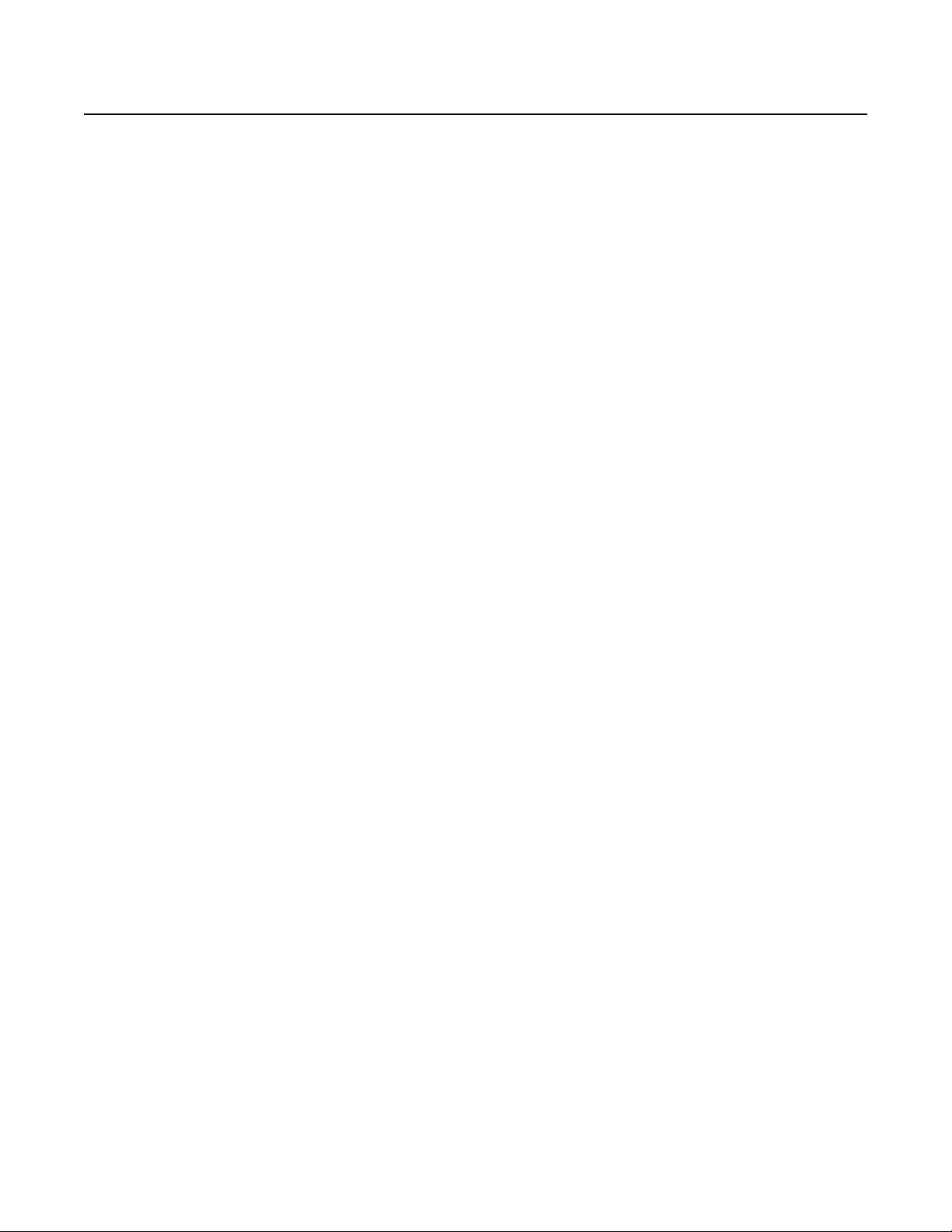
FCC Class B Notice
This equipment has been tested and found to comply with the limits for a Class B digital device, pursuant to part 15 of the FCC Rules. These limits are designed
to provide reasonable protection against harmful interference in a residential installation. This equipment generates, uses and can radiate radio frequency energy
and, if not installed and used in accordance with the instructions, may cause harmful interference to radio communications. However, there is no guarantee
that the interference will not occur in a particular installation. If this equipment does cause harmful interference to radio or television reception, which can be
determined by turning the equipment off and on, the user is encouraged to try to correct the interference by one or more of the following measures:
• Reorient or relocate the receiving antenna.
• Increase the separation between the equipment and receiver.
• Connect the equipment into an outlet on a circuit different from that to which the receiver is connected.
• Consult the dealer or an experienced radio/TV technician for help.
N
This unit was tested with shielded cables on the peripheral devices. Shielded cables must be used with the unit to ensure compliance with FCC emissions limits.
Page 4
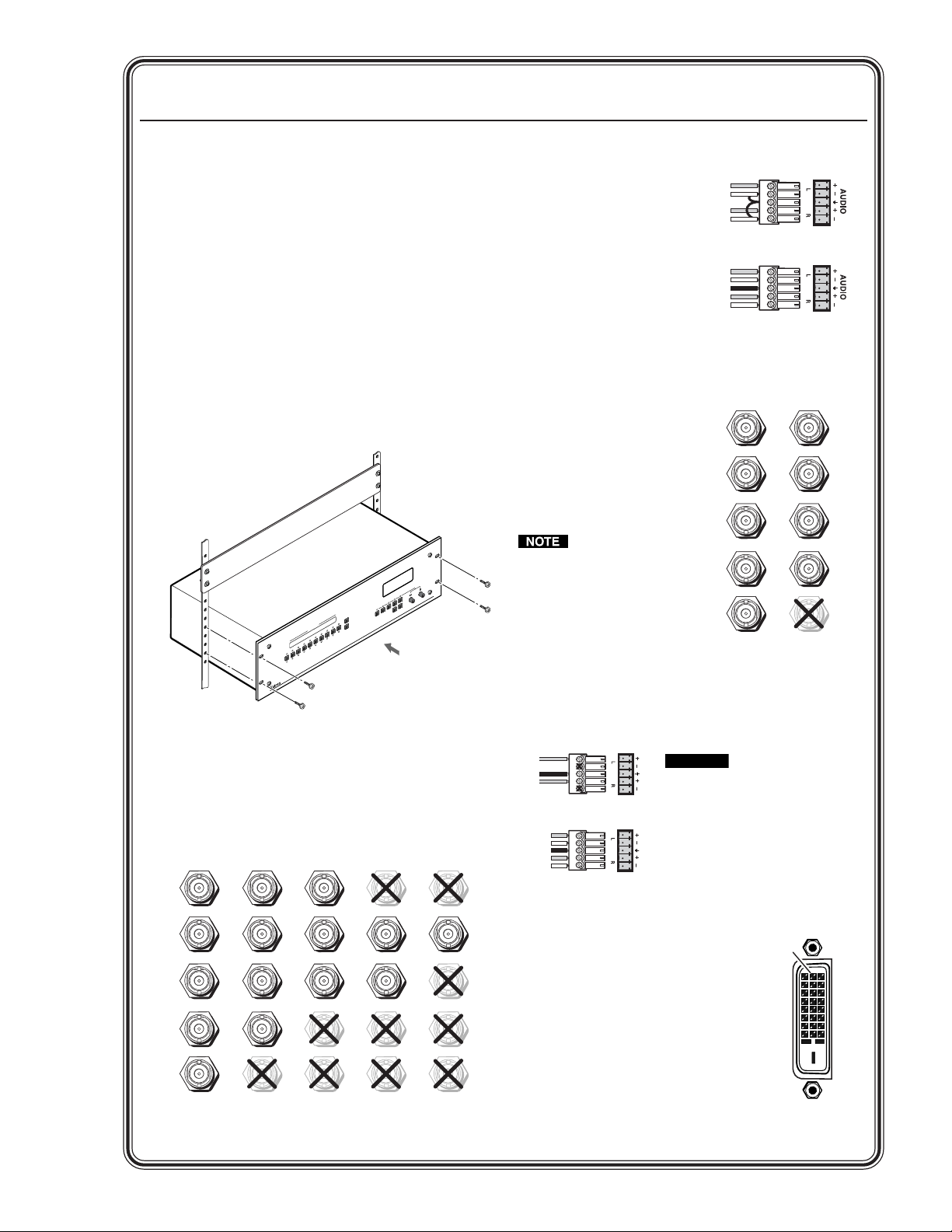
Quick Start — Integration Scaling Matrix Switcher
V
R
R
V
Y
N
1
8
1
2
Installation
Step 1
Turn off power to the ISM ISM 482 and the input
and output devices, and remove the power cords
from them.
Step 2
If desired, install an optional DVI output card into
the switcher. See chapter 7, “Maintenance and
Modifications”.
Step 3
Install four rubber feet on the bottom of the ISM or
mount the ISM in a rack.
ADJUST
ISM 482
INTEGRATION SCALING MATRIX
NEXT
SIZE CENTER FILTER
MENU
BRT/
CONT
COLOR/
1
TINT
VIDEO
OUTPUT
8
INPUTS
2
67
AUDIO
5
8
4
7
3
6
2
5
1
4
BLACK
3
2
1
MUTE
Step 4
Connect up to eight computer/RGB video,
component video, S-video, or composite video
sources to these female BNC input connectors.
The figure below shows how to connect the various
video formats.
R/R-Y
G/Y
VID
B/C
B-Y
R/R-Y
G/Y
VID
B/C
B-Y
R/R-Y
G/Y
VID
B/C
B-Y
R/R-Y
G/Y
VID
B/C
B-Y
R/R-
G/Y
VID
B/C
B-Y
Step 5
Cable the switcher for
audio input. Each input
has a 3.5 mm, 5-pole
captive screw connector
for balanced or
unbalanced stereo or
mono audio input.
Connectors are included
with each switcher, but
you must supply the
audio cable. High impedance is generally over
800 ohms.
Tip
Sleeve
Tip
Sleeve
Unbalanced Input
(high impedance)
Tip
Ring
Sleeve (s)
Tip
Ring
Balanced Input
(high impedance)
Step 6
Connect RGB video displays to
the Output 1 and Output 2
female BNC and 15-pin HD
connectors. Connect the
various video formats to the
BNCs as shown.
Both output connector
types output the same
video signal and the
same sync format.
Step 7
Cable the switcher for audio
output. Each output has a
3.5 mm, 5-pole captive screw
connector that outputs the selected unamplified,
line level audio. Connect an audio device, such as
an audio amplifier or powered speakers.
AUDI O AUDI O
NO GROUND
NO GROUND.
Unbalanced Output
Tip
Ring
Sleeve (s)
Tip
Ring
Balanced Output
CAUTIO
R
G
B
H/HV
V
GBHV
Video
RGBS
Video
Connect the
sleeve to ground.
Connecting the
sleeve to a
negative (-)
terminal will
damage the audio
output circuits.
Step 8
If the optional DVI output card is
installed, connect a DVI video display
to the output 1 DVI connector.
9
7
R
G
B
H/H
V
H/HV
V
GBHV
Video
H/HV
V
RGBS or
RGBcvS
Video
RGsB or
Component
Video
H/HV
V
S-Video Composite
H/HV
V
H/H
V
Video
4
QS-1Integration Scaling Matrix Switcher • Quick Start
Page 5
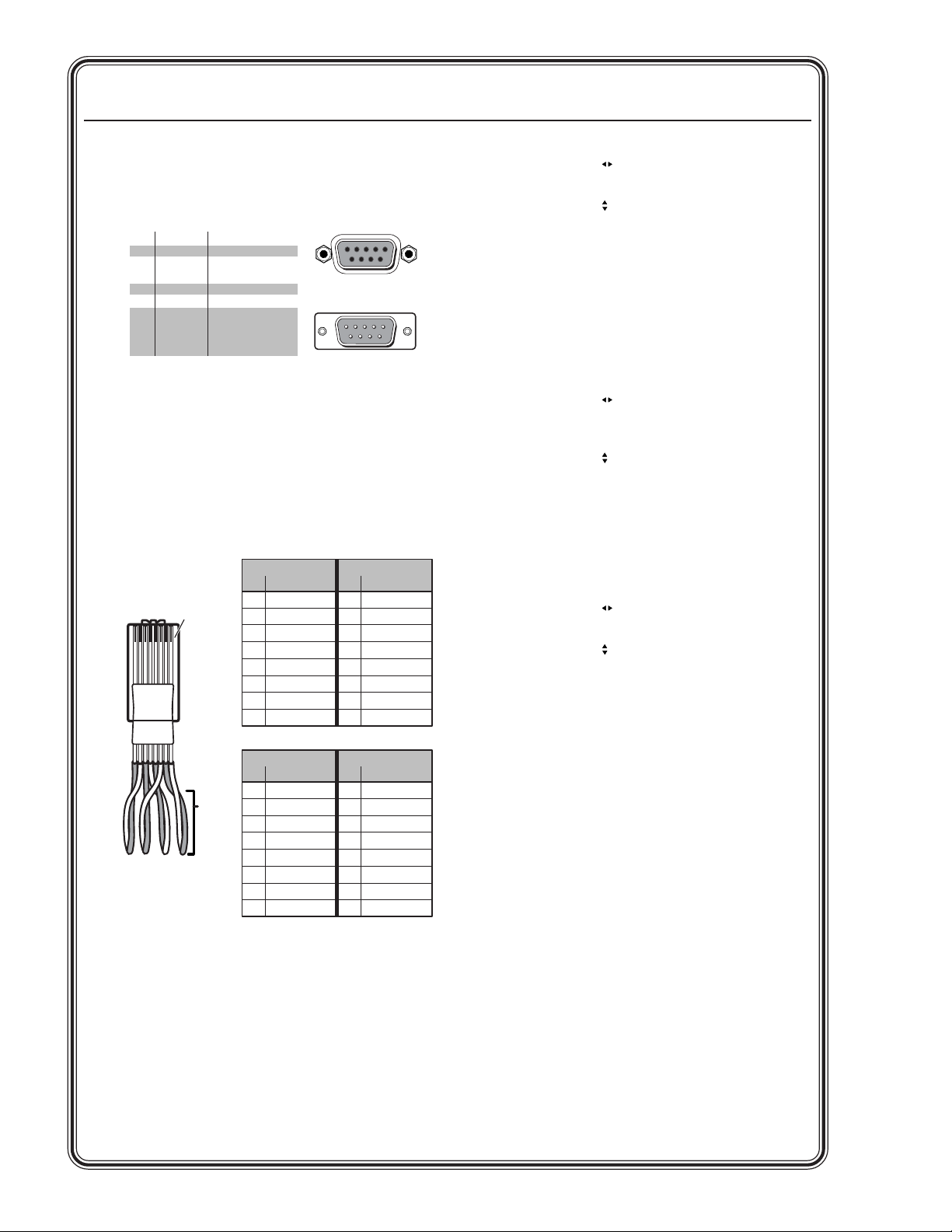
Quick Start — Integration Scaling Matrix Switcher, cont’d
1
Step 9
If desired, connect a control system or computer to
the Remote RS-232 port.
RS-232 FunctionPin
1
—
TX
RX
—
Gnd
—
—
—
—
Not used
Transmit data
Receive data
Not used
Signal ground
Not used
Not used
Not used
Not used
2
3
4
5
6
7
8
9
51
9
6
Female
1
5
6
9
Male
Step 10
If desired, connect a network WAN or LAN hub, a
control system, or computer to the Ethernet RJ-45
port. For connection to a network hub, router, or
switch, wire the network interface cable as a
straight-through cable. For connection to a
computer or control system, wire the network
interface cable as a crossover cable.
Straight-through cable
Side 1 Side 2
Pin Wire color Pin Wire color
Clip Down
12345678
1
2345678
3&6
&2
4&5
RJ-45
connector
Twisted
Pairs
7&8
1 White-orange 1 White-orange
2 Orange 2 Orange
3 White-green 3 White-green
4 Blue 4 Blue
5 White-blue 5 White-blue
6 Green 6 Green
7 White-brown 7 White-brown
8 Brown 8 Brown
Crossover cable
Side 1 Side 2
Pin Wire color Pin Wire color
1 White-orange 1 White-green
2 Orange 2 Green
3 White-green 3 White-orange
4 Blue 4 Blue
5 White-blue 5 White-blue
6 Green 6 Orange
7 White-brown 7 White-brown
8 Brown 8 Brown
Step 11
Plug the Integration Seamless Matrix switcher and
input and output devices into a grounded AC
source, and turn on the input and output devices.
Setup and Operation
Configure the inputs
1.Press Menu > Next.
2. Press an input button (to select the input to
configure).
3. Rotate the Adjust knob to select the input
video type.
4. Rotate the Adjust
knob to select the input
audio gain or attenuation level.
5. Select other inputs to configure as necessary
by pressing the appropriate input button.
6. Press Menu > Menu > Menu > Menu > Next
to return to the default display cycle.
Configure the outputs
1. Press Menu > Menu > Next.
2. Rotate the Adjust
knob to select the output
rate for the output indicated on the LCD (for
example, output 1).
3. Rotate the Adjust
knob to select the output
frequency.
4. Configure the unselected output (for
example, output 2) by pressing the
appropriate output button and rotating the
knobs as necessary.
5. Press Next.
6. Rotate the Adjust
knob to select the output
video sync format (RGBHV or RGBS).
7. Rotate the Adjust
knob to select the sync
polarity.
8. Configure the unselected output (for
example, output 1) by pressing the
appropriate output button and rotating the
knobs as necessary.
9. Press Menu > Menu > Menu > Next to
return to the default display cycle.
Create a tie
1. Select video and/or audio to switch by
pressing the Video/Audio button as
necessary to light the green Video LED and/
or the red Audio LED as desired.
2. As necessary, press the Output 1 or Output 2
button to select the desired output. (Only
one output can be selected at a time.) The
Output LED indicates the selected output.
3. Press an input button to select a video and/
or audio input for the selected output. The
output 1 selection is indicated by the solid
green (video) and/or red (audio) Input LED(s).
4. Press the unselected Output button to tie an
input to that output or to view that tie. Both
input selections can be viewed in the LCD
display cycle.
Integration Scaling Matrix Switcher • Quick StartQS-2
Page 6
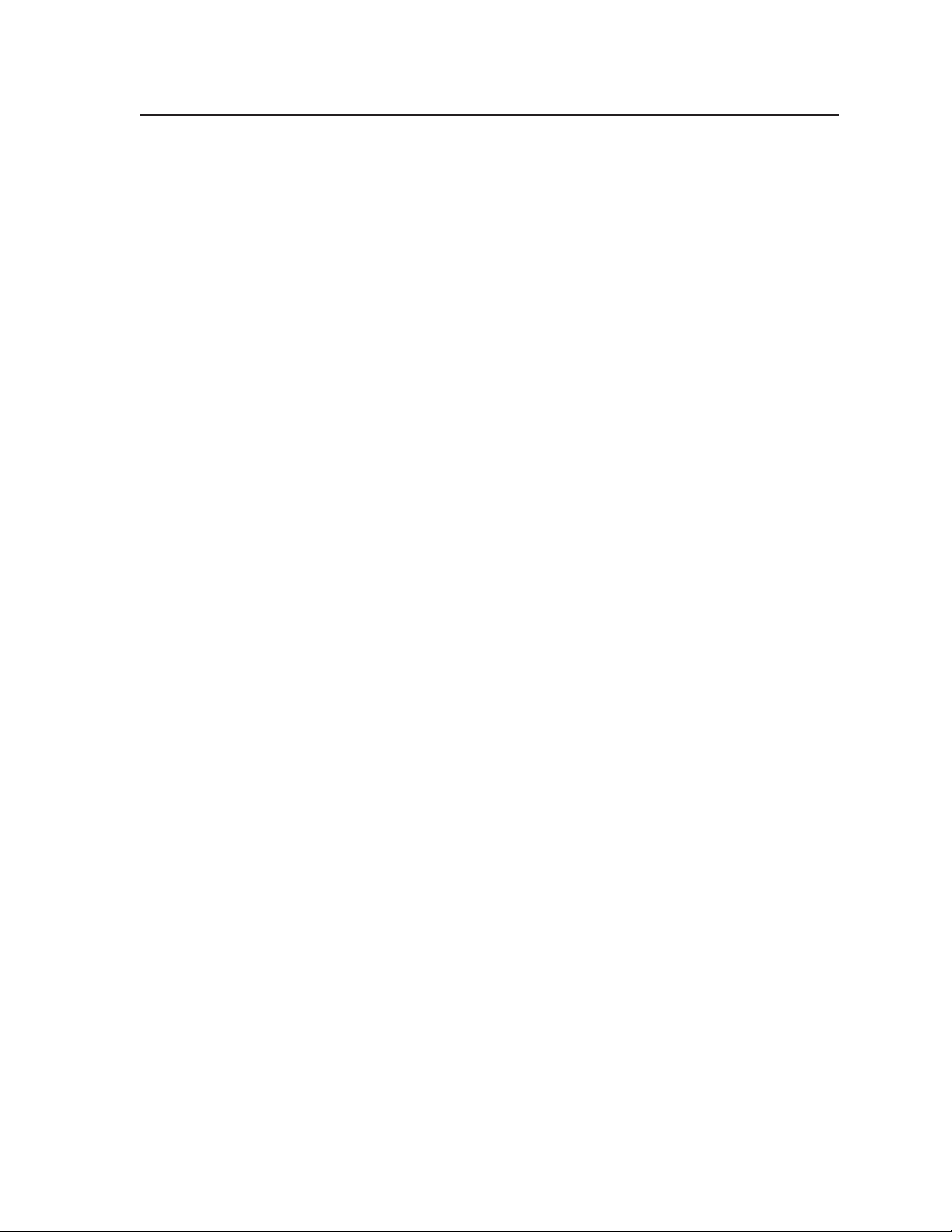
Table of Contents
Chapter 1 • Introduction ....................................................................................................... 1-1
About this Manual ............................................................................................................. 1-2
About the Switcher............................................................................................................ 1-2
Features ................................................................................................................................... 1-4
Chapter 2 • Installation .......................................................................................................... 2-1
Mounting the Switcher .................................................................................................... 2-2
Tabletop placement ........................................................................................................... 2-2
Rack mounting ................................................................................................................... 2-2
UL requirements ........................................................................................................... 2-2
Mounting instructions .................................................................................................. 2-3
Cabling and Rear Panel Views...................................................................................... 2-4
Input connections .............................................................................................................. 2-4
Standard output connections ........................................................................................... 2-6
Optional output connection ............................................................................................. 2-7
Ethernet connection .......................................................................................................... 2-7
Cabling and RJ-45 connector wiring ............................................................................. 2-8
Choosing a network cable .................................................................................. 2-8
Wiring the network cable
RS-232 connection ............................................................................................................. 2-9
................................................................................... 2-8
Configuration ....................................................................................................................... 2-9
Chapter 3 • Operation ............................................................................................................. 3-1
Front Panel Controls and Indicators ......................................................................... 3-2
Video/Audio selection button and LEDs ........................................................................... 3-2
Output buttons and LEDs .................................................................................................. 3-3
Input buttons, LEDs, and label window ........................................................................... 3-3
Front panel input label window ................................................................................... 3-3
Selecting an input ........................................................................................................ 3-4
Recalling a user preset .................................................................................................. 3-4
Auto imaging an input ................................................................................................. 3-4
Black/Mute button and LEDs ............................................................................................. 3-4
Picture adjustment buttons ............................................................................................... 3-4
LCD display ......................................................................................................................... 3-5
Menu control buttons ....................................................................................................... 3-5
Adjustment knobs .............................................................................................................. 3-5
Front Panel Operations .................................................................................................... 3-6
Power ................................................................................................................................. 3-6
Menu system overview ...................................................................................................... 3-7
Video & Audio Configuration menu............................................................................. 3-8
Input Configuration submenu ............................................................................ 3-8
Output Configuration menu
Output Resolution submenu ............................................................................... 3-9
Sync Type and Polarity submenu ....................................................................... 3-10
........................................................................................ 3-9
Integration Scaling Matrix Switcher • Table of Contents
i
Page 7
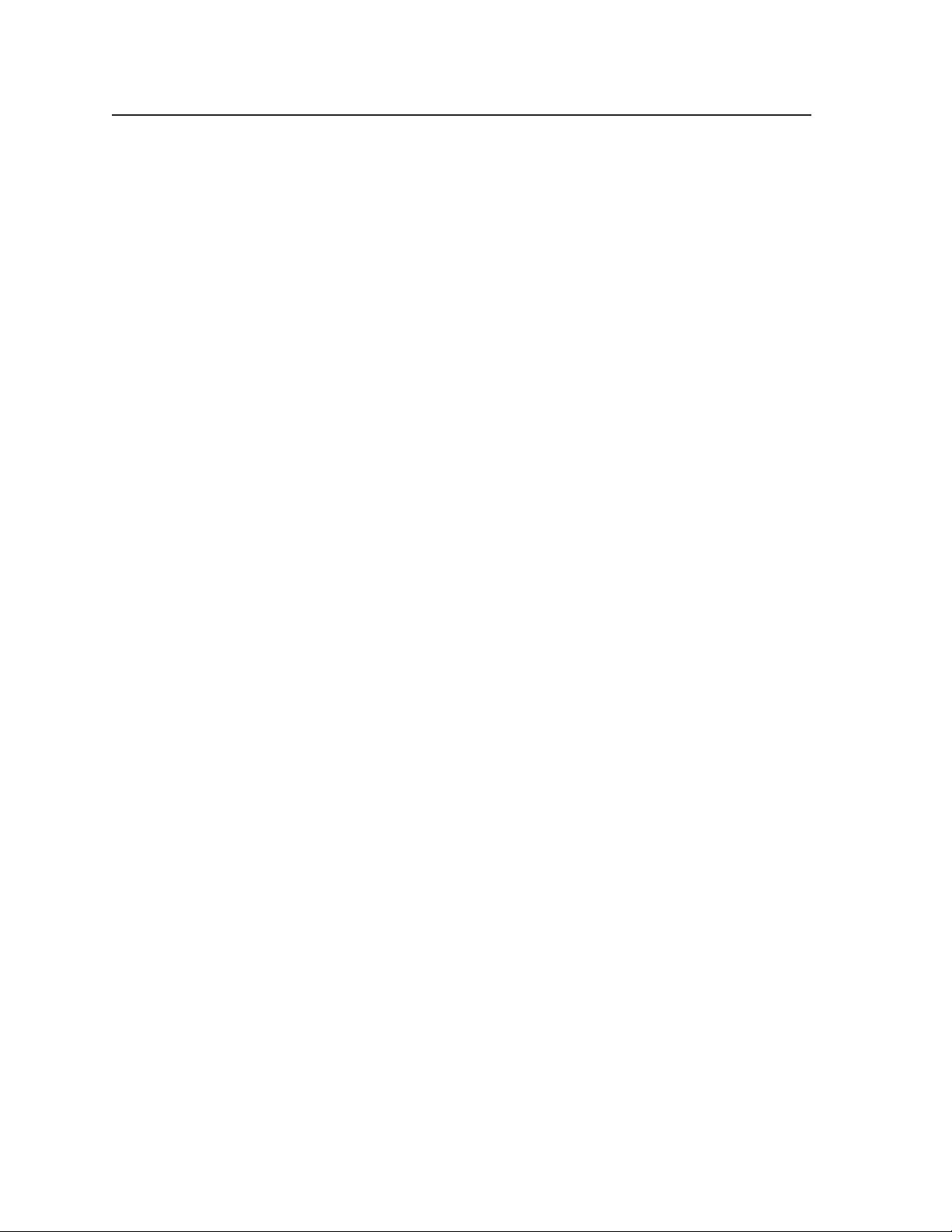
Table of Contents, cont’d
Advanced Configuration menu .................................................................................. 3-11
Test Pattern submenu ....................................................................................... 3-12
Blue Only Mode and Edge Smoothing submenu .............................................. 3-12
Blanking submenu ............................................................................................ 3-12
RGB Delay submenu .......................................................................................... 3-12
Auto Imaging and Auto Memories submenu .................................................... 3-13
Enhanced Mode submenu ................................................................................ 3-13
Pixel Phase submenu ......................................................................................... 3-13
PAL Film Mode submenu .................................................................................. 3-13
Reset submenu .................................................................................................. 3-13
User Presets menu ...................................................................................................... 3-14
Save Preset submenu ........................................................................................ 3-14
Erase Presets submenu ...................................................................................... 3-15
Exit menu ................................................................................................................... 3-15
Picture adjustments ......................................................................................................... 3-16
Front panel security lockout (Executive mode) .............................................................. 3-17
IP information .................................................................................................................. 3-18
Optimizing the Video...................................................................................................... 3-18
Setting up a DVD source ................................................................................................. 3-19
Optimizing the Audio ..................................................................................................... 3-20
Troubleshooting ................................................................................................................ 3-20
General checks ................................................................................................................. 3-20
Specific problems ............................................................................................................. 3-21
Chapter 4 • Programmer’s Guide ..................................................................................... 4-1
RS-232 Link ............................................................................................................................. 4-2
Ethernet Link......................................................................................................................... 4-2
Ethernet connection .......................................................................................................... 4-3
Default address .................................................................................................................. 4-3
Symbols ................................................................................................................................... 4-3
Switcher-Initiated Messages ......................................................................................... 4-4
Power-up ............................................................................................................................ 4-4
Ties creation ....................................................................................................................... 4-4
Input and output video type ............................................................................................. 4-4
Picture adjustments ........................................................................................................... 4-5
RGB delay ........................................................................................................................... 4-6
Test pattern ........................................................................................................................ 4-6
Audio gain and attenuation ............................................................................................. 4-6
Video and audio mute ....................................................................................................... 4-6
PAL film mode .................................................................................................................... 4-6
Automated adjustments .................................................................................................... 4-6
ii Integration Scaling Matrix Switcher • Table of Contents
Page 8
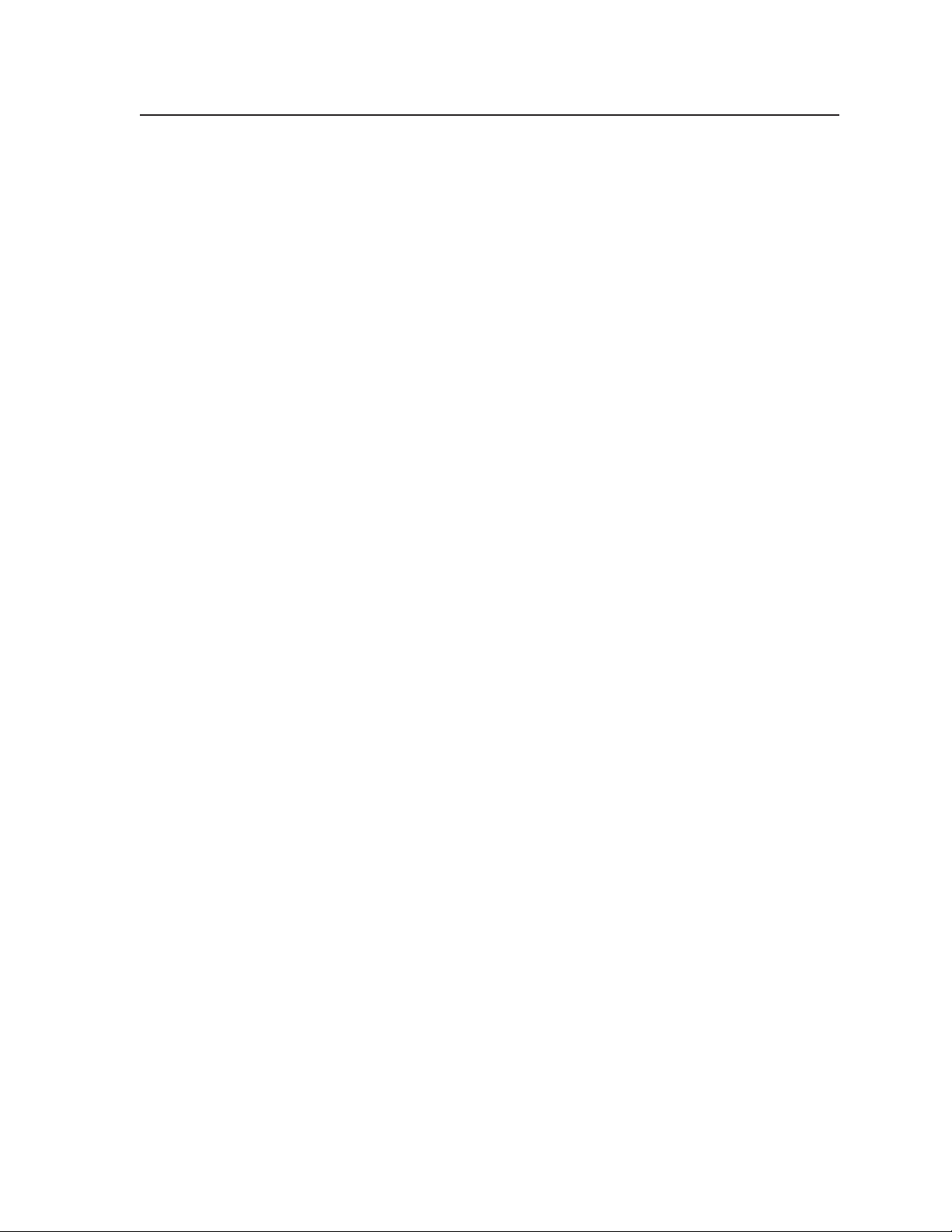
Host-to-Switcher Instructions....................................................................................... 4-7
Switcher error responses ................................................................................................... 4-7
Using the command/response table ................................................................................. 4-7
Command/response table for SIS commands ................................................................... 4-8
Command/respnse table for IP SIS Commands ............................................................... 4-13
Command/response table for special function SIS commands ...................................... 4-14
Command/response table for advanced instruction set commands ............................. 4-16
Chapter 5 • Switcher Software .........................................................................................5-1
Control Software for Windows
Installing the software ...................................................................................................... 5-2
Software operation via Ethernet ...................................................................................... 5-3
Ethernet protocol settings ............................................................................................ 5-3
Using the control program ................................................................................................ 5-4
Using the help program .................................................................................................... 5-6
Button-Label Generator................................................................................................... 5-6
Installing the software ...................................................................................................... 5-7
Using the software ............................................................................................................ 5-7
®
.................................................................................. 5-2
Chapter 6 • Ethernet Operation ....................................................................................... 6-1
Loading the Startup (Control) Page .......................................................................... 6-2
Control Page .......................................................................................................................... 6-4
Creating a tie ..................................................................................................................... 6-4
Changing the RGB delay ................................................................................................... 6-4
Blacking out the screen and muting the audio ............................................................... 6-4
Freezing the output ........................................................................................................... 6-5
Outputting a test pattern ................................................................................................. 6-5
Previewing the scan rate ................................................................................................... 6-5
Using Blue-Only mode .......................................................................................................6-5
Executive mode .................................................................................................................. 6-5
System Configuration Page ........................................................................................... 6-6
Administration fields ......................................................................................................... 6-7
ISM IP settings fields .......................................................................................................... 6-7
ISM IP Address field ...................................................................................................... 6-7
ISM Name field ............................................................................................................. 6-7
Hardware Address field ................................................................................................ 6-7
File Management Page .................................................................................................... 6-8
I/O Configuration Page..................................................................................................... 6-9
Input configuration ........................................................................................................... 6-9
Output resolution, rate, sync format, and polarity ....................................................... 6-10
Output resolution ....................................................................................................... 6-11
Output rate ................................................................................................................ 6-11
Output format ............................................................................................................ 6-12
Output polarity .......................................................................................................... 6-12
Integration Scaling Matrix Switcher • Table of Contents
iii
Page 9
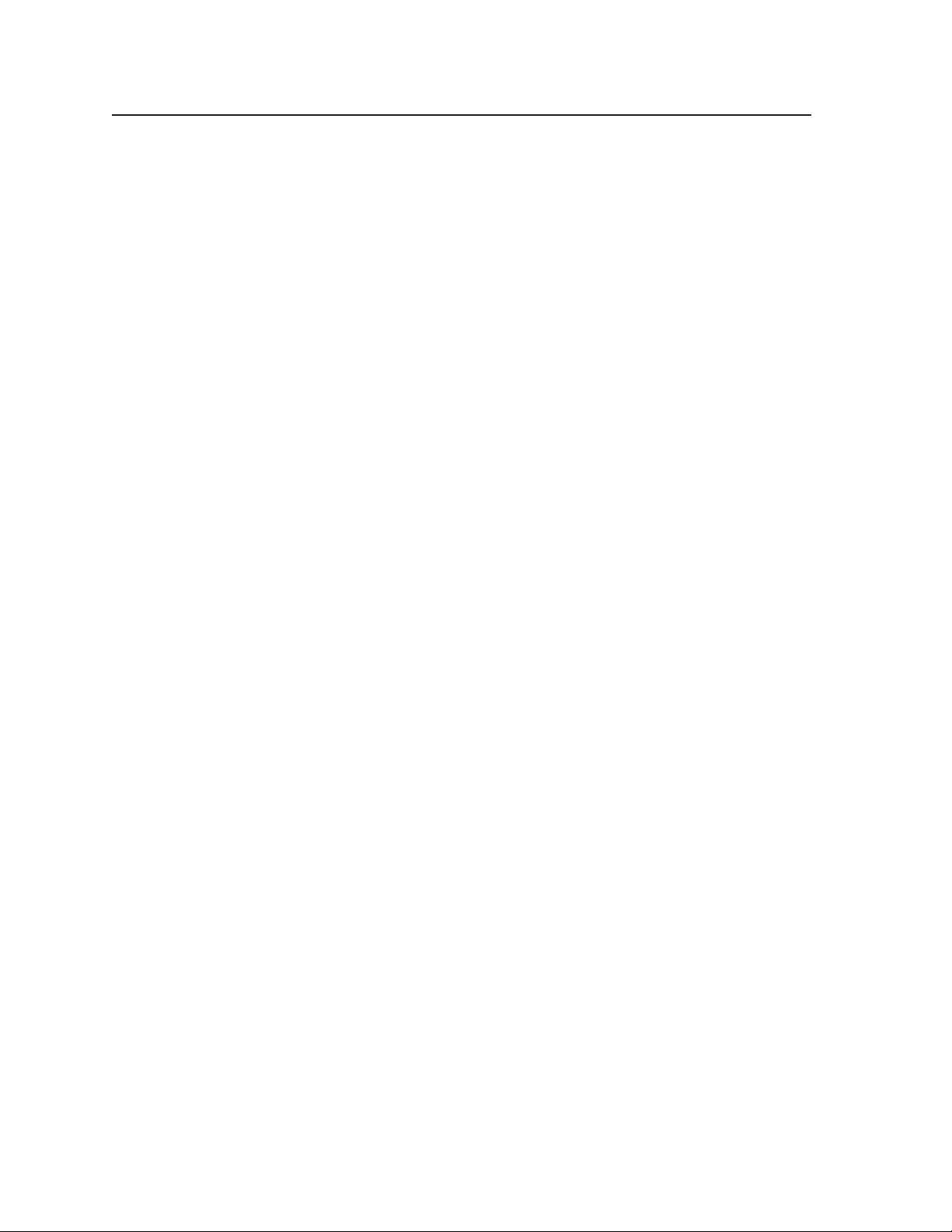
Table of Contents, cont’d
Chapter 7 • Maintenance and Modifications .......................................................... 7-1
Opening and Closing the Switcher ............................................................................ 7-2
Installing a Firmware Upgrade .................................................................................... 7-4
Installing a DVI Output Card ......................................................................................... 7-5
Appendix A • Ethernet Connection .............................................................................. A-1
Cabling .................................................................................................................................... A-2
Determining Default Addresses ................................................................................. A-3
Pinging to determine the switcher’s IP address .............................................................. A-3
Pinging to determine Web IP address ............................................................................. A-3
Connecting as a Telnet Client ...................................................................................... A-4
Telnet tips .......................................................................................................................... A-4
Open............................................................................................................................ A-4
Escape character and Esc key ....................................................................................... A-5
Local echo .................................................................................................................... A-5
Set carriage return-line feed ....................................................................................... A-5
Close ............................................................................................................................ A-5
Help ............................................................................................................................. A-5
Quit ............................................................................................................................. A-5
Appendix B • Reference Information ...........................................................................B-1
Specifications........................................................................................................................ B-2
Part Numbers ........................................................................................................................ B-4
Included parts .................................................................................................................... B-4
Optional accessories ..........................................................................................................B-4
Cables and connectors .......................................................................................................B-5
Bulk cable .....................................................................................................................B-5
Assorted connectors ..................................................................................................... B-5
Pre-cut cables ............................................................................................................... B-5
Button Labels ........................................................................................................................ B-5
All trademarks mentioned in this manual are the properties of their respective owners.
iv Integration Scaling Matrix Switcher • Table of Contents
68-576-01 Rev. G
03 08
Page 10
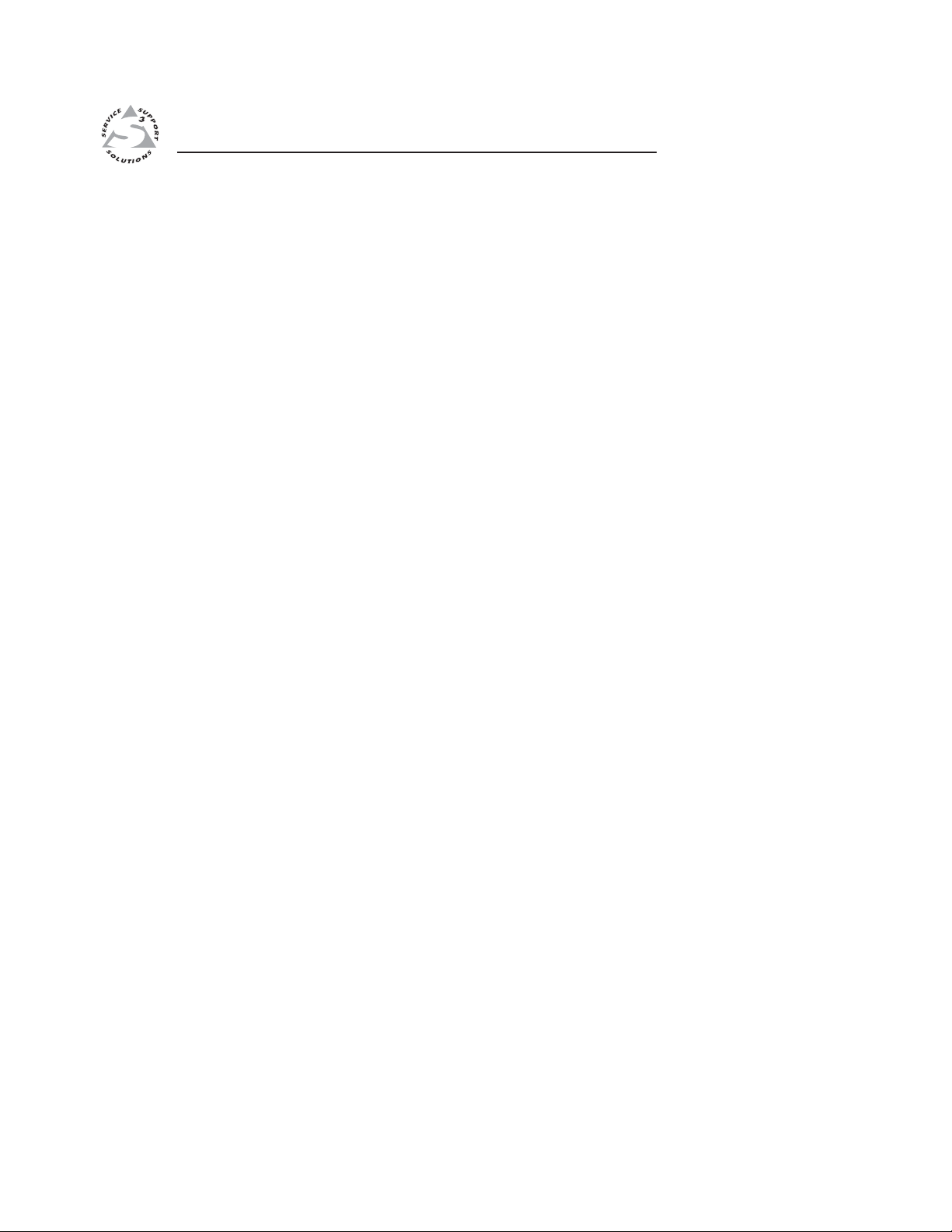
Integration Scaling Matrix Switcher
Chapter One
1
Introduction
About this Manual
About the Switcher
Features
Page 11
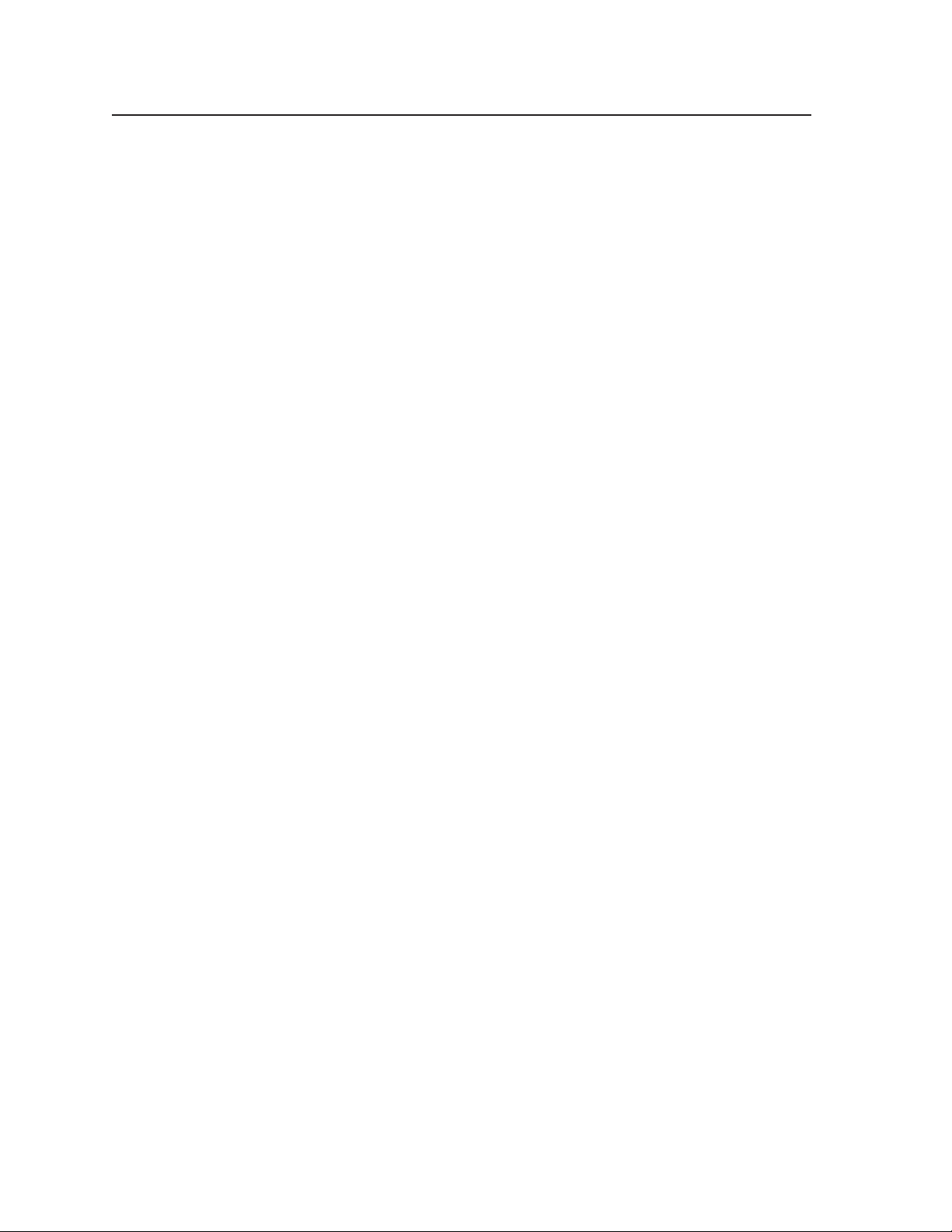
Introduction, cont’d
Introduction
About this Manual
This manual contains installation, configuration, and operating information for the
Extron ISM 482 Integration Scaling Matrix switcher.
In this manual, the terms “switcher” and “ISM” are used interchangeably to refer
to the ISM 482.
• Chapter 1, “Introduction”, identifies the switcher’s features.
• Chapter 2, “Installation”, details how to install the switcher.
• Chapter 3, “Operation”, describes how to operate the switcher and use all of
its features.
• Chapter 4, “Programer’s Guide”, provides information about programming
and operating the switcher under RS-232 control, such as from a PC or host
controller.
• Chapter 5, “Switcher Software”, details the Extron control software for
Windows
PC in a graphical environment.
• Chapter 6, “Ethernet Operation”, details configuration and operation of the
switcher using an Ethernet browser.
• Chapter 7, “Maintenance and Modifications”, provides procedures for
maintaining and modifying the switcher.
• Appendix A, “Ethernet Connection”, is a high-level Internet protocol (IP)
primer (Ethernet and Telnet).
• Appendix B, “Reference Information”, lists the switcher’s specifications and
pertinent part numbers.
®
, which allows you to configure and operate the switcher from a
About the Switcher
The ISM 482 is an eight-input, two-independently-scaled-output, video and stereo
or mono audio matrix switcher. Figure 1-1 shows a typical ISM 482 application.
The switchers accept high resolution RGB video, YUV (component) video,
S-video (Y/C), and composite video inputs; scale the inputs; and output RGBHV or
RGBS video and stereo audio. Triple-Action Switching™ (RGB delay) blanks the
screen during the switch to prevent distracting video glitches. The switcher’s two
independent scalers permit differing video formats on each input to be displayed
in different resolutions on different projectors.
Each video input is individually configurable to allow for different video formats.
The ISM allows analog RGBHV, RGBS, RGsB, and RGBcvS video, component
video, S-video, and composite video signals to be displayed on a device with a
fixed resolution and aspect ratio, such as a liquid crystal display (LCD) projector,
digital light processor (DLP) projector, or plasma display.
The ISM provides two separate outputs. The selected input can be switched to
either or both outputs. With an optional DVI output card, the ISM converts the
scaled image to DVI as an additional set of output 1 signals.
The switcher inputs all valid video signal formats on eight sets of five BNC
connectors. The ISM 482 scales the input up or down to a wide variety of output
resolutions and rates. The switcher outputs the scaled video, as RGBHV or RGBS,
on two sets of output connectors, consisting of five BNCs and a 15-pin HD
connector. These connectors share identical outputs.
Several of the output resolutions and rates include Extron’s Accu-RATE Frame
Lock™ (AFL™), a proprietary technology that locks the output frame rate to the
input rate, solving the image tearing problem that can result from different input
and output rates. The switcher features HDTV 576p, 720p, 1080p, and 1080i outputs.
Integration Scaling Matrix Switcher • Introduction1-2
Page 12
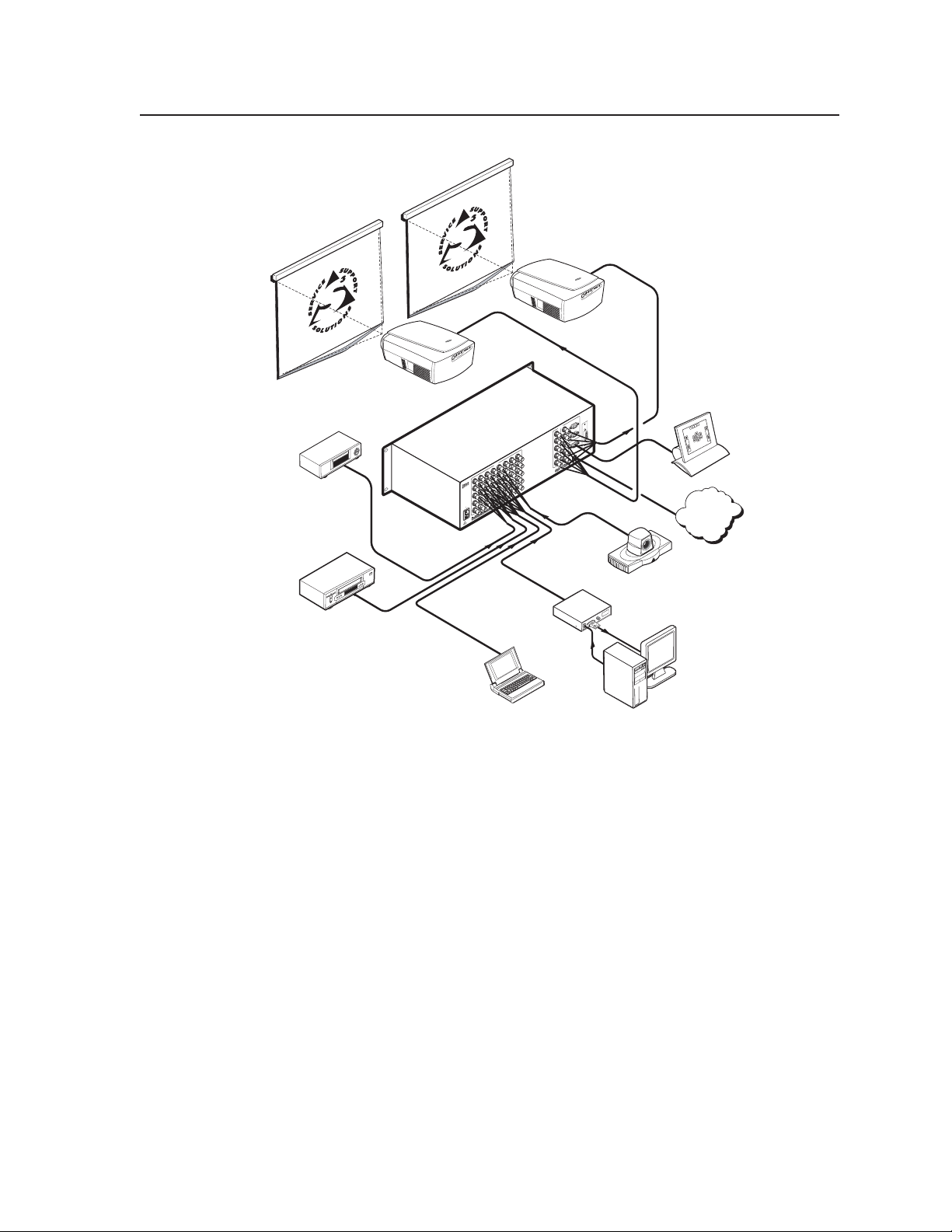
Projector
m
Extron
ISM 482
DVD Player
Projector
1
2
DVI OUT
OUTPUTS
1
R
2
R
G
RS-232
G
B
B
8
7
R
6
R
5
R
INPUTS
G
4
R
G
3
R
G
B
2
R
G
B
1
R
G
B
H/HV
R
G
B
H/HV
G
B
H/HV
G
B
H/HV
B
H/HV
B
H/HV
7 8
6
H/HV
5
50/60 Hz
H/HV
240
0
1.2A MAX.
10
3 4
2
1
H/HV
ETHERNET
LINK
ACT
H/HV
V
V
Control Syste
(RS-232)
LAN/WAN
Network/
Internet
Codec
Extron
VCR
Laptop
RGB 112xi
Podium PC
Figure 1-1— Typical ISM 482 Integration Scaling Matrix Switcher
application
The ISM receives and outputs the stereo audio on 5-pole captive screw connectors.
For upscaling, the ISM 482 converts the horizontal and vertical sync timing and the
number of lines of the lower-resolution video input to match the native resolution
of the display. This produces an undistorted, brighter picture than an unscaled
input would.
For downscaling, the ISM 482 accepts any computer resolution, up to 1600 x 1200,
with horizontal scan rates up to 100 kHz and vertical scan rates up to 120 Hz, and
converts the input to match the native resolution of the display.
The switcher is ideal for displaying images on projectors with limited display
resolutions, such as LCD projectors, DLP projectors, and plasma projectors.
The switcher features built-in test patterns to aid in monitor or projector set-up and
evaluation.
The switcher is housed in a rack-mountable, 3U high, 17.5" wide, metal enclosure.
The ISM has an internal 100VAC to 240VAC, 50/60 Hz, 30 watts power supply that
provides worldwide power compatibility.
1-3Integration Scaling Matrix Switcher • Introduction
Page 13
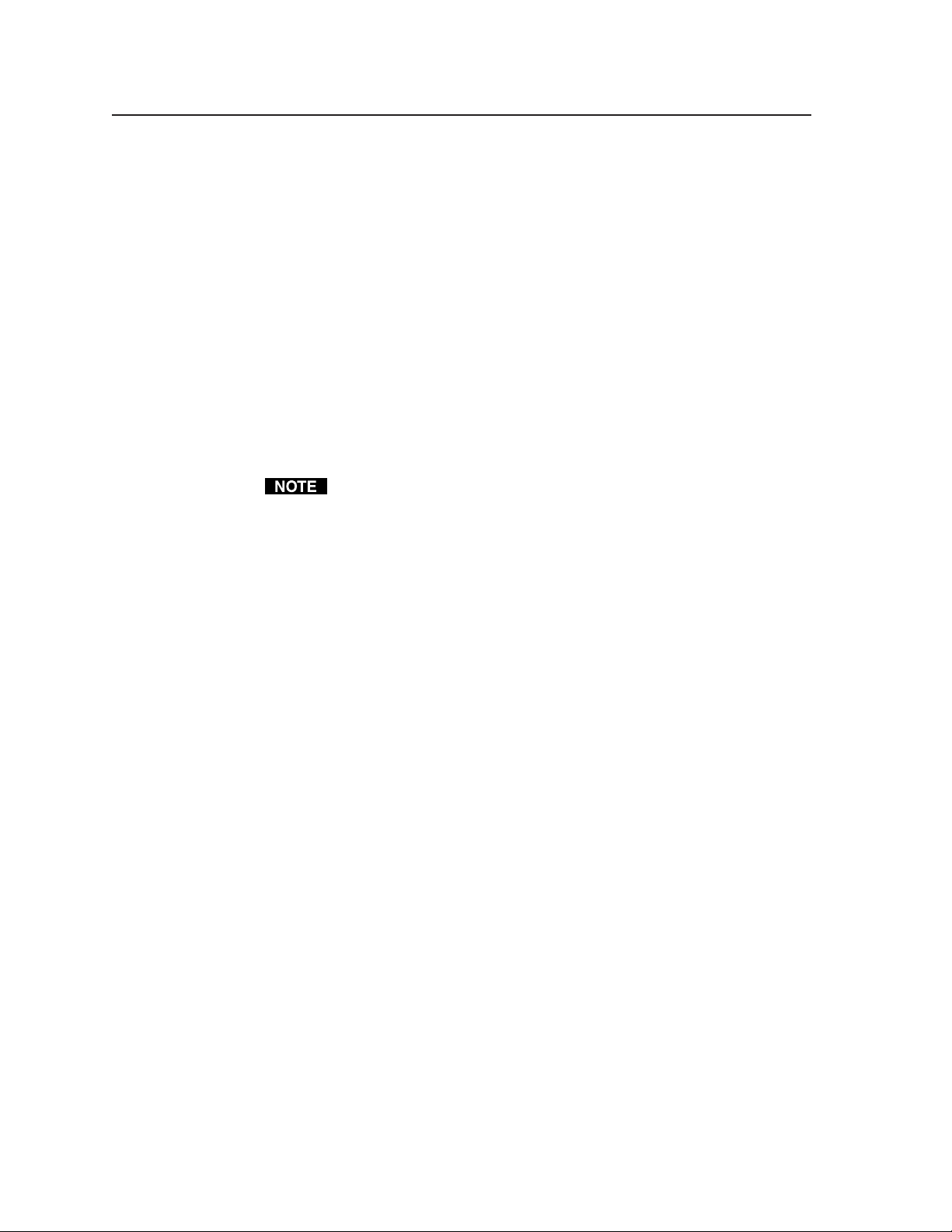
Introduction, cont’d
Features
Inputs —
Video inputs — The ISM switches among eight fully-configurable RGB, HDTV
component video, component video, S-video, and composite video inputs on
five BNC connectors per input.
Audio inputs — The ISM switches among eight balanced or unbalanced stereo or
mono audio inputs on 5-pole captive screw connectors.
Outputs —
Standard video outputs — The ISM outputs individually scaled video signals as
RGBHV or RGBS. Two sets of BNC connectors and two 15-pin HD
connectors are provided. One set of BNC connectors and one 15-pin HD
connector display the output 1 image, and the other set of BNC connectors
and 15-pin HD connector display the output 2 image.
Optional DVI video output — If you install the optional DVI output card, a
single buffered DVI-D signal can be output as an additional output 1 image.
For output resolutions with less than 1024 pixels horizontally, the optional
DVI output’s true horizontal resolution is limited to 1024 pixels. For the 1365
x 1024, 1080p, and 1080i output resolutions, the optional DVI output’s true
horizontal resolution is limited to 1280 pixels. The DVI card outputs all other
selected resolutions normally. See the table on page 3-10.
Audio outputs — The ISM outputs the selected unamplified, line level, balanced
or unbalanced stereo or mono audio on 5-pole captive screw connectors.
Accu-RATE Frame Lock™ (AFL™) — A patented technology exclusive to Extron
that solves frame rate conversion issues experienced by video scalers. When
video input and output refresh rates differ, occasionally the two rates cross
over each other. The result is a glitch or image freeze on the display. AFL
solves this problem by locking the output frame rate to the input frame rate.
Dynamic Motion Interpolation™ (DMI™) — This video processing technique is
an advanced motion prediction and compensation method that treats motion
content and still content with different algorithms to yield high fidelity images.
3:2 pulldown detection for NTSC video sources and 2:2 film detection for P AL —
These advanced, patent pending, film mode processing features help
maximize image detail and sharpness for video sources that originated from
film. When film is converted to NTSC video, the film frame rate has to be
matched to the video frame rate in a process called 3:2 pulldown. Jaggies and
other image artifacts can result if conventional deinterlacing techniques are
used on film-source video. The ISM’s advanced film mode processing
recognizes signals that originated from film. The ISM then applies video
processing algorithms that optimize the conversion of video that was made
with the 3:2 pulldown process. This results in richly detailed images with
sharply defined lines.
A similar process, 2:2 film detection, is used for PAL film-source video.
Audio follow and breakaway — Audio switching can follow its corresponding
video input signal or it can be broken away from the video input. Audio
breakaway switching can be done via front panel control or under RS-232 or
Ethernet remote control.
Integration Scaling Matrix Switcher • Introduction1-4
Page 14
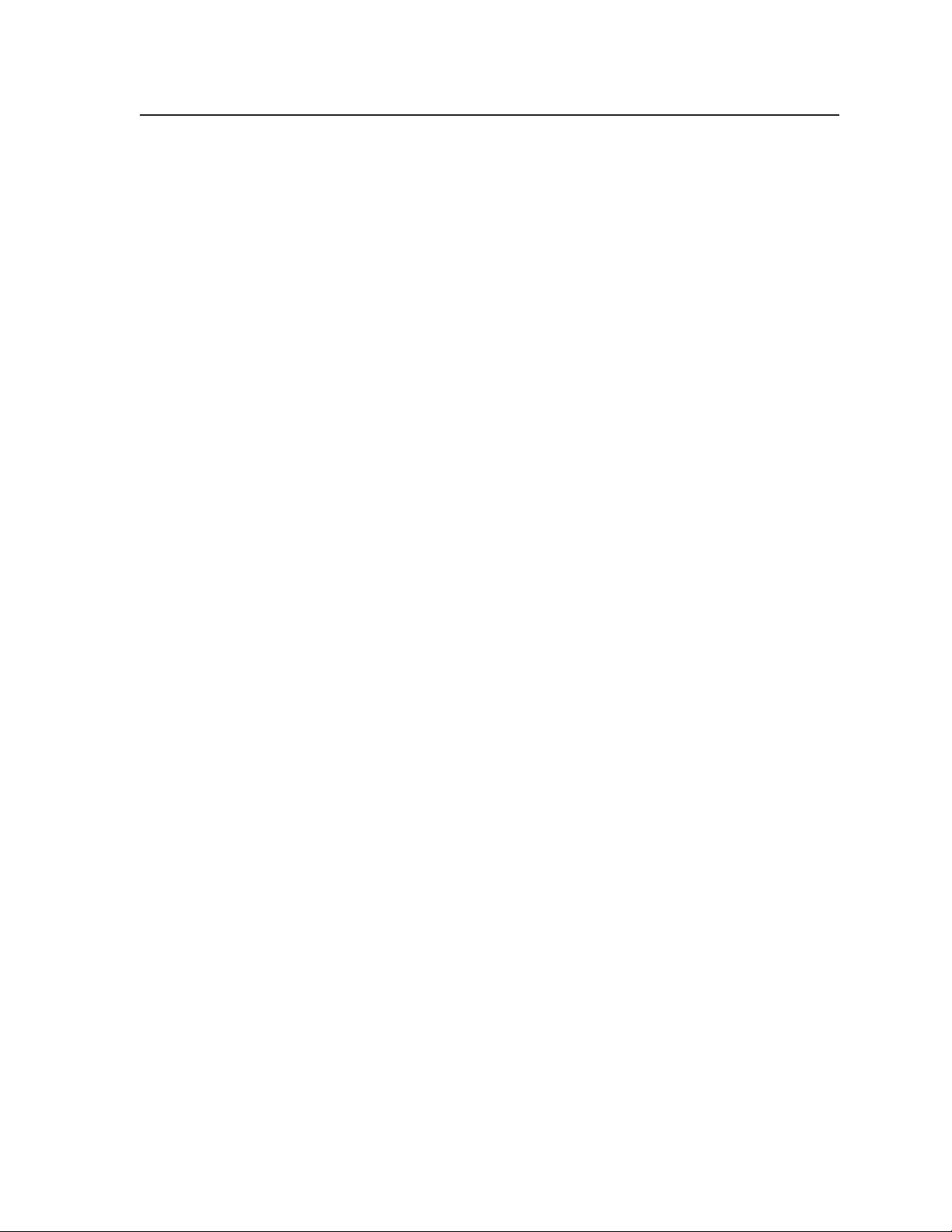
Audio gain/attenuation — Users can set the input level of audio gain or
attenuation (-24 dB to +9 dB) via the RS-232 port, Ethernet link, or from the
front panel. Individual input audio levels can be adjusted so there is no
noticeable volume difference between sources.
Ethernet port — Supports connection to an Ethernet LAN so that the switcher can
be accessed and operated from anywhere in the world with a computer
using a standard Internet browser.
Quad-standard video decoder — The switcher uses a digital, four-line adaptive
comb filter that can decode NTSC 3.58, NTSC 4.43, PAL, and SECAM.
Test patterns — The switcher features built-in test patterns to aid in monitor or
projector setup and evaluation.
Blue mode — The switcher can be set to output the blue video signal and sync
signal(s) only, to help installers calibrate the monitor or projector.
™
Triple-Action Switching
(RGB delay) — RGB delay mutes the R, G, and B video
planes to blank the screen while the scaler locks to the new sync, so that a
noise-filled scramble is not shown on the monitor during the transition. The
time delay between the RGB and sync signals is user adjustable up to five
seconds under front panel, Simple Instruction Set (SIS™), and Windows
program control.
Auto memories — The eight inputs support 16 auto-recall memories each, based on
the incoming frequency. Information on sizing, centering, detail, contrast,
and brightness is saved.
™
Auto Image
— The auto imaging feature automatically sizes and centers the
selected input to fill the screen. Auto imaging can be selected for individual
inputs as desired or set to automatically size and center each new input
selection.
Memory presets — The ISM 482 has memory for up to 128 presets that allow the
user to use RS-232 commands to save and recall color, tint, contrast,
brightness, centering, sizing, and filtering information.
Aspect ratio memories — Three memories for each input save different color, tint,
contrast, brightness, detail, size, and centering settings.
Freeze mode (under SIS and Windows program control only) — Locks the output
display to the selected image. Once frozen, an input can be removed without
losing the output image. This feature lets the ISM store a still image.
Rack mounting — The 3U high switcher can be mounted in any conventional 19"
wide rack.
1-5Integration Scaling Matrix Switcher • Introduction
Page 15
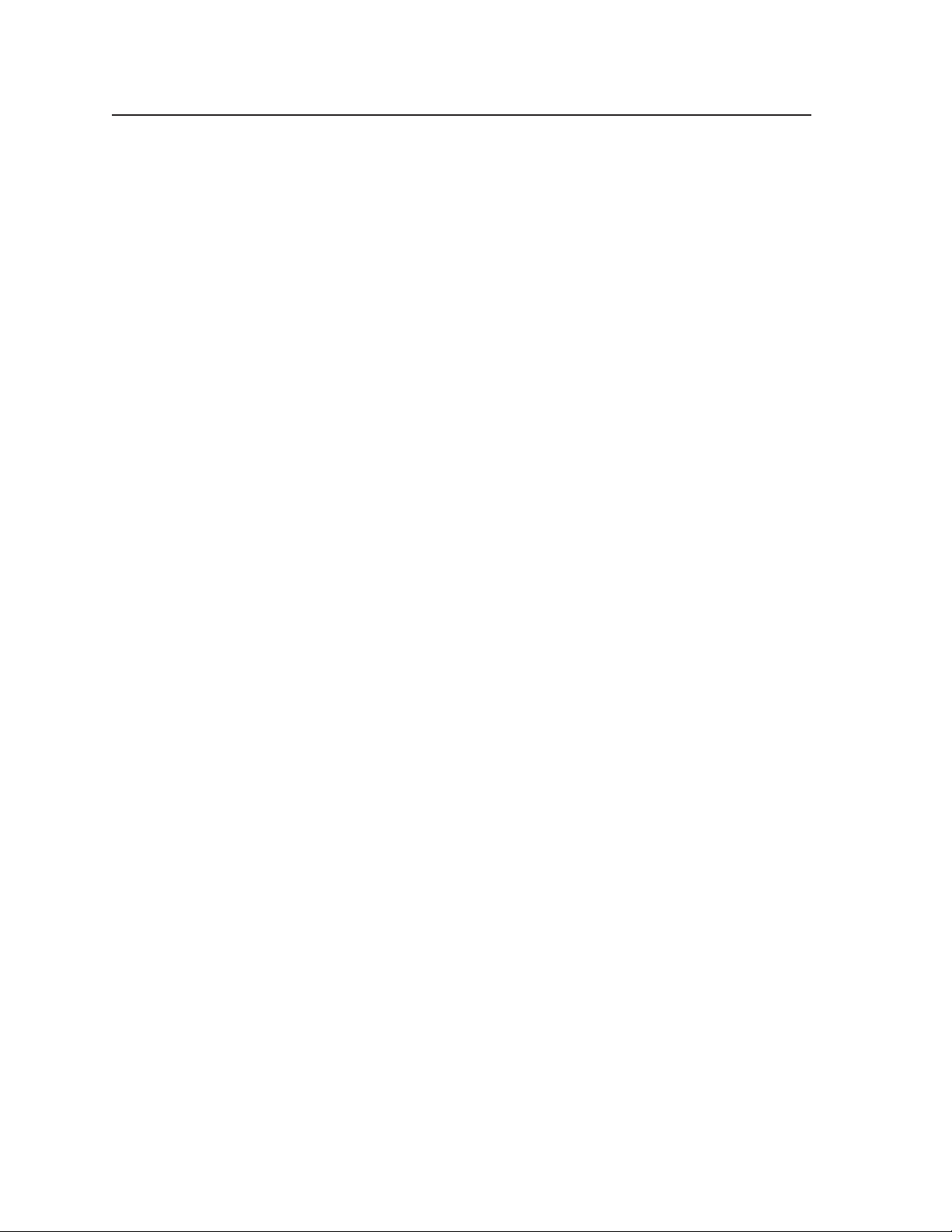
Introduction, cont’d
Integration Scaling Matrix Switcher • Introduction1-6
Page 16
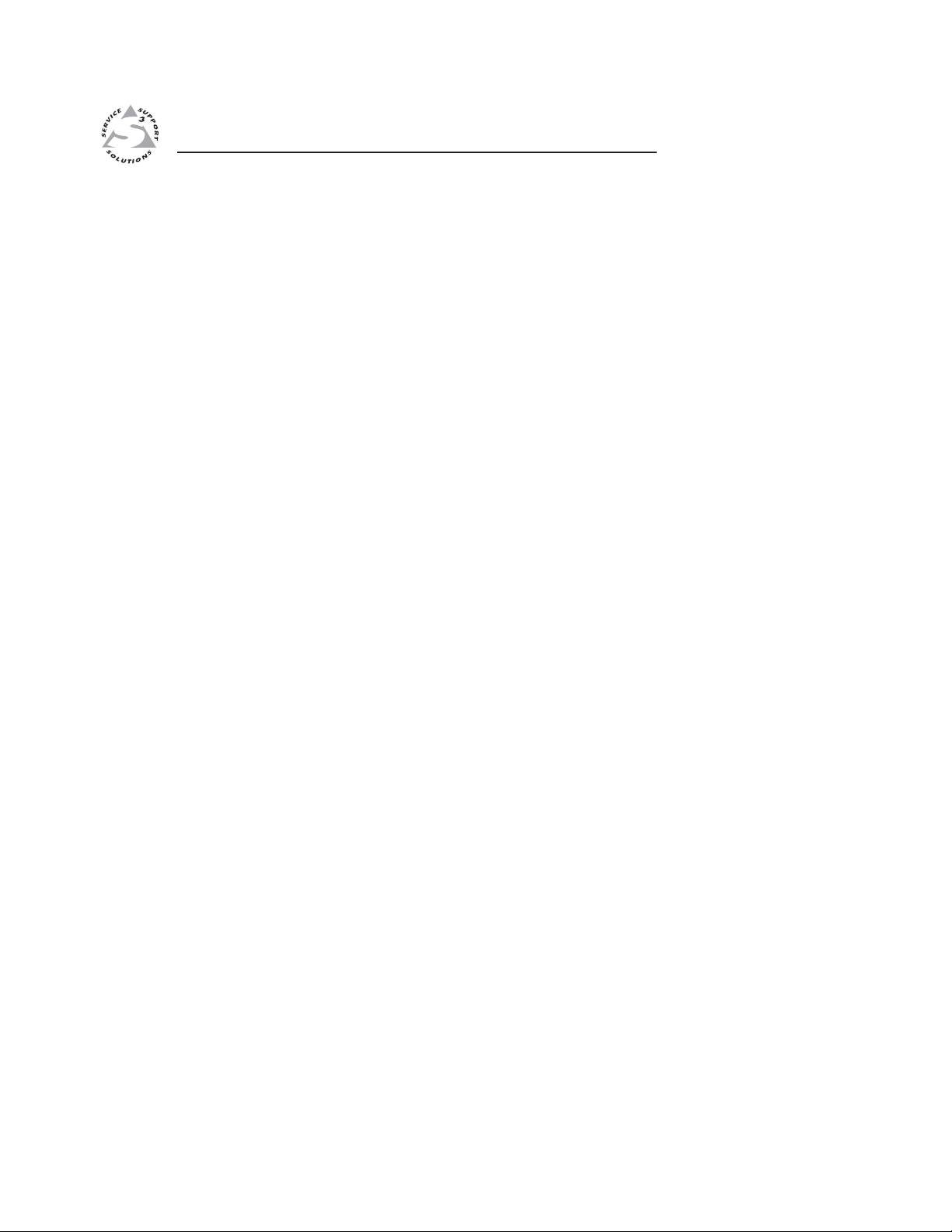
Integration Scaling Matrix Switcher
Chapter Two
2
Installation
Mounting the Switcher
Cabling and Rear Panel Views
Configuration
Page 17
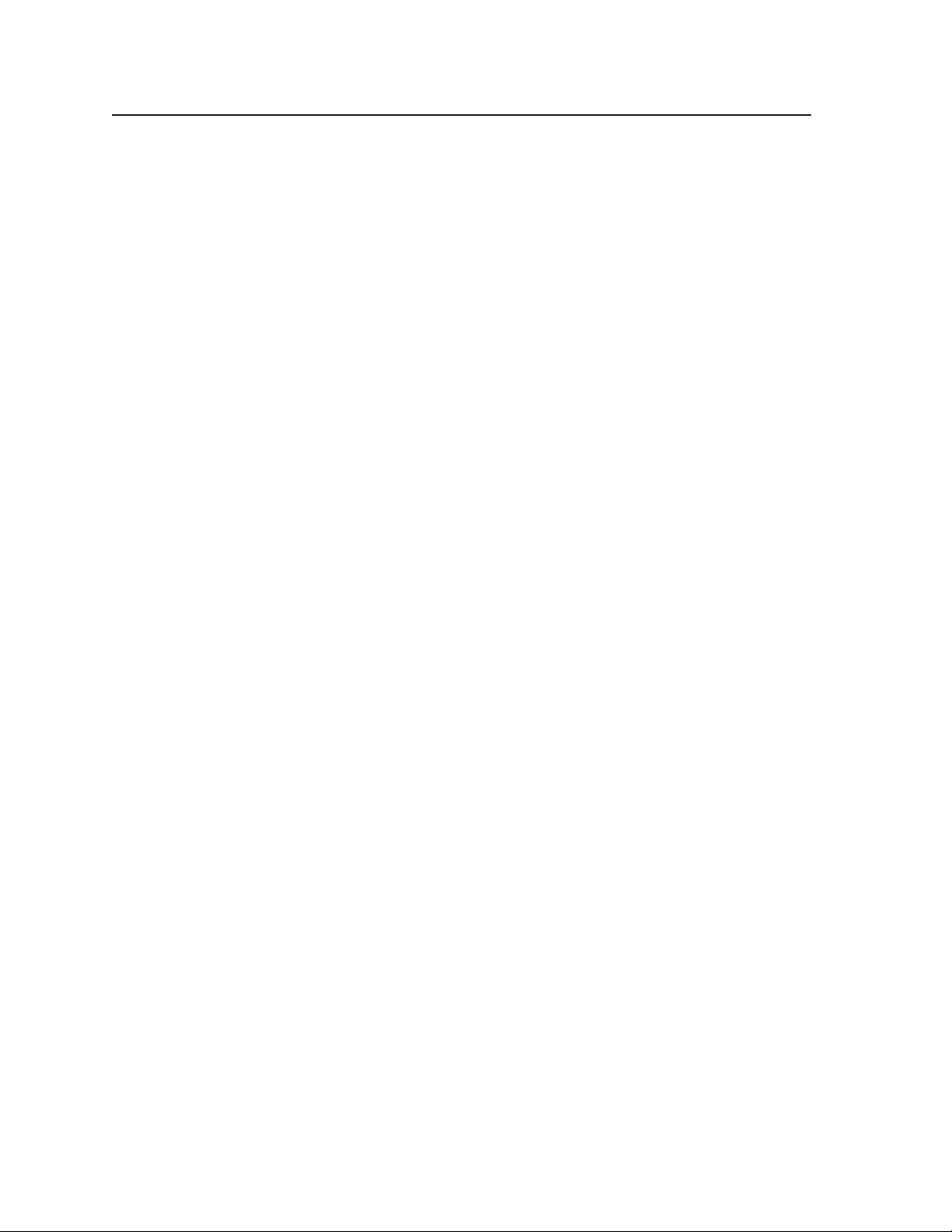
Installation, cont’d
Installation
Mounting the Switcher
Four uninstalled rubber feet are included with the switcher. If you are going to
rack mount the switcher, mount it before you cable it (see “Rack mounting”,
below), and do not install the rubber feet. If you are not rack mounting the
switcher, see “Tabletop placement” below.
Tabletop placement
For tabletop placement, install the self-adhesive rubber feet/pads (provided) onto
the four corners of the bottom of the switcher.
Rack mounting
UL requirements
The following Underwriters Laboratories (UL) requirements pertain to the
installation of the switcher into a rack (figure 2-1).
1. Elevated operating ambient temperature — If the equipment is installed in a
closed or multi-unit rack assembly, the operating ambient temperature of the
rack environment may be greater than room ambient temperature.
Therefore, install the switcher in an environment compatible with the
maximum ambient temperature (Tma = +122 °F, +50 °C) specified by Extron.
2. Reduced air flow — Install the equipment in a rack so that the amount of air
flow required for safe operation of the equipment is not compromised.
3. Mechanical loading — Mount the equipment in the rack so that a hazardous
condition is not achieved due to uneven mechanical loading.
4. Circuit overloading — Connect the equipment to the supply circuit and
consider the effect that circuit overloading might have on overcurrent
protection and supply wiring. Appropriate consideration of equipment
nameplate ratings should be used when addressing this concern.
5. Reliable earthing (grounding) — Maintain reliable grounding of rack-
mounted equipment. Pay particular attention to supply connections other
than direct connections to the branch circuit (e.g., use of power strips).
Integration Scaling Matrix Switcher • Installation2-2
Page 18
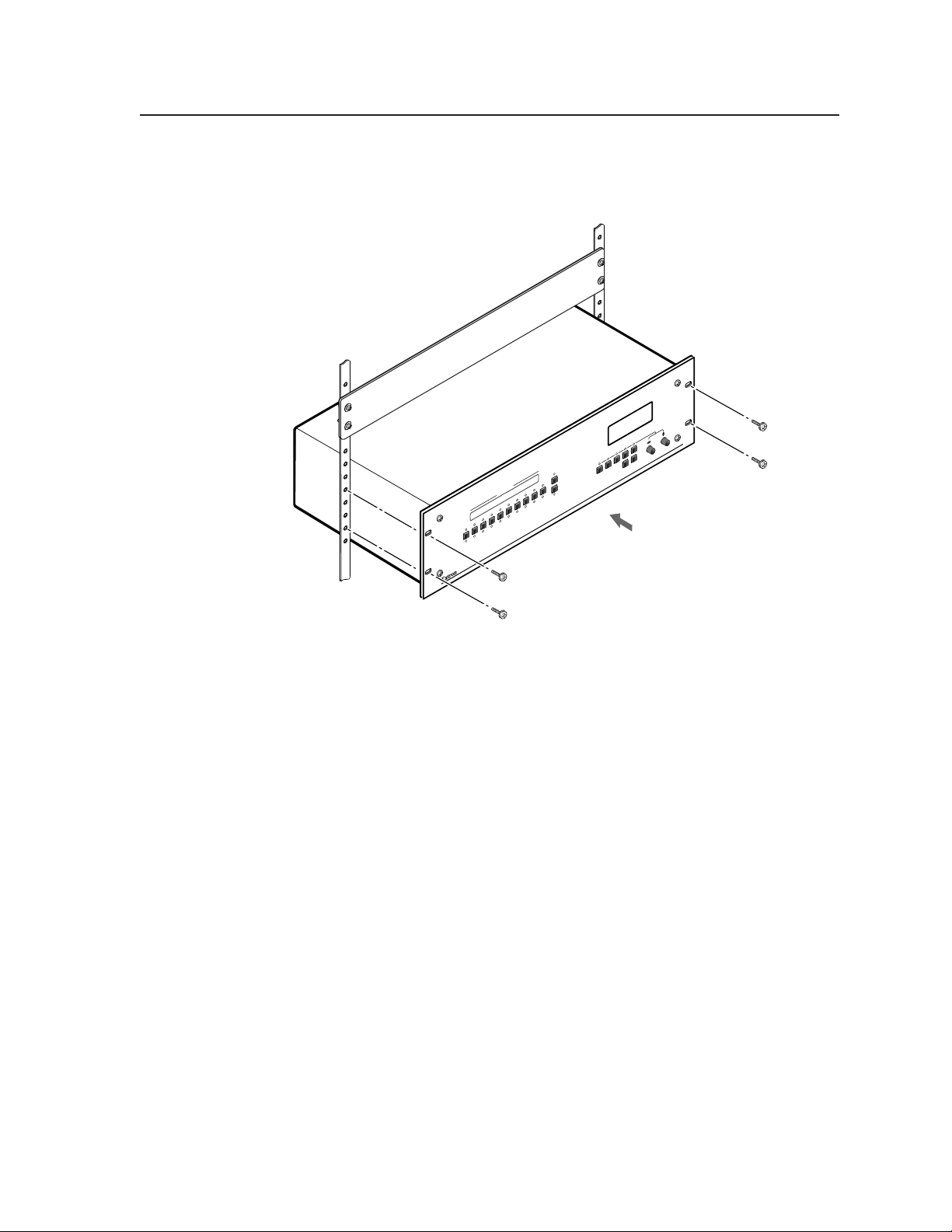
Mounting instructions
To rack mount the switcher, use two screws on each end of the switcher to attach
the switcher to the rack (see figure 2-1).
ADJUST
ISM 482
INTEGRATION SCALING MATRIX
NEXT
SIZE CENTER FILTER
MENU
BRT/
1
VIDEO
OUTPUT
8
INPUTS
4
2 3
1
4
BLACK
3
2
1
MUTE
2
6 7
AUDIO
5
8
7
6
5
CONT
COLOR/
TINT
Figure 2-1 — Mounting the switcher
2-3Integration Scaling Matrix Switcher • Installation
Page 19
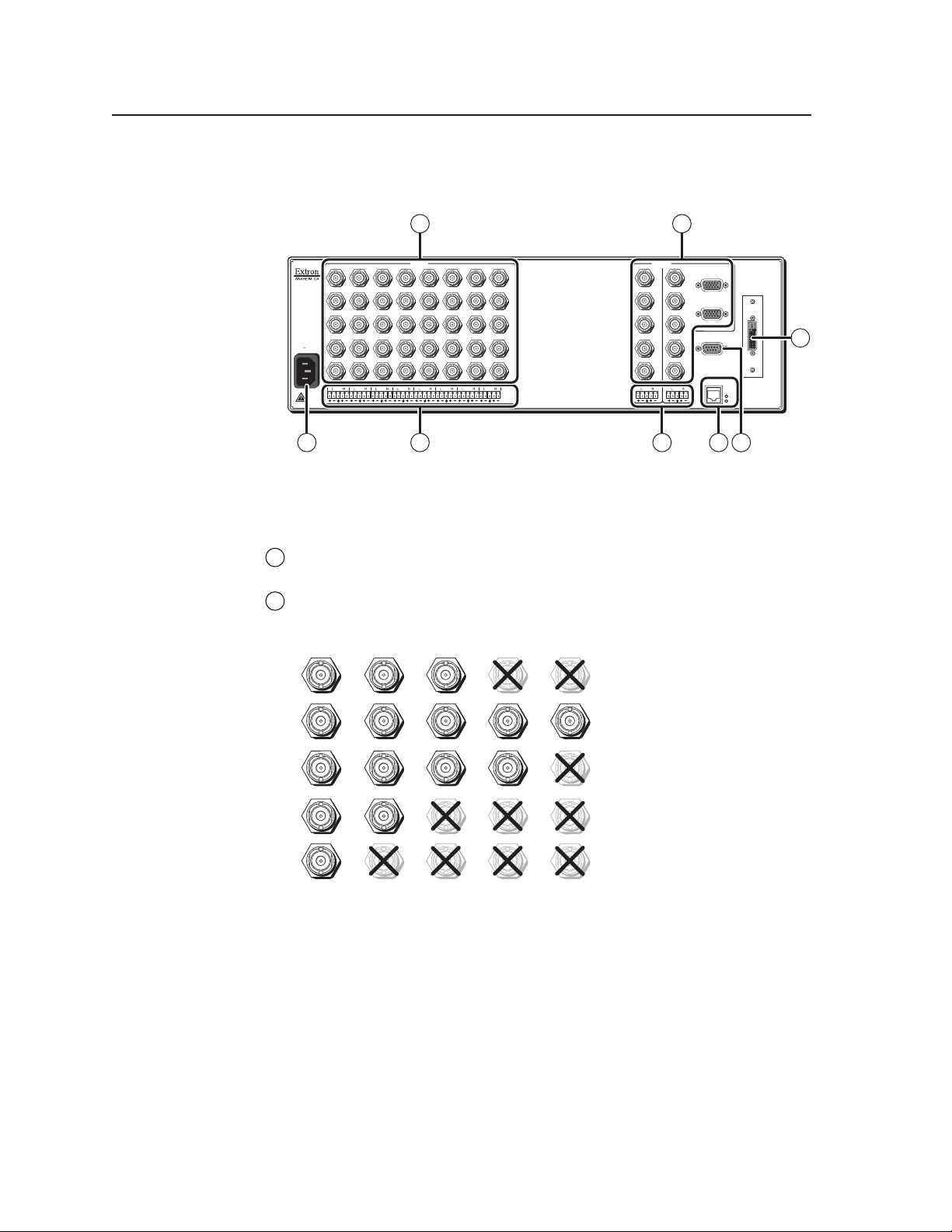
Installation, cont’d
R
V
Y
Cabling and Rear Panel Views
All connectors are on the rear panel (figure 2-2).
2 4
12
R/R-Y
G/Y
VID
B/C
100-240
B-Y
50/60 Hz
1.2A MAX.
H/HV
V
1
1 3 5 7
Figure 2-2 — ISM 482 rear panel connectors
Input connections
AC power connector — Plug a standard IEC power cord into this connector
1
to connect the switcher to a 100 to 240 VAC, 50 Hz or 60 Hz power source.
Input video connectors — Connect computer or RGB video, component
2
video, S-video, or composite video sources to these female BNC connectors.
Figure 2-3 shows how to connect the various video formats.
R/R-Y
INPUTS
5
3
4
R/R-Y
R/R-Y
R/R-Y
G/Y
G/Y
G/Y
VID
VID
VID
B/C
B/C
B/C
B-Y
B-Y
B-Y
H/HV
H/HV
V
234 5678
H/HV
V
V
R/R-Y
7
6
R/R-Y
R/R-Y
R/R-Y
G/Y
G/Y
G/Y
VID
VID
VID
B/C
B/C
B/C
B-Y
B-Y
B-Y
H/HV
H/HV
H/HV
V
V
V
R/R-Y
8
R/R-Y
G/Y
VID
B/C
B-Y
H/HV
V
OUTPUTS
1
2
R
G
B
H/HV
V
1
R
2
RS-232
ETHERNET
DVI OUT
6
LINK
ACT
G
B
H/HV
V
8
R/R-Y
R/R-
GBHV
Video
G/Y
VID
B/C
B-Y
H/HV
V
RGBS or
RGBcvS
Video
G/Y
VID
B/C
B-Y
H/HV
V
G/Y
VID
B/C
B-Y
H/HV
V
RGsB or
Component
Video
G/Y
VID
B/C
B-Y
H/HV
V
S-Video Composite
Video
H/H
V
G/Y
VID
B/C
B-Y
Figure 2-3 — Connections for various input video formats
Integration Scaling Matrix Switcher • Installation2-4
Page 20
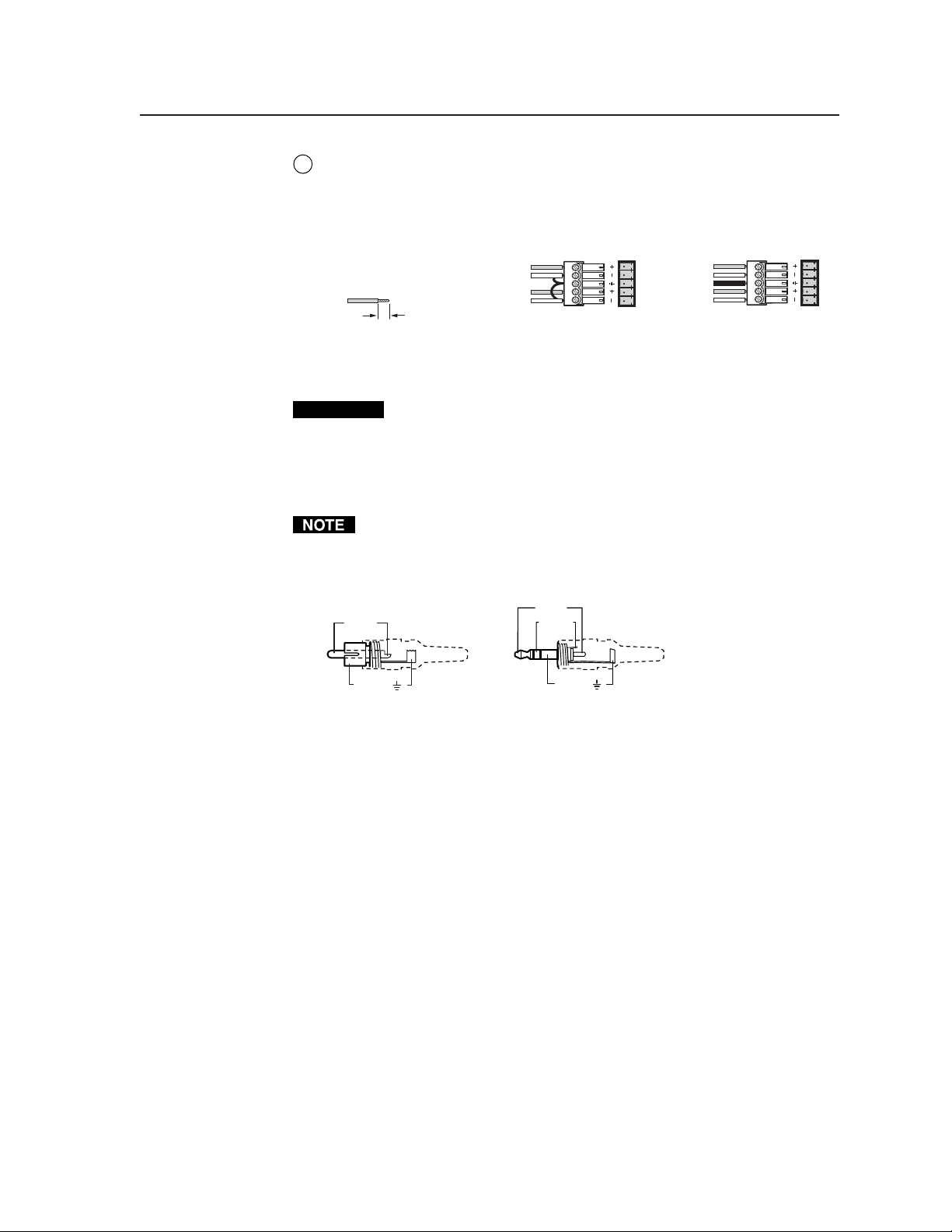
Input audio connectors — Connect balanced or unbalanced stereo or mono
3
audio sources to these 3.5 mm, 5-pole captive screw connectors. Connectors
are included with the seamless switcher, but you must supply the audio cable.
Figure 2-4 shows how to wire a connector for the appropriate input type.
High impedance is generally over 800 ohms.
Tip
Ring
Sleeve (s)
Tip
Ring
Balanced Stereo Input
0.2” (5 mm) max.
Do not tin the wires!
Tip
Sleeve
Tip
Sleeve
Unbalanced Stereo Input
(high impedance)
LR
Figure 2-4 — Captive screw connector wiring for inputs
CAUTION
The length of exposed wires is critical. The ideal length is 0.2" (5 mm).
• If the stripped section of wire is longer than 0.2", the exposed wires
may touch, causing a short circuit between them.
• If the stripped section of wire is shorter than 0.2", wires can be easily
pulled out even if tightly fastened by the captive screws.
When making connections for the seamless switcher from existing audio cables,
see figure 2-5. A mono audio connector consists of the tip and sleeve. A stereo
audio connector consists of the tip, ring and sleeve. The tip, ring, and sleeve
wires are also shown on the captive screw audio connector diagram, figure 2-4.
Tip (+)
Tip (+)
Sleeve ( )
RCA Connector
Ring (-)
3.5 mm Stereo Plug Connector
Sleeve ( )
(balanced)
LR
(high impedance)
Figure 2-5 — Phono audio connectors
The audio level for each input can be individually set, via the front panel, the
Ethernet link, or the RS-232 link, to ensure that the level on the output does
not vary from input to input. See chapter 3, “Operation”, chapter 4,
“Programmer’s Guide”, chapter 5, “Switcher Software”, and chapter 6,
“Ethernet Operation”, for details.
2-5Integration Scaling Matrix Switcher • Installation
Page 21
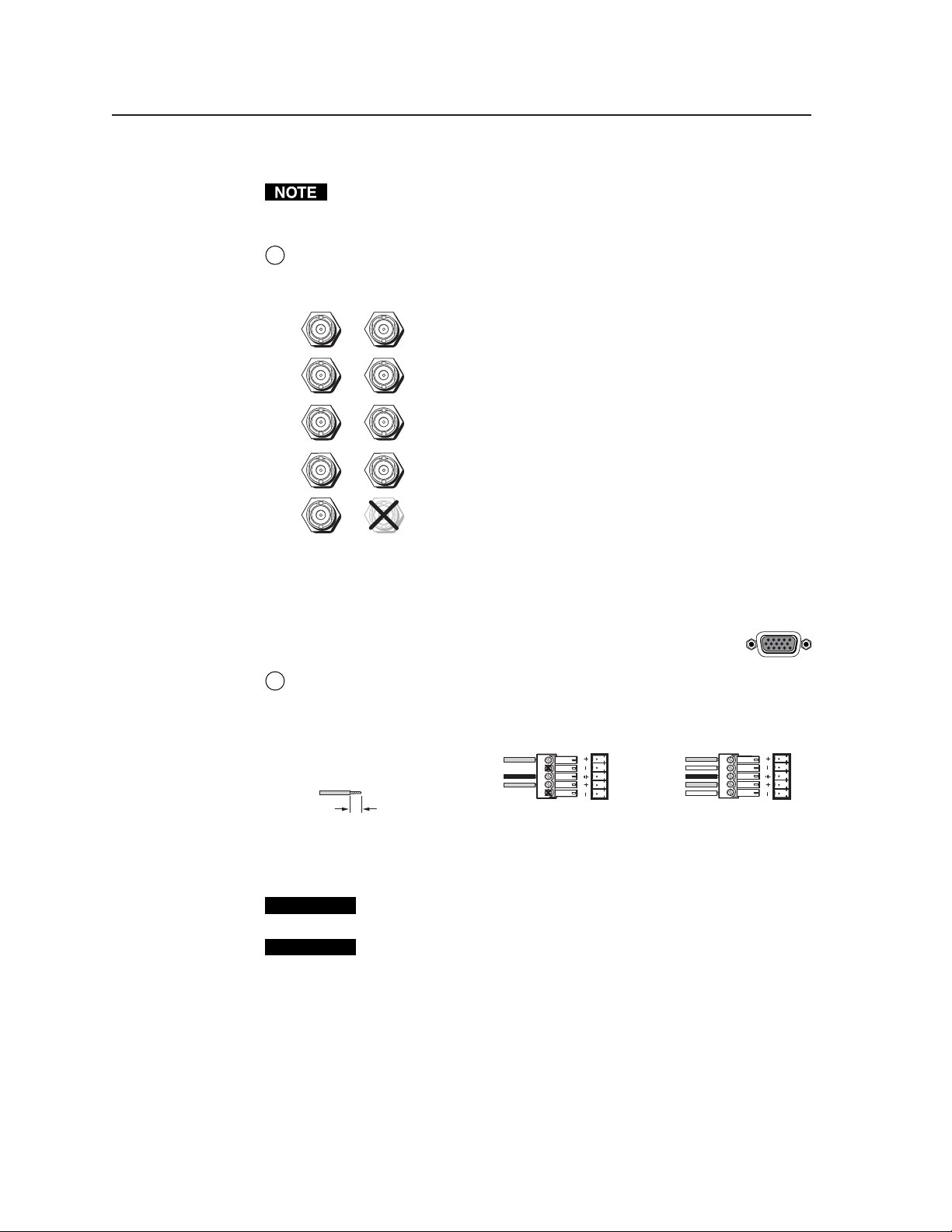
Installation, cont’d
V
R
Standard output connections
Video output BNC connectors — Connect RGB video displays to these two
4
sets of female BNC connectors. Figure 2-6 shows how to connect the various
video formats.
The two Output 1 outputs, consisting of five BNC connectors and a 15-pin
HD connector, output the identical video signal and the same sync format.
The two Output 2 outputs are also identical to each other.
R
G
B
H/HV
V
GBHV
Video
R
G
B
H/H
V
RGBS
Video
Figure 2-6 — BNC output connections for RGBHV and RGBS video
Video output 15-pin HD connectors — Connect RGB video
displays to these two female 15-pin HD connectors.
Audio output connectors — Connect audio devices, such as an audio
5
amplifier or powered speakers, to these two 3.5 mm, 5-pole captive screw
connectors. The connectors output the selected unamplified, line level audio.
See figure 2-7 to properly wire an output connector.
Ring
Ring
Tip
Tip
Balanced
Stereo Output
0.2” (5 mm) max.
Do not tin the wires!
Tip
NO GROUND HERE.
Sleeve(s)
Tip
NO GROUND HERE.
Unbalanced
Stereo Output
LR
LR
Figure 2-7 — Captive screw connector wiring for audio output
CAUTION
Connect the sleeve to ground (Gnd). Connecting the sleeve to a
negative (-) terminal will damage the audio output circuits.
CAUTION
The length of exposed wires is critical. The ideal length is 0.2" (5 mm).
• If the stripped section of wire is longer than 0.2", the exposed wires
may touch, causing a short circuit between them.
• If the stripped section of wire is shorter than 0.2", wires can be easily
pulled out even if tightly fastened by the captive screws.
By default, the audio output follows the video switch. Audio breakaway,
commanded via the front panel, the Ethernet link, or the RS-232 link, allows
you to select from any one of the audio input sources. See chapter 3,
“Operation”, chapter 4, “Programmer’s Guide”, chapter 5, “Switcher
Software”, and chapter 6, “Ethernet Operation” for details.
Integration Scaling Matrix Switcher • Installation2-6
Page 22
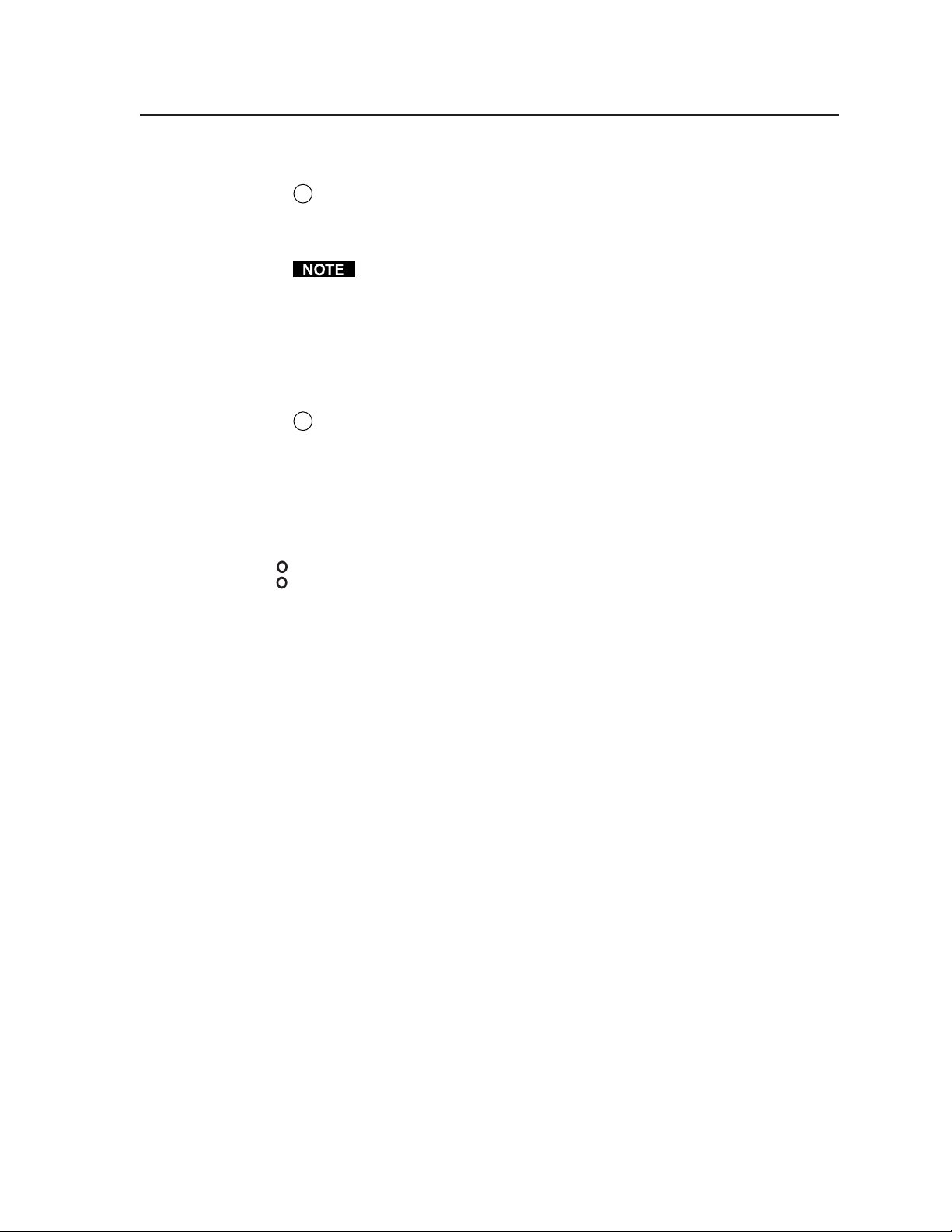
Optional output connection
K
DVI output connector (optional) — If the optional DVI output
6
card is installed, connect a DVI/DFP-compatible video display to
this DVI connector. This connector outputs the image selected for
output 1 only.
For output resolutions with less than 1024 pixels horizontally, the
optional DVI output’s true horizontal resolution is limited to 1024
pixels. For the 1365 x 1024, 1080p, and 1080i output resolutions,
the optional DVI output’s true horizontal resolution is limited to
1280 pixels. The DVI card outputs all other selected resolutions
normally. See the table on page 3-10.
Ethernet connection
Ethernet port — If desired, connect the switcher to an Ethernet LAN or WAN
7
via this RJ-45 connector. Ethernet control allows the operator to control the
switcher from a remote location. When connected to an Ethernet LAN or
WAN, the switcher can be accessed and operated from a computer running a
standard Internet browser.
Ethernet connection indicators — The Link and Act LEDs indicate the status
of the Ethernet connection.
The Link LED indicates that the switcher is properly connected to an Ethernet
LIN
LAN. This LED should light steadily.
ACT
The Act LED indicates transmission of data packets on the RJ-45 connector.
This LED should flicker as the switcher communicates.
2-7Integration Scaling Matrix Switcher • Installation
Page 23
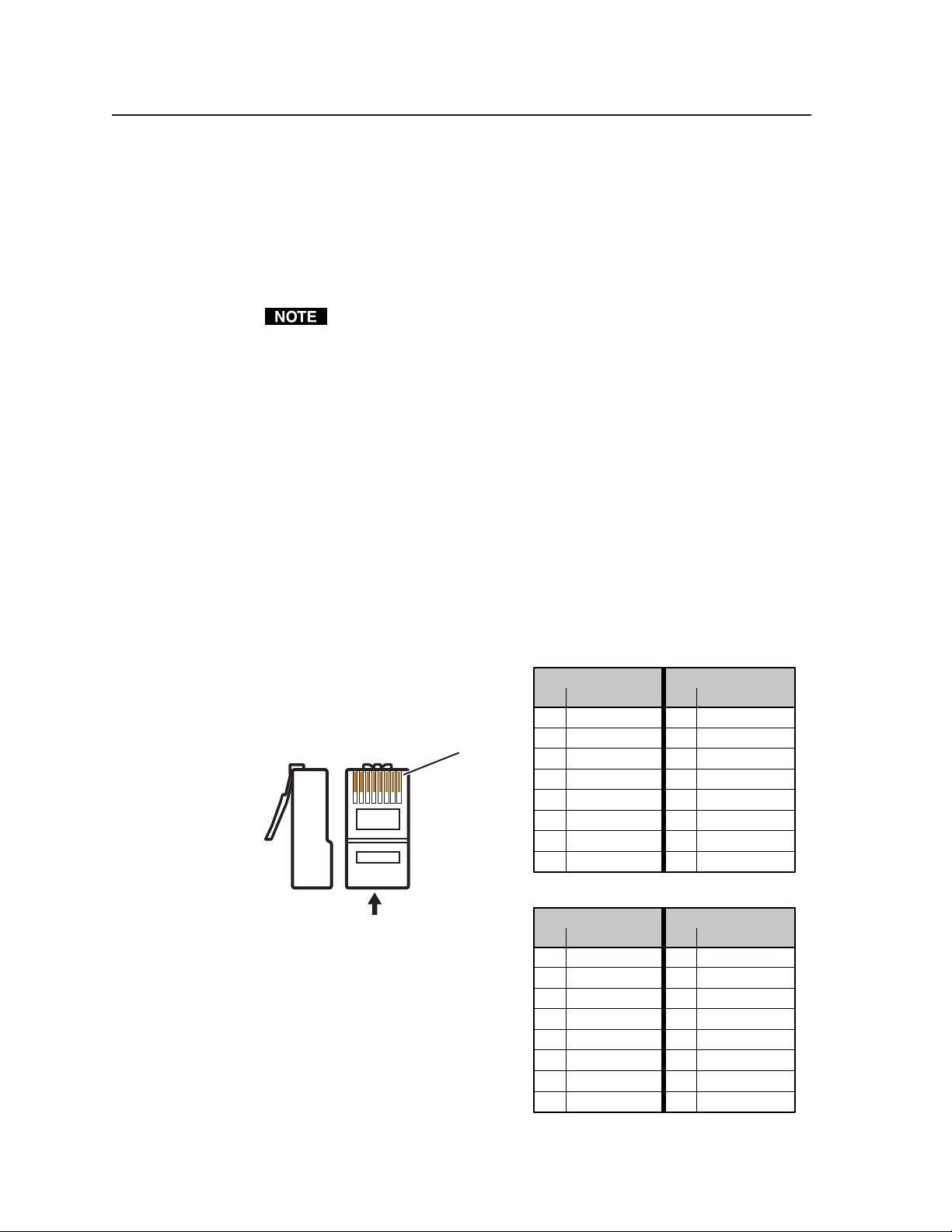
Installation, cont’d
Patch (straight) cable
Cabling and RJ-45 connector wiring
It is vital that your Ethernet cables be the correct cables, and that they be properly
terminated with the correct pinout.
Choosing a network cable
Ethernet links use Category (CAT) 3, 4, 5, 5e, or 6, unshielded twisted pair (UTP) or
shielded twisted pair (STP) cables, terminated with RJ-45 connectors. Ethernet
cables are limited to 328' (100 m).
The cable used depends on your network speed. The ISM supports both 10 Mbps
(10Base-T — Ethernet) and 100 Mbps (100Base-T — Fast Ethernet), half-duplex and
full-duplex, Ethernet connections.
• 10Base-T Ethernet requires, at a minimum, CAT 3 UTP or STP cable.
• 100Base-T Fast Ethernet requires, at a minimum, CAT 5 UTP or STP cable.
Wiring the network cable
The cable can be terminated as either a patch cable or a crossover cable (figure 2-8)
and must be properly terminated for your application:
Do not use standard telephone cables. Telephone cables will not support
Ethernet or Fast Ethernet.
Do not stretch or bend cables. Transmission errors can occur.
• Patch (straight) cable — Connection of the ISM to an Ethernet hub, router, or
switcher that also hosts a controlling computer
• Crossover cable — Direct connection between the ISM and a controlling
computer
Side 1 Side 2
Pin Wire color Pin Wire color
1 White-orange 1 White-orange
Side
Pins:
12345678
Insert
twisted
pair wires.
RJ-45
Connector
2 Orange 2 Orange
3 White-green 3 White-green
4 Blue 4 Blue
5 White-blue 5 White-blue
6 Green 6 Green
7 White-brown 7 White-brown
8 Brown 8 Brown
Crossover cable
Side 1 Side 2
Pin Wire color Pin Wire color
1 White-orange 1 White-green
2 Orange 2 Green
3 White-green 3 White-orange
4 Blue 4 Blue
5 White-blue 5 White-blue
6 Green 6 Orange
7 White-brown 7 White-brown
8 Brown 8 Brown
Figure 2-8 — RJ-45 connector pinout tables
Integration Scaling Matrix Switcher • Installation2-8
Page 24
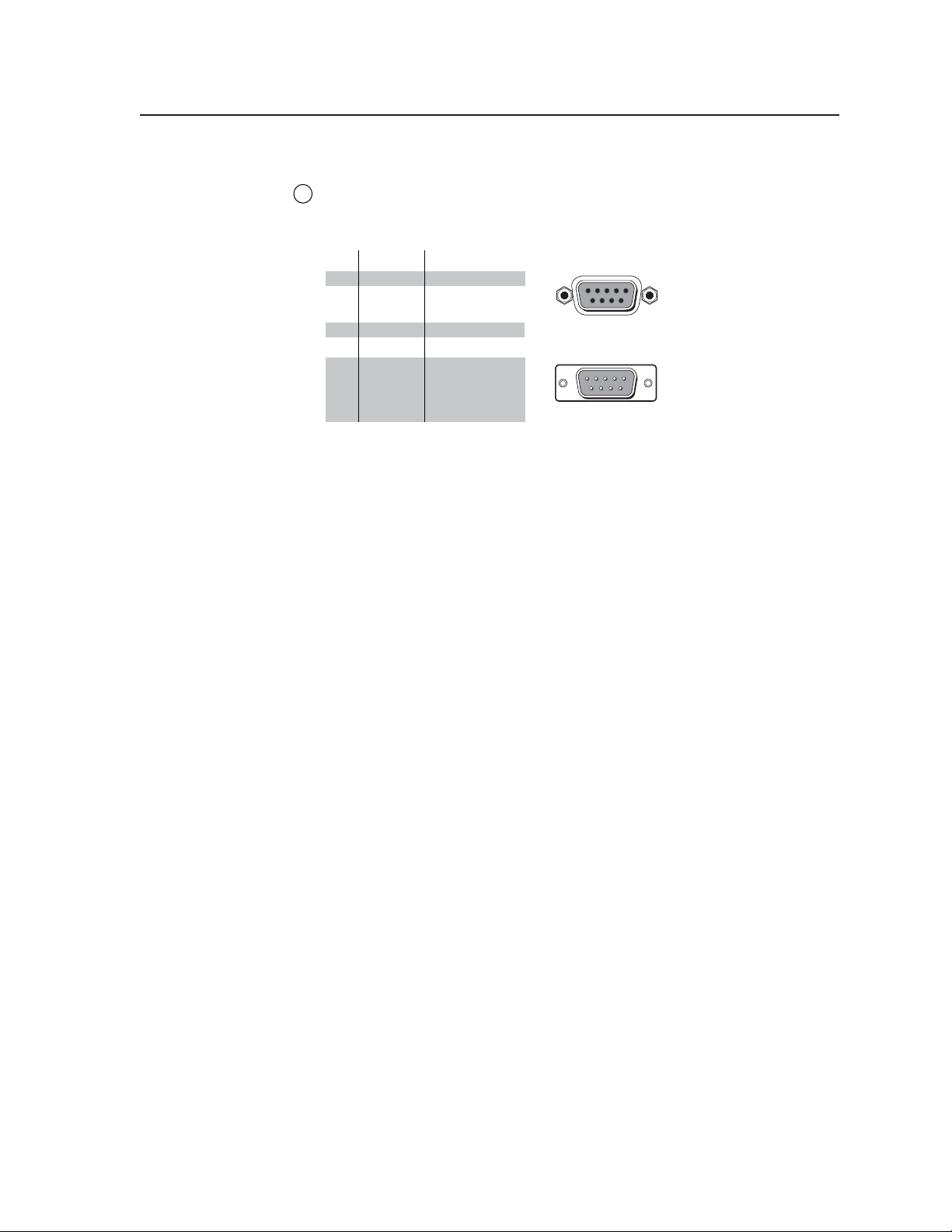
RS-232 connection
Male
Remote port — Connect a host device, such as a computer or touch panel
7
control, to the integration scaling matrix switcher via this 9-pin D connector
for serial RS-232 control (figure 2-9).
Figure 2-9 — Remote port pin assignments
See chapter 4, “Programmer’s Guide”, for definitions of the SIS commands
and chapter 5, “Switcher Software” to install and use the control software.
Configuration
The ISM can be configured using either the front panel controls, the SIS, or the
Windows Control program. See chapter 3, “Operation”, chapter 4, “Programmer’s
Guide”, and chapter 5, “Switcher Software”.
RS-232 FunctionPin
1
—
Not used
2
TX
3
RX
4
5
Gnd
6
7
8
9
—
—
—
—
—
Transmit data
Receive data
Not used
Signal ground
Not used
Not used
Not used
Not used
51
9
6
Female
5
1
9
6
2-9Integration Scaling Matrix Switcher • Installation
Page 25
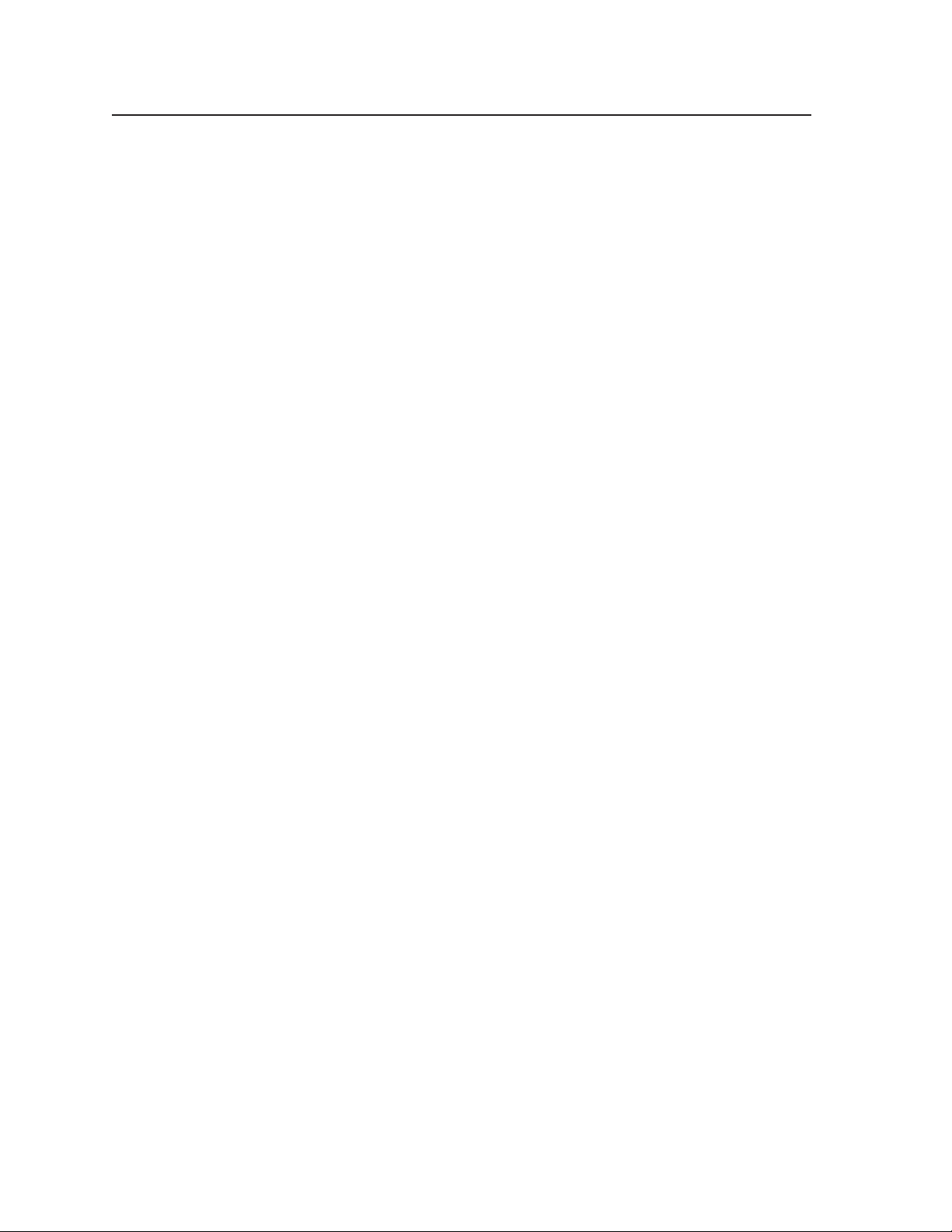
Installation, cont’d
Integration Scaling Matrix Switcher • Installation2-10
Page 26
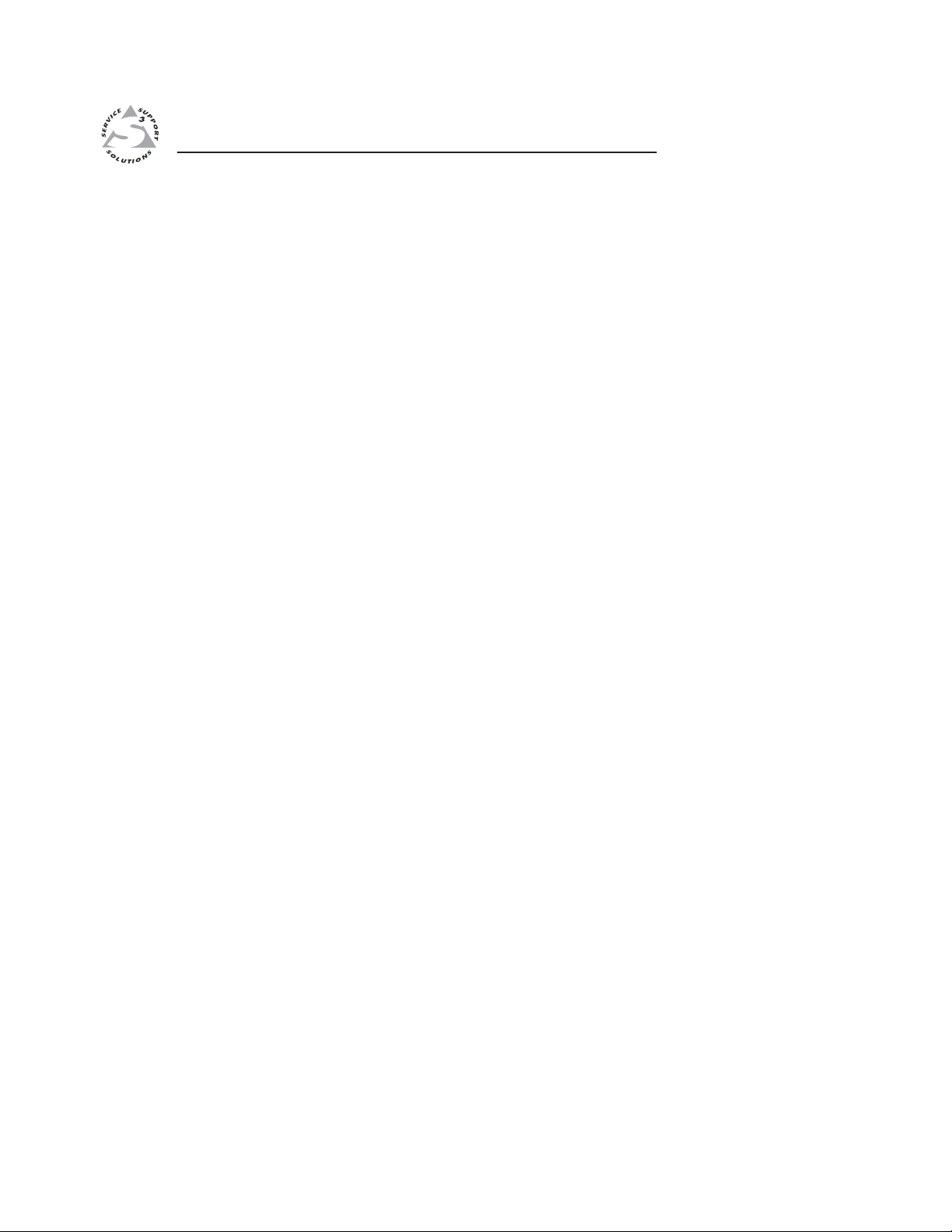
Integration Scaling Matrix Switcher
Chapter Three
3
Operation
Front Panel Controls and Indicators
Front Panel Operations
Optimizing the Video
Optimizing the Audio
Troubleshooting
Page 27
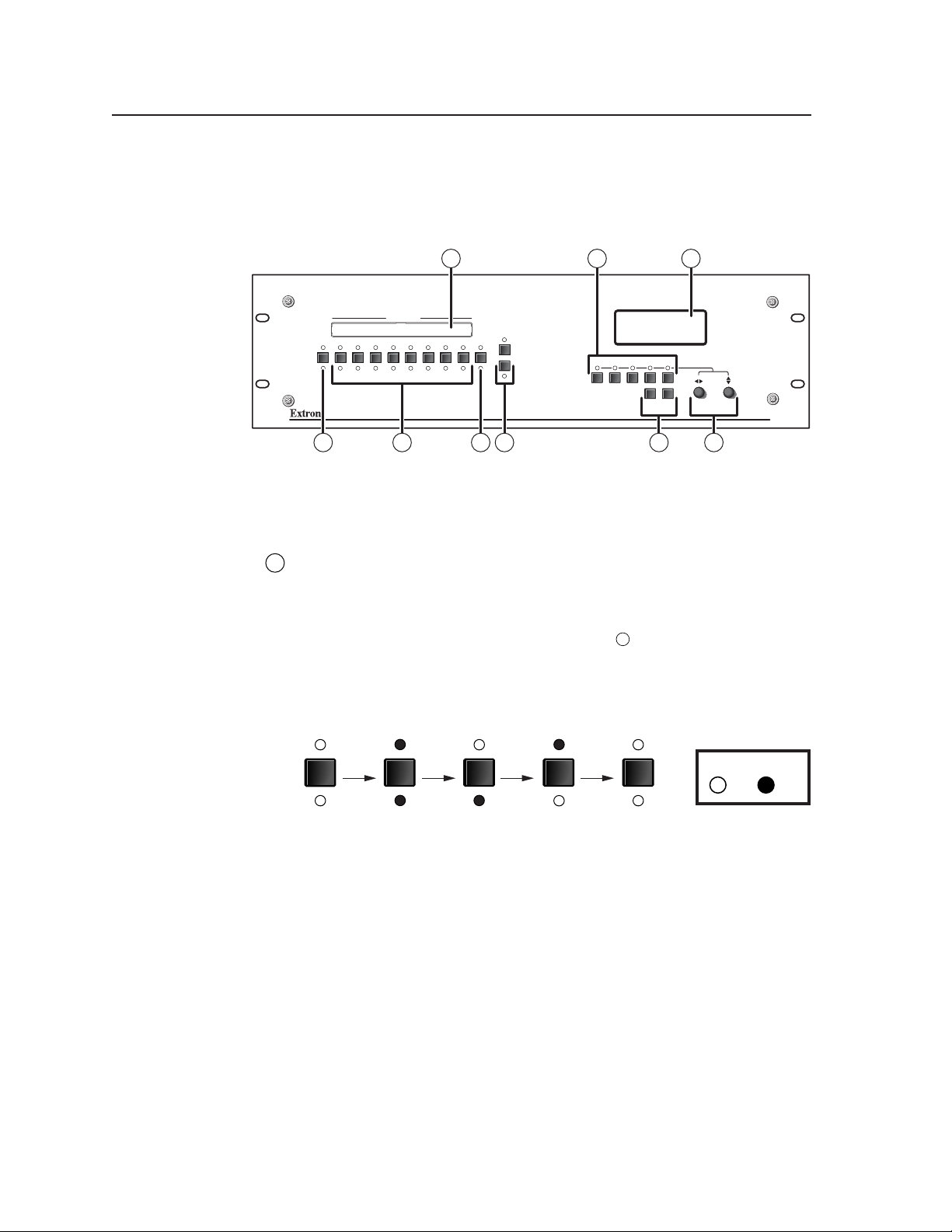
Operation, cont’d
Operation
Front Panel Controls and Indicators
All of the switcher’s controls and indicators are on the front panel (figure 3-1). A
label window above the input buttons can be labeled with text and/or graphics.
The 20 x 4 LCD display indicates the switcher status, menu selections, the data rate,
and the status of additional system features.
INPUTS
BLACK 1 2 3 4 5 6 7 8 VIDEO
12345678AUDIO
MUTE
4
1
OUTPUTS
2
15
2
Figure 3-1 — Integration Scaling Matrix Switcher front panel
Video/Audio selection button and LEDs
Video/Audio button — The Video/Audio button selects video, audio, or
1
video and audio for creating ties. If neither is selected, no ties can be created.
Video and Audio LEDs — The green Video LED and red Audio LED indicate
whether video, audio, video and audio, or neither will be selected using the
Input buttons and indicated by the Input LEDs (
Figure 3-2 shows the sequence displayed by the LEDs when you cycle
through video and/or audio selection by pressing the Video/Audio button
repeatedly as follows.
COLOR/
MENU NEXT
73
ADJUST
INTEGRATION SEAMLESS SWITCHER
ISM 482
6
BRT/
SIZE CENTER FILTER
TINT
CONT
8 9
4
).
VIDEO
AUDIO
Default
(Video &
audio)
Press
button
VIDEO
AUDIO
None
Press
button
VIDEO
AUDIO
Video
only
Press
button
VIDEO
AUDIO
Audio
only
Press
button
Figure 3-2 — Video and/or audio selection cycle
VIDEO
LED key:
= on, = off
AUDIO
Video &
Audio
Integration Scaling Matrix Switcher • Operation3-2
Page 28
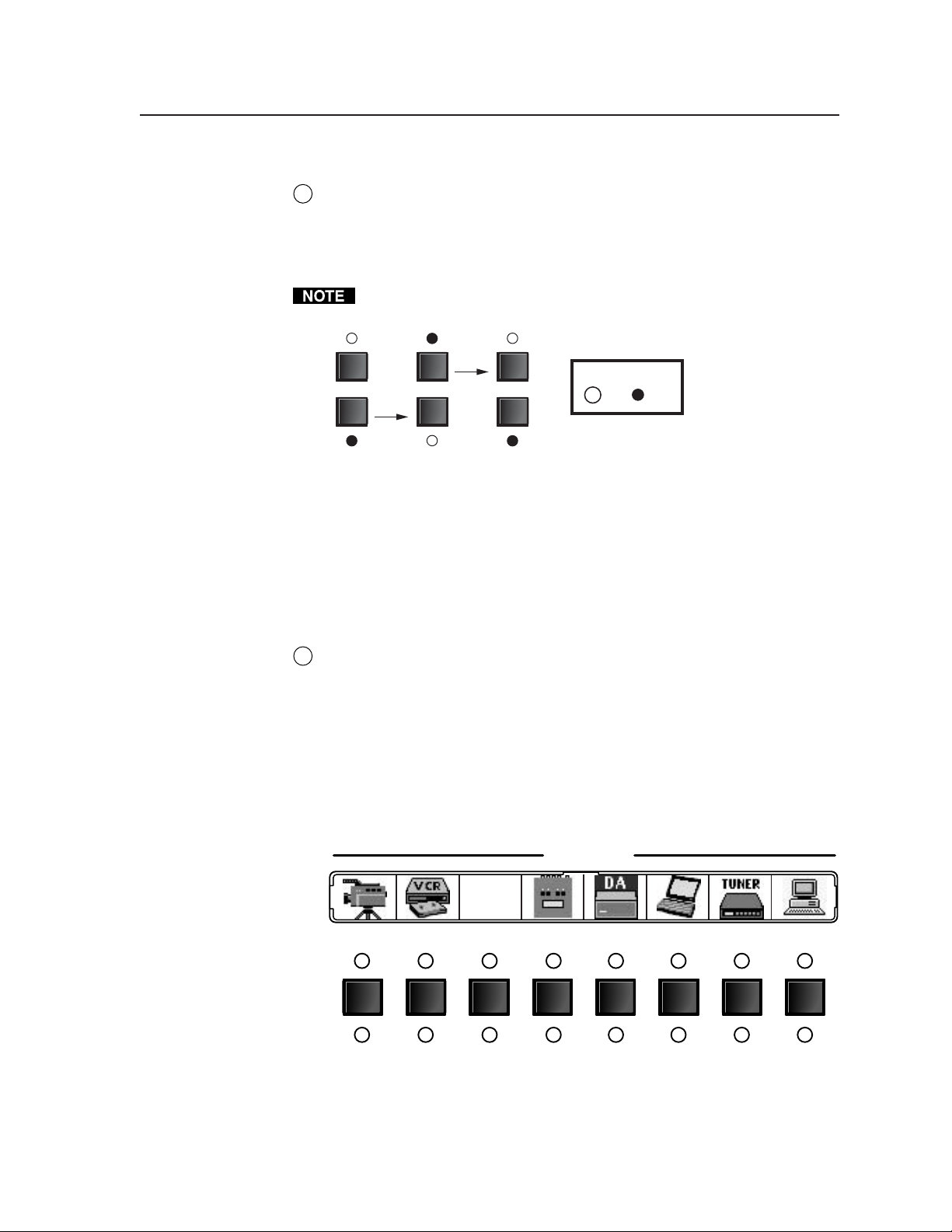
Output buttons and LEDs
Output 1 and Output 2 buttons — The Output 1 and Output 2 buttons select
2
output 1 or output 2. Press an output button to select that output and
automatically deselect the other output (figure 3-3).
Output 1 and 2 LEDs — The Output 1 and Output 2 LEDs indicate the output
that is selected (figure 3-3). Only one Output LED can be lit at a time.
Only one of the two outputs can be selected at a time.
1
OUTPUTS
2
Press
button
1
OUTPUTS
2
Press
button
1
OUTPUTS
2
LED key:
= on, = off
Figure 3-3 — Output selection cycle
When an output is selected, its tied input is indicated by the associated Input
LED. You can select a different input to tie to this output by pressing the
desired input button.
Input buttons, LEDs, and label window
Front panel input label window
Input label panel — This translucent panel can be removed and replaced to
3
insert a label behind the panel. To remove the panel, insert the Phillips-head
end of an Extron tweeker or small Phillips-head screwdriver into the hole in
one end of the panel, and gently slide the tab on the edge of the panel out of
the recess in the switcher housing.
Input labels can be created easily with Extron’s button label generator
software, which is shipped with every Extron Matrix Switcher, or with any
Brother
alphanumeric characters, or even color bitmaps for easy and intuitive input
and output selection (figure 3-4). See chapter 5, “Switcher Software”, for
details on using the label software.
®
P-Touch™ labeler. Each input can be labeled with names,
INPUTS
Rack DVD
(DVS 100)
12345678
12345678
Figure 3-4 — Sample label
3-3Integration Scaling Matrix Switcher • Operation
Page 29
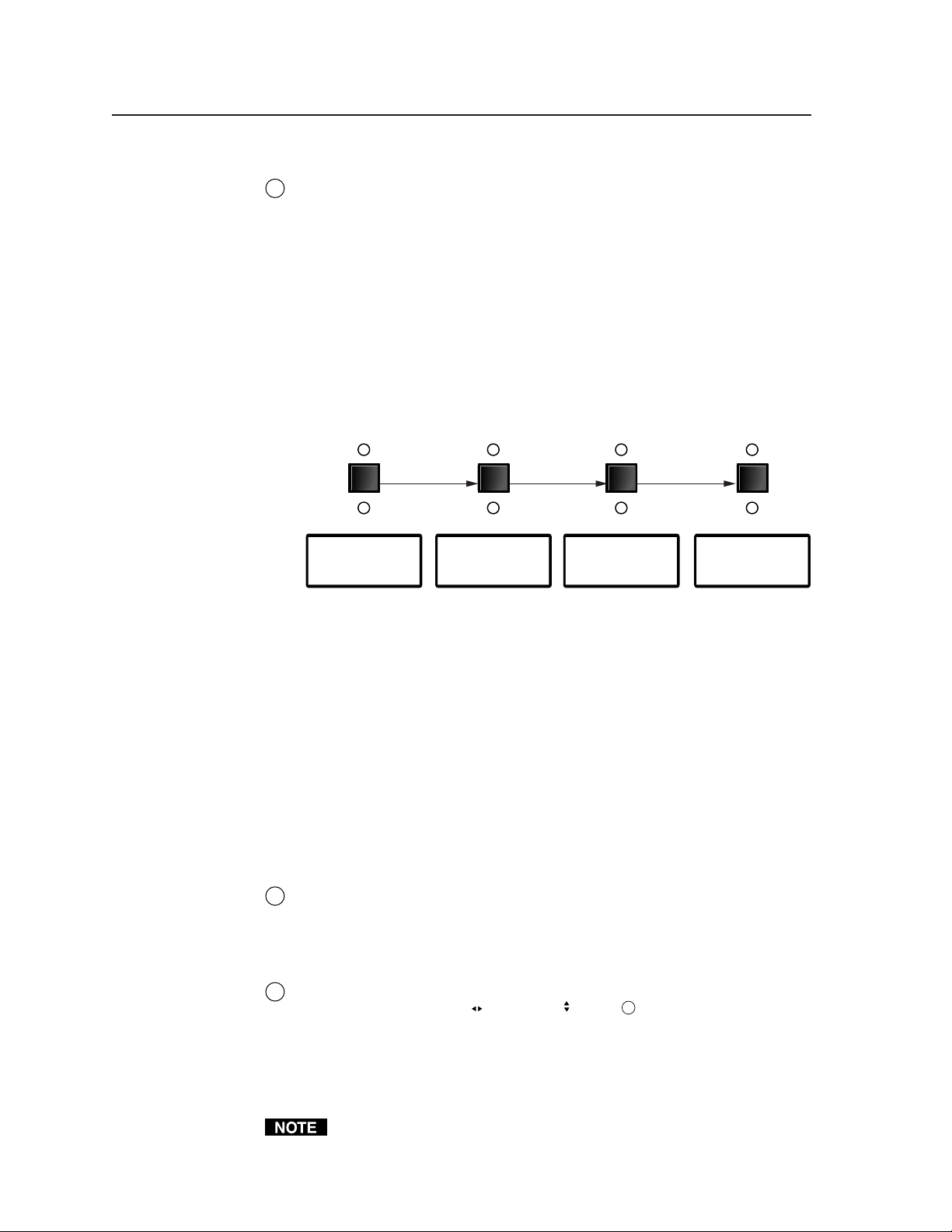
Operation, cont’d
Selecting an input
Input selection buttons — The Input 1 through Input 8 buttons select the
4
associated input to scale and display on the selected output(s).
Input selection LEDs — The green input LEDs above the input buttons
indicate the video selection. The red input LEDs below the input buttons
indicate the audio selection. To view the input tied to the unselected output,
press the unselected output button. Both outputs’ input selections can also be
viewed in the LCD display cycle.
Recalling a user preset
There are three user presets per input. The presets save color, tint, contrast,
brightness, detail, sizing, and centering settings. See “User Presets menu”
later in this chapter to save and erase presets. Cycle through and recall these
memories by repeatedly pressing the appropriate input button. The LCD
panel identifies the recalled preset (figure 3-5).
Press button Press buttonPress button
3
User Preset #2
Recalled
Figure 3-5 — Recalling user presets
Auto imaging an input
The auto imaging feature automatically sizes and centers the selected input to
fill the screen. Initiate the auto imaging feature for a specific input by
pressing and holding the appropriate input button until the LCD displays the
message Auto Image Input #n, releasing the input button, and then pressing
and releasing the input button again. The LCD displays AutoSizing and
Centering Please Wait... until the operation is complete.
Alternatively, using the menu system, you can set this feature to apply the
Auto Image adjustments to every input as it is selected (see “Auto Imaging
and Auto Memories submenu”, later in this chapter).
Black/Mute button and LEDs
Black/Mute button and LEDs — The Black/Mute button switches the
5
selected output(s) to a black screen and/or muted audio. The black screen
and/or mute audio is deselected when a new input is selected.
Picture adjustment buttons
The picture adjustment buttons select individual image adjustments that are
6
adjusted using the Adjust
buttons light when the button is pressed. See “Picture adjustments” later in
this chapter.
33
User Preset #3
Recalled
User Preset #1
Recalled
User Preset #2
and Adjust knobs (9). The LEDs above these
3
Recalled
Color/Tint control button — The Color/Tint button selects the display color
and tint adjustments. The color adjustment range is from 0 to 127. The tint
adjustment range is from 0 to 255.
The Color/Tint control affects only composite video and S-video inputs.
Integration Scaling Matrix Switcher • Operation3-4
Page 30
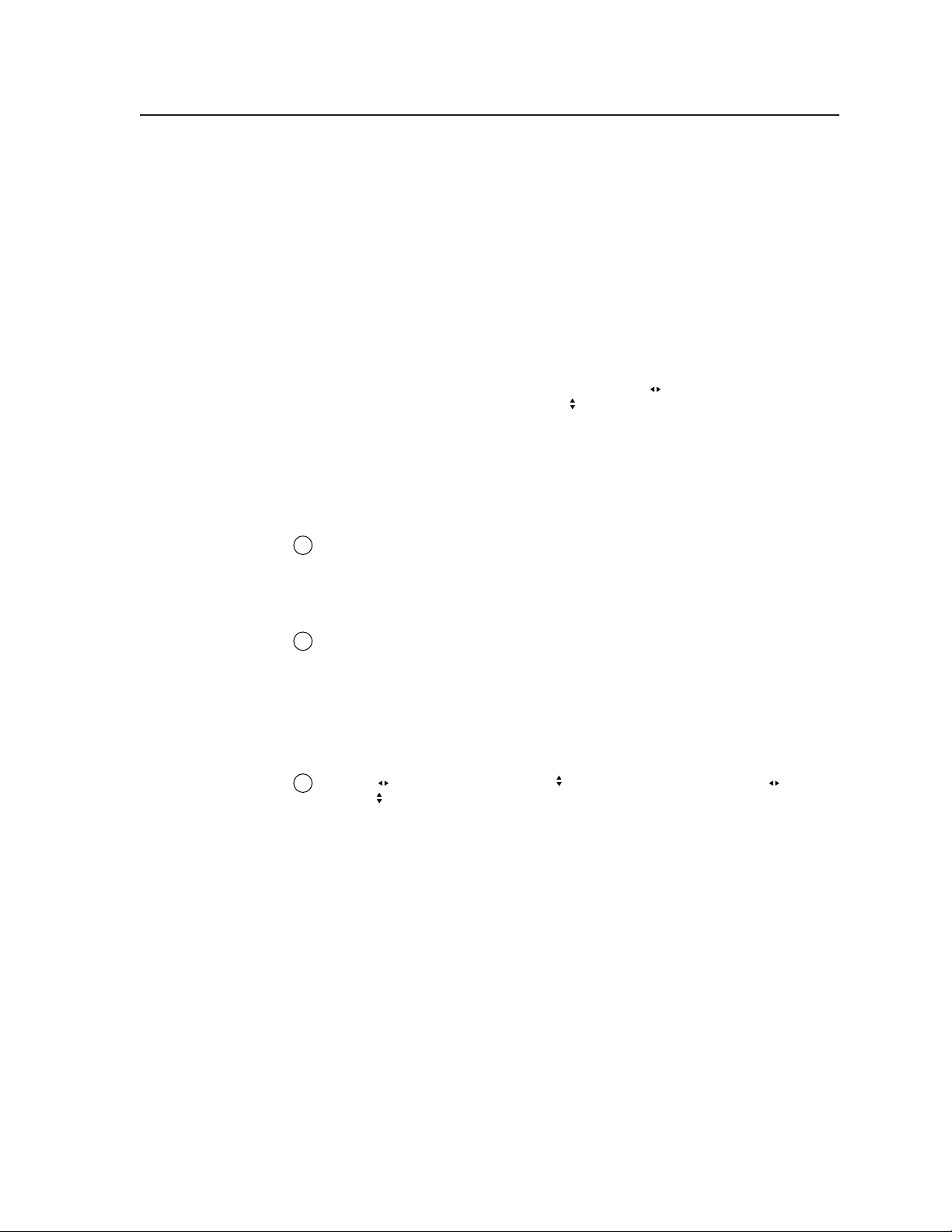
Brightness/Contrast control button — The Brightness/Contrast button
selects the display brightness and contrast adjustments. The adjustment
range for both brightness and contrast is from 0 to 63.
Size control button — The Size button selects the display size adjustment.
The adjustment range depends on the output resolution selected.
Center control button — The Center button selects the display centering
adjustment. The adjustment range depends on the output resolution selected.
Filter control (Detail) button — The Detail button selects the display image
detail (sharpness) adjustment. There are separate horizontal and vertical
filters for RGB and component video. There is a single filter for S-video and
composite video. The sharpness adjustment compensates for long cable runs.
• For RGB and component video, the Adjust
horizontal filter and the Adjust
adjustment range for the horizontal filter is from 0 to 3. The adjustment
range for the vertical filter is from 0 to 7.
• For S-video and composite video, either Adjust knob controls the filter
setting. The range of the adjustment is from 0 to 7.
LCD display
Status display — The 20-column by 4-line LCD displays configuration menus
7
and status information. See “Front Panel Operations”, later in this chapter,
for details.
Menu control buttons
Menu button — The Menu button enters and moves through the main menu
8
system in the ISM. See “Front Panel Operations”, later in this chapter, for
details.
Next button — The Next button steps through the submenus in the ISM
menu system. See “Front Panel Operations”, later in this chapter, for details.
Adjustment knobs
Adjust (horizontal) and Adjust (vertical) knobs — The Adjust and
9
Adjust
adjustment buttons or the menu system. Rotate these knobs to change picture
settings when one of the picture adjustment buttons is selected. In the menu
system, rotate these knobs to scroll through the selection options and make
adjustments.
knobs change settings when used in conjunction with the picture
knob controls the
knob controls the vertical filter. The
3-5Integration Scaling Matrix Switcher • Operation
Page 31

Operation, cont’d
Front Panel Operations
The following paragraphs detail the power-up process and then describe the menu
system, the picture adjustments, and selection of executive mode.
Power
Power is automatically applied when the power cord is connected to an AC source.
When AC power is applied, the switcher performs a self-test that blinks all of the
front panel LEDs and then lights only the LEDs for the previously selected output
and the tied input. The self-test also displays the model name, part number, and
the firmware version in the LCD display. After approximately 2 seconds, the LCD
reverts to its default display cycle, alternating between two displays: one showing
the inputs selected for outputs 1 and output 2, and the other showing the selected
output rates (figure 3-6). An error -free power up self-test sequence leaves all of the
LEDs off, with the exception of the selected output’s and input’s LEDs, off and the
LCD cycling through the default displays.
Extron Electronics
Power
on
ISM 482
Integration
Scaling Matrix
2
sec.
Extron Electronics
ISM 482
60-425-01
Version x.xx
2
sec.
Default Display Cycle
Out #1 In # 1 RGB
0.00 kHz 0.00Hz
Out #2 In # 3 S-Video
0.00 kHz 0.00Hz
2
sec.
Output Rate
#1 1280 x 1024 @ 60
#2 1280 x 1024 @ 60
2
sec.
Figure 3-6 — LCD power up and default display cycle
The selected inputs for output 1 and output 2, the picture adjustments, and other
current settings are saved in nonvolatile memory. When power is applied, the
latest configuration is retrieved.
On figure 3-6 and all other flowcharts in this chapter, solid lines indicate
screen changes initiated by the operator. Dashed lines indicate screen changes
that are the result of a timeout function.
Integration Scaling Matrix Switcher • Operation3-6
Page 32

Menu system overview
Figure 3-7 shows a flowchart of the main menus in the menu system.
Power
on
Extron Electronics
ISM 482
Integration
Scaling Matrix
2 sec.
Extron Electronics
ISM 482
60-425-01
Version x.xx
2 sec.
Default
Cycle
Menu
Video & Audio
Configuration
10 sec.
Menu
Menu
10 sec.
Output
Configuration
User Presets
Menu
Menu
Press Next to Exit
10 sec.
Advanced
Configuration
Exit Menu
Menu
10 sec.10 sec.
Next
Figure 3-7 — Menu system flowchart
Menu button — Press the Menu button to activate the menu system and to scroll
through the five main menus.
Next button — Press the Next button to move between the submenus of a selected
main menu, to activate one for viewing or configuration, and to save a
selection. Pressing the Next button during input configuration causes the
current input’s number and format type to be displayed on the LCD.
Adjust
and Adjust knobs — When a submenu is active, rotate the Adjust
knob and Adjust knob to scroll through the submenu options and select a
setting. Refer to the flowcharts in this chapter and to specific sections for
explanations on knob adjustments.
If you press the Menu button while a main menu or a submenu is active, the
next main menu becomes active. For example, the display changes from the
V ideo & Audio Configuration main menu or the Input Configuration
submenu (a submenu of the V ideo & Audio Configuration menu) to the
Output Configuration main menu.
To return to the default screens, let the switcher remain idle for 10 seconds
until the selected screen times out; or press the Menu button until the Exit
Menu appears, then press the Next button.
3-7Integration Scaling Matrix Switcher • Operation
Page 33

Operation, cont’d
Video & Audio Configuration menu
Figure 3-8 is a flowchart that shows an overview of the Video & Audio
Configuration menu and the available settings.
From any menu or submenu, after 10 seconds of inactivity, the ISM saves all
adjustment settings and times out to the default LCD display cycle.
Default
Cycle
Menu
Video & Audio
Configuration
Configuration
Advanced
Configuration
User Presets
Menu
Exit Menu
Press Next to Exit
Next
Menu
Output
Menu
Menu
Menu
10 sec. 10 sec.
Next
Input Configuration:
Select an input to configure
by pressing an Input button.
Rotate the knob to select
the video type.
Input video type
• RGB • Betacam 60
• RGBcvS • HDTV
• YUVi • S-video
• YUVp • Composite
• Betacam 50
Next
Video/Audio Config
Input #1 Composite
Menu
Audio #3 Level -12db
1
1
Rotate the knob to select
the audio level.
Input audio level
-24dB to +9dB
NOTE The audio is broken
away in this example.
Input Configuration:
If necessary, select
another input and
repeat.
Figure 3-8 — Video and Audio Configuration menu flowchart
2
2
Input Configuration submenu
Select an input to configure by pressing and releasing an input button. Rotate the
Adjust
knob while in the Input Configuration submenu to select the correct
video format (RGB, RGBcvS, YUVi, YUVp, Betacam 50, Betacam 60, HDTV, S-video,
or composite video) for the selected input. Rotate the Adjust knob to select the
audio gain or attenuation value, from -24 dB to +9 dB. The defaults for each input
are RGB video and a 0 dB audio level.
Integration Scaling Matrix Switcher • Operation3-8
Page 34

Output Configuration menu
Figure 3-9 is a flowchart that shows an overview of the Output Configuration
menu, the submenus, and the available settings.
Default
Cycle
Menu
10 sec.
Video & Audio
Configuration
Configuration
Configuration
User Presets
Menu
Press Next to Exit
Menu
Output
Menu
Next
Advanced
Menu
Output resolutions
See the table on the next
page for available
Menu
Exit Menu
Next
combinations of
resolutions and refresh
rates.
Default: 1024x768, 60 Hz
Figure 3-9 — Output Configuration menu flowchart
Output Resolution submenu
Select the output whose resolution and refresh rate you want to set by pressing the
desired Output button.
Rotate the Adjust
output resolutions.
10 sec.
Output #1 Resolution
1280 x 1024
Refresh Rate
60 Hz
Output frequencies
NOTE Lock = AFL
Next Next
1
Output Configuration:
OUTPUTS
If necessary, select the
other output and repeat.
2
Output signal format
• RGBHV
• RGBS
Output #1 Sync Type
H Neg V Pos
10 sec.
RGBHV
Sync Polarity
1
Output Configuration:
OUTPUTS
If necessary, select the
other output and repeat.
2
Polarity combinations
• H-/V- (default)
• H-/V+
• H+/V-
• H+/V+
Menu
knob while this submenu is active to select one of the available
Rotate the Adjust
knob while this submenu is active to select one of the available
refresh (vertical scanning) rates. Selecting Lock enables the Extron Accu-RATE
Frame Lock (AFL) feature. Accu-RATE Frame Lock eliminates image tearing and
other artifacts of scaling motion video by eliminating frame rate conversion. It
exactly matches the output rate of the ISM to the frame rate of input 1. Select this
feature if you will be using motion video sources with a display that is capable of a
variety of refresh rates. AFL is compatible with 50 Hz and 60 Hz only.
The default resolution and rate is 1024 x 768 @ 60 Hz.
If you need to set the resolution and refresh rate on the other output, press the
other output button. You do not need to exit this submenu.
3-9Integration Scaling Matrix Switcher • Operation
Page 35

Operation, cont’d
Resolution
640 x 480
800 x 600
832 x 624
848 x 480
852 x 480
1024 x 768*
1280 x 768*
1280 x 1024*
1360 x 765*
1365 x 768*
1365 x 1024
1366 x 768*
1400 x 1050*
576p HDTV*
720p* HDTV @ 60 Hz only
1080p HDTV @ 60 Hz only
1080i HDTV
* Native DVI output resolution
✝✝ The output refresh rate is auto-selected, based on the video refresh rate of input 1.
50 Hz 56 Hz 60 Hz 75 Hz 85 Hz
•••
•••
••
•
••
••• ••
•
•
••
•
•••
•
••
•
•
•
•
•
••
• For output resolutions with less than 1024 pixels horizontally, the
optional DVI output’s true horizontal resolution is limited to 1024 pixels.
The vertical resolution is the selected vertical resolution. For these
resolutions, the ISM DVI output is 1024 x {selected vertical size}. For
example, if the output resolution is set to 640 x 480, the DVI output
card’s actual resolution is 1024 × 480.
• For the 1365 x 1024, 1080p, and 1080i output resolutions, the optional
DVI output’s true horizontal resolution is limited to 1280 pixels. For
these resolutions, the ISM DVI output is 1280 x {selected vertical size}.
For example, if the output resolution is set to 1080p, the DVI output
card’s actual resolution is 1280 x 1080.
• The DVI card outputs all other selected resolutions normally.
• Resolutions marked with an asterisk (*) in the table above are native DVI
outputs, meaning that the DVI output fully supports the selected
horizontal and vertical resolution. The DVI output resolution for these
rates exactly matches the analog resolution.
Lock at 50/60 Hz Actual DVI output
•
•
•
•
••
•
•
•
•
•
•
•
✝
1024 x 480
1024 x 600
1024 x 624
1024 x 480
1024 x 480
1024 x 768
1280 x 768
1280 x 1024
1360 x 765
1365 x 768
1280 x 1024
1366 x 768
1400 x 1050
720 x 576
1280 x 720
1280 x 1080
1280 x 540
Sync Type and Polarity submenu
Select the output whose sync type and polarity you want to set by pressing the
desired Output button.
Rotate the Adjust
(RGBHV or RGBS) for the selected output.
Integration Scaling Matrix Switcher • Operation3-10
knob while in this submenu to select the output video type
Page 36

Video & Audio
Configuration
Configuration
Configuration
User Presets
Menu
Press Next to Exit
The display or projector may require a particular combination of horizontal (H) and
vertical (V) sync signal polarities. Select the appropriate combination of positive or
negative H and V sync for the selected output by rotating the Adjust
If you need to set the sync type and polarity on the other output, press the other
output button. You do not need to exit this submenu.
Advanced Configuration menu
Figure 3-10 is a flowchart that shows an overview of the Advanced Configuration
menu, the submenus, and the available settings.
Default
Cycle
Menu
10 sec.
Menu
Output
Menu
Advanced
Menu
Menu
Exit Menu
Next
Default
Cycle
Next
Select a test pattern
with the Adjust knob.
Select preview/program
off/on with the Adjust
knob.
Test Pattern
Color Bars
Out #1 Out # 2
Off Off
Set test pattern type
• Color Bars
• Crosshatch
• 4x4 crosshatch
• Grayscale
• Crop
Select the output 1 delay
with the Adjust knob.
Select the output 2 delay
with the Adjust knob.
RGB Delay
Out #1 0.8 Seconds
Out #2 0.5 Seconds
10 sec. 10 sec. 10 sec.
Set the output 1 pixel phase
with the Adjust knob.
Set the output 2 pixel phase
with the Adjust knob.
Pixel Phase
Out #1 Out # 2
000 000
10 sec.
10 sec.
Next
• Alternating pixels
• Film aspect 1.78
• Film aspect 1.85
• Film aspect 2.35
• Ramp
Next
Next
Select blue mode with
the Adjust knob.
Select edge smoothing
with the Adjust knob.
Blue Only Mode
Off
Edge Smoothing
Output #2
Display blue and sync only
• Off (default), Input 1,
Input 2, Both
Edge smoothing
• Off (default), Input 1,
Input 2, Both
Select auto imaging
with the Adjust knob.
Select auto memories
with the Adjust knob.
Auto Imaging
<
Off> On
Auto Memories
<
Off> On
Select an input.
Set the PAL film mode
on or off with either
Adjust knob.
PAL Film Mode
Input #2
<Off> On
10 sec. 10 sec.10 sec.
10 sec.
Next
Next
Next
knob.
Press an output button
to select an output.
Select top blanking with
the Adjust knob.
Select bottom blanking
with the Adjust knob.
Output #1 Blanking
Top Bottom
000 000
Change this submenu
with either Adjust knob.
Enhanced Mode
<
Off> On
To reset the switcher, press and
hold the Black button until
the reset message appears.
*Adjust knobs do not affect
this submenu.
Reset Unit?
Press and Hold
BLACK/MUTE
To Reset
10 sec.
Next
Next
Menu
Next
If necessary, select
another input and
repeat.
Figure 3-10 — Advanced Configuration menu flowchart
3-11Integration Scaling Matrix Switcher • Operation
Page 37

Operation, cont’d
Test Pattern submenu
The Test Pattern submenu lets you select from among several test patterns and
assign the selected pattern to an output. The test patterns are helpful when
adjusting the connected displays for color, convergence, focus, resolution, contrast,
grayscale, and aspect ratio.
Use the Adjust
crosshatch, 4 x 4 crosshatch, grayscale, crop, alternating pixels, film aspect ratios
1.78, 1.85, 2.35, and ramp.
knob to select a test pattern. The options are: Color Bars,
Use the Adjust
among neither output (both off), output 2, output 1, or both outputs.
Blue-Only Mode and Edge Smoothing submenu
The Blue-Only Mode and Edge Smoothing submenu lets you turn the blue mode
and edge smoothing features on and off. Blue-only mode is helpful in the setup of
the color and tint of the incoming video signal. In the blue-only mode, only the
sync and blue video signals are passed to the display. Edge enhancement mode
smooths edges of a picture by minimizing the differences between pixels.
Use the Adjust
output 2, output 1, or both outputs. The default is Off.
Use the Adjust
output 2, output 1, or both outputs. The default is Off.
Blanking submenu
The Output Blanking submenu displays and allows you to adjust the top and
bottom line blanking on the output monitors within a range of 0 to 200 lines.
During scaling, captioning and tapehead switching in the video’s blanking area
may show up as picture noise. Using blanking, you can add black lines at the top
and bottom edges of the image to eliminate edge noise.
Select the output that you want to blank by pressing the desired Output button.
Use the Adjust
0 lines.
Use the Adjust
is 0 lines.
knob to assign the output(s) for the selected test pattern. Select
knob to assign Blue-Only Mode to neither output (both off),
knob to assign Edge Smoothing to neither output (both off),
knob to increase or decrease the top line blanking. The default is
knob to increase or decrease the bottom line blanking. The default
RGB Delay submenu
The RGB Delay submenu displays and lets you set the RGB delay when a switch is
made. With RGB delay, sync is never removed from the display. Rather, the ISM
blanks the RGB (video) outputs while the scaler locks to the new sync, and then
switches the RGB signals. This allows a brief delay for the displays to adjust to the
new sync timing before displaying the new picture, which appears without
glitches. RGB delay is also known as Triple-Action Switching
switching.
Use the Adjust
from 0 seconds to 5 seconds in 0.1 second steps. The default is 0.2 seconds.
Use the Adjust
knob to select the blanking period (RGB delay time) for output 1
knob to select the blanking period for output 2.
™
or video mute
Integration Scaling Matrix Switcher • Operation3-12
Page 38

Auto Imaging and Auto Memories submenu
The Auto Imaging and Auto Memories submenu provides a means to turn the auto
imaging and auto presets features on or off for all input selections.
If auto imaging is set to on, the ISM automatically sizes and centers the selected
input to fill the screen when a new frequency is input. If auto imaging is set to off,
the ISM sizes and centers the selected input only when it is commanded using the
input button. See “Auto imaging an input”, earlier in this chapter. Rotate the
Adjust
knob to toggle auto imaging on or off for all input selections.
The auto memories feature saves and recalls centering and sizing information,
based on the input frequency. With some control systems, the delay involved in
recalling the memory can be a problem, so it may improve system performance to
turn auto memories off. Rotate the Adjust
knob to toggle auto memories on or
off.
Enhanced Mode submenu
The Enhanced Mode submenu provides a means to turn enhanced mode on or off.
Enhanced mode is an automatic gain control for S-video or composite video input
signals scaled and applied to an output. If the input signal level is too weak, the
signal gain is increased; if the input signal level is strong, the signal gain is
decreased.
Use either the Adjust
or Adjust knob to turn on enhanced mode for neither
output (off for both), output 2, output 1, or both outputs. The default is Off for
both.
Enhanced mode is effective only for S-video and composite video input signals.
Pixel Phase submenu
The Pixel Phase submenu displays and lets you set the pixel phase, which is the
timing of the digital scaler’s sampling. Sampling at the optimum pixel phase
results in a brighter scaled output.
Use the Adjust
knob to select the pixel phase for output 1 from 0 to 31. The
default is 16.
Use the Adjust
knob to select the pixel phase for output 2.
PAL Film Mode submenu
The PAL Film Mode submenu lets you turn PAL film mode on and off for the
selected input. The PAL film mode should be used for a video source that is PAL
video that originated from film. PAL film mode applies video processing
algorithms that optimize the conversion of video that was made with the 2:2
pulldown (PAL video from film) process.
Use either the Adjust
knob or the Adjust knob to select On or Off. Select other
inputs as necessary to configure.
Reset submenu
The Reset submenu resets all ISM 482 settings and adjustments to the default
values and erases all presets. The front panel reset performs the same functions as
the
zXXX SIS command (see chapter 4, “Programmer’s Guide”).
Esc
Reset the switcher by pressing and holding the Black/Mute button while this
submenu is active. The LCD displays Unit Reset to Factory Defaults when the
reset is complete. Release the Black/Mute button.
3-13Integration Scaling Matrix Switcher • Operation
Page 39

Operation, cont’d
User Presets menu
Figure 3-11 is a flowchart that shows an overview of the User Presets menu, the
Save Preset and Erase Preset submenus, and the available settings.
Default
Cycle
Menu
10 sec.
Video & Audio
Configuration
Menu
Output
Configuration
Menu
Configuration
User Presets
Menu
Press Next to Exit
Advanced
Menu
Menu
Exit Menu
Next
Next
NOTE To save a preset for the second
output after saving the preset
for the first, start over from
the default cycle.
1
Save Out #2 Preset
OUTPUTS
If necessary,
select the
unselected
2
output.
<N/A> 1 2 3
Use either Adjust knob
to select a preset or no
preset (N/A). Press Next.
10 sec.
Next
NOTE To erase a preset for the second
output after erasing the preset
for the first, start over from
the default cycle.
1
OUTPUTS
2
If necessary,
select the
unselected
output.
Erase Out #1 Preset
<N/A> 1 2 3
Use either Adjust knob
to select a preset or no
preset (N/A). Press Next.
Figure 3-11 — User Presets menu flowchart
Save Preset submenu
Select the output with the settings that you want to save as a preset by pressing the
desired Output button.
Rotate either the Adjust
or the Adjust knob while in the Save Preset submenu to
highlight (< >) one of three memory presets for the selected output or highlight
N/A for no preset. Press the Next button to save the current settings to the selected
preset. Select N/A and press the Next button to exit without saving the settings.
Presets are saved sets of values for the current color, tint, contrast, brightness,
detail, sizing, and centering settings. Presets saved in nonvolatile memory; when
the ISM is powered down and later powered back up, the settings are available for
selection. Saving the settings to a preset number overwrites the settings previously
written to that preset number.
The color, tint, contrast, brightness, detail, sizing, and centering adjustments
are tailored for the selected output rate. If you change the output rate and then
recall a preset for the earlier rate, the adjustments recalled in the preset have no
effect on the video output. However, if you then change back to the earlier
output rate, the effects of the adjustments appear on the screen if they were not
overwritten for the old output rate.
10 sec.
Menu
Next
Integration Scaling Matrix Switcher • Operation3-14
Page 40

User presets are recalled using the Input buttons. See “Recalling a user preset”,
earlier in this chapter, for instructions on recalling a user preset.
Erase Preset submenu
Select the output with the settings that you want to erase by pressing the desired
Output button.
Rotate either the Adjust
or the Adjust knob while the Erase Presets submenu is
active to highlight (< >) one of three memory presets to erase or highlight N/A for
no preset. Press the Next button to erase the preset. Highlight N/A and press the
Next button to exit without erasing the settings.
Exit menu
From the Exit menu (figure 3-12), press the Next button to return to the default
display cycle, or press the Menu button to return to the Video & Audio
Configuration menu
User Presets
Menu
Exit Menu
Press Next to Exit
Menu
Video & Audio
Configuration
Next
Default
Cycle
Figure 3-12 — Exit menu flowchart
3-15Integration Scaling Matrix Switcher • Operation
Page 41

Operation, cont’d
Picture adjustments
The picture adjustments allow you to fine tune the image quality of the selected
input. When you press one of the Picture Adjustments buttons (Color/Tint,
Brightness/Contrast, Size, Center, or Filter) once, the corresponding image
adjustment menu for the selected output (lit Output LED) image appears on the
LCD screen. Select the other output using the Output buttons to call the image
adjustment menu for the other output. In either screen, adjustments can then be
made by rotating the Adjust
settings are stored in nonvolatile memory; when the switcher is powered down and
powered up, the settings are restored.
Adjust an image for centering, sizing, brightness, contrast, color, tint, zoom, or
detail as follows (figure 3-13):
knob or the Adjust knob. Picture adjustment
COLOR/
TINT
Output #1
Color Tint
127 128
NOTE
Press the appropriate output button
BRT/
CONT
Output #1
Brightness Contrast
063 063
to select the desired output.
Figure 3-13 — Picture adjustments flowchart
1. Press the desired input button and output button to select an input-output tie
to adjust.
The adjustments are made to the input signal as it is switched to the tied
output (1 or 2) only. (The output LED is lit and the selected output is shown
in the LCD). The adjustments do not affect the same input tied to the other
output.
Color adjustments are available only for component video, S-video, and
composite video inputs.
Tint adjustments are available only for S-video and composite video inputs.
2. Press the appropriate picture adjustment button: color and tint, brightness
and contrast (Brt/Cont), sizing (Size), centering (Center), or filter. The LCD
display shows the name of the adjustment and the current setting value.
Extron Electronics
ISM 482
Power
on
Horz Size Vert
450 400
Integration
Scaling Matrix
SIZE CENTER FILTER
Output #1
NOTE
are used to adjust the image settings on the
left and right sides of the LCD screen,
respectively.
Extron Electronics
ISM 482
2 sec.
Output #1
Horz Center Vert
500 550
The Adjust knob and the Adjust knob
60-425-01
xxxx
Version
Horz Filter Vert
3 7
2 sec.
Output #1
10 sec.
timeout
Display
Cycle
Integration Scaling Matrix Switcher • Operation3-16
Page 42

3. Rotate the Adjust knob or Adjust knob to vary the settings within the
following adjustment ranges:
The Adjust knobs have no mechanical limits to their rotation.
• Color/Tint: Color adjusts within a range of 0 to 127.
Tint adjusts within a range of 0 to 255.
• Brightness/Contrast: The range for both adjustments is 0 to 63.
• Size: Observe the display and turn the Adjust
decrease the horizontal size of the image. Turn the Adjust
knob to increase or
knob
to increase or decrease the vertical size of the image. The
adjustment range depends on the input rate applied and the
selected output resolution.
• Center: Observe the display and turn the Adjust
knob to center the
image horizontally or the Adjust knob to center the image
vertically. The adjustment range depends on the input rate
applied and the selected output resolution.
• Horizontal and vertical filter (RGB or component video input):
Horizontal (Horz) adjusts within a range of 0 to 3.
Vertical (Vert) adjusts within a range of 0 to 7.
• Filter (S-video and composite video input):
Either knob adjusts within a range of 0 to 7.
4. Repeat steps 2 and 3 for each image adjustment to be made for that output.
5. If you want to set picture adjustment on the another tie, press the another
input button or the other output button.
Front panel security lockout (Executive mode)
The front panel security lockout limits the operation of the Integration Scaling
Matrix switcher from the front panel. When the switcher’s front panel is locked, all
of the front panel functions are disabled except for input and output selection and
black/mute selection.
To toggle the front panel lock on and off, press and hold the Color/Tint and Center
buttons for approximately 2 seconds (figure 3-14). The LCD displays Executive
Mode Enabled or Executive Mode Disabled to indicate the mode. Release the
buttons. The LCD also displays Executive Mode Enabled if you push a locked out
button when the switcher’s front panel is locked.
Default
Cycle
Press and hold both buttons
simultaneously for 2 seconds
Executive Mode
10 sec.
timeout
ISM 482
Enabled
COLOR/
TINT
CENTER
OR
Executive Mode
Disabled
ISM 482
Figure 3-14 — Front panel security lockout flowchart
3-17Integration Scaling Matrix Switcher • Operation
Page 43

Operation, cont’d
IP information
To set up the ISM for operation via its Ethernet port, you need to know and be able
to change the IP address. One way to do this is via the IP address and hardware
address screen.
To access the IP address and hardware address screen, press and hold the
Color/Tint and Detail buttons while you apply power to the ISM (figure 3-15).
When the ISM is finished intializing, it displays both addresses.
Press and hold both buttons
simultaneously while applying power.
COLOR/
TINT
>
Hardware Address
00-80-00-00-04-04
Select the IP address subfield
with the Adjust knob.
192.168.255
Hardware Address
00-80-00-00-04-04
192.168.254.254
DETAIL
IP Address
IP Address
>
10 sec.
Powe r
Change the subfield value
with the Adjust knob.
253
NOTE The hardware address is
hardcoded and cannot
Default
Cycle
be changed.
Figure 3-15 — IP information flowchart
If you need to change the IP address, use the Adjust
knob to select the desired
subfield. Rotate the Adjust knob to change the value. Repeat the adjustment for
other subfields as required.
Valid IP addresses consist of four 1-, 2-, or 3-digit numeric subfields separated by
dots (periods). Each field can be numbered from 000 through 255. Leading zeroes,
up to 3 digits total per field, are optional. Values of 256 and above are invalid.
If the local system administrators have not changed the value, the factoryspecified default, 192.168.254.254, is the correct value for this field.
The hardware address is hardcoded and cannot be changed.
Optimizing the Video
Perform the following steps, in sequence, after you have installed the ISM. This
procedure will help you to configure the switcher for the best settings for your
display environment. In a multi-screen environment, perform this procedure for
each display.
See “Advanced Configuration menu”, earlier in this chapter, to select and output a
test pattern and to select and output blue-only video.
See “Picture adjustments”, earlier in this chapter, to make adjustments to the
picture quality.
See “User Presets menu”, earlier in this chapter, to save presets.
Integration Scaling Matrix Switcher • Operation3-18
Page 44

1. If you are using a digital display such as an LCD or DLP projector, use the
alternating pixels test pattern as a reference to adjust the phase and dot clock
on the display devices. Proceed to step 2.
If you are using a CRT display, use the cross hatch test pattern as a reference
to converge the display.
2. Set the ISM to output either the crop test pattern for 4:3 video or the
appropriate aspect ratio test pattern.
3. Use the display’s positioning controls to position the image so that you can
see all sides of the test pattern on the display.
For the best results of this optimizing procedure, do not use the ISM’s
centering controls to position the image.
4. Select an input. Use the ISM’s size and center functions to fill the crop or
aspect ratio test pattern.
If the input source is a DVD, set the DVD player to output a 16:9 aspect ratio
(see “Setting up a DVD source” below) before sizing the image using the
ISM’s size function to correct the aspect ratio.
When you are sizing and centering a letterbox movie video source, increasing
the brightness on the ISM makes it easier to see the top and bottom of the
active video.
5. If the input source is RGB, use the horizontal and vertical detail adjustments
to increase the sharpness.
6. For S-video and composite video inputs, set the ISM to output blue-only
video and to output the Color Bars test pattern. Using the blue Color Bars as
a reference, use the ISM’s color and tint controls to adjust the video’s color
and tint.
7. For RGB video inputs, set brightness and contrast levels. See “Picture
adjustments”, earlier in this chapter.
8. Save this setting into one of the user memories using the User Presets menu.
See “User Presets menu”, earlier in this chapter.
Setting up a DVD source
To get the best results when using a DVD as a video source, Extron recommends
that the DVD player itself be set up to output an aspect ratio of 16:9 and not 4:3.
Because all DVDs are mastered as 16:9, having them set up for anything else causes
the player to internally scale and compress the signal. The DVD player’s scaling
and compression defeats the advantage of having 3-2 pulldown detection in the
ISM.
All sizing adjustments to correct the aspect ratio should be done using the ISM.
To change the output aspect ratio of most DVD players:
1. Enter the DVD player’s setup or action menu while the disc is stopped.
2. Select the 16:9 aspect ratio.
3-19Integration Scaling Matrix Switcher • Operation
Page 45

Operation, cont’d
Optimizing the Audio
Each individual input audio level can be adjusted within a range of -24 dB to +9 dB,
so there are no noticeable volume differences between sources and for the best
headroom and signal-to-noise ratio. Adjust the audio gain and attenuation as
follows:
1. Connect audio sources to all desired inputs and connect the audio outputs to
output devices such as audio players. See “Input connections” and “Standard
output connections” in chapter 2, “Installation”. For best results, wire all of
the inputs and the outputs unbalanced.
2. Power on the audio sources, the switcher, and the audio players.
3. Switch among the inputs (see “Selecting an input”, earlier in this chapter),
listening to the audio with a critical ear or measuring the output audio level
with test equipment, such as a VU meter.
4. As necessary, adjust the audio level of each input (see “V ideo & Audio
Configuration menu”, earlier in this chapter) so that the output level is
approximately the same for all selected inputs.
Troubleshooting
The following tips may help you in troubleshooting.
• Some symptoms may resemble others, so you may want to look through all
of the examples before attempting to solve the problem.
• Be prepared to backtrack in case the action taken does not solve the problem.
• It may help to keep notes and sketches in case the troubleshooting process
gets lengthy. This will also give you something to discuss if you call for
technical support.
• Try simplifying the system by eliminating components that may have
introduced the problem or made it more complicated.
• For sync-related problems: Portable digital projectors are designed to operate
close to the video source. Sync problems may result from using long cables
or from improper termination. A sync adapter, such as Extron’s ASTA (active
sync termination adapter), may help solve these problems.
• For LCD and DLP projectors and plasma displays: In addition to the syncrelated information above, check the user’s manual that came with the
projector for troubleshooting tips, as well as for settings and adjustments.
Each manufacturer may have its own terms, so look for terms like “auto
setup”, “auto sync”, “pixel phase”, and “tracking”.
General checks
1. Ensure that all devices are plugged in and powered on. The switcher is
receiving power if the LCD is displaying the default display cycle.
2. Ensure an active input is selected on the switcher.
3. Ensure that the proper signal format is supplied.
4. Check the cabling and make corrections as necessary.
5. Call the Extron S
3
Sales & Technical Support Hotline if necessary.
Integration Scaling Matrix Switcher • Operation3-20
Page 46

Specific problems
The table below shows some common operating problems and their solutions.
Problem Cause Solution
No image appears. The input signal is Connect an input device that is
The image is flashing. The scaled output Change the scaled output to a
The image is too soft. The detail level Use the Filter button to change the
incompatible with the. compatible with the ISM.
ISM.
The input is improperly Use the Video & Audio
configured. Configuration submenu to select
the correct input format.
Freeze mode was Deactivate freeze mode via an SIS
entered via an SIS command.
command when the
image was black.
The scaled output Change the scaled output to a
rate is too high for compatible resolution.
the display.
rate is too high for compatible resolution.
the display.
needs to be detail level.
changed.
3-21Integration Scaling Matrix Switcher • Operation
Page 47

Operation, cont’d
Integration Scaling Matrix Switcher • Operation3-22
Page 48

Integration Scaling Matrix Switcher
Chapter Four
4
Programmer’s Guide
RS-232 Link
Ethernet Link
Symbols
Switcher-Initiated Messages
Host-to-Switcher Instructions
Page 49

Programmer’s Guide
Male
Patch (straight) cable
E
K
RS-232 Link
The switcher’s rear panel Remote 9-pin D female connector (figure 4-1) can be
connected to the RS-232 serial port output of a host device such as a computer
running the HyperTerminal utility or a control system. This connection makes
software control of the switcher possible.
Figure 4-1 — Remote connector pin arrangement
The protocol is 9600 baud, 8-bit, 1 stop bit, no parity, and no flow control.
Ethernet Link
The rear panel Ethernet connector on the switcher can be connected to the an
THERNET
Side
RS-232 FunctionPin
1
—
2
TX
3
RX
4
—
5
Gnd
6
—
7
—
8
—
9
—
Not used
Transmit data
Receive data
Not used
Signal ground
Not used
Not used
Not used
Not used
51
9
6
Female
5
1
9
6
Ethernet LAN or WAN (figure 4-2). This connection makes SIS
control of the switcher possible using a computer connected to the
same LAN or WAN.
LIN
ACT
Side 1 Side 2
Pin Wire color Pin Wire color
1 White-orange 1 White-orange
Pins:
12345678
RJ-45
Connector
2 Orange 2 Orange
3 White-green 3 White-green
4 Blue 4 Blue
5 White-blue 5 White-blue
6 Green 6 Green
7 White-brown 7 White-brown
8 Brown 8 Brown
Crossover cable
Insert
twisted
pair wires.
Side 1 Side 2
Pin Wire color Pin Wire color
1 White-orange 1 White-green
2 Orange 2 Green
3 White-green 3 White-orange
4 Blue 4 Blue
5 White-blue 5 White-blue
6 Green 6 Orange
7 White-brown 7 White-brown
8 Brown 8 Brown
Figure 4-2 — RJ-45 connector pinout tables
Integration Scaling Matrix Switcher • Programmer’s Guide4-2
Page 50

Ethernet connection
n
1
2
3
4
5
6
7
8
9
X11
X12
X13
X14
X15
X16
X17
X18
X19
X20
X21
X22
X23
X24
X25
X26
The cable can be terminated as either a patch cable or a crossover cable (figure 4-2)
and must be properly terminated for your application:
• Patch (straight) cable — Connection of the ISM to an Ethernet hub, router, or
switcher that also hosts a controlling computer
• Crossover cable — Direct connection between the ISM and a computer
Default address
To access the switcher via the Ethernet port, you need the switcher’s IP address. If
the address has been changed to an address comprised of words and characters, the
actual numeric IP address can be determined using the front panel (see “IP
information” in chapter 3, “Operation”) or the Ping utility (see
the switcher’s IP address” or “Ping to determine the Web IP address” in
A
, “Ethernet Connection”, for more details). If the address has not been changed,
the factory-specified default is 192.168.254.254.
Symbols
Symbols (
switcher-initiated messages that begins on the next page and the command/
response table that begins on page 4-8. The symbols represent variables in the
switcher-initiated messages and the command/response table fields.
“Ping to determine
appendix
values), defined below, are used throughout the discussions of the
X
= CR/LF (carriage return/line feed) (hex 0D 0A)
= CR (no line feed)
• = Space
Esc
= Escape key
X
= Input number (1 through 8)
= Output number (1 or 2)
X
= 000 = off, 001 = on
X
X
= Input video type:
000 = RGB 005 = Betacam 60
001 = RGBcS 006 = HDTV
002 = YUV i 007 = S-video
003 = YUVp 008 = Composite
004 = Betacam 50
= Scaler resolution:
X
00 = 640x480 09 = 1365x1024
01 = 800x600 10 = 720p
02 = 832x624 1 1 = 1080p
03 = 848x480 12 = 1080i
04 = 852x480 13 = 1400 x 1050
05 = 1024x768 14 = 576p
06 = 1280x768 15 = 1366x768
07 = 1280x1024 16 = 1365x768
08 = 1360x765
X
= Video refresh rate:
000 = 50 Hz 003 = 75 Hz
001 = 56 Hz 004 = 85 Hz
002 = 60 Hz 005 = AFL*
Lock or AFL is Accu-RATE Frame Lock
(PAL = 50 Hz, NTSC = 59.94 Hz)
= Output video type: 00 = RGBHV, 01 = RGBS
X
X
= Output sync polarity:
00 = H–/V– 02 = H+/V–
01 = H–/V+ 03 = H+/V+
= Color value (0 thru 127)
X
= Tint value (0 thru 255)
X10
= Brightness and contrast value (000 thru 63)
= Size value (range depends on the resolution)
= Centering value (range depends on the resolution)
= Blanking value (000 thru 200)
= Pixel sampling phase (000 through 031)
= Horizontal filter value (000 thru 003)
= Vertical filter or composite/S-video detail filter (001 thru 007)
= Preset number (01 thru 03)
= Output 1/ Output 2 selection:
Output 1/Output 2 Output 1/Output 2
00 = Off/Off 02 = Off/On
01 = On/Off 03 = On/On
= RGB delay in 0.01 second steps (00 [no delay] to 50 [5.0 secs])
= T est pattern type (001 through 010):
001 = Color Bars 006 = alternating pixels
002 = crosshatch 007 = film aspect ratio 1.78
003 = 4x4 crosshatch 008 = film aspect ratio 1.85
004 = gray scale 009 = film aspect ration 2.35
005 = crop 010 = ramp
= Gain/attenuation (–24dB to +•9dB, each step = 1 dB)
= Gain value (numeric dB value, 0 to +9)
= Attenuation value (numeric dB value, –1 to –24)
= nnn.nn, where
Hrt = horizontal rate (kHz)
V rt = vertical rate (Hz)
™
xxx:xx means signal out of range
= Detected input signal standard (0 through 4):
0 = none
1 = NTSC 3.58
2 = P AL
3 = NTSC 4.43
4 = SECAM
– = not applicable (occurs when the input is set
for RGB, YUV, or progressive YUV)
4-3Integration Scaling Matrix Switcher • Programmer’s Guide
Page 51

Programmer’s Guide, cont’d
2
1
2
1
2
1
2
1
2
1
2
1
1
4
1
4
2
6
2
5
6
2
7
2
7
2
8
2
8
Switcher-Initiated Messages
When a local event such as power-up or a front panel operation occurs, the
switcher responds by sending a message to the host. The switcher-initiated
messages are listed in the following pages. The messages are underlined.
The switcher does not expect a response from the host; but, for example, the host
program might request a new status.
Power-up
(c) Copyright 2002, Extron Electronics, ISM 482, Vx.xx
The switcher initiates the copyright message when it is first powered on. Vxxxx is
the firmware version number.
Ties creation
X
Out
A front panel video and audio switching operation has occurred.
number and
Out
A front panel video-only switching operation has occurr ed.
number and
Out
A fr ont panel audio-only switching operation has occurred.
number and
X
•In
•All
X
is the input number.
X
X
•In
•RGB
X
is the input number.
X
X
•In
•Aud
X
is the input number.
X
is the output
X
is the output
X
is the output
Input and output video type
X
X
Typ
A front panel input video type selection has occurred.
X
is the input video type.
X
X5X
Rte
A fr ont panel output video format selection has occurred.
X
is the output resolution, and
X
X
Syn
A fr ont panel output video type selection has occurred.
and
is the output video format (RGBHV or RGBS).
X
X
X
Pol
A fr ont panel output video polarity selection has occurred.
X
and
is the output sync polarity.
X
is the output refresh rate.
X
is the input number and
X
is the output number,
X
is the output number
X
is the output number
Integration Scaling Matrix Switcher • Programmer’s Guide4-4
Page 52

Picture adjustments
2
9
2
9
2
2
2
2
X11
2
2
2
2
2
2
2
2
2
2
2
2
2
2
2
2
2
2
2
2
X
X
Col
A front panel color adjustment has occurred.
adjusted input and
X
X10
Tin
A front panel tint adjustment has occurred.
adjusted input and
X
X11
Brt
A front panel color brightness adjustment has occurred.
tied to the adjusted input and
X
X11
Con
A front panel contrast adjustment has occurred.
adjusted input and
X
X12
Hsz
A front panel horizontal size adjustment has occurred.
X12
and
A front panel vertical size adjustment has occurred.
A front panel horizontal centering adjustment has occurred.
number and
A front panel vertical centering adjustment has occurred.
and
A front panel top line blanking adjustment has occurred.
and
A fr ont panel bottom line blanking adjustment has occurred.
number and
A front panel pixel phase adjustment has occurred.
A front panel horizontal detail filter adjustment has occurred for the RGB or
component video input tied to output
A front panel vertical detail filter adjustment has occurr ed for the RGB or
component video input tied to output
is the size variable.
X
X12
Vsz
X12
is the size variable.
X
X13
Hph
X13
is the centering variable.
X
X13
Vph
X13
is the centering variable.
X
X14
Blt
X14
is the blanking variable.
X
X14
Blb
X14
is the blanking variable.
X
X15
Phs
X15
is the pixel phase variable.
X
X16
Dhz
X
X17
Dvz
X
is the color variable.
X10
is the tint variable.
is the brightness variable.
X11
is the contrast variable.
X
is the output number tied to the
X
is the output number tied to the
X
is the output number tied to the
X
X16
.
is the filter variable.
X
X17
.
is the filter variable.
X
is the output number
X
is the output number
X
is the output number and
X
is the output
X
is the output number
X
is the output number
X
is the output
X
is the output number and
4-5Integration Scaling Matrix Switcher • Programmer’s Guide
Page 53

Programmer’s Guide, cont’d
2
2
2
2
1
1
2
3
2
3
2
3
2
3
1
3
1
3
3
3
X
X17
Dvz
A front panel horizontal detail filter adjustment has occurred for the S-video or
composite video input tied to output
X19
1Blu
The blue-only mode has been turned on or off from the front panel for one or both
X19
outputs.
meaningless.
X19
1Fil
The edge enhancement mode has been turned on or off from the front panel for one
or both outputs.
“1” is meaningless.
RGB delay
X
Dly
A front panel RGB delay adjustment has occurred.
the delay value, in 0.01 second steps.
Test pattern
X19*X21
Tst
A test pattern has been turned on or off from the front panel for one or both
outputs.
selected.
is the on/off status for the either or both outputs. The leading “1” is
X19
is the on/off status for the either or both outputs. The leading
X20
X19
is the on/off status for the two outputs and
X
X17
.
is the filter variable.
X
is output number and
X20
can be as much as 50 = 5.0 seconds.
X21
is the test pattern
X20
is
Audio gain and attenuation
X
X22
Aud
A fr ont panel audio input level adjustment has occurred.
X22
is the audio gain or attenuation level.
Video and audio mute
X
X
Vmt
A front panel video mute operation has occurred.
the mute status: 0 = off (video not muted), 1 = on (video muted).
X
X
Amt
A front panel audio mute operation has occurred.
the mute status: 0 = off (audio not muted), 1 = on (audio muted).
PAL film mode
X
X
Flm
The PAL film mode has been selected or deselected from the front panel for the
X
selected input.
is input number and
Automated adjustments
X
Img
The Auto Image feature has been turned on or off from the front panel for all tie
creations.
X
is the on/off status.
X
is input number and
X
is output number and
X
is output number and
X
is the on/off status for PAL film mode.
X
is
X
is
Integration Scaling Matrix Switcher • Programmer’s Guide4-6
Page 54

X
3
3
2
2
Aut
The Auto Presets feature has been turned on or off from the front panel for all tie
X
creations.
X19
1Enh
is the on/off status.
The enhanced mode feature has been turned on or off from the front panel for
S-video or composite video that is tied to one or both outputs.
status for the two outputs. The leading “1” is meaningless.
X
Reconfig
The input selected for the
X
output has been adjusted using the Auto Image
feature or a user preset.
Host-to-Switcher Instructions
The switcher accepts SIS commands through its RS-232 port and/or its Ethernet
port. SIS commands consist of one or more characters per command field. They do
not require any special characters to begin or end the command character sequence.
Each switcher response to an SIS command ends with a carriage return and a line
feed (CR/LF = ), which signals the end of the response character string. A string
is one or more characters.
Switcher error responses
When the switcher receives an SIS command and determines that it is valid, it
performs the command and sends a response to the host device. If the switcher is
unable to perform the command because the command is invalid or contains
invalid parameters, the switcher returns an error response to the host. The error
response codes are:
E01 — Invalid input channel number (too large)
E10 — Invalid command
E11 — Invalid preset number (zero or too large)
E12 — Invalid output number (zero or too large)
E13 — Invalid value (out of range)
X19
is the on/off
Using the command/response table
The command/response table begins on the next page. Except for the gain and
attenuation settings and the filter settings, upper or lower case letters are acceptable
in the command field. Command and response examples are shown throughout
the table.
The table below shows the hexadecimal equivalent of each ASCII command.
With the exception of the audio gain and attenuation (G and g) and horizontal
and vertical filtering (D and d)
ASCII to HEX Conversion Table
Space
commands, the SIS commands
are not case sensitive.
4-7Integration Scaling Matrix Switcher • Programmer’s Guide
Page 55

Programmer’s Guide, cont’d
1
2
2
1
1
2
1
2
2
1
1
2
1
2
2
1
1
2
2
1
1
2
2
1
1
2
2
1
1
2
2
2
3
2
2
2
3
2
2
3
3
2
1
4
1
4
1
1
4
1
4
2
5
6
2
5
6
2
2
5
6
2
2
9
2
9
2
2
9
2
2
9
2
9
2
2
2
2
2
2
2
2
Command/response table for SIS commands
Command ASCII Command Response Additional description
(host to switcher) (switcher to host)
Creating ties
Create video and audio tie
X
*
! Out
X
X
•In
•All Tie input
X
to output
X
.
X
Example: 1*2! Out2•In1•All Input 1 video and audio is tied to
output 2.
Create video only tie
X
*
& Out
X
X
•In
•RGB Tie video input
X
to output
X
Example: 5*2& Out2•In5•RGB Input 5 video only is tied to
output 2.
X
Create audio only tie
X
*
$ Out
X
X
•In
•Aud Tie audio input
X
to output
Read ties
Read video and audio tie
Read video only tie
Read audio only tie
X
!
X
&
X
$
X
X
X
Video and audio input
to output
Video input
X
Audio input
X
X
.
X
.
X
.
X
are tied
is tied to output
is tied to output
Video mute
Video mute on
Video mute off
View video mute status
X
*1B
X
*0B
X
B
X
X
Vmt
X
X
Vmt
Set the
Set the
X
video output to black.
X
video output to the
selected input 1 through 8.
X
Video mute is
X
for output
Input video type
X
Set video type
X
*
\
Example: 4*3\ 4Typ003 Specify input 4 type as YUVp.
View video type
X
\
X
Typ
X
X
Specify input
Input
X
X
video type is
video type.
X
.
X
.
X
.
X
.
Scaler output video type
Set output resolution and rate
X
*
*
=
X
X
X
Rte
*
Command character is “equals”.
X
X
Example: 1*5*4= 1Rte005*004 Set output 1 to 1024x768 at 85 Hz.
View resolution and rate
X
=
X
X
X
Rte
*
Color
Color adjustments are available only for interlaced component video (YUVi), S-video, and
composite video inputs.
X
The
value specified is the output to which the adjusted input is tied.
X
Set a specific color value
Increment color value
Decrement color value
View the color value
X
*
C
X
+C
X
–C
X
C
X
X
Col
X
X
Col
X
X
Col
X
Specify the color adjustment.
Increase the color setting by one.
Decrease the color setting by one.
Show the color setting.
Tint
Tint adjustments are available only for S-video and composite video inputs.
X
The
value specified is the output to which the adjusted input is tied.
X
Set a specific tint value
Increment tint value
Decrement tint value
View the tint value
X10
*
T
X
+T
X
–T
X
T
X
X10
Tin
X
X10
Tin
X
X10
Tin
X10
Specify the tint adjustment.
Increase the tint setting by one.
Decrease the tint setting by one.
Show the tint setting.
Integration Scaling Matrix Switcher • Programmer’s Guide4-8
Page 56

Command/response table for SIS commands (cont’d)
2
2
2
2
2
2
2
2
2
2
2
2
2
2
2
2
2
2
2
2
2
2
2
2
2
2
2
2
2
2
2
2
2
2
2
2
2
2
2
2
2
2
2
2
2
2
2
2
2
2
2
Command ASCII Command Response Additional description
(host to switcher) (switcher to host)
Brightness
X
The
value specified is the output to which the adjusted input is tied.
X
Set a specific brightness value
X11
*
Y
X
X11
Brt
Specify the brightness
adjustment.
Increment brightness value
Decrement brightness value
View the brightness value
X
+Y
X
–Y
X
Y
X
X11
Brt
X11
X
Brt
X11
Increase the brightness.
Decrease the brightness.
Show the brightness setting.
Contrast
X
The
value specified is the output to which the adjusted input is tied.
X
Set a specific contrast value
Increment contrast value
Decrement contrast value
View the contrast value
X11
*
^
X
+^
X
–^
X
^
X
X11
Con
X
X11
Con
X
X11
Con
X11
Specify the contrast adjustment.
Increase the contrast.
Decrease the contrast.
Show the contrast setting.
Horizontal size
Set a specific horizontal size
Increase the horizontal size
Decrease the horizontal size
View the horizontal size
X12
*
:
X
+:
X
–:
X
:
X
X12
Hsz
X
X12
Hsz
X
X12
Hsz
X12
Specify the horizontal size.
Widen the picture.
Make the picture narrower.
Show the horizontal size.
X
Vertical size
X
Set a specific vertical size
Increase the vertical size
Decrease the vertical size
View the vertical size
X12
*
;
X
+;
X
–;
X
;
X
X12
Vsz
X
X12
Vsz
X
X12
Vsz
X12
Specify the vertical size.
Make the picture taller.
Make the picture shorter.
Show the vertical size.
Horizontal shift
Set a specific horizontal position
Increment right
Decrement left
View the horizontal position
X13
*
H
X
+H
X
–H
X
H
X
X
X
Hph
Hph
Hph
X13
X13
X13
X13
Specify the horizontal position.
Shift the picture right.
Shift the picture left.
Show the horizontal position.
X
Vertical shift
Set a specific vertical position
Increment up
Increment down
View the vertical position
X13
*
/
X
+/
X
–/
X
/
X
X13
Vph
X
X13
Vph
X
X13
Vph
X13
Specify the vertical position.
Shift the picture up.
Shift the picture down.
Show the vertical position.
X
Top blanking
X
Set a top blanking value
X14
*
(
Example: 1*2( 1Blt2 Blank the top two lines of the
Increment top blanking value
Decrement top blanking value
View the top blanking value
X
+(
X
–(
X
(
X
X14
Blt
program output.
X
X14
Blt
X
X14
Blt
X14
Increase blanking value 1 line.
Decrease blanking value 1 line.
4-9Integration Scaling Matrix Switcher • Programmer’s Guide
Page 57

Programmer’s Guide, cont’d
2
2
2
2
2
2
2
2
2
2
2
2
2
2
n
2
2
2
2
2
2
2
2
2
2
2
2
2
2
2
2
2
2
2
2
2
2
2
2
Command/response table for SIS commands (cont’d)
Command ASCII Command Response Additional description
(host to switcher) (switcher to host)
Bottom blanking
Set a bottom blanking value
X14
*
)
X
X14
Blb
X
Example: 2*5) 2Blb5 Blank the bottom five lines of the
preview output.
Increment bottom blanking value
Decrement bottom blanking value
View the bottom blanking value
X
+)
X
–)
X
)
X
X14
Blb
X
X14
Blb
X14
Increase blanking value 1 line.
Decrease blanking value 1 line.
Pixel phase
Set a specific pixel sampling
X15
*
U
X
X15
Phs
Specify the pixel sampling phase.
X
phase
Increment sampling value
Decrement sampling value
View the sampling value
X
+U
X
–U
X
U
X
X15
Phs
X
X15
Phs
X15
Increase the phase value.
Decrease the phase value.
Show the pixel sampling phase.
Horizontal detail filter (RGB and component video inputs)
The horizontal detail filter is available only for RGB and component video inputs. The same
command with a different
X
variable is available to set a combined detail filter for S-video and
composite video inputs.
X
The
value specified is the output to which the filtered input is tied.
The command (D) is case sensitive.
X
Set a specific filter value
Increment filter value
Decrement filter value
View the horizontal filter value
X16
*
D
X
+D
X
–D
X
D
X
X16
Dhz
X
X16
Dhz
Set the horizontal detail level.
Increase the horizontal detail
level.
X
X16
Dhz
Decrease the horizontal detail
level.
X16
Show the horizontal detail level.
Vertical detail filter (RGB and component video inputs)
The vertical detail filter is available only for RGB and component video inputs.
X
value specified is the output to which the filtered input is tied.
The
The command (d) is case sensitive.
Set a specific filter value
Increment filter value
Decrement filter value
View the vertical filter value
X17
*
d
X
+d
X
–d
X
d
X
Dvz
X
Dvz
X
Dvz
X
Detail filter (S-video and composite video inputs)
Composite and S-video inputs support a single detail filter only, rather than separate horizontal and
vertical filters. To apply a detail filter to the scaled output when the input is composite video or
S-video, use the same command as the horizontal filter (D) with the
X
value specified is the output to which the filtered input is tied.
The
X
Set a specific filter value
Increment filter value
Decrement filter value
View the vertical filter value
X17
*
D
X
+D
X
–D
X
D
X
Dvz
X
Dvz
X
Dvz
X17
X17
X17
X17
X17
X17
X17
X17
Set the vertical detail level.
Increase the vertical detail level.
Decrease the vertical detail level.
Show the vertical detail level.
X17
variable.
Set the detail filter level.
Increase the detail filter level.
Decrease the detail filter level.
Show the detail filter level.
Integration Scaling Matrix Switcher • Programmer’s Guide4-10
Page 58

Command/response table for SIS commands (cont’d)
3
3
3
3
2
2
2
2
2
2
2
2
2
2
2
2
3
1
1
1
1
1
1
1
1
1
1
1
1
1
1
2
2
3
2
2
2
3
2
2
3
3
2
Command ASCII Command Response Additional description
(host to switcher) (switcher to host)
Auto Memories
Auto memories on 1M Aut
Auto memories off 0M Aut
View auto memories status M
X
Set the ISM to apply auto
memories settings to all selected
inputs.
X
Set the ISM to not apply auto
memories settings.
X
Auto memories is
X
(on or off)
for all inputs.
User presets
X
The
value specified is the output to which the input with the associated user preset is tied.
X
Save user preset
Recall user preset
X18
*
, Spr
X
X18
*
. Rpr
X
X18
•
X
X18
•
Command code is a comma.
Save the
preset
X
outputs settings as
X18
.
Command code is a period.
Recall preset
X18
settings for
output.
Freeze
Enable
Disable
View the freeze status
X
*1F
X
*0F
X
F
Example:1f 0 Freeze mode is off.
X
Frz1 Output a “frozen” video image.
X
Frz0 Turn off freeze (output motion
video).
X
Show the freeze status.
X
Test pattern
Select test pattern for an output
X19*X21
J Tst
View test pattern J
Example: j 1*002 Crosshatch test pattern was
X19*X21
X19*X21
Select a test pattern for the
output(s).
Show the test pattern.
selected for output 1 only.
Audio gain and attenuation
The set gain (G) and set attenuation command (g) are case sensitive. The increment, decrement
and view commands are not case sensitive.
Set gain
X23
*
G
X
Aud
X22
Set gain for input
X
X
Example: 4*3G 4Aud+•3 Set gain for input 4 to +3 dB.
Set attenuation
Increment level
X24
*
g
X
+G
X
X22
Aud
X
X22
Aud
Set attenuation for input
X22
–
dB.
Increase input
X
audio level by
X
+1 dB.
Decrement level
X
–G
X
Aud
X22
Decrease input
X
audio level by
–1 dB.
View audio level
X
G
X22
View gain for input
Example 4G –•3 The ISM reports that the input 4
audio level is at –3 dB of
attenuation.
Audio mute
Audio mute on
Audio mute off
View audio mute status
X
*1Z
X
*0Z
X
Z
X
X
Amt
X
X
Amt
X
Mute the
Unmute the
Audio mute is
X
audio output.
X
audio output.
X
for output
to +
X
.
X23
X
X19
to
dB.
X
.
4-11Integration Scaling Matrix Switcher • Programmer’s Guide
Page 59

Programmer’s Guide, cont’d
3
3
2
1
1
3
Command/response table for SIS commands (cont’d)
Command ASCII Command Response Additional description
(host to switcher) (switcher to host)
Executive mode
Enable (lock image adjustments) 1X Exe1 Lock front panel adjustments;
adjust image via RS-232 only.
Disable 0X Exe0 Adjustments and selections can
be made from the front panel.
View the executive mode status X
X
Show executive mode status.
Example:X 0 Executive mode is off.
Verbose mode
The default for verbose mode is on for the RS-232 connection and off for Ethernet connections.
Disable (block reports)
Esc
0CV Vrb0 Turn off verbose mode. The ISM
does not send the reports listed
in “Switcher-initiated messages”
earlier in this chapter.
Disabling verbose mode blocks reports for front panel operations only, to this connection
(RS-232 or Ethernet)
only. The ISM continues to send responses to SIS commands to all ports.
The ISM continues to send reports for front panel operations to other connections.
Enable (allow reports)
View the executive mode status
Example:
Esc
1CV Vrb1 Turn on verbose mode. The ISM
sends all reports.
Esc
CV
Esc
CV 1 Verbose mode is on (the ISS
X
Show verbose mode status.
issues reports).
Information requests
Query firmware version number Q x.xx Show the controller firmware
version.
Request part number N zz-zzz-zz Show the ISM’s part #.
Request general information
X
I (See below.) Show the ISM’s status.
Vid
X
•Aud
X
•Frz
X
•Hrt
X25
•Vrt
X25
•Std
X26
The response to the View File Directory command differs, depending on whether the command is
sent via an RS-232 or Telnet connection or sent via a Web browser connection.
View file directory (RS-232)
View file directory (Web)
Esc
DF filename date/time length
filename date/time length
filename date/time length
filename date/time length
nnnn Bytes Left
Esc
DF Switcher response
File [1] = ‘filename1, date1, filesize1’;
File [2] = ‘filename2, date2, filesize2’;
File [3] = ‘filename3, date3, filesize3’;
File [4] = ‘filename4, date4, filesize4’;
File [n] = ‘filenamen, daten, filesizen’;
Integration Scaling Matrix Switcher • Programmer’s Guide4-12
Page 60

Command/response table for SIS commands (cont’d)
Command ASCII Command Response Additional description
(host to switcher) (switcher to host)
Resets
Zap all audio adjustments
Zap all ISM settings
Absolute reset
Esc
zA ZapA Reset all audio levels to 0dB.
Esc
zXXX Zapx Reset all settings:
All inputs: RGB
Ouput: RGBHV 1024x768 @ 60Hz
RGB delay: 0.0 sec. (both outputs)
Audio level: 0dB
Filtering: Horz. = 3, Vert. = 7
Blanking: 0, top and bottom
Pixel phase: 16
Auto Image: Off
Auto Memory recall: On
Esc
ZQQQ Zpq Similar to Zap all ISM settings,
plus clears IP address to
192.168.254.254 and deletes user
and adminstrator passwords.
Command/response table for IP SIS commands
= ISM name (Up to 12 characters)
X30
X31
= GMT Time and date (set) MM/DD/YY-HH:MM:SS, where
MM = month: 01 (January) through 12 (December)
DD = day: 01 through 31
YY = year: 00 through 99
HH = hour: 00 through 23
MM = minutes: 00 through 59
SS = seconds: 00 through 59
X32
= Time and date (read) In the format: Day,•DD•MMM•YYYY•HH:MM:SS GMT, where
Day = weekday: Mon through Sun
DD = day: 01 through 31
MM = month: Jan through Dec
YYYY = year: 2000 through 2099
HH = hour: 00 through 23
MM = minutes: 00 through 59
SS = seconds: 00 through 59
= IP address ###.###.###.###
X33
X34
= Password 12 alphanumeric characters
X35
= Hardware address ##-##-##-##-##-##
= Number of open connections 0 - 255
X36
4-13Integration Scaling Matrix Switcher • Programmer’s Guide
Page 61

Programmer’s Guide, cont’d
2
X20
2
2
7
7
2
7
2
8
8X8
2
8
X32
X33
X34
X34
n
n
Command/response table for IP SIS commands
Command ASCII Command Response Additional description
(host to switcher) (switcher to host)
Set ISM name (location)
Read ISM name (location)
Set GMT/date
Esc X30
CN Ipn•
Esc
CN
Esc X31
CT Ipt•
X30
X30
The date and time entered should be Greenwich Mean Time (GMT).
Read GMT/date
Set IP address
Read IP address
Read hardware address
Read # of open connections
Set administrator password
Read administrator password
Set user password
Read user password
Esc
CT
Esc•X33
CI Ipi•
Esc
CI
Esc
CH
Esc
CC
Esc•X34
CA Ipa
Esc
CA
Esc•X34
CU Ipu
Esc
CU
X32
The switcher sends the response,
but the host may not receive it.
X33
X35
X36
X34
X34
When the computer is connected to the switcher via the RS-232 link, the Admin and User password
fields are not masked. If a password has been inadvertently changed to an unknown value, you can
look up and, if desired, change a password in this window without knowing the current password.
Command/response table for special function SIS commands
The syntax for setting a special function is
X
*X?# where
(such as 35 in the first example below), X? is the function number (such as “set RGB
delay” in the first example below), and # is the execute command. To view a
function’s setting, use X? # where X? is the function number.
X
is the value or variable
Command ASCII Command Response Additional description
(host to switcher) (switcher to host)
Delay times
X
RGB delay (T riple-Action Switching)
X20
*
*3# Dly
Set switching delay of the
selected input to the selected
output. Adjustable in 0.01
second steps up to 50 = 5.0
seconds. 0 = 0.0 seconds
(default), 1 = 0.1 seconds, 2 = 0.2
seconds, and so on.
Example: 1*35*3# Dly35 Set RGB delay for output 1 set to
3.5 seconds.
Rea d RGB delay
X
*3#
X20
Scaler settings
X
Output sync format
X
*
*6# Syn
Example: 2*0*6# Syn00 RGBHV signal on output 2.
Read output sync format
Output polarity
X
*6#
X
X
*
*7# Pol
Example: 1*1*7# Pol01 H–/V+ polarity on output 1.
Read output sync polarity
X
*7#
X
0 = RGBHV (default).
1 = RGBS.
X
X
:Horizontal/Vertical polarity
0 = H–/V– 2 = H+/V–
1 = H–/V+ 3 = H+/V+
X
Integration Scaling Matrix Switcher • Programmer’s Guide4-14
Page 62

Command/response table for special function SIS commands (cont’d)
3
3
2
2
2
2
2
1
3
1
3X3
1
3X3
Command ASCII Command Response Additional description
(host to switcher) (switcher to host)
Blue screen
Blue screen (blue & sync output only)
X19
*8# 1Blu
Example: 1*8# 1Blu1
Read blue screen 8#
X19 X19
X19
:Output 1/2 Output 1/2
00 = Off/Off 02 = Off/On
01 = On/Off 03 = On/On
Blue and sync output for setup.
Edge smoothing
Edge smoothing
X19
*16# 1Fil
Example: 1*16# 1Fil01 Enable edge smoothing.
Read edge smoothing 16#
X19 X19
X19
:Output 1/2 Output 1/2
00 = Off/Off 02 = Off/On
01 = On/Off 03 = On/On
Enhanced mode
Enhanced mode
X19
*12# 1Enh
Example: 1*12# 1Enh01 Enable enhanced mode.
Read enhanced mode 12#
X19 X19
X19
:Output 1/2 Output 1/2
00 = Off/Off 02 = Off/On
01 = On/Off 03 = On/On
Auto Image
Set Auto Image
X
*13# Img
Example: 1*13# Img001 Set Auto Image to on.
Execute Auto Image
X19
*14# Img
If Auto Image adjustments are not necessary for an input, the
X
X19 X19
0 = off, 1 = on.
output:
Output 1/2 Output 1/2
01 = Yes/No 03 = Yes/Yes
02 = No/Yes
X
Reconfig Output
complete.
X
Reconfig Output
complete.
X
Reconfig message may not be
: Auto Image input tied to
X
Auto Image is
X
Auto Image is
received.
Read auto image 14#
X19
PAL film mode
Set PAL film mode
X
*
*18#
X
X
Flm
: 0 = off, 1 = on.
X
Example: 8*1*18# 8Flm01 The ISM uses its 2:2 pulldown
(PAL) video processing
algorithms to scale input 8.
Read PAL film mode
X
*18#
X
: 0 = off, 1 = on.
4-15Integration Scaling Matrix Switcher • Programmer’s Guide
Page 63

Programmer’s Guide, cont’d
2
2
2
2
Command/response table for advanced instruction set commands
The advanced instruction set consist of four hexadecimal commands for uploading
and downloading all or a portion of the switcher’s memory. These commands are
for use by knowledgeable programmers, and result in a dump of data from
(upload) or to (download) the switcher. Programmers can use the commands to
exactly duplicate the settings among switchers with a minimum of effort.
Command Hex Command Response Additional description
(host to switcher) (switcher to host)
Memory backup
Read all memory contents 90 91 {8226 data bytes+1 byte checksum} Upload (switcher to control
device) all color, tint, contrast,
brightness, detail, sizing, and
centering settings; all user presets;
and all auto memories for all
inputs and both outputs.
Write all memory contents 90 92+8226 data bytes+1 byte checksum Download (control device to
Dn1 switcher) all color, tint, contrast,
brightness, detail, sizing, and
centering settings; all user presets;
and all auto memories for all
inputs and both outputs.
Read partial contents
Write partial contents
X
90 93 {26 data bytes+1 byte checksum} Upload (switcher to control
device) color, tint, contrast,
brightness, detail, sizing, and
centering settings; all user presets;
and all auto memories for the
input selected for output
X
90 94+26 data bytes+1 byte checksum Download (control device to
Dn1 switcher) color, tint, contrast,
brightness, detail, sizing, and
centering settings; all user presets;
and all auto memories for the
input selected for output
X
X
.
.
Integration Scaling Matrix Switcher • Programmer’s Guide4-16
Page 64

Integration Scaling Matrix Switcher
Chapter Five
5
Switcher Software
Control Software for Windows
Button-Label Generator
®
Page 65

Switcher Software
Control Software for Windows
The Windows-based Extron ISSISM Control Program communicates with the
switcher via the Ethernet LAN port or the rear panel Remote RS-232/RS-422 port to
provide an easy way to set up and operate the switcher. The program is compatible
with Windows 2000 and Windows XP. Updates to these programs can be
downloaded from the Extron Web site (http://www.extron.com).
Installing the software
The program is contained on the Extron Software Products CD-ROM. Install the
software as follows:
1. Insert the CD-ROM into the drive. The installation program should start
automatically. If it does not self-start, run Launch.exe from the CD.
The Extron software CD window appears (figure 5-1).
®
Figure 5-1 — Software CD window
2. Click the Software tab (figure 5-1).
3. Scroll to the desired pr ogram and click Install (figure 5-2).
Figure 5-2 — Software installation
Integration Scaling Matrix Switcher • Switcher Software5-2
Page 66

4. Follow the on-screen instructions. By default, the installation of the
installation routine creates a C:\Program Files\Extron\ISSISM directory, and
it places the following five icons into a group folder named “Extron
Electronics\ISSISM”:
• Button-Label Generator-
• Check for ISSISM Control Program Update
• ISSISM Control Program
• ISSISM Help
• Uninstall ISSISM Control Program
Software operation via Ethernet
When an ISM is connected to an Ethernet WAN or LAN, any number of users can
operate it, locally or remotely, using the ISS/ISM Control Program. See “Ethernet
connection” in chapter 2, “Installation”, for installation details
Connection to the switcher via the Ethernet is password protected. There are two
levels of password protection: administrator and user. Administrators have full
access to all ISM switching capabilities and editing functions. Users can select
video and/or audio for output, select inputs and outputs, select test patterns, set
RGB and audio mutes, select a blue screen, and view all settings with the exception
of passwords. If the same passwords or no password is required for logging on, all
personnel log on with administrator privileges. Fields and functions that exceed
user privileges are grayed out in the ISS/ISM Control Program when the operator
is logged on as a user.
Ethernet protocol settings
The IP Settings/Options screen (figure 5-8 on page 5-6) provides a location for
observing and, if you are connected via the RS-232 link or if logged on via the
Ethernet port as an administrator, editing settings unique to the Ethernet interface.
None of the fields on this screen can be edited while you are logged on as a user.
See “System Configuration Page” in chapter 6, “Ethernet Operation”, for details on
the contents of these fields. See appendix A, “Ethernet Connection”, for other basic
information about Internet protocol.
Editing variables on the IP Settings/Options screen while connected via the
Ethernet port can immediately disconnect the user from the ISM. Extron
recommends editing the settings on this screen using the RS-232 link and
protecting the Ethernet access to this screen by assigning an administrator’s
password to qualified and knowledgeable personnel only.
5-3Integration Scaling Matrix Switcher • Switcher Software
Page 67

Switcher Software, cont’d
Using the control program
Many items found in the ISS/ISM Control Program are also accessible via front
panel controls and the LCD menus (see chapter 3, “Operation”) and under SIS
control (see chapter 4, “Programmer’s Guide”). The ISS/ISM Help Program
provides information on settings and on how to use the control program, itself.
1. To run the control program, click Start > Programs >
Extron Electronics > ISSISM. The Comm menu appears on the
screen (figure 5-3).
Figure 5-3 — Comm Port Selection window
2. Select the comm port that is connected to the ISM’s Remote port or select
IP [LAN] and click OK.
If you selected a comm port, proceed to step 5.
If you selected IP [LAN], proceed to step 3.
3. If you selected IP [LAN] in step 2, the IP connection window appears
(figure 5-4). The window displays the last IP address that this computer was
logged on to via the ISS/ISM Control Program. If no one has logged on to the
ISM from this computer, enter the ISM IP address. If the address has not been
changed, the factory-specified default is 192.168.254.254.
Figure 5-4 — Address and password entry
4. If you selected IP [LAN] in step 2, when prompted, enter the appropriate
administrator or user password and click Connect.
If you logged on using the administrator password, the program connects you
to the ISM with all of the administrator rights and privileges.
If you logged on using the user password, the program connects you to the
ISM with only user capabilities.
If an incorrect password was entered, the program beeps and returns to the
password entry display.
Integration Scaling Matrix Switcher • Switcher Software5-4
Page 68

The Extron ISS/ISM Control Program window (figure 5-5) appears.
Figure 5-5 — Windows Control program window
5. If desired, on the task bar click Tools > I/O Configuration to configure the
video inputs and outputs in the I/O configuration window (figure 5-6).
Figure 5-6 — Control program I/O Configuration window
5-5Integration Scaling Matrix Switcher • Switcher Software
Page 69

Switcher Software, cont’d
6. If desired, on the task bar, click Tools > Audio Settings to set each input’s
audio level or attenuation in the Audio Settings window (figure 5-7).
Figure 5-7 — Control program Audio Settings window
7. If desired, on the task bar, click Tools > IP Options to set the switcher’s IP
parameters in the IP Settings/Options window (figure 5-8).
Figure 5-8 — Control program IP Setting/Options window
When the control program is connected to the switcher via the RS-232 link, the
Administrator and User password fields are not masked. If a password has
been inadvertently changed to an unknown value, you can look up and, if
desired, change a password in this window without knowing the current
password.
Using the help program
For information on program features, press the F1 computer key; or click the
Help menu from within the ISS/ISM Control Program; or double-click the
ISS/ISM Help icon, shown at right, in the Extron Electronics group or folder.
For explanations of buttons or functions, click the tabs in the help screen to reach
the desired screen. Use a mouse or the Tab and Enter keys to select a button/
function. A description and tips on using the program appear on screen.
Button-Label Generator
You may wish to customize the labeling of the ISM’s front panel buttons. Blank
templates for the ISM’s button label windows are included in appendix B,
“Reference Information”. However, you can easily create, customize, and print
labels for the switcher’s input label window by using the Button-Label Generator
software. This program creates and prints labels that can be inserted into the input
label window on the switcher.
Integration Scaling Matrix Switcher • Switcher Software5-6
Page 70

Installing the software
The program is included on the same CD-ROM as the ISS/ISM Control Program
and is installed automatically when you install that program. It can also be
downloaded from the Extron Web site (http://www.extron.com).
By default, the files are installed in either the C:\ISSISM directory, if installed
automatically with the ISS/ISM Control Program, or the C:\BUTTONS directory if
installed as a stand-alone program. The Button-Label Generator icon is placed in
the “Extron Electronics” group or folder.
Using the software
1. To run the Button-Label Generator program, click Start >
Programs > Extron Electronics > Button-Label Generator.
Extron’s Button-Label Generator window appears (figure 5-7).
2. Under Systems selection, choose ISS 408/ISM 482. This
selection creates the correctly sized labels for the ISM’s label
strip. The button label editing area changes to reflect the
number and arrangement of buttons on the device.
Figure 5-7 — Extron’s Button-Label Generator window
3. Using standard Windows controls, you can create and print labels that can be
cut out and placed in the label windows on the front panel of the ISM.
For information about using the program, you can access a help file by
clicking on the Help menu on the main screen and choosing Show Help.
You can also see an example of a completed Extron Button-Label Generator
window by clicking the Help menu on the main screen, choosing Show Help,
and clicking the Load Demo button.
5-7Integration Scaling Matrix Switcher • Switcher Software
Page 71

Switcher Software, cont’d
Integration Scaling Matrix Switcher • Switcher Software5-8
Page 72

Integration Scaler Matrix Switcher
Chapter Six
6
Ethernet Operation
Loading the Startup (Control) Page
Control Page
System Configuration Page
File Management Page
I/O Configuration Page
Page 73

Ethernet Operation, cont’d
Ethernet Operation
The ISM 482 can be controlled and operated through its Ethernet port, connected
via a LAN or WAN, using a Web browser such as the Microsoft
This chapter describes the factory-installed HTML pages, which are always
available and cannot be erased or overwritten.
If your Ethernet connection to the ISM is unstable, try turning off the proxy
server in your Web browser. In Internet Explorer, click Tools > Internet
Options > Connections > LAN Settings, uncheck the “Use a proxy
server...” box, and then click Ok.
Loading the Startup (Control) Page
Access the switcher using HTML pages as follows:
1. Start the Web browser program.
2. Click in the browser’s Address field.
3. Type the switcher’s IP address in the browser’s Address field.
If the value has not been changed, the factory-specified default,
192.168.254.254, is the correct value for this field.
4. If you want the browser to display a page other than the default page (such as
a custom page that you have created and uploaded), enter a slash (/) and the
name of the file to open.
The browser’s Address field should display the address in the following format:
xxx.xxx.xxx.xxx/{optional_file_name.html}
The following characters are invalid in file names: {space} ~ @ = ‘ [ ] { }
< > ’ “ ; : | \ and ?.
5. Press the keyboard Enter key. The switcher checks to see if it is password
protected.
If the switcher is not password protected, proceed to step 7.
If the switcher is password protected, the Enter Network Password page
(figure 6-1) appears.
®
Internet Explorer
®.
Figure 6-1 — Enter Network Password page
A User Name entry is not required.
6. Click in the Password field and type in the appropriate administrator or user
password.
Integration Scaling Matrix Switcher • Ethernet Operation6-2
Page 74

7. Click the OK button. The switcher checks several possibilities, in the
following order, and then responds accordingly.
a. Does the address include a specific file name, such as
10.13.156.10/file_name.html? If so, the switcher downloads that HTML
page.
b. Is there a file in the switcher’s memory that is named “index.html”?
If so, the switcher loads “index.html” as the default startup page.
c. If neither of the above conditions is true, the switcher loads the factory-
installed default startup page, “nortxe_index.html” (figure 6-2), also
known as the Control page.
Figure 6-2 — Control page
6-3Integration Scaling Matrix Switcher • Ethernet Operation
Page 75

Ethernet Operation, cont’d
Control Page
On the Control page (figure 6-2), you can select an input to either or both outputs.
The Control page also provides facilities to check the frequency of an input and to
mute outputs. Access the Control page by clicking the Control tab.
Creating a tie
Select and switch an input to an output as follows:
1. Click the Video/Audio, Video, or Audio button to select both the video and
audio planes, the video plane only, or the audio plane only for switching
(audio follow or audio breakaway).
2. Select an input for output 1 or output 2 by clicking the desired input button
for either output 1 or output 2. After the RGB delay, the selected input is
displayed on the designated monitors. The selected input button turns blue
to indicate a video and audio or video only selection, or yellow to indicate an
audio only selection. The RGB delay is user-selectable. See “Changing the
RGB delay”, below.
Changing the RGB delay
The RGB delay interval for each output defines how long the screen is blanked
when you are selecting a new input for the connected monitor.
Change the RGB delay for an output as follows:
1. Click in the RGB Delay field for the desired output. A drop-down scroll box
appears (figure 6-3).
Figure 6-3 — RGB delay scroll box
2. Click and drag the slider or click the scroll up (
until the desired interval is visible.
3. Click the desired interval.
) or scroll down ( ) button
Blacking out the screen and muting the audio
You can mute the video (blackout the screen) and/or audio to output 1 and/or
output 2 from the control page as follows:
1. Click the Video/Audio, Video, or Audio button to select both the video and
audio planes, the video plane only, or the audio plane only for muting.
2. Click the Output 1 or Output 2 Black/Mute button. The Black/Mute button
turns blue to indicate a video and audio mute or video only mute, or it turns
yellow to indicate audio mute. If you muted the output that is selected on the
front panel, the front panel Black and/or Mute LEDs light.
Click the Black/Mute button again to unmute the video and/or audio.
Integration Scaling Matrix Switcher • Ethernet Operation6-4
Page 76

Freezing the output
You can freeze either output by clicking the Output 1 or Output 2 Freeze button.
The Freeze button turns blue. When the output is frozen, the input source can be
removed and the ISM functions as a video store.
Click the Freeze button again to toggle freeze mode off.
Outputting a test pattern
You can select a test pattern to output on the output 1 and/or output 2 monitors.
The test patterns are helpful when adjusting the connected displays for color,
convergence, focus, resolution, contrast, grayscale, and aspect ratio.
Output a test pattern as follows:
1. Click in the Test Pattern field. A drop down-box appears (figure 6-4).
Figure 6-4 — Test pattern drop box
2. Click the desired test pattern.
3. Click the Output 1 and/or Output 2 check box to turn on the test pattern.
Previewing the scan rate
You can read the horizontal and vertical scan rates of
output 1 and output 2 by clicking the Output 1 or
Output 2 View Input Scan Rate button. The horizontal
and vertical frequencies are displayed in the Horizontal
and Vertical windows on the page.
Using Blue-Only mode
You can toggle Blue-Only mode on and off for either output by clicking the
Blue Screen Mode Output 1 and/or Output 2 check box(es). Blue-Only mode is
helpful in the setup of the color and tint of the incoming video signal. In the
Blue-Only mode, only the sync and blue video signals are passed to the display.
Executive mode
You can toggle Executive mode on and off by clicking the Executive Mode On or Off
check box. The Executive mode limits the operation of the Integration Scaling
Matrix Switcher from the front panel. When the switcher is in Executive mode, all
of the front panel functions are disabled except for input selection.
6-5Integration Scaling Matrix Switcher • Ethernet Operation
Page 77

Ethernet Operation, cont’d
System Configuration Page
The ISM downloads the System Configuration page (figure 6-5) when you click the
Configuration tab. The screen consists of fields in which you can observe and edit
IP administration and system settings.
Figure 6-5 — System Configuration page
Access to the ISM settings using Web control is not password protected.
Ensure only knowledgeable and qualified personnel have access to the switcher
under Web control.
Integration Scaling Matrix Switcher • Ethernet Operation6-6
Page 78

Administration fields
The administration fields on the System Configuration page are for entering and
verifying administrator and user passwords.
• Ethernet connection to the switcher, either by entering SIS commands via
Telnet (see chapter 4, “Programmer’s Guide”) or using the control program
(see chapter 5, “Switcher Software”) is password protected.
• Connection via Web pages and connection via the RS-232 port are
password protected.
Administrators have full access to all ISM switching capabilities and editing
functions. Users can select video and/or audio for output, select test patterns, set
RGB and audio mutes, select a blue screen, and view all settings except passwords.
The administration fields on the System Configuration page are for entering and
verifying administrator and user passwords. Passwords are case sensitive and are
limited to 12 upper case and lower case alphanumeric characters. Each password
must be entered twice: once in the password field and then repeated in the re-enter
password field. Characters in these fields are masked by asterisks (*****). If you do
not want to password-protect an access level, leave the password field and the
re-enter password field blank. After entering the desired password in both fields,
click the Submit button.
The program will not allow you to create a user password unless you have
already created an administrator password.
If a password has been inadvertently changed to an unknown value, you can
still connect to the switcher via the RS-232 link, which is not password
protected. When connected via the RS-232 link, using either SIS commands
(see chapter 4, “Programmer’s Guide”) or under program control (see chapter
5, “Switcher Software”), you can look up and, if desired, change a password.
not
ISM IP Settings fields
The ISM IP Settings fields provide a location for observing and editing settings
unique to the Ethernet interface. After editing any of the settings on this page, click
the Submit button.
ISM IP Address field
The ISM IP Address field contains the IP address of the connected ISM. This value
is encoded in the flash memory on the controller circuit board.
Valid IP addresses consist of four 1-, 2-, or 3-digit numeric subfields separated by
dots (periods). Each field can be numbered from 000 through 255. Leading zeroes,
up to 3 digits total per field, are optional. Values of 256 and above are invalid.
The default address is 192.168.254.254, but if this conflicts with other equipment at
your installation, you can change the IP address to any valid value.
ISM Name field
The ISM Name field contains the name of the switcher. This is helpful in
identifying the switcher in multiple-unit networks. This name field can be changed
to any valid name, up to 12 alphanumeric characters.
Hardware Address field
The hardware address (also known as the MAC address) is hardcoded on the
controller board and cannot be changed.
6-7Integration Scaling Matrix Switcher • Ethernet Operation
Page 79

Ethernet Operation, cont’d
File Management Page
To delete files such as HTML pages from the ISM or to upload your own files to the
ISM, click the File Management tab. The switcher downloads the file management
Web page (figure 6-6).
Figure 6-6 — File Management page
To delete a file, check the associated Delete check box and click the Delete Files
button.
Upload your own files as follows:
1. Click the Browse button.
2. Browse through your system and select the desired file.
3. Click the Upload File button.
Integration Scaling Matrix Switcher • Ethernet Operation6-8
Page 80

I/O Configuration Page
You can set up the input configurations and the output format on the I/O
Configuration page (figure 6-7). Access the Setup page by clicking the I/O Config
tab.
Figure 6-7 — I/O Configuration page
Input configuration
You can specify the format of each input. The available formats are RGB, RGBcvS
(identified as RGBcS in the drop-down box), YUVi, YUVp, Betacam 50, Betacam 60,
HDTV, S-video, and composite video. Specify the input format as follows:
1. Click in the desired input’s Configuration field. A drop-down box appears
(figure 6-8).
Figure 6-8 — Input configuration drop box
2. Click the desired input format.
3. Click the Submit button.
6-9Integration Scaling Matrix Switcher • Ethernet Operation
Page 81

Ethernet Operation, cont’d
p
Output resolution, rate, sync format, and polarity
The ISM 482 scales the input signal up or down to any of a number of output
resolutions and rates. The switcher outputs the scaled video as RGBHV or RGBS,
with user-selectable polarity, via either the program or preview connectors. The
table below shows the resolutions and rates available on the ISM 482.
Resolution
640 x 480
800 x 600
832 x 624
848 x 480
852 x 480
1024 x 768*
1280 x 768*
1280 x 1024*
1360 x 765*
1365 x 768*
1365 x 1024
1366 x 768*
1400 x 1050*
576p HDTV*
720p* HDTV @ 60 Hz only
1080p HDTV @ 60 Hz only
1080i HDTV
* Native DVI output resolution
✝✝ The out
50 Hz 56 Hz 60 Hz 75 Hz 85 Hz
•
•
•
ut refresh rate is auto-selected, based on the video refresh rate of input 1.
Lock at 50/60 Hz Actual DVI output
•••
•••
••
•
•
•
•
•
••
••• ••
••
•
••
•
•••
•
•
•
••
•
•
•
•
•
••
• For output resolutions with less than 1024 pixels horizontally, the
optional DVI output’s true horizontal resolution is limited to 1024 pixels.
The vertical resolution is the selected vertical resolution. For these
resolutions, the ISM DVI output is 1024 x {selected vertical size}. For
example, if the output resolution is set to 640 x 480, the DVI output
card’s actual resolution is 1024 × 480.
• For the 1365 x 1024, 1080p, and 1080i output resolutions, the optional
DVI output’s true horizontal resolution is limited to 1280 pixels. For
these resolutions, the ISM DVI output is 1280 x {selected vertical size}.
For example, if the output resolution is set to 1080p, the DVI output
card’s actual resolution is 1280 x 1080.
• The DVI card outputs all other selected resolutions normally.
• Resolutions marked with an asterisk (*) in the table above are native DVI
outputs, meaning that the DVI output fully supports the selected
horizontal and vertical resolution. The DVI output resolution for these
rates exactly matches the analog resolution.
•
•
•
✝
1024 x 480
1024 x 600
1024 x 624
1024 x 480
1024 x 480
1024 x 768
1280 x 768
1280 x 1024
1360 x 765
1365 x 768
1280 x 1024
1366 x 768
1400 x 1050
720 x 576
1280 x 720
1280 x 1080
1280 x 540
Integration Scaling Matrix Switcher • Ethernet Operation6-10
Page 82

Output resolution
Select the output resolution as follows:
1. Click in the resolution field. A drop-down scroll box appears (figure 6-9).
Figure 6-9 — Resolution scroll box
2. Click and drag the slider or click the scroll up (
until the desired rate is visible.
3. Click the desired output.
4. Click the Submit button.
Output rate
Select the output rate as follows:
1. Click in the Rate field. A drop down box appears (figure 6-10).
Figure 6-10 — Rate @ drop box
2. Click the desired output frequency.
Frequencies that are not available for a specific resolution are marked N/A in
the Rate @ drop box.
The drop box selection Locked enables the Extron Accu-RATE Frame Lock
(AFL™) feature. Accu-RATE Frame Lock eliminates image tearing and other
artifacts of scaling motion video by eliminating frame rate conversion. It
exactly matches the output rate of the ISM to the frame rate of the selected
input. Select this feature if you will be using motion video sources with a
display that is capable of a variety of refresh rates.
3. Click the Submit button.
) or scroll down ( ) button
6-11Integration Scaling Matrix Switcher • Ethernet Operation
Page 83

Ethernet Operation, cont’d
Output format
Select between separate horizontal (H) and vertical (V) sync or composite (S) sync
as follows:
1. Click in the Type field. A drop-down box appears (figure 6-11).
Figure 6-11 — Type drop box
2. Click the desired sync type.
3. Click the Submit button.
Output polarity
Select the output polarity as follows:
1. Click in the Polarity field. A drop-down box appears (figure 6-12).
Figure 6-12 — Polarity drop box
2. Click the desired output sync polarity.
3. Click the Submit button.
Integration Scaling Matrix Switcher • Ethernet Operation6-12
Page 84

Integration Scaling Matrix Switcher
Chapter Seven
7
Maintenance and Modifications
Opening and Closing the Switcher
Installing a Firmware Upgrade
Installing a DVI Output Card
Page 85

Maintenance and Modifications
D
Opening and Closing the Switcher
Extron recommends that you send the unit in to Extron for service and
updates.
To replace the firmware or install the optional DVI output card, you need to open
the ISM’s case. Open and close the switcher as follows:
1. Disconnect the AC power cord from the ISM to remove power from the unit.
To prevent electric shock, always unplug the ISM from the AC power
source before opening the enclosure.
2. If the ISM is installed in a rack, disconnect all signal and control cables and
remove the ISM from the rack.
3. Remove the 16 screws, 8 on the top and 4 on each side of the ISM cover
(figure 7-1).
5
3
Remove (16)
screws.
Lift cover straight up.
Remove top two
4
front panel screws.
isconnect from/
connect to
6
J8 and J13.
J13
J8
50/60 Hz
240
0
1.2A MAX.
10
Extron
4
3
2
R
1
R
R
G
G
G
B
B
B
H/HV
H/HV
5
H/HV
3 4
2
1
8
7
R
6
R
5
R
INPUTS
R
G
B
H/HV
G
R
G
G
B
G
B
B
H/HV
B
H/HV
H/HV
H/HV
8
7
6
B
H/HV
H/HV
V
V
ISM 482
Switcher
Figure 7-1 — Removing the ISM cover
Integration Scaling Matrix Switcher • Maintenance and Modifications7-2
Page 86

4. Remove the top two front panel screws.
5. Lift the top cover straight up approximately 5 inches until you can access
the fan power cords.
CAUTION
6. Disconnect the two fan power cords from connectors J8 and J13 on the main
board.
7. Lift the top cover out of the way.
8. Perform the desired maintenance procedure. See “Installing a Firmware
Upgrade” or “Installing a DVI Output Card”, later in this chapter.
9. Reconnect the two fan power cords to connectors J8 and J13 on the main
board. It does not matter which fan is connected to which connector.
10. Replace the top cover on the ISM.
11. Fasten the top cover with the screws that were removed in step 3 and step 4.
12. Rack mount the switcher if desired and reconnect all cables.
Do not touch any switches or other electronic components inside the
ISM. Doing so could damage the switcher. Electrostatic discharge
(ESD) can damage IC chips even though you cannot feel it. You must be
electrically grounded before proceeding with firmware replacement.
A grounding wrist strap is recommended.
7-3Integration Scaling Matrix Switcher • Maintenance and Modifications
Page 87

Maintenance and Modifications, Cont’d
s.
Installing a Firmware Upgrade
In some cases the ISM’s firmware may require replacement with an updated
version. There are nine user-replaceable firmware chips (figure 7-2): U1, U2, and
U6 on the front panel circuit board and U98, U99, U100, U101, U102, and U103
on the main circuit board. The U-numbers are printed on the circuit boards.
Extron recommends that you send the unit in to Extron for service and updates.
U6
U102
U103
U1
U2
8
7
R
6
R
5
R
U100
U101
Extron
INPUTS
4
3
R
2
R
1
R
G
R
G
G
B
G
B
B
H/HV
B
H/HV
H/HV
50/60 Hz
240
0
1.2A MAX.
10
5
H/HV
4
2 3
1
G
R
G
G
B
G
B
B
H/HV
B
H/HV
H/HV
H/HV
8
7
6
ISM 482
Switcher
Figure 7-2 — ISM firmware chip locations
• Chips U1 and U2 are replaced as a pair.
• Chip U6 is replaced alone.
• Chips U98, U99, U100, and U101 are replaced as a set.
• Chips U102 and U103 are replaced as a pair.
CAUTION
Changes to firmware must be performed by authorized service personnel
only. Some ISM firmware updates must be performed at the Extron
factory.
Replace firmware in the ISM as follows:
U98
U99
B
H/HV
H/HV
V
V
To prevent electric shock, always unplug the
ISM from the AC power source before opening
the enclosure.
1. Open the switcher. See “Opening and Closing the
Switcher” on page 7-2.
2. Locate the firmware chip(s) to be replaced on the
main or front panel circuit board (figure 7-2).
3. After you are electrically grounded, use a DIP chip
puller to grasp each IC chip and pull it out of the
socket(s).
U102
Align notche
Integration Scaling Matrix Switcher • Maintenance and Modifications7-4
Page 88

4. Align the slots of each new firmware chip with the angled corners of the
socket in the same orientation as the old chip. Gently, but firmly, press the
chip into place in the socket.
5. Close the switcher. See “Opening and Closing the Switcher”, starting with
step 9 on page 7-3.
Installing a DVI Output Card
You can install an optional digital visual interface (DVI) output card in the ISS.
With the card installed, a additional DVI video output 1 on a standard DVI
connector. The DVI output is the video tied to output 1 and is in addition to the
standard output 1 RGB video on BNC connector and 15-pin HD connectors.
Extron recommends that you send the unit to Extron for service and updates.
Install an optional DVI output card in the ISM as follows:
Changes to electronic components must be performed by authorized
service personnel only.
To prevent electric shock, always unplug the ISM from the AC power
source before opening the enclosure.
1. Open the switcher. See “Opening and Closing the Switcher” on page 7-2.
CAUTION
2. Locate the DVI output card connector opening on the rear panel and the
DVI output card connector J14. When viewed from the front, connector J14
is in the far left corner of the main circuit board (figure 7-3).
Do not touch any switches or other electronic components inside the
ISM. Doing so could damage the ISM. Electrostatic discharge (ESD)
can damage IC chips even though you cannot feel it. You must be
electrically grounded before proceeding with any electronic component
replacement. A grounding wrist strap is recommended.
DVI Output Card
Connector Opening
in ISM Rear Panel
DVI Output Card
Connector J14 on
Main Circuit Board
Figure 7-3 — DVI output card connector opening and socket J14
7-5Integration Scaling Matrix Switcher • Maintenance and Modifications
Page 89

Maintenance and Modifications, Cont’d
3. If the rear panel DVI connector opening is still covered, remove the two
screws that secure the cover to the back panel and remove the cover.
4. Position the DVI card above connector J14 with the DVI connector facing
toward the rear of the switcher. Ensure that the pins on the DVI card
properly align with the J14 connector to prevent bending the pins.
5. Carefully mate the 45-pin connector on the DVI output board with
connector J14 on the main circuit board (figure 7-4).
DVI Connector on
DVI Output Card
DVI Output Card
DVI Output Card
Mated to the
Main Board via
Connector J14
Figure 7-4 — Output DVI board installation
6. Secure the DVI card to the rear panel with the two screws removed in step 3.
7. Close the switcher. See “Opening and Closing the Switcher”, starting with
step 9 on page 7-3.
Integration Scaling Matrix Switcher • Maintenance and Modifications7-6
Page 90

Integration Scaling Matrix Switcher
Appendix A
A
Ethernet Connection
Cabling
Determining Default Addresses
Connecting as a Telnet Client
Page 91

Ethernet Connection, cont’d
Patch (straight) cable
The rear panel Ethernet connector (figure A-1) on the ISM switcher can be
connected to an Ethernet LAN or WAN. This connection makes SIS control of the
switcher possible using a computer connected to the same LAN.
Cabling
The Ethernet cables can be terminated as straight-through cables or crossover
cables (figure A-1) and must be properly terminated for your application:
• Patch (straight) cable — Connection of the ISM to an Ethernet hub, router, or
switcher that also hosts a controlling computer
• Crossover cable — Direct connection between the ISM and a controlling
computer
Side
Pins:
12345678
RJ-45
Connector
Side 1 Side 2
Pin Wire color Pin Wire color
1 White-orange 1 White-orange
2 Orange 2 Orange
3 White-green 3 White-green
4 Blue 4 Blue
5 White-blue 5 White-blue
6 Green 6 Green
7 White-brown 7 White-brown
8 Brown 8 Brown
Insert
twisted
pair wires.
Pin Wire color Pin Wire color
1 White-orange 1 White-green
2 Orange 2 Green
3 White-green 3 White-orange
4 Blue 4 Blue
5 White-blue 5 White-blue
6 Green 6 Orange
7 White-brown 7 White-brown
8 Brown 8 Brown
Figure A-1 — RJ-45 connector pinout tables
Crossover cable
Side 1 Side 2
Integration Scaling Matrix Switcher • Ethernet ConnectionA-2
Page 92

Determining Default Addresses
C:\>ping 192.168.254.254
Pinging 192.168.254.254 with 32 bytes of data:
Reply from 192.168.254.254: bytes=32 time<10ms TTL=128
Reply from 192.168.254.254: bytes=32 time<10ms TTL=128
Reply from 192.168.254.254: bytes=32 time<10ms TTL=128
Reply from 192.168.254.254: bytes=32 time<10ms TTL=128
Ping statistics for 192.168.254.254:
Packets: Sent = 4, Received = 4, Lost = 0 (0% loss),
Approximate round trip times in milli-seconds:
Minimum = 0ms, Maximum = 0ms, Average = 0ms
To access the ISM switcher via the Ethernet port, you need the Extron ISM IP
address. If the address has been changed to an address comprised of words and
characters, the actual numeric IP address can be determined using the Ping utility.
If the address has not been changed, the factory-specified default is 192.168.254.254.
Ping can also be used to test the Ethernet link to the ISM.
Pinging to determine the switcher’s IP address
The Microsoft Ping utility is available at the DOS prompt. Ping tests the Ethernet
interface between the computer and the ISM. Ping can also be used to determine
the actual numeric IP address from an alias and to determine the Web address.
Access the DOS prompt and ping the switcher as follows:
1. Click Start > Run.
2. At the Open prompt, type command.
3. Click the OK button.
4. At the DOS prompt, type ping {IP address} and press the keyboard
Enter
Enter key (
The line Pinging ... reports the actual numeric IP address, regardless of
whether you entered the actual numeric IP address or an alias name.
). The computer returns a display similar to figure A-2.
Figure A-2 — Ping response
Pinging to determine the Web IP address
The Ping utility has a modifier, -a, that directs the command to return the Web
address rather than the numeric IP address.
At the DOS prompt, type ping -a {IP address} and then press
computer’s return display is similar to the Ping response shown in figure A-2,
except that when you specify the -a modifier, the line Pinging mail... reports the
Web IP address rather than the numeric IP address, regardless of whether you
entered the actual numeric IP address or an alias name.
Enter
. The
A-3Integration Scaling Matrix Switcher • Ethernet Connection
Page 93

Ethernet Connection, cont’d
Microsoft (R) windows 2000 (TM) Version 5.0 (Build 2195)
Welcome to Microsoft Telnet Client
Telnet Client Build 5.00.99203.1
Escape Character is 'CTRL+]'
Microsoft Telnet>
Connecting as a Telnet Client
The Microsoft Telnet utility is available from the DOS prompt. Telnet allows you to
input SIS commands to the ISM from the PC via Ethernet.
Access the DOS prompt and start Telnet as follows:
1. Click Start > Run.
2. At the Open prompt, type command.
3. Click the OK button.
4. At the DOS prompt, type telnet and press
display similar to figure A-3.
Enter
. The computer returns a
Figure A-3 — Telnet screen
Telnet tips
It is not the intention of this manual to detail all of the operations and functionality
of Telnet; however, some basic level of understanding is necessary for operating the
ISS via Telnet.
Open
Connect to the ISM using the Open command. Once you are connected to the
switcher, you can enter the SIS commands the same way that you would if you
were using the RS-232 link.
Connect to the ISM as follows:
1. At the Telnet prompt, type open {IP address} and then press
If the switcher is not password protected, no further prompts are displayed
until you break or disconnect the connection to the ISM.
If the switcher is password protected, Telnet displays the password prompt.
2. If necessary, at the password prompt, type the appropriate password and then
Enter
press
Connection to the switcher via the Ethernet can be password protected. There
are two levels of password protection: administrator and user. A person
logged on as an administrator has full access to all ISM switching capabilities
and editing functions. Users can select video and/or audio for output, select
test patterns, set RGB and audio mutes, select a blue screen, and view all
settings with the exception of passwords. By default, the ISM is shipped with
no password assigned.
.
Enter
.
Integration Scaling Matrix Switcher • Ethernet ConnectionA-4
Page 94

Once you are logged in, the ISM returns either Login Administrator or
Login User. No further prompts are displayed until you break or disconnect
the connection to the ISM.
Escape character and Esc key
When Telnet is first started, the utility advises that the Escape character is ‘Ctrl+]’.
Esc
Many SIS commands include the keyboard
key. Consequently, some confusion
may exist between the Escape character and the Escape key.
Ctrl
The Telnet Escape character is a key combination, the
key and the ] key
pressed simultaneously, that returns you to the Telnet prompt while leaving the
connection to the ISM intact.
Esc
The Escape key is the
key on the computer keyboard.
Local echo
Once the computer is connected to the ISM, by default Telnet does not display your
keystrokes on the screen. SIS commands are typed in blindly and the SIS responses
are displayed on the screen. To command Telnet to show keystrokes, type set
local_echo at the Telnet prompt, and then press
Enter
before you open the
connection to the switcher.
With local echo turned on, keystrokes and the switcher’s response are displayed on
the same line. For example: 1*1!In1 Out1 All, where 1*1! is the SIS command and
In1 Out1 All is the response.
With local echo turned on, all keystrokes are displayed, even those that should be
masked, such as the password entry. For example, when entering a password with
local echo turned on, you see a display such as a*d*m*i*n*, where admin is the
keyed in password and ***** is the masked response.
Local echo can be turned off by typing unset local_echo and then pressing
Enter
at the Telnet prompt. If you are connected to the ISM and need to access the
Telnet prompt to turn local echo off, type the Escape character (
Ctrl
+]).
Set carriage return-line feed
Unless commanded otherwise, Telnet transmits a line feed character only (no
carriage return) to the connected ISM when you press the
Enter
key. This is the
correct setting for SIS communication with the switcher. The Telnet set crlf
command forces Telnet to transmit carriage return and line feed characters when
Enter
is pressed, but if crlf is set, the SIS link with the switcher does not function
properly. Do
not set crlf on. If necessary, issue the unset crlf command to turn
off crlf.
Close
To close the link to the switcher, access the Telnet prompt by typing the Escape
character (
Ctrl
+]). At the Telnet prompt, type close and then press
Enter
.
Help
For Telnet command definitions, at the Telnet prompt, type ? and then press
Quit
Enter
Exit the Telnet utility by typing quit and then press
at the Telnet prompt. If
you are connected to the ISM, access the Telnet prompt beforehand by typing the
Escape character (
Ctrl
+]).
Enter
.
A-5Integration Scaling Matrix Switcher • Ethernet Connection
Page 95

Ethernet Connection, cont’d
Integration Scaling Matrix Switcher • Ethernet ConnectionA-6
Page 96

Integration Scaling Matrix Switcher
Appendix B
B
Reference Information
Specifications
Part Numbers
Button Labels
Page 97

Reference Information
Specifications
Video
Routing.......................................... 8 x 2 matrix
Video input
Number/signal type ................... 8 RGBHV, RGBS, RGsB, RGBcvS, component video, S-video, composite
video
Connectors ................................... 8 x 5 female BNC
Nominal level ............................... 1 Vp-p for Y of component video and S-video, and for composite video
0.7 Vp-p for RGB and for R-Y and B-Y of component video
0.3 Vp-p for C of S-video
Minimum/maximum levels ....... Analog: 0 V to 1.0 Vp-p with no offset
Impedance .................................... 75 ohms
Horizontal frequency.................. Autoscan 15 kHz to 100 kHz (RGB)
Vertical frequency ....................... Autoscan 50 Hz to 100 Hz
Resolution range.......................... Autoscan 720 x 525 to 1600 x 1200
Video processing
Decoder ......................................... 9 bit digital
Digital sampling ........................... 24 bit, 8 bits per color; 13.5 MHz standard (video), 140 MHz standard (RGB)
Colors ............................................ 16.78 million
Horizontal filtering...................... 4 levels
Vertical filtering ........................... 8 levels
Video output
Number/signal type ................... 2 scaled RGBHV, RGBS, 1 optional DVI
Connectors ................................... 2 x 5 BNC female, (2) 15-pin HD female
Nominal level ............................... 0.7 Vp-p for RGB
Minimum/maximum levels ....... 0 V to 0.7 Vp-p
Impedance .................................... 75 ohms
Scaled resolutions ........................ 640x480
1280x768
1400x1050
1
= at 50 Hz, 2 = at 56 Hz, 3 = at 60 Hz, 4 = at 75 Hz, 5 = 85 Hz,
6
= locked to the current input’s vertical refresh rate (Accu-RATE Frame
™
Lock
1,3,4,6
2,6
, 1280x1024
1,3,6
)
, 800x600
, 576p
1,3,4,6
1,6
, 720p
1,3
, 832x624
, 1360x765
3,6
, 1080p
3,4,6
3,6
For output resolutions with less than 1024 pixels horizontally, the optional DVI output’s true
horizontal resolution is limited to 1024 pixels. For the 1365 x 1024, 1080p, and 1080i output
resolutions, the optional DVI output’s true horizontal resolution is limited to 1280 pixels. The DVI
card outputs all other selected resolutions normally.
Return loss .................................... -30 dB @ 5 MHz
DC offset ....................................... ±5 mV with input at 0 offset
Sync
Input type ..................................... Autodetect RGBHV, RGBS, RGsB, RGBcvS
Output type .................................. RGBHV, RGBS
Standards ...................................... NTSC 3.58, NTSC 4.43, PAL, SECAM
Input level..................................... 0 V to 5.0 Vp-p
Output level .................................. 0 V to 5.0 Vp-p, unterminated
Input impedance .......................... 510 ohms
Output impedance ....................... 75 ohms
, 848x480
, 1365x1024
3,6
, 1080i
1,3,6
3,6
, 852x480
3,6
, 1366x768
3,6
, 1024x768
3,6
, 1365x768
1,3,4,5,6
1,3,6
,
,
Integration Scaling Matrix Switcher • Reference InformationB-2
Page 98

Max input voltage........................ 5.0 Vp-p
Max. propagation delay.............. 20 ns
Polarity .......................................... Positive or negative (selectable)
Audio
Routing.......................................... 8 x 2 stereo matrix
Gain ................................................ Unbalanced output: 0 dB; balanced output: +6 dB
Frequency response .................... 20 Hz to 20 kHz, ±0.05 dB
THD + Noise................................. 0.03% @ 1 kHz at nominal level
S/N ................................................ >90 dB at maximum output (unweighted)
Crosstalk ....................................... <-80 dB @ 1 kHz, fully loaded
Stereo channel separation .......... >90 dB @ 1 kHz
CMRR ............................................ >75 dB @ 20 Hz to 20 kHz
Audio input
Number/signal type ................... 8 stereo, balanced/unbalanced
Connectors ................................... (8) 3.5 mm captive screw connectors, 5 pole
Impedance .................................... >10k ohms unbalanced/balanced, DC coupled
Nominal level ............................... Configurable: -60 dBV (1 mVrms), +4 dBu (1.23 Vrms), 0 dBu (0.775 Vrms),
-10 dBV (316 mVrms), -20 dBV (100 mVrms)
Maximum level ............................ +19.5 dBu, (balanced or unbalanced) at 1% THD+N
Input gain adjustment ................. –24 dB to +9 dB, adjustable per input
0 dBu = 0.775 Vrms, 0 dBV = 1 Vrms, 0 dBV 2 dBu.
Audio output
Number/signal type ................... 2 stereo, balanced/unbalanced
Connectors ................................... (2) 3.5 mm captive screw connectors, 5 pole
Impedance .................................... 50 ohms unbalanced, 100 ohms balanced
Gain error ..................................... ±0.1 dB channel to channel
Maximum level (Hi-Z) ................ >+21 dBu, balanced or unbalanced at 1% THD+N
Maximum level (600 ohm) ......... >+15 dBm, balanced or unbalanced at 1% THD+N
Control/remote — switcher/scaler
Serial control port ........................ RS-232, 9-pin female D connector
Baud rate and protocol ............... 9600 baud, 8 data bits, 1 stop bit, no parity
Serial control pin configurations 2 = TX, 3 = RX, 5 = GND
Ethernet control port .................. 1 RJ-45 female connector
Ethernet data rate ........................ 10/100Base-T, half/full duplex with autodetect
Ethernet protocol ......................... ARP, ICMP (ping), TCP/IP, Telnet
Program control .......................... Extron’s control/configuration program for Windows
Extron’s Simple Instruction Set (SIS™)
Microsoft
®
Internet Explorer, Telnet
®
General
Power ............................................ 100 VAC to 240 VAC, 50/60 Hz, 60 watts, internal
Temperature/humidity .............. Storage: -40 to +158 °F (-40 to +70 °C) / 10% to 90%, noncondensing
Operating: +32 to +122 °F (0 to +50 °C) / 10% to 90%, noncondensing
Cooling.......................................... Forced air, right to left (as viewed from the front panel)
Rack mount .................................. Yes
Enclosure type.............................. Metal
B-3Integration Scaling Matrix Switcher • Reference Information
Page 99

Reference Information, cont’d
Enclosure dimensions ................. 5.25" H x 17.5" W x 11.2" D (3U high, full rack wide)
13.3 cm H x 48.3 cm W x 28.4 cm D
(Depth excludes connectors and knobs. Width excludes rack ears.)
Product weight............................. 11.2 lbs (5.1 kg)
Shipping weight ........................... 17 lbs (8 kg)
DIM weight
USA/Canada .................... 18 lbs (9 kg)
International ..................... 21 lbs (10 kg)
Vibration ....................................... ISTA 1A in carton (International Safe Transit Association)
Listings .......................................... UL, CUL
Compliances ................................. CE, FCC Class B
MTBF ............................................. 30,000 hours
Warranty....................................... 3 years parts and labor
All nominal levels are at ±10%.
Specifications are subject to change without notice.
Part Numbers
Included parts
These items are included in each order for an ISM 482:
Included parts Part number
ISM 482 60-425-01
Rubber feet (self-adhesive) (4)
IEC power cord
Tweeker (small screwdriver)
ISM 482 User’s Manual
Extron Software Products CD
(ISS/ISM Control Program and
Button-Label Generator)
Optional accessories
Part Part number
DVI output card 70-244-01
Captive screw audio connector (5 pole, no tail, pkg of 10) 100-460-01
RCAF-BNCM (RCA-to-BNC adapters), pkg of 10 100-229-01
SVHSM-BNCF 8" (S-video to BNC adapter) 26-353-01
Integration Scaling Matrix Switcher • Reference InformationB-4
Page 100

Cables and connectors
When using signals with a scanning frequency of 15-125 kHz and running
distances of 100 feet or more, use high resolution BNC cables to achieve
maximum performance.
Bulk cable
Extron Part Part #
RG6/super high resolution cable
RG6 bulk , 500' (150m), single conductor 22-098-02
RG6-1 bulk , 1000' (300m), single conductor 22-098-03
RG6-5 bulk , 500' (150m), five conductor 22-100-02
MHR-5 Cable (Non-plenum)
MHR-5 bulk, 500' (150m) 22-020-02
MHR-5 bulk, 1000' (300m) 22-020-03
MHR-5p (Plenum) Cable
MHR-5P bulk, 500' (150m) 22-103-02
MHR-5P bulk, 1000' (300m) 22-103-03
Assorted connectors
BNC connectors
BNC male, mini HR crimp connectors, qty. 50 100-250-01
BNC male RG6 crimp connectors, qty. 50 100-260-01
BNC bulkhead connectors, qty. 50 (for custom wall plates) 100-076-51
Pre-cut cables
MHR-5 cable is used for RGBHV cable runs. It can also be used for composite
video, S-video, or RGsB. All Extron BNC cables have male connectors on both
ends. A plenum version of the MHR cable is also available.
MHR-5 Cable
MHR-5 BNC (6' /1.8 meters to 300' /90.0 meters) 26-260-xx
Button Labels
Eight sets of button labels are provided on the next page. If desired, cut them out
of the manual, write the applicable button information in each button area, and
place them in the switcher ’s label window.
Bulk cable in lengths up to 5000' (1524 meter) rolls is available with or
without connectors.
B-5Integration Scaling Matrix Switcher • Reference Information
