Page 1

DP DA2
Distribution Amplifier
User Guide
DisplayPort
68-2154-01 Rev. B
10 12
Page 2
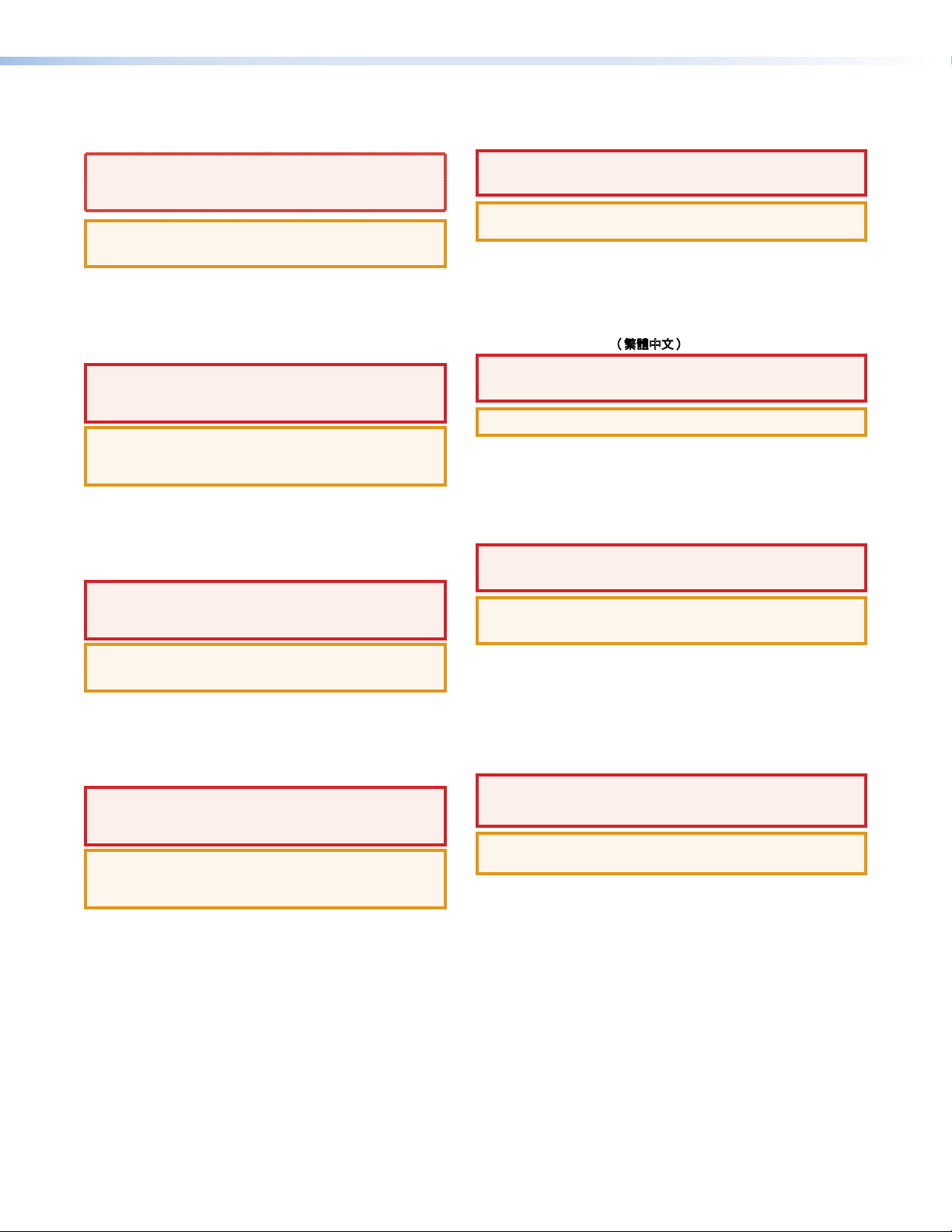
Safety Instructions
Safety Instructions • English
WARNING: This symbol, D, when used on the product, is intended
to alert the user of the presence of uninsulated dangerous voltage
within the product’s enclosure that may present a risk of electric
shock.
ATTENTION: This symbol, I, when used on the product, is
intended to alert the user of important operating and maintenance
(servicing) instructions in the literature provided with the equipment.
For information on safety guidelines, regulatory compliances, EMI/EMF
compatibility, accessibility, and related topics, see the Extron Safety and
Regulatory Compliance Guide, part number 68-290-01, on the Extron
website, www.extron.com.
Instructions de sécurité • Français
AVERTISSEMENT: Ce pictogramme, D, lorsqu’il est utilisé sur le
produit, signale à l’utilisateur la présence à l’intérieur du boîtier
du produit d’une tension électrique dangereuse susceptible de
provoquer un choc électrique.
ATTENTION: Ce pictogramme, I, lorsqu’il est utilisé sur le produit,
signale à l’utilisateur des instructions d’utilisation ou de maintenance
importantes qui se trouvent dans la documentation fournie avec le
matériel.
Pour en savoir plus sur les règles de sécurité, la conformité à la
réglementation, la compatibilité EMI/EMF, l’accessibilité, et autres sujets
connexes, lisez les informations de sécurité et de conformité Extron,
réf. 68-290-01, sur le site Extron, www.extron.fr.
Sicherheitsanweisungen • Deutsch
WARNUNG: Dieses Symbol D auf dem Produkt soll den Benutzer
darauf aufmerksam machen, dass im Inneren des Gehäuses dieses
Produktes gefährliche Spannungen herrschen, die nicht isoliert sind
und die einen elektrischen Schlag verursachen können.
Chinese Simplified(简体中文)
警告:D产品上的这个标志意在警告用户该产品机壳内有暴露的危险
电 压 ,有 触 电 危 险 。
注意:I 产品上的这个标志意在提示用户设备随附的用户手册中有
重要的操作和维护(维修)说明。
关于我们产品的安全指南、遵循的规范、
使用的特性等相关内容,敬请访问
安全规范指南,产品编号
68-290-01。
EMI/EMF 的兼容性、无障碍
Extron 网站 www.extron.com,参见 Extron
Chinese Traditional(繁體中文)
警告: D若產品上使用此符號,是為了提醒使用者,產品機殼內存在著
可能會導致觸電之風險的未絕緣危險電壓。
注意I 若產品上使用此符號,是為了提醒使用者。
有關安全性指導方針、法規遵守、EMI/EMF 相容性、存取範圍和相關主題的詳細
資訊,請瀏覽 Extron 網站:www.extron.com,然後參閱《Extron 安全性與法
規遵守手冊》,準則編號 68-290-01。
Japanese
警告: この記号 D が製品上に表示されている場合は、筐体内に絶縁されて
いない高電圧が流れ、感電の危険があることを示しています。
注意: この記 号 I が製品上に表 示されている場合は、本機の取扱 説明書に記載されて
いる重要な操 作と保 守( 整備 )の 指示に ついてユーザーの注 意を喚 起するものです。
VORSICHT: Dieses Symbol I auf dem Produkt soll dem Benutzer in
der im Lieferumfang enthaltenen Dokumentation besonders wichtige
Hinweise zur Bedienung und Wartung (Instandhaltung) geben.
Weitere Informationen über die Sicherheitsrichtlinien, Produkthandhabung,
EMI/EMF-Kompatibilität, Zugänglichkeit und verwandte Themen finden Sie
in den Extron-Richtlinien für Sicherheit und Handhabung (Artikelnummer
68-290-01) auf der Extron-Website, www.extron.de.
Instrucciones de seguridad • Español
ADVERTENCIA: Este símbolo, D, cuando se utiliza en el producto,
avisa al usuario de la presencia de voltaje peligroso sin aislar dentro
del producto, lo que puede representar un riesgo de descarga
eléctrica.
ATENCIÓN: Este símbolo, I, cuando se utiliza en el producto, avisa
al usuario de la presencia de importantes instrucciones de uso y
mantenimiento recogidas en la documentación proporcionada con
el equipo.
Para obtener información sobre directrices de seguridad, cumplimiento
de normativas, compatibilidad electromagnética, accesibilidad y
temas relacionados, consulte la Guía de cumplimiento de normativas
y seguridad de Extron, referencia 68-290-01, en el sitio Web de Extron,
www.extron.es.
安全上のご注意、法令遵守、EMI/EMF適合性、その他の関連項目に
つ い て は 、エク スト ロン の ウ ェ ブ サ イト www.extron.comより
『Extron Safety and Regulatory Compliance Guide』 (P/N 68-290-01) をご覧く
ださい。
Korean
경고: 이 기호 D, 가 제품에 사용될 경우, 제품의 인클로저 내에 있는
접지되지 않은 위험한 전류로 인해 사용자가 감전될 위험이 있음을
경고합니다.
주의: 이 기호 I, 가 제품에 사용될 경우, 장비와 함께 제공된 책자에 나와
있는 주요 운영 및 유지보수(정비) 지침을 경고합니다.
안전 가이드라인, 규제 준수, EMI/EMF 호환성, 접근성, 그리고 관련
항목에 대한 자세한 내용은 Extron 웹 사이트(www.extron.com)의
Extron 안전 및 규제 준수 안내서, 68-290-01 조항을 참조하십시오.
Page 3
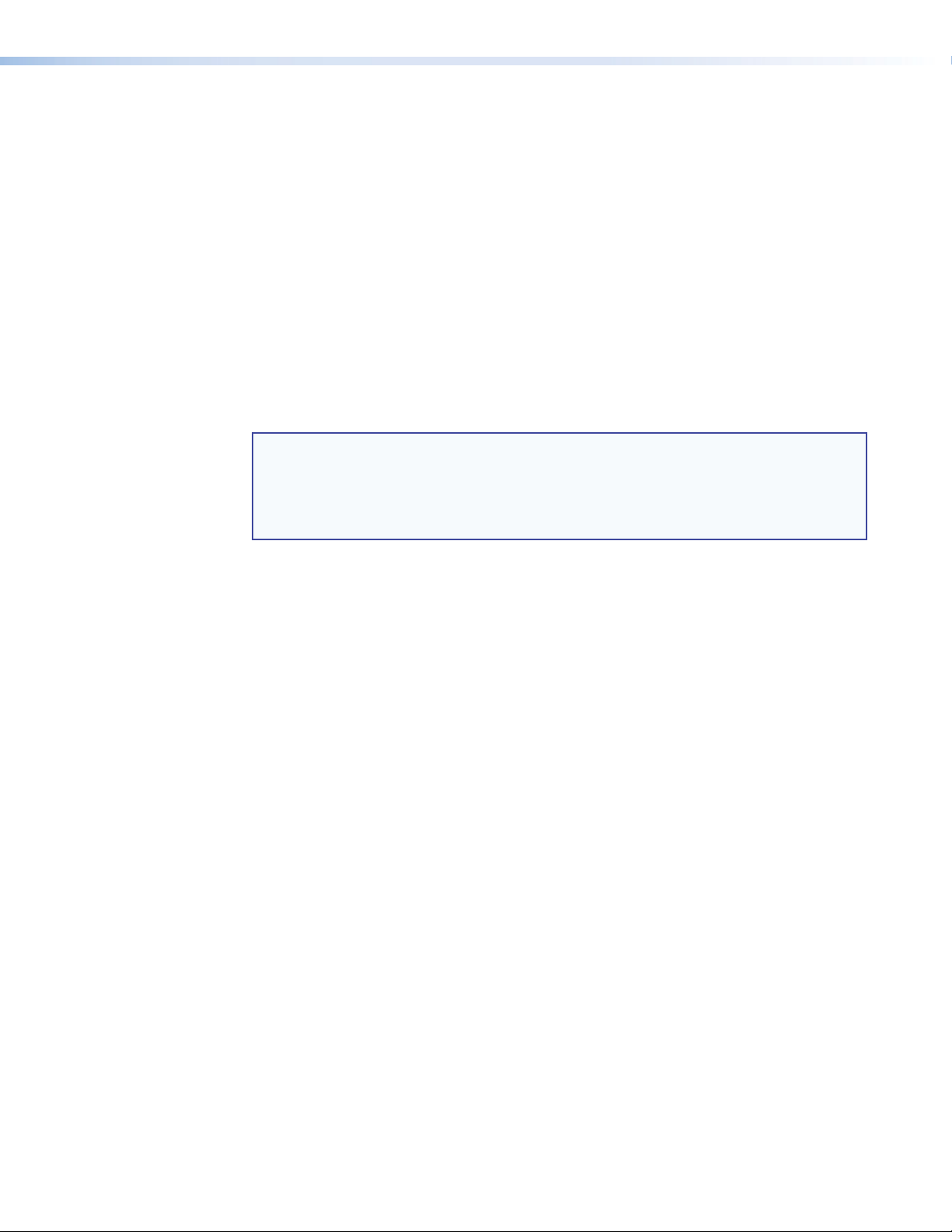
FCC Class A Notice
This equipment has been tested and found to comply with the limits for a Class A digital
device, pursuant to part 15 of the FCC Rules. Operation is subject to the following two
conditions:
1. This device may not cause harmful interference.
2. This device must accept any interference received, including interference that may
cause undesired operation.
The Class A limits are designed to provide reasonable protection against harmful
interference when the equipment is operated in a commercial environment. This equipment
generates, uses, and can radiate radio frequency energy and, if not installed and used in
accordance with the user guide, may cause harmful interference to radio communications.
Operation of this equipment in a residential area is likely to cause harmful interference, in
which case the user will be required to correct the interference at his own expense.
NOTE: This unit was tested with shielded cables on the peripheral devices. Shielded
cables must be used with theunit to ensure compliance with FCC emissions
limits.
For more information on safety guidelines, regulatory compliances, EMI/EMF
compliance, accessibility, and related topics, click here.
Specifications Availability
Product specifications are available on the Extron website, www.extron.com.
Copyright
© 2012 Extron Electronics. All rights reserved.
Trademarks
All trademarks mentioned in this guide are the properties of their respective owners
Page 4
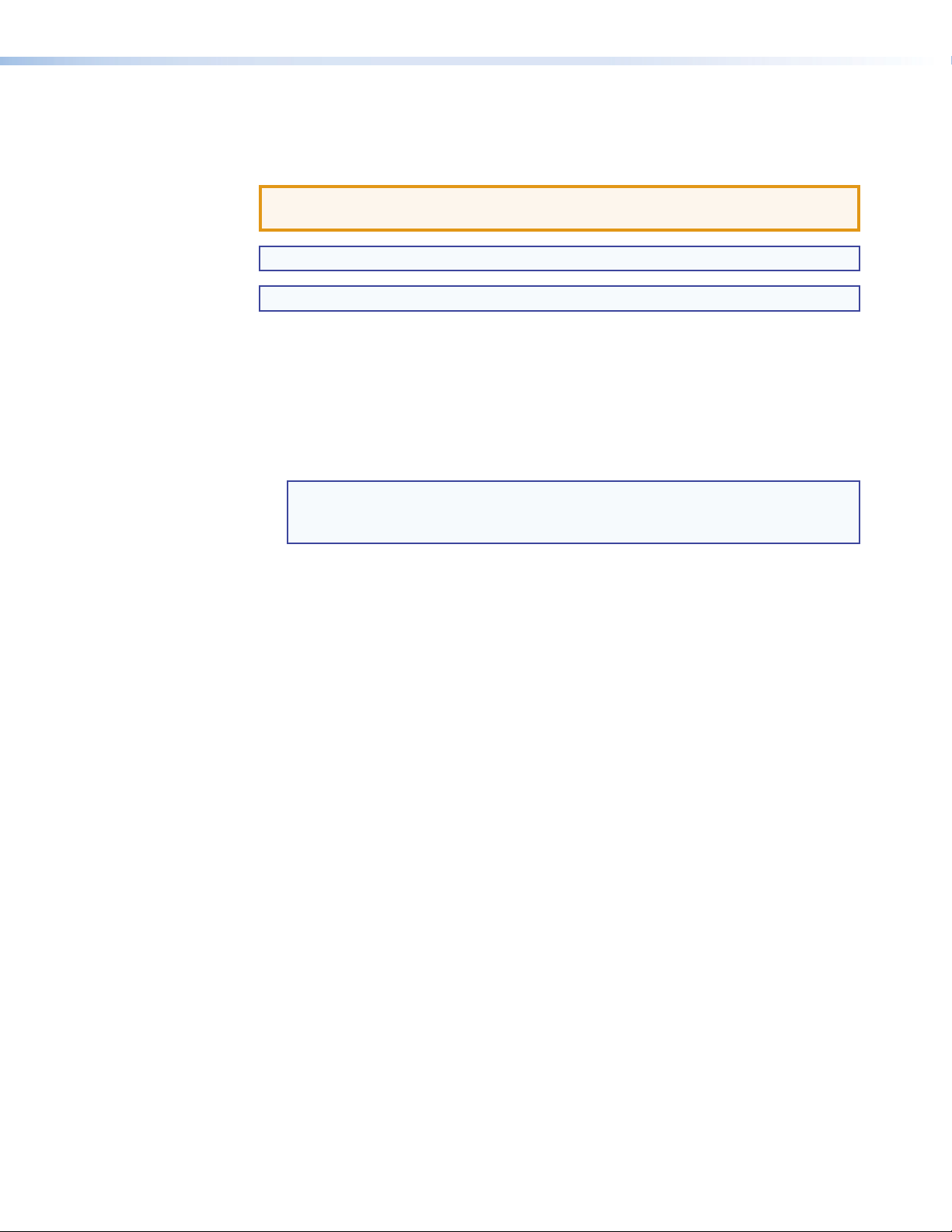
Conventions Used in this Guide
Notifications the following are used:
ATTENTION: Attention indicates a situation that may damage or destroy the product
or associated equipment.
NOTE: A note draws attention to important information.
TIP: A tip provides a suggestion to make working with the application easier.
Software Commands
Commands are written in the fonts shown here:
^AR Merge Scene,,Op1 scene 1,1 ^B 51 ^W^C
[01] R 0004 00300 00400 00800 00600 [02] 35 [17] [03]
E X! *X1&* X2)* X2#* X2! CE}
NOTE: For commands and examples of computer or device responses
mentioned in this guide, the character “0” is used for the number zero and
“O” represents the capital letter “o.”
Computer responses and directory paths that do not have variables are written in the
font shown here:
Reply from 208.132.180.48: bytes=32 times=2ms TTL=32
C:\Program Files\Extron
Variables are written in slanted form as shown here:
ping xxx.xxx.xxx.xxx —t
SOH R Data STX Command ETB ETX
Selectable items, such as menu names, menu options, buttons, tabs, and field names
are written in the font shown here:
From the File menu, select New.
Click the OK button.
Page 5
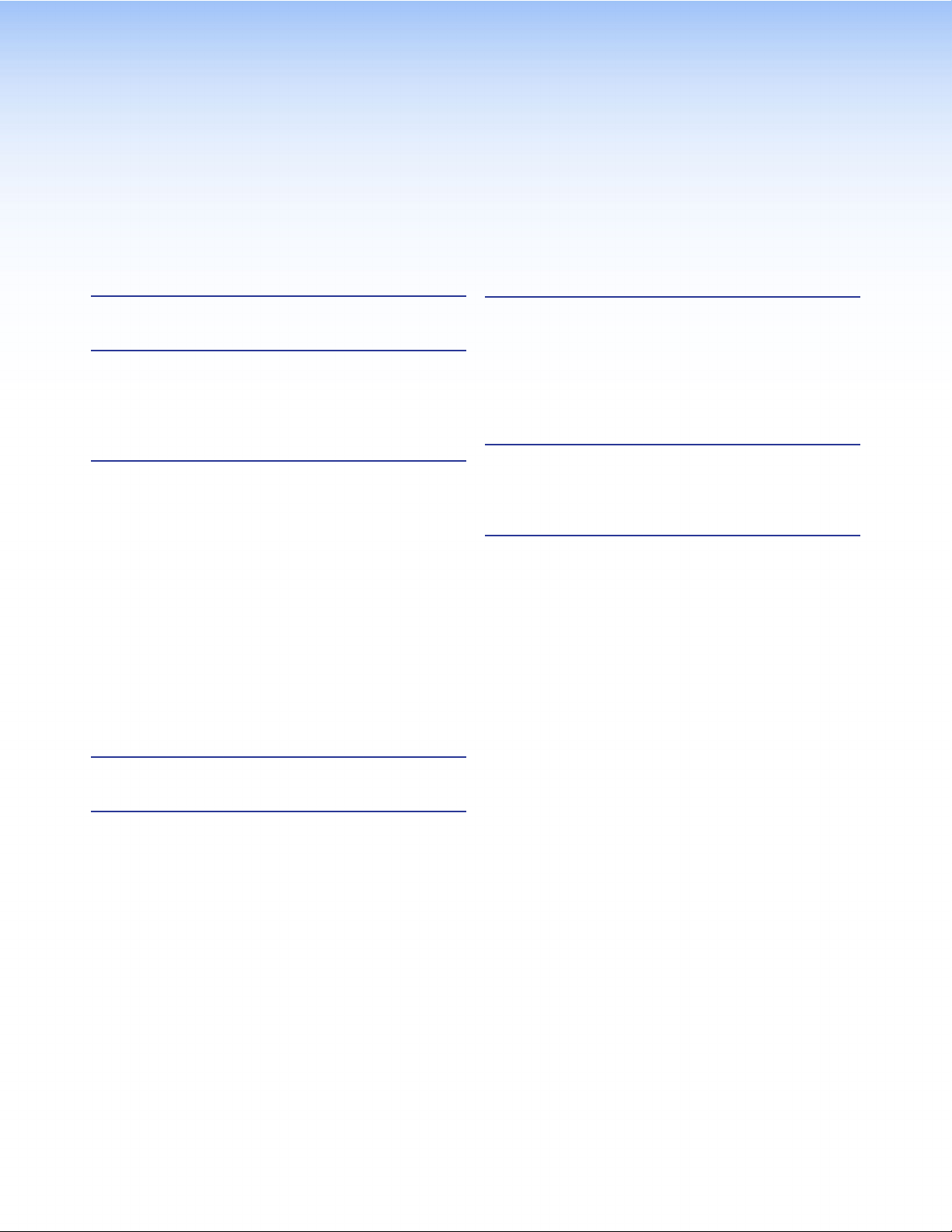
Contents
Safety Instructions ....................................... ii
Introduction............................................................ 1
About the DP DA2 .............................................. 1
DP DA2 Features ................................................ 1
Application Diagram ........................................... 2
Panel Features ........................................................ 3
Rear Panel .......................................................... 3
Front Panel ......................................................... 3
Rear Panel Features ........................................... 4
Power Supply ................................................. 4
Display Port Connectors ................................. 5
Dual Mode DisplayPort ................................... 6
EDID Minder ................................................... 6
RS-232 Control .............................................. 8
Mute Control................................................... 8
Front Panel Features ........................................... 9
Power LED ..................................................... 9
Config USB Port ............................................. 9
Signal and HDCP LEDs ................................ 11
Updating Firmware ............................................. 16
Downloading and Installing Firmware Loader .... 16
Downloading DP DA2 Firmware ........................ 17
Loading the Firmware to the DP DA2 ................ 18
Resetting Firmware to the
Factory Default Version .................................... 21
Reference Information ....................................... 22
Included Parts .................................................. 22
Optional Parts................................................... 22
Mounting .............................................................. 23
Desktop Placement .......................................... 23
Rack Mounting ................................................. 23
UL Guidelines for Rack Mounting .................. 23
Rack Mounting Procedure ............................ 23
Setup ...................................................................... 12
SIS Commands ..................................................... 13
Introduction to SIS ........................................... 13
Symbols Used in this Guide .............................. 14
Error Messages ................................................ 14
Command and Response Table for SIS
Commands ..................................................... 15
DP DA2 • Contents v
Page 6
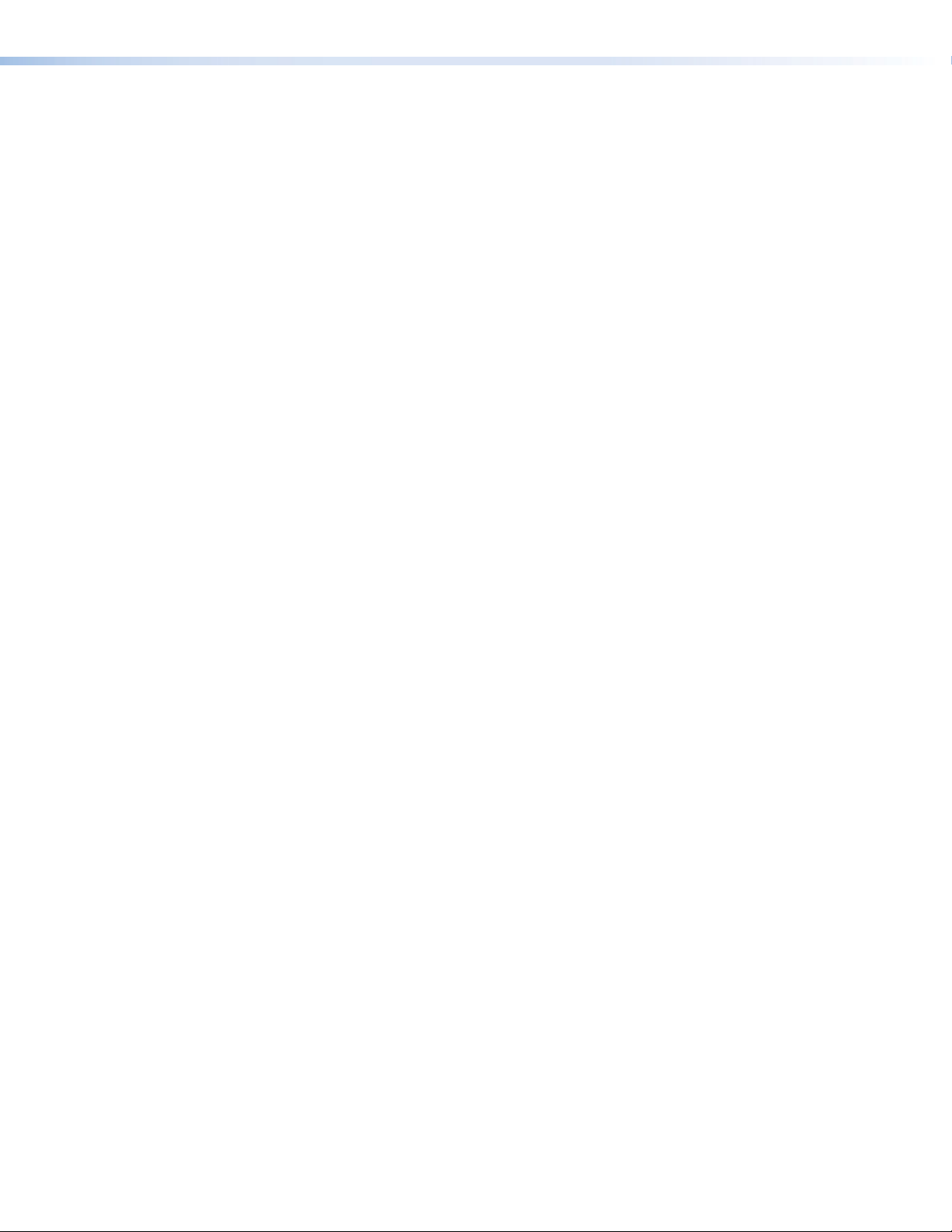
DP DA2 • Contents vi
Page 7
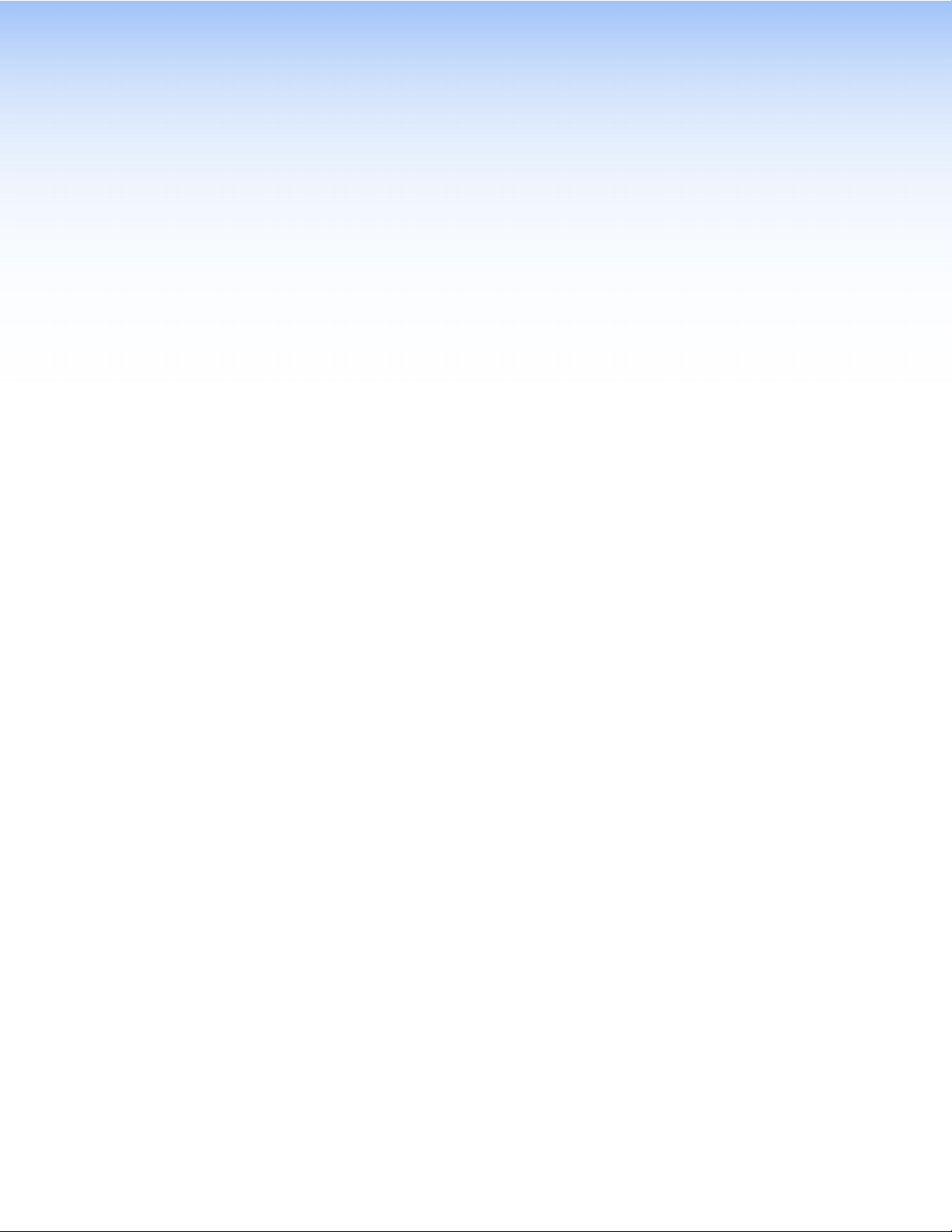
Introduction
This guide describes the function, installation and operation of the DP DA2 distribution
amplifier. Unless otherwise stated, the terms “DA” and “distribution amplifier” refer to the
DPDA2.
This section contains the following information:
• About the DP DA2
• DP DA2 Features
• Application Diagram
About the DP DA2
The DP DA2 provides an Extron distribution amplifier for VESA® DisplayPort signals. It
accepts a single input with data rates up to 10.8 Gbps and, in normal mode, distributes
two identical outputs with resolutions of up to 2560x1600 @ 60 Hz on each output. Input
and output signals can each be carried a maximum of 25feet (7.62 m).
In Extend mode, the DP DA2 outputs an image with a resolution of up to
3840x1080@60Hz extended over two output displays.
The DP DA2 uses the DisplayPort v1.1a standard and is backwards compatible with
earlier specifications. It has EDID Minder® for EDID management, Key Minder® for
continuous HDCP verification, and can be controlled by RS-232, using the Extron Simple
Instruction Set (SIS™) commands.
DP DA2 Features
DisplayPort — In normal mode provides two identical outputs with PC resolutions
up to 2560x1600 @ 60 Hz, with multi-channel audio and HDTV up to 1080p @ 60 Hz,
distributed with embedded multi-channel digital audio signals.
Thunderbolt™ source support (input) — Thunderbolt sources are backward
compatible with the DPDA2 input with respect to both audio and video. Thunderbolt
devices are not supported on the DPDA2 outputs.
Signals up to 10.8 Gbps — Supports data rates of either 1.62Gbps (reduced bit rate)or
2.7 Gbps (high bit rate) using one, two, or four lanes.
Dual mode — Allows for interoperability with HDMI, DVI, and VGA display devices.
Provides connectivity between a dual mode DisplayPort-equipped source and HDMI, DVI,
and VGA display devices with an appropriate adapter.
Extend mode — Outputs a single image with a resolution of up to 3840x1080 @ 60 Hz
extended over two output displays.
EDID Minder® — Maintains continuous EDID (Extended Display Identification Data)
communication with the attached source. This ensures that the source powers up
correctly and maintains a proper video output, even if the display is off.
Content protection — Supports High-bandwidth Digital Content Protection (HDCP). The
DPDA2 checks the source and output displays for HDCP compliance.
DP DA2 • Introduction 1
Page 8
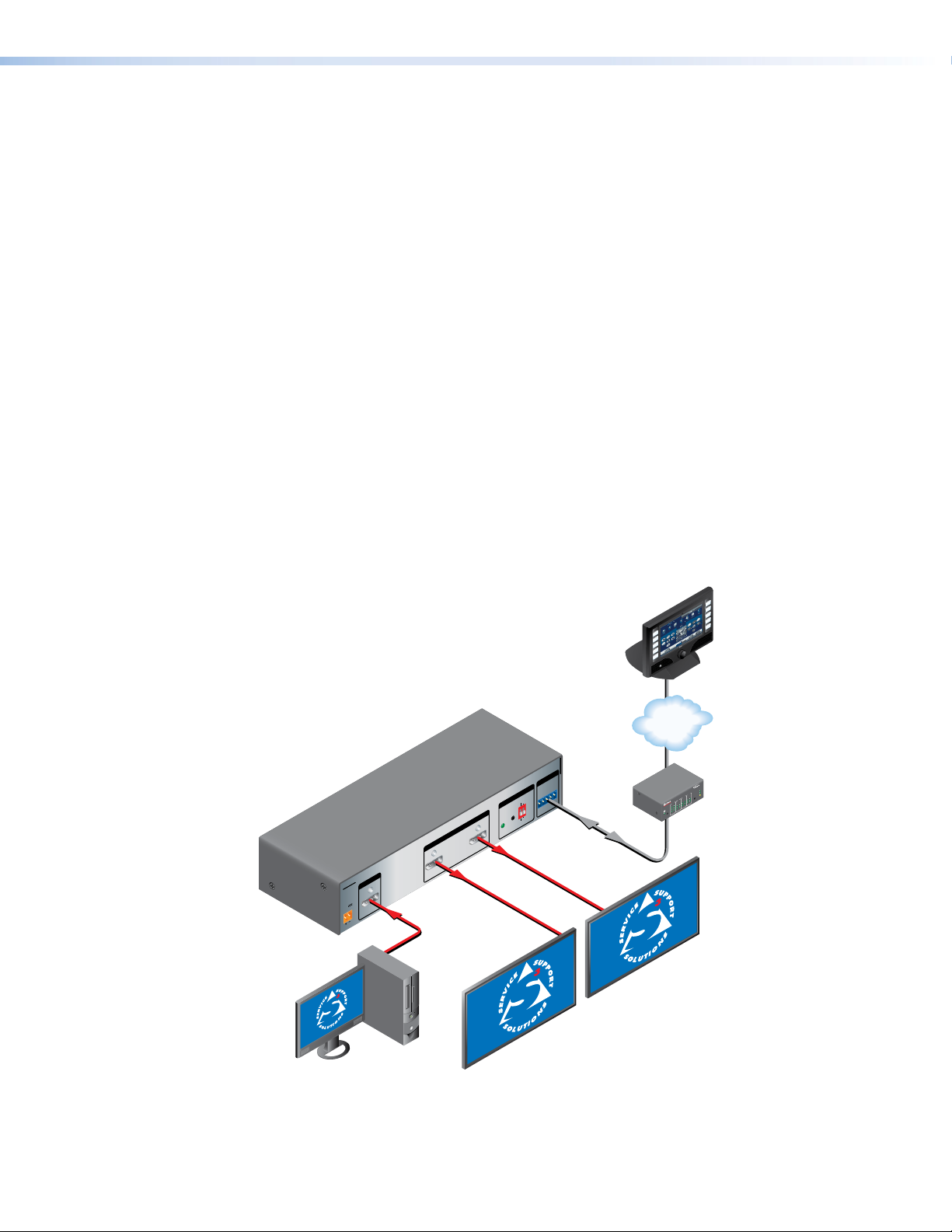
HDCP visual confirmation — Provides a green signal when encrypted content is sent to
TouchLink
a non-compliant display. A full-screen green signal is sent when HDCP-encrypted content
is transmitted to a non-HDCP compliant display, providing immediate visual confirmation
that protected content cannot be viewed on the display.
Key Minder® — Authenticates and maintains continuous HDCP encryption between all
input and output devices to enable simultaneous distribution of a single source signal to
two or more displays.
Automatic input cable equalization — Up to 25 feet (7.6 meters) at 2560x1600 @ 60
Hz with Extron DisplayPort cables. Conditions incoming digital signals to compensate for
signal loss from long cables, low quality cables, or source devices with poor DisplayPort
signal output.
LED indicators — Provide real-time feedback and monitoring of key performance
parameters by indicating signal presence and HDCP authentication. The tri-color EDID
LED indicator on the back panel shows whether an internal or external EDID is stored.
RS-232 serial control — Allows control by SIS™ commands either via the controller or
directly from a PC using the front panel USB port or the rear panel 3-pole captive screw
connector.
Output muting control via RS-232 or contact closure — Provides the capability to
mute one or both outputs at any time. This allows content to be viewed on a local monitor
prior to appearing on the main presentation display.
Application Diagram
Control
System
Extron
DP DA2
DisplayPort
ON
OFF
DISPLAY
MUTE
SCREEN
UP
SCREEN
DOWN
TCP/IP
VCR
DVD
DOC
CAM
LAPTOP
PC
Distribution
Amplier
DP DA2
POWER
12V
0.6A MAX
2
OUTPUTS
1
INPUT
REMOTE
RS-232 MUTE
EDID
EXTEND
DEFAULT
RxTx 1G 2
EDID
STORE
NORMAL
STORED
Flat Panel Displays
with DisplayPort Inputs
®
100
RELAY
LINK
ACT
3
INPUT
1
IR
31
4
3
COM
2
RX
1
42
TX
IPL 250
1
4
2
2
R
3
PC with DisplayPor t Output
Figure 1. Typical DP DA2 Application
DP DA2 • Introduction 2
Page 9
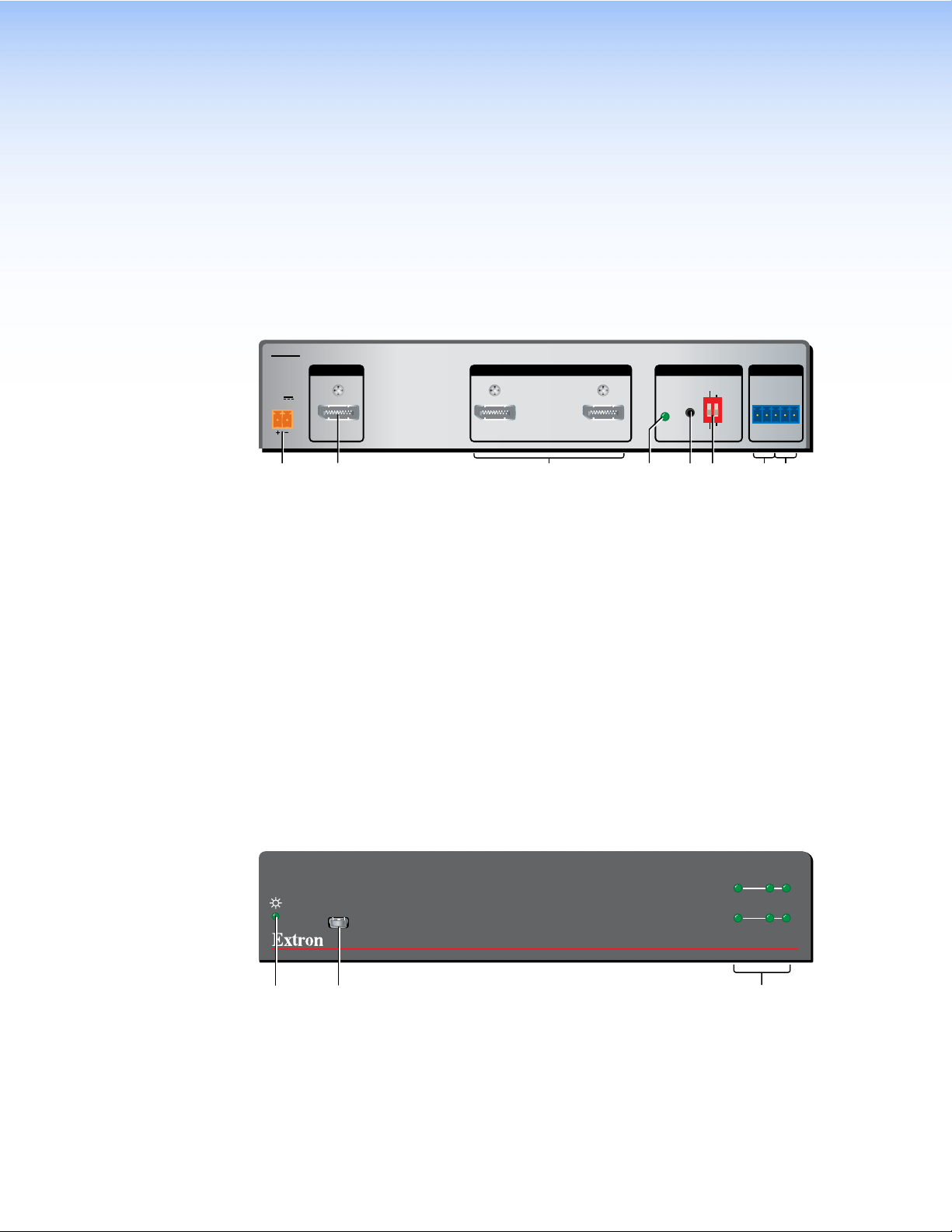
Panel Features
ab cdef gh
This section describes the panel features and connections of the DP DA2.
Rear Panel
DP DA2
INPUT REMOTEEDIDOUTPUTS
POWER
12V
0.6A MAX
Figure 2. DP DA2 Rear Panel
Power — Connect the provided power supply to this 2-pole, 3.5 mm captive screw
a
connector.
Input — Connect the source device to this female DisplayPort connector.
b
Outputs — Connect up to two display devices to these female DisplayPort
c
connectors.
EDID Minder LED — Lights red, amber, or green, showing current EDID Minder
d
state.
EDID Minder Store push button — This recessed button activates EDID store.
e
EDID Minder DIP switches — Used to configure the EDID Minder features.
f
RS-232 control — Connect the transmit (Tx), receive (Rx), and ground (G)
g
connectors of this 5-pole, 3.5 mm captive screw connector to a control PC.
Mute control — Connect the ground (G) and either pin 1 (to mute output1) or pin 2
h
(to mute channel 2).
1
2
EDID
STORE
DEFAULT
STORED
EXTEND
NORMAL
RS-232 MUTE
RxTx 1G2
Front Panel
CONFIG
i j k
Figure 3. DP DA2 Front Panel
Power LED — Lights green when the unit is receiving power.
i
Config USB port — Connect this USB port to a control PC.
j
Signal and HDCP LEDs — Provide information about the signal and HDCP
k
encryption status of the input and outputs.
INPUT
SIGNAL
HDCP
DISPLAYPORT DISTRIBUTION AMPLIFIER
DP DA2 • Panel Features 3
OUTPUTS
12
DP DA2
Page 10

Rear Panel Features
.
Power Supply
The provided 12 VDC power supply connects to this 2-pole, 3.5mm captive screw
connector. The front panel power LED lights green when the unit is receiving power.
1. Connect the captive screw connector from the power supply to the power receptacle.
POWER
12V
0.6 A MAX
Rear Panel
Power Receptacle
Smooth
Ridges
AA
POWER
12V
0.6 A MAX
DC Power Cord
Captive Screw Connector
–
+12 VDC
AC Power Cord
SECTION A–A
Power Supply
Output Cord
External
Power Supply
(12 VDC, 1 A )
3/16"
(5 mm) Max
Figure 4. Power Connections
ATTENTION: • Power supply voltage polarity is critical. Incorrect voltage polarity can
damage the equipment. Identify the negative (or ground) lead by the
ridges on the side of the cord (see the figure above).
• Always use a power supply supplied by or specified by Extron. Use
of an unauthorized power supply voids all regulatory compliance
certification and may cause damage to the supply and the end
product.
• Unless otherwise stated, the AC to DC adapters are not suitable for
use in air handling spaces or in wall cavities. The power supply is
to be located within the same vicinity as the Extron AV processing
equipment in an ordinary location, Pollution Degree 2, secured to the
equipment rack within the dedicated closet, podium, or desk.
• The installation must always be in accordance with the applicable
provisions of National Electrical Code ANSI/NFPA 70, article 75
and the Canadian Electrical Code part 1, section 16. The power
supply shall not be permanently fixed to building structure or similar
structure.
NOTES:
• The ideal length of exposed wire in the stripping process is 3/16 inch (5mm).
If longer than 3/16 inch, the exposed wires may touch, causing a short circuit.
If shorter than 3/16 inch, the wires can be easily pulled out even if tightly
fastened.
• Do not tin the wires. Tinned wire does not hold its shape and comes loose over
time.
2. Connect the AC power cord of the power supply unit to a 110 or 220 VAC electrical
source. When the unit is receiving power, the front panel LED shows a green light.
DP DA2 • Panel Features 4
Page 11

Display Port Connectors
119
Connect the source device to the input socket and up to two display devices to the
output sockets. The connector wiring is shown in the figure and table below.
Pin Function Notes
1
ML Lane 0 (p) Main Link Lane 0 (positive)
2
GND Ground
220
3
ML_Lane 0 (n) Main Link Lane 0 (negative)
4
ML_Lane 1 (p) Main Link Lane 1 (positive)
5
GND Ground
6
ML_Lane 1 (n) Main Link Lane 1 (negative)
7
ML_Lane 2 (p) Main Link Lane 2 (positive)
8
GND Ground
9
ML_Lane 2 (n) Main Link Lane 2 (negative)
10
ML_Lane 3 (p) Main Link Lane 3 (positive)
11
GND Ground
12
ML_Lane 3 (n) Main Link Lane 3 (negative)
13
CONFIG1 Connected to Ground 1
14
CONFIG2 Connected to Ground 1
15
AUX CH (p) Auxiliary Channel (positive)
16
GND Ground
17
AUX CH (n) Auxiliary Channel (negative)
18
Hot Plug Hot Plug Detect
19
Return Return for Power
20
DP_PWR Power for adapters (3.3 V 500 mA)
The DP DA2 supports data rates of either 1.62 Gbps (reduced bit rate) or 2.7Gbps (high
bit rate), using either one, two, or four lanes. The DP DA2 supports mini DisplayPort
and dual mode DisplayPort through the use of the appropriate adapters and cables (not
provided).
An equalizer on the input compensates for a poor source signal and allows a cable run of
up to 25 feet (7.62 m).
The DP DA2 supports resolutions up to 2560x1600 @ 60 Hz. In addition, a resolution of
3840x1080 @ 60 Hz can be carried over two outputs and displayed as extended view. If
audio is available from the source, it will also be available to the output devices.
The Key Minder feature ensures that the DP DA2 is fully HDCP compliant. The source
negotiates with the DP DA2 input and the display negotiates with the DP DA2 output. The
input HDCP LED lights green when the source is encrypted and has been authenticated
by the DP DA2 unit. Each output HDCP LED lights green when HDCP has been
authenticated between the source and the corresponding output. The LEDs will not light
if the source does not require HDCP encryption or if the sink device connected to that
output is not HDCP compliant.
NOTE: Extron recommends that the displays connected to outputs 1 and 2 are the
same model or have the same native resolution.
DP DA2 • Panel Features 5
Page 12

Dual Mode DisplayPort
The DP DA2 supports dual mode for interoperability with VGA, DVI, and HDMI display
devices. Appropriate adapters are required.
NOTES:
• Certain VGA displays that lack a scaler do not work properly with Dual Mode
DisplayPort.
• In some applications using DisplayPort adapters, the DP DA2 may be unable
to capture EDID of the display connected to output 1. Use SIS commands to
adjust the DDC speed (see page 15).
EDID Minder
During boot up, the source device uses the auxiliary channel to obtain
Extended Display Identification Data (EDID) from the display device.
This allows the output signal to match the resolution and refresh rate
of the display device.
EDID Minder allows the user to store and use EDID values for another
EDID
STORE
EDID
DEFAULT
STORED
EXTEND
NORMAL
display device to ensure the output signal is compatible with both the display devices.
EDID Store push button and LED
Recording EDID
1. Connect the display device that will provide EDID information to output 1.
2. Power on the display and the DP DA2.
3. Set DIP switch 1 in the Stored (down) position (see the “DIP Switches” section on the
following page for more information). The EDID Minder LED lights red until you start
recording EDID.
4. Press the EDID Store push button. The button is recessed (you may need a small
screw driver).
The EDID Minder LED lights amber while the EDID is being stored and turns green
when the recording process is successfully completed.
EDID information is read from the display device connected to output 1. The recorded
EDID is stored in non-volatile memory and is retained after a power cycle or after a
new display device is connected to output 1.
The new EDID is then available with DIP switch1 is in the Stored position. Each
time a new EDID is recorded, it overwrites the existing data and is available when
DIPswitch1 is in the Stored position.
NOTE: If the EDID for a display device is corrupted or cannot be read, the DP
DA2 will continue to use the currently stored EDID.
EDID Minder LED
The LED shows the status of the EDID recording process:
• Off — DIP switch 1 is set to Default.
• Red — DIP switch 1 is set to Stored, but external EDID has not been stored (the
factory default EDID is still present).
• Amber — New EDID information is currently being read and stored.
• Green — External EDID has been stored.
DP DA2 • Panel Features 6
Page 13

DIP switches
Two DIP switches are used to select which of two EDID values is presented to the source
device (DIP switch 1) and whether the output is in normal or extend mode (DIP switch 2).
DIP switch 1 — In the Default (up) position, the EDID value is the factory-stored default,
with a native resolution of 1080p and 2-channel audio. In the Stored (down) position, the
most recently recorded EDID value is used (this file overwrites previously stored values).
Before any other EDID file is recorded, the factory default EDID is also stored here.
To record EDID, follow the instructions in the “Recording EDID” section on the previous
page.
DIP switch 2 — In the Normal (down) position, the DP DA2 provides two duplicate
outputs of up to 2560x1600 @ 60Hz and multi-channel audio. If the DIP switch is in the
Extend (up) position, the DPDA2 provides an image with a resolution of up to 3840x1080
@ 60 Hz and 2-channel audio extended over two output displays.
Available Extend Mode Resolutions Resolution per Output
3840x1080 @ 60 Hz 1920x1080 @ 60 Hz
3360x1050 @ 60 Hz 1680x1050 @ 60 Hz
2880x900 @ 60 Hz 1440x900 @ 60 Hz
2560x1024 @ 60 Hz 1280x1024 @ 60 Hz
Summary
DIP Switch 1 DIP Switch 2 Function
Stored (down) Normal (down) Stored EDID is used and normal mode
Default (up) Normal (down) Default EDID is used and normal mode
Extend (up) Extended mode
NOTE: If DIP switch 2 is set to Extend, DIP switch 1 is non-functional
DP DA2 • Panel Features 7
Page 14

RS-232 Control
G2
G2
51
96
The RS-232 controls use the first three pins of the rear panel 5-pin captive
screw connector labeled “Remote”. The pins are labeled Tx, Rx, and G. The
ground (G) is shared with the mute controls.
Connect the DP DA2 to a control PC, as follows:
REMOTE
REMOTE
RS-232 MUTE
RxTx 1
RS-232
RS-232 MUTE
RxTx 1G2
DP DA2
Rear Panel
RS-232 Port
NOTE: Connect a ground wire between
the DP DA2 and the computer or
control system.
(Rx) Receive Pin to Transmit (Tx) Pin 3
(Tx) Transmit Pin to Receive (Rx) Pin 2
G Ground Pin 5
NOTE: If you use cable that has a drain
wire, tie the drain wire to ground
at both ends.
Host PC Pin DP DA2 Pin
2 (Rx) Tx
3 (Tx) Rx
To Computer or
Control System
RS-232 Port
9-pin
Connector
DB9 Pin Locations
Female
5 (Gnd) G
Alternatively, use the Config USB port to connect to the PC (see the next page). For
complete information about SIS commands, see the “SIS Commands” section on
page13.
Mute Control
The mute controls use the third, fourth, and fifth pins of the “Remote” 5-pin
captive screw connector. They are labeled G, 1, and 2. The ground (G) is
shared with the RS-232.
Ground pin 1 (to mute output 1) or pin 2 (to mute output 2).
DP DA2 • Panel Features 8
REMOTE
RS-232 MUTE
RxTx 1
Mute
Page 15

Front Panel Features
Power LED
The Power LED lights green when the unit is receiving power.
Config USB Port
Connecting to the USB Port
The mini type B USB port is located on the DP DA2 front panel. It can be used to connect
the distribution amplifier to a host computer for updating firmware or for configuration
using SIS commands. Alternatively, use the RS-232 captive screw connector (see page
8). For complete information about SIS commands, see the “SIS Commands” section on
page13.
1. Connect a USB A to mini B cable between the USB Config port on the front panel of
the DPDA2 and the USB port of the PC.
Mini Type B
USB
USB Cable
CONFIG
DP DA2 Front Panel
Type A
USB
DISPLAYPORT DISTRIBUTION AMPLIFIER
SIGNAL
HDCP
INPUT
OUTPUTS
12
DP DA2
USB
Ports
USB 1
Computer
Figure 5. Connecting a PC to the DP DA2 Front Panel USB Port
DP DA2 • Panel Features 9
Page 16

2. If this is the first time a DP DA2 has been connected to the PC, the Found New
Hardware Wizard opens. The first screen offers to search the web for the appropriate
driver needed to communicate with the distribution amplifier via the USB port. This is
not necessary if the USB driver is already on your PC.
Figure 6. Found New Hardware Wizard Welcome Screen
• Select Yes, this time only to connect the PC to Windows Update only this
one time.
• Select Yes, now, and every time I connect a device to automatically connect
to Windows Update every time the DP DA2 connects to this USB port.
• Select No, not this time if you do not want to connect to Windows Update (for
example, if the driver is already on the PC).
3. Click Next. The next screen of the Wizard opens unless No, not this time was
selected in step 2:
Figure 7. Installing the Software Automatically
DP DA2 • Panel Features 10
Page 17

4. Select Install the software automatically (Recommended) and click Next.
NOTE: You do not need to insert an installation disc.
The PC locates the driver needed and installs it in the correct location on the hard
drive.
5. When the Completed screen appears, click Finish to close the wizard.
NOTE: The wizard appears only on the first occasion you connect the DP DA2
6. Configure the DP DA2 as required.
Signal and HDCP LEDs
Signal LEDs
Input Signal LED — Lights green when main link activity is
detected from the source device connected to the input.
Output Signal LED — Lights green when a main link signal
is being transmitted to at least one of the display devices connected to the outputs.
HDCP LEDs
Input HDCP LED — Lights green when the source is HDCP encrypted and authenticated
by the DP DA2.
Output HDCP LED — Lights green when the connected display device is HDCP
compliant.
to that USB port. The wizard will reappear if you connect the DP DA2
to a different USB port or if you connect a different piece of equipment,
requiring a different driver, to the same USB port.
INPUT
SIGNAL
HDCP
OUTPUTS
12
NOTE: The HDCP LEDs will not light if the source device does not require HDCP
encryption or if the display devices are not HDCP compliant.
DP DA2 • Panel Features 11
Page 18

Setup
This section provides an overview of how to connect and configure the DP DA2.
1. Place the DP DA2 in a suitable location.
2. If necessary, connect the DP DA2 to a control PC using either the rear panel RS-232
captive screw connector (see page 8) or the front panel USB mini B connector
(see page 9).
3. Power on the DP DA2 (see page 4) and the PC and configure the DP DA2 as
required, using SIS commands (see page 15).
4. Connect up to two display devices to the rear panel output connectors (see
page5). To record EDID (see page 6), the display with the lowest resolution should
be connected to output 1.
NOTES:
• Both display devices must have resolution equal to or higher than the EDID
values being used.
• Extron recommends that the displays connected to outputs 1 and 2 are the
same model or have the same native resolution.
5. Power on the display devices.
6. If necessary, record the EDID from the device connected to output 1 (see page 6).
7. Select the correct settings for DIP switches 1 and 2 (see page 7).
8. Connect the source device to the rear panel input connector (see page 5).
9. Power on the source device.
DP DA2 • Setup 12
Page 19

SIS Commands
This section provides information about the Extron Simple Instruction Set (SIS™)
commands that are used to configure the DP DA2.
• Introduction to SIS
• Symbols Used in this Guide
• Error Messages
• Command and Response Table for SIS Commands
Introduction to SIS
The DP DA2 accepts SIS commands from a host device such as a computer running
the Extron DataViewer utility or other control system. The host device can be connected
to the 3-pin captive screw connector on the rear panel or to the config port on the front
panel. To connect to the config port, use the optional Extron USB CFG cable (part number
26-654-06).
The protocol is 9600 baud, 8 data bits, 1 stop bit, and no parity.
NOTES:
• The wiring in the RS-232 cables crosses over so that the DP DA2 Tx connects
with the control device Rx and vice versa.
• Only one serial port can be used at a time. If the config port is in use, the rear
captive screw connector must be disconnected from the computer or other
control device. Likewise, if the captive screw port is in use, the config port
on the front panel must be disconnected from the computer or other control
device.
SIS commands consist of a string (one or more characters per command field). Unless
otherwise stated, upper and lower case characters may be used interchangeably.
Commands do not require any special characters to begin or end the command string.
Each response from the DP DA2 ends with a carriage return and a line feed (CR/LF = ]),
which signals the end of the response character string.
When the DP DA2 is first switched on, it sends the message:
(c) Copyright 2011, Extron Electronics DisplayPort DA Series, V x.xx,
60‑1221‑01]
version number.
where 60‑1221‑01 is the catalog part number and V x.xx is the firmware
DP DA2 • SIS Commands 13
Page 20

Symbols Used in this Guide
When programming in the field, certain characters are conveniently represented by their
hexadecimal rather than their ASCII values. The table below shows the hexadecimal
equivalent of each ASCII character:
ASCII to HEX Conversion Ta ble
Space
Table 1. ASCII to HEX Conversion Table
] — Carriage return with line feed
} — Carriage return (no line feed)
• — Space character
E — Escape key
X/ values defined in this section are the variables used in the fields of the command
The
response table on the next page.
.
Error Messages
X! — Video output (1 or 2)
X@ — Status
0 = disabled, off, or undetected
1 = enabled, on, or detected
X# — 1 = default; 2 = stored; 3 = extend
X$ — 256 bytes of raw hex data
X% — Native resolution and refresh rate (translated from HEX)
X^ — Controller software version to the second decimal place
X& — Unit name. This is a text string up to 24 characters drawn from the alphabet (A-Z),
digits (0-9), minus sign/hyphen (-). No blank or space characters are permitted as
part of a name. No distinction is made between upper and lower case. The first
character must be an alpha character. The last character must not be a minus sign
(hyphen).
X* — DDC speed: 1 = Low (20 kbits; default) 2 = High (100 kbits)
E01 — Invalid input channel number (too large)
E10 — Invalid command
E13 — Invalid value (too large)
E14 — Not valid for this configuration
DP DA2 • SIS Commands 14
Page 21

Command and Response Table for SIS Commands
Command ASCII Command
(host to unit)
Video Mute
Video mute single output
X!*X@B VmtX!*X@] Set video mute status (X@) for output (X!).
Response
(unit to host)
Additional Description
Video mute all outputs
Query video mute status
Audio Mute
Audio mute single output
Audio mute all outputs
Query audio mute status
Signal Status
Request all signal status
HDCP
HDCP authorized device on
HDCP authorized device off
Request HDCP authorized
device status
EDID Minder
View EDID assignment
View/Read EDID in HEX
View EDID native resolution
DDC Speed
X@B VmtX@]
B
Vmt
X@•X@]
X!*X@Z AmtX!*X@] Set audio mute status (X@) for output (X!).
X@Z AmtX@]
Z
ELS} SigX@*X@•X@]
EE1HDCP} HdcpE1]
EE0HDCP} HdcpE0]
EEHDCP} X@]
Amt
X@•X@]
input signal status * output 1 signal status
• output 2 signal status
0 = signal undetected; 1 = signal detected
HDCP authorized device is on.
HDCP authorized device is off.
HDCP status (1 = on; 0 = off)
EA*EDID} X#]
ER*EDID} X$]
EN*EDID} X%]
Read up to 256 bytes of HEX (as text) from
currently selected EDID
From current EDID selection
for example: 1600x1200 @ 60Hz
Set DDC speed (single
output)
Set DDC speed (all outputs)
Query single DDC speed
Unit Name
Set unit name
View unit name
Other
Request part number
Query firmware version
Reset
Upload firmware
EX!*X*DDCS} DdcsX!*X*] Set DDC speed (X*) for output (X!)
E0*X*DDCS} Ddcs0*X*] Set DDC speed (X*) for all outputs (0)
EX!DDCS} DdcsX*] DDC speed (X*): 1 = low (20kbits; default)
2=high(100 kbits)
EX&CN} Ipn•X&] X& The unit name (see explanation on
ECN} X&]
N
Q
60‑1221‑01
X^]
page 14)
]
Firmware version (with 2 decimals)
EZXXX} Zpx]
EUpload}
...go
Upl]
During upload process
When upload is complete
DP DA2 • SIS Commands 15
Page 22

Updating Firmware
Updates to the DP DA2 firmware are released periodically on the Extron website. You
can find the version that is currently loaded on your DA using SIS commands. Compare
your firmware version with the latest release on the Extron website and decide whether to
update your firmware.
TIP: Read the release notes provided on the website with the latest firmware to
determine whether you need the latest version.
This chapter describes how to update firmware for the DP DA2:
• Downloading and Installing Firmware Loader
• Downloading DP DA2 Firmware
• Loading the Firmware to the DP DA2
• Resetting Firmware to the Factory Default Version
Downloading and Installing Firmware Loader
Extron recommends using the Firmware Loader software to update the firmware on
Extron products. If you do not already have Firmware Loader installed on your computer,
download it as follows:
1. Go to the Extron website at www.extron.com and click the Download tab.
2. On the Download Center screen, click the Software link on the left sidebar menu.
3. On the next Download Center screen, locate Firmware Loader and click its Download
link.
Figure 8. Firmware Loader Download Link
4. On the next screen, enter the requested information, then click the Download fw_
loader_vnxnxn.exe
5. Follow the instructions on the rest of the download screens to save the executable
Firmware Loader installer file to your computer. Note the folder in which the file was
saved.
6. Use a file browser to locate the downloaded executable installer file and double-click
it to open it.
7. Follow the instructions on the Installation Wizard screens to install Firmware Loader
on your computer. Unless you specify otherwise, the installer program places the
Firmware Loader file, FWLoader.exe, at C:\Program Files\Extron\FWLoader.
button (where n is the Firmware Loader version number).
DP DA2 • Updating Firmware 16
Page 23

Downloading DP DA2 Firmware
To obtain the latest version of firmware for your DP DA2:
1. Visit the Extron website (www.extron.com), click the Download tab at the top of the
page, then click the Firmware link on the left sidebar menu.
Figure 9. Firmware Link on the Download Tab
2. On the next Download Center screen, locate the section for the DP DA2 firmware
3. (Optional) click
addressed by the latest update. If these issues do not affect you, you may decide not
to upgrade the firmware.
4. Click the DP DA2 Download link.
5. On the next screen that appears, enter the requested user information, then click the
Download button.
6. Follow the instructions on the rest of the download screens to save the executable
firmware file to your computer. Note the folder in which the file was saved.
7. Use a file browser to locate the downloaded executable file. Double-click it to open it.
8. Follow the instructions on the Installation Wizard screens to install the new firmware
on your computer. A release notes file, providing information on what has changed in
the new firmware version, and a set of instructions for updating the firmware are also
loaded.
Release Notes. These notes show the issues that have been
DP DA2 • Updating Firmware 17
Page 24

Loading the Firmware to the DP DA2
To load a new version of firmware to the switcher using Firmware Loader, connect your
computer serial port to the first three pins of the DP DA2 Remote port (see “RS-232
Control” on page 8 for information on connecting to the serial port).
1. If you have not already done so, download and install the Firmware Loader executable
installer file to your computer (see “Downloading and Installing Firmware Loader”
on page 16).
2. If necessary, download the latest version of DP DA2 firmware and install it on your
computer (see “Downloading DP DA2 Firmware” on page 17).
3. Open Firmware Loader via your desktop Start menu by making the following
selections:
Start > All Programs > Extron Electronics > Firmware Loader > Firmware
Loader
The Firmware Loader window opens with the Add Device window displayed in front of
it.
Figure 10. Opening Firmware Loader
4. On the Add Device window, select DP DA2 from the Device Names drop-down menu.
5. From the Connection Method drop-down menu, select either RS-232 or USB.
6. Depending on the connection method that you selected, additional options appear.
Make the appropriate selections for your connection method.
• RS-232: Select the appropriate options from the Com Port and Baud Rate
menus.
• USB: Only the Extron USB Device_0 option is available on the Available Devices
menu. Make sure that it is selected.
7. Click Connect. If the connection is successful, DP DA2 is displayed in green in the
Connected Device section, followed by a green check mark.
8. Click the Browse button in the New Firmware File (Optional) section.
DP DA2 • Updating Firmware 18
Page 25

9. On the Open window, navigate to the new firmware file, which has an S19 extension,
and double-click it.
Figure 11. Open Window for Firmware File Selection
ATTENTION: Valid firmware files must have the file extension S19. A file with any
other extension is not a firmware upgrade for this product and could cause the
switcher to stop functioning.
NOTES:
• The original factory-installed firmware is permanently available on the
DPDA2. If the attempted firmware upload fails for any reason, the DP DA2
reverts to the factory version.
• When downloaded from the Extron website, by default the firmware is
placed in a folder at
C:\Program Files\Extron\Firmware\DP DA2 (Windows XP) or
C:\Program Files (x86)\Extron\Firmware\DP DA2 (Windows 7).
DP DA2 • Updating Firmware 19
Page 26

10. On the Add Device window, the path to the new firmware file is displayed in the Path
field.
Figure 12. Path to the New Firmware File on the Add Device Window
11. If this is the only device to which you are uploading firmware, click Add. The
DP DA2 information is added to the Devices section of the Firmware Loader window
and the Add Device window closes.
If you will be uploading the firmware to multiple DP DA2 units that are
connected to your computer, do the following:
a. Click Add Next. Your first device is added to the Devices section of Firmware
Loader window, and the Add Device window remains open.
b. For each additional device you want to add to the Firmware Loader window,
repeat steps 5 through 9, then click Add Next.
c. For the last device, click Add (instead of Add Next) to add the device and to
close the Add Device window.
DP DA2 • Updating Firmware 20
Page 27

Figure 13. Firmware Loader Screen with a DP DA2 Added
12. If you want to remove a device from the Devices section, do the following:
a. Click on the names of the devices to be deleted, to highlight them.
b. Select Remove Selected Device(s) from the Edit menu.
c. On the Remove Device(s) window, select or deselect any devices on the list as
desired, then click Remove.
To remove all devices, select Remove All Devices from the Edit menu.
13. Click Begin. The following indicators show the progress of the update:
• The Transfer Time section shows the amounts of remaining and elapsed time for
the update.
• The Total Progress section displays a progress bar with Uploading... above it.
• In the Devices section, the Progress column displays an incrementing
percentage and another progress bar. The Status column displays Uploading.
14. The upload is complete when the Remaining Time field shows 00.00.00, the
Progress column shows 100%, and Completed is displayed above the progress bar
and in the Status column. Close the Firmware Loader window.
Resetting Firmware to the Factory Default Version
Occasionally the newly installed firmware may conflict with the system. If that occurs, it
will be necessary to restore the original (factory-installed) firmware using the reset button,
which is located in a recess on the base (see figure 14).
Use a small screwdriver to press the reset button for 10 seconds while powering on the
DP DA2. The front panel power LED blinks amber three times, then lights solid amber, and
finally blinks amber three more times while the reset occurs. When the reset is complete,
the power LED lights solid green.
Reset Button
Figure 14. Firmware Reset Button on the Base of the DP DA2
DP DA2 • Updating Firmware 21
Page 28

Reference Information
Included Parts
Description Part Number
DP DA2 60-1221-01
12 VDC, 1 A Power Supply
IEC cord
(4) Rubber feet
(1) 3.5 mm, 5-pole captive screw connector, with tail
Software Products DVD
DP DA2 Setup Guide
Optional Parts
Description Part Number
RSF 123: 3.5 inch deep, 1U rack shelf kit 60-190-20
RSB 123: 3.5 inch deep, 1U basic rack shelf 60-604-21
RSU 126: 6 inch deep, 1U rack shelf kit 60-190-10
RSB 126: 6 inch deep, 1U basic rack shelf 60-604-11
RSU 129: 9.5 inch deep, 1U rack shelf kit 60-190-01
RSB 129: 9.5 inch deep, 1U basic rack shelf 60-604-02
USB CFG cable 26-654-06
DP DA2 • Reference Information 22
Page 29

Mounting
Desktop Placement
Attach the four provided rubber feet to the bottom of the unit and place it in any
convenient location.
Rack Mounting
UL Guidelines for Rack Mounting
The following Underwriters Laboratories (UL) guidelines are relevant to the safe installation
of these products in a rack:
1. Elevated operating ambient temperature — If the unit is installed in a closed or
multi-unit rack assembly, the operating ambient temperature of the rack environment
may be greater than room ambient temperature. Therefore, install the equipment in
an environment compatible with the maximum ambient temperature (Tma: +122 °F,
+50°C) specified by Extron.
2. Reduced air flow — Install the equipment in the rack so that the equipment gets
adequate air flow for safe operation.
3. Mechanical loading — Mount the equipment in the rack so that uneven mechanical
loading does not create a hazardous condition.
4. Circuit overloading — Connect the equipment to the supply circuit and consider the
effect that circuit overloading might have on overcurrent protection and supply wiring.
Consider the equipment nameplate ratings when addressing this concern.
5. Reliable earthing (grounding) — Maintain reliable grounding of rack-mounted
equipment. Pay particular attention to supply connections other than direct
connections to the branch circuit (such as the use of power strips).
Rack Mounting Procedure
The unit can be mounted on any of these optional rack systems, including:
• RSF 123: 3.5 inches deep, 1U rack shelf kit (part number 60-190-20)
• RSB 123: 3.5 inches deep, 1U basic rack shelf (part number 60-604-21)
• RSU 126: 6 inches deep, 1U rack shelf kit (part number 60-190-10)
• RSB 126: 6 inches deep, 1U basic rack shelf (part number 60-604-11)
• RSU 129: 9.5 inches deep, 1U rack shelf kit (part number 60-190-01)
• RSB 129: 9.5 inches deep, 1U basic rack shelf (part number 60-604-02)
To mount the scaler on a rack shelf, follow the instructions provided with the shelf
accessories.
DP DA2 • Mounting 23
Page 30

Extron Warranty
Extron Electronics warrants this product against defects in materials and workmanship for a period of three
years from the date of purchase. In the event of malfunction during the warranty period attributable directly to
faulty workmanship and/or materials, Extron Electronics will, at its option, repair or replace said products or
components, to whatever extent it shall deem necessary to restore said product to proper operating condition,
provided that it is returned within the warranty period, with proof of purchase and description of malfunction to:
USA, Canada, South America,
and Central America:
Extron Electronics
1230 South Lewis Street
Anaheim, CA 92805
U.S.A.
Europe and Africa:
Extron Europe
Hanzeboulevard 10
3825 PH Amersfoort
The Netherlands
Japan:
Extron Electronics, Japan
Kyodo Building, 16 Ichibancho
Chiyoda-ku, Tokyo 102-0082
Japan
China:
Extron China
686 Ronghua Road
Songjiang District
Shanghai 201611
China
Asia:
Extron Electronics Asia, Pte Ltd.
135 Joo Seng Road, #04-01
PM Industrial Bldg.
Singapore 368363
Middle East:
Extron Middle East
Dubai Airport Free Zone
F12, PO Box 293666
United Arab Emirates, Dubai
Singapore
This Limited Warranty does not apply if the fault has been caused by misuse, improper handling care, electrical
or mechanical abuse, abnormal operating conditions, or if modications were made to the product that were not
authorized by Extron.
NOTE: If a product is defective, please call Extron and ask for an Applications Engineer to receive an RA
(Return Authorization) number. This will begin the repair process.
USA: 714.491.1500 or 800.633.9876 Europe: 31.33.453.4040
Asia: 65.6383.4400 Japan: 81.3.3511.7655
Units must be returned insured, with shipping charges prepaid. If not insured, you assume the risk of loss or
damage during shipment. Returned units must include the serial number and a description of the problem, as
well as the name of the person to contact in case there are any questions.
Extron Electronics makes no further warranties either expressed or implied with respect to the product and its
quality, performance, merchantability, or tness for any particular use. In no event will Extron Electronics be liable
for direct, indirect, or consequential damages resulting from any defect in this product even if Extron Electronics
has been advised of such damage.
Please note that laws vary from state to state and country to country, and that some provisions of this warranty
may not apply to you.
Extron Headquarters
+1.800.633.9876 (Inside USA/Canada Only)
Extron USA - West Extron USA - East
+1.714.491.1500 +1.919.850.1000
+1.714.491.1517 FAX +1.919.850.1001 FAX
Extron Europe
+800.3987.6673
(Inside Europe Only)
+31.33.453.4040
+31.33.453.4050 FAX
© 2013 Extron Electronics All rights reserved. www.extron.com
Extron Asia
+800.7339.8766
(Inside Asia Only)
+65.6383.4400
+65.6383.4664 FAX
Extron Japan
+81.3.3511.7655
+81.3.3511.7656 FAX
Extron China
+4000.398766
Inside China Only
+86.21.3760.1568
+86.21.3760.1566 FAX
Extron Middle East
+971.4.299.1800
+971.4.299.1880 FAX
Extron Korea
+82.2.3444.1571
+82.2.3444.1575 FAX
Extron India
1800.3070.3777
Inside India Only
+91.80.3055.3777
+91.80.3055.3737 FAX
