Page 1
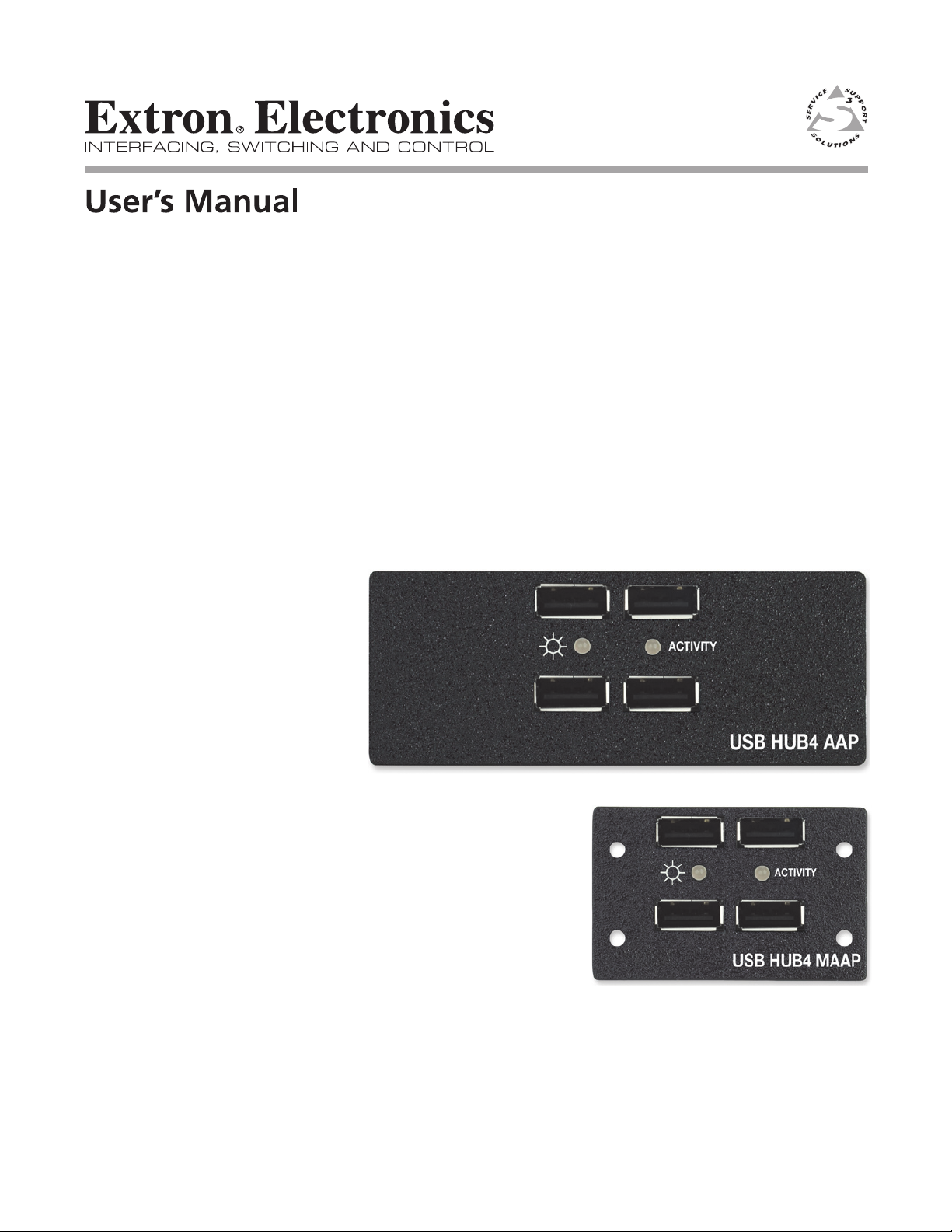
USB HUB4 Series
AAP and MAAP USB Hubs
68-1735-01 Rev. A
08 09
Page 2
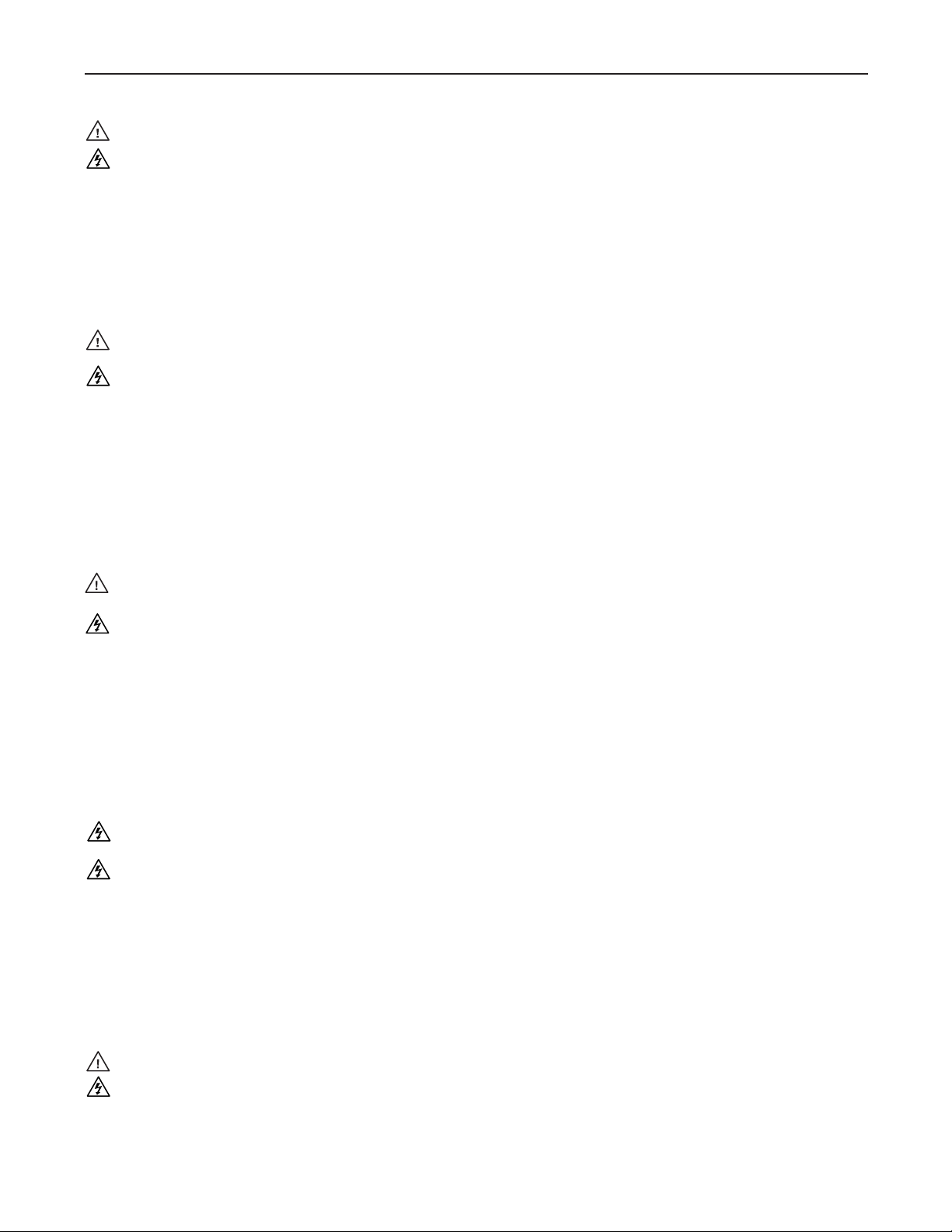
Precautions
Safety Instructions • English
This symbol is intended to alert the user of important operating and maintenance
(servicing) instructions in the literature provided with the equipment.
This symbol is intended to alert the user of the presence of uninsulated dangerous
voltage within the product’s enclosure that may present a risk of electric shock.
Caution
Read Instructions • Read and understand all safety and operating instructions before using the equipment.
Retain Instructions • The safety instructions should be kept for future reference.
Follow Warnings • Follow all warnings and instructions marked on the equipment or in the user
information.
Avoid Attachments • Do not use tools or attachments that are not recommended by the equipment
manufacturer because they may be hazardous.
Consignes de Sécurité • Français
Ce symbole sert à avertir l’utilisateur que la documentation fournie avec le matériel
contient des instructions importantes concernant l’exploitation et la maintenance
(réparation).
Ce symbole sert à avertir l’utilisateur de la présence dans le boîtier de l’appareil
de tensions dangereuses non isolées posant des risques d’électrocution.
Attention
Lire les instructions• Prendre connaissance de toutes les consignes de sécurité et d’exploitation avant
d’utiliser le matériel.
Conserver les instructions• Ranger les consignes de sécurité afin de pouvoir les consulter à l’avenir.
Respecter les avertissements • Observer tous les avertissements et consignes marqués sur le matériel ou
présentés dans la documentation utilisateur.
Eviter les pièces de xation • Ne pas utiliser de pièces de fixation ni d’outils non recommandés par le
fabricant du matériel car cela risquerait de poser certains dangers.
Sicherheitsanleitungen • Deutsch
Dies es Symbol soll dem Benut zer in der im Liefer umfang ent haltenen
Dokumentation besonders wichtige Hinweise zur Bedienung und Wartung
(Instandhaltung) geben.
Dieses Symbol soll den Benutzer darauf aufmerksam machen, daß im Inneren des
Gehäuses dieses Produktes gefährliche Spannungen, die nicht isoliert sind und
die einen elektrischen Schock verursachen können, herrschen.
Achtung
Lesen der Anleitungen • Bevor Sie das Gerät zum ersten Mal verwenden, sollten Sie alle Sicherheits-und
Bedienungsanleitungen genau durchlesen und verstehen.
Aufbewahren der Anleitungen • Die Hinweise zur elektrischen Sicherheit des Produktes sollten Sie
aufbewahren, damit Sie im Bedarfsfall darauf zurückgreifen können.
Befolgen der Warnhinweise • Befolgen Sie alle Warnhinweise und Anleitungen auf dem Gerät oder in der
Benutzerdokumentation.
Keine Zusatzgeräte • Verwenden Sie keine Werkzeuge oder Zusatzgeräte, die nicht ausdrücklich vom
Hersteller empfohlen wurden, da diese eine Gefahrenquelle darstellen können.
Warning
Power sources • This equipment should be operated only from the power source indicated on the product. This
equipment is intended to be used with a main power system with a grounded (neutral) conductor. The
third (grounding) pin is a safety feature, do not attempt to bypass or disable it.
Power disconnection • To remove power from the equipment safely, remove all power cords from the rear of
the equipment, or the desktop power module (if detachable), or from the power source receptacle (wall
plug).
Power cord protection • Power cords should be routed so that they are not likely to be stepped on or pinched by
items placed upon or against them.
Servicing • Refer all servicing to qualified service personnel. There are no user-serviceable parts inside. To
prevent the risk of shock, do not attempt to service this equipment yourself because opening or removing
covers may expose you to dangerous voltage or other hazards.
Slots and openings • If the equipment has slots or holes in the enclosure, these are provided to prevent
overheating of sensitive components inside. These openings must never be blocked by other objects.
Lithium battery • There is a danger of explosion if battery is incorrectly replaced. Replace it only with the
same or equivalent type recommended by the manufacturer. Dispose of used batteries according to the
manufacturer’s instructions.
Avertissement
Alimentations• Ne faire fonctionner ce matériel qu’avec la source d’alimentation indiquée sur l’appareil. Ce
matériel doit être utilisé avec une alimentation principale comportant un fil de terre (neutre). Le troisième
contact (de mise à la terre) constitue un dispositif de sécurité : n’essayez pas de la contourner ni de la
désactiver.
Déconnexion de l’alimentation• Pour mettre le matériel hors tension sans danger, déconnectez tous les cordons
d’alimentation de l’arrière de l’appareil ou du module d’alimentation de bureau (s’il est amovible) ou
encore de la prise secteur.
Protection du cordon d’alimentation • Acheminer les cordons d’alimentation de manière à ce que personne ne
risque de marcher dessus et à ce qu’ils ne soient pas écrasés ou pincés par des objets.
Réparation-maintenance • Faire exécuter toutes les interventions de réparation-maintenance par un technicien
qualifié. Aucun des éléments internes ne peut être réparé par l’utilisateur. Afin d’éviter tout danger
d’électrocution, l’utilisateur ne doit pas essayer de procéder lui-même à ces opérations car l’ouverture ou le
retrait des couvercles risquent de l’exposer à de hautes tensions et autres dangers.
Fentes et orices • Si le boîtier de l’appareil comporte des fentes ou des orifices, ceux-ci servent à empêcher
les composants internes sensibles de surchauffer. Ces ouvertures ne doivent jamais être bloquées par des
objets.
Lithium Batterie • Il a danger d’explosion s’ll y a remplacment incorrect de la batterie. Remplacer uniquement
avec une batterie du meme type ou d’un ype equivalent recommande par le constructeur. Mettre au reut les
batteries usagees conformement aux instructions du fabricant.
Vorsicht
Stromquellen • Dieses Gerät sollte nur über die auf dem Produkt angegebene Stromquelle betrieben werden.
Dieses Gerät wurde für eine Verwendung mit einer Hauptstromleitung mit einem geerdeten (neutralen)
Leiter konzipiert. Der dritte Kontakt ist für einen Erdanschluß, und stellt eine Sicherheitsfunktion dar. Diese
sollte nicht umgangen oder außer Betrieb gesetzt werden.
Stromunterbrechung • Um das Gerät auf sichere Weise vom Netz zu trennen, sollten Sie alle Netzkabel
aus der Rückseite des Gerätes, aus der externen Stomversorgung (falls dies möglich ist) oder aus der
Wandsteckdose ziehen.
Schutz des Netzkabels • Netzkabel sollten stets so verlegt werden, daß sie nicht im Weg liegen und niemand
darauf treten kann oder Objekte darauf- oder unmittelbar dagegengestellt werden können.
Wartung • Alle Wartungsmaßnahmen sollten nur von qualiziertem Servicepersonal durchgeführt werden.
Die internen Komponenten des Gerätes sind wartungsfrei. Zur Vermeidung eines elektrischen Schocks
versuchen Sie in keinem Fall, dieses Gerät selbst öffnen, da beim Entfernen der Abdeckungen die Gefahr
eines elektrischen Schlags und/oder andere Gefahren bestehen.
Schlitze und Öffnungen • Wenn das Gerät Schlitze oder Löcher im Gehäuse aufweist, dienen diese zur
Vermeidung einer Überhitzung der empndlichen Teile im Inneren. Diese Öffnungen dürfen niemals von
anderen Objekten blockiert werden.
Litium-Batterie • Explosionsgefahr, falls die Batterie nicht richtig ersetzt wird. Ersetzen Sie verbrauchte
Batterien nur durch den gleichen oder einen vergleichbaren Batterietyp, der auch vom Hersteller
empfohlen wird. Entsorgen Sie verbrauchte Batterien bitte gemäß den Herstelleranweisungen.
Instrucciones de seguridad • Español
Este símbolo se utiliza para advertir al usuario sobre instrucciones importantes
de operación y mantenimiento (o cambio de partes) que se desean destacar en el
contenido de la documentación suministrada con los equipos.
Este símbolo se utiliza para advertir al usuario sobre la presencia de elementos con
voltaje peligroso sin protección aislante, que puedan encontrarse dentro de la caja
o alojamiento del producto, y que puedan representar riesgo de electrocución.
Precaucion
Leer las instrucciones • Leer y analizar todas las instrucciones de operación y seguridad, antes de usar el
equipo.
Conservar las instrucciones • Conservar las instrucciones de seguridad para futura consulta.
Obedecer las advertencias • Todas las advertencias e instrucciones marcadas en el equipo o en la
documentación del usuario, deben ser obedecidas.
Evitar el uso de accesorios • No usar herramientas o accesorios que no sean especificamente recomendados
por el fabricante, ya que podrian implicar riesgos.
安全须知 • 中文
这个符号提示用户该设备用户手册中有重要的操作和维护说明。
这个符号警告用户该设备机壳内有暴露的危险电 压,有触电危险。
注意
阅读说明书 • 用户使用该设备前必须阅读并理解所有安全和使用说明。
保存说明书 • 用户应保存安全说明书以备将来使用。
遵守警告 • 用户应遵守产品和用户 指南上的所有安全和 操作说明。
避免追加 • 不要使用该产品厂商没有推荐的工具或追加设备,以避免危险。
Advertencia
Alimentación eléctrica • Este equipo debe conectarse únicamente a la fuente/tipo de alimentación eléctrica
indicada en el mismo. La alimentación eléctrica de este equipo debe provenir de un sistema de distribución
general con conductor neutro a tierra. La tercera pata (puesta a tierra) es una medida de seguridad, no
puentearia ni eliminaria.
Desconexión de alimentación eléctrica • Para desconectar con seguridad la acometida de alimentación eléctrica
al equipo, desenchufar todos los cables de alimentación en el panel trasero del equipo, o desenchufar el
módulo de alimentación (si fuera independiente), o desenchufar el cable del receptáculo de la pared.
Protección del cables de alimentación • Los cables de alimentación eléctrica se deben instalar en lugares donde
no sean pisados ni apretados por objetos que se puedan apoyar sobre ellos.
Reparaciones/mantenimiento • Solicitar siempre los servicios técnicos de personal calicado. En el interior no
hay partes a las que el usuario deba acceder. Para evitar riesgo de electrocución, no intentar personalmente
la reparación/mantenimiento de este equipo, ya que al abrir o extraer las tapas puede quedar expuesto a
voltajes peligrosos u otros riesgos.
Ranuras y aberturas • Si el equipo posee ranuras o orificios en su caja/alojamiento, es para evitar el
sobrecalientamiento de componentes internos sensibles. Estas aberturas nunca se deben obstruir con otros
objetos.
Batería de litio • Existe riesgo de explosión si esta batería se coloca en la posición incorrecta. Cambiar esta
batería únicamente con el mismo tipo (o su equivalente) recomendado por el fabricante. Desachar las
baterías usadas siguiendo las instrucciones del fabricante.
警告
电源 • 该设备只能使用产品上标明的电源。 设备必须使用有地线的供电系统供电。 第三条线
(地线)是安全设施,不能不用或跳过 。
拔掉电源 • 为安全地从设备拔掉电源,请拔掉所有设备后或桌面电源的电源线,或任何接到市
电系统的电 源线。
电源线保护 • 妥善布线, 避免被 踩踏,或重物 挤压。
维护 • 所有维修必须由认证的维修人员进行。 设备内部没有用户可以更换的零件。为避免出现
触电危险不要自己试图打开设备盖子维修该设备。
通风孔 • 有些设备机壳 上有通风槽或孔,它们是用来防止机内敏感元件过热。 不要用任何东
西挡住通风 孔。
锂电池 • 不正确的更换电池会有爆炸的危险。必须使用与厂家推荐的相同或相近型号的电池。
按照生 产厂的建议处 理废弃电池。
Page 3
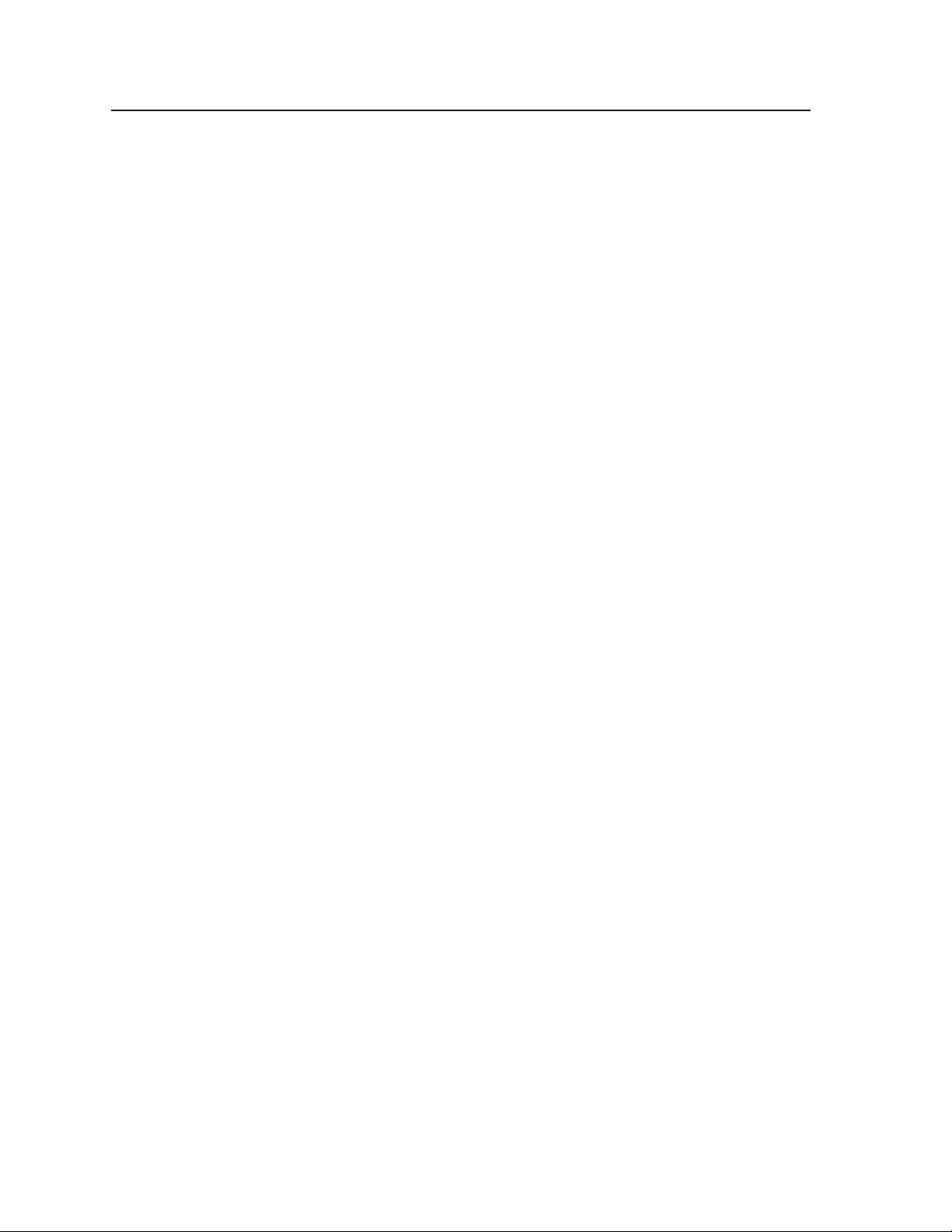
FCC Class A Notice
This equipment has been tested and found to comply with the limits for a Class A digital device, pursuant
to part 15 of the FCC Rules.
Operation is subject to the following two conditions:
(1) This device may not cause harmful interference.
(2) This device must accept any interference received, including interference that may cause undesired
operation.
The Class A limits are designed to provide reasonable protection against harmful interference when the
equipment is operated in a commercial environment. This equipment generates, uses, and can radiate
radio frequency energy and, if not installed and used in accordance with the instruction manual, may
cause harmful interference to radio communications. Operation of this equipment in a residential area is
likely to cause harmful interference, in which case the user will be required to correct the interference at
his own expense.
N
This unit was tested with shielded cables on the peripheral devices. Shielded cables must be used with the
unit to ensure compliance with FCC emissions limits.
Page 4
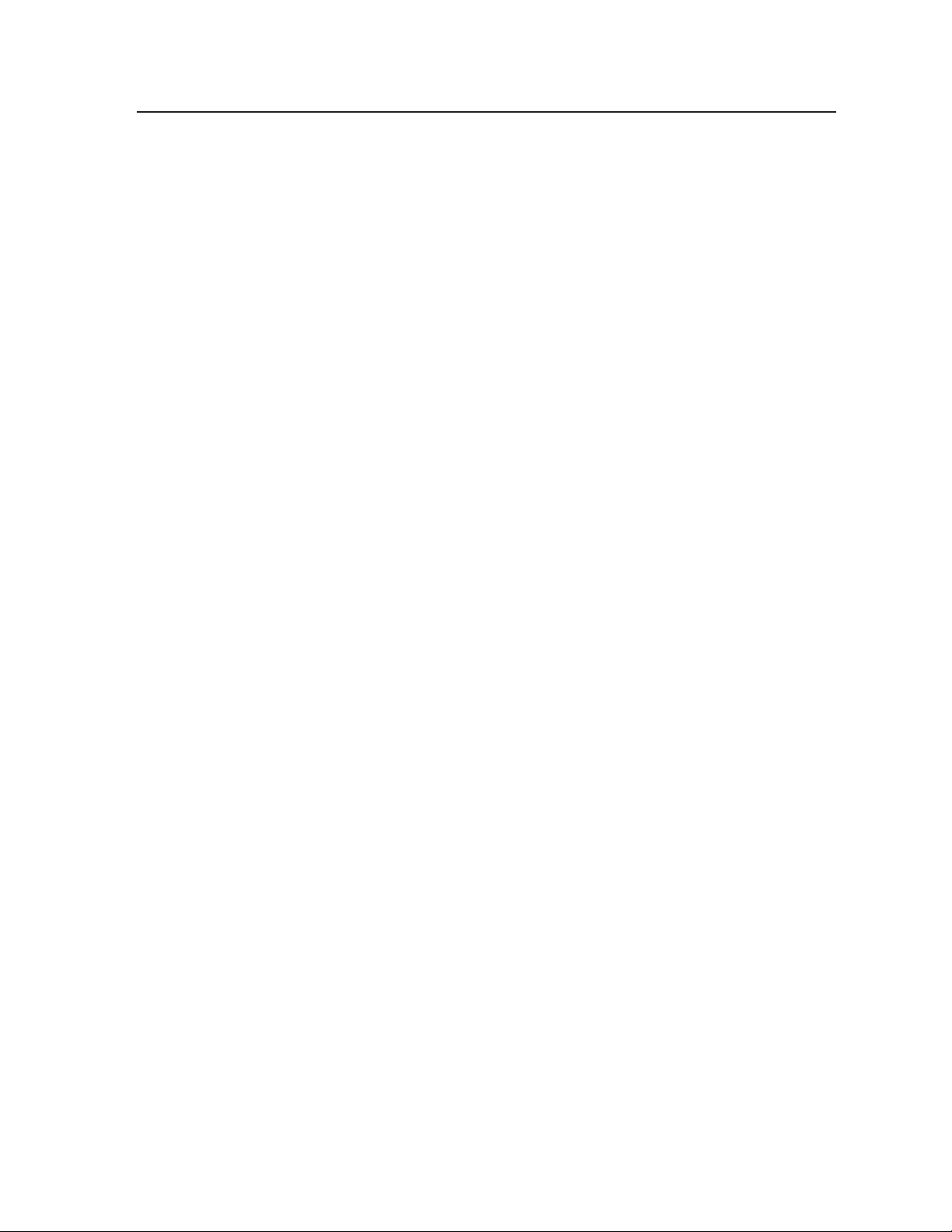
USB HUB4 Series
Page 5
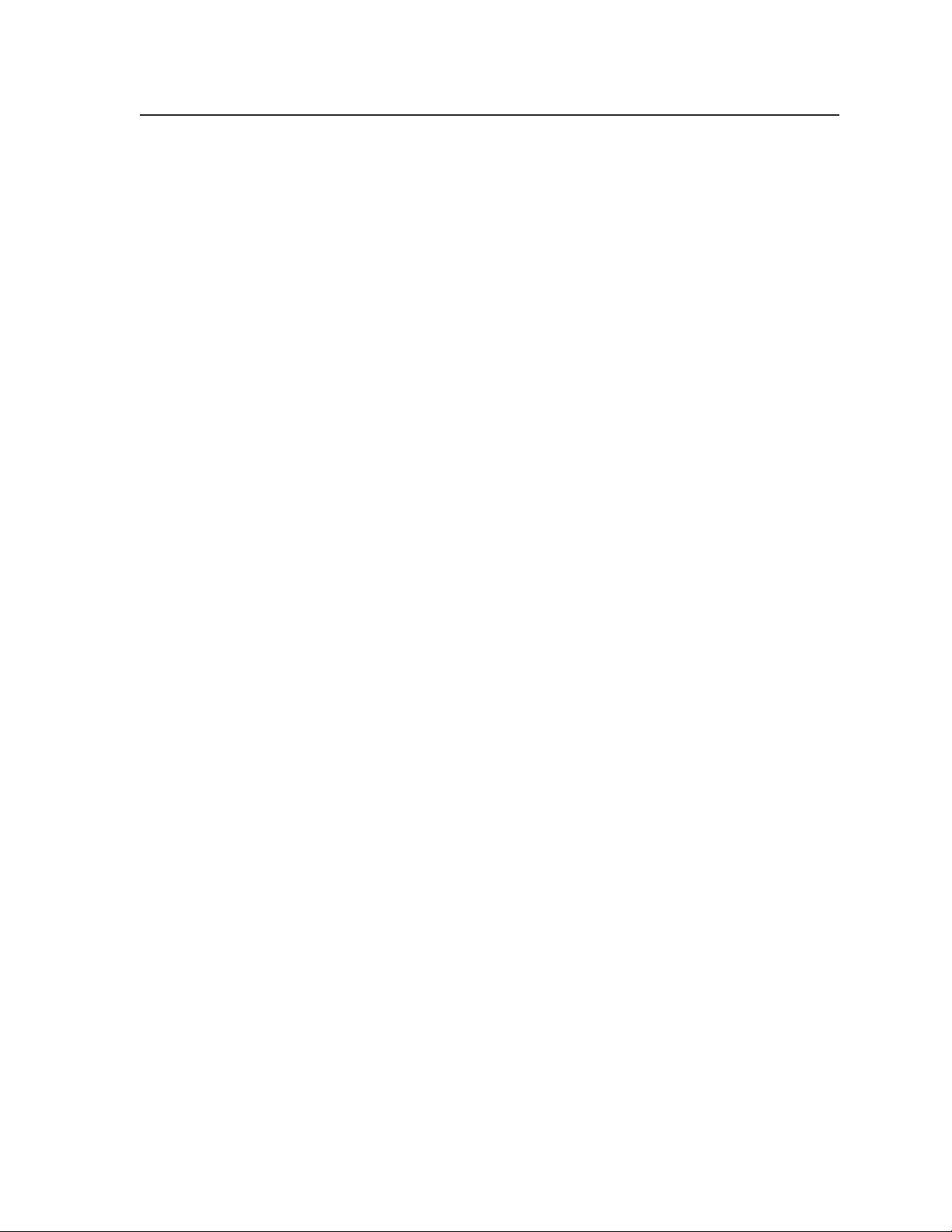
Table of Contents
Chapter One • Introduction ......................................................................................................1-1
About this Manual .....................................................................................................................1-2
About the USB HUB .................................................................................................................1-2
Features ...................................................................................................................................... 1-2
Application Diagra ................................................................................................................1-3
Chapter Two • Installation .......................................................................................................... 2-1
Installation Overview .............................................................................................................. 2-2
Rear Panel Connections ..........................................................................................................2-2
USB In connectors .....................................................................................................................2-3
Connecting to the captive screw USB connector ..................................................................2-3
Connecting the external power supply .................................................................................2-5
Front Panel Features ................................................................................................................2-7
Mounting the USB HUB ........................................................................................................2-8
Wall or furniture mounting .....................................................................................................2-8
Installing the wall box or mounting bracket ..................................................................... 2-8
Mounting the hub to a mounting frame ........................................................................... 2-9
Mounting the hub to a wall box ......................................................................................2-10
Mounting the hub to a mounting bracket ......................................................................2-10
Rack mounting the USB HUB4 ..............................................................................................2-11
UL guidelines for rack mounting ...................................................................................... 2-11
Rack mounting procedure ................................................................................................2-12
Appendix A • Reference Material ........................................................................................ A-1
Specications .............................................................................................................................. A-2
Part Nubers and Accessories .......................................................................................... A-3
Included parts ........................................................................................................................... A-3
Optional accessories ................................................................................................................ A-3
All trademarks mentioned in this manual are the properties of their respective owners.
PRELIMINARY
USB HUB4 Series • Table of Contents
i
Page 6
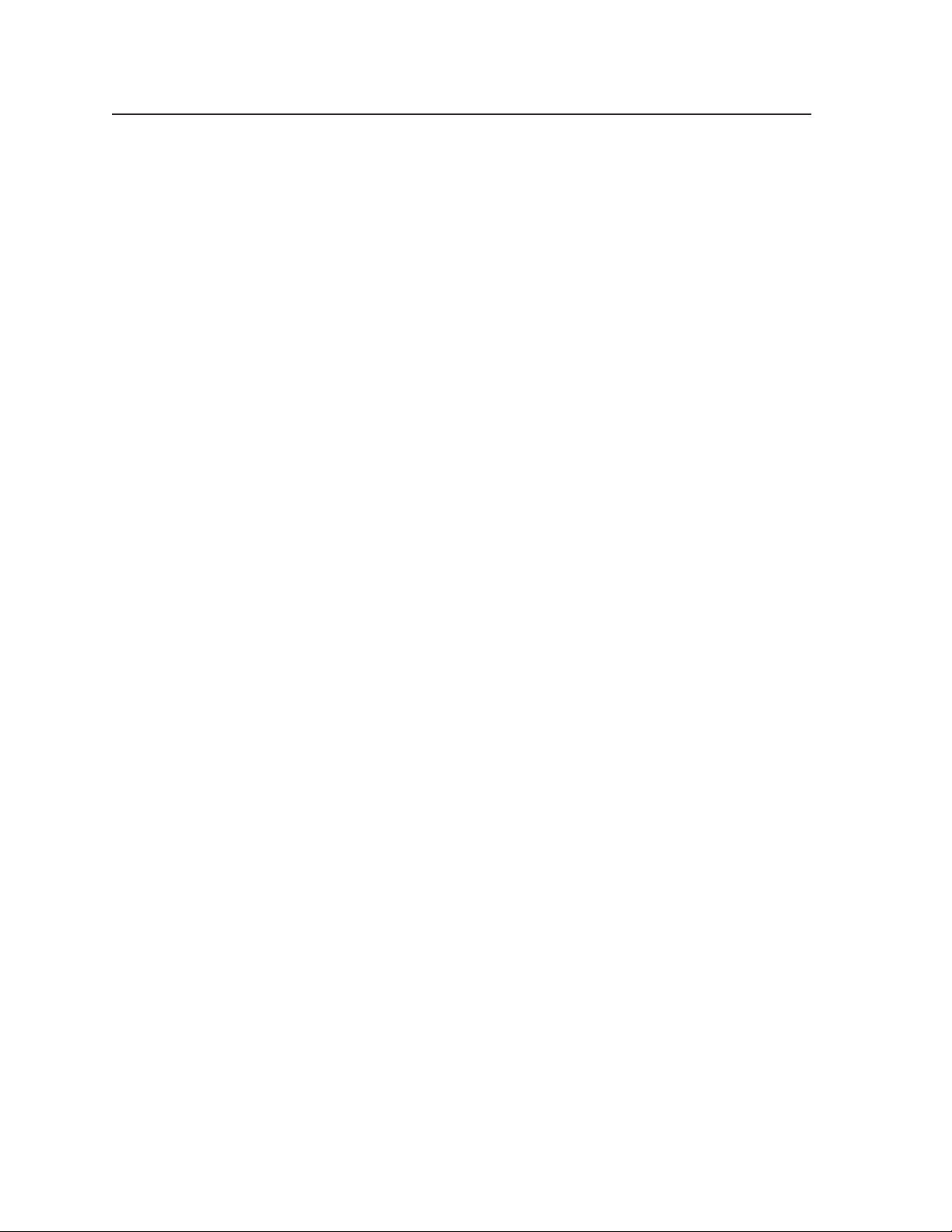
Table of Contents, cont’d
PRELIMINARY
ii
USB HUB4 Series • Table of Contents
Page 7
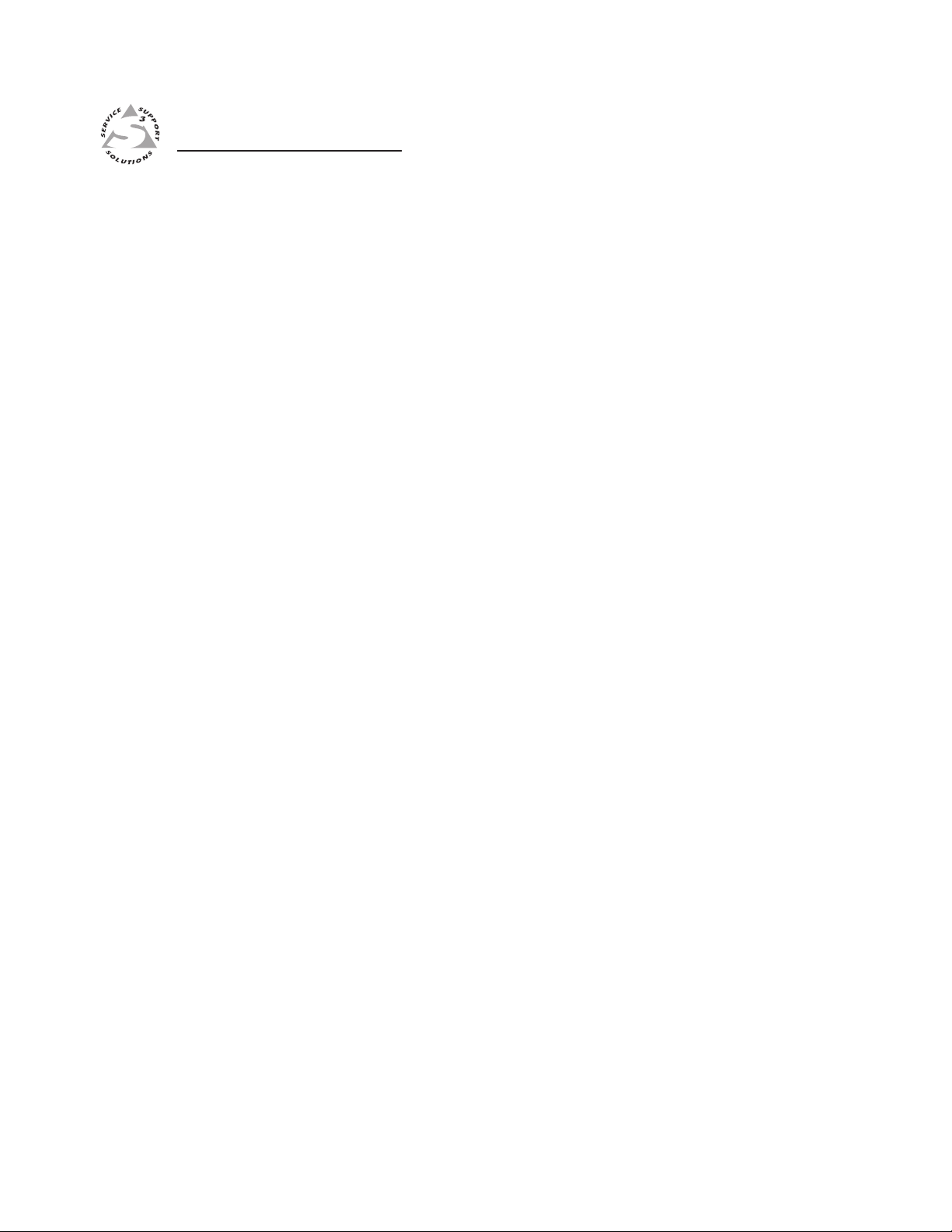
USB HUB4 Series
Chapter One
1
Introduction
About this Manual
About the USB HUB4
Application Diagram
PRELIMINARY
Page 8
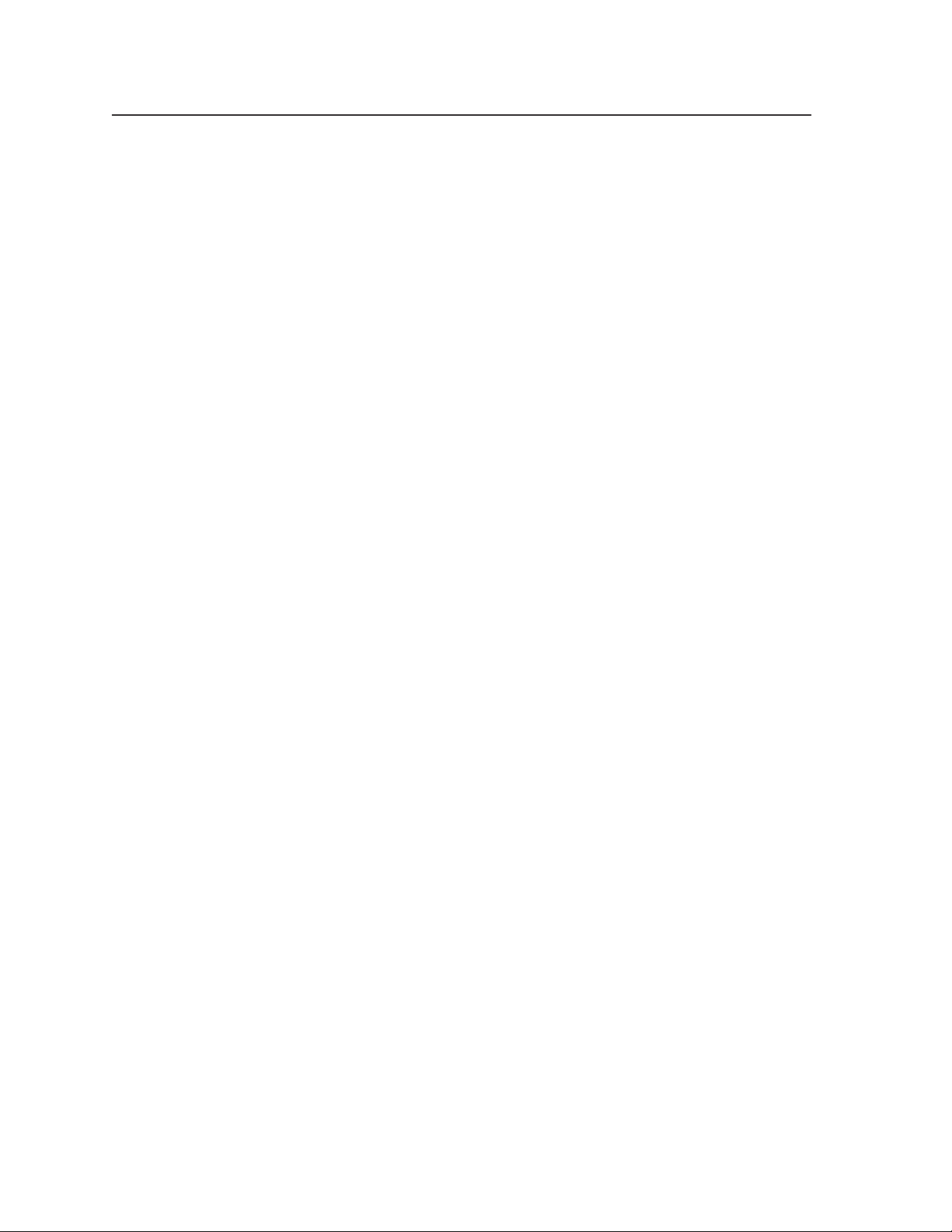
PRELIMINARY
Introduction
About this Manual
This manual contains information about the installation and operation of the Extron
USB HUB4 AAP and the USB HUB4 MAAP. The terms “hub” and “HUB4” are
used to refer to both models interchangeably when instructions apply to both.
About the USB HUB
The USB HUB4 AAP and USB HUB4 MAAP are compact, four-port USB hubs
designed to mount within a double-sized Extron AAP or MAAP frame. They
enable multiple USB devices to be connected to a single USB port on a host
computer and can be mounted in a variety of locations. The MAAP models are
available in a black or white finish; the AAP models are available in black, white,
and RAL9010 white.
Features
The USB HUB4 products feature the following:
USB 2.0 compatibility — The HUB4 is compatible with USB 2.0, enabling
communication with a variety of USB peripheral devices.
Mounting options — The HUB4 faceplate can be mounted on a wall, furniture, or
in Extron architectural products (such as Cable Cubbies or HSA Hideaway
Surface Access enclosures) that accept double-sized MAAP or AAP connector
panels.
Power — The USB HUB4 can be powered directly from a computer via the USB
connection, or with an optional Extron PS 1210 C external 1 A, 12 VDC power
supply.
Front panel LEDs —
• The Activity LED lights when any peripheral device has been enumerated
(has been recognized and has had communication established) by the
USB host and is currently communicating with it.
• The Power LED lights when the HUB4 is receiving power from either an
external power supply through the Power In captive screw port or from
the USB host connection.
Multiple USB device connections — The USB HUB4 can be connected to a host
computer either by a conventional Type A-to-Type mini B USB cable or a
captive screw connection (for areas where space is restricted).
Four USB Type A connectors on the front panel enable up to four peripheral
devices to be connected to a host PC via a single USB connector on the
computer.
1-2
USB HUB4 Series • Introduction
Page 9
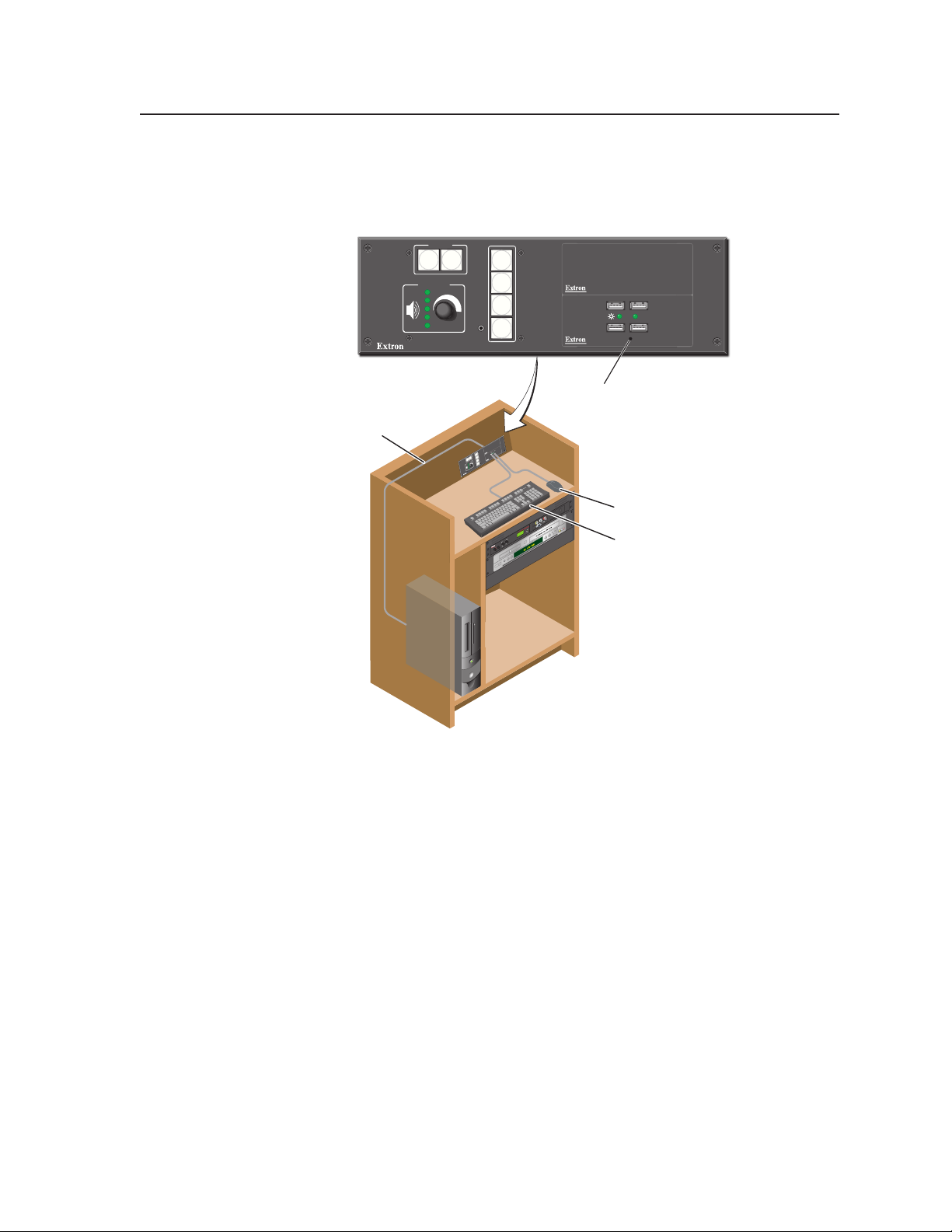
RGB 202
VTG
BOOST
CONTROL
PEAK
INPUT
1
2
WITH ADSP
TM
CENTERING
R
xi
DISPLAY
MediaLink
1
2
3
4
VOLUME
CONFIG
ON
OFF
AUTO
IMAGE
MUTE
DISPLAY
MediaLink
1
2
3
4
VOLUME
CONFIG
ON
OFF
AUTO
IMAGE
MUTE
USB HUB4 AAP
ACTIVITY
USB HUB4 AAP
ACTIVITY
Extron
MLM 104 LAAP
with
MLC 104 IP Plus
Extron
USB HUB4 AAP
Four-Port USB 2.0 Hub
Mouse
Keyboard
PC
One USB Cable
from PC to
USB HUB4 AAP
Application Diagra
The following diagram shows an example of a USB HUB4 AAP mounted to an
MLM wallplate and installed in a podium.
Application diagram for a USB HUB4 AAP
PRELIMINARY
USB HUB4 Series • Introduction
1-3
Page 10
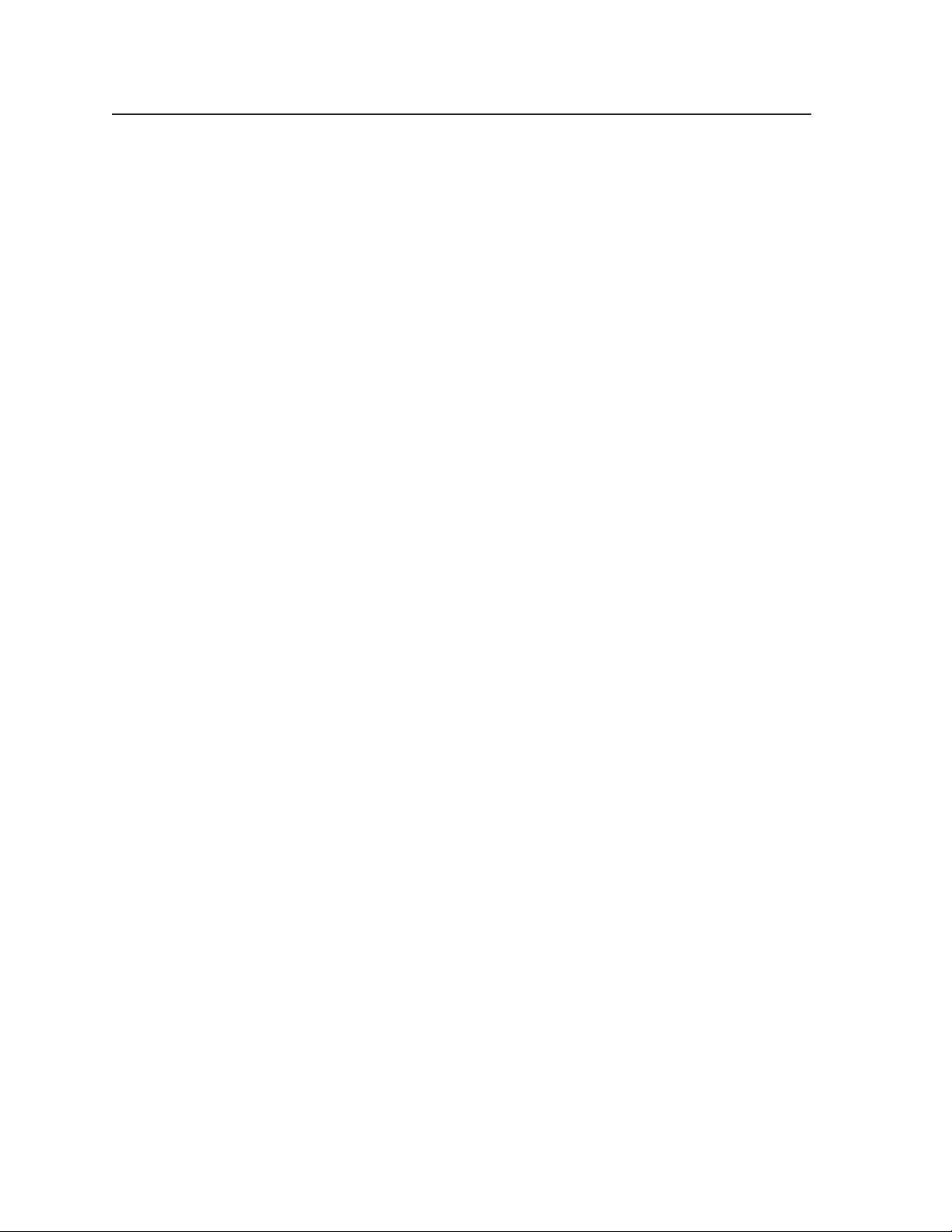
Introduction, cont’d
PRELIMINARY
1-
USB HUB4 Series • Introduction
Page 11

USB HUB4 Series
Chapter Two
2
Installation
Installation Overview
Rear Panel Connections
Front Panel Features
Mounting the USB HUB4
PRELIMINARY
Page 12
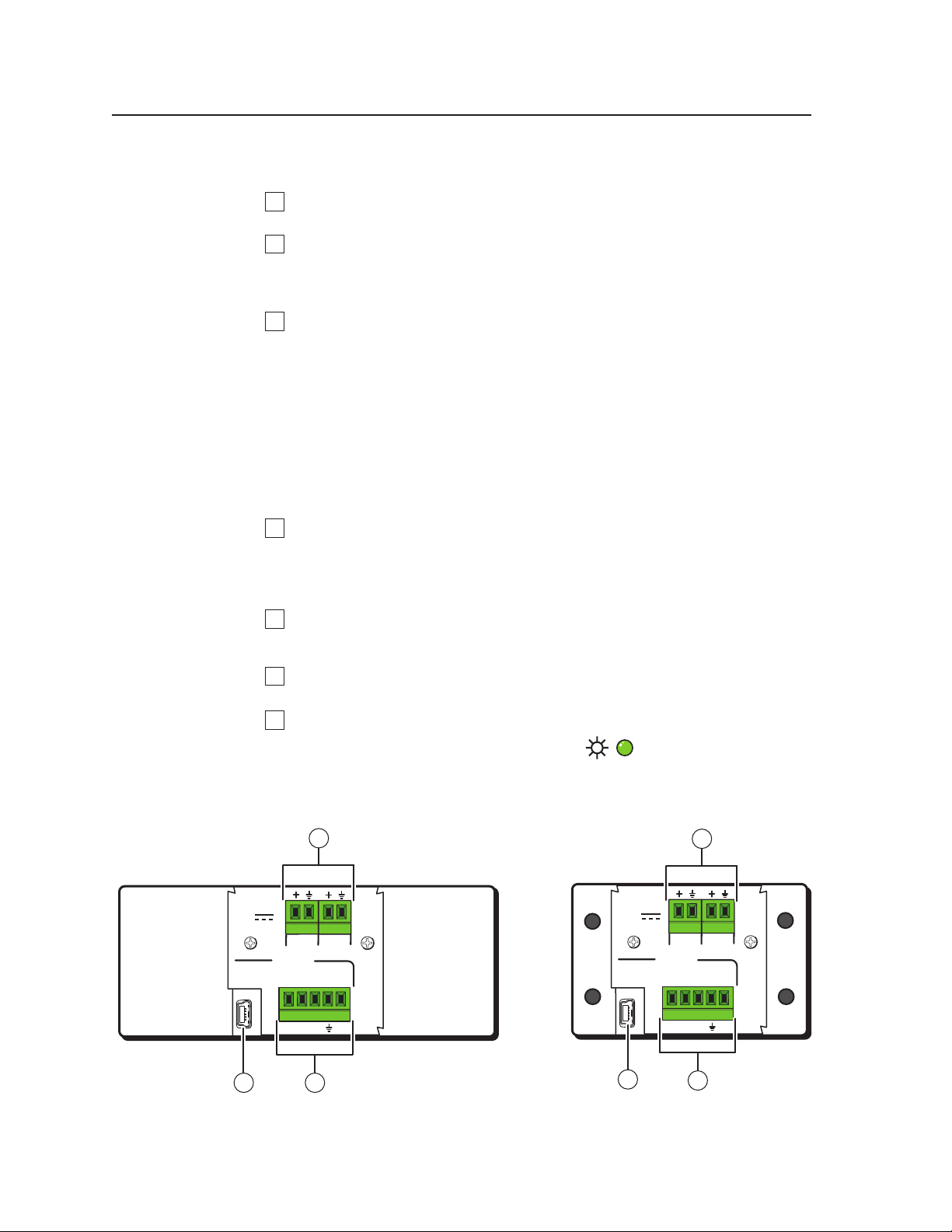
Installation
1
2
3
4
5
6
7
WIRE COLOR
G
WRB
D+ D- +V
OUT
IN
12VDC
POWER
USB IN
USB IN
WIRE COLOR
RWGB
+V D- D+
S
IN
OUT
WIRE COLOR
RWGB
+V D- D+
S
IN
OUT
POWER
500mA
12V
1
23
+VD-D+
BRW
G
WIRE COLOR
USB IN
12VDC
POWER
IN
OUT
USB IN
WIRE COLOR
RWGB
+V D- D+
S
IN
OUT
WIRE COLOR
RWGB
+V D- D+
S
IN
OUT
POWER
500mA
12V
1
2
3
Installation Overview
N Choose one of these two methods to connect the HUB4 to the host computer. Do
If using an electrical box or a mounting bracket, install it in the wall or
furniture. See “Wall or furniture mounting”, later in this chapter.
Mount the USB HUB4 into an appropriate sized AAP or MAAP
mounting frame, rack space frame, or other Extron architectural product.
See “Mounting the hub to a mounting frame”, later in this chapter, for the
procedure.
Connect the USB HUB4 to the host computer in either of the following ways:
• Using the Type mini B USB connector: Connect a type A-to-Type mini B
cable (provided) to the USB mini B connector on the HUB4 rear panel.
• Using the green captive screw USB In port: Remove the Type B or
Type mini B terminator from a Type A-to-B or Type A-to-mini B USB
cable and insert the cable’s wires into the 5-pole USB In connector. This
method may be necessary if space is limited. (See “Connecting to the
captive screw USB connector”, later in this chapter.)
not connect the host computer to both HUB4 connectors at the same time.
(Optional) If the USB peripheral devices that are connected to the HUB4
require more power than the hub can provide, wire an optional Extron
PS 1210 C external 1 A, 12 VDC power supply (part #70-775-01) to the
Power In ports on the rear panel. (See “Connecting the external power
supply”, later in this chapter.)
PRELIMINARY
(Optional) If using an electrical box, mount the HUB4 and mounting frame
to it. (See “Mounting the hub to a wall box”, later in this chapter.) If you are
using a mounting bracket, this step is not needed.
Connect your peripheral USB devices to the front panel USB Type A
connectors.
Power on the host PC and, if applicable, the desktop power supply.
Check the front panel power indicator LED
receiving power.
Rear Panel Connections
USB HUB4 AAP rear panel
to verify that the HUB4 is
USB HUB4 MAAP rear panel
2-2
USB HUB4 Series • Installation
Page 13
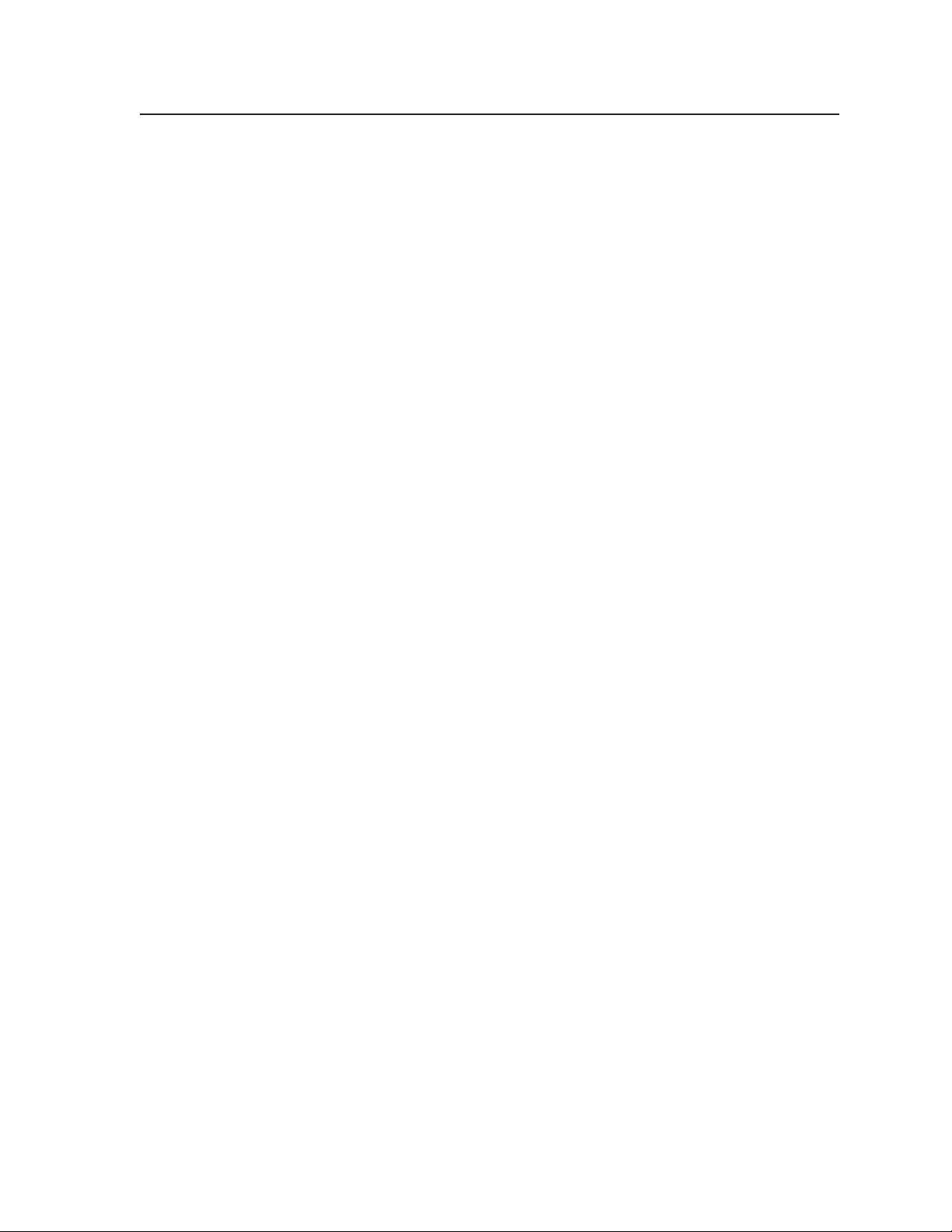
The rear panels of the USB HUB4 AAP and MAAP models contain two types of
USB In connectors, either of which can be used for the USB cable that connects your
computer to the HUB4.
Power connector — If using an Extron external 12 VDC power supply to
a
power the HUB4, connect it to the rst two pins (labeled In) of this 4-pole,
3.5 mm direct insertion captive screw connector. (See “Connecting to the
captive screw USB connector”, below)
If desired, connect another Extron wall mounted device (for example, an
MLC 104 IP Plus AAP to which you have mounted the HUB4) to the third and
fourth pins (labeled Out). Both devices can then be powered from the single
connected power supply (power loop out).
(If the HUB4 is powered from your computer via the USB connection, this
connector is not used.)
N
USB In connectors
Two types of USB connectors provide alternative ways to connect the computer to
the HUB4.
Ensure that your system’s power requirements do not exceed the capacity of
the Extron 12 VDC power supply. The current is limited to 100 mA per port
when the devices are powered via the USB port; 500 mA per port when they are
powered via the power supply.
Captive screw connector — Connect a Type A to unterminated Type B or
b
mini B USB cable from the computer to this 5-pole 3.5 mm captive screw
connector. (See “Connecting to the captive screw USB connector”, below.)
Type mini B USB connector — Connect a Type A-to-mini B USB cable from
c
the computer to this Type mini B USB connector.
N
Only one host can be connected to the USB In connectors at a time. If two
hosts are connected, the HUB4 defaults to the host attached to the Type mini B
connector.
Connecting to the captive screw USB connector
It is recommended that you connect your computer to the HUB4 by plugging the
mini Type B end of the provided USB cable to the USB port on the rear panel. If,
however, your space is limited and you need to use the captive screw USB In
connector instead, prepare and connect the cable as follows:
1. Cut off the Type B end of a Type A-to-B or A-to-mini B USB cable. (Do not
remove the Type A plug.)
2. Strip away the exterior jacket and the foil insulation from the unterminated
end of the cable to expose 1 to 2 inches (or 3 to 6 cm) of the wires and shield.
C
Do not cut or remove the braided shield.
PRELIMINARY
USB HUB4 Series • Installation
2-3
Page 14

PRELIMINARY
Red
White
Green
Black
Shield
Type A connector
Installation, cont’d
USB Type A-to-B (or mini B) cable with the Type B connector removed
3. Twist the exposed shield strands together.
4. Strip 1/8 inch (4.5 mm) of the insulation from the end of each colored wire of
the cable.
5. Connect the colored wires and the twisted shield to the HUB4 as described
below. Note that each pin of the connector is labeled above with the color
of the wire that should be connected to it (R, W, G, and B), based on the USB
standard for wiring color schemes.
V+/R — +5 VDC. Connect the red wire to this port.
D-/W — Data –. Connect the white wire to this port.
D+/G — Data +. Connect the green wire to this port.
_ /B — Ground. Connect the black wire to this port.
S — Shield. Connect the braided shield to this port.
6. Plug the Type A end of the USB cable into a USB port on your computer.
2-
USB HUB4 Series • Installation
Page 15

USB 1
USB Cable (6’)
USB
Ports
Type A
USB
Type Mini B
USB Connector
Mounting Frame
Captive Screw
USB Connector
USB IN
WIRE COLOR
RWGB
+V D- D+
S
IN
OUT
WIRE COLOR
RWGB
IN
OUT
POWER
500mA
12V
USB HUB4 AAP
PC
Rear Panel
Rear
Strip 1” to 2” from the outer jacket of
the USB cable to expose the wires.
Braided Shield / S
Red / +V
White / D
Green / D+
Black /
N: Do not splice or extend the USB cable connecting the
host computer to the HUB4 beyo nd 15 feet (4.5 m). Extending
it fur ther than this can cause USB communication to fail.
Connecting the PC to the USB captive screw connector
Connecting the external power supply
If the peripheral devices connected to the HUB4 require more power per port to
than the 100 mA that is provided through the computer or if you want to drive an
additional device from the same power source, you can attach an Extron PS 1210 C
external 1 A, 12 VDC power supply to the hub to increase the power to 500 mA per
port.
It is recommended that you use a 12 VDC external power supply if planning to
use flash drives or webcams, because those devices typically require greater than
100 mA.
If only a keyboard and mouse are being powered, 100 mA is usually sufficient.
Use only the Extron PS 1210 C power supply (part #70-775-01) with the
USB HUB4.
N
N
PRELIMINARY
USB HUB4 Series • Installation
2-5
Page 16

Installation, cont’d
Power Supply
Output Cord
SECTION A–A
USB IN
WIRE COLOR
RWGB
+V D- D+
S
IN
OUT
WIRE COLOR
RWGB
+V D- D+
S
IN
OUT
A
POWER
500mA
12V
USB IN
12VDC
POWER
WIRE COLOR
RWGB
+V D- D+
S
IN
OUT
WIRE COLOR
RWGB
+V D- D+
S
IN
OUT
Maximum: Maximum peaking
and gain
Medium: Mid-level peaking
and gain
Normal: Unity gain
Circuit
board
Faceplate
www.extron.com
33-612-01 D
02 05
9-18 VDC
Power
L
Audio
R
Rear
EXTENDER WM AAP
AUDIO IN
USB HUB4 AAP
ACTIVITY
Front
Extender WM AAP
USB HUB4 AAP
Desktop Power
Supply
Power Loop Out
To wire the Extron external power supply,
1. Connect the power supply to the In pins (first and second) of the Power direct
insertion connector as illustrated below.
Wiring the power connector
2. (Optional) If you want the power supply to power an additional wall-
mounted Extron device via the USB HUB4, wire the additional device to
the Out pins (third and fourth) of the Power direct insertion captive screw
connector.
The example below shows the HUB4 connected to a WM Series Extender,
which is mounted in the wallplate next to the HUB4.
N
Always take into consideration the total power consumption of the system.
PRELIMINARY
2-6
Providing power to an external device via the USB HUB4
3. Plug the external power supply’s IEC connector into an AC power source.
USB HUB4 Series • Installation
Page 17

HUB4 USB AAP
USB HUB4 AAP
ACTIVITY
1
1
2
3
HUB4 USB MAAP
ACTIVITY
USB HUB4 MAAP
ACTIVITY
1
1
2
3
Front Panel Features
USB HUB4 AAP front panel
PRELIMINARY
USB HUB4 MAAP front panel
USB hub connectors — Connect up to four USB peripheral devices (for
a
example, a keyboard, mouse, or Web cam) to these Type A female USB
connectors. Each USB port provides 100 mA of power when the HUB4 is
powered via the host computer; 500 mA when it is powered by an Extron
PS 1210 C 12 VDC external power supply.
Activity LED — This LED lights when any peripheral device is enumerated
b
by the USB host.
Power LED — This LED lights if the HUB4 is receiving power through either
c
the Power In port (from an Extron external power supply) or the rear panel
USB host connector.
N
If the host computer is providing power to the HUB4, the power LED on the
front panel illuminates only if the host PC is powered on.
If the HUB4 is powered by the optional Extron PS 1210 C 12 VDC power
supply, the LED illuminates regardless of whether or not the host computer is
on.
USB HUB4 Series • Installation
2-7
Page 18

Installation, cont’d
Metal Wall Box
Screw
Braided Shield
Installation Cable
Foil Shield
Cable Clamp
Mounting the USB HUB
The USB HUB4 can be mounted to a wall, on a rack, in furniture, or in an Extron
architectural product, such as a cable cubby or HSA.
Wall or furniture ounting
The HUB4 can be attached to a wall, podium, or other at surface with either a
stud-mounted wall box or with a wall mounting bracket (such as the Extron MR or
MR D series). Both types of installations require a double-spaced AAP or MAAP
mounting frame (such as the AAP 102 or the CPM101).
Installing the wall box or ounting bracket
Use a one-gang sized wall box or mounting bracket for the HUB4 MAAP or a two-
gang box or bracket for the AAP model. Install cables into the wall, furniture, or
conduits before installing the wall box or bracket.
If using a wall box, the mounting site must be deep enough for both the box and
the cables. The box should be at least 2.5 inches (6.4 cm) deep.
1. Place the wall box or mounting bracket against the installation surface and
mark guidelines for the opening on the wall or furniture.
2. Cut out the material from within the marked area.
3. Insert the wall box or bracket to check the opening’s size and t. Enlarge or
smooth the edges of the opening as needed.
4. If using a wall box, feed the cables through the box’s punched out holes and
secure the cable clamps to provide strain relief.
5. Exposed cable shields (braids or foil) are potential sources of short circuits.
Trim back and/or insulate shields with heat shrink.
PRELIMINARY
Grounding the outer braided and foil shields for a wall box installation
W
To prevent short circuits, cut back the outer foil shield to the point where
the cable exits the cable clamp. Both braided and foil shields should be
connected to an equipment ground at the other end of the cable.
2-8
USB HUB4 Series • Installation
Page 19

Installation Cable
Cable Clamp
Wall Stud
Installation Cable
Cable Clamp
Wall Stud
Screws or NailsScrews or Nails
6. Insert the wall box or mounting bracket into the opening, and attach it to the
wall, stud, or furniture, leaving the front edge ush with the outer wall or
furniture surface.
Attaching a wall box to a wall stud
• To attach a wall box to wood, use four #8 or #10 screws or 10-penny nails.
A minimum of 1/2 inch (1.3 cm) of screw threads must penetrate the
wood.
• To attach a wall box to metal, use four #8 or #10 self-tapping sheet metal
screws or machine bolts with matching nuts.
• If using a mounting bracket, follow the directions included with the
bracket to attach the clips that fasten the bracket to the wall or furniture.
N
Cable and test the HUB4 before mounting it to the wall box, mounting bracket,
or furniture.
Mounting the hub to a ounting frae
If the HUB4 will be mounted to a wall box or mounting bracket, it must rst be
mounted into an AAP or MAAP mounting frame, such as the Extron AAP 102 or
CPM101. See “Optional accessories” in appendix A, “Reference Material”, for
information on ordering the mounting frames.
Follow the steps below to mount the HUB4 into the appropriate size mounting
frame.
USB HUB4 AAP:
1. Insert the four threaded studs on the back of the front panel through the
holes in an AAP mounting frame and seat the HUB4 in the frame’s two-gang
opening.
2. Attach the provided hex nuts to the studs on the back side of the frame.
See the example on the next page.
PRELIMINARY
USB HUB4 Series • Installation
2-9
Page 20

Installation, cont’d
AAP 102 Mounting Frame
AAP 102
Extron
USB HUB4 AAP
USB HUB4 AAP
ACTIVITY
Wall opening
flush with
edge of box
Extron
CPM101
Mounting Frame
Extron
USB HUB4
USB Hub
VTT001MAAP
POWER
USB HUB4 MAAP
ACTIVITY
Mounting a USB HUB4 AAP to a two-gang mounting frame
USB HUB4 MAAP:
1. Place the HUB4 MAAP in the one-gang opening in the mounting frame.
2. Insert the included hex screws through the HUB4 front panel mounting holes
and the holes in the MAAP mounting frame.
3. Attach the provided hex nuts to the screws on the back of the frame.
Mounting the hub to a wall box
To mount the HUB4 to an electrical box in a wall or furniture,
PRELIMINARY
1. Mount the HUB4 into a mounting frame as described in the previous section.
2. Attach all power and USB cables to the HUB4 rear panel connectors and test
the system.
3. Attach the mounting frame with the attached HUB4 to the wall box, using the
two included mounting screws.
2-10
USB HUB4 Series • Installation
Installing a USB HUB4 MAAP in a one-gang wall box
Mounting the hub to a ounting bracket
1. Mount the HUB4 to an AAP or MAAP mounting frame (see “Mounting the
hub to a mounting frame”, earlier in this chapter.
2. Attach all required cables to the HUB4’s rear panel connectors and test the
system.
Page 21
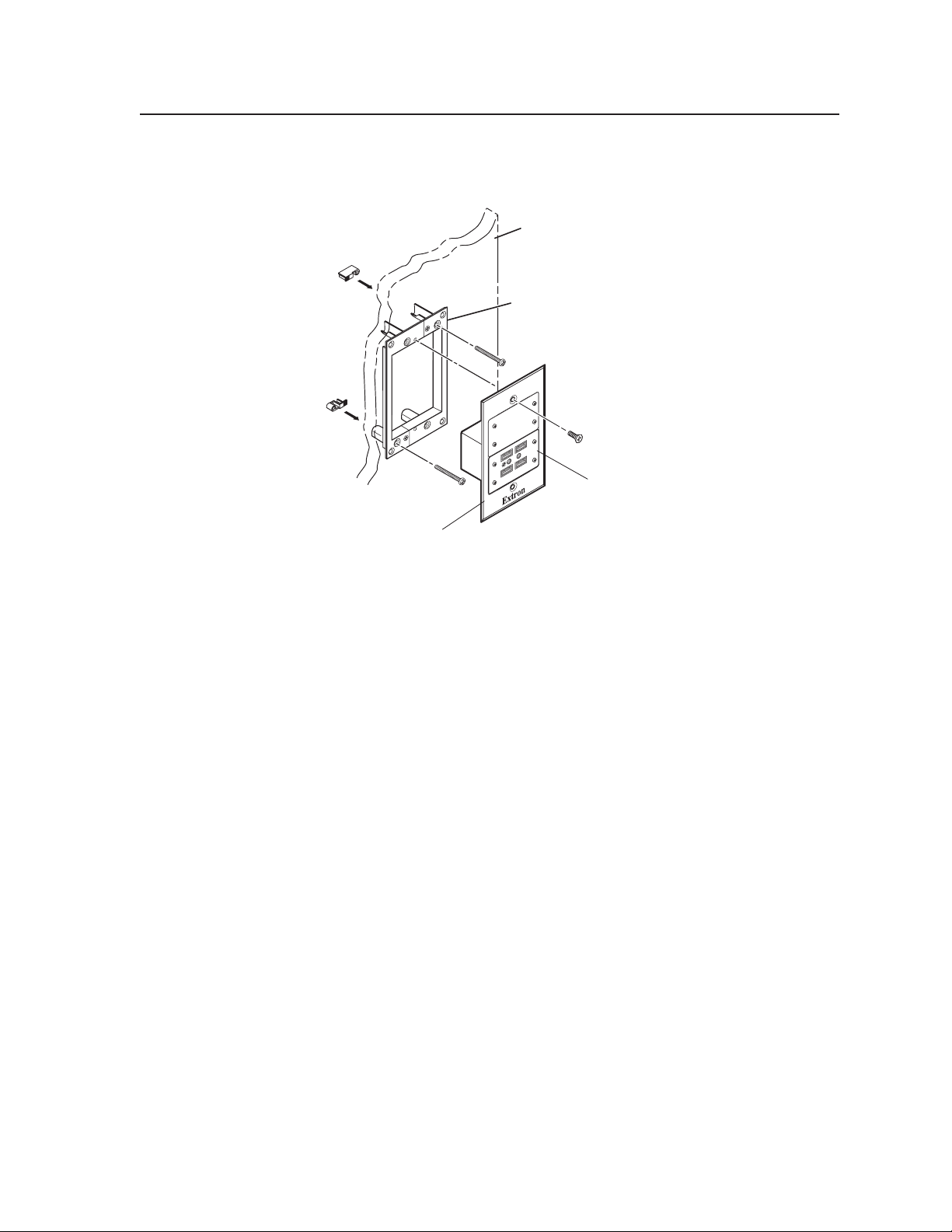
Wall
Wall Mounting
Bracket
Extron
CPM101
Mounting Frame
Extron
USB HUB4 MAAP
USB Hub
VTT001MAAP
POWER
USB HUB4 MAAP
ACTIVITY
3. Attach the AAP or MAAP mounting frame with the attached HUB4 to the
mounting bracket using the two included mounting screws.
Mounting a USB HUB4 MAAP to a mounting bracket
Rack ounting the USB HUB
You can mount the HUB4 to an optional rack shelf or directly onto a rack using
an Extron rack space frame, such as the CPM112R (for the MAAP model) or the
AAP 301/302 (for the AAP model). See “Optional accessories” in appendix A,
“Reference information”, for a list of rack shelves and rack space frames that can be
used with the two USB HUB4 models.
UL guidelines for rack ounting
The following Underwriters Laboratories (UL) guidelines pertain to the installation
of the USB HUB4 onto the front of a rack:
• Elevated operating ambient temperature — If the equipment is installed in
a closed or multi-unit rack assembly, the operating ambient temperature of
the rack environment may be greater than room ambient. Therefore, consider
installing the equipment in an environment compatible with the maximum
ambient temperature (Tma) specified by the manufacturer.
• Reduced air ow — Install the equipment in the rack so that the amount of
air ow required for safe operation of the equipment is not compromised.
• Mechanical loading — Mount the equipment in the rack so that uneven
mechanical loading does not create a hazardous condition.
• Circuit overloading — When connecting the equipment to the supply
circuit, consider the connection of the equipment to the supply circuit and
the effect that circuit overloading might have on overcurrent protection and
supply wiring. Consider equipment nameplate ratings when addressing this
concern.
• Reliable earthing (grounding) — Maintain reliable grounding of rackmounted equipment. Pay particular attention to supply connections other
than direct connections to the branch circuit (such as the use of power strips).
USB HUB4 Series • Installation
PRELIMINARY
2-11
Page 22

Installation, cont’d
#4-40 Nut with
Captive Washer
AAP 301
USB HUB4 AAP
AAP 301
Architectural Frame
#10-32 Screw/
Nylon Captive
Cap Washer
USB HUB4 AAP
ACTIVITY
(4) #4 - 40 Screws
(2) #6 Screws
RSB 126
Rack Mount Shelf
USB HUB4 MAAP
ACTIVITY
CPM130
A/V Connector Frame
USB HUB4 MAAP
Rack ounting procedure
To mount the USB HUB4 directly to a rack or to a rack shelf,
1. Connect all cables to the rear panel of the HUB4.
2. Insert the HUB4 in one of the spaces in a rack space frame and attach it to the
frame using the provided hex screws and nuts.
3. Attach any desired additional AAP or MAAP devices to the rack space frame.
4. Attach the rack space frame to the rack shelf, using the provided screws.
5. If using a rack shelf, mount the shelf, with the HUB4 attached, to the rack.
PRELIMINARY
2-12
Mounting a USB HUB4 AAP directly to a rack using an AAP 301 frame
Mounting a USB HUB4 MAAP on a rack shelf using a CPM133 frame
USB HUB4 Series • Installation
Page 23

USB HUB4 Series
Appendix A
A
Reference Material
Specifications
Part Numbers and Accessories
PRELIMINARY
Page 24

PRELIMINARY
Reference Material
Specications
USB
USB standards ............................... USB 2.0, USB 1.1, USB 1.0 compatible
USB data rates ................................ Low speed (1.5 Mbps), full speed (12 Mbps), high speed (480 Mbps)
USB host
Number/signal type ..................... 1 USB
Connectors ..................................... 1 female USB mini B or
1 female 3.5 mm captive screw connector, 5 pole
(Only one port is active at a time.)
USB hub
Number/signal type ..................... (1) 4 port USB
Connectors ..................................... 4 female USB type A
General
Power .............................................. 100 VAC to 240 VAC, 50-60 Hz, external; to 12 VDC, 1 A, regulated
Power input.................................... 12 VDC, 1.5 A
Temperature/humidity ................ Storage: -40 to +158 °F (-40 to +70 °C) / 10% to 90%, noncondensing
Operating: +32 to +122 °F (0 to +50 °C) / 10% to 90%, noncondensing
Cooling ........................................... Convection, no vents
Mounting
Rack mount ........................ Yes, with optional AAP or MAAP mounting frame
Furniture mount ................ Yes with optional AAP or MAAP mounting frame or Extron devices with
AAP or MAAP openings
Enclosure type ............................... Metal
Enclosure dimensions
USB HUB4 AAP
Faceplate ..................... 1.4" H x 3.5" W x 0.1" D
(3.5 cm H x 8.9 cm W x 0.3 cm D) (double space AAP plate)
Device ......................... 1.4" H x 1.4" W x 1.2" D
(3.5 cm H x 3.5 cm W x 3.0 cm D)
Allow at least 1.5" (3.8 cm) depth in the wall or furniture.
USB HUB4 MAAP
Faceplate ..................... 1.4" H x 2.2" W x 0.1" D
(3.6 cm H x 5.6 cm W x 0.3 cm D) (double space MAAP plate)
Device ......................... 1.4" H x 1.4" W x 1.2" D
(3.5 cm H x 3.5 cm W x 3.0 cm D)
Allow at least 1.4" (3.5 cm) depth in the wall or furniture.
Product weight .............................. 0.25 lbs (0.1 kg)
Shipping weight ............................ 1 lb (<1 kg)
Vibration ......................................... ISTA 1A in carton (International Safe Transit Association)
Regulatory compliance
Safety ................................... CE, c-UL, UL
EMI/EMC .......................... CE, C-tick, FCC Class A, ICES, VCCI Class A
MTBF ............................................... 30,000 hours
Warranty ......................................... 3 years parts and labor
N
N
A-2
All nominal levels are at ±10%.
Specifications are subject to change without notice.
USB HUB4 Series • Reference Material
Page 25

Part Nubers and Accessories
Included parts
Included part
USB HUB4 MAAP (black, white, or RAL9010 white) 60-1030-11, -21, -51
USB HUB4 AAP (black or white) 60-1031-12, -22
USB Type A to USB mini Type B cable 26-264-06
USB HUB4 Series Setup Guide
Optional accessories
The following items can be purchased from Extron for use with the USB HUB4.
Accessory Part number
PS 1210 C 1 A, 12 VDC power supply 70-775-01
AAP 102 2 gang mounting frame (black or white) 60-300-02, -03
AAP 104 frame (black or white) 60-301-02, -03
AAP 106 frame (black or white) 60-531-02, -03
AAP 201 mounting frame, half rack, 1U (black) 60-302-02
AAP 202 mounting frame, half rack, 2U (black) 60-303-02
AAP 301 mounting frame, full rack, 1U (black) 60-632-02
AAP 302 mounting frame, full rack, 2U (black) 60-633-02
CPM101 MAAP plate, 1 gang (black or white) 60-583-11, -21
CPM112R MAAP rack mount connector panel (black) 60-584-12
CPM134 one-third rack width panel (black) 60-584-15
RSU 129 9.5" deep rack shelf kit 60-190-01
RSB 129 9.5" deep basic rack shelf 60-604-01
RSU 126 6" deep rack shelf kit 60-190-10
RSB 126 6" deep basic rack shelf 60-604-10
Replaceent
part nuber
PRELIMINARY
USB HUB4 Series • Reference Material
A-3
Page 26

Reference Material, cont’d
PRELIMINARY
A-
USB HUB4 Series • Reference Material
Page 27

Extron Warranty
Extron Electronics warrants this product against defects in materials and workmanship for a period
of three years from the date of purchase. In the event of malfunction during the warranty period
attributable directly to faulty workmanship and/or materials, Extron Electronics will, at its option,
repair or replace said products or components, to whatever extent it shall deem necessary to restore
said product to proper operating condition, provided that it is returned within the warranty period,
with proof of purchase and description of malfunction to:
USA, Canada, South America,
and Central America:
Extron Electronics
1001 East Ball Road
Anaheim, CA 92805
U.S.A.
Japan: Extron Electronics, Japan
Kyodo Building, 16 Ichibancho
Chiyoda-ku, Tokyo 102-0082
Japan
Europe, Africa, and the Middle East:
Extron Europe
Hanzeboulevard 10
3825 PH Amersfoort
The Netherlands
Asia:
Extron Asia
135 Joo Seng Road, #04-01
PM Industrial Bldg.
Singapore 368363
Singapore
This Limited Warranty does not apply if the fault has been caused by misuse, improper handling care,
electrical or mechanical abuse, abnormal operating conditions or non-Extron authorized modification
to the product.
If it has been determined that the product is defective, please call Extron and ask for an Applications
Engineer at (714) 491-1500 (USA), 31.33.453.4040 (Europe), 65.383.4400 (Asia), or 81.3.3511.7655 (Japan)
to receive an RA# (Return Authorization number). This will begin the repair process as quickly as
possible.
Units must be returned insured, with shipping charges prepaid. If not insured, you assume the risk of
loss or damage during shipment. Returned units must include the serial number and a description of
the problem, as well as the name of the person to contact in case there are any questions.
China:
Extron China
686 Ronghua Road, Songjiang
District
Shanghai 201611
China
Middle East:
Extron Middle East
Dubai Airport Free Zone
F12, PO Box 293666
United Arab Emirates, Dubai
Extron Electronics makes no further warranties either expressed or implied with respect to the
product and its quality, performance, merchantability, or fitness for any particular use. In no event
will Extron Electronics be liable for direct, indirect, or consequential damages resulting from any
defect in this product even if Extron Electronics has been advised of such damage.
Please note that laws vary from state to state and country to country, and that some provisions of this
warranty may not apply to you.
Page 28
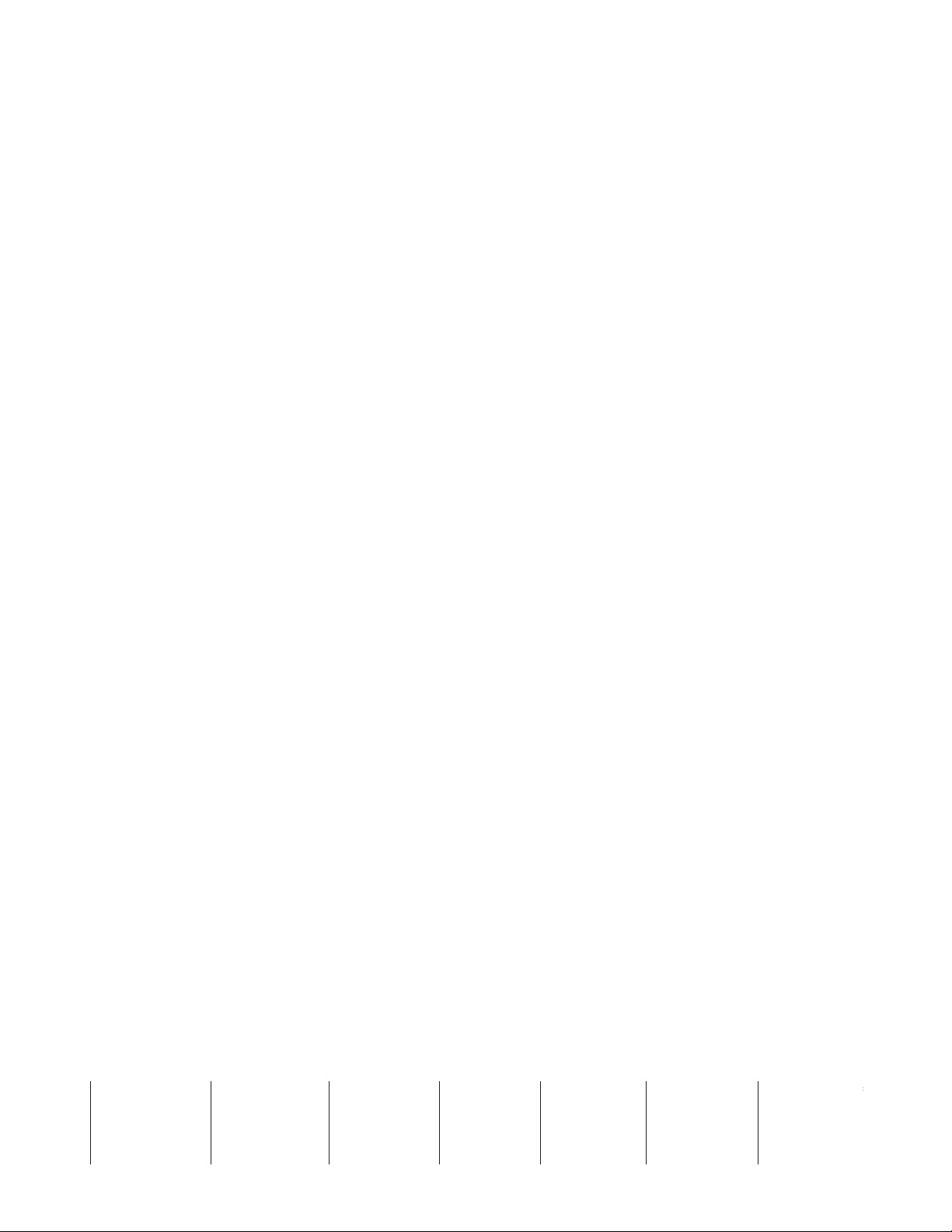
Extron USA - West
Headquarters
+800.633.9876
Inside USA / Canada Only
+1.714 .491.1500
+1.714 .491.1517 FAX
Extron USA - East
+800.633.9876
Inside USA / Canada Only
+1.919.863.1794
+1.919.863.1797 FA X
Extron Europe
+800.3987.6673
Inside Europe Only
+31.33.453.4040
+31.33.453.4050 FAX
Extron Asia
+800.7339.8766
Inside Asia Only
+65.6383.4400
+65.6383.4664 FAX
Extron Japan
+81.3.3511.7655
+81.3.3511.7656 FAX
Extron China
+400.883.1568
Inside China Only
+86.21.3760.1568
+86.21.3760.1566 FAX
Extron Middle East
+971.4.2991800
+971.4.2991880 FAX
© 2009 Extron Electronics. All rights reserved.
