Page 1
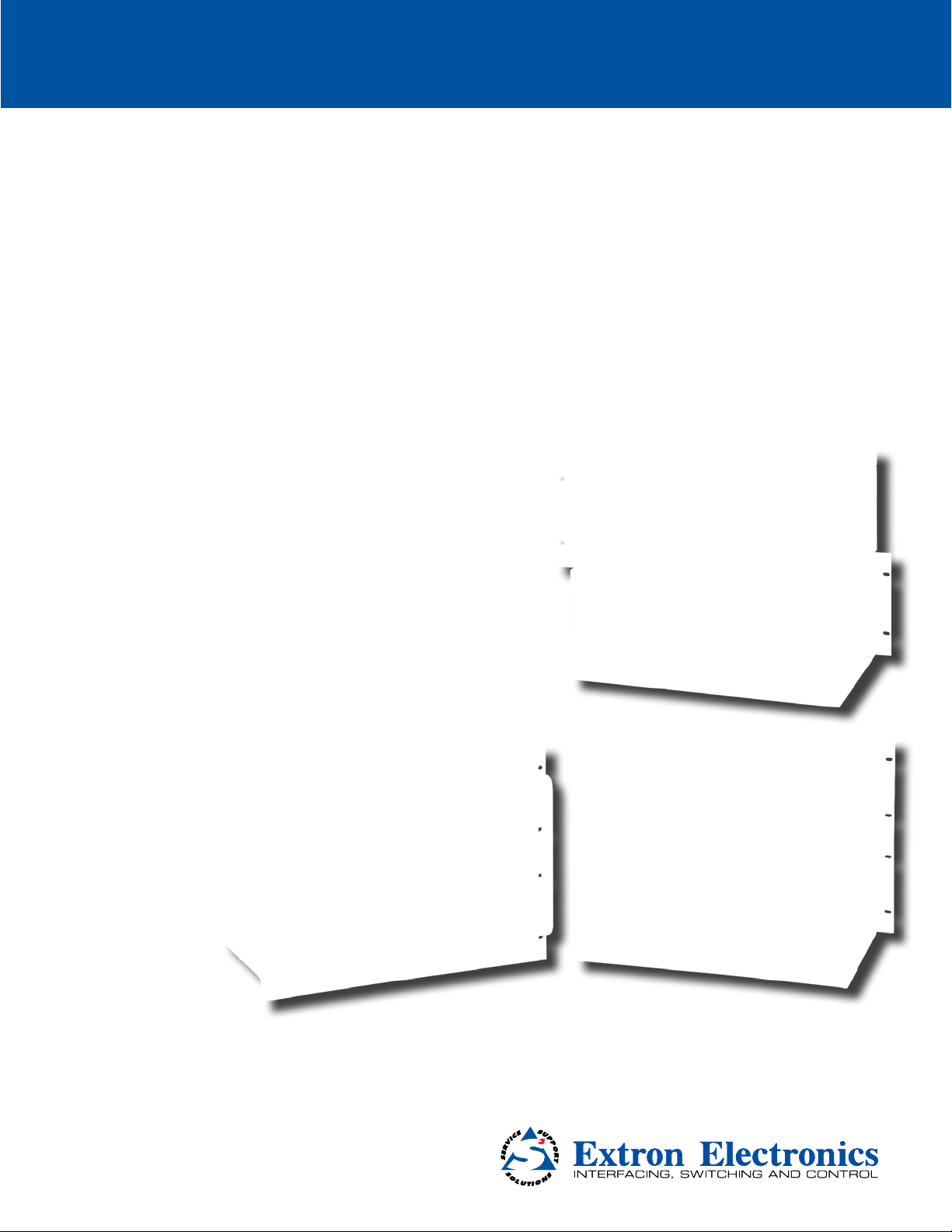
Fiber Optic Matrix Switchers
FOX Matrix 3200,
FOX Matrix 7200
Configurable Fiber Optic Digital Matrix Switchers
User Guide
68-1740-02 Rev. A
03 14
Page 2
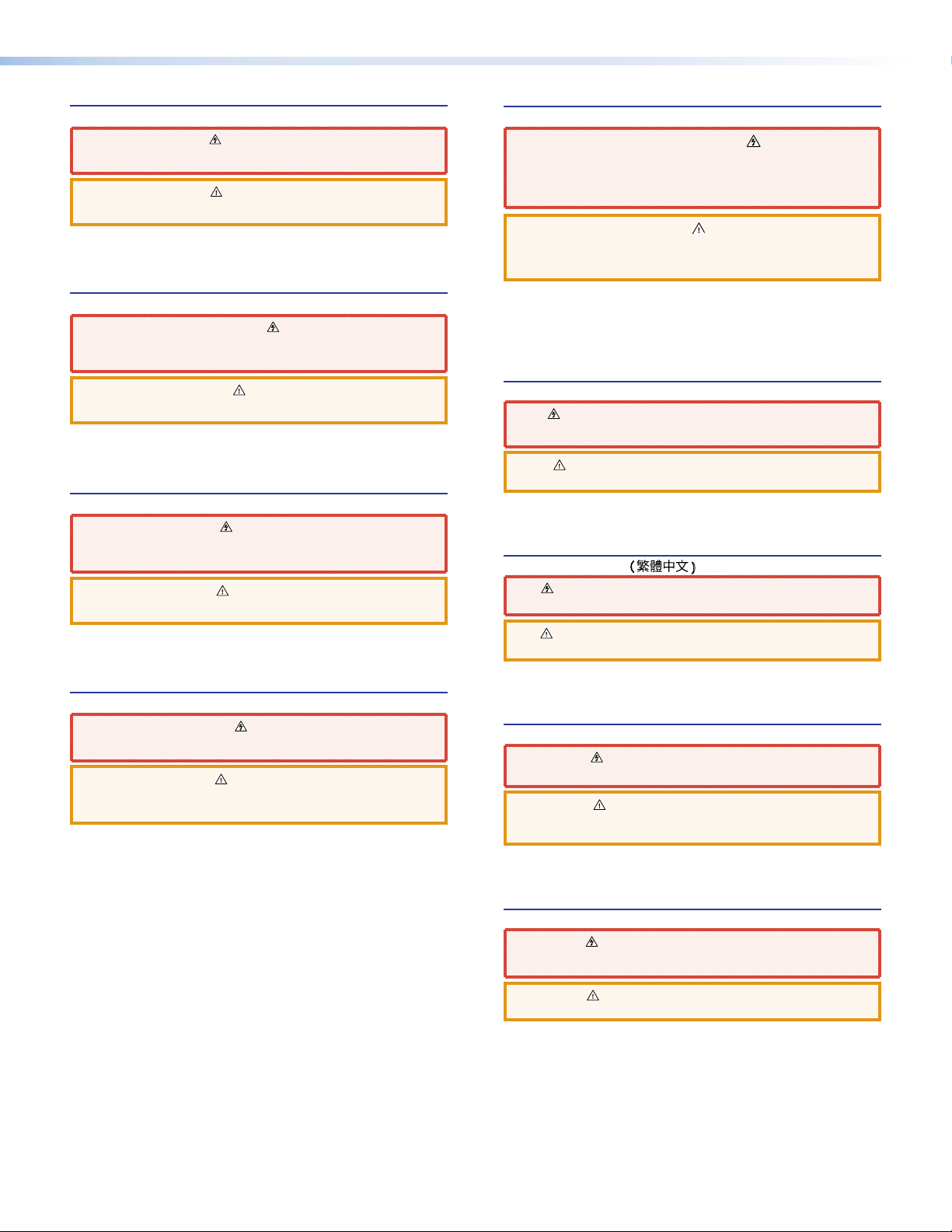
Safety Instructions
Safety Instructions • English
WARNING: This symbol, , when used on the product, is intended to
alert the user of the presence of uninsulated dangerous voltage within the
product’s enclosure that may present a risk of electric shock.
ATTENTION: This symbol, , when used on the product, is intended
to alert the user of important operating and maintenance (servicing)
instructions in the literature provided with the equipment.
For information on safety guidelines, regulatory compliances, EMI/EMF
compatibility, accessibility, and related topics, see the Extron Safety and
Regulatory Compliance Guide, part number 68-290-01, on the Extron
website, www.extron.com.
Instructions de sécurité • Français
AVERTISSEMENT: Ce pictogramme, , lorsqu’il est utilisé sur le
produit, signale à l’utilisateur la présence à l’intérieur du boîtier du produit
d’une tension électrique dangereuse susceptible de provoquer un choc
électrique.
Инструкция по технике безопасности • Русский
ПРЕДУПРЕЖДЕНИЕ: Данный символ, , если указан
на продукте, предупреждает пользователя о наличии
неизолированного опасного напряжения внутри корпуса
продукта, которое может привести к поражению
электрическим током.
ВНИМАНИЕ: Данный символ, , если указан на продукте,
предупреждает пользователя о наличии важных инструкций
по эксплуатации и обслуживанию в руководстве,
прилагаемом к данному оборудованию.
Для получения информации о правилах техники безопасности,
соблюдении нормативных требований, электромагнитной
совместимости (ЭМП/ЭДС), возможности доступа и других
вопросах см. руководство по безопасности и соблюдению
нормативных требований Extron на сайте Extron: www.extron.com,
номер по каталогу - 68-290-01.
ATTENTION: Ce pictogramme, , lorsqu’il est utilisé sur le produit, signale
à l’utilisateur des instructions d’utilisation ou de maintenance importantes
qui se trouvent dans la documentation fournie avec le matériel.
Pour en savoir plus sur les règles de sécurité, la conformité à la
réglementation, la compatibilité EMI/EMF, l’accessibilité, et autres sujets
connexes, lisez les informations de sécurité et de conformité Extron, réf. 68290-01, sur le site Extron, www.extron.com.
Sicherheitsanweisungen • Deutsch
WARNUNG: Dieses Symbol auf dem Produkt soll den Benutzer darauf
aufmerksam machen, dass im Inneren des Gehäuses dieses Produktes
gefährliche Spannungen herrschen, die nicht isoliert sind und die einen
elektrischen Schlag verursachen können.
VORSICHT: Dieses Symbol auf dem Produkt soll dem Benutzer in der
im Lieferumfang enthaltenen Dokumentation besonders wichtige Hinweise
zur Bedienung und Wartung (Instandhaltung) geben.
Weitere Informationen über die Sicherheitsrichtlinien, Produkthandhabung,
EMI/EMF-Kompatibilität, Zugänglichkeit und verwandte Themen finden Sie in
den Extron-Richtlinien für Sicherheit und Handhabung (Artikelnummer
68-290-01) auf der Extron-Website, www.extron.com.
Instrucciones de seguridad • Español
ADVERTENCIA: Este símbolo, , cuando se utiliza en el producto,
avisa al usuario de la presencia de voltaje peligroso sin aislar dentro del
producto, lo que puede representar un riesgo de descarga eléctrica.
ATENCIÓN: Este símbolo, , cuando se utiliza en el producto, avisa
al usuario de la presencia de importantes instrucciones de uso y
mantenimiento recogidas en la documentación proporcionada con el
equipo.
Para obtener información sobre directrices de seguridad, cumplimiento
de normativas, compatibilidad electromagnética, accesibilidad y
temas relacionados, consulte la Guía de cumplimiento de normativas
y seguridad de Extron, referencia 68-290-01, en el sitio Web de Extron,
www.extron.com
.
Chinese Simplified(简体中文)
警告: 产品上的这个标志意在警告用户该产品机壳内有暴露的危险 电压,
有触电危险。
注意: 产品上的这个标志意在提示用户设备随附的用户手册中有
重要的操作和维护(维修)说明。
关于我们产品的安全指南、遵循的规范、EMI/EMF 的兼容性、无障碍
使用的特性等相关内容,敬请访问 Extron 网站 www.extron.com,参见
Extron 安全规范指南,产品编号 68-290-01。
Chinese Traditional( )
警告: 若產品上使用此符號,是為了提醒使 用者,產品機 殼內存在著
可能會導致觸電之風險的未絕緣危險電壓。
注意 若產品上使用此符 號,是為了提醒使用者,設備隨附的用戶手冊中有重
要的操作和維護(維修)説明。
有關安全性指導方針、法規遵守、EMI/EMF 相容性、存取範圍和相關主題的詳細資
訊,請瀏覽 Extron 網站:www.extron.com,然後參閱《Extron 安全性與法規
遵守手冊》,準則編號 68-290-01。
Japanese
警告: この記 号 が製品上に表示されている場合は、筐体内に絶縁されて
いない高電圧が流れ、感電の危険があることを示しています。
注意: この記 号 が製品上に表示されている場合は、本機の取扱説明書
に 記載さ れて いる重 要な操 作 と保 守 ( 整 備)の 指 示につ いてユーザ ー の 注
意を喚起するものです。
安全上のご注意、法規厳守、EMI/EMF適合性、その他の関連項目に
つ い て は 、エ ク ストロン の ウェ ブ サ イト www.extron.com よ り 『 Extron Safety
and Regulatory Compliance Guide』 ( P/N 68-290-01) をご覧ください。
Korean
경고: 이 기호 가 제품에 사용될 경우, 제품의 인클로저 내에 있는
접지되지 않은 위험한 전류로 인해 사용자가 감전될 위험이 있음을
경고합니다.
주의: 이 기호 가 제품에 사용될 경우, 장비와 함께 제공된 책자에 나와
있는 주요 운영 및 유지보수(정비) 지침을 경고합니다.
안전 가이드라인, 규제 준수, EMI/EMF 호환성, 접근성, 그리고 관련 항목에
대한 자세한 내용은 Extron 웹 사이트(www.extron.com)의 Extron 안전 및
규제 준수 안내서, 68-290-01 조항을 참조하십시오.
Page 3
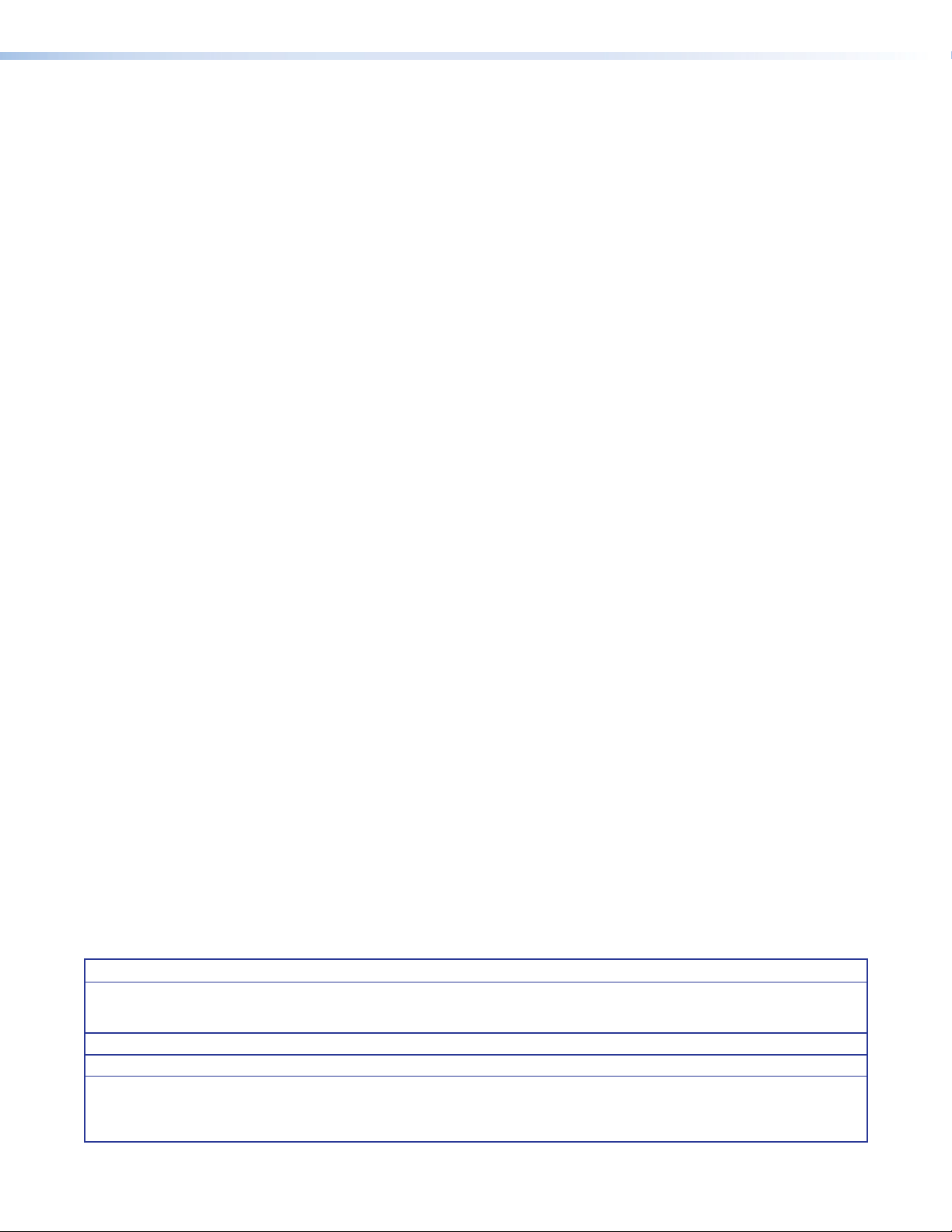
FCC Class A Notice
This equipment has been tested and found to comply with the limits for a Class A digital device,
pursuant to part15 of the FCC rules. The ClassA limits provide reasonable protection against harmful
interference when the equipment is operated in a commercial environment. This equipment generates,
uses, and can radiate radio frequency energy and, if not installed and used in accordance with the
instruction manual, may cause harmful interference to radio communications. Operation of this
equipment in a residential area is likely to cause interference. This interference must be corrected at
the expense of the user.
Copyright
© 2014 Extron Electronics. All rights reserved.
Trademarks
All trademarks mentioned in this guide are the properties of their respective owners.
The following registered trademarks, registered service marks, and trademarks are the property of RGBSystems, Inc.
or Extron Electronics:
(®)
Registered Trademarks
AVTrac, Cable Cubby, CrossPoint, eBUS, EDID Manager, EDID Minder, Extron, Flat Field, GlobalViewer, Hideaway, Inline, IPIntercom,
IPLink, Key Minder, LockIt, MediaLink, PlenumVault, PoleVault, PowerCage, PURE3, Quantum, SoundField, SpeedMount, SpeedSwitch,
System INTEGRATOR, TeamWork, TouchLink, V‑Lock, VersaTools, VN‑Matrix, VoiceLift, WallVault, WindoWall, XTP, and XTP Systems
Registered Service Mark
AAP, AFL (Accu‑Rate Frame Lock), ADSP (Advanced Digital Sync Processing), Auto‑Image, CDRS (Class D Ripple Suppression), DDSP (Digital
Display Sync Processing), DMI (Dynamic Motion Interpolation), DriverConfigurator, DSPConfigurator, DSVP (Digital Sync Validation Processing),
FastBite, FOXBOX, IP Intercom HelpDesk, MAAP, MicroDigital, ProDSP, QS‑FPC (QuickSwitch Front Panel Controller), Scope‑Trigger, SIS,
Simple Instruction Set, Skew‑Free, SpeedNav, Triple‑Action Switching, XTRA, ZipCaddy, ZipClip
(SM)
: S3 Service Support Solutions
Trademarks
(™)
Page 4
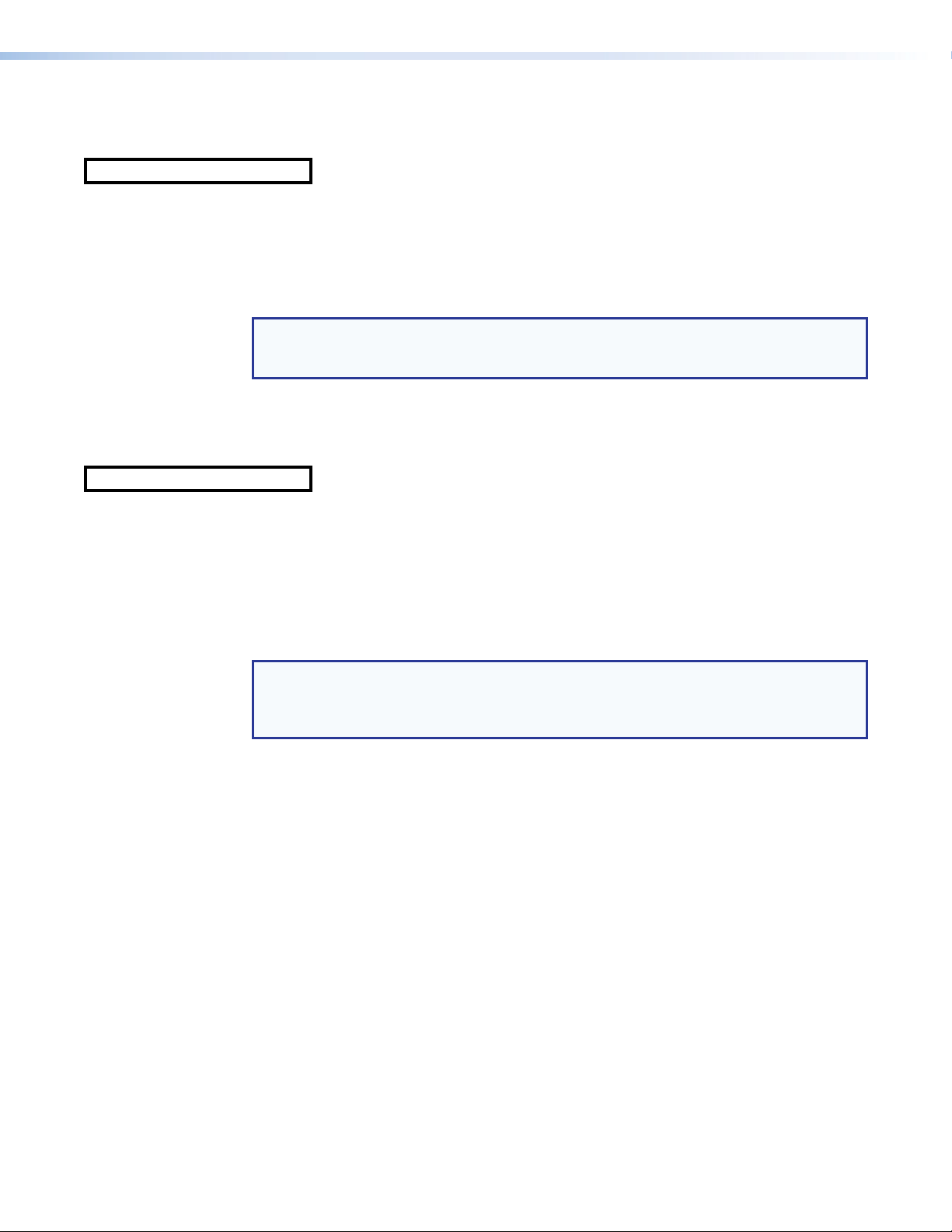
FDA/IEC 60825-1 Requirements
CLASS 1 LASER PRODUCT
Complies with FDA performance standards for laser products except for deviations pursuant to Laser
Notice No. 5, dated June 24, 2007.
The product is intended to be used with the fiber optic cables fully installed.
This product meets the applicable requirements of IEC 60825‑1, Edition 1 (2007).
Any service to this product must be carried out by Extron Electronics and its qualified service
personnel.
NOTE: For more information on safety guidelines, regulatory compliances, EMI/EMF compatibility,
accessibility, and related topics, see the “Extron Safety and Regulatory Compliance
Guide” on the Extron website.
FDA/IEC 60825-1 Prérequis
Produit laser de classe1
Conforme aux standards de performance FDA pour les produits laser, sauf pour
d’éventuelles modifications, conformément à la «Laser Notice» numéro 5, datant du 24 juin
2007.
Le produit est conçu pour être utilisé avec les câbles fibre optique entièrement installés.
Ce produit répond aux prérequis applicables de l’IEC 60825‑1, 1ère Édition (2007).
Si ce produit a besoin d’un quelconque entretient, celui‑ci doit être fait par
ExtronElectronics et son personnel qualifié.
Remarque: Pour plus d'informations sur les directives de sécurité, les conformités
de régulation, la compatibilité EMI/EMF, l'accessibilité, et les sujets en lien, consultez le
«
Informations de sécurité et de conformité Extron» sur le site internet
d'Extron.
Page 5
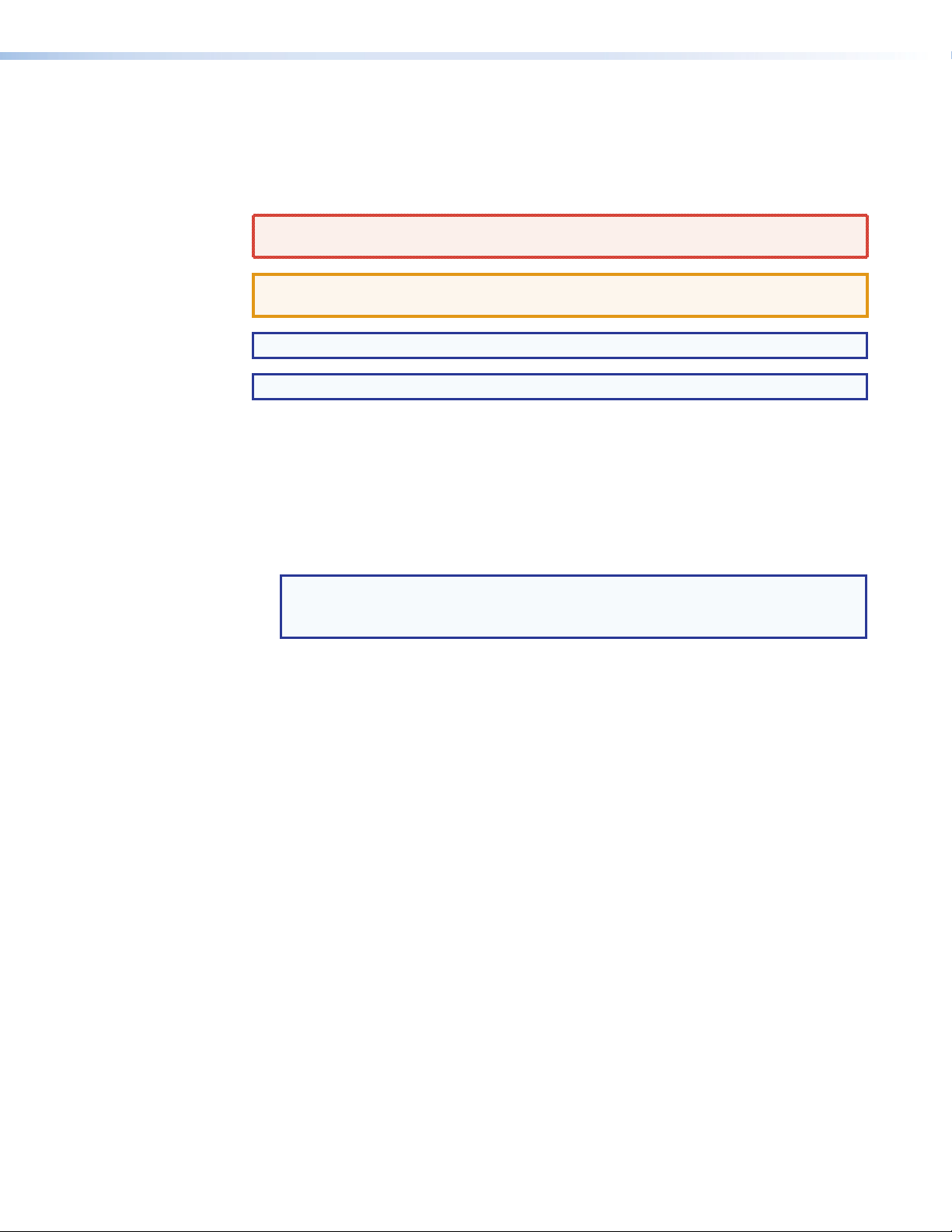
Conventions Used in this Guide
Notifications
The following notifications are used:
WARNING: A warning indicates a situation that has the potential to result in death or
severe injury.
ATTENTION: Attention indicates a situation that may damage or destroy the product or
associated equipment.
NOTE: A note draws attention to important information.
TIP: A tip provides a suggestion to make working with the application easier.
Software Commands
Commands are written in the fonts shown here:
^AR Merge Scene,,Op1 scene 1,1 ^B 51 ^W^C
[01] R 0004 00300 00400 00800 00600 [02] 35 [17] [03]
E X1# *X1** X2%* X2** X2^ CE}
NOTE: For commands and examples of computer or device responses mentioned
in this guide, the character “0” is used for the number zero and “O”
represents the capital letter “o.”
Computer responses and directory paths that do not have variables are written in the font
shown here:
Reply from 208.132.180.48: bytes=32 times=2ms TTL=32
C:\Program Files\Extron
Variables are written in slanted form as shown here:
ping xxx.xxx.xxx.xxx —t
SOH R Data STX Command ETB ETX
Selectable items, such as menu names, menu options, buttons, tabs, and field names are
written in the font shown here:
From the File menu, select New.
Click the OK button.
Specifications Availability
Product specification are available on the Extron website, www.extron.com.
Page 6
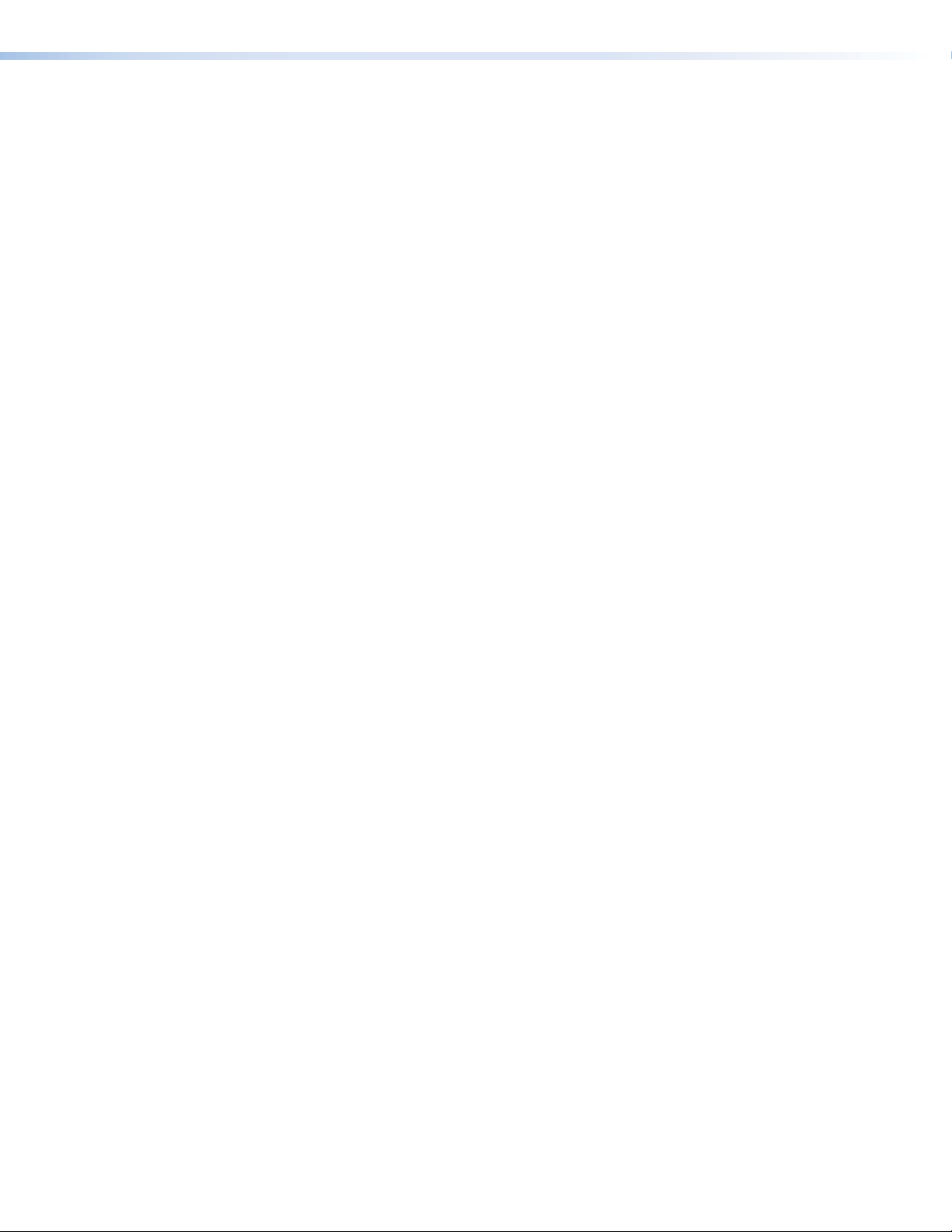
Page 7
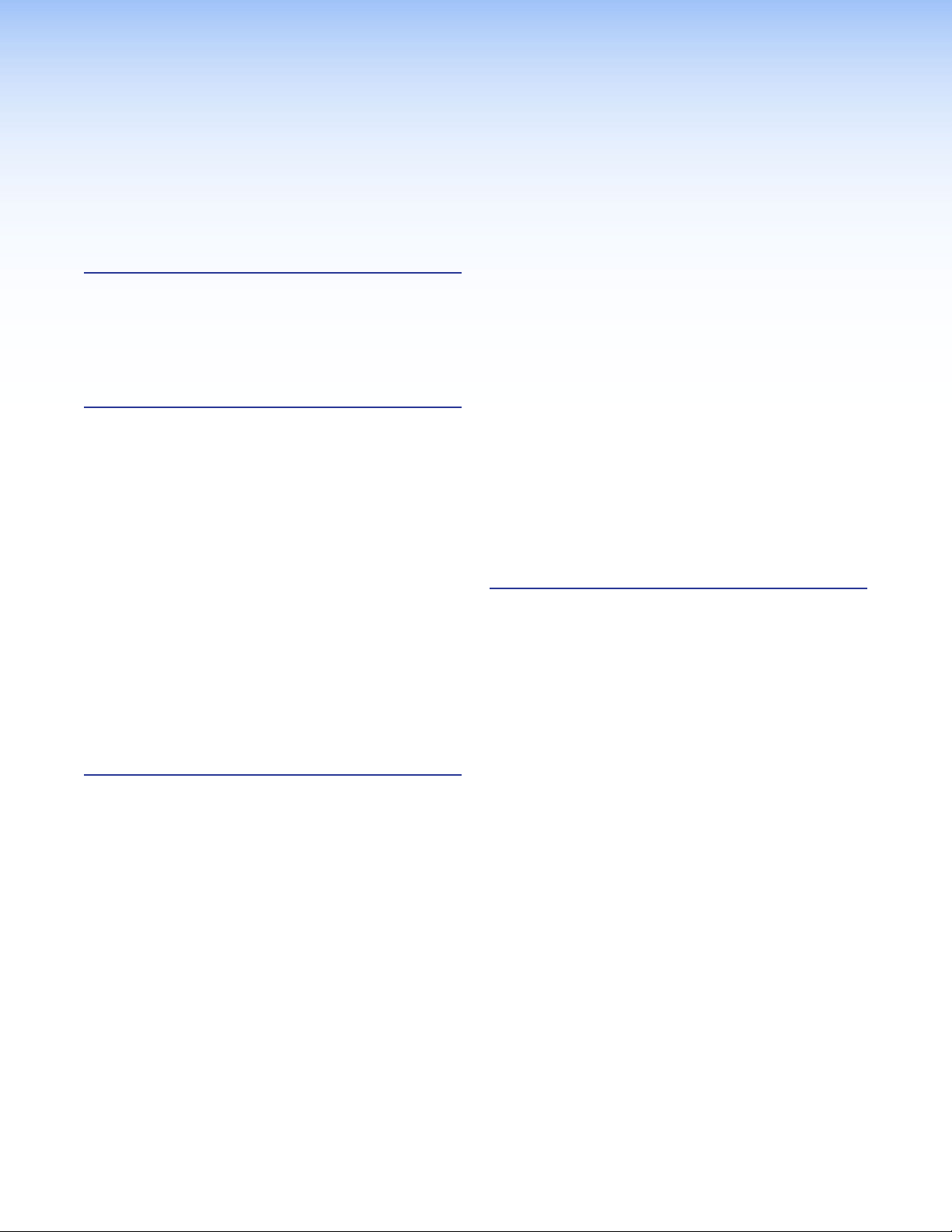
Contents
Introduction............................................................ 1
About this Guide
About the FOX Matrix Switchers
Fiber Cable Transmission Modes .................... 4
Features ............................................................. 4
................................................. 1
......................... 1
Installation .............................................................. 7
Setup and Installation Checklist .......................... 7
Get Ready
Configure the Matrix Switcher
Perform Physical Installation
Ancillary Operations
Rear Panel Boards, Cabling, and Features .......... 8
I/O Boards
Remote Port
Ethernet Connection
Reset Button and LED
Switch Reference Connections ..................... 15
Power Supply Modules and Indicator
LEDs
Cooling Fan assemblies
Front Panel Configuration Port
...................................................... 7
......................... 7
........................... 7
........................................ 7
.................................................... 10
................................................. 13
..................................... 13
.................................. 14
........................................................... 16
................................ 16
.......................... 17
Operation .............................................................. 18
Front Panel Controls and Indicators .................. 18
Input and Output Buttons
Control Buttons ............................................ 22
Power Indicators
Button Icons
Rear Panel Power Indicators
Front Panel Operations
Definitions ..................................................... 25
........................................................... 26
Power
Creating a Configuration
Viewing the Configuration
I/O Grouping
Using Presets ............................................... 37
Muting and Unmuting Outputs
Locking the Front Panel (Executive Mode)..... 41
........................................... 23
................................................. 24
................................................. 33
............................. 20
............................. 24
..................................... 25
............................... 26
............................. 31
...................... 39
Performing a System Reset from
the Front Panel ............................................ 41
Background Illumination................................ 42
Selecting the Rear Panel Remote Port
Protocol and Baud Rate .............................. 42
Reset Operations .............................................. 43
Performing Soft System Resets
(Resets 3, 4, and 5) ..................................... 45
Performing a Hard Reset (Reset 1) ................ 46
Troubleshooting ................................................ 46
Configuration Worksheets................................. 47
Worksheet Example 1: System equipment .... 47
Worksheet Example 2: Daily Configuration .... 48
Worksheet Example 3: Test configuration ..... 49
Programming Guide ........................................... 52
Serial Ports ....................................................... 53
Ethernet (LAN) Port........................................... 54
Default IP addresses ..................................... 54
Establishing a Connection............................. 54
Connection Timeouts ................................... 55
Number of Connections ................................ 55
Using Verbose Mode .................................... 55
Host‑to‑Switcher Instructions ........................... 55
Switcher‑initiated Messages ............................. 56
Switcher Error Responses ................................ 57
Using the Command and Response Tables ...... 57
Command and Response Table for SIS
Commands ................................................. 58
Command and Response Table for IP‑ and
SNMP‑Specific SIS Commands ................... 67
Special Characters ........................................... 70
FOX Matrix 3200 and 7200 Switchers • Contents vii
Page 8
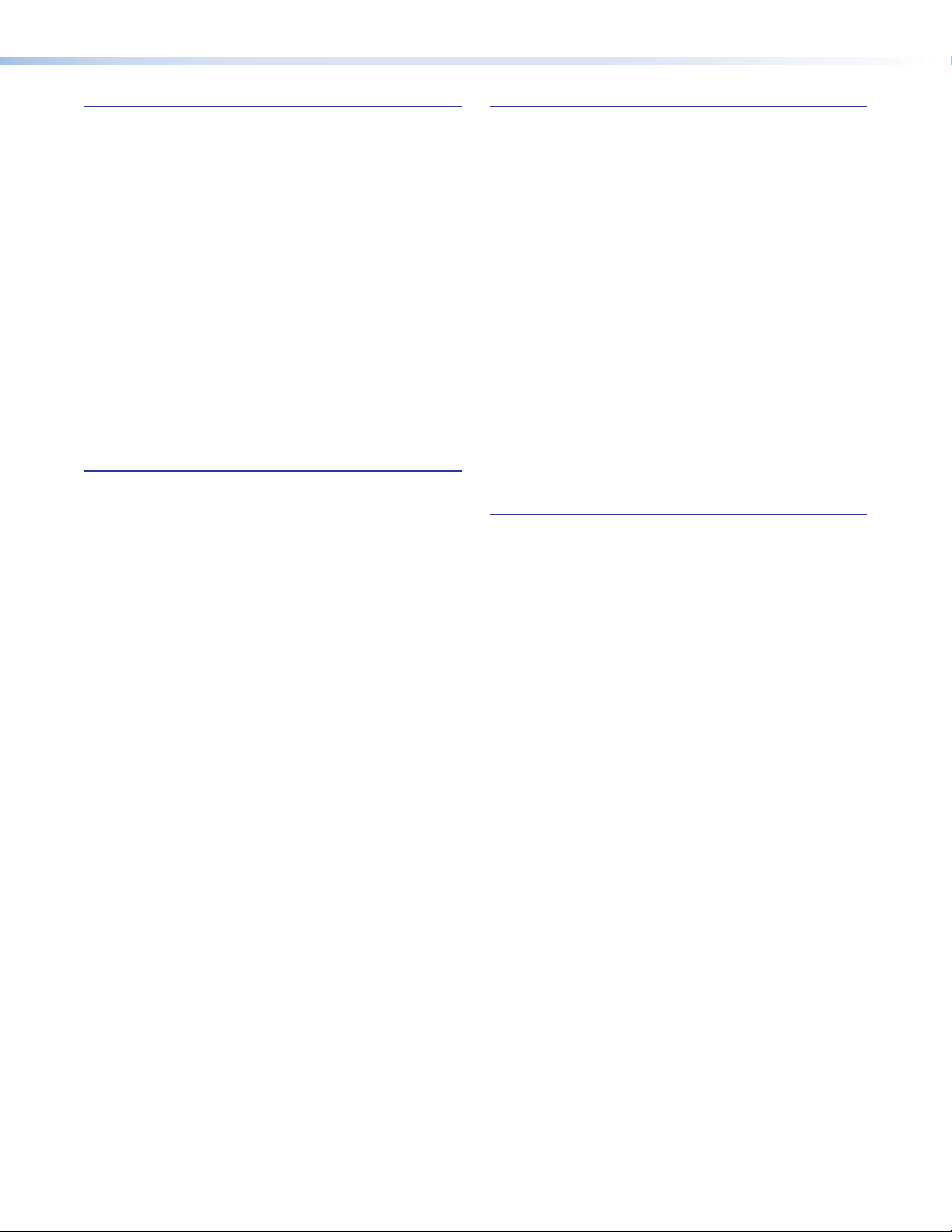
Matrix Software ................................................... 71
Matrix Switchers Control Program .................... 71
Software Operation via Ethernet ................... 71
Software Operation via a Serial Port .............. 72
Installing the Software ................................... 72
Using the Matrix Switcher Control
Software ...................................................... 73
Updating the Firmware ................................. 80
Uploading HTML Files ................................... 84
Windows Buttons, Drop Boxes, and Trash Can
85
Using Emulation Mode .................................. 89
Using the Help System ................................. 90
Button Label Generator Program ...................... 91
Installing the Button Label Generator Software 91
Using the Button Label Generator Software .. 92
HTML Operation ................................................. 93
Opening the Embedded Web Pages ................. 94
Status Tab ........................................................ 95
System Status Page ..................................... 95
Input Link page ............................................. 96
Configuration Tab ............................................. 97
System Settings Page .................................. 97
Passwords Page......................................... 100
Email Settings Page .................................... 101
SNMP Settings Page .................................. 103
Firmware Upgrade Page ............................. 105
File Management Tab ..................................... 106
File Management Page ............................... 106
Control Tab ..................................................... 107
Set and View Ties Page .............................. 107
Maintenance and Modifications ................... 109
Mounting the Switcher .................................... 109
UL Guidelines ............................................. 109
Mounting Instructions ................................. 110
Battery and Power Precautions ...................... 110
Removing and Installing the I/O Board
or Blank Panel ............................................... 110
Removing the I/O Board or Blank Panel ...... 112
Installing the I/O board or blank panel ......... 112
Removing and Installing the Power Supply
Module .......................................................... 113
Removing the Power Supply Module .......... 113
Installing the Power Supply Module ............ 113
Removing and Installing a Fan Module ............ 114
Removing a Fan Module ............................. 114
Installing a Fan Module ............................... 114
Removing and Installing Button Labels ........... 115
Installing Labels in the Buttons .................... 115
Ethernet Connection ....................................... 117
Ethernet Link .................................................. 117
Ethernet Connection ................................... 117
Default IP Address ...................................... 117
Pinging to Determine the
Extron IP Address ...................................... 118
Pinging to Determine the
Web IP Address .......................................... 118
Configuring the Switcher for Network Use
via the ARP Command .............................. 119
Connecting as a Telnet Client ...................... 120
Telnet Tips .................................................. 120
Subnetting — A Primer ................................... 122
Gateways ................................................... 122
Local and Remote Devices ......................... 122
IP Addresses and Octets ............................ 122
Subnet Masks and Octets .......................... 122
Determining Whether Devices Are
on the Same Subnet .................................. 123
FOX Matrix 3200 and 7200 Switchers • Contents viii
Page 9
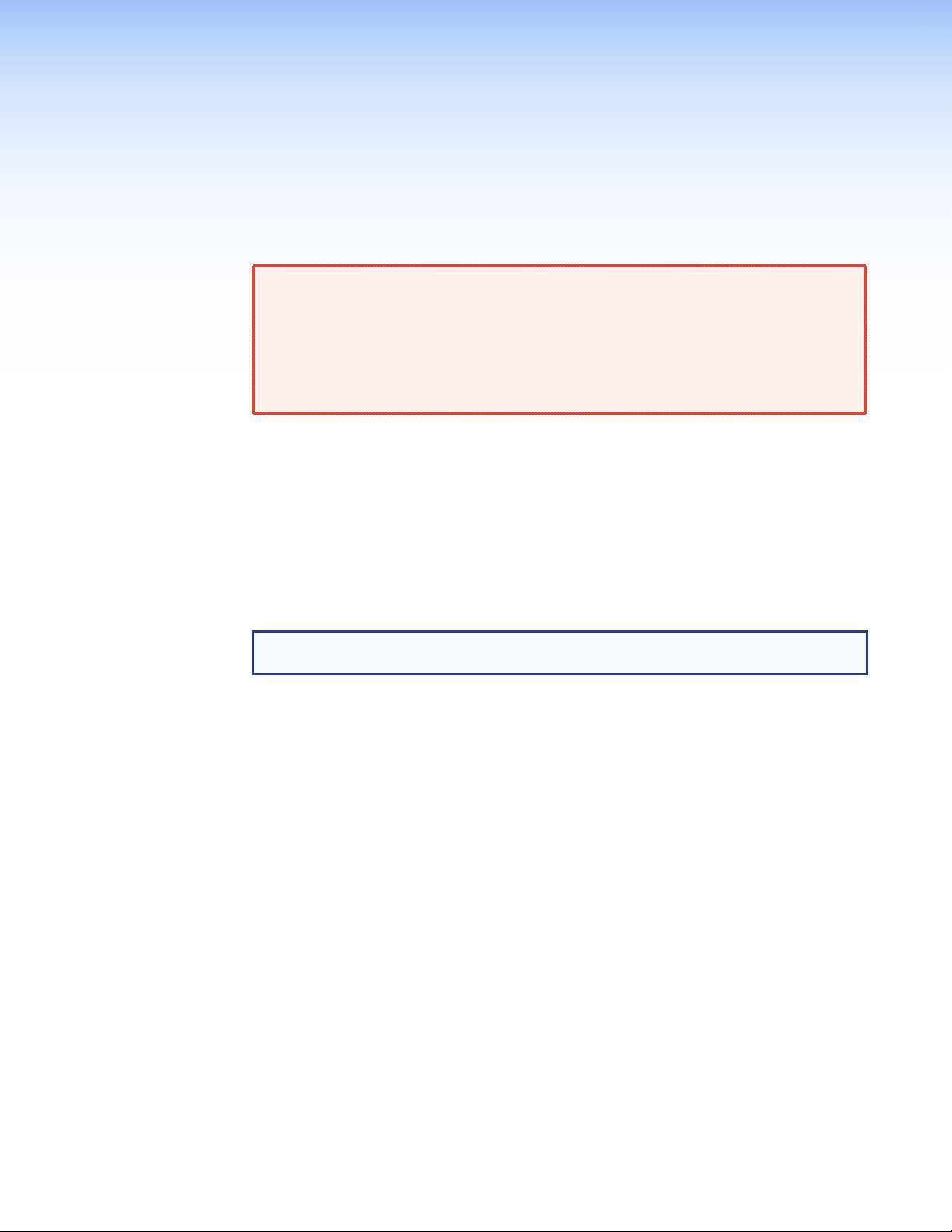
Introduction
WARNING: Risk of serious physical injury — The FOX matrix switchers fiber optic
I/O boards output continuous invisible light, which may be harmful to the eyes. Use
with caution.
• Do not look into the fiber optic cable connectors or into the fiber optic cables
themselves.
• Plug the attached dust caps into the optical transceivers when the fiber cable is
unplugged.
• About this Guide
• About the FOX Matrix Switchers
• Features
About this Guide
This guide contains installation, configuration, and operating information for the Extron
FOX Matrix 3200 Switcher and FOX Matrix 7200 Switcher. These customizable matrix
switchers support up to 32 (FOX Matrix 3200) or 72 (FOX Matrix 7200) inputs and outputs.
NOTE: In this guide, “FOX matrix switcher” and “switcher” refer to either switcher model
unless otherwise specified.
About the FOX Matrix Switchers
The FOX matrix switchers (see figure 1 on the next page) distribute optical and electronic
input signals to one or more optical and electronic outputs. The matrix switchers can
route multiple input/output configurations simultaneously. The switchers are configurable,
assembled from individual input/output (I/O) boards, each of which supports 8 inputs by
8 outputs in a combination of the following types of board:
• Singlemode and multimode fiber optic I/O 88 reclocking boards — These
non‑pathologically‑compliant fiber optic boards route signals that are compatible with all
Extron FOX 500, FOXBOX, FOX II, and PowerCage FOX fiber optic product lines.
• FOX 3G I/O 88 SM P board — This pathologically‑compliant fiber optic board passes
digital signals in broadcasting applications, while addressing the compatibility issues of
passing pathological signals generated from 3G‑SDI, HD‑SDI, and SDI signals over fiber
optic systems.
• BNC 3G/HD/SD-SDI 88 I/O board — This pathologically‑compliant board supports
and passes 3G‑SDI, HD‑SDI, and SD‑SDI signals in their native (electronic) format.
FOX Matrix 3200 and 7200 Switchers • Introduction 1
Page 10
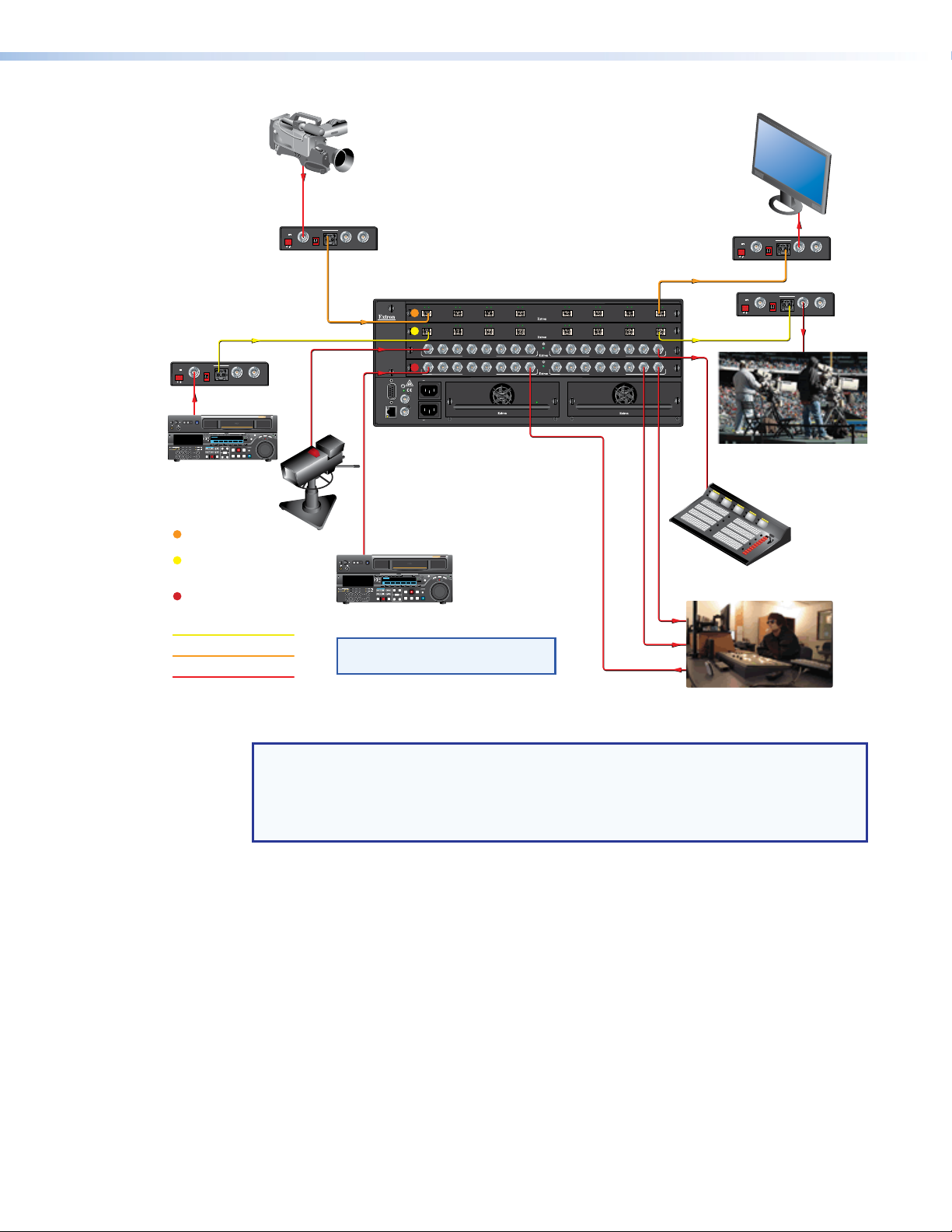
ANAHEIM, CA
RESET
REMOTE
RS-232/RS-422
LAN
BI-LEVEL
TRI-LEVEL
ACT LINK
100-240V 50/60Hz 1.2A MAX.
100-240V 50/60Hz 1.2A MAX.
REDUNDANT
PRIMARY
DISCONNECT BOTH POWER
CORDS BEFORE SERVICING
SWITCH
REFERENCE
PRIMARY POWER SUPPLY
REDUNDANT POWER SUPPLY
1 - 8
9 - 16
17 - 24
25 - 32
A
B
C
D
E
F
G
H
OUT
IN
OUT
IN
OUT
IN
OUT
IN
OUT
IN
OUTINOUT
IN
OUT
IN
OUT
A
B
C
D
E
F
G
H
OUT
IN
OUT
IN
OUT
IN
OUT
IN
OUT
IN
OUTINOUT
IN
OUT
IN
OUT
MUTI-RATE SDI INPUTS
H
G
AD
E
F
C
B
MUTI-RATE SDI OUTPUTS
H
G
AD
E
F
C
B
MUTI-RATE SDI INPUTS
H
G
AD
E
F
C
B
MUTI-RATE SDI OUTPUTS
H
G
AD
E
F
C
B
12V
0.3A MAX
FOX HDSDI
HD/SDI IN
POWER
BUFFERED OUTPUTS
MODE
OPTICAL
RxTx
12
12V
0.3A MAX
FOX HDSDI
HD/SDI IN
POWER
BUFFERED OUTPUTS
MODE
OPTICAL
RxTx
12
12V
0.3A MAX
FOX HDSDI
HD/SDI IN
POWER
BUFFERED OUTPUTS
MODE
OPTICAL
RxTx
12
12V
0.3A MAX
FOX HDSDI
HD/SDI IN
POWER
BUFFERED OUTPUTS
MODE
OPTICAL
RxTx
12
POWER
PHONES
INPUT
MIXING
EXT
1-4
IMX
5-8REC
REC
CH1
5 CH2 6
UNITY VARIABLE
CH3
7 CH4 8 CUE
CUE
L
R
MONITOR
PREVIEW AUTO EDIT
DMC EDIT DELETE
REVIEW
LIST GOOD SHOT MARK TRIM
CH1
5
CH2 6CH3 7CH4
8
PB
REC
PB
REMOTE
EJECT
1(9P) 2(50P) RS-232C
MPEG IMXDigital BETACAMHDCAM
HDCAM
High Definition
Video System
MEMORY
REC/
ERASE
AUDIO
ENTRY
PREROLL
REW
REC
PLAY
EDIT
F FWD
STANDBY
STOP
ININOUT
OUT
REC INHI
R
E
V
E
R
S
E
F
O
R
W
A
R
D
JOG
SHUT
T
L
E
VAR
F1 F2 F3 F4 F5 F6
JOG
HOME
SHUTTLE/VAR
DISPLAY
FULL/FINE
CHANNEL
CONDITION
ASSEMBLE INSERT
VIDEO CH1 CH2 CH3 CH3 CUE
RESET
TC
00:00:00:00
KEY INHI
ALARM
PUSH/
SHIFT
MULTI
CONTROL
PLAYER
RECORDER
HD SDI HD SDI HD SDI HD SDI
db db db db
0
10
20
30
40
50
0
10
20
30
40
50
0
10
20
30
40
50
0
10
20
30
40
50
db
0
10
20
30
40
50
POWER
PHONES
INPUT
MIXING
EXT
1-4
IMX
5-8REC
REC
CH1
5 CH2 6
UNITY VARIABLE
CH3
7 CH4 8 CUE
CUE
L
R
MONITOR
PREVIEW AUTO EDIT
DMC EDIT DELETE
REVIEW
LIST GOOD SHOT MARK TRIM
CH1
5 CH2 6 CH3 7 CH4 8
PB
REC
PB
REMOTE
EJECT
1(9P) 2(50P) RS-232C
MPEG IMXDigital BETACAMHDCAM
HDCAM
High Definition
Video System
MEMORY
REC/
ERASE
AUDIO
ENTRY
PREROLL
REW
REC
PLAY
EDIT
F FWD
STANDBY
STOP
ININOUT
OUT
REC INHI
R
E
V
E
R
S
E
F
O
R
W
A
R
D
JOG
SH
U
TT
L
E
VA
R
F1 F2 F3 F4 F5 F6
JOG
HOME
SHUTTLE/VAR
DISPLAY
FULL/FINE
CHANNEL
CONDITION
ASSEMBLE INSERT
VIDEO CH1 CH2 CH3 CH3 CUE
RESET
TC
00:00:00:00
KEY INHI
ALARM
PUSH/
SHIFT
MULTI
CONTROL
PLAYER
RECORDER
HD SDI HD SDI HD SDI HD SDI
db db db db
0
10
20
30
40
50
0
10
20
30
40
50
0
10
20
30
40
50
0
10
20
30
40
50
db
0
10
20
30
40
50
H
C
OM
M
U
NICA
TIO
N
Tx
CO
M
M
UN
IC
AT
IO
N
Tx
FOX 3G HD-SDI
Multimode
HD Camera
HD Camera
HD-SDI
Monitor
HD Monitor
HD Monitor
HD-SDI Source
HD-SDI Source
Control
FOX 3G HD-SDI
Multimode
FOX 3G HD-SDI
Singlemode
FOX Matrix 3200
FOX 3G HD-SDI
Singlemode
NOTE: All FOX 3G HD-SDI units are set
to bidirectional transceiver mode.
Singlemode
Multimode
SDI/HD-SDI
S
M
M
S
D
Multimode
I/O Board
D
HD-SDI/HD-SDI/SDI
I/O Board
Singlemode or
FOX 3G I/O 1616 SM P
I/O Board
Figure 1. Typical FOX Matrix 3200 Application
NOTE: The non‑pathologically‑compliant multimode and singlemode fiber optic I/O
boards are physically and functionally identical, with the exception of the effective
range of transmission. In this guide, any reference to fiber optic transmission applies to
either transmission mode unless otherwise specified. The pathologically‑compliant fiber
optic I/O board is identified separately where appropriate.
By adding or removing I/O boards, the FOX matrix switcher is expandable and contractable
within the following ranges:
• FOX Matrix 3200 — Includes up to four I/O boards. It is expandable from an 8‑input by
8‑output matrix to a 32‑input by 32‑output matrix.
• FOX Matrix 7200 — Includes up to nine I/O boards. It is expandable from an 8‑input
by 8‑output matrix to a 72‑input by 72‑output matrix.
The Extron proprietary fiber optic signal, generated by FOX 500, FOXBOX, PowerCage FOX,
and FOX II transmitters, can include video, stereo audio, and transmitter‑to‑receiver RS‑232
serial communications. The video component of the signal can be of a variety of formats,
depending on the transmitter and receiver:
• RGB video • Digital Visual Interface (DVI) video
• 3G‑SDI, HD‑SDI, or SDI video • Low resolution (composite video or S‑video)
FOX Matrix 3200 and 7200 Switchers • Introduction 2
Page 11
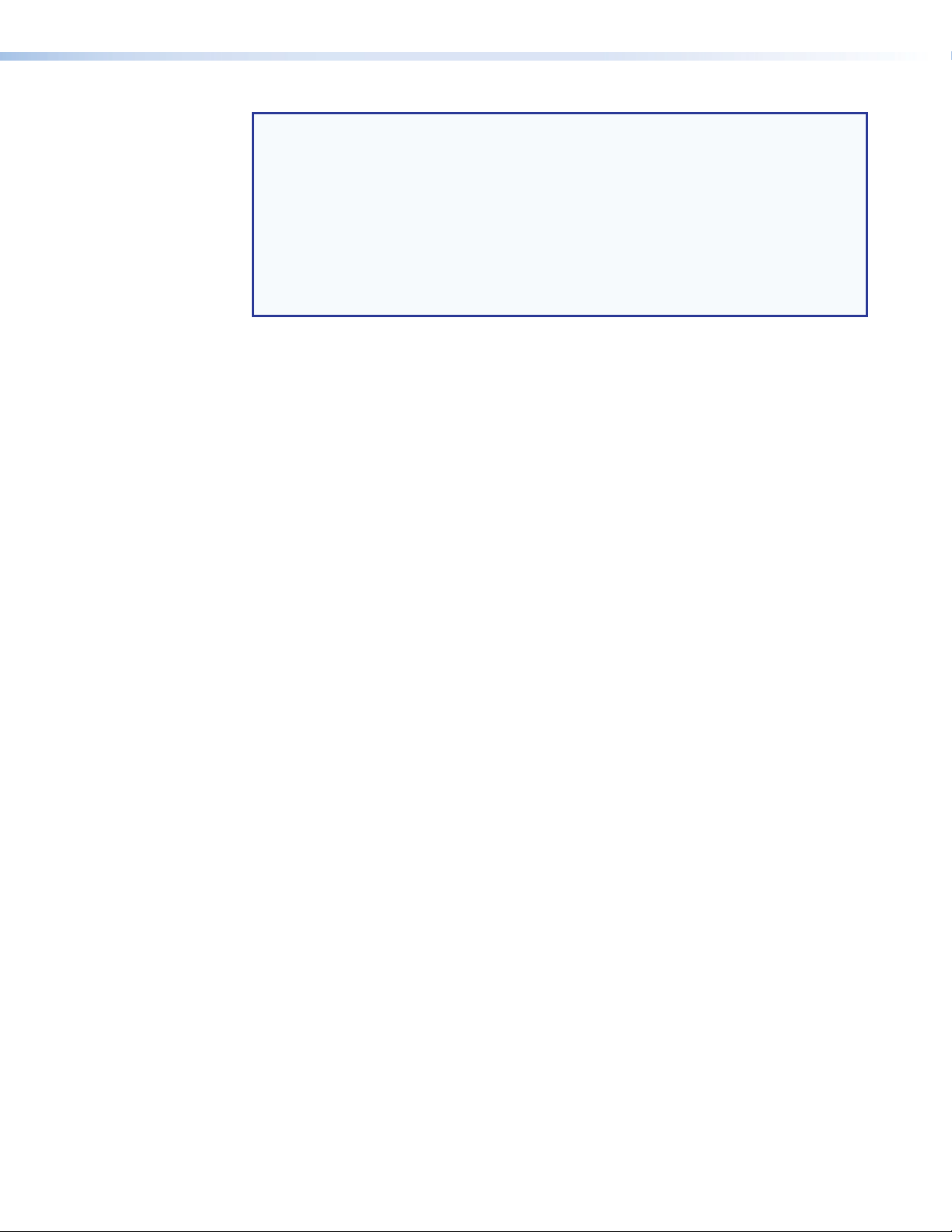
NOTES:
• Compatible optical signals are digital signals from 270 Mbs through 4.25 Gbps,
sent and received via fiber optic small form factor pluggable (SFP) modules. The
FOX matrix switchers support all compatible optical signals, whether transmitted or
received by an Extron FOX system component or not.
• The Extron FOX transmitter‑to receiver communications, including the serial link,
occupy one matrix switcher input and output. This matrix switcher also supports
the Extron FOX return (receiver‑to‑transmitter) serial communications, but returning
this signal stream to the transmitter uses a separate matrix switcher input and
output.
The switchers input and output the optical signals that they route on fiber optic transceiver
modules and the 3G‑SDI, HD‑SDI, and SDI video signals on BNC connectors.
The switcher has two 100 VAC to 240 VAC, 50‑60 Hz, 175‑watt power supplies that
provide worldwide power compatibility and reliability.
The matrix switcher is a single box solution to complex fiber optic and broadcast signal
routing applications. Each input and output is individually isolated and buffered. Any input
can be switched to any one output or all outputs with virtually no crosstalk or signal noise
between channels.
The matrix switcher can be remotely controlled using either the Extron Matrix Switchers
Control Program or the Simple Instruction Set (SIS). Control is available via:
• A rear panel Remote RS‑232/RS‑422 port
• A rear panel LAN port
• A front panel RS‑232 serial Config (configuration) port
The SIS is a set of basic ASCII code commands that provide simple control through a
control system or PC without the need to enter long strings of code. SIS commands can be
entered via any of the ports listed above.
The switcher can be operated remotely by any of the following connected to a serial port or
LAN port:
• A control system
• A PC computer
• An Extron MKP 2000 or remote control panel
• An Extron MKP 3000 remote control panel
• (RS-232 or RS-422 only) An Extron MCP 1000 remote control panel, an MKP 1000
remote keypad, or both
The matrix switcher is housed in a rack‑mountable, metal enclosure with mounting flanges
for standard 19‑inch racks. The sizes are as follows:
• FOX Matrix 7200 — 8U high
• FOX Matrix 3200 — 4U high
FOX Matrix 3200 and 7200 Switchers • Introduction 3
Page 12
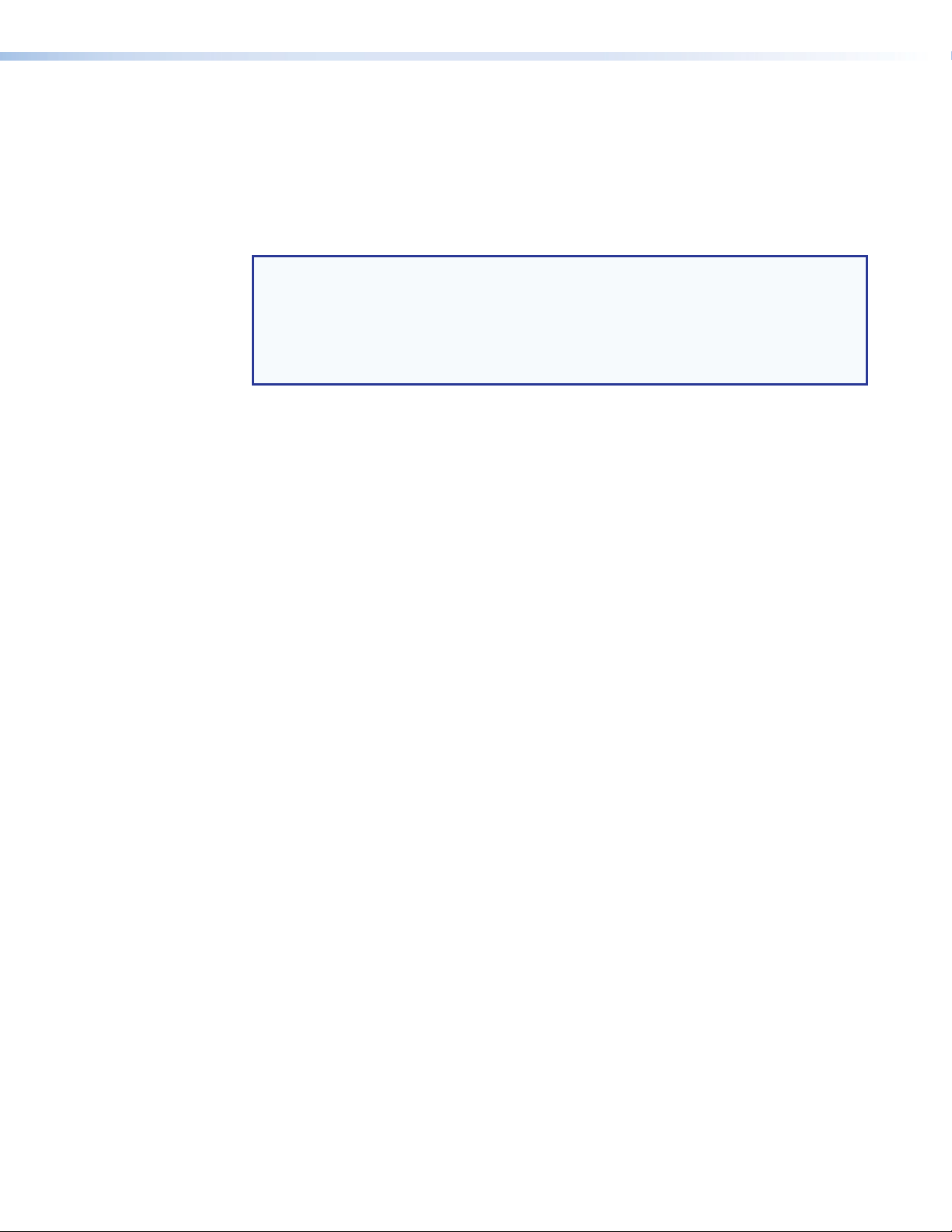
Features
Fiber Cable Transmission Modes
Two versions of non‑pathologically‑compliant FOX matrix switcher fiber optic I/O board are
documented in this guide. They are categorized by the type of fiber optic cable, multimode
or singlemode, which defines the effective range of transmission:
• Multimode — Long distance, up to 300 m (985 feet)
• Singlemode — Very long distance, up to 30 km (18.75 miles)
NOTES:
• All transceiver modules on a fiber optic I/O board, as delivered from Extron, are
configured the same; either all multimode or all singlemode.
• You can mix multimode and singlemode fiber optic I/O boards in a FOX matrix
switcher, but you must ensure that you connect the proper transmission mode fiber
cables to the board.
Fiber optic inputs and outputs — With fiber optic I/O boards, the switchers input and
output fiber optic signals on SFP optical connectors. The fiber optic I/O boards support
digital signals from 270 Mbs through 4.25 Gbps.
SDI, HD-SDI, or 3G-SDI inputs and outputs — With SDI/HD‑SDI I/O boards,
the switchers input and output SDI and HD‑SDI signals on BNC connectors. The
SDI/HD‑SDI I/O boards support multi‑rate SDI at rates up to 2.97 Gbps, and comply with
SMPTE 259M‑C, 292M, 424M, and ITU digital video standards.
Cross-format compatibility —
• An input on an SDI/HD‑SDI I/O board can be tied to an output on a fiber optic I/O
board.
• An input on a fiber optic I/O board can be tied to an output on an SDI/HD‑SDI I/O
board.
Switching flexibility — The switcher provides individually buffered, independent matrix
switched outputs.
• Tie any input to any or all outputs.
• Quick multiple tie — Multiple inputs can be switched to multiple outputs
simultaneously. This allows all displays (outputs) to change from source to source at the
same time.
Input link detection — In critical environments or unmanned, remote locations, it may be
vital to know that sources are active and switching. The switcher confirms that input sources
are active by detecting light. Link detection provides instantaneous feedback via the serial
ports or LAN port of the switcher. The input information can be displayed on any control
system or in a Windows‑based control program on a local‑area network (LAN) or Internet
(IP) connection.
Rooming — The switcher can be programmed to group multiple outputs to specific
“rooms”, allowing them to have their own presets.
FOX Matrix 3200 and 7200 Switchers • Introduction 4
Page 13
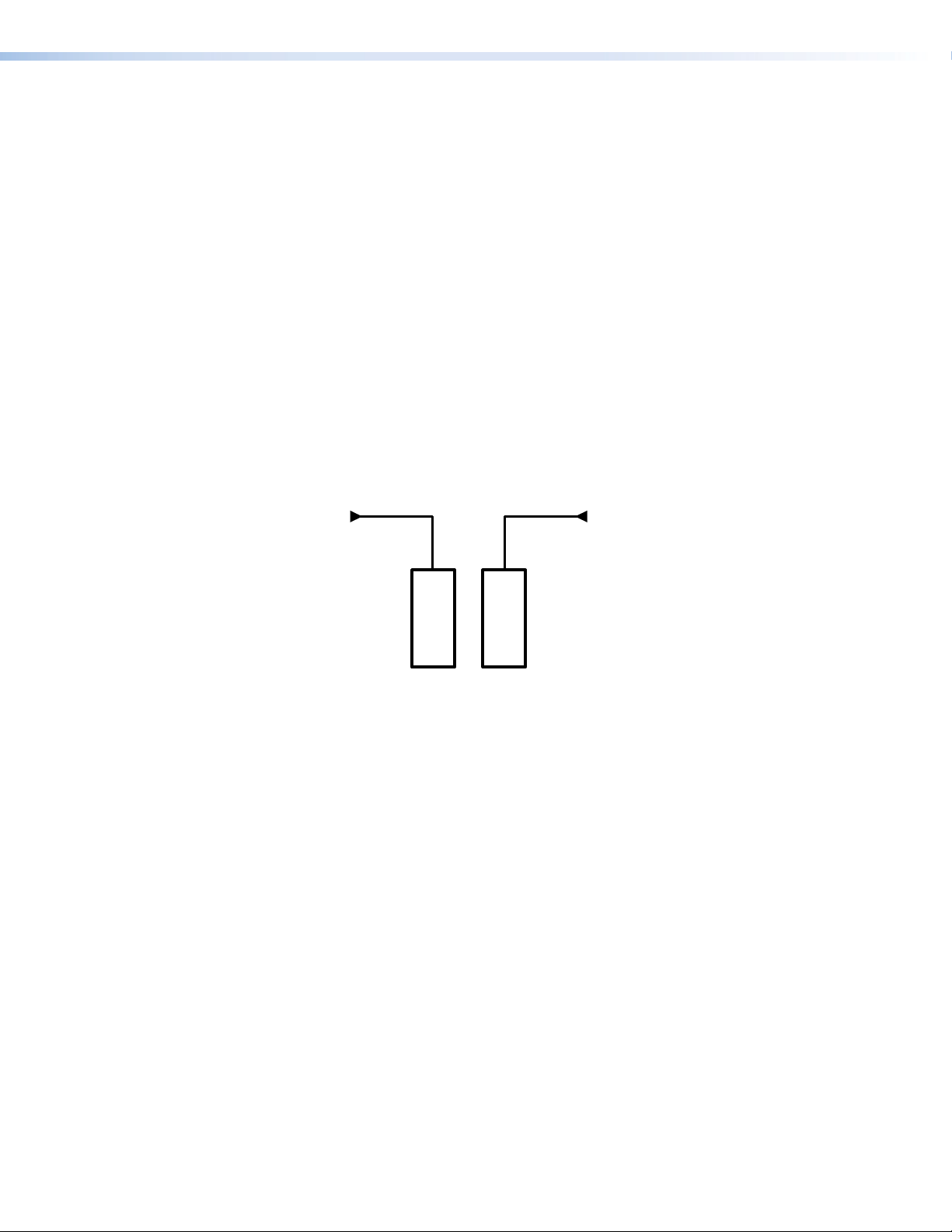
Operational reliability — The FOX matrix switcher can support round‑the‑clock operation
AC
Po
Supply
Supply
AC
r
in mission‑critical applications, using a combination of hot‑swappable components and
redundant power supplies.
• Field upgradable, hot-swappable modular design — You can repair, upgrade,
reconfigure, or expand the matrix by simply installing a new I/O board or replacing a
board of one type with one of another. Hot‑swappable components let you replace any
I/O board at any time without powering down the switcher.
• Power redundancy — The built‑in redundancy ensures zero downtime and no loss of
functionality through all but catastrophic power failure.
• Two AC power inputs — The switcher can remain powered through any power
interruption short of a simultaneous loss of power on both power sources.
• Primary and redundant, hot-swappable power supplies — The hot‑
swappable, externally mounted redundant power supply is configured to
automatically take over the load from the primary supply in the case of a failure.
The complete power circuit, from the plug, through the power supply, to the
insertion of the power onto the power distribution plane, is separate and redundant
(see figure 2). If the installation includes uninterruptible or completely separate
power sources, the switcher remains powered up through any power interruption
except a simultaneous loss of power on both power sources.
wer
Primary
Power
Figure 2. Redundant Power Supply Backs up Primary
Redundant
Power
Powe
The hot‑swappable redundant power supply means no downtime for the switcher
and no loss of functionality should one power supply fail. Should a primary power
supply fail, the redundant power supply immediately assumes the load of the failed
primary supply. A failed power supply is easily replaceable from the rear at any time
without powering down the matrix and with no tools required.
• Ease of maintenance — A failed power supply can be easily replaceable from the
rear at any time without powering down the matrix, and with no tools required.
• Power supply status LEDs — Front panel and rear panel LEDs indicate the status
of the primary and redundant power supplies.
• Hot-swappable fans — The hot‑swappable, externally mounted fans allow quick
replacement to avert overheating in the case of a failure. Fans can be replaced
without powering down the switcher.
• Operational flexibility — Operations such as input/output selection and setting of
presets can be performed using a variety of local and remote control mechanisms:
• Front panel controller
• Windows‑based Matrix Switchers Control Program
• Simple Instruction Set (SIS)
• Remote control panels and keypads
FOX Matrix 3200 and 7200 Switchers • Introduction 5
Page 14
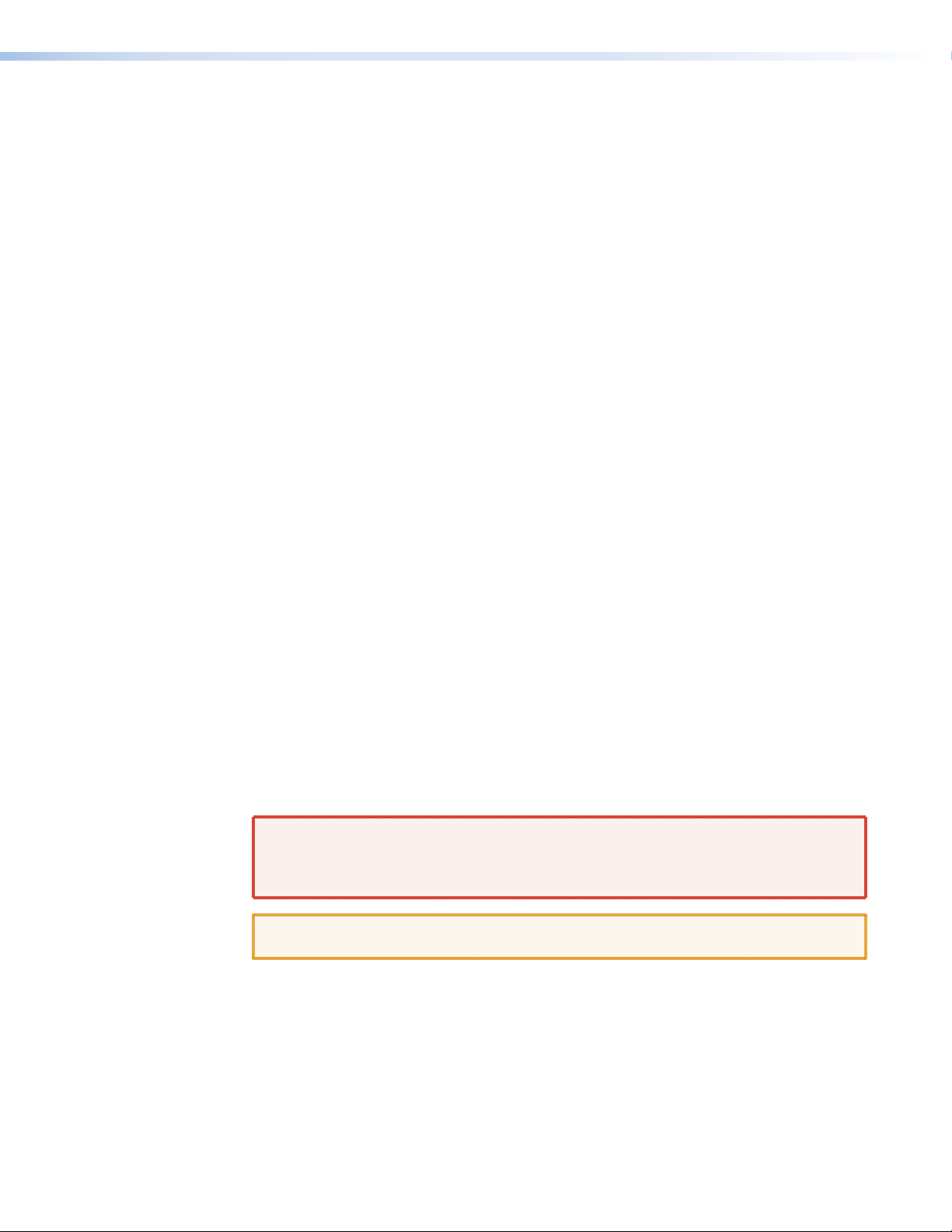
SNMP support for remote monitoring — Supports the Simple Network Management
Protocol (SNMP) internet‑standard protocol, allowing IT personnel to manage devices on
the IP network.
Laser controls — Non‑pathologically‑compliant fiber optic boards can be set, via SIS
commands, to individually or globally disable the output laser drivers so that a driver does
not output light. They can also be set, individually or globally, to automatic so that a driver
turns on when a tie is made involving that driver or turns off when no tie is made.
Upgradeable firmware — The firmware that controls all switcher operation can be
upgraded in the field via RS‑232/RS‑422 or Ethernet, without taking the switcher out of
service. Firmware upgrades are available for download at www.extron.com, and can be
installed using the Windows‑based control program or the built‑in HTML pages.
Labeling — The Button Label Generator software, available at www.extron.com, lets you
create labels to place in the front panel I/O buttons, with names, alphanumeric characters,
or color bitmaps for easy and intuitive input and output selection.
Global memory presets — 32 (FOX Matrix 3200) or 64 (FOX Matrix 7200) global memory
presets are a time‑saving feature that lets you set up and store input/output configurations
in advance. You can then recall those configurations, when needed, with a few simple steps.
The presets are available via front panel operation or serial port or Ethernet control.
Rack mounting — Rack mountable in any conventional 19‑inch wide rack.
Front panel security lockout modes (Executive mode) — If a matrix switcher is
installed in an open area, where operation by unauthorized personnel may be a problem, a
security lockout mode can be implemented. When the front panel is locked, a special button
combination or SIS command is required to unlock the front panel controller and make the
front panel fully operational.
I/O grouping — Allows the matrix to be virtually divided into smaller subswitchers, making
installation and control easier. I/O grouping limits the selection of inputs and outputs
to members of the same group. I/O grouping allows specific outputs, such as those
designated for a specific purpose, to be grouped together.
Video genlock (SDI / HD-SDI inputs only) — Allows for vertical interval switching and
enables smooth, seamless transitions when switching between synchronous video sources.
Separate bi‑level (SDI) and tri‑level (HD‑SDI) references are provided on two separate BNC
connectors.
Permanent, rechargeable battery — The matrix switcher has a rechargeable lithium
battery to track time of day when power is disconnected.
WARNING: Explosion hazard — Service note to Extron personnel: There is a
danger of explosion if the battery is incorrectly replaced. Replace it only with the same
or equivalent type recommended by the manufacturer. Dispose of used batteries
according to the instructions of the manufacturer.
ATTENTION: Non‑Extron personnel must not attempt to remove the battery. Doing so
will void the warranty.
FOX Matrix 3200 and 7200 Switchers • Introduction 6
Page 15
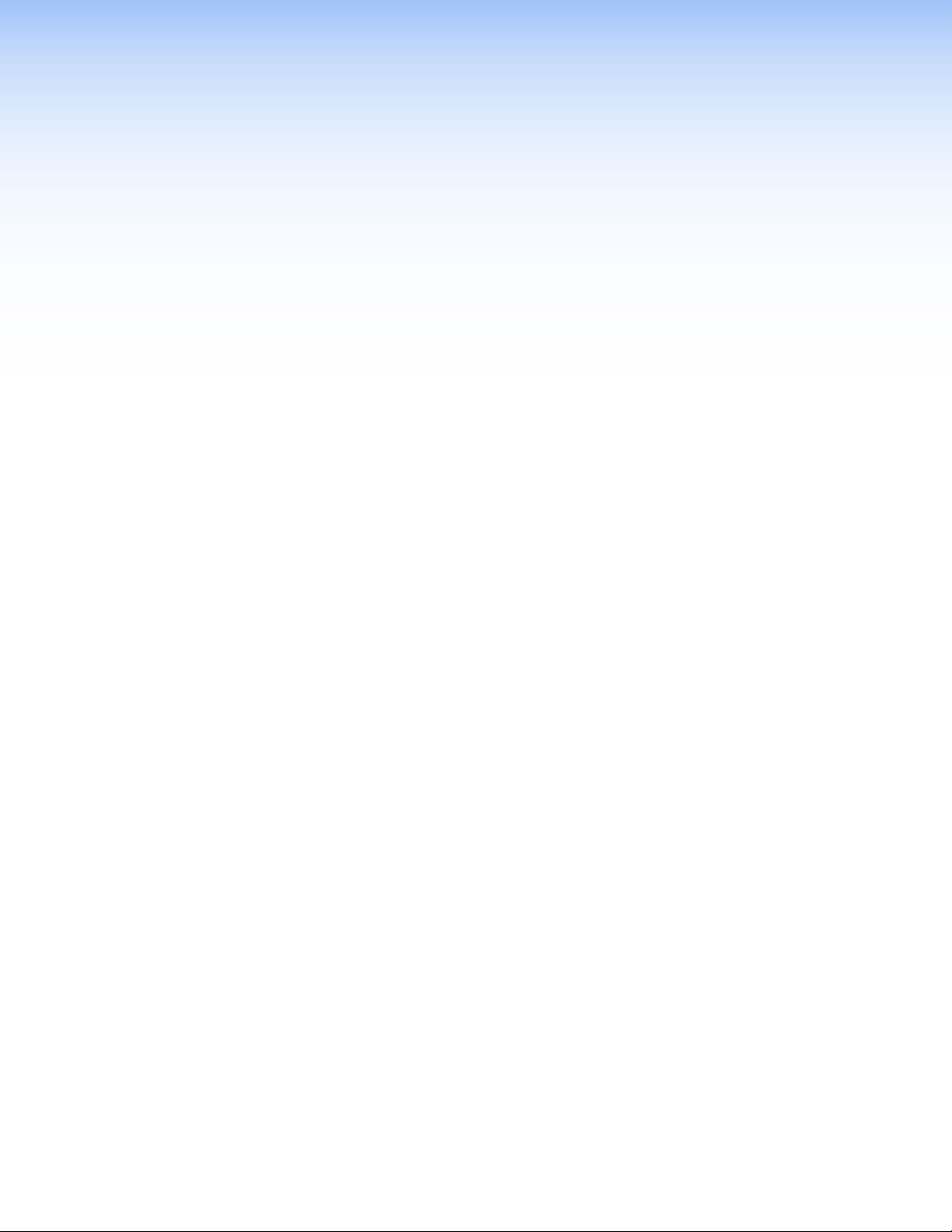
Installation
This section details the installation and configuration of the FOX Matrix Switchers, including:
• Setup and Installation Checklist
• Rear Panel Boards, Cabling, and Features
• Front Panel Configuration Port
Setup and Installation Checklist
Get Ready
Familiarize yourself with the FOX matrix switcher.
Obtain IP setting information for the matrix switcher from the local network
administrator. Read the Ethernet Connection section, beginning on page 117.
Configure the Matrix Switcher
Install the desired I/O boards (page 110).
Perform Physical Installation
If desired, install the switcher in a rack (see Mounting the Switcher on page 109).
If desired, create (Page 92) and replace (Page 115) button labels.
Cable input and output devices to the I/O boards (page 11).
If desired, connect computers or control systems to any of the remote control ports on
the switcher (two serial ports [page 13 and page 17] and a LAN port [page 13]).
Connect power (page 16).
Test the switcher by creating a tie (page 27).
Ancillary Operations
Install the Matrix Switchers Control Program (page 72).
FOX Matrix 3200 and 7200 Switchers • Installation 7
Page 16
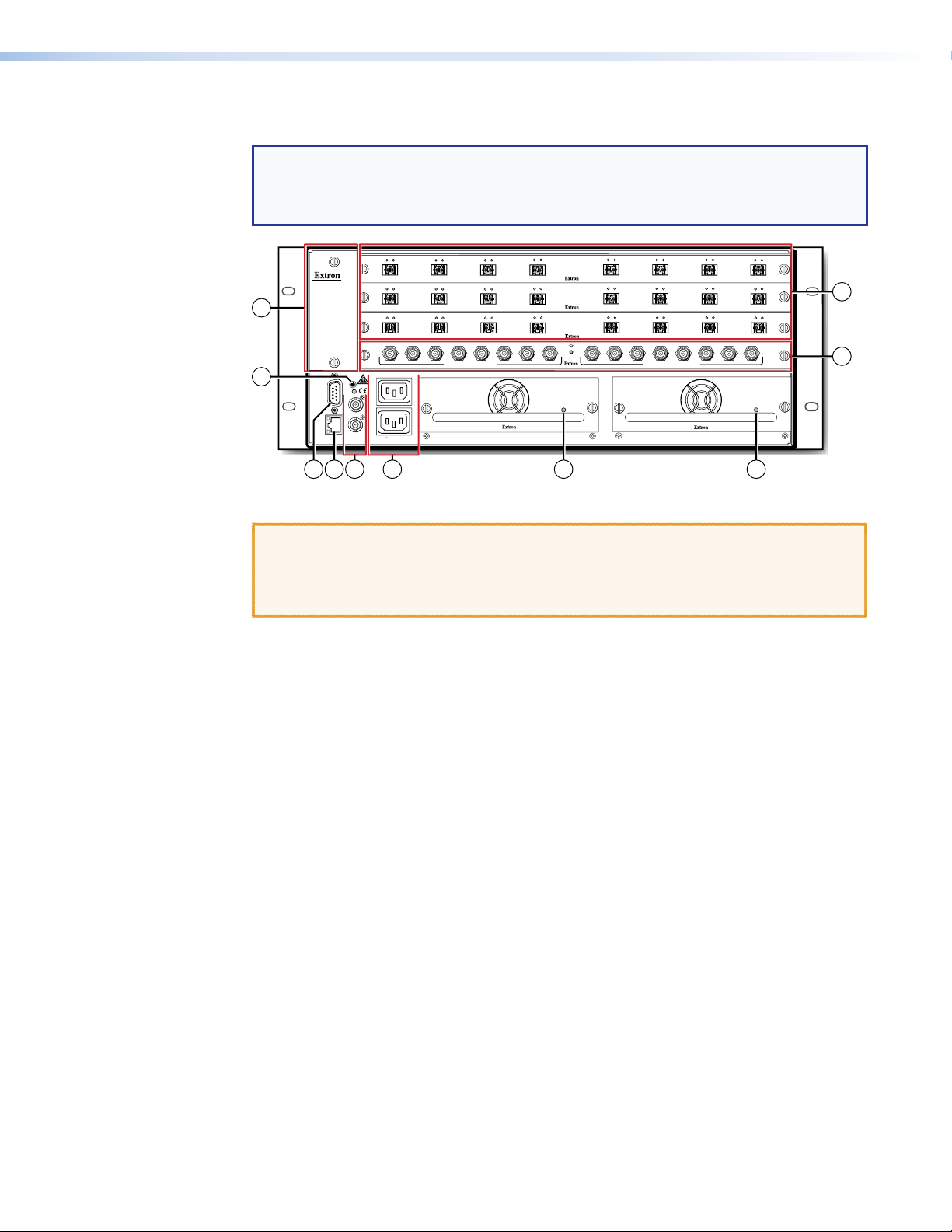
Rear Panel Boards, Cabling, and Features
NOTE: Figure 3 shows a FOX Matrix 3200. Figure 4, on the next page, shows a
FOX Matrix 7200. The two models have similar features, but are in different‑sized
enclosures and the features are arranged differently. The FOX Matrix 7200 has two fan
assemblies.
OUT
IN
1 - 8
ANAHEIM, CA
9
5
REMOTE
RS-232/RS-422
LAN
LAN
LINK ACT
4 8 83
OUT
9 - 16
OUT
17 - 24
AD
25 - 32
100-240V 50/60Hz 1.2A MAX.
RESET
RESET
BI-LEVEL
BI-LEVEL
DISCONNECT BOTH POWER
DISCONNECT BOTH POWER
CORDS BEFORE SERVICING
CORDS BEFORE SERVICING
TRI-LEVEL
TRI-LEVEL
SWITCH
SWITCH
100-240V 50/60Hz 1.2A MAX.
REFERENCE
REFERENCE
6 7
OUT
A
IN
OUT
IN
OUT
A
B
C
REDUNDANT
PRIMARY
IN
B
IN
IN
B
MUTI-RATE SDI INPUTS
OUT
OUT
OUT
E
Figure 3. FOX Matrix 3200 Fiber Optic Matrix Switcher Rear Panel
ATTENTION:
• Use electrostatic discharge (ESD) precautions (be electrically grounded) when you
make connections. ESD is damaging, even if you cannot feel, see, or hear it.
• Remove system power before making all connections
IN
C
IN
C
IN
C
G
F
PRIMARY POWER SUPPLY
PRIMARY POWER SUPPLY
OUT
OUT
OUT
IN
D
IN
D
IN
D
H
OUT
E
OUT
E
OUT
E
B
AD
IN
IN
IN
C
OUT
IN
F
OUT
IN
F
OUT
IN
F
E
MUTI-RATE SDI OUTPUTS
REDUNDANT POWER SUPPLY
REDUNDANT POWER SUPPLY
OUT
IN
OUT
IN
G
OUT
G
OUT
G
F
H
IN
OUT
IN
H
IN
OUT
IN
H
H
G
1
2
a Fiber optic boards with connectors and LEDs (see page 11)
b 3G-SDI, HD-SDI, and SDI boards with connectors and LEDs (see page 12)
c Remote RS-232 / RS-422 port (see page 13)
d Ethernet connection (LAN connector) (see page 13)
e Reset button (see page 14)
f Switch Reference connectors (see page 15)
g Power connectors (see page 16)
h Power supply modules and indicator LEDs (see page 16)
i Cooling fan assembly (see
Removing and Installing a Fan Module
on page 114)
FOX Matrix 3200 and 7200 Switchers • Installation 8
Page 17
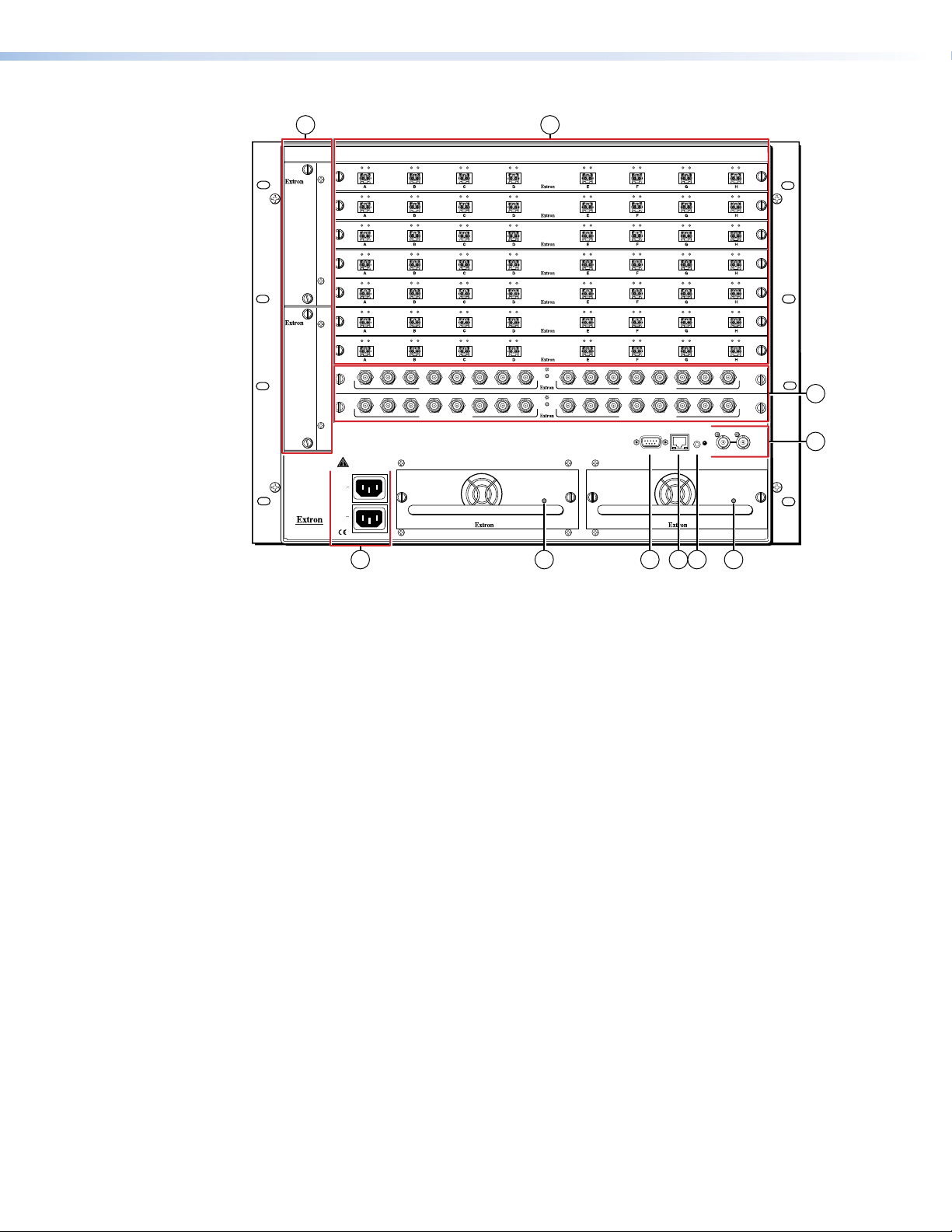
9 1
OUT
C
MUTI-RATE SDI OUTPUTS
C
MUTI-RATE SDI OUTPUTS
IN
OUT
IN
OUT
IN
OUT
IN
OUT
IN
OUT
IN
OUT
IN
E
E
REMOTE
RS232/RS422
REDUNDANT POWER SUPPLY
OUT
OUT
OUT
OUT
OUT
OUT
OUT
F
F
LAN
ACT
IN
IN
IN
IN
IN
IN
IN
B
B
OUT
IN
OUT
IN
OUT
IN
OUT
IN
OUT
IN
OUT
IN
OUT
IN
H
G
H
G
SWITCH REFERENCE
RESET
RESET
LINK
BI-LEVEL TRI-LEVEL
FAN ASSIMBLY
FAN ASSIMBLY
ANAHEIM, CA
OUT
OUT
IN
1 - 8
1 - 8
OUT
IN
9 - 16
9 - 16
OUT
IN
17 - 24
17 - 24
OUT
IN
25 - 32
25 - 32
OUT
IN
33 - 40
33 - 40
OUT
IN
41 - 48
41 - 48
OUT
IN
49 - 56
49 - 56
AD
57 - 64
57 - 64
AD
65 - 72
65 - 72
DISCONNECT BOTH POWER
CORDS BEFORE SERVICING
REDUNDANT
100-240V
50/60Hz
1.2A MAX.
PRIMARY
100-240V
50/60Hz
1.2A MAX.
IN
OUT
IN
OUT
IN
OUT
IN
OUT
IN
OUT
IN
OUT
IN
B
C
MUTI-RATE SDI INPUTS
B
C
MUTI-RATE SDI INPUTS
7
OUT
IN
OUT
IN
OUT
IN
OUT
IN
OUT
IN
OUT
IN
OUT
IN
E
F
E
F
PRIMARY POWER SUPPLY
OUT
IN
OUT
IN
OUT
IN
OUT
IN
OUT
IN
OUT
IN
OUT
IN
H
G
H
G
OUT
OUT
OUT
OUT
OUT
OUT
OUT
AD
AD
8 3 4 5 8
Figure 4. FOX Matrix 7200 Fiber Optic Matrix Switcher Rear Panel
IN
IN
IN
IN
IN
IN
IN
2
6
a Fiber optic boards with connectors and LEDs (see page 11)
b 3G-SDI, HD-SDI, and SDI boards with connectors and LEDs (see page 12)
c Remote RS-232 / RS-422 port (see page 13)
d Ethernet connection (LAN connector) (see page 13)
e Reset button (see page 14)
f Switch Reference connectors (see page 15)
g Power connectors (see page 16)
h Power supply modules and indicator LEDs (see page 16)
i Cooling fan assembly (see
Removing and Installing a Fan Module
on page 114)
FOX Matrix 3200 and 7200 Switchers • Installation 9
Page 18
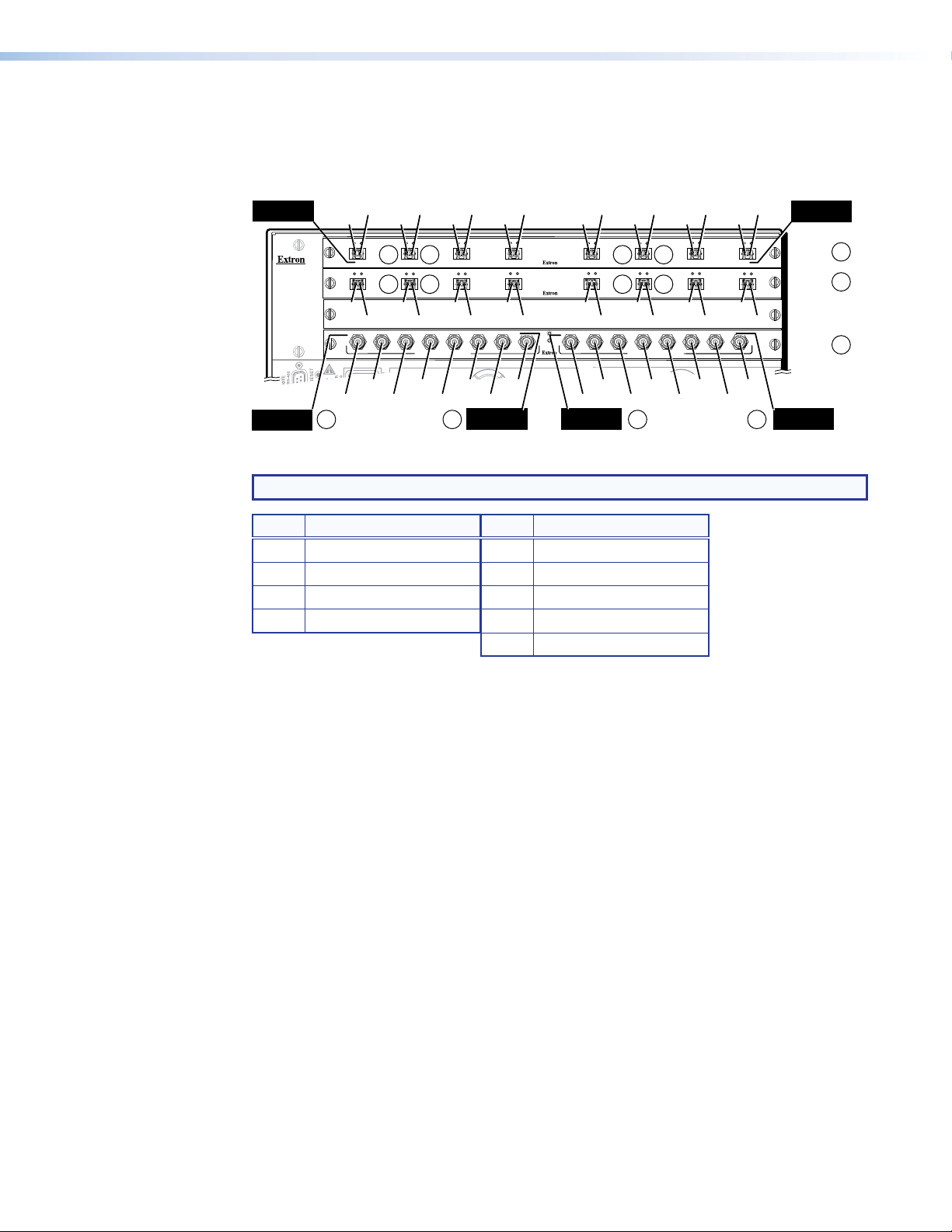
I/O Boards
Location
Input
Location H
Location A
Output and Input
As shown in figure 5, each I/O board is identified by the input and output numbers supported
by the board position, which are printed on the side of each fan module (1 ‑ 8, 9 ‑ 16, and
so on). The transceiver modules on fiber optic I/O boards are identified as A through H.
I#1
O#1
OUT
IN
1 - 8
ANAHEIM, CA
A
OUT
IN
9 - 16
A
O#9
17 - 24
I#9
AD
25 - 32
100-240V 50/60Hz 1.2A MAX.
I#26
I#25
A
2a 2a
Figure 5. Arrangement of Inputs and Outputs on the I/O Boards
NOTE: The output on the transceiver module is to the left of the input.
Slot Inputs and Outputs Slot Inputs and Outputs
1 1 through 8 5* 33 through 40
2 9 through 16 6* 41 through 48
3 17 through 24 7* 49 through 56
4 25 through 32 8* 57 through 64
* FOX Matrix 7200 only
Locations A through H correspond to the input and output numbers identified by the board
position numbers. For example, the input and output numbers supported by the I/O board
in location 9 ‑ 16 (slot 2) are as follows: A = 9, B = 10, C = 11, D = 12, E = 13, F = 14,
G = 15, and H = 16.
On the fiber optic I/O boards, locations A through H correspond to the transceiver modules,
each of which includes an input and an output. Therefore, locations A through H are
numbered from left to right.
On the SDI/HD‑SDI I/O boards, inputs and outputs are grouped separately, with inputs A
through H on the left and outputs A through H on the right.
I#2
O#2
OUT
IN
1a 1b 1a 1b
B
OUT
IN
1a 1b 1a 1b
B
O#10
I#10
B
C
MUTI-RATE SDI INPUTS
I#28
I#27
O#3
O#11
I#29
I#3
OUT
IN
C
OUT
IN
C
I#11
E
F
PRIMARY POWER SUPPLY
I#30
I#31
Location H
Input
O#4
O#12
G
I#32
I#4
OUT
IN
D
OUT
IN
D
I#12
H
I#5
O#5
O#13
AD
Location A
Output
OUT
E
OUT
E
B
O#26
O#25
O#6
IN
OUT
IN
OUT
O#14
I#13
D
C
C
MUTI-RATE SDI OUTPUTS
O#28
O#27
2b 2b
9* 65 through 72
I#6
O#7
IN
F
IN
F
O#15
I#14
E
E
REDUNDANT POWER SUPPLY
O#30
O#29
I#7
OUT
IN
G
OUT
IN
G
I#15
F
F
G
G
O#8
O#16
H
H
OUT
OUT
I#8
IN
H
H
IN
H
I#16
Output and Input
Slot 1
(1-8)
Slot 2
(9-16)
Slot 3
No board
installed
Slot 4
(25-32)
1
1
2
O#32
O#31
Location H
Output
FOX Matrix 3200 and 7200 Switchers • Installation 10
Page 19
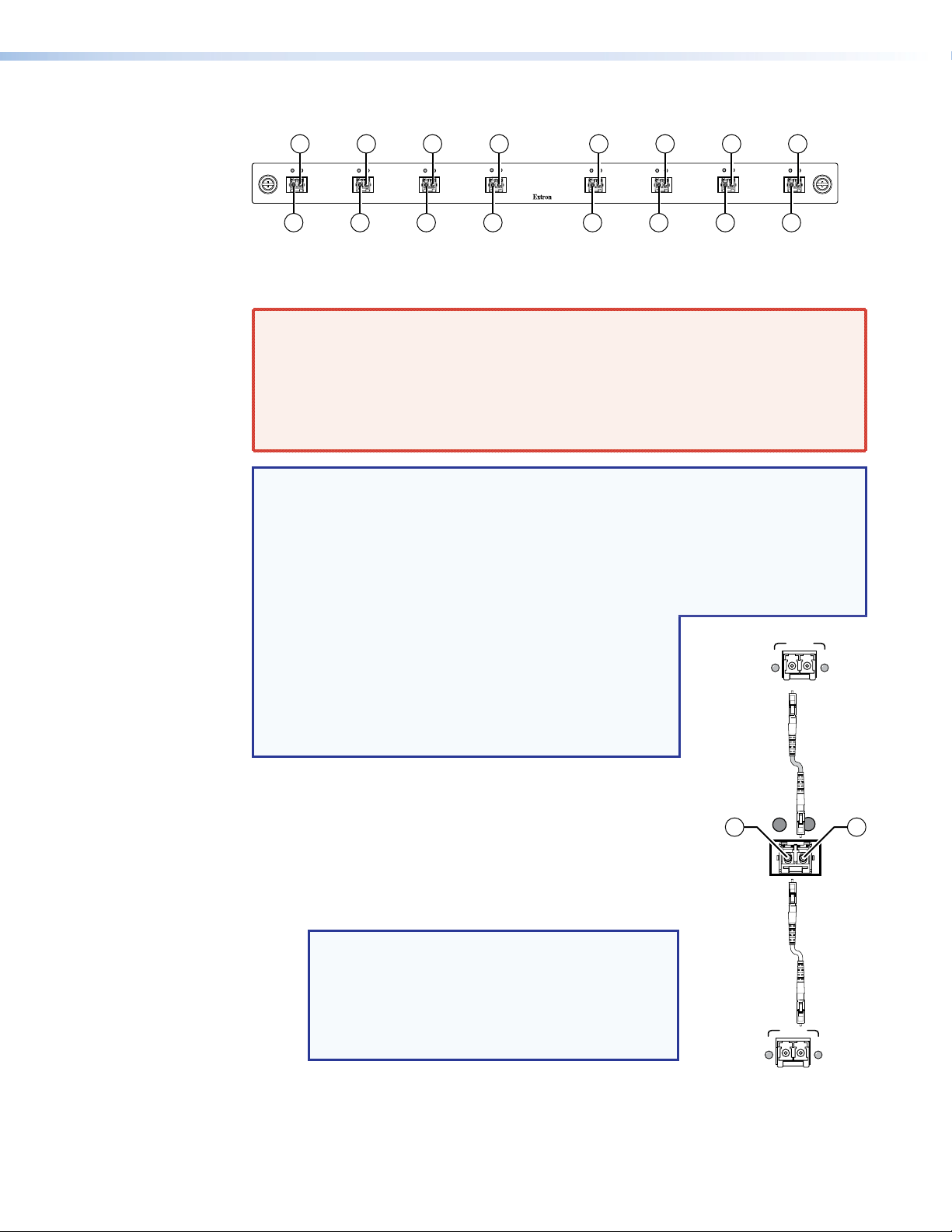
Fiber optic boards
Extron
Fiber Opti
Receiver
RxTx
OUT
IN
OUT
IN
1a 1a 1a 1a1a 1a 1a 1a
OUT
OUT
IN
IN
OUT
IN
OUT
OUT
IN
OUT
IN
IN
A
B
C
D
E
F
G
H
1b 1b 1b 1b 1b 1b 1b 1b
Figure 6. Fiber Optic Board
a Fiber optic board, connectors (see figure 3 on page 8 and figure 4 on page 9) —
WARNING: Risk of serious physical injury — The FOX matrix switchers fiber optic
I/O boards output continuous invisible light, which may be harmful to the eyes; use
with caution.
• Do not look into the fiber optic cable connectors or into the fiber optic cables.
• Plug the attached dust caps into the optical transceivers when the fiber cable is
unplugged.
NOTES:
• Ensure that you use the proper fiber cable for your I/O board. Typically, singlemode
fiber has a yellow jacket and multimode cable has an orange or aqua jacket.
• Unlike most Extron transmitters and receivers, which output an optical stream on one
connector in a block and receive a return optical stream on the second connector
in the same block, the FOX matrix switchers uses one connector on the block as an
input and the second connector on the same block as a separate output.
• All transceiver modules on a fiber optic I/O board, as
delivered from Extron, are configured the same: either
all multimode or all singlemode.
• You can mix multimode and singlemode fiber optic I/O
boards in a FOX matrix switcher, but you must ensure
that you connect the proper transmission mode fiber
cables to the board.
Fiber Optic
Transmitter
LINK
LINK
Rx is optional
connection
Ä Input connector and LED — For all one‑way
video, audio, and serial communications output by a
transmitter, connect a fiber optic cable to the Input LC
connector (see figure 7).
Connect the free end of this fiber optic cable to the
Optical Tx LC connector on a FOXBOX Tx transmitter
OUT
1b 1a
FOX
Matrix
Switcher
IN
or to any other compatible fiber optic device.
NOTES:
• For a FOX 500 transmitter, connect this fiber
optic cable to the Optical 1 LC connector.
• Alternatively, for the serial return, (receiver‑to‑
transmitter) function, connect the far end of the
cable to the Optical 2 connector on a receiver.
Tx is optional
connection
Extron
RxTx
LINK
c
LINK
OPTICAL
Input LED — See Fiber optic I/O board LED
indications on the next page.
Figure 7. Optical
Connections
FOX Matrix 3200 and 7200 Switchers • Installation 11
Page 20

Å Output connector — For all one‑way video, audio, and serial communications
OUT
IN
output to a receiver, connect a fiber optic cable to the Output LC connector (see
figure 7, on the previous page).
Connect the far end of this fiber optic cable to the Optical Rx connector on a
FOXBOX Rx receiver or to any other compatible fiber optic device.
NOTES:
• For a FOX 500 receiver, connect this fiber optic cable to the Optical 1 LC
connector.
• Alternatively, for the serial return, (receiver‑to‑transmitter) function,
connect the far end to the Optical RX or Optical 2 connector on a transmitter.
Output LED — See “Fiber optic I/O board LED indications,“ below.
Fiber optic I/O board LED indications
On the fiber optic I/O boards, the input and output LEDs on the transceivers provide useful
indications of the status of the lasers and the reclocking function. See the table below.
Output LED
Definition
indication
Reclocked at 4.25 Gbps On On Reclocked at 4.25 Gbps
Not reclocked, laser off, or
Off Off Not reclocked or no signal
no signal
Non‑4G signal present or
Fast blink Fast blink Non‑4G signal present or
not reclocked
Input LED
indication Definition
not reclocked
NOTE: If the reclocking feature is set to bypass mode, the output LED is always on.
3G/HD/SD-SDI boards
2a 2a 2a 2a2a 2a 2a 2a
B
AD
C
E
MUTI-RATE SDI INPUTS
G
F
H
B
A
2b 2b 2b 2b2b 2b 2b 2b
D
C
MUTI-RATE SDI OUTPUTS
E
F
H
G
Figure 8. 3G/HD/SD-SDI Board
b BNC board with connectors (see figure 3 on page 8 and figure 4 on page 9) —
Ç Multi-rate SDI Input connectors — Connect HD‑SDI, SDI, or 3G‑SDI video
inputs to these BNC connectors.
É Multi-rate SDI Output connectors — Connect digital displays to these BNC
connectors.
FOX Matrix 3200 and 7200 Switchers • Installation 12
Page 21
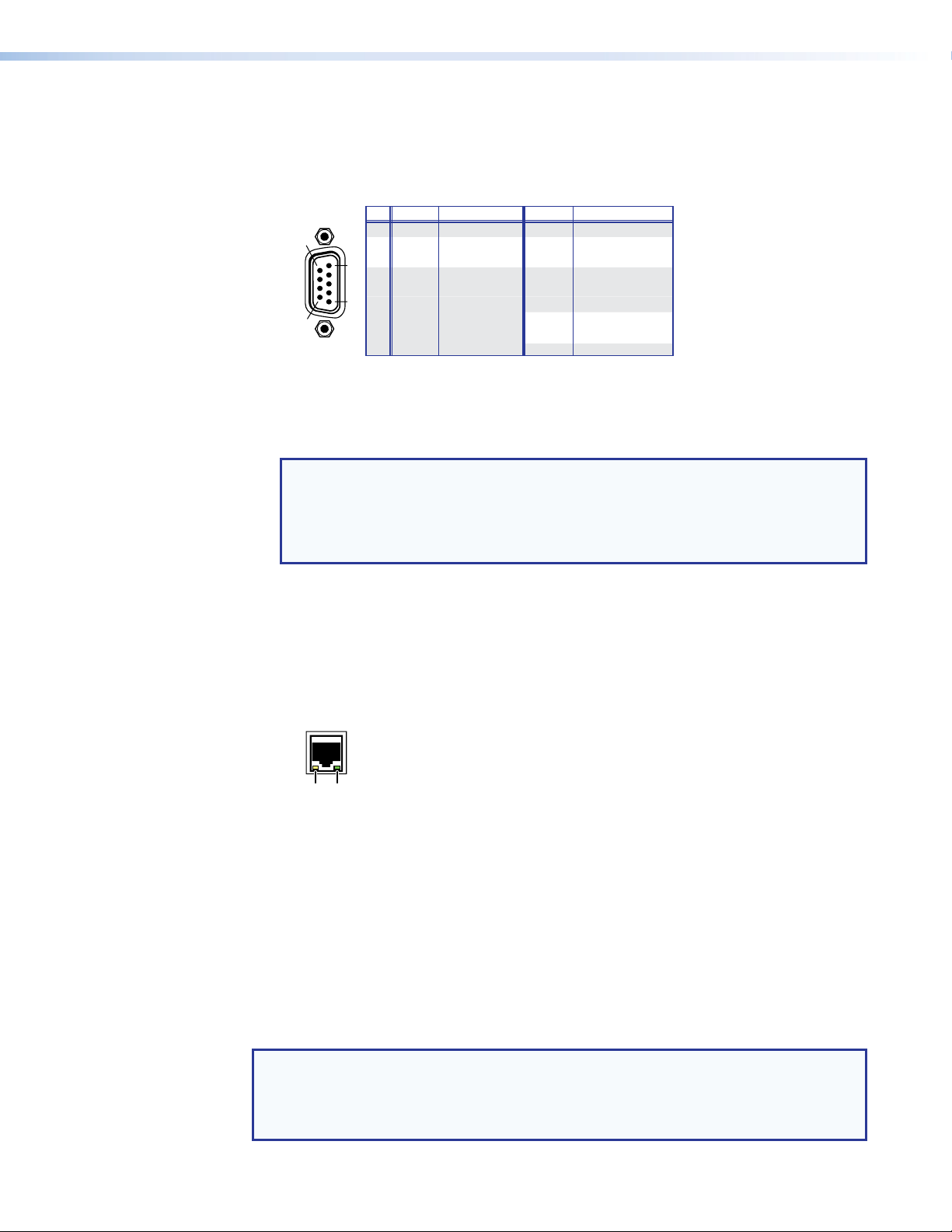
Remote Port
RS-232FunctionPin Function
9
—
Not used
—
ansmit data (–)
ansmit data (+)
Not used
RS-422
REMOTE
Link
LED
Activity
LED
c Remote RS-232/RS-422 connector (see figure 3 on page 8 and figure 4 on
page 9) — Connect a host device, such as a computer or touch panel control, to the
switcher via this 9‑pin D connector for serial RS‑232 or RS‑422 control (see figure 9).
1
—
9
5
RS-232/RS-422
1
6
2
3
4
5
6
7
8
Tx
Rx
—
Gnd
—
—
—
Not used
Transmit data
Receive data
Not used
Signal ground
Not used
Not used
Not used
Figure 9. Remote RS-232/RS-422 Connector
See Programming Guide on page 52 for definitions of the SIS commands (serial
commands to control the switcher via this connector) and Matrix Software on
page 71 for details on how to install and use the control software.
NOTE: The switcher can support either the RS‑232 or the RS‑422 serial
communication protocol, and can operate at 9600, 19200, 38400, or 115200
baud rates.
See the Command and Response Table for IP- and SNMP-Specific SIS
Commands on page 68 to configure this port under SIS control.
—
Not used
Tx–
Tr
Receive data (–)
Rx–
Not used
—
Signal ground
Gnd
Not used
—
Receive data (+)
Rx+
Tr
Tx+
If desired, connect an MKP 2000 or MKP 3000 remote control panel to the Remote
RS‑232/RS‑422 connector. See the MKP 2000 Remote Control Panel User Guide or
the MKP 3000 User Guide for details.
Ethernet Connection
d LAN port (see figure 3 and figure 4) — For IP control of the system, connect the
Cabling
It is vital that your Ethernet cables be the correct cable type and that they be properly
terminated with the correct pinout. Ethernet links use Category (CAT) 3, 5e, or CAT 6,
unshielded twisted pair (UTP) or shielded twisted pair (STP) cables, terminated with RJ‑45
connectors. Ethernet cables are limited to a length of 328 feet (100 meters).
matrix switcher to a PC or to an Ethernet LAN via this RJ‑45 connector.
You can use a PC to control the networked switcher with SIS commands
from anywhere in the world. You can also control the switcher from a
PC that is running the Extron Matrix Switchers Control Program or has
downloaded HTML pages from the switcher.
Link LED indicator — The green (link) LED indicates that the switcher is
properly connected to an Ethernet LAN. This LED should light steadily.
Act LED indicator — The yellow (activity) LED indicates transmission
of data packets on the RJ‑45 connector. This LED should flicker as the
switcher communicates.
NOTES:
• Do not use standard telephone cables. Telephone cables do not support Ethernet
• Do not stretch or bend cables. Transmission errors can occur.
or Fast Ethernet.
FOX Matrix 3200 and 7200 Switchers • Installation 13
Page 22
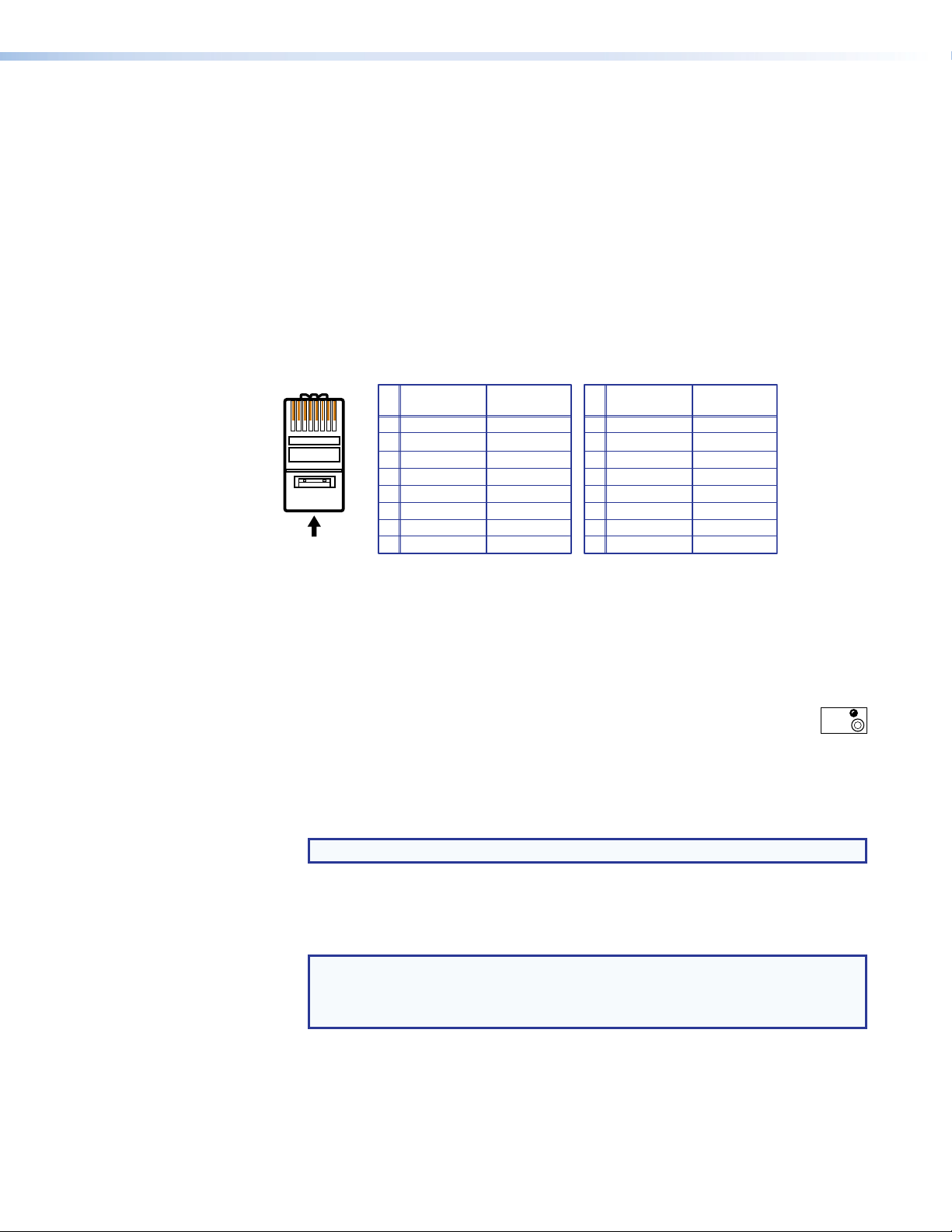
The cable used depends on your network speed. The switcher supports both
reversed) is a "crossover" cable.
no pin/pair assignments are swapped.
Inser
Pins:
Crossover Cable Straight-through Cable
10 Mbps (10Base-T — Ethernet) and 100 Mbps (100Base-T — Fast Ethernet), half-duplex
and full-duplex Ethernet connections.
• 10Base-T Ethernet requires CAT 3 UTP or STP cable at minimum.
• 100Base-T Fast Ethernet requires CAT 5e UTP or STP cable at minimum.
RJ-45 connector wiring
The Ethernet cable can be terminated as a straight-through cable or a crossover cable and
must be properly terminated for your application (see figure 10).
• Crossover cable — Direct connection between the computer and the
FOX matrix switcher
• Patch (straight) cable — Connection of the FOX matrix switcher to an Ethernet LAN
12345678
t Twisted
Pair Wires
RJ-45
Connector
Pin
A cable that is wired as T568A at one end
and T568B at the other (Tx and Rx pairs
End 1 End 2 End 1 End 2
Wire color
1
White-green
2
Green
3
White-orange
4
Blue
5
White-blue
6
Orange
7
White-brown
8
Brown
T568A T568B
Wire color
White-orange
Orange
White-green
Blue
White-blue
Green
White-brown
Brown
Pin
Wire color
1
White-orange
2
3
White-green
4
Blue
5
White-blue
6
7
White-brown
8
Brown
A cable that is wired the same at both ends is
called a "straight-through" cable, because
Wire color
White-orange
OrangeOrange
White-green
Blue
White-blue
GreenGreen
White-brown
Brown
T568BT568B
Figure 10. RJ-45 Connector and Pinout Tables
Reset Button and LED
e Reset button (see figure 3 on page 8 and figure 4 on page 9) —
The recessed Reset button initiates four levels of matrix switcher reset. For four
different reset levels, press and hold the button while the switcher is running or
while you power up the switcher (see Reset Operations on page 43 for details).
• Events (mode 3) reset — Toggles events monitoring on and off.
• IP settings (mode 4) reset — Reset the IP functions of the switcher.
RESET
NOTE: The IP settings reset does not replace any user-installed firmware.
• Absolute (mode 5) reset — Restore the switcher to the default factory conditions.
• Hard reset — Restore the switcher to the default factory conditions and return the
switcher to the default firmware that shipped with the unit.
NOTES:
• Factory loaded firmware is active until it is replaced or the power is cycled.
• Hard reset does not clear the current configuration.
FOX Matrix 3200 and 7200 Switchers • Installation 14
Page 23
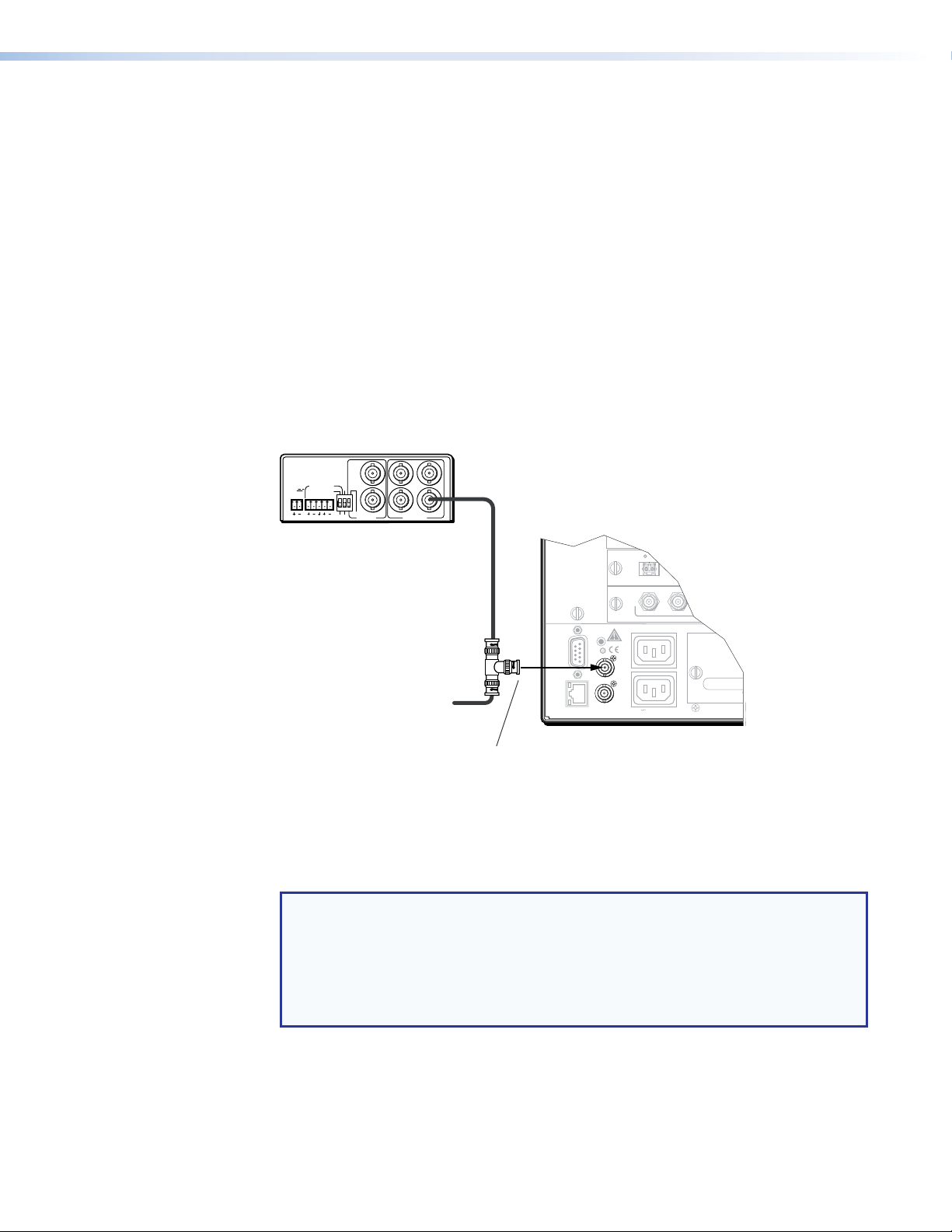
Switch Reference Connections
Matrix Switcher
Extron
f Switch Reference connectors for bi-level and tri-level sync (see figure 3 on
page 8 and figure 4 on page 9) — (SDI / HD-SDI inputs and outputs only) Connect
an external sync signal to this BNC connector to genlock the video signal in broadcast
or other sync‑critical applications.
The switcher makes ties to inputs on SDI/HD‑SDI I/O boards during the vertical interval
period of the tied video, resulting in glitch‑free video switching when the input devices
are also using the same sync timing. The FOX Matrix Switcher can use an external
signal to synchronize switching during the vertical interval. Without this external sync
locking feature, switching between inputs could result in brief video or picture rolling
(sync loss) or a brief change in the picture size.
Figure 11 shows a basic external sync configuration. The Bi‑level or Tri‑level sync
connector receives the timing signal. A tee connector attached to the cable allows the
signal to be passed on to another video device, if required. Terminate the tee connector
if desired.
BBG 6 A
BBG 6 A
BLACK BURST/COLOR BAR
/AUDIO GENERATOR
POWER
1 KHZ AUDIO
12V
0.5A MAX
LR
+4dBu
1
-10dBV
1
NTSC
ON
1 2 3
BLACKBURST/
PAL
COLORBAR
432
BLACKBURST
Tee-connector
Terminate cable or
connect to another device.
Connect to
FOX Matrix 3200.
Black Burst, Color Bars,
and Audio Generator
5
OUT
6
9
OUT
17 - 24
A
A
25 - 32
100-240V 50/60Hz 1.2A MAX.
RESET
REMOTE
RS-232/RS-422
BI-LEVEL
TRI-LEVEL
SWITCH
REFERENCE
DISCONNECT BOTH POWER
CORDS BEFORE SERVICING
100-240V 50/60Hz 1.2A MAX.
LAN
ACT LINK
Extron
FOX Matrix 3200
B
REDUNDANT
PRIMARY
Figure 11. Simple FOX Matrix Switcher External Sync Connection Example
Figure 12 on the next page shows another configuration, in which the timing source
passes through three video cameras and a video scan converter before connecting to
the switcher. This type of video camera is capable of synchronizing with the external
timing source for video editing applications.
NOTE: The Switch Reference connectors are tied into the I/O grouping feature of
the switcher:
• Ties to any input in I/O group 1 use the tri‑level sync reference.
• Ties to any output in I/O group 2 use the bi‑level sync reference.
See I/O grouping on page 33 to assign sync‑critical inputs and outputs to the
appropriate I/O groups.
If no external sync timing source is connected to the switcher, switching occurs
immediately.
FOX Matrix 3200 and 7200 Switchers • Installation 15
Page 24
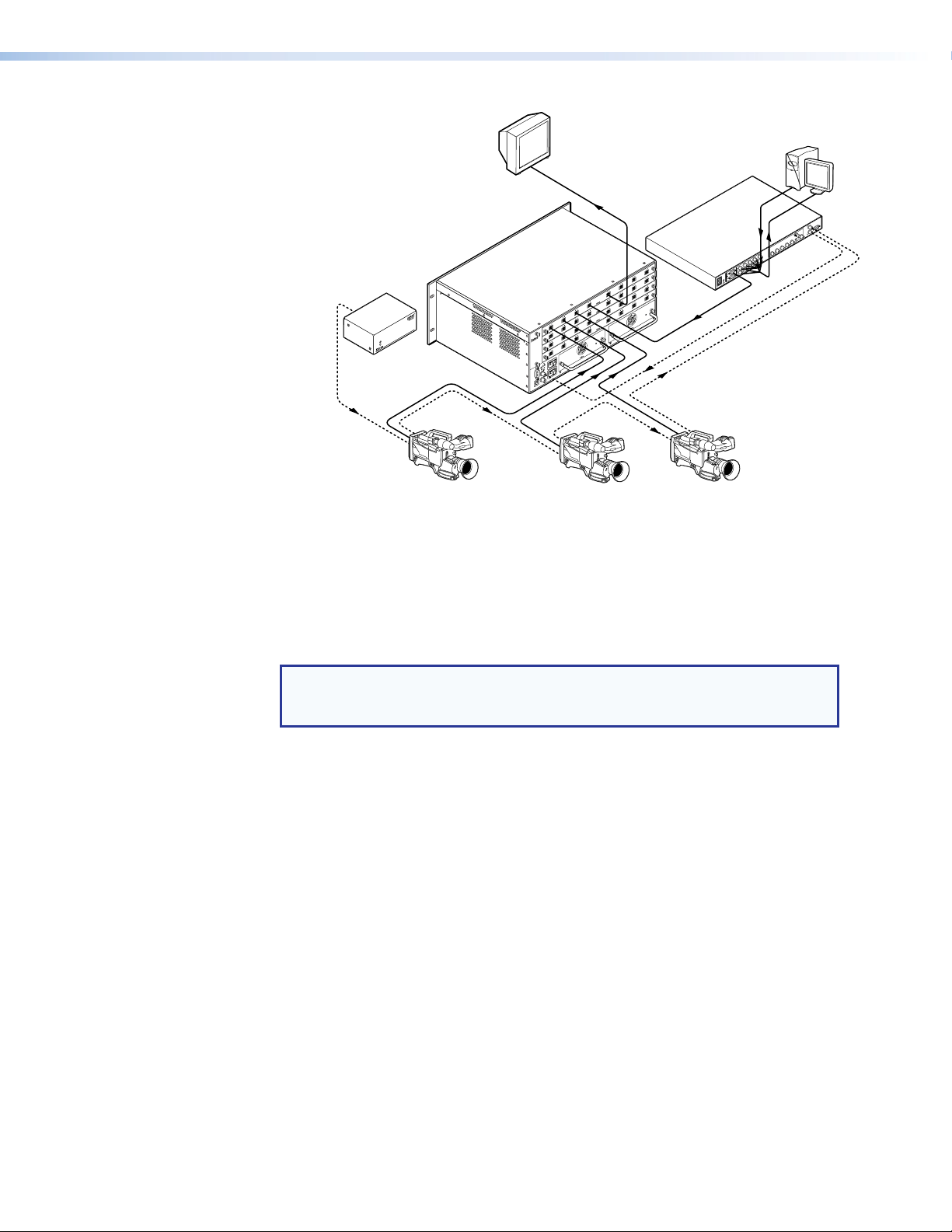
Extr
on
BBG 6
Blac
A
Video Camera
A
kburst/Color Bars/
udio Generator
Extron
FOX Matrix 3200
Matrix Switcher
DISTRIBUTION AMPLIFIER
SDI/HD-SDI
Monitor
ANAHEIM, CA
REMOTE
RS-232/RS-422
LAN
ACT LINK
Extron
VSC 900D
VGA Input
Computer-to-Video
Scan Converter
(SDI only)
IN
RS-232
/422
G
E
OUT
N
L
O
D1
C
K
VIDEO
S-VIDEO
V
B/B-Y H/H-Y
G/Y
O
U
R/R-Y
T
P
V
V
U
T
S
H
/HV
V
B
2
/B-Y
H
/HV
G
/Y
B
/B-Y
R
/R-Y
IN
UT
O
H
IN
IN
UT
O
UT
O
G
IN
H
IN
T
U
O
IN
UT
O
T
OU
F
IN
G
IN
H
UT
O
IN
T
OU
IN
OUT
UT
O
E
F
IN
G
IN
H
UT
O
IN
IN
UT
O
UT
UT
O
O
E
F
IN
D
IN
OUT
OUT
C
IN
IN
OUT
OUT
B
OUT
IN
C
IN
OUT
IN
OUT
OUT
A
B
OUT
IN
C
1 - 8
IN
OUT
IN
OUT
OUT
A
B
OUT
IN
C
9 - 16
IN
OUT
OUT
PRIMARY POWER SUPPLY
A
B
IN
17 - 24
OUT
A
A MAX.
25 - 32
REDUNDANT
100-240V 50/60Hz 1.2
RESET
PRIMARY
BI-LEVEL
CORDS BEFORE SERVICING
DISCONNECT BOTH POWER
100-240V 50/60Hz 1.2A MAX.
TRI-LEVEL
SWITCH
REFERENCE
G
IN
UT
O
IN
OUT
UT
O
POWER SUPPLY
E
F
IN
REDUNDANT
D
T
OU
IN
OUT
E
D
IN
UT
O
D
G-Y
R
1
/R-Y
RGB/R-Y, B-Y, Y
I
N
P
U
100-240V 0.3A
T
RGB
S
50/60 Hz
SDI/HD-SDI
Video Camera
SDI/HD-SDI
SDI/HD-SDI
Video Camera
Figure 12. Multiple Device Example of a FOX Matrix 3200 External Sync
Power Supply Modules and Indicator LEDs
g Primary and Redundant AC power connectors (see figure 3 on page 8 and
figure 4 on page 9) — Plug standard IEC power cords into these connectors to
connect the switcher to 100 VAC to 240 VAC, 50 or 60 Hz power sources.
NOTE: For the most reliable power, connect the power cord from the
Redundant power connector to either an uninterruptible power source or to a
power source that is completely independent from the primary power source.
h Primary and Redundant power supply indicator LEDs (see figure 3 and
figure 4) —
Green — Indicates that the associated power supply is operating within normal
tolerances.
Red — Indicates that the associated power supply is operating outside the normal
tolerances or has failed. See Removing and Installing a Power Supply Module
on page 113 section to replace the power supply.
Cooling Fan assemblies
i Primary and Redundant cooling fans (see figure 3 and figure 4) — Cool the
equipment. If a fan has failed, replace it at your earliest opportunity. See Removing
and Installing a Fan Module on page 114 to replace the fans.
FOX Matrix 3200 and 7200 Switchers • Installation 16
Page 25
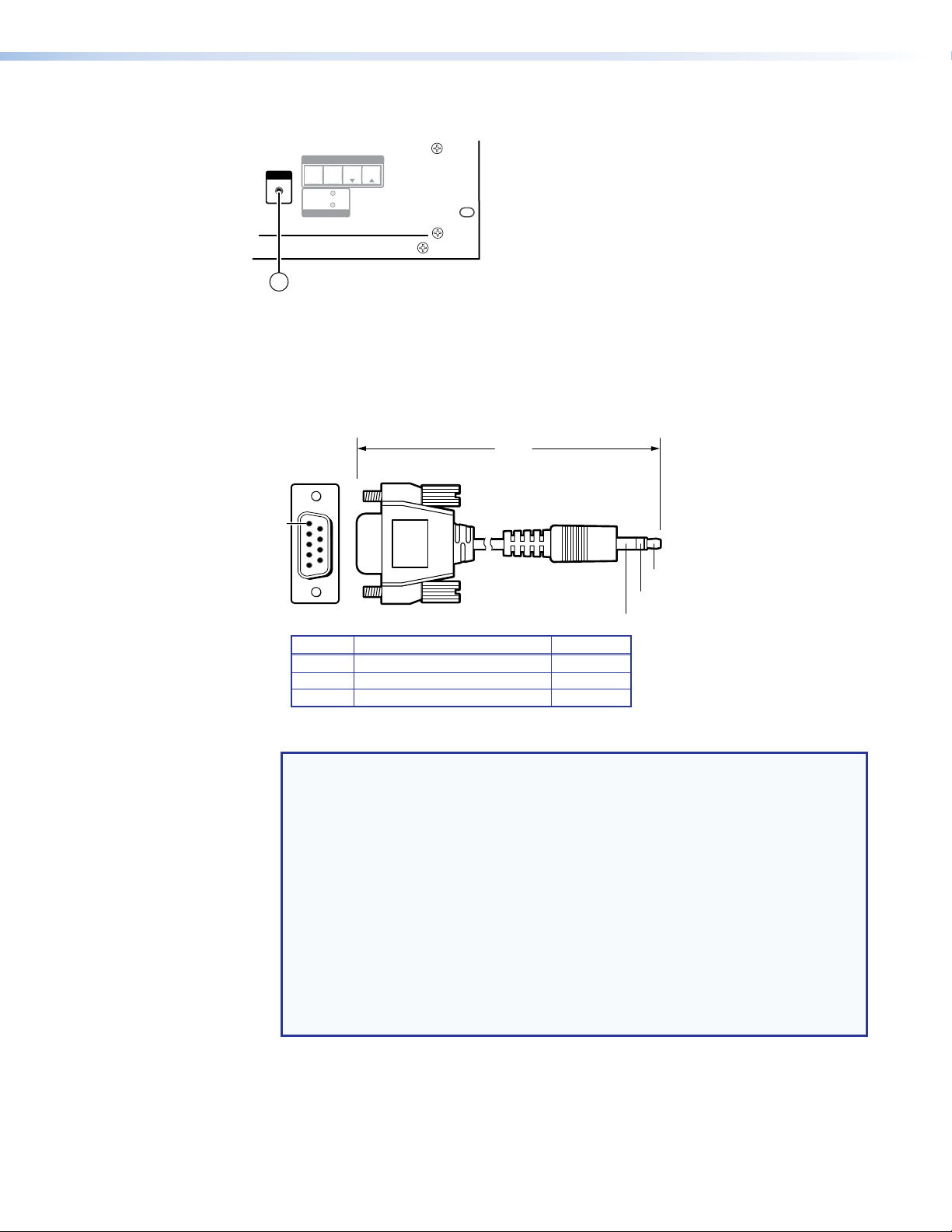
Front Panel Configuration Port
5
1
(Gnd)
Tip
CONTROL
CONFIG
ENTER PRESET
PRIMARY
REDUNDANT
POWER SUPPLY
ESC
VIEW
FOX 4G MATRIX 3200
FIBER OPTIC DIGITAL MATRIX SWITCHER
1
Figure 13. Front Panel Configuration (Config) Port
a Configuration port — This 2.5 mm mini stereo jack serves the same serial
communications function as the rear panel Remote port, but it is easier to access
than the rear port after the matrix switcher has been installed and cabled. The optional
9‑pin D to 2.5 mm mini jack TRS RS‑232 cable (see figure 14) can be used for this
connection.
6
9
6 feet
(1.8 m)
Ring
Sleeve
9-pin D Connection TRS Plug
Pin 2 Rx line on the computer Tip
Pin 3 Tx line on the computer Ring
Pin 5 Signal ground on the computer Sleeve
Figure 14. Optional 9-pin TRS RS-232 Cable
NOTES:
• This port is independent of the rear panel Remote port and is not affected by
changes to the protocol of the rear panel port. The protocol of the front panel
port can be changed under SIS command control only. See the Command
and Response table for IP- and SNMP-Specific SIS commands on
page 68 to configure this port under SIS control.
• A front panel Configuration port connection and a rear panel Remote port
connection can both be active at the same time.
• The maximum distance from the matrix switcher to the controlling device
can be up to 200 feet (61 meters). Factors such as cable gauge, baud rates,
environment, and output levels (from the switcher and the controlling device) all
affect transmission distance. Distances of about 50 feet (15 meters) or less are
typically not a problem. In some cases the matrix switcher may be capable of
serial communications via RS‑232 up to 250 feet (76 meters) away.
This port is RS‑232 only, with its default protocols as follows:
• 9600 baud • no parity • 8 data bits
• 1 stop bit • no flow control
FOX Matrix 3200 and 7200 Switchers • Installation 17
Page 26
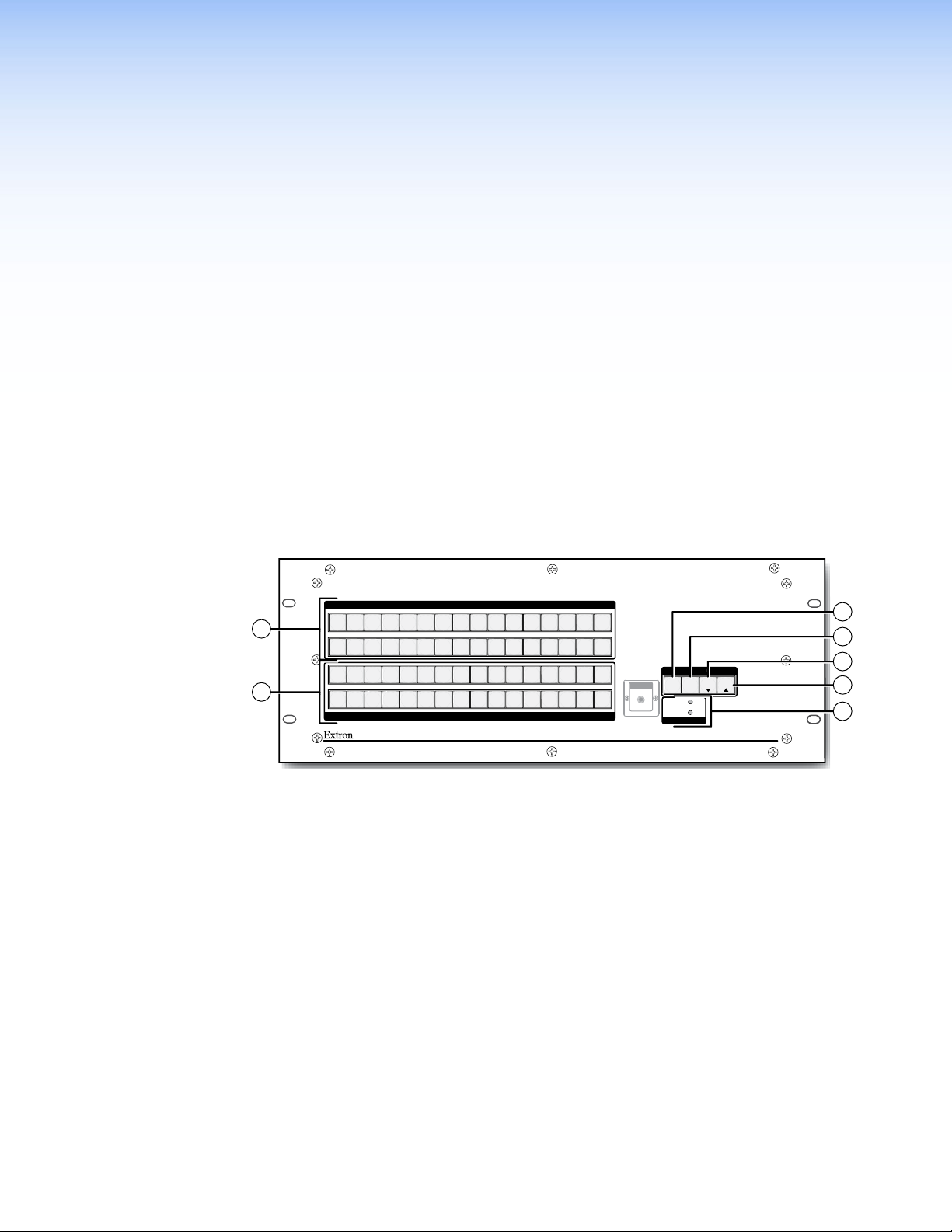
Operation
FOX 4G MATRIX 3200
FIBER OPTIC DIGITAL MATRIX SWITCHER
POWER SUPPLY
PRIMARY
REDUNDANT
INPUTS
OUTPUTS
CONTROL
ENTER PRESET
VIEW
ESC
1
2
3
4
5
6 7 8
9
10
11 12
13 14 15 16
17
18
19
20
21
22
23 24
25
26
27
28
29 30 31 32
1
2
3
4
5
6 7 8
9
10
11 12
13 14 15 16
17
18
19
20
21
22
23 24
25
26
27
28
29 30 31 32
CONFIG
1
2
7
5
4
3
6
This section describes the front panel operation of the FOX Matrix Switcher, including:
• Front Panel Controls and Indicators
• Rear Panel Power Indicators
• Front Panel Operations
• Reset Operations
• Troubleshooting
• Configuration Worksheets
Front Panel Controls and Indicators
The front panel controls (see figure 15, below, and figure 16 on the next page) are grouped
into two sets. The input and output buttons are grouped on the left side of the control panel.
The control buttons are grouped on the right side of the panel.
Figure 15. Front Panel, FOX Matrix 3200 Switcher
a Input buttons (see page 20).
b Output buttons (see page 21).
c Enter button (see page 22).
d Preset button (see page 22).
e View button (see page 23).
f Esc button (see page 23).
g Primary and Redundant Power Supply LEDs (see page 23).
FOX Matrix 3200 and 7200 Switchers • Operation 18
Page 27
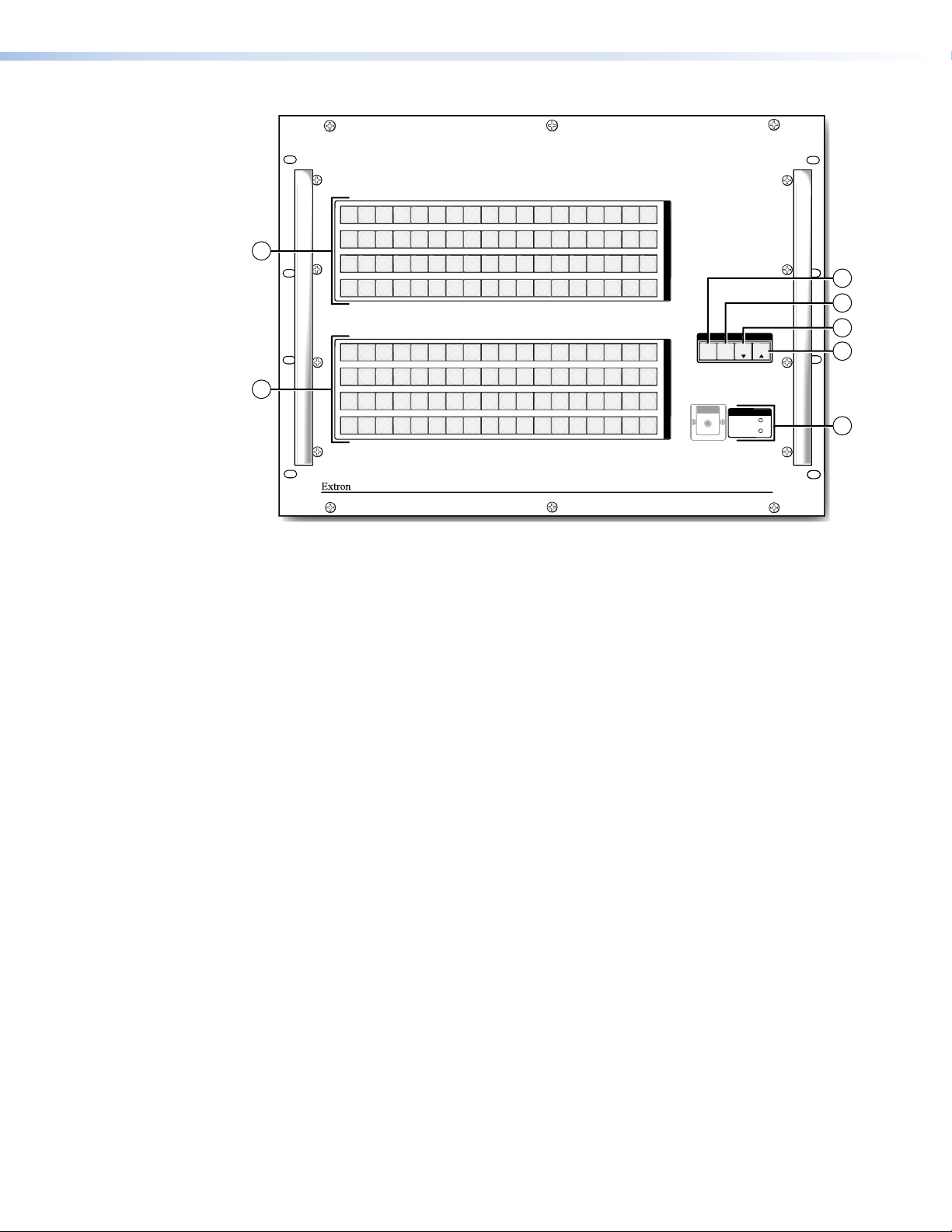
2
1
1
19 20
37
55 56
38
21
39
57
4
3
22
40
58
5
23 24
42
41
59 60
7 8
6
25
43
61
10
26
44
62
9
27
45
63
12 13 14 15 16
11
28 29 30 31 32 33 34 35 36
46
48 49 50 51 52
47
64 65 66 67 68 69 70 71 72
17
53
18
54
I
N
P
U
T
S
3
4
CONTROL
ESC
VIEW
POWER SUPPLY
PRIMARY
REDUNDANT
FOX 4G MATRIX 7200
O
U
T
P
U
T
S
ENTER PRESET
CONFIG
FIBER OPTIC DIGITAL MATRIX SWITCHER
2
1
19 20
2
37
55 56
38
3
22
21
39 40
58
57
4
5
23 24
42
41
59 60
6
7 8
25
43 44
61
10
9
27
26
45
63
62
12 13 14 15 16
11
28 29 30 31 32 33 34 35 36
46
48 49 50 51 52
47
64 65 66 67 68 69 70 71 72
17
53
18
54
5
6
7
Figure 16. Front Panel, FOX Matrix 7200 Switcher
The illuminated pushbuttons can be labeled with either text or graphics. The buttons can be
set to provide amber background illumination all the time or the background illumination can
be turned off (see Background illumination, on page 42. The buttons blink or are lit at
full intensity (depending on the operation) when selected.
a Input buttons (see page 20).
b Output buttons (see page 21).
c Enter button (see page 22).
d Preset button (see page 22).
e View button (see page 23).
f Esc button (see page 23).
g Primary and Redundant Power Supply LEDs (see page 23).
FOX Matrix 3200 and 7200 Switchers • Operation 19
Page 28
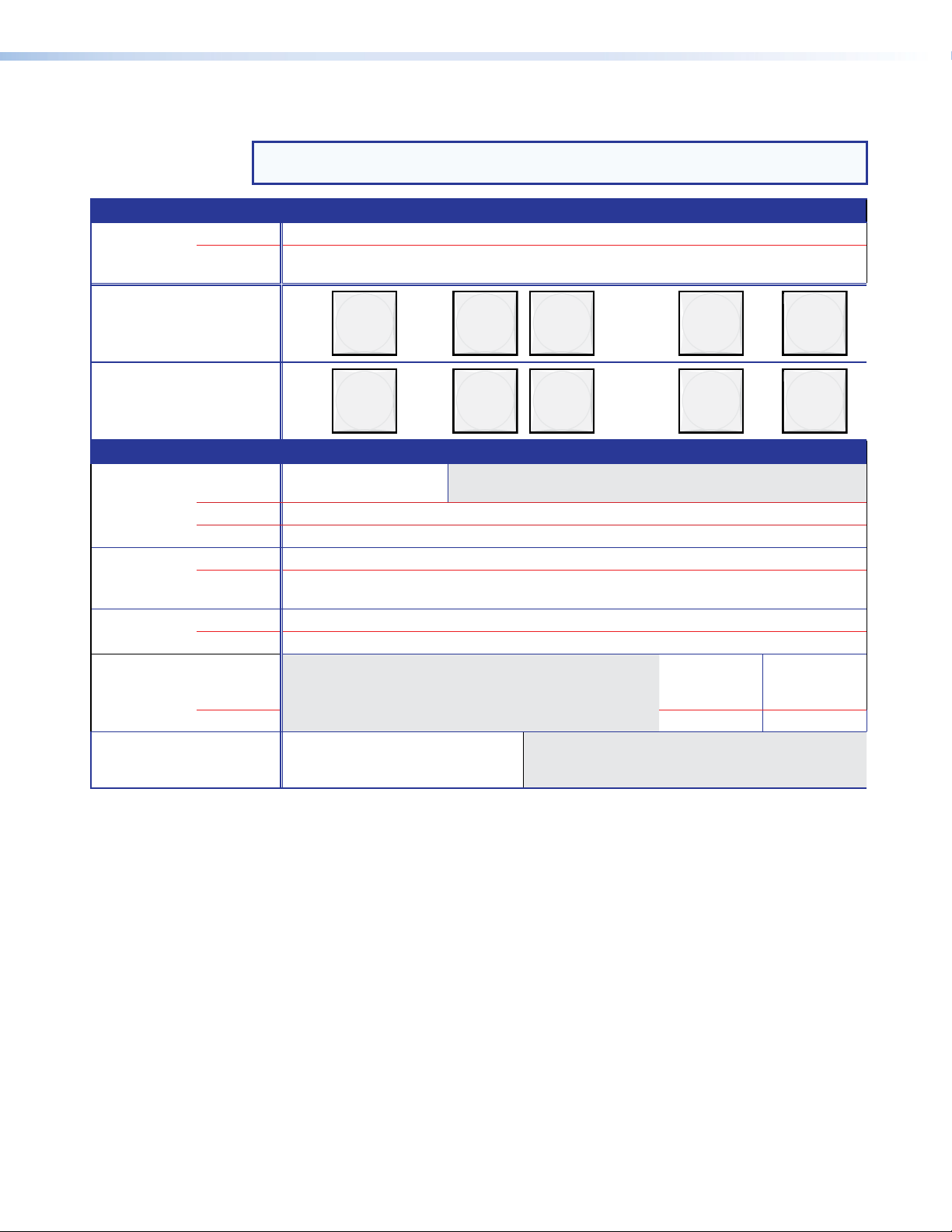
Input and Output Buttons
NOTE: See Front Panel Operations on page 25 for detailed descriptions of the
Primary functions
Action Select input or output for tie being created.
Indication Blink: potential tie/untie.
following operations.
Lit: current tie
FOX Matrix 3200
FOX Matrix 7200
Secondary functions
I/O grouping Action 1 Input 1 and Output 1:
Select I/O Group mode.
Action 2 Assign an input or output to the selected group.
Indication Lit: Input or output is assigned to the selected group.
Presets Action Select a preset in Preset mode.
Indication Lit: A preset has already been saved to this location.
Output mutes Action Output buttons: Press and hold to mute or unmute the output.
Indication Output buttons blinking: Output is muted.
Port
configuration
Background
illumination
Action Output
Indication Blink: selected Blink: selected
Action Input 1 and Input 2:
1 2 3
1 2 3
Blink: Preset location is selected to be saved.
Toggle between background
illumination or buttons unlit.
through
through
31 32
71 72
31 or 71:
Select RS‑232.
Select RS‑422.
Output
32 or 72:
a Input buttons — The input buttons have one primary function (❏) and four secondary
functions (•):
❏ Select and identify an input.
• (Input 1 only) With the Output 1 button, select I/O Group mode.
• Assign an input to the selected group in I/O Group mode and indicate its
assignment.
• Select a preset.
• (Input 1 and Input 2 only) Toggle background illumination of the buttons on and off.
FOX Matrix 3200 and 7200 Switchers • Operation 20
Page 29
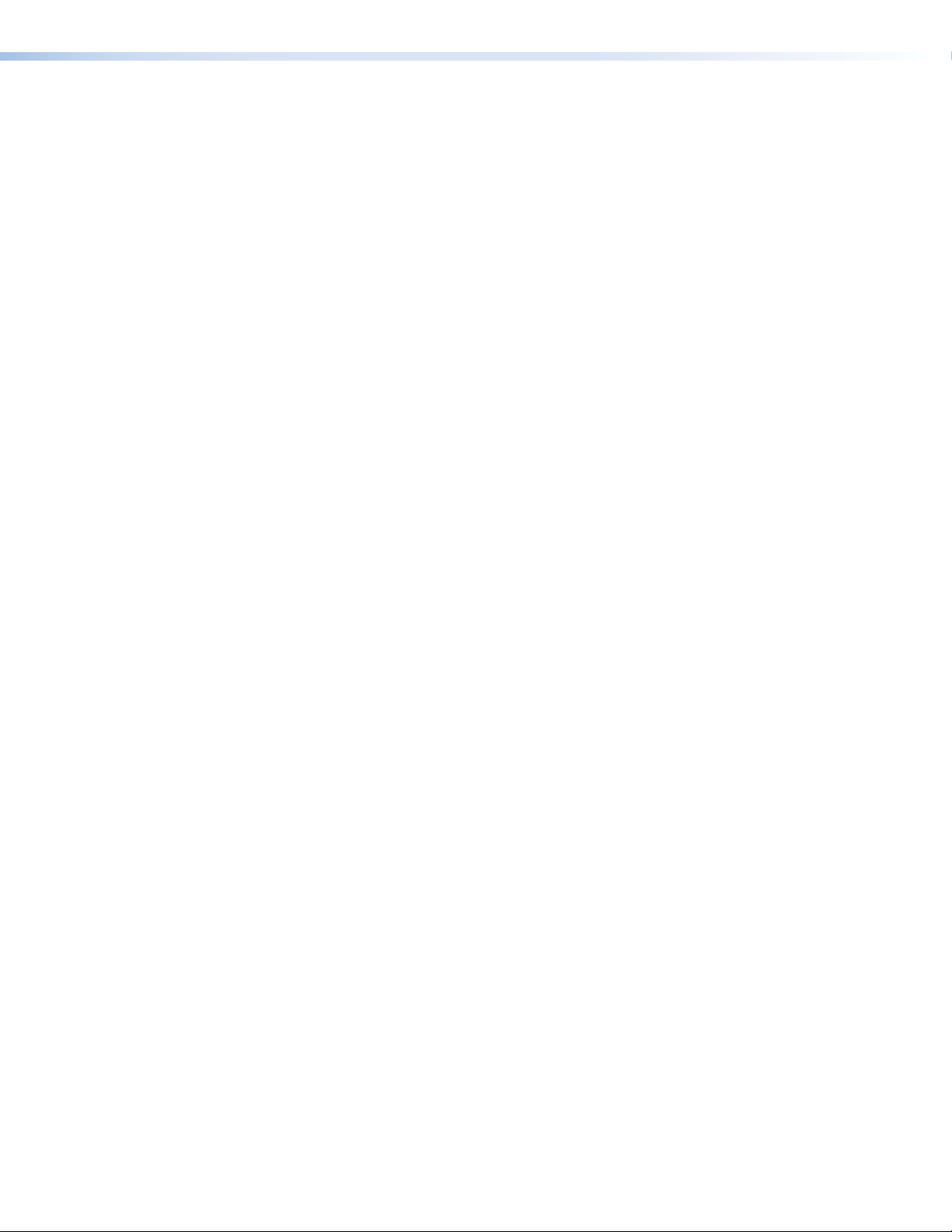
b Output buttons — The output buttons have one primary function (❏) and seven
secondary functions (•):
❏ Select and identify an output.
• (Output 1 only) With the Input 1 button, select I/O Group mode.
• Assign an output to the selected group in I/O Group mode and indicate its
assignment.
• Select a preset.
• Mute the output.
• Output 31 (FOX Matrix 3200) or Output 71 (FOX Matrix 7200) — Select
the RS‑232 protocol for the RS‑232/RS‑422 port in Serial Port Selection and
Configuration mode and indicate its selection.
• Output 32 (FOX Matrix 3200) or Output 72 (FOX Matrix 7200) — Select
the RS‑422 protocol for the RS‑232/RS‑422 port in Serial Port Selection and
Configuration mode and indicate its selection.
FOX Matrix 3200 and 7200 Switchers • Operation 21
Page 30
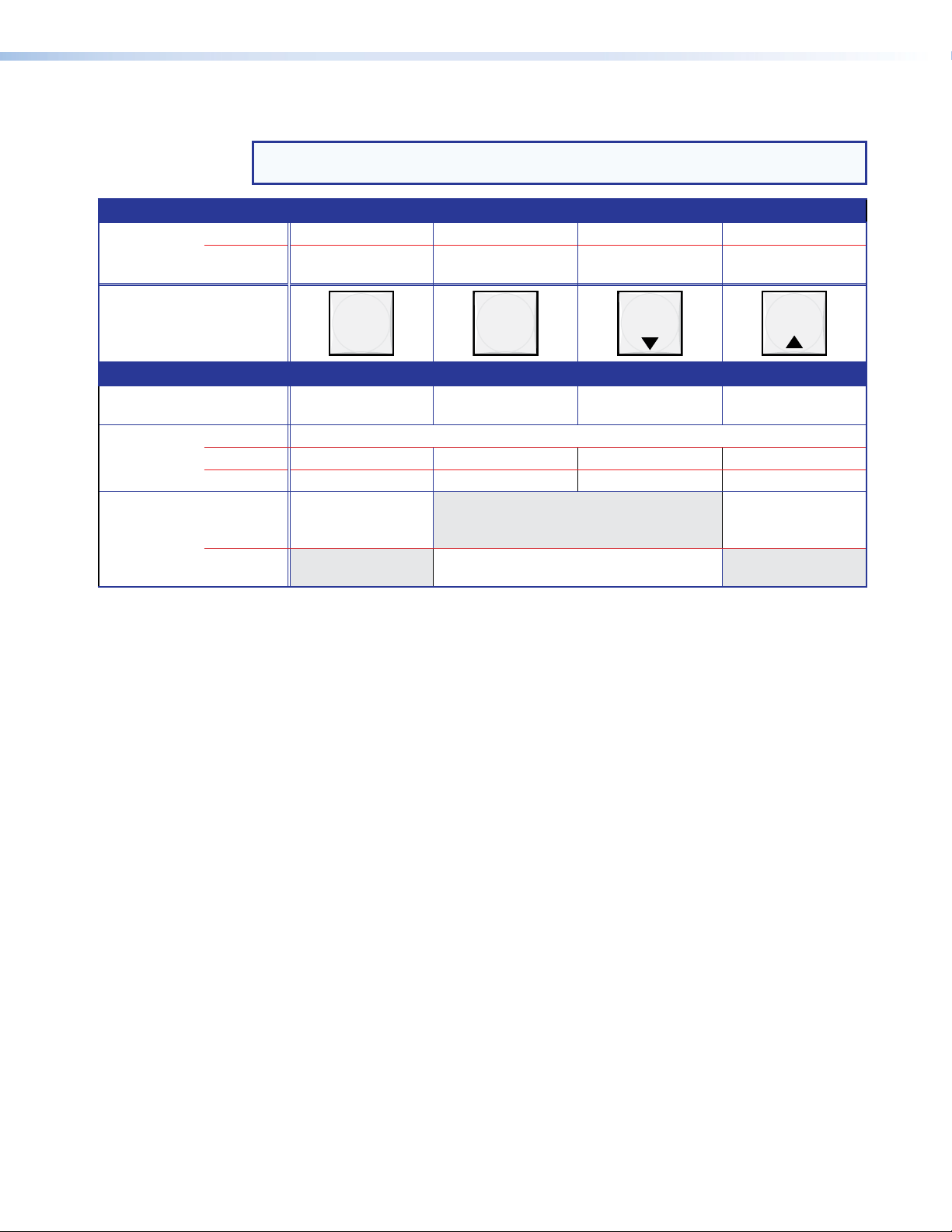
Control Buttons
Primary functions
Action Save changes Select Preset mode Select View mode Cancel/Escape
Indication Blink: Save needed Blink: Save preset
NOTE: See Front Panel Operations on page 25 for detailed descriptions of the
following operations.
View mode selected Flashes once
Lit: Recall preset
ENTER PRESET
VIEW
ESC
Secondary functions
I/O grouping Action/
indication
Port
configuration
Front panel
lock
Action 1 Select Configuration mode.
Action 2 Select 9600 baud Select 19200 baud Select 38400 baud Select 115200 baud
Indication Blink: 9600 baud Blink: 19200 baud Blink: 38400 baud Blink: 115200 baud
Action With Esc, toggle front
Action Flash twice to indicated the front panel has
Select and indicate
group 1
panel lock on and off.
Select and indicate
group 2
been locked or unlocked.
Select and indicate
group 3
Select and indicate
group 4
With Enter, toggle
front panel lock on
and off.
c Enter button — The Enter button has two primary functions (❏) and three secondary
functions (•):
❏ Saves configuration or preset changes that you make on the front panel. To create
a simple configuration:
Press the desired input button (item a).
Press the desired output button or buttons (item b).
Press the Enter button.
❏ Indicates that a potential tie has been created but not saved.
• In the I/O Group mode, selects group 1 and indicates the selection.
• With the Preset, View, and Esc buttons, selects Serial Port Selection and
Configuration mode.
• With the Esc button, toggles the front panel lock on and off.
d Preset button — The Preset button has two primary functions (❏) and three secondary
functions (•):
❏ Activates Save Preset mode to save a configuration as a preset and Recall Preset
mode to activate a previously‑defined preset.
❏ Blinks when Save Preset mode is active and lights steadily when Recall Preset
mode is active.
• In the I/O Group mode, selects group 2 and indicates the selection.
• With the Enter, View, and Esc buttons, selects Serial Port Selection and
Configuration mode.
• Selects 19200 baud for the rear panel Remote port in Serial Port Selection and
Configuration mode and indicates the selection.
FOX Matrix 3200 and 7200 Switchers • Operation 22
Page 31

e View (<) button — The View (<) button has one primary function (❏) and three
secondary functions (•):
❏ Select and indicate View‑only mode, which displays the current configuration.
NOTE: View‑only mode also provides a way to mute and unmute the outputs.
• In the I/O Group mode, selects group 3 and indicates the selection.
• With the Enter, Preset, and Esc buttons, selects Serial Port Selection and
Configuration mode.
• Selects 38400 baud for the rear panel Remote port in Serial Port Selection and
Configuration mode, and indicates the selection.
f Esc (>) button — The Esc (>) button has two primary functions (❏) and four secondary
functions (•):
❏ Cancels operations or selections in progress and resets the front panel button
indicators.
NOTE: The Esc button does not reset the current configuration or any presets.
❏
Flashes once to indicate that the escape function has been activated.
• In the I/O Group mode, selects group 4 and indicates the selection.
• With the Enter, Preset, and View buttons, selects Serial Port Selection and
Configuration mode.
• Selects 115200 baud for the rear panel Remote port in Serial Port Selection and
Configuration mode and indicates the selection.
• With the Enter button, toggles the front panel lock on or off.
Power Indicators
g Primary and Redundant Power Supply LEDs —
Green — Indicates that the associated power supply is operating within normal
tolerances.
Red — Indicates that the associated power supply is operating outside the normal
tolerances or has failed. See Removing and Installing the Power Supply Module
on page 113 to replace the power supply.
FOX Matrix 3200 and 7200 Switchers • Operation 23
Page 32

Button Icons
The numbered translucent covers on the input and output buttons can be removed and
replaced to insert labels behind the covers.
Input and output labels can be created easily with the Extron Button Label Generator
software, which is available on the Extron website (www.extron.com). Each input and
output can be labeled with names, alphanumeric characters, or color bitmaps for easy
and intuitive input and output selection (see figure 17). See the Button Label Generator
Program on page 91 for details on using the labeling software and the Removing and
Installing Button Labels on page 115 for blank labels and a procedure for removing and
replacing the translucent covers.
10 13 15
DVD
Figure 17. Sample Button Labels and Icons
Rear Panel Power Indicators
The two, primary and redundant, power supply modules (see figure 18) each have a 2‑color
LED.
RESET
REMOTE
RS-232/RS-422
BI-LEVEL
LAN
TRI-LEVEL
ACT LINK
SWITCH
REFERENCE
Figure 18. Rear Panel Power Supply Indicators
a Primary and Redundant Power Supply LEDs —
Green — Indicates that the associated power supply is operating within normal
tolerances.
Red — Indicates that the associated power supply is operating outside the normal
tolerances or has failed. See Removing and Installing the Power Supply Module
on page 113 to replace the power supply.
VCR
Document
Camera
2
100-240V 50/60Hz 1.2A MAX.
DISCONNECT BOTH POWER
CORDS BEFORE SERVICING
100-240V 50/60Hz 1.2A MAX.
Computer Computer
3130 32 33 34 35 36
MUTI-RATE SDI INPUTS MUTI-RATE SDI OUTPUTS
PRIMARY POWER SUPPLY
REDUNDANT
PRIMARY
1 1
VTG 200
17 18
REDUNDANT POWER SUPPLY
FOX Matrix 3200 and 7200 Switchers • Operation 24
Page 33

Front Panel Operations
The following sections detail the power‑up process and then provide sample procedures for
the following actions:
• Creating ties, sets of ties, and configurations
• Changing a configuration
• Viewing ties, sets of ties, and configurations
• Creating I/O groups
• Saving a preset
• Recalling a preset
• Muting and unmuting outputs
• Locking and unlocking the front panel
• Performing front panel resets
• Toggling background illumination on and off
• Reading and setting the Remote RS-232/RS-422 port settings
Definitions
The following terms apply to Extron Matrix Switchers, and are used throughout this guide:
Tie — An input‑to‑output connection.
Set of ties — An input tied to two or more outputs. (An output can never be tied to more
than one input.)
Configuration — May consist of one tie or one or more sets of ties.
Current configuration — The configuration that is currently being used (also called
configuration 0).
Global memory preset — A configuration that has been stored. The FOX Matrix 3200
can store up to 32 global memory presets in memory and the FOX Matrix 7200 can store
up to 64 presets. When a global preset is retrieved from memory, it becomes the current
configuration.
Room — A Room consists of a smaller subset of virtual outputs that are logically related to
each other, as determined by the operator. The switchers support up to 32 rooms, each of
which consists of 1 to 16 virtual outputs.
Room memory preset — A configuration consisting of virtual outputs in a single room
that has been stored. When a room preset is retrieved from memory, it becomes the current
configuration. The switchers support up to 10 room presets per room. Selecting a room
preset only changes the ties to outputs that are assigned to that room. All other ties outside
the room are not affected.
FOX Matrix 3200 and 7200 Switchers • Operation 25
Page 34

Power
Apply power by connecting one or both power cords between the Primary and Redundant
AC power connectors and the AC sources. The switcher performs a self‑test that flashes
the front panel button indicators various colors and then turns them either off or to
background illumination. An error‑free power‑up self‑test sequence leaves all input, output,
and control buttons either unlit or showing background illumination.
The current configuration and all presets are saved in non‑volatile memory. When power is
applied, the most recent configuration is retrieved. The previous presets remain intact.
If an error occurs during the self‑test, the switcher locks up and fails to respond to
commands or button pushes. If your switcher locks up on power‑up, call the Extron S3
Sales and Technical Support Hotline. See the end of this guide for the phone number in
your region of the world.
Creating a Configuration
The current configuration can be changed using the front panel buttons. Change the current
configuration as follows:
1. Press the Esc button to clear any front panel button indications that may be lit.
2. Select the desired input and output(s) by pressing the input and output buttons.
• To indicate potential ties, output buttons blink when an input is selected.
• To indicate current ties, output buttons light steadily when an input is selected.
• To clear unwanted outputs, press and release the associated lit output buttons. To
indicate potential unties, output buttons blink when an output is deselected but not
untied from the input.
3. Press and release the Enter button to accept the tie or to break an existing tie.
4. Repeat steps 1 through 3 to create or clear additional ties until the desired configuration
is complete.
NOTES:
• Only one input can be tied to an output.
• If a tie is made between an input and an output, and the selected output was
previously tied to another input, the older tie is broken in favor of the newer tie.
• If an input with no tie is selected, only the button for the selected input lights.
• As each input and output is selected, the associated output button blinks to
indicate a tentative tie. Buttons for outputs that were already tied to the input
light steadily. Outputs that are already tied can be left on, along with new
blinking selections, or toggled off by pressing the associated output button.
• If you press the input button for an input that is I/O grouped (see I/O grouping
on page 33) and then try to select an output in a different group, you cannot
select the associated output button. The associated input button remains lit.
• An optical input can be tied to one or more of both the optical and
SDI/HD‑SDI outputs, and an SDI/HD‑SDI input can be tied to one or more of
both the SDI/HD‑SDI and optical outputs.
FOX Matrix 3200 and 7200 Switchers • Operation 26
Page 35

Example 1: Create a set of ties
C O N T R O L
PRESET
ENTER
ESCVIEW
Press the Esc button to clear all selections.
The button flashes once.
Press and release the Input 5 button.
C O N T R O L
PRESET
ENTER
ESCVIEW
1 2 3 4 5 6 7 8 15 16
17 18 19 20 21 22 23 24 31 32
OUTPUTS
1
Press and release the Output 3, Output 4, and Output 8 buttons.
The buttons blink to indicate that the selected input will be tied
to these outputs.
The Enter button blinks
to indicate the need to
confirm the change.
ENTER
All input buttons and output buttons
return to unlit or background illumination.
Press the Enter button to
confirm the configuration
change.
The Enter button returns to
unlit or background
illumination.
In the following example, input 5 is tied to outputs 3, 4, and 8. The steps show the front
panel indications that result from your actions.
1. Clear all selections: Press and release the Esc button.
2. Select an input: Press and release the input 5 button.
The button lights.
INPUTS
1 2 3 4 5 6 7 8 15 16
17 18 19 20 21 22 23 24 31 32
3. Select the outputs: Press and release the output 3, output 4, and output 8 buttons.
4. Confirm the change: Press and release the Enter button.
NOTE: You can cancel the entire set of ties at this point by pressing and releasing
the Esc button. The Esc button flashes once.
FOX Matrix 3200 and 7200 Switchers • Operation 27
Page 36

The current configuration (see figure 19) is now input 5 tied to output 3, output 4, and
Input 5 tied
to outputs 3, 4, and 8
Input
Output
3
4
8
5
1 2 3 4 5 6 7 8 15 16
17 18 19 20 21 22 23 24 31 32
1 2 3 4 5 6 7 8 15 16
17 18 19 20 21 22 23 24 31 32
INPUTS
OUTPUTS
Press and release the Input 5 button.
The button lights.
The Output 3, Output 4, and Output 8 buttons light
to indicate the ties created in example 1.
C O N T R O L
PRESET
ENTER
ESCVIEW
1 2 3 4 5 6 7 8 15 16
17 18 19 20 21 22 23 24 31 32
OUTPUTS
The Enter button blinks
to indicate the need to
confirm the change.
Press and release the Output 1 button.
The button blinks to indicate that the
selected input will be tied to this output.
output 8.
Figure 19. Final Configuration, Example 1
Example 2: Add a tie to a set of ties
In the following example, a new tie is added to the current configuration. The example
shows the front panel indications that result from your actions.
NOTE: This example assumes that you have performed example 1 on the previous
page.
1. Clear all selections: Press and release the Esc button.
2. Select an input: Press and release the Input 5 button.
3. Select the output: Press and release the Output 1 button.
FOX Matrix 3200 and 7200 Switchers • Operation 28
Page 37

4. Confirm the change: Press and release the Enter button.
ENTER
All input buttons and output buttons
return to unlit or background illumination.
Press the Enter button to
confirm the configuration
change.
The Enter button returns to
unlit or background
illumination.
Input 5 tied
to outputs 1, 3, 4, and 8
Input
Output
1
3
4
8
5
1 2 3 4 5 6 7 8 15 16
17 18 19 20 21 22 23 24 31 32
1 2 3 4 5 6 7 8 15 16
17 18 19 20 21 22 23 24 31 32
INPUTS
OUTPUTS
Press and release the Input 5 button.
The button lights.
The Output 1, Outout 3, Output 4, and Output 8 buttons light
to indicate the ties created in example 1 and example 2.
The current configuration (see figure 20) is now input 5 tied to output 1, output 3, output 4,
and output 8.
Figure 20. Final Configuration, Example 2
Example 3: Remove a tie from a set of ties
In the following example, an existing tie is removed from the current configuration. The
example shows the front panel indications that result from your actions.
NOTE: This example assumes that you have performed example 1 on page 27 and
example 2 on the previous page.
1. Clear all selections: Press and release the Esc button.
2. Select an input: Press and release the input 5 button.
FOX Matrix 3200 and 7200 Switchers • Operation 29
Page 38

3. Select the output: Press and release the output 4 button.
C O N T R O L
PRESET
ENTER
ESCVIEW
1 2 3 4 5 6 7 8 15 16
17 18 19 20 21 22 23 24 31 32
OUTPUTS
The Enter button blinks
to indicate the need to
confirm the change.
Press and release the Output 4 button.
The button blinks to indicate that the
selected input will be untied from this output.
ENTER
All input buttons and output buttons
return to unlit or background illumination.
Press the Enter button to
confirm the configuration
change.
The Enter button returns to
unlit or background
illumination.
Input 5 video tied
to outputs 1, 3, and 8
Input
Output
1
3
8
5
4. Confirm the change: Press and release the Enter button.
The current configuration (see figure 21) is now input 5 video is tied to output 1, output 3,
and output 8.
Figure 21. Final Configuration, Example 3
FOX Matrix 3200 and 7200 Switchers • Operation 30
Page 39

Viewing the Configuration
C O N T R O L
PRESET
ENTER
ESCVIEW
1 2 3 4 5 6 7 8 15 16
17 18 19 20 21 22 23 24 31 32
OUTPUTS
Until you select an input, only the buttons for untied outputs light.
Press the View button.
The button lights.
The current configuration can be viewed using the front panel buttons. The View-only mode
prevents inadvertent changes to the current configuration. View-only mode also provides a
way to mute outputs (see Muting and Unmuting Outputs on page 39).
View the current configuration as follows:
1. Press the Esc button to clear any front panel button indications that may be lit.
2. Press and release the View button. All of the buttons light for outputs that are not tied.
3. Select the desired input or output whose ties you wish to view by pressing the input or
output buttons.
NOTES:
• When you enter View-only mode, the output buttons light for all outputs without
ties. Likewise, when you press an output button for which there are no ties, the
output buttons light for all outputs without ties.
• To see all ties of the current configuration, press and release each input and
output button, one at a time.
• After 30 seconds of front panel inactivity, View-only mode automatically
deselects.
Example 4: Viewing ties
In the following example, we view the ties in the current configuration. The steps show the
front panel indications that result from your actions.
NOTE: This example assumes that you have performed example 1 on page 27,
example 2 on page 28, and example 3 on page 29.
1. Clear all selections: Press and release the Esc button.
2. Select View-only mode: Press and release the View button. The View button lights.
FOX Matrix 3200 and 7200 Switchers • Operation 31
Page 40

3. Select an input: Press and release the input 5 button.
1 2 3 4 5 6 7
17 18 19 20 21 22 23824
1 2 3 4 5 6 7 8 15 16
17 18 19 20 21 22 23 24 31 32
OUTPUTS
INPUTS
15 16
31 32
OUTPUTS
The output buttons for outputs that are not tied to
Input 5 are either unlit or background illuminated.
The output buttons for outputs
that are tied to Input 5 light.
Press and release the Input 5 button.
The button lights.
All input buttons and output buttons
return to unlit or background illumination.
VIEW
Press the View button
to exit View-Only mode.
The View button returns to unlit
or background illumination.
NOTE: You can also view a set of ties by selecting a tied output. Demonstrate this
as follows:
• Note the number of a lit output button.
• Then press and release the output button for an untied (unlit or background
illumination) output.
• Observe that all of the untied outputs light.
• Then press the output button that you noted previously.
• Observe that the selected output button, the tied input button (input 5), and the
output buttons light for all of the outputs that are tied to the input.
4. Exit View-only mode: Press and release the View button
FOX Matrix 3200 and 7200 Switchers • Operation 32
Page 41

I/O Grouping
VSC 700
SCAN CONVERTER
SIZE
MIN/MAX
NEXTMENU
FREEZE
RESET
IR
CENTER/PAN/SIZE
USP 405
UNIVERSAL SIGNAL PROCESSOR
ADJUST
MENU
NEXT
FREEZE
12345
PICTURE ADJUSTMENTS
CENTER SIZE BRT/CONTCOL/TNT ZOOM DETAIL
INPUTS
RGB
UNIVERSAL
FREEZE
COMPOSITE
S-VIDEO SDI
1
2
3
4
5
6
7
8
9
10
11
17
18
19
20
21
22 23
24
25
26
27
1
2
3
4
5
6
7
8
9
10
11
17
18
19
20
21
22 23
24
25
26
27
1
2
3
4
5
6
7
8
9
10
11
INPUTS
17
18
19
20
21
22 23
24
25
26
27
1
2
3
4
5
6
7
8
9
10
11
17
18
19
20
21
22 23
24
25
26
27
49
1
2
3
4
5
6
7
8
9
10
11
17
18
19
20
21
22 23
24
25
26
27
49
1
2
3
4
5
6
7
8
9
10
11
17
18
19
20
21
22 23
24
25
26
27
OUTPUTS
4 input, 2 output
RGB video matrix
Computer #20
Monitor
Projector
Computer #17
Computer #3
Computer #26
Computer #24
Computer #3
3 input, 2 output
HD-SDI video matrix
VCR
DVD
Monitor 1
Monitor 2
Document Camera
Group 1
Group 2
Group1Group
2
Group
3
3 input, 4 output
DVI matrix
5
6
7
8
24 25 26
Input
Output
17 18 19
Input
1
2
20
Output
3
4
21 22 23
Input
Output
Group 3
Monitor
USP 405
NOTE: All of the equipment in this figure is
connected through the appropriate fiber
optic transmitter or receiver.
I/O grouping (see figure 22) is a matrix switcher feature that allows you to subdivide the front
panel controls of the matrix into four smaller functional sub‑switchers and limit tie creation
using the front panel only. Inputs and outputs can be assigned to one of four groups or
not assigned to any group.
Figure 22. I/O Grouping of Incompatible Video Formats
NOTE: The I/O grouping feature is tied into the Switch Reference connectors on the
switcher. Ties to any input in I/O group 1 use the tri‑level sync reference. Ties to any
output in I/O group 2 use the bi‑level sync reference. Assign sync‑critical inputs and
outputs to the appropriate I/O groups.
When you are creating ties on the front panel, inputs and outputs that are assigned to a
FOX Matrix 3200 and 7200 Switchers • Operation 33
group can be tied only to other outputs and inputs within the same group. For example,
a front panel operator cannot tie an input that is assigned to group 1 to an output that is
assigned to group 2. Ungrouped inputs and outputs can be switched to outputs and inputs
in any group. Ties between groups (an input in group 1 tied to an output in group 2) can be
created under RS‑232/RS‑422 or Ethernet control.
Page 42

Suggested applications for the I/O grouping feature include:
1324Group #
• Segregating sync‑critical inputs and outputs
• Segregating specific video formats to prevent an input in one video format from being
inadvertently applied to an output device that supports another video format
• Segregating input and output devices that are in separate rooms
• Segregating incompatible fiber signals, such as those from a FOX 500 system and
those from a FOX HD‑SDI system
• Isolating video from being displayed on specific output devices for operational security
reasons
The I/O groups can be set up on the front panel or by using the Remote port, Configuration
port, or LAN ports and either the SIS (see the Programming Guide section, beginning
on page 52 ) or the Matrix Switchers Control Program (see the Matrix Software section,
beginning on page 71).
Create I/O groups on the front panel as follows:
NOTE: I/O groups are protected when front panel Lock mode 2 is selected. You can
view the groups in Lock mode 2, but you cannot change them from the front panel
(see Locking the Front Panel (Executive Mode) on page 41).
1. Press the Esc button to clear any front panel button indications that may be lit.
2. To enter I/O Group mode, press and hold the Input 1 and Output 1 buttons until the
input and output buttons light to display the ungrouped inputs and outputs.
3. Press and release one of the Control buttons to select a group:
ENTER
C O N T R O L
PRESET
ESCVIEW
• Press the Enter button to select group 1.
• Press the Preset button to select group 2.
• Press the View button to select group 3.
• Press the Esc button to select group 4.
4. Select the one or more inputs and one or more outputs to assign to the group by
pressing the input and output buttons.
5. Allow the I/O Group mode to time out after approximately 30 seconds.
NOTES:
• Ties between groups (an input in group 1 tied to an output in group 2) can be
created under serial port or Ethernet control.
• Ties that were created before I/O groups were created remain valid, even if they
include inputs and outputs in different groups.
• Presets can be created under serial port or Ethernet control that tie inputs and
outputs across group boundaries. These presets are selectable from the front
panel.
• An input or output can be assigned to only one group. If you assign an input
or output to a group and that input or output is already assigned to a different
group, the older grouping is disboarded in favor of the new grouping.
• For I/O groups to have any function, at least two groups must be created.
FOX Matrix 3200 and 7200 Switchers • Operation 34
Page 43

Example 5: Grouping inputs and outputs
1
1
17 18 19
1 2 3
17 18 19
1 2 3
Press and hold the Input 1 button and Output 1 button.
Release the Input 1 button
and Output 1 button.
Ungrouped input and
output buttons light.
2 seconds
C O N T R O L
PRESET
ENTER
ESCVIEW
Press and release the Enter button to select group 1.
The button lights to indicate the selection.
1324Group #
1 2 3 4 5 6 7 8 15 16
17 18 19 20 21 22 23 24 31 32
INPUTS
One at a time, press and release the Input 1 through Input 4 buttons.
The selected buttons light.
1 2 3 4 5 6 7 8 15 16
17 18 19 20 21 22 23 24 31 32
OUTPUTS
One at a time, press and release the Output 1 through Output 4 buttons.
The selected buttons light.
In the following example, several switcher inputs and outputs are assigned to groups. The
steps show the front panel indications that result from your actions.
1. Clear all selections: Press and release the Esc button.
2. Enter I/O Group mode: Simultaneously press and hold the Input 1 and Output 1
buttons for approximately 2 seconds and then release the buttons.
3. Select group 1: Press and release the Enter button.
4. Assign inputs and outputs to group 1:
a. Press and release the Input 1 through 4 buttons.
b. Press and release the Output 1 through 4 buttons.
FOX Matrix 3200 and 7200 Switchers • Operation 35
Page 44

5. Select group 2: Press and release the Preset button.
C O N T R O L
PRESET
ENTER
ESCVIEW
Press and release the Preset button to select group 2.
The button lights to indicate the selection.
1324Group #
1 2 3 4 5 6 7 8 15 16
17 18 19 20 21 22 23 24 31 32
INPUTS
One at a time, press and release the Input 5 through Input 8 buttons.
The selected buttons light.
1 2 3 4 5 6 7 8 15 16
17 18 19 20 21 22 23 24 31 32
OUTPUTS
One at a time, press and release the Output 5 through Output 8 buttons.
The selected buttons light.
6. Assign inputs and outputs to group 2:
a. Press and release the Input 5 through 8 buttons.
b. Press and release the Output 5 through 8 buttons.
7. Do nothing for approximately 30 seconds. The switcher exits I/O Group mode.
In this example:
• Group 1 consists of inputs 1 through 4 and outputs 1 through 4.
• Group 2 consists of inputs 5 through 8 and outputs 5 through 8.
FOX Matrix 3200 and 7200 Switchers • Operation 36
Page 45

Using Presets
PRESET
PRESET
1 2 3
17 18 19 32
16
Press and hold the Preset button until it blinks.
2 seconds
All input buttons with assigned presets light.
If you then save the configuration to a lit preset number,
the configuration data at that preset location will be overwritten.
Lit
(preset assigned)
Unlit
(no preset assigned)
C O N T R O L
PRESET
ENTER
ESCVIEW
1 2 3 4 5 6 7 8 15 16
17 18 19 20 21 22 23 24 31 32
INPUTS
The Enter button blinks to
indicate the need to save the
preset.
The Preset button continues
to blink.
Press and release the Input 1 button.
The button blinks to indicate that this
preset number is selected but not saved.
The current configuration (configuration 0) can be saved as a preset in any one of
32 (FOX Matrix 3200) or 64 (FOX Matrix 7200) preset memory addresses. Presets can
be saved and recalled from the front panel. The preset locations are assigned to input
buttons 1 through 32 (64). When a preset is retrieved from memory, it becomes the current
configuration.
Example 6: Saving a preset
In the following an example, the current configuration is saved as a preset. The example
shows the front panel indications that result from your actions.
1. Clear all selections: Press and release the Esc button.
2. Select Save Preset mode: Press and hold the Preset button for approximately
NOTES:
• Presets cannot be viewed from the front panel unless they are recalled as the
current configuration. Presets can be viewed using the Extron Matrix Switchers
Control Program (see the Presets menu description in the “Matrix Software”
section on page 85).
• The current configuration and all presets are stored in non‑volatile memory. When
power is removed and restored, the current configuration is still active and all
presets are retained.
• When a preset is recalled, it replaces the current configuration, which is lost
unless it is also stored as a preset. The recalled preset overwrites all of the current
configuration ties in favor of the preset configuration ties.
2 seconds until it blinks.
3. Select the preset: Press and release the input button or output button for the desired
preset.
FOX Matrix 3200 and 7200 Switchers • Operation 37
Page 46

4. Save the Preset: Press and release the Enter button to save the preset. The current
C O N T R O L
PRESET
ENTER
ESCVIEW
The Enter and Preset
buttons return to unlit or
back
g
round illumination.
Press the Enter button to
save the preset.
All input buttons and output
buttons return to unlit or
background illumination.
PRESET
1 2 3
17 18 19 32
16
Press and release the Preset button.
All input buttons with assigned presets light.
Lit
(preset assigned)
Unlit
(no preset assigned)
C O N T R O L
PRESET
ENTER
ESCVIEW
1 2 3 4 5 6 7 8 15 16
17 18 19 20 21 22 23 24 31 32
INPUTS
The Enter button blinks
to indicate the need to
save the preset.
Press and release the Input 1 button.
The button blinks to indicate that this
preset number is selected but not recalled.
C O N T R O L
PRESET
ENTER
ESCVIEW
The Enter and Preset
buttons return to unlit or
back
g
round illumination.
Press the Enter button to
recall the preset.
All input buttons and output
buttons return to unlit or
background illumination.
configuration is now stored in the selected memory location.
Example 7: Recalling a preset
In the following example, a preset is recalled to become the current configuration. The steps
show the front panel indications that result from your actions.
1. Clear all selections: Press and release the Esc button.
2. Select Recall Preset mode: Press and release the Preset button.
3. Select the preset: Press and release the input button or output button for the desired
preset.
4. Recall the preset: Press and release the Enter button. The configuration stored in the
selected memory location is now the current configuration and can be viewed in the
View-only mode (see example 4 on page 31).
FOX Matrix 3200 and 7200 Switchers • Operation 38
Page 47

Muting and Unmuting Outputs
C O N T R O L
PRESET
ENTER
ESCVIEW
1 2 3 4 5 6 7 8 15 16
17 18 19 20 21 22 23 24 31 32
OUTPUTS
Until you select an input, only the buttons for untied outputs light.
Press the View button.
The button lights.
Individual outputs can be muted or unmuted as follows:
NOTE: Output mutes are protected when front panel Lock mode 2 is selected. You
can view the status of the output (muted or unmuted) in Lock mode 2 but you cannot
change it from the front panel (see Locking the Front Panel (Executive Mode) on
page 41).
1. Press the Esc button to clear any front panel button indications that may be lit.
2. Press and release the View button.
3. One at a time, press and hold the button(s) for the desired output(s) for approximately
2 seconds. The output button(s) for the selected output(s) blink to indicate the mute or
return to their previous state to indicate the unmute.
4. Press and release the View button to return to normal switcher operation.
NOTES:
• When you enter View-only mode, the output LEDs turn on for all outputs
without ties.
• Mutes are saved to non‑volatile memory. When power is removed and restored,
the mute settings are retained.
Example 8: Muting and unmuting an output
In the following example, a switcher output is muted and unmuted. The steps show the front
panel indications that result from your actions.
NOTE: This example assumes that you have performed example 1 on page 27,
example 2 on page 28, and example 3 on page 29.
1. Clear all selections: Press and release the Esc button.
2. Select View-only mode: Press and release the View button. The View button lights.
FOX Matrix 3200 and 7200 Switchers • Operation 39
Page 48

3. Mute the outputs: One at a time, press and hold the Output 3 button and then the
3
4
3
4
The button blinks
to indicate that the
outputs are muted.
The button blinks
to indicate that the
outputs are muted.
Mute outputs one at a time.
2 seconds
2 seconds
Press and hold the Output 3 button.
Press and hold the Output 4 button.
NOTE: When you push Input 3, it lights and Input 4 returns to unlit because
of ties made in example 1, example 2, and example 3.
3
4
3
4
Unmute outputs one at a time.
2 seconds
2 seconds
The button returns to its previous indication
(lit, background illuminated, or unlit) to
indicate that the outputs are unmuted.
The button returns to its previous indication
(lit, background illuminated, or unlit) to
indicate that the outputs are unmuted.
Press and hold the Output 3 button.
Press and hold the Output 4 button.
All input buttons and output buttons
return to unlit or background illumination.
VIEW
Press the View button
to exit View-Only mode.
The View button returns to unlit
or background illumination.
Output 4 button for approximately 2 seconds until each button begins to blink. The
output 3 and output 4 signals are muted.
4. Unmute the outputs: One at a time, press and hold the Output 3 button and then
the Output 4 buttons for approximately 2 seconds until each button lights steadily. The
output 3 and output 4 signals are unmuted.
5. Exit View-only mode: Press and release the View button.
FOX Matrix 3200 and 7200 Switchers • Operation 40
Page 49

Locking the Front Panel (Executive Mode)
C O N T R O L
PRESET
ENTER
ESCVIEW
C O N T R O L
PRESET
ENTER
ESCVIEW
Press and hold the Enter and
Esc buttons simultaneously to
toggle Executive mode on or off.
2 seconds
The Preset and View
buttons blink twice
to indicate the mode
change.
Release the buttons.
CONTROL
T
ESCVIEW
ANAHEIM, CA
RESET
REMOTE
RS-232/RS-422
LAN
BI-LEVEL
TRI-LEVEL
ACT LINK
100-240V 50/60Hz 1.2A MAX.
100-240V 50/60Hz 1.2A MAX.
REDUNDANT
PRIMARY
DISCONNECT BOTH POWER
CORDS BEFORE SERVICING
SWITCH
REFERENCE
PRIMARY POWER SUPPLY
1 - 8
A
9 - 16
A
B
OUT
IN
OUT
17 - 24
A
B
C
OUT
IN
OUT
IN
OUT
OUT
25 - 32
A
B
C
D
OUT
IN
OUT
IN
OUT
IN
OUT
IN
OUT
Press and hold the View and Esc
buttons while you apply power to
the switcher.
Release the View and Esc buttons.
Power
The switcher flashes the
button indicators; light amber,
off, green, red, and amber;
and then turns them off.
Continue to hold the View and Esc
buttons until all input and output buttons
return to either unlit or to background
illumination.
The front panel security lockout limits the operation of the switcher from the front panel.
When the switcher is locked, all of the front panel functions are disabled except for the
View-Only mode functions and deselecting the front panel Lock mode (see Viewing the
Configuration on page 31). Other than in View-Only mode, if the user pushes a front panel
button when the switcher is locked, the View and Preset buttons flash twice and return to
their previous state.
To toggle the lock on and off, press and hold the Enter button and the Esc button for
approximately two seconds (see figure 23).
Figure 23. Toggling Front Panel Lock On and Off
Performing a System Reset from the Front Panel
The front panel reset is identical to issuing the EZXXX} SIS command (see page 64). A
system reset clears all ties and presets and resets all I/O grouping.
NOTES:
• You must apply power from an unpowered state. Applying the redundant power
with primary power already applied does not reset the switcher.
• System reset does not reset the Internet protocol (IP) settings or replace
user‑installed firmware.
Reset the switcher to the factory default settings by pressing and holding the View button
and Esc button simultaneously while you apply AC power to the switcher (see figure 24).
Figure 24. System Reset
NOTE: If background illumination was turned on before the reset, the I/O and control
buttons are unlit after the reset. But, when you cycle power, background illumination
returns to as selected.
FOX Matrix 3200 and 7200 Switchers • Operation 41
Page 50

Background Illumination
1 2 3
17 18 19 32
16
Press and hold the Input 1 and Input 2
buttons simultaneously to toggle
background illumination mode on or off.
After approximately 2 seconds, release
the Input 1 and Input 2 buttons.
2 seconds
C O N T R O L
PRESET
ENTER
ESCVIEW
•
•
C O N T R O L
PRESET
ENTER
ESCVIEW
31 32
0
The flashing Control button indicates the baud rate as follows:
Enter — 9600 Preset — 19200
View — 38400 Esc — 115200
The flashing output button indicates the protocol as follows:
Output 31 (71) — RS-232 Output 32 (72) — RS-422
In this example, the port is set to RS-232 at 9600 baud.
Press and hold the Enter, Preset,
View, and Esc buttons.
All Control buttons light with
one flashing.
Outputs 31 and 32 (FOX Matrix 3200) or
Outputs 71 and 72 (FOX Matrix 7200)
both light with one button flashing.
C O N T R O L
PRESET
ENTER
ESCVIEW
31 32
0
Press and release the button(s) to configure the port as follows:
Baud rate:
Enter — 9600 Preset — 19200
View — 38400 Esc — 115200
Serial protocol:
Ouput 31 (71) — RS-232 Output 32 (72) — RS-422
The selected buttons blink and the others remain lit.
In this example, the port is set to RS-422 at 38400 baud.
The buttons on the front panel can be set to provide amber background illumination at
all times or the background illumination can be turned off. To toggle the background
illumination on or off, press and hold the Input 1 and Input 2 buttons simultaneously for
approximately 2 seconds (see figure 25).
Figure 25. Toggle Background Illumination On or Off
Selecting the Rear Panel Remote Port Protocol and Baud Rate
All switchers can support either RS‑232 or RS‑422 serial communication protocol and can
operate at the 9600, 19200, 38400, and 115200 baud rate. The settings of these variables
can be viewed and changed from the front panel.
View and configure the serial communications settings as follows:
1. Select Serial Port Selection and Configuration mode: Simultaneously press and
hold all Control buttons (Enter, Preset, View, and Esc).
2. Release the Control buttons.
3. Change a value: Press and release the button that relates to the desired value.
FOX Matrix 3200 and 7200 Switchers • Operation 42
Page 51

4. Exit the Serial Port Selection and Configuration mode: Press and release an
C O N T R O L
PRESET
ENTER
ESCVIEW
5
31 32
0
All Control buttons and the Output 31 (71) and Output 32 (72)
buttons return to unlit or background illumination.
Press and release
an output button.
Reset Operations
The rear panel has a Reset button that initiates four levels of resets (numbered 1, 3, 4, and 5
for the sake of comparison with an Extron IPL product). The Reset button is recessed, so
use a small screwdriver, a pointed stylus, or a ballpoint pen.
For different reset levels, press and hold the button while the switcher is running or press
and hold the button while you apply power to the switcher.
See the table on the next page for a summary of the modes.
ATTENTION: Review the reset modes carefully. Using the wrong reset mode may
NOTE: The reset modes listed on the next page close all open IP and Telnet
output button.
result in unintended loss of flash memory programming, port reassignment, or a
controller reboot.
connections and close all sockets. Also, the following modes are separate functions,
not a continuation from Mode 1 to Mode 5.
FOX Matrix 3200 and 7200 Switchers • Operation 43
Page 52

Mode Activation Result Purpose and Notes
1 Hold down the recessed Reset button
while applying power to the switcher.
NOTE: After a mode 1 reset is
performed, update the
switcher firmware to the latest
version. Do not operate the
switcher firmware version that
results from the mode 1 reset.
If you want to use the factory
default firmware, you must
upload that version again (see
the Matrix Software section
on page 80 for details on
uploading firmware).
The switcher reverts to the factory default
firmware. Event scripting will not start if the
switcher is powered on in this mode. All user files
and settings (such as drivers, adjustments, and IP
settings) are maintained.
NOTE: If you do not want to update
firmware, or you performed a mode 1
reset by mistake, cycle power to the
switcher to return to the firmware version
that was running before the mode 1 reset.
Use the 0Q SIS command (see page 65)
to confirm that the factory default
firmware is no longer running (look for the
asterisk [*] following the version number.
Use mode 1 to revert
to the factory default
firmware version if
incompatibility issues
arise with user‑loaded
firmware.
3 Hold down the Reset button for about
3 seconds, until the Reset LED blinks
once, then press and release Reset (<1
second) within 1 second.
4 Hold down the Reset button for about
6 seconds, until the Reset LED blinks
twice (once at 3 seconds and again at 6
seconds). Then press and release Reset
(<1 second) within 1 second.
5 Hold down the Reset button for about
9 seconds, until the Reset LED blinks
three times (once at 3 seconds, again
at 6 seconds, and then again at 9
seconds). Then press and release Reset
(<1 second) within 1 second.
NOTE: Mode 5 reset clears
most adjustments. To save
these settings, use the
Windows‑based Matrix
Switchers Control Program
and the
File
>
Save MATRIX
settings as...
before you perform this reset
(see the Matrix Software
section on page 85).
selection
Mode 3 turns events on or off. During resetting,
the Reset LED flashes 2 times if events are starting,
3 times if events are stopping.
Mode 4:
•
Enables ARP capability.
• Sets the IP address to the factory default.
• Sets the subnet address to the factory default.
• Sets the gateway address to the factory default.
• Sets port mapping to the factory default.
• Turns DHCP off.
• Turn events off.
The Reset LED flashes four times in quick succes‑
sion during the reset.
Mode 5 performs a complete reset to factory
defaults (with the exception of the firmware):
• Does everything mode 4 does.
• Resets most all real time adjustments, including:
clears all ties and presets
clears all mutes
clears all I/O grouping
clears all input level/peaking
• Resets all IP options.
• Removes/clears all files for the switcher.
The reset LED flashes four times in quick succes‑
sion during the reset.
Mode 3 is useful for
troubleshooting.
Mode 4 enables you to
set IP address informa‑
tion using ARP and the
MAC address.
Mode 5 is useful if
you want to start over
with configuration and
uploading or to replace
events.
Same as
SIS command (see
page 64).
E
ZQQQ}
FOX Matrix 3200 and 7200 Switchers • Operation 44
Page 53

Performing Soft System Resets (Resets 3, 4, and 5)
RESET
RESET
RESET
CONTROL
T
CONTROL
CONTROL
T
T
ESCVIEW
ESCVIEW
ESCVIEW
Release, then immediately
press and release again.
6 seconds
9 seconds
Press and hold
the Reset button.
3 seconds
View and Esc buttons blink once.
Reset LED blinks once.
Release, then immediately
press and release again.
Reset LED blinks twice.
Press and hold
the Reset button.
Press and hold
the Reset button.
Reset LED blinks
three times.
View and Esc buttons blink twice.
View and Esc buttons blink three times.
IP Settings
Reset
Absolute
Reset
Events
Reset
(Mode 5)
(Mode 4)
(Mode 3)
Release, then immediately
press and release again.
Perform a soft reset of the switcher as follows:
1. Use an Extron Tweeker or other small screwdriver to press and hold the rear panel
Reset button until the front panel View and Esc buttons blink the number of times for
the desired reset: once (events reset), twice (system reset), or three times (absolute
reset) (see figure 26).
Figure 26. Soft System Resets
2. Release the Reset button and then immediately press and release the Reset button
again. Nothing happens if the second momentary press does not occur within 1 second.
FOX Matrix 3200 and 7200 Switchers • Operation 45
Page 54

Performing a Hard Reset (Reset 1)
100-240V 50/60Hz
1.2A MAX.
100-240V 50/60Hz
1.2A MAX.
REDUNDANT
PRIMARY
LIN
A
TX
LINK
1
RX
LINK
2
B
TX
LIN
K
A
TX
LINK
1
RX
LINK
2
B
TX
LINK
1
RX
LINK
2
C
TX
LINK
1
ANAHEIM, CA
PRIMARY POWER SUPP
LY
41 - 4
8
49 - 5657 - 64
Power
RESET
RESET
Press and hold the Reset button while
you apply power to the switcher.
Release the Reset button.
Continue to hold the Reset button until all input
and output buttons are either unlit or return to
background illumination.
The switcher flashes the
button indicators light amber,
off, green, red, and amber
and then turns them off.
The hard reset function restores the switcher to the base firmware that it was shipped with.
After a hard reset, events do not automatically start, but user settings and files are restored.
Perform a hard reset as follows:
NOTE: The hard reset restores the factory‑installed firmware. The switcher reverts
to that factory firmware the next time power is cycled off and on unless a firmware
update is performed before the power cycle.
1. If necessary, turn off power to the switcher.
2. Press and hold the Reset button on the rear panel while you apply AC power to the
switcher (see figure 27).
Troubleshooting
Figure 27. Hard Reset
This section recommends what to do if you have problems operating the switcher.
1. Ensure that all devices are plugged in and powered on.
2. Check to see if one or more outputs are muted.
3. Ensure an active input is selected for output on the switcher.
4. Ensure that the proper signal format is supplied.
5. Check the cabling and make corrections as necessary.
6. Call the Extron S3 Sales and Technical Support Hotline if necessary. See the end of this
guide for the phone number in your region of the world.
FOX Matrix 3200 and 7200 Switchers • Operation 46
Page 55

Configuration Worksheets
Input sources
Preset # Title:
Fill in the preset number and use colors, or dashes, etc. to make connecting lines.
26 27 28 29 30 31 32 17 18 19 20 21 22 23 24 25
10 11 12 13 14 15 16 1 2 3 4 5 6 7 8 9
26 27 28 29 30 31 3217 18 19 20 21 22 23 24 25
10 11 12 13 14 15 16123456789
Camera
main
podium
VTG
400
Rack DVD
(DVS)
PC1
RGB 201
Classrm
#1 VCR
DVS 406
Classrm
#2 VCR
DVS 406
Audio
CD
Laptop
RGB 201
Podium
mic
Camera
#2
Floorbox
#1-1
Floorbox
#1-4
Floorbox
#1-3
Floorbox
#1-2
Floorbox
#2-1
Floorbox
#2-4
Floorbox
#2-3
Floorbox
#2-2
Demo rk
#1
USP 405
Demo rk
#3
USP 405
Demo rk
#2
USP 405
Demo rk
#4
USP 405
Main
hall
PJ#1
Demo
rack
monitor
Class
room #1
monitor
Lobby
monitor
VCR
(USP 405)
Class
room #2
monitor
Sound
system
#2
Conf.
room
Podium
monitor
Main
hall
PJ#2
Demo
allbox
#1-1
Demo
allbox
#1-2
Demo
allbox
#2-1
Demo
allbox
#2-2
Demo
allbox
#3-1
Demo
allbox
#3-2
Demo
allbox
#4-1
Demo
allbox
#4-2
Demo
rack
sitcher
Demo
room
PJ#1
Output destinations
Rather than trying to remember the configuration for each preset, use worksheets to record
this information. Make copies of the blank worksheet on page 50 and page 51 and use
one for each preset configuration. Cross out all unused or inactive inputs and outputs.
NOTE: All of the equipment in the following examples is connected through the
appropriate fiber optic transmitter or receiver.
Worksheet Example 1: System equipment
Figure 28 shows a worksheet for a switcher configured as a 24‑input by 24‑output matrix
in a fictional organization with the system hardware annotated. Inputs 10 and 11 have
no connections in this organization, so they have been crossed out on the worksheet.
Inputs 25 through 32 do not exist on this model, so they are crossed out. Similarly,
outputs 7, 14, 15, 16, and 25 through 32 are crossed out on the worksheet.
Figure 28. Worksheet Example 1: System Equipment
Inputs include PCs, an audio CD player, cameras, and an Extron VTG 400D. Output devices
include monitors, front and rear projectors, a stereo, and a VCR for recording presentations.
The VTG 400D video test generator connected to input 12 enables a video test pattern
to be sent to one, several, or all output devices for problem isolation or adjustment
purposes. An audio test tape or CD could be used in a similar manner to check the audio
components.
FOX Matrix 3200 and 7200 Switchers • Operation 47
Page 56

Worksheet Example 2: Daily Configuration
Input sources
Preset # Title:
Fill in the preset number and use colors, or dashes, etc. to make connecting lines.
26 27 28 29 30 31 32 17 18 19 20 21 22 23 24 25
10 11 12 13 14 15 16 1 2 3 4 5 6 7 8 9
26 27 28 29 30 31 3217 18 19 20 21 22 23 24 25
10 11 12 13 14 15 16123456789
Camera
main
podium
VTG
400
Rack DVD
(DVS)
PC1
RGB 201
Classrm
#1 VCR
DVS 406
Classrm
#2 VCR
DVS 406
Audio
CD
Laptop
RGB 201
Podium
mic
Camera
#2
Floorbox
#1-1
Floorbox
#1-4
Floorbox
#1-3
Floorbox
#1-2
Floorbox
#2-1
Floorbox
#2-4
Floorbox
#2-3
Floorbox
#2-2
Demo rk
#1
USP 405
Demo rk
#3
USP 405
Demo rk
#2
USP 405
Demo rk
#4
USP 405
Main
hall
PJ#1
Demo
rack
monitor
Class
room #1
monitor
Lobby
monitor
VCR
(USP 405)
Class
room #2
monitor
Sound
system
#2
Conf.
room
Podium
monitor
Main
hall
PJ#2
Demo
allbox
#1-1
Demo
allbox
#1-2
Demo
allbox
#2-1
Demo
allbox
#2-2
Demo
allbox
#3-1
Demo
allbox
#3-2
Demo
allbox
#4-1
Demo
allbox
#4-2
Demo
rack
sitcher
Demo
room
PJ#1
Output destinations
Figure 29 continues from worksheet example 1 by showing the ties that make up the
configuration of preset 1. Black lines shows one configuration, green lines a second
configuration, and red lines a third configuration.
Figure 29. Worksheet Example 2: Daily Configuration
In this example:
• The image of the presenter, from the main podium camera (input 1), is:
• Displayed in the main hall (output 1)
• Displayed in the conference room (output 4) to the overflow crowd
• Displayed in the lobby (output 8)
• Tied to the VCR (output 6)
• The presenter has a presentation on her laptop computer (input 4) that is:
• Displayed in the main hall (output 2)
• Displayed locally on the podium (output 3)
• Music from the CD player (input 5) is:
• Played in the background in the main hall on sound system #2 (output 5)
• Played in Classroom 1 (output 9)
FOX Matrix 3200 and 7200 Switchers • Operation 48
Page 57

Worksheet Example 3: Test configuration
Input sources
Preset # Title:
Fill in the preset number and use colors, or dashes, etc. to make connecting lines.
26 27 28 29 30 31 32 17 18 19 20 21 22 23 24 25
10 11 12 13 14 15 16 1 2 3 4 5 6 7 8 9
26 27 28 29 30 31 3217 18 19 20 21 22 23 24 25
10 11 12 13 14 15 16123456789
Camera
main
podium
VTG
400
Rack DVD
(DVS)
PC1
RGB 201
Classrm
#1 VCR
DVS 406
Classrm
#2 VCR
DVS 406
Audio
CD
Laptop
RGB 201
Podium
mic
Camera
#2
Floorbox
#1-1
Floorbox
#1-4
Floorbox
#1-3
Floorbox
#1-2
Floorbox
#2-1
Floorbox
#2-4
Floorbox
#2-3
Floorbox
#2-2
Demo rk
#1
USP 405
Demo rk
#3
USP 405
Demo rk
#2
USP 405
Demo rk
#4
USP 405
Main
hall
PJ#1
Demo
rack
monitor
Class
room #1
monitor
Lobby
monitor
VCR
(USP 405)
Class
room #2
monitor
Sound
system
#2
Conf.
room
Podium
monitor
Main
hall
PJ#2
Demo
allbox
#1-1
Demo
allbox
#1-2
Demo
allbox
#2-1
Demo
allbox
#2-2
Demo
allbox
#3-1
Demo
allbox
#3-2
Demo
allbox
#4-1
Demo
allbox
#4-2
Demo
rack
sitcher
Demo
room
PJ#1
Output destinations
The A/V system in our fictional organization needs to be fine tuned on a regular basis.
Figure 30 shows a typical test configuration, with an Extron video test generator (input 12)
generating a test pattern to all monitors (outputs 1, 2, 3, 4, 8, 9, 10, 11, and 12) and to the
various wall boxes.
Figure 30. Worksheet Example 3: Test Configuration
FOX Matrix 3200 and 7200 Switchers • Operation 49
Page 58

Input sources
Fill in the preset number and use colors, or dashes, etc. to make connecting lines.
10 11 12 13 14 15 16123456789
26 27 28 29 30 31 3217 18 19 20 21 22 23 24 25
10 11 12 13 14 15 16 1 2 3 4 5 6 7 8 9
26 27 28 29 30 31 32 17 18 19 20 21 22 23 24 25
Output destinations
Blank Configuration worksheet, FOX Matrix 3200
Preset #
FOX Matrix 3200 and 7200 Switchers • Operation 50
Page 59

Input sources
Fill in the preset number and use colors, or dashes, etc. to make connecting lines.
18123456789
17
72
71
18123456789
17
72
71
10 11 12 13 14 15 16
28 29 30 31 32 33 3419 20 21 22 23 24 25 26 27 35 36
46 47 48 49 50 51 5237 38 39 40 41 42 43 44 45 53 54
64 65 66 67 68 69 7055 56 57 58 59 60 61 62 63
10 11 12 13 14 15 16
28 29 30 31 32 33 3419 20 21 22 23 24 25 26 27 35 36
46 47 48 49 50 51 5237 38 39 40 41 42 43 44 45 53 54
64 65 66 67 68 69 7055 56 57 58 59 60 61 62 63
Output destinations
Blank Configuration Worksheet, FOX Matrix 7200
FOX Matrix 3200 and 7200 Switchers • Operation 51
Preset #
Page 60

Programming Guide
This section describes the operation of the FOX Matrix Switchers via SIS commands,
including:
• Serial Ports
• Ethernet (LAN) Port
• Host-to-Switcher Instructions
• Switcher-Initiated Messages
• Switcher Error Responses
• Using the Command and Response Tables
• Command and Response Table for SIS Commands
• Command Response Table for IP- and SNMP-Specific SIS Commands
• Special Characters
FOX Matrix 3200 and 7200 Switchers • Programming Guide 52
Page 61

Serial Ports
The FOX matrix switcher has two serial ports that can be connected to a host device such
as a computer running the HyperTerminal or DataViewer utility, or a control system. These
ports make serial control of the switcher possible. The serial ports are:
• Rear panel Remote port — A 9‑pin D connector for serial RS‑232 or RS‑422 control
(see Remote port on page 13).
• Front panel Configuration port — A 2.5 mm mini stereo jack for serial RS‑232
control (see Front Panel Configuration Port on page 17).
NOTES:
• The serial ports, the Remote port and the Configuration port, are independent of
one another. A front panel Configuration port connection and a rear panel Remote
port connection can be active at the same time.
• The default serial port protocol of both ports is as follows:
• 9600 baud • No parity • 8‑bit
• No flow control • 1 stop bit
• The rear panel Remote port can be configured from the front panel (see Selecting
the Rear Panel Remote Port Protocol and Baud Rate, on page 42).
• The front panel Configuration port protocol can be changed via an SIS command
only. See the Set serial port parameters SIS Command, on page 69, to
configure both ports using an SIS command.
• The serial ports can be configured to operate at the 9600, 19200, 38400, or
115200 baud rate, but Extron recommends leaving these ports at 9600 baud only
FOX Matrix 3200 and 7200 Switchers • Programming Guide 53
Page 62

Ethernet (LAN) Port
The rear panel Ethernet connector on the switcher can be connected to an Ethernet LAN or
WAN. Communications between the switcher and the controlling device is via Telnet (a TCP
socket using port 23). The SIS commands and the actions of the switcher are identical to
the commands and actions the switcher has when communicating with it via RS‑232.
The Ethernet cable can be terminated as a straight‑through cable or a crossover cable and
must be properly terminated for your application (see Ethernet Connection on page 13).
Default IP addresses
To access the FOX matrix switcher via the LAN port, you need the IP address for the unit,
and may need the subnet mask and the gateway address. If the IP address has been
changed to an address comprised of words and characters, you can determine the actual
numeric IP address using the ping (ICMP) utility (see Ethernet Link on page 117 for more
details). If the addresses have not been changed, the factory‑specified defaults are:
• IP address 192.168.254.254 • Subnet mask 255.255.0.0
• Gateway address 0.0.0.0
Establishing a Connection
Establish a network connection to a FOX matrix switcher as follows:
1. Open a TCP socket to port 23 using the IP address of the switcher.
NOTE: If the local system administrators have not changed the value, the factory‑
specified default, 192.168.254.254, is the correct value for this field.
The switcher responds with a copyright message including the date, the name of the
product, firmware version, part number, and the current date/time.
NOTES:
2. If the switcher is password protected, enter the appropriate administrator or user
• If the switcher is not password‑protected, the device is ready to accept SIS
commands immediately after it sends the copyright message.
• If the switcher is password‑protected, a password prompt appears below the
copyright message.
password.
If the password is accepted, the switcher responds with Login User or Login
Administrator
If the password is not accepted, the Password prompt reappears.
.
FOX Matrix 3200 and 7200 Switchers • Programming Guide 54
Page 63

Connection Timeouts
The Ethernet link times out after a designated period of time of no communications. By
default, this timeout value is set to five minutes but the value can be changed. See the
Configure port timeout SIS commands on page 69.
NOTE: Extron recommends leaving the default timeout at 5 minutes and periodically
issuing the Query (Q) command to keep the connection active. If there are long idle
periods, Extron recommends disconnecting the socket and reopening the connection
when another command must be sent.
Number of Connections
A FOX matrix switcher can have up to 200 simultaneous TCP connections, including all http
sockets and telnet connections. When the connection limit is reached, the switcher accepts
no new connections until some have been closed. No error message or indication is given
that the connection limit has been reached. To maximize performance of an IP Link device,
keep the number of connections low and close unnecessary open sockets.
Using Verbose Mode
Telnet connections to a FOX matrix switcher can be used to monitor for changes that
occur on the switcher, such as front panel operations and SIS commands from other telnet
sockets or a serial port. For a telnet session to receive change notices from the switcher, the
telnet session must be in verbose mode 1 or 3. See the Verbose Mode SIS command on
page 69. In verbose mode 3, the telnet socket reports changes in messages that resemble
SIS command responses.
Host-to-Switcher Instructions
The switcher accepts SIS (Simple Instruction Set) commands through either serial port and
the LAN port. SIS commands consist of one or more characters per command field. They
do not require any special characters to begin or end the command character sequence.
When a command is valid, the unit executes it and sends a response to the host device.
Each switcher response to an SIS command ends with a carriage return and a line feed
(CR/LF = ]), which signals the end of the response character string. A string is one or
more characters.
FOX Matrix 3200 and 7200 Switchers • Programming Guide 55
Page 64

Switcher-initiated Messages
When a local event such as a front panel operation or an IR 501 command string occurs,
the switcher responds by sending a message to the host. The switcher‑initiated messages
are listed below (underlined).
The switcher does not expect a response from the host, but, for example, the host program
might request a new status.
(C) COPYRIGHT 20yy, Extron Electronics, FOX Matrix 3200, Vx.xx,
60-nnnn-01 {day,date, time}]
— or —
(C) COPYRIGHT 20yy, Extron Electronics, FOX Matrix 7200, Vx.xx,
60-nnnn-01 {day,date, time}]
The switcher initiates the copyright message when it is first powered on or when a
connection via Internet protocol (IP) is established. Vx.xx is the firmware version number and
60‑nnnn‑01 is the switcher part number.
NOTE: {Day, date, time} are only reported if the connection is via the LAN port.
Password:]
The switcher initiates the password message immediately after the copyright message when
the controlling system is connected using TCP/IP or Telnet and the switcher is password
protected. This message means that the switcher requires an administrator or user level
password before it will perform the commands entered via this link. The switcher repeats
the password message response for every entry other than a valid password until a valid
password is entered.
]Login Administrator]
]Login User]
The switcher initiates the login message when a correct administrator or user password has
been entered. If the user and administrator passwords are the same, the switcher defaults
to administrator privileges.
Qik]
The switcher initiates the Qik message when a front panel tie operation has occurred.
Sprnn]
The switcher initiates the Spr message when a memory preset has been saved from the
front panel. “nn” is the preset number.
Rprnn]
The switcher initiates the Rpr message when a memory preset has been recalled from the
front panel. “nn” is the preset number.
Vmtnn*x]
The switcher initiates the Vmt message when a channel output mute is toggled on or off
from the front panel. nn is the output number and x is the mute status: 1 = on, 0 = off.
Exen]
The switcher initiates the Exe message when the front panel security lockout (executive
mode) is toggled on or off from the front panel. “n” is the executive mode: 0 = unlocked,
1 = locked.
FOX Matrix 3200 and 7200 Switchers • Programming Guide 56
Page 65

Switcher Error Responses
Space
When the switcher receives an SIS command and determines that it is valid, it performs the
command and sends a response to the host device. If the switcher is unable to perform
the command because the command is invalid or contains invalid parameters, the switcher
returns an error response to the host. The error response codes are:
E01 — Invalid input channel number (out of range)
E10 — Invalid command
E11 — Invalid preset number (out of range)
E12 — Invalid output number (out of range)
E13 — Invalid value (out of range)
E14 — Invalid command for this configuration
E17 — Timeout (caused only by direct write of global presets)
E21 — Invalid room number
E24 — Privileges violation (Ethernet only. Personnel logged in as users attempting
operations requiring supervisors privileges. Users have access to all view and read
commands [other than the administrator password], and can create ties and
presets, and mute and unmute the output.)
Using the Command and Response Tables
The command and response table begins on page 59. Symbols, defined on the next
page and used throughout the table, represent variables in the command and response
fields. Command and response examples are shown throughout the table. The SIS
commands are not case sensitive unless specifically noted. The ASCII to Hex conversion
table below is for use with the command and response table.
ASCII to Hex Conversion Table
•
FOX Matrix 3200 and 7200 Switchers • Programming Guide 57
Page 66

Command and Response Table for SIS Commands
Symbol Definitions
] = CR/LF (carriage return/line feed) (hex 0D 0A)
} = Carriage return (no line feed, hex 0D)
| = Pipe (can be used interchangeably with the } character)
• = Space character
E = Escape key (hex 1B)
W = Can be used interchangeably with the E character
X! = Input number (for tie) 00 – 32 (FOX Matrix 3200) or 72 (FOX Matrix 7200) (00 = untied)
X@ = Output number 01 – 32 (FOX Matrix 3200) or 72 (FOX Matrix 7200)
X# = Mute 0 = not muted 1 = muted
= SFP or reclockable output number 00 – 32 or 72 (00 = global [SFP only])
X$
X% = Output reclocking rate 00 = auto (default) 01 = bypass
X^ = Laser control 0 = disable 1 = enable 2 = automatic
X& = Global preset # 00 – 32 (3200) or 72 (7200) (00 = current configuration for view only)
X* = Room number (for room presets) 01 – 10 maximum (each can have up to 10 presets (X1)) assigned)
NOTE: A Room is a subset of operator‑selected outputs that relate to each other. The FOX matrix switcher supports up to 10 rooms, each
of which can consist of 1 to 16 outputs.
X( = Name Up to 12 characters for input and output names and global and room preset names
Upper‑ and lower‑case alphanumeric characters and _ / and spaces are valid.
NOTE: The following characters are invalid or not recommended in the name:
~ , @ = ‘ [ ] { } < > ’ “ ; : | \ and ?
.
X1) = Room preset number 01 – 10 maximum
NOTE: A Room preset is a stored configuration with all outputs in a single room. A retrieved room preset becomes the current configuration.
X1! = Connection status 0 = no input connected 1 = input connected
X1@ = Group number (for I/O grouping) 1 (group 1) through 4 (group 4) (or 0 = no group)
X1# = Input number (for other than tie) 01 – 32 (FOX Matrix 3200) or 72 (FOX Matrix 7200)
X1$ = Lock mode status 0 = unlocked 1 = locked
X1% = Number (quantity) of inputs 8, 16, 24, 32, 40, 48, 56, 64, or 72
X1^ = Number (quantity) of outputs 8, 16, 24, 32, 40, 48, 56, 64, or 72
= Board installed 0 = No board installed 4 = Non‑pathological multimode board
X1&
1 = Non‑reclocking multimode board* 5 = Non‑pathological singlemode board
2 = Non‑reclocking singlemode board* 6 = Pathological singlemode board
3 = 3G, SDI, HD‑SDI board x = Unknown board or mix of transceivers
X1* = I/O board slot number 1 – 9 (FOX Matrix 7200) or 1 – 4 (FOX Matrix 3200)
X1( = Transceiver module installed 0 = No module installed
1 = Non‑pathological multimode module 3 = 3G‑SDI, HD‑SDI, SD‑SDI module
2 = Non‑pathological singlemode module 4 = Pathological singlemode module
X2) = Transceiver module number 01 – 72 (or maximum number of transceiver modules for your configuration)
X2! = Vendor/manufacturer name
X2@ = Transmit output power in milliwatts
X2# = Receive optical power in milliwatts
X2$ = SFP temperature Degrees Celsius
X2% = Firmware version number to second decimal place (x.xx)
X2^ = Verbose firmware version‑description‑upload date/time. See the Query controller firmware version (verbose) command on page 65.
X2& = Voltage Positive or negative voltage and magnitude
X2* = Temperature Degrees Fahrenheit
X2( = Fan speed In revolutions per minute (RPM)
* Legacy board, no longer manufactured, identified for completeness only
FOX Matrix 3200 and 7200 Switchers • Programming Guide 58
Page 67

Command and Response Table for SIS Commands
Command Function SIS Command
(Host to Unit)
NOTES:
• The matrix switchers support 1‑ and 2‑digit numeric entries (1*1 or 02*02).
• Commands can be entered back‑to‑back in a string, with no spaces. For example: 1*1!02*02&03*03%4*8$.
Response
(Unit to Host)
Additional description
Create ties
NOTES:
• The quick multiple tie and tie input to all output commands activate all I/O switches simultaneously.
• The ! tie command, & tie command, and % tie command can be used interchangeably.
• The ! tie all command, & tie all command, and % tie all command can be used interchangeably.
Tie input
Tie input
Tie input
Quick multiple tie
Tie input to all outputs
X!
to output X@,
Example:
X!
to output X@,
Example (see 2nd Note
bullet, above):
X!
to output
Example (see 2nd Note
bullet, above):
Example:
Example (see last Note
bullet, above):
X@ X!*X@
X!*X@
! Out
1*3!
X!*X@
& Out
10*4&
% Out
7*5%
E+QX!*X@
E
+Q3*4!3*5%3*6&
X!
*! In
5*!
!...X!*X@&
}
}
X@
Out03
X@
Out04
X@
Out05
]
Qik
]
Qik
X!
In05
•InX!•All
•In01•All
•InX!•RGB
•In10•RGB
•InX!•Vid
•In07•Vid
]
•All
]
•All
]
]
]
]
]
]
Tie input X! to output X@.
Tie input 1 to output 3.
Tie input X! to output X@.
Tie input 10 RGB to output 4.
Tie input X! to output X@.
Tie input 7 video to output 5.
Tie input 3 to output 4, tie input 3 to output 5,
and tie input 3 to output 6.
Tie input 5 to all outputs.
TIP: 0*1! clears all ties.
Tie input to all outputs
Example (see last Note
bullet, above):
Tie input to all outputs
Example (see last Note
bullet, above):
Read ties
NOTES:
• The ! read tie command, & read tie command, and % read tie command can be used interchangeably.
• When the switcher is in verbose mode, the response is Out
Read tied input
Read tied input, RGB output
Read tied input, Vid output
X!
*& In
8*&
X!
*% In
10*%
X@
!
X@
&
X@
%
X!
In08
X!
In10
X!]
X!]
X!]
•RGB
•RGB
•Vid
•Vid
X@
]
]
]
]
X!
In
(All)(RGB) or (Vid)].
•
•
Tie input 8 to all outputs.
Tie input 10 to all outputs.
Input X! is tied to output X@.
Input X! is tied to output X@.
Input X! is tied to output X@.
Channel mute commands
Channel mute
Channel unmute
Read channel mute
Global channel mute
Global channel unmute
NOTE: X! = Input number (for tie) 00 – (maximum number of inputs for your configuration) (00 = untied)
X@
= Output number 01 – (maximum number of outputs for your configuration)
X#
= Mute 0 = not muted, 1 = muted
X@
*1B VmtX@*1
X@
*0B VmtX@*0
X@
1*B
0*B
B
X#]
Vmt1
Vmt0
]
]
]
]
Mute output X@ channel (no signal is output, but
the light output remains active).
Unmute output X@ channel (signal is output).
1 = mute on, 0 = mute off.
Mute all output channels.
Unmute all output channels.
FOX Matrix 3200 and 7200 Switchers • Programming Guide 59
Page 68

Command and Response Table for SIS Commands (continued)
Esc
+27P12*5!10*09%3*2!3*8&
Command Function SIS Command
(Host to Unit)
Response
(Unit to Host)
Additional description
Reclocking
NOTES:
• Laser board reclockers are set on a per SFP basis. If an SFP is reclocked, the corresponding input and output reclockers reclock
at the same rate.
• HD‑SDI reclockers are set on a per output basis only.
Set output reclocker
Example:
Read reclocker status
X$*X%
= RteX$*
8*00=
X$
=
X%]
Rte08*00
X%]
]
Set the rate for reclocker X$ to X%.
Set the rate for reclocker 8 to auto.
Show current rate status for reclocker X$.
Laser controls
Enable individual laser driver
Disable individual laser driver
Set individual output laser
driver to automatic
Read status of all laser
drivers
Global laser enable
NOTE: If your switcher has any BNC 3G/HD/SD‑SDI boards installed, the global commands are not available. The switcher returns E14.
Global laser disable
Global laser automatic
EX!
EX!
EX!
E
FIBR
E
1*FIBR
E
0*FIBR
E
2*FIBR
}
*1FIBR
*0FIBR
*2FIBR
}
}
FibrX!*1
FibrX!*0
FibrX!*2
} X^1X^2X^3X^
}
}
}
Fibr1]
Fibr0]
Fibr2]
]
]
]
4
...
X^n]
Enable the laser for output X!. The laser lights
so long as power is applied.
Disable the laser for output X!. The laser is off.
Set the laser driver for output X! to automatic.
The laser lights when a tie is made to output
but is off when no tie is made to output
the output is muted.
List the laser driver status of all installed outputs.
n is the highest numbered output for your switcher.
Enable all output laser drivers.
Disable all output laser drivers.
Set all output laser drivers to automatic.
Save, recall, and directly write global presets
NOTES:
• If you try to recall a preset that is not saved, the matrix switcher responds with the error code E11.
• The following characters are invalid or not recommended in preset names: + - , ` @ = [ ] { } ‘ “ ; : | \ and ?.
Save current configuration
as a global preset
Example:
Recall a global preset
Example:
X&
, Spr
8,
X&
. Rpr
5.
X&]
Spr08
X&]
Rpr05
]
]
Command character is a comma.
Save current ties as preset 8.
Command character is a period.
Recall preset 5 (becomes the current configuration).
Direct write process —
NOTE: The direct write of a global preset should always be preceded by a clear global preset ties command of that same preset number.
In a directly‑written preset, the tied input of each output position (or no tied input) remains unchanged unless overwritten or cleared.
If you do not clear the ties in a global preset number before you directly write a global preset to that number, ties that are part of the
previous version of the specified preset with the same number can unexpectedly become part of the newly‑created preset.
Clear global preset ties
Directly write a global preset
Example:
E+X&
E+X&PX!*X@!X!*X@%X!*X@
E
+27P0*!
P0*!
}
}
X&]
Spr
! ... X!*X@&
X&]
Spr
]
Spr27
]
Spr27
}
Clear all ties in preset X&.
Enter as many ties as are valid for this
configuration. The
commands are all valid.
Clear all ties in preset 27.
Brackets are shown to separate ties for clarity
only. Create global preset 27, which ties input
12 to output 5, input 10 to output 9, input 3 to
output 2, and input 3 to output 8.
! tie, & tie, and % tie
X!
or
X!
,
NOTE: X! = Input number (for tie) 00 – (maximum number of inputs for your configuration) (00 = untied)
X@
X$
X% = Output reclocking rate
01 = Automatic mode (HDSDI boards only)
02 = 1.250 Gbps (laser boards only) 04 = 4.250 Gbps (laser boards only)
X^
X&
= Output number 01 – (maximum number of outputs for your configuration)
= SFP or reclockable output 00 – 32 or 72 (00 = global [SFP only])
00 = Bypass mode
= Laser control 0 = disable 1 = enable (default) 2 = automatic
= Global preset number 00 – 32 (FOX Matrix 3200) or 64 (FOX Matrix 7200) (00 = current configuration)
03
= 2.125 Gbps (laser boards only)
FOX Matrix 3200 and 7200 Switchers • Programming Guide 60
Page 69

Command and Response Table for SIS Commands (continued)
+7*3P12*7&11*5!4*5%6*6!
Command Function SIS Command
(Host to Unit)
Save, recall, and directly write global presets (continued)
NOTES:
• If a room is not defined (does not exist in the switcher), the matrix switcher responds with the error code E11.
• A room can contain a maximum of 16 outputs (X@s).
• An output can belong to only one room.
• The maximum number of rooms (X*s) is 10.
• The default name (X() is the room number with four trailing spaces: “Room•#X*••••”
1
2
Write room outputs
Example:
Read room outputs
Example:
Save current ties as a room
preset
Example:
Recall room preset
Clear room preset ties
Directly write a room preset
Example:
EX*,X@
E
X@
,
8,3,04,5,6MR
EX*MR}
E
}
3MR
X**X1)
,
3*9,
X**X1)
. Rmm
E+X**X1)
P0*!
E+X**X1)PX!*X@!X!*X@%X!*X@
Esc
, ...
]
X@
}
n
]
MR
View ties, mutes, and presets
The & read tie command and % read tie command can be used interchangeably.
NOTE:
View output ti
Example:
View output tie
Example:
View output tie
Example:
View all output mute status
NOTES:
• The switcher reports the mute status for all outputs, up to the highest numbered output on the highest numbered slot with an
I/O board installed. The switcher does not recognize gaps in the board installation. For example, if boards are installed in only
slots 1 and 3, leaving slot 2 empty, the switcher returns mute status for 24 sequential outputs. The mute status for the outputs in
slot 2, inputs 9 through 16, can be ones or zeroes (the switcher allows you to mute an output that is not installed, so long as it is
numbered lower than the highest numbered output installed).
• The “Mut” portion of the response appears only when the switcher is in Verbose mode 1 or 3 (see the Set verbose mode SIS
command on page 69).
e
X@
!
1!
X@
&
15&
X@
%
7%
EVM}
Response
(Unit to Host)
1
2
X@
X@
, ...
X1)]
]
X1)]
X1)]
X1)]
]
X#
, ...
X@n]
}
n
Mut
X@n]
]
]
MprX*,
Mpr8,03,04,05,06
X(
,
Class1,01,02,08,09
Rmm
Rmm03
Rmm
Rmm
Rmm07•Spr03
,
1
2
X@
X@
,
X*
•Spr
•Spr09
X*
•Rpr
X*
•Spr
! ... X!*X@&
X*
•Spr
X!]
]
05
X!]
]
27
X!]
]
02
1X#2X#3
X#
...
Additional description
See the notes above.
Outputs 3, 4, 5, and 6 are assigned to room 8.
]
Outputs 1, 2, 8, and 9 are assigned to room 3,
which is named “Class1”.
Command character is a comma.
Save current ties as preset 9 for room 3.
Command character is a period.
Clear all ties in room X* preset
Enter as many ties as are valid for this
configuration. The
! tie command, & tie, and
X1)
% tie commands are all valid and equivalent.
Brackets are shown to separate ties for
clarity only. Create preset 3 for room 7, which
ties input 12 to output 7, input 11 to output 5,
input 4 to output 5, and input 6 to output 6.
Input X! is tied to output X@.
Input 1 is tied to output 5.
Input 27 is tied to output 15.
Input 2 is tied to output 7.
Each X# response is the mute status of an
output, starting from output 1. n
numbered output.
.
is the highest‑
NOTE: X! = Input number (for tie) 00 – (maximum number of inputs for your configuration) (00 = untied)
X@
= Output number 01 – (maximum number of outputs for your configuration)
X*
= Room number (for room presets) 01 – 10 maximum (each can have up to 10 presets (
X1)
= Room preset number 01 – 10 maximum
X(
= Room name 12 characters maximum
X#
= Mute 0 = not muted, 1 = muted
X1)
) assigned)
FOX Matrix 3200 and 7200 Switchers • Programming Guide 61
Page 70

Command and Response Table for SIS Commands (continued)
1Output:
Response = tied input:
2345678
input 8 tied to output 4
13 14 15 1609 10 11 12
Input:
Response Status:
no input detected
input detected
1 23456732
Command Function SIS Command
(Host to Unit)
Response
(Unit to Host)
Additional description
View ties, mutes, and presets (continued)
View global preset
configuration
Command description:
Response description:
Example (8 x 8 matrix):
EX&*X@
preset # (
} X!
*1VC
X&
)*starting output # (X@)*1VC
input # (X!) tied to
E
23*1*1VC
}
input 2 tied to output 3
n+1
X!
•
n
X@
•X! tied to
X@
n+1
•X! tied to
08•08•02•08•08•01•00•00•
X!
•...•
}
no tied input
n+15
]
•Vid
Show the configuration of preset X&. Show the
input tied to 16 sequential outputs, starting
from output
n+2
X@
• ... •X! tied to
outputs do not exist
•--•--•--•--•--•--•--•--•
X@
n+15
X@
.
•Vid
•Vid
]
n
Each position shown in the response is an output: left = starting output number (1 in this example), right
= starting output number + 15 (16 in this example). (Outputs 9 through 16 are not present on this matrix
switcher.) The number in each position is the input tied to that output.
In this example, for preset 23, video input 8 is tied to outputs 1, 2, 4, and 5; input 2 is tied to output 3; and
input 1 is tied to output 6. No inputs are tied to outputs 7 and 8.
NOTE:
View room preset
configuration
EX&
*1*1VC} where X& = 0 returns the current configuration of the switcher.
Command description:
Response description:
EX**X1)*X@
X*
room # (
input # (
)*room preset # (
X!
) tied to X@•X! tied to
} X!
*1VC
n
n+1
X!
•
X1)
)*starting output # (X@)*1VC
+1
X@
•X! tied to
•...•
X!
n+15
X@
]
•Vid
+2
• ... •X! tied to
Show configuration of room X*, preset
Show the input tied to up to 16 outputs
]
X*
.
assigned to room
+15
X@
•Vid
List input link detection
NOTE: The switcher reports the link status for all outputs, up to the highest numbered output on the highest numbered slot with an I/O
board installed. The switcher does not recognize gaps in the board installation. For example, if only two boards are installed, in slots 1
and 3, leaving slot 2 empty, the switcher returns link status for 24 sequential inputs. The input link response for the inputs supported by
the board in slot 2, inputs 9 through 16, are all zeroes.
View all input connections
Example (32 x 32 matrix):
0LS
LS
X1!1X1!2X1!3X1!
4
X1!n]
...
0 0 0 1 1 1 0. . .0
X1!
Each
response is the connection status of
an input, starting from input 1.
n
is the highest‑numbered input.
X1)
.
NOTE: X! = Input number (for tie) 00 – (maximum number of inputs for your configuration) (00 = untied)
X@
= Output number 01 – (maximum number of outputs for your configuration)
X&
= Global preset number 00 – 32 (FOX Matrix 3200) or 64 (FOX Matrix 7200) (00 = current configuration for view only)
X*
= Room number (for room presets) 01 – 10 maximum (each can have up to 10 presets (
X1)
= Room preset number 01 – 10 maximum
X1!
= Connection status 0 = no input connected 1 = input connected
FOX Matrix 3200 and 7200 Switchers • Programming Guide 62
X1)
) assigned)
Page 71

Command and Response Table for SIS Commands (continued)
01Input:
Response #s = group:
Input 1 in group 4
02 03 04 05 06 07 08 09 10 15 16
11 12 13 14
Input 2 not grouped Input 16 in group 4
01Input:
Response = group:
Input 1 in group 1
02 03 04 05 06 07 08
Input 8 not grouped
Command Function SIS Command
(Host to Unit)
Response
(Unit to Host)
I/O grouping
NOTE: The group that is assigned in each of the following I/O grouping commands (
2
Write input grouping
Example (16 x 16 matrix):
Write output grouping
Read input grouping
Example (8 x 8 matrix):
Read output grouping
EX1@1X1@
E
40133000044...4I
EX1@1X1@
EI} X1@1X1@2X1@
EI}
EO} X1@1X1@2X1@
n
X1@
}
...
I
}
Gri
4013300004 440004
2
n
X1@
}
...
O
X1@1X1@2X1@
Gri
See below. Input 1 is in Group 4,
X1@1X1@2X1@
Gro
Names
NOTES:
• The HTML language reserves certain characters for specific functions (see Special Characters on page 70).
• Do not use leading spaces in preset names.
• If a preset is unassigned, the name (X() displays [unassigned].
• If a global preset is saved, but not yet named, the default name is Preset•X&.
• If a room preset is saved, but not yet named, the default name is RmX*•Prst
Write global preset name
Example:
Read global preset name
Example:
Write room preset name
Example:
Read room preset name
Write input name
Example:
Read input name
Write output name
Example:
Read output name
EX&,X(NG}
E
1,Security 1NG
}
NmgX&,
Nmg01,Security 1
EX&NG} X(]
E
}
2NG
EX**X1),X(NP}
E
1*3,Podium_DVDNP}Nmp01*3,Podium_DVD
Security 2
NmpX**
EX**X1)NP} X(]
EX1#,X(NI}
E
1,Podium camNI
}
X1#,X(]
Nmi
Nmi01,Podium cam
EX1#NI} X(]
EX@,X(NO}
E
1,Main PJ1NO
}
NmoX@,
Nmo01,Main PJ1
EX@NO} X(]
3
X1@n]
...
3
X1@n]
...
X(]
]
X1),X(]
X(]
Additional description
X1@
) must be 1, 2, 3, 4, or 0 (not grouped).
3
X1@n]
...
3
X1@n]
...
11133000
X1)
]
]
]
Each
an input, starting from input 1.
n is the highest‑numbered input.
Input 2 is in Group 0 (not grouped), ...
Input 16 is in Group 4.
Each
an output, starting from output 1.
n
is the highest‑numbered output.
Each
an input, starting from input 1.
n
is the highest‑numbered input.
Each
an output, starting from output 1.
n
is the highest‑numbered output.
.
Name global preset 1 “Security 1.”
Global preset 2 is named “Security 2.”
]
Name room 1, preset 3 “Podium_DVD.”
Name input 1 “Podium cam.”
Name output 1 “Main PJ1.”
X1@
entry is the group number assigned to
X1@
entry is the group number assigned to
X1@
entry is the group number assigned to
X1@
entry is the group number assigned to
NOTE: X@ = Output number 01 – (maximum number of outputs for your configuration)
X&
= Global preset number 00 – 32 (FOX Matrix 3200) or 64 (FOX Matrix 7200) (00 = current configuration)
X*
= Room # (for room presets) 01 – 10 (each can have up to 10 presets (X(s) assigned)
X(
= Room name 12 characters maximum
X1)
= Room preset number 00 – 10 maximum (0 = current configuration for room)
X1@
= Group number (for I/O grouping) 1 (group 1) through 4 (group 4) (or 0 = no group)
X1#
= Input number (for other than tie) 01 – (maximum number of inputs for your configuration)
FOX Matrix 3200 and 7200 Switchers • Programming Guide 63
Page 72

Command and Response Table for SIS Commands (continued)
Command Function SIS Command
(Host to Unit)
Response
(Unit to Host)
Additional description
Front panel lockout (Executive mode)
Lock front panel
Unlock front panel
View lock status
1X
0X
X
Exe1
Exe0
X1$]
]
]
Enable executive mode.
Disable executive mode.
Resets
Reset global presets and
names
Reset one global preset
Reset all mutes
Reset room map
Reset individual room
Reset all room presets
Reset individual room
preset
Reset whole switcher
Absolute reset
Reset all device settings
EZG}
EX&ZG}
EZZ}
EZR}
EX*ZR}
EZP}
EX**X1)ZP}
E
E
ZXXX
ZQQQ
}
}
EZY}
]
Zpg
X&]
Zpg
]
Zpz
]
Zpr
X*]
Zpr
]
Zpp
ZppX**
]
Zpx
]
Zpq
]
Zpy
X1)]
Clear all global presets and their names.
Clear global preset X&.
Unmute all outputs.
Clear all room definitions.
Delete room X*.
Clear all room presets and names.
Clear an individual room preset and name.
Clear all ties and presets, rooms, and I/O
names.
Similar to Reset whole switcher, plus clear
the IP address to 192.168.254.254 and subnet
mask to 255.255.000.000.
File management
NOTE: The response to the View File Directory command differs, depending on whether the command is sent via an RS‑232/RS‑422 or
Telnet connection or sent via a web browser connection.
View file directory
RS‑232/RS‑422 port and
Telnet
View file directory
Web browser
Erase user‑supplied web
pages/files
EDF}
EDF}
E
<filename>EF
}
filename1,date/time,length]
filename2,date/time,length
filename3,date/time,length
• •
• •
filenamen,date/time,length
# of Bytes•Left
Var file = new array ();
File [1] = ‘filename1,date1,filesize1‘;
File [2] = ‘filename2,date2,filesize2‘;
File [3] = ‘filename3,date3,filesize3‘;
• •
• •
File [n] = ‘filenamen,daten,filesizen‘;
File [n+1] = # of Bytes•Left
Del<filename>
]]
]
]
]
]
List user‑supplied files.
List user‑supplied files.
NOTE: X& = Global preset number 01 – 32 (FOX Matrix 3200) or 64 (FOX Matrix 7200)
X*
= Room # (for room presets) 01 – 10 (each can have up to 10 presets (X(s) assigned)
X1)
= Room preset number 01 – 10 maximum
X1$
= Lock mode status 0 = unlocked 1 = locked
FOX Matrix 3200 and 7200 Switchers • Programming Guide 64
Page 73

Command and Response Table for SIS Commands (continued)
Ether
protocol
firmware
Description
* indicates the version running Upload date and time
1.23
Command Function SIS Command
(Host to Unit)
Response
(Unit to Host)
Additional description
Information requests
Information request
Slot/plane/LC information
Request part number
Request part number and
board configuration
Read reclocker status
NOTE: The switcher automatically detects and reclocks the signal if the rate is 4.25 Gbps only. Other rates are ignored.
View SFP module status
NOTE: There are up to three separate sets of Extron firmware on which the switcher can report: the controller firmware, which is the
overall control firmware; the Ethernet protocol firmware, which handles the Ethernet interface; and the latest optional Extron firmware
update, which is available at www.extron.com.
Query firmware version
Example:
Query controller firmware
version (verbose)
Response description:
Example:
I
X1*
0*
I
N
*N
X$
=
X2)
40*
S
Q
Q
0Q
Ethernet protocol firmware version‑controller firmware version‑updated firmware version
0q
X1%XX1^•AX1%XX1^•SX1&1X1&
V
X1(1X1(2X1(3X1(4X1(5X1(6X1(7X1(8]
68-nnnn-nn
68-nnnn-nn.
]
X1&1X1&2X1&
X%]
X2!•X2@•X2#•X2$]
X2%]
]
1.23
X2%-X2^-X2^]
2
X1&n]
...
X1%XX1^
V
and outputs for this configuration.
A
S
in each slot.
n is either 4 or 9, depending on the model.
See www.extron.com, for part numbers.
3
X1&n]
...
Part number (see below) plus I/O boards installed.
n is either 4 or 9, depending on the model.
Show current rate status for reclocker X$.
The factory‑installed controller firmware version
is 1.23 (sample value only).
Provide a detailed status of the Ethernet protocol
firmware, the controller firmware, and any
firmware upgrade. The firmware that is
running is marked by an asterisk (*). A caret
(^) indicates that the firmware has a bad
checksum or an invalid load. ?.?? indicates
that firmware is not loaded.
shows the number of available inputs
X1%XX1^
has no meaning for this product.
2
X1&1X1&
n
X1&
...
shows the board type installed
-1.00(1.68-FOMX Series -Wed, 20 Feb 2008 00:00:00 GMT)-1.00*(1.06-FOMX Series -Mon, 17 Mar 2007 16:39:21 GMT)
net
Fiber Matrix firmware version Updated firmware version
]
NOTE:
X1%
= Number (quantity) of inputs 8, 16, 24, 32, 40, 48, 56, 64, or 72
X1^
= Number (quantity) of outputs 8, 16, 24, 32, 40, 48, 56, 64, or 72
X1& = Board installed 0 = No board installed 4 = Non‑pathological multimode board
1 = Non‑reclocking multimode board 5 = Non‑pathological singlemode board
2 = Non‑reclocking singlemode board 6 = Pathological singlemode board
3 =
X1*
= I/O board slot number 1 – 9 (FOX Matrix 7200) or 1 – 4 ( FOX Matrix 3200)
X1( =
Transceiver module installed
1
2
X2)
= Transceiver module number 01 – 72 (or maximum number of transceiver modules for your configuration)
X2!
= Vendor/manufacturer name
X2@
= Transmit output power in milliwatts
X2#
= Receive optical power in milliwatts
X2$
= SFP temperature Degrees Celsius
X2%
= Firmware version number to second decimal place (x.xx)
X2^
= Verbose firmware version‑description‑upload date/time. See above.
3G, SDI, HD‑SDI board
0
= No module installed
= Non‑pathological multimode module
= Non‑pathological singlemode module
X = Unknown board or mix of transceivers
3
= 3G‑SDI, HD‑SDI, SD‑SDI module
4
= Pathological singlemode module
X% = Output reclocking rate 00 = Bypass mode
01 = Automatic mode (HDSDI boards only) 03 = 2.125 Gbps (laser boards only)
02 = 1.250 Gbps (laser boards only) 04 = 4.250 Gbps (laser boards only)
X$ = SFP or reclockable output number 00 – 32 or 72 (00 = global [SFP only])
FOX Matrix 3200 and 7200 Switchers • Programming Guide 65
Page 74

Command and Response Table for SIS Commands (continued)
Backplane receiving 12.00 V Internal temperature 80.6° F
Fan 1 rotating at 3,013 RPM3.3 V power system at 3.27 V
3.27
Command Function SIS Command
(Host to Unit)
Response
(Unit to Host)
Additional description
Information requests (continued)
Request system status
FOX Matrix 3200 Response:
FOX Matrix 7200 Response:
Response description (FOX Matrix 3200):
+3.3V•+5V•+1.3V•+1.2V•+12V (fan volts)•+12V (redundant PS)•+12V (primary PS)•Temp•Fan 1 RPM•Fan 2 RPM
Response description (FOX Matrix 7200):
+3.3V•+5V•+1.3V•+1.2V•+12V (fan volts)•+12V (redundant PS)•+12V (primary PS)•Temp•Fan 1 RPM•Fan 2 RPM•Fan 3 RPM•Fan 4 RPM
Example (Matrix 3200):
NOTE:
X2&
= Voltage Positive or negative voltage and magnitude
X2*
= Temperature Degrees Fahrenheit
X2(
= Fan speed In revolutions per minute (RPM)
S
S
X2&•X2&•X2&•X2&•X2&•X2&•X2&•X2*•X2(•X2(]
X2&•X2&•X2&•X2&•X2&•X2&•X2&•X2*•X2(•X2(•X2(•X2(]
]
•4.95•1.28•1.22•12.00•12.06•12.12•+080.60•03013•02860
]
FOX Matrix 3200 and 7200 Switchers • Programming Guide 66
Page 75

Command and Response Table for IP- and SNMP-Specific SIS Commands
Symbol definitions
X4) = Matrix name (Up to 24 alphanumeric characters)
NOTE: The HTML language reserves certain characters for specific functions (see Special Characters on page 70).
X4! = Default name Matrix 3200 — FOX-4G-Matrix-3- + last 3 pairs of MAC address
Matrix 7200 — FOX-4G-Matrix-7- + last 3 pairs of MAC address
X4@ = Time and date (for set) In the format: MM/DD/YY•HH:MM:SS where:
MM = month: 01 (January) through 12 (December)
DD = day: 01 through 31
YY = year: 00 through 99
HH = hour: 00 through 23
MM = minutes: 00 through 59
SS = seconds: 00 through 59
X4# = Time and date (for read) In the format: Day,•DD•Mmm•YYYY•HH:MM:SS where:
Day = weekday: Mon through Sun
DD = date: 01 through 31
Mmm = month: Jan through Dec
YYYY = year: 2000 through 2099
HH = hour: 00 through 24
MM = minutes: 00 through 59
SS = seconds: 00 through 59
X4$ = GMT offset –12.0 through +14.0. Hours and minutes removed from GMT
X4% = Daylight Saving Time 0 = Daylight Saving Time off or ignore 2 = Daylight Saving Time on (Europe)
1 = Daylight Saving Time on (North America) 3 = Daylight Saving Time on (Brazil)
X4^ = IP address ###.###.###.###
X4& = Hardware (MAC) address ##‑##‑##‑##‑##‑##
X4* = Number of open connections 0 – 255
X4( = Password 12 alphanumeric characters
NOTE: The HTML language reserves certain characters for specific functions (see Special Characters on page 70).
X5) = Domain name Standard domain name rules apply (for example: xxx.com)
NOTE: The HTML language reserves certain characters for specific functions (see Special Characters on page 70). The @ character is
acceptable only as the lead‑in to the domain name (such as
@extron.com
).
X5! = E‑mail account 1 through 5 65 – 69. 65 = e‑mail recipient 1, 66 = 2, 67 = 3, ... 69 = recipient 5
X5@ = E‑mail address Typical e‑mail address format (for example: nnnn@xxx.com)
X5# = Notification selections, part 1 I = inputs F = fans P = power supply
X5$ = Notification selections, part 2 If
X5#
If
X5#
If
X5#
= I, then
= F, then
= P, then
= 00 (all inputs), or 01 through 32 (72) (input 1 through 32 [72])
X5$
= 00 (all fans)
X5$
= 00 (both power supplies).
X5$
X5% = Notify when? 0 = no response 1 = fail/missing 2 = fixed/restored
3 = both 1 & 2 4 = suspend
X5^ = DHCP and SNMP 0 = off or disable, 1 = on or enable
X5& = Port # 00 (all ports), 01 (rear panel), 02 (front panel), 03 – 99
X5* = Baud rate 9600, 19200, 38400, 115200
X5( = Parity odd, even, none, mark, space (Only the first letter required.)
X6) = Data bits 7, 8
X6! = Stop bits 1, 2
X6@ = Port type 0 = RS‑232 1 = RS‑422
X6# = Verbose mode 0 = clear/none (default for Telnet connection) 2 = tagged responses for queries
1 = verbose mode (default for RS‑232/RS‑422 3 = verbose mode and tagged for queries
NOTE: If tagged responses are enabled, all read commands return the constant string and the value as the set command does (for
example, the read matrix name command, E
CN
} returns
Ipn
•X4)]).
FOX Matrix 3200 and 7200 Switchers • Programming Guide 67
Page 76

X6$ = Port timeout (10‑sec. increments) 1 (= 10 seconds) – 65000 (default is 30 = 300 seconds = 5 minutes)
X6% = SMNP port number 00000 (= disable) – nnnnn. Default = 00161. Leading zeroes are not necessary for entry.
X6^ =
SNMP contact name and location
Up to 64 alphanumeric characters. Default = Not•Specified.
X6& = SNMP community name Up to 64 alphanumeric characters.
Default = public (for read community) or private (for read‑write community).
X6* = Trap target 1 – 3
X6( = SNMP trap version 2 or 3, or 0 = empty (default) if no target set
= SNMP target 1 through 3 70 – 72. 70 = SNMP target 1, ... 72 = target 3
X7)
Command and Response Table for IP- and SNMP-Specific SIS Commands
Command Function
IP setup commands
Set matrix name
Read matrix name (location)
Reset matrix name to factory default
Set time and date
Read time and date
Set GMT offset
Example:
Read GMT offset
Set Daylight Saving Time
Read Daylight Savings Time
Set IP address
Read IP address
Read hardware address
Read # of open connections
Set subnet mask
Read subnet mask
Set gateway IP address
Read gateway IP address
Set administrator password
Read administrator password
Reset (clear) administrator
password
Set user password
Read user password
Reset (clear) user password
Set mail server, domainname
Read mail server, domainname
Set e‑mail recipient
Example:
Read e‑mail recipient
SIS Command
(Host to Unit)
EX4)CN}
Response
(Unit to Host)
X4)]
Ipn•
ECN} X4)]
E
•CN
X4@CT}
E
}
Ipn•
Ipt
X4)]
X4@]
ECT} X4#]
EX4$CZ}
E
8.3CZ
}
X4$]
Ipz
Ipz+08:30
]
ECZ} X4$]
EX4%CX} X4%]
ECX} X4%]
EX4^CI}
Ipi
X4^]
ECI} X4^]
ECH} X4&]
ECC} X4*]
EX4^CS}
Ips
X4^]
ECS} X4^]
EX4^CG}
Ipg
X4^]
ECG} X4^]
EX4(CA}
Ipa•
X4(]
ECA} X4(]
E
}
•CA
EX4(CU}
Ipa•
Ipu•
]
X4(]
ECU} X4(]
E
}
•CU
EX4^,X5),X4(CM}
]
Ipu•
X4^,X5),X4(]
Ipm
ECM} X4^,X5),X4(]
EX5!,X5@CR}
E
69,Jsmith@folklore.netCR
X5!,X5@,]
Ipr
}
Ipr69,Jsmith@folklore.net,
EX5!CR} X5@,]
Additional description
“FOX-Matrix-3 (7)‑” plus the last
3 pairs of the MAC address.
In the command, the divider between
hours and minutes can be either a
colon or a period. In the response, the
divider is a colon.
8.3 = 8:30
Reads MAC address.
This command sets the e‑mail recipient.
To receive e‑mail notifications, you must
then set the events that the switcher
reports, using one or more separate
Set e-mail (EM) SIS commands (on the
next page).
]
FOX Matrix 3200 and 7200 Switchers • Programming Guide 68
Page 77

Command and Response Table for SIS Commands (continued)
Command and Response Table for IP- and SNMP-Specific SIS Commands (continued)
Command Function
IP setup commands (continued)
Set e-mail events for recipient
Example:
Read e-mail notifications for one
account (recipient)
Set DHCP on or off
Read DHCP on or off status
Set serial port parameters
Read serial port parameters
Set serial port mode
Read serial port mode
Set verbose mode
Read verbose mode
Configure current port timeout
Read current port timeout
Configure global IP port timeout
Read global IP port timeout
SNMP setup commands
NOTE: See SNMP Settings Page, on page 103. This HTML page provides introductory information about Simple Network
Management Protocol (SNMP) and is the preferred method for performing the functions listed below.
Port mapping
Map SNMP port
Reset SNMP port to default
Disable SNMP port
View current SNMP port
Unit contact name and location
NOTE: No contact or location (as opposed to Not•Specified, the default value) is not a valid entry.
Set unit contact info
Reset unit contact info to default
View unit contact info
Set unit location info
Reset unit location info to default
View unit location info
Community names
Set unit read-only community name
Reset read-only community name
to default
View unit read-only name
Set unit read-write community
name
Reset read-write community name
to default
View unit read-write name
}
Response
(Unit to Host)
X5#X5!*X5$*X5%*0]
Ipe
IpeI69*63*3*0
X5%X5%X5%
X5^] X5^
Idh
...
X5%]
SIS Command
(Host to Unit)
EX5#X5!,X5$,X5%
E
I69,63,3,0EM
EX5#X5!,X5$
EX5^DH}
,0EM
,0EM
}
EDH} X5^]
EX5&*X5*,X5(,X6),X6!CP}
Cpn
X5&
X5*,X5(,X6),X6!]
•Ccp
EX5&CP} X5*,X5(,X6),X6!]
EX5&*X6@CY}
Cpn
X5&
X6@] X6@
•Cty
EX5&CY} X6@]
EX6#CV}
Vrb
X6#]
ECV} X6#]
E0*X6$TC}
E
} X6*]
0TC
E1*X6$TC}
E
} X6*]
1TC
EAX6%
E
A161PMAP
E
A0PMAP
E
APMAP
ECX6^
E
C•SNMP
E
CSNMP
ELX6^
E
L•SNMP
E
LSNMP
EPX6&
E
P•SNMP
E
PSNMP
EXX6&
E
X•SNMP
E
XSNMP
}
PMAP
}
}
} X6%]
}
SNMP
}
} X6^]
}
SNMP
}
} X6^]
}
SNMP
}
} X6&]
}
SNMP
}
} X6&]
X6$]
Pti0*
X6$]
Pti1*
X6%]
PmapA
PmapA00161
PmapA00000
SnmpC*
SnmpC*Not•Specified
SnmpL*
SnmpL*Not•Specified
SnmpP*
SnmpP*public
SnmpX*
SnmpX*private
]
]
X6^]
X6^]
X6&]
]
X6&]
]
]
Additional description
You must first have set an e-mail
recipient for the
separate Set e-mail recipient (CR)
command on the previous page.
E-mail account #69 (recipient #5,
JSmith), will receive fail/missing and
fixed/restored messages for input 63.
: 0 = off, 1 = on
: 0 = RS-232, 1 = RS-422
Assign a specific port. Default:161.
Assign no port for SNMP.
Assign a valid port to enable.
Set contact info to
]
Set location info to
]
Set read-only (public) name to
Set read-write (private) name to
X5!
variable, using the
X6^
.
X6^
.
X6&
X6&
.
.
FOX Matrix 3200 and 7200 Switchers • Programming Guide 69
Page 78

Command Function
SIS Command
(Host to Unit)
SNMP setup commands (continued)
Access enable
Enable SNMP access and traps
Disable SNMP access and traps
View SNMP access setting
E
E
E
Trap targets
Set trap target
Clear trap target
View trap target
ETX6&,X6**X4^*X6(
ETX6*
ETX6*
Trap target notifications
Set SNMP events for target
Example:
Read SNMP events for target
EX5#X7),X5$,X5%
EF72,0,1,1EM} IpeF72*0*1*1
EX5#X7),X5$EM} X5%X5%X5%
Special Characters
The HTML language reserves certain characters for specific functions. The switcher does
not accept these characters as part of preset names, name of the switcher, passwords, or
locally created file names.
The following characters are not valid or not recommended:
{space (spaces are ok for names)} + ~ , @ = ‘ [ ] { } < > ’ “ semicolon (;)
colon (:) | \ and ?.
Response
(Unit to Host)
E1SNMP SnmpE*1
}
E0SNMP
} X5^]
ESNMP
SNMP}SnmpT
}
,0SNMP
} X6&,X6**X4^*X6(]
SNMP
,1EM
}
SnmpE*0
X6&,X6**X4^*X6(]
SnmpT*,
X5#X7)*X5$*X5%*1]
Ipe
]
]
X6*
*0.0.0.0*0
]
X5%*1]
...
Additional description
Default is disabled.
]
Notify target
X5#, X5$
Notify account #72 (SNMP target #3)
upon any fan failure.
X7)
of events defined by
X5%
, and
.
FOX Matrix 3200 and 7200 Switchers • Programming Guide 70
Page 79

Matrix Software
This section introduces the following software programs, which are available on the Extron
website:
• Matrix Switchers Control Program
• Button Label Generator Program
Matrix Switchers Control Program
The Extron Matrix Switchers Control Program provides an easy way to set up ties and sets
of ties. The program is compatible with Windows 2000, Windows XP, and later. Updates to
this program can be downloaded from the Extron website.
The program communicates with the switcher via the following ports:
• Rear panel LAN port — A password‑protected RJ‑45 connection (see Ethernet
Connection on page 13 and “Software Operation via Ethernet,“ below).
• Rear panel Remote RS-232/RS-422 port — A 9‑pin D connector for serial RS‑232
or RS‑422 control (see Remote port on page 13 and Software Operation via a
Serial Port, on the next page).
• Front Panel Configuration port — A 2.5 mm mini stereo jack for serial RS‑232
control only (see Front Panel Configuration Port on page 17 and Software
Operation via a Serial Port, on the next page).
Software Operation via Ethernet
When a matrix switcher is connected to an Ethernet WAN or LAN, up to 200 users can be
connected to operate it, locally or remotely, using the Matrix Switchers Control Program (see
Ethernet Connection on page 13 for installation details).
Connection to the switcher via the Ethernet is password protected. There are two levels of
password protection:
• Administrators have full access to all FOX Matrix switching capabilities and editing
functions.
• Users can select inputs and outputs, set and recall presets, and view all settings with
the exception of passwords.
If the same password or no password is required for logging on, all personnel log on with
administrator privileges. Fields and functions that exceed user privileges are not available in
the Matrix Switchers Control Program when the operator is logged on as a user.
Ethernet protocol settings
The IP Settings/Options window (see figure 36 on page 76) provides a location for viewing
and, if connected via a serial port or if logged on via the LAN port as an administrator,
editing settings unique to the Ethernet interface.
FOX Matrix 3200 and 7200 Switchers • Matrix Software 71
Page 80

Software Operation via a Serial Port
— OR
The serial ports are independent of one another. A front panel Configuration port connection
and a rear panel Remote RS‑232/RS‑422 port connection can be active at the same time.
The default serial port protocol of both ports is as follows:
• 9600 baud • No parity • 8 data bits
• 1 stop bit • No flow control
The serial ports can be configured to operate at the 9600, 19200, 38400, or 115200 baud
rate but Extron recommends leaving these ports at 9600 baud only.
See the Serial port parameters SIS commands on page 69 to configure either port
using an SIS command.
Installing the Software
The Matrix Switchers Control Program and Firmware Loader are available on the Extron
website, www.extron.com. Download and install both programs as follows:
NOTE: Steps 1 through 6, below, are also used to download firmware update packages.
1. Visit the Extron website, www.extron.com, and click the Download tab (see figure 31).
1
2
3
—
2
4
5
6
Figure 31. Downloading a Software or Firmware Package
2. Click the Software or Firmware link as appropriate to the operation you are performing.
FOX Matrix 3200 and 7200 Switchers • Matrix Software 72
Page 81

3. Select the desired software or firmware file to download and click Download.
TIP: Click the desired Filter By: letter to jump to the correct page of downloads.
4. Enter the requested personal information;
TIP: Click Remember Me to eliminate step 4 in future downloads.
5. Click Download to copy the software or firmware to your computer.
6. Click Run to confirm that you want to run the installation.
7. For a firmware download, exit this procedure and return to Updating the Firmware
on page 80 or Firmware Upgrade Page on page 105.
8. Follow the on‑screen instructions. The installation creates a C:\Program Files\Extron\
Matrix_Switchers directory, and it places the following four icons into a group folder
named “Extron Electronics\Matrix Switchers”:
NOTE: The folder is C:\Program Files(x86)\ ... for Windows 7 or Windows 8.
• MATRIX Switcher + Control Program
• MATRIX Switcher + Help
• Check for Matrix Updates
• Uninstall MATRIX Switcher
Using the Matrix Switcher Control Software
Many items found in the Matrix Switchers Control Program are also accessible via front
panel controls (see Front Panel Operations on page 25) and under SIS control (see the
Programming Guide section, beginning on page 52).
1. To run the Matrix Switchers Control Program, click
Start
>
Programs
MATRIX Switcher + Control Pgm
The Comm Port Selection window (see figure 32) appears.
Figure 32. Comm Port Selection Window
2. Choose either the Comm port that is connected to the rear panel Remote port or front
panel Config (RS‑232) port, IP
• If you selected a comm port, check the baud rate displayed in the comm port
selection dialog box.
>
Extron Electronics
.
[LAN]
, or
>
Matrix Switchers
Emulate
.
>
NOTE: To change the baud rate, click the
Baud
button and
double‑click the desired baud rate. The default is 9600.
FOX Matrix 3200 and 7200 Switchers • Matrix Software 73
Page 82

Click OK. The Extron Matrix Switchers Control Program window appears, displaying
the current configuration of the attached matrix (see figure 34 and figure 35 on
the next page). Proceed to step 4.
If you selected IP
• If you selected
3. If you selected
IP [LAN]
[LAN]
, click OK and proceed to step 3.
Emulate
, click OK and see Using Emulation Mode on page 89.
in step 2, the IP Connection dialog box appears
(see figure 33).
Figure 33. Address and Password Entry
a. Examine the Matrix IP Address field in the IP Connection window. The field displays
the last Matrix IP address entered.
If the IP address is correct: Proceed to step 3b.
If the address is not correct: Either click in the
Matrix IP Address
field and
enter the IP address or click on the scroll down button ( ) and select from among
the recently used addresses. Proceed to step 3b.
NOTE: If the local system administrators have not changed the value, the
factory‑specified default, 192.168.254.254, is the correct value for this field.
b. If the switcher is password protected, click in the
Password
field and enter the
appropriate administrator or user password.
c. Click
Connect
. The Extron Matrix Switchers Control Program window appears,
displaying the current configuration of the attached matrix (see figure 34 and
figure 35 on the next page). Proceed to step 4.
• If you logged on using the administrator password or if no password was
required, the program connects you to the matrix switcher with all of the
administrator rights and privileges.
• If you logged on using the user password, the program connects you to the
matrix switcher with only user capabilities.
• If an incorrect password was entered, the program beeps and returns to the
password entry display.
4. Operate the switcher as desired.
• To create a tie, drag an input box to one or more output boxes. To remove a tie,
drag the output box to its tied input box or to the trash can.
• To make the control program easier to use, assign a device icon to each input and
output. Click on a box that represents an input or output, and drag the desired icon
onto the box from the icon palette that appears.
• For quick display of information on a specific input or output device, position the
cursor over that device in the control program window. The program opens a
window that details the connection to that device (see the inset box in figure 35).
TIP: You can print a map of the current configuration by clicking
Tie Map
.
FOX Matrix 3200 and 7200 Switchers • Matrix Software 74
File
>
Print
Page 83

Figure 34. Extron Matrix Switchers Control Program Window
(no Icons or Ties)
Figure 35. Sample Program Window (Icons Assigned and Ties Created)
FOX Matrix 3200 and 7200 Switchers • Matrix Software 75
Page 84

IP Settings/Options window
The IP Settings/Options window (click
location for viewing and, if connected via the either serial port or if you are logged on via
the LAN port as an administrator, editing settings unique to the Ethernet interface. See the
Ethernet Link section, beginning on page 117 for basic information about IP addresses.
None of the fields on this screen can be edited while you are logged on as a user.
Tools
>
IP options
, see figure 36) provides a
Figure 36. Control Program IP Setting/Options Window
NOTES:
• Editing variables in the IP Settings/Options window while connected via the
Ethernet port can immediately disconnect the user from the switcher. Extron
recommends editing the settings on this screen using a serial port and protecting
the Ethernet access to this screen by assigning an administrator password to
qualified and knowledgeable personnel only.
• When the control program is connected to the switcher via the RS‑232 link, the
Administrator Password
and
User Password
fields are not masked. If a password
has been inadvertently changed to an unknown value, you can look up and change
a password in this window without knowing the current password.
Address and Name fields
• The
• The
• The
• The
Valid addresses consist of four 1‑, 2‑, or 3‑digit numeric subfields, properly called octets,
separated by dots (periods). Each octet can be numbered from 000 through 255. Leading
zeroes, up to 3 digits total per field, are optional. Values of 256 and above are invalid.
Matrix IP Address
field contains the IP address of the connected matrix switcher.
This value is encoded in the flash memory in the switcher.
Gateway IP Address
field identifies the address of the gateway to the controlling
PC to be used if the matrix switcher and the mail server are not on the same subnet.
Subnet Mask
field is used to determine whether the matrix switcher is on the same
subnet as the controlling PC when you are subnetting. For more information, see the
Subnetting — A Primer section on page 122.
Mail Server IP Address
field displays the IP address of the mail server that
handles the e‑mail for the facility in which the FOX matrix switcher is installed.
FOX Matrix 3200 and 7200 Switchers • Matrix Software 76
Page 85

The default addresses are as follows, but if these conflict with other equipment at your
installation, you can change the addresses to any valid value:
• IP address 192.168.254.254 • Gateway address 0.0.0.0
• Subnet mask 255.255.0.0
NOTES:
• The address fields are unavailable when DHCP is selected.
• Editing the addresses while connected via the Ethernet port can immediately
disconnect the user from the switcher. Extron recommends editing this field
using one of the serial ports and protecting the Ethernet access by assigning an
administrator password to qualified and knowledgeable personnel only.
The
Extron Name/Descriptor
field contains the name of the matrix switcher. This
descriptor can be changed to any valid name, up to 12 alphanumeric characters.
The
Mail Server Domain Name
field displays the domain name that the FOX matrix switcher
uses to log on to the e‑mail server. Standard domain conventions (such as xxx.com) apply.
NOTE: The HTML language reserves certain characters for specific functions (see
Special Characters on page 70). In the
Mail Server Domain Name
field, the @
character is acceptable only as the lead‑in to the domain name (such as @folklore.net).
Edit any of these fields as follows:
1. Click in the desired field. The graphic cursor becomes a text cursor.
2. Edit the address or name as desired.
3. Press the <Tab> key on the keyboard or click in another field to exit the field.
4. Click the
Take
button to make the address change take affect.
Hardware Address field
The hardware address is hardcoded in the FOX matrix switcher and cannot be changed.
Use DHCP check box
The
Use DHCP
check box directs the FOX matrix switcher to ignore any entered IP addresses
and to obtain its IP address from a Dynamic Host Configuration Protocol (DHCP) server (if
the network is DHCP capable). Contact the local system administrator to determine whether
to use DHCP.
Date, Time (local), and GMT (offset) fields
The
Date
field displays the current date in the Greenwich Mean Time zone.
The
Time (local)
The
GMT
field displays the amount of time, in hours and minutes, that the local time varies
from the GMT international time reference.
NOTE: Rather than the following procedure, you can click the
to set the switcher to the internal time of your computer.
field displays the current time in the local time zone.
Sync Time to PC
button
FOX Matrix 3200 and 7200 Switchers • Matrix Software 77
Page 86

If desired, adjust any of these values as follows:
1. Click in the desired field. The field changes to an editable field appropriate to the value
being changed and the graphic cursor becomes a text cursor.
• The
Date
field becomes a set date field, with the date in the
format (M)M/(D)D/YYYY. Leading zeroes are not shown.
• The
Time (local)
field becomes a set time field, with the
time in the format HH:MM:SS (00:00:00 to 23:59:59).
• The
GMT
field becomes a set offset field, with the offset in the format
±HH:MM (–12:00 to +14:00).
2. Edit the field as desired to set the proper value. For time, remember to use 24‑hour
time. Leading zeroes are optional.
3. Press the <Tab> key on the keyboard or click in another field to exit the set date field.
4. Click the
Take
button to make the date change take affect.
Sync Time to PC button
Clicking the
internal time to the switcher in a set time command.
Sync Time to PC
button causes the computer you are operating to send its
Use Daylight Saving check box
To turn Daylight Saving Time on and off for North America, select the
check box. When Daylight Saving Time is turned on, the switcher automatically updates its
internal clock between Standard Time and Daylight Saving Time in the spring and fall on the
date that the time change occurs in North America. When Daylight Saving Time is turned
off, the switcher does not adjust its time reference.
Use Daylight Saving
NOTE: For Daylight Saving Time in Europe and Brazil, see the Set Daylight Saving
Time SIS command on page 68.
Administrator Password and User Password fields
The Administrator Password field displays the password required to log on to the matrix
switcher via the Ethernet port with all of the rights and privileges of the administrator. The
User Password field displays the password required to log on to the matrix switcher via
the Ethernet port as a user, without all of the rights and privileges of the administrator.
Passwords are case sensitive and are limited to 12 upper‑case and lower‑case
alphanumeric characters.
Both password fields are masked with asterisks (************) as a security measure.
NOTES:
• Editing the Administrator Password field while connected via the Ethernet port can
immediately disconnect the user from the switcher. Extron recommends editing
this field using either serial port and protecting the Ethernet access to this screen
by assigning an administrator password to qualified and knowledgeable personnel
only.
• An administrator password must be created before a user password can be
created.
• The HTML language reserves certain characters for specific functions (see Special
Characters on page 70).
FOX Matrix 3200 and 7200 Switchers • Matrix Software 78
Page 87

Edit either password field as follows:
Miles Standish
From: FOX-Matrix-3-03-E0-C1@folklore.net
Sent: Wednesday, January 16, 2013 11:22 AM
To: Miles Standish
Subject: FOX-Matrix-3-03-E0-C1 - Fans restored.
Wed, 16 Jan 2013 11:22:48
Unit Name = FOX-Matrix-3-03-E0-C1
Unit IP Address = 192-168-254-254
1. Click in the desired
Password
field. The pointer tool becomes a text cursor.
2. Edit the case‑sensitive password as desired.
3. Press the <Tab> key on the keyboard or click in another field to exit the
4. Click the
Take
button to make the password change take effect.
Password
field.
Mail Server IP Address field
The
Mail Server IP Address
field displays the IP address of the mail server that handles
the e‑mail for the facility in which the matrix switcher is installed. Standard IP protocol rules
apply to the mail server IP address.
Edit this field as follows:
1. Click in the
Mail Server IP Address
field. The pointer tool becomes a text cursor.
2. Edit the IP address as desired.
3. Press the <Tab> key on the keyboard or click in another field to exit the
Address
4. Click the
field.
Take
button to make the address change take effect.
Mail Server IP
Mail Server Domain Name field
The
Mail Server Domain Name
to log on to the e‑mail server. Standard domain conventions (such as xxx.com) apply.
field displays the domain name that the matrix switcher uses
NOTE: The HTML language reserves certain characters for specific functions (see
Special Characters on page 70). In the
Mail Server Domain Name
field, the @
character is only acceptable as the lead‑in to the domain name (such as @folklore.net).
Edit this field as follows:
1. Click in the
Mail Server Domain Name
field. The pointer becomes a text cursor.
2. Edit the name as desired.
3. Press the <Tab> key on the keyboard or click in another field to exit the
Domain Name
4. Click the
field.
Take
button to make the name change take effect.
Mail Server
E-mail Addressee fields
The five
the personnel to whom the FOX matrix switcher e‑mails notification of its failure and repair
status. Figure 37 shows a typical e‑mail from the switcher.
E-mail Addressee
fields permit the administrator to identify the e‑mail addresses of
Figure 37. Typical FOX Matrix Switcher E-mail
FOX Matrix 3200 and 7200 Switchers • Matrix Software 79
Page 88

The radio buttons and check boxes associated with each address field permit the
administrator to specify specific e‑mail requirements for each recipient.
Edit these fields and controls as follows:
1. Click in the desired
2. Edit the e‑mail address as desired. Standard e‑mail address conventions
(for example: nnnnn@xxx.com) apply.
3. Press the <Tab> key on the keyboard or click in another field to exit the
Addressee
4. In the square associated with each addressee, select one or more options about which
the addressee is to be e‑mailed: missing input(s), fans, and power supply. In the floating
box that contains the input numbers, select the inputs to be monitored.
5. In the round radio buttons associated with each addressee, select whether the
addressee is to be e‑mailed of failures, fixes, both, or not to be notified.
The
None
radio button is useful for temporarily removing personnel from the e‑mail list
when they are unavailable, such as when travelling or on vacation.
6. If desired, click the
7. Click the
Take
Updating the Firmware
The firmware upgrade utility provides a way to replace the firmware that is coded on the
control board of the switcher without taking the switcher out of service.
E-mail Addressee
field. The graphic cursor becomes a text cursor.
field.
Send test E-mail
button to test the e‑mail function.
button to make the e‑mail address changes take affect.
E-mail
NOTE: Upgrading the firmware does not overwrite the current configuration or
presets.
Update the switcher firmware as follows:
1. Perform steps 1 through 5 of Installing the Software, on page 72, to download the
firmware upgrade from the Extron website.
2. Click Run in the File Download and Security Warning dialog boxes (see figure 38 on
the next page). The PC extracts the firmware update received from the Extron website
and starts the Extron Installation Program to extract the firmware file.
3. Click
Next
in the Firmware Upgrade window. The program extracts the firmware files
and places them in a folder identified in the InstallShield Wizard window.
ATTENTION: The firmware file must have an .s19 extension. Other file types can
cause the switcher to stop functioning.
NOTES:
• Note the folder to which the firmware file is saved. When downloaded
from the Extron website, the firmware is placed in a subfolder of:
• Windows 7 or Windows 8: C:\Program Files (x86)\Extron\Firmware
• Older versions: C:\Program Files\Extron\Firmware
• The original factory‑installed firmware is permanently available on the matrix
switcher. If the attempted firmware upload fails, the switcher reverts to the
factory‑installed firmware.
4. Click
Finish
to exit the program.
FOX Matrix 3200 and 7200 Switchers • Matrix Software 80
Page 89

Where
2
2
3
Folder
Firmware is
Installed.
4
Figure 38. Downloading Firmware Upgrade Files
FOX Matrix 3200 and 7200 Switchers • Matrix Software 81
Page 90

5. Connect the computer to either serial port (see page 13 and page 17) or the LAN
port (see page 13) of the switcher.
6. Start the Matrix Switchers Control Program and connect to the matrix switcher (see
Using the Matrix Switcher Control Software in this chapter, steps 1 through 3,
starting on page 73).
7. Click
Tools
>
Update firmware
... .
• If the switcher is connected via the LAN port, the select file window appears
(see figure 39). Perform “Ethernet‑connected firmware upload,” below.
1
Figure 39. Select File Window
• If the switcher is connected via either serial port, the Extron Firmware Loader
window opens (see figure 40 and Serial-port-connected firmware upload
on the next page).
Ethernet-connected firmware upload
1. Navigate to the folder where you saved the firmware upgrade file (see figure 39, above).
Select the file.
2. Click the
Open
button. The software advises you that you are about to reprogram the
switcher firmware. Click OK to continue.
A status window, which shows the progress of the
upload, appears. The firmware upload to the FOX
matrix switcher may take a few minutes.
FOX Matrix 3200 and 7200 Switchers • Matrix Software 82
Page 91

Serial-port-connected firmware upload
1
Figure 40. Extron Firmware Loader Window
1. Select the FOX matrix switcher and click
Devices. The Choose Firmware File dialog box appears (see figure 41).
2
File
> New Firmware for Selected
2
Figure 41. Choose Firmware File Window
2. Navigate to and select the new firmware file. Click
Open
. The Choose Firmware File
window closes.
3. In the Firmware Loader window, click
The Total Progress and Progress status bars show the upload progress. The firmware
Begin
(see figure 42).
upload may take several minutes. Once the status bars have progressed from 0% to
100%, and Status is listed as Complete, the firmware loader utility resets the switcher.
3
Figure 42. Firmware Loader Screen
4. Click
Exit
to close the Firmware Loader.
NOTE: The firmware loader increases the baud rate to 115,200. The
firmware loader may not return the serial port to its earlier baud rate, making
communications with the switcher impossible. If you cannot communicate with the
switcher after a firmware upload, change the baud rate on your computer and, if
necessary, see Selecting the Rear Panel Remote Port Protocol and Baud
Rate on page 42.
FOX Matrix 3200 and 7200 Switchers • Matrix Software 83
Page 92

Uploading HTML Files
7 8
4
You can create customized HTML pages for the switcher to display. The HTML Files List
window (see figure 43) provides a way to view the contents of the file system of the switcher
and to upload custom HTML pages to the switcher.
Figure 43. HTML Files List Window
NOTES:
• The files listed in figure 43 are shown for example only and may not be present on
your switcher.
• The HTML Files List window is for inserting your custom HTML pages. This is
not the window to replace the firmware that controls all switcher operation. See
Updating the Firmware on page 80 to replace the firmware.
• The HTML language reserves certain characters for specific functions (see Special
Characters on page 70).
Upload HTML pages as follows:
1. Connect the PC to the FOX matrix switcher via a serial port or the LAN port.
2. Start the Matrix Switchers Control Program and connect to the FOX matrix switcher
(see Using the Matrix Switcher Control Software, steps 1 through 3, starting on
page 73).
3. Click
Tools
4. Click the
>
HTML File Manager
Pick File(s) to Load to Server
.
button. An open file window appears.
5. Navigate to the folder where you saved the HTML file or files. Select the file or files.
NOTES:
• To select multiple files, hold the Ctrl key while you select the desired files.
• If you want one of the custom HTML files that you created to be the default
start‑up page, name the file “index.html.” The FOX matrix switcher looks for
that file name when you first connect to it using an Internet browser.
6. Click the
Open
button. The upload of the file or files to the FOX matrix switcher may take
a few minutes.
7. Click the
8. Click the
Update
Close
button to confirm the upload.
button to exit the HTML Files List window.
FOX Matrix 3200 and 7200 Switchers • Matrix Software 84
Page 93

Windows Buttons, Drop Boxes, and Trash Can
The buttons, drop boxes, and trash can on the right side of the program window perform
the following functions:
• Power — Unavailable for FOX Matrix switchers.
• Executive Mode — Allows you to lock out front panel operations,
except for the view‑only mode functions. Click the button to cycle
between locked (the indicator displays red) and unlocked (the indicator is
white).
• Room menu — Displays a list of up to 10 rooms. You can select a room
from the list to display it in the window.
NOTE: A room is a subset of outputs that the operator logically relate
to each other. The FOX matrix switcher supports up to 10 rooms,
each of which can consist of 1 to 16 outputs.
• Presets menu — Displays a list of up to 32 (FOX Matrix 3200) or
64 (FOX Matrix 7200) global presets and up to 100 room presets. You can
select a preset from the list to display it in the window and either activate it
(Go) or delete it (
• Go — Activates the selected preset as the current configuration.
• Save as ... — Allows the current set of ties to be saved as a preset. Enter
the preset number when prompted to do so.
• Delete — Allows the current preset to be deleted.
• Changes – Take — Saves any changes made to the displayed configuration.
• Changes – Cancel — Abandons any changes made to the displayed configuration.
• Trash can — Drag and drop from an input or output button to the trash can to unmake
all ties associated with that input or output.
Delete
).
Windows menus
File menu
• Save MATRIX settings as ... — Saves a complete set of
up to 32 (FOX Matrix 3200) or 64 (FOX Matrix 7200) global
presets, rooms, room presets, and preset names plus the
last active setting (preset 0), to a file. Saved settings include
assigned icons and icon captions.
• Restore MATRIX settings from ... — Loads and activates
a previously saved setting file.
• Save This-Session’s settings — Saves the current assigned icons and icon
captions.
• Restore Last-Session’s settings — Loads the icons and icon captions that
were saved during the last session. If you saved the changes from the previous session
to disk the last time you exited the program, the ties from that session are also loaded.
• Select Printer — Selects the target printer.
• Print Tie Map — Prints the tie set that is displayed on the screen.
• Exit — Closes the Matrix Switchers Control Program.
FOX Matrix 3200 and 7200 Switchers • Matrix Software 85
Page 94

Tools menu
Proper operation.
Component has failed.
• Assign Device Icons — Displays the complete set of
input and output device icons. You can drag any of these
icons to the input and output boxes.
• Edit Device Palette — Allows you to add your own
device icon graphics.
• Mute-Outputs settings — Displays the Mute Adjust
window, from which you can mute each output.
• FOX Re-clocker settings — Displays the FOX
Reclocking Rate Settings window, from which you can
select the reclocking rate for one or all outputs and mute
and unmute the output.
• View Input Frequencies — Displays the Input
Detection window, which shows the data rates for SDI
and HD‑SDI inputs only. This selection is not available if
no BNC 3G/HD/SD‑SDI boards are installed.
• Update Firmware ... — Allows you to replace the
firmware that is coded on the control board of the switcher without taking the switcher
out of service (see Updating the firmware on page 80).
• IP Options — Allows you to set IP options (see IP Settings/Options window on
page 76).
• HTML File Manager — Displays a list of HTML files installed on the switcher and
allows you to upload custom files from a PC connected to the switcher (see Uploading
HTML files on page 84).
• Hardware Status — Provides an overall view of the status of the matrix
switcher, including the power supply voltages, the temperature status, the
Remote RS‑232/RS‑422 port configuration, and the installed and updated firmware
status (see figure 44).
Figure 44. Status Window
FOX Matrix 3200 and 7200 Switchers • Matrix Software 86
Page 95

• Physical Switcher Layout — Calls the FOX Matrix Physical Configuration window
(see figure 45), which displays the I/O board type installed in each slot. The
Channels
field can be helpful in identifying a specific input or output. In figure 45, for example,
input 29 is identified as slot 4, input transceiver E (4o05).
Figure 45. Physical Configuration Window
• Name Presets — Allows you to name each of the 32 (FOX Matrix 3200) or
64 (FOX Matrix 7200) memory presets.
NOTE: Preset names are limited to 12 upper‑ and lower‑case alphanumeric
characters, space, and the _ and / characters. The HTML language reserves
certain characters for specific functions (see Special Characters on page 70).
• Show RS-232 Strings — Displays the ASCII commands that are used by the current
configuration. You can refer to these for SIS programming.
• I/O Group settings — Displays the inputs/outputs groups window, which allows
you to assign inputs and outputs to any one of four groups (or no group).
• Room configuration — Allows you to assign outputs to rooms or delete outputs
from rooms.
NOTE: A room is a subset of outputs that are logically related to each other, as
determined by the operator. The FOX matrix switcher supports up to 10 rooms,
each of which can consist of 1 to 16 outputs.
• Initialize — Initializes and clears any or all of the following: ties, presets, preset
names, icon names, and icons.
FOX Matrix 3200 and 7200 Switchers • Matrix Software 87
Page 96

Preferences menu
• Immediate Changes — Causes changes to take effect
immediately.
• Hold/Verify Changes — Delays implementation of
changes until the Changes – Take button is clicked.
• Ties as Lines — Displays ties as lines (see figure 46).
Figure 46. Ties Shown as Lines
• Ties as Crosspoints — Displays ties as a matrix of
inputs and outputs (see figure 47). Ties that have been made are indicated as amber
boxes. Ties that will take effect when you click the Take button are indicated by +. Ties
that will be broken when you click the Take button are indicated by –.
Figure 47. Ties Shown as Crosspoints
• Limit ties to same Group — Allows you to limit tie creation using the program to
inputs and outputs that are in the same group (similar to front panel operation).
• Link-detection options — Allows you to set the link detection feature as follows:
• To automatically refresh the display every 10 seconds.
• To update the display whenever you refresh the screen.
• To never sample and display the link status
NOTE: For the FOX Matrix 7200, this menu selection displays as
Freq/Link-detection options.
• Icons in I/O Boxes — Erases any numbers in the I/O boxes in either
the ties‑as‑lines window display (see figure 34 on page 75) or the ties‑as‑
crosspoints display (see figure 47, above). You can place icons in the boxes.
• Numbers in I/O Boxes — Erases any icons in the I/O boxes in either the
ties‑as‑lines window or the ties‑as‑crosspoints display, and fills each box with
the associated input or output number.
FOX Matrix 3200 and 7200 Switchers • Matrix Software 88
Page 97

• Catch FPC/other’s changes — When checked, sets the switcher to report all
configuration and setting changes to the serial port or Ethernet connection that turned
this selection on. These reports allow the Matrix Switchers Control Program to track
the changes that occur in the configuration and settings of the switcher, whether
commanded via the front panel, a serial port, or the Ethernet port.
Master-Reset selection
Master reset performs all of the following functions:
• Clears all ties
• Clears all presets
• Clears all rooms
• Clears all output mutes
• Resets all I/O grouping
NOTE: Master reset does not reset the Internet protocol (IP) settings.
Using Emulation Mode
Emulation mode allows you to set up the software without connecting the switcher. Use
emulation mode as follows:
1. To run the Matrix Switchers Control Program, click
Start
>
Programs
MATRIX Switcher + Control Pgm
The Comm Port Selection window (see figure 48) appears.
>
Extron Electronics
.
>
Matrix Switchers
>
Figure 48. Comm Port Selection Window
2. Choose
Emulate
, and click OK.
3. Choose an emulation file to open, and click OK. The file DEMO.MTX provides a sample
of a completed matrix setup. Selecting the file NEW.INI or clicking
Cancel
provides a
blank setup window to get you started.
4. Enter the file name under which you want to save any changes to the file, and click OK.
FOX Matrix 3200 and 7200 Switchers • Matrix Software 89
Page 98

5. Select
Fiber Matrix
singlemode
or
multimode
as the Matrix Model,
for each board installed (see figure 49). Click OK.
Figure 49. Emulate Mode Configuration
3200
or
7200
as the Default Size, and either
6. Continue using the program as described in the Using the Matrix Switcher Control
Software, steps 1 through 3, starting on page 73).
Using the Help System
For information about program features, you can access the help program in any of the
following ways:
• From the Extron Electronics program folder or group, double‑click the
MATRIX Switcher Help icon (shown at right).
• From within the Matrix Switcher Control Program, click
Help
>
Contents
on
the menu bar.
• From within the Matrix Switcher Control Program, press the <F1> key.
FOX Matrix 3200 and 7200 Switchers • Matrix Software 90
Page 99

Button Label Generator Program
The Button Label Generator software creates labels that you can place in the translucent
covers of the input and output selection buttons. You can create labels with names,
alphanumeric characters, or even color bitmaps for easy and intuitive input and output
selection (see the Removing and Installing Button Labels on page 115 for the
procedure for removing and replacing the translucent covers).
Installing the Button Label Generator Software
The Extron Button Label Generator is available on the Extron website, www.extron.com,
under the Download Center tab. Click the Software link (see figure 50), and download and
install the program on your PC.
Figure 50. Location of Software on the Website
By default, the Windows installation creates a C:\Program Files\Extron\
ButtonLabelGenerator
or folder named “Extron Electronics.”
directory and places the Button Label Generator icon into a group
NOTE: C:\Program Files(x86)\ ... for Windows 7 or Windows 8.
FOX Matrix 3200 and 7200 Switchers • Matrix Software 91
Page 100

Using the Button Label Generator Software
1. To run the Button Label Generator program, click
Extron Electronics
>
Button Label Generator
Button Label Generator window appears (see figure 51).
Start
>
Programs
>
Button Label Generator
>
. The
Figure 51. Extron Button Label Generator Window
2. In the Systems selection box, choose the
Matrix Switchers 6464
option to match, as
closely as possible, the button label size and quantities for your FOX matrix switcher
(but without buttons for 65 through 72).
3. Using normal Windows controls, you can create and print labels that can be placed in
the label windows on the front panel of the switcher.
NOTE: For best results, print on transparent or translucent material.
4. Click the
Clear All Buttons
button and create new labels as many times as necessary
to make all of the button labels that you need.
To access the help program, click the
Help
menu.
FOX Matrix 3200 and 7200 Switchers • Matrix Software 92
