Page 1
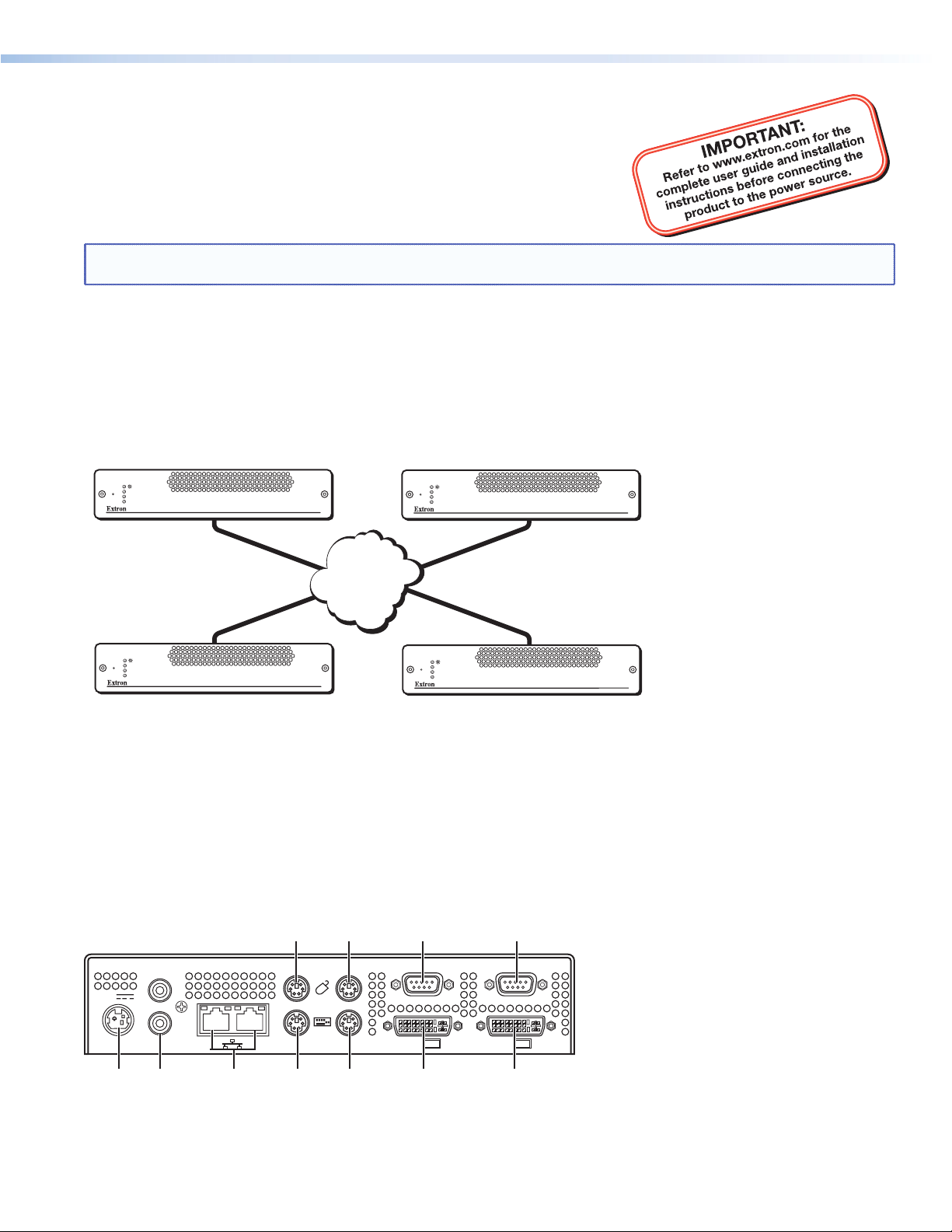
VN-Matrix 200™ • Setup Guide
ab
eg jk
cdfh i
The Extron® VN-Matrix 200 Series provides real-time transmission of high resolution audio visual
content across standard IP networks for live viewing, collaboration, storage, and playback.
The VN-Matrix 200 Series encodes video or graphics sources at resolutions up to HD or
WUXGA, streams the video and audio over an IP network, then decodes the
content back to the original source resolution. VN-Matrix applies the Extron
PURE3™ Codec, a unique wavelet-based compression technology. The
VN-Matrix 200 Series offers real-time streaming and low latency, making it
ideal for remote collaborative and interactive or control applications. It can be
deployed in live event streaming and high level conferencing for specialized projects.
NOTE: For full installation, configuration, and operation details, refer to the VN-Matrix 200 User Guide, available at
www.extron.com.
Before You Connect to a Network
Before connecting each VN-Matrix to a network you must change its default network settings. On an existing network,
check with the network administrator for a range of suitable IP addresses.
On a closed network, used exclusively by VN-Matrix, we recommend that you use addresses in the range 192.168.0.1 to
192.168.0.254 with a subnet mask of 255.255.255.0. The following diagram shows an example addressing scheme for a
simple system comprising four VN-Matrix units:
Controller
IP Address: 192.168.0.101
Subnet mask: 255.255.255.0
IP Address: 192.168.0.102
Subnet mask: 255.255.255.0
LAN-1
LAN-2
STATUS
VN-MATRIX 200 SERIES
RGB/DVI OVER IP
RGB/DVI OVER IP
LAN-1
LAN-2
STATUS
VN-MATRIX 200 SERIES
VN-MATRIX 200 SERIES
RGB/DVI OVER IP
RGB/DVI OVER IP
TCP/IP
Network
IP Address: 192.168.0.103
Subnet mask: 255.255.255.0
LAN-1
LAN-2
STATUS
VN-MATRIX 200 SERIES
RGB/DVI OVER IP
LAN-1
LAN-2
STATUS
IP Address: 192.168.0.104
Subnet mask: 255.255.255.0
VN-MATRIX 200 SERIES
RGB/DVI OVER IP
VN-Matrix Controller
One VN-Matrix device in a group must be designated as the “controller.” All system configuration is achieved via a web
interface that is served up by the controller. In the above example, the unit at address 192.168.0.101 is designated the
controller for this group of VN-Matrix devices. Note that the controller IP value on each device is set to this address.
Setup Procedure
Follow the step-by-step instructions in the “Initial Setup” section for each VN-Matrix, then follow the “Operation”
section instructions to create a simple VN-Matrix system. For more detailed information and advanced setup procedures
refer to the user guide.
Rear Panel Features
12V DC
REG
a
b
IN
OUT
DIGITAL
6A MAXI
AUDIO
II
COM 1
PCPERIPH
OUT
IN
COM 2
DVI-IDVI-I
DC power connector — The VN-Matrix 200 requires a 12 VDC regulated power supply (rated at 6 A) via this connector. A suitable
power supply unit (PSU) is provided.
Digital audio connectors — Use these two female RCA connectors for input or output digital audio signals through S/PDIF coaxial
cables.
1
Page 2
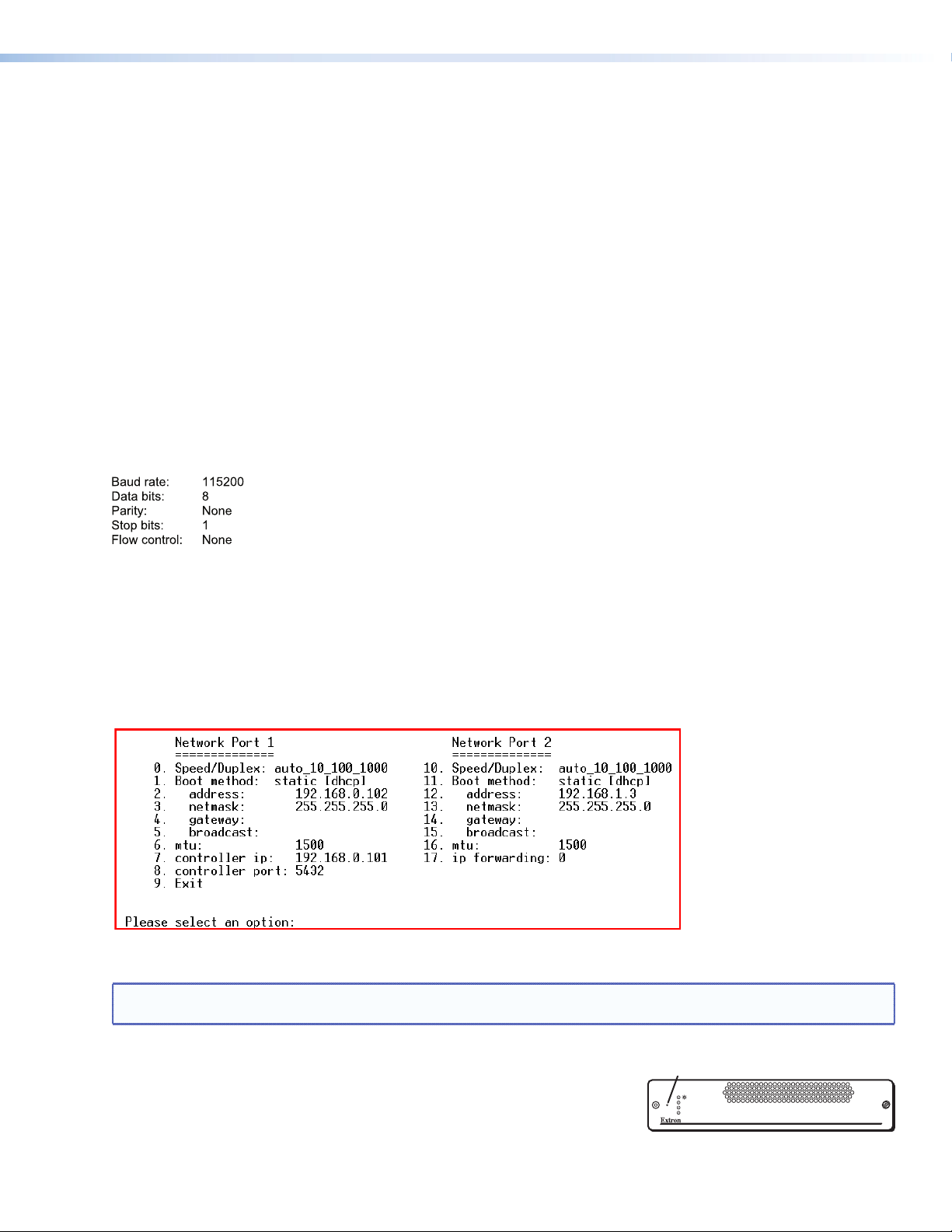
VN-Matrix 200™ • Setup Guide, cont’d
Password:
ç
Network connectors (I and II) — Two female RJ-45 connectors are used to connect the VN-Matrix 200 to an Ethernet network.
c
Typically, port I is used for data streaming and device configuration (using the Web interface). Port II is reserved for future use and
special applications.
Peripheral keyboard connector — Connect the keyboard to the PS/2 port.
d
Peripheral mouse connector — Connect the mouse to the PS/2 port.
e
PC keyboard connector — Connect the VN-Matrix 200 PS/2 keyboard port to the PS/2 keyboard port of the PC.
f
PC mouse connector — Connect the VN-Matrix 200 PS/2 mouse port to the PS/2 mouse port of the PC.
g
DVI-I output connector — Connect the computer monitor to this female DVI-I output port.
h
DVI-I input connector — Connect the DVI-I output port of the computer to this female DVI-I input port.
i
COM 1 serial input-output connector — This male 9-pin port is used to configure the VN-Matrix 200. Connect it to RS-232 (com) port
j
of the PC.
COM 2 serial input-output connector — This male 9-pin port is used to transmit and receive data across a network.
k
Initial Setup
1. Connect the PC to the 9-pin COM 1 port
of the VN-Matrix 200.
j
2. To initiate communication between the computer and the VN-Matrix 200, run HyperTerminal from the PC. Set the
communications settings as shown below.
3. Connect the power supply to the VN-Matrix 200
4. After receiving the following “login:” prompt, type config then press the <Enter> key.
VN Matrix (R) Maintenance Console: ver3.3c
192.168.0.1 login:
a
.
When prompted for Password:, type config then press the <Enter> key. The option menu is displayed.
5. Change the settings as needed by typing the option number then pressing the <Enter> key. Next, type in the new
setting and press the <Enter> key.
NOTE: Do not include any extra zeros when typing in IP addresses. For example, type 192.168.0.18; do not type
192.168.000.018.
Once all the changes have been made, type 9 and press the <Enter> key to exit the menu. The VN-Matrix 200 will
automatically reboot to implement the new settings.
Reset Hole
6. Reboot each VN-Matrix 200 once it is connected to the network by inserting
a very small screwdriver or straightened paperclip into the small hole on the
front panel just to the left of the LED indicators as shown at right.
LAN-1
LAN-2
STATUS
VN-MATRIX 200 SERIES
RGB/DVI OVER IP
7. A typical VN-Matrix network includes an Encoder (PC input), a Decoder (display output), and a PC (control). See the
following example connection diagram and explanations.
Page 3

ç
IP Address:
192.168.0.101
IN
12V DC
REG
OUT
DIGITAL
6A MAX I
AUDIO
VN-Matrix
Encoder
IP Address:
192.168.0.102
IN
12V DC
REG
OUT
DIGITAL
6A MAX I
AUDIO
VN-Matrix
Decoder
II
II
COM 1
COM 2
PCPERIPH
PCPERIPH
DVI-IDVI-I
OUT
IN
Network
COM 1
COM 2
DVI-IDVI-I
OUT
IN
TCP/IP
PC (video source)
å
Display
Local Monitor Display (optional)
Control PC (web browser control)
K
Figure 1. A Typical VN-Matrix System
a.
Connect a video source to the VN-Matrix Encoder as shown above.
NOTE: An optional local monitor may be connected to the Encoder.
b.
Connect a video display to the VN-Matrix Decoder as shown above.
c.
Connect a PC to the network, as shown above, for control.
NOTE: The control computer must be on the same subnet as the VN-Matrix units.
Operation
Once all VN-Matrix 200 devices have been correctly set up, any further system configuration and operation is via the
VN-Matrix 200 network interface. Built-in HTML pages provide access to various system parameters. The VN-Matrix 200
device that you designated as the controller in the “Before you Connect to a Network” procedure functions as the network
server. The HTML pages can be viewed by any web browser, such as Mozilla® Firefox®, ver. 1.3 or newer (preferred), or
Microsoft® Internet Explorer®, ver. 6.0 or newer.
NOTE: Whichever browser you use, it must be configured to accept cookies and be Javascript-enabled.
Start up and Login
1. Connect a computer through the network to the VN-Matrix 200 device that is configured as the controller.
2. Enter the IP address of the VN-Matrix 200 unit that is configured as the controller into the address bar of the web
browser.
3. Press the keyboard <Enter> key. The login screen appears.
4. Enter the username and password.
NOTE: The VN-Matrix 200 devices have two user accounts (usernames):
• admin — which allows full read/write access to all setup parameters,
• public — which allows read-only access to setup parameters.
As shipped from the factory, the password for both accounts is the same as the user name (the password is
“admin” for the admin user account and “public” for the public account).
• The username and password are case sensitive.
• For the intial setup, use the admin username.
5. Click the Login button or press the keyboard <Enter> key. The VN-Matrix 200 web page opens to the Device List tab,
shown below. This page lists all VN-Matrix devices that are connected to the system controller.
32
Page 4
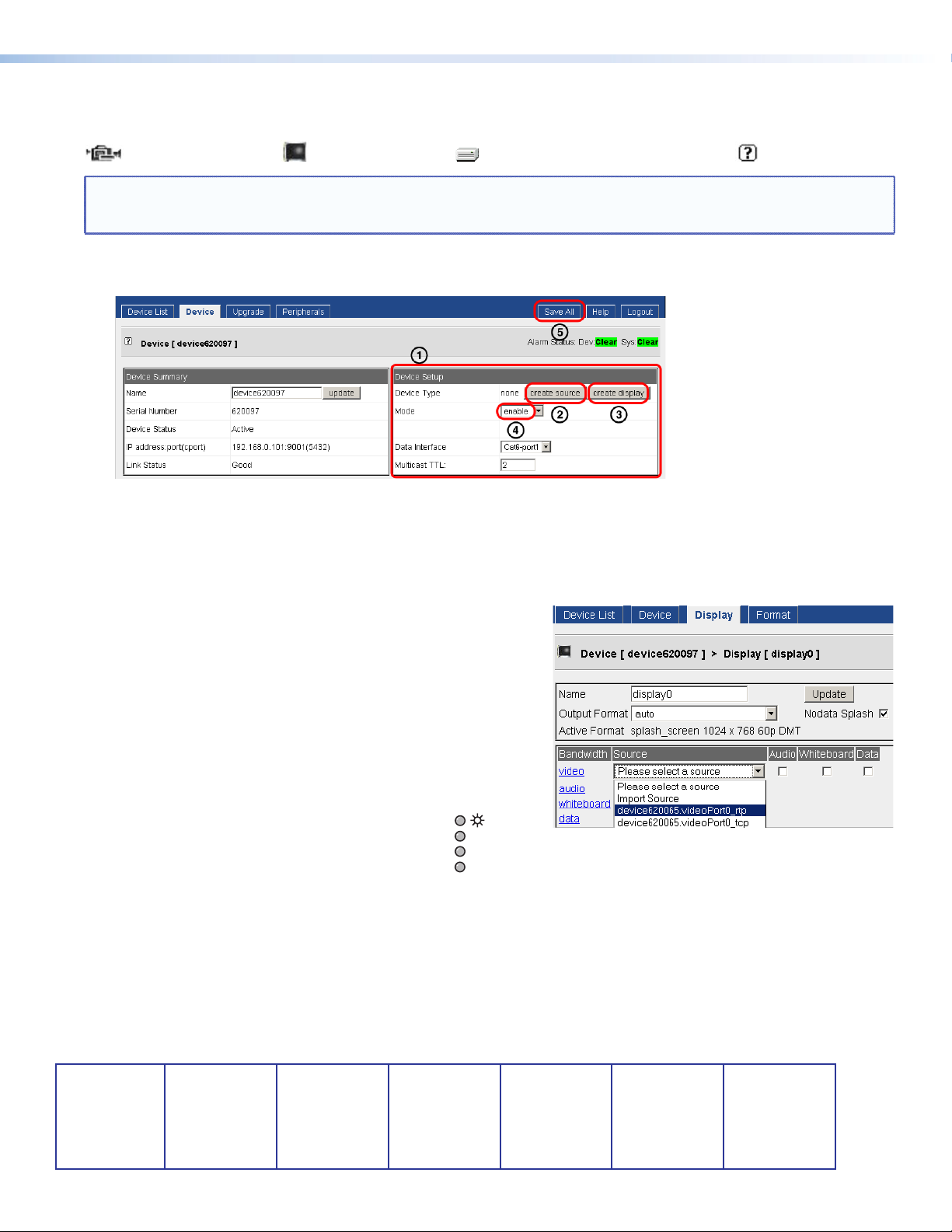
VN-Matrix 200 • Setup Guide, cont’d
ab
eg jk
cdfh i
Congure the VN-Matrix 200 Units as Encoders or Decoders
The Mode column on the Device List tab shows how each VN-Matrix 200 unit is configured using the following icons:
= Encoder = Decoder = Recorder or a playback device = Undefined
NOTE: The VN-Matrix Recorder is not documented here. The device list may show more devices than are in your
system. This is because the controller maintains a list of devices that have been used previously, but may not be
currently available. In this case, the IP address entry for that device is blank.
Configure the device as an encoder or decoder as follows:
1. In the device list double-click any of the list entries for a device to be configured. The following web page is displayed.
2. In the Device Setup box
shown above, click the create source b button to configure the device as an encoder or
a
click the create display c button to configure the device as a decoder. See “Device Setup” on the Help tab for more
configuration details.
3. After configuring the device, set the Mode to enable
and save the configuration by selecting the Save All tab
d
4. From the Display page of the decoder select an encoder source
device. See the illustraion on the right.
Local Monitor and Display Messages
“No Source Present” — An encoder message indicating that
either no source device is connected or it is not compatible with
the VN-Matrix 200.
“No Source Datastream” — A decoder message indicating that
either no encoder is selected or the chosen encoder is not
streaming.
Front Panel LED indicators
The top power LED lights green when the unit
receives power; it flashes green when an over
temperature, overload, or underload condition
occurs. Cycle the power on and off to reset the unit.
LAN-1 and LAN-2 LEDs indicate the status of the indicated network ports. They light or flash orange to indicate that
data is being transmitted or received; an unlit state indicates no network or data activity.
LAN-1
LAN-2
STAT US
e.
The Status LED lights green when source data is present but not being streamed (unit disabled or in standby mode); it
Extron USA - West
Headquarters
+800.633.9876
Inside USA/Canada
Only
+1.714.491.1500
+1.714.491.1517 FAX
4
flashes green when the source data is being streamed and received; an unlit state indicates that source data is neither
detected nor received.
Extron USA - East
+800.633.9876
Inside USA/Canada
Only
+1.919.863.1794
+1.919.863.1797 FAX
Extron Europe
+800.3987.6673
Inside Europe Only
+31.33.453.4040
+31.33.453.4050 FAX
© 2010 Extron Electronics. All rights reserved. www.extron.com
Extron Asia
+800.7339.8766
Inside Asia Only
+65.6383.4400
+65.6383.4664 FAX
Extron Japan
+81.3.3511.7655
+81.3.3511.7656 FAX
Extron China
+400.833.1568
Inside China Only
+86.21.3760.1568
+86.21.3760.1566 FAX
Extron Middle East
+971.4.2991800
+971.4.2991880 FAX
68-1921-50
Rev. A
10 10
