Page 1
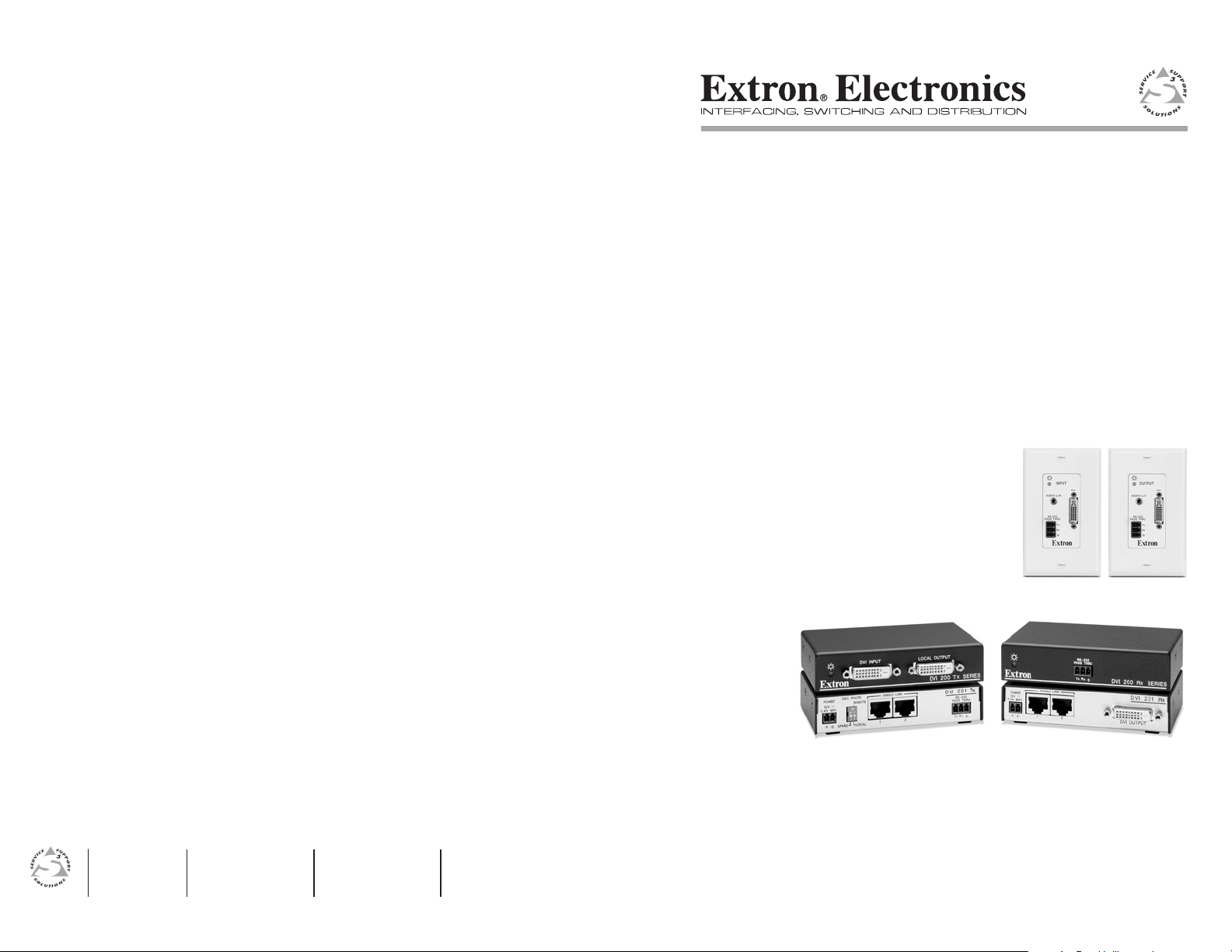
User’s Manual
www.extron.com
Extron Electronics, USA
1230 South Lewis Street
Anaheim, CA 92805
800.633.9876 714.491.1500
FAX 714.491.1517
Extron Electronics, Europe
Beeldschermweg 6C
3821 AH Amersfoort, The Netherlands
+800.3987.6673 +31.33.453.4040
FAX +31.33.453.4050
© 2008 Extron Electronics. All rights reserved.
Extron Electronics, Asia
135 Joo Seng Rd. #04-01
PM Industrial Bldg., Singapore 368363
+800.7339.8766 +65.6383.4400
FAX +65.6383.4664
Extron Electronics, Japan
Kyodo Building, 16 Ichibancho
Chiyoda-ku, Tokyo 102-0082
Japan
+81.3.3511.7655 FAX +81.3.3511.7656
DVI 201 Tx/Rx
Digital Video Transmitter and Receiver
68-1034-02 Rev. A
01 08
Page 2
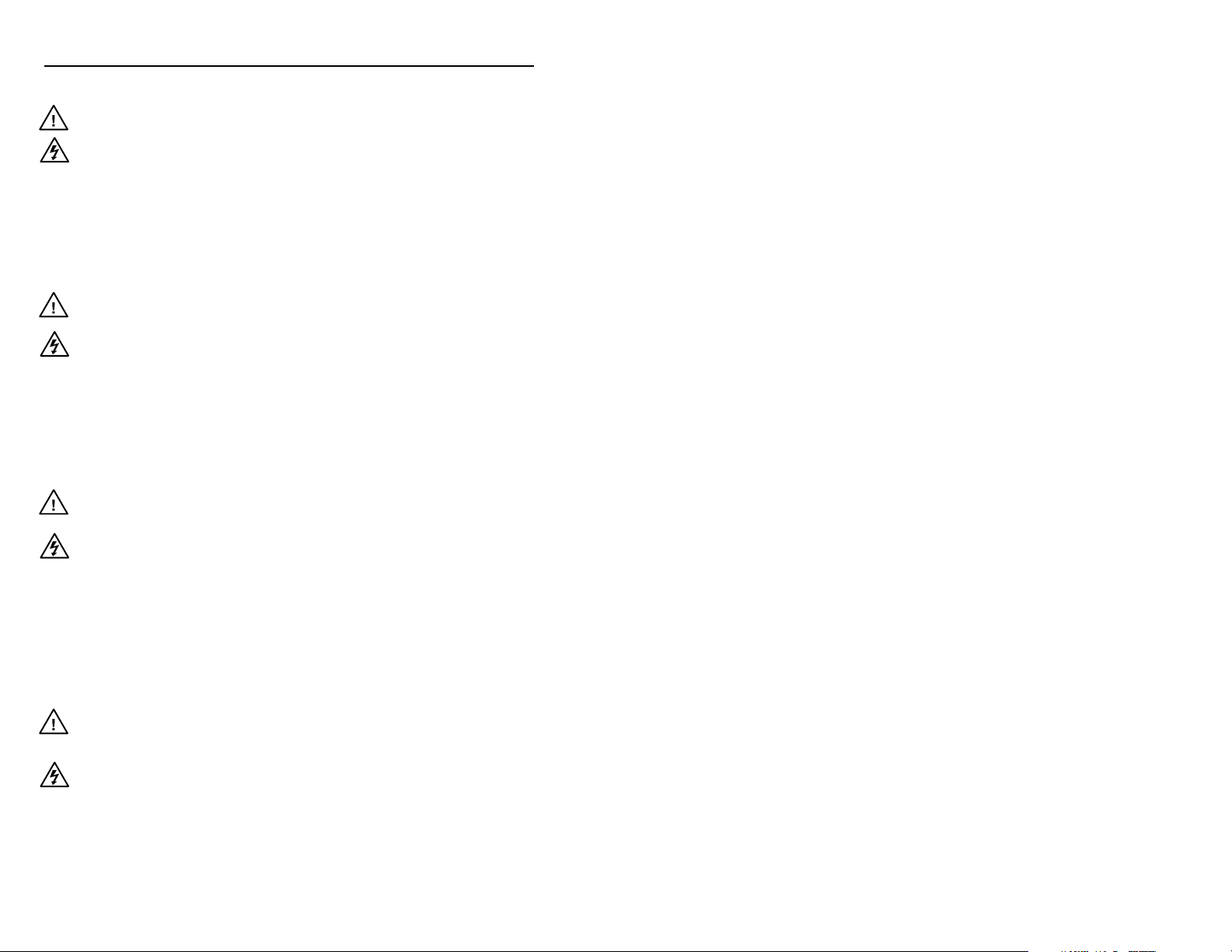
Precautions
Safety Instructions • English
This symbol is intended to alert the user of important
operating and maintenance (servicing) instructions in
the literature provided with the equipment.
This symbol is intended to alert the user of the
presence of uninsulated dangerous voltage within
the product’s enclosure that may present a risk of
electric shock.
Caution
Read Instructions • Read and understand all safety and operating
instructions before using the equipment.
Retain Instructions • The safety instructions should be kept for future
reference.
Follow Warnings • Follow all warnings and instructions marked on the
equipment or in the user information.
Avoid Attachments • Do not use tools or attachments that are not
recommended by the equipment manufacturer because they may be
hazardous.
Consignes de Sécurité • Français
Ce symbole sert à avertir l’utilisateur que la
documentation fournie avec le matériel contient des
instructions importantes concernant l’exploitation et
la maintenance (réparation).
Ce symbole sert à avertir l’utilisateur de la présence
dans le boîtier de l’appareil de tensions dangereuses
non isolées posant des risques d’électrocution.
Attention
Lire les instructions• Prendre connaissance de toutes les consignes de
sécurité et d’exploitation avant d’utiliser le matériel.
Conserver les instructions• Ranger les consignes de sécurité afi n de pouvoir
les consulter à l’avenir.
Respecter les avertissements • Observer tous les avertissements et consignes
marqués sur le matériel ou présentés dans la documentation utilisateur.
Eviter les pièces de fi xation • Ne pas utiliser de pièces de fi xation ni d’outils
non recommandés par le fabricant du matériel car cela risquerait de poser
certains dangers.
Sicherheitsanleitungen • Deutsch
Dieses Symbol soll dem Benutzer in der im
Lieferumfang enthaltenen Dokumentation
besonders wichtige Hinweise zur Bedienung und
Wartung (Instandhaltung) geben.
Dieses Symbol soll den Benutzer darauf aufmerksam
machen, daß im Inneren des Gehäuses dieses
Produktes gefährliche Spannungen, die nicht isoliert
sind und die einen elektrischen Schock verursachen
können, herrschen.
Achtung
Lesen der Anleitungen • Bevor Sie das Gerät zum ersten Mal verwenden,
sollten Sie alle Sicherheits-und Bedienungsanleitungen genau durchlesen
und verstehen.
Aufbewahren der Anleitungen • Die Hinweise zur elektrischen Sicherheit
des Produktes sollten Sie aufbewahren, damit Sie im Bedarfsfall darauf
zurückgreifen können.
Befolgen der Warnhinweise • Befolgen Sie alle Warnhinweise und
Anleitungen auf dem Gerät oder in der Benutzerdokumentation.
Keine Zusatzgeräte • Verwenden Sie keine Werkzeuge oder Zusatzgeräte,
die nicht ausdrücklich vom Hersteller empfohlen wurden, da diese eine
Gefahrenquelle darstellen können.
Instrucciones de seguridad • Español
Este símbolo se utiliza para advertir al usuario
sobre instrucciones importantes de operación y
mantenimiento (o cambio de partes) que se desean
destacar en el contenido de la documentación
suministrada con los equipos.
Este símbolo se utiliza para advertir al usuario sobre
la presencia de elementos con voltaje peligroso sin
protección aislante, que puedan encontrarse dentro
de la caja o alojamiento del producto, y que puedan
representar riesgo de electrocución.
Precaucion
Leer las instrucciones • Leer y analizar todas las instrucciones de operación y
seguridad, antes de usar el equipo.
Conservar las instrucciones • Conservar las instrucciones de seguridad para
futura consulta.
Obedecer las advertencias • Todas las advertencias e instrucciones marcadas
en el equipo o en la documentación del usuario, deben ser obedecidas.
Evitar el uso de accesorios • No usar herramientas o accesorios que no
sean especifi camente recomendados por el fabricante, ya que podrian
implicar riesgos.
Warning
Power sources • This equipment should be operated only from the power source
indicated on the product. This equipment is intended to be used with a main power
system with a grounded (neutral) conductor. The third (grounding) pin is a safety
feature, do not attempt to bypass or disable it.
Power disconnection • To remove power from the equipment safely, remove all power
cords from the rear of the equipment, or the desktop power module (if detachable),
or from the power source receptacle (wall plug).
Power cord protection • Power cords should be routed so that they are not likely to be
stepped on or pinched by items placed upon or against them.
Servicing • Refer all servicing to qualifi ed service personnel. There are no user-
serviceable parts inside. To prevent the risk of shock, do not attempt to service
this equipment yourself because opening or removing covers may expose you to
dangerous voltage or other hazards.
Slots and openings • If the equipment has slots or holes in the enclosure, these are
provided to prevent overheating of sensitive components inside. These openings
must never be blocked by other objects.
Lithium battery • There is a danger of explosion if battery is incorrectly
replaced. Replace it only with the same or equivalent type recommended by
the manufacturer. Dispose of used batteries according to the manufacturer’s
instructions.
Avertissement
Alimentations• Ne faire fonctionner ce matériel qu’avec la source d’alimentation
indiquée sur l’appareil. Ce matériel doit être utilisé avec une alimentation principale
comportant un fi l de terre (neutre). Le troisième contact (de mise à la terre) constitue
un dispositif de sécurité : n’essayez pas de la contourner ni de la désactiver.
Déconnexion de l’alimentation• Pour mettre le matériel hors tension sans danger,
déconnectez tous les cordons d’alimentation de l’arrière de l’appareil ou du module
d’alimentation de bureau (s’il est amovible) ou encore de la prise secteur.
Protection du cordon d’alimentation • Acheminer les cordons d’alimentation de
manière à ce que personne ne risque de marcher dessus et à ce qu’ils ne soient pas
écrasés ou pincés par des objets.
Réparation-maintenance • Faire exécuter toutes les interventions de réparation-
maintenance par un technicien qualifi é. Aucun des éléments internes ne peut être
réparé par l’utilisateur. Afi n d’éviter tout danger d’électrocution, l’utilisateur ne doit
pas essayer de procéder lui-même à ces opérations car l’ouverture ou le retrait des
couvercles risquent de l’exposer à de hautes tensions et autres dangers.
Fentes et orifi ces • Si le boîtier de l’appareil comporte des fentes ou des orifi ces, ceux-ci
servent à empêcher les composants internes sensibles de surchauffer. Ces ouvertures
ne doivent jamais être bloquées par des objets.
Lithium Batterie • Il a danger d’explosion s’ll y a remplacment incorrect de la batterie.
Remplacer uniquement avec une batterie du meme type ou d’un ype equivalent
recommande par le constructeur. Mettre au reut les batteries usagees conformement
aux instructions du fabricant.
Vorsicht
Stromquellen • Dieses Gerät sollte nur über die auf dem Produkt angegebene
Stromquelle betrieben werden. Dieses Gerät wurde für eine Verwendung mit einer
Hauptstromleitung mit einem geerdeten (neutralen) Leiter konzipiert. Der dritte
Kontakt ist für einen Erdanschluß, und stellt eine Sicherheitsfunktion dar. Diese
sollte nicht umgangen oder außer Betrieb gesetzt werden.
Stromunterbrechung • Um das Gerät auf sichere Weise vom Netz zu trennen, sollten
Sie alle Netzkabel aus der Rückseite des Gerätes, aus der externen Stomversorgung
(falls dies möglich ist) oder aus der Wandsteckdose ziehen.
Schutz des Netzkabels • Netzkabel sollten stets so verlegt werden, daß sie nicht im
Weg liegen und niemand darauf treten kann oder Objekte darauf- oder unmittelbar
dagegengestellt werden können.
Wartung • Alle Wartungsmaßnahmen sollten nur von qualifi ziertem Servicepersonal
durchgeführt werden. Die internen Komponenten des Gerätes sind wartungsfrei.
Zur Vermeidung eines elektrischen Schocks versuchen Sie in keinem Fall, dieses
Gerät selbst öffnen, da beim Entfernen der Abdeckungen die Gefahr eines
elektrischen Schlags und/oder andere Gefahren bestehen.
Schlitze und Öffnungen • Wenn das Gerät Schlitze oder Löcher im Gehäuse aufweist,
dienen diese zur Vermeidung einer Überhitzung der empfi ndlichen Teile im
Inneren. Diese Öffnungen dürfen niemals von anderen Objekten blockiert werden.
Litium-Batterie • Explosionsgefahr, falls die Batterie nicht richtig ersetzt
wird. Ersetzen Sie verbrauchte Batterien nur durch den gleichen oder einen
vergleichbaren Batterietyp, der auch vom Hersteller empfohlen wird. Entsorgen Sie
verbrauchte Batterien bitte gemäß den Herstelleranweisungen.
Advertencia
Alimentación eléctrica • Este equipo debe conectarse únicamente a la fuente/tipo
de alimentación eléctrica indicada en el mismo. La alimentación eléctrica de este
equipo debe provenir de un sistema de distribución general con conductor neutro
a tierra. La tercera pata (puesta a tierra) es una medida de seguridad, no puentearia
ni eliminaria.
Desconexión de alimentación eléctrica • Para desconectar con seguridad la acometida
de alimentación eléctrica al equipo, desenchufar todos los cables de alimentación
en el panel trasero del equipo, o desenchufar el módulo de alimentación (si fuera
independiente), o desenchufar el cable del receptáculo de la pared.
Protección del cables de alimentación • Los cables de alimentación eléctrica se deben
instalar en lugares donde no sean pisados ni apretados por objetos que se puedan
apoyar sobre ellos.
Reparaciones/mantenimiento • Solicitar siempre los servicios técnicos de personal
califi cado. En el interior no hay partes a las que el usuario deba acceder. Para evitar
riesgo de electrocución, no intentar personalmente la reparación/mantenimiento
de este equipo, ya que al abrir o extraer las tapas puede quedar expuesto a voltajes
peligrosos u otros riesgos.
Ranuras y aberturas • Si el equipo posee ranuras o orifi cios en su caja/alojamiento,
es para evitar el sobrecalientamiento de componentes internos sensibles. Estas
aberturas nunca se deben obstruir con otros objetos.
Batería de litio • Existe riesgo de explosión si esta batería se coloca en la posición
incorrecta. Cambiar esta batería únicamente con el mismo tipo (o su equivalente)
recomendado por el fabricante. Desachar las baterías usadas siguiendo las
instrucciones del fabricante.
Extron’s Warranty
Extron Electronics warrants this product against defects in materials and workmanship
for a period of three years from the date of purchase. In the event of malfunction during
the warranty period attributable directly to faulty workmanship and/or materials,
Extron Electronics will, at its option, repair or replace said products or components,
to whatever extent it shall deem necessary to restore said product to proper operating
condition, provided that it is returned within the warranty period, with proof of
purchase and description of malfunction to:
USA, Canada, South America, Europe, Africa, and the Middle East:
and Central America: Extron Electronics, Europe
Extron Electronics Beeldschermweg 6C
1001 East Ball Road 3821 AH Amersfoort
Anaheim, CA 92805, USA The Netherlands
Asia: Japan:
Extron Electronics, Asia Extron Electronics, Japan
135 Joo Seng Road, #04-01 Kyodo Building
PM Industrial Bldg. 16 Ichibancho
Singapore 368363 Chiyoda-ku, Tokyo 102-0082
Japan
This Limited Warranty does not apply if the fault has been caused by misuse, improper
handling care, electrical or mechanical abuse, abnormal operating conditions or nonExtron authorized modifi cation to the product.
If it has been determined that the product is defective, please call Extron and ask for an
Applications Engineer at (714) 491-1500 (USA), 31.33.453.4040 (Europe), 65.6383.4400
(Asia), or 81.3.3511.7655 (Japan) to receive an RA# (Return Authorization number). This
will begin the repair process as quickly as possible.
Units must be returned insured, with shipping charges prepaid. If not insured, you
assume the risk of loss or damage during shipment. Returned units must include the
serial number and a description of the problem, as well as the name of the person to
contact in case there are any questions.
Extron Electronics makes no further warranties either expressed or implied with respect
to the product and its quality, performance, merchantability, or fi tness for any particular
use. In no event will Extron Electronics be liable for direct, indirect, or consequential
damages resulting from any defect in this product even if Extron Electronics has been
advised of such damage.
Please note that laws vary from state to state and country to country, and that some
provisions of this warranty may not apply to you.
Page 3
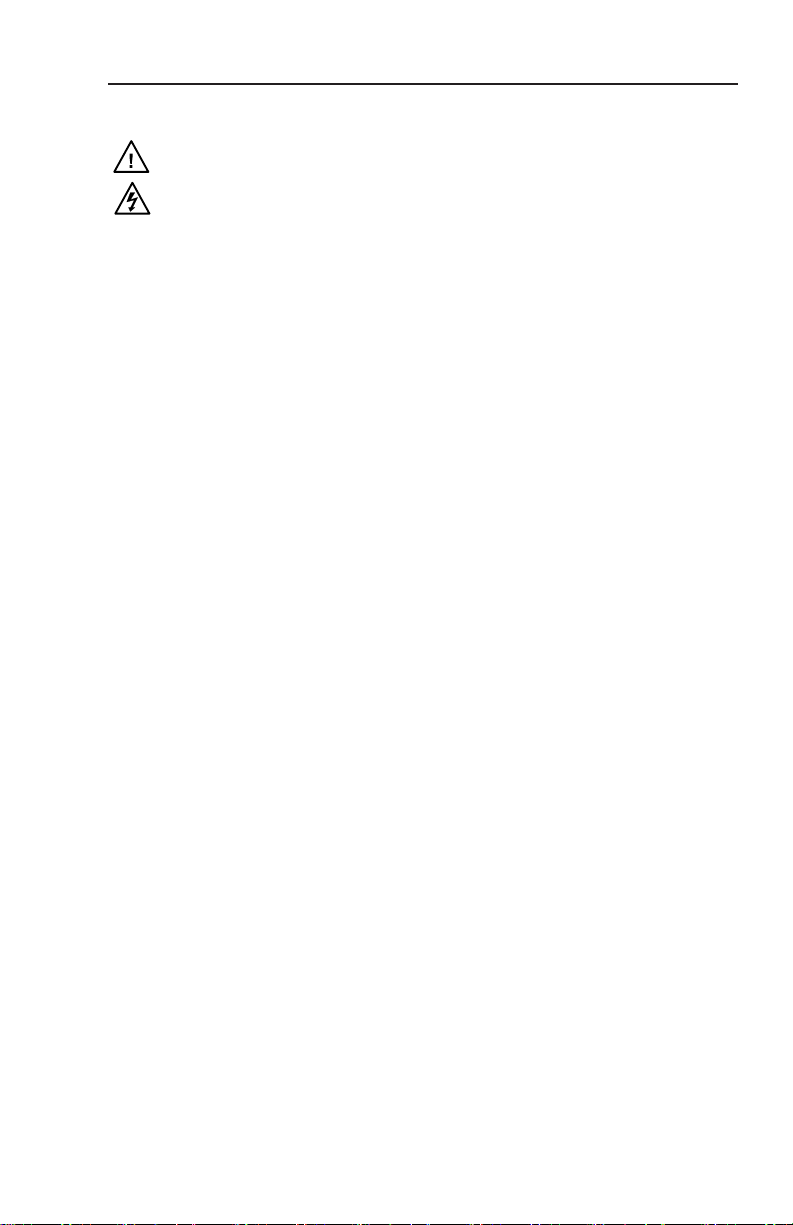
安全须知 • 中文
这个符号提示用户该设备用户手册中
有重要的操作和维护说明。
这个符号警告用户该设备机壳内有暴
露的危险电压,有触电危险。
注意
阅读说明书 • 用 户使 用该 设备 前必 须阅 读并 理
解 所有 安全 和使 用说 明。
保存说明书 • 用户应保存安全说明书以备将来使
用。
遵守警告 • 用户应遵守产品和用户指南上的所有安
全和操作说明。
避免追加 • 不要使用该产品厂商没有推荐的工具或
追加设备,以避免危险。
警告
电源 • 该 设备 只能 使用 产品 上标 明的 电源 。 设备
必 须使 用有 地线 的供 电系 统供 电。 第 三条 线
( 地线 )是 安全 设施 ,不 能不 用或 跳过 。
拔掉电源 • 为安全地从设备拔掉电源,请拔掉所有设备后
或桌面电源的电源线,或任何接到市电系统的电源线。
电源线保护 • 妥善布线, 避免被踩踏,或重物挤压。
维护 • 所有维修必须由认证的维修人员进行。 设备内部没
有用户可以更换的零件。为避免出现触电危险不要自己
试图打开设备盖子维修该设备。
通风孔 • 有些设备机壳上有通风槽或孔,它们是用来防止
机内敏感元件过热。 不要用任何东西挡住通风孔。
锂电池 • 不正确的更换电池会有爆炸的危险。 必须使用与
厂家推荐的相同或相近型号的电池。 按照生产厂的建
议处理废弃电池。
FCC Class A Notice
This equipment has been tested and found to comply with the limits for a Class A digital device,
pursuant to part 15 of the FCC Rules. Operation is subject to the following two conditions: (1) this
device may not cause harmful interference, and (2) this device must accept any interference received,
including interference that may cause undesired operation. The Class A limits are designed to
provide reasonable protection against harmful interference when the equipment is operated in a
commercial environment. This equipment generates, uses, and can radiate radio frequency energy
and, if not installed and used in accordance with the instruction manual, may cause harmful
interference to radio communications. Operation of this equipment in a residential area is likely to
cause harmful interference, in which case the user will be required to correct the interference at his
own expense.
N
This unit was tested with shielded cables on the peripheral devices. Shielded cables must be used
with the unit to ensure compliance with FCC emissions limits.
Page 4
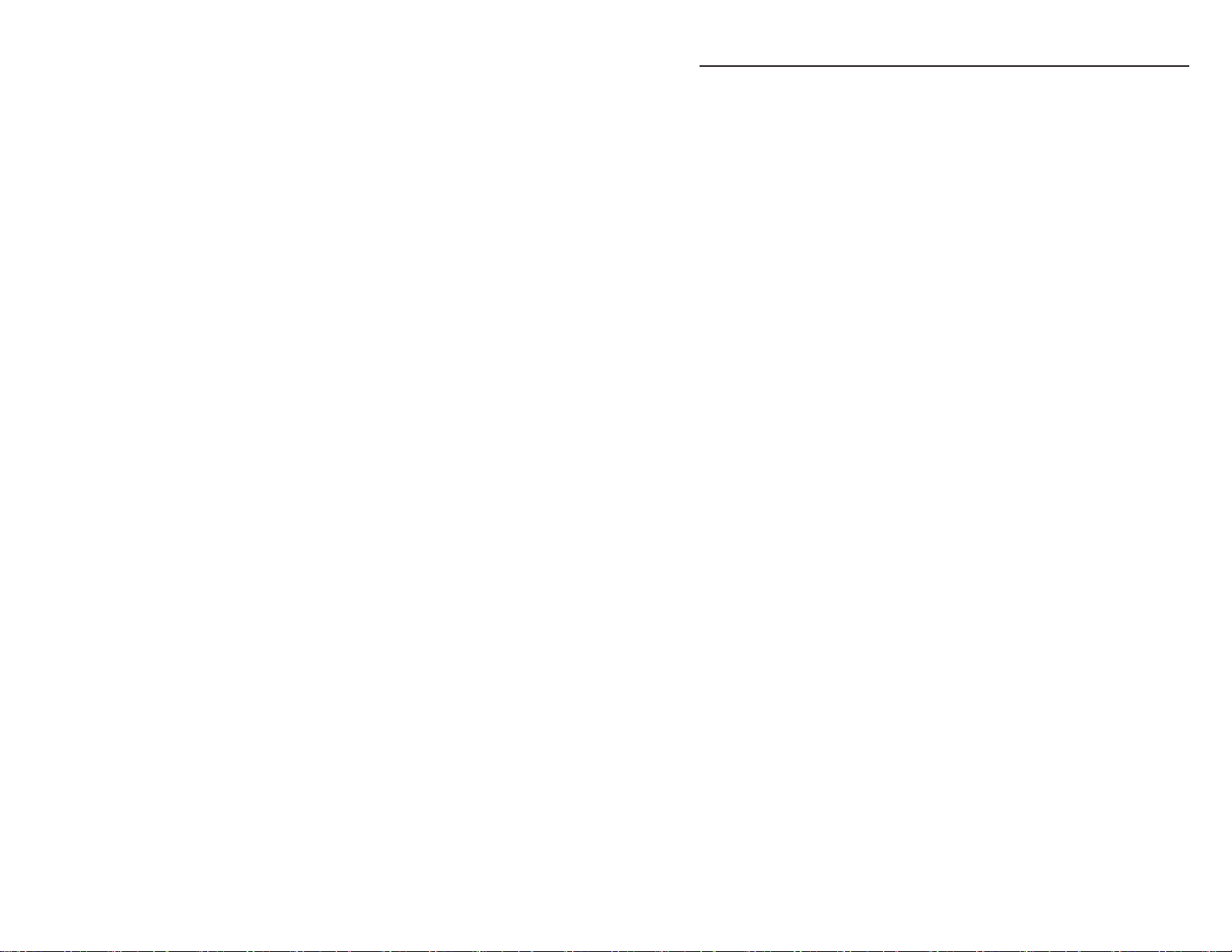
i
Table of Contents
Chapter One • Introduction .................................................... 1-1
About this Manual ....................................................................1-2
About the DVI 201 Transmitters and Receivers ............... 1-2
TP cable advantages .............................................................. 1-4
Control communications .......................................................1-4
Transmission distance ............................................................ 1-4
Features ........................................................................................1-5
Chapter Two • Installation and Operation ................... 2-1
Mounting the Tx/Rx.................................................................. 2-2
Non-Decora unit mounting ................................................... 2-2
Tabletop placement ................................................................2-2
Rack mounting ........................................................................2-2
Under-furniture mounting .....................................................2-4
Through-furniture mounting .................................................2-5
Projector mounting ................................................................2-6
Decora unit mounting .........................................................2-11
UL/Safety Requirements ......................................................2-11
Preparing the site and installing the wall box ...................2-11
Final installation ...................................................................2-14
Connections ............................................................................... 2-15
Transmitter connections ...................................................... 2-15
Receiver connections ........................................................... 2-19
Pin assignments and wiring ................................................ 2-22
DVI connector pin assignments ...........................................2-22
TP cable termination ............................................................2-23
Power supply wiring ............................................................2-25
RS-232 connector wiring ......................................................2-26
Operation ................................................................................... 2-27
Transmitter control and indicator ....................................... 2-29
Receiver indicator ................................................................2-29
System operation ................................................................. 2-29
Technical Points for Digital Video and Content
Protection Encryption ............................................................. 2-30
Troubleshooting ....................................................................... 2-31
Application Examples ............................................................. 2-32
Audio conversion ................................................................. 2-32
Modulated IR pass through ................................................. 2-33
DVI 201 Tx/Rx • Table of Contents
i
Page 5
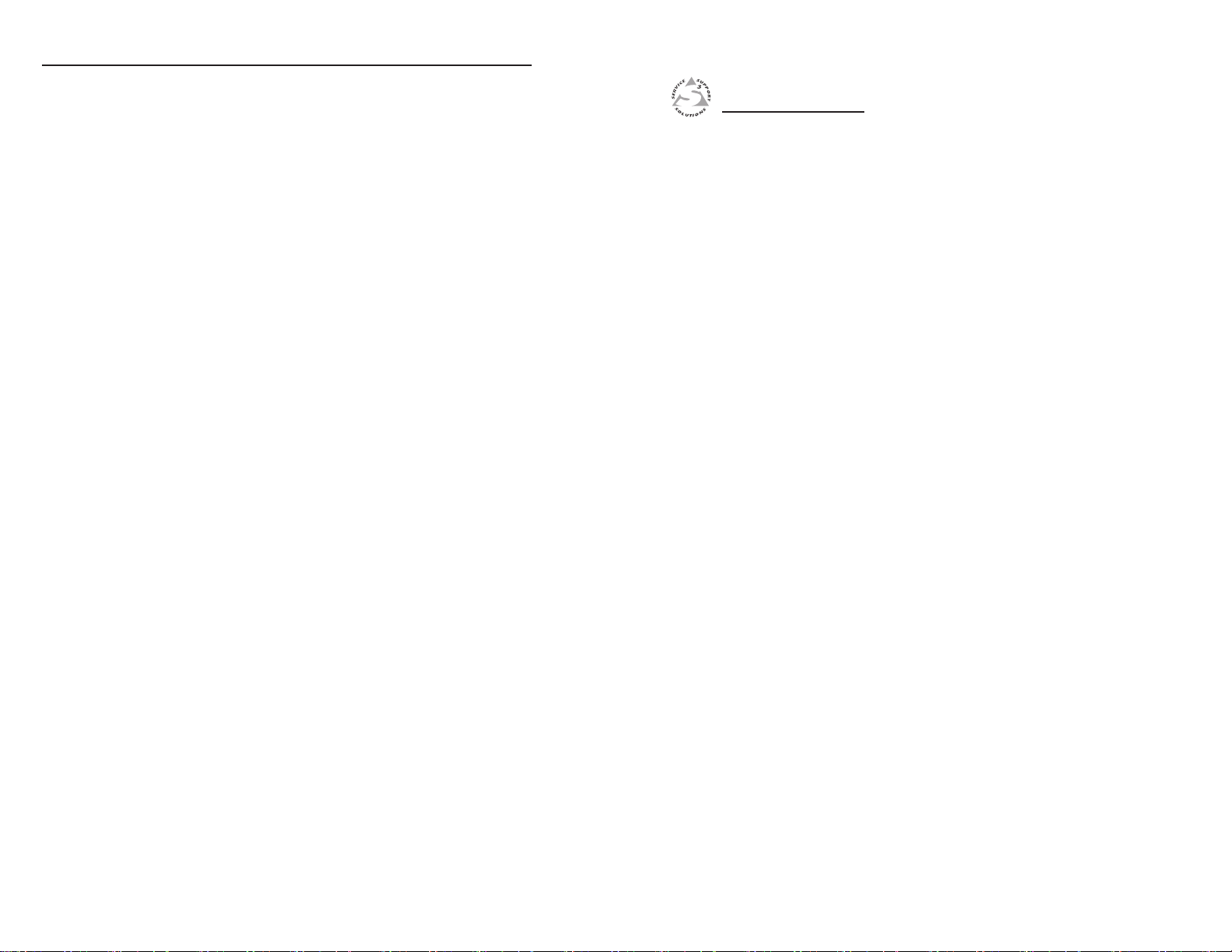
Table of Contents, cont’d
Appendix A • Reference Information ..............................A-1
Specifications ..............................................................................A-2
Part Numbers ..............................................................................A-6
Transmitter/receiver pair part numbers ...............................A-6
Included parts .........................................................................A-6
Mounting accessories ............................................................A-7
Cables ......................................................................................A-8
Adapters .................................................................................A-8
Decora Template Dimensions ................................................A-9
DVI 201 Tx/Rx
Chapter One
1
68-1034-02 Rev. A
All trademarks mentioned in this manual are the properties of their respective owners.
ii
DVI 201 Tx/Rx • Table of Contents
Introduction
About this Manual
About the DVI 201 Transmitters and Receivers
Features
01 08
Page 6
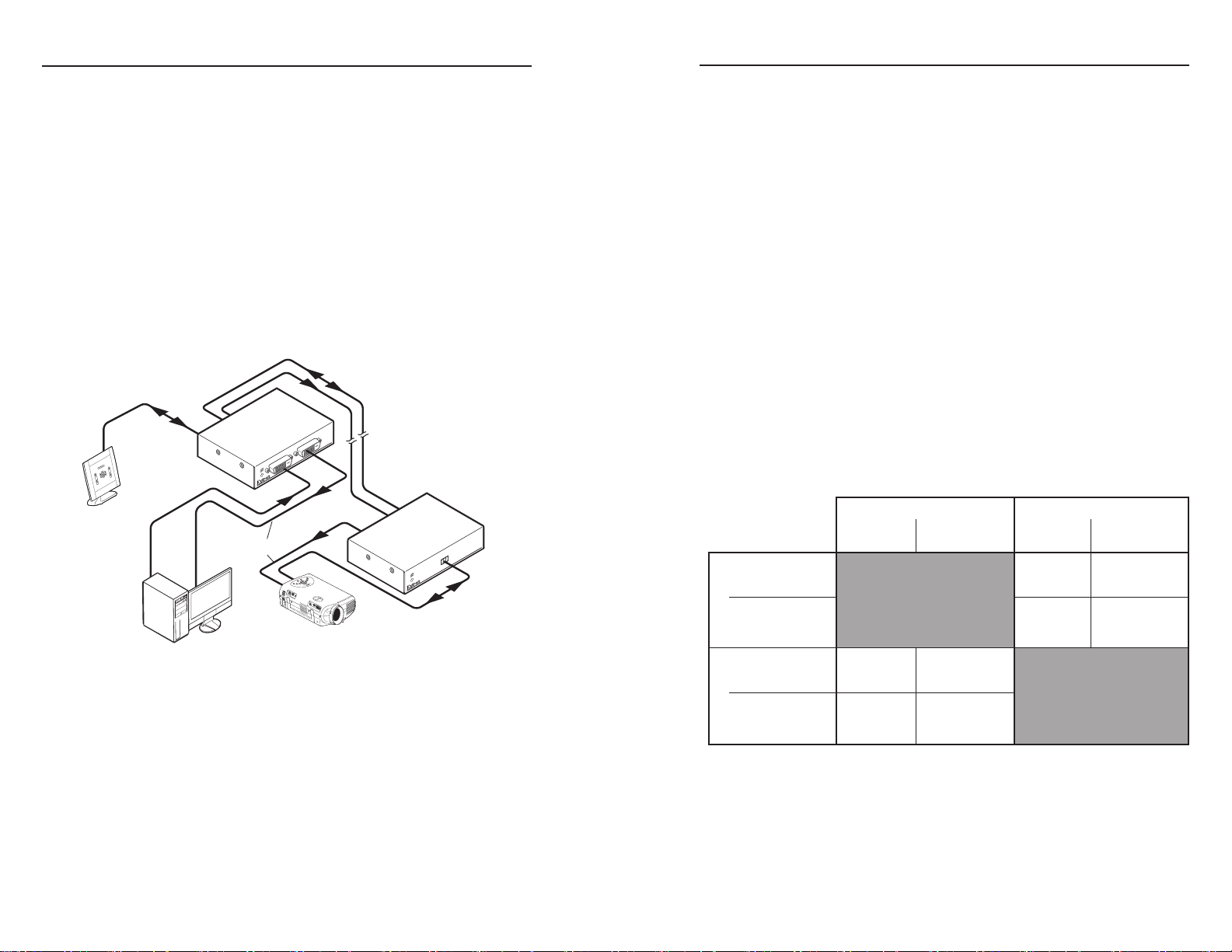
DVI 201 Tx/Rx • Introduction
Introduction
DVI 201 Tx/Rx • Introduction
1-2
1-3
DVI 201 Tx
non-Decora
Transmitters
TransmittersReceivers
Receivers
DVI 201 Tx
non-Decora
DVI video
Control
DVI video
Control
DVI 201 A D Tx
non-Decora
DVI 201 Rx
non-Decora
DVI 201 A D Rx
non-Decora
DVI 201 A D Tx
Decora
DVI 201 Rx
non-Decora
DVI 201 A D Rx
Decora
DVI video
Control
DVI video
Control
Audio (pass)
DVI video
Control
DVI video
Control
DVI video
Control
DVI video
Control
Audio (pass)
D
V
I
2
0
0
T
X
S
E
R
I
E
S
L
O
C
A
L
O
U
T
P
U
T
D
V
IN
P
U
T
Multimedia
PC
Projector
Extron
DVI 201 Tx
Transmitter
Extron
DVI 201 Rx
Receiver
DVI Cable
D
V
I
2
0
0
R
S
-
2
3
2
P
A
S
S
T
H
R
U
T
x
R
x
RS-232
Control
CAT 5/5e /6 UTP up to 200’
RS-232
About this Manual
This manual contains information about the Extron
DVI 201 family of Digital Visual Interface (DVI) video
transmitters (Tx) and receivers (Rx), including how to install,
operate, and configure them.
About the DVI 201 Transmitters and Receivers
The Extron DVI 201 is a family of DVI transmitters and
receivers, in enclosures that support different mounting options.
A transmitter and receiver pair extends the usable distance of
DVI digital video and RS-232 control signals over two Category
(CAT) 5/5e/6 unshielded twisted pair (UTP) or shielded twisted
pair (STP) cables. The DVI 201 A D transmitter and receiver also
route audio, but not on the TP link. The video and control (and
audio, if applicable) signals can be transmitted up to 200' (60 m).
There are two subsets of transmitters and receivers in two
different enclosures or form factors:
• DVI 201 Tx/Rx — These units are housed in quarter rack
width metal enclosures. They can be set on a tabletop
or mounted in a rack, under or through furniture, or to a
projector pole. The transmitter in this form factor has a
local monitor output.
N
The non-Decora® models do not input, transmit, receive,
or output audio.
• DVI 201 A D Tx/Rx — These units are housed in
enclosures that can be mounted in UL standard wall boxes
with Decora-style face plates. These units also convert
computer level audio to balanced or unbalanced stereo
audio.
N
• A non-Decora transmitter or receiver is partially
compatible with a Decora receiver or transmitter.
A mixed form factor system can transmit and receive
•
video and RS-232 communications.
A mixed form factor system cannot handle audio,
•
as the non-Decora models do not input, transmit,
receive, or output audio.
Figure 1-1 — Typical transmitter and receiver application
A DVI 201 system consists of a transmitter (Tx) and a receiver
(Rx). The pair can handle a single link of DVI-D digital video
and a bi-directional RS-232 link. The DVI 201 A D also converts
a computer audio input into balanced or unbalanced stereo
audio output.
The units can be purchased as a pair (of the same form factor)
or individually. Each purchased pair and each individual
transmitter is shipped with a single external desktop 12 VDC
power supply that accepts 100 to 240 VAC, 50 Hz or 60 Hz input.
A single power supply connected to either the transmitter or the
receiver can power both units through one of the TP cables that
link the units.
Page 7
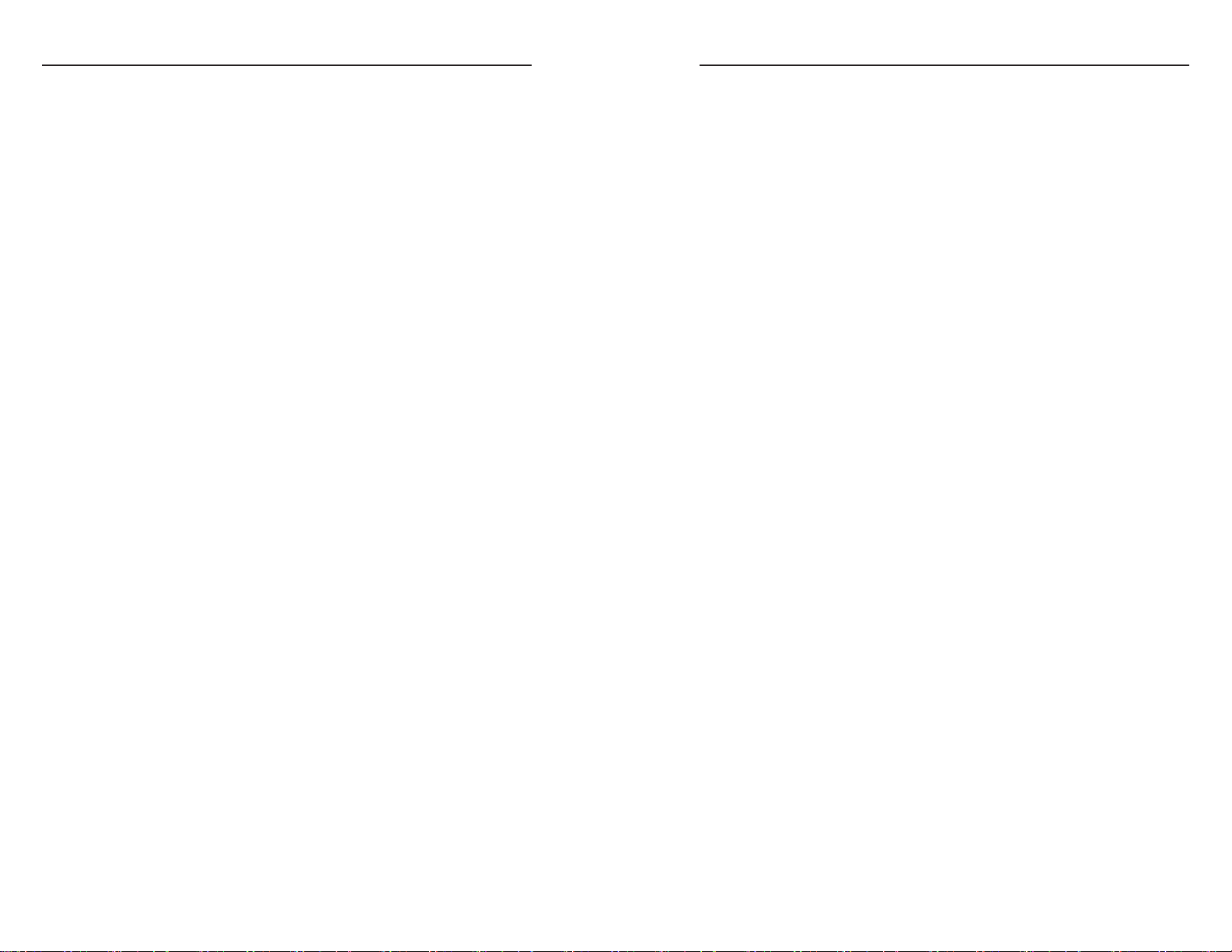
DVI 201 Tx/Rx • Introduction
Introduction, cont’d
1-4
DVI 201 Tx/Rx • Introduction
1-5
N
In this manual, the terms "DVI 201," "DVI 201 Tx,"
"DVI 201 Rx," "transmitter," and "receiver" refer to the
applicable unit(s) in either form factor, unless otherwise
specified.
TP cable advantages
Twisted pair cable is much smaller, lighter, more flexible, and
less expensive than coaxial or DVI cable. These transmitter and
receiver twisted pair (TP) products make cable runs simpler
and less cumbersome. Termination of the cable with RJ-45
connectors is simple, quick, and economical.
N
N
The transmitter and receiver pair works with unshielded
twisted pair (UTP) or shielded twisted pair (STP)
cables; but, to ensure FCC Class A and CE compliance,
STP cables are recommended.
Do not use Extron’s UTP23SF-4 Enhanced Skew-
Free™ A/V UTP cable to link the transmitter and
receiver. Skew-free A/V cable was designed for most
Extron TP transmitter/receiver applications, but the
DVI 201 Tx/Rx does not work properly with this cable.
Control communications
The RS-232 and/or infrared (IR) communications are via a
passive pass-through only; the transmitter and receiver do not
generate or respond to these signals.
Transmission distance
The maximum transmission distance is determined by the
resolution of the signal and the TP cable that is used.
With CAT 5/5e/6 UTP cable, the Tx/Rx pair can transmit and
receive 720p and 1080i HDTV or XGA video signals up to
200' (60 m) and 1080p HDTV or UXGA video up to 100' (30 m).
With CAT 5/5e/6 STP cable, the Tx/Rx pair can transmit and
receive 720p and 1080i HDTV or XGA video signals up to
200' (60 m) and 1080p HDTV or UXGA video up to 125' (38 m).
N
The transmission distance varies greatly, depending on
the signal resolution, type of cable used, graphics card,
and display used in the system.
Features
Transmits single link DVI-D signals over two CAT 5/5e/6
cables — Standard twisted pair cables provide an
economical, easily installed cable solution.
Long distance transmission —
CAT 5/5e/6 UTP cable — Accommodates 720p and
1080i HDTV or XGA video over 200' (60 m), and
1080p HDTV or UXGA (1600 x 1200) over 100' (30 m).
CAT 5/5e/6 STP cable — Accommodates 720p and
1080i HDTV or XGA video over 200' (60 m), and
1080p HDTV or UXGA (1600 x 1200) over 125' (38 m).
Local monitor output (DVI 201 Tx [non-Decora] only) —
The DVI 201 Tx transmitter features a DVI-D output for
connection to a local monitor.
Supports DDC and HDCP copy protection transmission —
The Tx/Rx pairs fully support long distance transmission
of the DDC and HDCP signals.
DDC routing to local or remote display — At the DVI 201 Tx
[non-Decora], the DDC or HDCP signal is directed to
either the local display or the remote display, depending
on which is more critical in receiving the signal.
Remote powering of transmitter or receiver — Only one power
supply is necessary to power both devices.
Control communications pass-through — Bidirectional RS-232
or IR control signals can be transmitted alongside the
DVI or HDMI signal, so that the remote display can be
controlled without the need for additional cabling.
Audio routing — The DVI 201 A D Tx/Rx also routes
unbalanced stereo audio, when both units are the Decora
form factor.
Supports CEC signal transmission
1" high, quarter rack width, metal enclosures (DVI 201 Tx
and DVI 201 Rx [non-Decora] only) — With low profile
enclosures, the transmitter and receiver can be discreetly
installed in locations such as behind a plasma or LCD
flat-panel display.
Wall-mountable enclosures (DVI 201 A D Tx and
DVI 201 A D Rx [Decora] only)
External 100 VAC to 240 VAC, 50/60 Hz, international power
supply (part #70-055-01) — Included with units sold as a
paired system and with transmitters
Page 8
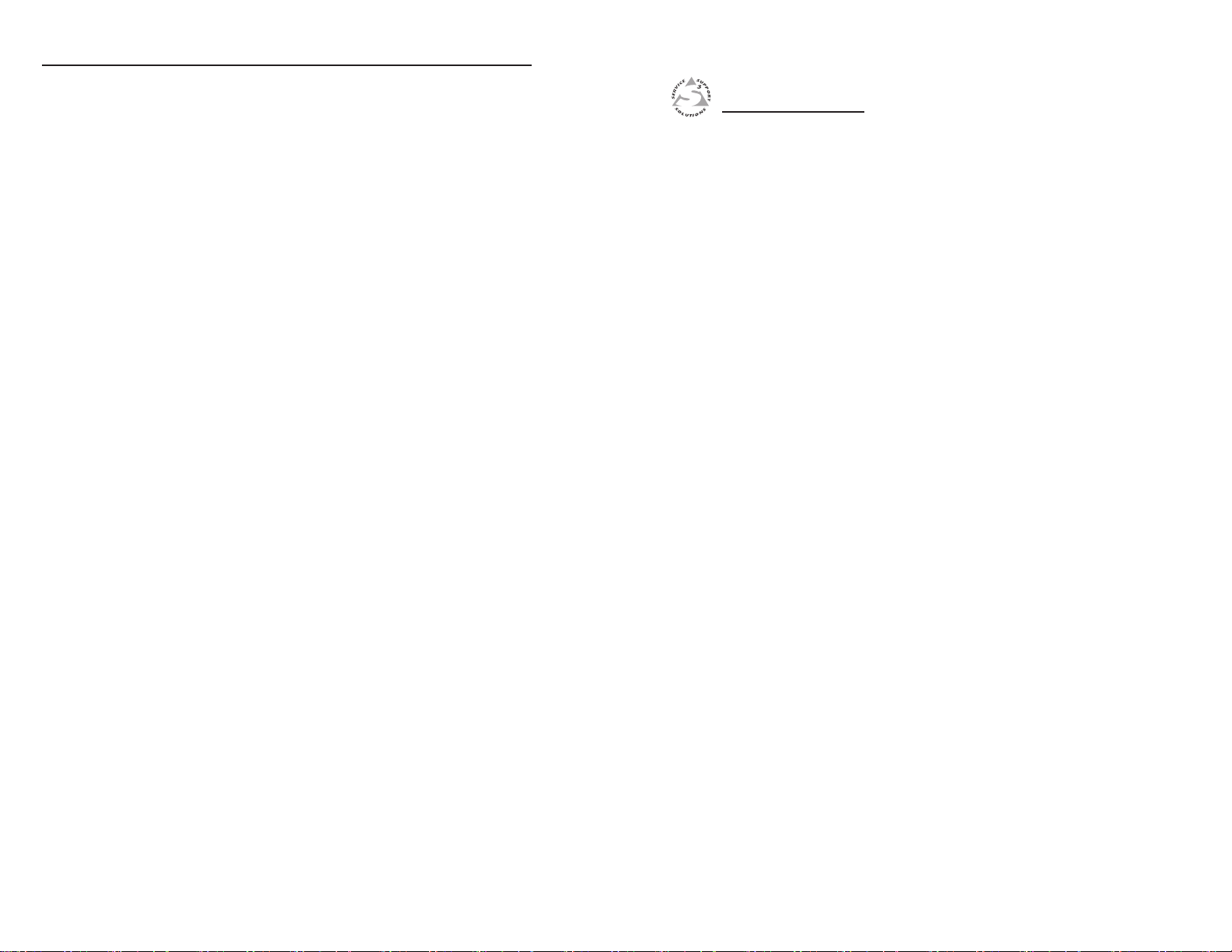
Introduction, cont’d
DVI 201 Tx/Rx
Chapter Two
2
1-6
Installation and Operation
Mounting the Tx/Rx
Connections
Operation
Technical Points for Digital Video and Content Protection Encryption
Troubleshooting
Application Examples
DVI 201 Tx/Rx • Introduction
Page 9
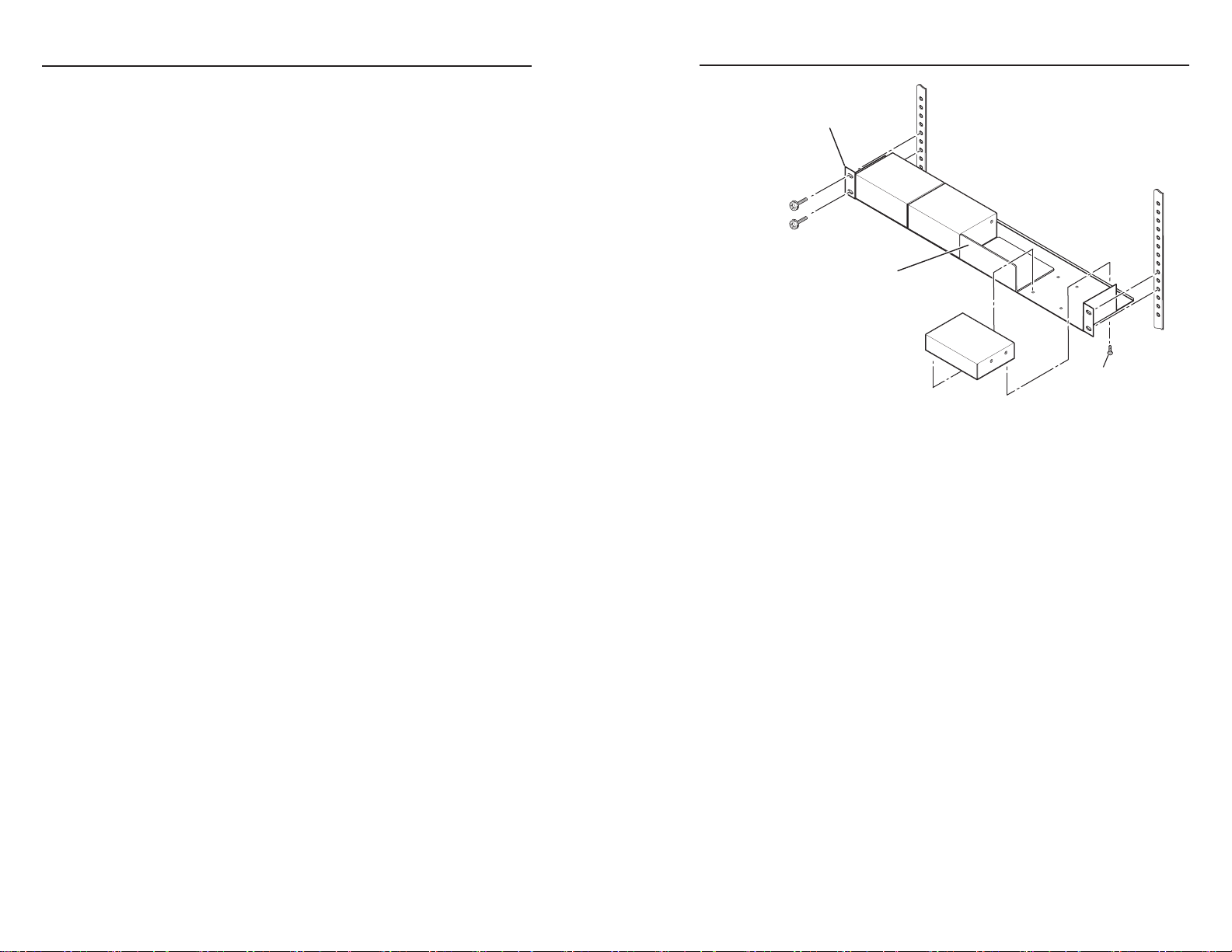
DVI 201 Tx/Rx • Installation and Operation
Installation and Operation
DVI 201 Tx/Rx • Installationand Operation
2-2
2-3
(2) 4-40 x 3/16"
Screws
Use 2 mounting holes on
opposite corners.
VersaTools Rack Shelf
1/4 Rack Width Front
False Faceplate
Mounting the Tx/Rx
Installation and service must be performed by
authorized personnel only.
installed in a closed or multi-unit rack assembly, the
operating ambient temperature of the rack environment
may be greater than room ambient. Therefore, consider
installing the equipment in an environment compatible
with the +122 °F (+50 °C) maximum ambient temperature
(Tma) specified by Extron.
should be such that the amount of air flow required for
safe operation of the equipment is not compromised.
the rack should be such that a hazardous condition is not
achieved due to uneven mechanical loading.
the connection of the equipment to the supply circuit and
the effect that overloading of the circuits might have on
overcurrent protection and supply wiring. Appropriate
consideration of equipment nameplate ratings should be
used when addressing this concern.
of rack-mounted equipment should be maintained.
Particular attention should be given to supply connections
other than direct connections to the branch circuit (such as
the use of power strips).
Non-Decora unit mounting
Tabletop placement
Rack mounting
C
The 1" high, quarter rack width DVI 201 (non-Decora)
transmitters and receivers can be placed on a tabletop, mounted
on a rack shelf, or mounted under a desk or tabletop. The
receiver can be mounted on a projector bracket.
Affix the four included rubber feet to the bottom of the unit and
place it in any convenient location.
UL requirements
The following Underwriters Laboratories (UL) requirements
pertain to the installation of the transmitter or receiver into or
onto a rack (figure 2-1).
1. Elevated operating ambient — If the equipment is
2. Reduced air flow — Installation of the equipment in a rack
3. Mechanical loading — Mounting of the equipment in
4. Circuit overloading — Consideration should be given to
5. Reliable earthing (grounding) — Reliable earthing
Figure 2-1 — Mounting the transmitter or receiver
unit on a VersaTools rack shelf
Rack mounting instructions
For optional rack mounting, mount the transmitter or receiver
on any of the following rack shelves:
• RSF 123 3.5" deep 1U VersaTools® rack shelf kit
(part #60-190-20) (figure 2-1)
• RSB 123 3.5" deep 1U VersaTools rack shelf (part #60-604-20)
• RSU 126 6" deep 1U universal rack shelf kit
(part #60-190-10)
• RSB 126 6" deep 1U basic rack shelf (part #60-604-10)
• RSU 129 9.5" deep 1U universal rack shelf kit
(part #60-190-01) (figure 2-2 on the next page)
• RSB 129 9.5" deep 1U basic rack shelf (part #60-604-01)
On the non-VersaTools rack shelves, the transmitter or receiver
unit can be mounted in the front or the rear of the rack.
1. Remove the feet from the bottom of the transmitter or
receiver unit, if they are installed.
2. Mount the transmitter or receiver unit using two
4-40 x 3/16" screws in opposite (diagonal) corners to
secure the transmitter or receiver to the shelf.
3. Install false faceplate(s) or other unit(s) to the rack shelf.
Page 10

DVI 201 Tx/Rx • Installation and Operation
Installation and Operation, cont’d
2-4
DVI 201 Tx/Rx • Installation and Operation
2-5
Use 2 mounting holes on
opposite corners.
(2) 4-40 x 3/16"
Screws
1U Universal Rack Shelf
1/4 Rack Width
Front False
Faceplate
1/2 Rack Width
Front False
Faceplate
Both front false faceplates
use 2 screws.
Figure 2-3 — Under-desk mounting
Figure 2-2 — Mounting the transmitter or receiver
unit on a standard rack shelf
Under-furniture mounting
The unit can be mounted under a horizontal surface using an
optional MBU 125 under-desk mounting kit (part #70-077-01).
Mount the unit under a desk or table as follows:
1. Secure the under-desk mounting brackets to the
2. Hold the transmitter or receiver with attached brackets
3. Drill 1/4" (6.4 mm) deep, 3/32" (2 mm) diameter pilot
4. Insert the four wood screws into the pilot holes. Fasten
5. Align the installed screws with the slots in the mounting
6. Slide the transmitter or receiver slightly forward or back,
transmitter or receiver with the four machine screws
provided in the mounting kit (figure 2-3).
against the underside of the desk or other furniture. Mark
the location of holes for screws on the desk.
holes in the table or desk at the marked screw locations
from the underside or inside (the concealed side) of the
furniture, where the transmitter or receiver will be located.
each screw into the installation surface until just less than
1/4" of the screw head protrudes.
brackets, and place the transmitter or receiver against the
surface, with the screws through the bracket slots.
then tighten all four screws to fasten it in place.
Through-furniture mounting
The transmitter or receiver can be mounted through a desk or
other furniture using an optional Extron MBD 129 through-desk
mounting kit, part #70-077-02. Mount the transmitter or receiver
through a desk or table as follows (figure 2-4):
Figure 2-4 — Through-desk mounting
Page 11

DVI 201 Tx/Rx • Installation and Operation
Installation and Operation, cont’d
2-6
DVI 201 Tx/Rx • Installation and Operation
2-7
Extron
PMK 300
Multi-product Projector Mount Kit
U-Bolt
Front Mounting
Plate
Side Mounting
Plate
Extron
DVI 201 or HDMI 201
Receiver
Power Supply
Bracket
Brace
1. Loosely attach the mounting brackets to the transmitter
or receiver using the four machine screws and washers
supplied with the mounting kit.
2. Hold the transmitter or receiver against the inside of the
surface through which it will be mounted. Mark the four
screw holes on the inside of the surface to which you are
mounting the device.
3. Drill four pilot holes, each 3/32" in diameter by 1/4" deep,
where you made marks.
4. Using the provided four wood screws, secure the brackets
to the mounting surface.
5. Slide the transmitter or receiver up and down in the
mounting brackets until the face of the transmitter or
receiver is at the desired height. Tighten the screws that
secure the brackets in place.
If the screws are inaccessible to a screwdriver:
a. Mark the location of the brackets relative to the screws.
b. Remove the transmitter or receiver from inside the
furniture.
c. Tighten the screws.
d. Replace the unit inside the surface (step 4).
Projector mounting
The receiver can be mounted on a projector bracket using either
of the following optional Extron projector mounting kits:
• PMK 300 projector mounting kit (part #70-374-01)
• PMK 350 low profile projector mounting kit
(part #70-563-02 [black] or part #70-563-03 [white])
PMK 300 mounting
Mount the receiver to a PMK 300 bracket as follows:
1. If necessary, remove the feet from the bottom of the
receiver.
2. Mount the receiver to one of the bracket’s three mounting
plates using two of the supplied 4-40 x 3/16" screws in
opposite (diagonal) corners to secure the device to the
bracket. It can be vertically mounted facing either up or
down (figure 2-5).
N
On the side mounting plates, the device is typically
mounted on the outside of the bracket.
On the front mounting plate, the device is typically
mounted on the inside of the bracket.
Figure 2-5 — PMK 300 projector mounting a receiver
3. If the power supply is connected to the receiver, use the
two included tie wraps to strap the power supply to one of
the brackets.
Page 12

DVI 201 Tx/Rx • Installation and Operation
Installation and Operation, cont’d
2-8
DVI 201 Tx/Rx • Installation and Operation
2-9
U-Bolt
Extron
PMK 300
Multi-product Projector
Mount Kit
Bracket
Brace
Extron
PMK 350
Multi-product Projector
Mounting Kit
Cover Sheet
Front Plate
Rear Plate
U-bolt
L-shaped
Bracket
Contoured
Base
Extron
Power Supply
Extron
Quarter-rack
Sized Product
N
The PMK 300 has a hole in the bottom plate that
allows the projector pole to be inserted through the
center of the plate (figure 2-6), rather than outside of
the plate (figure 2-5). To install the PMK 300 in this
configuration, slide the bracket up from the bottom of the
pole before the projector is installed on the pole.
Figure 2-6 — Projector pole on the inside
4. Place the contoured bracket brace against the pole and
opposite the back plate. The pole should fit snugly into the
depression in the center of the bracket brace.
5. Place the U-bolt around the ceiling pole. Insert the
two legs of the U-bolt through the round holes on the
contoured bracket brace and then through the slotted holes
on the bracket’s mounting plate.
N
The supplied U-bolt fits a typical (1.5" to 2.0" diameter)
ceiling pole.
6. Secure the bracket to the U-bolt with the included hex
nuts, washers, and lock washers. Tighten the hex nuts just
enough that they can be loosened by hand.
PMK 350 mounting
Mount the receiver to a PMK 350 bracket as follows:
1. Remove the front and rear plates from the PMK 350
(figure 2-7), using an Extron Tweeker or a #2 Philips
screwdriver. Retain the screws to reattach the plates when
you are finished.
Figure 2-7 — PMK 350 projector mounting a receiver
2. If necessary, remove the feet from the bottom of the
receiver.
3. Secure the receiver to one side of the mounting tray,
using two of the supplied 4-40 x 3/16" screws in opposite
(diagonal) corners.
4. If power supply is connected to the receiver, use the
two included tie wraps to strap the power supply to the
bracket.
5. Place the PMK 350 around the projector ceiling mounting
pole (figure 2-7).
Page 13

DVI 201 Tx/Rx • Installation and Operation
Installation and Operation, cont’d
2-10
DVI 201 Tx/Rx • Installation and Operation
2-11
U-bolt
Slotted Hole
in PMK Tray
L-shaped
Bracket
L-shaped
Bracket Screws
Contoured
Base
Ceiling
Pole
Mount Plate
Flange
6. Assemble the U-bolt and the following parts in the
following order (figure 2-8):
a. Pass the legs of the U-bolt through the slotted holes on
the mount plate flange.
b. Place the legs around the projector pole.
c. Pass the legs through the holes in the contour base.
N
The pole fits snugly into the depression in the
center of the contoured base.
d. Pass the legs through the holes in the L-shaped bracket.
N
The supplied U-bolt fits a typical (1.5" to 2.0"
diameter) ceiling pole.
Figure 2-8 — Hanging the tray on the pole
7. Align the two slotted holes in the bottom of the L-shaped
bracket with the two slotted holes in the base of the tray.
Secure the L-bracket to the base by inserting two provided
6-32 x 5/16" screws through the aligned slots.
8. Move the PMK 350 up to the desired location on the ceiling
pole, as close to the ceiling as desired.
9. Secure the L-shaped bracket to the U-bolt using the
included hex nuts, washers, and lock washers. Tighten the
hex nuts securely.
N
Be sure to tighten the hex nuts securely enough that the
PMK 350 does not slide down the ceiling pole. A socket
10. Secure the front and rear plates to the mounting tray with
wrench is recommended to tighten the hex nuts.
four of the included #6 screws.
11. If desired, choose one of the provided four sizes of selfadhesive cover sheets, and apply it to the underside of the
mounting tray.
Decora unit mounting
The DVI 201 A D (Decora) transmitter and receiver can be
installed in a one-gang electrical wall box with a Decora wall
plate cover (supplied).
The installation must conform to national and local electrical
codes and to the wall plate’s size requirements.
UL/Safety Requirements
The following Underwriters Laboratories (UL) requirements
pertain to the installation of the Decora transmitters and
receivers into a wall or furniture.
1. These units are not to be connected to a centralized DC
power source or used beyond their rated voltage range.
2. These units must be installed in UL listed junction boxes.
3. These units must be installed with conduit in accordance
with National Electrical Code.
Preparing the site and installing the wall box
Choose a location that allows cable runs without interference.
Allow enough depth for both the wall box and the cables. The
box should be at least 2.5" (6.4 cm) deep to accommodate the
connectors and cables. Install the cables into the wall, furniture,
or conduits before installing the wall plate.
N
The Decora units are very deep and have connectors
on the back side (figure 2-9 on page 2-12). Extron
recommends its 1-gang or 2-gang junction boxes
(part #s 980130 or 980084), which have a depth of
2.5" (6.4 cm).
Page 14

DVI 201 Tx/Rx • Installation and Operation
Installation and Operation, cont’d
2-12
DVI 201 Tx/Rx • Installation and Operation
2-13
2.50 [63.5mm]
1.51 [38.48mm]
1.85 [47mm]
Junction Box
TP Cable
(no boot)
TP Cable
(no boot)
Captive
Screw
Connectors
Signal
Output
Cable
Cable
Clamp
Wall Stud
Screws
or Nails
Wall Stud
Cable
Clamp
Screws
or Nails
Signal
Output
Cable
Figure 2-10 — Installing the wall box
Figure 2-9 — Decora unit depth profile
To install a new wall box, perform steps 1 through 9 below. If a
suitable wall box is already installed, perform steps 6 through 9
below. UL listed wall boxes are recommended.
1. If a wall box is not available to use for a template, use the
dimensions on page A-9 to create a template. If installing
directly into furniture, cut out the center portion of your
template.
2. Place the wall box (or your template) against the
installation surface, and mark the opening guidelines.
3. Cut out the material from the marked area.
4. Insert the wall box into the opening. The box or the wall
5. Secure the wall box with nails or screws, leaving the front
plate’s rear connectors should fit easily into the opening.
Enlarge or smooth the edges of the opening if needed.
edge flush with the outer wall or furniture surface. See
figure 2-10.
N
If attaching the wall box to wood, use four #8 or #10
screws or 10-penny nails. A minimum of 0.5" (1.3 cm)
of screw thread must penetrate the wood.
If attaching the wall box to metal studs or furniture,
use four #8 or #10 self-tapping sheet metal screws or
machine bolts with matching nuts.
6. Feed the twisted pair cables and, if applicable, the audio
and power cables through the opening and through the
wall box punch-out holes, securing them with cable clamps
to provide strain relief.
N
In order to fit in the junction box, the TP cables and
RJ-45 connectors should not have a boot installed.
N
One power supply can power both the transmitter and
the receiver, so only one unit needs a power supply.
7. Trim back and/or insulate exposed cable shields with heat
shrink to reduce the chance of short circuits.
To prevent short circuits, the outer foil shield can be cut
back to the point where the cable exits the cable clamp.
8. Connect the cables to the rear of the unit. See
"Connections", later in this manual, for connector wiring
details.
9. Connect front panel devices (see "Connections", later in
this manual, for connector details), restore the power
supply, and test the transmitter/receiver system. Make
any cabling adjustments before final installation, as the
cables will be inaccessible afterwards.
Page 15

DVI 201 Tx/Rx • Installation and Operation
Installation and Operation, cont’d
2-14
DVI 201 Tx/Rx • Installation and Operation
2-15
Wall opening
is flush with
edge of box.
Wall Box
Decora
Faceplate
Extron
DVI 201 A D
D
V
I
A
U
D
I
O
I
N
IN
P
U
T
T
x
R
x
R
S
-
2
3
2
P
A
S
S
T
H
R
U
DVI 200 Tx Series
DVI INPUT LOCAL OUTPUT
DVI 201 Tx Front Panel
DVI 201 A D Tx Front Panel
INPUT
Rx
Tx
RS-232
PASS THRU
DVI
AUDIO L+R
4
21
1
3
Final installation
After testing and making any adjustments, do the following:
1. At the power outlet, unplug the power supply.
N
2. Mount the transmitter or receiver into the wall box, and
Figure 2-11 — Mounting the transmitter or receiver
One power supply can power both the transmitter and
the receiver, so only one unit needs a power supply.
attach the supplied Decora faceplate to the unit, as shown
in figure 2-11.
Connections
Transmitter connections
The rack-mountable transmitter is in a quarter rack width
enclosure. The wall-mountable transmitter is in an enclosure
that can be mounted in UL standard wall boxes with Decora®style face plates.
Figure 2-12 shows the front panel of both DVI 201 Tx models.
Figure 2-13 shows the rear panel of both models.
3. At the power outlet, reconnect the power supply. This
powers up both units.
Figure 2-12 — DVI 201 Tx front panel connectors
Page 16

DVI 201 Tx/Rx • Installation and Operation
Installation and Operation, cont’d
2-16
DVI 201 Tx/Rx • Installation and Operation
2-17
POWER
12V
0.4A MAX
DVI 201 Tx
RS-232
PASS THRU
Tx Rx
DDC ROUTE
1 2
REMOTE
SPARE LOCAL
POWER
12V
0.4A MAX
L
AUDIO
OUTPUT
R
DO NOT
CONNECT
TO LAN
1
2
DVI 201
A D Tx
O
U
T
P
U
T
S
5 6 4
7
DVI 201 Tx Rear Panel
DVI 201 A D Tx Rear Panel
6
5
Tip (L+) Sleeve (Gnd)
Tip (L+)
Ring (R+)
Sleeve (Gnd)
N
In a system where the local output is not used, ensure
that you power up the end display first before the video
source. Route the DDC to the remote end (see the
DDC Route DIP switch [item b, in "Operation", on
page 2-29]).
Audio input (DVI 201 A D Tx [Decora] only) — Connect an
c
unbalanced stereo audio source to this 3.5 mm mini stereo jack
for unbalanced audio input. Figure 2-14 shows how to wire the
audio plug.
Figure 2-14 — Audio input connector wiring
RS-232 connector — Connect a serial communications port to
d
this 3.5 mm, 3-pole captive screw connector for bidirectional
RS-232 communication. See "RS-232 connector wiring," on
page 2-26, to wire the connector.
N
The RS-232 connector can also transmit one-way
modulated infrared (IR) signals. See "Modulated IR
pass through" on page 2-33.
Figure 2-13 — DVI 201 Tx rear panel connectors
DVI input connector — Connect a DVI cable between this port
a
and the DVI output port of the digital video source. See "DVI
connector pin assignments," on page 2-22, for pin assignments.
Local output (DVI 201 Tx ([non-Decora] only) — If desired,
b
connect a DVI monitor for local monitoring of the input digital
image. See "DVI connector pin assignments," on page 2-22, for
pin assignments.
DC power input connector — Plug the included external
e
12 VDC power supply into either this connector or the power
input connector on the receiver (item k on page 2-20). See
"Power supply wiring," on page 2-25, to wire the connector.
Transmitter output connector — Connect one end of two
f
separate TP cables to these RJ-45 female connectors on the
transmitter.
C
Do not connect these devices to a computer data or
telecommunications network.
N
In order to fit in the junction box, the TP cables and
RJ-45 connectors should not have a boot installed.
Connect the free ends of the same TP cables from the transmitter
to the receiver’s Input RJ-45 female connectors (item h on
page 2-21).
Page 17

DVI 201 Tx/Rx • Installation and Operation
Installation and Operation, cont’d
2-18
DVI 201 Tx/Rx • Installation and Operation
2-19
Unbalanced Output Balanced Output
Do not tin the wires!
L
AUDIO
OUTPUT
R
Tip
Sleeve (s) Sleeve (s)
Tip
NO GROUND HERE.
NO GROUND HERE.
Tip
Tip
Ring
Ring
L
AUDIO
OUTPUT
R
POWER
12V
0.4A MAX
DVI 201 Rx
1 2
DVI OUTPUT
DVI 201 Rx Rear Panel
POWER
12V
0.4A MAX
L
AUDIO
INPUT
R
DO NOT
CONNECT
TO LAN
1
2
DVI 201
A D Rx
I
N
P
U
T
S
DVI 201 A D Rx Rear Panel
11 8 9
10
8
11
N
Connect transmitter output 1 to receiver input 1.
Connect transmitter output 2 to receiver input 2.
N
If necessary, test for proper cable connection (output 1 to
input 1, output 2 to input 2) as follows:
1. Plug both TP cables into the powered unit.
2. Momentarily connect either of the cables on the
opposite end into the unpowered unit‘s “2” connector.
If the unpowered unit’s Power LED is lit, the
connection is correct.
If the unpowered unit’s Power LED is not lit,
unplug the connector on the unpowered end and
connect the other cable to the “2” connector.
See "TP cable termination," on page 2-23, to properly wire the
RJ-45 connectors.
Audio Output connector (DVI 201 A D Tx [Decora] only) —
g
Connect one end of a 5-wire audio cable to this 3.5 mm, 5-pole
direct insertion connector.
Connect the free end of the same cable from the transmitter to
any compatibly wired unit, such as a switcher, an amplifier, or a
DVI 201 A D Rx (Decora) receiver.
Figure 2-15 shows how to wire the captive screw audio
connector. Insert the wires into the appropriate openings in the
direct insertion connector. Tighten the screws on the side to
fasten the wires.
Receiver connections
The rack-mountable receiver is in a quarter rack width
enclosure. The wall-mountable receiver is in an enclosure that
can be mounted in UL standard wall boxes with Decora®-style
face plates.
Figure 2-16 shows the rear panel of both DVI 201 Rx models.
Figure 2-17 shows the front panel of both models.
Connect the sleeve to ground (Gnd). Connecting
Figure 2-15 — Captive screw connector wiring for
transmitter audio output
C
the sleeve to a negative (–) terminal will damage the
audio output circuits.
Figure 2-16 — DVI 201 Rx rear panel connectors
Page 18

DVI 201 Tx/Rx • Installation and Operation
Installation and Operation, cont’d
2-20
DVI 201 Tx/Rx • Installation and Operation
2-21
DVI 201 Rx Front Panel
DVI 201 A D Rx Front Panel
DVI 200 Rx Series
RS-232
PASS THRU
Tx Rx
OUTPUT
Rx
Tx
RS-232
PASS THRU
DVI
AUDIO L+R
12
12
9
13
Tip
Sleeve
Sleeve
Tip
Unbalanced Input Balanced Input
Do not tin the wires!
Sleeve (s)
Tip
Tip
Ring
Ring
L
AUDIO
OUTPUT
R
L
AUDIO
OUTPUT
R
N
If necessary, test for proper cable connection (output 1 to
input 1, output 2 to input 2) as follows:
1. Plug both TP cables into the powered unit.
2. Momentarily connect either of the cables on the
opposite end into the unpowered unit‘s “2” connector.
If the unpowered unit’s Power LED is lit, the
connection is correct.
If the unpowered unit’s Power LED is not lit,
unplug the connector on the unpowered end and
connect the other cable to the “2” connector.
See "TP cable termination," on page 2-23, to properly wire the
RJ-45 connectors.
DVI Output connector — Connect a DVI monitor or projector
i
for display of the transmitted direct digital image. See "DVI
connector pin assignments," on page 2-22, for pin assignments.
Audio Input connector (DVI 201 A D Rx [Decora] only) —
j
Connect one end of a 5-wire audio cable to this 3.5 mm, 5-pole
direct insertion connector.
Connect the free end of the same cable to any compatibly
wired audio source unit, such as a switcher's output or a
DVI 201 A D Tx (Decora) transmitter.
Figure 2-18 shows how to wire the captive screw audio
connector. Insert the wires into the appropriate openings in the
direct insertion connector. Tighten the screws on the side to
fasten the wires.
Figure 2-17 — DVI 201 Rx front panel connectors
Do not connect these devices to a computer data or
In order to fit in the junction box, the TP cables and
RJ-45 connectors should not have a boot installed.
Connect transmitter output 1 to receiver input 1.
Receiver input connector — Connect one end of the two
h
separate TP cables from the transmitter output connectors (item
on page 2-17) to these RJ-45 female connectors.
f
C
N
N
Connect transmitter output 2 to receiver input 2.
telecommunications network.
Figure 2-18 — Captive screw connector wiring for
receiver audio output
DC power input connector — Plug the included external
k
12 VDC power supply into either this connector or the power
input connector on the transmitter (item e on page 2-17). See
"Power supply wiring," on page 2-25, to wire the connector.
Page 19

DVI 201 Tx/Rx • Installation and Operation
Installation and Operation, cont’d
2-22
DVI 201 Tx/Rx • Installation and Operation
2-23
Pin Signal
1
TMDS data 2–
TMDS data 2+
TMDS data 1–
TMDS data 1+
DDC clock +5 V power
DDC data TMDS clock+Ground (+5 V)
CEC control* TMDS clock–Hot Plug Detect
TMDS data 0–
TMDS data 0+
Spare
Spare
Spare
Spare
Spare
Spare
TMDS data 2
shield
TMDS data 1
shield
TMDS data 0
shield
TMDS clock
Shield
Pin PinSignal Signal
2
9
10
17
4 12 20
5 13 21
6 14 22
7 15 23
Spare SpareSpare
C1 C3 C5
Spare Spare
C2 C4
8
* CEC control on pin 8 is a proprietary usage,
not the industry standard.
16 24
18
3 11 19
1
9
8
17 24
C3 C4
C1 C2
C5
5
Pin
1
2
3
6
7
8
4
N Terminate both ends of both cables identically, in accordance with
either the TIA/EIA T 568A or the TIA/EIA T 568B wiring standard.
Wire color
White-green
Green
White-orange
White-blue
Orange
White-brown
Brown
Blue
Data 0+
Data 0–
Data 1–
ID Clock–
Data 2+
Data 2–
Wire color
White-green
Green
White-orange
White-blue
Orange
White-brown
Brown
Signal
TIA/EIA T
586 A
TIA/EIA T
586 B
RJ-45 #1
ID Clock+
Data 1+Blue
CEC
HPD
RS-232
TX
+12 V
RS-232
RX
DDC data
Ground
RJ-45 #2
DDC Clk
Side
1234 56 78
Insert
Twisted
Pair Wires
Pins:
RJ-45
Connector
RS-232 connector — Connect a serial communications port to
l
this 3.5 mm, 3-pole captive screw connector for bidirectional
RS-232 communication. See "RS-232 connector wiring," on
page 2-26, to wire the connector.
N
The RS-232 connector can also transmit one-way
modulated infrared (IR) signals. See "Modulated IR
pass through" on page 2-33.
Audio output connector (DVI 201 A D Tx [Decora] only) —
m
Connect a stereo audio device to this 3.5 mm mini stereo jack to
receive the unbalanced audio output. Figure 2-14 on page 2-17
shows how to wire the audio plug.
Pin assignments and wiring
DVI connector pin assignments
Figure 2-19 defines the pinout for the DVI protocol.
Figure 2-19 — DVI connectors
TP cable termination
N
RJ-45 termination with CAT 5, CAT 5e, or
CAT 6 cable must comply with the TIA/EIA T 568A or
TIA/EIA T 568B wiring standard for all connections.
Figure 2-20 details the recommended termination of TP cables
with RJ-45 connectors in accordance with either the
TIA/EIA T 568A or the TIA/EIA T 568B wiring standard.
Figure 2-20 — TP cable termination
N
Do not use Extron’s UTP23SF-4 Enhanced Skew-Free™
A/V UTP cable to link the transmitter and receiver.
Skew-free A/V cable was designed for most Extron
TP transmitter/receiver applications, but the
DVI 201 Tx/Rx will not work properly with this cable.
N
In order to fit in the junction box, the TP cables and
RJ-45 connectors should not have a boot installed.
N
If necessary, test for proper cable connection (output 1 to
input 1, output 2 to input 2) as follows:
1. Plug both TP cables into the powered unit.
2. Momentarily connect either of the cables on the
opposite end into the unpowered unit‘s “2” connector.
If the unpowered unit’s Power LED is lit, the
connection is correct.
If the unpowered unit’s Power LED is not lit,
unplug the connector on the unpowered end and
connect the other cable to the “2” connector.
Page 20

DVI 201 Tx/Rx • Installation and Operation
Installation and Operation, cont’d
2-24
DVI 201 Tx/Rx • Installation and Operation
2-25
Peel back shield and
fold back.
Aluminum Tape
Wrap tape around folded foil shielding.
Slightly overlap.
Cut and save the excess tape
for other connectors.
Crimped Connector
Power Supply
Output Cord
Orange Captive
Screw
Connector
Non-Decora units
SECTION A–A
Ridges
Smooth
A A
Ferrite Bead
DC Power Cord
(between power supply
and DVI unit
power connector)
Tie Wrap
3
5
Terminating shielded cable
N
The transmitter and receiver pair works with unshielded
twisted pair (UTP) or shielded twisted pair (STP) cables;
but, to ensure FCC Class A and CE compliance, STP
cables are recommended.
The Tx/Rx includes four shielded RJ-45 connectors and a length
of self-adhesive shielded tape that you can use to make the STP
cables that connect the transmitter and receiver.
N
Extron supplies the connectors and the shielded tape.
You must supply the CAT 5, 5e, or 6 STP cable.
Terminate the STP cable as follows:
1. Peel back the cable shielding (figure 2-21) from the
end of the cable the length of the RJ-45 connector body
(approximately 7/8" [2.2 cm]) and fold it back.
Figure 2-21 — Peeling back the cable shielding
2. Cut away and discard the clear cellophane inner wrapper
from the end of the cable back to the folded-over cable
shielding.
3. Peel the backing off the self-adhesive shielded aluminum
tape and wrap it around the folded-over cable shielding,
slightly overlapping the beginning of the tape
(figure 2-22).
Figure 2-23 — Crimped RJ-45 connector
Power supply wiring
N
• Only one power supply is required. A single power
supply connected to either unit in the pair powers
both units.
• A single power supply is included with systems
packaged as a pair.
• A power supply is also included with each
individually-packaged transmitter.
Figure 2-24 shows how to wire the connector.
C
Power supply voltage polarity is critical. Incorrect
voltage polarity can damage the power supply and
the transmitter or receiver. Identify the power cord
negative lead by the ridges on the side of the cord
(figure 2-24).
To verify the polarity before connection, plug in the power
supply with no load and check the output with a voltmeter.
Figure 2-22 — Wrapping the shielded tape
4. Cut the unused portion of the shielded tape and retain for
shielding other RJ-45 connectors.
5. Crimp the RJ-45 cable in the normal manner, folding the
tangs at the end of the connector over the shielded tape
(figure 2-23).
Figure 2-24 — Power connector wiring
W
The two power cord wires must be kept separate
while the power supply is plugged in. Remove
power before wiring.
Page 21

DVI 201 Tx/Rx • Installation and Operation
Installation and Operation, cont’d
2-26
DVI 201 Tx/Rx • Installation and Operation
2-27
Ground
Receive
Transmit
Connected RS-232
Device Pins
Tx/Rx
Pins
Rx
Tx
DVI 200 Tx SERIES
DVI INPUT LOCAL OUTPUT
POWER
12V
0.4A MAX
DVI 201 Tx
RS-232
PASS THRU
Tx Rx
DDC ROUTE
1 2
REMOTE
SPARE LOCAL
2
1
DVI 201 Tx Transmitter Rear Panel
DVI 201 Tx Transmitter Front Panel
C
The length of the exposed (stripped) copper wires
is important. The ideal length is 3/16" (5 mm).
Longer bare wires can short together. Shorter wires
are not as secure in the connector and could be
pulled out.
N
Do not tin the power supply leads before installing in
the connector. Tinned wires are not as secure in the
connector and could be pulled out of the connector.
Use the supplied tie-wrap to strap the power cord to the
extended tail of the connector.
N
Your transmitter/receiver pair may have shipped with a
blue captive screw connector. This blue connector can be
plugged into either a blue or an orange power receptacle.
The blue connector does not have the extended tail or the
included tie-wrap.
Snap the provided ferrite bead onto the DC power cable,
between the power supply and the DVI unit’s connector.
RS-232 connector wiring
Figure 2-25 shows how to wire the RS-232 connector for serial
communications.
N
The RS-232 connector can also transmit one-way
modulated infrared (IR) signals. See "Modulated IR
pass through" on page 2-33.
Operation
Figure 2-26 shows the DDC control and power indicator on the
non-Decora transmitter. Figure 2-27 shows the power indicator
on the Decora transmitter.
N
Figure 2-26 — Non-Decora control and indicator
Both receiver models have power indicators in the same
location as on the related transmitter model.
Figure 2-25 — RS-232 connector wiring
C
N
The length of the exposed (stripped) copper wires
is important. The ideal length is 3/16" (5 mm).
Longer bare wires can short together. Shorter wires
are not as secure in the connector and could be
pulled out.
Do not tin the power supply leads before installing in
the connector. Tinned wires are not as secure in the
connectors and could be pulled out of the connector.
Page 22

DVI 201 Tx/Rx • Installation and Operation
Installation and Operation, cont’d
2-28
DVI 201 Tx/Rx • Installation and Operation
2-29
INPUT
Rx
Tx
RS-232
PASS THRU
DVI
AUDIO L+R
1
DVI 201 A D Tx Transmitter Front Panel
Figure 2-27 — Decora power indicator
Transmitter control and indicator
Power LED —
a
DVI 201 Tx (non-Decora) — This front panel LED lights green
to indicate that the unit is receiving power:
DVI 201 A D Tx (Decora) — This two-color front panel LED
lights to indicate signal and power status as follows:
Amber — The unit is receiving power.
Green — The unit is receiving power and a signal is present on
the DVI input.
DDC Route switch (DVI 201 Tx ([non-Decora] only) —
b
This rear panel switch selects either the remote or local DVI
display as the route of the display resolution data (the display
data channel [DDC]) and HDCP copyright decoding keys.
Receiver indicator
N
Power LED —
a
DVI 201 Rx (non-Decora) — This front panel LED lights green
to indicate that the unit is receiving power:
DVI 201 A D Rx (Decora) — This two-color front panel LED
lights to indicate signal and power status as follows:
Amber — The unit is receiving power.
Both receiver models have power indicators in the same
location as on the related transmitter model.
Green — The unit is receiving power and a signal is present on
the TP input.
System operation
After the transmitter, the receiver, and their connected devices
are powered up, the system is fully operational. If any problems
are encountered, ensure all cables are routed and connected
properly.
N
Ensure that the video source and display selected for the
DDC are properly connected to the transmitter/receiver
pair, and that the transmitter, the receiver, and the
display have power applied before power is applied to
the video source. If all other devices are not turned on
before the video source, the image may not appear.
Page 23

DVI 201 Tx/Rx • Installation and Operation
Installation and Operation, cont’d
2-30
DVI 201 Tx/Rx • Installation and Operation
2-31
Technical Points for Digital Video and Content Protection Encryption
• Digital Visual Interface (DVI) is a digital video format
that was created by the computer industry in 1999.
• High Definition Multimedia Interface (HDMI™) is a
multimedia format that was created by the consumer
video industry in 2003.
The HDMI format is built onto the DVI format,
adding digital audio and control while reducing the
size of the connector.
The HDMI format is likely to replace the DVI format
in the near future.
With passive adapters, the HDMI format is backward
compatible with the DVI format.
• With Extron adapters and/or cables, the DVI 201 fully
supports either format, regardless of the connector
type on the video source and display. See appendix A,
"Reference Information," for part numbers.
• High-bandwidth Digital Content Protection (HDCP) is
an encryption method that protects copyrighted digital
entertainment material that uses DVI video.
HDCP is generated by video player hardware,
enabled by the video content.
The HDCP key is transmitted with the Display Data
Channel (DDC).
The DDC signal line was designed for the DDC’s low
data rate; the HDCP key rate is much higher.
♦ Without active buffering, an HDCP key signal
can travel only a short distance. The display
may properly receive the digital video signal, but
not the HDCP key. Without the key, the display
cannot decrypt the video signal. Symptoms of
undecrypted video may include a flashing black
or blue screen or “snow”.
♦ With active buffering, an HDCP key signal can
travel as far as other signals to ensure proper
decryption.
♦ The DVI 201 actively buffers the HDCP key.
Troubleshooting
DVI signals run at a very high frequency and are especially
susceptible to bad video connections, too many adapters,
or cables that are too long. To avoid the loss of an image or
introduction of image jitter, follow these guidelines:
• The DVI cable on the input to the transmitter or
the output of the receiver should not exceed 10' (3 m).
• Use only cable designed for DVI signals.
• Limit or avoid the use of adapters.
• If the display exhibits a flashing black or blue screen,
snow, or other distortion, a non-HDCP compliant display
may be receiving an HDCP-encrypted signal.
Check for an HDCP problem by ejecting the DVD from
the player. If the display distortion stops and the DVD
menu or screen saver image is clear, the problem is
HDCP-related.
• Always power the display before the DVI video source in
order for the source to retrieve the DDC from the display.
Page 24

DVI 201 Tx/Rx • Installation and Operation
Installation and Operation, cont’d
2-32
DVI 201 Tx/Rx • Installation and Operation
2-33
POWER
12V
0.4A MAX
DVI 201 RX
1 2
DVI OUTPUT
POWER
12V
0.4A MAX
L
AUDIO
OUTPUT
R
DO NOT
CONNECT
TO LAN
1
2
DVI 201
A D Tx
O
U
T
P
U
T
S
INPUT
Rx
Tx
RS-232
PASS THRU
DVI
AUDIO L+R
DVI-D In
Source
Audio
TP 1
TP 2
Balanced Audio Out
Balanced Audio
Wiring
Audio System
DVI 201 A D Tx Front DVI 201 A D Tx Rear
DVI 201 Rx
Projector
R+
R-
L+
L-
TP 1
TP 2
INPUT
Rx
Tx
RS-232
PASS THRU
DVI
AUDIO L+R
DVI 200 RX SERIES
RS-232
PASS THRU
Tx Rx
IR Emitter
Ground
Control
Modulated IR
DVI 201 Rx
DVI 201 A D Tx
Flat Panel Display
w/ IR Control
Application Examples
Audio conversion
Figure 2-28 shows a standard installation with DVI video and an
audio input. The DVI 201 A D Tx converts the video input into
two proprietary TP outputs. The Tx outputs the audio directly
on a captive screw connector.
Modulated IR pass through
Figure 2-29 shows an installation in which the Tx/Rx pair sends
a modulated infrared (IR) signal across the link. On the TX side,
control system is connected to the Tx pin (the modulated IR
signal) and the Gnd (signal ground) on the transmitter. An IR
emitter is connected to the Tx and Gnd receiver output.
Figure 2-28 — Typical installation
Figure 2-29 — Installation routing modulated IR
Page 25

Installation and Operation, cont’d
DVI 201 Tx/Rx
Appendix A
A
2-34
Reference Information
Specifications
Part Numbers
Decora Template Dimensions
DVI 201 Tx/Rx • Installation and Operation
Page 26

DVI 201 Tx/Rx • Reference Information
Reference Information
DVI 201 Tx/Rx • Reference Information
A-2
A-3
Specifications
Video input and loop-through — transmitters
Number/signal type ..................... 1 DVI-D/HDMI* input, 1920x1200
@ 60 Hz max. resolution
1 DVI-D/HDMI* local loop-through
Connectors
DVI 201 Tx/Rx................... 2 DVI-D female
DVI 201 A D Tx/Rx ........... 2 DVI-I female
Interconnection between transmitter and receiver
Connectors ..................................... 2 RJ-45 per unit for 2 CAT 5/5e/6 or
STP (shielded twisted pair) cables
connecting the transmitter and receiver
Termination standards.................. TIA/EIA T 568A or T 568B. Pin
configurations for each standard are
available in the manual’s installation
chapter.
Bit rate ............................................. 5 gigabits/second total (1.65 gigabits/
second/color)
Signal transmission distance
1920x1200 @ 60 Hz (the highest resolution of the single link DVI
standard)
STP (shielded twisted pair cable)
125' (38 m)
CAT 5/5e/6 cable ...... 100' (30 m)
HDTV (1080i or 720p) or 1024x768 @ 60 Hz
CAT 5/5e/6 or STP (shielded twisted pair) cable
200' (60 m)
Audio — DVI 201 A D Tx/Rx
Gain ................................................ Unbalanced output: 0 dB;
balanced output: +6 dB
Frequency response ..................... 20 Hz to 20 kHz, ±0.05 dB
THD + Noise ................................. 0.10% @ 1 kHz at nominal level
S/N ................................................. >85 dB at maximum output (unweighted)
Stereo channel separation ........... >86 dB @ 1 kHz
Audio input — DVI 201 A D Tx/Rx
Number/signal type
DVI 201 A D Tx .................. 1 stereo, unbalanced
DVI 201 A D Rx .................. 1 stereo, balanced/unbalanced
Connectors
DVI 201 A D Tx .................. (1) 3.5 mm mini audio jack (tip, ring,
sleeve)
DVI 201 A D Rx .................. (1) 3.5 mm captive screw connector, 5 pole
Impedance
DVI 201 A D Tx .................. >10k ohms unbalanced, DC coupled
DVI 201 A D Rx .................. >18k ohms unbalanced, 14k ohms
balanced, DC coupled
Nominal level
DVI 201 A D Tx .................. -10 dBV (316 mVrms)
DVI 201 A D Rx .................. +4 dBu (1.23 Vrms)
Maximum level
DVI 201 A D Tx .................. +11 dBu, unbalanced at 1% THD+N
DVI 201 A D Rx .................. +16.8 dBu, unbalanced at 1% THD+N
N
0 dBu = 0.775 Vrms, 0 dBV = 1 Vrms, 0 dBV ≈ 2 dBu
N
The transmission distance varies greatly depending on the signal
resolution and on the type of cable, graphics card, and display used in
the system.
Video output — receivers
Number/signal type ..................... 1 DVI-D/HDMI*, 1920x1200 @ 60 Hz max.
resolution
Connectors
DVI 201 Tx/Rx................... 2 DVI-D female
DVI 201 A D Tx/Rx ........... 2 DVI-I female
Audio output — DVI 201 A D Tx/Rx
Number/signal type
DVI 201 A D Tx .................. 1 stereo, balanced/unbalanced
DVI 201 A D Rx .................. 1 stereo, unbalanced
Connectors
DVI 201 A D Tx .................. (1) 3.5 mm captive screw connector, 5 pole
DVI 201 A D Rx .................. (1) 3.5 mm mini audio jack (tip, ring,
sleeve)
Impedance
DVI 201 A D Tx .................. 50 ohms unbalanced, 100 ohms balanced
DVI 201 A D Rx .................. 50 ohms unbalanced
Page 27

DVI 201 Tx/Rx • Reference Information
Reference Information, cont’d
DVI 201 Tx/Rx • Reference Information
A-4
A-5
Maximum level (Hi-Z)
DVI 201 A D Tx .................. >+16 dBu, balanced or unbalanced at
1% THD+N
DVI 201 A D Rx .................. >+9.8 dBu, unbalanced at 1% THD+N
Maximum level (600 ohm)
DVI 201 A D Tx .................. >+9 dBm, balanced or unbalanced at
1% THD+N
DVI 201 A D Rx .................. >+6.8 dBm, unbalanced at 1% THD+N
Control/remote — external device (pass-through)
Serial control port input
Transmitter ......................... RS-232 via (1) 3.5 mm, 3 pole captive screw
connector
Receiver .............................. 1 set of proprietary signals on a female
RJ-45 jack
Serial control port output
Transmitter ......................... 1 set of proprietary signals on a female
RJ-45 jack
Receiver .............................. RS-232 via a 3.5 mm, 3 pole captive screw
connector
N
Serial control pin configurations . Captive screw connectors: 1 = TX, 2 = RX,
Protocol is mirrored between the transmitter and the receiver.
3 = GND
General
External power supply ................. 100 VAC to 240 VAC, 50/60 Hz, 6 W max.,
external; to 12 VDC, 1 A, regulated
Power input requirements ........... 12 VDC, 0.4 A for both transmitter and
receiver
N
Temperature/humidity ................ Storage: -40 to +158 °F (-40 to +70 °C) /
Cooling ........................................... Convection, unvented
Each transmitter or receiver can be powered either locally by an external
power supply or remotely by receiver or transmitter on the other end of
the CAT 5/5e/6 or STP (shielded twisted pair) cable.
10% to 90%, noncondensing
Operating: +32 to +122 °F (0 to +50 °C) /
10% to 90%, noncondensing
Rack mount
DVI 201 TX, DVI 201 RX
Yes, with optional RSU 129 or RSB 129
1U 9.5"rack shelf, part #60-190-01 or
60-604-01; RSU 126 or RSB 126 1U 6" deep
rack shelf, part #60-190-10, 60-604-10;
RSF 123 or RSB 123 or VersaTools® 3.5"rack
shelf, part #60-190-20 or 60-604-20.
Also furniture mountable with optional
MBD 129 Through-Desk Mounting Kit,
#70-077-02, or attachable to a projector
mount using optional PMK 300 kit
#70-374-01 or PMK 350 #70-526-02 or -03.
DVI 201 A D TX, DVI 201 A D RX
No, but wall or furniture mountable in a
Decora -style opening
Enclosure type .............................. Metal
Enclosure dimensions
DVI 201 Tx/Rx .................. 1.0" H x 4.3" W x 3.0" D
(quarter rack wide)
2.5 cm H x 10.9 cm W x 7.6 cm D
(Depth excludes connectors.)
DVI 201 A D Tx/Rx
Faceplate ..................... 2.6" H* x 1.3" W x 0.1" D
(6.6 cm H* x 3.3 cm W x 0.3 cm D)
(Fits the opening in a 1 gang Decora
faceplate. *Height is 3.8" [9.7 cm] including
mounting tabs.)
Buffer .......................... 2.7" H x 1.8" W x 0.75V D*
(6.9 cm H x 4.6 cm W x 1.9 cm D*)
(*Depth excludes connectors.)
Product weight .............................. 0.5 lbs (0.3 kg)
Shipping weight ........................... 3 lbs (2 kg)
Vibration ........................................ ISTA 1A in carton
(International Safe Transit Association)
Listings............................................ UL, CUL
Compliances ................................... CE, FCC Class A**, VCCI, AS/NZS, ICES
MTBF ............................................... 30,000 hours
Warranty ........................................ 3 years parts and labor
N
*An optional HDMI to DVI adapter is required if an HDMI signal is
used. Also, an optional Extron HDMI-to-DVI adapter is required in
order to transmit a CEC signal.
Page 28

DVI 201 Tx/Rx • Reference Information
Reference Information, cont’d
DVI 201 Tx/Rx • Reference Information
A-6
A-7
N
N
N
**FCC testing is conducted with STP (shielded twisted pair) cable.
All nominal levels are at ±10%.
Specifications are subject to change without notice.
Part Numbers
Transmitter/receiver pair part numbers
N
Included parts
These items are included in each order for a DVI 201 Tx/Rx:
The Tx/Rx system requires a transmitter/receiver pair.
The transmitter and receiver can be purchased as a pair
(of the same form factor) or separately (to mix form
factors or Decora colors).
DVI 201 models Part number
DVI 201 Tx/Rx (non-Decora) 60-734-03
DVI 201 Tx 60-734-12
DVI 201 Rx 60-734-13
DVI 201 A D Tx/Rx (Decora) black, white 60-865-02, -03
DVI 201 A D Tx black, white 60-865-12, -13
DVI 201 A D Rx black, white 60-865-22 -23
Included parts Part number
DVID SL/6 (with DVI 201)
DVI-D male-to-male, 6' (1.8 m) cable
(non-Decora units only)
12 VDC, 1 A external power supply
(1 per pair or 1 per separately-ordered unit)
IEC power cord (1 per power supply)
3.5 mm, 2-pole captive screw connector
(non-Decora only) (1 per unit)
3.5 mm, 3-pole captive screw connectors
(1 per unit)
Tweeker (small screwdriver)
User’s manual
26-585-02
70-055-01
10-319-13
10-319-15
Mounting accessories
Accessories Part number
RSF 123
3.5" deep 1U VersaTools® rack shelf kit
RSB 123
3.5" deep 1U VersaTools rack shelf
RSU 126
6" deep 1U universal rack shelf kit
RSB 126 6" deep 1U basic rack shelf
RSU 129
9.5" deep 1U universal rack shelf kit
RSB 129 9.5" deep 1U basic rack shelf 60-604-01
MBU 125 under-desk mount kit 70-077-01
MBD 129 through-desk mount kit 70-077-02
PMK 300 projector mount kit 70-374-03
PMK 350 low profile projector mount kit
(black, white)
One-gang junction box 980130
Two-gang junction box 980084
EWB one-gang external wall box,
black, white, RAL9010 white
EWB two-gang external wall box
black, white, RAL9010 white
SMB one-gang surface-mount box, black,
white
SMB two-gang surface-mount box, black,
white
60-190-20
60-604-20
60-190-10
60-604-10
60-190-01
70-563-02, -03
60-452-02, 03,04
60-453-02, 03,04
60-639-02, 05
60-640-02, 05
Page 29

DVI 201 Tx/Rx • Reference Information
Reference Information, cont’d
DVI 201 Tx/Rx • Reference Information
A-8
A-9
4.50"
(11.43 cm)
Top
Panel
SURFACE CUT-OUT
AREA FOR
FURNITURE MOUNT
2.79"
(7.09 cm)
1.9"
(4.83 cm)
2.8"
(7.1 cm
)
To install a
1-gang
DVI 201 A D Tx or
DVI 201 A D Rx
directly into
furniture or
wall, cut along
this line.
Cables
Accessories Part number
DVID SL/6
DVI-D male-to-male, 6' (1.8 m) cable
HDMI M-M/6
HDMI male to male, 6' (1.8 m)
HDMI M-DVI-DM/6
HDMI male to DVI-D male, 6' (1.8 m)
Adapters
Accessories Part number
HDMIF-DVIDM
HDMI female to DVI-D male adapter
HDMIM-DVIDF
HDMI male to DVI-D female adapter
26-585-02
26-613-02
26-614-02
26-616-01
26-617-01
Decora Template Dimensions
If you need to create a template, use the dimensions shown on
figure A-1, below.
N
The drawing is not full size or to scale. Do not scale up
or print to use as a template.
Figure A-1 — Decora Template Dimensions
Page 30

Reference Information, cont’d
A-10
DVI 201 Tx/Rx • Reference Information
