Page 1
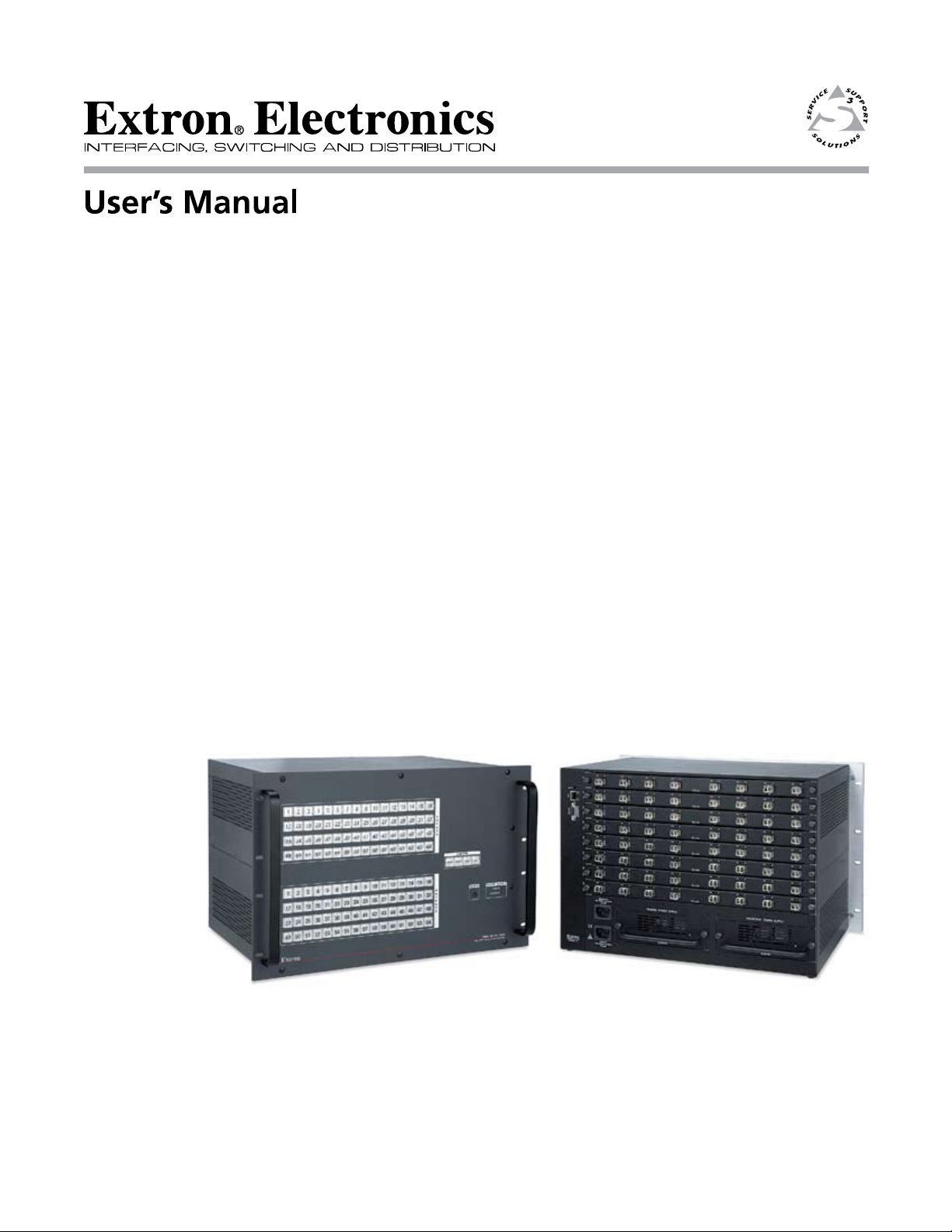
Fiber Matrix 6400
Configurable Fiber Optic Digital Matrix Switcher
68-1371-01 Rev. B
06 08
Page 2
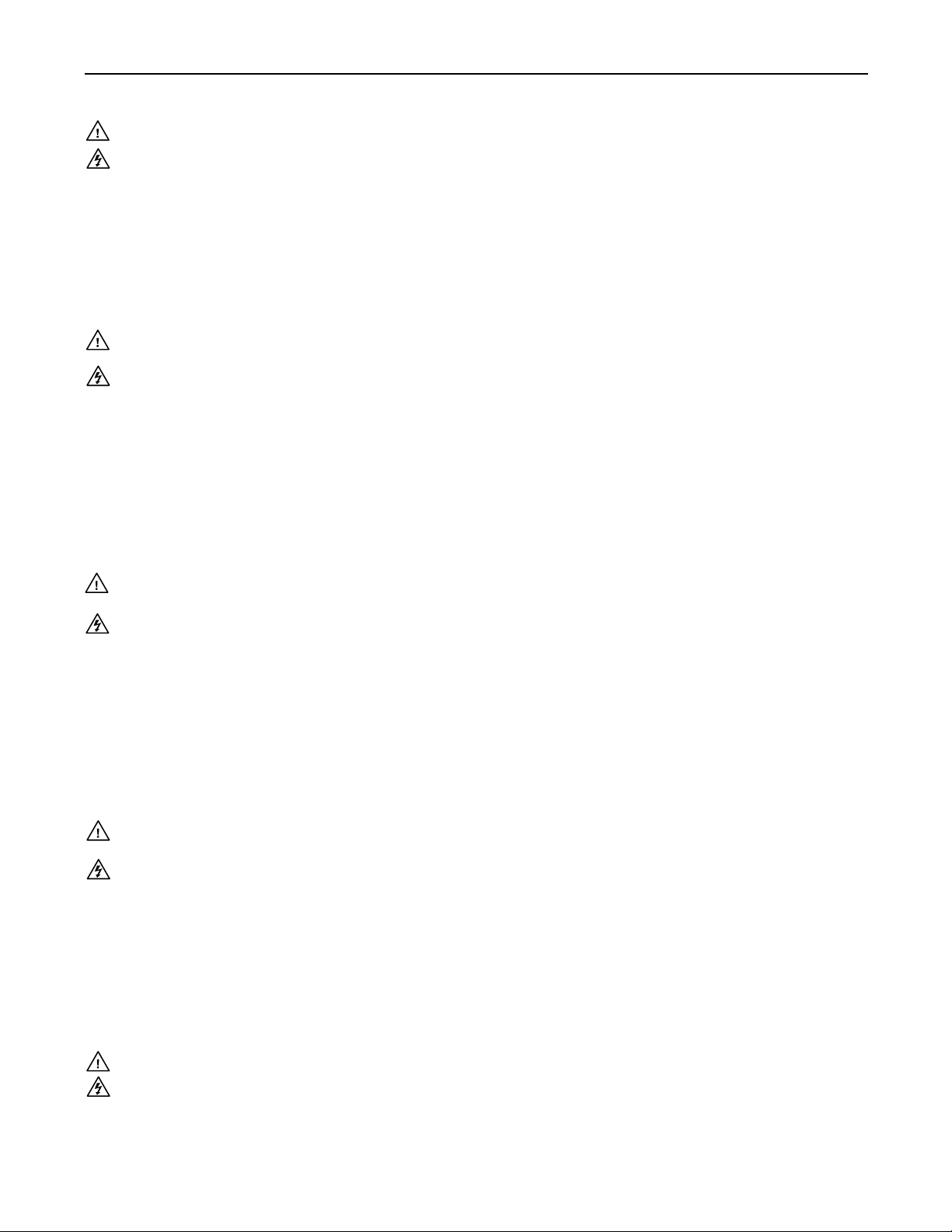
Precautions
Safety Instructions • English
This symbol is intended to alert the user of important operating and maintenance
(servicing) instructions in the literature provided with the equipment.
This symbol is intended to alert the user of the presence of uninsulated dangerous
voltage within the product’s enclosure that may present a risk of electric shock.
Caution
Read Instructions • Read and understand all safety and operating instructions before using the equipment.
Retain Instructions • The safety instructions should be kept for future reference.
Follow Warnings • Follow all warnings and instructions marked on the equipment or in the user
information.
Avoid Attachments • Do not use tools or attachments that are not recommended by the equipment
manufacturer because they may be hazardous.
Consignes de Sécurité • Français
Ce symbole sert à avertir l’utilisateur que la documentation fournie avec le matériel
contient des instructions importantes concernant l’exploitation et la maintenance
(réparation).
Ce symbole sert à avertir l’utilisateur de la présence dans le boîtier de l’appareil
de tensions dangereuses non isolées posant des risques d’électrocution.
Attention
Lire les instructions• Prendre connaissance de toutes les consignes de sécurité et d’exploitation avant
d’utiliser le matériel.
Conserver les instructions• Ranger les consignes de sécurité afin de pouvoir les consulter à l’avenir.
Respecter les avertissements • Observer tous les avertissements et consignes marqués sur le matériel ou
présentés dans la documentation utilisateur.
Eviter les pièces de xation • Ne pas utiliser de pièces de fixation ni d’outils non recommandés par le
fabricant du matériel car cela risquerait de poser certains dangers.
Sicherheitsanleitungen • Deutsch
Dies es Symbol soll dem Benut zer in der im Liefer umfang ent haltenen
Dokumentation besonders wichtige Hinweise zur Bedienung und Wartung
(Instandhaltung) geben.
Dieses Symbol soll den Benutzer darauf aufmerksam machen, daß im Inneren des
Gehäuses dieses Produktes gefährliche Spannungen, die nicht isoliert sind und
die einen elektrischen Schock verursachen können, herrschen.
Achtung
Lesen der Anleitungen • Bevor Sie das Gerät zum ersten Mal verwenden, sollten Sie alle Sicherheits-und
Bedienungsanleitungen genau durchlesen und verstehen.
Aufbewahren der Anleitungen • Die Hinweise zur elektrischen Sicherheit des Produktes sollten Sie
aufbewahren, damit Sie im Bedarfsfall darauf zurückgreifen können.
Befolgen der Warnhinweise • Befolgen Sie alle Warnhinweise und Anleitungen auf dem Gerät oder in der
Benutzerdokumentation.
Keine Zusatzgeräte • Verwenden Sie keine Werkzeuge oder Zusatzgeräte, die nicht ausdrücklich vom
Hersteller empfohlen wurden, da diese eine Gefahrenquelle darstellen können.
Warning
Power sources • This equipment should be operated only from the power source indicated on the product. This
equipment is intended to be used with a main power system with a grounded (neutral) conductor. The
third (grounding) pin is a safety feature, do not attempt to bypass or disable it.
Power disconnection • To remove power from the equipment safely, remove all power cords from the rear of
the equipment, or the desktop power module (if detachable), or from the power source receptacle (wall
plug).
Power cord protection • Power cords should be routed so that they are not likely to be stepped on or pinched by
items placed upon or against them.
Servicing • Refer all servicing to qualified service personnel. There are no user-serviceable parts inside. To
prevent the risk of shock, do not attempt to service this equipment yourself because opening or removing
covers may expose you to dangerous voltage or other hazards.
Slots and openings • If the equipment has slots or holes in the enclosure, these are provided to prevent
overheating of sensitive components inside. These openings must never be blocked by other objects.
Lithium battery • There is a danger of explosion if battery is incorrectly replaced. Replace it only with the
same or equivalent type recommended by the manufacturer. Dispose of used batteries according to the
manufacturer’s instructions.
Avertissement
Alimentations• Ne faire fonctionner ce matériel qu’avec la source d’alimentation indiquée sur l’appareil. Ce
matériel doit être utilisé avec une alimentation principale comportant un fil de terre (neutre). Le troisième
contact (de mise à la terre) constitue un dispositif de sécurité : n’essayez pas de la contourner ni de la
désactiver.
Déconnexion de l’alimentation• Pour mettre le matériel hors tension sans danger, déconnectez tous les cordons
d’alimentation de l’arrière de l’appareil ou du module d’alimentation de bureau (s’il est amovible) ou
encore de la prise secteur.
Protection du cordon d’alimentation • Acheminer les cordons d’alimentation de manière à ce que personne ne
risque de marcher dessus et à ce qu’ils ne soient pas écrasés ou pincés par des objets.
Réparation-maintenance • Faire exécuter toutes les interventions de réparation-maintenance par un technicien
qualifié. Aucun des éléments internes ne peut être réparé par l’utilisateur. Afin d’éviter tout danger
d’électrocution, l’utilisateur ne doit pas essayer de procéder lui-même à ces opérations car l’ouverture ou le
retrait des couvercles risquent de l’exposer à de hautes tensions et autres dangers.
Fentes et orices • Si le boîtier de l’appareil comporte des fentes ou des orifices, ceux-ci servent à empêcher
les composants internes sensibles de surchauffer. Ces ouvertures ne doivent jamais être bloquées par des
objets.
Lithium Batterie • Il a danger d’explosion s’ll y a remplacment incorrect de la batterie. Remplacer uniquement
avec une batterie du meme type ou d’un ype equivalent recommande par le constructeur. Mettre au reut les
batteries usagees conformement aux instructions du fabricant.
Vorsicht
Stromquellen • Dieses Gerät sollte nur über die auf dem Produkt angegebene Stromquelle betrieben werden.
Dieses Gerät wurde für eine Verwendung mit einer Hauptstromleitung mit einem geerdeten (neutralen)
Leiter konzipiert. Der dritte Kontakt ist für einen Erdanschluß, und stellt eine Sicherheitsfunktion dar. Diese
sollte nicht umgangen oder außer Betrieb gesetzt werden.
Stromunterbrechung • Um das Gerät auf sichere Weise vom Netz zu trennen, sollten Sie alle Netzkabel
aus der Rückseite des Gerätes, aus der externen Stomversorgung (falls dies möglich ist) oder aus der
Wandsteckdose ziehen.
Schutz des Netzkabels • Netzkabel sollten stets so verlegt werden, daß sie nicht im Weg liegen und niemand
darauf treten kann oder Objekte darauf- oder unmittelbar dagegengestellt werden können.
Wartung • Alle Wartungsmaßnahmen sollten nur von qualiziertem Servicepersonal durchgeführt werden.
Die internen Komponenten des Gerätes sind wartungsfrei. Zur Vermeidung eines elektrischen Schocks
versuchen Sie in keinem Fall, dieses Gerät selbst öffnen, da beim Entfernen der Abdeckungen die Gefahr
eines elektrischen Schlags und/oder andere Gefahren bestehen.
Schlitze und Öffnungen • Wenn das Gerät Schlitze oder Löcher im Gehäuse aufweist, dienen diese zur
Vermeidung einer Überhitzung der empndlichen Teile im Inneren. Diese Öffnungen dürfen niemals von
anderen Objekten blockiert werden.
Litium-Batterie • Explosionsgefahr, falls die Batterie nicht richtig ersetzt wird. Ersetzen Sie verbrauchte
Batterien nur durch den gleichen oder einen vergleichbaren Batterietyp, der auch vom Hersteller
empfohlen wird. Entsorgen Sie verbrauchte Batterien bitte gemäß den Herstelleranweisungen.
Instrucciones de seguridad • Español
Este símbolo se utiliza para advertir al usuario sobre instrucciones importantes
de operación y mantenimiento (o cambio de partes) que se desean destacar en el
contenido de la documentación suministrada con los equipos.
Este símbolo se utiliza para advertir al usuario sobre la presencia de elementos con
voltaje peligroso sin protección aislante, que puedan encontrarse dentro de la caja
o alojamiento del producto, y que puedan representar riesgo de electrocución.
Precaucion
Leer las instrucciones • Leer y analizar todas las instrucciones de operación y seguridad, antes de usar el
equipo.
Conservar las instrucciones • Conservar las instrucciones de seguridad para futura consulta.
Obedecer las advertencias • Todas las advertencias e instrucciones marcadas en el equipo o en la
documentación del usuario, deben ser obedecidas.
Evitar el uso de accesorios • No usar herramientas o accesorios que no sean especificamente recomendados
por el fabricante, ya que podrian implicar riesgos.
安全须知 • 中文
这个符号提示用户该设备用户手册中有重要的操作和维护说明。
这个符号警告用户该设备机壳内有暴露的危险电 压,有触电危险。
注意
阅读说明书 • 用户使用该设备前必须阅读并理解所有安全和使用说明。
保存说明书 • 用户应保存安全说明书以备将来使用。
遵守警告 • 用户应遵守产品和用户 指南上的所有安全和 操作说明。
避免追加 • 不要使用该产品厂商没有推荐的工具或追加设备,以避免危险。
Advertencia
Alimentación eléctrica • Este equipo debe conectarse únicamente a la fuente/tipo de alimentación eléctrica
indicada en el mismo. La alimentación eléctrica de este equipo debe provenir de un sistema de distribución
general con conductor neutro a tierra. La tercera pata (puesta a tierra) es una medida de seguridad, no
puentearia ni eliminaria.
Desconexión de alimentación eléctrica • Para desconectar con seguridad la acometida de alimentación eléctrica
al equipo, desenchufar todos los cables de alimentación en el panel trasero del equipo, o desenchufar el
módulo de alimentación (si fuera independiente), o desenchufar el cable del receptáculo de la pared.
Protección del cables de alimentación • Los cables de alimentación eléctrica se deben instalar en lugares donde
no sean pisados ni apretados por objetos que se puedan apoyar sobre ellos.
Reparaciones/mantenimiento • Solicitar siempre los servicios técnicos de personal calicado. En el interior no
hay partes a las que el usuario deba acceder. Para evitar riesgo de electrocución, no intentar personalmente
la reparación/mantenimiento de este equipo, ya que al abrir o extraer las tapas puede quedar expuesto a
voltajes peligrosos u otros riesgos.
Ranuras y aberturas • Si el equipo posee ranuras o orificios en su caja/alojamiento, es para evitar el
sobrecalientamiento de componentes internos sensibles. Estas aberturas nunca se deben obstruir con otros
objetos.
Batería de litio • Existe riesgo de explosión si esta batería se coloca en la posición incorrecta. Cambiar esta
batería únicamente con el mismo tipo (o su equivalente) recomendado por el fabricante. Desachar las
baterías usadas siguiendo las instrucciones del fabricante.
警告
电源 • 该设备只能使用产品上标明的电源。 设备必须使用有地线的供电系统供电。 第三条线
(地线)是安全设施,不能不用或跳过 。
拔掉电源 • 为安全地从设备拔掉电源,请拔掉所有设备后或桌面电源的电源线,或任何接到市
电系统的电 源线。
电源线保护 • 妥善布线, 避免被 踩踏,或重物 挤压。
维护 • 所有维修必须由认证的维修人员进行。 设备内部没有用户可以更换的零件。为避免出
现触电危险不要自己试图打开设备盖子维修该设备。
通风孔 • 有些设备机壳 上有通风槽或孔,它们是用来防止机内敏感元件过热。 不要用任何东
西挡住通风 孔。
锂电池 • 不正确的更换电池会有爆炸的危险。必须使用与厂家推荐的相同或相近型号的电池。
按照生 产厂的建议处 理废弃电池。
Page 3
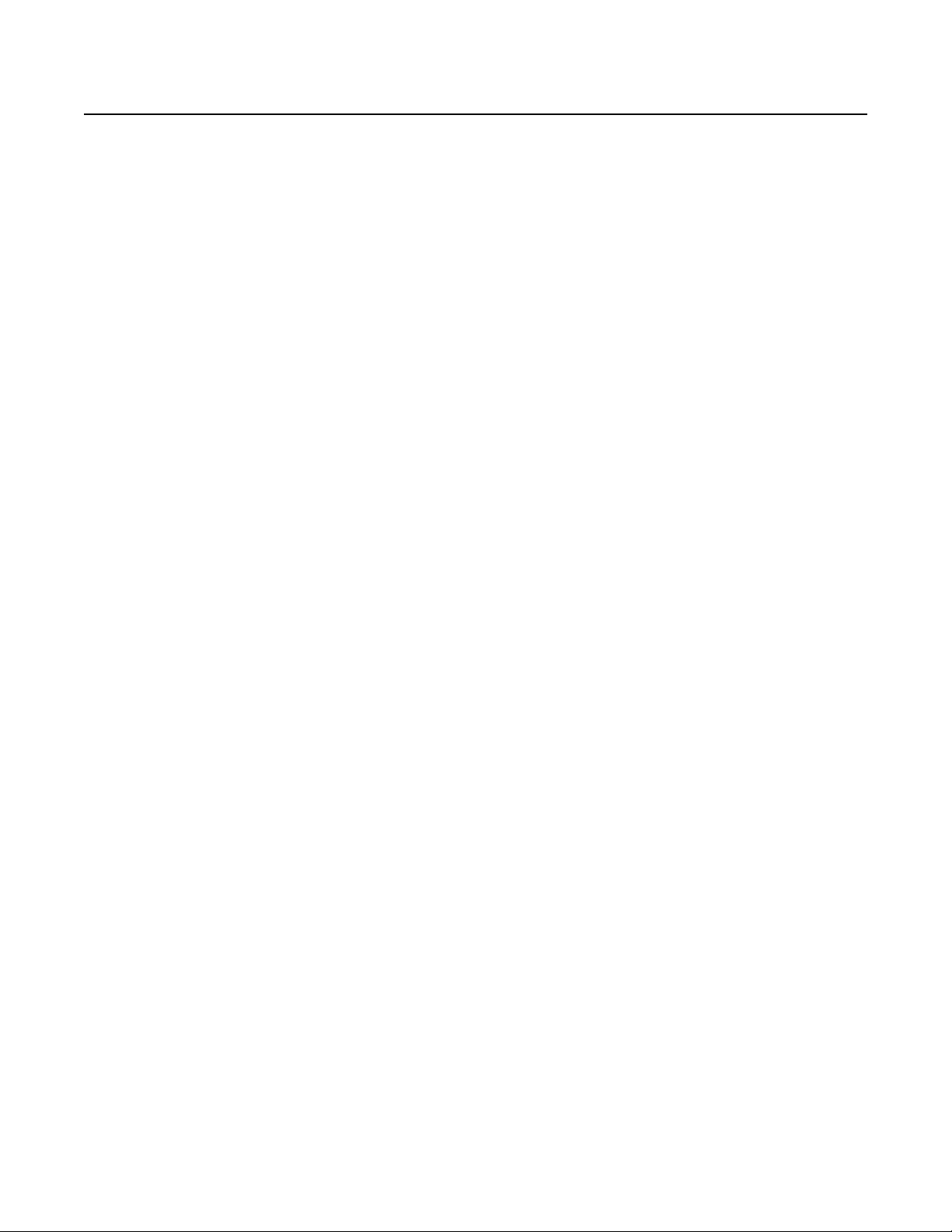
FCC Class A Notice
This equipment has been tested and found to comply with the limits for a Class A digital device, pursuant to part 15 of the FCC Rules. Operation is subject to
the following two conditions: (1) this device may not cause harmful interference, and (2) this device must accept any interference received, including interference
that may cause undesired operation. The Class A limits are designed to provide reasonable protection against harmful interference when the equipment is
operated in a commercial environment. This equipment generates, uses, and can radiate radio frequency energy and, if not installed and used in accordance with
the instruction manual, may cause harmful interference to radio communications. Operation of this equipment in a residential area is likely to cause harmful
interference, in which case the user will be required to correct the interference at his own expense.
N
This unit was tested with shielded cables on the peripheral devices. Shielded cables must be used with the unit to ensure compliance with FCC emissions limits.
Page 4
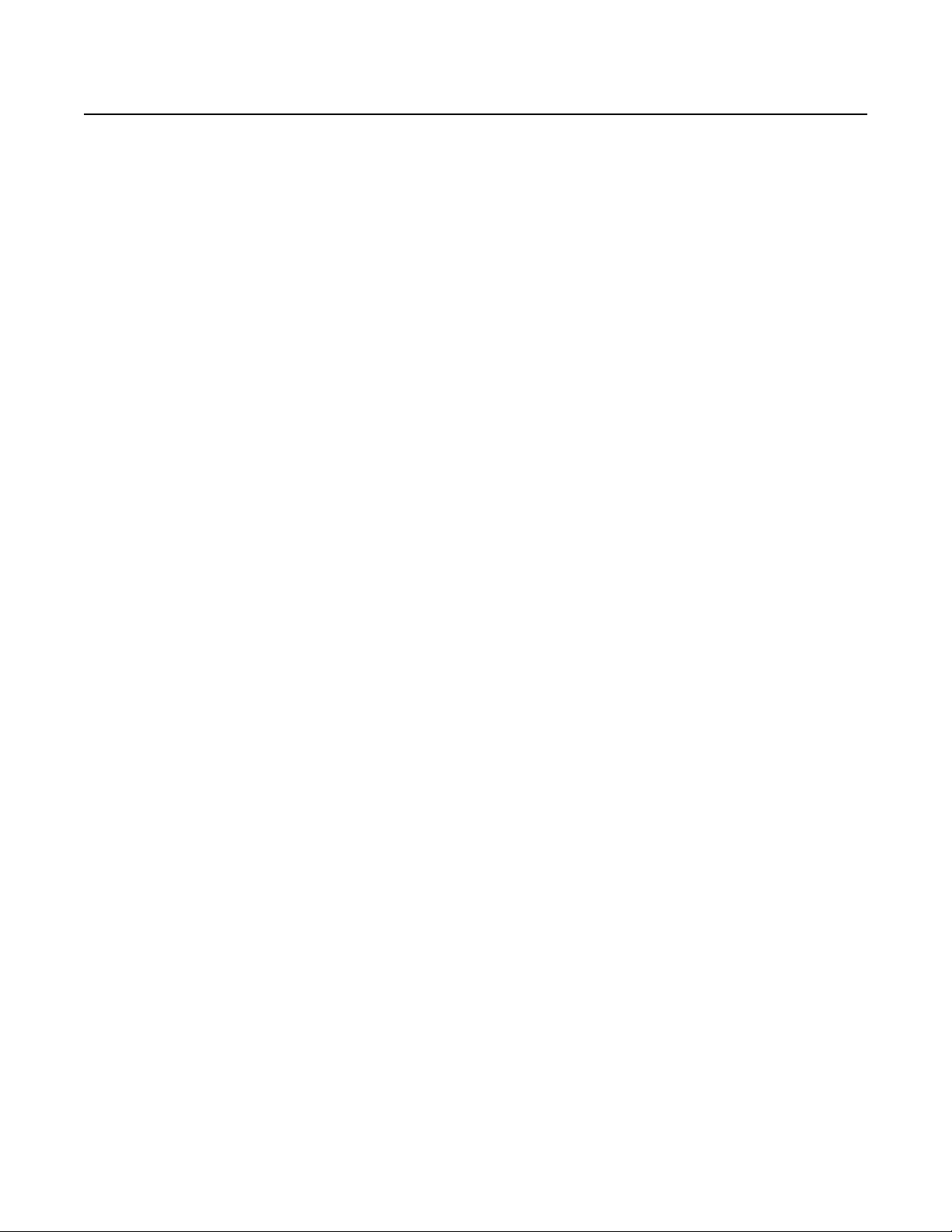
Page 5
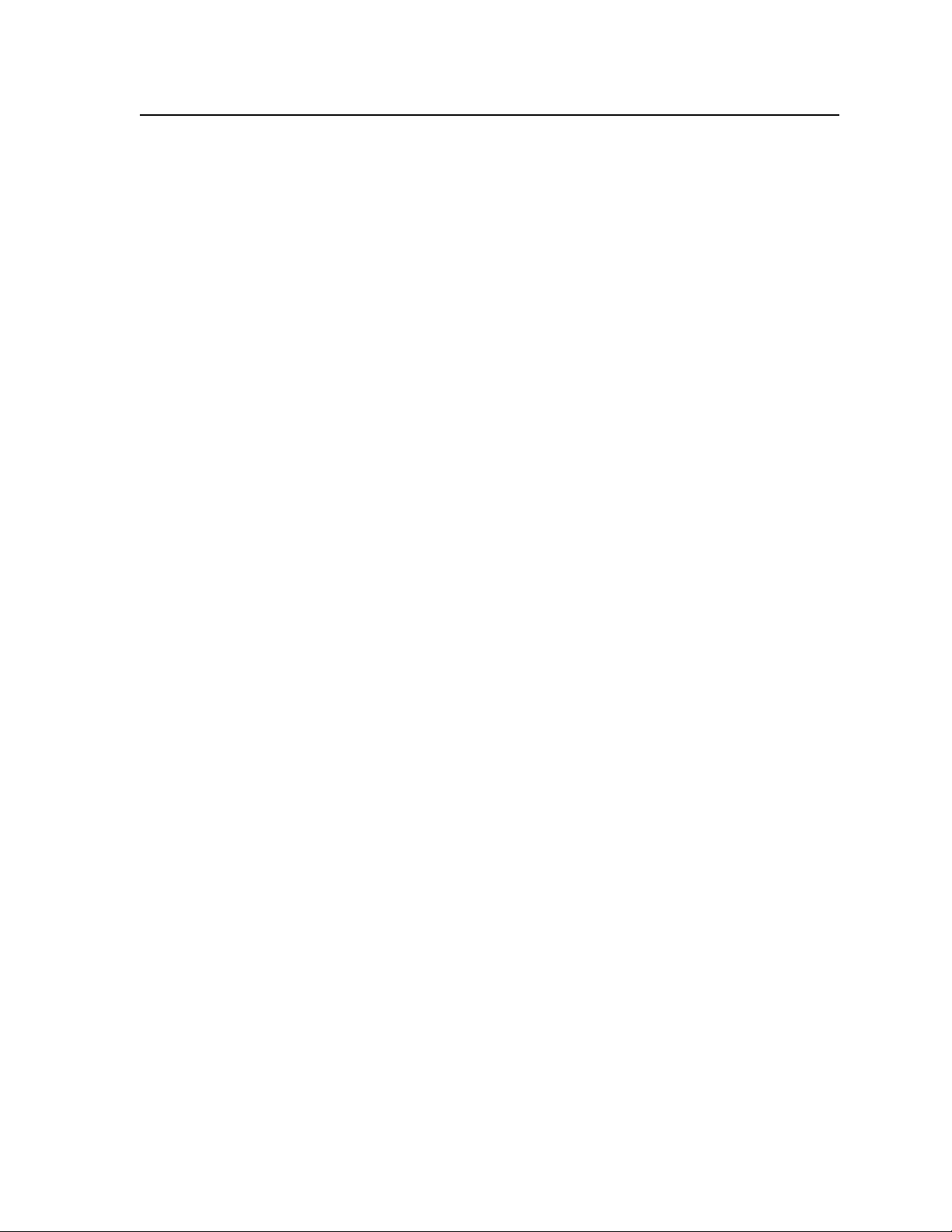
Table of Contents
Chapter One • Introduction ......................................................................................................1-1
About this Manual .....................................................................................................................1-2
About the Fiber Matrix 6400 Switcher ......................................................................... 1-2
Fiber cable transmission modes ..............................................................................................1-3
Definitions ......................................................................................................................................1-4
Features ............................................................................................................................................1-4
Chapter Two • Installation ........................................................................................................2-1
Setup/Installation Checklist .................................................................................................2-2
Get ready ....................................................................................................................................2-2
Configure the Fiber Matrix ......................................................................................................2-2
Perform physical installation ...................................................................................................2-2
Ancillary operations ..................................................................................................................2-2
Mounting the Switcher ..........................................................................................................2-2
UL guidelines .............................................................................................................................2-2
Mounting instructions ..............................................................................................................2-2
Rear Panel Cabling and Features ......................................................................................2-3
I/O boards ................................................................................................................................... 2-4
Reset button and LED ...............................................................................................................2-6
Ethernet connection ................................................................................................................. 2-6
Cabling ................................................................................................................................. 2-6
RJ-45 connector wiring........................................................................................................2-7
Remote port ...............................................................................................................................2-8
Power ..........................................................................................................................................2-8
Front Panel Configuration Port .........................................................................................2-9
Chapter Three • Operation ........................................................................................................3-1
Front Panel Controls and Indicators ...............................................................................3-2
Input and output buttons ........................................................................................................ 3-3
Control buttons ......................................................................................................................... 3-4
Power indicators ........................................................................................................................3-6
Button labels .............................................................................................................................. 3-6
Rear Panel Power Indicators ............................................................................................... 3-7
Front Panel Operations ........................................................................................................... 3-7
Definitions .................................................................................................................................. 3-8
Power ..........................................................................................................................................3-8
Creating a configuration .........................................................................................................3-9
Example 1: Creating a set of ties ......................................................................................3-10
Example 2: Adding a tie to a set of ties ...........................................................................3-11
Example 3: Removing a tie from a set of ties ..................................................................3-13
Viewing a configuration ........................................................................................................ 3-14
Example 4: Viewing ties .................................................................................................... 3-15
Fiber Matrix 6400 Switcher • Table of Contents
i
Page 6
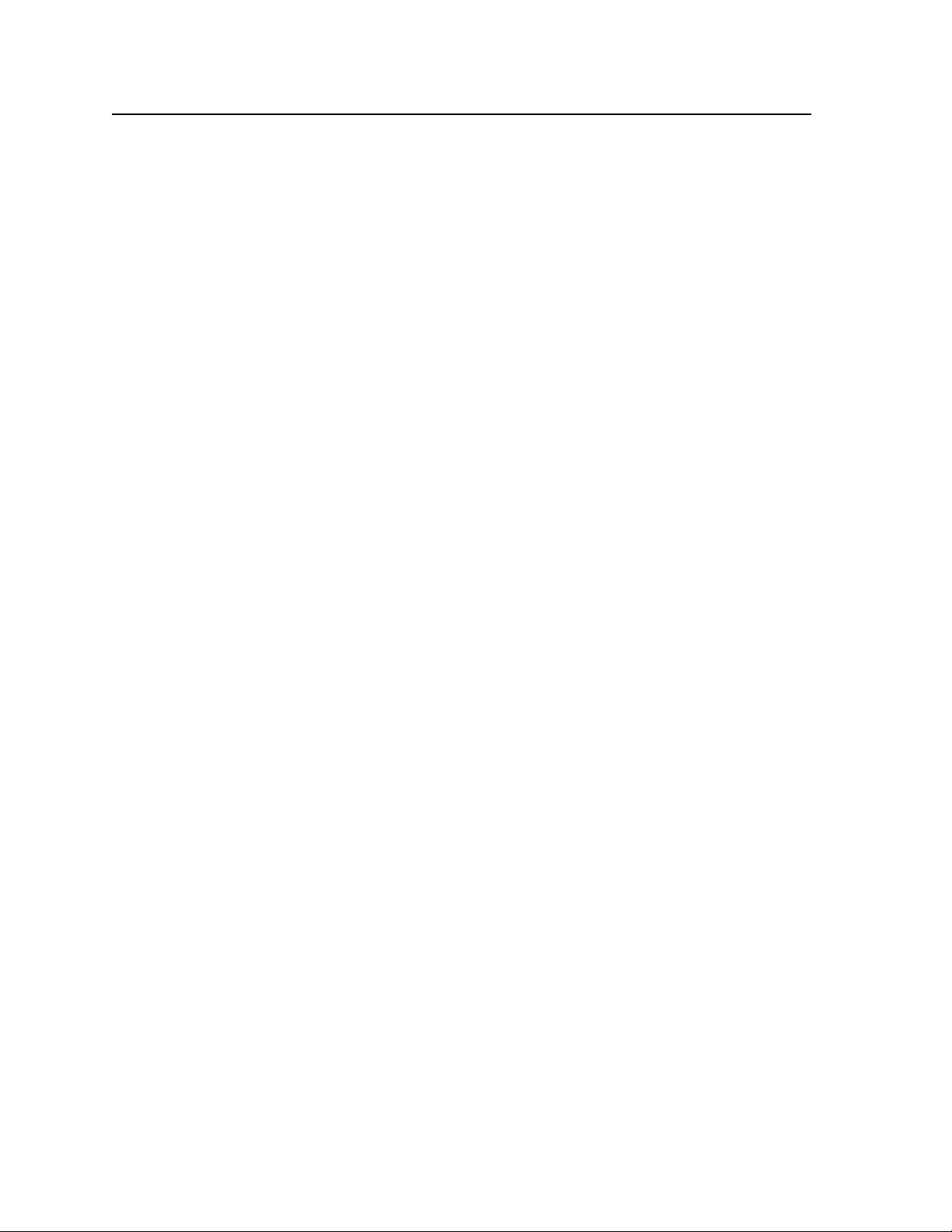
Table of Contents, cont’d
I/O grouping.............................................................................................................................3-17
Example 5: Grouping inputs and outputs ........................................................................ 3-19
Using presets ............................................................................................................................ 3-21
Example 6: Saving a preset ...............................................................................................3-21
Example 7: Recalling a preset ...........................................................................................3-22
Muting and unmuting outputs .............................................................................................3-23
Example 9: Muting and unmuting an output..................................................................3-24
Locking out the front panel (Executive mode) ................................................................... 3-25
Performing a system reset from the front panel................................................................3-26
Background illumination .......................................................................................................3-26
Selecting the rear panel Remote port protocol and baud rate ....................................... 3-27
Rear Panel Operations ........................................................................................................... 3-28
Performing soft system resets (resets 3, 4, and 5) .............................................................. 3-29
Performing a hard reset (reset 1) .........................................................................................3-30
Troubleshooting ........................................................................................................................3-31
Configuration Worksheets .................................................................................................3-32
Worksheet example 1: System equipment ..........................................................................3-32
Worksheet example 2: Daily configuration.........................................................................3-34
Worksheet example 3: Test configuration ..........................................................................3-36
Blank configuration worksheet ............................................................................................3-39
Chapter Four • Programmer’s Guide ..................................................................................4-1
Serial Ports .....................................................................................................................................4-2
Rear panel Remote port ........................................................................................................... 4-2
Front panel Configuration port .............................................................................................. 4-3
Ethernet (LAN) Port ..................................................................................................................4-4
Ethernet connection ................................................................................................................. 4-4
Default IP addresses .................................................................................................................. 4-5
Establishing a connection ........................................................................................................4-5
Connection Timeouts ................................................................................................................4-5
Number of connections ............................................................................................................ 4-5
Using Verbose Mode.................................................................................................................4-6
Host-to-Switcher Instructions ............................................................................................. 4-6
Switcher-Initiated Messages ...............................................................................................4-6
Switcher Error Responses .....................................................................................................4-7
Using the Command/Response Tables ...........................................................................4-7
Symbol definitions ....................................................................................................................4-8
Command/response table for SIS™ commands ...................................................................... 4-9
Command/Response Table for IP-Specific SIS Commands ..............................4-17
Symbol definitions ..................................................................................................................4-17
Command/response table for IP-Specific SIS commands ................................................... 4-18
Special Characters ...................................................................................................................4-19
ii
Fiber Matrix 6400 Switcher • Table of Contents
Page 7
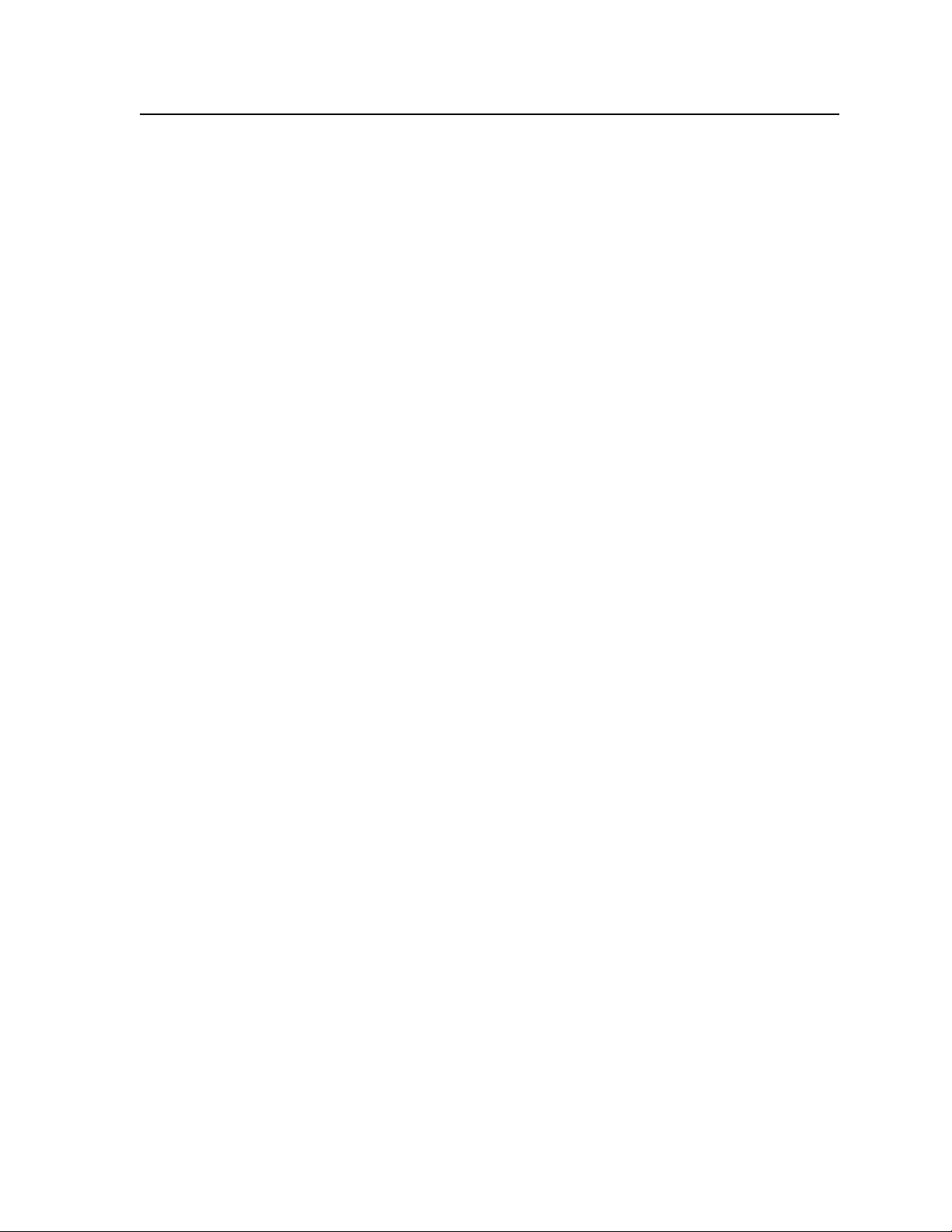
Chapter Five • Matrix Software .............................................................................................5-1
Matrix Switchers Control Program ................................................................................. 5-2
Installing the software .............................................................................................................5-2
Software operation via Ethernet ............................................................................................5-3
Using the Matrix Switcher Control software ........................................................................5-4
IP Settings/Options window ....................................................................................................5-8
Matrix IP Address field ........................................................................................................5-8
Extron Name/Descriptor field .............................................................................................5-9
Gateway IP Address field ....................................................................................................5-9
Subnet Mask field .............................................................................................................. 5-10
Hardware Address field.....................................................................................................5-10
Use DHCP checkbox ........................................................................................................... 5-10
Date field ...........................................................................................................................5-10
Time (local) field ................................................................................................................5-10
Sync Time to PC button ..................................................................................................... 5-11
GMT (offset) field ..............................................................................................................5-11
Use Daylight Savings checkbox ......................................................................................... 5-11
Administrator Password and User Password fields..........................................................5-11
Mail Server IP Address field ..............................................................................................5-12
Mail Server Domain Name field........................................................................................5-12
E-mail Addressee fields .....................................................................................................5-13
Updating firmware .................................................................................................................5-14
Ethernet-connected firmware upload..............................................................................5-16
Serial-port-connected firmware upload...........................................................................5-17
Uploading HTML files .............................................................................................................5-19
Windows buttons, drop boxes, and trash can ....................................................................5-20
Windows menus ...................................................................................................................... 5-20
File menu ...........................................................................................................................5-20
Tools menu .........................................................................................................................5-21
Preferences menu ..............................................................................................................5-23
Master-Reset selection ......................................................................................................5-23
Using Emulation mode ...........................................................................................................5-24
Using the help system ............................................................................................................5-24
Button-Label Generator Program ..................................................................................5-24
Installing the Button-Label Generator software ................................................................ 5-24
Using the Button-Label Generator software ......................................................................5-25
Fiber Matrix 6400 Switcher • Table of Contents
iii
Page 8
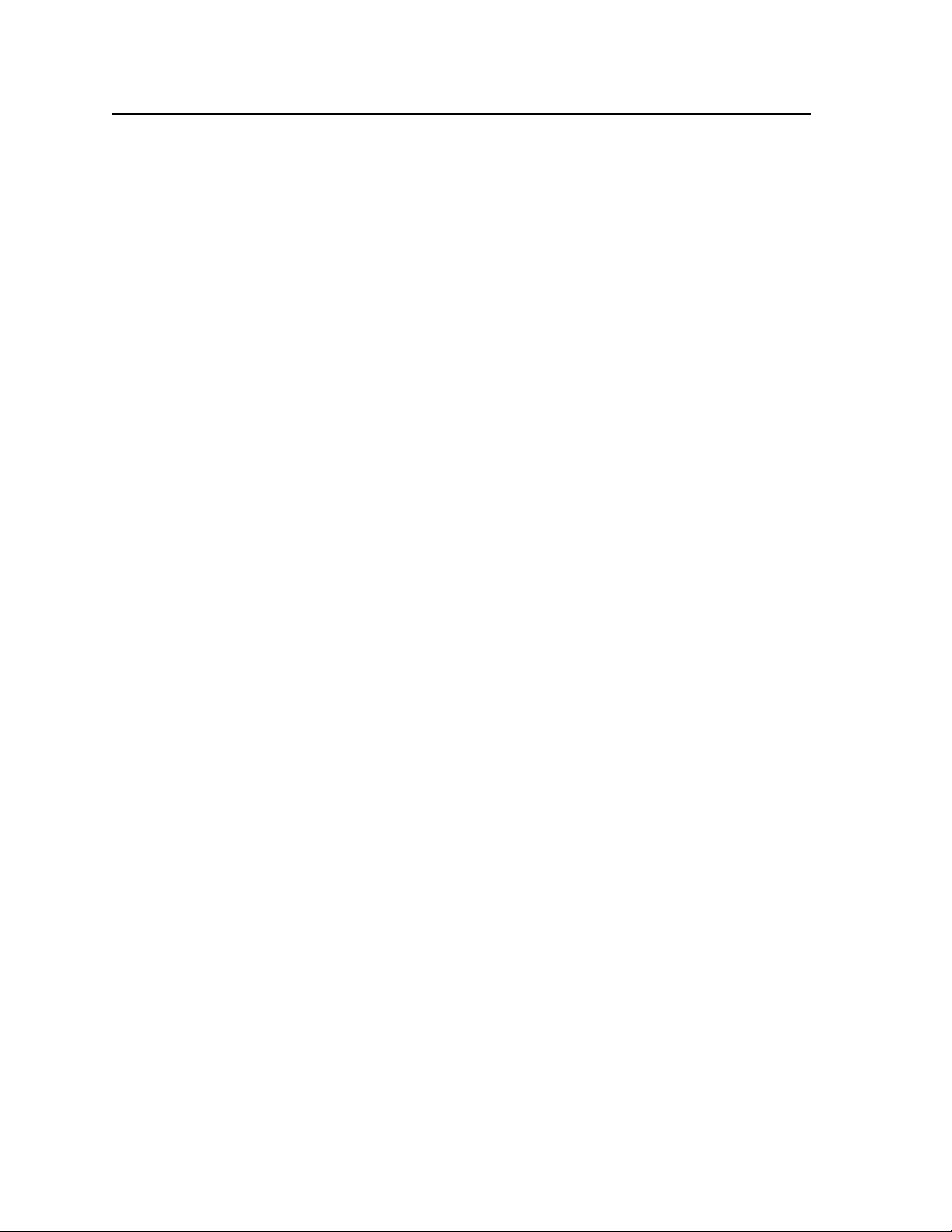
Table of Contents, cont’d
Chapter Six • HTML Operation .................................................................................................6-1
Opening the Switcher’s Embedded Web Pages .......................................................6-2
System Status Page ..................................................................................................................6-3
Input Link page .........................................................................................................................6-4
System Settings Page .............................................................................................................. 6-5
IP Settings fields ........................................................................................................................6-5
Unit Name field ...................................................................................................................6-5
DHCP radio buttons ............................................................................................................. 6-5
IP Address field .................................................................................................................... 6-6
Gateway IP Address field ....................................................................................................6-6
Subnet Mask field ................................................................................................................ 6-6
MAC Address field ...............................................................................................................6-6
Firmware field .....................................................................................................................6-6
Model field ..........................................................................................................................6-6
Part Number field ................................................................................................................6-6
Date/Time Settings fields .........................................................................................................6-6
Passwords page .........................................................................................................................6-8
Email Settings page .................................................................................................................. 6-9
Mail IP Address field ............................................................................................................ 6-9
Domain Name field .............................................................................................................6-9
Email Address fields...........................................................................................................6-10
Firmware Upgrade page ........................................................................................................ 6-10
File Management Page .........................................................................................................6-12
Special Characters ...................................................................................................................6-12
Chapter Seven • Maintenance and Modifications ..................................................7-1
Removing and Installing the I/O Board or Blank Panel ......................................7-2
Removing the I/O board or blank panel ................................................................................7-3
Installing the I/O board or blank panel .................................................................................7-4
Removing and Installing the Power Supply Module ........................................... 7-4
Removing the power supply module ..................................................................................... 7-4
Installing the power supply module ......................................................................................7-5
Removing and Installing Button Labels ....................................................................... 7-6
Installing labels in the matrix switcher’s buttons ................................................................. 7-6
Button label blanks ................................................................................................................... 7-7
iv
Fiber Matrix 6400 Switcher • Table of Contents
Page 9
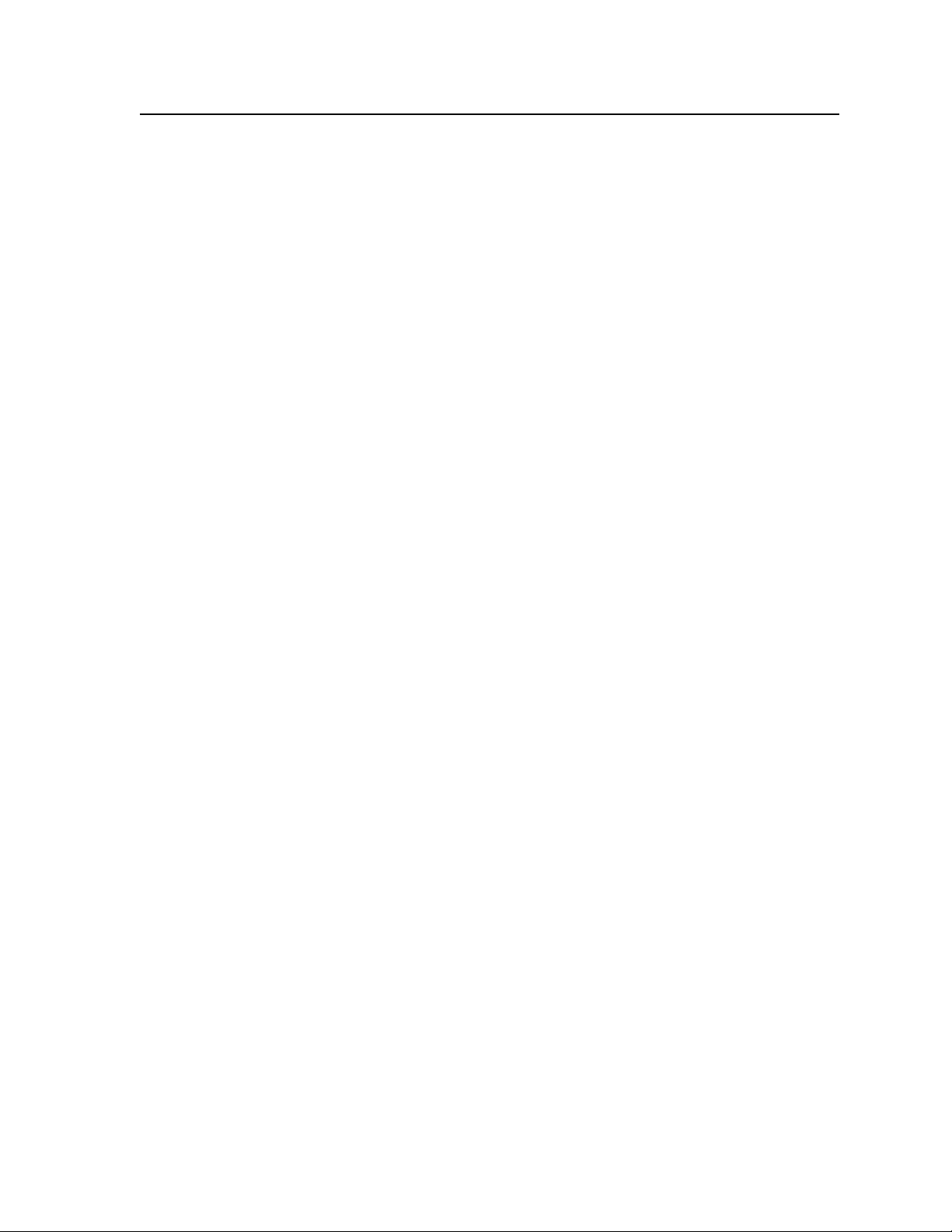
Appendix A • Ethernet Connection .................................................................................... A-1
Ethernet Link ............................................................................................................................... A-2
Ethernet connection ................................................................................................................ A-2
Default IP address .................................................................................................................... A-2
Pinging to determine Extron IP address............................................................................ A-3
Pinging to determine Web IP address ............................................................................... A-3
Connecting as a Telnet client ................................................................................................. A-3
Telnet tips ............................................................................................................................ A-4
Open .............................................................................................................................. A-4
Escape character and Esc key ....................................................................................... A-4
Local echo ...................................................................................................................... A-5
Set carriage return-line feed ........................................................................................ A-5
Close .............................................................................................................................. A-5
Help ............................................................................................................................... A-5
Quit ................................................................................................................................ A-5
Subnetting — A Primer .......................................................................................................... A-6
Gateways ................................................................................................................................... A-6
Local and remote devices ........................................................................................................ A-6
IP addresses and octets ............................................................................................................ A-6
Subnet masks and octets ......................................................................................................... A-6
Determining whether devices are on the same subnet ..................................................... A-7
Appendix B • Specifications, Part Numbers, Accessories ..................................B-1
Specifications ...............................................................................................................................B-2
Part Numbers and Accessories ...........................................................................................B-5
Fiber Matrix switcher part numbers .......................................................................................B-5
Included parts ............................................................................................................................B-5
Replacement/configuration change parts .............................................................................B-5
Accessories .................................................................................................................................B-6
All trademarks mentioned in this manual are the properties of their respective owners.
Fiber Matrix 6400 Switcher • Table of Contents
68-1371-01 B
06 08
v
Page 10
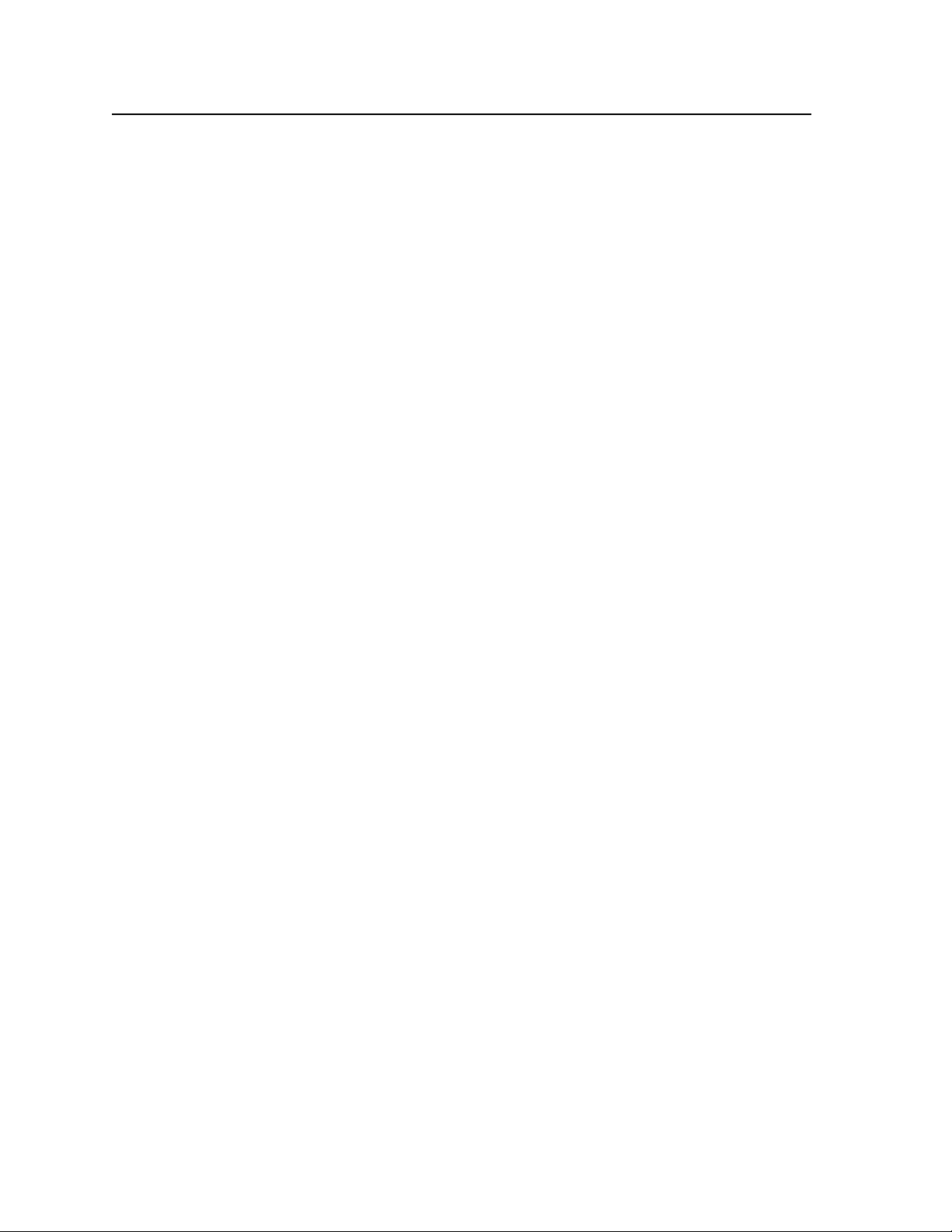
Table of Contents, cont’d
vi
Fiber Matrix 6400 Switcher • Table of Contents
Page 11
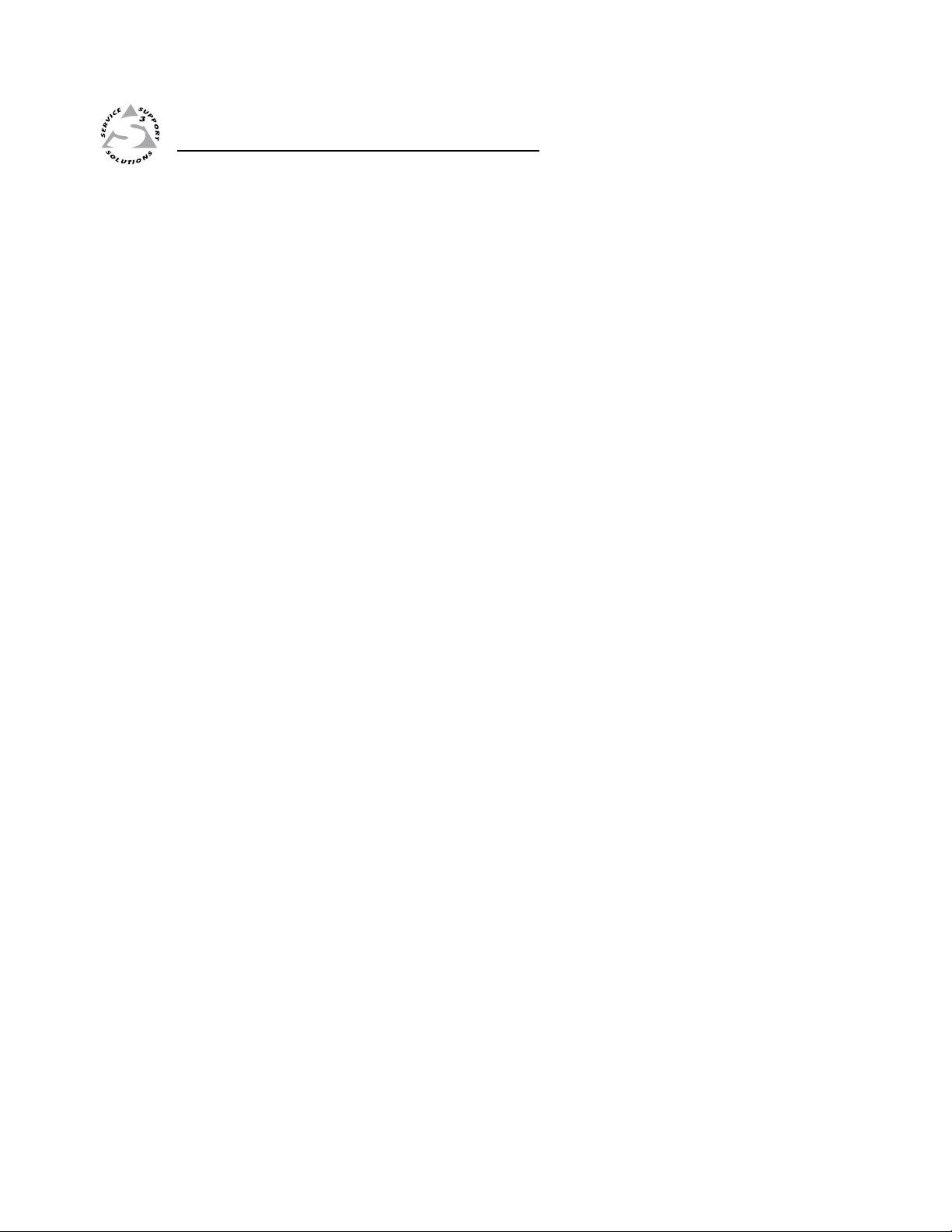
Fiber Matrix 6400 Switcher
Chapter One
1
Introduction
About this Manual
About the Fiber Matrix 6400 Switcher
Definitions
Features
Page 12
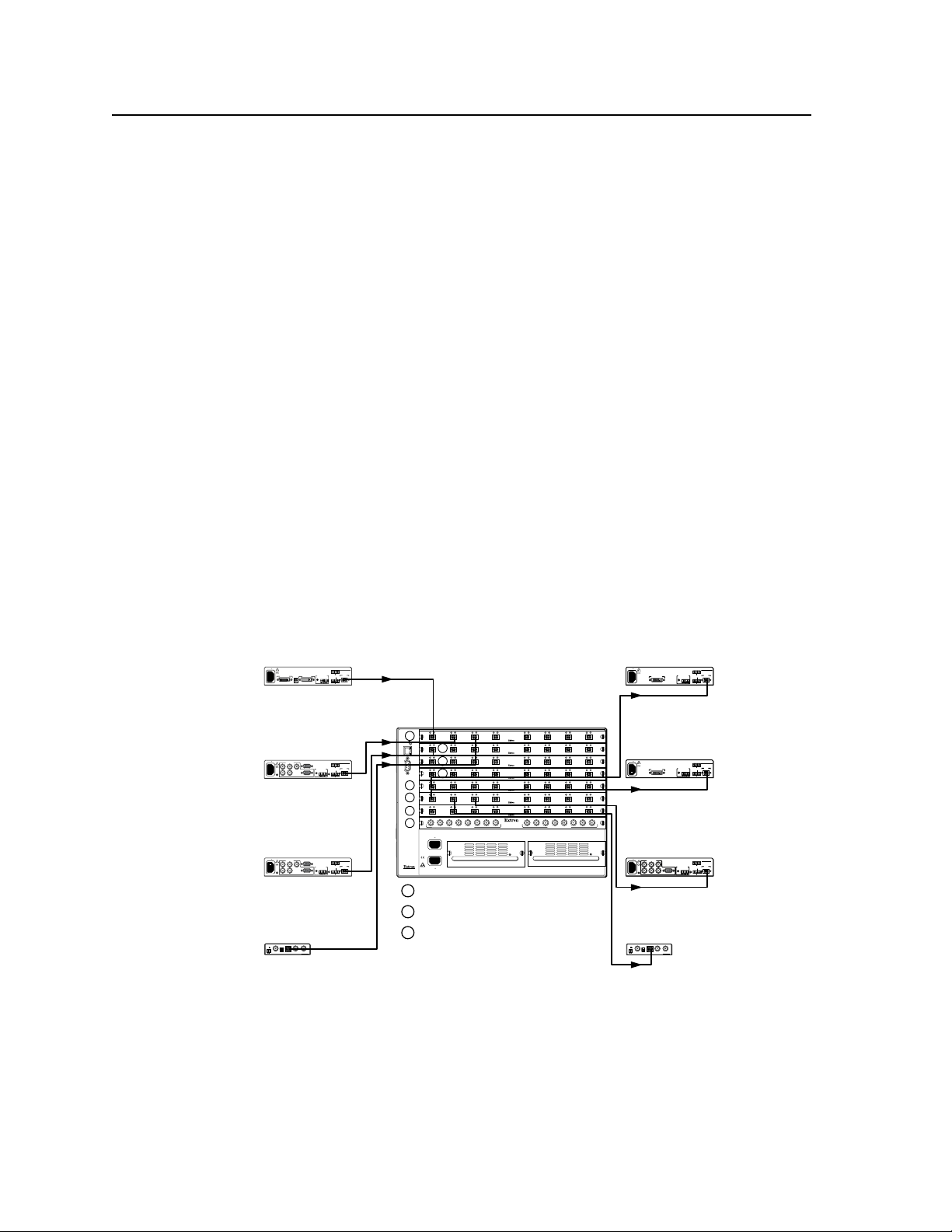
Introduction
ANAHEIM, CA
RESET
RS232/RS422
REMOTE
LAN
ACT
LINK
1 - 8
9 - 16
17 - 24
25 - 3233 - 40
41 - 48
49 - 5657 - 64
100-240V 50/60Hz
1.2A MAX.
100-240V 50/60Hz
1.2A MAX.
REDUNDANT
PRIMARY
PRIMARY POWER SUPPLY REDUNDANT POWER SUPPLY
OUT
IN
A
OUT
IN
B
OUT
IN
C
OUT
IN
D
OUT
IN
E
OUT
IN
F
OUT
IN
G
OUT
IN
H
OUT
IN
A
OUT
IN
B
OUT
IN
C
OUT
IN
D
OUT
IN
E
OUT
IN
F
OUT
IN
G
OUT
IN
H
OUT
IN
A
OUT
IN
B
OUT
IN
C
OUT
IN
D
OUT
IN
E
OUT
IN
F
OUT
IN
G
OUT
IN
H
OUT
IN
A
OUT
IN
B
OUT
IN
C
OUT
IN
D
OUT
IN
E
OUT
IN
F
OUT
IN
G
OUT
IN
H
OUT
IN
A
OUT
IN
B
OUT
IN
C
OUT
IN
D
OUT
IN
E
OUT
IN
F
OUT
IN
G
OUT
IN
H
OUT
IN
A
OUT
IN
B
OUT
IN
C
OUT
IN
D
OUT
IN
E
OUT
IN
F
OUT
IN
G
OUT
IN
H
OUT
IN
A
OUT
IN
B
OUT
IN
C
OUT
IN
D
OUT
IN
E
OUT
IN
F
OUT
IN
G
OUT
IN
H
M
S
M
S
M
D
M
S
57 - 64
MUTI-RATE SDI INPUTS
H
G
A D
E
F
C
B
MUTI-RATE SDI OUTPUTS
H
G
A D
E
F
C
B
FOX 500 DVI Tx
100-240V 0.3A
50/60 Hz
AUDIO INPUTS
LR
RS-232
OVER FIBER
Tx Rx NA
REMOTE
RS-232
ALARM
OPTICAL
12*
*
OPTIONAL FOR
RETURN DATA
LINK
LINK
Tx Rx 1 2
DDC
RESOL
DVI - D INPUT
LOOP - THRU
FOX 500 Tx
100-240V 0.3A
50/60 Hz
AUDIO INPUTS
INPUT LOOP THRU
RGB INPUT
R G B
H/HV V
OR
LR
RS-232
OVER FIBER
Tx Rx NA
REMOTE
RS-232
ALARM
OPTICAL
12*
*
OPTIONAL FOR
RETURN DATA
LINK
LINK
Tx Rx 1 2
RGB
FOX 500 Tx
100-240V 0.3A
50/60 Hz
AUDIO INPUTS
INPUT LOOP THRU
RGB INPUT
R G B
H/HV V
OR
LR
RS-232
OVER FIBER
Tx Rx NA
REMOTE
RS-232
ALARM
OPTICAL
12*
*
OPTIONAL FOR
RETURN DATA
LINK
LINK
Tx Rx 1 2
RGB
12V
0.3A MAX
FOX HD-SDI
HD/SDI IN
POWER
BUFFERED OUTPUTS
CONFIG
OPTICAL
RxTx
12V
0.3A MAX
FOX HD-SDI
HD/SDI IN
POWER
BUFFERED OUTPUTS
CONFIG
OPTICAL
RxTx
FOX 500 DVI Rx
AUDIO OUTPUTS
LR
RS-232
OVER FIBER
Tx Rx NA
REMOTE
RS-232
ALARM
OPTICAL
2* 1
*
OPTIONAL FOR
RETURN DATA
LINK
LINK
Tx Rx 1 2
100-240V 0.3A
50/60 Hz
DVI - D OUTPUT
FOX 500 DVI Rx
AUDIO OUTPUTS
LR
RS-232
OVER FIBER
Tx Rx NA
REMOTE
RS-232
ALARM
OPTICAL
2* 1
*
OPTIONAL FOR
RETURN DATA
LINK
LINK
Tx Rx 1 2
100-240V 0.3A
50/60 Hz
DVI - D OUTPUT
FOX 500 Rx
AUDIO OUTPUTS
RGB OUTPUTS
R G B
S
H V
LR
RS-232
OVER FIBER
Tx Rx NA
REMOTE
RS-232
ALARM
OPTICAL
2* 1
*
OPTIONAL FOR
RETURN DATA
LINK
LINK
Tx Rx 1 2
100-240V 0.3A
50/60 Hz
RGB
FOX 500 DVI
Transmitter
Multimode
FOX 500 DVI
Receiver
Multimode
Fiber Matrix 6400
Modular Fiber Optic
Matrix Switcher
FOX 500 DVI
Receiver
Singlemode
FOX 500 Receiver
Singlemode
FOX HD-SDI
Singlemode
FOX 500
Transmitter
Multimode
FOX 500
Transmitter
Singlemode
FOX HD-SDI
Multimode
M
D
S
Multimode
Singlemode
SDI / HD-SDI
About this Manual
This manual contains installation, configuration, and operating information for the
Extron Fiber Matrix 6400 matrix switcher with user-replaceable singlemode fiber
optic I/O boards, multimode fiber optic I/O boards, and SDI/HD-SDI I/O boards.
N
The multimode and singlemode fiber optic I/O boards are physically and
functionally identical, with the exception of the effective range of transmission.
In this manual, any reference to fiber optic transmission applies to either
transmission mode unless otherwise specified.
About the Fiber Matrix 6400 Switcher
W
The Fiber Matrix 6400 (figure 1-1) is a configurable matrix switcher that distributes
optical and electrical signals. Fiber optic I/O boards route signals that are
compatible with all Extron FOX 500 fiber optic product lines. SDI/HD-SDI I/O
boards route serial digital interface (SDI) and high definition serial digital interface
(HD-SDI) signals. The matrix switcher routes any input signal to any combination
of outputs. An optical input can be tied to optical and/or SDI/HD-SDI outputs
and an SDI/HD-SDI input can be tied to SDI/HD-SDI and/or optical outputs. The
matrix switcher can route multiple input/output configurations simultaneously.
The Fiber Matrix 6400’s fiber optic I/O boards output continuous invisible
light, which may be harmful and dangerous to the eyes; use with caution.
Do not look into the rear panel fiber optic cable connectors or into the
•
fiber optic cables themselves.
Plug the attached dust caps into the optical transceivers when the fiber
•
optic cable is unplugged.
1-2
Fiber Matrix 6400 Switcher • Introduction
Figure 1-1 — Typical Fiber Matrix 6400 application
The Extron proprietary fiber optic signal, generated by FOX 500 transmitters,
can include video, stereo audio, and transmitter-to-receiver RS-232 serial
communications. The video component of the signal can be RGB video, Digital
Visual Interface (DVI) video, SDI/HD-SDI video, or low resolution video,
depending on the transmitter and receiver. The switcher has two internal, hotswappable 100 VAC to 240 VAC, 50/60 Hz, 180-watt power supplies that provide
worldwide power compatibility and reliability.
Page 13
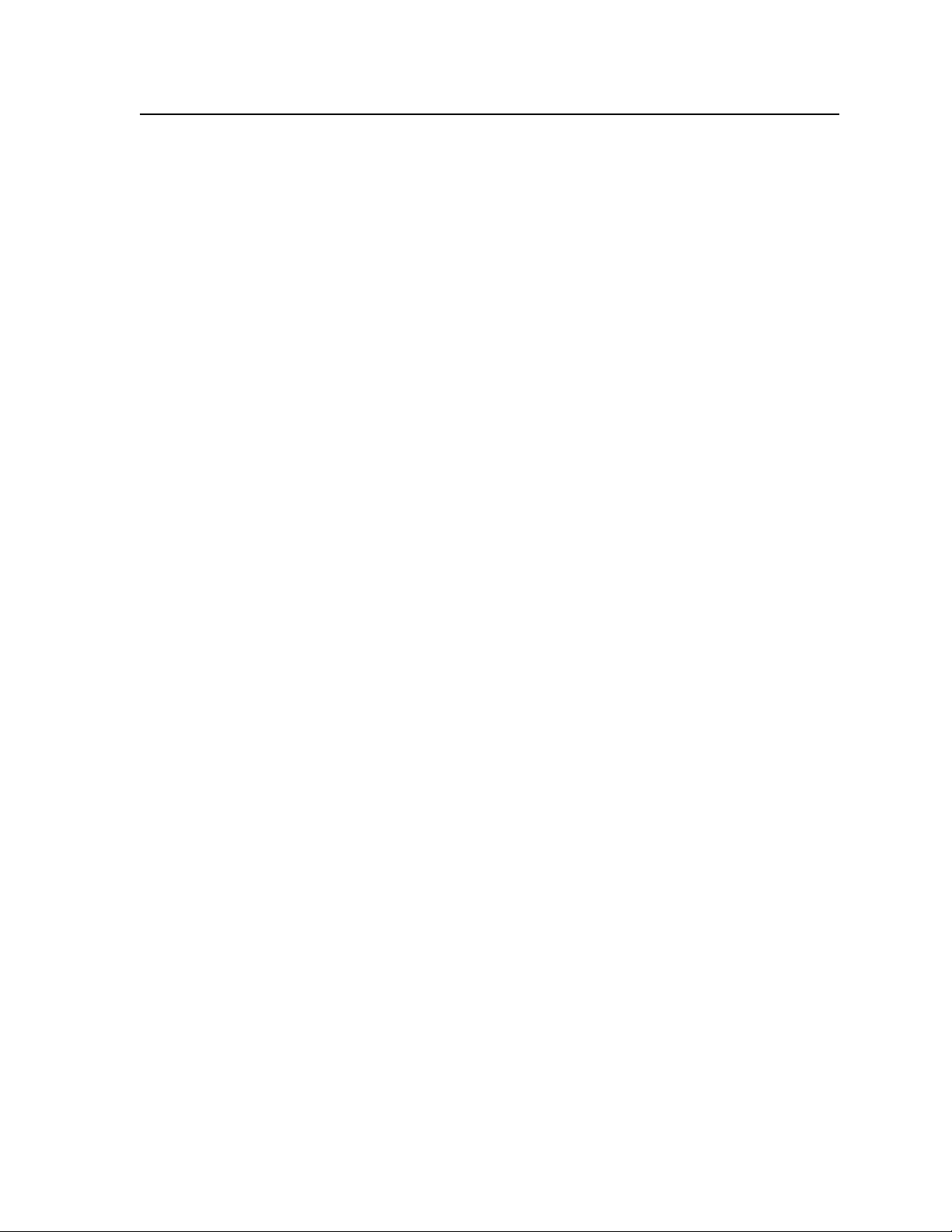
N
N
The matrix switcher is a single box solution to complex fiber optic and/or
SDI/HD-SDI signal routing applications. Each input and output is individually
isolated and buffered, and any input(s) can be switched to any one or all outputs
with virtually no crosstalk or signal noise between channels.
The Fiber Matrix is assembled from individual input/output (I/O) boards.
switcher can include up to eight I/O boards, each of which supports 8 inputs by
8 outputs.
contractable, from an 8-input by 8-output matrix to a 64-input by 64-output matrix.
The matrix switcher inputs and outputs the optical signals that it routes on fiber
optic transceiver modules and the SDI/HD-SDI video signals on BNC connectors.
The matrix switcher can be remotely controlled via its rear panel RS-232/RS-422
Remote port, its rear panel LAN port, and its front panel Configuration (RS-232)
port using either Extron’s Windows
the Simple Instruction Set (SIS™). The SIS is a set of basic ASCII code commands
that provide simple control through a control system or PC without programming
long, obscure strings of code. SIS commands can be entered via either serial port.
The switcher can be operated remotely by any of the following connected to either
serial port:
Compatible optical signals are digital signals from 270 Mbs through 4.25 Gbps
that are sent and received via fiber optic small form factor pluggable (SFP)
modules. The Fiber Matrix 6400 supports all compatible optical signals,
whether transmitted or received by an Extron FOX system component or not.
The FOX 500 transmitter-to receiver communications, including the serial link,
occupy one matrix switcher input and output.
This matrix switcher also supports the FOX 500 return (receiver-to-transmitter)
serial communications, but returning this signal stream to the transmitter
occupies a separate matrix switcher input and output.
The
By adding or removing I/O boards, the Fiber Matrix is expandable and
®
-based Matrix Switchers Control Program or
• a control system
• a PC
• an Extron MKP 2000 remote control panel
• an Extron MKP 3000 remote control panel
• (RS-232/RS-422 only) an Extron MCP 1000 remote control panel and/or
MKP 1000 remote keypad
The matrix switcher is housed in a rack-mountable, 7U high metal enclosure with
mounting flanges for standard 19" racks.
Fiber cable transmission modes
Two versions of Fiber Matrix switcher fiber optic I/O boards are documented in
this manual. They are categorized by the type of fiber optic cable, multimode or
singlemode, which defines the effective range of transmission:
• Multimode — Long distance, up to 150 m (450')
• Singlemode — Very long distance, up to 30 km (18.75 miles)
N
N
All transceiver modules on a fiber optic I/O board, as delivered from Extron, are
configured the same; either all multimode or all singlemode.
You can mix multimode and singlemode fiber optic I/O boards in a Fiber Matrix
switcher, but you must ensure that you connect the proper transmission mode
fiber cables to the board.
Fiber Matrix 6400 Switcher • Introduction
1-3
Page 14
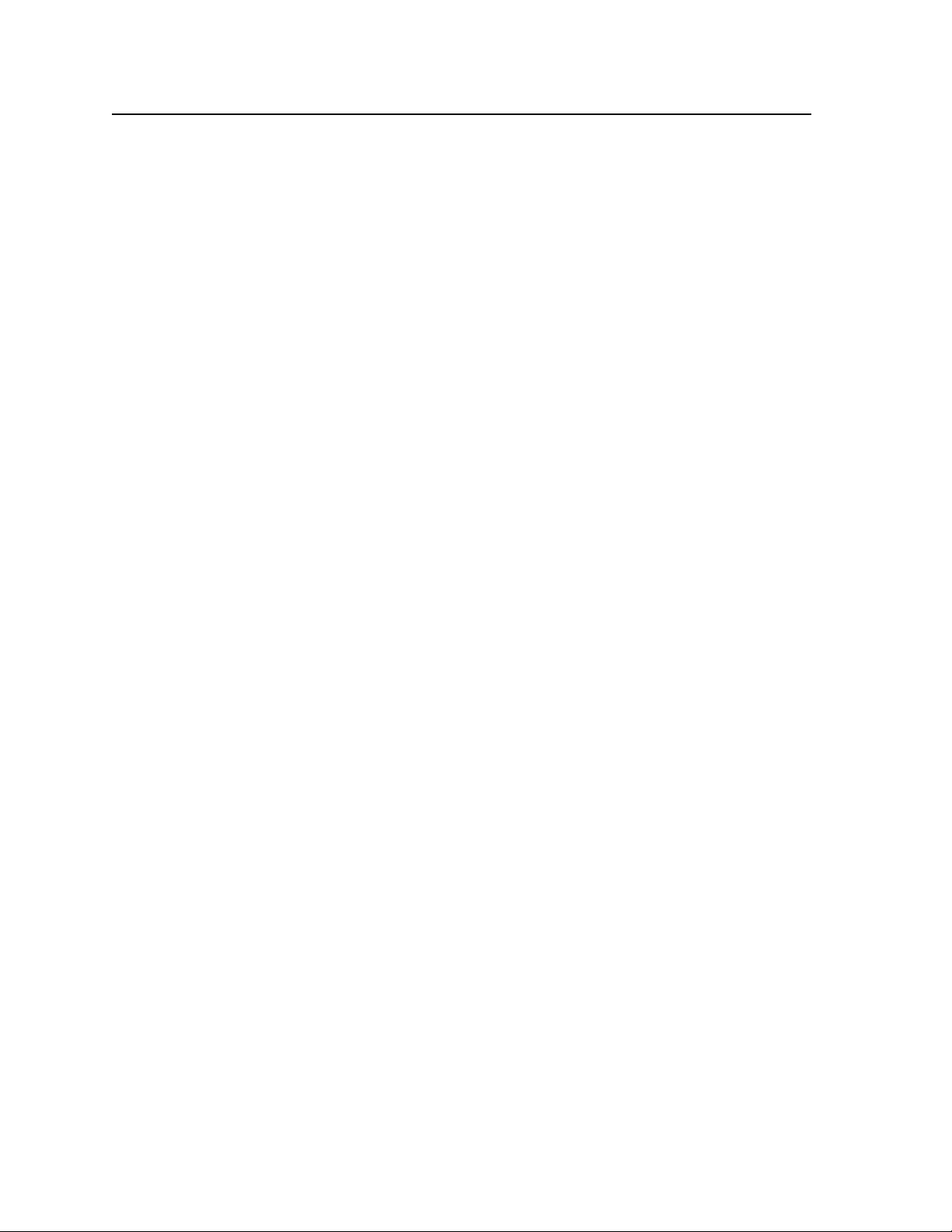
Introduction, cont’d
Definitions
The following terms, which apply to all Extron matrix switchers, are used
throughout this manual:
Tie — An input-to-output connection.
Set of ties — An input tied to two or more outputs. (An output can never be tied to
more than one input.)
Configuration — One or more ties or one or more sets of ties.
Current configuration — The configuration that is currently active in the switcher
(also called “configuration 0”).
Global memory preset — A configuration that has been stored. Up to 64 global
memory presets can be stored in memory. When a preset is retrieved from
memory, it becomes the current configuration. Presets can be saved and
recalled from the front panel and any of the serial or LAN ports. For front
panel operations, preset locations are assigned to the input buttons.
Room — A subset of outputs that are logically related to each other, as determined
by the operator. The switchers support up to 10 rooms, each of which can
consist of from 1 to 64 outputs.
Room memory preset — A configuration consisting of outputs in a single room that
has been stored. When a room preset is retrieved from memory, it becomes
the current configuration.
Features
Fiber optic inputs and outputs — With fiber optic I/O boards, the switchers input
and output fiber optic signals on optical connectors. The fiber optic I/O
boards support digital signals from 270 Mbs through 4.25 Gbps.
SDI, HD-SDI, or 3G-SDI inputs and outputs — With SDI/HD-SDI I/O boards, the
switchers input and output SDI and HD-SDI signals on BNC connectors. The
SDI/HD-SDI I/O boards support multi-rate SDI at rates up to 2.97 Gbps, and
comply with SMPTE 259M-C, 292M, 424M, and ITU digital video standards.
Cross-format compatibility —
• AninputonanSDI/HD-SDII/Oboardcanbetiedtoanoutputona
fiber optic I/O board.
• AninputonaberopticI/Oboardcanbetiedtoanoutputonan
SDI/HD-SDI I/O board.
Switching flexibility — The switcher provides individually buffered, independent
matrix switched outputs.
• Tie any input to any or all outputs.
• Quick multiple tie — Multiple inputs can be switched to multiple outputs
simultaneously. This allows all displays (outputs) to change from source to
source at the same time.
Input link detection — In critical environments or unmanned, remote locations,
it may be vital to know that sources are active and switching. The switcher
confirms that input sources are active by detecting light. Link detection
provides instantaneous feedback via the switchers’ serial ports or LAN
port. The input information can be displayed on any control system or in a
Windows-based control program on a local-area network (LAN) or Internet
(IP) connection.
1-4
Fiber Matrix 6400 Switcher • Introduction
Page 15
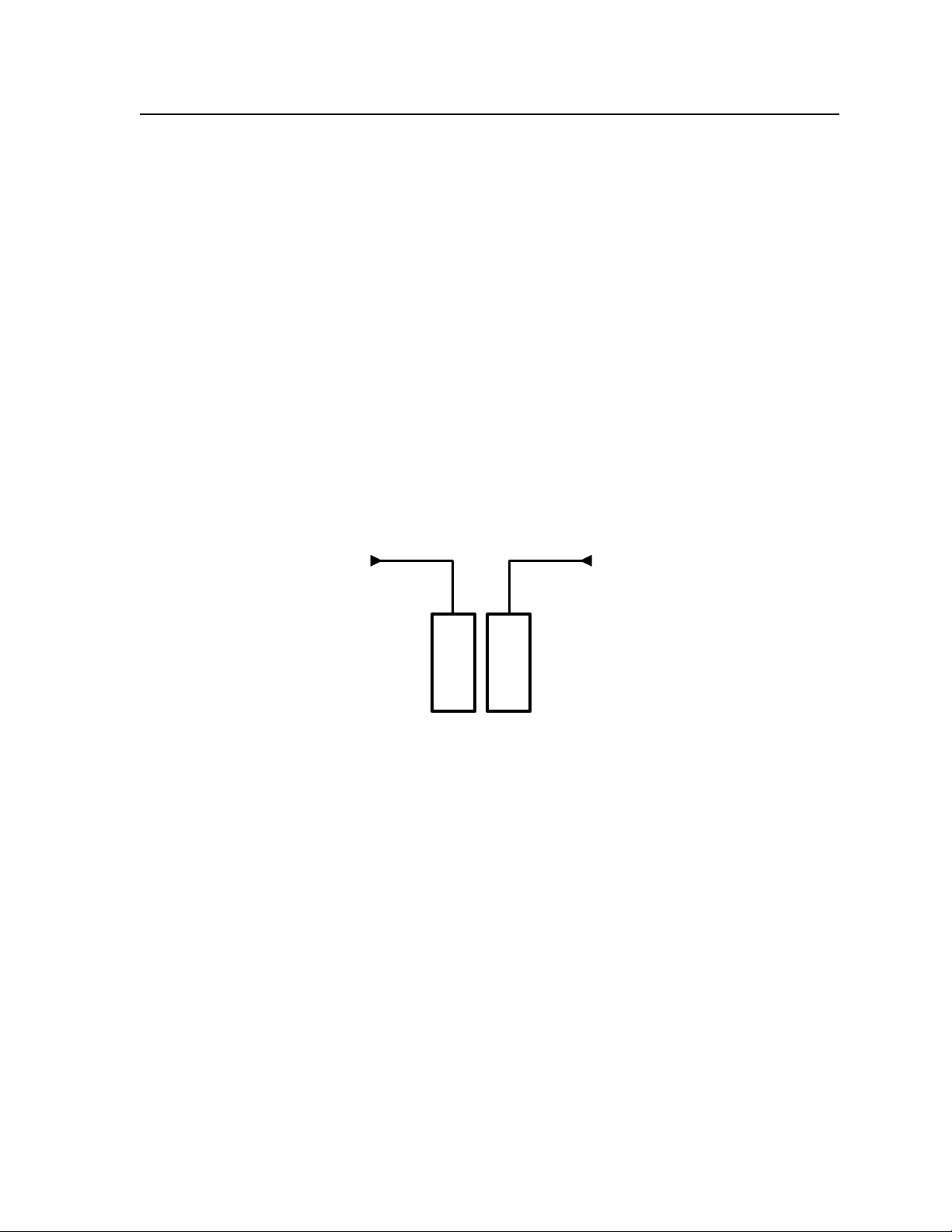
AC
Power
Primary
Power
Supply
Redundant
Power
Supply
AC
Power
Rooming — The switcher can be programmed to group multiple outputs to specific
“rooms”, allowing them to have their own presets.
Operational reliability — The Fiber Matrix 6400 can support round-the-clock
operation in mission-critical applications, using a combination of hot-swappable
components and redundant power supplies.
• Field upgradable, hot-swappable modular design — The architecture of the
Fiber Matrix 6400 allows you to repair, upgrade, reconfigure, or expand the
matrix by simply installing a new I/O board or replacing a board of one type
with one of another. Hot-swappable components let you replace any I/O
board at any time — without powering down the switcher.
• Primary and redundant, hot-swappable power supplies — The hot-
swappable, externally mounted redundant power supply is configured to
automatically take over the load from the primary supply in the case of a
failure.
The complete power circuit, from the plug, through the power supply,
to the power’s insertion onto the power distribution plane, is separate
and redundant (figure 1-2). If the installation includes uninterruptible or
completely separate power sources, the switcher will remain powered up
through any power interruption short of a simultaneous loss of power on
both power sources.
Figure 1-2 — Redundant power supply backs up primary
The hot-swappable redundant power supply means zero downtime for the
switcher and no loss of functionality should one power supply fail. Should
a primary power supply fail, the redundant power supply immediately
assumes the load of the failed primary supply. A failed power supply is
easily replaceable from the rear at any time—without powering down the
matrix, and with no tools required.
Operational flexibility — Operations such as input/output selection and setting of
presets can be performed on the front panel or via the Ethernet or either serial
port link. The serial ports allow remote control via a PC or a control system.
The Ethernet link allows multiple remote links with two levels of password
protection.
• Front Panel Controller
• Windows-based control/configuration program
™
• Simple Instruction Set (SIS
• Remote control panels and keypads
)
Fiber Matrix 6400 Switcher • Introduction
1-5
Page 16
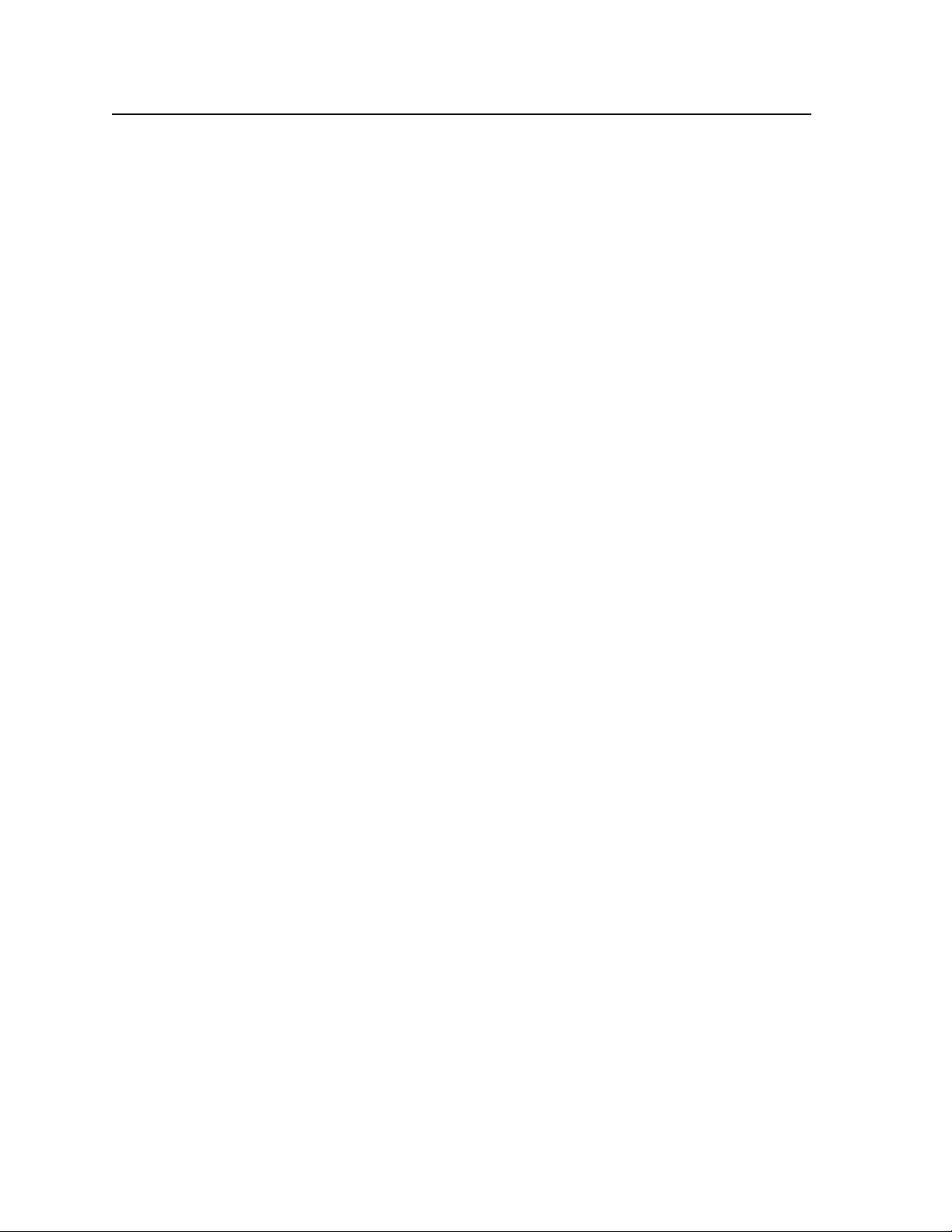
Introduction, cont’d
Upgradeable firmware — The firmware that controls all switcher operation can
be upgraded in the field via RS-232/RS-422 or Ethernet, without taking the
switcher out of service. Firmware upgrades are available for download
on the Extron Web site, www.extron.com, and can be installed using the
Windows-based control/configuration program or the built-in HTML pages.
Labeling — Extron’s included button label software lets you create labels to place
in the front panel I/O buttons, with names, alphanumeric characters, or color
bitmaps for easy and intuitive input and output selection. Alternatively,
labels can be made with any Brother
Global memory presets
Rack mountability
Front panel security lockout modes (Executive mode) — If a matrix switcher is
installed in an open area, where operation by unauthorized personnel may
be a problem, a security lockout mode can be implemented. When the front
panel is locked, a special button combination or SIS command is required to
unlock the front panel controller and make the front panel fully operational.
I/O grouping
Two AC power inputs
™
P-Touch™ or comparable labeler.
1-6
Fiber Matrix 6400 Switcher • Introduction
Page 17
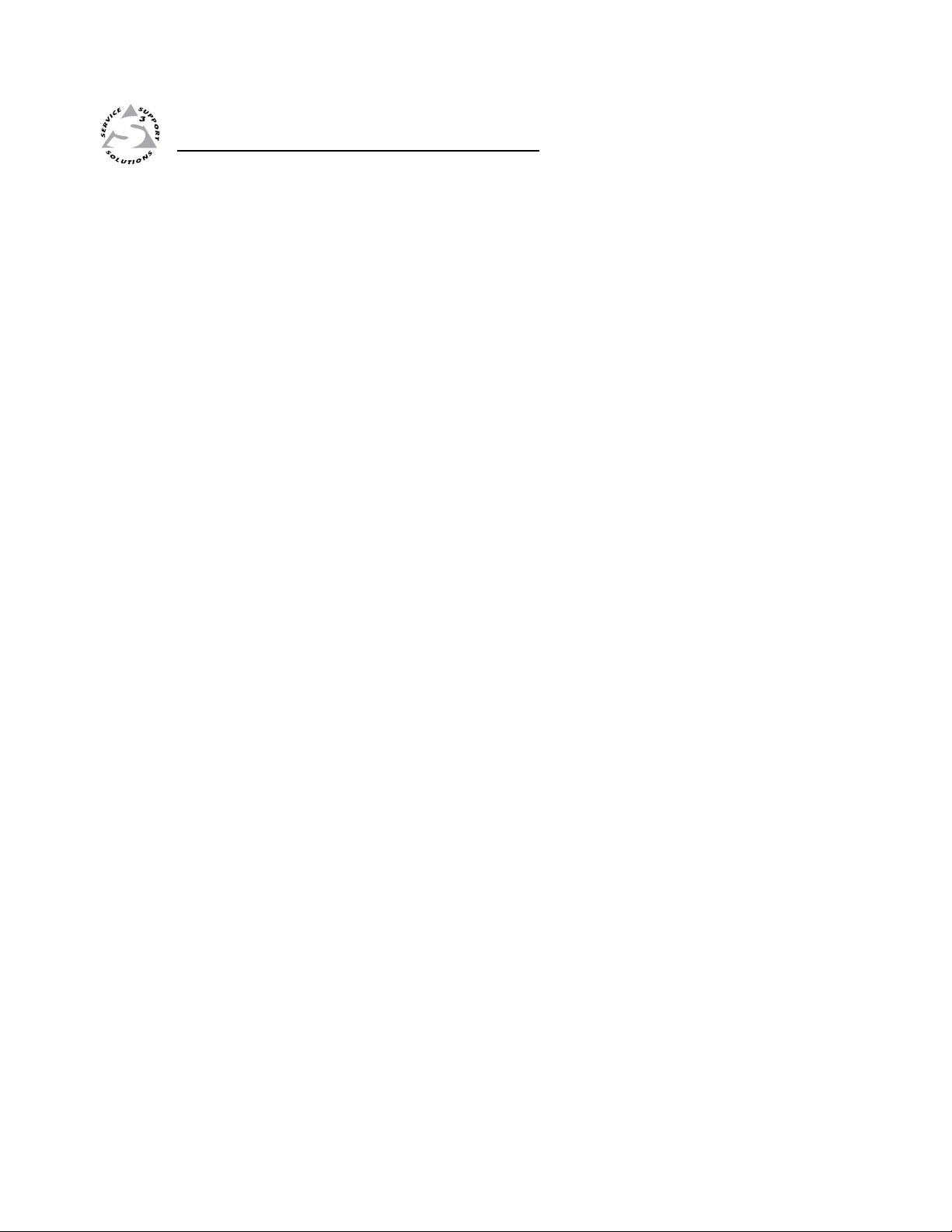
Fiber Matrix 6400 Switcher
Chapter Two
2
Installation
Setup/Installation Checklist
Mounting the Switcher
Rear Panel Cabling and Features
Front Panel Configuration Port
Page 18
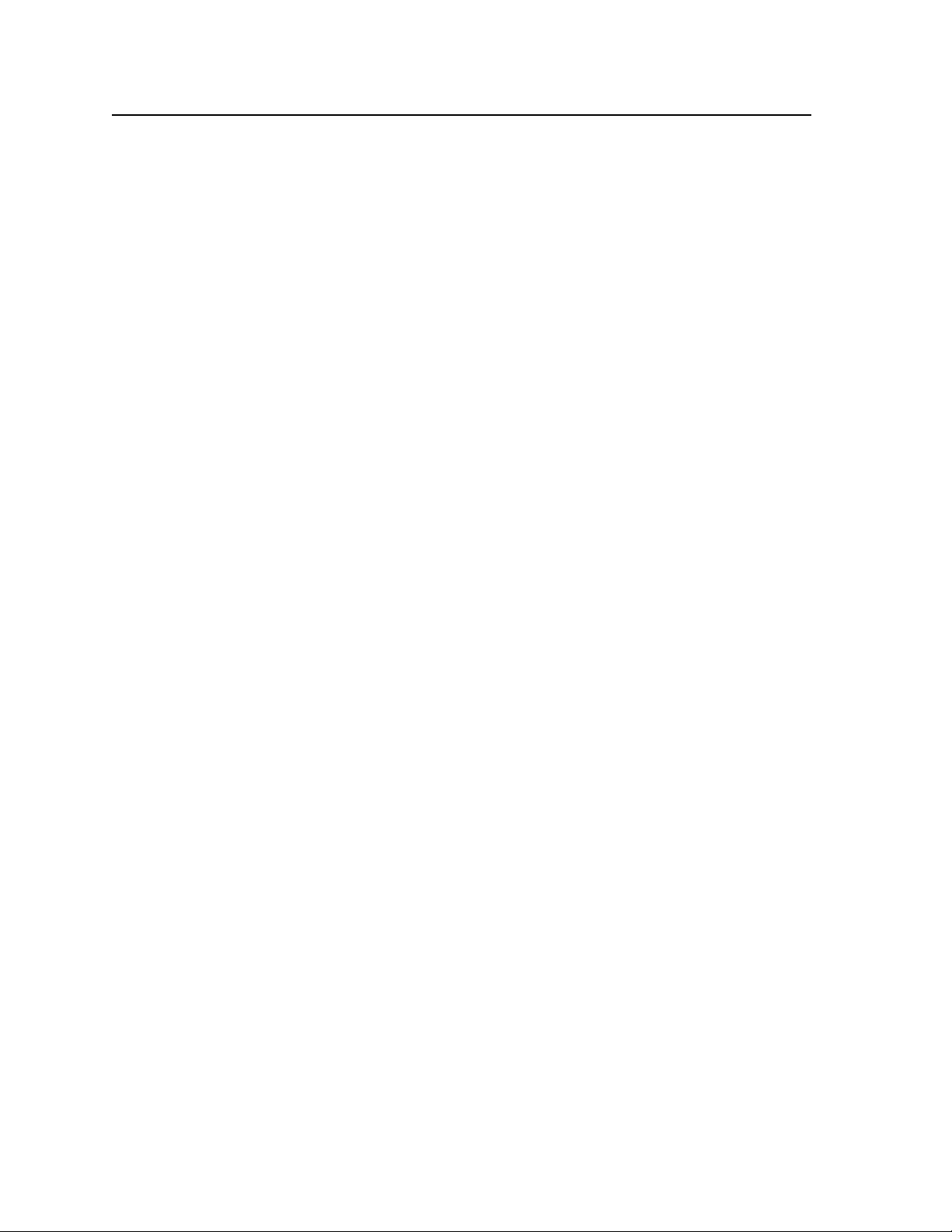
Installation
Setup/Installation Checklist
Get ready
c Familiarize yourself with the Fiber Matrix switchers.
c Obtain IP setting information for the Fiber Matrix from the local network
Configure the Fiber Matrix
c Install the desired I/O boards (page 7-4).
Perform physical installation
c If desired, create (page 5-24) and replace button labels (page 7-6).
c If desired, install the switcher in a rack (below).
c Cable input and output devices to the I/O ports (page 2-5).
c If desired, connect computers or control systems to the serial ports and/or
c Connect power (page 2-8).
c Test the switcher by creating a tie (page 3-9).
administrator. Read Appendix A, “Ethernet Connection”.
LAN port (page 2-6, page 2-8, and page 2-9.
Ancillary operations
c Install the Windows-based control/configuration program (page 5-2).
Mounting the Switcher
UL guidelines
The following Underwriters Laboratories (UL) guidelines pertain to the installation
of the Fiber Matrix into a rack.
1. Elevated operating ambient temperature — If the equipment installed in a
closed or multi-unit rack assembly, the operating ambient temperature of the
rack environment may be greater than room ambient temperature. Therefore,
install the Fiber Matrix in an environment compatible with the maximum
ambient temperature (Tma = +122 °F, +50 °C) specified by Extron.
2. Reduced air flow — Install the equipment in a rack so that the amount of air
flow required for safe operation of the equipment is not compromised.
3. Mechanical loading — Mount the equipment in the rack so that a hazardous
condition is not achieved due to uneven mechanical loading.
4. Circuit overloading — Connect the equipment to the supply circuit and
consider the effect that circuit overloading might have on overcurrent
protection and supply wiring. Appropriate consideration of equipment
nameplate ratings should be used when addressing this concern.
5. Reliable earthing (grounding) — Maintain reliable grounding of rack-
mounted equipment. Pay particular attention to supply connections other
than direct connections to the branch circuit (e.g. use of power strips).
2-2
Mounting instructions
The Fiber Matrix 6400 matrix switcher is housed in a rack-mountable, 7U high
metal enclosure with mounting flanges for standard 19" racks. If desired, rack
mount the switcher as follows:
1. Insert the switcher into the rack, aligning the holes in the mounting bracket
with those in the rack.
2. Secure the switcher to the rack using the supplied bolts.
Fiber Matrix 6400 Switcher • Installation
Page 19
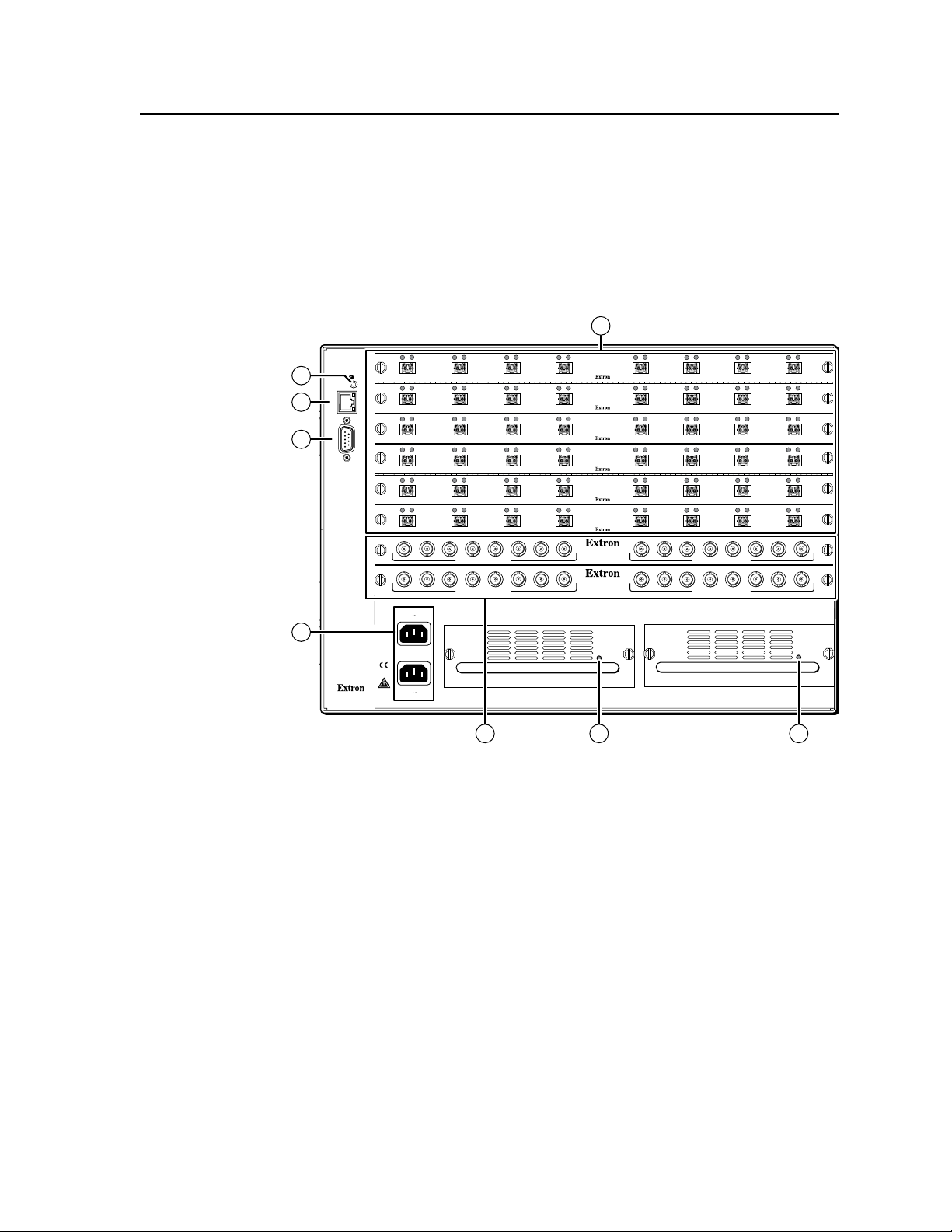
ANAHEIM, CA
RESET
RS232/RS422
REMOTE
LAN
ACT
LINK
1 - 8
9 - 16
17 - 24
25 - 3233 - 40
41 - 48
49 - 5657 - 64
100-240V 50/60Hz
2A MAX.
100-240V 50/60Hz
2A MAX.
REDUNDANT
PRIMARY
PRIMARY POWER SUPPLY REDUNDANT POWER SUPPLY
OUT
IN
A
OUT
IN
B
OUT
IN
C
OUT
IN
D
OUT
IN
E
OUT
IN
F
OUT
IN
G
OUT
IN
H
OUT
IN
A
OUT
IN
B
OUT
IN
C
OUT
IN
D
OUT
IN
E
OUT
IN
F
OUT
IN
G
OUT
IN
H
OUT
IN
A
OUT
IN
B
OUT
IN
C
OUT
IN
D
OUT
IN
E
OUT
IN
F
OUT
IN
G
OUT
IN
H
OUT
IN
A
OUT
IN
B
OUT
IN
C
OUT
IN
D
OUT
IN
E
OUT
IN
F
OUT
IN
G
OUT
IN
H
OUT
IN
A
OUT
IN
B
OUT
IN
C
OUT
IN
D
OUT
IN
E
OUT
IN
F
OUT
IN
G
OUT
IN
H
OUT
IN
A
OUT
IN
B
OUT
IN
C
OUT
IN
D
OUT
IN
E
OUT
IN
F
OUT
IN
G
OUT
IN
H
MUTI-RATE SDI INPUTS
H
G
AD
E
F
C
B
MUTI-RATE SDI OUTPUTS
H
G
AD
E
F
C
B
MUTI-RATE SDI INPUTS
H
G
AD
E
F
C
B
MUTI-RATE SDI OUTPUTS
H
G
AD
E
F
C
B
7 7
3
4
5
1
2
6
1
23
Rear Panel Cabling and Features
W
The Fiber Matrix 6400 fiber optic I/O boards output continuous invisible
light, which may be harmful and dangerous to the eyes; use with caution.
Do not look into the rear panel fiber optic cable connectors or into the
•
fiber optic cables themselves.
Plug the attached dust caps into the optical transceivers when the fiber
•
optic cable is unplugged.
Figure 2-1 — Fiber Matrix 6400 fiber optic matrix switcher rear panel
C
C
Fiber optic connectors and LEDs — See page 2-5.
a
SDI/HDI-SDI connectors and LEDs — See page 2-5.
b
Reset button — See page 2-6.
c
Ethernet connection (LAN connector) — See page 2-6.
d
Remote port — See page 2-8.
e
Power connectors — See page 2-8.
f
Power indicator LEDs — See page 2-8.
g
Use electrostatic discharge (ESD) precautions (be electrically grounded)
when making connections. Electrostatic discharge can damage equipment,
even if you cannot feel, see, or hear it.
Remove system power before making all connections.
Fiber Matrix 6400 Switcher • Installation
2-3
Page 20
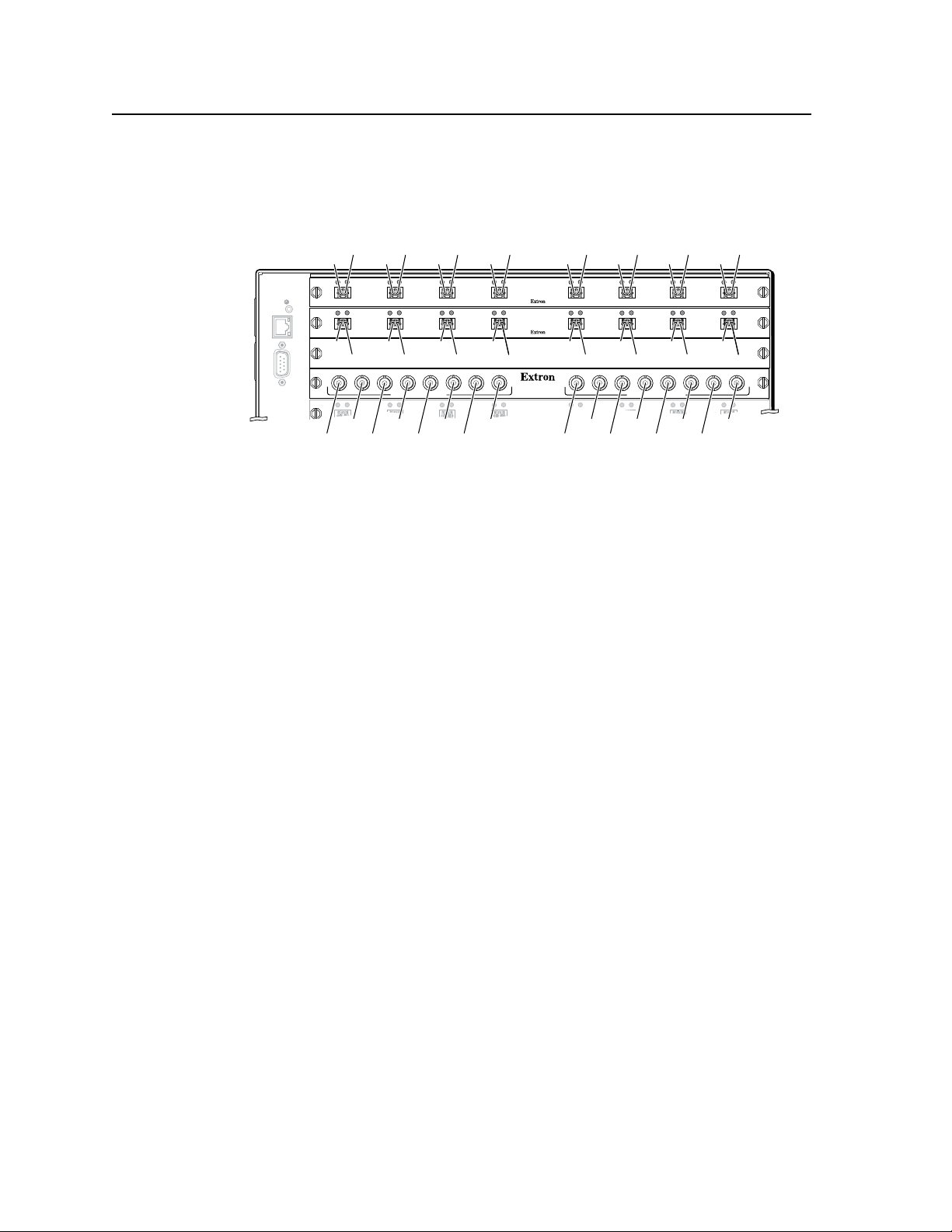
Installation, cont’d
RESET
RS232/RS422
REMOTE
LAN
ACT
LINK
1 - 8
9 - 16
17 - 24
25 - 3233 - 40
OUT
IN
A
OUT
IN
B
OUT
IN
C
OUT
IN
D
OUT
IN
E
OUT
IN
F
OUT
IN
G
OUT
IN
H
OUT
IN
A
OUT
IN
B
OUT
IN
C
OUT
IN
D
OUT
IN
E
OUT
IN
F
OUT
IN
G
OUT
IN
H
OUT
IN
OUT
IN
OUT
IN
OUT
IN
OUT
IN
OUT
IN
OUT
IN
OUT
IN
MUTI-RATE SDI INPUTS
H
G
AD
E
F
C
B
MUTI-RATE SDI OUTPUTS
H
G
AD
E
F
C
B
Slot 1
O#1
I#1
Slot 2
Slot 3
No board
installed
Slot 4
O#2
I#2
O#3
I#3
O#4
I#4
O#9
I#25
I#26
I#27
I#28
I#29
I#30
I#31
I#32
O#25
O#26
O#27
O#28
O#29
O#30
O#31
O#32
I#9
O#10
I#10
O#11
I#11
O#12
I#12
O#5
I#5
O#6
I#6
O#7
I#7
O#8
I#8
O#13
I#13
O#14
I#14
O#15
I#15
O#16
I#16
I/O boards
See figure 2-2. Each I/O board is identified by the input and output numbers supported
by the board position (1 - 8, 9 - 16, and so on). The transceiver modules on fiber optic
I/O boards and the BNC connectors on SDI/HD-SDI boards are identified as A through H.
Figure 2-2 — Arrangement of inputs and outputs on the I/O boards
Locations A through H correspond to the input and output numbers identified
by the board position numbers. (For example, the input and output numbers
supported by the I/O board in location 17 - 24 are as follows: A = 17, B = 18, C = 19,
D = 20, E = 21, F = 22, G = 23, and H = 24.)
On the fiber optic I/O boards, locations A through H correspond to the transceiver
modules, each of which includes an input and an output. Therefore, locations A
through H are numbered from left to right.
On the SDI/HD-SDI I/O boards, inputs and outputs are grouped separately, with
inputs A through H on the left and outputs A through H on the right.
2-4
Fiber Matrix 6400 Switcher • Installation
Page 21
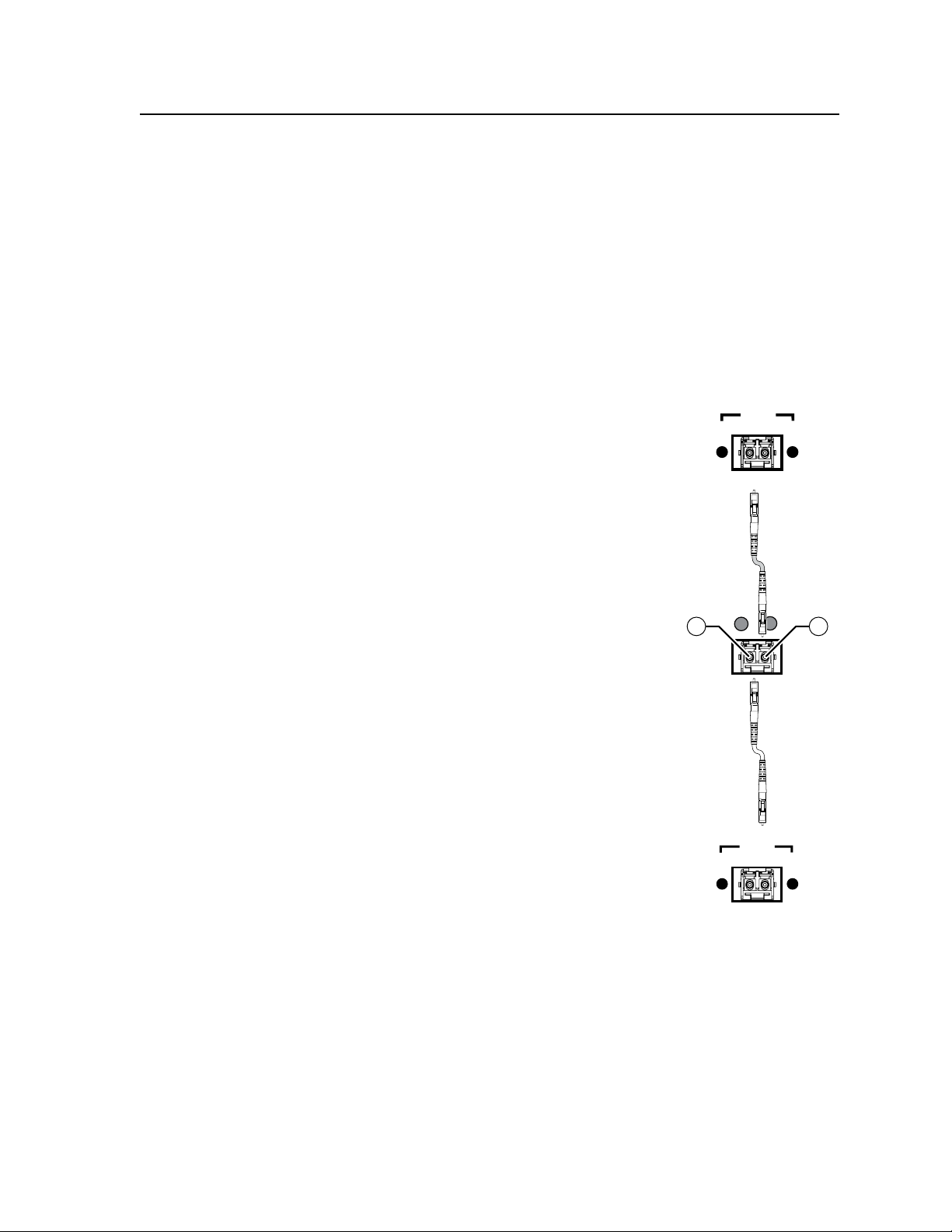
OUT
IN
OPTICAL
2* 1
*
OPTIONAL FOR
RETURN DATA
LINK
LINK
OPTICAL
FOX 500 Tx
Transmitter
FOX 500 Rx
Receiver
Fiber Matrix
6400
Switcher
12*
*
OPTIONAL FOR
RETURN DATA
LINK
LINK
1b 1a
Fiber optic connectors and LEDs —
a
W
N
N
N
This unit outputs continuous invisible light, which may be harmful and
dangerous to the eyes; use with caution. For additional safety, plug the
attached dust caps into the optical transceivers when the fiber optic cable is
unplugged.
Ensure that you use the proper fiber cable for your I/O board. Typically, singlemode
fiber has a yellow jacket and multimode cable has an orange jacket.
Unlike the FOX 500 transmitters and receivers, which output an optical stream
on one connector in a block and receive a return optical stream on the second
connector in the same block, the Fiber Matrix 6400 uses one connector on the block as
an input and the second connector on the same block as a separate output.
Input connector — For all one-
Ä
way video, audio, and/or serial
communications output by a
transmitter, connect a fiber optic cable
to the Input LC connector.
Connect the free end of this fiber optic
cable to the Optical 1 LC connector
on a FOX 500 Tx transmitter
any other compatible Extron FOX 500
device.
Or, f
or the FOX 500 serial return, (receiverto-transmitter) function, connect the free end
to the Optical 2 connector on a FOX 500 Rx
.
receiver
or to
Input LED — When lit, the link is
active (light is received).
Output connector — For all one-
Å
way video, audio, and/or serial
N
BNC connectors —
b
communications output to a receiver,
connect a fiber optic cable to the
Output LC connector.
Connect the free end of this fiber optic
cable to the Optical 1 LC connector on
a FOX 500 Rx receiver
compatible Extron FOX 500 device.
Or, f
or the FOX 500 serial return, (receiverto-transmitter) function, connect the
free end to the Optical 2 connector on
a FOX 500 Tx transmitter
Output LED — Light is always
output, even when no input is
tied to the output. This LED is always lit.
Multi-rate SDI Input connectors — Connect HD-SDI, SDI, or 3G-SDI
Ç
video inputs to these BNC connectors.
Multi-rate SDI Output connectors — Connect digital displays to these
É
BNC connectors.
or to any other
.
Figure 2-3 — Optical connections
Fiber Matrix 6400 Switcher • Installation
2-5
Page 22
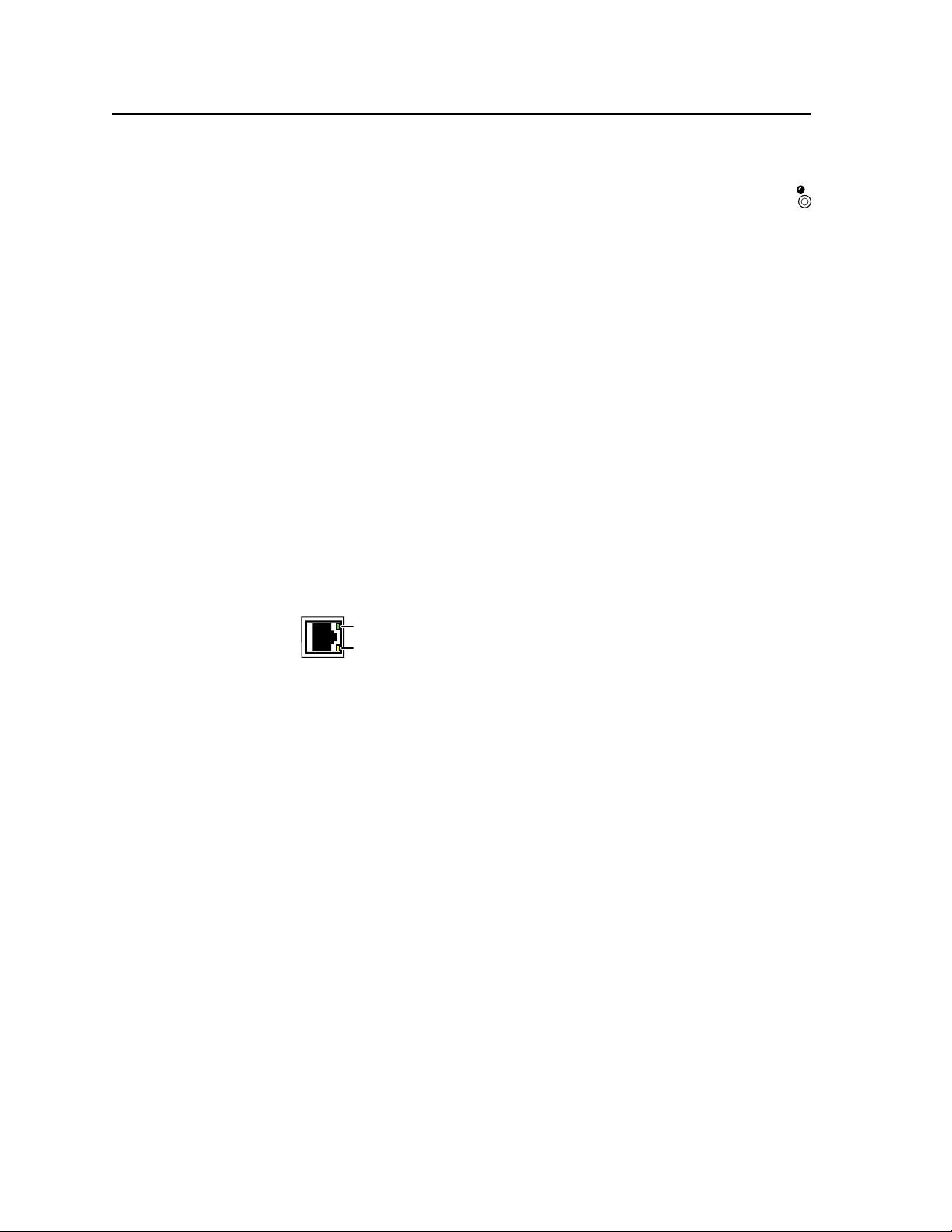
Installation, cont’d
Link
LED
LED
RESET
Reset button and LED
Reset button — The Reset button initiates four levels of reset of the
c
matrix switcher. For four different reset levels, press and hold the
button while the switcher is running or while you power up the
switcher.
See “Rear Panel Operations” in chapter 3, “Operation”, for details.
• Events (mode 3) reset — Hold Reset for 3 seconds, then release it and push
it again to toggle events monitoring on and off.
• IP settings (mode 4) reset — Hold Reset for 6 seconds, then release it and
push it again to reset the switcher’s IP functions.
N
N
N
The IP settings reset does not replace any user-installed firmware.
• Absolute (mode 5) reset — Hold Reset for 9 seconds, then release it and
push it again to restore the switcher to the default factory conditions.
• Hard reset — Hold Reset while powering up the switcher to restore the
switcher to the default factory conditions.
Factory loaded firmware is active until it is replaced or the power is cycled.
Hard reset does not clear the current configuration.
Ethernet connection
LAN port — If desired, for IP control of the system, connect the matrix
d
Link LED indicator — The Link LED indicates that the switcher
Act LED indicator — The Act LED indicates transmission of
switcher to a PC or to an Ethernet LAN, via this RJ-45 connector.
You can use a PC to control the networked switcher with SIS
commands from anywhere in the world. You can also control
the switcher from a PC that is running Extron’s Windows-based
control/configuration program or has downloaded HTML
pages from the switcher.
is properly connected to an Ethernet LAN. This LED should
light steadily.
data packets on the RJ-45 connector. This LED should flicker as
the switcher communicates.
2-6
Cabling
It is vital that your Ethernet cables be the correct cable type and that they be
properly terminated with the correct pinout. Ethernet links use Category (CAT) 5e
or CAT 6, unshielded twisted pair (UTP) or shielded twisted pair (STP) cables,
terminated with RJ-45 connectors. Ethernet cables are limited to a length of
328' (100 m).
N
The cable used depends on your network speed. The switcher supports both
10 Mbps (10Base-T — Ethernet) and 100 Mbps (100Base-T — Fast Ethernet),
half-duplex and full-duplex Ethernet connections.
• 10Base-TEthernetrequiresCAT3UTPorSTPcableatminimum.
• 100Base-TFastEthernetrequiresCAT5eUTPorSTPcableatminimum.
Fiber Matrix 6400 Switcher • Installation
Do not use standard telephone cables. Telephone cables do not support Ethernet
or Fast Ethernet.
Do not stretch or bend cables. Transmission errors can occur.
Page 23

12345678
Insert
Twisted
Pair Wires
Pins:
RJ-45
connector
Patch (straight) cable
Side 1 Side 2
Pin Wire color Pin Wire color
1 White-orange 1 White-orange
2Orange 2Orange
3 White-green 3 White-green
4 Blue 4 Blue
5 White-blue 5 White-blue
6 Green 6 Green
7 White-brown 7 White-brown
8 Brown 8 Brown
Crossover cable
Side 1 Side 2
Pin Wire color Pin Wire color
1 White-orange 1 White-green
2Orange 2 Green
3 White-green 3 White-orange
4 Blue 4 Blue
5 White-blue 5 White-blue
6 Green 6Orange
7 White-brown 7 White-brown
8 Brown 8 Brown
Side
RJ-45 connector wiring
The Ethernet cable can be terminated as a straight-through cable or a crossover
cable and must be properly terminated for your application (figure 2-4).
• Crossover cable — Direct connection between the computer and the Fiber
Matrix switcher
• Patch (straight) cable — Connection of the Fiber Matrix switcher to an
Ethernet LAN
Figure 2-4 — RJ-45 connector and pinout tables
Fiber Matrix 6400 Switcher • Installation
2-7
Page 24
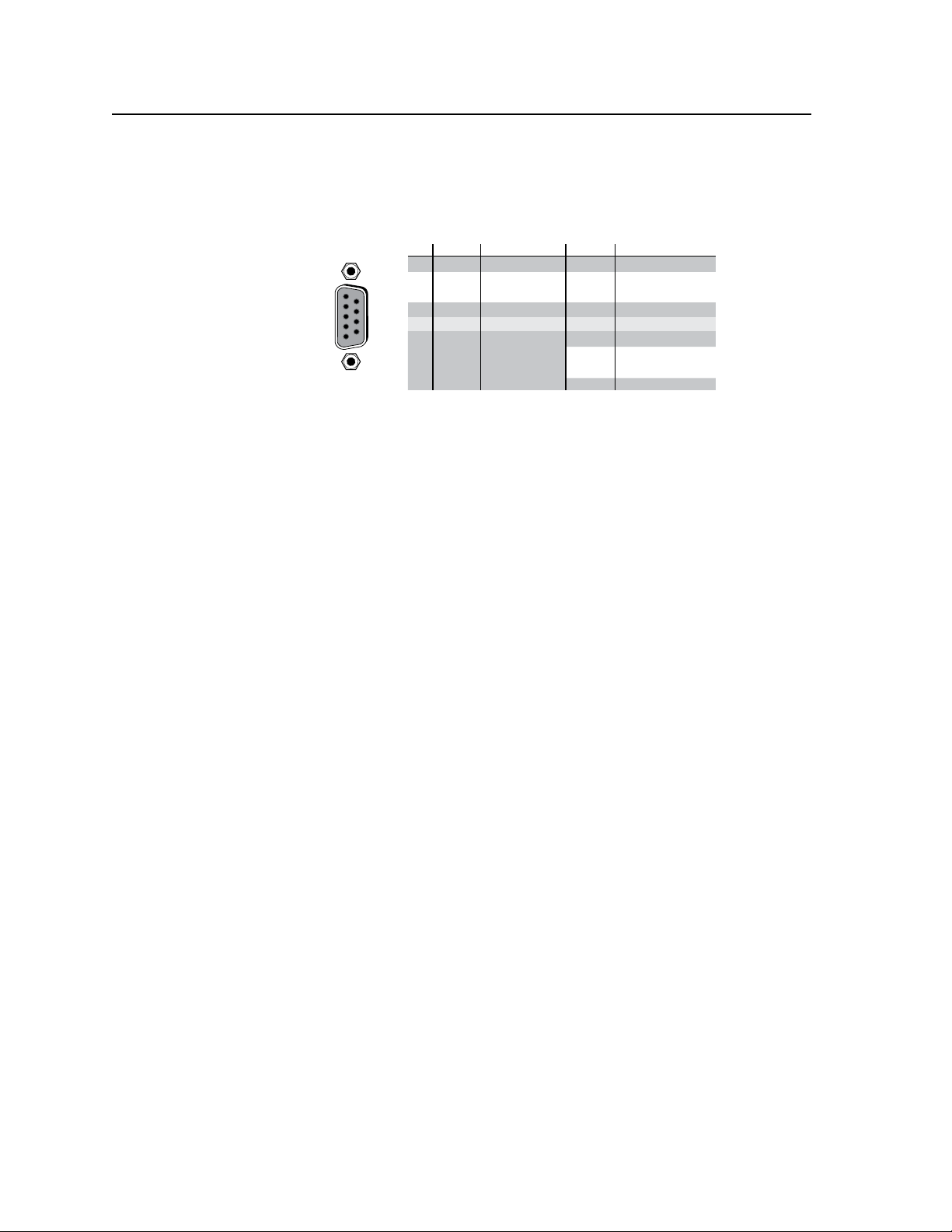
Installation, cont’d
RS-232 Function Pin Function
1
2
3
4
5
6
7
8
9
—
TX
RX
—
Gnd
—
—
—
—
Not used
Tr ansmit data
Receive data
Not used
Signal ground
Not used
Not used
Not used
Not used
—
TX–
RX–
—
Gnd
—
RX+
TX+
—
Not used
Tr ansmit data (–)
Receive data (–)
Not used
Signal ground
Not used
Receive data (+)
Tr ansmit data (+)
Not used
RS-422
5
1
9
6
RS232/RS422
REMOTE
Remote port
Remote RS-232/RS-422 connector — Connect a host device, such as a
e
computer, touch panel control, or RS-232 capable PDA to the switcher via this
9-pin D connector for serial RS-232/RS-422 control (figure 2-5).
Figure 2-5 — Remote RS-232/RS-422 connector
See chapter 4, “Programmer’s Guide”, for definitions of the SIS commands
(serial commands to control the switcher via this connector) and chapter 5,
“Matrix Software”, for details on how to install and use the control/
configuration software.
N
The switcher can support either the RS-232 or RS-422 serial communication
protocol, and can operate at 9600, 19200, 38400, or 115200 baud rates.
See “Selecting the rear panel Remote port protocol and baud rate” on page 3-27,
to configure the RS-232/RS-422 port from the front panel.
Power
If desired, connect an MKP 2000 or MKP 3000 remote control panel to the
switcher’s RS-232/RS-422 connector. Refer to the MKP 2000 Remote Control
Panel User’s Manual or the MKP 3000 User’s Manual for details.
Primary and Redundant AC power connectors — Plug standard IEC power
f
cords into these connector to connect the switcher to 100 VAC to 240 VAC,
50 or 60 Hz power sources.
N
For the most reliable power, connect the Redundant power cord to either
an uninterruptible power source or to a power source that is completely
independent from the primary power source.
Primary and Redundant power supply indicator LEDs —
g
Green — Indicates that the associated power supply is operating within
normal tolerances.
Red — Indicates that the associated power supply is operating outside
the normal tolerances or has failed. See chapter 7, “Maintenance and
Modifications“ to replace the power supply.
2-8
Fiber Matrix 6400 Switcher • Installation
Page 25
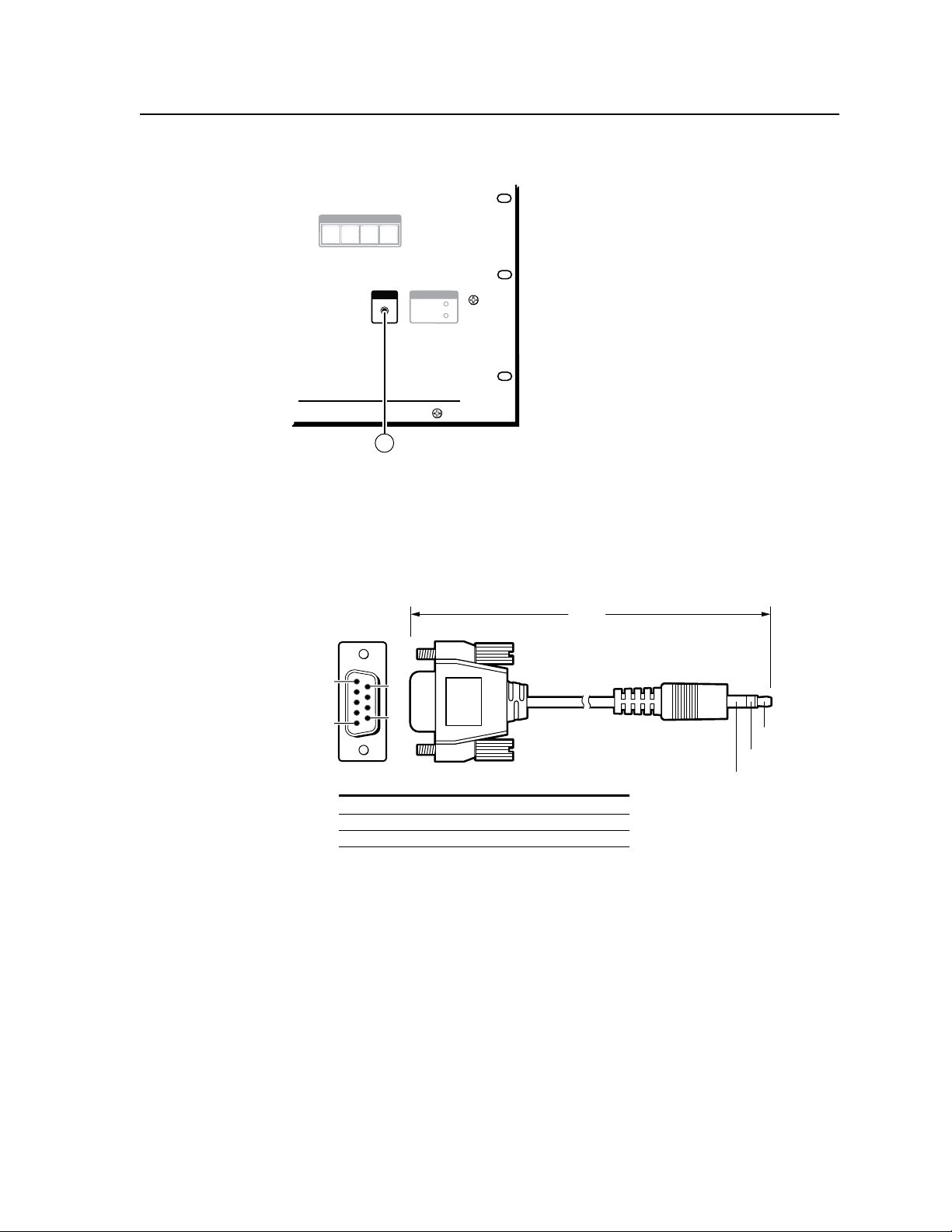
FIBER MATRIX 6400
CONTROL
CONFIG
ENTERPRESET
VIEW
ESC
FIBER OPTIC DIGITAL MATRIX SWITCHER
POWER SUPPLY
PRIMARY
REDUNDANT
1
6 feet
(1.8 m)
Part #70-335-01
5
1
9
6
Sleeve (Gnd)
Ring
Tip
9-pin D Connection TRS Plug
Pin 2 Computer's RX line Tip
Pin 3 Computer's TX line Ring
Pin 5 Computer's signal ground Sleeve
Front Panel Configuration Port
Figure 2-6 — Front panel configuration port
Configuration port — This 2.5 mm mini stereo jack serves the same serial
a
communications function as the rear panel Remote port, but it is easier
to access than the rear port after the matrix switcher has been installed
and cabled. The optional 9-pin D to 2.5 mm mini jack TRS RS-232 cable,
part #70-335-01 (figure 2-7), can be used for this connection.
Figure 2-7 — Optional 9-pin TRS RS-232 cable
N
This port is independent of the rear panel Remote port and is not affected by
changes to the rear panel port’s protocol. This front panel port’s protocol can be
changed under SIS command control only. See the Command/Response table for
IP-specific SIS commands, in chapter 4, “Programmer’s Guide”, to configure all
ports under SIS control.
N
A front panel Configuration port connection and a rear panel Remote port
connection can both be active at the same time.
Fiber Matrix 6400 Switcher • Installation
2-9
Page 26
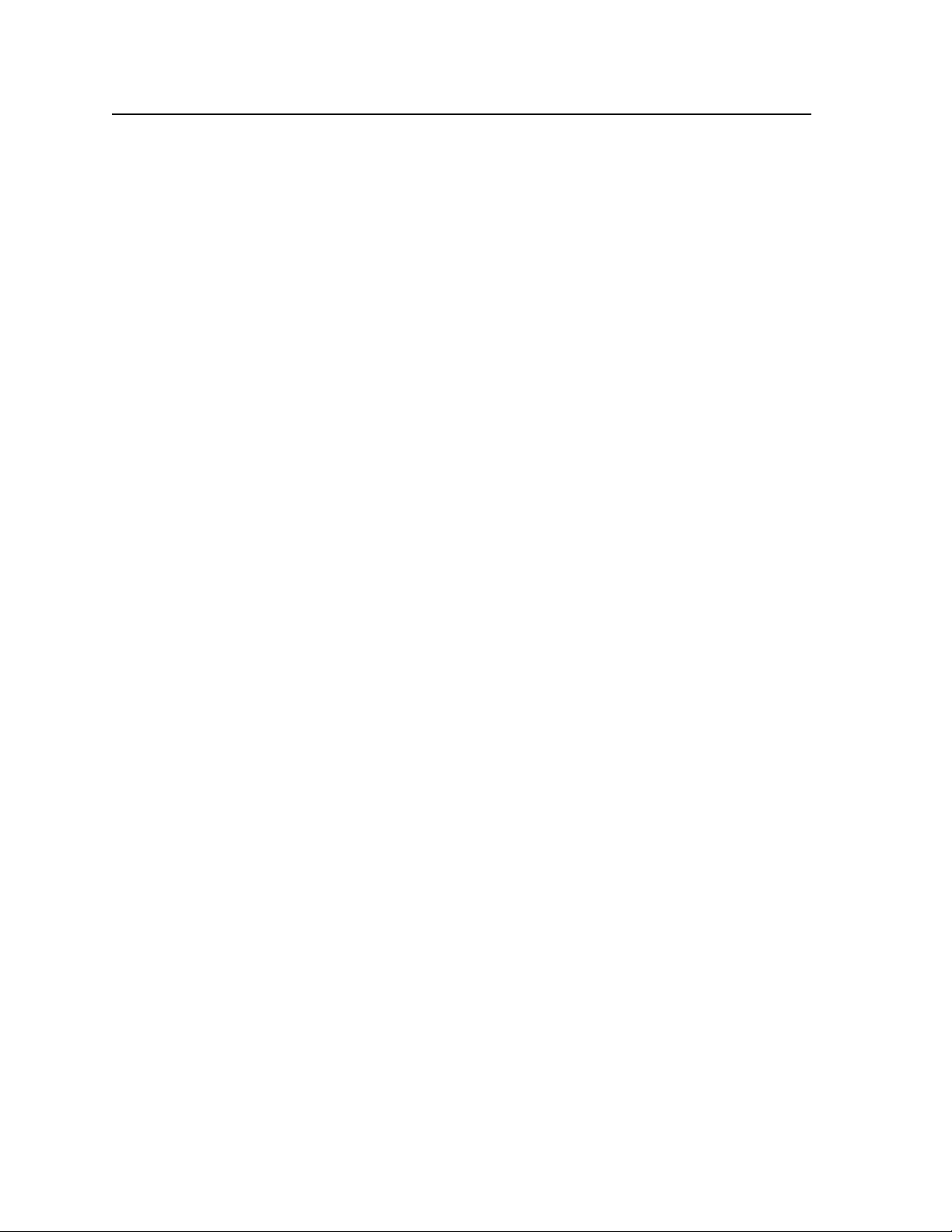
Installation, cont’d
This port is RS-232 only, with its default protocols as follows:
• 9600baud • noparity • 8databits
• 1stopbit • noowcontrol
N
The maximum distances from the matrix switcher to the controlling device
can vary up to 200 feet (61 m). Factors such as cable gauge, baud rates,
environment, and output levels (from the switcher and the controlling device)
all affect transmission distance. Distances of about 50 feet (15 m) are typically
not a problem. In some cases the matrix switcher may be capable of serial
communications via RS-232 up to 250 feet (76 m) away.
2-10
Fiber Matrix 6400 Switcher • Installation
Page 27
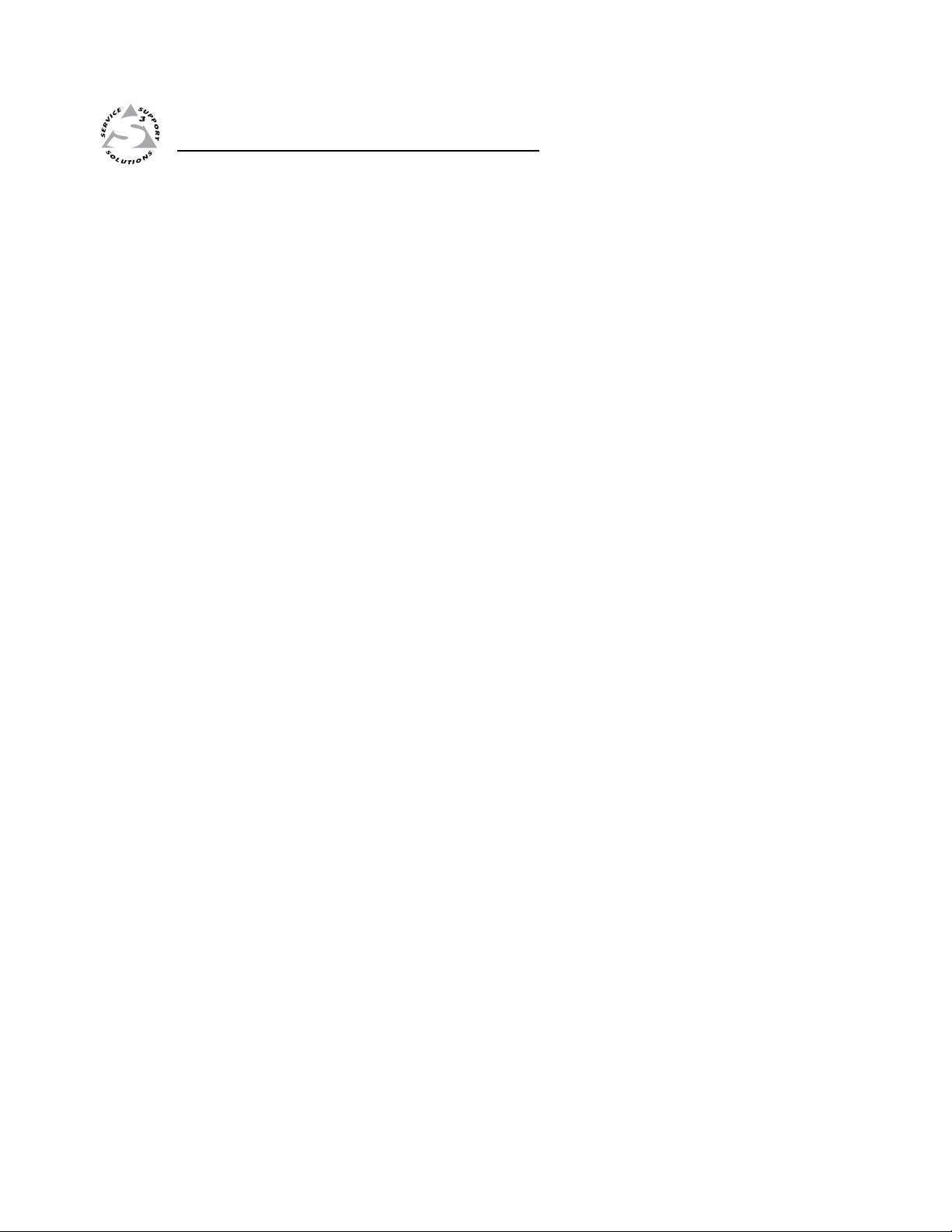
Fiber Matrix 6400 Switcher
Chapter Three
3
Operation
Front Panel Controls and Indicators
Rear Panel Power Indicators
Front Panel Operations
Rear Panel Operations
Troubleshooting
Configuration Worksheets
Page 28
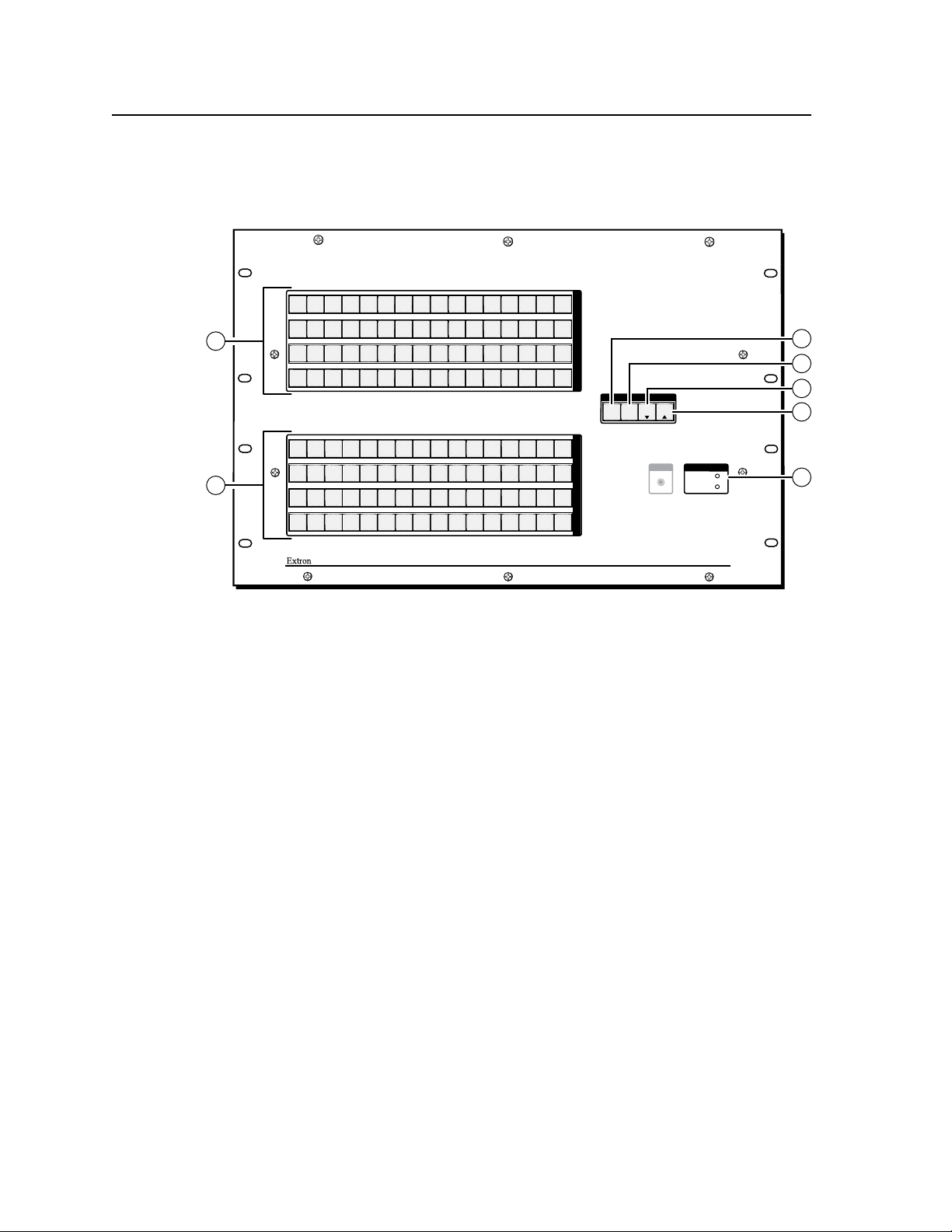
Operation
FIBER MATRIX 6400
CONTROL
CONFIG
ENTERPRESET
VIEW
ESC
FIBER OPTIC DIGITAL MATRIX SWITCHER
POWER SUPPLY
PRIMARY
REDUNDANT
1
2
3
4
5
6 7
8
9
10
11 12
13 14 15 16
33
34
35
36
37
38 39
40
41
42
43 44
454647
48
17
18
19 20
21
22
23
24
25
26
27
28
29 30 31 32
49
50
51
52
53
54 55
56
57
59
60
616263 64
I
N
P
U
T
S
O
U
T
P
U
T
S
1
2
3
4
5
6 7 8
9
10
11 12
13 14 15 16
17
18
19
20
21
22
23
24
25
26
27
28
29 30 31 32
58
33
34
35
36
37
38 39
40
41
42
43 44 45 46 47 48
49
50
51
52
53
54
55
56
57
59
60 616263 64
58
5
4
3
6
7
1
2
Front Panel Controls and Indicators
The front panel controls (figure 3-1) are grouped into two sets. The input and
output buttons are grouped on the left side of the control panel. The control
buttons are grouped on the right side of the panel.
Figure 3-1 — Front panel, Fiber Matrix 6400 matrix switcher
The large, illuminated pushbuttons can be labeled with text and/or graphics. The
buttons can be set to provide amber background illumination all the time or the
background illumination can be turned off (see “Background illumination”, on
page 3-26. The buttons blink or are lit at full intensity (depending on the operation)
when selected.
Input buttons — See page 3-3.
a
Output buttons — See page 3-4.
b
Enter button — See page 3-4.
c
Preset button — See page 3-5.
d
View button — See page 3-5.
e
Esc button — See page 3-6.
f
3-2
Fiber Matrix 6400 Switcher • Operation
Page 29
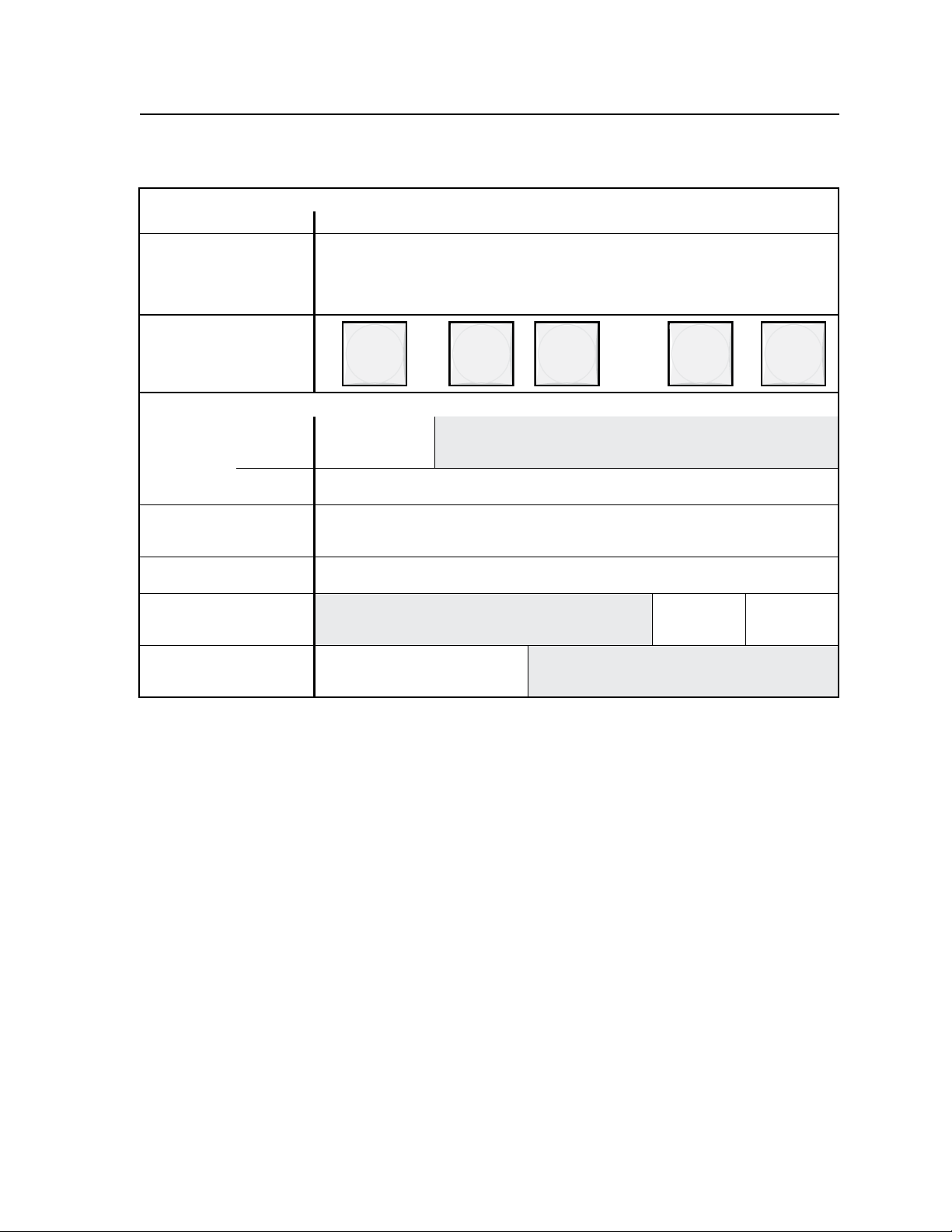
Input and output buttons
Primary functions
Action:
Indications:
Select input or output for tie being created.
Blink: potential tie/untie.
Lit: current tie
Amber: video and audio tie
Green: video only tie
Red: audio only tie
Secondary functions
I/O Grouping Action 1:
Action 2/
indication:
Presets Action/
Output mutes
Port
configuration
Background
illumination
indication:
Action/
indication:
Action/
indication:
Action:
1 2 3
t h r o u g h
Input 1 and Output 1:
Select I/O Group
mode.
Assign an input or output to the selected group.
Lit: Input or output is assigned to the selected group.
Lit: A preset has already been saved to this location.
Outputs: Press and hold to mute the audio or RS-232 output.
Outputs, blink: Output audio or RS-232 is muted.
Input 1 and Input 2:
Toggle between background
illumination or buttons unlit.
Input buttons — The input buttons have two primary functions (•) and three
a
secondary functions (❏):
• Select an input.
• Identify the selected input.
❏ (Input 1 only) With the Output 1 button, select I/O Group mode. See
“I/O grouping” on page 3-17.
❏ Select a preset. See “Using presets” on page 3-21.
❏ (Input 1 and Input 2 only) Toggle background illumination of the buttons
on and off. See “Background illumination” on page 3-26.
Select a preset in Preset mode.
Blink: Preset location is selected to be saved.
63
Output 63:
Select RS-232.
Blink: selected
64
Output 64:
Select RS-422.
Blink: selected
Fiber Matrix 6400 Switcher • Operation
3-3
Page 30
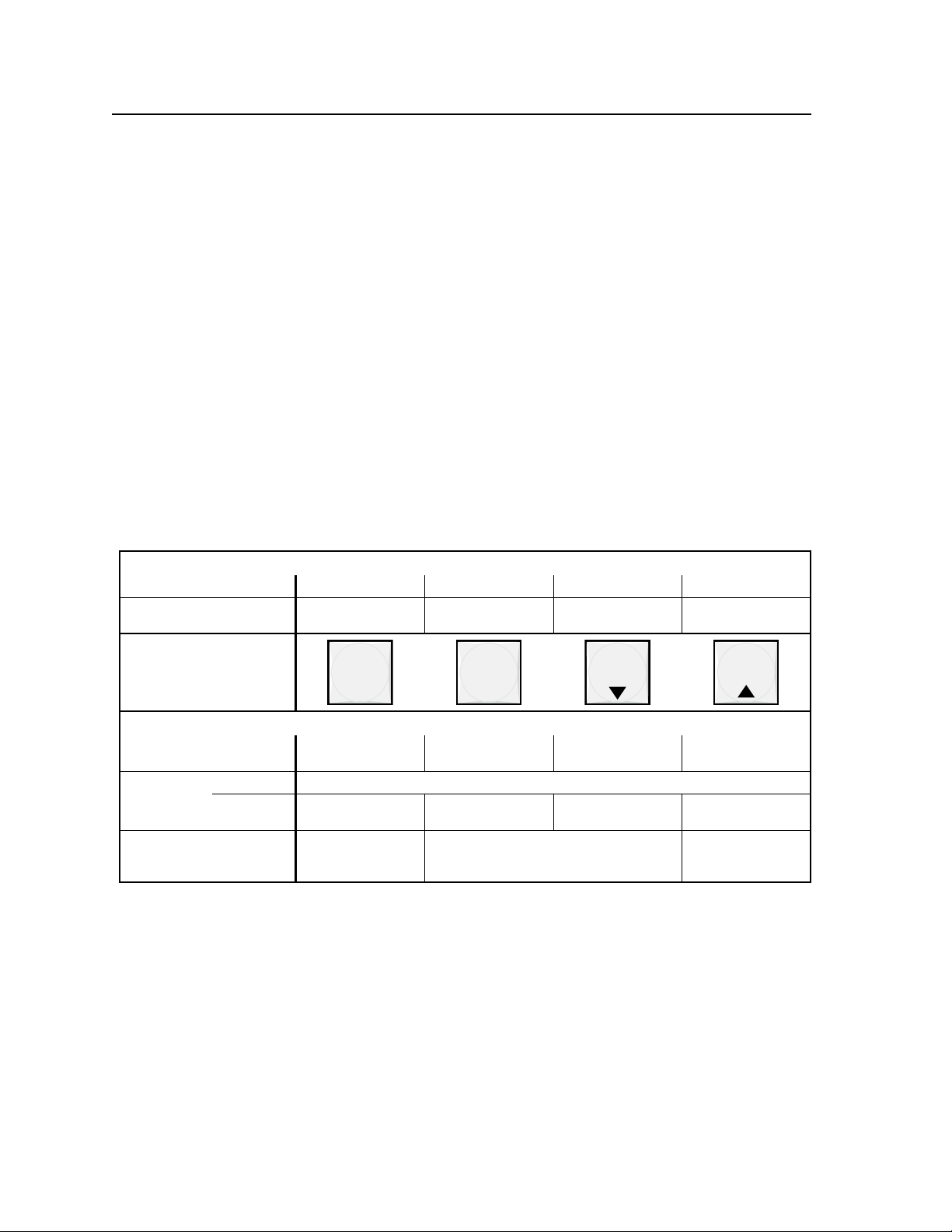
Operation, cont’d
ENTER
PRESET
VIEW
ESC
Output buttons —Theoutputbuttonshavetwoprimaryfunctions(•)and
b
four secondary functions (❏):
• Selectoutput(s).
• Identifytheselectedoutput(s).
❏ (Output 1 only) With the Input 1 button, select I/O Group mode.
❏ Select a preset. See “Using presets” on page 3-21.
❏ Mute the output. See “Muting and unmuting outputs” on page 3-23.
❏ Output 63 — Select the RS-232 protocol for the RS-232/RS-422 port in
❏ Output 64 — Select the RS-422 protocol for the RS-232/RS-422 port in
See “I/O grouping” on page 3-17.
Serial Port Selection and Configuration mode and indicate its selection.
See “Selecting the rear panel Remote port protocol and baud rate” on
page 3-27.
Serial Port Selection and Configuration mode and indicate its selection.
See “Selecting the rear panel Remote port protocol and baud rate” on
page 3-27.
Control buttons
Primary functions
Action:
Indication:
Save changes Select Preset mode Select View mode Cancel/escape
Blink: save needed Blink: Save preset
Lit: Recall preset
View mode selected Flashes once
Secondary functions
I/O Grouping Action/
Port
conguration
Front panel
locks
indication:
Action 1:
Action 2/
indication:
Action:
c
Select group 1. Select group 2. Select group 3. Select group 4.
Select Configuration mode
Select 9600 baud.
Blink: selected
With Esc, toggle
front panel lock
on and off.
Select 19200 baud.
Blink: selected
Flash twice to indicated the front panel has
been locked or unlocked.
Select 38400 baud.
Blink: selected
Select 115200 baud.
Blink: selected
With Enter, toggle
front panel lock
on and off.
Enter button — TheEnterbuttonhasthreeprimaryfunctions(•)andfour
secondary functions (❏):
• Savechangesthatyoumakeonthefrontpanel.Tocreateasimple
configuration:
Press the desired input button (
Press the desired output button(s) (b).
Press the Enter button.
a
).
• Indicatethatapotentialtiehasbeencreatedbutnotsaved.
• Indicatethataglobalpresethasbeenselectedtobesavedorrecalledbut
that the preset action has not been accomplished.
3-4
Fiber Matrix 6400 Switcher • Operation
Page 31

❏ In the I/O Group mode, select group 1 and indicate its selection.
See “I/O grouping” on page 3-17.
❏ With the Preset, View, and Esc buttons, select Serial Port Selection and
Configuration mode. See “Selecting the rear panel Remote port protocol
and baud rate” on page 3-27.
❏ Select 9600 baud for the RS-232/RS-422 port in Serial Port Selection and
Configuration mode and indicate its selection. See “Selecting the rear
panel Remote port protocol and baud rate” on page 3-27.
❏ With the Esc button, toggles the front panel lock on and off. See “Locking
out the front panel (Executive mode)” on page 3-25.
Preset button —ThePresetbuttonhastwoprimaryfunctions(•)andfour
d
secondary functions (❏):
• ActivatesSave Preset mode to save a configuration as a preset and
Recall Preset mode to activate a previously-defined preset.
• BlinkswhenSave Preset mode is active and lights steadily when
Recall Preset mode is active.
❏ In the I/O Group mode, select group 2 and indicate its selection
See “I/O grouping” on page 3-17.
❏ With the Enter, View, and Esc buttons, select Serial Port Selection and
Configuration mode. See “Selecting the rear panel Remote port protocol
and baud rate” on page 3-27.
❏ Select 19200 baud for the RS-232/RS-422 port in Serial Port Selection and
Configuration mode and indicate its selection. See “Selecting the rear
panel Remote port protocol and baud rate” on page 3-27.
❏ With the View button, indicate that the front panel lock has been
toggled on or off. See “Locking out the front panel (Executive mode)” on
page 3-25.
View button — The View buttonhastwoprimaryfunctions(•)andfour
e
secondary functions (❏):
• SelectView-only mode that displays the current configuration.
N
View-only mode also provides a way to mute and unmute the outputs.
See “Muting and unmuting outputs” on page 3-23.
• IndicatethatView-only mode is active.
❏ In the I/O Group mode, select group 3 and indicate its selection.
See “I/O grouping” on page 3-17.
❏ With the Enter, Preset, and Esc buttons, select Serial Port Selection and
Configuration mode. See “Selecting the rear panel Remote port protocol
and baud rate” on page 3-27.
❏ Select 38400 baud for the RS-232/RS-422 port in Serial Port Selection and
Configuration mode and indicate its selection. See “Selecting the rear
panel Remote port protocol and baud rate” on page 3-27.
❏ With the Preset button, indicate that the front panel lock has been
toggled on or off. See “Locking out the front panel (Executive mode)” on
page 3-25.
Fiber Matrix 6400 Switcher • Operation
3-5
Page 32

Operation, cont’d
DVD
VCR
Computer Computer
Document
Camera
VTG 200
29 28 30 31 32
POWER SUPPLY
PRIMARY
REDUNDANT
Esc button —TheEscbuttonhastwoprimaryfunctions(•)andfour
f
secondary functions (❏):
• Canceloperationsorselectionsinprogressandresetthefrontpanel
button indicators.
N
The Esc button does not reset the current configuration or any presets.
• Flashesoncetoindicatethattheescapefunctionhasbeenactivated.
❏ In the I/O Group mode, select group 4 and indicate its selection.
See “I/O grouping” on page 3-17.
❏ With the Enter, Preset, and View buttons, select Serial Port Selection and
Configuration mode. See “Selecting the rear panel Remote port protocol
and baud rate” on page 3-27.
❏ Select 115200 baud for the RS-232/RS-422 port in Serial Port Selection and
Configuration mode and indicate its selection. See “Selecting the rear
panel Remote port protocol and baud rate” on page 3-27.
❏ With the Enter button, toggles the front panel lock on and off.
See “Locking out the front panel (Executive mode)” on page 3-25.
Power indicators
Primary and Redundant Power Supply LEDs —
g
Green — Indicates that the associated power supply is
operating within normal tolerances.
Red — Indicates that the associated power supply is
operating outside the normal tolerances or has failed. See
chapter 7, “Maintenance and Modifications”, to replace the power supply.
Button labels
The numbered translucent covers on the input and output pushbuttons can be
removed and replaced to insert labels behind them.
Input and output labels can be created easily with Extron’s Button-Label Generator
software, which ships with every Extron matrix switcher. Each input and output
can be labeled with names, alphanumeric characters, or even color bitmaps for
easy and intuitive input and output selection (figure 3-2). See chapter 5, “Matrix
Software”, for details on using the labeling software. See chapter 7, “Maintenance
and Modifications”, for blank labels and a procedure for removing and replacing
the translucent covers.
Figure 3-2 — Sample button labels and icons
3-6
Fiber Matrix 6400 Switcher • Operation
Page 33

ANAHEIM, CA
100-240V 50/60Hz
2A MAX.
100-240V 50/60Hz
2A MAX.
REDUNDANT
PRIMARY
PRIMARY POWER SUPPLY REDUNDANT POWER SUPPLY
1 1
Rear Panel Power Indicators
The two power supply modules (primary power supply and redundant power
supply, figure 3-3) each have a 2-color LED.
Figure 3-3 — Rear panel power supply indicators
Primary and Redundant Power Supply LEDs —
a
Green — Indicates that the associated power supply is operating within
normal tolerances.
Red — Indicates that the associated power supply has failed. See chapter 7,
“Maintenance and Modifications”, to replace the power supply.
Front Panel Operations
The following paragraphs detail the power-up process and then provide sample
procedures for the following actions:
• Creatingties,setsofties,andcongurations
• Changingaconguration
• Viewingties,setsofties,andcongurations
• CreatingI/Ogroups
• Savingapreset
• Recallingapreset
• Mutingandunmutingoutputs
• Lockingandunlockingthefrontpanel
• Performingfrontpanelresets
• ReadingandsettingtheRS-232/RS-422Remoteportsettings
Fiber Matrix 6400 Switcher • Operation
3-7
Page 34

Operation, cont’d
Definitions
The following terms, which apply to Extron matrix switchers, are used throughout
this manual:
Tie — An input-to-output connection.
Set of ties — An input tied to two or more outputs. (An output can never be tied
to more than one input.)
Configuration — One or more ties or one or more sets of ties.
Current configuration — The configuration that is currently active in the
switcher (also called configuration 0)
Global memory preset — A configuration that has been stored. Up to 64 global
memory presets can be stored in memory. When a preset is retrieved from
memory, it becomes the current configuration. Presets can be saved and
recalled from the front panel and any of the serial or LAN ports. For front
panel operations, preset locations are assigned to the input buttons.
Room — A subset of outputs that are logically related to each other, as
determined by the operator. The switchers support up to 10 rooms, each of
which can consist of from 1 to 64 outputs.
Room memory preset — A configuration consisting of outputs in a single room
that has been stored. When a room preset is retrieved from memory, it
becomes the current configuration.
Power
Apply power by connecting one or both power cords (Primary and Redundant)
to the AC source(s). The switcher performs a self-test that flashes the front panel
button indicators red, green, red, and amber and then turns them either off or to
background illumination. An error-free power up self-test sequence leaves all
control buttons either unlit or showing background illumination.
The current configuration and all presets are saved in non-volatile memory. When
power is applied, the most recent configuration is retrieved. The previous presets
remain intact.
If an error occurs during the self-test, the switcher locks up. If your switcher locks
up on power-up, call the Extron S
cover of this manual for the phone number in your region of the world.
3
Sales & Technical Support Hotline. See the rear
3-8
Fiber Matrix 6400 Switcher • Operation
Page 35

Creating a configuration
The current configuration can be changed using the front panel buttons. Change
the current configuration as follows:
1. Press the Esc button to clear any front panel button indications that may be lit.
2. Select the desired input and output(s) by pressing the input and output
buttons. Input buttons and output buttons light or blink green to indicate ties.
• Toindicatepotential ties, output buttons blink when an input is
selected.
• Toindicatecurrent ties, output buttons light steadily when an input is
selected.
• Toclearunwantedoutputs,pressandreleasetheassociatedlitoutput
buttons. To indicate potential unties, output buttons blink when an
output is deselected but not untied from the input.
3. Press and release the Enter button to accept the tie.
4. Repeat steps 1 through 3 to create or delete additional ties until the desired
configuration is complete.
N • Onlyoneinputcanbetiedtoanoutput.
• Ifatieismadebetweenaninputandanoutput,andtheselectedoutputwas
previously tied to another input, the older tie is broken in favor of the newer
tie.
• Ifaninputwithnotieisselected,onlythatinput’sbuttonlights.
• Aseachinputandoutputisselected,theassociatedoutputbuttonblinksto
indicate a tentative tie. Buttons for output(s) that were already tied to the
input light steadily. Outputs that are already tied can be left on, along with
new blinking selections, or toggled off by pressing the associated output button.
• IfyoupresstheinputbuttonforanI/Ogroupedinputandthentrytoselect
an output in a different group, you cannot select the associated output
button. The associated input button remains lit.
• Anopticalinputcanbetiedtoopticaland/orSDI/HD-SDIoutputs,andan
SDI/HD-SDI input can be tied to SDI/HD-SDI and/or optical outputs.
Fiber Matrix 6400 Switcher • Operation
3-9
Page 36

Operation, cont’d
C O N T R O L
PRESET
ENTER
ESCVIEW
Press the Esc button to clear all selections.
The button flashes once.
1 2 3 4 5 6 7 8 15 16
17 18 19 20 21 22 23 24 31 32
INPUTS
Press and release the Input 5 button.
The button lights green.
C O N T R O L
PRESET
ENTER
ESCVIEW
1 2 3 4 5 6 7 8 15 16
17 18 19 20 21 22 23 24 31 32
OUTPUTS
Press and release the Output 3, Output 4, and Output 8 buttons.
The buttons blink green to indicate that the selected input will be
tied to these outputs.
The Enter button blinks
green to indicate the need
to confirm the change.
ENTER
All input buttons and output buttons
return to unlit or background illumination.
Press the Enter button to
confirm the configuration
change.
The Enter button returns to
unlit or background
illumination.
Example 1: Creating a set of ties
In the following example, input 5 is tied to outputs 3, 4, and 8. The steps show the
front panel indications that result from your action.
N
This example assumes that there are no ties in the current configuration.
1. Clear all selections: Press and release the Esc button.
2. Select an input: Press and release the input 5 button.
3. Select the outputs: Press and release the output 3, output 4, and output 8
buttons.
N
4. Confirm the change: Press and release the Enter button.
3-10
Fiber Matrix 6400 Switcher • Operation
You can cancel the entire set of ties at this point by pressing and releasing the
Esc button. The Esc button flashes once.
Page 37

Input 5 tied
to outputs 3, 4, and 8
Input
Output
3
4
8
5
C O N T R O L
PRESET
ENTER
ESCVIEW
Press the Esc button to clear all selections.
The button flashes once.
1 2 3 4 5 6 7 8 15 16
17 18 19 20 21 22 23 24 31 32
OUTPUTS
1 2 3 4 5 6 7 8 15 16
17 18 19 20 21 22 23 24 31 32
INPUTS
Press and release the Input 5 button.
The button lights green.
The Output 3, Output 4, and Output 8 buttons light
green to indicate the ties created in example 1.
The current configuration is now input 5 tied to output 3, output 4, and
output 8.
Example 2: Adding a tie to a set of ties
In the following example, a new tie is added to the current configuration. The steps
show the front panel indications that result from your action.
N
This example assumes that you have performed example 1.
1. Clear all selections: Press and release the Esc button.
2. Select an input: Press and release the input 5 button.
Fiber Matrix 6400 Switcher • Operation
3-11
Page 38

Operation, cont’d
C O N T R O L
PRESET
ENTER
ESCVIEW
1 2 3 4 5 6 7 8 15 16
17 18 19 20 21 22 23 24 31 32
OUTPUTS
The Enter button blinks
green to indicate the need
to confirm the change.
Press and release the Output 1 button.
The button blinks green to indicate that the
selected input will be tied to this output.
ENTER
All input buttons and output buttons
return to unlit or background illumination.
Press the Enter button to
confirm the configuration
change.
The Enter button returns to
unlit or background
illumination.
Input 5 tied
to outputs 1, 3, 4, and 8
Input
Output
1
3
4
8
5
3. Select the output: Press and release the output 1 button.
4. Confirm the change: Press and release the Enter button.
The current configuration is now input 5 tied to output 1, output 3, output 4,
and output 8.
3-12
Fiber Matrix 6400 Switcher • Operation
Page 39

C O N T R O L
PRESET
ENTER
ESCVIEW
Press the Esc button to clear all selections.
The button flashes once.
1 2 3 4 5 6 7 8 15 16
17 18 19 20 21 22 23 24 31 32
OUTPUTS
1 2 3 4 5 6 7 8 15 16
17 18 19 20 21 22 23 24 31 32
INPUTS
Press and release the Input 5 button.
The button lights green.
The Output 1, Outout 3, Output 4, and Output 8 buttons light
green to indicate the ties created in example 1 and example 2.
C O N T R O L
PRESET
ENTER
ESCVIEW
1 2 3 4 5 6 7 8 15 16
17 18 19 20 21 22 23 24 31 32
OUTPUTS
The Enter button blinks
green to indicate the need
to confirm the change.
Press and release the Output 4 button.
The button blinks green to indicate that the
selected input will be untied from this output.
Example 3: Removing a tie from a set of ties
In the following example, an existing tie is removed from the current configuration.
The steps show the front panel indications that result from your action.
N
This example assumes that you have performed example 1 and example 2.
1. Clear all selections: Press and release the Esc button.
2. Select an input: Press and release the input 5 button.
3. Select the output: Press and release the output 4 button.
4. Confirm the change: Press and release the Enter button.
Fiber Matrix 6400 Switcher • Operation
3-13
Page 40

Operation, cont’d
ENTER
All input buttons and output buttons
return to unlit or background illumination.
Press the Enter button to
confirm the configuration
change.
The Enter button returns to
unlit or background
illumination.
Input 5 video tied
to outputs 1, 3, and 8
Input
Output
1
3
8
5
The current configuration is now input 5 tied to output 1, output 3, and
output 8.
Viewing a configuration
The current configuration can be viewed using the front panel buttons. The
View-only mode prevents inadvertent changes to the current configuration.
View-only mode also provides a way to mute video and audio outputs
(see “Muting and unmuting outputs” on page 3-23).
View the current configuration as follows:
1. Press the Esc button to clear any front panel button indications that may be
on.
2. Press and release the View button. All of the buttons light for outputs that are
not tied
3-14
Fiber Matrix 6400 Switcher • Operation
Page 41

C O N T R O L
PRESET
ENTER
ESCVIEW
Press the Esc button to clear all selections.
The button flashes once.
C O N T R O L
PRESET
ENTER
ESCVIEW
1 2 3 4 5 6 7 8 15 16
17 18 19 20 21 22 23 24 31 32
OUTPUTS
Until you select an input, only the buttons for untied outputs light.
Press the View button.
The button lights.
3. Select the desired input or output(s) whose ties you wish to view by pressing
the input and output buttons.
N • WhenyouenterView-only mode, the output buttons light for all outputs
without ties. Likewise, when you press an output button for which there are
no ties, the output buttons light for all outputs without ties.
• Toseealltiesofthecurrentconguration,pressandreleaseeachinputand
output button, one at a time.
• After30secondsoffrontpanelinactivity,View-only mode automatically
ends.
Example 4: Viewing ties
In the following example, the ties in the current configuration are viewed. The
steps show the front panel indications that result from your action.
N
This example assumes that you have performed example 1, example 2, and
example 3.
1. Clear all selections: Press and release the Esc button.
2. Select View-only mode: Press and release the View button to enter View-only
mode. The View button lights amber.
Fiber Matrix 6400 Switcher • Operation
3-15
Page 42

Operation, cont’d
3. Select an input: Press and release the input 5 button.
Press and release the Input 5 button.
The button lights green.
1 2 3 4 5 6 7 8 16
17 18 19 20 21 22 23 24 32
The output buttons for outputs
that are tied to Input 5 light green.
Green Green Green
OUTPUTS
I
N
P
U
T
S
1 2 3 4 5 6 7 8 15 16
17 18 19 20 21 22 23 24 31 32
N
4. Exit View-only mode: Press and release the View button to exit View-only
The output buttons for outputs that are not tied to Input 5 are
either unlit or background illuminated.
You can also view a set of ties by selecting a tied output. For example, note the
number of a lit output button, and then press and release the output button for
an untied (unlit or background illumination) output. Observe that all of the
untied outputs light. Then press the output button that you noted previously
and observe that the selected output button, the tied input button (input 5), and
the output buttons light for all of the outputs that are tied to the input.
mode.
Press the View button
to exit View-Only mode.
VIEW
The View button returns to
unlit or background
illumination.
All input buttons and output buttons
return to unlit or background illumination.
3-16
Fiber Matrix 6400 Switcher • Operation
Page 43

VSC 700
SCAN CONVERTER
SIZE
MIN/MAX
NEXTMENU
FREEZE
RESET
IR
CENTER/PAN/SIZE
USP 405
UNIVERSAL SIGNAL PROCESSOR
ADJUST
MENU
NEXT
FREEZE
12345
PICTURE ADJUSTMENTS
CENTER SIZE BRT/CONTCOL/TNT ZOOMDETAIL
INPUTS
RGB
UNIVERSAL
FREEZE
COMPOSITE
S-VIDEO SDI
1
2
3
4
5
6
7
8
9
10
11
17
18
19
20
21
22 23
24
25
26
27
33
34
35
36
37
38
39
40
41
42
43
49
50
51
52
53
54
55
56
57
58
59
1
2
3
4
5
6
7
8
9
10
11
17
18
19
20
21
22 23
24
25
26
27
33
34
35
36
37
38
39
40
41
42
43
49
50
51
52
53
54
55
56
57
58
59
1
2
3
4
5
6
7
8
9
10
11
INPUTS
INPUTS
17
18
19
20
21
22 23
24
25
26
27
33
34
35
36
37
38
39
40
41
42
43
49
50
51
52
53
54
55
56
57
58
59
1
2
3
4
5
6
7
8
9
10
11
17
18
19
20
21
22 23
24
25
26
27
33
34
35
36
37
38
39
40
41
42
43
49
50
51
52
53
54
55
56
57
58
59
1
2
3
4
5
6
7
8
9
10
11
17
18
19
20
21
22 23
24
25
26
27
33
34
35
36
37
38
39
40
41
42
43
49
50
51
52
53
54
55
56
57
58
59
1
2
3
4
5
6
7
8
9
10
11
17
18
19
20
21
22 23
24
25
26
27
33
34
35
36
37
38
39
40
41
42
43
49
50
51
52
53
54
55
56
57
58
59
OUTPUTS
OUTPUTS
4 input, 2 output
RGB video matrix
Computer #20
Monitor
Projector
Computer #17
Computer #3
Computer #26
Computer #24
Computer #3
3 input, 2 output
HD-SDI video matrix
VCR
DVD
Monitor
Monitor
Document Camera
Group 1
Group 2
Group1Group
2
Group
3
3 input, 4 output
DVI matrix
5
6
7
8
24 25 26
Input
Output
17 18 19
Input
1
2
20
Output
3
4
21 22 23
Input
Output
Group 3
Monitor
USP 405
All of the equipment in this figure
is connected through the appropriate
fiber optic transmitter or receiver.
NOTE
I/O grouping
I/O grouping is a matrix switcher feature that allows you to subdivide the front
panel controls of the matrix into up to four smaller functional sub-switchers
(figure 3-4) and limit tie creation from the front panel only. Inputs and outputs
can be assigned to one of four groups or not assigned to any group.
Figure 3-4 — I/O grouping of incompatible video formats
When you are creating ties on the front panel, inputs and outputs that are assigned
to a group can be tied only to other outputs and inputs within the same group. For
example, a front panel operator cannot tie an input that is assigned to group 1 to an
output that is assigned to group 2. Ungrouped inputs and outputs can be switched
to outputs and inputs in any group. Ties between groups (an input in group 1 tied
to an output in group 2) can be created under RS-232/RS-422 or Ethernet control.
Fiber Matrix 6400 Switcher • Operation
3-17
Page 44

Operation, cont’d
C O N T R O L
PRESET
ENTER
ESCVIEW
1324Group #
Suggested applications for the I/O grouping feature include:
• Segregatingspecicvideoformatstopreventaninputinonevideoformat
from being inadvertently applied to an output device that supports another
video format
• Segregatinginputandoutputdevicesthatareinseparaterooms
• Segregatingincompatiblebersignals,suchasthosefromanFOX500system
and a FOX HD-SDI system
• Isolatingvideofrombeingdisplayedonspecicoutputdevicesfor
operational security reasons
The I/O groups can be set up on the front panel or by using either serial port
and/or the LAN port and either the SIS or the Windows control program (see
chapter 4, “Programmer’s Guide”, and chapter 5, “Matrix Software”).
Create I/O groups on the front panel as follows:
1. Press the Esc button to clear any front panel button indications that may be lit.
2. To enter I/O Group mode, press and hold the Input 1 and Output 1 buttons
until the input and output buttons light to display the ungrouped inputs and
outputs.
3. Press and release one of the Control buttons to select a group:
• PresstheEnterbuttontoselectgroup1.
• PressthePresetbuttontoselectgroup2.
• PresstheViewbuttontoselectgroup3.
• PresstheEscbuttontoselectgroup4.
4. Select the desired input(s) and output(s) to assign to the group by pressing the
input and output buttons.
5. Allow the I/O Group mode to time out after approximately 30 seconds.
N • Tiesbetweengroups(aninputingroup1tiedtoanoutputingroup2)can
be created under either serial port or Ethernet control.
• TiesthatwerecreatedbeforeI/Ogroupswerecreatedremainvalid,evenif
they include inputs and outputs in different groups.
• PresetscanbecreatedunderserialportorEthernetcontrolthattieinputs
and outputs across group boundaries. These presets are selectable from the
front panel.
• Aninputoroutputcanbeassignedtoonlyonegroup.Ifyouassignan
input or output to a group and that input or output is already assigned to a
different group, the older grouping is discarded in favor of the new grouping.
• ForI/Ogroupstohaveanyfunction,atleasttwogroupsmustbecreated.
3-18
Fiber Matrix 6400 Switcher • Operation
Page 45

C O N T R O L
PRESET
ENTER
ESCVIEW
Press the Esc button to clear all selections.
The button flashes once.
1
1
17 18 19
1 2 3
17 18 19
1 2 3
Press and hold the Input 1 button and Output 1 button.
Release the Input 1 button
and Output 1 button.
Ungrouped input and
output buttons light.
2 seconds
C O N T R O L
PRESET
ENTER
ESCVIEW
Press and release the Enter button to select group 1.
The button lights amber to indicate the selection.
1324Group #
Example 5: Grouping inputs and outputs
In the following example, several switcher inputs and outputs are assigned to
groups. The steps show the front panel indications that result from your action.
1. Clear all selections: Press and release the Esc button.
2. Select I/O Group mode: Press and hold the Input 1 and Output 1 buttons for
approximately 2 seconds and then release the buttons.
3. Select an I/O group: Press and release the Enter button to select group 1.
Fiber Matrix 6400 Switcher • Operation
3-19
Page 46

Operation, cont’d
1 2 3 4 5 6 7 8 15 16
17 18 19 20 21 22 23 24 31 32
INPUTS
1 2 3 4 5 6 7 8 15 16
17 18 19 20 21 22 23 24 31 32
OUTPUTS
Press and release the Input 1 through Input 4 buttons.
The selected buttons light.
Press and release the Output 1 through Output 4 buttons.
The selected buttons light.
C O N T R O L
PRESET
ENTER
ESCVIEW
Press and release the Preset button to select group 2.
The button lights amber to indicate the selection.
1324Group #
1 2 3 4 5 6 7 8 15 16
17 18 19 20 21 22 23 24 31 32
INPUTS
1 2 3 4 5 6 7 8 15 16
17 18 19 20 21 22 23 24 31 32
OUTPUTS
Press and release the Input 5 through Input 6 buttons.
The selected buttons light.
Press and release the Output 5 through Output 8 buttons.
The selected buttons light.
4. Assign inputs and outputs: Press and release the input 1 through 4 and
output 1 through 4 buttons.
5. Select an I/O group: Press and release the Preset button to select group 2.
6. Assign inputs and outputs: Press and release the input 5 through 8 and
output 5 through 8 buttons.
3-20
Fiber Matrix 6400 Switcher • Operation
7. Do nothing for approximately 30 seconds. The switcher exits I/O Group mode.
• Group1consistsofinputs1through4andoutputs1through4.
• Group2consistsofinputs5through8andoutputs5through8.
Page 47

C O N T R O L
PRESET
ENTER
ESCVIEW
Press the Esc button to clear all selections.
The button flashes once.
PRESET
PRESET
1 2 3
17 18 19 32
16
Press and hold the Preset button until it blinks.
2 seconds
All input buttons with assigned presets light.
If you then save the configuration to a lit preset number,
the configuration data at that preset location will be overwritten.
Lit
(preset assigned)
Unlit
(no preset assigned)
C O N T R O L
PRESET
ENTER
ESCVIEW
1 2 3 4 5 6 7 8 15 16
17 18 19 20 21 22 23 24 31 32
INPUTS
The Enter button blinks to
indicate the need to save the
preset.
The Preset button continues
to blink.
Press and release the Input 1 button.
The button blinks to indicate that this
preset number is selected but not saved.
Using presets
The current configuration (configuration 0) can be saved as a preset in any one
of 64 preset memory addresses. Presets can be saved and recalled from the front
panel. The preset locations are assigned to input buttons 1 through 64. When a
preset is retrieved from memory, it becomes the current configuration.
N • Presetscannot be viewed from the front panel unless recalled as the current
configuration. Presets canbeviewedusingExtron’sWindows-basedcontrol
program. See chapter 5, “Matrix Software”, for more details.
• Thecurrentcongurationandallpresetsarestoredinnon-volatilememory.
Whenpowerisremovedandrestored,thecurrentcongurationisstillactive
and all presets are retained.
• Whenapresetisrecalled,itreplacesthecurrentconguration,whichislost
unless it is also stored as a preset. The recalled preset overwrites all of the
current configuration ties in favor of the preset configuration ties.
Example 6: Saving a preset
In the following example, the current configuration is saved as a preset. The steps
show the front panel indications that result from your action.
1. Clear all selections: Press and release the Esc button.
2. Select Save Preset mode: Press and hold the Preset button for approximately
3. Select the preset: Press and release the input button for the desired preset.
2 seconds until it blinks.
Fiber Matrix 6400 Switcher • Operation
3-21
Page 48

Operation, cont’d
C O N T R O L
PRESET
ENTER
ESCVIEW
The Enter and Preset
buttons return to unlit or
background illumination.
Press the Enter button to
save the preset.
All input buttons and output
buttons return to unlit or
background illumination.
C O N T R O L
PRESET
ENTER
ESCVIEW
Press the Esc button to clear all selections.
The button flashes once.
PRESET
1 2 3
17 18 19 32
16
Press and release the Preset button.
All input buttons with assigned presets light red.
Lit
(preset assigned)
Unlit
(no preset assigned)
C O N T R O L
PRESET
ENTER
ESCVIEW
1 2 3 4 5 6 7 8 15 16
17 18 19 20 21 22 23 24 31 32
INPUTS
The Enter button blinks
to indicate the need to
save the preset.
Press and release the Input 1 button.
The button blinks to indicate that this
preset number is selected but not recalled.
4. Confirm the change: Press and release the Enter button. The current
configuration is now stored in the selected memory location.
Example 7: Recalling a preset
In the following example, a preset is recalled to become the current configuration.
The steps show the front panel indications that result from your action.
1. Clear all selections: Press and release the Esc button.
2. Select Recall Preset mode: Press and release the Preset button.
3. Select the preset: Press and release the input button for the desired preset.
3-22
Fiber Matrix 6400 Switcher • Operation
Page 49

C O N T R O L
PRESET
ENTER
ESCVIEW
The Enter and Preset
buttons return to unlit or
back
ground illumination.
Press the Enter button to
recall the preset.
All input buttons and output
buttons return to unlit or
background illumination.
4. Confirm the change: Press and release the Enter button. The configuration
stored in the selected memory location is now the current configuration and
can be viewed in the View-only mode (see example 4).
Muting and unmuting outputs
Individual outputs can be muted or unmuted as follows:
1. Press the Esc button to clear any front panel button indications that may be
on.
2. Press and release the View button.
3. One at a time, press and hold the button(s) for the desired output(s) for
approximately 2 seconds. The output button(s) for the selected output(s)
blink to indicate the mute or return to their previous state to indicate the
unmute.
4. Press and release the View button to return to normal switcher operation.
N • WhenyouenterView-only mode, the output buttons light for all outputs
without ties.
• Mutesaresavedtonon-volatilememory.Whenpowerisremovedand
restored, the mute settings are retained.
Fiber Matrix 6400 Switcher • Operation
3-23
Page 50

Operation, cont’d
C O N T R O L
PRESET
ENTER
ESCVIEW
Press the Esc button to clear all selections.
The button flashes once.
C O N T R O L
PRESET
ENTER
ESCVIEW
1 2 3 4 5 6 7 8 15 16
17 18 19 20 21 22 23 24 31 32
OUTPUTS
Until you select an input, only the buttons for untied outputs light.
Press the View button.
The button lights.
3
4
3
4
The button blinks
to indicate that the
outputs are muted.
The button blinks
to indicate that the
outputs are muted.
Mute outputs one at a time.
2 seconds
2 seconds
Press and hold the Output 3 button.
Press and hold the Output 4 button.
Example 9: Muting and unmuting an output
In the following example, several switcher outputs are muted and unmuted. The
steps show the front panel indications that result from your action.
1. Clear all selections: Press and release the Esc button.
2. Select View-only mode: Press and release the View button to enter View-only
mode. The View button lights red.
3. Mute the outputs: One at a time, press and hold the Output 3 button and
3-24
Fiber Matrix 6400 Switcher • Operation
then the Output 4 button for approximately 2 seconds until each button
begins to blink. The output 3 and output 4 signals are muted.
Page 51

3
4
3
4
Unmute outputs one at a time.
2 seconds
2 seconds
The button returns to its previous indication
(lit, background illuminated, or unlit) to
indicate that the outputs are unmuted.
The button returns to its previous indication
(lit, background illuminated, or unlit) to
indicate that the outputs are unmuted.
Press and hold the Output 3 button.
Press and hold the Output 4 button.
All input buttons and output buttons
return to unlit or background illumination.
VIEW
Press the View button
to exit View-Only mode.
The View button returns to
unlit or background
illumination.
C O N T R O L
PRESET
ENTER
ESCVIEW
C O N T R O L
PRESET
ENTER
ESCVIEW
Press and hold the Enter and
Esc buttons simultaneously to
toggle executive mode on or off.
2 seconds
The Preset and View
buttons blink twice
to indicate the mode
change.
Release the buttons.
4. Unmute the outputs: One at a time, press and hold the Output 3 button and
then the Output 4 buttons for approximately 2 seconds until each button
lights steadily. The output 3 and output 4 signals are unmuted.
5. Exit View-only mode: Press and release the View button to exit View-only
mode.
Locking out the front panel (Executive mode)
The front panel security lockout limits the operation of the switcher from the front
panel. When the switcher is locked, all of the front panel functions are disabled
except for the View-Only mode functions. See “Viewing a configuration” on
page 3-14. Other than in View-Only mode, if the user pushes a front panel button
when the switcher is locked, the View and Preset buttons flash twice and return to
their previous state.
To toggle the lock on and off, press and hold the Enter button and the Esc button for
approximately two seconds.
Fiber Matrix 6400 Switcher • Operation
3-25
Page 52

Operation, cont’d
1
0
0
-2
4
0
V
5
0
/6
0
H
z
1
.2
A
M
A
X
.
1
0
0
-2
4
0
V
5
0
/6
0
H
z
1
.2
A
M
A
X
.
REDUNDANT
PRIMAR
Y
LIN
A
TX
LINK
1
RX
LINK
2
B
TX
LIN
K
A
TX
LINK
1
RX
LINK
2
B
TX
LINK
1
RX
LINK
2
C
TX
LINK
1
ANAH
EIM, CA
PRIMAR
Y PO
WER SUPP
LY
41 - 4
8
49 - 5657 - 64
CONTROL
T
VIEW
ESC
Press and hold the View and Esc
buttons while you apply power to
the switcher.
Release the View and Esc buttons.
Power
The switcher flashes the button
indicators green, red, and
amber and then turns them off.
Continue to hold the View and Esc
buttons until all input and output buttons
return to either unlit or to background
illumination.
1 2 3
17 18 19 32
16
Press and hold the Input 1 and Input 2
buttons simultaneously to toggle
background illumination mode on or off.
After approximately 2 seconds, release
the Input 1 and Input 2 buttons.
Performing a system reset from the front panel
The front panel reset is identical to the EZXXX} SIS command (see chapter 4,
“Programmer’s Guide”). A system reset clears all ties and presets, all output mutes,
and resets all I/O grouping.
Reset the switcher to the factory default settings by pressing and holding the
View button and Esc button while you apply AC power to the switcher.
N
You must apply power from an unpowered state. Applying the redundant power
with primary power already applied does not reset the switcher.
N
System reset does not reset the Internet protocol (IP) settings or replace user-
installed firmware.
Background illumination
The buttons on the front panel can be set to provide amber background
illumination at all times or the background illumination can be turned off. To
toggle the background illumination on or off, press and hold the Input 1 and
Input 2 buttons simultaneously for approximately 2 seconds.
3-26
Fiber Matrix 6400 Switcher • Operation
Page 53

2 seconds
C O N T R O L
PRESET
ENTER
ESCVIEW
•
•
C O N T R O L
PRESET
ENTER
ESCVIEW
63 64
2
The flashing Control button indicates the baud rate as follows:
Enter — 9600 Preset — 19200
View — 38400 Esc — 115200
The flashing output button indicates the protocol as follows:
Output 63 — RS-232 Output 64 — RS-422/RS-485
In this example, the port is set to RS-232 at 9600 baud.
Press and hold the Enter, Preset,
View, and Esc buttons.
All Control buttons light with
one flashing.
Outputs 63 and 64 both
light with one flashing.
C O N T R O L
PRESET
ENTER
ESC VIEW
63 64
2
Press and release the button(s) to configure the port as
follows:
Baud rate:
Enter — 9600 Preset — 19200
View — 38400 Esc — 115200
Serial protocol:
Ouput 63 — RS-232 Output 64 — RS-422/RS-485
The selected buttons blink and the others remain lit.
In this example, the port is set to RS-422 at 38400 baud.
C O N T R O L
PRESET
ENTER
ESCVIEW
5
63 64
2
All Control buttons and the Output 63 and Output 64
buttons return to unlit or background illumination.
Press and release
an output button.
Selecting the rear panel Remote port protocol and baud rate
The switcher can support either RS-232 or RS-422 serial communication protocol,
and can operate at 9600, 19200, 38400, and 115200 baud rates. The settings of these
variables can be viewed and changed from the front panel.
View and configure the switcher’s serial communications settings as follows:
1. Select Serial Port Selection and Configuration mode: Simultaneously press
and hold all Control buttons (Enter, Preset, View, and Esc).
2. Release the Control buttons.
3. Change a value: Press and release the button that relates to the desired value.
4. Exit Serial Port Selection and Configuration mode: Press and release an
output button.
Fiber Matrix 6400 Switcher • Operation
3-27
Page 54

Operation, cont’d
Rear Panel Operations
The rear panel has a Reset button that initiates four levels of resets (numbered 1, 3,
4, and 5 for the sake of comparison with an Extron IPL product). The Reset button
is recessed, so use a pointed stylus, ballpoint pen, or Extron Tweeker to access it.
See the following table for a summary of the modes.
C
Review the reset modes carefully. Using the wrong reset mode may result
in unintended loss of flash memory programming, port reassignment, or a
controller reboot.
N
The reset modes listed below close all open IP and Telnet connections and close
all sockets. Also, the following modes are separate functions, not a continuation
from Mode 1 to Mode 5.
Reset Mode Comparison/Summary
Mode Activation Result Purpose/Notes
1
Hold down the recessed Reset button
while applying power to the switcher.
N After a mode 1 reset is
3
Hold down the Reset button for about
3 seconds, until the Reset LED blinks
once, then press Reset momentarily
(<1 second) within 1 second.
4
Hold down the Reset button for
about 6 seconds, until the Reset LED
blinks twice (once at 3 seconds and
again at 6 seconds). Then press Reset
momentarily (<1 second) within 1
second.
5
Hold down the Reset button for
about 9 seconds, until the Reset LED
blinks three times (once at 3 seconds,
again at 6 seconds, and then again
at 9 seconds). Then press Reset
momentarily (<1 second) within 1
second.
performed, update the switcher’s
firmware to the latest version.
Do not operate the switcher
firmware version that results
from the mode 1 reset. If you
want to use the factory default
firmware, you must upload that
version again. See chapter 5,
“Matrix Software”, for details
on uploading firmware.
The switcher reverts to the factory default
firmware. Event scripting will not start if the
switcher is powered on in this mode. All user files
and settings, such as IP settings, are maintained.
N If you do not want to update firmware, or
you performed a mode 1 reset by mistake,
cycle power to the switcher to return to the
firmware version that was running before the
mode 1 reset. Use the 0Q SIS command to
confirm that the factory default firmware is
no longer running (look for the asterisk [*]
following the version number.
Mode 3 turns events on or off. During resetting,
the Reset LED flashes 2 times if events are starting,
3 times if events are stopping.
Mode 4:
• EnablesARPcapability.
• SetstheIPaddresstothefactorydefault.
• Setsthesubnetaddresstothefactorydefault.
• Setsthegatewayaddresstothefactorydefault.
• Setsportmappingtothefactorydefault.
• TurnsDHCPoff.
• Turneventsoff.
The Reset LED flashes four times in quick
succession during the reset.
Mode 5 performs a complete reset to factory
defaults (with the exception of the firmware):
• Doeseverythingmode4does.
• Resetsmostsettingsincluding:
clears all ties and presets
clears all output mutes
clears all I/O grouping
• ResetsallIPoptions.
• Removes/clearsalllesfortheswitcher.
The reset LED flashes four times in quick
succession during the reset.
Use mode 1 to revert
to the factory default
firmware version if
incompatibility issues
arise with user-loaded
firmware.
Mode 3 is useful for
troubleshooting.
Mode 4 enables you
to set IP address
information using ARP
and the MAC address.
Mode 5 is useful if
you want to start over
with configuration and
uploading or to replace
events.
Same as
SIS command,
see chapter 4,
“Programmer’s
Guide“.
E
ZXXX}
For different reset levels, press and hold the button while the switcher is running or
press and hold the button while you apply power to the switcher.
3-28
Fiber Matrix 6400 Switcher • Operation
Page 55

Release, then immediately
press and release again.
RESET
RESET
RESET
CONTROL
T
VIEW
ESC
CONTROL
T
VIEW
ESC
CONTROL
T
VIEW
ESC
Release, then immediately
press and release again.
6 seconds
9 seconds
Press and hold
the Reset button.
3 seconds
View and Esc buttons flash once.
Reset LED flashes once.
Release, then immediately
press and release again.
Reset LED flashes twice.
Press and hold
the Reset button.
Press and hold
the Reset button.
Reset LED flashes
three times.
View and Esc buttons flash twice.
View and Esc buttons flash three times.
IP Settings
Reset
Absolute
Reset
Events
Reset
Performing soft system resets (resets 3, 4, and 5)
Perform a soft reset of the switcher as follows:
1. Use an Extron Tweeker or other small screwdriver to press and hold the rear
panel Reset button until the rear panel Reset LED and the front panel View
and Esc buttons blink once (events reset), twice (system reset), or three times
(absolute reset).
2. Release the Reset button and then immediately press and release the Reset
button again. Nothing happens if the second momentary press does not occur
within 1 second.
Fiber Matrix 6400 Switcher • Operation
3-29
Page 56

Operation, cont’d
1
0
0
-2
4
0
V
5
0
/6
0
H
z
1
.2
A
M
A
X
.
1
0
0
-2
4
0
V
5
0
/6
0
H
z
1
.2
A
M
A
X
.
REDUND
ANT
PRIMAR
Y
LIN
A
TX
LINK
1
RX
LINK
2
B
TX
LIN
K
A
TX
LINK
1
RX
LINK
2
B
TX
LINK
1
RX
LINK
2
C
TX
LINK
1
ANAHEIM,
CA
PRIMARY PO
WER SUPP
LY
41 - 4
8
49 - 5657 - 64
Power
RESET
RESET
Press and hold the Reset button while
you apply power to the switcher.
Release the Reset button.
The switcher flashes the front panel
button indicators green, red, and
amber, and then turns them off.
Continue to hold the Reset button until all input
and output buttons are either unlit or return to
background illumination.
Performing a hard reset (reset 1)
The hard reset function restores the switcher to the base firmware that it was
shipped with. After a hard reset, events do not automatically start, but user settings
and files are restored. Perform a hard reset as follows:
N
The hard reset restores the factory-installed firmware. The switcher reverts to
that factory firmware the next time power is cycled off and on unless a firmware
update is performed before the power cycle.
1. If necessary, turn off power to the switcher.
2. Press and hold the Reset button on the rear panel while you apply AC power
to the switcher.
3-30
Fiber Matrix 6400 Switcher • Operation
Page 57

Troubleshooting
This section gives recommendations on what to do if you have problems operating
the switcher.
1. Ensure that all devices are plugged in and powered on. The switcher is
receiving power if one of the front panel Power Supply LEDs is lit green.
2. Check to see if one or more outputs are muted.
3. Ensure an active input is selected for output on the switcher.
4. Ensure that the proper signal format is supplied.
5. Check the cabling and make corrections as necessary.
3
6. Call the Extron S
Sales & Technical Support Hotline if necessary.
Fiber Matrix 6400 Switcher • Operation
3-31
Page 58

Operation, cont’d
Configuration Worksheets
Rather than trying to remember the configuration for each preset, use worksheets
to record this information. Make copies of the blank worksheet on page 3-39 and
use one for each preset configuration. Cross out all unused or inactive inputs and
outputs. Use different colors for video and audio.
N
All of the equipment in the following examples is connected through the
appropriate fiber optic transmitter or receiver.
Worksheet example 1: System equipment
Figure 3-5 shows a worksheet for a 48-input by 32-output Fiber Matrix in a fictional
organization with the system hardware annotated. Inputs 10, 11, 25, 30, 35, 40, and
45 through 48 have no connections in this organization, so they have been crossed
out on the worksheet. Inputs 49 through 64 do not exist on this model, so they are
crossed out. Similarly, outputs 7, 14, 15, 16, and 33 through 64 are crossed out on
the worksheet.
Inputs include PCs, an audio CD player, cameras, and an Extron VTG 300. Output
devices include monitors, front and rear projectors, a stereo, and a VCR for
recording presentations.
The VTG 450 video test generator connected to input 12 enables a video test pattern
to be sent to one, several, or all output devices for problem isolation or adjustment
purposes. An audio test tape or CD could be used in a similar manner to check the
audio components.
3-32
Fiber Matrix 6400 Switcher • Operation
Page 59

Input sources
Output destinations
Preset # Title:
Fill in the preset number and use colors, or dashes, etc. to make connecting lines. Indicate if the configuration is for Video, Audio, or both.
58 59 60 61 62 63 64 49 50 51 52 53 54 55 56 57
42 43 44 45 46 47 48 33 34 35 36 37 38 39 40 41
26 27 28 29 30 31 32 17 18 19 20 21 22 23 24 25
10 11 12 13 14 15 16 1 2 3 4 5 6 7 8 9
42 43 44 45 46 47 4833 34 35 36 37 38 39 40 41
26 27 28 29 30 31 3217 18 19 20 21 22 23 24 25
10 11 12 13 14 15 161 2 3 4 5 6 7 8 9
Camera
main
podium
VTG
450
Rack DVD
(DVS)
PC1
RGB 201
Classrm
#1 VCR
DVS 406
Classrm
#2 VCR
DVS 406
Audio
CD
Laptop
RGB 201
Podium
mic
Camera
#2
Floorbox
#1-1
Floorbox
#1-4
Floorbox
#1-3
Floorbox
#1-2
Floorbox
#2-1
Floorbox
#2-4
Floorbox
#2-3
Floorbox
#2-2
Floorbox
#3-1
Floorbox
#3-4
Floorbox
#3-3
Floorbox
#3-2
Floorbox
#5-1
Floorbox
#5-4
Floorbox
#5-3
Floorbox
#5-2
Floorbox
#4-1
Floorbox
#4-4
Floorbox
#4-3
Floorbox
#4-2
Demo rk
#1
USP 405
Demo rk
#3
USP 405
Demo rk
#2
USP 405
Demo rk
#4
USP 405
Demo rk
#5
USP 405
Demo rk
#7
USP 405
Demo rk
#6
USP 405
Demo rk
#8
USP 405
Main
hall
PJ#1
Demo
rack
monitor
Class
room #1
monitor
Lobby
monitor
VCR
(USP 405)
Class
room #2
monitor
Sound
system
#2
Conf.
room
Podium
monitor
Main
hall
PJ#2
Demo
wallbox
#1-1
Demo
wallbox
#1-2
Demo
wallbox
#2-1
Demo
wallbox
#2-2
Demo
wallbox
#3-1
Demo
wallbox
#3-2
Demo
wallbox
#4-1
Demo
wallbox
#4-2
Demo
wallbox
#5-1
Demo
wallbox
#5-2
Demo
wallbox
#6-1
Demo
wallbox
#6-2
Demo
wallbox
#7-1
Demo
wallbox
#7-2
Demo
wallbox
#8-1
Demo
wallbox
#8-2
Demo
rack
switcher
Demo
room
PJ#!
58 59 60 61 62 63 6449 50 51 52 53 54 55 56 57
Fiber Matrix 6400 Switcher • Operation
Figure 3-5 — Worksheet example 1: System equipment
3-33
Page 60

Operation, cont’d
Worksheet example 2: Daily configuration
Figure 3-6 continues from worksheet example 1 by showing the video and audio
ties that make up the configuration of preset 1. Solid lines shows video ties and
dashed lines show the audio ties.
In this example:
• Theimageofthepresenter,fromthemainpodiumcamera(input1),is:
Displayed in the main hall (output 1)
Displayed in the conference room (output 4) to the overflow crowd
Displayed in the lobby (output 8)
Tied to the VCR (output 6)
• Thepresenterhasapresentationonherlaptopcomputer(input4)thatis:
Displayed in the main hall (output 2)
Displayed locally on the podium (output 3)
• Theaudiofromthepresenter’smicrophone(input3)is:
Played in the hall (output 1)
Played in the conference room (output 4)
Sent to the VCR (output 6)
• MusicfromtheCDplayer(input5)is:
Played in the background in the main hall on sound system #2 (output 5)
Played in the lobby (output 8)
3-34
Fiber Matrix 6400 Switcher • Operation
Page 61

Input sources
Output destinations
Preset # Title:
Fill in the preset number and use colors, or dashes, etc. to make connecting lines. Indicate if the configuration is for Video, Audio, or both.
58 59 60 61 62 63 64 49 50 51 52 53 54 55 56 57
42 43 44 45 46 47 48 33 34 35 36 37 38 39 40 41
26 27 28 29 30 31 32 17 18 19 20 21 22 23 24 25
10 11 12 13 14 15 16 1 2 3 4 5 6 7 8 9
58 59 60 61 62 63 6449 50 51 52 53 54 55 56 57
42 43 44 45 46 47 4833 34 35 36 37 38 39 40 41
26 27 28 29 30 31 3217 18 19 20 21 22 23 24 25
10 11 12 13 14 15 161 2 3 4 5 6 7 8 9
Camera
main
podium
VTG
450
Rack DVD
(DVS)
PC1
RGB 201
Classrm
#1 VCR
DVS 406
Classrm
#2 VCR
DVS 406
Audio
CD
Laptop
RGB 201
Podium
mic
Camera
#2
Floorbox
#1-1
Floorbox
#1-4
Floorbox
#1-3
Floorbox
#1-2
Floorbox
#2-1
Floorbox
#2-4
Floorbox
#2-3
Floorbox
#2-2
Floorbox
#3-1
Floorbox
#3-4
Floorbox
#3-3
Floorbox
#3-2
Floorbox
#5-1
Floorbox
#5-4
Floorbox
#5-3
Floorbox
#5-2
Floorbox
#4-1
Floorbox
#4-4
Floorbox
#4-3
Floorbox
#4-2
Demo rk
#1
USP 405
Demo rk
#3
USP 405
Demo rk
#2
USP 405
Demo rk
#4
USP 405
Demo rk
#5
USP 405
Demo rk
#7
USP 405
Demo rk
#6
USP 405
Demo rk
#8
USP 405
Main
hall
PJ#1
Demo
rack
monitor
Class
room #1
monitor
Lobby
monitor
VCR
(USP 405)
Class
room #2
monitor
Sound
system
#2
Conf.
room
Podium
monitor
Main
hall
PJ#2
Demo
wallbox
#1-1
Demo
wallbox
#1-2
Demo
wallbox
#2-1
Demo
wallbox
#2-2
Demo
wallbox
#3-1
Demo
wallbox
#3-2
Demo
wallbox
#4-1
Demo
wallbox
#4-2
Demo
wallbox
#5-1
Demo
wallbox
#5-2
Demo
wallbox
#6-1
Demo
wallbox
#6-2
Demo
wallbox
#7-1
Demo
wallbox
#7-2
Demo
wallbox
#8-1
Demo
wallbox
#8-2
Demo
rack
switcher
Demo
room
PJ#!
Fiber Matrix 6400 Switcher • Operation
Figure 3-6 — Worksheet example 2: Daily configuration
3-35
Page 62

Operation, cont’d
Worksheet example 3: Test configuration
The A/V system in our fictional organization needs to be fine tuned on a regular
basis. Figure 3-7 shows a typical test configuration, with an Extron video test
generator (input 12) generating a test pattern to all monitors (outputs 1, 2, 3, 4, 8,
9, 10, 11, and 12) and to the various wall boxes. Sound checks are run from the CD
player (input 5) to all audio systems (outputs 1, 2, 3, 4, 5, and 8).
3-36
Fiber Matrix 6400 Switcher • Operation
Page 63

Input sources
Output destinations
Preset # Title:
Fill in the preset number and use colors, or dashes, etc. to make connecting lines. Indicate if the configuration is for Video, Audio, or both.
58 59 60 61 62 63 64 49 50 51 52 53 54 55 56 57
42 43 44 45 46 47 48 33 34 35 36 37 38 39 40 41
26 27 28 29 30 31 32 17 18 19 20 21 22 23 24 25
10 11 12 13 14 15 16 1 2 3 4 5 6 7 8 9
58 59 60 61 62 63 6449 50 51 52 53 54 55 56 57
42 43 44 45 46 47 4833 34 35 36 37 38 39 40 41
26 27 28 29 30 31 3217 18 19 20 21 22 23 24 25
10 11 12 13 14 15 161 2 3 4 5 6 7 8 9
Camera
main
podium
VTG
450
Rack DVD
(DVS)
PC1
RGB 201
Classrm
#1 VCR
DVS 406
Classrm
#2 VCR
DVS 406
Audio
CD
Laptop
RGB 201
Podium
mic
Camera
#2
Floorbox
#1-1
Floorbox
#1-4
Floorbox
#1-3
Floorbox
#1-2
Floorbox
#2-1
Floorbox
#2-4
Floorbox
#2-3
Floorbox
#2-2
Floorbox
#3-1
Floorbox
#3-4
Floorbox
#3-3
Floorbox
#3-2
Floorbox
#5-1
Floorbox
#5-4
Floorbox
#5-3
Floorbox
#5-2
Floorbox
#4-1
Floorbox
#4-4
Floorbox
#4-3
Floorbox
#4-2
Demo rk
#1
USP 405
Demo rk
#3
USP 405
Demo rk
#2
USP 405
Demo rk
#4
USP 405
Demo rk
#5
USP 405
Demo rk
#7
USP 405
Demo rk
#6
USP 405
Demo rk
#8
USP 405
Main
hall
PJ#1
Demo
rack
monitor
Class
room #1
monitor
Lobby
monitor
VCR
(USP 405)
Class
room #2
monitor
Sound
system
#2
Conf.
room
Podium
monitor
Main
hall
PJ#2
Demo
wallbox
#1-1
Demo
wallbox
#1-2
Demo
wallbox
#2-1
Demo
wallbox
#2-2
Demo
wallbox
#3-1
Demo
wallbox
#3-2
Demo
wallbox
#4-1
Demo
wallbox
#4-2
Demo
wallbox
#5-1
Demo
wallbox
#5-2
Demo
wallbox
#6-1
Demo
wallbox
#6-2
Demo
wallbox
#7-1
Demo
wallbox
#7-2
Demo
wallbox
#8-1
Demo
wallbox
#8-2
Demo
rack
switcher
Demo
room
PJ#!
Fiber Matrix 6400 Switcher • Operation
Figure 3-7 — Worksheet example 3: Test configuration
3-37
Page 64

Operation, cont’d
3-38
Fiber Matrix 6400 Switcher • Operation
Page 65

58 59 60 61 62 63 64 49 50 51 52 53 54 55 56 57
42 43 44 45 46 47 48 33 34 35 36 37 38 39 40 41
26 27 28 29 30 31 32 17 18 19 20 21 22 23 24 25
10 11 12 13 14 15 16 1 2 3 4 5 6 7 8 9
58 59 60 61 62 63 6449 50 51 52 53 54 55 56 57
42 43 44 45 46 47 4833 34 35 36 37 38 39 40 41
26 27 28 29 30 31 3217 18 19 20 21 22 23 24 25
10 11 12 13 14 15 161 2 3 4 5 6 7 8 9
Input sources
Output destinations
Preset #
Fill in the preset number and use colors, or dashes, etc. to make connecting lines. Indicate if the configuration is for Video, Audio, or both.
Blank configuration worksheet
Fiber Matrix 6400 Switcher • Operation
3-39
Page 66

Operation, cont’d
3-40
Fiber Matrix 6400 Switcher • Operation
Page 67

Fiber Matrix 6400 Switcher
Chapter Four
4
Programmer’s Guide
Serial Ports
Ethernet Port
Host-to-Switcher Instructions
Switcher-Initiated Messages
Switcher Error Responses
Using the Command/Response Tables
Command/Response Table for SIS Commands
Command/Response Table for IP-Specific SIS Commands
Special Characters
Page 68

Programmer’s Guide
RS-232 Function Pin Function
1
2
3
4
5
6
7
8
9
—
TX
RX
—
Gnd
—
—
—
—
Not used
Tr ansmit data
Receive data
Not used
Signal ground
Not used
Not used
Not used
Not used
—
TX–
RX–
—
Gnd
—
RX+
TX+
—
Not used
Tr ansmit data (–)
Receive data (–)
Not used
Signal ground
Not used
Receive data (+)
Tr ansmit data (+)
Not used
RS-422
5
1
9
6
RS232/RS422
REMOTE
Serial Ports
The switcher has two serial ports that can be connected to a host device such as a
computer running the HyperTerminal utility, an RS-232 capable PDA, or a control
system. These ports make serial control of the switcher possible. The serial ports
are:
• TherearpanelRemote(RS-232orRS-422)port,a9-pinDfemaleconnector
• ThefrontpanelConguration(RS-232)port,a2.5mmministereojack
The default protocol for both ports is as follows:
• 9600baud • noparity • 8databits
• 1stopbit • noowcontrol
The ports can be configured to operate at the 9600, 19200, 38400, or 115200 baud
rate.
N
These two ports are independent of one another. A front panel Configuration
port connection and a rear panel Remote port connection can both be active at
the same time.
N
The switcher can operate at 9600, 19200, 38400, or 115200 baud rates, but
Extron recommends leaving these ports at 9600 baud only.
Rear panel Remote port
Remote connector pin assignments
4-2
Fiber Matrix 6400 Switcher • Programmer’s Guide
Page 69

6 feet
(1.8 m)
Part #70-335-01
5
1
9
6
Sleeve (Gnd)
Ring
Tip
9-pin D Connection TRS Plug
Pin 2 Computer's RX line Tip
Pin 3 Computer's TX line Ring
Pin 5 Computer's signal ground Sleeve
Front panel Configuration port
N
N
The optional 9-pin D to 2.5 mm mini jack TRS RS-232 cable, part #70-335-01 can be
used for connection to the Configuration port.
This port is hardwired for RS-232 only.
This port is independent of the rear panel Remote port and is not affected by
changes to the rear panel port’s protocol. This front panel port’s protocol can
be changed via an SIS command only. See the Command/Response table for
IP-Specific SIS commands, later in this chapter, to configure both ports using an
SIS command.
Optional 9-pin TRS RS-232 cable
Fiber Matrix 6400 Switcher • Programmer’s Guide
4-3
Page 70

Programmer’s Guide, cont’d
12345678
Insert
Twisted
Pair Wires
Pins:
RJ-45
connector
Patch (straight) cable
Side 1 Side 2
Pin Wire color Pin Wire color
1 White-orange 1 White-orange
2Orange 2Orange
3 White-green 3 White-green
4 Blue 4 Blue
5 White-blue 5 White-blue
6 Green 6 Green
7 White-brown 7 White-brown
8 Brown 8 Brown
Crossover cable
Side 1 Side 2
Pin Wire color Pin Wire color
1 White-orange 1 White-green
2Orange 2 Green
3 White-green 3 White-orange
4 Blue 4 Blue
5 White-blue 5 White-blue
6 Green 6Orange
7 White-brown 7 White-brown
8 Brown 8 Brown
Side
Ethernet (LAN) Port
The rear panel Ethernet connector on the switcher can be connected to an Ethernet
LAN or WAN. Communications between the switcher and the controlling device is
via telnet (a TCP socket using port 23). The TCP port can be changed if necessary,
via SIS. This connection makes SIS control of the switcher possible using a
computer connected to the same LAN or WAN. The SIS commands and the actions
of the switcher are identical to the commands and actions the switcher has when
communicating with it via RS-232.
Ethernet connection
The Ethernet cable can be terminated as a straight-through cable or a crossover
cable and must be properly terminated for your application (figure 4-1).
• Crossover cable — Direct connection between the computer and the
Fiber Matrix switcher
• Patch (straight-through) cable — Connection of the Fiber Matrix switcher to
an Ethernet LAN
4-4
Figure 4-1 — RJ-45 Ethernet connector pin assignments
Fiber Matrix 6400 Switcher • Programmer’s Guide
Page 71

Default IP addresses
To access the Fiber Matrix switcher via the LAN port, you need the Extron IP
address, and may need the subnet mask and the gateway address. If the IP address
has been changed to an address comprised of words and characters, you can
determine the actual numeric IP address using the ping (ICMP) utility
(see appendix A, “Ethernet Connection”, for more details). If the addresses have
not been changed, the factory-specified defaults are:
• IPaddress: 192.168.254.254 • Subnetmask: 255.255.0.0
• Gatewayaddress: 0.0.0.0 • DHCP: off
Establishing a connection
Establish a network connection to a Fiber Matrix switcher as follows:
1. Open a TCP socket to port 23 using the switcher’s IP address.
N
The switcher responds with a copyright message including the date, the name
N
N
2. If the switcher is password protected, enter the appropriate administrator or
If the password is accepted, the switcher responds with Login User or
If the password is not accepted, the Password prompt reappears.
If the local system administrators have not changed the value, the
factory-specified default, 192.168.254.254, is the correct value for this field.
of the product, firmware version, part number, and the current date/time.
If the switcher is not password-protected, the device is ready to accept SIS
commands immediately after it sends the copyright message.
If the switcher is password-protected, a password prompt appears below the
copyright message.
user password.
Login Administrator.
Connection Timeouts
The Ethernet link times out after a designated period of time of no communications.
By default, this timeout value is set to 5 minutes but the value can be changed.
See the Configure port timout SIS commands on page 4-19.
N
Extron recommends leaving the default timeout at 5 minutes and periodically
issuing the Query (Q) command to keep the connection active. If there are long
idle periods, Extron recommends disconnecting the socket and reopening the
connection when another command must be sent.
Number of connections
A Fiber Matrix switcher can have up to 200 simultaneous TCP connections,
including all HTTP sockets and telnet connections. When the connection limit is
reached, the switcher accepts no new connections until some have been closed.
No error message or indication is given that the connection limit has been reached.
To maximize performance of an IP Link device, the number of connections should
stay low and unnecessary open sockets should be closed.
Fiber Matrix 6400 Switcher • Programmer’s Guide
4-5
Page 72

Programmer’s Guide, cont’d
Using Verbose Mode
Telnet connections to a Fiber Matrix switcher can be used to monitor for changes
that occur on the switcher, such as front panel operations and SIS commands from
other telnet sockets or a serial port. For a telnet session to receive change notices
from the switcher, the telnet session must be in verbose mode 3. See the Verbose
Mode SIS command on page 4-19. In verbose mode 3, the telnet socket reports
changes in messages that resemble SIS command responses.
Host-to-Switcher Instructions
The switcher accepts SIS (Simple Instruction Set) commands through either serial
port and the LAN port. SIS commands consist of one or more characters per
command field. They do not require any special characters to begin or end the
command character sequence. Each switcher response to an SIS command ends
with a carriage return and a line feed (CR/LF =
response character string. A string is one or more characters.
Switcher-Initiated Messages
When a local event such as a front panel operation occurs, the switcher responds
by sending a message to the host. The switcher-initiated messages are listed below
(underlined).
(c) Copyright 2007, Extron Electronics, Fiber Matrix 6400, Vx.xx, 60-878-01{day,
date, time}]
The switcher initiates the copyright message when it is first powered on or when
connection via Internet protocol (IP) is established. Vx.xx is the firmware version
number.
), which signals the end of the
]
N
]Password:
The switcher initiates the password message immediately after the copyright
message when the controlling system is connected using TCP/IP or telnet and the
switcher is password protected. This message means that the switcher requires an
administrator or user level password before it will perform the commands entered
via this link. The switcher repeats the password message response for every entry
other than a valid password until a valid password is entered.
]
]
The switcher initiates the login message when a correct administrator or user
password has been entered. If the user and administrator passwords are the same,
the switcher defaults to administrator privileges.
Qik
The switcher initiates the Qik message when a front panel switching operation has
occurred.
Sprnn
The switcher initiates the Spr message when a memory preset has been saved from
the front panel. nn is the preset number.
Rprnn
The switcher initiates the Rpr message when a memory preset has been recalled
from the front panel. nn is the preset number.
{Day, date, time} are only reported if the connection is via the LAN port.
Login Administrator
Login User
]
]
]
]
]
4-6
Fiber Matrix 6400 Switcher • Programmer’s Guide
Page 73

ASCII to HEX Conversion Ta ble
Space
Vmtnn*x
The switcher initiates the Vmt message when a channel output mute is toggled
on or off from the front panel. nn is the output number and x is the mute status:
1 = on, 0 = off.
Exen
The switcher initiates the Exe message when executive mode is toggled on or off
from the front panel. n is the executive mode status: 1 = on, 0 = off.
]
]
Switcher Error Responses
When the switcher receives an SIS command and determines that it is valid, it
performs the command and sends a response to the host device. If the switcher
is unable to perform the command because the command is invalid or contains
invalid parameters, the switcher returns an error response to the host. The error
response codes are:
E01 — Invalid input channel number (too large)
E10 — Invalid command
E11 — Invalid preset number
E12 — Invalid output number (too large)
E13 — Invalid value (out of range)
E14 — Illegal command for this configuration
E17 — Timeout (caused only by direct write of global presets)
E21 — Invalid room number
E24 — Privilege violation (Ethernet, Extron software only)
Using the Command/Response Tables
The command/response tables begin on page 4-9. Lower-case letters are acceptable
in the command field except where indicated for the gain and attenuation
commands. The table below shows the hexadecimal equivalent of each ASCII
character used in the command/response table.
Symbols are used throughout the table to represent variables in the command/
response fields. Command and response examples are shown throughout the table.
Fiber Matrix 6400 Switcher • Programmer’s Guide
4-7
Page 74

Programmer’s Guide, cont’d
Symbol definitions
]
= CR/LF (carriage return/line feed) (hex 0D 0A)
}
= Carriage return (no line feed, hex 0D)
• = Space character
E
= Escape key (hex 1B))
X!
= Input number 01 – 64
X@
= Input number (for tie)
X#
= Output number 01 – 64
X$
= Mute 0 = not muted, 1 = muted
X%
= Output re-clocking rate 00 = auto (default)
01 = bypass
X^
= Group # (for I/O grouping) 1 through 4 groups (0 = no group)
X&
= Global preset # 00 – 64 maximum (0 = current configuration)
X*
= Room # (for room presets) 10 max. (each can have up to 10 presets (X() assigned)
A Room is a subset of operator-selected outputs that relate to each other. The Fiber Matrix switcher supports up to 10 rooms, each of
N
which can consist of from 1 to 16 outputs.
X(
= Room preset # 10 maximum (0 = current configuration for room)
A Room preset is a stored configuration with all of the outputs assigned to a single room.Whenaroom preset is retrieved from memory,
N
it becomes the current configuration.
X1)
= Name 12 characters maximum for input names, output names, global preset
names, and room preset names
11 characters maximum for room names
Upper- and lower-case alphanumeric characters and
_ / and spaces are valid.
The following characters are invalid in the name: {space} ~ , @ = ‘ [ ] { } < > ’ “ ; : | \ and ?.
N
X1!
= Connection status 0 = no input connected
1 = input connected
X1@
= Output rate: nnnn = actual rate (in MHz)
0000 = no connection or rate mismatch
- - - - = bypass mode
X1#
= Lock mode, power supply 0 = unlocked/not OK
1 = locked/OK
X1$
= Number (quantity) of inputs 8, 16, 24, 32, 40, 48, 56, or 64
X1%
= Number (quantity) of outputs 8, 16, 24, 32, 40, 48, 56, or 64
X1^
= Board installed 0 = No board installed
1 = 8x8 multimode board
2 = 8x8 singlemode board
3 = SDI/HD-SDI board
x = Unknown board or mix of transceivers installed
X1&
= I/O board slot number 1 – 8
X1*
= Fiber optic transceiver module installed 0 = No module installed
1 = Multimode module
2 = Singlemode module
3 = SDI-HD-SDI board (all I/Os on board)
X1(
= Part number 68-878-01
X2)
= Firmware version number to second decimal place (x.xx)
X2!
= Verbose firmware version-description-upload date/time.
See the Query firmware version (verbose) command on page 4-16.
X2@
= Voltage Positive or negative voltage and magnitude
X2#
= Temperature Degrees Fahrenheit
X2$
= Fan speed (in RPM)
00 – 64 (00 = untied)
4-8
Fiber Matrix 6400 Switcher • Programmer’s Guide
Page 75

Command/response table for SIS™ commands
Command ASCII command
(host to switcher)
Create ties
•Commandscanbeenteredback-to-backinastring,withnospaces.Forexample:1*1!02*02&003*003%4*8$.
N
The quick multiple tie and tie input to all output commands activate all I/O switches simultaneously.
•
The matrix switchers support 1-, 2-, and 3-digit numeric entries (1*1, 02*02, or 001*001).
•
The ! tie command, & tie command, and % tie command can be used interchangeably.
•
The ! tie all command, & tie all command, and % tie all command can be used interchangeably.
•
Tie input
Tie input
Tie input
Quick multiple tie
Tie input to all outputs
Tie input to all outputs
Tie input to all outputs
X@ to output X# X@*X#
Example:
X@ to output X# X@*X#
Example (see Note, above):
X@ to output X# X@*X#
Example (see Note, above):
Example:
Example:
Example (see Note, above):
Example (see Note, above):
! Out
1*3!
& Out
10*4&
% Out
7*5%
E+QX@*X#
E
+Q3*4!3*5%3*6!
X@
*! In
5*!
X@
*& In
8*&
X@
*% In
10*%
!...X@*X#!
Read ties
The!read tiecommandand&read tiecommandforRGBandthe%read tie command for video can be used
N
Read RGB
Read RGB
Read video
interchangeably.
output tie
output tie
output tie
X#
X#
X#
!
&
%
Channel mute commands
Channel mute
Channel unmute
Read channel mute
Global channel mute 1*B
Global channel unmute 0*B
X#
*1B VmtX#*1
X#
*0B VmtX#*0
X#
B
}
Response
(switcher to host)
Out03
Out04
Out05
}
Qik
Qik
In05
In08
In10
X@]
X@]
X@]
X$]
Vmt1
Vmt0
X#•InX@•
•
In01•All
X#•InX@•
•
In10•RGB
X#•InX@•
•
In07•Vid
]
]
X@•
All
•
All
X@•
RGB
•
RGB
X@•
Vid
•
Vid
]
]
]
]
]
]
]
]
]
]
All
]
RGB
Vid
]
]
]
]
]
Additional
description
Tie input X@ to output X#.
Tie input 1 to output 3.
Tie input 10 to output 4.
Tie input 7 to output 5.
Tie input 3 to output 4,
tie input 3 to output 5, and
tie input 3 to output 6.
Tie input 5 to all outputs.
Tie input 8 to all outputs.
Tie input 10 to all outputs.
Input X@ is tied to output X#.
Input X@ is tied to output X#.
Input X@ is tied to output X#.
Mute output X#
(no signal is output, but the
light output remains active).
Unmute output X#
(signal is output).
1 = mute on, 0 = mute off.
Mute all output channels.
Unmute all output channels.
X@ = Input number
N
X#
X$
1 = on (muted)
00 – 64 (00 = untied)
= Output number 01 – 64
= Mute 0 = off (unmuted)
Fiber Matrix 6400 Switcher • Programmer’s Guide
4-9
Page 76

Programmer’s Guide, cont’d
01Input:
GriResponse #s = group:
Input 1 in group 4
02 03 04 05 06 07 08 09 10 15 16
4013300004 4 4
11 12 13 14
0004
Input 2 not grouped Input 16 in group 4
01Input:
Response = group:
Input 1 in group 1
02 03 04 05 06 07 08
11133000
Input 8 not grouped
Command/response table for SIS commands (continued)
Command ASCII command
(host to switcher)
Response
(switcher to host)
Additional
description
Output re-clocking
Set output re-clocker
Example:
Read re-clocker status
X#*X%
= RteX#*
8*07= Rte08*00 Set the re-clocker for output
X#
= RteX#*
X%]
X%]
Set the re-clocker rate for
X#
output
8 to auto.
Show current re-clocker rate
X%
to X%.
for output X#.
I/O Grouping
X^
The group that is assigned in each of the following I/O grouping commands (
N
Write input grouping
Example (16 x 16 matrix):
EX^1X^
E
2
n
X^
}
...
I
40133000044...4I
}
X^1X^2X^
Gri
See below.
3
...
2
Write output grouping
Read input grouping
Example (8 x 8 matrix):
EX^1X^
12
X^
}
...
O
Gro
X^1X^2X^
EI} X^1X^2X^
EI}
3
...
3
...
X^n]
) must be 1, 2, 3, 4, or 0 (not grouped).
X^n]
X^n]
Each X^ entry is the group
number assigned to an
input position, starting from
input 1. n is the highestnumbered input.
Input 1 - Group 4, Input 2 Group 0 (not grouped), ...
Input 16 - Group 4.
Each X^ entry is the group
number assigned to an output
position, starting from output 2.
n is the highest-numbered
output.
Each X^ entry is the group
number assigned to an input
position, starting from input 1.
n is the highest-numbered
input.
Read output grouping
X# = Output number 01 – 64
N
4-10
X%
= Output re-clocking rate 00 = auto (default)
01 = bypass
X^
= Group # (for I/O grouping) 1 through 4 groups (0 = no group)
Fiber Matrix 6400 Switcher • Programmer’s Guide
EO} X^1X^2X^
3
...
X^n]
Each X^ entry is the group
number assigned to an
output position, starting
from output 1. n is the
highest-numbered output.
Page 77

+27P12*5!10*09%3*2!3*8&
Esc
Command/response table for SIS commands (continued)
Command ASCII command
(host to switcher)
Save, recall, and directly write presets
•Ifyoutrytorecallapresetthatisnotsaved,thematrixswitcherrespondswiththeerrorcodeE11.
N
If a room is not defined (does not exist in the switcher), the matrix switcher responds with the error code E21.
•
The following characters are invalid in preset names: + - , ` @ = [ ] { } ‘ “ ; : | \ and ?.
•
Save current configuration
as a global preset
Example:
Recall a global preset
Example:
Save current ties as a room
preset
Example:
Direct write process —
The direct write of a global preset should always be preceded by a clear global preset ties command of that same
N
Clear a global preset’s ties
Directly write a global preset
Example:
Write room outputs
N
Example:
preset number, as shown below. In a directly-written preset, each output position’s tied input (or no tied input) remains
unchanged unless overwritten or cleared.
If you do not clear the ties in a global preset number before you directly write a global preset to that number, ties that
are part of the previous version of the specified preset with the same number can unexpectedly become part of the newlycreated preset.
•Aroomcancontainamaximumof16outputs.
An output can belong to only one room.
•
The maximum number of rooms (
•
If no room name is assigned, the default name is “Room #
•
X&
,
9
,
X&
.
5
.
X**X(
,
3*9,
E+X&
P0*!
}
E+X&PX@*X#!X@*X#%X@*X#
E
EX*,X#
E
}
+27P0*!
1
2
X#
,
X*
8,3,04,5,6MR
, ...
) is 10.
}
X#
n
Response
(switcher to host)
Spr
Spr9
Rpr
Rpr05
Rmm
Rmm03
Spr
Spr
Spr27
Spr27
}
MR
Mpr
Mpr8,03,04,05,06
X&]
]
X&]
]
X*•
Spr
•
Spr09
X&]
$ ... X@*X#%
X&]
]
]
1
X*,X#
X*•X#
X#
,
1
,•
X(]
]
}
2
, ...
X#
2
,•
]
X#n]
3
X#
”.
Additional
description
Command character is a
comma.
Save current ties as preset 9.
Command character is a
period.
Recall preset 5, which
becomes the current
configuration.
Command character is a
comma.
Save current ties as preset 9
for room 3.
Clear all ties in preset X&.
Enter as many ties as are
valid for this configuration.
The ! tie command, & tie,
and % tie commands are all
valid.
Clear all ties in preset 27.
Brackets are shown to separate
ties for clarity only. Create
global preset 27, which ties
input 12 to output 5, input 10
to output 9, input 3 to output
2, and input 3 to output 8.
See notes.
Outputs 3, 4, 5, and 6 are
assigned to room 8.
X& = Global preset # 00 – 32 (00 = current configuration)
N
X*
= Room # (for room presets) 10 max. (Each can have up to 10 presets (X() assigned.)
X(
= Room preset # 00 – 10 (00 = current configuration for room)
X@
= Input number 00 – 64 (00 = untied)
X#
= Output number 01 – 64
Fiber Matrix 6400 Switcher • Programmer’s Guide
4-11
Page 78

Programmer’s Guide, cont’d
+7*3P12*7&11*5&4*5%6*6!
Esc
Command/response table for SIS commands (continued)
Command ASCII command
(host to switcher)
Response
(switcher to host)
Additional
description
Save, recall, and directly write presets (continued)
1
Read room outputs
Example:
Recall room preset
Directly write a room
preset
Example:
EX*MR}
E
X**X(
3MR
}
.
X1)
Class 1,01,02,08,09
Rmm
E+X**X(PX@*X#!X@*X#%X@*X#
Rmm
Rmm07
2
X#
X#
,
,
X*•
Rpr
$ ... X@*X#!
X*•
Spr
•
Spr03
, ...
X(]
X(]
]
X#n]
]
}
Outputs 1, 2, 8, and 9 are
assigned to room 3, which
named “Class 1”.
Command character is a
period.
Enter as many ties as are
valid for this configuration.
The ! tie command, & tie,
and % tie commands are all
valid and equivalent.
Brackets are shown to
separate ties for clarity only.
Create preset 3 for room 7,
which ties input 12 to output 7,
input 11 to output 5, input
4 to output 5, and input 6 to
output 6.
View ties, mutes, and presets
View output tie
Example:
View output tie
Example:
View output mutes
X#
15&
X#
7%
&
%
X@]
27
X@]
02
EVM} X$
]
]
1
Input 27 is tied to output 15.
Input 2 is tied to output 7.
2
X$
X$n]
,
, ...
Each X$ response is the mute
status of an output, starting
from output 1. n is the
highest-numbered output.
4-12
X* = Room # (for room presets) 10 max. (Each can have up to 10 presets (X() assigned.)
N
X1)
= Name 12 characters maximum for input and output names
X#
= Output number 01 – 64
X(
= Room preset # 00 – 10 (00 = current configuration for room)
X@
= Input number 00 – 64 (00 = untied)
X$
= Mute 0 = not muted, 1 = muted
Fiber Matrix 6400 Switcher • Programmer’s Guide
Page 79

1Output:
Response = tied input:
input 2 tied to output 3
2345678
08•08•02•08•08•01•00•00
no tied input
input 8 tied to output 4
•--•--•--•--•--•--•--•--•
13 14 15 1609 10 11 12
outputs do not exist
•Vid
Input:
Response Status:
no input detected
0 0 0 1 1 1 0 . . . 0
input detected
1 2 3 4 5 6 7 64
Command/response table for SIS commands (continued)
Command ASCII command
(host to switcher)
Response
(switcher to host)
View ties, mutes, and presets (continued)
View global preset
configuration
Command description:
Response description:
Example (8 x 8 matrix):
EX&
N
View room preset
configuration
Command description:
Response description:
*1*1VC} where X& = 0 returns the switcher’s current video configuration.
EX&*X#
preset # (
input # (
E
23*1*1VC
Each position shown in the response is an output: left = output 1, right = output 16.
(Outputs 9 through 16 are not present on this Fiber Matrix.) The number in each position
is the input tied to that output.
In this example, video input 8 is tied to outputs 1, 2, 4, and 5; input 2 is tied to output 3;
and input 1 is tied to output 6. No inputs are tied to outputs 7 and 8.
EX**X(*X#
room # (
input # (
}
*1VC
X&
)*starting output # (X#)*1VC
X@
) tied to X#•X@ tied to X#+1•X@ tied to X#+2•...•X@ tied to X#+15•Vid
X@
}
}
*1VC
X*
)*room preset # (X()*starting output # (X#)*1VC
X@
) tied to X#•X@ tied to X#+1•X@ tied to X#+2•...•X@ tied to X#+15•Vid
X@
List input link detection and SDI/HD-SDI output rate
View all input connections 0LS
Example:
0LS
X1!1 X1!2 X1!
Additional
description
n
n
+1
X@
•
•...•
X@
n
+15
]
•Vid
Show preset X&’s
configuration. Show the
input tied to 16 sequential
outputs, starting from
X#
output
numbered input.
. n is the highest-
]
n
n
+1
X@
•
•...•
X@
3
X1!64]
...
n
+15
]
•Vid
X*
. n is the
X1!
’s
Show room X*, preset
configuration. Show the
input tied to up to 16 outputs
assigned to room
highest-numbered input.
]
X1!
Each
connection status of an
input, starting from input 1.
response is the
List individual SDI/HD-SDI
output rate
X& = Global preset # 00 – 32 (00 = current configuration)
N
X#
= Output number 01 – 64
X@
= Input number 00 – 64 (00 = untied)
X*
= Room # (for room presets) 10 max. (Each can have up to 10 presets (X(s) assigned.)
X(
= Room preset # 00 – 10 (00 = current configuration for room)
X1!
= Connection status 0 = no input connected
1 = input connected
X1@
= Output rate: nnnn = actual rate (in megabits per second)
0000 = no connection or rate mismatch
- - - - = bypass mode
X#
LS
X1@]
Show output rate
Mbps for output
there is no connection for
the specified output, 0000 is
displayed.)
Fiber Matrix 6400 Switcher • Programmer’s Guide
X#
X1@
. (If
in
4-13
Page 80

Programmer’s Guide, cont’d
Command/response table for SIS commands (continued)
Command ASCII command
(host to switcher)
Names
Write global preset name
Example:
Read global preset name
Example:
Write room name
Example:
Read room name
Write room preset name
Example:
Read room preset name
•Donotuseleadingspacesinpresetnames.
N
If a preset is unassigned, the
Write input name
Example:
Read input name
Write output name
Example:
Read output name
Front panel lockout (Executive mode)
Lock front panel 1X
Unlock front panel 0X
View lock status X
•
If a global preset is saved, but not yet named, the default name is Preset
•
If a room preset is saved, but not yet named, the default name is Rm
•
EX&,X1)NG}
E
1,Security 1NG
}
EX&NG} X1)]
E
2NG
}
EX*,X1)NR}
E
1,Classrm 1NR
}
EX*NR} X1)]
EX**X(,X1)NP}
E
1*3,Podium_DVDNP
EX*,X(NP}
X1)
displays [unassigned].
EX!,X1)NI}
E
1,Podium camNI
}
EX!NI} X1)]
EX#,X1)NO}
E
1,Main PJ1NO
}
EX#NO} X1)]
Response
(switcher to host)
X&,X1)]
Nmg
Nmg01,Security 1
Security 2
X*,X1)]
Nmr
Nmr01,Classrm 1
NmpX**
}
Nmp01*3,Podium_DVD
X(,X1)]
X1)]
X!,X1)]
Nmi
Nmi01,Podium cam
X#,X1)]
Nmo
Nmo01,Main PJ1
]
Exe1
]
Exe0
X1#]
]
X*
]
]
X&
.
PrstX(.
]
]
Additional
description
Name global preset 1
“Security 1”.
Global preset 2 is named
“Security 2”.
Name room 1 “Classrm 1”.
Name room1, preset 3
]
“Podium_DVD”.
Name input 1 “Podium cam”.
Name output 1 “Main PJ1”.
Enable executive mode.
Disable executive mode.
4-14
X& = Global preset # 00 – 32 (00 = current configuration)
N
X1)
= Name 12 characters maximum for global and room preset names
11 characters maximum for room names
X*
= Room # (for room presets) 10 max. (Each can have up to 10 presets (X() assigned.)
X(
= Room preset # 00 - 10 (00 = current configuration for room)
X!
= Input number 01 – 64
X#
= Output number 01 – 64
X1#
= Lock mode 0 = unlocked
1 = locked
Fiber Matrix 6400 Switcher • Programmer’s Guide
Page 81

Command/response table for SIS commands (continued)
Command ASCII command
(host to switcher)
Resets
Reset global presets and
names
Reset one global preset
Reset all mutes
Reset room map
Reset individual room
Reset individual room
preset
Reset flash
Reset whole switcher
(Mode 5 reset)
Absolute reset
Erase user-supplied Web
pages/files
EZG}
EX&ZG}
EZZ}
EZR}
EX*ZR}
EX**X(ZP}
E
E
E
E
}
ZFFF
}
ZXXX
}
ZQQQ
filenameEF
}
Information requests
Information request I
Slot/plane/LC information
Request part number N
There are up to three separate sets of Extron firmware on which the switcher can report: the controller firmware, which
N
Query firmware version Q
Example:
is the overall control firmware; the Ethernet protocol firmware, which handles the Ethernet interface; and the latest
optional Extron firmware update, which is available at www.extron.com.
X1&
0*
I
Q
Response
(switcher to host)
]
Zpg
X&]
Zpg
]
Zpz
]
Zpr
X*]
Zpr
X(]
ZppX**
]
Zpf
]
Zpx
]
Zpq
Delfilename
X1$XX1%•AX1$XX1%•SX1^1X1^
V
]
Additional
description
Clear all global presets and
their names.
Clear global preset X&.
Unmute all outputs.
Clear all room definitions.
Delete room X*.
Clear an individual room
preset and name.
Reset flash memory (erase all
user-supplied files).
Clear all ties and presets.
Similar to Reset whole
switcher, plus clear the IP
address to 192.168.254.254
and subnet mask to
255.255.000.000.
2
X1^8]
...
X1$XX1%
V
number of available
inputs and outputs for this
configuration.
X1$XX1%
A
for this product.
X1^1X1^
S
board type installed in each
slot.
X1*aX1*bX1*cX1*dX1*eX1*fX1*gX1*h]
60-878-01
]
See appendix A for part
numbers.
X2)]
1.23
]
The factory-installed
controller firmware version
is 1.23 (sample value only).
shows the
has no meaning
2
8
X1^
...
shows the
X& = Global preset # 00 – 32 (00 = current configuration)
N
X*
= Room # (for room presets) 10 max. (Each can have up to 10 presets (X(s) assigned.)
X(
= Room preset # 00 – 10 (00 = current configuration for room)
X1$
= Number (quatity) of inputs 8, 16, 24, 32, 40, 48, 56, or 64
X1%
= Number (quatity) of outputs 8, 16, 24, 32, 40, 48, 56, or 64
X1^
= Board installed 0 = No board installed, 1 = 8x8 multimode board,
2 = 8x8 singlemode board, 3 = SDI/HD-SDI board,
x = unknown board or mix of transceivers installed
X1&
= I/O board slot number 1 – 8
X1*
= Fiber optic transceiver module installed 0 = no module installed, 1 = multimode, 2 = singlemode
X1(
= Part number 68-878-01
X2)
= Firmware version number to second decimal place (x.xx)
Fiber Matrix 6400 Switcher • Programmer’s Guide
4-15
Page 82

Programmer’s Guide, cont’d
Ethernet protocol
firmware
1.23-1.00(1.68-FOMX Series -Wed, 20 Feb 2008 00:00:00 GMT)-1.00*(1.06-FOMX Series -Mon, 17 Mar 2007 16:39:21 GMT)
Description
Fiber Matrix firmware version
Updated firmware version
* indicates the version running Upload date and time
3.27•4.95•2.48•1.22•12.00•12.06•12.12•+080.60•03013•02860
Backplane receiving 12.00 V Internal temperature 80.6° F
Fan 1 rotating at 3,013 RPM3.3 V power system at 3.27 V
Command/response table for SIS commands (continued)
Command ASCII command
(host to switcher)
Response
(switcher to host)
Additional
description
Information requests (continued)
Query controller firmware
version (verbose)
Response description:
Example:
Request system status S
Response description:
+3.3V•+5V•+2.5V•+1.2V•+12V(backplane)•+12V(redundantsupply)•+12V(primarysupply)•Temp•Fan1RPM•Fan2RPM
Example:
The response to the View File Directory command differs, depending on whether the command is sent via an
N
RS-232/RS-422orTelnetconnectionorsentviaaWebbrowserconnection.
0Q
Ethernet protocol firmware version-controller firmware version-updated firmware version
0q
X2)-X2!-X2!]
Provide a detailed status
of the Ethernet protocol
firmware, the controller
firmware, and any firmware
upgrade. The firmware that
is running is marked by
an asterisk (*). A caret (^)
indicates that the firmware
has a bad checksum or an
invalid load. ?.?? indicates
that firmware is not loaded.
X2@•X2@•X2@•X2@•X2@•X2@•X2@•X2#•X2$•X2$]
S
]
]
View file directory
RS-232/RS-422 port and
Telnet
View file directory
Web browser
Erase user-supplied Web
pages/files
X2)
N
= Firmware version number to second decimal place (x.xx)
X2!
= Verbose firmware version-description-upload date/time.
X2@
= Voltage Positive or negative voltage and magnitude
X2#
= Temperature Degrees Fahrenheit
X2$
= Fan speed (in RPM)
EDF}
EDF}
E
filenameEF
}
List user-supplied files.
filename1,date/time,length
filename2,date/time,length
filename3,date/time,length
]
]
]
• •
• •
filenamen,date/time,length
# of Bytes•Left
Var file = new array (); List user-supplied files.
File [1] = ‘filename1,date1,filesize1‘;
File [2] = ‘filename2,date2,filesize2‘;
File [3] = ‘filename3,date3,filesize3‘;
]]
]
• •
• •
File [n] = ‘filenamen,daten,filesizen‘;
File [n+1] = # of Bytes•Left
Delfilename
]
4-16
Fiber Matrix 6400 Switcher • Programmer’s Guide
Page 83

Command/Response Table for IP-Specific SIS Commands
Symbol definitions
X3)
= Matrix name (Up to 240 alphanumeric characters)
The following characters are invalid in the name: {space} ~ , @ = ` [ ] { } < > ‘ “ ; : | \ and ?.
N
X3!
= Default name Fiber-Matrix-64- + last 3 pairs of MAC address
X3@
= Timeanddate(forset) Intheformat:MM/DD/YY•HH:MM:SS where:
X3#
= Timeanddate(forread) Intheformat:Day,•DD•Mmm•YYYY•HH:MM:SS where:
X3$
= GMT offset –12.0 through +14.0. Hours and minutes removed from GMT
X3%
= Daylight Saving Time 0 = Daylight Saving Time off/ignore
X3^
= IP address ###.###.###.###
X3&
= Hardware (MAC) address ##-##-##-##-##-##
X3*
= Number of open connections 0 – 255
X3(
= Password 12 alphanumeric characters
The following characters are invalid in passwords: {space} + ~ , @ = ` [ ] { } < > ‘ “ ; : | \ and ?.
N
X4)
= Domain name Standard domain name rules apply (for example: xxx.com)
The following characters are invalid in a domain name: {space} + ~ , = ` [ ] { } < > ‘ “ ; : | \ and ?. The @ character is acceptable only as
N
the lead-in to the domain name (such as @extron.com).
X4!
= E-mail account 65 - 72. 65 = e-mail recipient 1, 66 = 2, 67 = 3, ... 72 = recipient 8
X4@
= E-mail address Typical e-mail address format (for example: nnnn@xxx.com)
X4#
= Notification selections, part 1 I = inputs F = fans P = power supply
X4$
= Notification selections, part 2 If
X4%
= Notify when? 0 = no response 1 = fail/missing 2 = fixed/restored
X4^
= DHCP 0 =off, 1 = on
X4&
= Port # 00 (all ports), 01 (rear panel), 02 (front panel), 03 – 99
X4*
= Baud rate 9600, 19200, 38400, 115200
X4(
= Parity odd, even, none, mark, space (Only the first letter required.)
X5)
= Data bits 7, 8
X5!
= Stop bits 1, 2
X5@
= Port type 0 = RS-232, 1 = RS-422, 2 = RS-485
X5#
= Verbose mode 0 = clear/none (default for Telnet connection)
If tagged responses is enabled, all read commands return the constant string and the value as the set command does
N
(for example, the read matrix name command
X5$
= Port timeout interval (in 10-sec. increments) 1 (= 10 seconds) – 65000 (default is 30 = 300 seconds = 5 minutes)
X4#
= I, then
X4#
= F, then
If
X4#
= P, then
If
02 (redundant PS)
ECN}
MM = month: 01 (January) through 12 (December)
DD = day: 01 through 31
YY = year: 00 through 99
HH = hour: 00 through 23
MM = minutes: 00 through 59
SS = seconds: 00 through 59
Day = weekday: Mon through Sun
DD = date: 01 through 31
Mmm = month: Jan through Dec
YYYY = year: 2000 through 2099
HH = hour: 00 through 24
MM = minutes: 00 through 59
SS = seconds: 00 through 59
1 = Daylight Saving Time on (northern hemisphere)
2 = Daylight Saving Time on (Europe)
3 = Daylight Saving Time on (Brazil)
X4$
= 00 (all inputs), or 01 through 64 (input 1 through input 64)
X4$
= 00 (both fans), 01 (fan 1), or 02 (fan 2)
X4$
= 00 (both power supplies [PSs]), 01 (primary PS), or
3 = both 1 & 2 4 = suspend
1 = verbose mode (default for RS-232/RS-422 connection)
2 = tagged responses for queries
3 = verbose mode and tagged for queries
,returnsIpn•
X3)]
).
Fiber Matrix 6400 Switcher • Programmer’s Guide
4-17
Page 84

Programmer’s Guide, cont’d
Command/response table for IP-Specific SIS commands
Command ASCII command
(host to switcher)
IP setup commands
Set matrix name
Read matrix name
Reset matrix name to
factory default
Set time and date
Read time and date
Set GMT offset
Example:
Set Daylight Saving Time
Read Daylight Saving Time
Set IP address
Read IP address
Read hardware address
Read # of open connections
Set subnet mask
Read subnet mask
Set gateway IP address
Read gateway IP address
Set administrator password
Read administrator
password
Reset (clear) administrator
password
Set user password
Read user password
Reset (clear) user password
Set mail server, domain
name
Read mail server, domain
name
Set e-mail recipient
Example:
Read e-mail recipient
EX3)CN}
ECN} X3)]
E
•CN
}
EX3@CT}
ECT} X3#]
EX3$CZ}
E
8.0CZ
}
EX3%CX} X3%]
ECX} X3%]
EX3^CI}
ECI} X3^]
ECH} X3&]
ECC} X3*]
EX3^CS}
ECS} X3^]
EX3^CG}
ECG} X3^]
EX3(CA}
ECA} X3(]
E
•CA
}
EX3(CU}
ECU} X3(]
E
•CU
}
EX3^,X4),X3(CM}
ECM}
EX4!,X4@CR}
E
72,Jsmith@folklore.netCR
EX4!CR}
Response
(switcher to host)
X3)]
Ipn•
X3)]
Ipn•
X3@]
Ipt
X3$]
Ipz
Ipz+08:00
Ipi
Ips
Ipg
Ipa•
Ipa•
Ipu
Ipu
Ipm
X3^
Ipr
]
X3^]
X3^]
X3^]
X3(]
]
•X3(]
•]
X3^,X4),X3(]
X4),X3(]
,
X4!,X4@,]
}
Ipr72,Jsmith@folklore.net,
]
X4@
,
Additional
description
“Fiber-Matrix-64-” plus the last
3 pairs of the MAC address.
In the command, the divider
between hours and minutes
can be either a colon or a
period. In the response, the
divider is a colon.
This command sets the
recipient. To receive
e-mail notifications, you
must then set the events
that the switcher reports,
using one or more separate
Set e-mail events (EM)
commands (see next page).
]
4-18
Fiber Matrix 6400 Switcher • Programmer’s Guide
Page 85

Command/response table for IP-Specific SIS commands (continued)
Command ASCII command
(host to switcher)
IP setup commands (continued)
Set e-mail events for
recipient
Example:
Read e-mail events for
recipients
Set DHCP on or off
Read DHCP on/off status
Set serial port parameters
Read serial port parameters
Set serial port mode
Read serial port mode
Set verbose mode
Read verbose mode
Configure current port
timeout
View current port timeout
Configure global IP port
timeout
View global IP port timeout
EX4#X4!,X4$,X4%EM}
E
X4#
)72
X4!
,0 (
I (
EX4#X4!,X4$EM}
EX4^DH}
EDH} X4^]
EX4&*X4*,X4(,X5),X5!CP}
EX4&CP}
EX4&*X5@CX}
EX4&CX} X5@]
EX5#CV}
ECV} X5#]
E0*X5$TC}
E
} X5$]
0TC
E1*X5$TC}
E
} X5$]
1TC
X4$
Response
(switcher to host)
X4#,X4!,X4$,X4%]
Ipe
X4%
),3 (
)EM
IpeI*72*0*3
X4%,X4%
X4%
,
X4^] X4^
Idh
X4&
Cpn
X4(,X5),X5!]
X4*
,
X4&
Cpn
X5#]
Vrb
X5$]
Pti0*
X5$]
Pti1*
}
]
, ... ,
X4*,X4(,X5),X5!]
•Ccp
X5@] X5@
•Cty
X4%]
Additional
description
You must first have set
an e-mail recipient for the
e-mail account number
X4!
(
), using the separate
Set e-mail recipient (CR)
command.
E-mail account #72
(recipient #8), JSmith, will
receive fail/missing and
fixed/restored messages for
all inputs.
: 0 = off, 1 = on
: 0 = RS-232, 1 = RS-422,
2 = RS-485
Special Characters
The HTML language reserves certain characters for specific functions. The switcher
does not accept these characters as part of preset names, the switcher’s name,
passwords, or locally created file names.
The switcher rejects the following characters:
{space (spaces are ok for names)} + ~ , @ = ‘ [ ] { } < > ’ “ semicolon (;)
colon (:) | \ and ?.
Fiber Matrix 6400 Switcher • Programmer’s Guide
4-19
Page 86

Programmer’s Guide, cont’d
4-20
Fiber Matrix 6400 Switcher • Programmer’s Guide
Page 87

Fiber Matrix 6400 Switcher
Chapter Five
5
Matrix Software
Matrix Switchers Control Program
Button Label Generator Program
Page 88

Matrix Software
Matrix Switchers Control Program
The Windows-based Extron Matrix Switchers Control Program communicates with
the switcher via the Ethernet LAN port or either serial port to provide an easy way
to set up ties and sets of ties. The program is compatible with Windows 2000 and
Windows XP. Updates to these programs can be downloaded from the Extron Web
site (www.extron.com).
Installing the software
The program is contained on the Extron Software Products CD-ROM. Install the
software as follows:
N
• TheMatrixSwitchersControlProgram
• TheFirmwareLoader
1. Insert the CD-ROM into the drive. The installation program should start
The Extron software CD window appears (figure 5-1).
For full functionality, install both of the following programs:
automatically. If it does not self-start, run Launch.exe from the CD.
5-2
Figure 5-1 — Software CD window
2. Click the Software tab (figure 5-1).
3. Scroll to the desired program and click Install (figure 5-2).
Figure 5-2 — Software installation
Fiber Matrix 6400 Switcher • Matrix Software
Page 89

4. Follow the on-screen instructions. By default, the installation of the Matrix
Switchers Control Program creates a C:\Program Files\Extron\ Matrix_
Switchers directory, and it places the following four icons into a group folder
named “Extron Electronics\Matrix Switchers”:
• MATRIXSwitcher+ControlProgram
• MATRIXSwitcher+Help
• CheckforMatrixUpdates
• UninstallMATRIXSwitcher
N
Besides the LAN port, the Fiber Matrix switcher can support remote control
via either the rear panel Remote RS-232/RS-422 Remote port or the front panel
Configuration port.
Remote RS-232/RS-422 port — The port can be configured for either the
RS-232 or RS-422 serial communication protocol and operate at the 9600,
19200, 38400, or 115200 baud rate.
Configuration port — The port supports RS-232 serial communication
protocol only. The port can operate at the 9600, 19200, 38400, or 115200 baud
rate, but Extron recommends leaving this port at the 9600 baud rate.
See the Serial port parameters commands on page 4-19 to configure either port
using an SIS command.
Software operation via Ethernet
When a matrix switcher is connected to an Ethernet WAN or LAN, up to 200 users
can operate it, locally or remotely, using the Matrix Switchers Control Program.
See “Ethernet connection” in chapter 2, “Installation”, for installation details.
Connection to the switcher via the Ethernet is password protected. There are two
levels of password protection: administrator and user. Administrators have full
access to all switching capabilities and editing functions. Users can select inputs
and outputs, set and recall presets, and view all settings with the exception of
passwords. If the same password or no password is required for logging on, all
personnel log on with administrator privileges. Fields and functions that exceed
user privileges are not selectable in the Matrix Switchers Control Program when the
operator is logged on as a user.
The IP Settings/Options window (figure 5-7 on page 5-8) provides a location for
viewing and, if connected via the RS-232 link or if logged on via the Ethernet
port as an administrator, editing settings unique to the Ethernet interface. See
“IP Settings/Options window” later in this chapter for more details.
Fiber Matrix 6400 Switcher • Matrix Software
5-3
Page 90

Matrix Software, cont’d
Using the Matrix Switcher Control software
Many items found in the Matrix Switchers Control Program are also accessible
via front panel controls (see chapter 3, ”Operation”) and under SIS control (see
chapter 4, “Programmer’s Guide”). The Matrix Switcher Help Program provides
information on settings and on how to use the control program, itself.
1. To run the Matrix Switchers Control Program, click Start >
Programs > Extron Electronics > Matrix Switchers >
MATRIX Switcher + Control Pgm.
The Comm Port Selection window (figure 5-3) appears.
Figure 5-3 — Comm port selection window
2. Choose either the comm port that is connected to one of the switcher’s serial
ports, IP [LAN], or Emulate.
If you selected a comm port, check the baud rate
displayed in the comm port selection window. If you
need to change the baud rate, click on the Baud button
and double-click on the desired baud rate.
Available rates are 9600, 19200, 38400, and 115200. The
default is 9600.
Click OK. The Extron Matrix Switchers Control Program window
(figure 5-5 and figure 5-6) appears, displaying the current configuration
of the attached matrix. Proceed to step 4.
If you selected IP [LAN], click OK and proceed to step 3.
If you selected Emulate, click OK and see “Using emulation mode” on
page 5-24.
5-4
Fiber Matrix 6400 Switcher • Matrix Software
Page 91

3. If you selected IP [LAN] in step 2, the IP Connection window appears
(figure 5-4).
Figure 5-4 — Address and password entry
a. Examine the Matrix IP Address field in the IP Connection window.
The field displays the last Extron IP address entered.
If the IP address is correct, proceed to step 3b.
If the address is not correct, either click in the Extron IP Address field
and enter the IP address or click on the scroll down button (
from among the recently used addresses. Proceed to step 3b.
N
If the local system administrators have not changed the value, the factory-
specified default, 192.168.254.254, is the correct value for this field.
b. If the switcher is password protected, click in the Password field and
enter the enter the appropriate administrator or user password.
c. Click Connect.
If you logged on using the administrator password, the program
connects you to the matrix switcher with all of the administrator rights
and privileges. The Extron Matrix Switchers Control Program window
(figure 5-5 and figure 5-6) appears, displaying the current configuration
of the attached matrix. Proceed to step 4.
If you logged on using the user password, the program connects you to
the matrix switcher with only user capabilities.
If an incorrect password was entered, the program beeps and returns to
the password entry display.
) and select
Fiber Matrix 6400 Switcher • Matrix Software
5-5
Page 92

Matrix Software, cont’d
5-6
Figure 5-5 — Extron Matrix Switchers Control Program window (blank)
Fiber Matrix 6400 Switcher • Matrix Software
Page 93

Figure 5-6 — Sample program window (complete)
4. • Tocreateatie,draganinputboxtooneormoreoutputboxes.Toremove
atie,dragtheoutputboxtoitstiedinputboxortothetrashcan.
• Tomakethecontrolprogrameasiertouse,assignadeviceicontoeach
inputandoutput.Clickonaboxthatrepresentsaninputoroutput,and
dragthedesirediconontotheboxfromtheiconpalettethatappears.
• Forquickdisplayofinformationonaspecicinputoroutputdevice,
positionthepointertooloverthatdeviceinthecontrolprogramwindow.
Theprogramopensawindowthatdetailstheconnectionstothatdevice
andthestatusoftheopticallink(presentormissing)inputfromor
outputtothatdevice.Seetheinsetboxingure5-6.
You can print a map of the current configuration by clicking File > Print Tie
H
Map.
Fiber Matrix 6400 Switcher • Matrix Software
5-7
Page 94

Matrix Software, cont’d
IP Settings/Options window
The IP Settings/Options window (figure 5-7), accessible via the Tools menu,
provides a location for viewing and, if connected via either serial port or if logged
on via the Ethernet port as an administrator, editing settings unique to the Ethernet
interface. See appendix A, “Ethernet Connection”, for basic information about
IP addresses. None of the fields on this screen can be edited while you are logged
on as a user.
Figure 5-7 — Control program IP Setting/Options window
N
N
Matrix IP Address field
The Matrix IP Address field contains the IP address of the connected matrix
switcher. This value is encoded in the flash memory in the switcher.
Standard IP protocol consists of addresses comprised of four 1-, 2-, or 3-digit
numeric subfields, properly called octets, separated by dots (periods). Each field
can be numbered from 000 through 255. Leading zeroes, up to 3 digits total per
field, are optional. Values of 256 and above are invalid.
The default address is 192.168.254.254, but if this conflicts with other equipment at
your installation, you can change the IP address to any valid value.
N
Editing variables in the IP Settings/Options window while connected via the
Ethernet port can immediately disconnect the user from the switcher. Extron
recommends editing the settings on this screen using the RS-232 link and
protecting the Ethernet access to this screen by assigning an administrator’s
password to qualified and knowledgeable personnel only.
WhenthecontrolprogramisconnectedtotheswitcherviatheRS-232link,the
Administrator and User Password fields are not masked. If a password has been
inadvertently changed to an unknown value, you can look up and, if desired,
change a password in this window without knowing the current password.
The Matrix IP Address field is grayed out and uneditable when DHCP is
selected.
5-8
Fiber Matrix 6400 Switcher • Matrix Software
Page 95

N
Edit this field as follows:
1. Click in the Matrix IP address field. The pointer tool becomes a text cursor.
2. Edit the address as desired.
3. Press the Tab key on the keyboard or click in another field to exit the
4. Click on the Take button to make the address change take effect.
Editing the Extron IP address while connected via the Ethernet port can
immediately disconnect the user from the matrix switcher. Extron recommends
editing this field using the RS-232/RS-422 link and protecting the Ethernet
access to this screen by assigning an administrator’s password to qualified and
knowledgeable personnel only.
Matrix IP Address field.
Extron Name/Descriptor field
The Extron Name/Descriptor field contains the name used as the “from”
information when the matrix switcher e-mails notification of its failed or repaired
status. This descriptor can be changed to any valid name, up to 24 alphanumeric
characters.
N
Edit this field as follows:
1. Click in the Extron Name/Descriptor field. The pointer tool becomes a text
2. Edit the name as desired.
3. Press the Tab key on the keyboard or click in another field to exit the
4. Click on the Take button to make the name change take effect.
The following characters are invalid in the Extron Name/Descriptor field:
{space} + ~ , @ = ‘ [ ] { } < > ’ “ ; : | \ and ?.
cursor.
Extron Name/Descriptor field.
Gateway IP Address field
The Gateway IP Address field identifies the address of the gateway to the mail
server to be used if the matrix switcher and the mail server are not on the same
subnet. Standard IP protocol rules apply to the Gateway IP address.
Edit this field as follows:
1. Click in the Gateway IP Address field. The pointer tool becomes a text cursor.
2. Edit the address as desired.
3. Press the Tab key on the keyboard or click in another field to exit the
Gateway IP Address field.
4. Click the Take button to make the address change take effect.
Fiber Matrix 6400 Switcher • Matrix Software
5-9
Page 96

Matrix Software, cont’d
Subnet Mask field
The Subnet Mask field is used to determine whether the matrix switcher is on the
same subnet as the controlling PC or the mail server when you are subnetting.
For more information, see “Subnetting — A Primer”, in Appendix A, “Ethernet
Connection”.
Edit this field as follows:
1. Click in the Subnet Mask field. The pointer tool becomes a text cursor.
2. Edit the mask as desired.
3. Press the Tab key on the keyboard or click in another field to exit the Subnet
Mask field.
4. Click the Take button to make the mask take effect.
Hardware Address field
The hardware (MAC) address is hardcoded in the matrix switcher and cannot be
changed.
Use DHCP checkbox
The Use DHCP checkbox directs the matrix switcher to ignore any entered IP
addresses and to obtain its IP address from a Dynamic Host Configuration Protocol
(DHCP) server (if the network is DHCP capable). Contact the local system
administrator to determine whether to use DHCP.
Date field
The Date field displays the current date in the Greenwich Mean Time (GMT) zone.
If necessary, adjust the date as follows:
1. Click in the Date field. A Set Date field appears with
the date in the format (M)M/(D)D/YYYY. Leading
zeroes are not used. The pointer tool becomes a text cursor in the Set Date
field.
2. Edit the field as desired to set the proper date. Leading zeroes are optional.
3. Press the Tab key on the keyboard or click in another field to exit the Set Date
field.
4. Click the Take button to make the date change take effect.
Time (local) field
The Time (local) field displays the current time in the local time zone. If necessary,
click on the Sync Time to PC button to set the switcher to your computer’s internal
time or else adjust the time manually as follows:
1. Click in the Time field. A Set Time field
appears with the date in the format HH:MM:SS
(00:00:00 to 23:59:59). The pointer tool becomes a text cursor.
2. Edit the field as desired to set the proper time. Remember to use 24-hour
time. Leading zeroes are optional.
3. Press the Tab key on the keyboard or click in another field to exit the Set Time
field.
4. Click the Take button to make the time change take effect.
5-10
Fiber Matrix 6400 Switcher • Matrix Software
Page 97

Sync Time to PC button
Clicking the mouse on the Sync Time to PC button causes the computer you are
operating to send its internal time to the switcher in a set time command.
GMT (offset) field
The GMT field displays the amount of time, in hours and minutes, that the local
time varies from the GMT international time reference. If necessary, adjust the
offset as follows:
1. Click in the GMT field. A GMT Offset field appears with the
offset in the format ±HH:MM (–12:00 to +14:00). The pointer tool
becomes a text cursor.
2. Edit the field as desired to set the proper offset. Leading zeroes are optional.
Some time zones are on the half-hour (30 minutes).
3. Press the Tab key on the keyboard or click in another field to exit the GMT
Offset field.
4. Click the Take button to make the offset change take effect.
Use Daylight Savings checkbox
Click in the Use Daylight Savings checkbox. When Daylight Saving Time is turned
on, the switcher automatically updates its internal clock between Standard Time
and Daylight Saving Time in the spring and fall on the date that the time change
occurs in the country or region selected. When Daylight Saving Time is turned off,
the switcher does not adjust its time reference.
Administrator Password and User Password fields
The Administrator Password field displays the password required to log on to the
matrix switcher via the Ethernet port with all of the administrator’s rights and
privileges. The User Password field displays the password required to log on to the
matrix switcher via the Ethernet port as a user, without all of the administrator’s
rights and privileges. Passwords are case sensitive and are limited to 12 upper-case
and lower-case alphanumeric characters.
While you are logged on as a user, both password fields are masked with asterisks
(************) as a security measure.
N
N
N
Edit either password field as follows:
1. Click in the desired Password field. The pointer tool becomes a text cursor.
2. Edit the case-sensitive password as desired.
3. Press the Tab key on the keyboard or click in another field to exit the
4. Click the Take button to make the password change take effect.
Editing the Administrator Password field while connected via the Ethernet port
can immediately disconnect the user from the switcher. Extron recommends
editing this field using either serial port and protecting the Ethernet access
to this screen by assigning an administrator’s password to qualified and
knowledgeable personnel only.
An administrator password must be created before a user password can be
created.
The following characters are invalid in passwords:
{space} + ~ , @ = ‘ [ ] { } < > ’ “ ; : | \ and ?.
Password field.
Fiber Matrix 6400 Switcher • Matrix Software
5-11
Page 98

Matrix Software, cont’d
Mail Server IP Address field
The Mail Server IP Address field displays the IP address of the mail server
that handles the e-mail for the facility in which the matrix switcher is installed.
Standard IP protocol rules apply to the Mail Server IP address.
Edit this field as follows:
1. Click in the mail server IP address field. The pointer tool becomes a text
cursor.
2. Edit the IP address as desired.
3. Press the Tab key on the keyboard or click in another field to exit the mail
server IP address field.
4. Click the Take button to make the address change take effect.
Mail Server Domain Name field
The Mail Server Domain Name field displays the domain name that the
matrix switcher uses to log on to the e-mail server. Standard domain conventions
(such as xxx.com) apply.
N
Edit this field as follows:
1. Click in the Mail Server Domain Name field. The pointer tool becomes a text
2. Edit the name as desired.
3. Press the Tab key on the keyboard or click in another field to exit the
4. Click the Take button to make the name change take effect.
The following characters are invalid in a domain name:
{space} + ~ , = ‘ [ ] { } < > ’ “ ; : | \ and ?. The @ character is only
acceptable as the lead-in to the domain name (such as @folklore.net).
cursor.
Mail Server Domain Name field.
5-12
Fiber Matrix 6400 Switcher • Matrix Software
Page 99

Miles Standish
From: Fiber-Matrix-64-FF-FF-09@folklore.net
Sent: Wednesday, December 19, 2007 11:22 AM
To: Miles Standish
Subject: Fiber-Matrix-64-FF-FF-09 - Fan #1 is now running
Wed, 19 Dec 2007 11:21:48
Unit Name = Fiber-Matrix-64-FF-FF-09
Unit IP Address = 192-168-254-254
E-mail Addressee fields
The eight E-mail Addressee fields permit the administrator to identify the e-mail
addresses of the personnel to whom the matrix switcher e-mails notification of
its failure and repair status. The following figure shows a typical e-mail from the
switcher.
The radio buttons and check boxes associated with each address field permit the
administrator to specify e-mail requirements for each recipient.
Edit these fields and controls as follows:
1. Click in the desired E-mail Addressee field. The pointer tool becomes a text
cursor.
2. Edit the e-mail address as desired. Standard e-mail address conventions
apply (for example: nnnnn@xxx.com).
3. Press the Tab key on the keyboard or click in another field to exit the e-mail
addressee field.
4. In the square check boxes associated with each addressee, select the options
about which the addressee is to be e-mailed: missing input(s), fans, and/or
power supply. In the floating box that contains the input numbers, select the
inputs to be monitored.
5. In the round radio buttons associated with each addressee, select whether the
addressee is to be e-mailed of failures, fixes, both, or not be notified.
The None radio button is useful for temporarily removing personnel from the
e-mail list when they are unavailable, such as on travel or vacation.
6. If desired, click on the Send test E-mail button to test the e-mail function.
7. Click on the Take button to make the e-mail address changes take effect.
Fiber Matrix 6400 Switcher • Matrix Software
5-13
Page 100

Matrix Software, cont’d
3
2
3
1
This sequence is shown for
example only.
For the Fiber Matrix 6400,
the firmware file selected and
shown is “Fiber Matrix 6400”.
NOTE
1
Updating firmware
The firmware upgrade utility provides a way to replace the firmware that is coded
on the switcher’s control board without taking the switcher out of service.
Update the switcher firmware as follows:
1. Visit the Extron Web site, www.extron.com, click the Download tab, and then
click the Firmware link (figure 5-8).
Figure 5-8 — Location of firmware upgrade files
2. Select the appropriate firmware file (Fiber Matrix 6400) to download and click
Download.
3. Enter the requested personal information and then click Download to copy the
firmware to your computer.
4. Click Run twice (figure 5-9 on the next page). The PC downloads the
firmware update from the Extron Web site and starts the Extron Installation
Program to extract the firmware file.
5. Click Next. The program extracts the firmware files and places them in a
folder identified in the InstallShield Wizard window.
N
6. Click Finish to exit the program.
Note the folder to which the firmware file is saved.
5-14
Fiber Matrix 6400 Switcher • Matrix Software
