Page 1

User’s Manual
www.extron.com
Extron Electronics, USA
1230 South Lewis Street
Anaheim, CA 92805
USA
714.491.1500
Fax 714.491.1517
Extron Electronics, Europe
Beeldschermweg 6C
3821 AH Amersfoort
The Netherlands
+31.33.453.4040
Fax +31.33.453.4050
© 2003 Extron Electronics. All rights reserved.
Extron Electronics, Asia
135 Joo Seng Road, #04-01
PM Industrial Building
Singapore 368363
+65.6383.4400
Fax +65.6383.4664
Extron Electronics, Japan
Daisan DMJ Building 6F
3-9-1 Kudan Minami
Chiyoda-ku, Tokyo 102-0074 Japan
+81.3.3511.7655
Fax +81.3.3511.7656
RGB 460
464
xixi
xi
xixi
, 468
xixi
xi
, 460
xixi
xi xi
xi
, and 468 M
xi xi
xixi
xi
Dual,
xixi
Wall and Floorbox Mountable Interfaces
with Euro Channel versions
68-542-01 Rev. D
Printed in the USA
xixi
xi
xixi
06 03
Page 2
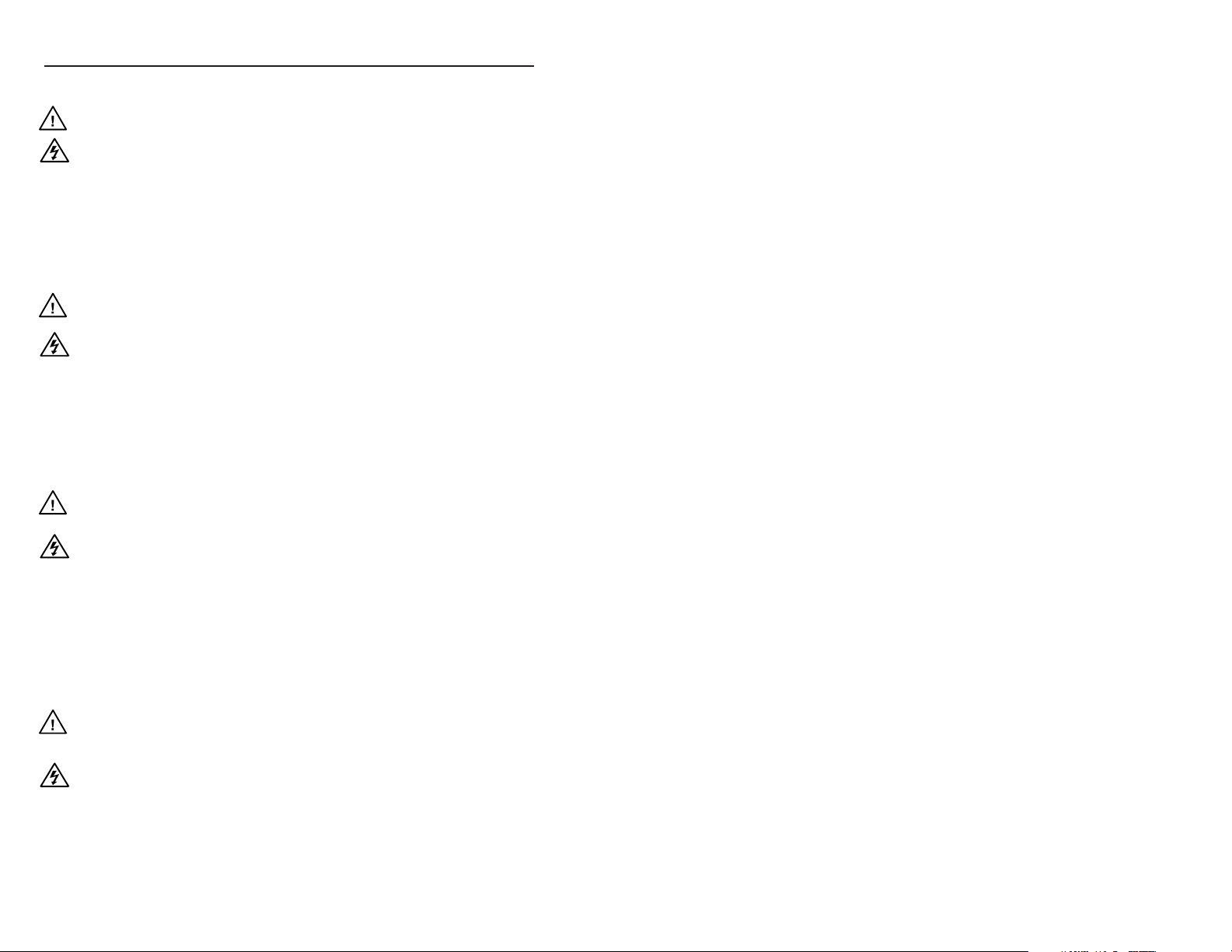
Precautions
Safety Instructions • English
This symbol is intended to alert the user of important
operating and maintenance (servicing) instructions
in the literature provided with the equipment.
This symbol is intended to alert the user of the
presence of uninsulated dangerous voltage within
the product's enclosure that may present a risk of
electric shock.
Caution
Read Instructions • Read and understand all safety and operating
instructions before using the equipment.
Retain Instructions • The safety instructions should be kept for future
reference.
Follow Warnings • Follow all warnings and instructions marked on the
equipment or in the user information.
Avoid Attachments • Do not use tools or attachments that are not
recommended by the equipment manufacturer because they may be
hazardous.
Consignes de Sécurité • Français
Ce symbole sert à avertir l’utilisateur que la
documentation fournie avec le matériel contient des
instructions importantes concernant l’exploitation
et la maintenance (réparation).
Ce symbole sert à avertir l’utilisateur de la présence
dans le boîtier de l’appareil de tensions dangereuses
non isolées posant des risques d’électrocution.
Attention
Lire les instructions• Prendre connaissance de toutes les consignes de
sécurité et d’exploitation avant d’utiliser le matériel.
Conserver les instructions• Ranger les consignes de sécurité afin de
pouvoir les consulter à l’avenir.
Respecter les avertissements • Observer tous les avertissements et
consignes marqués sur le matériel ou présentés dans la documentation
utilisateur.
Eviter les pièces de fixation • Ne pas utiliser de pièces de fixation ni
d’outils non recommandés par le fabricant du matériel car cela
risquerait de poser certains dangers.
Sicherheitsanleitungen • Deutsch
Dieses Symbol soll dem Benutzer in der im
Lieferumfang enthaltenen Dokumentation
besonders wichtige Hinweise zur Bedienung und
Wartung (Instandhaltung) geben.
Dieses Symbol soll den Benutzer darauf aufmerksam
machen, daß im Inneren des Gehäuses dieses
Produktes gefährliche Spannungen, die nicht isoliert
sind und die einen elektrischen Schock verursachen
können, herrschen.
Achtung
Lesen der Anleitungen • Bevor Sie das Gerät zum ersten Mal verwenden,
sollten Sie alle Sicherheits-und Bedienungsanleitungen genau
durchlesen und verstehen.
Aufbewahren der Anleitungen • Die Hinweise zur elektrischen Sicherheit
des Produktes sollten Sie aufbewahren, damit Sie im Bedarfsfall darauf
zurückgreifen können.
Befolgen der Warnhinweise • Befolgen Sie alle Warnhinweise und
Anleitungen auf dem Gerät oder in der Benutzerdokumentation.
Keine Zusatzgeräte • Verwenden Sie keine Werkzeuge oder Zusatzgeräte,
die nicht ausdrücklich vom Hersteller empfohlen wurden, da diese eine
Gefahrenquelle darstellen können.
Instrucciones de seguridad • Español
Este símbolo se utiliza para advertir al usuario sobre
instrucciones importantes de operación y
mantenimiento (o cambio de partes) que se desean
destacar en el contenido de la documentación
suministrada con los equipos.
Este símbolo se utiliza para advertir al usuario sobre
la presencia de elementos con voltaje peligroso sin
protección aislante, que puedan encontrarse dentro
de la caja o alojamiento del producto, y que puedan
representar riesgo de electrocución.
Precaucion
Leer las instrucciones • Leer y analizar todas las instrucciones de
operación y seguridad, antes de usar el equipo.
Conservar las instrucciones • Conservar las instrucciones de seguridad
para futura consulta.
Obedecer las advertencias • Todas las advertencias e instrucciones
marcadas en el equipo o en la documentación del usuario, deben ser
obedecidas.
Evitar el uso de accesorios • No usar herramientas o accesorios que no
sean especificamente recomendados por el fabricante, ya que podrian
implicar riesgos.
Warning
Power sources • This equipment should be operated only from the power source
indicated on the product. This equipment is intended to be used with a main
power system with a grounded (neutral) conductor. The third (grounding) pin is
a safety feature, do not attempt to bypass or disable it.
Power disconnection • To remove power from the equipment safely, remove all
power cords from the rear of the equipment, or the desktop power module (if
detachable), or from the power source receptacle (wall plug).
Power cord protection • Power cords should be routed so that they are not likely to
be stepped on or pinched by items placed upon or against them.
Servicing • Refer all servicing to qualified service personnel. There are no user-
serviceable parts inside. To prevent the risk of shock, do not attempt to service
this equipment yourself because opening or removing covers may expose you to
dangerous voltage or other hazards.
Slots and openings • If the equipment has slots or holes in the enclosure, these are
provided to prevent overheating of sensitive components inside. These openings
must never be blocked by other objects.
Lithium battery • There is a danger of explosion if battery is incorrectly replaced.
Replace it only with the same or equivalent type recommended by the
manufacturer. Dispose of used batteries according to the manufacturer's
instructions.
Avertissement
Alimentations• Ne faire fonctionner ce matériel qu’avec la source d’alimentation
indiquée sur l’appareil. Ce matériel doit être utilisé avec une alimentation
principale comportant un fil de terre (neutre). Le troisième contact (de mise à la
terre) constitue un dispositif de sécurité : n’essayez pas de la contourner ni de la
désactiver.
Déconnexion de l’alimentation• Pour mettre le matériel hors tension sans danger,
déconnectez tous les cordons d’alimentation de l’arrière de l’appareil ou du
module d’alimentation de bureau (s’il est amovible) ou encore de la prise secteur.
Protection du cordon d’alimentation • Acheminer les cordons d’alimentation de
manière à ce que personne ne risque de marcher dessus et à ce qu’ils ne soient
pas écrasés ou pincés par des objets.
Réparation-maintenance • Faire exécuter toutes les interventions de réparation-
maintenance par un technicien qualifié. Aucun des éléments internes ne peut être
réparé par l’utilisateur. Afin d’éviter tout danger d’électrocution, l’utilisateur ne
doit pas essayer de procéder lui-même à ces opérations car l’ouverture ou le
retrait des couvercles risquent de l’exposer à de hautes tensions et autres dangers.
Fentes et orifices • Si le boîtier de l’appareil comporte des fentes ou des orifices,
ceux-ci servent à empêcher les composants internes sensibles de surchauffer. Ces
ouvertures ne doivent jamais être bloquées par des objets.
Lithium Batterie • Il a danger d'explosion s'll y a remplacment incorrect de la
batterie. Remplacer uniquement avec une batterie du meme type ou d'un ype
equivalent recommande par le constructeur. Mettre au reut les batteries usagees
conformement aux instructions du fabricant.
Vorsicht
Stromquellen • Dieses Gerät sollte nur über die auf dem Produkt angegebene
Stromquelle betrieben werden. Dieses Gerät wurde für eine Verwendung mit
einer Hauptstromleitung mit einem geerdeten (neutralen) Leiter konzipiert. Der
dritte Kontakt ist für einen Erdanschluß, und stellt eine Sicherheitsfunktion dar.
Diese sollte nicht umgangen oder außer Betrieb gesetzt werden.
Stromunterbrechung • Um das Gerät auf sichere Weise vom Netz zu trennen,
sollten Sie alle Netzkabel aus der Rückseite des Gerätes, aus der externen
Stomversorgung (falls dies möglich ist) oder aus der Wandsteckdose ziehen.
Schutz des Netzkabels • Netzkabel sollten stets so verlegt werden, daß sie nicht
im Weg liegen und niemand darauf treten kann oder Objekte darauf- oder
unmittelbar dagegengestellt werden können.
Wartung • Alle Wartungsmaßnahmen sollten nur von qualifiziertem
Servicepersonal durchgeführt werden. Die internen Komponenten des Gerätes
sind wartungsfrei. Zur Vermeidung eines elektrischen Schocks versuchen Sie in
keinem Fall, dieses Gerät selbst öffnen, da beim Entfernen der Abdeckungen die
Gefahr eines elektrischen Schlags und/oder andere Gefahren bestehen.
Schlitze und Öffnungen • Wenn das Gerät Schlitze oder Löcher im Gehäuse
aufweist, dienen diese zur Vermeidung einer Überhitzung der empfindlichen
Teile im Inneren. Diese Öffnungen dürfen niemals von anderen Objekten
blockiert werden.
Litium-Batterie • Explosionsgefahr, falls die Batterie nicht richtig ersetzt wird.
Ersetzen Sie verbrauchte Batterien nur durch den gleichen oder einen
vergleichbaren Batterietyp, der auch vom Hersteller empfohlen wird. Entsorgen
Sie verbrauchte Batterien bitte gemäß den Herstelleranweisungen.
Advertencia
Alimentación eléctrica • Este equipo debe conectarse únicamente a la fuente/tipo
de alimentación eléctrica indicada en el mismo. La alimentación eléctrica de este
equipo debe provenir de un sistema de distribución general con conductor
neutro a tierra. La tercera pata (puesta a tierra) es una medida de seguridad, no
puentearia ni eliminaria.
Desconexión de alimentación eléctrica • Para desconectar con seguridad la
acometida de alimentación eléctrica al equipo, desenchufar todos los cables de
alimentación en el panel trasero del equipo, o desenchufar el módulo de
alimentación (si fuera independiente), o desenchufar el cable del receptáculo de
la pared.
Protección del cables de alimentación • Los cables de alimentación eléctrica se
deben instalar en lugares donde no sean pisados ni apretados por objetos que se
puedan apoyar sobre ellos.
Reparaciones/mantenimiento • Solicitar siempre los servicios técnicos de personal
calificado. En el interior no hay partes a las que el usuario deba acceder. Para
evitar riesgo de electrocución, no intentar personalmente la reparación/
mantenimiento de este equipo, ya que al abrir o extraer las tapas puede quedar
expuesto a voltajes peligrosos u otros riesgos.
Ranuras y aberturas • Si el equipo posee ranuras o orificios en su caja/alojamiento,
es para evitar el sobrecalientamiento de componentes internos sensibles. Estas
aberturas nunca se deben obstruir con otros objetos.
Batería de litio • Existe riesgo de explosión si esta batería se coloca en la posición
incorrecta. Cambiar esta batería únicamente con el mismo tipo (o su equivalente)
recomendado por el fabricante. Desachar las baterías usadas siguiendo las
instrucciones del fabricante.
FCC Class A Notice
Note: This equipment has been tested and found to comply with the limits for a
Class A digital device, pursuant to part 15 of the FCC Rules. These limits are designed
to provide reasonable protection against harmful interference when the equipment is
operated in a commercial environment. This equipment generates, uses and can
radiate radio frequency energy and, if not installed and used in accordance with the
instruction manual, may cause harmful interference to radio communications.
Operation of this equipment in a residential area is likely to cause harmful
interference, in which case the user will be required to correct the interference at his
own expense.
Note: This unit was tested with shielded cables on the peripheral devices. Shielded
cables must be used with the unit to ensure compliance.
Extron’s Warranty
Extron Electronics warrants this product against defects in materials and
workmanship for a period of three years from the date of purchase. In the event of
malfunction during the warranty period attributable directly to faulty workmanship
and/or materials, Extron Electronics will, at its option, repair or replace said products
or components, to whatever extent it shall deem necessary to restore said product to
proper operating condition, provided that it is returned within the warranty period,
with proof of purchase and description of malfunction to:
USA, Canada, South America, Europe, Africa, and the Middle
and Central America: East:
Extron Electronics, Europe
Extron Electronics Beeldschermweg 6C
1230 South Lewis Street 3821 AH Amersfoort
Anaheim, CA 92805, USA The Netherlands
Asia: Japan:
Extron Electronics, Japan
Extron Electronics, Asia Daisan DMJ Bldg. 6F,
135 Joo Seng Road, #04-01 3-9-1 Kudan Minami
PM Industrial Bldg. Chiyoda-ku, Tokyo 102-0074
Singapore 368363 Japan
This Limited Warranty does not apply if the fault has been caused by misuse,
improper handling care, electrical or mechanical abuse, abnormal operating conditions
or non-Extron authorized modification to the product.
If it has been determined that the product is defective, please call Extron and ask for
an Applications Engineer at (714) 491-1500 (USA), 31.33.453.4040 (Europe),
65.6383.4400 (Asia), or 81.3.3511.7655 (Japan) to receive an RA# (Return Authorization
number). This will begin the repair process as quickly as possible.
Units must be returned insured, with shipping charges prepaid. If not insured, you
assume the risk of loss or damage during shipment. Returned units must include the
serial number and a description of the problem, as well as the name of the person to
contact in case there are any questions.
Extron Electronics makes no further warranties either expressed or implied with
respect to the product and its quality, performance, merchantability, or fitness for any
particular use. In no event will Extron Electronics be liable for direct, indirect, or
consequential damages resulting from any defect in this product even if Extron
Electronics has been advised of such damage.
Please note that laws vary from state to state and country to country, and that some
provisions of this warranty may not apply to you.
Page 3
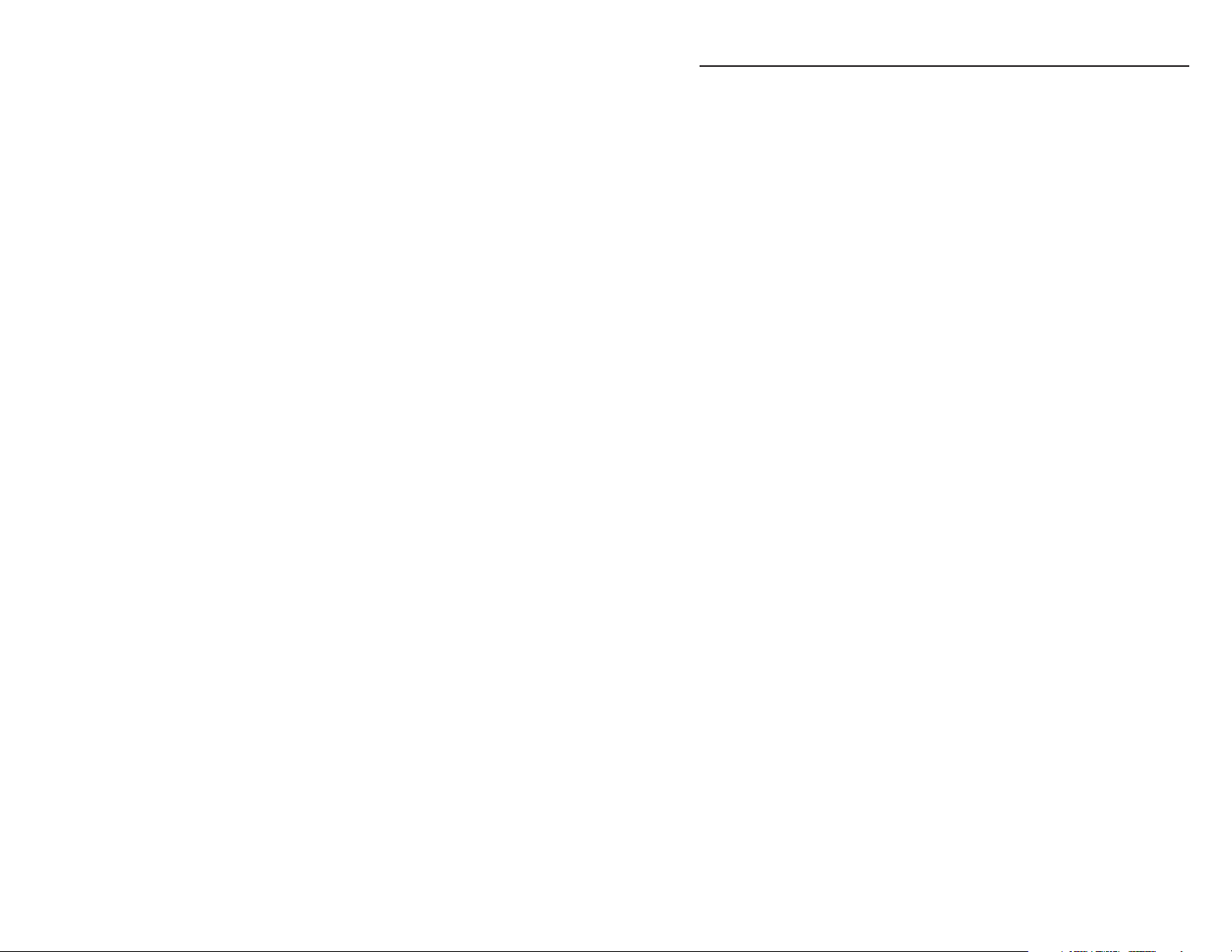
Table of Contents
Chapter 1 • Introduction .......................................................... 1-1
About this Manual ................................................................ 1-2
About the RGB 460
Features ......................................................................................1-2
Chapter 2 • Installation and Operation ........................2-1
Installation Overview .......................................................... 2-2
UL Requirements .................................................................... 2-2
Interface Details ..................................................................... 2-3
Front panel features and cabling ......................................... 2-3
Euro Channel and floorbox versions .................................... 2-6
Rear panel features and cabling .......................................... 2-6
Pre-installation testing/troubleshooting .............................. 2-9
Mounting the optional AAP or MAAP device ................... 2-11
Application Examples ........................................................ 2-12
Appendix A • Specifications, Part Numbers,
and Accessories ............................................................................. A-1
Specifications ......................................................................... A-2
Included Parts ......................................................................... A-6
Accessories ............................................................................... A-7
Cables.......................................................................................... A-7
Optional Adapter Plates .................................................... A-8
xixi
xi Series of Interfaces.................. 1-2
xixi
All trademarks mentioned in this manual are the properties of their respective owners.
68-542-01 Rev. D
Printed in the USA
xixi
xi Series • Table of Contents
xixi
06 03
iRGB 460
Page 4
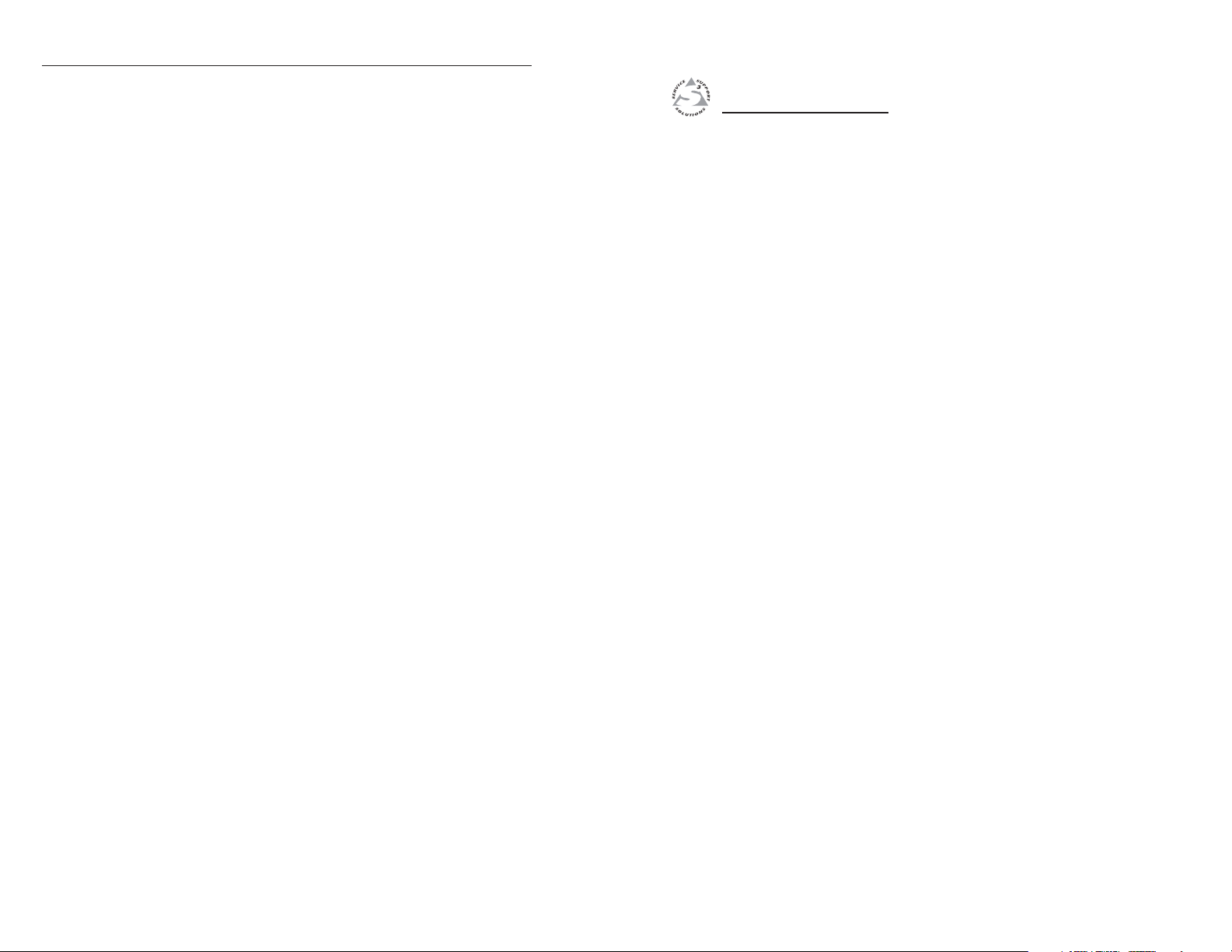
Table of Contents, cont’d
RGB 460
xixi
xi Series
xixi
Chapter One
1
Introduction
About this Manual
About the RGB 460xi Series of Interfaces
Features
ii
RGB 460
xixi
xi Series • Table of Contents
xixi
Page 5
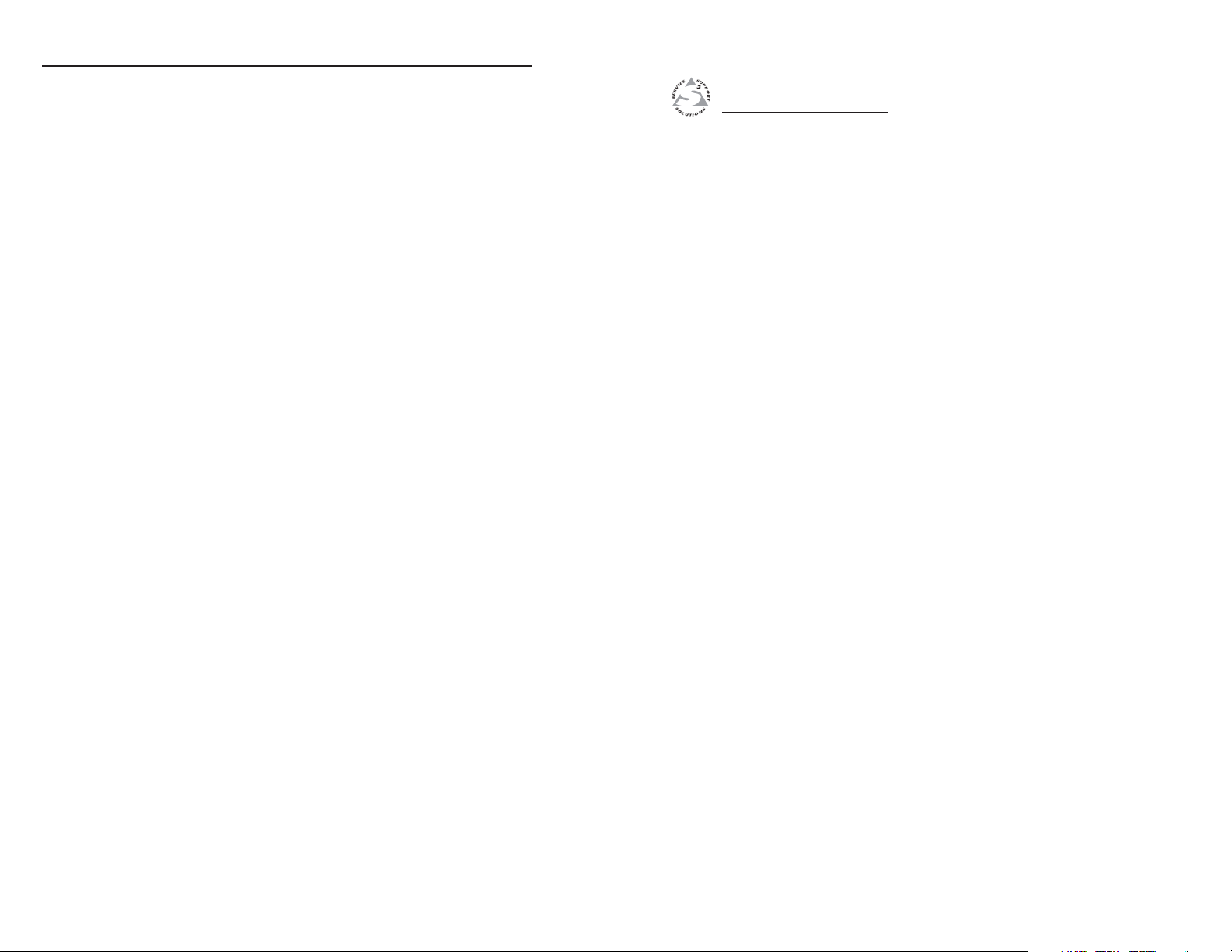
Introduction
About this Manual
This manual contains information about the Extron RGB 460xi
series of universal wall, furniture, and floorbox mountable
interfaces, and on how to configure and operate them. “RGB
460xi” or “interface” will be used to refer to all models
interchangeably unless otherwise noted.
For information on installing the wallbox-mountable versions of
these interfaces, refer to one of the available installation guides.
For wall or furniture mount installations, with Euro Channel
versions, refer to #68-636-03. For Steel City® floorbox
installations, refer to #68-636-04. For MK box installations, refer
to #68-636-02. For FSR floorbox installations, refer to #68-636-05.
About the RGB 460
The Extron RGB 460xi (all), RGB 460xi Dual, RGB 464xi,
RGB 468xi, and RGB 468 Mxi are compact, wallbox or floorbox
mountable computer video interfaces. Each interface comes in
either a two-gang (RGB 460xi), three-gang (RGB 464xi and
RGB 468 Mxi), or four-gang (RGB 460xi Dual and RGB 468xi)
wall box size, except Steel City, MK, and FSR floorbox models.
Optionally, the two-gang and four-gang (except for the
RGB 460xi Dual, MK, and FSR models) interfaces come in an EC
version which mounts in a Euro Channel. The interfaces (except
for the RGB 460xi Dual, MK, and FSR models) are also wall/
furniture mountable and come with a matching mud ring kit
(part #70-086-xx). The interfaces have a 300 MHz (-3dB) video
bandwidth.
Each interface accepts one computer video input (15-pin HD)
and one stereo audio input, and all models include a 15-pin HD
buffered local monitor output.
Features
Horizontal shifting control — The displayed image may be
shifted to the left or right by turning a front panel knob.
Advanced Digital Sync Processing™ (ADSP™) — ADSP
allows sync processing operations, such as horizontal
centering, to occur without affecting the signal’s sync
timing. This allows horizontal centering to be applied to
signals that are output to digital display devices such as
LCD projectors, DLP projectors and plasma displays. An
internal DIP switch provides another option, Digital
Display Sync Processing™ (DDSP™), to ensure proper
displays without altering sync pulse timing or width.
Stereo audio — Unbalanced stereo audio inputs can be output
as balanced or unbalanced unamplified stereo audio.
xixi
xi Series of Interfaces
xixi
RGB 460
xixi
xi Series
xixi
Chapter Two
2
Installation and Operation
Installation Overview
UL Requirements
Interface Details
Application Examples
1-2
RGB 460
xixi
xi Series • Introduction
xixi
Page 6

Installation and Operation
RGB 460
xi
INPUT
MONITOR
H. SHIFT
MIN/MAX
AUDIO
NO MONITOR
MONITOR
3
4
5
1
2
6
7
8
RGB 460
xi
Installation Overview
CAUTION
To install and set up an RGB 460xi series interface, follow these steps:
Turn all of the equipment off. Make sure that the
1
computer, the interface, and the output devices (projector/
monitor, speakers) are all turned off and disconnected
from the power source.
If applicable, prepare the site (refer to the appropriate
2
installation guide for information on your specific
situation).
Attach the cables. See “Front panel features and cabling”
3
and “Rear panel features and cabling” in this chapter.
Set the rear panel DIP switches. Use the ‘Rear panel
4
features and cabling” section of this chapter as a guide.
Connect power cords and turn on the projector/monitor
5
and audio device, the interface, and the computer.
The picture should now appear, and sound should be
6
audible. If not, ensure that all devices are plugged in and
receiving power. Check the cabling and the DIP switch
settings, and make adjustments as needed.
Disconnect power from all the devices.
7
Mount the interface into the electrical box (refer to the
8
RGB 400xi Series Installation Guide that addresses your
specific requirements). If optional AAP devices are being
installed (RGB 468xi or RGB 468 Mxi only), see the section
on “Mounting the optional AAP or MAAP device” in this
chapter.
Installation and service must be performed by authorized
personnel only. UL Listed electrical boxes are
recommended. See “UL Requirements” in this chapter.
Interface Details
Front panel features and cabling
The
RGB 468 Mxi
(not pictured)
is functionally
identical to the
RGB 468xi
below, except it
fits in a 3-gang
box and
accepts four
mini-AAPs
(MAAPs).
1
2
RGB 464
1
2
3
6
7
xi
MONITOR
INPUT
NO MONITOR
MONITOR
AUDIO
4
6
5
The RGB 460xi Dual
(not pictured)
consists of two
RGB 460xi interfaces
placed side-by-side on
a 4-gang faceplate.
7
H. SHIFT
MIN/MAX
8
RGB 468
9
VIDEO S-VIDEO
L/MONO R
RGB 464xi
11
xi
AUDIO
10
12
13
Restore power to the devices.
9
UL Requirements
The following Underwriters Laboratories (UL) requirements
listed pertain to the installation of the RGB 460xi series of
interfaces into a wall or furniture.
1. These units are not to be used beyond their rated voltage
range.
2. These units must be installed in UL listed junction boxes.
3. These units must be installed with conduit in accordance
with the National Electrical Code.
2-2
RGB 460
xixi
xi Series • Installation and Operation
xixi
INPUT
5
RGB 460
H. SHIFT
MIN/MAX
RGB 468
xi
8
xixi
xi Series • Installation and Operation
xixi
14
2-3
MONITOR
NO MONITOR
3
MONITOR
AUDIO
4
Page 7

Installation and Operation, cont’d
#4-40 Nut w/ Captive
Washer
4-gang Wall Box
H
. S
H
IF
T
M
I
N/
M
A
X
T
M
RGB 468
IN
P
U
T
M
O
N
IT
O
R
AUDIO
R
G
B
4
6
8
W
IT
H
A
D
S
P
M
O
N
I
TO
R
N
O
M
O
N
IT
O
R
Faceplate screws — These screws secure the faceplate to the rest
1
of the interface.
Do not remove these faceplate screws while the interface
is attached to the wall or the detached interface may fall
down inside the wall.
Power/signal LED — This LED lights
2
• yellow to indicate that the interface is receiving power.
• green to indicate that an active sync signal is present at the
input and the interface is receiving power.
If the input signal has sync on green, the LED will not
change from yellow to green
3
No Monitor/Monitor switch (video input termination) — Set
this switch to select the video input impedance that provides the
best picture:
• No Monitor (75 ohms) if no local monitor is connected or if
the picture is too bright or blooming (unterminated).
• Monitor (high impedance) if a local monitor is connected, a
laptop breakout cable is used, or if the picture is too dark.
4
Audio input connector — Plug a 3.5 mm stereo plug into this
jack for unbalanced audio input. Wire the male plug as shown
below.
Tip (L) Sleeve (GND)
Ring (R)
Tip (L)
Sleeve (GND)
11
Min/Max LED — This LED blinks red momentarily whenever
8
the minimum or maximum limits of the horizontal shift control
) have been reached. Continually turning the horizontal
(
7
shift control knob in the same direction after the limit has been
reached will cause the LED to continually blink.
Composite video connector (RGB 464
9
xixi
xi) — This female RCA-
xixi
to-BNC type connector provides pass-through capability for
composite video input.
S-video pass-through connector (RGB 464
10
xixi
xi) — Connect an S-
xixi
video source to this 4-pin mini DIN pass-through connector.
RCA audio connectors (RGB 464
12
xixi
xi) — Connect the left audio
xixi
signal cable to the white RCA connector (L/
Mono), and the right audio signal cable to
Tip (Signal) Sleeve (Gnd)
the red RCA connector (R) for unbalanced
stereo audio pass-through input. Wire the
RCA plugs as shown at left.
When a mono audio signal is applied to the L/Mono
input, the same signal will be output to both left and
right audio outputs.
Network connector (RGB 464
13
xixi
xi) — Connect a computer to this
xixi
RJ-45 female connector for pass-through to a network.
Opening for architectural adapter plates — The RGB 468xi can
14
accept up to four optional standard architectural adapter plates
(AAPs) attached here. The RGB 468 Mxi (not pictured) can
accept up to four optional mini architectural adapter plates
(MAAPs) attached here. The adapter plates come in a variety of
audio/video connectors.
Audio input wiring
Computer input connector — Attach a cable from the computer
5
to the interface via this female 15-pin HD connector.
Buffered local monitor output connector — Attach a cable from
6
a local monitor to this female 15-pin HD connector.
Horizontal shift control knob (H. Shift) — While viewing the
7
displayed image, rotate this control to move the image to the
right or left on the screen. The Min/Max LED (8) will flash
red whenever the minimum or maximum limit of this control is
reached.
DDSP disables the horizontal shifting control.
RGB 460
xixi
xi Series • Installation and Operation
xixi
RGB 460
xixi
xi Series • Installation and Operation
xixi
2-52-4
Page 8
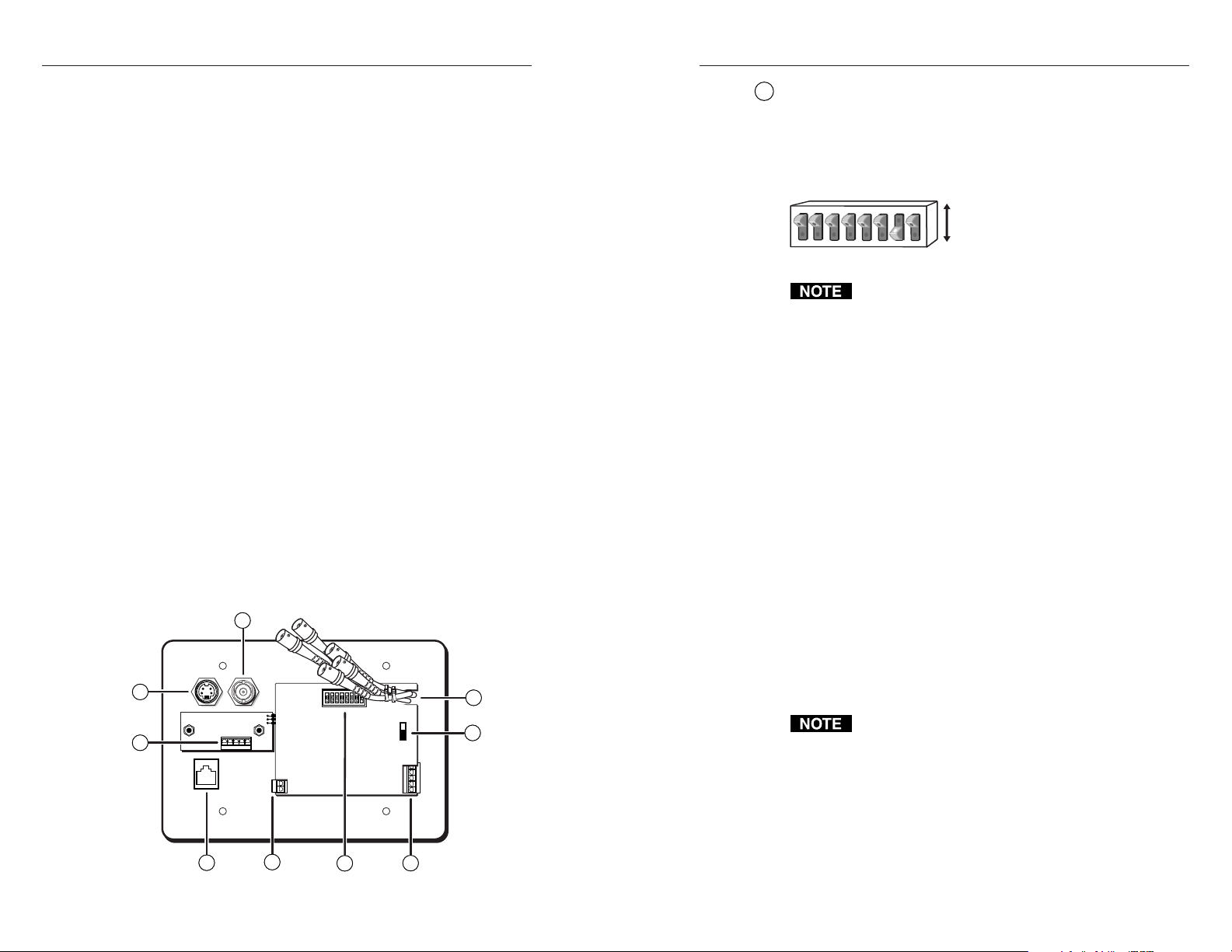
Installation and Operation, cont’d
Blank plates (two single-space and one double-space) are
included with the interfaces to cover unused spaces. Adapter
plates must be ordered separately (see “Optional Adapter
Plates” in appendix A). They must also be attached to the
faceplate and cabled before the interface is installed in the wall
or furniture. The screws needed for installing the adapter plates
are supplied (MAAPs), or built into the plates (AAPs), so no
additional screws will be needed.
1. Remove the blank plates from the interface by unscrewing
the hex screws (MAAPs), or nuts (AAPs) that fasten the
plates to the faceplate.
2. Attach the adapter plates to the faceplate with the
provided hex screws (MAAPs), or captive washers and #440 nuts (AAPs).
3. Attach the output cables to the rear connectors of the
adapter plates. Soldering will be required for some
connectors. Attach foil and braided shields to ground
connections.
Euro Channel and floorbox versions
The RGB 460xi and RGB 468xi are available in a Euro Channel
(EC) version and the RGB 460xi is available in two floorbox
models (MK and FSR) (see appendix A for part numbers).
The front and rear panel features, cabling requirements, and
testing/troubleshooting procedures are identical to the
descriptions shown in this chapter for the wall box models. For
installation instructions, see the RGB 400xi Series installation
guide that addresses your specific requirements.
Rear panel features and cabling
6
6
7
7
8
8
4
9
9
Rear panel of the RGB 464
4
51
xixi
xi
interface
xixi
DIP switches — This bank of DIP switches, as illustrated below,
1
controls sync on green output, composite sync output, DDSP
(Digital Display Sync Processing), serration pulse output,
vertical sync pulse width, and composite sync routing. Moving
a switch up will set it to “On” and moving it down will set it to
“Off”.
Closed / On
1
2
3
6
5
4
7
8
Open / Off
The default for all DIP switches except for switch 7 is
Off (down).
1 — Sync on green
Off — The interface outputs separate horizontal and
vertical sync (on the H and V connectors) for
RGBHV.
On — The interface outputs sync on green (RGsB).
2 — Composite sync — This switch controls composite sync
output.
Off — The interface outputs RGBHV or RGsB video.
On — The interface outputs combined horizontal and
vertical sync for RGBS.
3 — DDSP (Digital Display Sync Processing)
This feature may be necessary for digital display devices
such as LCD, DLP (digital light processing) and plasma
displays. Use this option if the image is not displayed
properly after other options, such as serration pulse and
vertical sync pulse width, have been explored.
Off — The interface performs sync processing operations,
such as centering, with ADSP.
On — The interface uses DDSP instead of ADSP.
2
2
3
3
DDSP does not process the sync signal.
DDSP disables the horizontal shifting control.
4 — Serration pulse — Many LCD and DLP projectors and
plasma displays, must have serration pulses removed from
the sync signal in order to be displayed properly. Flagging
or bending at the top of the video image is a sign that the
serration pulses should be removed.
Off — The interface does not output serration pulses.
5
5
On — The interface outputs serration pulses in the vertical
sync interval.
2-6 2-7
RGB 460
xixi
xi Series • Installation and Operation
xixi
RGB 460
xixi
xi Series • Installation and Operation
xixi
Page 9

Installation and Operation, cont’d
5 — Vertical sync pulse width — For some digital display
devices, if no picture appears, the picture cuts in and out,
or it is scrambled, try adjusting the output vertical sync
pulse width or switching from ADSP to DDSP.
Off — The vertical sync pulse is wide.
On — The vertical sync pulse is narrow.
6 — Negative sync — This switch controls sync polarity.
Off — Output sync polarity follows (is the same as) input
polarity.
On — Both the horizontal and the vertical sync signals
are forced to negative polarity on output.
7 & 8 — Composite sync routing — These switches are used to
route local monitor signals for Macintosh 13” monitors and
all other Macintosh and VGA-type monitors.
7 = On and
8 = Off — Sync routing to 15-pin HD local monitor for all
Macintosh (non-13”) and VGA monitors (default
setting).
7 = Off and
8 = On — Sync routing to 15-pin HD local monitor for
proper sync routing to a Macintosh 13” monitor.
7 = On and 8 = On or
7 = Off and 8 = Off — Invalid combinations. They will not
work with either computer type.
RGB video output connectors — Attach coaxial cables from the
2
interface to the display device via these female BNC connectors.
These BNCs are on red, green, blue, black, and yellow pigtail
wires secured to the interface by the tie wraps.
For RGBHV output: R is red, G is green, B is blue, H is black,
and V is yellow.
For RGBS output: R is red, G is green, B is blue, and S is black.
For RGsB output: R is red, G is green, and B is blue.
Gain switch — To compensate for cable resistance and
3
capacitance, slide this switch to select the level of video gain
that yields the sharpest picture.
Normal (bottom position) — unity gain (no signal boost)
Medium (middle position) — mid-level peaking and gain
Maximum (top position) — maximum amount of peaking and
gain — Select this for use with longer cables.
If the signal cable between the interface and the output
device is shorter than approximately 125 feet, and the
gain switch is set to Medium or Maximum, the image
may be overcompensated. If the edges of the image seem
to exceed their boundaries, or if thin lines and sharp
edges look thick and fuzzy, try changing the gain/
peaking setting. The gain switch will be inaccessible
after installation, so adjust the gain before installing
the interface into a wall or furniture.
Power connector — Connect a 9VDC to 24VDC power supply
4
5
Power
9-24VDC
to this 3.5 mm, 2-pole, direct insertion captive
+ or –
screw connector. Wire the connector as
– or +
shown here. Polarity is not important.
Audio output connector — Insert wires into and tighten the
screws on this 3.5 mm, 5-pole, direct insertion captive screw
connector for unbalanced or balanced audio output. Wire the
connector as shown here.
Unbalanced Output
See Caution
Tip
Sleeve (s)
See Caution
Tip
CAUTION
R
R
Audio
+
L
L
+
Connect the sleeve to ground (Gnd). Connecting
Balanced Output
Ring
Tip
Sleeve (s)
Ring
Tip
the sleeve to a negative (-) terminal will damage the
audio output circuits.
6
Composite video pass-through RCA connector — A male BNC
connector attaches here.
7
S-video pass-through 4-pin mini DIN connector — A male 4pin mini DIN connector attaches here.
8
Balanced active audio connector — Insert wires into and
tighten the screws on this 3.5 mm, 5-pole, direct insertion
captive screw connector for balanced active audio output. Wire
the connector as shown above.
9
Network pass-through RJ-45 connector — If this connector is
not required, a blank cover is supplied to fill this faceplate
opening.
Pre-installation testing/troubleshooting
Before installing the interface into the wall or furniture, test the
system to verify that the connections and settings are correct.
Apply power to the interface. The power/signal LED on the
interface will light yellow to indicate that the interface is
receiving power.
R
R
Audio
+
L
L
+
2-8 2-9
RGB 460
xixi
xi Series • Installation and Operation
xixi
RGB 460
xixi
xi Series • Installation and Operation
xixi
Page 10
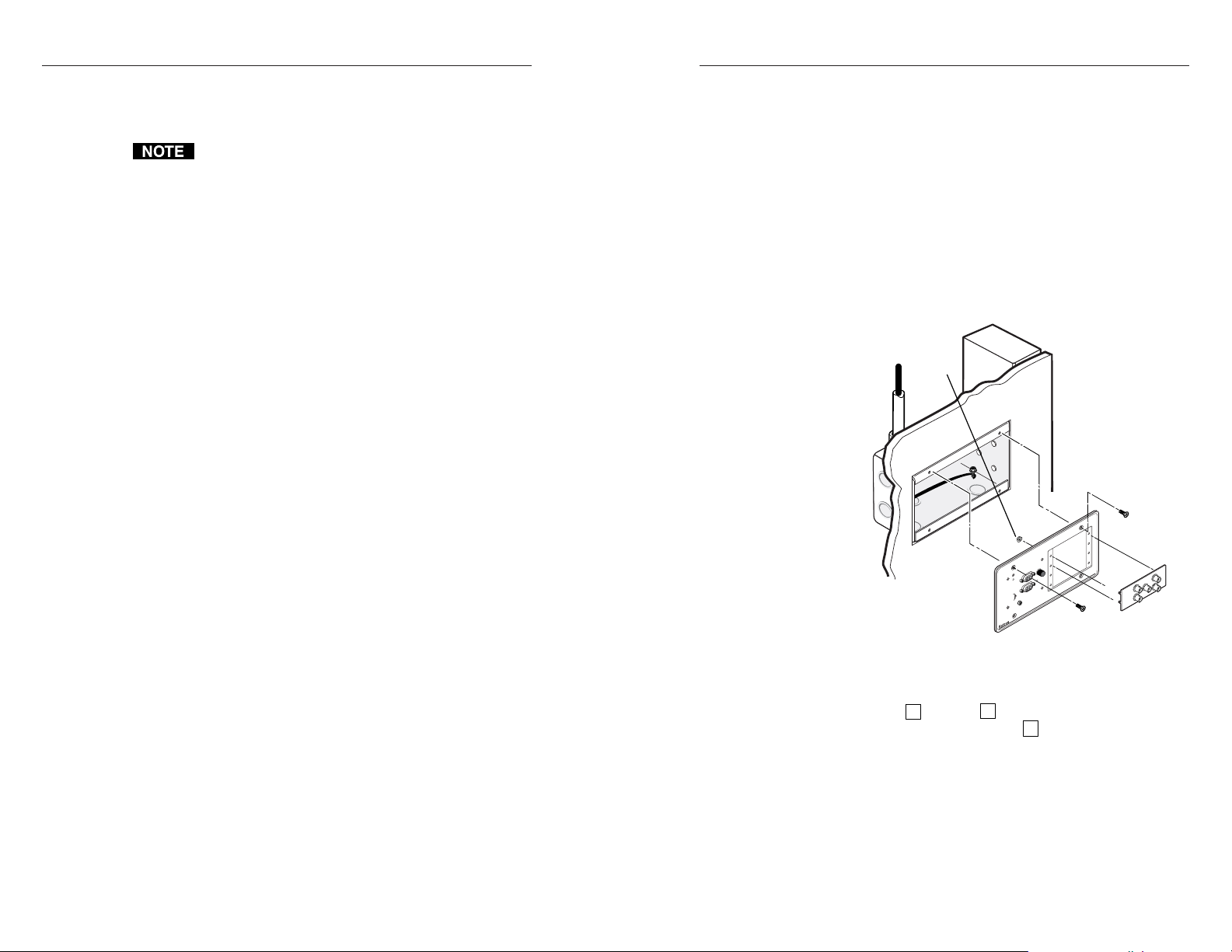
Installation and Operation, cont’d
#4-40 Nut w/ Captive
Washer
4-gang Wall Box
H
. SH
IF
T
M
IN
/M
A
X
T
M
RGB 468
I
N
P
U
T
M
O
N
IT
O
R
AUDIO
R
G
B
4
6
8
W
IT
H
A
D
S
P
M
O
N
IT
O
R
N
O
M
O
N
IT
O
R
If the LED does not light, check the wiring at both the interface
and the power supply, and ensure that the power supply is
connected to a power source.
If the input signal has sync on green, the LED will not
change from yellow to green.
If the image does not appear or there is no sound
1. Make sure that all the devices are powered on.
2. Ensure that the connectors are wired correctly at both ends
of the cables. Audio cables must be wired for an
unbalanced stereo input signal and for a balanced or an
unbalanced stereo output signal.
Mounting the optional AAP or MAAP device
The interface and any optional architectural adapter plates
(standard or mini) must be cabled before the interface is
installed in a wall or furniture. The screws needed for installing
the optional standard AAP devices are built into its front panel,
and hex screws are provided with the MAAP devices, so no
additional screws will be needed.
1. Before any cables are attached to the front of an AAP
device, secure the optional AAP devices to the faceplate
with the provided captive washers and #4-40 nuts
(standard AAPs), or the 3/32” hex screws (MAAPs).
3. If input is from a laptop computer and no picture appears,
use a laptop breakout cable for the input connection.
Check the computer’s user’s guide or contact Extron to
determine if special commands are required to output
video to the external video port. Also, many laptops’
screens shut off after the external video port is activated.
4. Call the Extron S
3
Sales and Technical Support Hotline if
the image still does not appear or there is no sound.
If the image is not displayed correctly
1. If the picture is too bright or dark, or if the edges of the
image seem to exceed their boundaries, or if thin lines and
sharp edges look thick and fuzzy, change the gain setting.
2. If the picture appears and is stable, but it has ghosting or
blooming, verify that the video input is properly
terminated. If the problem is not resolved by changing the
termination, try using a different input cable. Poor quality
or damaged cable can cause ghosting or blooming.
3. If the picture still is not displayed correctly, call the Extron
If the interface does not respond to horizontal shifting
S3 Sales and Technical Support Hotline.
1. If the picture does not move on screen when the horizontal
shift control knob is rotated, DDSP is in use. Set the DDSP
DIP switch to Off.
Once the system has been cabled and tested, the interface can be
Mounting the optional AAP device (standard AAP
device shown)
2. Follow steps 3 through 9 in the “Installation Overview”
section of this chapter. For step 8 (mounting the interface
to the wall box), refer to the RGB 400xi Series installation
guide that addresses your specific requirements.
installed in the wall or furniture. If optional AAP devices
(RGB 468xi only), or MAAP devices (RGB 468 Mxi only), are
being installed, see the following section “Mounting the
optional AAP or MAAP device”. To mount the interface to a
2-10 2-11
wall box, refer to the RGB 400xi Series installation guide that
addresses your specific requirements.
RGB 460
xixi
xi Series • Installation and Operation
xixi
RGB 460
xixi
xi Series • Installation and Operation
xixi
Page 11
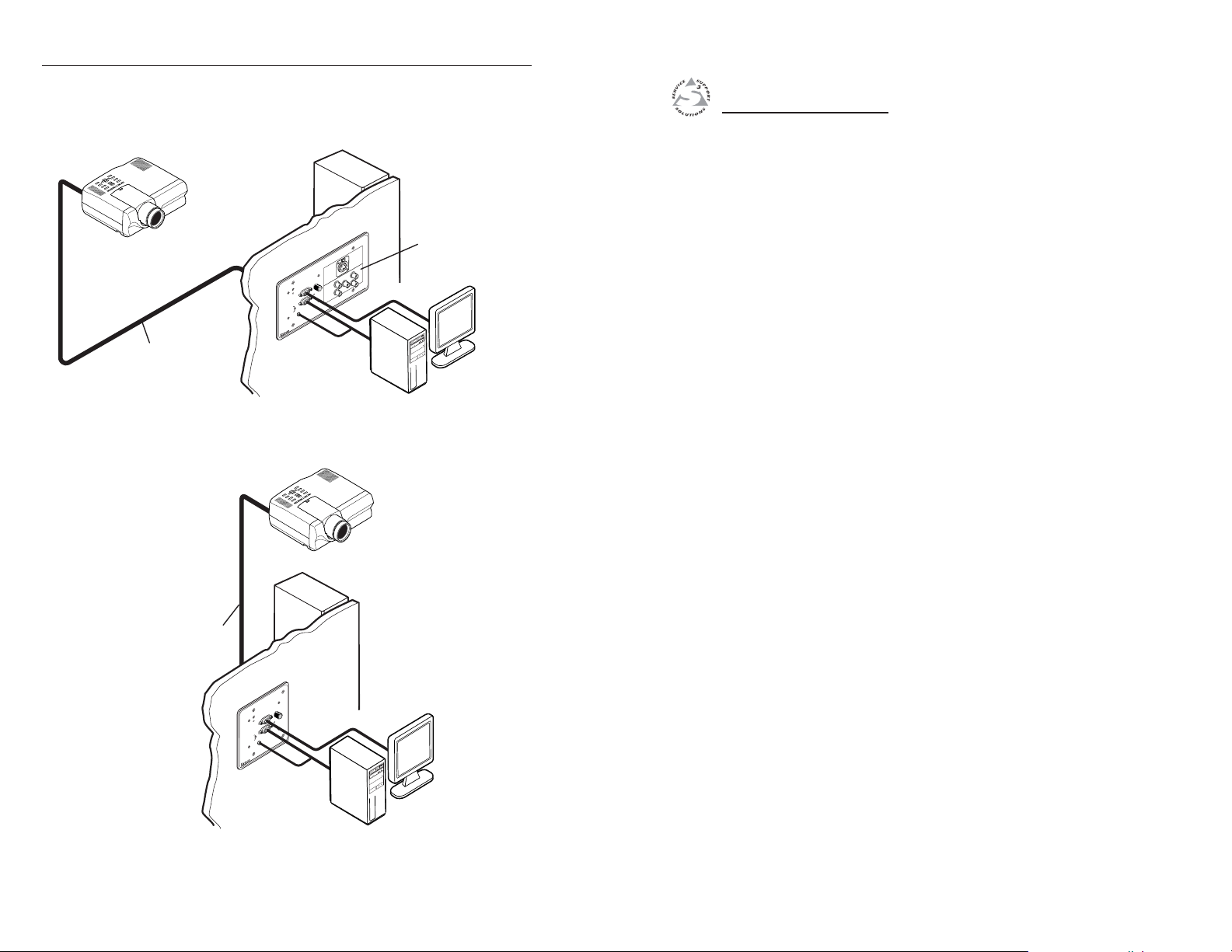
Installation and Operation, cont’d
Application Examples
Projector
Installation Cable
H. SHIFT
R
O
IT
N
O
M
MIN/MAX
T
U
P
IN
R
O
T
I
N
O
M
R
O
AUDIO
IT
N
O
M
O
N
Extron
RGB 468xi
M
T
WITH ADSP
8
6
4
B
G
R
SVGA Compatible
Computer w/ Audio
Modular Connector
Plates
RGB 460
xixi
xi Series
xixi
Appendix A
A
2-12
Installation Cable
RGB 460
Projector
T
IF
H
S
.
H
R
O
T
I
N
O
M
X
A
/M
N
I
M
T
U
P
N
I
R
O
T
I
N
M
T
O
M
IO
R
D
O
U
T
I
A
N
O
WITH ADSP
M
O
N
0
6
4
B
G
R
Extron
RGB 460
xixi
xi Series • Installation and Operation
xixi
xi
SVGA Compatible
Computer w/ Audio
Specifications, Part Numbers,
and Accessories
Specifications
Included Parts
Accessories
Cables
Optional Adapter Plates
Page 12

Specifications, Accessories, Part Numbers
These specifications apply to all models unless otherwise noted.
Specifications
Video
Gain ............................................... Unity (0.7V), 15% with 3dB peaking
(0.8V), 30% with 6dB peaking (0.9V)
Bandwidth .................................... 300 MHz (-3dB)
Video input and loop through
Number/signal type
RGB 460xi Dual................. 2 analog RGBHV, RGBS, RGsB
All other models .............. 1 analog RGBHV, RGBS, RGsB
Connectors
RGB 460xi /460xi EC/460xi FSR/464xi/468xi/468 Mxi/468xi EC
(1) 15-pin HD female buffered input
connector and
(1) 15-pin HD female local monitor loop
through connector
RGB 460xi Dual................. (2) 15-pin HD female buffered input
connectors and
(2) 15-pin HD female local monitor loop
through connectors
Nominal level ............................... 0.7V p-p for RGB
Minimum/maximum levels ...... Analog: 0.3V to 1.45V p-p with no offset at
unity gain
Impedance .................................... 75 ohms or Hi Z, switchable (set to 75
ohms if no local monitor is connected)
Horizontal frequency .................. 15 kHz to 150 kHz (optimum 15 kHz to 62
kHz)
Vertical frequency ....................... 30 Hz to 170 Hz
Return loss .................................... <-30dB @ 5 MHz
Video output
Number/signal type
RGB 460xi Dual................. 2 separate analog RGBHV, RGBS, RGsB
All other models .............. 1 analog RGBHV, RGBS, RGsB
Connectors
RGB 460xi Dual ................. 2 x 5 BNC female on 2” to 2.5” cables
All other models .............. 5 BNC female on 2” to 2.5” cables
Nominal level ............................... 0.7V p-p for RGB
Minimum/maximum levels ...... Analog: 0.7V to 0.9V p-p (switch
selectable) w/peaking and 0.7V p-p input
Impedance .................................... 75 ohms
Return loss .................................... <-30dB @ 5 MHz
Sync
Input type ..................................... Autodetect RGBHV, RGBS, RGsB (accepts
RGsB but does not strip from video)
Output type .................................. RGBHV ...... at all times
RGBS .......... switch selectable
RGsB .......... switch selectable or pass-
through
Input level ..................................... 2.0V to 5.5V p-p with
Output level .................................. 4.0V to 5.0V p-p
Input impedance .......................... 510 ohms
Output impedance ....................... 75 ohms
Max propagation delay ............... 52 ns
Max rise/fall time ........................ 2.5 ns
Polarity .......................................... Positive or negative
+0.2VDC offset max.
Audio — all models
Gain ............................................... Unbalanced output: 0dB, balanced output:
+6dB
Response ....................................... 20 Hz to 20 kHz, ±0.5dB
THD + Noise ................................ 0.03% @1 kHz, 0.3% @ 20 kHz at nominal
level
S/N ................................................ >90dB at rated maximum output (14dBu),
balanced
Stereo channel separation ........... >90dB @ 1 kHz to 20 kHz
Audio input — RGB 464
Number/signal type ................... 2 stereo, unbalanced, 20 Hz to 20 kHz
Connectors .................................... Ch. 1 ........... 3.5 mm stereo female jack (2
Impedance .................................... >5 kohms unbalanced, DC coupled
Nominal level ............................... -10dBV (316mV)
Maximum level ............................ +8.5dBu (unbalanced) at 1%THD+N
Audio input — RGB 460
FSR, RGB 468
Number/signal type
RGB 460xi Dual................. 2 separate, stereo, unbalanced, 20 Hz to
All other models .............. 1 stereo, unbalanced, 20 Hz to 20 kHz
xixi
xi, RGB 468 M
xixi
xixi
xi
xixi
channel), unbalanced; tip (L),
ring (R), sleeve (ground)
Ch. 2 ........... 2 RCA female jacks
xixi
xi, RGB 460
xixi
xixi
xi, RGB 460
xixi
20 kHz
xi xi
xi EC, RGB 460
xi xi
xixi
xi Dual
xixi
xixi
xi
xixi
A-2
RGB 460
xixi
xi Series • Specifications, Parts, and Accessories
xixi
RGB 460
xixi
xi Series • Specifications, Parts, and Accessories
xixi
A-3
Page 13

Specifications, Accessories, Part Numbers, cont’d
Connectors
RGB 460xi Dual................. (2) 3.5 mm stereo female jacks (2 channel),
unbalanced; tip (L), ring (R), sleeve
(ground)
All other models .............. 3.5 mm stereo female jack (2 channel),
unbalanced; tip (L), ring (R), sleeve
(ground)
Impedance .................................... >5 kohms unbalanced, DC coupled
Nominal level ............................... -10dBV (316mV)
Maximum level ............................ +8.5dBu (unbalanced) at 1%THD+N
Audio output — RGB 464
Number/signal type ................... 2 buffered, stereo (2 channel), balanced/
Connectors .................................... 3.5 mm captive screw connector, 5 pole
Impedance .................................... 50 ohms unbalanced, 100 ohms balanced
Gain error ...................................... ±0.1dB channel to channel
Maximum level (600 ohm) ......... +14dBm, balanced at stated %THD+N
Audio output — RGB 460
FSR, RGB 468
Number/signal type
RGB 460xi Dual................. 2 separate, buffered, stereo (2 channel),
All other models .............. 1 buffered, stereo (2 channel), balanced/
Connectors .................................... 3.5 mm captive screw connector, 5 pole
Impedance .................................... 50 ohms, unbalanced, 100 ohms balanced
Gain error ...................................... ±0.1dB channel to channel
Maximum level (600 ohm) ......... +14dBm, balanced at stated %THD+N
xixi
xi, RGB 468 M
xixi
xixi
xi
xixi
unbalanced
xixi
xi , RGB 460
xixi
xixi
xi, RGB 460
xixi
balanced/unbalanced
unbalanced
xixi
xi EC, RGB 460
xixi
xixi
xi Dual
xixi
0dBu = 0.775 volts (RMS).
RGB 460/464/468xi SC models
Steel City AFM floorbox mountable
RGB 460xi MK................... MK box mountable
RGB 460xi FSR .................. FSR box mountable
All other models .............. Wall or furniture mountable
Enclosure type .............................. Metal
Enclosure dimensions
RGB 460xi faceplate
4.5” H x 4.6” W x 0.1" D (2 gang)
(11.4 cm H x 11.7 cm W x 0.3 cm D)
RGB 460xi MK faceplate .. 3.4" H x 5.7" W x 0.1” D
(8.6 cm H x 14.5 cm W x 0.3 cm D)
RGB 460xi FSR faceplate . 4.5" H x 3.6" W x 0.1” D
(11.4 cm H x 9.1 cm W x 0.3 cm D)
RGB 464xi/468 Mxi faceplate
4.5” H x 6.4” W x 0.1" D (3 gang)
(11.4 cm H x 16.3 cm W x 0.3 cm D)
RGB 468xi/RGB 460xi Dual faceplate
4.5” H x 8.3” W x 0.1" D (4 gang)
xixi
xi
xixi
RGB 460 EC faceplates .... 3.2" H x 4.4" W x 0.1" D
RGB 468 EC faceplates .... 3.2" H x 7.7" W x 0.1" D
RGB 460xi SC-AFM2 faceplate
RGB 460xi SC-AFM4 faceplate
RGB 464xi SC-AFM6, RGB 468xi SC-AFM6 faceplate
(11.4 cm H x 21.2 cm W x 0.3 cm D)
(8.0 cm H x 11.2 cm W x 0.3 cm D)
(8.0 cm H x 19.5 cm W x 0.3 cm D)
2.9" H x 3.5" W x 0.1” D
(7.4 cm H x 8.9 cm W x 0.3 cm D)
2.9" H x 5.8" W x 0.1” D
(7.4 cm H x 14.7 cm W x 0.3 cm D)
2.9" H x 8.9" W x 0.1” D
(7.4 cm H x 22.6 cm W x 0.3 cm D)
General
Power ............................................. 100VAC to 240VAC, 50/60 Hz, 5 watts,
external, auto-switchable; to a
9 to 24VDC, 0.20 A power supply.
Product requires 0.2 A (minimum).
(A 12VDC, 1 A power supply is included.)
Temperature/humidity .............. Storage -40° to +158°F (-40° to +70°C) /
10% to 90%, non condensing
Operating +32° to +122°F (0° to +50°C) /
10% to 90%, non condensing
Rack mount ................................... No
A-4 A-5
RGB 460
xixi
xi Series • Specifications, Accessories, Part Numbers
xixi
Interface enclosure for all models (RGB 460xi Dual includes two
enclosures)
2.7" H x 3.3" W x 1.0" D
(6.9 cm H x 8.4 cm W x 2.8 cm D)
(Depth excludes front panel connectors
and controls.)
Enclosure dimensions — SC-AFM8 adapter plate
4.4" H x 9.4" W x 0.1” D
(11.2 cm H x 23.9 cm W x 0.3 cm D)
Product weight
RGB 460xi SC-AFM2 ........ 0.5 lbs (0.3 kg)
RGB 460
xixi
xi Series • Specifications, Accessories, Part Numbers
xixi
Page 14

Specifications, Accessories, Part Numbers, cont’d
RGB 460xi SC-AFM4,
RGB 464xi SC-AFM6,
RGB 468xi SC-AFM6 ........ 0.8 lbs (0.4 kg)
SC-AFM8 ........................... 0.6 lbs (0.3 kg)
RGB 460xi, MK and FSR .. 0.5 lbs (0.2 kg)
RGB 464xi, RGB 468xi, RGB 468 Mxi
0.7 lbs (0.3 kg)
EC models ......................... 0.7 lbs (0.3 kg)
RGB 460xi Dual................. 1.0 lbs (0.5 kg)
Shipping weight (all models) .. 3 lbs (1.4 kg)
Vibration ....................................... ISTA/NSTA 1A in carton (International
Safe Transit Association)
Listings .......................................... UL, CUL
Compliances ................................. CE, FCC Class A, VCCI, AS/NZS, ICES
MTBF ............................................. 30,000 hours
Warranty ....................................... 3 years parts and labor
Specifications are subject to change without notice.
Included Parts
These items are included in each order for an RGB 400xi series
interface:
Included parts Part number
Accessories
Wall/Junction boxes Part number
2-gang J-box, 2.5” deep 980083
3-gang J-box, 2.5” deep 980084
4-gang J-box, 2.5” deep 980097
Audio connector Part number
3.5 mm stereo plug 10-306-01
Cables
Male-to-male VGA cables Part number
VGA M6’ MHR 26-238-01
VGA M3’ MHRA (with audio) 26-490-01
VGA M6’ MHRA (with audio) 26-490-02
VGA M12’ MHRA (with audio) 26-490-03
Male-to-male 90° VGA cables Part number
VGAM 90 MHRA 6’ (with audio) 26-510-02
RGB 460xi (gray, black, white) 60-373-01, -02, -03
or
RGB 460xi Dual (gray, black, white) 60-373-11, -12, -13
or
RGB 460xi EC (white faceplates) 60-373-10
or
RGB 464xi (gray, black, white) 60-449-01, -02, -03
or
RGB 468xi (gray, white, black) 60-375-01, -02, -03
or
RGB 468 Mxi (white, black) 60-591-02, -03
or
RGB 468xi EC (white) 60-375-10
&
2-gang mud ring kit 70-086-01, -11, -21
or
3-gang mud ring kit 70-086-02, -12, -22
or
4-gang mud ring kit 70-086-03, -13, -23
12VDC, .42A external power supply
&
&
RGB 400xi Series User’s Manual 68-542-01
&
RGB 400xi Series Installation Guide 68-636-02, 03, 04, 05
kit 70-159-01
For SC, MK, and FSR part numbers, refer to the
installation guide for the appropriate product.
A-6 A-7
RGB 460
xixi
xi Series • Specifications, Accessories, Part Numbers
xixi
Laptop breakout cables Part number
Mac 15-pin HD F adapter cable kit w/audio 70-156-01
13W3 15-pin HD F adapter cable kit w/audio 70-157-01
High-resolution cables Part number
BNC-5-3’HR 26-260-15
BNC-5-6’HR 26-260-01
BNC-5-12’HR 26-260-02
BNC-5-25’HR 26-260-03
BNC-5-50’HR 26-260-04
BNC-5-75’HR 26-260-16
BNC-5-100’HR 26-260-05
BNC-5-3’HRP (plenum) 26-378-01
RGB 460
xixi
xi Series • Specifications, Accessories, Part Numbers
xixi
(Continued)
Page 15
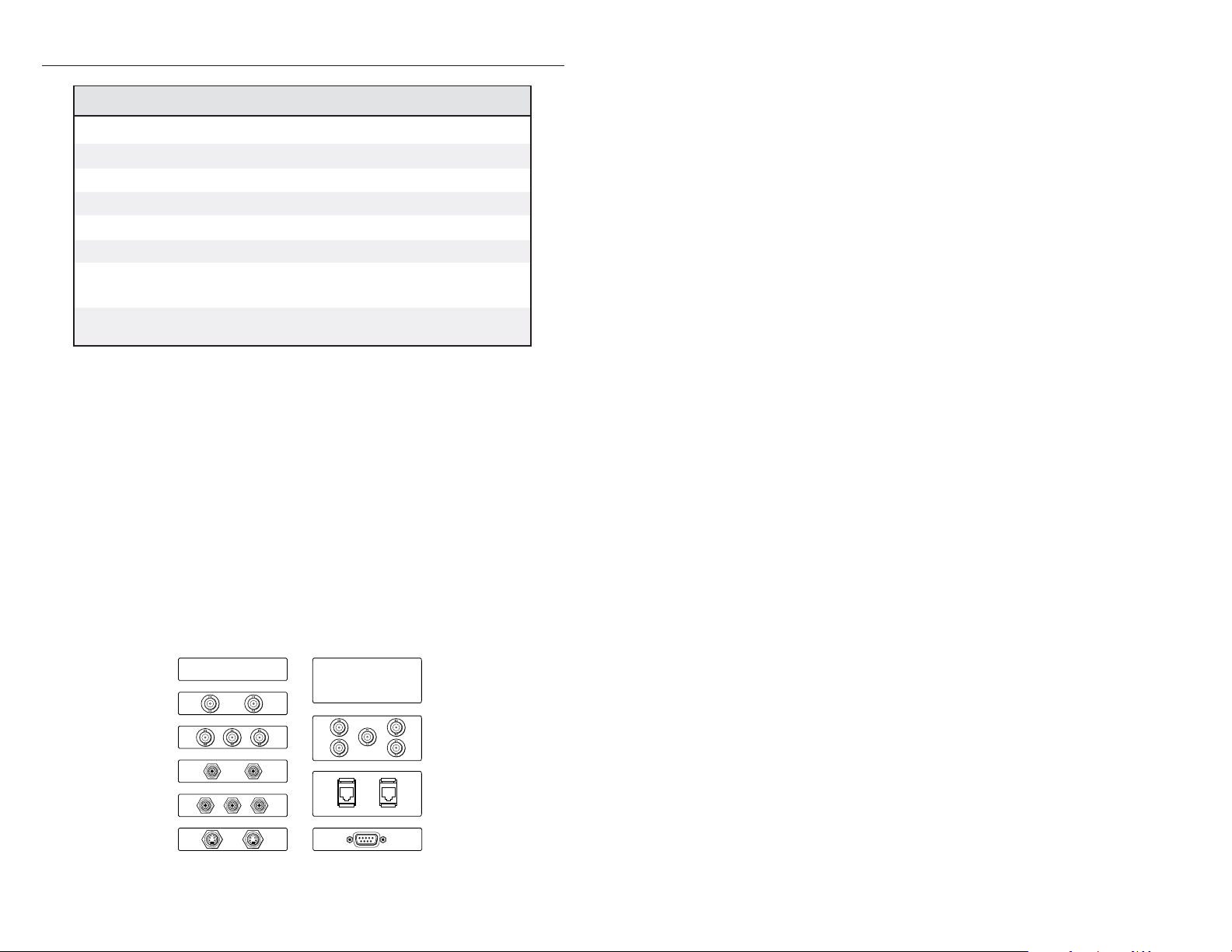
Specifications, Accessories, Part Numbers, cont’d
High-resolution cables (cont’d) Part number
BNC-5-6’HRP (plenum) 26-378-02
BNC-5-12’HRP (plenum) 26-378-03
BNC-5-25’HRP (plenum) 26-378-04
BNC-5-50’HRP (plenum) 26-378-05
BNC-5-75’HRP (plenum) 26-378-06
BNC-5-100’HRP (plenum) 26-378-07
Bulk installation cable
(14-conductor, non-plenum), 500’ HR 22-120-02
Bulk installation cable
(17-conductor, plenum), 500’ HR 22-111-03
Optional Adapter Plates
A variety of optional adapter plates for pass-through connections
may be ordered for the RGB 468xi and RGB 468 Mxi interfaces.
The RGB 468xi can have up to 4 adapter plates installed, and the
RGB 468 Mxi can have up to 4 mini adapter plates installed.
The following configurations of adapters could be installed in an
RGB 468xi or an RGB 468 Mxi (mini adapter plates):
• four adapter plates with a “plate size” of one, or
• two adapter plates with a plate size of one and one adapter
plate with a plate size of two, or
• two adapter plates with a plate size of two.
Please refer to the current Extron catalog for a complete listing of
available AAPs and MAAPs.
Blank Plate (no connector)
Single Space
2 - BNC
3 - BNC
Blank Plate (no connector)
Double Space
5 - BNC (Double)
A-8
2 - RCA to Solder Cups
3 - RCA to Solder Cups
2 - S-video
2 - RJ-11
1 - D-9 Pass Through Connector
Architectural adapter plates (examples)
RGB 460
xixi
xi Series • Specifications, Accessories, Part Numbers
xixi
