Page 1
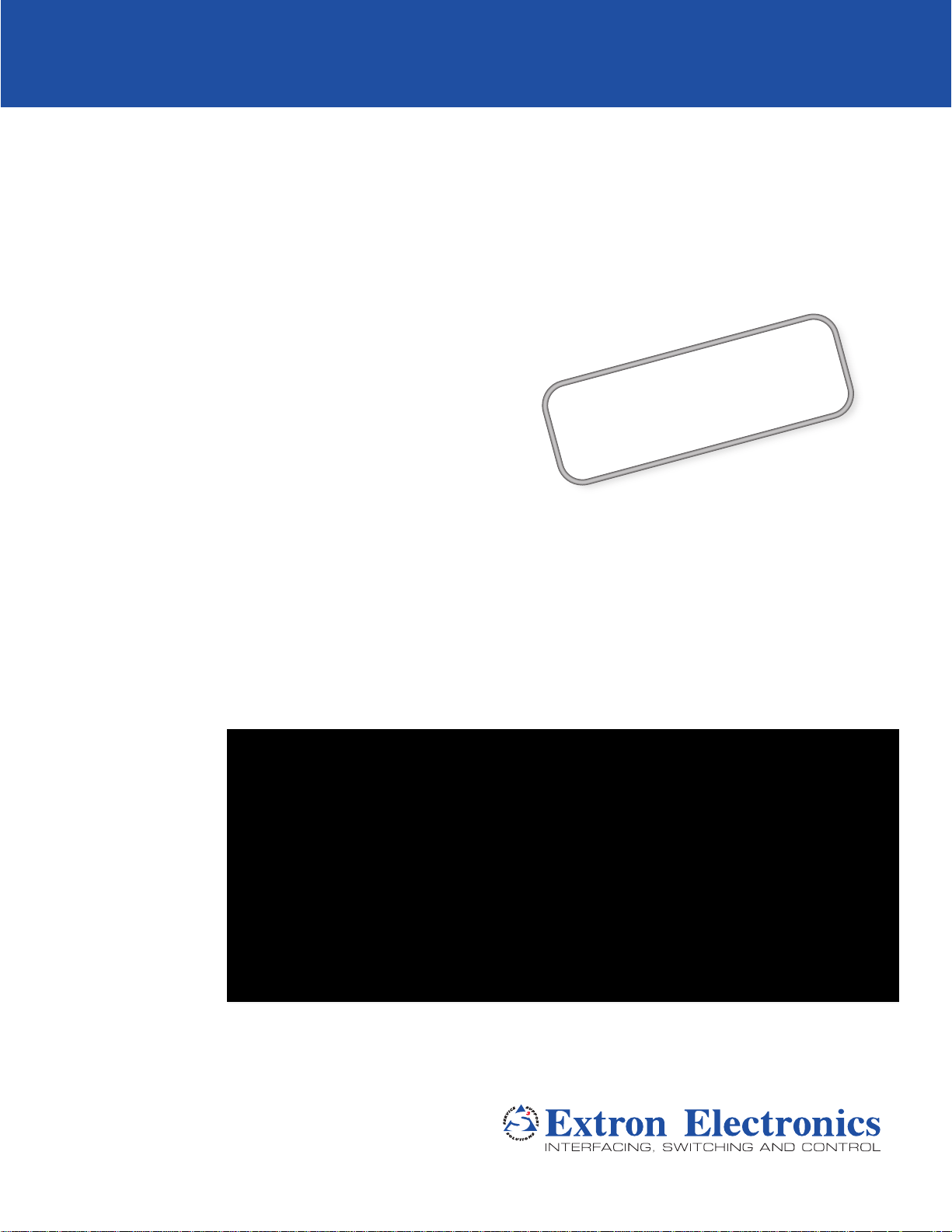
Installation Guide
PoleVault IP Systems
Featuring the PVS 305SA IP Switcher
PoleVault System
®
ALSO AVAILABLE:
The PoleVault
Installation Video.
View it at www.extron.com.
System
68-1920-01 Rev. B
06 13
Page 2
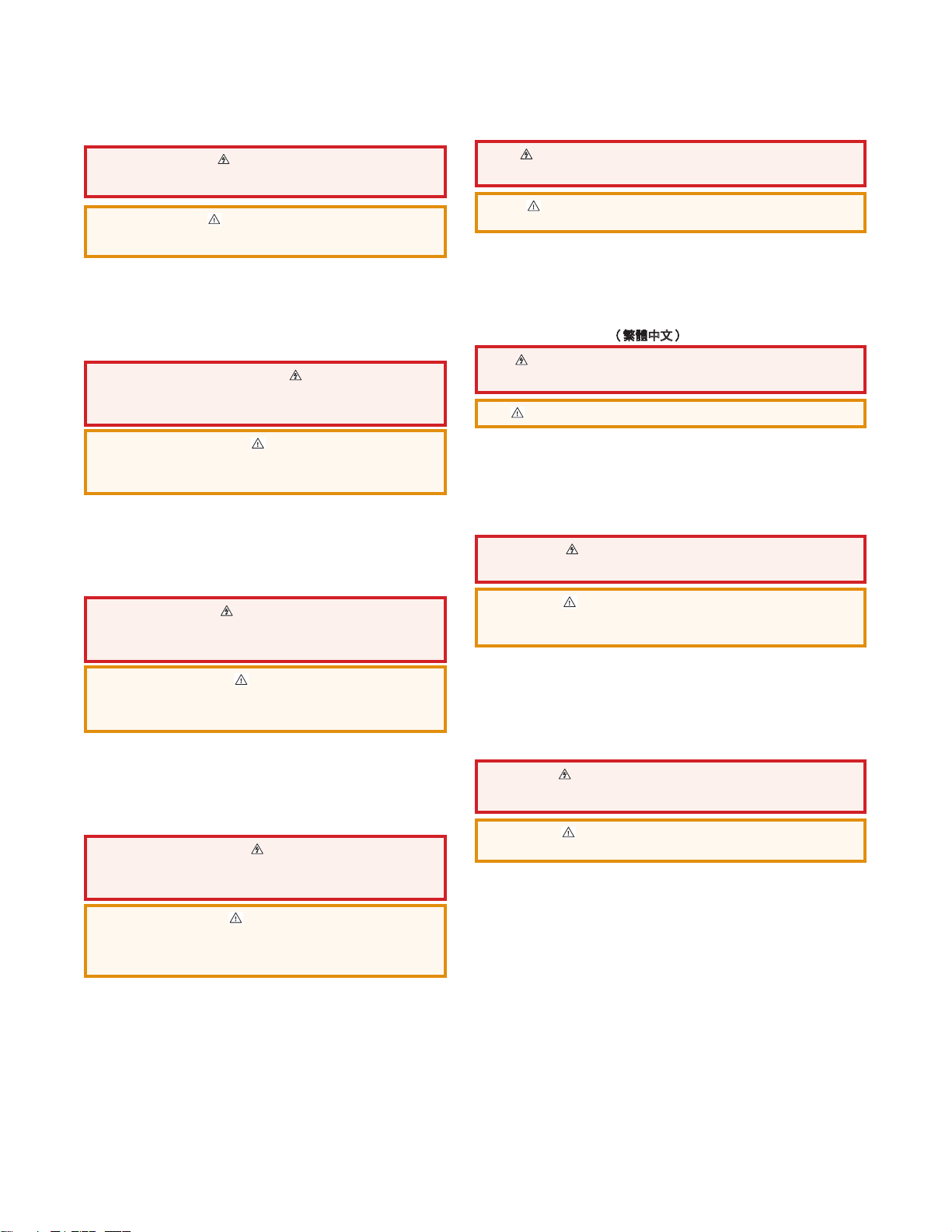
Safety Instructions
Safety Instructions • English
WARNING: This symbol, , when used on the product, is intended to
alert the user of the presence of uninsulated dangerous voltage within
the product’s enclosure that may present a risk of electric shock.
ATTENTION: This symbol, , when used on the product, is intended to alert
the user of important operating and maintenance (servicing) instructions in the
literature provided with the equipment.
For information on safety guidelines, regulatory compliances, EMI/EMF
compatibility, accessibility, and related topics, see the Extron Safety and
Regulatory Compliance Guide, part number 68-290-01, on the Extron
website, www.extron.com.
Instructions de sécurité • Français
AVERTISSEMENT: Ce pictogramme, , lorsqu’il est utilisé sur le
produit, signale à l’utilisateur la présence à l’intérieur du boîtier du
produit d’une tension électrique dangereuse susceptible de provoquer
un choc électrique.
Chinese Simplified(简体中文)
警告: 产品上的这个标志意在警告用户该产品机壳内有暴露的危险
电 压 ,有 触 电 危 险 。
注意: 产品上的这个标志意在提示用户设备随附的用户手册中有
重要的操作和维护(维修)说明。
关于我们产品的安全指南、遵循的规范、
使用的特性等相关内容,敬请访问
安全规范指南,产品编号
68-290-01。
EMI/EMF 的兼容性、无障碍
Extron 网站 www.extron.cn,参见 Extron
Chinese Traditional(繁體中文)
警告: 若產品上使用此符號,是為了提醒使用者,產品機殼內存在著
可能會導致觸電之風險的未絕緣危險電壓。
注意 若產品上使用此符號,是為了提醒使用者。
ATTENTION: Ce pictogramme, , lorsqu’il est utilisé sur le produit,
signale à l’utilisateur des instructions d’utilisation ou de maintenance
importantes qui se trouvent dans la documentation fournie avec le
matériel.
Pour en savoir plus sur les règles de sécurité, la conformité à la
réglementation, la compatibilité EMI/EMF, l’accessibilité, et autres sujets
connexes, lisez les informations de sécurité et de conformité Extron, réf. 68290-01, sur le site Extron, www.extron.fr.
Sicherheitsanweisungen • Deutsch
WARNUNG: Dieses Symbol auf dem Produkt soll den Benutzer darauf
aufmerksam machen, dass im Inneren des Gehäuses dieses Produktes
gefährliche Spannungen herrschen, die nicht isoliert sind und die einen
elektrischen Schlag verursachen können.
VORSICHT: Dieses Symbol auf dem Produkt soll dem Benutzer
in der im Lieferumfang enthaltenen Dokumentation besonders
wichtige Hinweise zur Bedienung und Wartung (Instandhaltung)
geben.
Weitere Informationen über die Sicherheitsrichtlinien, Produkthandhabung,
EMI/EMF-Kompatibilität, Zugänglichkeit und verwandte Themen finden Sie
in den Extron-Richtlinien für Sicherheit und Handhabung (Artikelnummer 68290-01) auf der Extron-Website, www.extron.de.
Instrucciones de seguridad • Español
ADVERTENCIA: Este símbolo, , cuando se utiliza en el producto,
avisa al usuario de la presencia de voltaje peligroso sin aislar dentro
del producto, lo que puede representar un riesgo de descarga
eléctrica.
ATENCIÓN: Este símbolo, , cuando se utiliza en el producto, avisa
al usuario de la presencia de importantes instrucciones de uso
y mantenimiento recogidas en la documentación proporcionada
con el equipo
.
有關安全性指導方針、法規遵守、EMI/EMF 相容性、存取範圍和相關主題的詳細
資訊,請瀏覽 Extron 網站:www.extron.cn,然後參閱《Extron 安全性與法規遵
守手冊》,準則編號 68-290-01。
Japanese
警告: この記 号 が製品上に表示されている場合は、筐体内に絶縁されて
いない高電圧が流れ、感電の危険があることを示しています。
注意: この記号 が製品上に表示されている場合は、本機の取扱説明書に
記載されている重要な操作と保守(整 備)の指示についてユーザーの
注意を喚起するものです。
安全上のご注意、法規厳守、EMI/EMF適合性、その他の関連項目に
つ い て は 、エ ク ストロ ン の ウ ェ ブ サ イト www.extron.jp より
『Extron Safety and Regulatory Compliance Guide 』 (P/N 68-290-01) をご覧ください。
Korean
경고: 이 기호 , 가 제품에 사용될 경우, 제품의 인클로저 내에 있는
접지되지 않은 위험한 전류로 인해 사용자가 감전될 위험이 있음을
경고합니다.
주의: 이 기호 , 가 제품에 사용될 경우, 장비와 함께 제공된 책자에 나와
있는 주요 운영 및 유지보수(정비) 지침을 경고합니다.
안전 가이드라인, 규제 준수, EMI/EMF 호환성, 접근성, 그리고 관련
항목에 대한 자세한 내용은 Extron 웹 사이트(www.extron.co.kr)의
Extron 안전 및 규제 준수 안내서, 68-290-01 조항을 참조하십시오.
Para obtener información sobre directrices de seguridad, cumplimiento
de normativas, compatibilidad electromagnética, accesibilidad y temas
relacionados, consulte la Guía de cumplimiento de normativas y seguridad de
Extron, referencia 68-290-01, en el sitio Web de Extron, www.extron.es.
Page 3
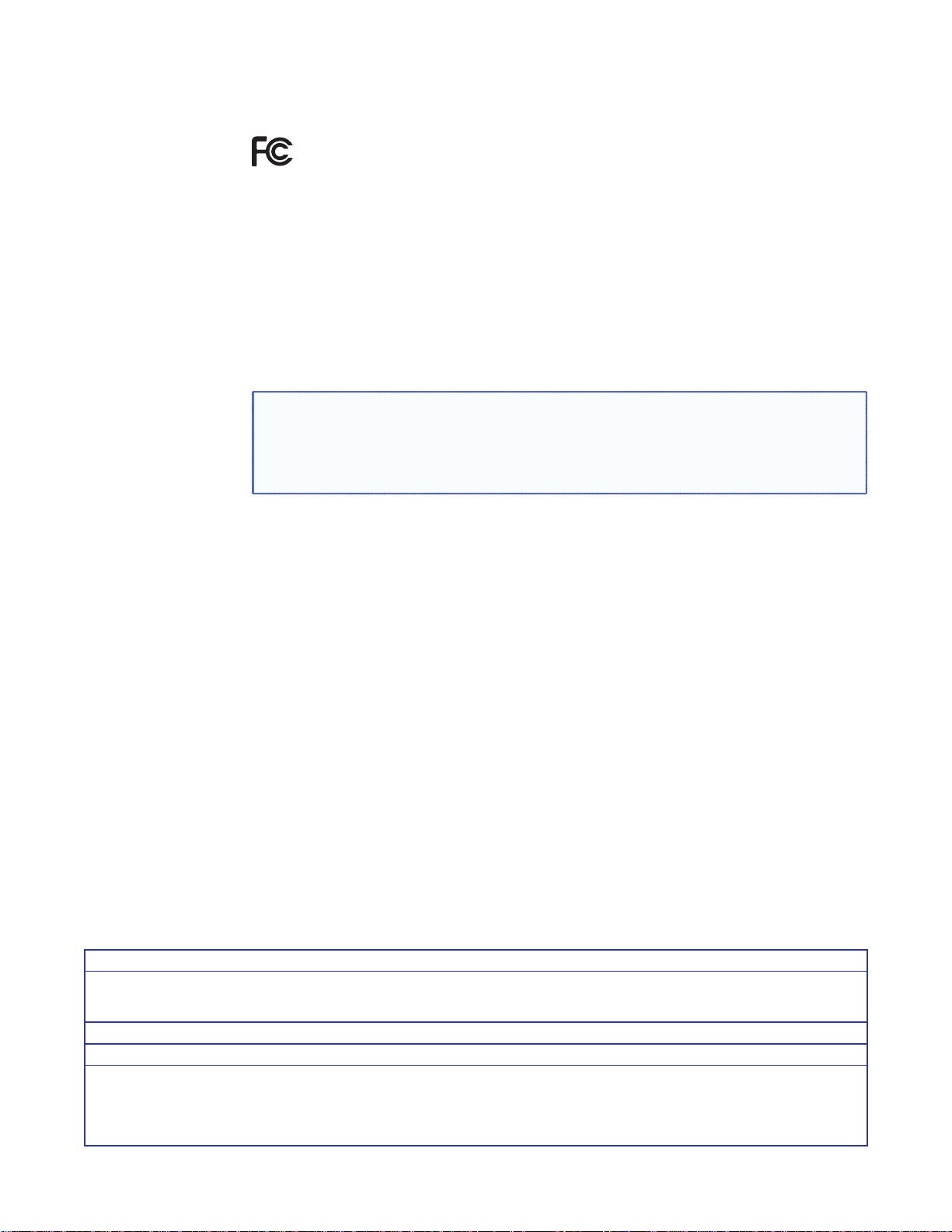
FCC Class B Notice
ClassB digital device, pursuant to part15 of the FCC rules. These limits provide reasonable
protection against harmful interference in a residential installation. This equipment generates,
uses, and can radiate radio frequency energy and, if not installed and used in accordance with the
instructions, may cause harmful interference to radio communications. There is no guarantee that
interference will not occur. If this equipment does cause interference to radio or television reception,
which can be determined by turning the equipment off and on, you are encouraged to try to correct
the interference by one or more of the following measures:
• Reorient or relocate the receiving antenna.
• Increase the separation between the equipment and receiver.
• Connect the equipment into an outlet on a circuit different from that to which the receiver is
• Consult the dealer or an experienced radio/TV technician for help.
NOTE: This unit was tested with shielded I/O cables on the peripheral devices. Shielded
This equipment has been tested and found to comply with the limits for a
connected.
cables must be used to ensure compliance with FCC emissions limits.
For more information on safety guidelines, regulatory compliances, EMI/EMF compatibility,
accessibility, and related topics, see the “
Extron Safety and Regulatory Compliance
Guide” on the Extron website.
© 2013 Extron Electronics. All rights reserved.
Trademarks
All trademarks mentioned in this guide are the properties of their respective owners.
The following registered trademarks
®
, registered service marks
(SM)
, and trademarks
(TM)
are the property of RGBSys-
tems, Inc. or Extron Electronics:
Registered Trademarks
AVTrac, Cable Cubby, CrossPoint, eBUS, EDID Manager, EDID Minder, Extron, Flat Field, GlobalViewer, Hideaway, Inline, IPIntercom, IPLink,
Key Minder, LockIt, MediaLink, PoleVault, PowerCage, PURE3, Quantum, SoundField, SpeedMount, SpeedSwitch, System Integrator,
TeamWork, TouchLink, V-Lock, VersaTools, VN-Matrix, VoiceLift, WallVault, WindoWall
Registered Service Mark
AAP, AFL (Accu-Rate Frame Lock), ADSP (Advanced Digital Sync Processing), AIS (Advanced Instruction Set), Auto-Image, CDRS (Class D
Ripple Suppression), DDSP (Digital Display Sync Processing), DMI (Dynamic Motion Interpolation), DriverConfigurator, DSPConfigurator, DSVP
(Digital Sync Validation Processing), FastBite, FOXBOX, IP Intercom HelpDesk, MAAP, MicroDigital, ProDSP, QS-FPC (QuickSwitch Front Panel
Controller), Scope-Trigger, SIS, Simple Instruction Set, Skew-Free, SpeedNav, Triple-Action Switching, XTP, XTP Systems, XTRA, ZipCaddy,
ZipClip
(SM)
: S3 Service Support Solutions
Trademarks (™
(®)
)
Page 4
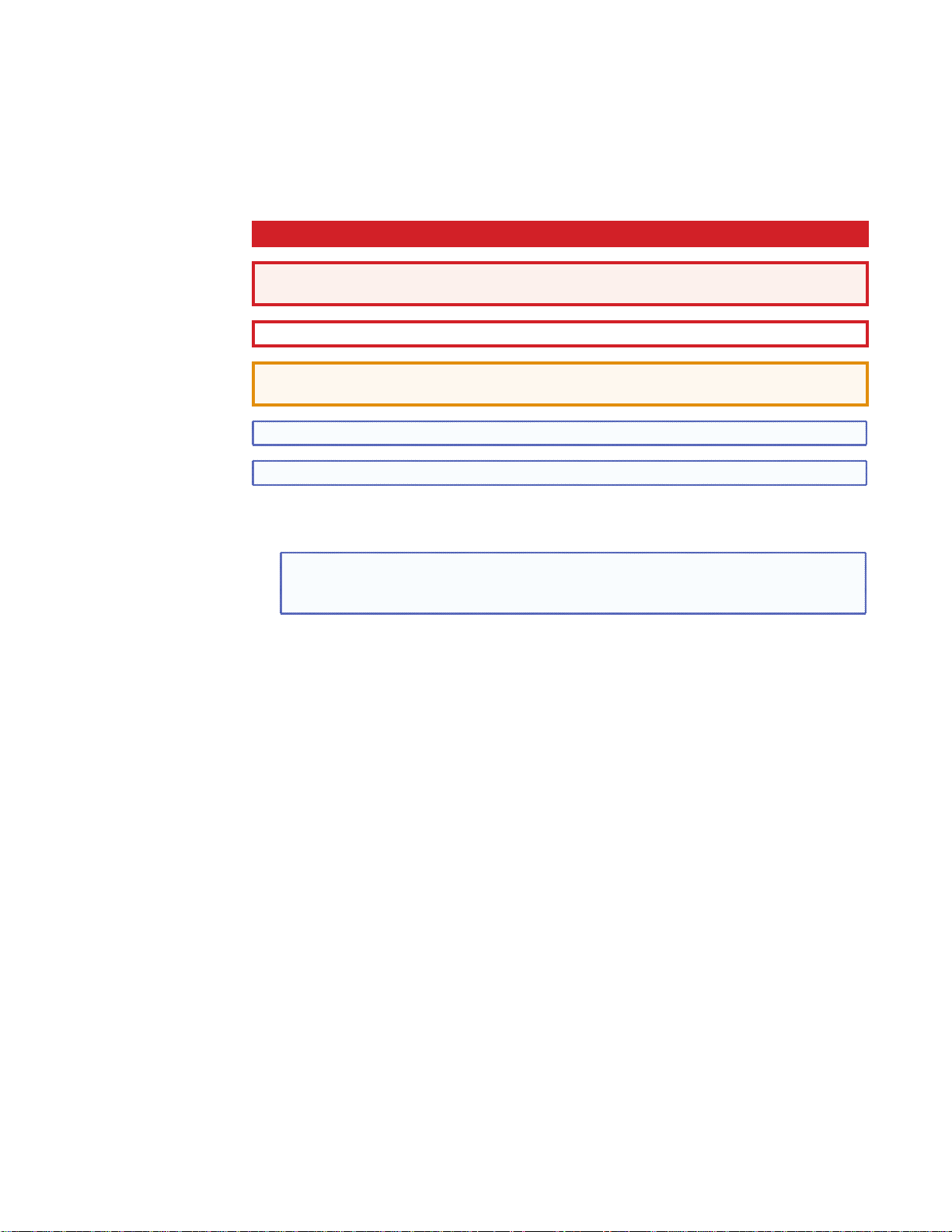
Conventions Used in this Guide
Notifications
The following notifications are used in this guide:
DANGER: A danger indicates a situation that will result in death or severe injury.
WARNING: A warning indicates a situation that has the potential to result in death or
severe injury.
CAUTION: A caution indicates a situation that may result in minor injury.
ATTENTION: Attention indicates a situation that may damage or destroy the product or
associated equipment.
NOTE: A note draws attention to important information.
TIP: A tip provides a suggestion to make working with the application easier.
Software Commands
NOTE: For commands and examples of computer or device responses mentioned
in this guide, the character “0” is used for the number zero and “O” is the capital
letter “o.”
Computer responses and directory paths that do not have variables are written in the font
shown here:
Reply from 208.132.180.48: bytes=32 times=2ms TTL=32
C:\Program Files\Extron
Variables are written in slanted form as shown here:
ping xxx.xxx.xxx.xxx —t
SOH R Data STX Command ETB ETX
Selectable items, such as menu names, menu options, buttons, tabs, and field names are
written in the font shown here:
From the File menu, select New.
Click the OK button.
Specifications Availability
Product specifications are available on the Extron website, www.extron.com.
Page 5
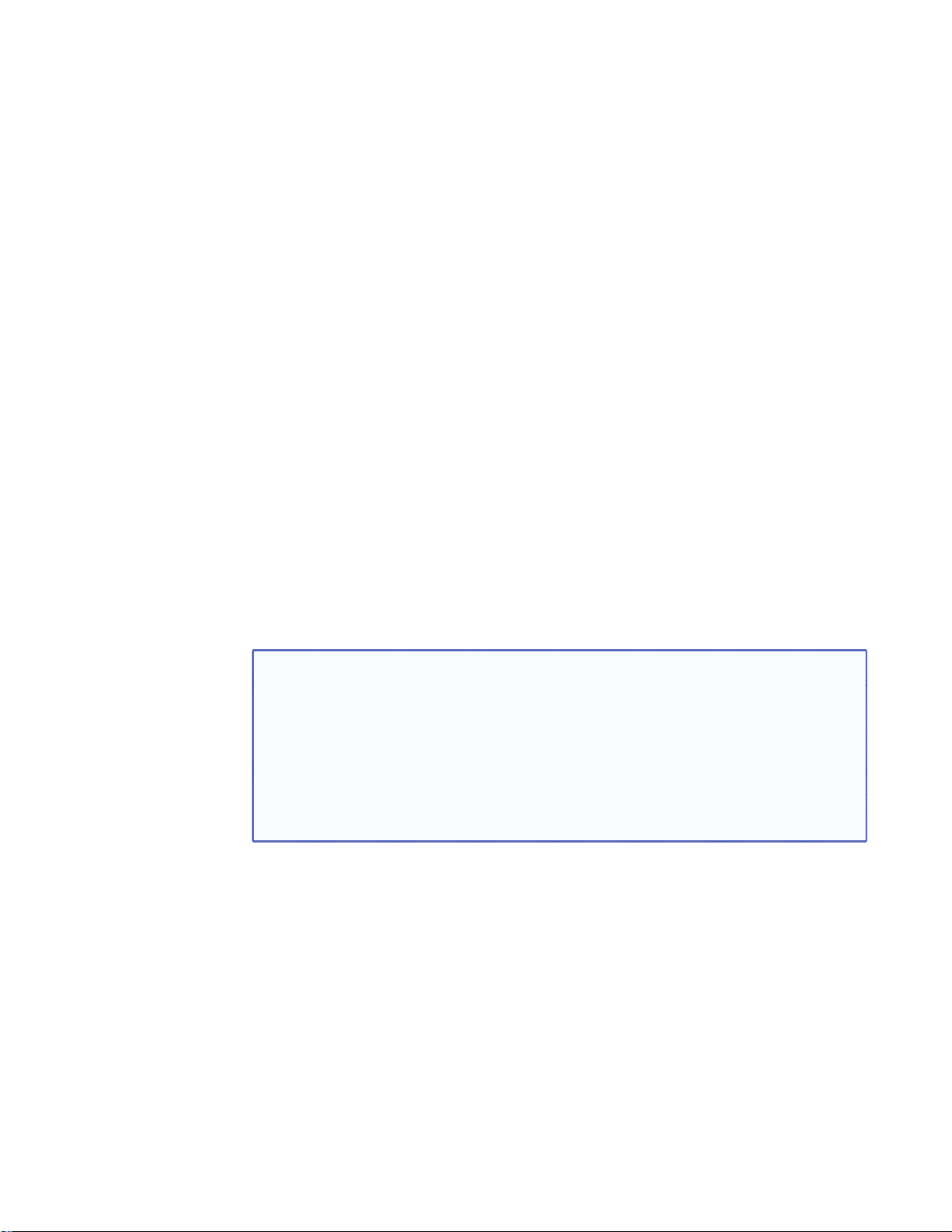
Introduction
Overview
This guide covers the installation of the Extron PoleVault IP System in a drop ceiling room
with a wood or concrete structural ceiling. If the location has a concrete or beam style
ceiling, alternative ceiling mounts can be obtained separately from Extron.
It is assumed that the installer has some knowledge and experience of AV, electrical,
or electronic device installation. This guide takes the AV installer through the steps for
installation and connection of each of the system component parts.
It may be that the locations for the devices (for example, wall plates, projector, and screen)
have been pre-determined. However, some room installation examples are given to help in
installations where final location is yet to be determined.
The PoleVault IP System
Extron PoleVault IP Systems are easy-to-use, network-enabled, all-inclusive packages,
making them ideal for single-projector classrooms. PoleVault IP Systems use economical
twisted pair cables for transmitting signals and include network connectivity for Web-based
asset management, monitoring, and control.
NOTES:
• The hardware and devices listed on the inventory pages have detailed safety
information, installation, set-up, and configuration instructions, and should be
referred to as needed.
• For operation and setup of the projector, screen, and input devices, refer to the
relevant manufacturer manuals supplied with those devices.
• A PoleVault System Installation video is viewable online at www.extron.com.
This video is also a step by step guide to installing PoleVault System and is useful
for first-time installations.
Specifications Availability
Product specifications are available on the Extron website, www.extron.com.
PoleVault IP Systems • Introduction 1
Page 6
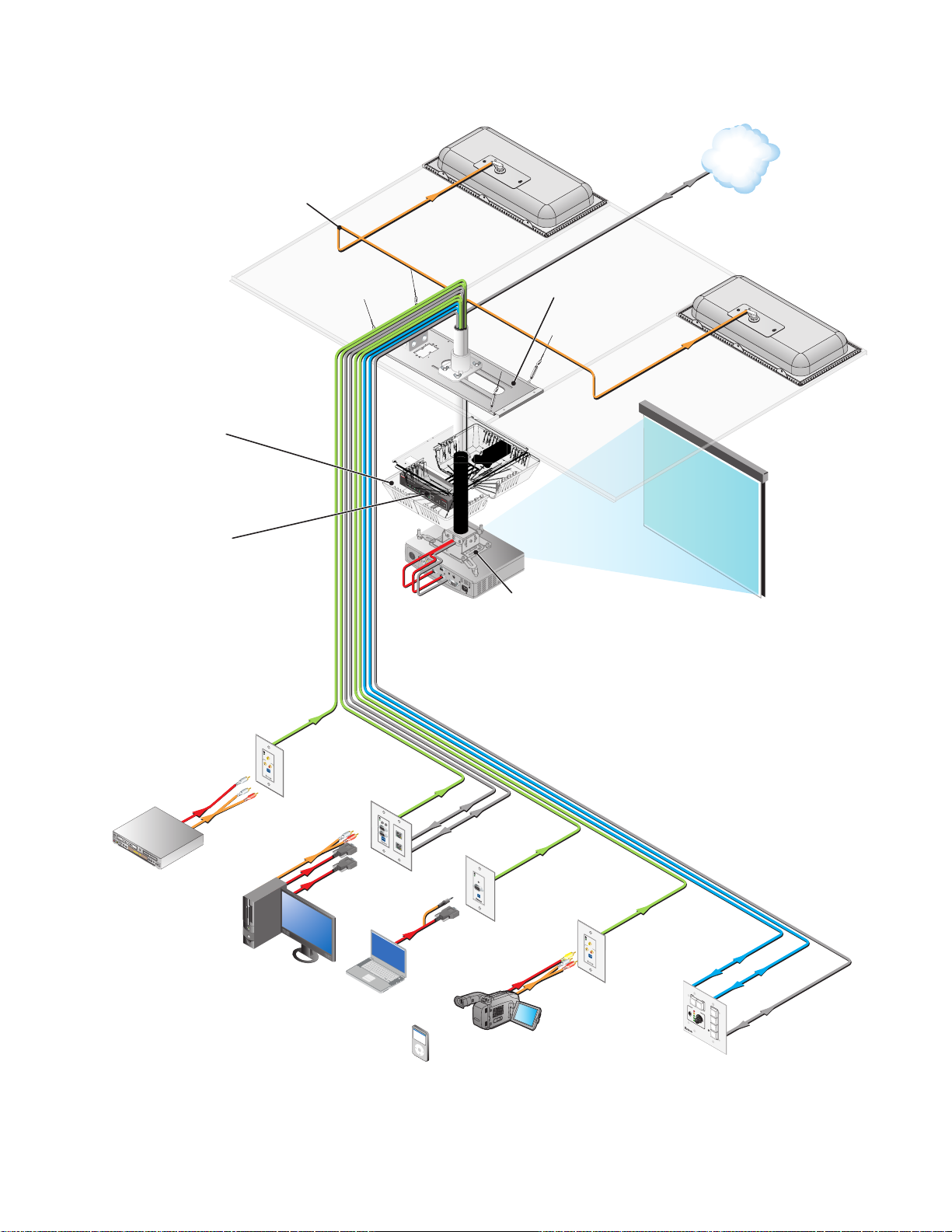
Extron
Flat Field™ Speakers
TCP/IP
Network
Extron
Easy Installation
Pole Mount Kit
Extron
IP Enabled
Switcher/
Amplier
Extron
SPK 18 - 35'
Cable
Ethernet
Extron
Projector Drop
Ceiling Mount
with Adjustable
Pole
CONFIG
1
INPUT SELECTION
2
3 4
5
INPUT
AUX AUDIO
AUDIO LEVEL ADJUST
PEAK
POLEVAULT SWITCHER
PVS 305SA
NORMAL
MIC
SIGNAL
PEAK
VOICELIFT
NORMAL
PAGING
SENSOR
SIGNAL
SENSITIVITY
Extron
Universal Projector
Mounting Bracket
CAT 5
Extron
Composite
VCR/DVD
Combo Player
Video
Multimedia
Interface
Cable
VIDEO IN
AUDIO IN
L
R
IR OUT
S G
PC
Extron
VGA Video
Multimedia
and Dual
Network
Interface
Laptop
AUDIO
IN
OUT
COMPUTER IN
MONITOR OUT
S G
IR OUT
Portable
A/V Player
iPod
Music
Video
Photos
Podcasts
Extras
Songs
Shuttle Songs
Now Playing
MENU
CAT 5
Cable
Ethernet
Ethernet
CAT 5
Cable
AUDIO
IN
COMPUTER IN
IR OUT
S G
Extron
VGA Video
Multimedia
Interface
or
Camera
VIDEO IN
AUDIO IN
L
R
IR OUT
S
G
CAT 5
Cable
Extron
Composite
Video
Multimedia
Interface
RS-232
to Switcher
DISPLAY
ON
OFF
VOLUME
VCR
DVD
PC
CONFIG
MLC 104 IP PLUS
1
2
3
4
Extron
IP Enabled
Control Panel
RS-232
to Projector
Ethernet
Figure 1. PoleVault IP System Installation and Wiring Overview
2
PoleVault IP Systems • Introduction
Page 7
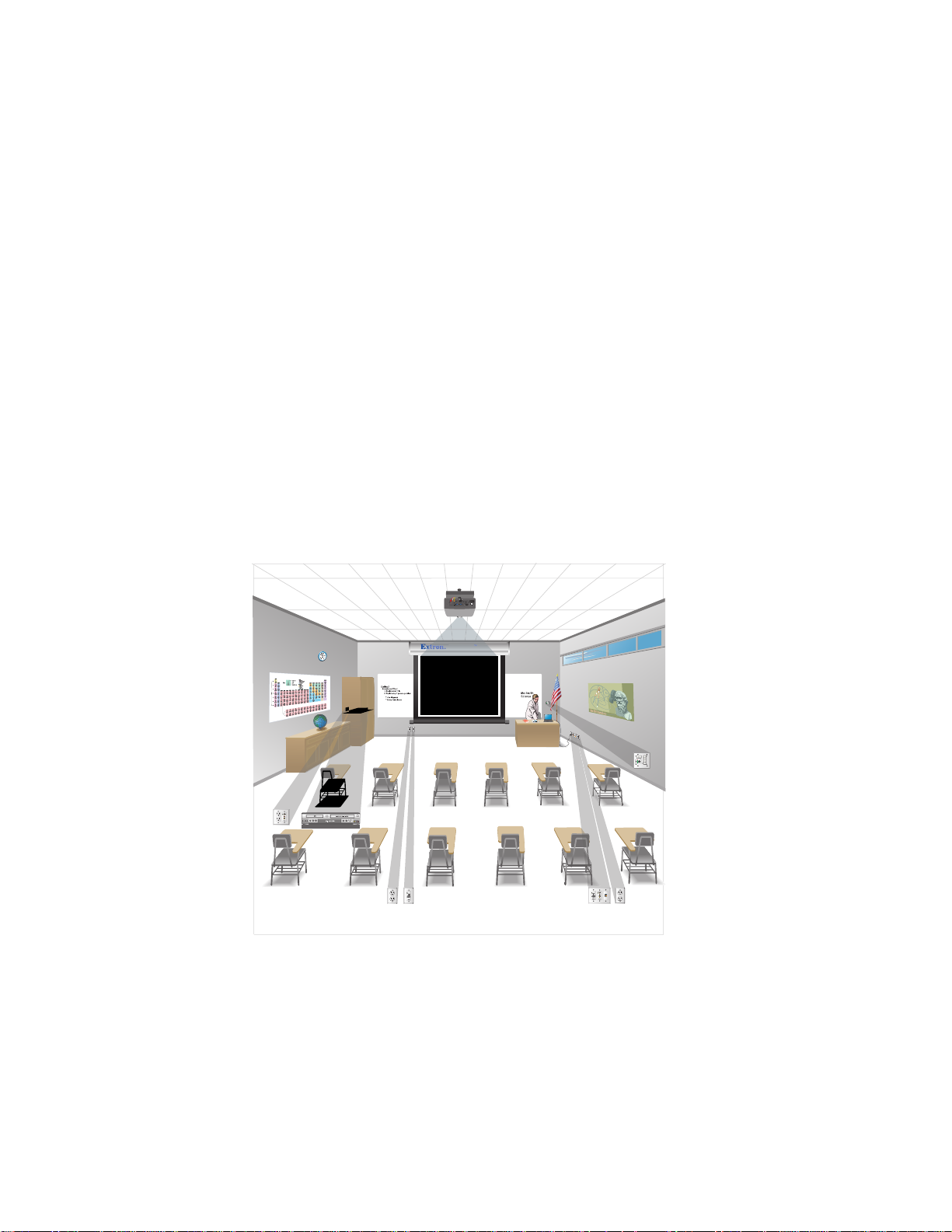
Before You Begin — Planning the Installation
PoleVault Syste
Before installation is started, you must be consider several major factors to ensure that the
installation process is as smooth and trouble free as possible, and so that the final finished
project meets the needs of the customers, users, audiences, and installer.
The installation considerations on the following pages, though not comprehensive, should
be consulted to help ensure that key installation aspects have been considered.
Americans with Disabilities Act (ADA) Compliance
When planning where to install the Polevault System, you may need to consider factors
affecting accessibility of the system such as the height of devices from the floor (for example
the MLC controller), distance from obstructions, and how far a user must reach to press any
device buttons.
For guidelines, see sections 307 (“Protruding Objects”) and 308 (“Reach Ranges”) of the
2010 ADA Standards for Accessible Design available at http://www.ada.gov/regs2010/2
010ADAStandards/2010ADAStandards.pdf
Room Layout
a. The Room
The application diagram below shows a typical classroom installation.
PoleVault System
DISPLAY
ON
OFFVCR
1
2
DVD
VOLUME
PC
3
CONFIG
4
Extron
MLC 104 IP Plus
DISPLAY
ON
OFF
VCR
1
2
DVD
VOLUME
PC
3
CONFIG
4
Extron
MLC 104 IP Plus
Figure 2. Typical Classroom Installation
Room factors to be considered should include, but are not confined to:
• Room size, orientation, and layout:
• Audience factors (for example number, ADA requirements, seating arrangements)
• Existing installed furniture (bookcases, racks, cabinets, workbenches, sinks, and so
forth.)
• Windows, doors, and support pillar locations in relationship to the proposed screen
location
PoleVault IP Systems • Introduction 3
Page 8
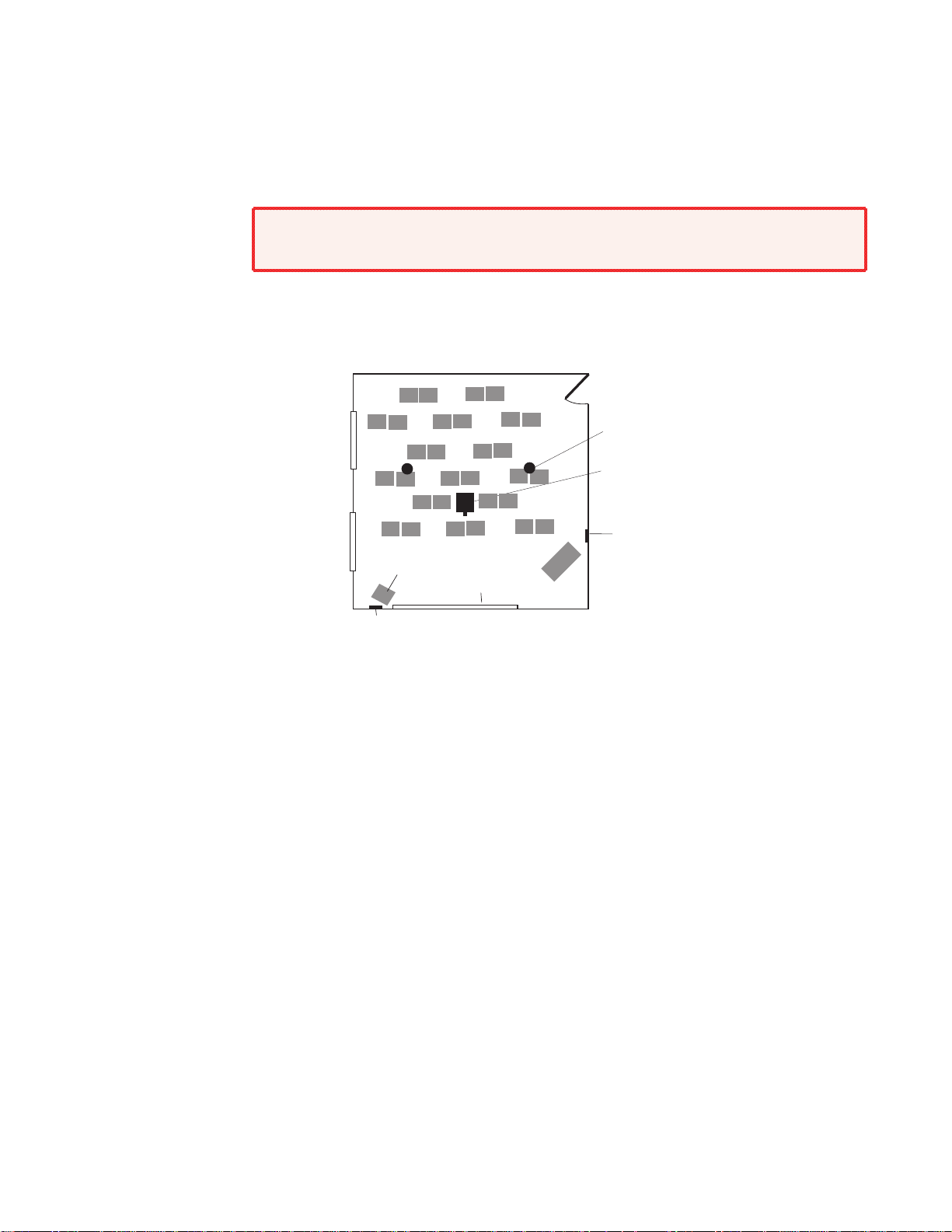
• Ceiling and wall type (important in assessing the hardware needed)
Windows
• Ceiling type: dropped, spline, hard lid and similar. Structural type (wood, concrete,
trusses), plenum or non-plenum
• Wall type: drywall, cement, brick.
WARNING: Structural ceiling failure could cause death serious injury or
death. Check the structural ceiling to ensure that it can handle a load four
times the weight of the final setup.
• Lighting
• Type and control (important for projector image viewing)
• Ambient light from windows
Student Desks
Speaker
Location
Projector/Switcher
Location
MLC controller
Location
TV / VCR / DVD
Inputs
PVT A/V Wallplate Location
Screen/White Board
Location
Teacher’s Desk
Figure 3. Example Classroom Installation
b. Location of the Screen and Projector
• Proposed screen location (normally located at the front center of the room)
• The lowered screen does not cover safety devices, such as fire alarm strobes.
• Dimensions and type of screen (maximum image size, motorized or hanging screen)
• Proposed projector location
• Projector aligned with center of the screen and not an obstruction to viewing
• Projector throw distance (maximum and minimum limits to the screen) of the image
• Horizontal offset (horizontal distance from the center of the lens to the center of the
projector)
• Vertical offset of the projected image (height relationship between the projector and
the screen)
• Projector angle (image projected up, down, or horizontal to screen)
• Power source for the projector: existing and accessible or needing installation
• Projector weight: the Universal Projector Bracket (UPB 25) supports a maximum
weight of 25 lbs.
• Viewing obstructions: Pillars, furniture and so forth, window locations for glare
reduction, obstructions between projector and screen.
• Overhead clearances (refer to a copy of ADA Standards for Accessible Design,
Sections 307 and 308, for ADA requirements)
4
PoleVault IP Systems • Introduction
Page 9
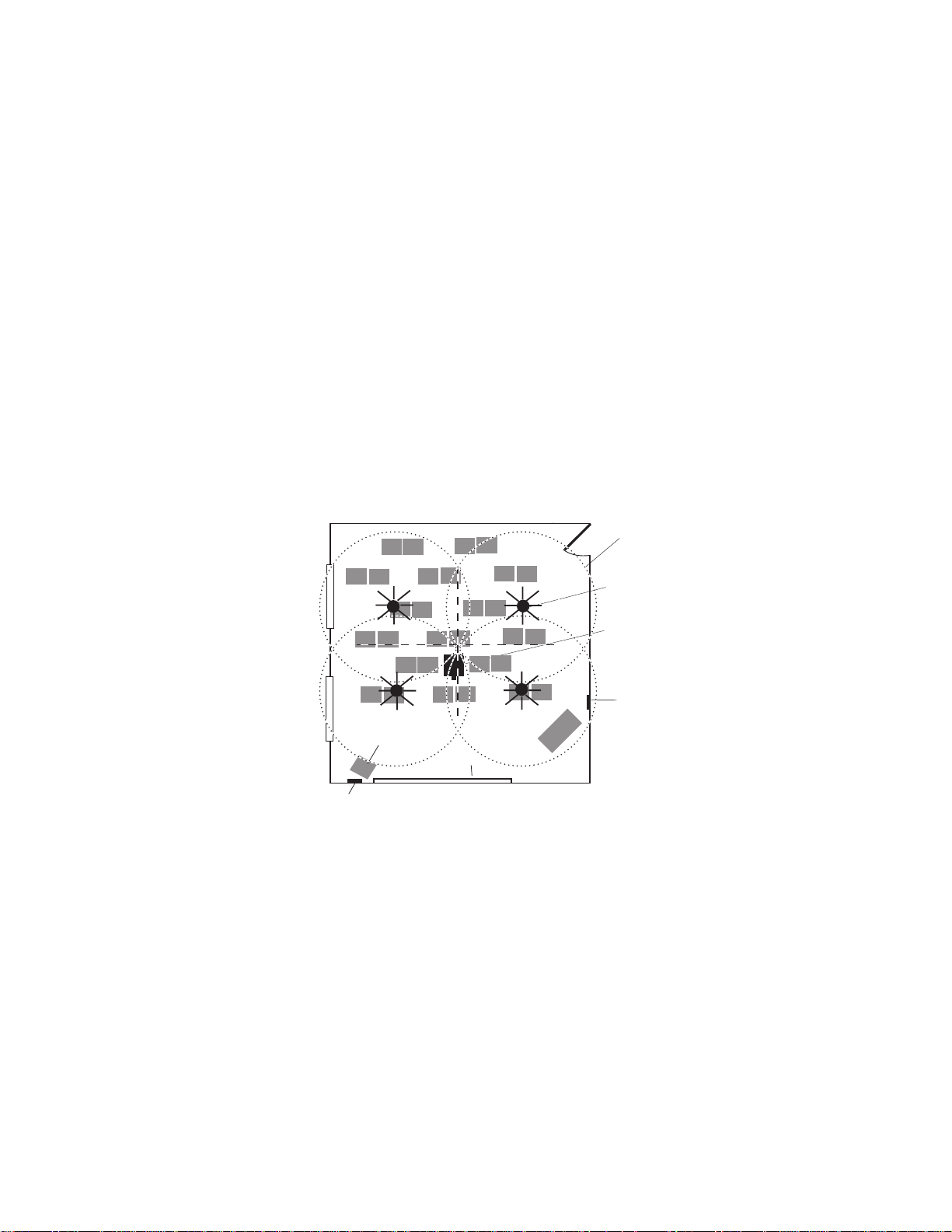
c. Location of MediaLink® Controller and Wall Plates
• Forward and side reach (for full details refer to a copy of ADA Standards for Accessible
Design, Sections 307 and 308, for ADA requirements).
• Location of source devices
Desk, table, or rack mounted, and proximity to proposed transmitter location (wall,
podium, or furniture)
• Cabling obstacles
Studs, utility pipes, power supply location (raceway installation needed?)
• Network drop for MediaLink Controller
Wall or floor cabled
d. Type and Location of the Speakers
• Speaker type based on room ceiling and wall type
• Total number and spacing of speakers
Based on ceiling height and room size
• Audience seating and room acoustics
Desired spread and evenness of sound coverage and ambient noise level compensation
Each speaker covers
one-fourth of
listening area.
Speaker
Location
Projector/Switcher
Location
MLC controller
Location
Windows
TV / VCR / DVD
Inputs
PVT A/V Wallplate Location
Student Desks
Teacher’s
Desk
Screen/White board
Location
Figure 4. Example Classroom with Four Speaker Installation
PoleVault IP Systems • Introduction 5
Page 10
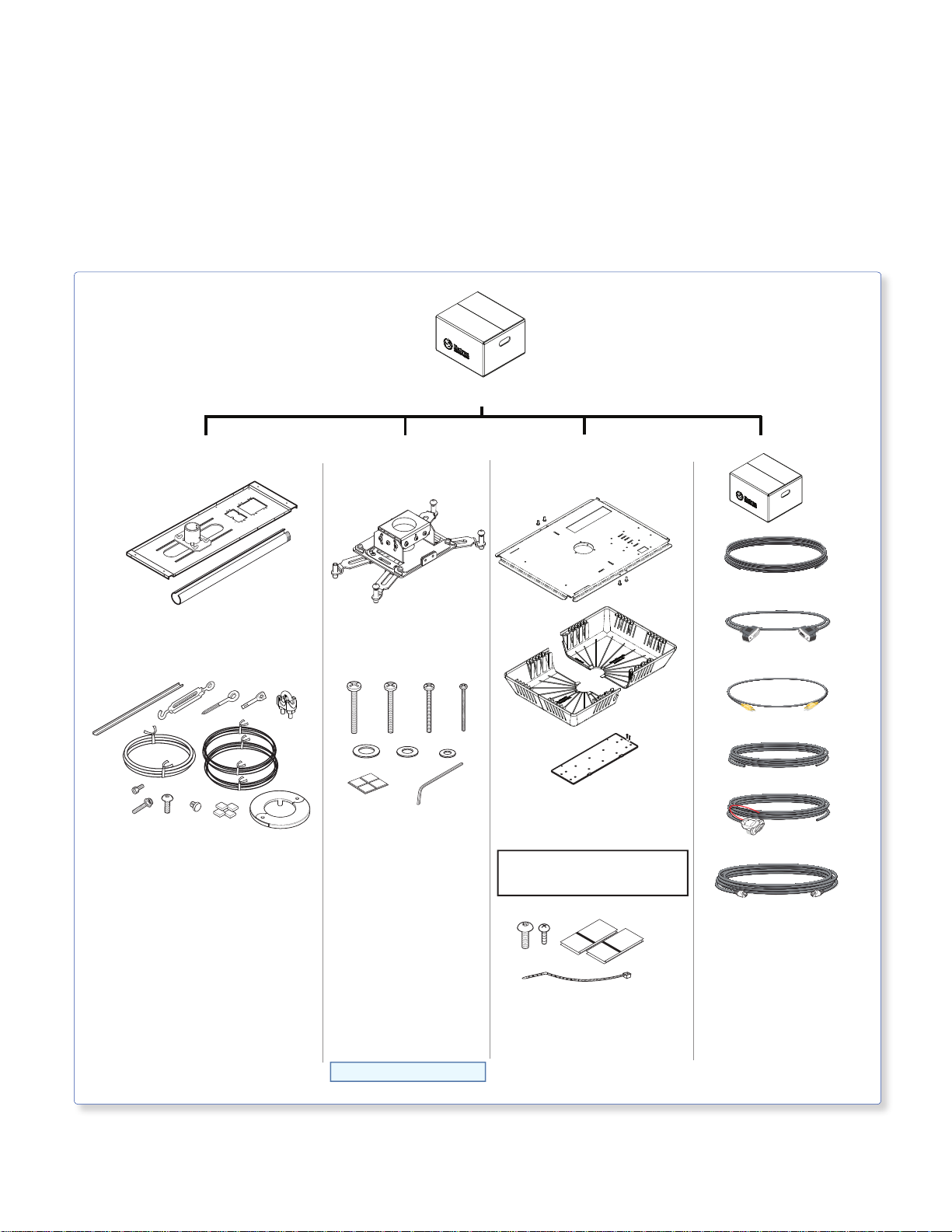
Inventory
Included Items
The PoleVault IP System (featuring the PVS 305SA IP switcher) ships in one box.
The box (80-xxx-13) contains the devices, hardware, and FF 120 speakers.
Carefully check all the received items against the lists on this and the next page.
PoleVault® IP System Devices
and Hardware
80-200-13 (or 80-300-13, or 80-400-13)
PCM 340
PCM 340 White
70-656-23
PCM 340
Projector Drop Ceiling Mount
Accesories
UPB 25
UPB 25 White
60-773-03
UPB 25
Universal Projector Bracket
Accesories
(4) M6 x 40 mm screws
(1) Snap-in trim piece
(4)Turnbuckles
(5) Lag eye bolts
(5) Concrete anchors
(2) Cable clamps, Gal Steel
(1) Safety wire (15 ft. 1/8 in. dia)
(2) Tie wire (30 ft., 14 AWG)
(4) T-frame screws
(2) Set screws
(1) Location screw
(11) Hole plugs
(4) Adhesive pads
(1) 25 in. Slotted pipe
(1) Escutcheon ring
(4) M5 x 40 mm screws
(4) M4 x 40 mm screws
(4) M3 x 40 mm screws
(4) 0.328 ID washers
(4) #10 washers
(4) #6 washers
(4) Adhesive pads
(1) Hex key
PoleVault IP System
The PVS 305SA IP may come
pre-installed on the PMK 550
(4) 10-32 Cover screws
(3) 4-40 screws
(2) Velcro
(1) Tie wrap
PMK 550
PMK 550 White
70-655-13
PMK 550
Pole Mount Kit
Accesories
™
pads
CABLES
(1) SPK 18, 35 ft
(1) MVGA M-M, 3 ft
(1) V RCA, 3 ft
(1) MLC, PW/RS232/VC, 50 ft
(1) IR SERIAL COMM, 50 ft
CAT5 T568A Patch, 50 ft
Quantity varies depending
on PVS system ordered.
These may be boxed separately
or loose inside larger box.
NOTE�Items not drawn to scale
6
PoleVault IP Systems • Introduction
Page 11
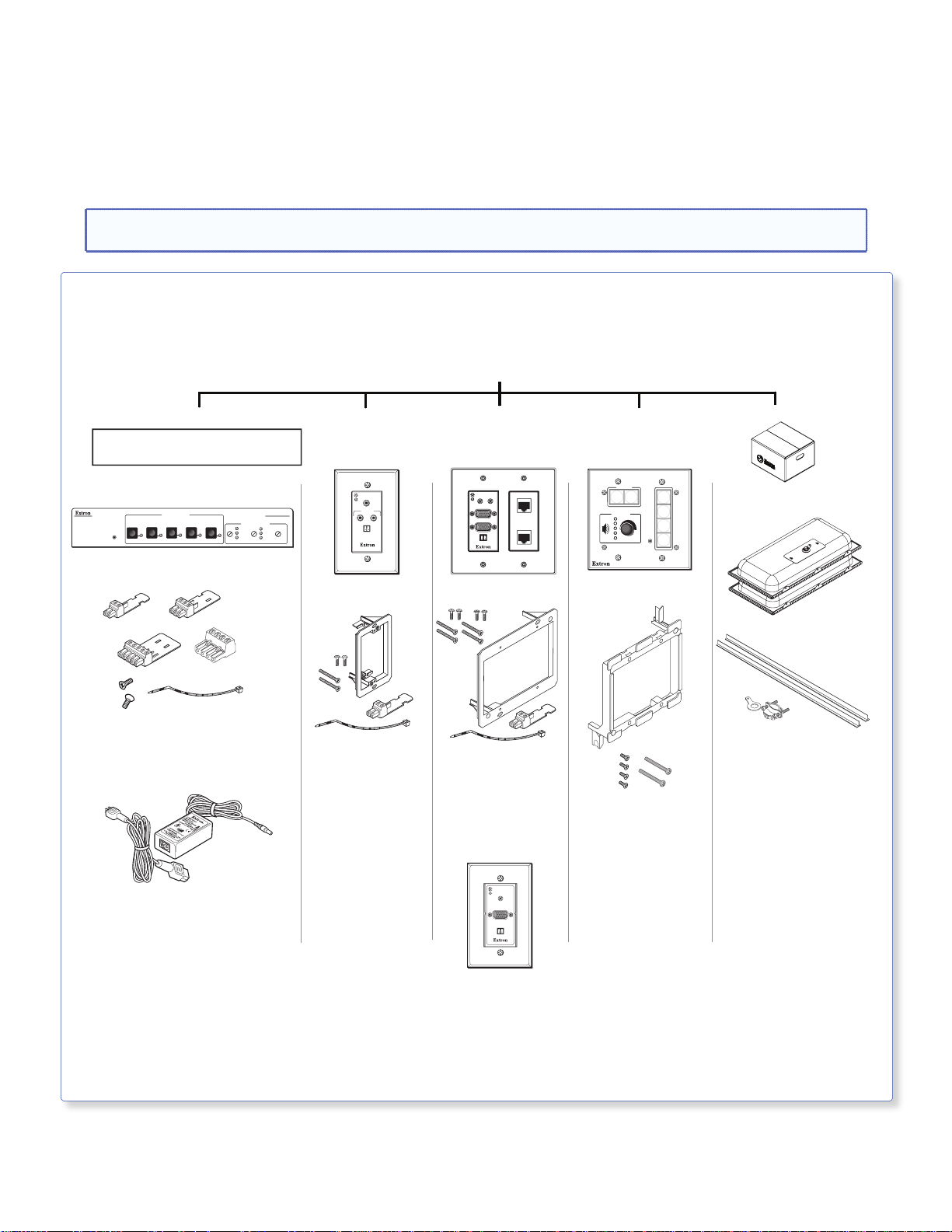
PoleVault IP System Devices
Kits
• PVS 200IP (part number 80-200-13) includes one PVT RGB D IP Plus and one PVT CV D
• PVS 300IP (part number 80-300-13) includes one PVT RGB D IP Plus, one PVT RGB D, and one PVT CV D
• PVS 400IP (part number 80-400-13) includes one PVT RGB D IP Plus, one PVT RGB D, and two PVT CV D
NOTE: If any items in the PoleVault System boxes are damaged or missing, contact the Extron Technical Hotline
(see rear cover for contact numbers).
and Hardware, cont’d
PoleVault IP System
80-200-13 (or 80-300-13*, 80-400-13*)
PVS 305SA IP
This item may come pre-installed
on the PMK 550
PVS 305SA IP
60-986-01N
INPUT SELECTION
1
2
CONFIG
(1) 2-pole connector
(1) 3-pole connector
(3) 5-pole connector
(1) Audio connector, 4-pole
(2) Securing screws
(5) Tie wraps
(1) Power supply
(1) Power cord
34
PVS 305SA IP
PoleVault IP Switcher
PVS 305SA IP
POLEVAULT SWITCHER
AUDIO LEVEL ADJUST
5
AUX AUDIO
PEAK
PEAK
INPUT
MIC
NORMAL
NORMAL
SIGNAL
SIGNAL
VOICELIFT
PVT CV D White
PAGING
SENSOR
SENSITIVITY
(1) Mud ring
(2) PVT mounting screws
(1) Decora
(2) Faceplate screws
(1) 2-pole connector
(1) Tie wrap
PVT CV D
60-819-33
VIDEO IN
AUDIO IN
L
R
S G
IR OUT
PVT CV D
Wallplate
®
Faceplate
PVT RGB D IP Plus
PVT RGB D IP Plus White
60-1146-03
AUDIO
IN OUT
S G
Wallplate
®
Faceplate
or optional
AUDIO IN
COMPUTER IN
S G
IR OUT
CAT5e
CAT5e
COMPUTER IN
MONITOR OUT
IR OUT
PVT RGB D IP Plus
(1) Mud ring
(4) PVT mounting screws
(1) Decora
(4) Faceplate screws
(1) 2-pole connector
(1) Tie wrap
PVT RGB D White
60-1066-03
MLC 104 IP Plus
MLC 104 IP Plus White
60-818-03
DISPLAY
ON
VOLUME
MLC 104 IP Plus
MediaLink Controller
(1) Mud ring
(2) Mounting screws
(4) Faceplate screws
(2) Faceplates (1) White (on unit)
(1) Black
VCR
OFF
DVD
PC
CONFIG
MLC 104 IP Plus
FF 120
1
2
3
4
FF 120
42-120-03
FF 120
Speakers
(2) Cable clamps - Anchor ring
(2) T-rails
*Systems 80-300-13 and 80-400-13 contain
3 or 4 PoleVault Wallplates, according to the type ordered.
PVT RGB D
Wallplate
PoleVault IP Systems • Introduction 7
Page 12
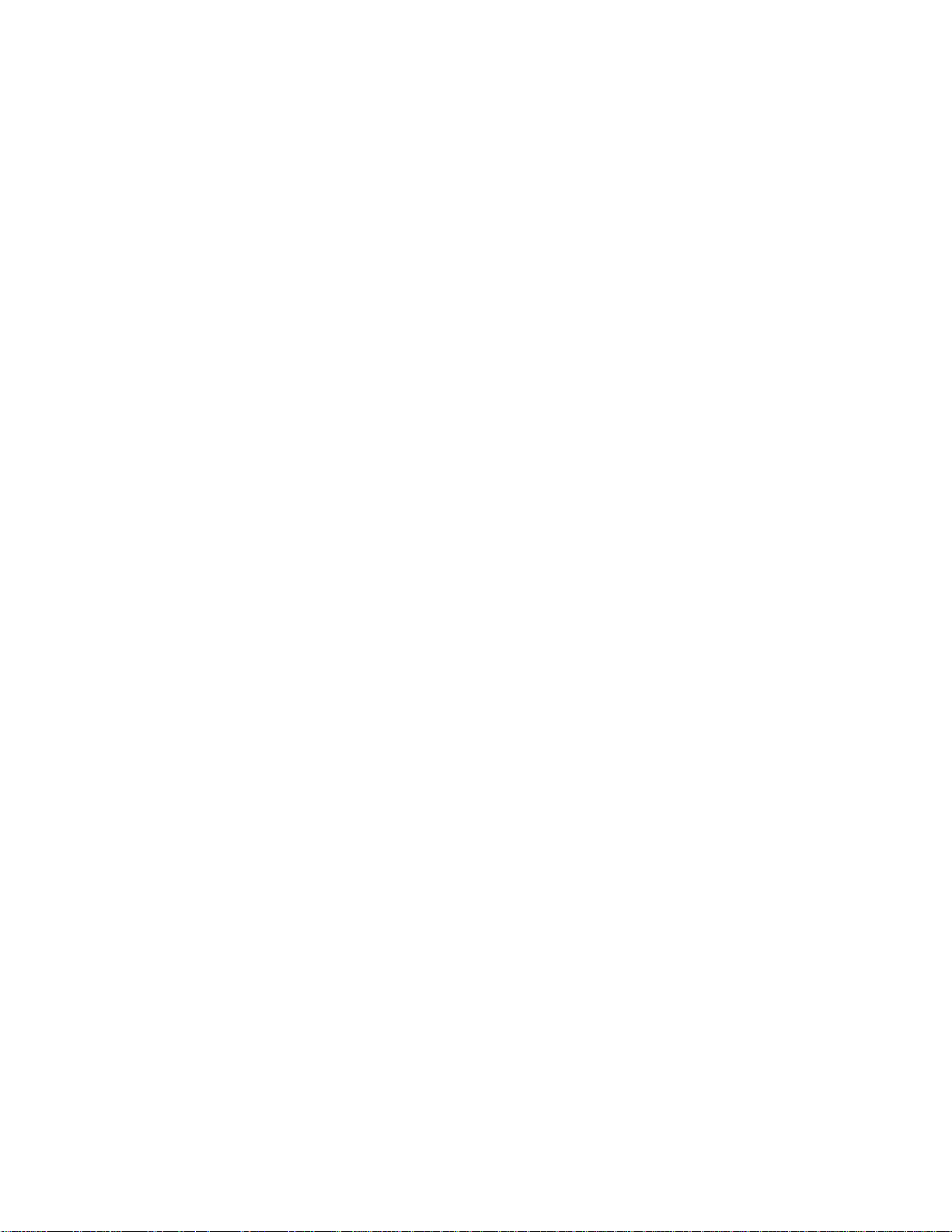
Items Not Included
The following items are not included. However, input and display devices are essential
parts of the system, and at any installation they may vary depending on their use. This list
suggests various devices that may be used.
• Projector (or display device)
• Screen (and mounting hardware)
• Input devices, such as:
• BluRay, DVD/CD/VCR combo player (and cables)
• Document camera (and cables)
• PC or Mac computer (with keyboard, mouse, local monitor, VGA cables, RJ-
• Installation hardware needed (may vary per installation):
• Bolts for concrete structural ceilings where needed
• Toggles (used for screen mounting on dry wall)
• S-hooks for hanging the screen
• Spare ceiling tiles in case of accidental damage during installation
• Electrical box, where installation of a box on the PCM 340 is desired
• Safety wire, lag eye bolts, and strain reliefs for installation and securing ceiling
• Heat shrink, extension cord
45 network cables, power cords, and, where desired, a P/2 DA2 or Distribution
Amplifier (DA) for PC signal to local monitor)
speakers
Installation Tools
To aid the professional installer, this checklist gives the tools recommended to complete
the installation. Tools should include, but are not confined to:
• Laser level, or two levels (large for
screen installation, small for wall plates
and projector mounts)
• Tape measure
• Stud finder
• Drill and drill bit set including a Unibit to
cut through metal studs
• Extension drill bit (3/4 inch min., 4 to 8
foot length, to drill through fire-breaks)
• Socket set
• Pipe strap or wrapped pipe wrench
• Pliers and wire strippers
• Standard screwdriver set and Extron
Tweeker
• Cable cutters (to cut safety wire)
• Dry wall saw and hacksaw blade mounted
on handle (for cutting ceiling tiles)
• Flashlight and safety goggles
• Razor knife
• 2 inch hole saw
• Painter’s tape (to mark up walls), pencil, and
marker pen
• RJ-45 crimpers and RJ-45 connectors
• Voltage tester
• Fish tape, pull string, and electrical tape (for
taping fish tape to pull string)
• Zip ties
• Vacuum cleaner
• Heat gun
8
PoleVault IP Systems • Introduction
Page 13
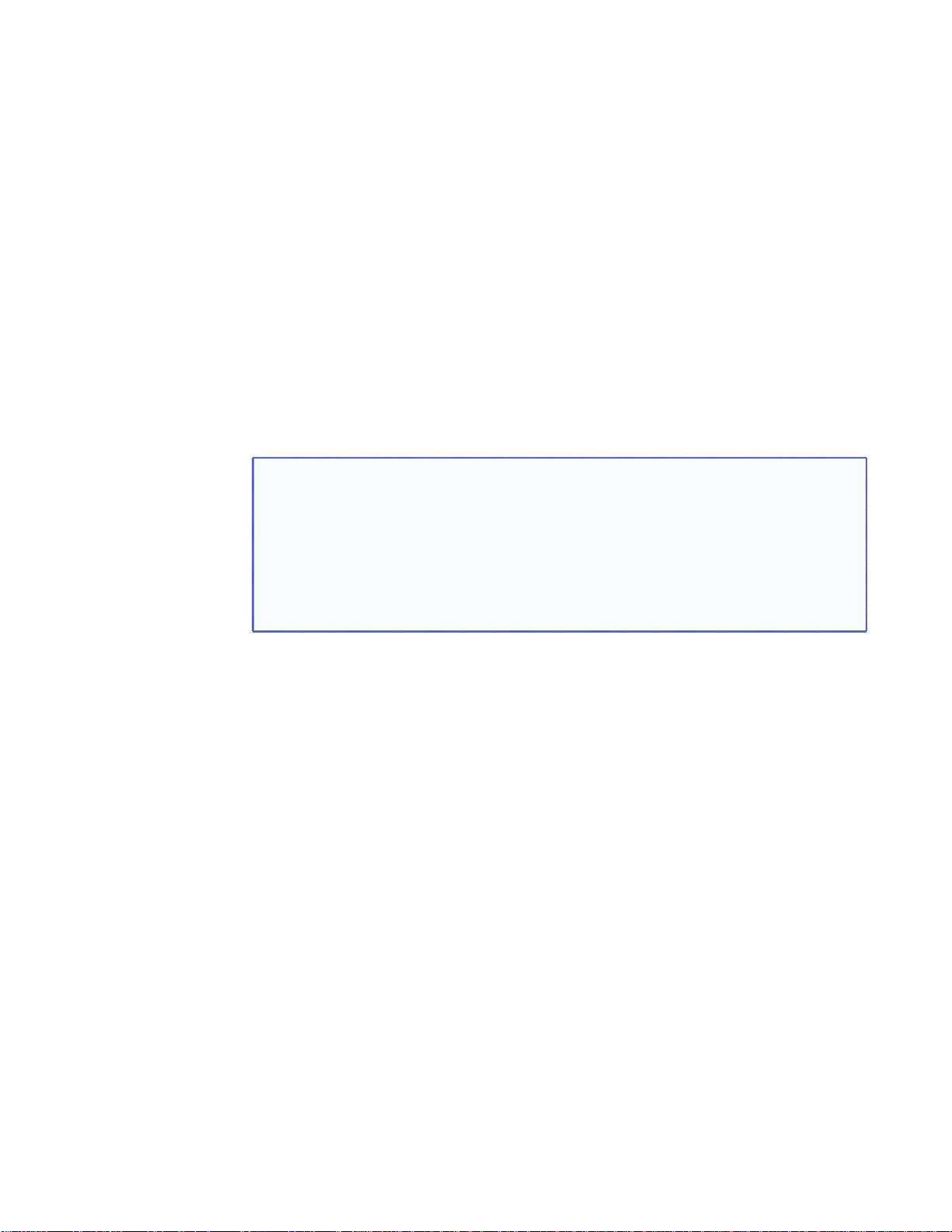
Installation Overview
This overview outlines the basic steps for installing the PoleVault IP System. An outline and
checklist of the stages (Stages One through Five), listing the relevant steps within each
stage, is given on page 10 and rear cover.
A fully detailed description of these steps is given in the five corresponding sections.
Carefully check inventory of PoleVault IP System packages, input and output devices, any
optional accessories, and installation hardware before commencing.
NOTES:
• Additional installation hardware is needed for this installation, and should be
supplied by the installer. See Items Not Included on page 8 for a list of items that
you may need.
• Refer to local building standards and codes to verify that the installation will meet all
the regulatory requirements.
• Observe all local and national building and safety codes, UL requirements, and
ADA Accessibility Guidelines.
PoleVault IP Systems • Installation Overview 9
Page 14
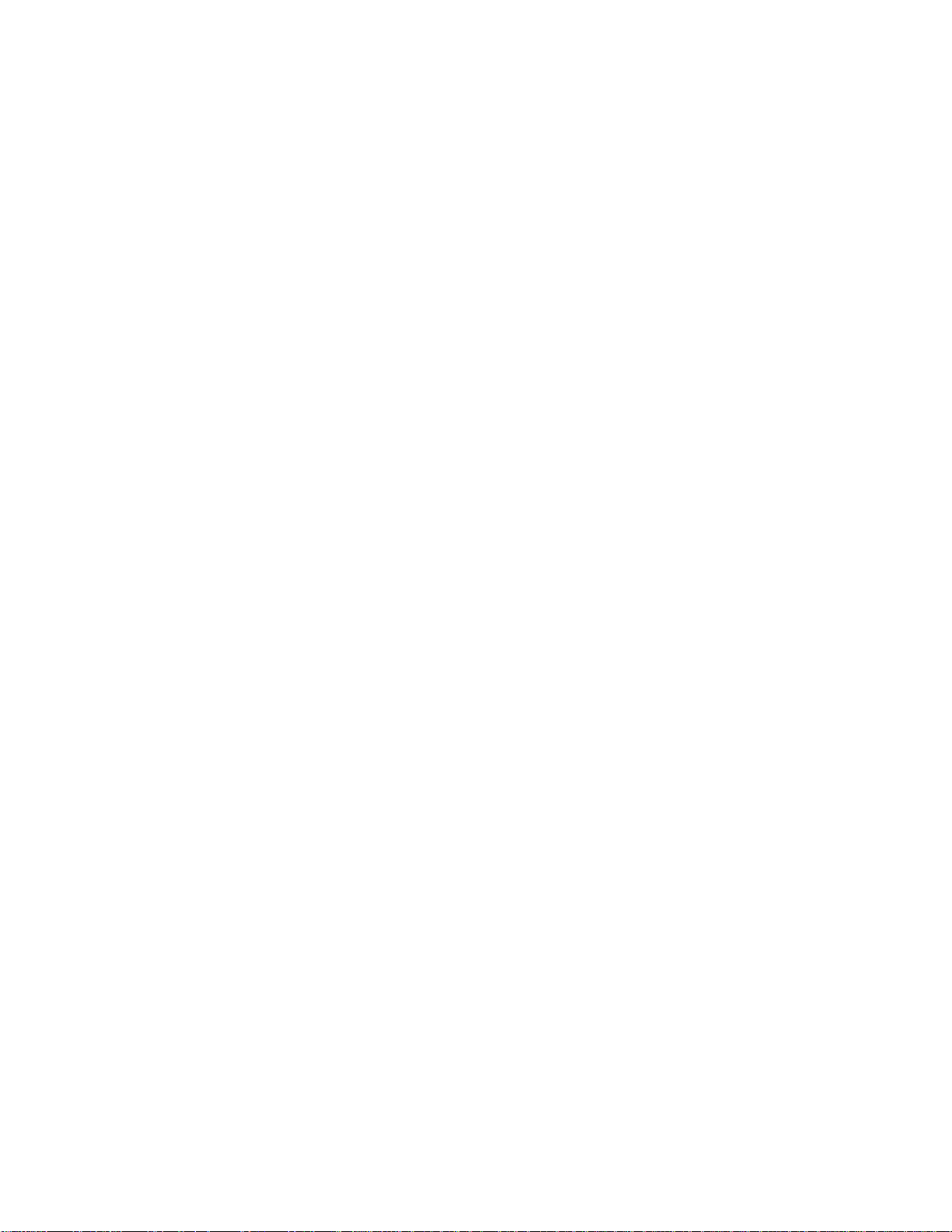
Outline of Installation Steps
Stage 1 — Install the Screen and Projector
c Mark the screen location (page 12).
c Install projector to verify location (page 12).
c Verify the image location (page 15).
c Cut the ceiling tile (page 16).
c Preliminary safety hardware installation (page 16).
c Finish projector drop ceiling mount installation (page 17).
c Secure the projector drop ceiling mount to the ceiling (page 18).
c Install the electrical box (if required) (page 19).
c Install the screen (page 19).
Stage 2 — Mount the PVT Wall Plates and the MLC 104 IP Plus.
Install the mud rings (page 23).
c
c Pull cables (at the input locations) (page 24).
c Install the wall plates (page 25).
c Install the MediaLink Controller (page 26).
Stage 3 — Install the FF 120 Speakers.
c Cut the ceiling tile (page 30).
c Install the speaker on the drop ceiling (page 30).
c Terminate the speaker cable for the PVS switcher (page 32).
Stage 4 — Install the PMK 550 and the PVS 305SA IP.
c Install the PMK 550 base plate (page 34).
c Pull the cables (at the switcher location) (page 35).
Stage 5 — Configure the PoleVault Switcher and the System.
The following pages contain instructions for installing the PoleVault IP System. Where possible, line drawings and
photos from an actual installation are used to clarify some of the steps discussed in the text. Most images have a
number corresponding to the step that is being described (for example,
c Finish installing the pole mount kit (page 36).
c Configure the switcher — MLS Switcher Configuration program (page 37).
c Configure the system — Global Configurator (page 38).
c Test the system (page 39).
c Final installation (page 41).
).
Ñ
PoleVault IP Systems • Installation Overview10
Page 15
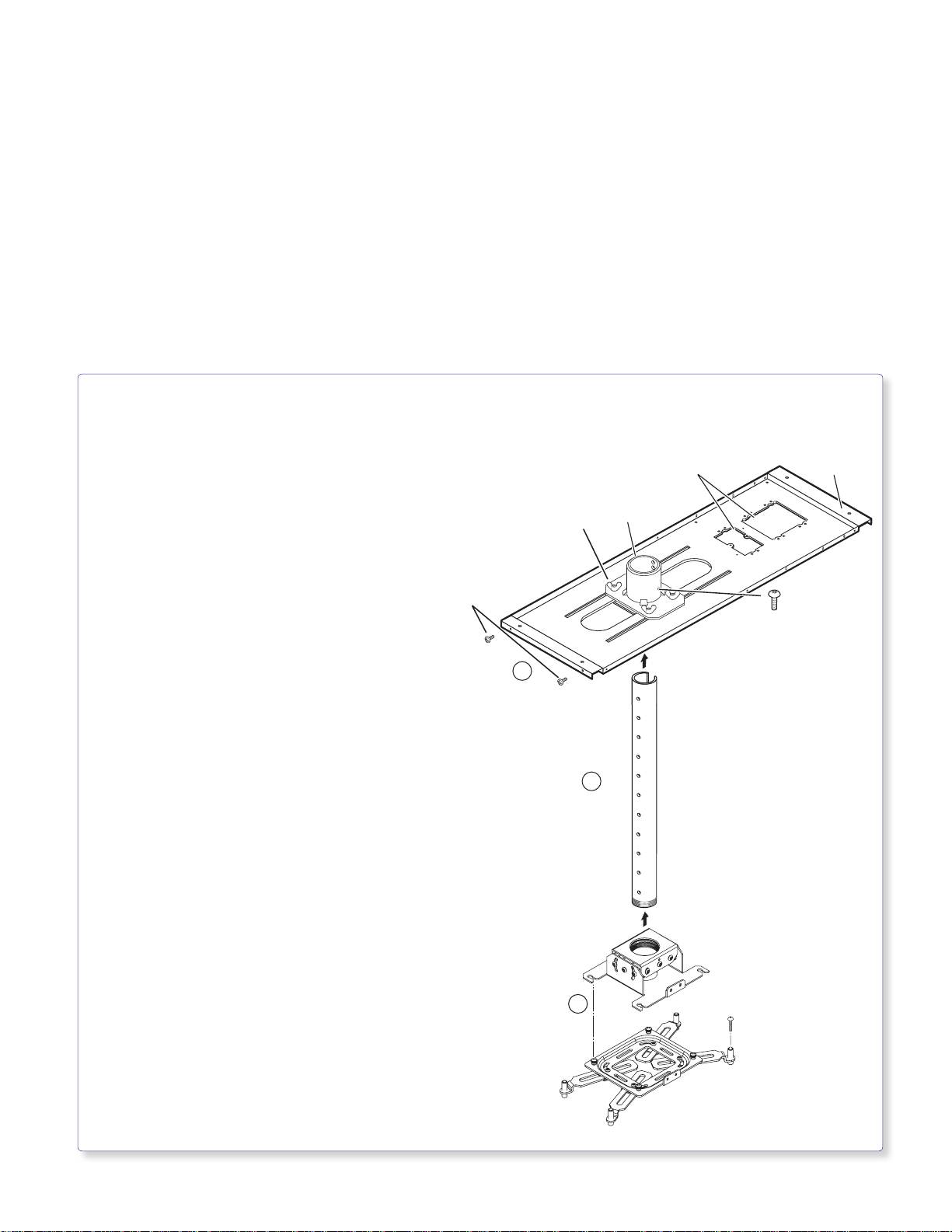
Stage 1:
Installing the Screen
and Projector
Stage 1 Involves Installing Three Pieces of Hardware Shown Below.
PCM 340 Projector Drop Ceiling Mount
• Where it goes: Attaches to a structural ceiling,
rests on the suspended ceiling.
• What it does: Holds the slotted pipe, PoleVault pole
mount kit (PMK 550), and projector.
T-bar
Securing
Screws (4)
Slotted Pipe
• Where it goes: Locks into place in the PCM 340 pipe
adapter.
• What it does: Holds the PMK 550 pole mount kit,
UPB 25 Projector Bracket and projector.
b
a
Pipe Adapter Plate
Wing Nuts (4)
1
1-gang and 2-gang Accessory Mounting
Points (e.g., Power Sockets)
Pipe
Adapter
2
Slotted
Pipe
Base
Plate
Pipe Adapter
Set Screws (2)
UPB 25 Universal Projector Bracket
(separated into two sections)
• Where it goes: Adjuster Plate screws onto the base of
the slotted pipe, and the Projector Bracket attaches to
the projector.
• What it does: Attaches the projector to the PCM 340.
Allows proper projector positioning and orientation.
c
PoleVault IP Systems • Installation — Stage 1 (Screen and Projector)
Adjuster Plate
(Top Section)
3
11
Page 16
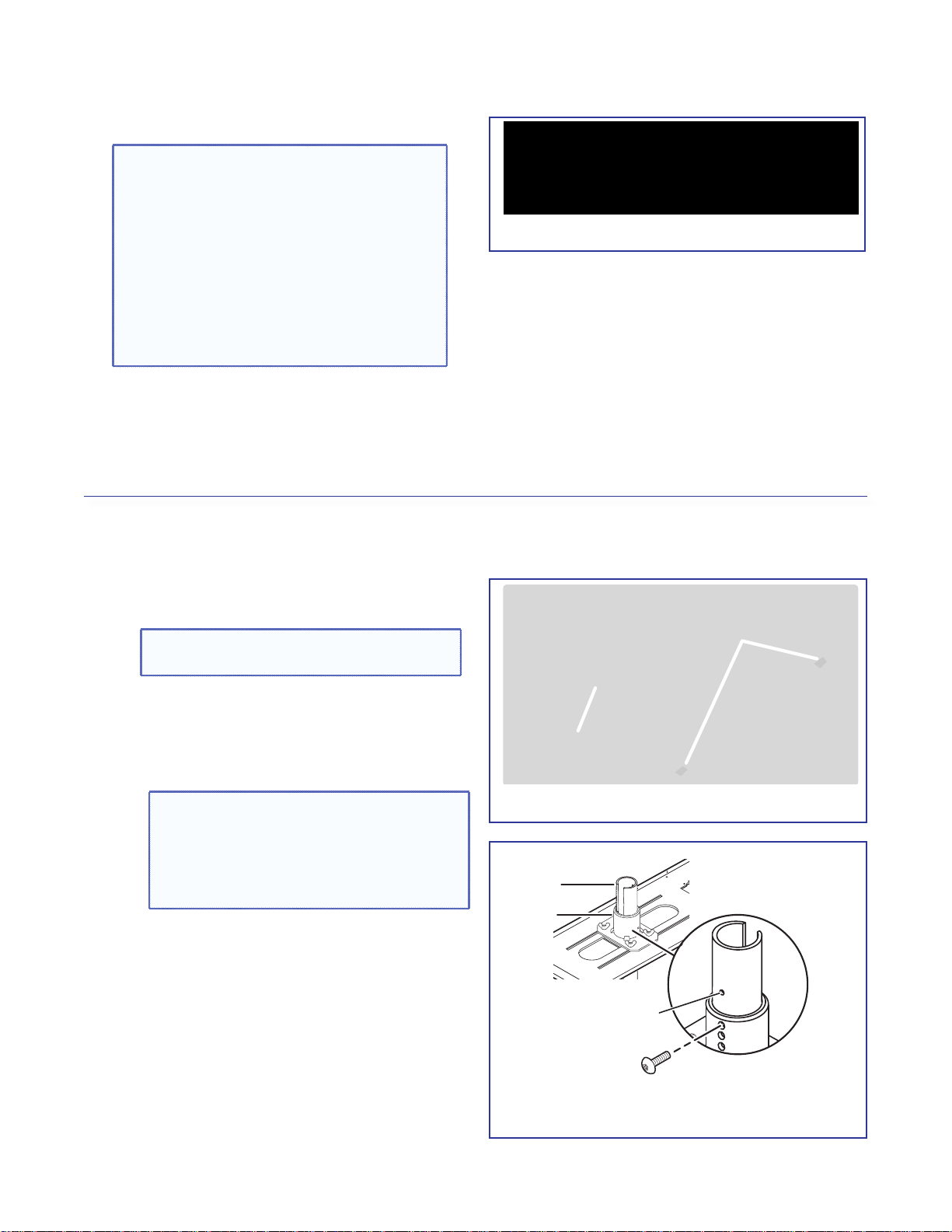
1. — Mark Screen Location
PCM 340
Minimum/Maximum
Throw Distance Marks
TIPS:
• When marking the location of screens,
devices, or the site for installing
transmitters and MediaLink control
devices, use painters tape to avoid wall
surface damage.
• When marking the center line of the
screen, where possible, keep it aligned
with the center of the ceiling tile. This
makes the projector installation and
alignment easier.
a. Mark the center line and the outer edges of the
screen.
b. Mark any structural studs, utility pipes, conduits,
or fire breaks before drilling the hardware holes.
Do not drill the holes yet.
2. — Install Projector to Verify Location
a. Remove the ceiling tiles at the location, and
mark the maximum and minimum throw
distances on the T-frame.See the projector
installation manual for more information.
Mark the screen location.
Ä
TIP: For ease of working on the T-frame
remove the adjacent tiles.
b. Place the PCM 340 over the T-frame, between
the two marks. Lightly tighten the T-frame
securing screws. The T-frame screws can be
used on the outside or the inside to secure the
PCM to the T-frame.
Place the PCM 340 on the T-bar
NOTE: Place the PCM 340 on the T-frame
É
so that the pipe adapter slides left to right
in relation to the proposed screen location,
rather than towards and away from it. This
makes it easier to align and center the
image.
Slotted
Pipe
Pipe
Adapter
c. Slide the slotted pipe up into the pipe adapter.
Adjust to the desired height and align the
location holes and pipe holes. Insert the location
screw, lightly tightening it down using a
5/32 inch hex wrench. Insert and lightly tighten
down the set screws onto the pipe. Do not
overtighten. The pipe is removed and replaced
later during installation.
Align Pipe holes with
location screw holes.
Insert location screw
and secure.
Insert and secure the slotted pipe.
î
PoleVault IP Systems • Installation — Stage 1 (Screen and Projector)12
Page 17

d. Using a 3/32 inch hex wrench, back out the
set screws on the top portion of the adjuster
plate (see a in the image below) of the UPB 25.
Screw the plate onto the base of the pipe. Align
it so the security flange is at the rear
a
Adjuster
Plate
Security flange
Set Screws (2)
Loosen the four Adjuster Plate
Locking Screws and slide the
Adjuster Plate away from the
Projector Bracket
b
Projector
Bracket
Adjuster Plate
Locking Screws (4)
e. Carefully follow the steps below to install the
projector bracket on the projector.
i. Invert the projector on a flat surface to access
the mounting points. Use a blanket or a
similar item under the projector to protect the
projector and the surface.
ii. On each arm, rotate the barrel (on the end
of the arm) so that it only just protrudes from
the base of the arm (see the figure at right).
iii. Select the correct sized mounting screws and
the appropriately sized washers that fit the
projector mounting point inserts.
iv. To attach the arms to the projector:
The next step is critical as it provides a
flat surface for the bracket to sit on, and
must be done for each mounting point.
• Place a washer on a mounting point (see
the figure at right).
• Position the arm so the barrel is over the
washer.
• Insert the mounting screw down through the
barrel and washer, and into the threaded insert
(mounting point). Lightly tighten the screw by
hand.
ï Screw the adjuster plate onto the base of
the pipe.
Rotate the barrel
until it just protrudes
ii
below the arm.
ATTENTION:
iv
Ü
Place washer on
mounting point.
Mounting Point
on Projector Base
This is critical as it provides a flat surface
for the bracket to sit on.
NOTE: If using the 3- or 4-millimeter
screws, place an additional small washer
under each screw head, on top of the
barrel, as well as one on the top of the
mounting point.
v. Repeat step iv for all projector mounting
points.
PoleVault IP Systems • Installation — Stage 1 (Screen and Projector) 13
Place the washer Align the barrel Insert the screw
Page 18

vi. Pivot the arms so that they extend towards
the center of the projector (see the figure at
right). Adjust the arms as needed for your
projector model.
NOTE: Avoid overlapping the arms where
possible.
Washer
vii. With the security flange towards the rear of
vi. Pivot arms towards center of projector.
the projector, place the projector bracket on
top of the arms and adjust for slot alignment.
• Using the slots on the bracket that are
closest to the barrel on each arm, place the
clamp under the arm and lightly secure it to the
bracket with the adjustment screws (see the
figure at right). Loosely secure all the mounted
arms.
Using the slot closest
to the barrel, secure the
arms to the bracket with
the clamp and screw.
NOTE: Where arms are unavoidably
crossed, replace the original adjustment
vii. Secure arms with clamp
screw with a supplied 10-32 ¾ inch
adjustment screw and secure both
arms to the bracket using one clamp. In
addition, the barrels on the arms must be
raised to compensate, keeping the arms
Where arms cross, use the
supplied screw to secure
both arms to the bracket.
See note at left.
Bracket
level and reducing stress.
Clamp
viii. As close as possible, balance the weight
Arms
Note: If arms cross, secure both with clamp
of the projector evenly across the projector
bracket. Lift the bracket at opposite corners
to assess if the configuration is approximately
balanced.
ATTENTION: Take into consideration the
uneven weight distribution of the projector
when lengthening or shortening the arms.
Distribute the projector weight evenly on
the arms.
Adjust the bracket on the arms as needed.
The projector shown at right is as close as
possible to being evenly balanced.
PoleVault IP Systems • Installation — Stage 1 (Screen and Projector)14
viii. Evenly balanced conguration
Page 19

ix. Check for stress on the arms. To do this
Projector
⊗
loosen the mounting screws (do not remove).
If the arm or the barrel lifts, this indicates
stress on the arm. Adjust the height of the
threaded barrels to reduce or eliminate
any torque or stress that might be caused
by crossed arms or by projector mounting
points with differing heights. It is important to
keep the arms level and as close (low) to the
projector base as possible.
x. Check that the projector weight is still as
evenly distributed as possible.
Hand tighten the screws until snug.
ATTENTION: Do not overtighten the
mounting screws as this may damage the
projector. See the projector manual for the
threaded insert torque setting.
f. Lift the projector up to the adjuster plate and
slide it into place. Tighten down the locking and
pivot screws.
Loosen the screw and adjust
the barrel height to reduce torque
on the arms and bracket.
Tighten down all the
mounting screws.
Washer
INCORRECT CORRECT
Arm not level, causing stress Arm level, no stress
on mounting point on mounting point
3. — Verify the Image Location
a. Connect a power cable to the projector and
turn it on.
b. Verify image size and location by loosening the
PCM 340 pipe adapter plate wing nuts, and
adjust the plate (left-right) to center the image.
TIP: Remember to include the vertical and
horizontal offsets when aligning the projector.
See the projector manual for information
c. When satisfied, tighten down the plate wing
nuts.
Slide and lock the projector onto the
ß
adjuster plate.
Center Line
Measure the
horizontal offset
Lens
Center Line
TIP: Horizontal offset
PoleVault IP Systems • Installation — Stage 1 (Screen and Projector) 15
Page 20

4.— Cut the Ceiling Tile
T-bar
X"
Y"
Minimum and
Maximum
Throw Distance Marks
a. Mark the location of the PCM 340 on the
T-frame. This aids putting it back in the correct
location when the tile is replaced.
TIP: Mark the screen direction on back
of the tile (for example with an arrow or
“to front”) to help orientation of tile when
replacing it after cutting
b. Measure the distances X and Y (see the figure
at right) from the inner vertical section of the
front and left T-frame runners to the center of
the Pipe Adapter Plate.
Using the X and Y dimensions, mark and cut a
hole for the slotted pipe in the ceiling tile.
TIP: Place the tile on a box and mark the
center of the hole on the underside of the
tile. Use a hole saw bit to start to cut the
hole by hand (turning bit counter clockwise) to avoid damaging the tile. When the
drill bit is through the tile, turn the tile over
and finish cutting from the top side
Take the measurements with the PCM 340
á
on the T-frame.
Top Side of Tile
Underside of Tile
5. — Preliminary Safety Hardware Installation
a. Mark and drill holes at 10 degrees out from
vertical for each turnbuckle. Drill a fifth hole
directly centered above the PCM 340 for the
safety cable.
b. Install an appropriate anchors or lag eye bolt for
the structural ceiling into each drilled hole.
TIP: Mark and start cutting the hole on the
underside. Finish on the top side.
à Mark the structural ceiling for lag eye
bolt installation.
PoleVault IP Systems • Installation — Stage 1 (Screen and Projector)16
Page 21

6.— Finish Projector Drop Ceiling Mount Installation
a. Detach the projector bracket and projector
from the adjuster plate. DO NOT remove the
projector bracket from the projector.
b. Unscrew the adjuster plate from the mounting
pole.
c. Loosen the set screws on the PCM 340 and the
pipe location screw and remove the mounting
pole, then loosen the T-frame securing screws
and remove the PCM 340 from its marked
location.
d. Replace the cut ceiling tile, checking the
orientation to align the hole with the
PCM 340.
e. Replace the PCM 340 over the ceiling tile, slide
the slotted pipe up through the tile and into
the adapter plate. Realign the location holes
with the pipe holes, insert and tighten down the
location screw. Tighten the set screws.
f. Tighten the four T-frame securing screws on the
PCM 340. The T-frame securing screws can be
used on either side of the frame.
J Slide the pipe up through the ceiling tile and
into the pipe adapter plate. Shown as viewed
from below.
PoleVault IP Systems • Installation — Stage 1 (Screen and Projector) 17
Page 22

7. — Secure the Projector Drop Ceiling Mount to the Ceiling
a. Attach the four turnbuckles to the mounting
plate, one at each corner.
WARNING: May result in serious injury.
DO NOT rest or lean on the mounting
plate or suspended ceiling when attaching
turnbuckles, tie wire, or when drilling into
the ceiling.
NOTE: For safest installation, insert the
turnbuckle from the outside so that it
hooks inwards
b. Cut four equal lengths of the supplied hanging
wire, and loop the wire through the anchors or
lag eye bolts, and the turnbuckles, then twist
the wire around itself at least five times tightly at
each end.
c. Hand tighten the turnbuckles and level the plate
so it just rests on the T-frame.
CAUTIONS:
• The four hanging wires should be taut,
taking the full weight of the completed
installation.
• Do not overtighten the turnbuckles
or the T-frame assembly could be lifted,
making the suspended ceiling bowed
and unsafe
e. Pass the braided safety cable through the fifth
and center anchor and attach it to the center
holes on either side of the plate. Ensure the
cable is of equal length on both sides of the
anchor and secure the cable using the cable
clamps.
å Attach the turnbuckles at the corners
of the PCM 340.
Secure PCM to frame
(from either side)
PCM
T-frame
Adjust the turnbuckles to take
up any slack in the hanging wire.
K Hand tighten all four turnbuckles.
PoleVault IP Systems • Installation — Stage 1 (Screen and Projector)18
Page 23

8. — Install the Electrical Box (if required)
WARNING: Improper installation may result in
electrical shock or serious injury.
All electrical installation should be performed by
qualified personnel in accordance with local and
national building codes, fire and safety codes, and
local and national electrical codes.
RACO box
If required, the following method is recommended for
integrating a 4S RACO
®
electrical box (not supplied) on
the PCM base plate (for example, a RACO 232, 2 1/8
inch deep, 4x4 inch electrical box and a RACO 778, 1/2
inch raised, 4x4 inch plaster ring or similar).
Install the Raco box on the PCM plate as follows:
a. Attach the box to the plate, using the smallest
notches in opposite corners of the cut-out (see
figure 8a). Do not tighten the screws fully at this
time.
b. On the opposite side of the PCM plate, slide
the plaster ring under the screws. The plaster
ring anchors the box in place with PCM plate
sandwiched between.
c. Fully tighten the screws.
WARNING: May result in electrical
shock or serious injury. For safety,
complete all wiring of the electrical boxes
and accessories after the plate is fully
installed and secured.
Use the smallest
notches when
attaching the
RACO box.
RACO 778
é Install the RACO box and plaster ring onto
the PCM 340.
d. Mark and cut a hole in the ceiling tile for the
electrical box opening.
9. — Install the Screen
a. Following the guidelines given by the screen
manufacturer, continue to install the screen
mounting brackets and then hang the screen.
TIP: Use S-hooks to hang the screen from
the brackets. Bend the ends of the Shooks so the screen does not fall when it
is rolled up.
PoleVault IP Systems • Installation — Stage 1 (Screen and Projector) 19
Page 24

PoleVault IP Systems • Installation — Stage 1 (Screen and Projector)20
Page 25

PVT CV D
PVT RGB D IP Plus
Stage 2:
Mounting the PVT
Wallplates and the
MediaLink Controller
Stage 2 Involves Installing and Cabling the Devices Shown Below.
NOTE: The installation must conform to national and local electrical codes and UL requirements. See the
device user guide for details.
PVT CV D and PVT RGB D IP Plus AV Source Input Wallplates
FRONT REAR
VIDEO IN
AUDIO IN
L
R
IR OUT
S G
Audio and Video
Output Port (at rear)
IR Input
Connector
(at rear)
Decora
Faceplate
Mounting
Screws (2)
Audio and
Video input
Connectors
IR Output
• Where it goes: Installs in a wall near input source location.
• What it does: Transmits an input source’s composite or RGB
video signal and audio signals to the switcher.
In addition the PVT RGB D IP Plus allows pass-through Ethernet
connection.
NOTES:
• The PVT CV D is a 1-gang wallplate.
• The PVT RGB D IP Plus is a 2-gang wallplate.
• Both the PVT RGB D IP Plus and the optional
PVT RGB D (EDID) incorporate EDID Minder. This allows
the transmitter to communicate the appropriate EDID
information to the source, ensuring correct video output
resolution.
Before fully installing the PVT RGB D IP Plus wallplate,
see EDID MInder on page 42 for setup and operating
details.
Line Out Audio
Output Port
Audio and
Video input
Connectors
Local Monitor
Output Port
IR Output
FRONT
EDID Learn
AUDIO
Button
IN OUT
COMPUTER IN
MONITOR OUT
IR OUT
EDID Learn
Status LED
S G
REAR
CAT5e
CAT5e
RJ-45 LAN Pass-through
Connectors (2 at rear)
** Each RGB Wallplate needs
2 Output Cables, A and B.
CAT5e
CAT5e
ON
GRL
123
4
5
GS
RGB A
RGB B
OUT
OUT
Audio and Video
Output Ports (2** at rear)
RJ-45 LAN
Pass-through
Input
Connectors
5-pole EDID
DIP switch
(at rear)
Line Out
Audio
Connector
(at rear)
IR Input
Connector
(at rear)
PoleVault IP Systems • Installation — Stage 2 (Wallplates and MLC) 21
Page 26

MLS 104 IP Plus MediaLink Controller
26-637-50
Mounting
screws (4)
Captive screw connectors for:
Display/RS-232/IR
Comm. Link
Digital I/O,
MLS/RS-232
Power
DISPLAY
ON
VOLUME
OFF
CONFIG
VCR
1
2
DVD
PC
3
4
MLC 104 IP PLUS
Tx
RS-232/IR
DISPLAY
Rx
GROUND
IR OUT
A B C D E
+12V OUT
COMM LINK
GROUND
CM
IR IN
SCP
1
DIGITAL
2
I/O
3
GROUND
RS-232
A B
MLS
Rx
Tx
GROUND
POWER
12V
GROUND
+12V IN
Right Side
LAN
TWEEKER TO REMOVE
PRESS TAB WITH
Ethernet
port
• Where it goes: Installs in a wall at a location convenient to user.
• What it does: Provides remote control of switcher and projector.
RUN
100
00-05-A6-01-6B-F5
MAC address
Rear View
Location of
Cabling for the Wallplates and MediaLink Controller
PVT transmitter installation
• CAT 5 T568A signal transmission cables
(connects PVT input wallplates to PVS 305SA IP switcher)
MLC 104 IP Plus installation
• MLC power and RS-232 control cable
(connects the MLC controller to the MLC/Power
control port on the PVS 305SA IP switcher)
• IR/RS-232 communications cable control cable
(connects the MLC controller to the projector via
RS-232 or to an IR emitter)
• LAN network cables (not supplied - connects the MLC
controller to LAN)
CAT 5 Patch, 50 ft
MLC, PW/RS-232/VC, 50 ft
26-626-50
IR SERIAL COMM, 50 ft
26-621-50
PoleVault IP Systems • Installation — Stage 2 (Wallplates and MLC)22
Page 27

NOTE: The installation must conform to national and local building and electrical codes, and
UL requirements. See the device user guides for details.
1. — Install the Mud Rings
NOTE: These devices can be installed using the
supplied mud ring or a wall box. If installing
a box, allow enough depth for the plate, and
the cables. The box should be at least 2.5
inches (6.4 cm) deep to accommodate the
connectors and cables.
If a suitable wall box is already installed, follow
step 2 onwards.
a. Using the mud ring as a template, trace the
inside of the mud ring onto the mounting
surface.
b. Cut out the material within the marked area.
c. Insert the mud ring into the opening. The mud
ring locking arms should fit easily into the
opening. Flip over the mud ring locking arms
and secure with the screws provided.
TIP: Use a level when fitting the mud ring.
Repeat steps a to c for each additional input wall
plate that needs to be installed.
Wall
Wall Mounting
Mud Ring
û Insert the PVT mud ring into the wall.
d. At the desired location mark the opening for the
larger MLC 104 IP Plus mud ring.
e. Repeat steps b and c.
Wall
4.06"
3.75"
Wall Mouting
Bracket
Features for MLC Mud Ring Installation
ü
Rotate locking arm
and insert into wall
opening.
Supplied Mudring for
MLC 104 IP Plus
PoleVault IP Systems • Installation — Stage 2 (Wallplates and MLC) 23
Page 28

2. — Pull the Cables (at the input locations)
The following cables need to be installed:
• CAT 5 cables for signal transmission from the
AV wall plates to the PVS 305SA IP
NOTES:
• For PVT RGB D IP Plus four CAT 5
cables (two for video input and two
for LAN) are needed, and for PVT RGB
D wall plates, two CAT 5 signal cables
for each input are needed.
• Maximum distance from the
PVS 305SA to the Wallplate is 100 feet.
The optimum distance is between
50 and 75 feet. Minimum distance is
15 feet.
• CAT 5 cables supplied are terminated
to the TIA 568A standard. Other CAT 5
cables can be used if they are TIA 568A
or 568B standards and terminated to
the same standard at both ends.
• CAT 5 cables (included) for MLC network
connection.
• PoleVault switcher communication cable from
the MediaLink controller (MLC PW/RS-232/VC,
50 feet, part number 26-626-50)
• Projector communication cables from the
MediaLink controller (IR Serial Comm, 50 feet,
part number 26-621-50)
a. Drill cable pathways through any obstructions
(for example, wall caps, fire-breaks, or
horizontal studs).
b. Label the CAT 5 signal cables at both ends with
the supplied labels.
c. Pull the cabling through the wall from the ceiling
space down to the location of the transmitters
and other wall devices, and out through the
openings.
Signal Cable Label color
RGB 1A (Input 1 RGB) Orange
RGB 1 B (Input 1 RGB) Orange
RGB 2A (Input 2 RGB) Yellow
RGB 2B (Input 2 RGB) Yellow
RGB 3A (Input 3 RGB) Magenta
RGB 3B (Input 3 RGB) Magenta
RGB 4A (Input 4 RGB) Light Green
RGB 4B (Input 4 RGB) Light Green
Video 3 (Input 3 Composite Vid) Dark Green
Video 4 (Input 4 Composite Vid) Red
Fasten the colored section to the cable
NOTE:
first, then wrap the clear section around it.
RGB #1A
Use the supplied labels for clear cable
É
identication during installation.
TIP: Secure cables with cable clamps to
provide strain relief.
PoleVault IP Systems • Installation — Stage 2 (Wallplates and MLC)24
Pull the cables at each location.
î
Page 29

3. — Install Wall Plates
CAT5e
CAT5e
COMPUTER IN
AUDIO
IN OUT
MONITOR OUT
IR OUT
S G
Decora
®
Faceplate
Wall
Mud Ring
Extron
®
PVT RGB D IP Plus
LAN cables
CAT 5 cables
from PoleVault® Switcher
a. Connect the CAT 5 cables to the rear of the
input devices (for RGB devices, connect cable
labeled A to port A and cable B to port B). For
PVT CV D plates connect the single cable to the
device.
b. Run LAN cables (included) to the rear of the
PVT RGB D IP Plus, and connect to the RJ-45
pass-through connectors on the rear panel.
c. With PVT RGB D IP Plus plates, for podcasting
or recording applications, use a three conductor
audio cable and connect the audio return to
the connector marked G (ground wire), R (black
wire), and L (red wire). The other end will be
connected to the Line Out connection on the
PVS 305SA IP switcher.
d. If desired wire the IR connection using a
two conductor cable. Wire the ground to G
and signal lead to S. The other end will be
connected to the IR Out port of the
MLC 104 IP Plus controller.
TIP: Before completing the installation of the
PVT RGB D IP Plus wallplate, see EDID
MInder on page 42 for setup and
operating details.
Connect the cables to the AV source
Ñ
input devices at each location.
e. Mount each device into the mud ring, using the
supplied screws.
f. Attach the supplied Decora® faceplate.
g. Label the Decora plate with the supplied label,
using the appropriate input number. This makes
inputs easier to identify when configuring the
switcher.
h. Repeat steps a through g for other wall plates.
AUDIO
IN OUT
COMPUTER IN
MONITOR OUT
S G
IR OUT
Mount the PVT in the mud ring then © attach
®
CAT5e
CAT5e
the Decora faceplate.
PoleVault IP Systems • Installation — Stage 2 (Wallplates and MLC) 25
Page 30

4. — Install MediaLink Controller
Wire Bared
TIP: Before cabling and installing the
MLC 104 IP Plus, locate and write down the
MAC address of the device for configuring the
IP address. The 12 character alphanumeric
address (for example, 00-05-A6-03-9G-H4)
can be found on a label on the side of the
controller. The length of exposed wire is critical
to avoid transmission problems. Ensure the
lengths given here are adhered to when stripping the cables for connection.
Heat Shrink on
Drain Wire
3/16"
(5 mm)
Max.
7/8"
(22 mm)
Heat Shrink on
Outer Jacket to
Inner Conductor
Transition
NOTE: If a drain wire is used, both ends of the
TIP: Observe wire stripping lengths.
wire must be covered by heat shrink to avoid
accidental grounding.
a. Connect the MLC power and RS-232 control
cable (part number 26-626-50) as shown.
NOTE: The MLC 104 IP Plus is powered
from the PVS 305SA IP. DO NOT
connect an external power supply to
the MLC 104 IP Plus unless installing an
optional secondary control panel.
RS-232/MLC/IR
Tx Rx IR
+12V
PVS 305SA IP
Switcher's rear panel
ABCDE
RS-232/MLC/IR port
Heat Shrink
over Drain Wire
From MLC 104 IP Plus
terminal
A - (Rx on the MLS port) White A - (Tx on the RS-232 port)
B - (Tx on the MLS port) Violet B - (Rx on the RS-232 port)
MLS RS-232 Ground Drain wire
Power Ground Black
12 V In Red E - +12 V
Wire color To PVS 305SA IP terminal
D - Ground
D - Ground
+12 VDC
Ground ( )
Ground ( )
B
Receive (Rx)
A
Transmit (Tx)
NOTE:
If you use cable that has a drain wire, tie
the drain wire to ground at both ends.
Apply heat shrink cover to both ends of the
wire to avoid accidental grounding.
Connect the MLC 104 IP Plus to the switcher.
Ü
Transmit (Tx)
Receive (Rx)
Heat Shrink
over Drain Wire
B
A
Tx
Rx
A B
GROUND
GROUND
PWR
MLS
12V
RS-232
MLC's MLS and
Power ports
+12V IN
PoleVault IP Systems • Installation — Stage 2 (Wallplates and MLC)26
Page 31

b. Connect the IR/RS-232 projector
Connecting IR Cable
Connecting RS-232 Cable
ojector
communication cable as shown for either
RS-232 or IR projector control
NOTE: Some projectors require NULL
connection wiring, which inverts the Tx
and Rx connections. See the projector
guide for details.
RS-232 connection
Transmit (Tx)
Receive (Rx)
Ground ( )
Tx
Rx
IR OUT
GROUND
DISPLAY
RS-232/IR
MLC 104 IP Plus
Right Side Panel
IR connection
Black
Red
Tx
Rx
IR OUT
GROUND
DISPLAY
RS-232/IR
MLC 104 IP Plus
Right Side Panel
Terminal RS-232 Cable color Pin
Tx White 2
Rx Violet 3
Ground
Ground ( )
IR Signal
Unidirectional IR Output
via White Striped Wire
Shield 5
Black
100'
(30.5 m)
RS-232 to projector
IR Emitter
To pr
Terminal IR/RS-232 Cable color IR Cable color
Ground Black Black
IR Signal Red White/Black
c. Connect a network cable (CAT 5, 5e, or 6
straight through) from the PVS 305SA IP to the
RJ-45 LAN jack on the MLC.
The switcher acts as a 4-port Ethernet switch,
when connected to the LAN via the RJ-45
pass-through ports on the rear of the
PVT RGB D IP Plus wallplates .
Projector
Projector
IR Emitter
White
(or striped)
Black
MLC IR/RS-232
Tx
Rx
DISPLAY
RS-232/IR
Comm Cable
Shield
IR OUT
GROUND
NOTE: White, violet, and
shield not used.
RedBlack
Tx
Rx
IR OUT
GROUND
DISPLAY
RS-232/IR
Red
9-Pin Female
NOTE: Red and black
not used.
White
Violet
MLC 104 IP Plus
Connect the MLC to the projector with an
á
RS-232 cable or IR emitter cable, as appropriate.
NOTE: Connect to the PVS 305SA IP Ethernet ports as follows:
1. TCP/IP network
2. MLC controller
3. PVT RGB D IP Plus RJ-45 pass-through
4. PVT RGB D IP Plus RJ-45 pass-through
N15779
4A RGB
1A RGB
2A RGB
3A RGB
I
N
POWER
P
U
T
S
3B RGB
4B RGB
12V
2B RGB
1B RGB
/VIDEO
/VIDEO
TCP/IP
Network
5A MAX
PVS 305SA IP
AMPLIFIED AUDIO OUT
LINE OUT
LAN 4
LAN 3
DO NOT
GROUND
OR SHORT
2/4/8
SPEAKER
OUTPUTS
VIDEO
RGB
Ohms
OUTPUTS
VOICELIFT
LR
RECEIVER
LR
CLASS 2 WIRING
LR
CONTROL
10V 50mA
TxRxIR 12V
PAGING
AUX AUDIO
RS-232 MLC/IR
VOL/MUTE
SENSOR
INPUT 5
CAT 5, 5e or 6 Cable
LAN 2
LAN 1
Tx
Rx
CM
IR OUT
GROUND
GROUND
+12V OUT
DISPLAY
A B C D E
RS-232/IR
COMM LINK
TWEEKER TO REMOVE
LAN
123
SCP
IR IN
DIGITAL
PRESS TAB WITH
A B
GROUND
RS-232
I/O
Tx
Rx
+12V IN
GROUND
GROUND
MLS
POWER
12V
Black
MLC 104 IP Plus Right Side Panel
Connect to the LAN using a CAT 5 cable.
ó
PoleVault IP Systems • Installation — Stage 2 (Wallplates and MLC) 27
Page 32

d. The connections between the MLC 104 IP Plus
PVS 305SA IP Switcher Rear Panel
LR
LR
LR
AUX AUDIO
INPUT 5
LINE OUT
VOICELIFT
RECEIVER
PAGING
SENSOR
DO NOT
GROUND
OR SHORT
SPEAKER
OUTPUTS
1B RGB
1A RGB
2B RGB
2A RGB
3B RGB
/VIDEO
4B RGB
/VIDEO
3A RGB
4A RGB
I
N
P
U
T
S
RS-232 MLC/IR
2/4/8
Ohms
CLASS 2 WIRING
AMPLIFIED AUDIO OUT
VOL/MUTE
TxRx IR 12V
10V50mA
POWER
RGB
VIDEO
OUTPUTS
CONTROL
N15779
12V
5A MAX
LAN 3
LAN 4
LAN 1
LAN 2
TCP/IP
Network
123
GROUND
+12V OUT
CM
GROUND
IR OUT
GROUND
SCP
GROUND
Tx
Rx
DISPLAY
RS-232/IR
A B C D E
COMM LINK
LAN
PRESS TAB WITH
TWEEKER TO REMOVE
A B
MLS
RS-232
POWER
12V
DIGITAL
I/O
IR IN
Tx
GROUND
Rx
+12V IN
MLC 104 IP Plus Right Side Panel
Projector
RS-232
and Power
4c 4a
4b
RS-232 Control
CAT 5 Cable
and the PVS 305SA IP switcher should look like
the figure at right.
Connections made to the MLC 104 IP Plus
ò
e. Sliding the cables into the opening, secure
the MLC 104 IP Plus to the mud ring with the
provided machine screws.
PoleVault IP Systems • Installation — Stage 2 (Wallplates and MLC)28
Wall
4.06"
Rotate locking arm
and insert into wall
opening.
3.75"
Wall Mouting
Bracket
Extron
MLC 104 IP Plus
OFF
OFF
ON
ON
1
2
DISPLAY
3
4
VOLUME
CONFIG
MLC 104 IP Plus
ô Secure the MLC 104 IP Plus to the mud ring
Page 33

Stage 3:
Installing the FF 120
Ceiling Speakers
Stage 3 Involves Installing the Devices Shown Below.
FF 120 Flat Field Ceiling Speakers
FF 120 Speaker (2)
Terminal Cover
Cable Clamps (2)
Seismic Tabs (3 per side)
Anchor Rings (2)
T-rails (2)
• Where it goes: Installs in ceiling tiles at predetermined location for best acoustics. Connects to
switcher.
• What it does: Receives and outputs audio signal from the PVS 305SA IP switcher.
Cabling for the Speakers
Speaker Installation:
• Speaker cable (connects ceiling speakers to the PVS 305SA IP
switcher)
SPK 18, 35 ft
PoleVault IP Systems • Installation — Stage 3 (Speakers) 29
Page 34

NOTE: The installation must conform to national
and local electrical codes, and UL requirements.
See the device guide for details.
1.— Cut Ceiling Tile
a. Remove the ceiling tiles where the speakers are
to be installed.
TIP: For ease of working on the speaker
when it is replaced on the T-frame, remove
adjacent tiles.
b. Mark a line 12 inches from one of the short
sides of the tile and cut along the line. Discard
the short portion.
TIP: Use a fine hacksaw blade to cut the
tile without damaging the face. Place an
empty box under the tile for support and
to collect the waste.
2. — Install the Speaker on the Drop Ceiling
a. At the speaker location, lay one of the supplied
T-rails 12 inches from one end of the T-frame.
The speaker is placed into the small section.
b. Remove the terminal cover from the rear of a
speaker and attach the anchor ring and cable
clamp to the cover.
c. Place the speaker onto the T-frame and,
passing the speaker cable through the cable
clamp, connect the speaker wires to the
speaker terminals:
• Red wire - positive (+)
• Black wire - negative (-)
Mark and cut the tile
Å
Ç Place the T-rails on the T-frame
ATTENTION: DO NOT short the
speaker wires together as it may
damage the speakers.
d. Reattach the terminal cover.
e. Bend the seismic tabs over the T-rails.
PoleVault IP Systems • Installation — Stage 3 (Speakers)30
Remove terminal cover and attach clamp
É
and ring.
30
Page 35

f. Replace the ceiling tile.
Seismic Safety
Cable
Anchor this end to a
lag eye bolt screwed
into the structural ceiling.
Route the safety cable
through the anchor ring
and the seismic tab.
Repeat steps 1 and 2 for each speaker that
needs to be installed, connecting the speakers
according to the system preferred (for example,
in parallel, see page 32).
If you wish to install an optional seismic/
safety cable, at each speaker location do the
following:
g. Mark, drill and install a lag eye bolt for the
seismic safety cables (not included) in the
structural ceiling above the speaker location.
h. Pass the seismic cable through the anchor
ring, down to the seismic tab and twist the end
around the cable five times. Pass the other end
up through the lag eye bolt and twist it around
the cable five times.
To wire the speaker, see page 32.
Attach safety cable
M
PoleVault IP Systems • Installation — Stage 3 (Speakers) 31
Page 36

3. — Terminate the Speaker Cable for the PVS
8 Ohm Load
LR
8 Ohms
AMPLIFIED OUTPUTS
Mono –
Mono +
Mono –
Mono +
4 Ohm Total Load4 Ohm Total Load
Two 8 ohm speakers
wired in parallel
equal a 4 ohm load.
LR
2/4/8 Ohms
AMPLIFIED OUTPUTS
Mono –
or
Stereo R-
8
ohms
8
ohms
Mono +
or
Stereo R+
Mono –
or
Stereo L-
Mono +
or
Stereo L+
8
ohms
8
ohms
8 Ohm Load
Stereo R–
Stereo R+
Stereo L–
LR
8 Ohms
AMPLIFIED OUTPUTS
Stereo L+
PVS Switcher
Rear Panel
Speaker 1 Speaker 2
LR
4/8
Ohms
AMPLIFIED OUTPUTS
4-pole Captive
Screw Connector
Audio output
to speakers
Switcher
a. To terminate the cable, strip the end of the
cable 0.2 inch (5 mm) and secure the wires into
the supplied 4-pole captive screw connector.
ATTENTION: DO NOT short the speaker
wires together as it may damage the
switcher.
NOTE: The correct speaker impedance load-
ing must be observed when setting up
a speaker system. See figures below for
examples.
Speaker
Wire
color
To PVS 305SA IP
terminal (Left and
Right)
Red Positive (+)
Black Negative (-)
Ñ Wire the captive screw connector.
Stereo output
Dual mono output
Stereo or dual mono output using parallel speaker wiring
NOTE: By default, the amplifier is set for dual mono output. Use the software or Extron Special Instruction Set
(SIS) commands to change the setting to stereo if desired. For full details, see the PVS 305SA User Guide,
available online at www.extron.com. The commands given in that manual are also applicable to the
PVS 305SA IP switcher.
PoleVault IP Systems • Installation — Stage 3 (Speakers)32
Page 37

Stage 4:
4-Port 10/100
Installing the PMK 550
and the PVS 305SA IP
Stage 4 Involves Installing the Devices Shown Below.
PMK 550 Pole Mount Kit
Mounting Plate
Base Plate
To open, remove 4 cover screws
(10-32, button head, hex) and slide
the covers away.
PMK Covers (2)
• Where it goes: Attaches to slotted pipe, above the projector and close to the drop ceiling.
• What it does: Supports and hides from view the installed PVS 305SA IP switcher, power supply, and any
installed optional accessories.
PVS 305SA IP PoleVault Switcher
PVT RGB D Inputs
(1-4, A and B)
N15779
1A RGB
2A RGB
1A RGB
2A RGB
LAN 4
LAN 3
2/4/8
Ohms
AMPLIFIED AUDIO OUT
DO NOT
LAN 2
GROUND
L R
CONTROL
OR SHORT
LINE OUT
SPEAKER
LAN 1
TxRx IR 12V
OUTPUTS
CLASS 2 WIRING
10V 50mA
17TT
AUDIO/VIDEO
RS-232 MLC/IR
L R
US
APPARATUS
®
L R
VOL/MUTE
LISTED
VOICELIFT
PAGING
RECEIVER
SENSOR
AUX AUDIO
VIDEO
INPUT 5
OUTPUTS
RGB
4A RGB
3A RGB
2A RGB
1A RGB
N15779
4B RGB
/VIDEO
I
N
3B RGB
P
/VIDEO
U
POWER
T
2B RGB
S
1B RGB
12V
5A MAX
I
N
POWER
P
U
T
S
12V
5A MAX
Power Supply
Connector
1B RGB
1B RGB
2B RGB
2B RGB
PVT CV D Inputs
Rear View
4A RGB
3A RGB
3A RGB
4A RGB
3B RGB
4B RGB
3B RGB
4B RGB
3 VIDEO
/VIDEO
4 VIDEO
/VIDEO
(3 and 4)
RGB
RGB
Output
OUTPUTS
VoiceLift
Receiver Port
®
US
LISTED
VIDEO
Video
Output
17TT
AUDIO/VIDEO
APPARATUS
VOICELIFT
RECEIVER
Lineout
LINE OUT
LR
LR
AUX AUDIO
INPUT 5
Aux Audio
Input
Paging Sensor
Port
• Where it goes: PVS 305SA IP and power supply install onto the base plate of the PMK 550.
• What it does: Receives input video and audio signals, and pass through LAN data from AV source input
wall plates. Outputs and switches the video and audio signals to projector and ceiling speakers.
Output
Speaker
AMPLIFIED AUDIO OUT
DO NOT
GROUND
OR SHORT
SPEAKER
OUTPUTS
CLASS 2 WIRING
10V 50mA
PAGING
VOL/MUTE
SENSOR
Output
2/4/8
Ohms
LR
CONTROL
Tx Rx IR 12V
RS-232 MLC/IR
MLC Control
Port
Volume/Mute
Control Port
Ethernet Switch
LAN 3
LAN 1
LAN 4
LAN 2
PoleVault IP Systems • Installation — Stage 4 (PMK 550 and PVS 305SA IP) 33
Page 38

NOTES:
5
AUX AUDIO
• The installation must conform to national and local building and electrical codes, and UL requirements.
See the device user guide for details.
• The included power supply MUST NOT be installed above the suspended ceiling, in wall cavities or
similar locations.
1. — Install the PMK 550 Base Plate
a. Using a 5/32 inch hex wrench, remove the four
cover screws from the center of the PMK 550
and slide the two halves apart. Remove them
from the base plate.
NOTE: If the PoleVault switcher and its power
supply are already installed, go directly to
step 2e.
b. To mount the PoleVault switcher, place the
mounting plate, with the raised tabs upwards,
on top of the switcher top and pass the two
supplied 4-40 x 3/16 inch screws down through
the plate holes and into the top of the switcher
(see image at right). Secure the plate but do
not overtighten.
c. Invert the combined plate and switcher and
hook the plate tabs into the PMK 550 base
plate. Secure it to the base plate with two
screws.
CONFIG
1
INPUT SELECTION
2
3 4
5
INPUT
AUX AUDIO
AUDIO LEVEL ADJUST
PEAK
PVS 305SA IP
POLEVAULT SWITCHER
NORMAL
MIC
SIGNAL
PEAK
VOICELIFT
NORMAL
PAGING
SENSOR
SIGNAL
5
AUX AUDIO
SENSOR
SIGNAL
Å
SENSITIVITY
Place the plate (with raised tabs up) on the
Å
SENSITIVITY
û
top of the PVS 305SA IP and secure with supplied
screws.
Hook tabs into base plate.
û
NOTE: The switcher should be mounted
on the same side as the base plate’s
pipe collar. The switcher is secured
inverted to the base plate so that when
the plate is turned over and fastened on
the pole, the device will be in the correct
orientation
Use only the supplied screws to avoid
û
the power supply on the PMK 550 base plate.
ü
Invert and secure the PVS 305SA IP and
damaging the switcher.
d. Attach the associated power supply with the
supplied plastic ties, by passing the ties through
the appropriate slots and around the power
supply. Tighten until snug.
e. Using a 3/32 inch hex wrench loosen the four
pipe collar set screws, and slide the plate up
the pipe until the base plate is touching the
drop ceiling.
f. Level the plate and secure it in place with the
four set screws located on the collar, ensuring
that a minimum of three set screws are
tightened firmly against the pole.
Slide the base plate up onto the pole
†
and ° secure with the set screws.
PoleVault IP Systems • Installation — Stage 4 (PMK 550 and PVS 305SA IP)34
Page 39

2. — Pull the Cables (at the Switcher location)
a. Gather all the cables from the speakers, AV
wall plates, MLC 104 IP Plus controller, and any
installed optional devices that have been run to
the switcher location. Pull them down through
the ceiling hole and the pipe.
These cables are:
• the MLC power/RS-232 cable
• the CAT 5 input cables from the wall plates
• the speaker cables
• the MLC to projector (IR/RS-232 projector
control) cable
• any optional device cables (Aux audio
input Priority Page Sensor Kit, VoiceLift.)
• Ethernet cable
b. Pull the cables out of the pipe slot towards the
switcher, ready for connection. Leave the
IR/RS-232 projector control cable to hang out
of the bottom of the pipe.
c. Connect the output video signal cables (VGA
and RCA) to the switcher and pull the loose
ends down the pipe so that they hang out the
pipe with the IR/RS-232 projector control cable,
to be connected to the projector later.
NOTE: Do not thread any high voltage
power cabling, such as power supply
or projector power cords, through the
projector pipe. This violates National
Electrical Code.
É Gather the cables, pass them down
the pipe.
Cables to PVS 305SA IP
A/V wall plate cables, CAT 5
1
MLC 104 IP Plus switcher control cable
2
3
FF 120 speaker cables
LAN pass-through cables
7
7
PoleVault
Switcher
1
7
2
1 4
1
1
6
5
3
3
2
Optional accessory cables from
the VoiceLift and Page Sensor,
may also be included.
1
3
Power
Supply
Projector
Pole
Cable Access
Slot
Cables to Projector
IR/RS-232 projector control cable
4
5
VGA cable
6
4 5 6
To Projector
Video RCA cable
Switcher and Projector Cable Overview
PoleVault IP Systems • Installation — Stage 4 (PMK 550 and PVS 305SA IP) 35
Page 40

3. — Finish installing the Pole Mount Kit
CAUTION: The PoleVault signal transmission method is specific for PVS 305SA IP switchers working
with PVT wallplates. DO NOT connect the input ports to an MTP system or to an LAN or data
transmission system.
Connect the cables as follows to the switcher:
a RGB D IP Plus Input wall plate (CAT 5) cables according to the cable labels
b RGB CV D Input wall plate (CAT 5) cables according to the cable labels
NOTE: The default input signal for the switcher ports 3 and 4 is video. Do not connect an RGB cable
(cable A) to ports 3A and 4A when connecting composite video cables to ports 3B and 4B. If using
VGA inputs for ports 3 or 4, the ports must be reconfigured using the MLS Configuration software utility
on the supplied DVD or at www.extron.com.
c Aux audio input 5 cable
d VGA output cable
e RCA output cable
Amp audio output to speakers
f
Line out cable to an assistive or recording
g
device (optional, see audio warning card for
details)
Control/power cable from MLC 104 IP Plus
h
VoiceLift Receiver cable (optional)
i
Paging sensor cable (optional)
j
Vol/Mute control.
k
Pass-through LAN cables as follows:
l
•Lan1-TCP/IPEthernet
•Lan2-MLCcontroller
•Lan3-RGBDIPPlusRJ-45pass-through
•Lan4-RGBDIPPlusRJ-45pass-through
Power supply. Do not apply power yet.
m
Your completed connections should look like the image below.
AUDIO
IN OUT
CAT5e
COMPUTER IN
MONITOR OUT
CAT5e
S G
IR OUT
1B RGB
1A RGB
PVT RGB D IP Plus
Video/audio Inputs
LAN
LAN
(2 CAT 5 cables, A and B
LAN pass-through
cables with RJ-45 connectors to
4-port Ethernet switch
inputs 3 and 4 (see )
12
Line Out
Output
(audio)
Speaker
wire color
Red Positive (+)
Black Negative (-)
with RJ-45 connectors)
POWER
12V
5A MAX
N15779
1
1A RGB
2A RGB
I
N
P
U
T
S
2B RGB
1B RGB
3A RGB
3B RGB
/VIDEO
4A RGB
4B RGB
/VIDEO
RGB
OUTPUTS
VIDEO
VOICELIFT
RECEIVER
7
LINE OUT
LR
LR
AUX AUDIO
INPUT 5
DO NOT
GROUND
OR SHORT
SPEAKER
OUTPUTS
CLASS 2 WIRING
10V 50mA
PAGING
SENSOR
PVS terminal
(left and right)
Audio Output
to Speakers
6
AMPLIFIED AUDIO OUT
LR
CONTROL
Tx Rx IR 12V
RS-232 MLC/IR
VOL/MUTE
2/4/8
Ohms
4-port 10/100
Ethernet Switch
Connect to ports as follows:
1. TCP/IP network
2. MLC controller
3. PVT RGB D IP Plus RJ-45 pass-through
4. PVT RGB D IP Plus RJ-45 pass-through
12
LAN 4
LAN 3
LAN 2
LAN 1
13
Power
Connector
External Power Supply
PVT CV D Input
(CAT 5 cable with
RJ-45 connector)
PoleVault IP Systems • Installation — Stage 4 (PMK 550 and PVS 305SA IP)36
5
2
4
9 3
10
11
8
MLC 104 IP Plus RS-232 input
B
A
To PVS terminal
MLC
3B VIDEO
VIDEO IN
AUDIO IN
L
R
S G
IR OUT
VGA
Connector
RGB Output
to Projector
VoiceLift
Receiver
RCA
Connector
Aux Audio
Input 5
Paging
Sensor
10V
Vol/Mute
Control
Composite
Video Output
to Projector
wire color
White A - (Tx on RS-232 port)
Violet B - (Rx on RS-232 port)
Drain wire D - Ground ( )
Black D - Ground ( )
Red E - +12 V
+12 VDC
Ground ( )
Ground ( )
Receive (Rx)
Transmit (Tx)
Page 41

Stage 5:
Configuring the
PVS 305SA IP Switcher
Stage 5 Involves Installing the Programs Shown Below.
Items needed to help complete this stage:
• Laptop (or PC) with a network connection
• MLS Configuration program (on supplied DVD or by download from www.extron.com)
• Global configurator software
• MLC 104 IP Plus User Guide
• Projector manufacturer guide
• Device driver and driver package
(download from www.extron.com)
1. — Configure the Switcher — MLS Switcher
Configuration Program
a. Run the DVD (or download) and install on a
PC or laptop the Extron MediaLink Switcher
Configuration program.
b. Ensure the PC and the MLC 104 IP Plus are
connected to the LAN.
NOTE: If this is not possible, connect a
2.5 mm TRS configuration cable (part
number 70-335-01) to the PC and to the
front panel configuration port of the MLC
104 IP Plus.
c. Launch the MLS Configuration utility. Select the
connection format (RS-232 or TCP/IP), or select
the emulation mode (see figure û).
NOTE: An offline emulation of the
PVS 305SA IP can aid in becoming familiar
with the PVS 305SA IP before configuring
an active unit. For PVS 305SA IP devices,
select the PVS 305SA device in the dropdown box.
d. Once the program is running click Help,
Contents, or press <F1>, and follow the
instructions.
The MLS Conguration Utility software
û Launch the MLS Conguration program
ü Select “Help, Contents” and follow instructions
PoleVault IP Systems • Installation — Stage 5 (Configuration)
37
Page 42

2. — Configure the System — Global
Configurator
a. Download and install Extron’s Global
Configurator (GC) configuration program
(available at www.extron.com) on the laptop
or PC.
b. Ensure the PC and the MLC 104 IP Plus are
connected to the LAN.
NOTE: Alternatively, connect a 2.5 mm TRS
configuration cable (part number
70-335-01) to the PC and to the
front panel configuration port of the MLC
104 IP Plus.
c. Launch the Global Configurator program. Click
on Help, Contents, or press <F1>.
Load Global Congurator software
Ç
Launch Global Congurator
î
d. Select the MLC 104 IP Plus/PoleVault
system from the drop-down box. Follow the
instructions on the Help page.
Select MLC 104 IP Plus/PoleVault IP System
ï
e. To move to the next page (as shown in the
yellow box, figure 2e), click the NEXT button
above the drop-down box. Repeat as needed,
following the instructions on the pages to
configure the MLC 104 IP Plus.
Ú¶ Congure the MLC 104 IP Plus
PoleVault IP Systems • Installation — Stage 5 (Configuration)38
Page 43

3. — Test the System
a. Connect all the input devices (PC, DVD,
document camera, and where desired LAN
cables, and so forth) to the transmitters and
power up the input devices. Check that power
and signal are present at the transmitters. The
LEDs light red when only power is present
and light green when power and a signal are
present.
b. At the MLC 104 IP Plus, turn on the Display.
Once the the projector is powered up, check
with an active video source (PC or DVD) that a
good image is shown on screen.
NOTE: If the display does not turn on,
check the MLC controller configuration
and wiring.
c. Properly align and adjust projector settings as
follows:
• Adjust the rotation (yaw) by turning the unit
on the projector pole. Secure the location by
tightening the two set screws on the UPB
mount plate to the pole (see below).
• Loosen all pivot screws and adjust the
vertical angle (pitch) of the projector. Lock
down the four adjustment screws.
• Adjust the horizontal tilt (roll) of the projector.
Lock down all the remaining adjustment and
pivot screws.
• Adjust the image settings on the projector
(zoom, focus, keystone, brightness, contrast,
and so on). See the projector user manual.
Connect and turn on the input devices,
Ö
and turn on the display at the MLC.
Pitch/Vertical Angle
Yaw/Rotation
Roll/Tilt
ñ Check that an image is present, and
adjust as needed.
Vertical
Angle Adjustment
and Pivot
Point Screws
PoleVault IP Systems• Installation — Stage 5 (Configuration) 39
Horizontal Angle
Adjustment and
Pivot Point Screws
Tighten these 2 set screws
(one each side) to lock the
UPB onto the pole.
Adjuster
Plate Locking Screws (4)
Page 44

d. Test the controller configuration as follows:
Level set too high,
• Check that the MLC is controlling the projector
and PVS 305SA IP switcher, and outputs the
correct image when switching inputs.
• Check the projector power control (turn it off
and on at the MLC).
• Adjust the configuration as necessary.
e. Adjust the audio input sensitivity as follows:
• Ensure there is an audio source at each
transmitter.
• Gradually set the MLC volume to maximum.
• On the PVS 305SA IP switcher, set the volume
for each input by selecting an input and rotating
the Volume encoder to a comfortable maximum
Test the MLC conguration is correct.
õ
level, where the input “normal” LED flashes,
indicating the level is set properly. This ensures
there is no clipping if the MLC volume is turned
to maximum during operation.
• Repeat step e for all inputs.
f. Where installed, to adjust the microphone
sensitivity switch on the microphone, press and
hold the volume down button until no beeps
are heard from the speakers. Then press and
hold the volume up button until six beeps are
heard. To adjust the VoiceLift audio output level
rotate the VoiceLift encoder on the switcher to
the “normal” setting and the LED lights. Test
and adjust the microphone so that the amplified
voice is heard just above the normal voice level
at each speaker location. See the VoiceLift User
Guide for details.
INPUT
AUDIO LEVEL ADJUST
PEAK
NORMAL
SIGNAL
MIC
VOICELIFT
PVS 305SA IP
POLEVAULT SWITCHER
PAGING
PEAK
SENSOR
NORMAL
SIGNAL
SENSITIVITY
PEAK
NORMAL
SIGNAL
lower input gain
Level has been
properly adjusted
Signal threshold
-20 dBV (-18 dBu)
NOTES:
• The MLC volume control does not
control the VoiceLift volume.
• By default the switcher has been
configured so that input level and
VoiceLift input adjustments may not be
required.
g. Where installed, it may be necessary to adjust
the sensitivity of the Priority Paging system.
During a test transmission of the paging system
rotate the Paging Sensor encoder until program
audio is no longer heard from the PoleVault
speakers. See the Priority Page Sensor
Installation Instructions for full details.
NOTE: The Paging Sensor feature must
be enabled using the MLS Configuration
software or SIS commands prior to
adjustment.
PoleVault IP Systems • Installation — Stage 5 (Configuration)40
® Adjust the audio levels on the PVS 305SA IP.
Page 45

4.— Final Installation
a. Slide the covers of the PMK 550 onto the base
plate, ensuring the power cable can exit the unit
through the power cable access slot.
b. Using a 5/32 inch hex wrench, tighten down
the four screws on the PMK 550 to secure the
sides in place.
c. Check and tighten the adjuster plate locking
screws on the projector bracket.
d. Hole plugs can be used to cover any exposed
holes in the slotted pipe if necessary.
Ü Slide the covers onto the PMK 550.
PoleVault IP Systems• Installation — Stage 5 (Configuration) 41
Page 46

EDID Minder
PVT RGB D Plus
The PVT RGB D IP Plus (EDID) and the PVT RGB D (EDID) incorporates EDID Minder, which
allows the transmitter to communicate the appropriate EDID information to the source, ensuring
correct video output resolution.
The 5-pole EDID Minder settings DIP switch is located on the rear of the wallplate.
Once installed, these switch settings are only accessible by removing the device from its
installed location.
The factory EDID setting (default) is 1024x768@60 Hz (preset 2).
The EDID Minder has two modes; a Preset (Emulation) mode and a Learn mode.
• Preset Mode is available on all PVT RGB (EDID) models, and allows selection of
pre-programed EDID rates, as shown in the table below.
• Learn Mode is available only on the PVT RGB D Plus model, and enables the
displays specific EDID information to be recorded and emulated by the input wallplate.
To use the EDID Minder mode in Preset or Learn Mode, follow the instructions below
Using Preset Mode
1. If already installed, disconnect any sources and displays from the front panel and remove
the wallplate from the wall.
2. On the rear panel, set DIP switch 1 to 50 or 60 kHz as desired.
3. Set DIP switches 2 through 5 accordingly to match the desired EDID rate
(see the table below).
4. Connect the video source to the Computer In VGA connector
and a local display device to the Monitor Out port.
5. Restart the video source and display devices. Verify the image, making
any changes to the EDID settings as needed.
6. When the image is correct, re-install the wallplate.
NOTE This setting is for
1024x768@60 Hz,
preset 2 (factory default)
60
Hz
50
123
EDID
Selection
COMPUTER IN
MONITOR OUT
IR OUT
123
4
5
RGB A
OUT
4ON5
AUDIO
IN OUT
S G
ON
RGB B
OUT
EDID
Switch
G R L
G S
Preset
Number
2 3 4 5
Switch setting
Resolution
0 OFF OFF OFF OFF Learn Mode (PVT RGB D Plus only)
1 OFF OFF OFF ON 800x600
2 OFF OFF ON OFF 1024x768 (default)
3 OFF OFF ON ON 1280x720
4 OFF ON OFF OFF 1280x768
5 OFF ON OFF ON 1280x800
6 OFF ON ON OFF 1280x1024
7 OFF ON ON ON 1360x768
8 ON OFF OFF OFF 1366x768
9 ON OFF OFF ON 1400x1050
A ON OFF ON OFF 1440x900
B ON OFF ON ON 1600x1200
C ON ON OFF OFF 1680x1050
D ON ON OFF ON 1920x1080
E ON ON ON OFF 1920x1200
F ON ON ON ON N/A
PoleVault IP Systems • Installation — Stage 5 (Configuration)42
Page 47

Using Learn Mode (Available on PVT RGB D Plus only)
1. Disconnect any sources from the front panel and remove the wallplate
from the wall.
2. On the rear panel, set all the DIP switches to off (down).
3. Temporarily connect the main display device (the projector) to
the Monitor Out port.
4. On the front panel, the learn LED is lit solid green. Press and
release the Learn button.
5. The LED flashes red when in “learning” mode, then returns to
solid green when complete.
6. Re-install the wallplate and reconnect the source device.
Connect a local display device to the Monitor Out port as needed.
7. Reconnect the projector to the PoleVault switcher. Restart the source and display devices
IN OUT
COMPUTER IN
MONITOR OUT
IR OUT
AUDIO
S G
EDID Learn
Button
EDID Learn
Status LED
PoleVault IP Systems• Installation — Stage 5 (Configuration) 43
Page 48

Optional Accessory Installation — VoiceLift System
The Extron VoiceLift system is an easy-to-use, low-power, voice amplification system that ensures the speaker’s
voice can be clearly heard at a comfortable level throughout the classroom. Speech is picked up by the pendant
microphone worn by the teacher and is transmitted via wireless from a base station receiver and the
PVS 305SA IP to the installed ceiling speakers.
For detailed installation information, see the
VoiceLift Installation Instructions, supplied
with the device.
VoiceLift System Included parts:
• VLP 102 pendant microphone
• VLR 102 Receiver
• Wall charger
Installation Procedure
1. Determine the optimal receiver location and
mark and drill a 2.5 inch diameter hole in the
ceiling tile where it is to be installed.
2. Insert the ceiling bracket screw through the back
plate (attached to the housing) and the hole in the
ceiling tile and loosely attach the Z bracket.
3. Align the back plate knockout over the hole in the
ceiling tile and tighten the bracket screw to secure.
4. Replace the ceiling tile.
5. Pull the communication and power RJ-45 Ethernet
cable (and other secondary use cables) through
the receiver base and connect the Ethernet cable
to the Receiver Out port (the RJ-45 connector on
the left on the receiver base).
6. If desired, set the Tone and Mix DIP switches on
the receiver base.
7. Place the dome onto the housing, align the arrows
on the dome locking tab and on the housing rim.
Turn the dome until it locks in place (approximately
1/8 turn).
8. Pull the cables from the receiver to the
PVS 305SA IP switcher location, through the pipe
and down into the PMK 550.
9. Disconnect the power from the switcher, and plug
the included VoiceLift RJ-45 into the
PVS 305SA IP VoiceLift receiver port.
10. Replace power to the switcher. This also powers
the VoiceLift receiver.
b Attach the Z bracket to the ceiling tile
and the back plate.
Twist to
Lock
g Align the arrows on the housing rim and
the dome tab.
VOICELIFT
O
RECEIVER
Tab
Align Arrows
LINE OUT
LR
LR
AUX AUDIO
INPUT 5
AMPLIFIED AUDIO OUT
DO NOT
GROUND
OR SHORT
SPEAKER
OUTPUTS
CLASS 2 WIRING
10V 50mA
PAGING
VOL/MUTE
SENSOR
Tab
Arrow
LR
CONTROL
Tx Rx IR 12V
RS-232 MLC/IR
Receiver
Dome
2/4/8
Ohms
Arrow
Dot
LAN 3
LAN 1
LAN 4
LAN 2
VoiceLift
Input
Plug VoiceLift cable into PVS 305SA IP.
i
PoleVault IP Systems • Optional Accessories44
Page 49

Ceiling Mounted
Paging Speaker
Priority
Page
Sensor
Strip plenum jacket from
speaker cable to reveal
two speaker wires.
Speaker Cable with
Plenum Jacket Intact
Optional Accessory Installation — Priority Page Sensor Kit
The Priority Page Sensor Kit momentarily silences classroom audio whenever a page is made from a public
address (PA) system.
For detailed information, see the Priority Page Sensor Kit Installation Instructions, supplied with the device.
NOTE: The Priority Page Sensor works with traditional 25 V or 70 V and 4/8 ohm PA systems. It is not
designed for, and may not work properly with, two-way intercoms or systems that are IP-based or that use
digital clocks.
Priority Page Sensor Kit Included Parts:
• Priority Page Sensor
• UL-compliant junction box with a cable clamp and a lid
• 35 feet. (10.7 m) of sensor cable
Installation Procedure
WARNING: RIsk of serious personal injury if installation is not done correctly. All structural steps,
anchoring, and electrical installation should be performed by qualified personnel in accordance with local
and national building codes, fire and safety codes, and/or local and national electrical codes.
To meet the plenum rating requirement, the Priority Page Sensor assembly must be installed in a
UL-compliant junction box with a cover. All cables to and from the sensor must be plenum rated.
1. Choose a suitable location for the sensor near,
and in series with, the speakers.
2. If the sensor is to be located in a plenum
space, the junction box (provided) can be
used. Knock out an opening at one end of the
box and attach the cable clamp (see figure at
right). Secure the box at the sensor location.
3. Disconnect the PA system speaker cable from the
speaker.
Remove the outer protective jacket from the
speaker cable to expose the two speaker wires
from the sensor to the speaker (as shown at right).
Do not remove the inner protective jackets that
cover the individual wires.
If the sensor is to be located in a plenum space,
feed a loop of one of the exposed speaker wires
through the cable clamp into the junction box.
The other wire must bypass the sensor to be
connected later directly to the speaker.
4. Open the top of the Priority Page Sensor and loop
the speaker wire that is inside the junction box
tightly around the top part of the sensor.
NOTE: Loop only one of the speaker wires
around the sensor cover. Do not loop both
wires. Polarity need not be observed.
The other speaker wire must bypass the sensor and
connect directly to the speaker.
• For a 25 V or 70 V system, wrap 5 to 8 loops.
• For a 4/8 ohm system, wrap 2 to 4 loops.
Cable Clamp
UL-Compliant Junction Box and Cover
b
Open the
Page Sensor
Open the sensor and loop a wire around the
d
sensor.
PoleVault IP Systems • Optional Accessories 45
Page 50

5. Close and latch the top of the Priority Page
A
O
INPUT 5
V
REC
OT
G
OR SHORT
O
RS
O
CLASS
G
A
T
V
TxRxIR12V
10V
50mA
C
LAN
LAN
L
V
MIC
L
Sensor. Reconnect the speaker cable to the
speaker.
6. Strip 3/16 inches of insulation from each
conductor on the bare wire end of the remaining
blue sensor cable. Do not tin the leads. Feed the
wire into the junction box (clamping it down if
necessary) and connect the wires to the 2-pole
captive screw connector on the PVS 305SA IP.
OICELIFT
EIVER
PVS 305SA IP
LINE OUT
UX AUDI
MPLIFIED AUDIO OU
DO N
ROUND
SPEAKER
UTPUTS
2 WIRIN
PAGING
SENSOR
OL/MUTE
ONTROL
-232 MLC/IR
4
3
2/4/8
hms
2
1
Polarity need not be observed
7. If a junction box is being used in a plenum space,
ensure the sensor and all wires fit inside the box
(as shown at right). All cables leaving the box must
be plenum rated. Tighten the cable clamp and
secure the lid to the junction box.
NOTE: To enable the switcher’s paging
Connect the Priority Page Sensor to the
f
Paging Sensor port on the switcher.
Page
Sensor
sensor port, use the MediaLink Switchers
Configuration program (for MLS and
PoleVault Switchers PVS), available at
www.extron.com.
Testing and Adjustment Procedure
The fully installed system is shown below.
To test that the classroom audio is muted when a
PA system announcement (a page) occurs:
1. Turn the classroom audio on.
2. Speak into the PA system microphone. The
classroom audio should be muted while the PA
page occurs and be restored when the page
ends.
3. If the program fails to mute the classroom audio
Ensure the sensor and wires t completely
g
inside the junction box before attaching the
cover.
during a page, turn the Sensitivity adjustment, on
the front panel of the PVS 305SA IP, clockwise.
4. If the classroom audio is muted without a page
occurring, turn the Sensitivity adjustment
counterclockwise
Admin Building
To Classroom
Paging Speakers
Typical paging system with PVS 305SA IP switcher.
Priority
Page
Sensor
Paging System
Classroom
Ceiling Mounted
Paging Speaker
Sensor
Output
1A RGB
N15779
I
N
P
U
POWER
T
S
1B RGB
12V
5A MAX
LINE OUT
17TT
AUDIO/VIDEO
L R
US
APPARATUS
®
L R
LISTED
VOICELIFT
RECEIVER
AUX AUDIO
VIDEO
INPUT 5
OUTPUTS
RGB
4A RGB
3A RGB
2A RGB
4B RGB
/VIDEO
3B RGB
/VIDEO
2B RGB
PVS 305SA IP
PoleVault Switcher
AMPLIFIED AUDIO OUT
DO NOT
GROUND
L R
CONTROL
OR SHORT
SPEAKER
TxRxIR 12V
OUTPUTS
CLASS 2 WIRING
10V 50mA
RS-232 MLC/IR
VOL/MUTE
PAGING
SENSOR
Paging
Sensor
Input
LAN 3
2/4/8
Ohms
LAN 1
FF 120
Flat Field
Speakers
LAN 4
LAN 2
PVS 305SA IP
POLEVAULT SWITCHER
AUDIO LEVEL ADJUST
AUDIO LEVEL ADJUST
PEAK
MIC
NORMAL
NORMAL
SIGNAL
SIGNA
VOICELIFT
OICELIFT
PEAK
NORMAL
NORMA
SIGNAL
SIGNAL
PAGING
SENSOR
SENSITIVITY
Adjusting sensitivity knob:
Clockwise to increase
Counterclockwise to decrease
and d Sensitivity Knob Adjustment
c
PoleVault IP Systems • Optional Accessories46
Page 51

Extron Warranty
Extron Electronics warrants this product against defects in materials and workmanship for a period of three years
from the date of purchase. In the event of malfunction during the warranty period attributable directly to faulty
workmanship and/or materials, Extron Electronics will, at its option, repair or replace said products or components,
to whatever extent it shall deem necessary to restore said product to proper operating condition, provided that it is
returned within the warranty period, with proof of purchase and description of malfunction to:
USA, Canada, South America,
and Central America:
Extron Electronics
1230 South Lewis Street
Anaheim, CA 92805
U.S.A.
Europe and Africa:
Extron Europe
Hanzeboulevard 10
3825 PH Amersfoort
The Netherlands
Asia:
Extron Asia Pty Ltd
135 Joo Seng Road, #04-01
PM Industrial Bldg.
Singapore 368363
Singapore
This Limited Warranty does not apply if the fault has been caused by misuse, improper handling care, electrical
or mechanical abuse, abnormal operating conditions, or if modifications were made to the product that were not
authorized by Extron.
NOTE: If a product is defective, please call Extron and ask for an Application Engineer to receive an RA (Return
Authorization) number. This will begin the repair process.
Japan:
Extron Electronics, Japan
Kyodo Building, 16 Ichibancho
Chiyoda-ku, Tokyo 102-0082
Japan
China:
Extron China
686 Ronghua Road
Songjiang District
Shanghai 201611
China
Middle East:
Extron Middle East
Dubai Airport Free Zone
F12, PO Box 293666
United Arab Emirates, Dubai
USA: 714.491.1500 or 800.633.9876 Europe: 31.33.453.4040
Asia: 65.6383.4400 Japan: 81.3.3511.7655
Units must be returned insured, with shipping charges prepaid. If not insured, you assume the risk of loss or damage
during shipment. Returned units must include the serial number and a description of the problem, as well as the
name of the person to contact in case there are any questions.
Extron Electronics makes no further warranties either expressed or implied with respect to the product and its quality,
performance, merchantability, or fitness for any particular use. In no event will Extron Electronics be liable for direct,
indirect, or consequential damages resulting from any defect in this product even if Extron Electronics has been
advised of such damage.
Please note that laws vary from state to state and country to country, and that some provisions of this warranty may
not apply to you.
Page 52

Outline of Installation Steps
Stage 1 — Install the Screen and Projector
c Mark the screen location (page 12).
c Install projector to verify location (page 12).
c Verify the image location (page 15).
c Cut the ceiling tile (page 16).
c Preliminary safety hardware installation (page 16).
c Finish projector drop ceiling mount installation (page 17).
c Secure the projector drop ceiling mount to the ceiling (page 18).
c Install the electrical box (if required) (page 19).
c Install the screen (page 19).
Stage 2 — Mount the PVT Wall Plates and the MLC 104 IP Plus.
c Install the mud rings (page 23).
c Pull cables (at the input locations) (page 24).
c Install the wall plates (page 25).
c Install the MediaLink Controller (page 26).
Stage 3 — Install the FF 120 Speakers.
c Cut the ceiling tile (page 30).
c Install the speaker on the drop ceiling (page 30).
c Terminate the speaker cable for the PVS switcher (page 32).
Stage 4 — Install the PMK 550 and the PVS 305SA IP.
c Install the PMK 550 base plate (page 34).
c Pull the cables (at the switcher location) (page 35).
c Finish installing the pole mount kit (page 36).
Stage 5 — Configure the PoleVault Switcher and the System.
c Configure the switcher — MLS Switcher Configuration program (page 37).
c Configure the system — Global Configurator (page 38).
c Test the system (page 39).
c Final installation (page 41).
Extron Headquarters
+1.800.633.9876 (Inside USA/Canada Only)
Extron USA - West Extron USA - East
+1.714.491.1500 +1.919.850.1000
+1.714.491.1517 FAX +1.919.850.1001 FAX
Extron Europe
+800.3987.6673
(Inside Europe Only)
+31.33.453.4040
+31.33.453.4050 FAX
© 2013 Extron Electronics All rights reserved. www.extron.com
Extron Asia
+65.6383.4400
+65.6383.4664 FAX
Extron Japan
+81.3.3511.7655
+81.3.3511.7656 FAX
Extron China
+86.21.3760.1568
+86.21.3760.1566 FAX
Extron Middle East
+971.4.299.1800
+971.4.299.1880 FAX
Extron Korea
+82.2.3444.1571
+82.2.3444.1575 FAX
Extron India
1800.3070.3777
(Inside India Only)
+91.80.3055.3777
+91.80.3055.3737 FAX
