Page 1
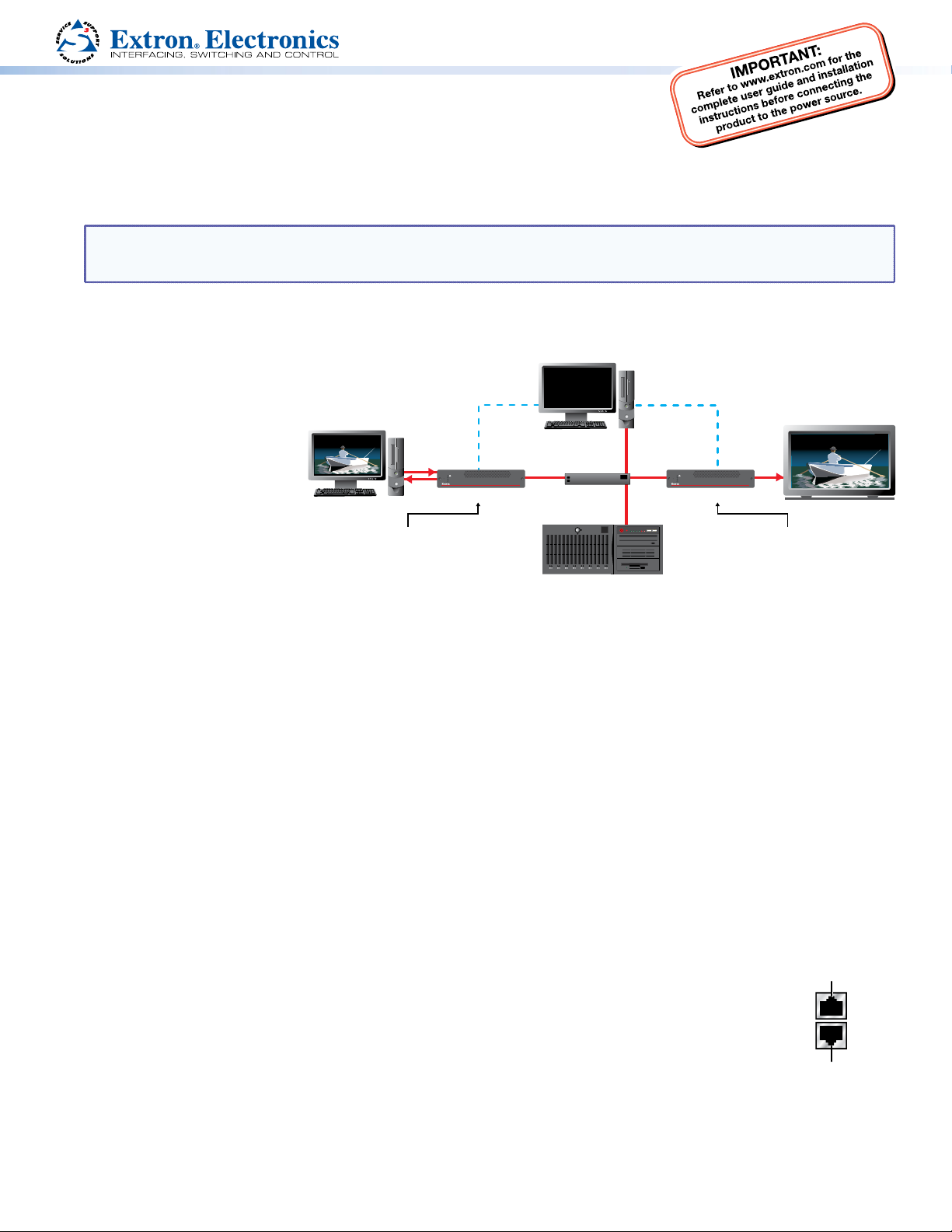
VNM Recorder • Setup Guide
The Extron VNM Recorder is a network storage device used to digitally record and
play back multiple streams of high resolution video, audio, and data encoded to an
IP network via VN-Matrix encoders and decoders. It can be used with any VN-Matrix
application to document, archive, review, and play back highly sophisticated or demanding AV imagery.
This guide provides basic instructions for an experienced installer to configure and operate a VNM Recorder using a basic
VN-Matrix system.
NOTE: See the VNM Recorder User Guide, VN-Matrix 200 Series User Guide, VN-Matrix 225 Series User Guide,
VN-Matrix 300 User Guide, and the VN-Matrix 325 User Guide for complete installation, network configuration,
and mounting information. User guides are available at www.extron.com.
Initial Installation and Conguration of Devices
Step 1 — Determine the Default Network Settings
Before connecting any device
to a network, the default
network settings of each
device must be changed. On
an existing network, check with
the network administrator for a
range of available IP addresses.
On a closed network, used
PC (source)
RGB
DVI
or
exclusively for VN-Matrix
devices, it is recommended
to use addresses within the
Local IP Address: 192.168.254.101
Controller IP Address: 192.168.254.254
range of 192.168.254.1 to
192.168.254.254 with a subnet
mask of 255.255.255.0.
Figure 1 shows an example
Figure 1. Example VN-Matrix Network Configuration
addressing scheme for a simple system that contains a VNM Recorder, an encoder, and a decoder.
RS-232 RS-232
Browser User
Control
LAN -1
LAN -2
STATUS
VNM 200 (encoder)
Ethernet
VN-MATRIX 200 SERIES
RGB/DVI OVER IP
Local Network
Switch
VNM Recorder (system controller)
Local IP Address: 192.168.254.254
Controller IP Address: 192.168.254.254
Ethernet
Ethernet
Ethernet
LAN -1
LAN -2
STATUS
VNM 225 (decoder)
VN-MATRIX 200 SERIES
RGB/DVI OVER IP
Local IP Address: 192.168.254.102
Controller IP Address: 192.168.254.254
DVI
Display
Step 2 — Determine the Device that Acts as the Controller
A device within the VN-Matrix system must be designated as the controller of the network. The controller can be one of the
following devices:
z VN-Matrix 200, 225, 300, or 325 device, which is suitable for small network systems
z VNM Recorder, which is suitable for small network systems
z VNM Enterprise Controller, which is suitable for large network systems
The controller device acts as a central point of reference for each device, manages all of the system communications to
every matrix device present, and also serves the web-based control interface to the user. In figure 1, the VNM Recorder is set
up as the controller for the system. Once configuration of the VN-Matrix system is complete, the IP address of the controller
device can be entered into a suitable web browser running on any PC or laptop connected to the VN-Matrix network.
Step 3 — Install and Congure the VN-Matrix 200 / 225 / 300 / 325 Devices
Connect these devices as necessary and power them on. Configure the network settings of these devices using a PC running
HyperTerminal. For installation and configuration instructions, see the setup guides included with these devices. Figure 1
can also be used as a guide for configuring network settings.
Upper connector (eth0)
Step 4 — Connect the Recorder to the VN-Matrix Network
With the VNM Recorder positioned as shown in figure 1, connect the primary VN-Matrix network to the
upper Ethernet connector (eth0) of the recorder using Category (CAT) 6 cable. If necessary, connect a
secondary VN-Matrix network to the lower Ethernet connector (eth1) of the recorder using CAT 6 cable.
Lower connector (eth1)
Step 5 — Connect Conguration Devices to the Recorder
Connect a mouse, a keyboard, and a computer monitor to the recorder. See the VNM Recorder User Guide
for more information on connecting these devices.
Step 6 — Power on the Recorder
Plug a standard IEC power cord into the recorder and connect it to a power source. Power on the recorder.
1
Page 2
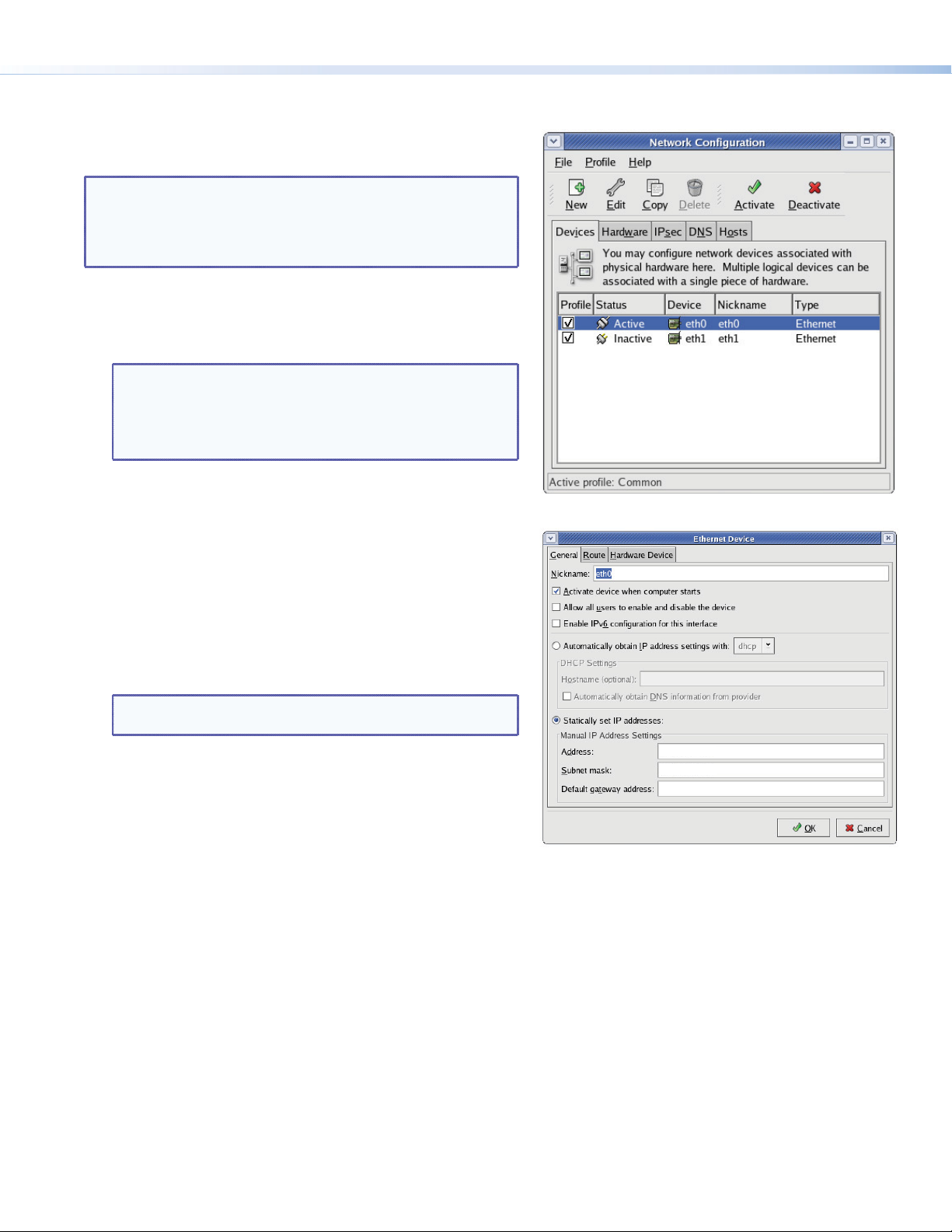
VNM Recorder • Setup Guide (Continued)
Step 7 — Congure the VNM Recorder Network Settings
The VNM Recorder is pre-configured with the following network settings:
IP address: 192.168.254.254
Subnet mask: 255.255.255.0
NOTE: Using these settings, the VN-Matrix 200 / 225 / 300 / 325
devices must use IP addresses within the range of
192.168.254.1 through 192.168.254.253 and use the
same subnet mask. The example in figure 1 uses the
default settings of the VNM Recorder.
Use the following procedure to change the network settings of
the VNM Recorder, if necessary.
a. Enter the administrator username and password at the
VNM Recorder login screen.
NOTES: • The login screen appears shortly after
powering on the VNM Recorder.
• The default username is root. The default
password is Extron2010. These entries are case
sensitive.
b. From the desktop, select System > Administration >
Network. The Network Configuration window appears
(see figure 2).
c. Select the eth0 (upper Ethernet connector) device line to
highlight it. The status should read Active.
d. Click on Deactivate. The status of the eth0 device
should now read Inactive.
e. Double-click on the eth0 device line. The Ethernet Device
window appears (see figure 3).
f. Change the Address and Subnet mask fields as required
and then click OK.
Figure 2. Network Configuration Window
NOTE: The Default gateway address field is only required
g. Navigate back to the Network Configuration window (see
step 7b). Select the eth0 device and then click Activate.
h. If changes were made, a prompt appears asking to confirm
the changes. Click Yes to confirm and save the changes.
i. Another window appears. Click OK to continue.
j. A loading window appears and the necessary changes are made
to the system. After the loading window disappears, navigate
back to the Network Configuration window and check that the status of the eth0 device now reads Active.
k. Close the Network Configuration window.
if devices are on different subnets.
192.168.254.254
255.255.255.0
Figure 3. Ethernet Device Window
Step 8 — Congure the VNM Recorder Controller Settings
Use the following procedure to setup the VNM Recorder to use the IP address of the controller device.
a. If necessary, enter the administrator username and password at the VNM Recorder login screen (see step 7a).
b. From the desktop, double-click on Computer > Filesystem > home > matrix_rec.
c. Double-click on the folder that contains the latest release of the recorder software (at the time this guide was released,
the latest software would be stored in the V3.10.9 folder or in a folder with a similar name).
d. Click on the config.xml file to select it.
e. From the Edit menu, select Duplicate. This creates a backup copy [ named config (copy).xml ] of the original
config.xml file. Keep the backup copy for system restoration purposes.
f. Right-click on the config.xml file and select the Open with “Emacs Text Editor” option.
2
Page 3

g. Near the bottom of this file are two values named
st_controlIp and st_localIp0 (see figure 4). Edit these
values as follows:
z If the VNM Recorder is the controller device, edit both
Edit this value to match
the IP address of the
controller device.
values to match the IP address of the recorder.
z If the recorder is not the controller device, change the
st_controlIp value to match the IP address of the
controller device. Change the st_localIp0 value to
match the IP address of the recorder.
Edit this value to match
the IP address of the
VNM Recorder.
h. Save the config.xml file. Close the text editor window
and all other folder windows.
Figure 4. Config.xml Text Window
Step 9 — Restart the VNM Recorder and the VN-Matrix Network
Restart the VNM Recorder and all devices of the VN-Matrix system. Power down the recorder by pressing and holding the
power button on the front panel until the power LED turns off. This turns the recorder off instantly. After a few seconds,
turn the recorder back on.
Recording and Playing Media Files Using the Web-based User Interface
Step 1 — Access the Web-based User Interface
The web-based user interface can be accessed using a suitable web browser running on any PC or laptop connected to the
VN-Matrix network. Follow the steps below to access the user interface.
a. Navigate to the user interface by typing in the IP address of
the controller device into the address bar of a web browser
(for example, http://192.168.254.254). The screen shown in
figure 5 appears in the browser.
NOTE: If the VNM Recorder is the controller device,
the IP address must be appended with the port
number that is used as the web server
(for example, http://192.168.254.254:8090).
b. Enter the appropriate username and password.
NOTE: By default, these are both set to admin. These
3
entries are case sensitive.
c. Click Log In or press the <Enter> key. The Device List page
appears (see figure 6).
Figure 5. Controller Device Login Page
Figure 6. Device List Page
NOTES: • When system changes are made, it is recommended to click on the Save All tab before logging out.
• To log out of the interface, click on the Logout tab or simply close the web browser.
• For more information on configuration and control options, click on the Help tab. The Help tab
provides detailed information for each web-based interface page and is a useful reference guide.
3
Page 4

VNM Recorder • Setup Guide (Continued)
Step 2 — Congure the VN-Matrix 200 / 225 / 300 / 325 Devices as Encoders or Decoders
For the VNM Recorder to work properly, the VN-Matrix 200 / 225 / 300 / 325 devices must be configured so that at least
one device is an encoder and one device is a decoder. For configuration instructions for the VN-Matrix 200 / 225 / 300 / 325
devices, see the setup guides included with these devices.
Step 3 — Setup a Stream Storage Location
a. From the Device List page (see figure 6 on page 3), click the VNM Recorder device. The Device page appears.
b. From the Device page, click the Recorder icon. The Recorder page appears.
c. From the Recorder page, click the Navigate tab. The Navigate page appears.
d. Using the Content Directory at the bottom of the Navigate page, navigate to the folder where recorded media files will
be stored. Click Update Storage Path to set the selected folder as the storage location.
NOTE: To create a new directory, navigate to the location where the recorded media streams will be stored and
type in the name of the directory in the box to the right of the Make Directory button. Click
Make Directory to create the directory.
e. Click the Save All tab. The VNM Recorder is now ready to record and play back media files.
Recording a Stream
1. From the Device List page (see figure 6 on page 3), click the VNM Recorder device. The Device page appears.
2. From the Device page, click the Recorder icon. The Recorder page appears (see figure 7).
Figure 7. Recorder Page Configuration
3. Using the source drop-down menus, choose the VN-Matrix encoder device that will be recorded from.
4. To record an associated audio stream, check the audio box. The ability to record associated whiteboard (wb) or
data (data) streams can also be checked if these functions are available on the source.
5. Enter a filename for the stream and an optional description.
6. To start recording, check the record box and click Update.
7. To stop recording, uncheck the record box and click Update.
NOTE: Recording does not actually start or stop until
Update is clicked.
Playing and Viewing a Recorded Stream
1. From the Device List page (see figure 6 on page 3), click the
decoder device. The Device page appears.
2. From the Device page, click the display icon. The Display
page appears (see figure 8).
3. Select a recorder channel from the Source drop-down menu
and click Update to set the source device.
4. From the Device List page (see figure 6 on page 3), click the VNM Recorder device. The Device page appears.
5. From the Device page, click the Player icon. The Player page appears.
6. In the Listing section, click on the media file that will be played back. The media file appears on channel 1.
7. Click Play to view the media file. Use the various playback buttons to control playback of the media stream.
Figure 8. Selecting and Updating the Source of the
Decoder
Extron Headquarters
+1.800.633.9876 (Inside USA/Canada Only)
Extron USA - West Extron USA - East
+1.714.491.1500 +1.919.863.1794
+1.714.491.1517 FAX +1.919.863.1797 FAX
© 2012 Extron Electronics — All rights reserved. All trademarks mentioned are the property of their respective owners. www.extron.com
4
Extron Europe
+800.3987.6673
(Inside Europe Only)
+31.33.453.4040
+31.33.453.4050 FAX
Extron Asia
+800.7339.8766
(Inside Asia Only)
+65.6383.4400
+65.6383.4664 FAX
Extron Japan
+81.3.3511.7655
+81.3.3511.7656 FAX
Extron China
+4000.398766
Inside China Only
+86.21.3760.1568
+86.21.3760.1566 FAX
Extron Middle East
+971.4.2991800
+971.4.2991880 FAX
Extron Korea
+82.2.3444.1571
+82.2.3444.1575 FAX
Extron India
1800.3070.3777
Inside India Only
+91-80-3055.3777
+91 80 3055 3737 FAX
68-1998-50
Rev. B 02 12
