Page 1
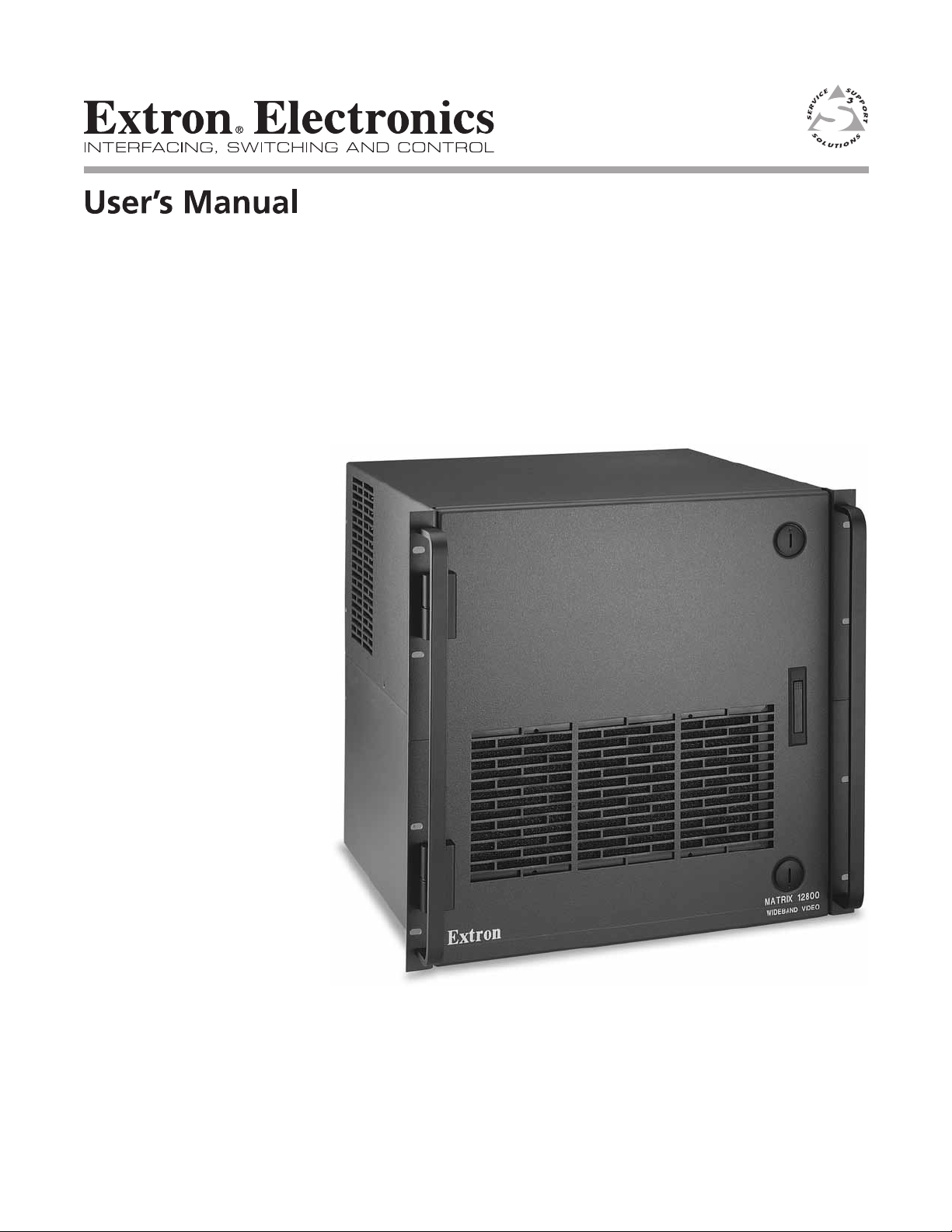
Matrix 12800 Series
Matrix 12800 Wideband, Video, Sync, and Audio Matrix Switchers
68-556-01 Rev. C
10 11
Page 2
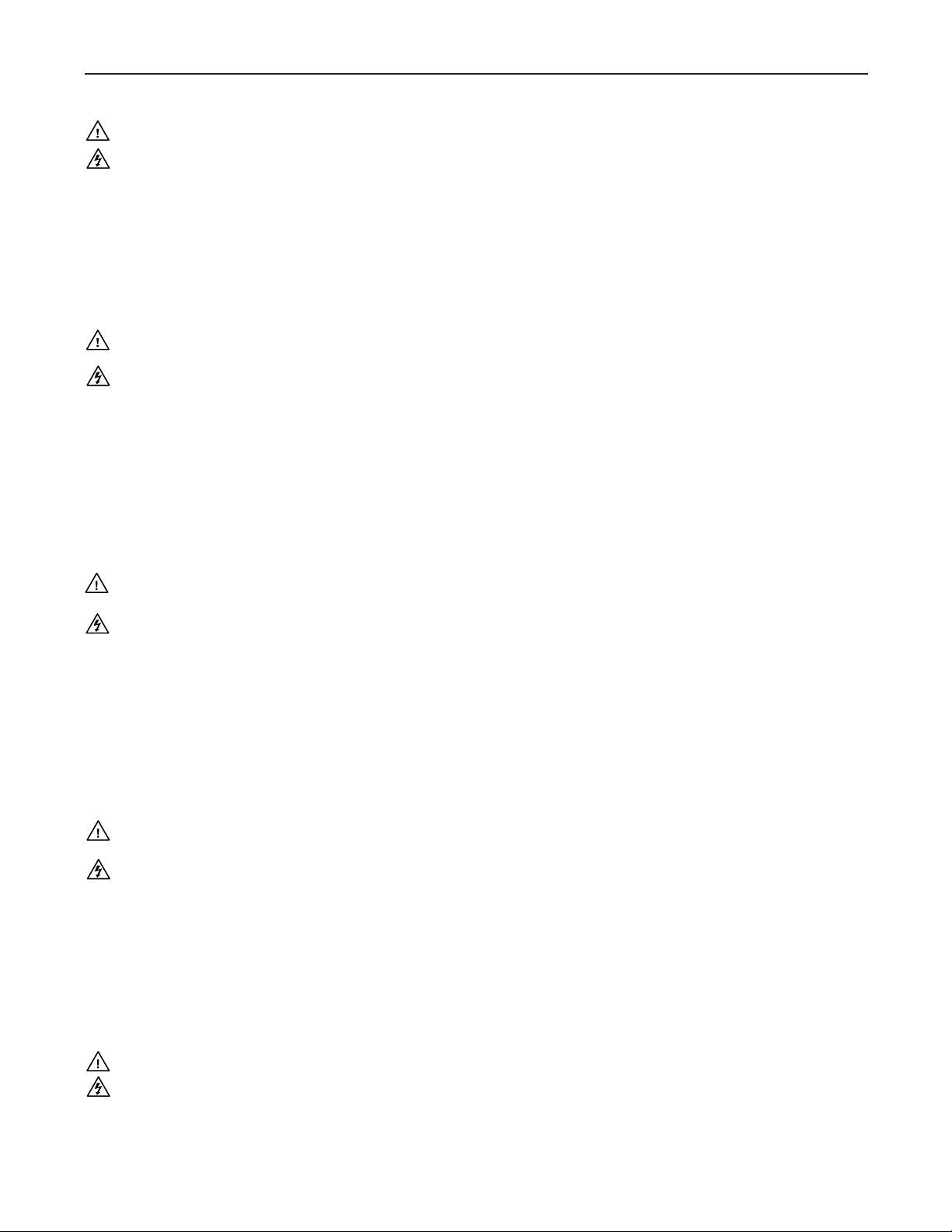
Precautions
Safety Instructions • English
This symbol is intended to alert the user of important operating and maintenance
(servicing) instructions in the literature provided with the equipment.
This symbol is intended to alert the user of the presence of uninsulated dangerous
voltage within the product’s enclosure that may present a risk of electric shock.
Caution
Read Instructions • Read and understand all safety and operating instructions before using the equipment.
Retain Instructions • The safety instructions should be kept for future reference.
Follow Warnings • Follow all warnings and instructions marked on the equipment or in the user
information.
Avoid Attachments • Do not use tools or attachments that are not recommended by the equipment
manufacturer because they may be hazardous.
Consignes de Sécurité • Français
Ce symbole sert à avertir l’utilisateur que la documentation fournie avec le matériel
contient des instructions importantes concernant l’exploitation et la maintenance
(réparation).
Ce symbole sert à avertir l’utilisateur de la présence dans le boîtier de l’appareil
de tensions dangereuses non isolées posant des risques d’électrocution.
Attention
Lire les instructions• Prendre connaissance de toutes les consignes de sécurité et d’exploitation avant
d’utiliser le matériel.
Conserver les instructions• Ranger les consignes de sécurité afin de pouvoir les consulter à l’avenir.
Respecter les avertissements • Observer tous les avertissements et consignes marqués sur le matériel ou
présentés dans la documentation utilisateur.
Eviter les pièces de xation • Ne pas utiliser de pièces de fixation ni d’outils non recommandés par le
fabricant du matériel car cela risquerait de poser certains dangers.
Sicherheitsanleitungen • Deutsch
Dieses Symbol soll dem Benutzer in der im Lieferumfang enthaltenen
Dokumentation besonders wichtige Hinweise zur Bedienung und Wartung
(Instandhaltung) geben.
Dieses Symbol soll den Benutzer darauf aufmerksam machen, daß im Inneren des
Gehäuses dieses Produktes gefährliche Spannungen, die nicht isoliert sind und
die einen elektrischen Schock verursachen können, herrschen.
Achtung
Lesen der Anleitungen • Bevor Sie das Gerät zum ersten Mal verwenden, sollten Sie alle Sicherheits-und
Bedienungsanleitungen genau durchlesen und verstehen.
Aufbewahren der Anleitungen • Die Hinweise zur elektrischen Sicherheit des Produktes sollten Sie
aufbewahren, damit Sie im Bedarfsfall darauf zurückgreifen können.
Befolgen der Warnhinweise • Befolgen Sie alle Warnhinweise und Anleitungen auf dem Gerät oder in der
Benutzerdokumentation.
Keine Zusatzgeräte • Verwenden Sie keine Werkzeuge oder Zusatzgeräte, die nicht ausdrücklich vom
Hersteller empfohlen wurden, da diese eine Gefahrenquelle darstellen können.
Warning
Power sources • This equipment should be operated only from the power source indicated on the product. This
equipment is intended to be used with a main power system with a grounded (neutral) conductor. The
third (grounding) pin is a safety feature, do not attempt to bypass or disable it.
Power disconnection • To remove power from the equipment safely, remove all power cords from the rear of
the equipment, or the desktop power module (if detachable), or from the power source receptacle (wall
plug).
Power cord protection • Power cords should be routed so that they are not likely to be stepped on or pinched by
items placed upon or against them.
Servicing • Refer all servicing to qualified service personnel. There are no user-serviceable parts inside. To
prevent the risk of shock, do not attempt to service this equipment yourself because opening or removing
covers may expose you to dangerous voltage or other hazards.
Slots and openings • If the equipment has slots or holes in the enclosure, these are provided to prevent
overheating of sensitive components inside. These openings must never be blocked by other objects.
Lithium battery • There is a danger of explosion if battery is incorrectly replaced. Replace it only with the
same or equivalent type recommended by the manufacturer. Dispose of used batteries according to the
manufacturer’s instructions.
Avertissement
Alimentations• Ne faire fonctionner ce matériel qu’avec la source d’alimentation indiquée sur l’appareil. Ce
matériel doit être utilisé avec une alimentation principale comportant un fil de terre (neutre). Le troisième
contact (de mise à la terre) constitue un dispositif de sécurité : n’essayez pas de la contourner ni de la
désactiver.
Déconnexion de l’alimentation• Pour mettre le matériel hors tension sans danger, déconnectez tous les cordons
d’alimentation de l’arrière de l’appareil ou du module d’alimentation de bureau (s’il est amovible) ou
encore de la prise secteur.
Protection du cordon d’alimentation • Acheminer les cordons d’alimentation de manière à ce que personne ne
risque de marcher dessus et à ce qu’ils ne soient pas écrasés ou pincés par des objets.
Réparation-maintenance • Faire exécuter toutes les interventions de réparation-maintenance par un technicien
qualifié. Aucun des éléments internes ne peut être réparé par l’utilisateur. Afin d’éviter tout danger
d’électrocution, l’utilisateur ne doit pas essayer de procéder lui-même à ces opérations car l’ouverture ou le
retrait des couvercles risquent de l’exposer à de hautes tensions et autres dangers.
Fentes et orices • Si le boîtier de l’appareil comporte des fentes ou des orifices, ceux-ci servent à empêcher
les composants internes sensibles de surchauffer. Ces ouvertures ne doivent jamais être bloquées par des
objets.
Lithium Batterie • Il a danger d’explosion s’ll y a remplacment incorrect de la batterie. Remplacer uniquement
avec une batterie du meme type ou d’un ype equivalent recommande par le constructeur. Mettre au reut les
batteries usagees conformement aux instructions du fabricant.
Vorsicht
Stromquellen • Dieses Gerät sollte nur über die auf dem Produkt angegebene Stromquelle betrieben werden.
Dieses Gerät wurde für eine Verwendung mit einer Hauptstromleitung mit einem geerdeten (neutralen)
Leiter konzipiert. Der dritte Kontakt ist für einen Erdanschluß, und stellt eine Sicherheitsfunktion dar. Diese
sollte nicht umgangen oder außer Betrieb gesetzt werden.
Stromunterbrechung • Um das Gerät auf sichere Weise vom Netz zu trennen, sollten Sie alle Netzkabel
aus der Rückseite des Gerätes, aus der externen Stomversorgung (falls dies möglich ist) oder aus der
Wandsteckdose ziehen.
Schutz des Netzkabels • Netzkabel sollten stets so verlegt werden, daß sie nicht im Weg liegen und niemand
darauf treten kann oder Objekte darauf- oder unmittelbar dagegengestellt werden können.
Wartung • Alle Wartungsmaßnahmen sollten nur von qualiziertem Servicepersonal durchgeführt werden.
Die internen Komponenten des Gerätes sind wartungsfrei. Zur Vermeidung eines elektrischen Schocks
versuchen Sie in keinem Fall, dieses Gerät selbst öffnen, da beim Entfernen der Abdeckungen die Gefahr
eines elektrischen Schlags und/oder andere Gefahren bestehen.
Schlitze und Öffnungen • Wenn das Gerät Schlitze oder Löcher im Gehäuse aufweist, dienen diese zur
Vermeidung einer Überhitzung der empndlichen Teile im Inneren. Diese Öffnungen dürfen niemals von
anderen Objekten blockiert werden.
Litium-Batterie • Explosionsgefahr, falls die Batterie nicht richtig ersetzt wird. Ersetzen Sie verbrauchte
Batterien nur durch den gleichen oder einen vergleichbaren Batterietyp, der auch vom Hersteller
empfohlen wird. Entsorgen Sie verbrauchte Batterien bitte gemäß den Herstelleranweisungen.
Instrucciones de seguridad • Español
Este símbolo se utiliza para advertir al usuario sobre instrucciones importantes
de operación y mantenimiento (o cambio de partes) que se desean destacar en el
contenido de la documentación suministrada con los equipos.
Este símbolo se utiliza para advertir al usuario sobre la presencia de elementos con
voltaje peligroso sin protección aislante, que puedan encontrarse dentro de la caja
o alojamiento del producto, y que puedan representar riesgo de electrocución.
Precaucion
Leer las instrucciones • Leer y analizar todas las instrucciones de operación y seguridad, antes de usar el
equipo.
Conservar las instrucciones • Conservar las instrucciones de seguridad para futura consulta.
Obedecer las advertencias • Todas las advertencias e instrucciones marcadas en el equipo o en la
documentación del usuario, deben ser obedecidas.
Evitar el uso de accesorios • No usar herramientas o accesorios que no sean especificamente recomendados
por el fabricante, ya que podrian implicar riesgos.
安全须知 • 中文
这个符号提示用户该设备用户手册中有重要的操作和维护说明。
这个符号警告用户该设备机壳内有暴露的危险电压,有触电危险。
注意
阅读说明书 • 用户使用该设备前必须阅读并理解所有安全和使用说明。
保存说明书 • 用户应保存安全说明书以备将来使用。
遵守警告 • 用户应 遵守产品和用户指南上的所有安全和操作说明。
避免追加 • 不要使用该产品厂商没有推荐的工具或追加设备,以避免危险。
Advertencia
Alimentación eléctrica • Este equipo debe conectarse únicamente a la fuente/tipo de alimentación eléctrica
indicada en el mismo. La alimentación eléctrica de este equipo debe provenir de un sistema de distribución
general con conductor neutro a tierra. La tercera pata (puesta a tierra) es una medida de seguridad, no
puentearia ni eliminaria.
Desconexión de alimentación eléctrica • Para desconectar con seguridad la acometida de alimentación eléctrica
al equipo, desenchufar todos los cables de alimentación en el panel trasero del equipo, o desenchufar el
módulo de alimentación (si fuera independiente), o desenchufar el cable del receptáculo de la pared.
Protección del cables de alimentación • Los cables de alimentación eléctrica se deben instalar en lugares donde
no sean pisados ni apretados por objetos que se puedan apoyar sobre ellos.
Reparaciones/mantenimiento • Solicitar siempre los servicios técnicos de personal calicado. En el interior no
hay partes a las que el usuario deba acceder. Para evitar riesgo de electrocución, no intentar personalmente
la reparación/mantenimiento de este equipo, ya que al abrir o extraer las tapas puede quedar expuesto a
voltajes peligrosos u otros riesgos.
Ranuras y aberturas • Si el equipo posee ranuras o orificios en su caja/alojamiento, es para evitar el
sobrecalientamiento de componentes internos sensibles. Estas aberturas nunca se deben obstruir con otros
objetos.
Batería de litio • Existe riesgo de explosión si esta batería se coloca en la posición incorrecta. Cambiar esta
batería únicamente con el mismo tipo (o su equivalente) recomendado por el fabricante. Desachar las
baterías usadas siguiendo las instrucciones del fabricante.
警告
电源 • 该设备只能使用产品上标明的电源。 设备必须使用有地线的供电系统 供电。 第三条线
(地线)是安全设施,不能不用或跳过 。
拔掉电源 • 为安 全地从设备拔掉电源,请拔掉所有设备后或桌面电源的电源线,或任何接到市
电系统的电 源线。
电源线保护 • 妥善布线, 避免被踩 踏,或重物 挤压。
维护 • 所有维修必须由认证的维修人员进行。 设备内部没有用户可以更换的零件。为避免出
现触电危险不要自己试图打开设备盖子维修该设备。
通风孔 • 有些设备机 壳上有通风 槽或孔,它们是用来防止机内敏 感元件过 热。 不要用任何东
西挡住通风 孔。
锂电池 • 不正确的更 换电池会有爆炸的危险。必须使用与厂家推荐的相同或相近 型号的电池。
按照生 产厂的建议处理废弃电池。
Page 3
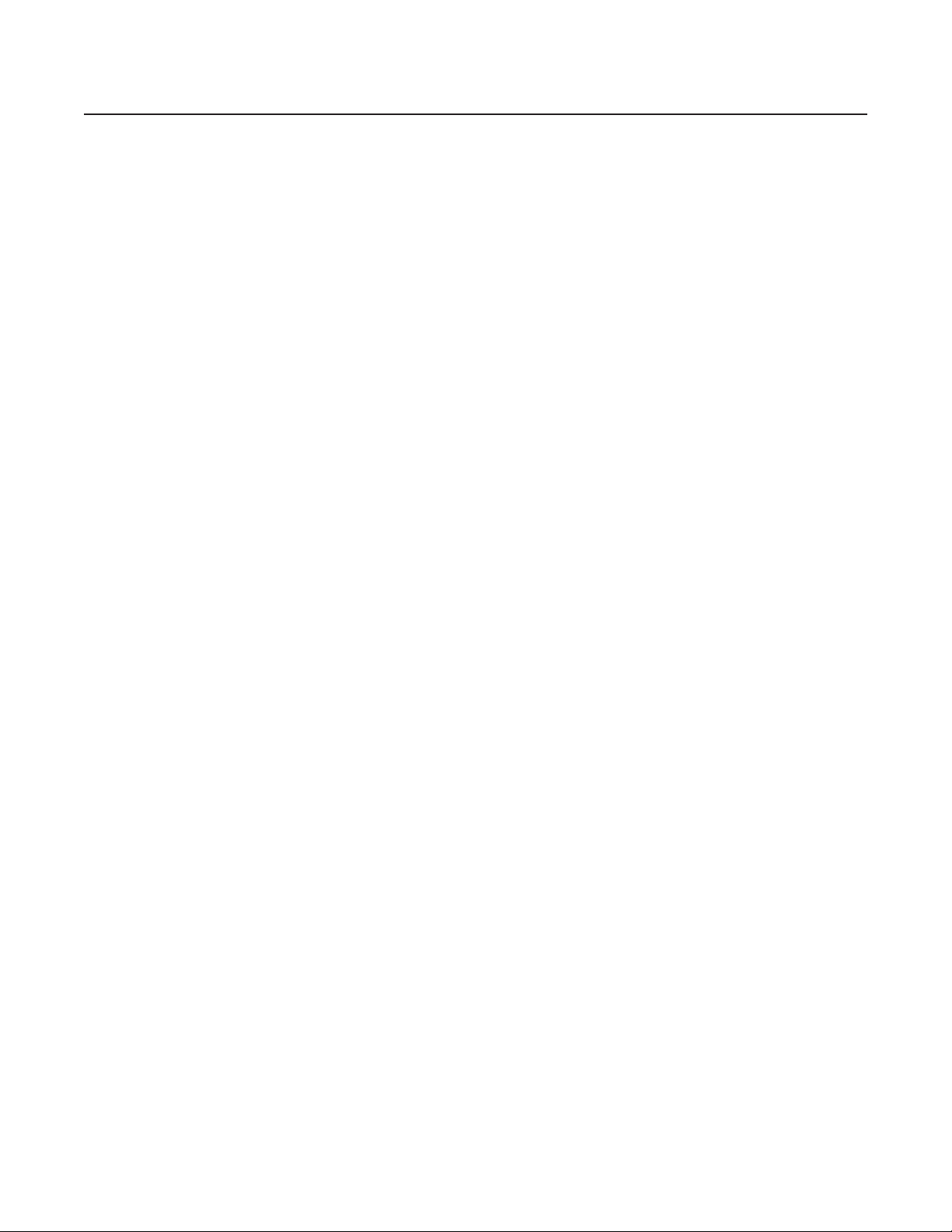
FCC Class A Notice
This equipment has been tested and found to comply with the limits for a Class A digital device, pursuant to part 15 of the FCC Rules. Operation is subject to
the following two conditions: (1) this device may not cause harmful interference, and (2) this device must accept any interference received, including interference
that may cause undesired operation. The Class A limits are designed to provide reasonable protection against harmful interference when the equipment is
operated in a commercial environment. This equipment generates, uses, and can radiate radio frequency energy and, if not installed and used in accordance with
the instruction manual, may cause harmful interference to radio communications. Operation of this equipment in a residential area is likely to cause harmful
interference, in which case the user will be required to correct the interference at his own expense.
N
This unit was tested with shielded cables on the peripheral devices. Shielded cables must be used with the unit to ensure compliance with FCC emissions limits.
Page 4
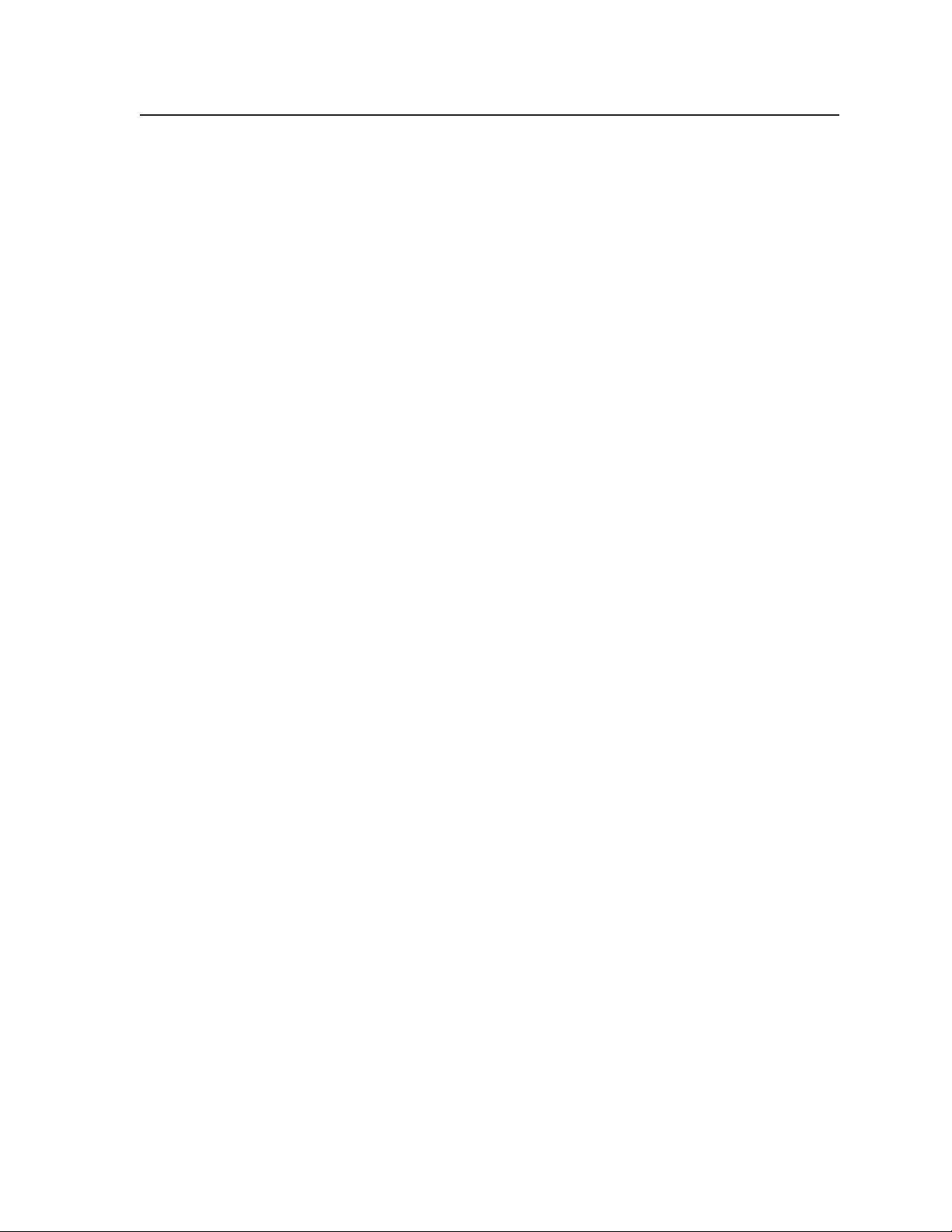
Table of Contents
Chapter One • Introduction .......................................................................................................1-1
About the Matrix 12800 Switcher .................................................................................1-2
Feature ............................................................................................................................................ 1-4
Definitions ...................................................................................................................................... 1-8
Chapter Two • Intallation ........................................................................................................ 2-1
Intallation Overview .............................................................................................................. 2-2
Rack Mounting the Switcher...............................................................................................2-3
UL guidelines .............................................................................................................................2-3
Mounting instructions .............................................................................................................. 2-3
Rear Panel Connection and Setting ............................................................................2-4
Pre-virtualization operations ..................................................................................................2-5
BME settings ........................................................................................................................2-5
Serial ports ........................................................................................................................... 2-7
Ground ................................................................................................................................. 2-8
UL guidelines for ground .............................................................................................. 2-8
Power ...................................................................................................................................2-8
Virtualization/Control Software ...........................................................................................2-10
Installing the software ...................................................................................................... 2-10
Starting the software ........................................................................................................ 2-11
Post-Virtualization operations ..............................................................................................2-12
Wideband video, low resolution video, and sync connections
(wideband, video, and sync BMEs only) ........................................................................... 2-12
Audio connections (audio BMEs only)..............................................................................2-12
Remote control panel, front panel controller, and Ethernet connections ....................2-14
Cabling and RJ-45 connector wiring ...........................................................................2-15
External sync connections (wideband and video BMEs only) ......................................... 2-16
PRELIMINARY
Other Setting ............................................................................................................................ 2-18
Serial port protocol switches ................................................................................................. 2-18
Baud rate switches .................................................................................................................. 2-18
Sync termination switches .....................................................................................................2-18
IP parameters initialization ...................................................................................................2-18
Chapter Three • Virtualization/Control Software ...................................................3-1
Explaining Virtual I/O Switching.......................................................................................3-2
Virtualization/Control Progra .........................................................................................3-4
Creating a virtual I/O switching system (map) ...................................................................... 3-5
Reassigning virtual I/O connectors .......................................................................................3-10
Creating rooms within the system ........................................................................................3-12
Remote controlling the Matrix 12800 system ..................................................................... 3-14
Ties ......................................................................................................................................3-15
Presets ................................................................................................................................3-16
Save a preset ................................................................................................................ 3-16
Recall or delete a preset .............................................................................................. 3-16
Icons and captions ............................................................................................................. 3-17
Matrix 12800 Switchers • Table of Contents
i
Page 5
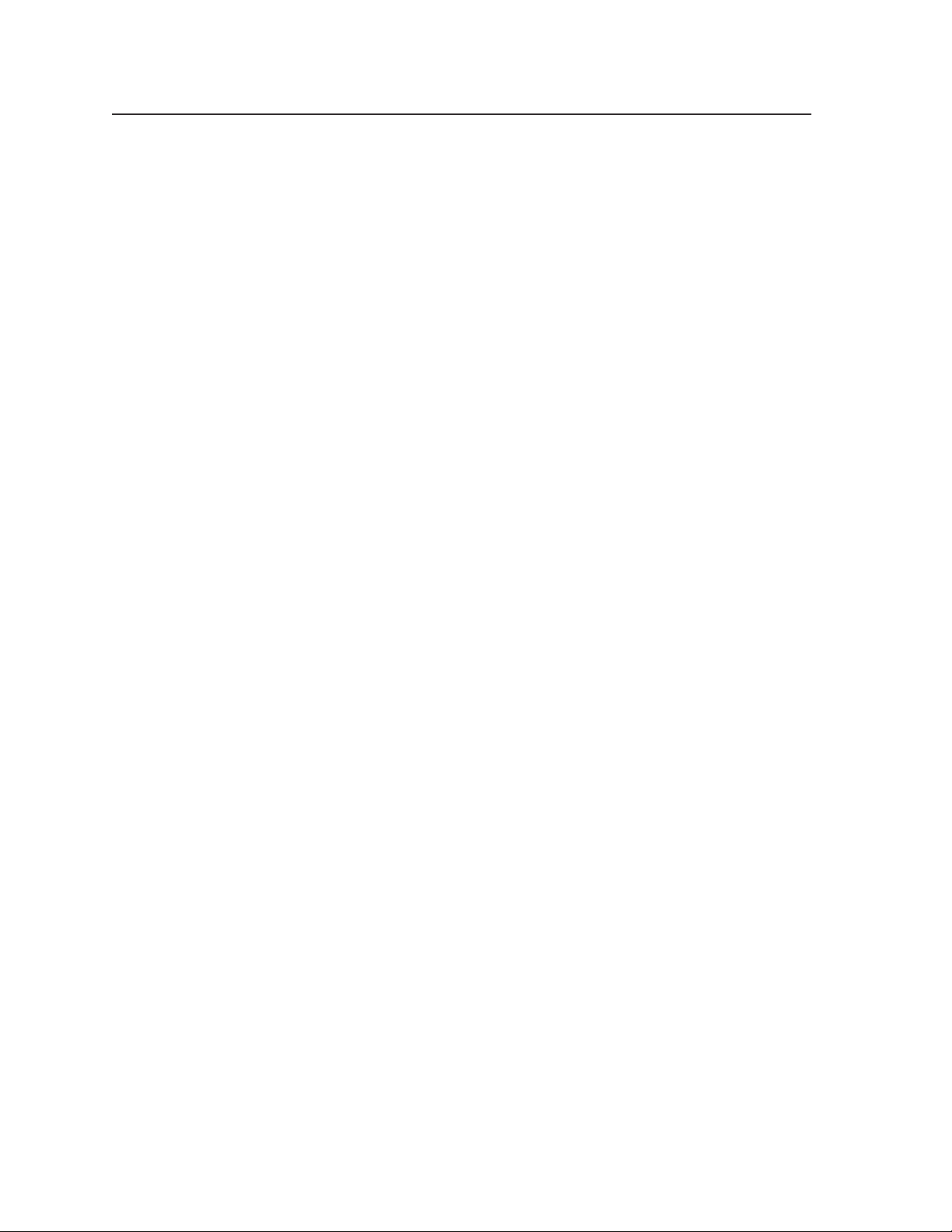
Table of Content, cont’d
Programming the matrix offline (emulate mode) .............................................................3-18
Saving and restoring matrix settings ...................................................................................3-20
Creating program byte strings .............................................................................................. 3-21
Ethernet operation ................................................................................................................. 3-21
Logging on to the switcher via the Ethernet...................................................................3-22
Ethernet protocol settings ................................................................................................ 3-23
Address and Name fields ............................................................................................. 3-24
Date and Time (GMT) fields ........................................................................................3-25
Administrator Password, User Password, and Mail Server Password fields .............3-25
E-mail Addressee fields ................................................................................................3-26
Windows buttons and drop boxes .......................................................................................3-27
Main screen menu bar options ......................................................................................... 3-27
File menu ...................................................................................................................... 3-27
System-Config selection ..............................................................................................3-27
Tools menu ...................................................................................................................3-28
Preferences menu ........................................................................................................ 3-29
Virtual map screen menu bar options .............................................................................. 3-30
Return to main ............................................................................................................. 3-30
Configure menu ........................................................................................................... 3-30
Special Character ...................................................................................................................3-31
PRELIMINARY
Chapter Four • Prograing Guide ................................................................................... 4-1
RS-232/RS-422 Port ...................................................................................................................4-2
Ethernet (LAN) Port ..................................................................................................................4-3
Ethernet connection ................................................................................................................. 4-3
Default IP addresses ..................................................................................................................4-3
Establishing a connection ........................................................................................................ 4-4
Number of connections ............................................................................................................ 4-4
Hot-to-Switcher Intruction .............................................................................................4-4
Switcher-Initiated Meage ...............................................................................................4-5
Switcher Error Repone .....................................................................................................4-5
Uing the Coand and Repone Table ................................................................. 4-6
Symbol definitions ............................................................................................................... 4-6
Command and response table for SIS commands ................................................................ 4-8
Symbol definitions ............................................................................................................. 4-17
Command and response table for IP SIS commands .......................................................... 4-18
Special Character ...................................................................................................................4-18
Chapter Five • Web Operation ..............................................................................................5-1
Download the Startup Page ................................................................................................ 5-2
Statu Tab ........................................................................................................................................ 5-3
System Status page ................................................................................................................... 5-3
BME Status page .......................................................................................................................5-4
MKP/MCP Status page .............................................................................................................. 5-4
DSVP page .................................................................................................................................. 5-5
ii
Matrix 12800 Switchers • Table of Contents
Page 6
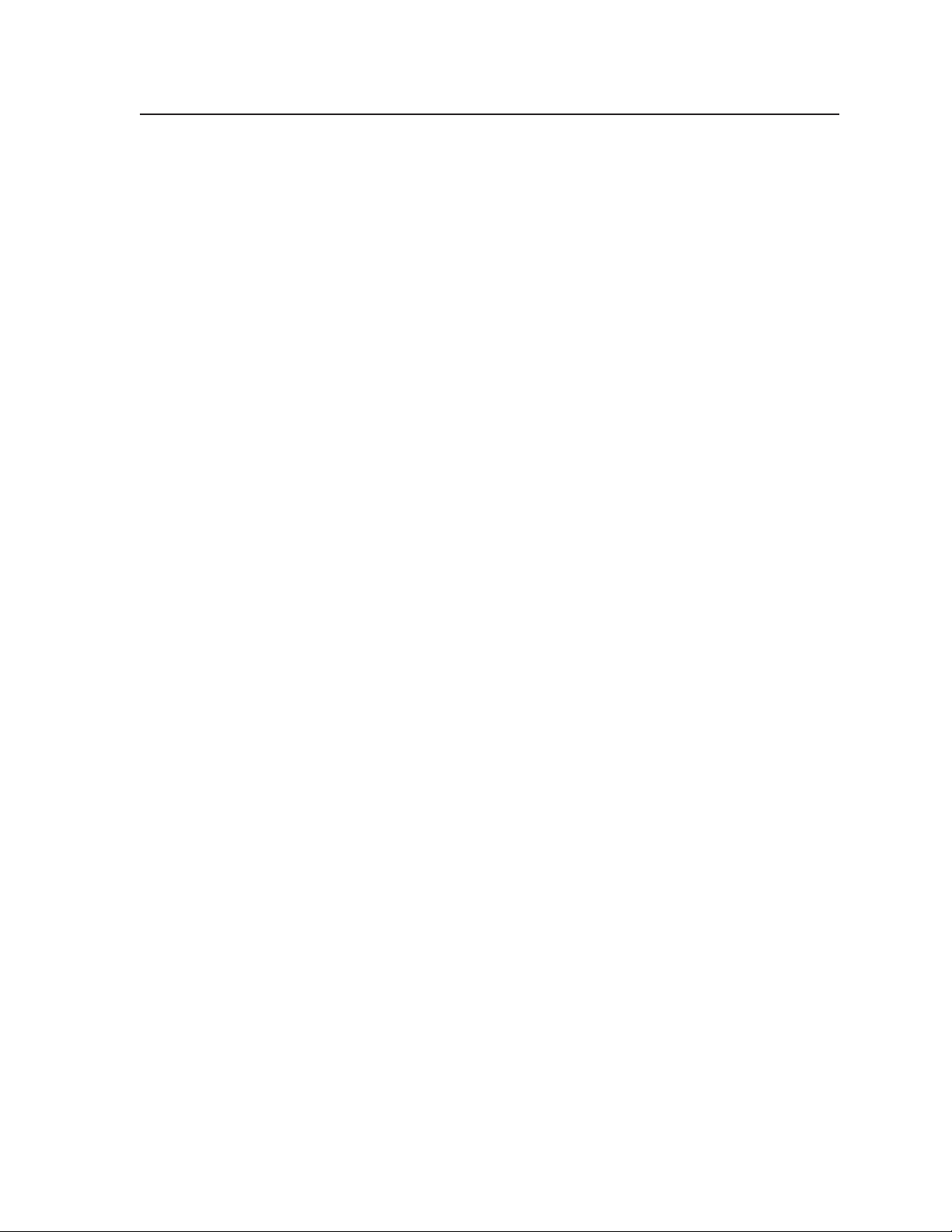
Conguration Tab ...................................................................................................................... 5-5
System Configuration page ..................................................................................................... 5-5
Administration fields ........................................................................................................... 5-6
Matrix IP settings fields ....................................................................................................... 5-6
Name field ...................................................................................................................... 5-6
IP Address field ..............................................................................................................5-6
Gateway IP Address field ...............................................................................................5-6
Subnet Mask field .......................................................................................................... 5-6
Hardware Address field ................................................................................................. 5-6
Email Settings page ..................................................................................................................5-7
Mail IP Address field ............................................................................................................ 5-7
User Name field ................................................................................................................... 5-7
Password field ...................................................................................................................... 5-7
Email Address fields.............................................................................................................5-8
File Manageent Tab ..............................................................................................................5-8
File Management page ............................................................................................................ 5-8
Control Tab ..................................................................................................................................... 5-9
Set and View Ties page ............................................................................................................5-9
RGBHV Settings page .............................................................................................................5-10
Changing the input gain and attenuation (systems with audio BMEs) ......................... 5-11
Muting and unmuting one or all outputs........................................................................5-12
Changing the RGB delay ................................................................................................... 5-12
Global Presets page ................................................................................................................5-13
Saving a preset ..................................................................................................................5-14
Recalling a preset ..............................................................................................................5-14
Physical Connections pages ...................................................................................................5-14
Chapter 6 • Upgrade and Maintenance .........................................................................6-1
Opening and Cloing the Matrix Switcher ................................................................. 6-2
Opening the switcher ............................................................................................................... 6-2
Closing the switcher .................................................................................................................6-3
Reoving and Intalling the Fan Aebl .............................................................. 6-4
Reoving and Intalling the Power Suppl Module ........................................... 6-6
Removing the power supply module .................................................................................... 6-6
Installing the power supply module ......................................................................................6-7
Replacing the Fue ....................................................................................................................6-8
Reoving and Cleaning the Filter ................................................................................... 6-9
Setting the DIP Switche ..................................................................................................... 6-10
Swapping the serial port protocol (RS-232/RS-422) ...........................................................6-10
Changing the serial port baud rate ...................................................................................... 6-11
Changing the sync termination ............................................................................................6-12
Reoving and Intalling the Controller Card and Replacing the
Firware .......................................................................................................................................6-13
Removing the primary or redundant controller card ........................................................ 6-13
Updating the firmware .......................................................................................................... 6-14
Installing the controller card ................................................................................................. 6-15
PRELIMINARY
Matrix 12800 Switchers • Table of Contents
iii
Page 7
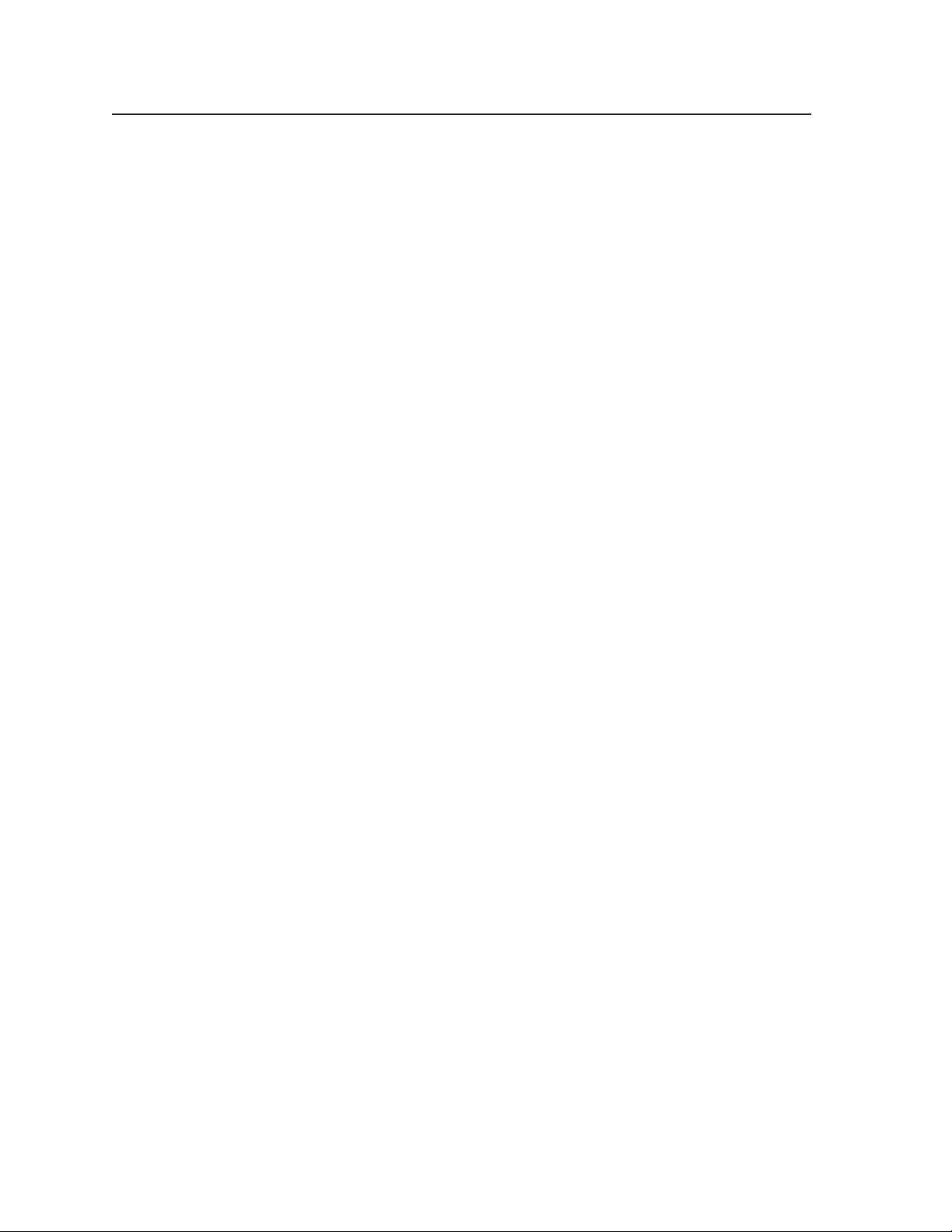
Table of Content, cont’d
Reoving and Intalling the I/O Card and Setting the Audio Gain .......... 6-16
Removing the I/O card ............................................................................................................6-18
Setting the default audio gain .............................................................................................6-19
Installing the I/O card ............................................................................................................. 6-20
Troublehooting ........................................................................................................................ 6-21
Power supplies ......................................................................................................................... 6-21
Controller cards ....................................................................................................................... 6-22
Input/output cards .................................................................................................................. 6-23
Cooling .....................................................................................................................................6-23
Communication with the FPC 5000 ...................................................................................... 6-23
Appendix A • Ethernet Connection .................................................................................... A-1
Ethernet Link ............................................................................................................................... A-2
Ethernet connection ................................................................................................................ A-2
Default address ........................................................................................................................ A-2
Pinging to determine Matrix IP Address ........................................................................... A-3
Pinging to determine Web IP address ............................................................................... A-3
Connecting as a Telnet client ................................................................................................. A-4
Telnet tips ............................................................................................................................A-4
Open .............................................................................................................................. A-4
Escape character and Esc key ....................................................................................... A-5
Local echo ...................................................................................................................... A-5
Set carriage return-line feed ........................................................................................ A-5
Close .............................................................................................................................. A-5
Help ............................................................................................................................... A-5
Quit ................................................................................................................................ A-5
PRELIMINARY
Subnetting — A Prier .......................................................................................................... A-6
Gateways ................................................................................................................................... A-6
Local and remote devices ........................................................................................................ A-6
IP addresses and octets ............................................................................................................ A-6
Subnet masks and octets ......................................................................................................... A-6
Determining whether devices are on the same subnet ..................................................... A-7
Appendix B • Reference Inforation ................................................................................B-1
Specication ...............................................................................................................................B-2
Part Nuber and Acceorie ...........................................................................................B-5
Matrix 12800 BMEs ...................................................................................................................B-5
Optional accessories .................................................................................................................B-5
Cables ..........................................................................................................................................B-5
Bulk cable and termination tools .......................................................................................B-5
Terminated cable assemblies ..............................................................................................B-6
All trademarks mentioned in this manual are the properties of their respective owners.
68-556-01 C
10 11
iv
Matrix 12800 Switchers • Table of Contents
Page 8
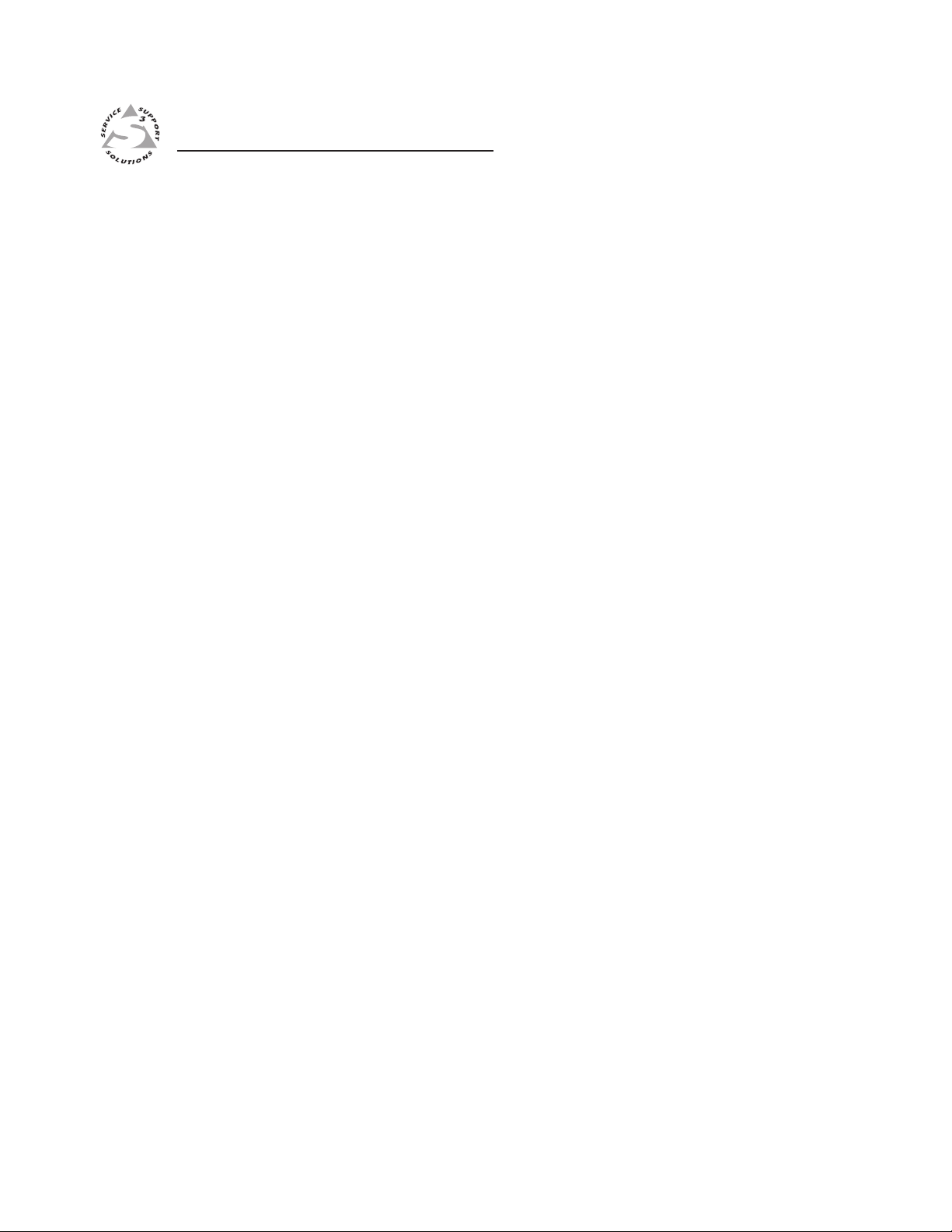
Matrix 12800 Switchers
Chapter One
1
Introduction
About the Matrix 12800 Switchers
Features
Definitions
PRELIMINARY
Page 9
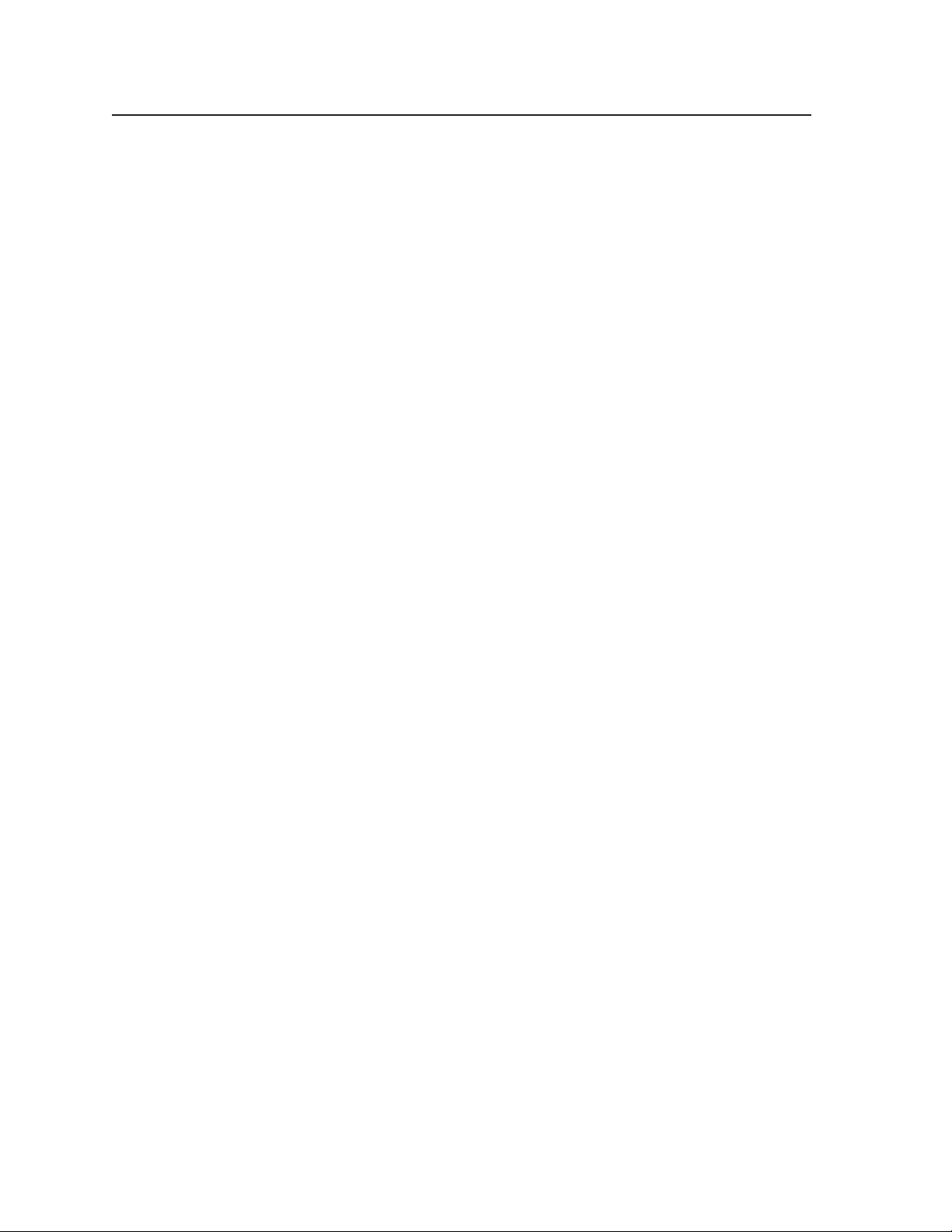
PRELIMINARY
Introduction
About the Matrix 12800 Switcher
The Extron Matrix 12800 Series of switchers is a family of matrix switcher basic
module enclosures (BMEs) and an optional front panel controller (FPC 5000) that
allows you to create video and audio matrix systems with up to 128 inputs and
128 outputs specifically tailored to meet your requirements. The Matrix 12800
Series includes:
• Wideband video switcher BME — A rack mountable 10U switcher that
routes video (red [R], green [G], and blue [B] video planes, component video,
S-video, and composite video) from any input to any one or more outputs.
• Video switcher BME — A rack-mountable 10U switcher that routes
low resolution (NTSC, PAL, or SECAM) component video, S-video, and
composite video from any input to any one or more outputs.
• Sync switcher BME — A rack-mountable 10U switcher that routes horizontal
(H) and vertical (V) or composite sync from any input to any one or more
outputs.
• Audio switcher BME — A rack-mountable 10U switcher that routes balanced
or unbalanced audio from any input to any one or more outputs.
• FPC 5000 Front Panel Controller — A rack-mountable device that permits
front panel configuration of the inputs and outputs and control of additional
system features.
Wideband (RGBHV and RGBS) video requires at least one wideband BME to
handle the R, G, and B video planes and at least one sync BME to handle the H and V
or the composite sync plane. A complete 128 input by 128 output RGBHV and
audio matrix consists of three video switching BMEs (one each for R, G, and B), two
sync BMEs (one each for H and V), and an audio switching BME with, optionally,
an FPC 5000 (figure 1-1).
The rear panel of the sync or wideband video BME features a full complement of
input and output BNC connectors, and the rear panel of the audio BME features
a full complement of input and output captive screw connectors. The full
complement of connectors permits the switcher to be upgraded or expanded to
accommodate any system just by replacing or adding a new internal circuit card.
The circuit cards, fans, and power supplies are hot swappable, eliminating the need
to power down the matrix during field upgrades or expansion.
The microprocessor of the Matrix 12800 sync switcher BME monitors and selfdiagnoses the controller circuit cards, the input/output (I/O) circuit cards, the
power supplies, and the cooling fans. The dual redundant power supplies and
cooling fans of the switcher ensure reliable operation 24 hours a day. If a power
supply or a fan fails, the switcher can continue to operate normally without
danger of overheating. The switcher provides local visual and audio indications
of the failure and reports the failure via the Ethernet and RS-232/RS-422 links.
A technician can then replace the hot-swappable faulty component with no
interruption of a mission-critical system.
The Matrix 12800 system can be controlled with an optional FPC 5000 or via
the RS-232/RS-422, telnet, or Ethernet link using a control system, a PC, or the
Extron MKP 1200 remote keypad, MCP 1000 or MKP 1000 remote control panels,
or both. The FPC 5000 has a large LCD touch panel that allows direct access
and total control over all presets and switching functions. FPC 5000 menus
provide an intuitive interface for quick and easy setup and programming. The
Extron Simple Instruction Set (SIS™) is a set of basic ASCII code commands
that provide simple control through a third party control system or PC without
programming long, obscure strings of code.
1-2
Matrix 12800 Switchers • Introduction
Page 10
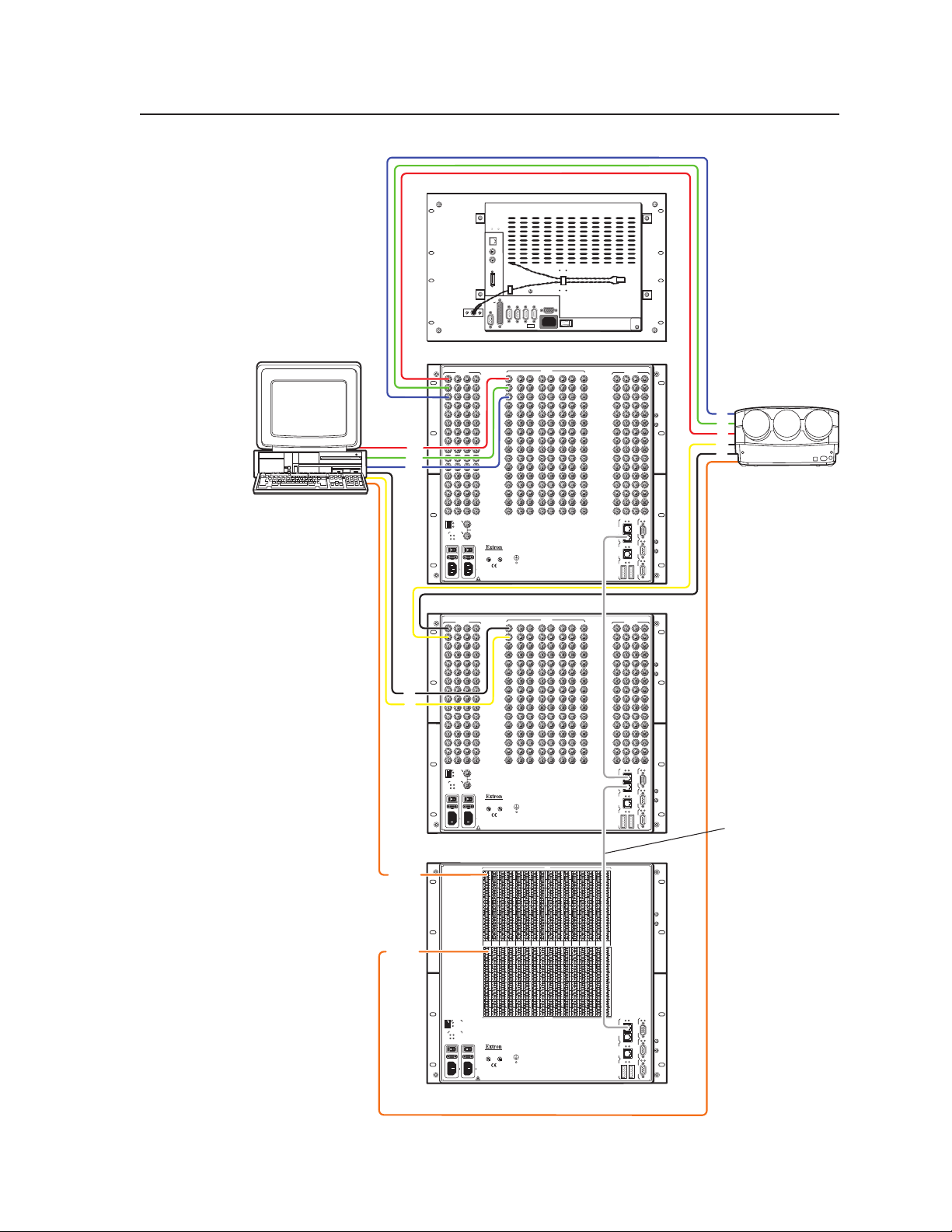
EXT. FDD
MOUSEK/B
NET
PRN
AC 100V-230V
INPUT
DIO
COM4
COM3
VGA
COM2
COM1
I
o
DISCONNECT BOTH POWER CORDS BEFORE SERVICING.
100-240V 5.0A MAX 50/60Hz FUSE 250V 5.0A T
100-240V 5.0A MAX 50/60Hz FUSE 250V 5.0A T
PRIMARY AC
POWER INPUT
POWER SUPPLIES
CPU STATUS
LISTED
1T23
I.T.E.
BME
PRIMARY
REDUNDANT
CAUTION
For protection against risk of
fire, replace only with same
type and rating of fuse.
PRIMARY
REDUNDANT
REDUNDANT AC
POWER INPUT
ANAHEIM, CA
SYNC
MADE IN USA
+V -V
ADDRESS
4
-
+
INPUTS
OUTPUTS
SECONDARY
MCP/MKP COMM ETHERNET BME COMM
IN OUT
A B C D E
PRIMARY FPC COMM
Tx
Rx
Tx
Rx
Tx
Rx
Tx
Rx
Tx
Rx
Tx
Rx
RS 232/422 RS 232/422
1
2
3
4
5
6
7
8
9
10
11
12
13
14
15
16
1
2
3
4
5
6
7
8
9
10
11
12
13
14
15
16
17
18
19
20
21
22
23
24
25
26
27
28
29
30
31
32
33
34
35
36
37
38
39
40
41
42
43
44
45
46
47
48
17
18
19
20
21
22
23
24
25
26
27
28
29
30
31
32
33
34
35
36
37
38
39
40
41
42
43
44
45
46
47
48
49
50
51
52
53
54
55
56
57
58
59
60
61
62
63
64
IN
OUT
49
50
51
52
53
54
55
56
57
58
59
60
61
62
63
64
OUTPUTS
65
66
67
68
69
70
71
72
73
74
75
76
77
78
79
80
65
66
67
68
69
70
71
72
73
74
75
76
77
78
79
80
81
82
83
84
85
86
87
88
89
90
91
92
93
94
95
96
97
98
99
100
101
102
103
104
105
106
107
108
109
110
111
112
81
82
83
84
85
86
87
88
89
90
91
92
93
94
95
96
97
98
99
100
101
102
103
104
105
106
107
108
109
110
111
112
113
114
115
116
117
118
119
120
121
122
123
124
125
126
127
128
113
114
115
116
117
118
119
120
121
122
123
124
125
126
127
128
DISCONNECT BOTH POWER CORDS BEFORE SERVICING.
100-240V 5.0A MAX 50/60Hz FUSE 250V 5.0A T
100-240V 5.0A MAX 50/60Hz FUSE 250V 5.0A T
PRIMARY AC
POWER INPUT
POWER SUPPLIES
CPU STATUS
LISTED
1T23
I.T.E.
BME
PRIMARY
REDUNDANT
CAUTION
For protection against risk of
fire, replace only with same
type and rating of fuse.
PRIMARY
REDUNDANT
REDUNDANT AC
POWER INPUT
ANAHEIM, CA
SYNC
MADE IN USA
+V -V
ADDRESS
4
-
+
INPUTS
OUTPUTS
SECONDARY
MCP/MKP COMM ETHERNET BME COMM
IN OUT
A B C D E
PRIMARY FPC COMM
Tx
Rx
Tx
Rx
Tx
Rx
Tx
Rx
Tx
Rx
Tx
Rx
RS 232/422 RS 232/422
1
2
3
4
5
6
7
8
9
10
11
12
13
14
15
16
1
2
3
4
5
6
7
8
9
10
11
12
13
14
15
16
17
18
19
20
21
22
23
24
25
26
27
28
29
30
31
32
33
34
35
36
37
38
39
40
41
42
43
44
45
46
47
48
17
18
19
20
21
22
23
24
25
26
27
28
29
30
31
32
33
34
35
36
37
38
39
40
41
42
43
44
45
46
47
48
49
50
51
52
53
54
55
56
57
58
59
60
61
62
63
64
IN
OUT
49
50
51
52
53
54
55
56
57
58
59
60
61
62
63
64
OUTPUTS
65
66
67
68
69
70
71
72
73
74
75
76
77
78
79
80
65
66
67
68
69
70
71
72
73
74
75
76
77
78
79
80
81
82
83
84
85
86
87
88
89
90
91
92
93
94
95
96
97
98
99
100
101
102
103
104
105
106
107
108
109
110
111
112
81
82
83
84
85
86
87
88
89
90
91
92
93
94
95
96
97
98
99
100
101
102
103
104
105
106
107
108
109
110
111
112
113
114
115
116
117
118
119
120
121
122
123
124
125
126
127
128
113
114
115
116
117
118
119
120
121
122
123
124
125
126
127
128
DISCONNECT BOTH POWER CORDS BEFORE SERVICING.
100-240V 5.0A MAX 50/60Hz FUSE 250V 5.0A T
100-240V 5.0A MAX 50/60Hz FUSE 250V 5.0A T
PRIMARY AC
POWER INPUT
POWER SUPPLIES
CPU STATUS
LISTED
1T23
I.T.E.
BME
PRIMARY
REDUNDANT
CAUTION
For protection against risk of
fire, replace only with same
type and rating of fuse.
PRIMARY
REDUNDANT
REDUNDANT AC
POWER INPUT
ANAHEIM, CA
MADE IN USA
+V -V
ADDRESS
4
-
+
SECONDARY
MCP/MKP COMM ETHERNET BME COMM
IN OUT
A B C D E
PRIMARY FPC COMM
Tx
Rx
Tx
Rx
Tx
Rx
Tx
Rx
Tx
Rx
Tx
Rx
RS 232/422 RS 232/422
INPUTS
OUTPUTS
1-89-1617-24
25-32 33-4041-48 49-56
57-64
65-72 73-80
81-88 89-96 97-104 105-112
113-120
121-128
Matrix 12800 Wideband Video
Computer
Projector
Matrix 12800 Sync
Matrix 12800 Audio
R
G
B
H
V
B
G
R
BME COMM
Inter Connecting
Cable
V
H
Audio
Audio
FPC 5000
PRELIMINARY
Figure 1-1 — Typical Matrix 12800 application
Matrix 12800 Switchers • Introduction
1-3
Page 11
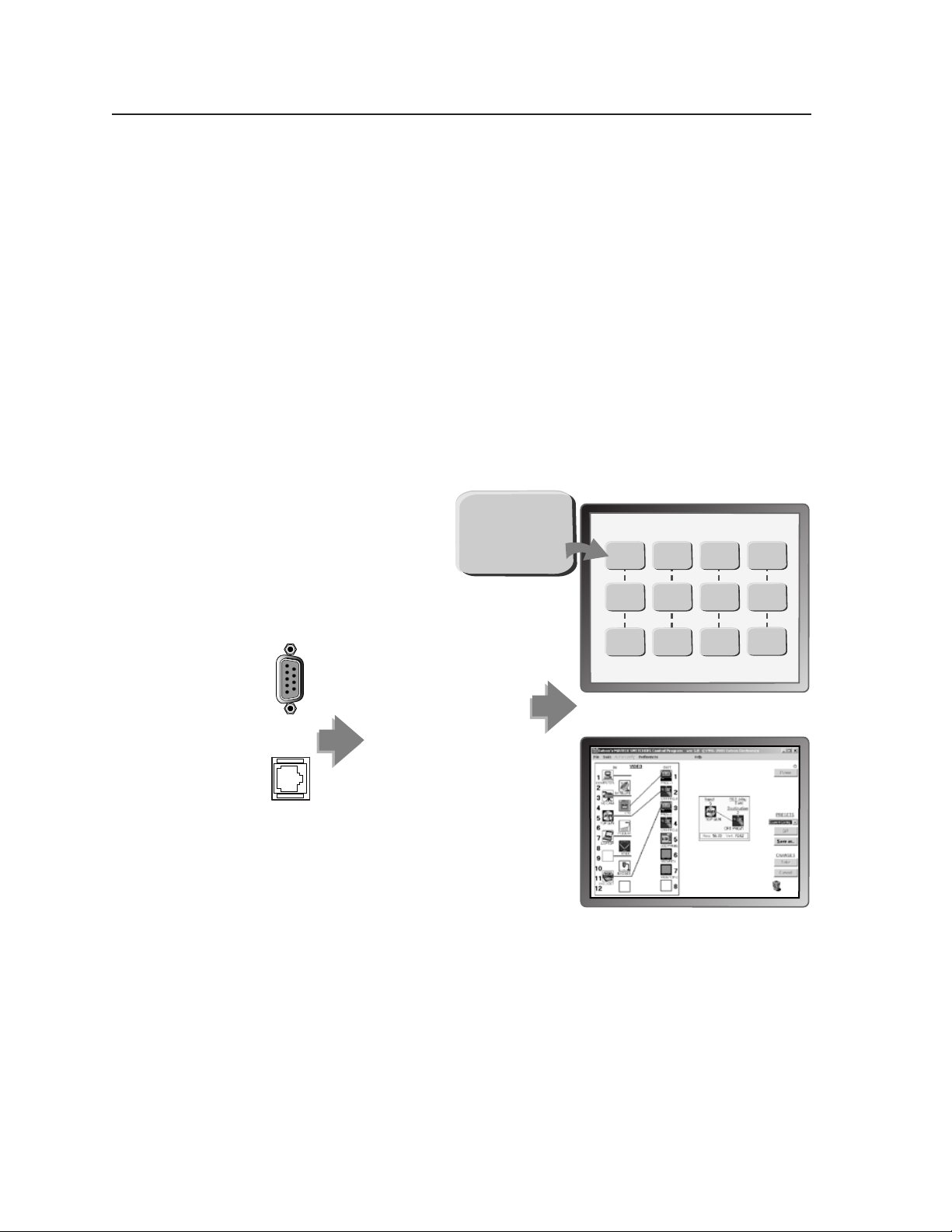
PRELIMINARY
Introduction, cont’d
Feature
Input and output connectors — All connectors are clearly labeled as either input or
output for easy installation. With the Extron virtualization/control software,
a visual map can be printed for easy representation of the virtual I/Os. This
feature reduces the time required for setup and programming.
Bandwidth — Bandwidth is a minimum of 375 MHz (-3 dB), fully loaded. This
high bandwidth allows Extron switchers to switch everything from NTSC
video to high-resolution computer video.
Digital Sync Validation Processing (DSVP™) — In critical environments or
unmanned, remote locations, it is vital to know that sources are active and
switching. The exclusive Extron DSVP confirms that input sources are active
by scanning all sync inputs for active signals. DSVP provides instantaneous
frequency feedback for composite sync or separate horizontal and vertical
sync signals via the RS-232/RS-422 port of the switcher. The frequency
information can be displayed on any control system or in a Windows®-based
control program on a local-area network (LAN) or internet (IP) connection
(figure 1-2).
RS-232/
422
Ethernet
Input # 01
Signal: PRESENT
Sync Type: H&V
Vertical Freq.: 60 Hz
Horz Freq.: 31.5 kHz
Input Horz. Ve rt.
01 31.50 60.00
02 31.50 60.00
03 31.50 60.00
04 48.01 67.50
05 48.01 67.50
06 48.01 67.50
07 48.01 67.50
08 61.55 72.00
09 61.55 72.00
10 61.55 72.00
11 61.55 72.00
12 61.55 72.00
• • •
• • •
• • •
MATRIX INPUT STATUS
Input # 01
Signal: PRESENT
Sync Type: H&V
Vertical Freq.: 60 Hz
Horz Freq.: 31.5 kHz
Input # 05
Signal: PRESENT
Sync Type: H&V
Vertical Freq.: 60 Hz
Horz Freq.: 31.5 kHz
Input # 09
Signal: PRESENT
Sync Type: H&V
Vertical Freq.: 60 Hz
Horz Freq.: 31.5 kHz
Input # 02
Signal: PRESENT
Sync Type: H&V
Vertical Freq.: 60 Hz
Horz Freq.: 31.5 kHz
Input # 06
Signal: PRESENT
Sync Type: H&V
Vertical Freq.: 60 Hz
Horz Freq.: 31.5 kHz
Input # 10
Signal: PRESENT
Sync Type: H&V
Vertical Freq.: 60 Hz
Horz Freq.: 31.5 kHz
Input # 03
Signal: PRESENT
Sync Type: H&V
Vertical Freq.: 60 Hz
Horz Freq.: 31.5 kHz
Input # 07
Signal: PRESENT
Sync Type: H&V
Vertical Freq.: 60 Hz
Horz Freq.: 31.5 kHz
Input # 11
Signal: PRESENT
Sync Type: H&V
Vertical Freq.: 60 Hz
Horz Freq.: 31.5 kHz
Input # 04
Signal: PRESENT
Sync Type: H&V
Vertical Freq.: 60 Hz
Horz Freq.: 31.5 kHz
Input # 08
Signal: PRESENT
Sync Type: H&V
Vertical Freq.: 60 Hz
Horz Freq.: 31.5 kHz
Input # 12
Signal: PRESENT
Sync Type: H&V
Vertical Freq.: 60 Hz
Horz Freq.: 31.5 kHz
3rd party control system
OR
Windows-based control program on
LAN or IP connection
1-4
Figure 1-2 — DSVP data display
Rooming — Each Matrix 12800 system can be programmed to group multiple
outputs to specific “rooms”, allowing them to have their own presets. The
system can have up to 32 rooms, each of which can have up to 10 presets.
Triple-Action Switching™ (RGB delay) — RGB delay blanks the screen when the
matrix switcher switches to a new RGB video source. The new sync signals
precede the RGB signals, so there is no noise-filled scramble shown during
the transition. The time delay between the RGB and sync signals is user
adjustable up to five seconds via SIS and Windows program control.
Matrix 12800 Switchers • Introduction
Page 12
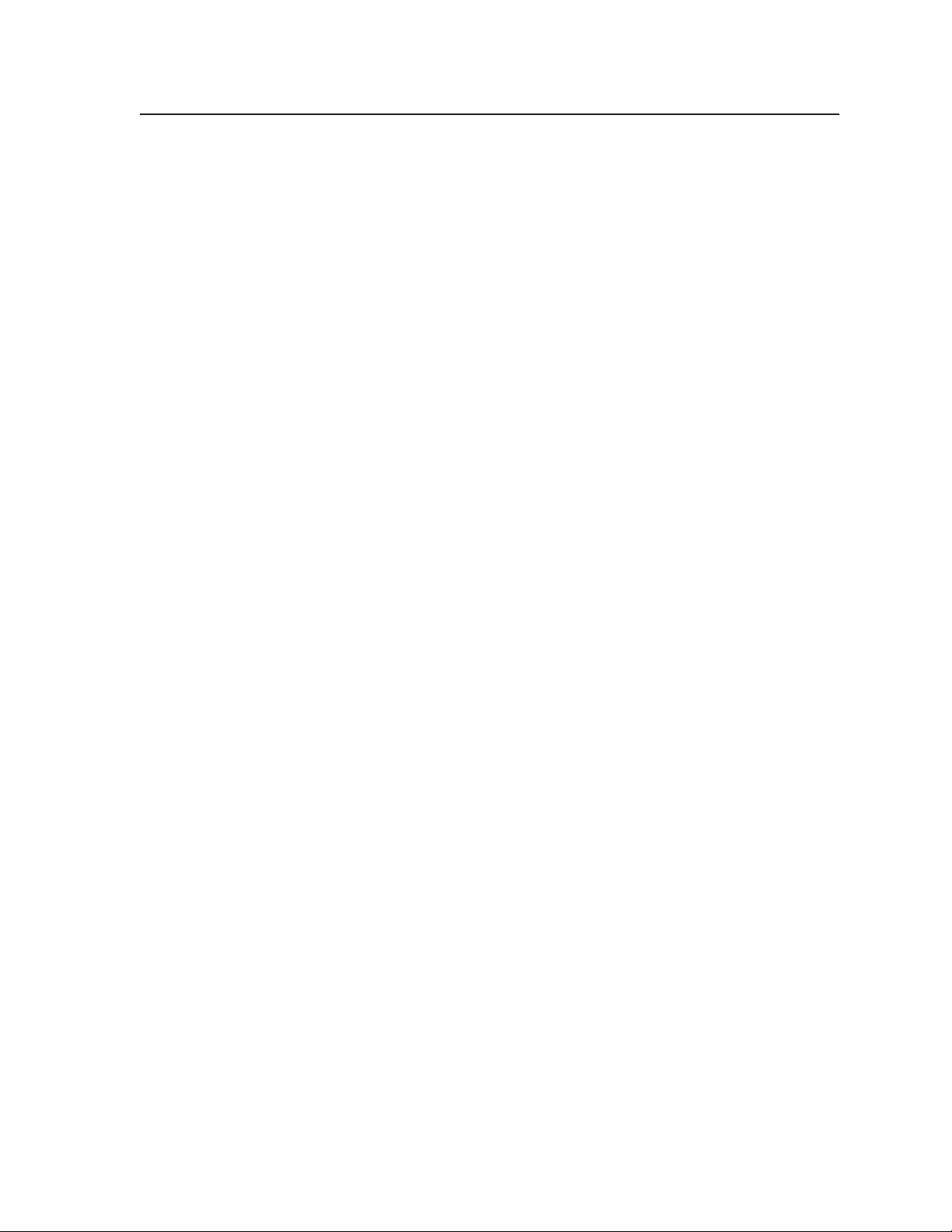
Operational flexibility — Operations such as input/output selection, setting of
presets, and adjustment of audio levels can be performed at the front panel
controller, over the primary and secondary RS-232/RS-422 links, or via the
Ethernet link. The RS-232/RS-422 links allow remote control via two PCs
or control systems. The Ethernet link allows multiple remote links with two
levels of password protection.
• Front Panel Controller — The optional FPC 5000 Front Panel Controller
allows easy configuration of inputs and outputs, as well as control of
additional system features.
• Virtualization/control software — For serial port or Ethernet remote control
from a PC, Extron includes its Windows-based control software with every
matrix switcher. This icon-driven software uses a drag-and-drop-point-andclick interface to make I/O configuration and other customization functions
simple and convenient. The Windows-based control program also has an
emulation mode that lets you create a switcher configuration file at the home
office and then download it for use on site.
• Simple Instruction Set (SIS) — The SIS is a set of basic ASCII code commands
that provide simple control through a PC or control system. Instead of
programming in long, obscure strings of code, SIS makes it easy to operate the
matrix using serial port or Ethernet control.
• Remote control — The Matrix 12800 switchers are remote controllable, using
an MKP 1200 control keypad, an MCP 1000 master control panel, or both and
any combination of MCP 1000 slave control panels or MKP 1000 slave control
keypads, or both. Each MCP 1000 can be used for one-touch switching for a
particular output and for selecting global presets. The MKP 1200 and each
MKP 1000 is dedicated to an output and can be used to select a different input
for that output or to select a preset.
The MKP 1200 is directly connected to the MCP/MKP Comm port on
BME 0 of the Matrix 12800 system.
The MCP 1000 master control panel is connected to one of the
RS-232/RS-422 ports. MCP 1000 slave control panels, MKP 1000 slave
control keypads, or both are connected to the MCP 1000 master control
panel. The remote control devices are easy to use and provide tactile
buttons for quick selection.
PRELIMINARY
Matrix 12800 Switchers • Introduction
1-5
Page 13
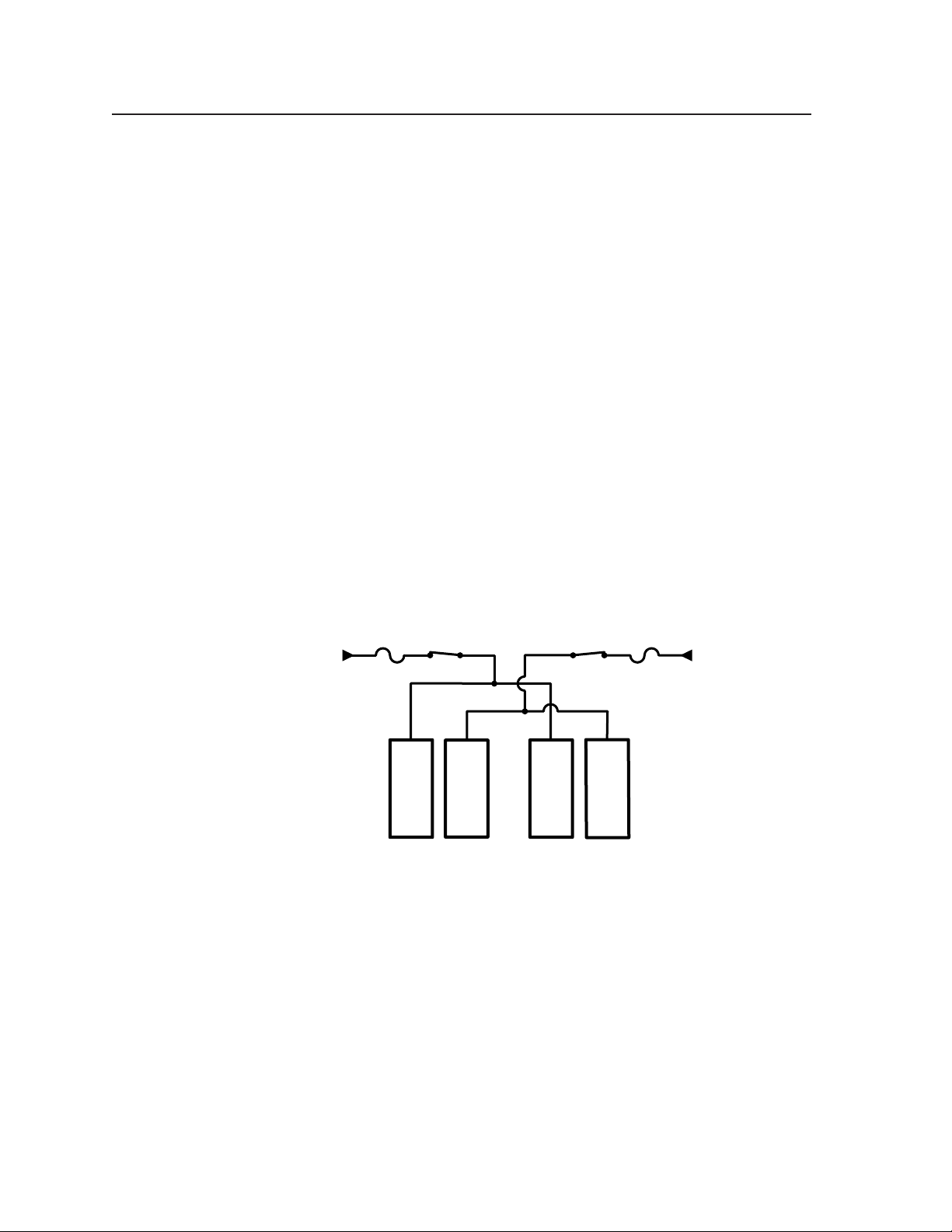
Introduction, cont’d
Operational reliability — The Matrix 12800 can support round-the-clock operation
in mission-critical applications, using a combination of self-diagnosis, hotswappable components, and optional redundant components.
• Advanced computer-aided diagnostics — The Matrix 12800 performs self
diagnostics, 24 hours a day, of the I/O cards, primary and redundant power
supply voltages, controller cards, cooling status, and the overall functional
status of the matrix. The status can be monitored off-site for unmanned
applications via the Ethernet or RS-232/RS-422 communications ports.
• Dual redundant, hot swappable controller cards — The primary and
redundant controller cards are internally mounted. The primary and
redundant controller cards can each initiate configuration changes or other
matrix switcher operations. Each card has an RS-232/RS-422 port for
connection of a PC or control system. Redundant controllers mean zero
downtime for the system. There is no loss of functionality should one of the
controller cards fail. A failed controller card is easily replaceable through the
front door with no tools required. Hot swappable controllers allow the user to
replace either at any time — without powering down the matrix.
• Dual redundant, hot swappable power supplies — The internally mounted
primary and redundant power supplies are configured to automatically switch
over from a primary supply to a hot redundant supply in the case of a failure.
The complete power circuit, from the plug, through the power supplies, to
the insertion of the power onto the power distribution plane, is separate
and redundant (figure 1-3). If the installation includes uninterruptible or
completely separate power sources, the switcher remains powered up through
any power interruption short of a simultaneous loss of power on both power
sources.
AC
Power
AC
Power
PRELIMINARY
Power
B
Redundant
Power
Supply
B
Power
A
Redundant
Power
Supply
A
Primary
Supply
Primary
Supply
Figure 1-3 — Redundant power supply backs up primary
The ready hot redundant power supplies mean zero downtime for the system
and no loss of functionality should one of the primary supplies fail. Should
a primary power supply fail, the redundant power supply immediately
assumes the load of the failed primary supply. A failed power supply is easily
replaceable through the front door at any time — without powering down the
matrix, and with no tools required.
1-6
Matrix 12800 Switchers • Introduction
Page 14
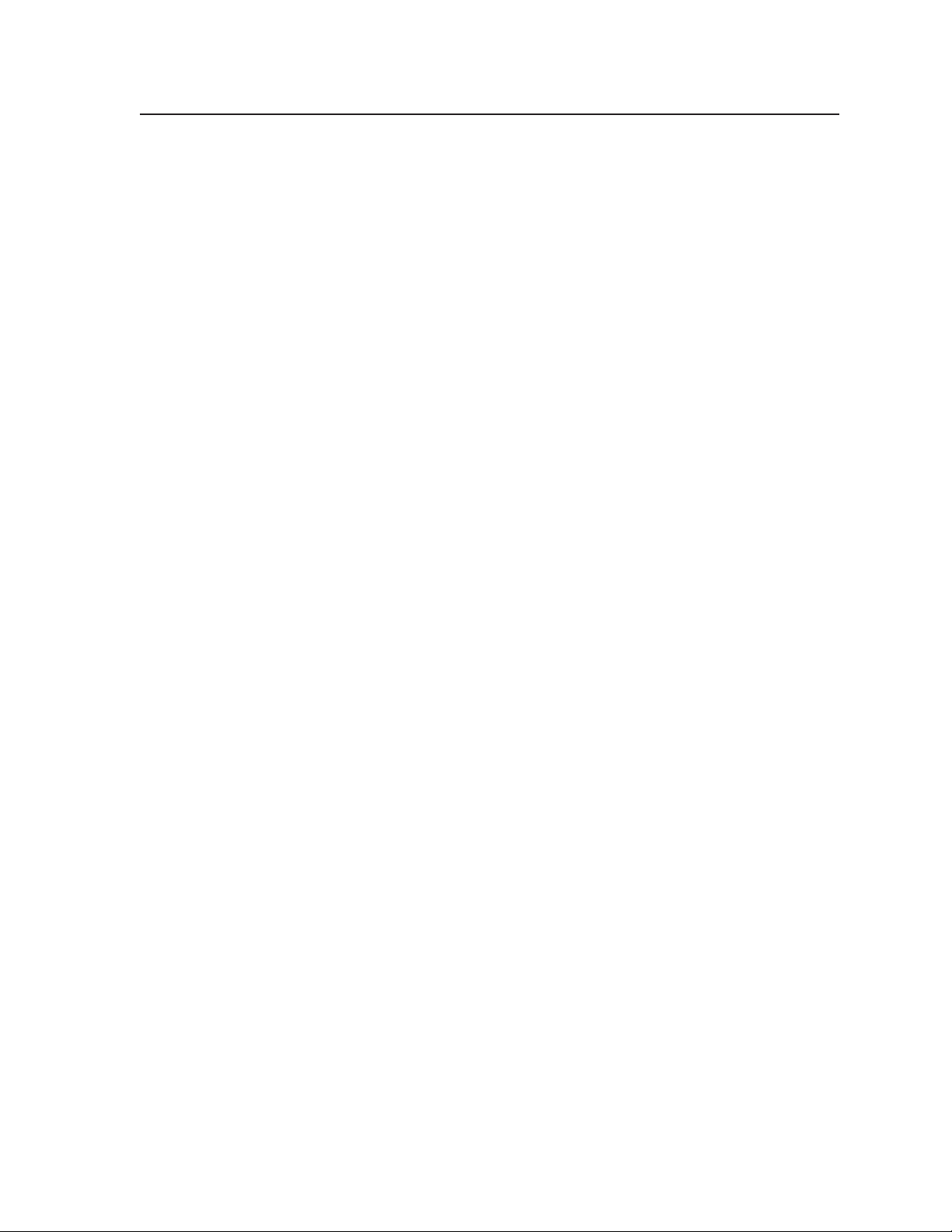
• Dual redundant, hot swappable cooling fans — Four cooling fans are
provided for ventilation and heat management. Fan and temperature sensors
identify problems, which are reported locally with visual indications and
remotely via the Ethernet and serial port links. Fans and the filter are easily
replaceable through the front door with only a screwdriver required.
• Field upgradable, hot swappable modular design — The architecture of the
Matrix 12800 allows you to repair, upgrade, or expand the matrix by simply
installing a new I/O module. Hot swappable components allow the user to
replace any I/O module at any time — without powering down the matrix.
• Low mean-time-to-repair — Full access to all of the internal modules and
assemblies is available through the front door, providing easy maintenance
and serviceability.
Switching flexibility — Individually buffered, independent matrix switched
outputs. Any input can be switched to any or all outputs within a BME.
SmartControl microprocessor — The SmartControl microprocessor can determine
how many inputs and outputs are in use and configures itself for ease of use
in any application.
Channel to channel isolation — The Matrix 12800 Series provides excellent
isolation between channels and extremely low electromagnetic emissions —
perfect for minimizing signal leakage in high security or government
environments.
Presets — The Matrix 12800 can be configured for several different applications
without the need to change settings each time the application changes.
Video genlock — The Matrix 12800 includes broadcast quality NTSC, PAL, or
SECAM video genlock capabilities that enable vertical interval switching.
Vertical interval switching results in smooth, seamless transitions when
switching between inputs.
Two AC power inputs — For added power reliability, some 24-hour environments
provide two separate AC power sources, one as primary and the second
as backup. The Matrix 12800 has two AC power inputs for continuous
connection to both power sources.
Password protection — There are two levels of password protection at log-in:
administrator and user. Administrators have full access to all Matrix 12800
switching capabilities and editing functions. Users can select inputs and
outputs, set and recall presets, and view all settings with the exception of
passwords.
Rack mount — The switchers are mountable in any conventional 19-inch wide rack.
PRELIMINARY
Matrix 12800 Switchers • Introduction
1-7
Page 15
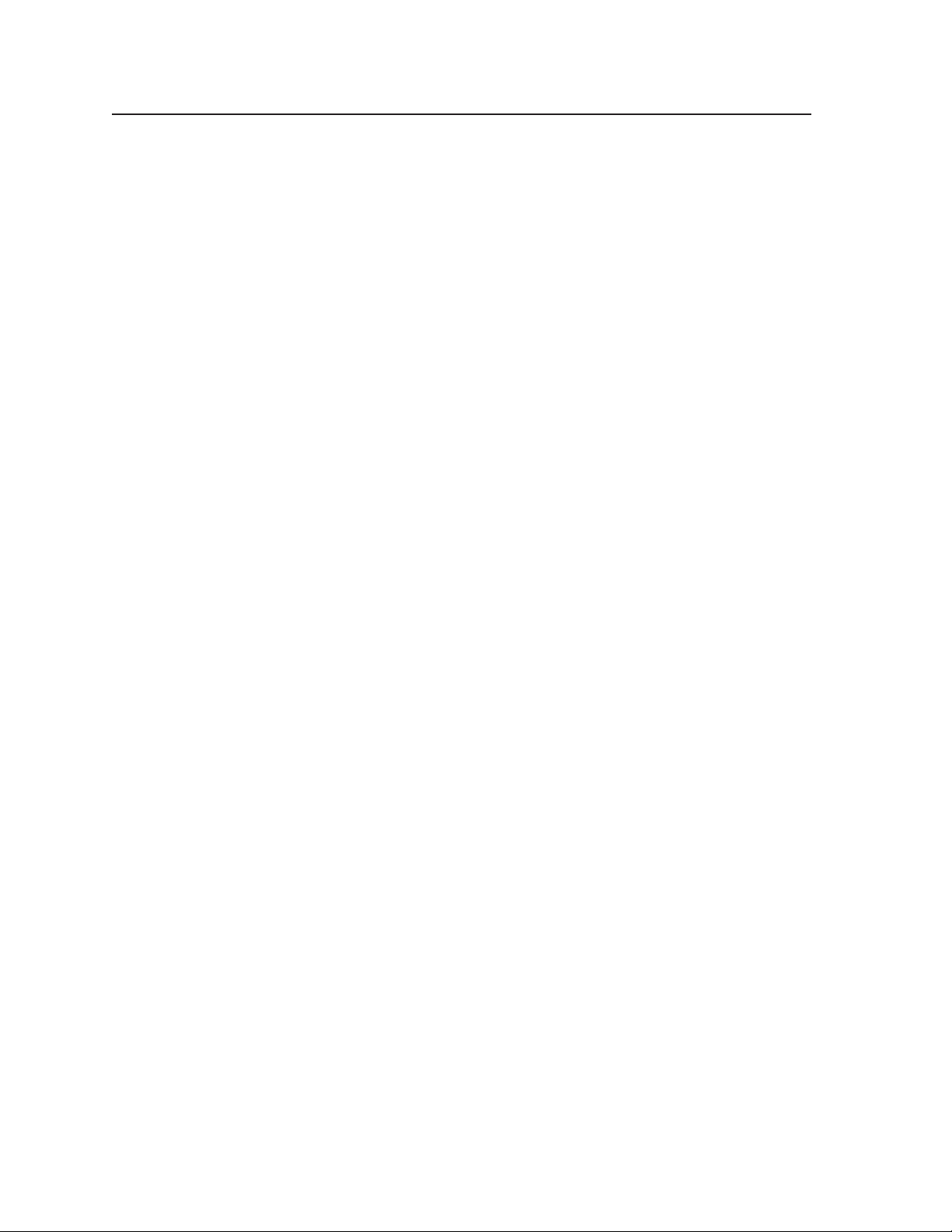
Introduction, cont’d
Definitions
The following terms apply to Extron Matrix Switchers, and are used throughout
this manual:
Tie — An input-to-output connection.
Set of ties — An input tied to two or more outputs. (An output can never be tied
to more than one input.)
Configuration — May consist of one tie or one or more sets of ties.
Current configuration — The configuration that is currently being used (also
called configuration 0).
Global memory preset — A configuration that has been stored. The Matrix 12800
can support up to 64 global presets. When a global preset is retrieved from
memory, it becomes the current configuration.
Room — A Room consists of a smaller subset of virtual outputs that are logically
related to each other, as determined by the operator. The Matrix 12800
supports up to 32 rooms, each of which consists of from 1 to 16 virtual
outputs.
Room memory preset — A configuration consisting of virtual outputs in a single
room that has been stored. When a room preset is retrieved from memory,
it becomes the current configuration. The Matrix 12800 supports up to 10
room presets per room. Selecting a room preset only changes the ties to
outputs that are assigned to that room. All other ties outside the room are not
affected.
PRELIMINARY
1-8
Matrix 12800 Switchers • Introduction
Page 16
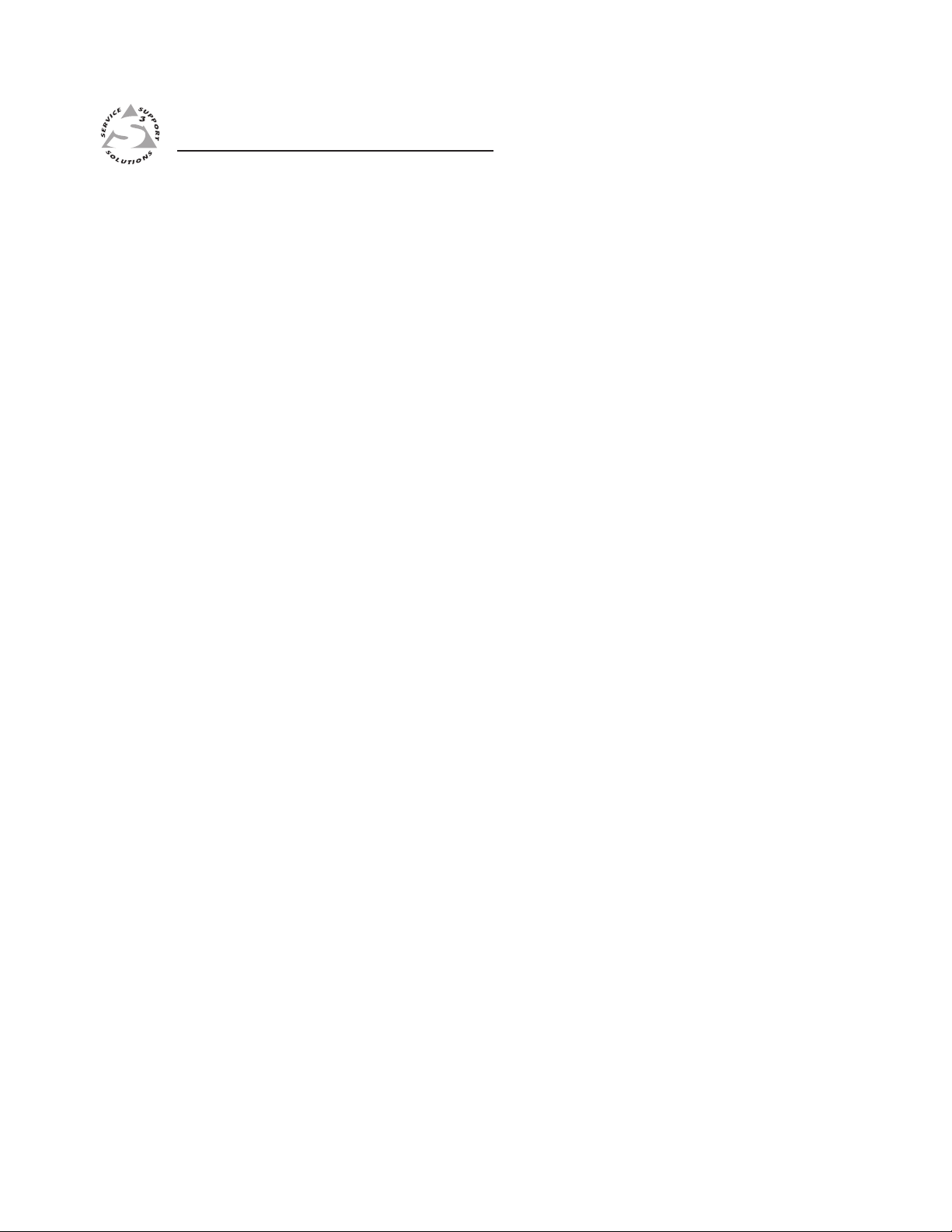
Matrix 12800 Switchers
Chapter Two
2
Intallation
Installation Overview
Rack Mounting the Switcher
Rear Panel Connections and Settings
Other Settings
PRELIMINARY
Page 17
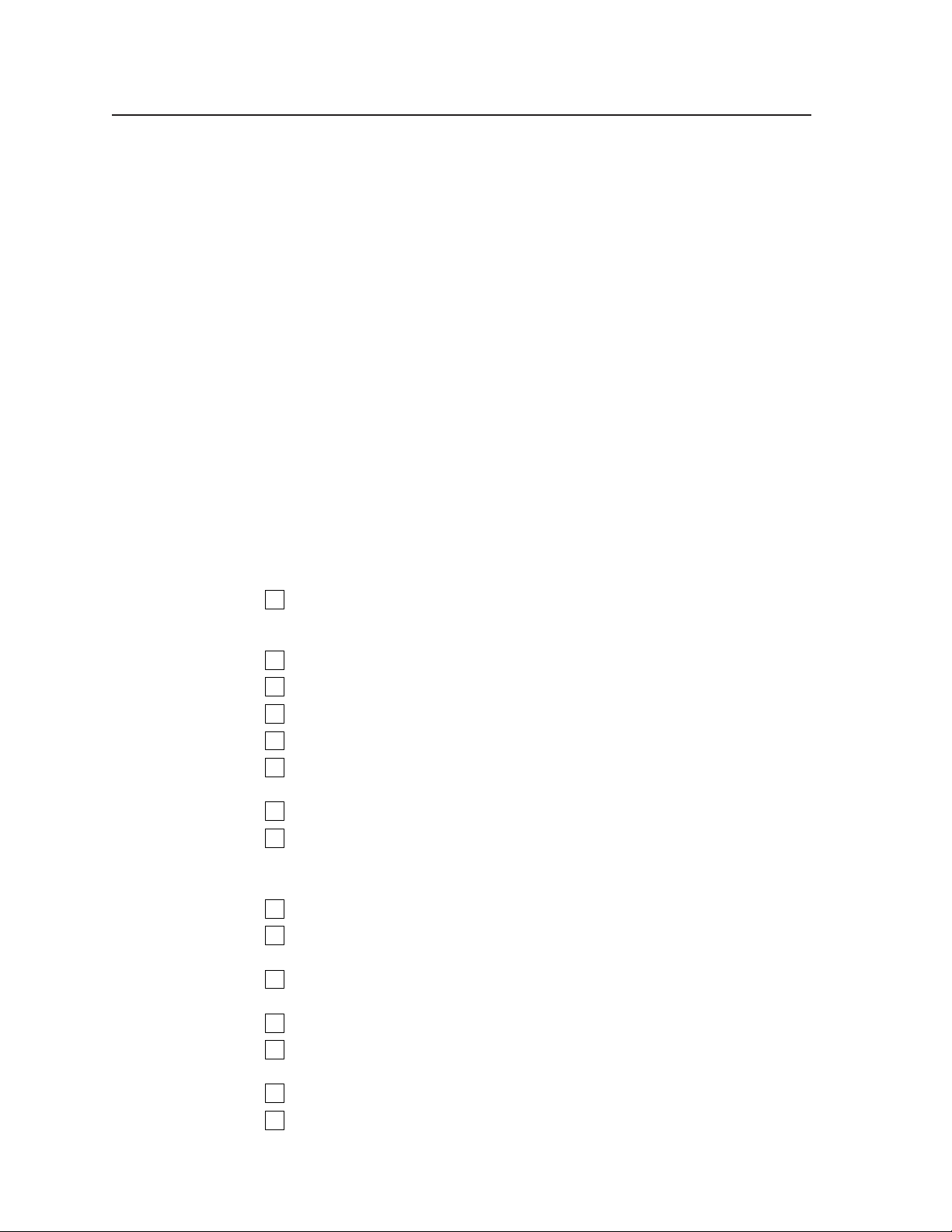
Intallation
Intallation Overview
The Matrix 12800 BMEs that make up a Matrix 12800 system can be installed in a
rack or a cabinet, if desired. Each BME must be connected on a daisy chain to the
other BMEs in the system and cannot be separated from the other BMEs by more
than 25 feet (7.6 m). The BMEs can be rack- or cabinet-mounted in any order.
Give careful consideration to the location of the equipment in a room. Poor
planning can result in problems. The number of cables involved can result in a
cluttered appearance. Power and ventilation requirements are a consideration.
Although a BME is not noisy by itself, the background noise generated by a rack of
Matrix 12800 switchers could be distracting.
The following restrictions apply to installing BMEs:
• OneBMEmustbeassignedtheaddressofBME0.
• AsyncswitchercannotbeBME0.
• Addressassignmentsmustbesequentialandmaynotskipnumbers,withthe
• AnaudioBMEusestwovirtualaddresses,butisphysicallyassignedasingle
• Addressassignmentsof0through8arevalid;aBMEthatisassignedaddress
• AsystemislimitedtooneortwoaudioBMEs.
Install and set up a Matrix 12800 system for operation as follows:
exception of the BME sequentially after the audio BME.
number. For example, an audio BME at physical address 5 occupies virtual
addresses 5 and 6. A subsequent BME should be set to physical address 7.
9 is ignored.
PRELIMINARY
1
Disconnect power from all of the equipment, including all video sources
(such as computers or DVD players), and the devices that receive the matrixswitched video, audio, or both.
2
Rack mount the switcher, if desired.
3
Ground the BMEs using the ground terminal (most models).
4
Set the BME addresses.
5
Connect the BME COMM interconnecting cables.
6
Connect one or two serial cables to the RS-232/RS-422 ports of BME 0 and to
the PCs or control systems.
7
Connect the AC power cables to the BMEs.
8
Reseat all circuit cards. See chapter 6, “Upgrades and Maintenance”.
N
10
11
12
13
14
15
Printed circuit cards can become dislodged from their edge connectors during
shipment. Reseat all I/O and controller circuit cards before initial power up.
9
Apply AC power to the BMEs and verify the BMEs power up normally.
Load the Matrix 128000 System Virtualization Control software (see
“Virtualization/Control Software”, later in this chapter).
Virtualize the Matrix 12800 system if required (see chapter 3, “Virtualization/
Control Software”).
Connect all input and output cabling to the Matrix 12800 system.
Connect all desired remote control panels and remote keypads and connect
the switcher to the Ethernet Local Area Network (LAN), if desired.
Set the sync termination switches, if desired.
If using the Ethernet capability, initialize the Internet protocol (IP) parameters.
See chapter 3, “Virtualization/Control Software”.
2-2
Matrix 12800 Switchers • Installation
Page 18
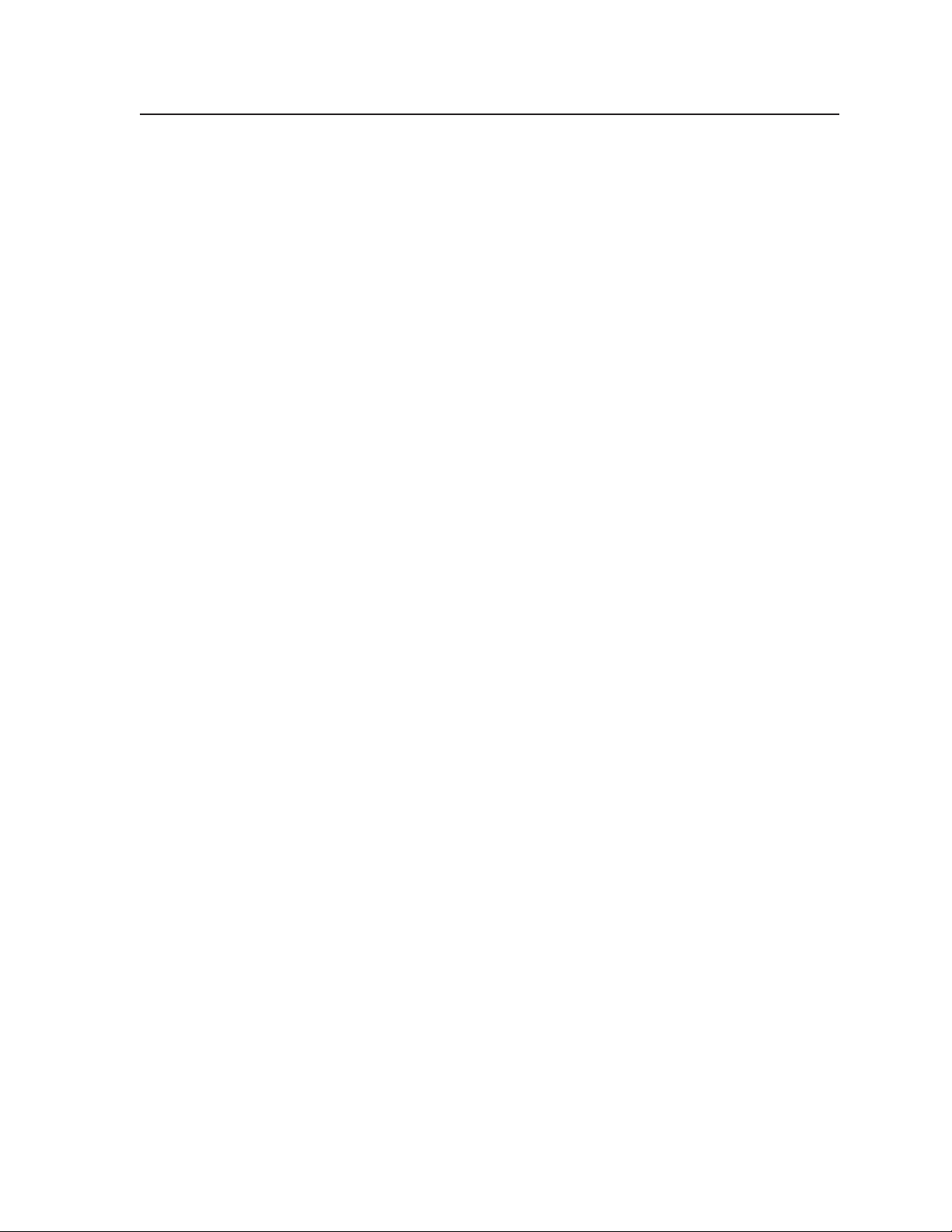
Rack Mounting the Switcher
The Matrix 12800 sync, wideband video, video, and audio BMEs are rackmountable, 10U high, 17.5-inch wide (19-inch wide, including rack ears) metal
enclosures. The appropriate rack mounting kit is included with the switcher. Rack
mount the switcher as follows:
UL guideline
The following Underwriters Laboratories (UL) guidelines pertain to the installation
of the Matrix 12800 switcher BME into a rack.
1. Elevated operating ambient temperature — If installed in a closed or
multi-unit rack assembly, the operating ambient temperature of the rack
environment may be greater than room ambient. Therefore, consider installing
the equipment in an environment compatible with the 122 °F (+50 °C)
maximum ambient temperature (Tma) specified by Extron.
2. Reduced air flow — Installation of the equipment in a rack should be such
that the amount of air flow required for safe operation of the equipment is not
compromised.
3. Mechanical loading — Mounting of the equipment in the rack should be such
that a hazardous condition is not achieved due to uneven mechanical loading.
4. Circuit overloading — Consideration should be given to the connection of the
equipment to the supply circuit and the effect that overloading of the circuits
might have on overcurrent protection and supply wiring. Appropriate
consideration of equipment nameplate ratings should be used when
addressing this concern.
5. Reliable earthing (grounding) — Reliable earthing of rack-mounted
equipment should be maintained. Particular attention should be given to
supply connections other than direct connections to the branch circuit (e.g. use
of power strips.
PRELIMINARY
Mounting intruction
1. Insert the switcher into the rack, align the holes in the mounting bracket with
those of the rack.
2. Secure the switcher to the rack using the supplied machine screws.
Matrix 12800 Switchers • Installation
2-3
Page 19
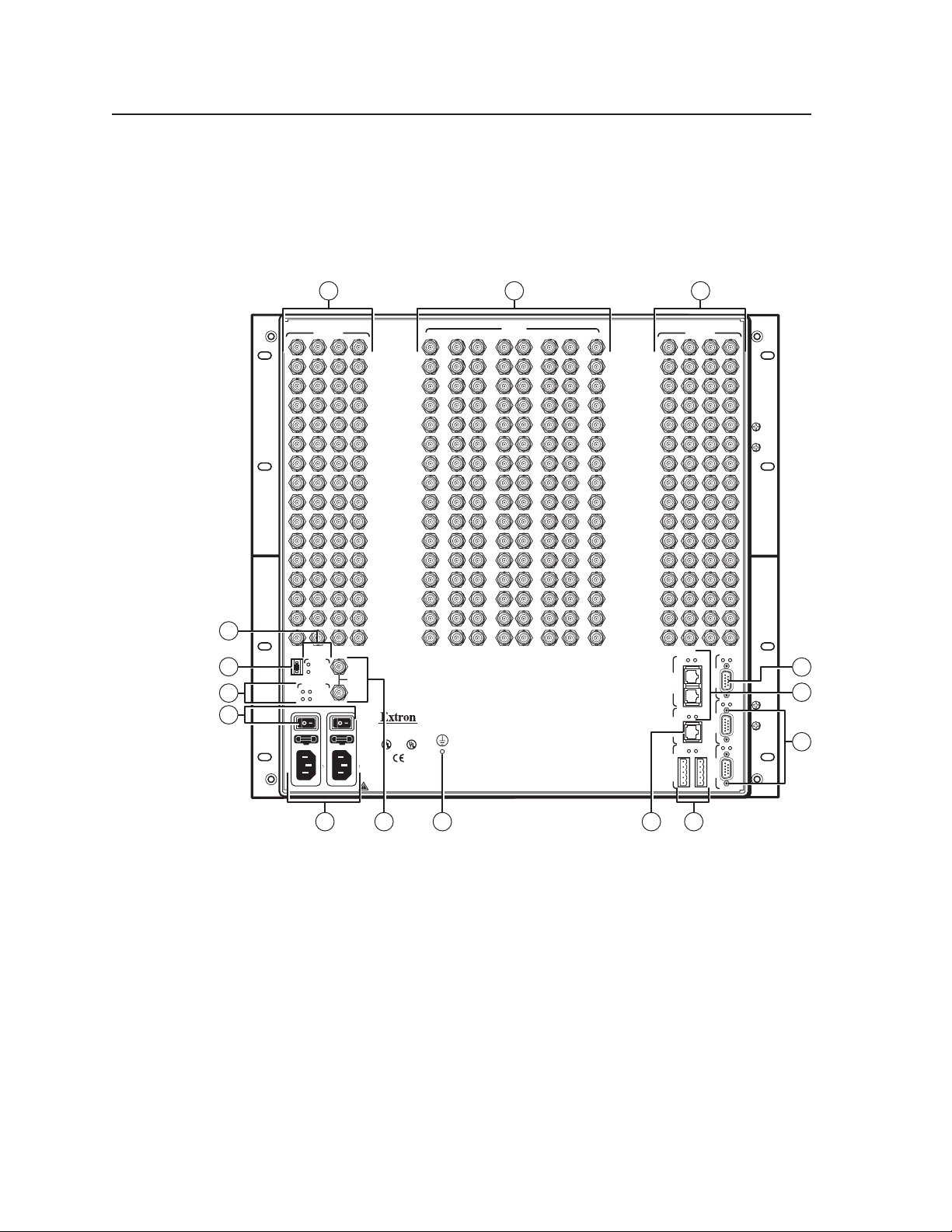
Intallation, cont’d
Rear Panel Connection and Setting
All connectors and switches (with the exception of the serial port protocol, baud
rate, and sync termination DIP switches) are on the rear panel. Figure 2-1 shows
the Matrix 12800 wideband video switcher. The sync and video switcher is housed
in similar 10U enclosures. The Matrix 12800 audio switcher is housed in a similar
10U enclosure, but with 3.5 mm, 5-pole captive screw connectors.
10 9 10
PRELIMINARY
OUTPUTS
1
17
33
49
2
18
34
50
3
19
35
51
4
20
36
52
5
21
37
53
6
22
38
54
7
23
39
55
8
24
40
56
9
25
41
57
10
26
42
58
11
27
43
59
12
28
44
60
13
29
45
61
14
30
46
62
15
31
47
63
16
32
48
REDUNDANT AC
POWER INPUT
100-240V 5.0A MAX 50/60Hz FUSE 250V 5.0A T
IN
SYNC
OUT
64
For protection against risk of
100-240V 5.0A MAX 50/60Hz FUSE 250V 5.0A T
DISCONNECT BOTH POWER CORDS BEFORE SERVICING.
fire, replace only with same
type and rating of fuse.
ANAHEIM, CA
MADE IN USA
8
BME
CPU STATUS
-
PRIMARY
1
7
6
ADDRESS
4
+
POWER SUPPLIES
+V -V
PRIMARY AC
POWER INPUT
REDUNDANT
PRIMARY
REDUNDANT
LISTED
1T23
I.T.E.
CAUTION
1
2
3
4
5
6
7
8
9
10
11
12
13
14
15
16
INPUTS
17
33
49
65
81
97
113
18
34
50
66
82
98
114
19
35
51
67
83
99
115
20
36
52
68
84
100
116
21
37
53
69
85
101
117
22
38
54
70
86
102
118
23
39
55
71
87
103
119
24
40
56
72
88
104
120
25
41
57
73
89
105
121
26
42
58
74
90
106
122
27
43
59
75
91
107
123
28
44
60
76
92
108
124
29
45
61
77
93
109
125
30
46
62
78
94
110
126
31
47
63
79
95
111
127
32
48
64
80
96
112
128
65
66
67
68
69
70
71
72
73
74
75
76
77
78
79
80
OUTPUTS
81
82
83
84
85
86
87
88
89
90
91
92
93
94
95
96
Tx
Rx
97
113
98
114
99
115
100
116
101
117
102
118
103
119
104
120
105
121
106
122
107
123
108
124
109
125
110
126
111
127
112
128
Tx
Rx
13
IN OUT
MCP/MKP COMM ETHERNET BME COMM
Tx
Rx
Tx
Rx
PRIMARY FPC COMM
Tx
Rx
Tx
Rx
RS 232/422 RS 232/422
SECONDARY
A B C D E
2
3
2-4
Figure 2-1 — Matrix 12800 wideband switcher rear panel features
BME address switch — See page 2-5.
a
BME COMM interconnect ports — See page 2-6.
b
Primary and Secondary RS-232/RS-422 ports — See page 2-7.
c
Ground terminal — See page 2-8.
d
Primary and Redundant AC Power Input connectors — See page 2-8.
e
Primary and Redundant AC Power Input switches — See page 2-9.
f
Power Supplies LEDs — See page 2-9.
g
CPU Status LEDs — See page 2-9.
h
Wideband and sync input connectors — See page 2-12.
i
Wideband and sync output connectors — See page 2-12.
j
Matrix 12800 Switchers • Installation
1545 1416
Page 20
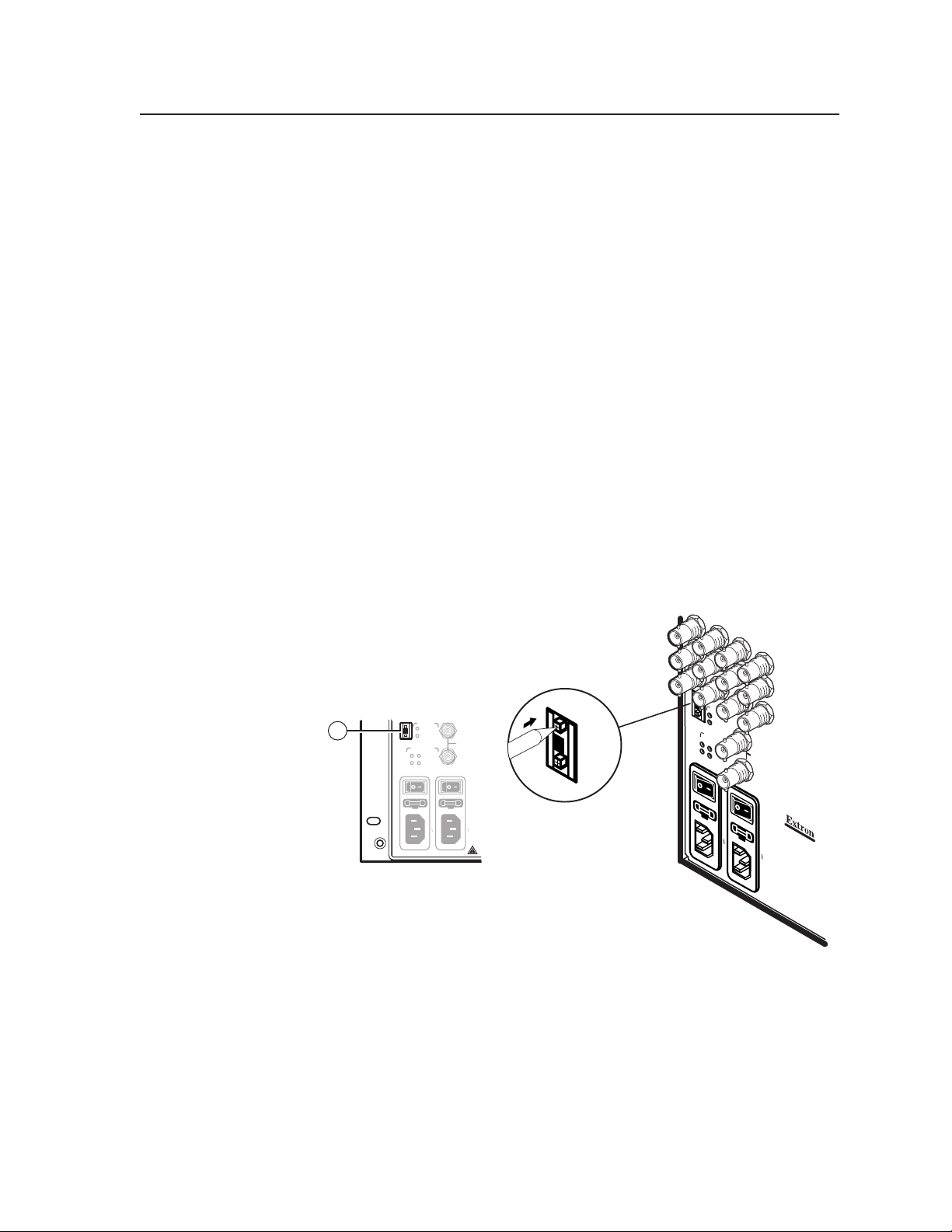
Balanced and unbalanced audio input connectors — See page 2-13.
k
Audio outputs connectors — See page 2-14.
l
FPC Comm port — (FUTURE CAPABILITY)
m
MCP/MKP Comm ports — See page 2-14.
n
Ethernet port — See page 2-15.
o
External Sync connectors — See page 2-16.
p
Pre-virtualization operation
BME etting
BME address switch — Each BME must be set to a unique address of 0
a
through 8. Address 9 is invalid. The addresses used in the system must be
sequential with no skipped numbers, other than as required for audio BMEs.
Audio BMEs occupy two BME addresses: the set address and the set address
plus 1 (for example, if the audio BME is set to address 3, it occupies addresses
3 and 4). Set the next BME after the audio BME to the address number plus 2
of the audio BME (for example, if the audio BME is set to address 3, set the
next BME to address 5).
Sync BMEs cannot be set to address 0.
To set the BME address, press the + and - buttons on the BME Address switch
on the rear panel of the switcher (figure 2-2).
BME
CPU STATUS
-
PRIMARY
REDUNDANT
PRIMARY
REDUNDANT
REDUNDANT AC
POWER INPUT
100-240V 5.0A MAX 50/60Hz FUSE 250V 5.0A T
IN
SYNC
OUT
ADDRESS
100-240V 5.0A MAX 50/60Hz FUSE 250V 5.0A T
DISCONNECT BOTH POWER CORDS BEFORE SERVICING.
1
4
+
ADDRESS
PRIMARY AC
POWER INPUT
POWER SUPPLIES
+V -V
Figure 2-2 — Setting a BME address
BME
4
BME
ADDRES
4
CPU STATUS
S
POWER SUPPLIES
+v -v
PRIMARY AC
POWER INPUT
PRIMARY
REDUNDANT
PRIMARY
REDUNDANT
IN
SYNC
REDUNDANT AC
OUT
POWER INPUT
100-240V 0.5A MAX 50/60Hz
100-240V 0.5A MAX 50/60Hz
ANAHEIM, CA
MADE IN USA
For protection against r
CAUTION
fire, replace only with sam
type and rating of fuse
PRELIMINARY
isk of
e
.
Matrix 12800 Switchers • Installation
2-5
Page 21
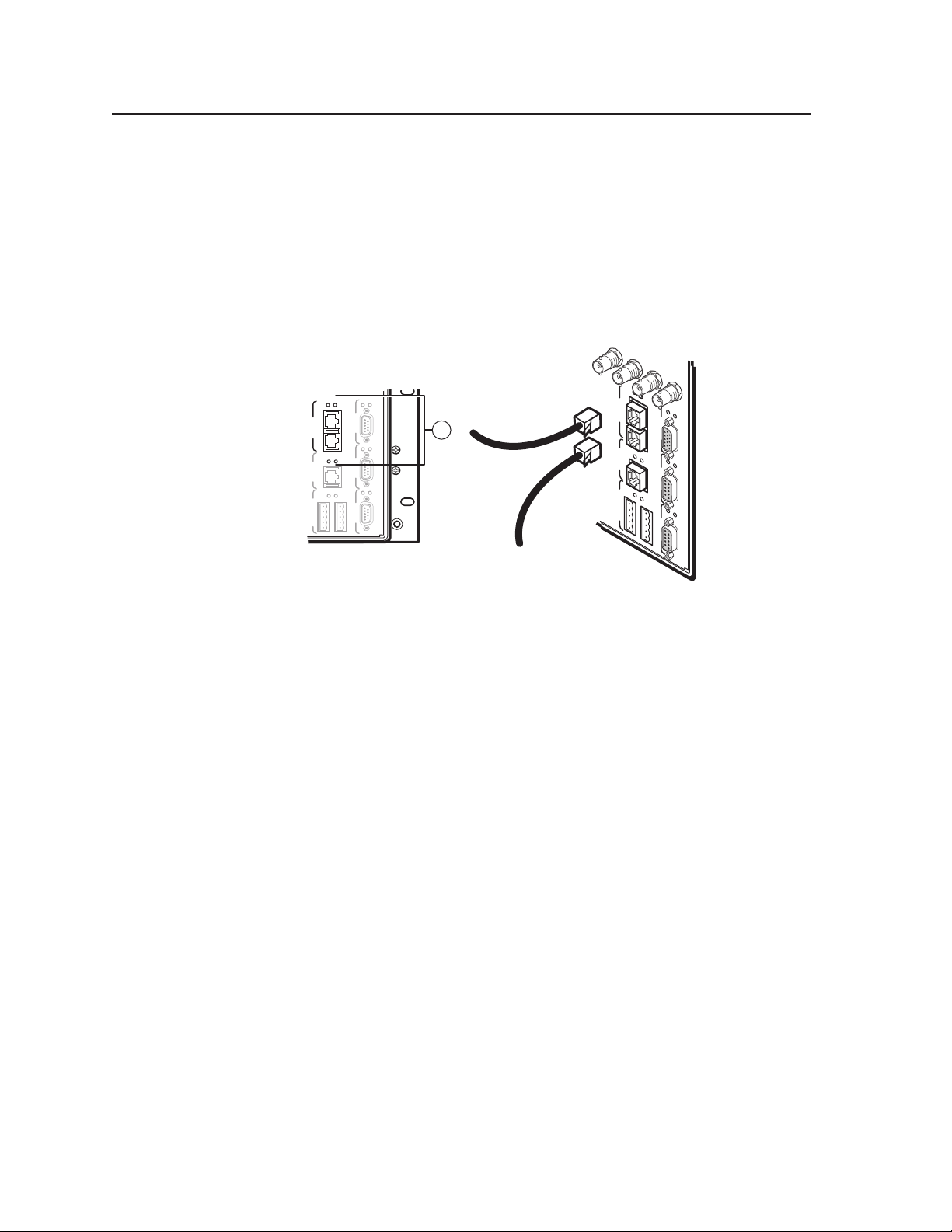
Intallation, cont’d
BME COMM interconnect ports — If the Matrix 12800 system consists of
b
more than one BME, the BMEs must be connected together in a daisy chain
using Extron-supplied RJ-45 cables.
Connect the first daisy chain from the BME Comm Out connector on BME 0 to
the nearest BME Comm In connector on the BME (figure 2-3). In a rack whose
BMEs are numbered sequentially, this would be BME 1. But, since not all
systems are configured alike, call this module BME n.
Connect the next RJ-45 cable from the BME Comm Out connector on BME n to
the BME Comm In connector on nearest unconnected BME (BME n+1) .
BME COMM
IN OUT
MCP/MKP COMM ETHERNET
80 96 112
128
Tx
BME COMM
ETHERNET
MCP/MKP COMM
BME 1
Rx
Tx
IN OUT
Rx
Tx
Rx
Tx
Rx
PRIMARY FPC COMM
Tx
Rx
Tx
Rx
A B C D E
SECONDARY
RS 232/422 RS 232/422
Tx
Rx
Tx
Rx
FPC COMM
Tx
Rx
Tx
Rx
PRIMARY
Rx
Tx
Tx
Rx
RS 232/422 RS 232/422
SECONDARY
A B C D E
Rx
2
To BME 2
From BME 0
PRELIMINARY
Figure 2-3 — Daisy-chaining BMEs
Continue connecting RJ-45 cables from the BME Comm Out connector on
each daisy-chained module to the BME Comm In connector on the next
module until all modules are included in the chain. When all of the BMEs are
connected, each of the BMEs in the system is connected to at least one other
BME via the BME Comm connectors.
2-6
Matrix 12800 Switchers • Installation
Page 22
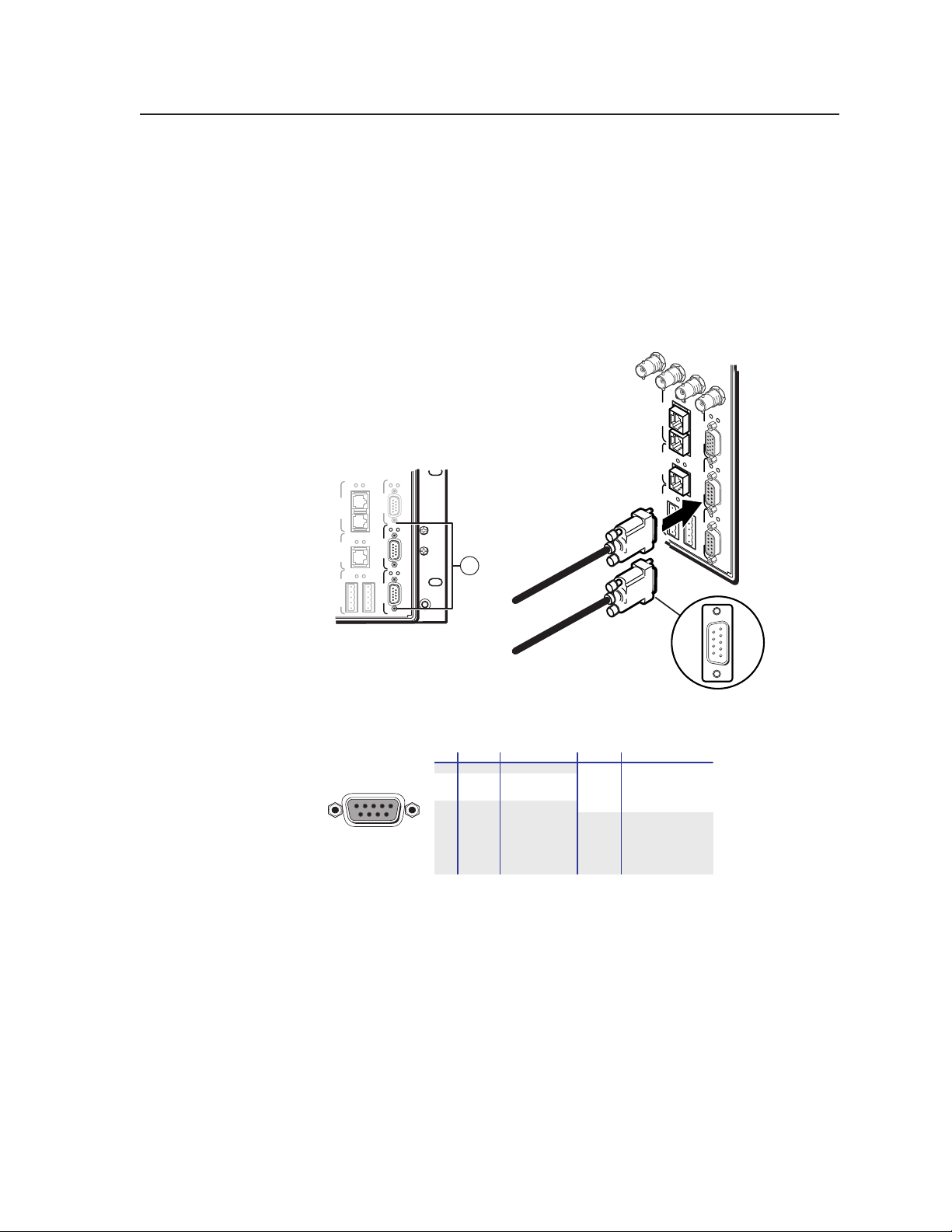
RS-232FunctionPin
1
2
3
4
5
6
7
8
9
—
TX
RX
—
Gnd
—
—
—
—
Not used
Transmit data
Receive data
Not used
Signal ground
Not used
Not used
Not used
Not used
RS-422 Function
TX+
TX-
RX+
RX-
Gnd
—
—
—
—
Transmit data (+)
Transmit data (-)
Receive data (+)
Receive data (-)
Signal ground
Not used
Not used
Not used
Not used
51
96
Female
Serial port
Primary and Secondary RS-232/RS-422 ports — For systems consisting of
c
a single switcher or for BME 0 on a multi-BME system, connect host devices
(such as computers or touch panel control systems) or MCP 1000 remote
control panels (see the MCP 1000 Remote Control Panel User Guide) to the
Primary and Secondary RS-232/RS-422 ports (figure 2-4). These 9-pin D
connectors provide for serial RS-232/RS-422 control of the matrix switcher.
Figure 2-5 shows how to wire the connectors.
Bothportsareconnectedtobothcontrollercircuitcards;aredundant
controller is not required to use the Secondary RS-232/RS-422 port.
80 96 112
128
Tx
Rx
Tx
BME COMM
IN OUT
Tx
Rx
Rx
Tx
ETHERNET
To Primary
FPC COMM
IN OUT
Rx
Tx
Tx
Rx
Rx
Tx
Tx
Rx
Host System/Device
3
Serial Port
MCP/MKP COMM
Rx
Tx
Rx
Tx
Rx
PRIMARY FPC COMM
Tx
Rx
Tx
Rx
A B C D E
SECONDARY
RS 232/422 RS 232/422
RS 232/422 RS 232/422
SECONDARY PRIMARY
MCP/MKP COMM ETHERNET BME COMM
A B C D E
1
To Secondary
Host System/Device
Serial Port
6
9
5
Figure 2-4 — Connecting host controllers
Figure 2-5 — RS-232/RS-422 port pinout
After the BMEs have been virtualized, the system can be controlled through
this connection using the PC or other host system that can generate the proper
commands.
The Matrix 12800 Switchers are factory configured for RS-232 control. To use
the switcher under RS-422 control, you must change an internal DIP switch.
See chapter 6, “Upgrades and Maintenance” for details.
Male
Connector
PRELIMINARY
The default communications rate is 9600 baud. Baud rates of 19.2, 38.4, and
115 are also available. See chapter 6, “Upgrades and Maintenance” for details.
If equipped with a redundant controller, the primary and redundant controllers
must be configured for the same communications protocol and transfer rates.
Matrix 12800 Switchers • Installation
2-7
Page 23
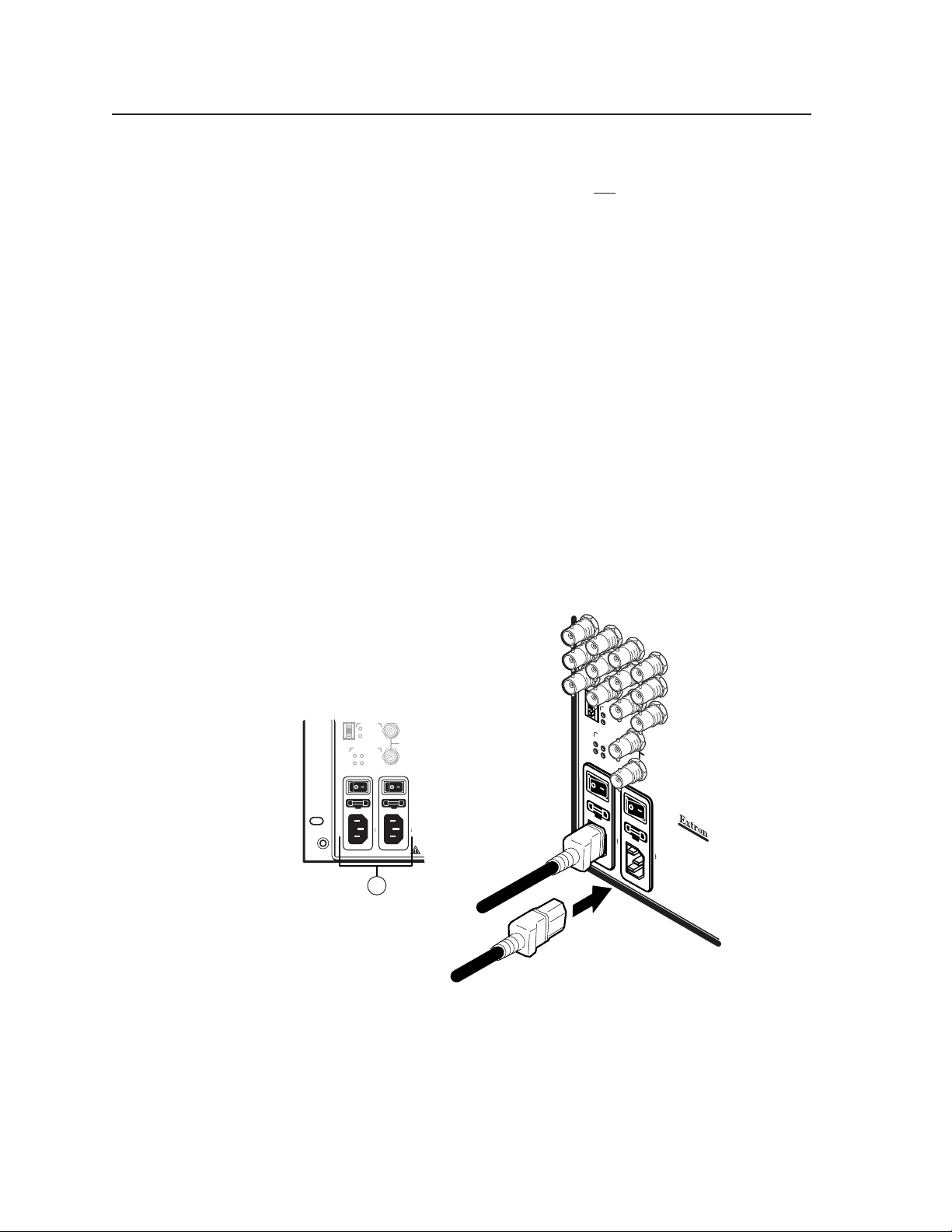
Intallation, cont’d
Ground
Ground terminal — If the power outlets do not provide connections to
d
the protective ground of the building, connect ground straps between this
terminal lug on all BMEs and a hard building ground. Secure the ground
straps with the nut and washer included with each BME.
N
N
UL guidelines for ground
N
1. The building installation shall provide a means for connection to protective
2. Theequipmentistobeconnectedtothatmeans;and
3. A SERVICE PERSON shall check whether or not the socket-outlet from
Power
e
You are responsible for providing the ground straps.
Some earlier BMEs do not have the ground terminal.
The equipment is intended to be used in a location having equipotential bonding.
earth;and
which the equipment is to be powered provides a connection to the building
protective earth (ground). If not, the SERVICE PERSON shall arrange for the
installation of a PROTECTIVE EARTHING CONDUCTOR from the separate
protective earthing terminal to the protective earth wire in the building.
Primary and Redundant AC Power Input connectors — Connect a standard
IEC power cord between the rear panel Primary AC Power Input connector
and a 100 to 240VAC, 50 Hz or 60 Hz power source (figure 2-6).
PRELIMINARY
BME
4
CPU STATUS
PRIMARY
BME
-
4
+
ADDRESS
PRIMARY AC
POWER INPUT
CPU STATUS
POWER SUPPLIES
+V -V
PRIMARY
REDUNDANT
PRIMARY
REDUNDANT
REDUNDANT AC
100-240V 5.0A MAX 50/60Hz FUSE 250V 5.0A T
5
POWER INPUT
IN
SYNC
OUT
100-240V 5.0A MAX 50/60Hz FUSE 250V 5.0A T
DISCONNECT BOTH POWER CORDS BEFORE SERVICING.
Primary AC
Power Input
ADDRES
POWER INPUT
REDUNDANT
S
POWER SUPPLIES
+v -v
PRIMARY
PRIMARY AC
REDUNDANT
IN
SYNC
REDUNDANT AC
OUT
POWER INPUT
100-240V 0.5A MAX 50/60Hz
100-240V 0.5A MAX 50/60Hz
ANAHEIM, CA
MADE IN USA
For protection against r
CAUTION
fire, replace only with sam
type and rating of fuse
isk of
.
Redundant AC
Power Input
Figure 2-6 — Connecting power
If this BME is equipped with redundant power supplies A and B, connect a
second IEC power cord between the Redundant AC Power Input connector
and either an uninterruptible power source or a power source that is
completely independent from the primary power source.
e
2-8
Matrix 12800 Switchers • Installation
Page 24
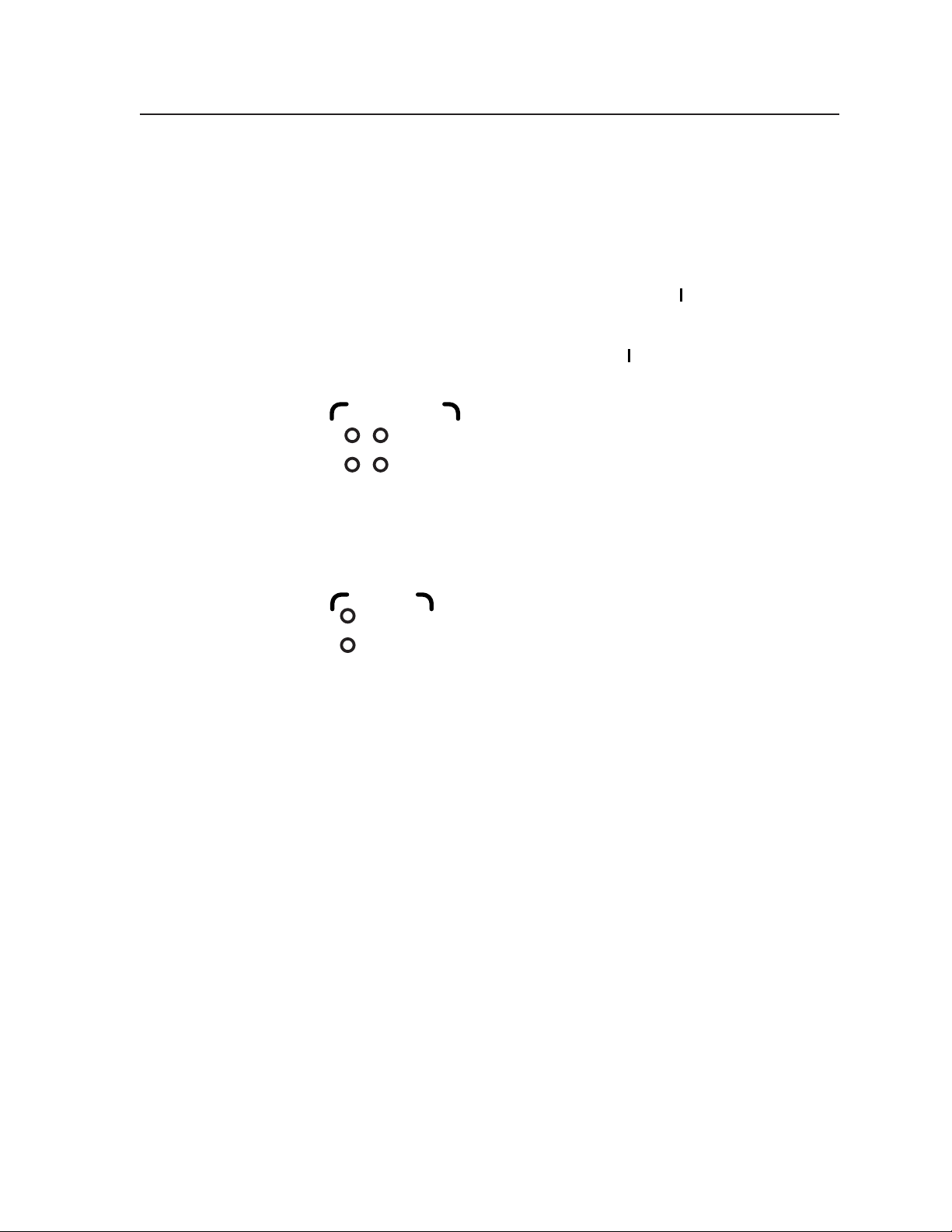
Primary and Redundant AC Power Input switches — For BME 0 to recognize
f
all of the BMEs in the daisy chain, BME 0 may not be powered on before the
other BMEs. Rather, turn on BME 0 at the same time or after the other BMEs.
N
g
During shipment, circuit cards can become dislodged from their edge connectors
during shipment. Reseat all I/O and controller cards before initial power up.
See chapter 6, “Upgrades and Maintenance”, for the applicable procedures.
Toggle the Primary AC Power Input switch to the on () position to power up
the BME.
If this BME is equipped with redundant power supplies A and B, toggle the
Redundant AC Power Input switch to the on () position.
Power Supplies LEDs — On power up, observe that the +V and -V Primary
POWER SUPPLIES
+V -V
PRIMARY
REDUNDANT
LEDs light to indicate that the supplied power is within
tolerance.
If this BME is equipped with redundant power supplies
A and B, on power up, observe that the +V and -V
Redundant LEDs light to indicate that the supplied
power is within tolerance. If the primary A or B
power supply fails, the Primary LEDs go out and the
Redundant LEDs blink to indicate that the redundant B
or A power supply is supplying the load.
CPU Status LEDs — On power up, observe that the Primary CPU Status LED
h
CPU STATUS
PRIMARY
REDUNDANT
If this BME is equipped with a redundant controller
N
Both LEDs blink at startup. After startup, the LED for the active controller
blinks and the LED for the standby controller lights steadily.
blinks initially to indicate that internal startup
housekeeping is occurring and then, assuming that the
primary controller is the active controller, blinks to indicate
that the primary controller is ready.
card, observe that the Redundant CPU Status LED blinks
initially and then, assuming that the redundant controller
is the standby controller, lights steadily to indicate that the
redundant controller is ready. If the primary controller fails,
the Primary CPU Status LED goes out and the Redundant
CPU Status LED blinks to indicate that the redundant
controller is the active controller.
PRELIMINARY
Matrix 12800 Switchers • Installation
2-9
Page 25
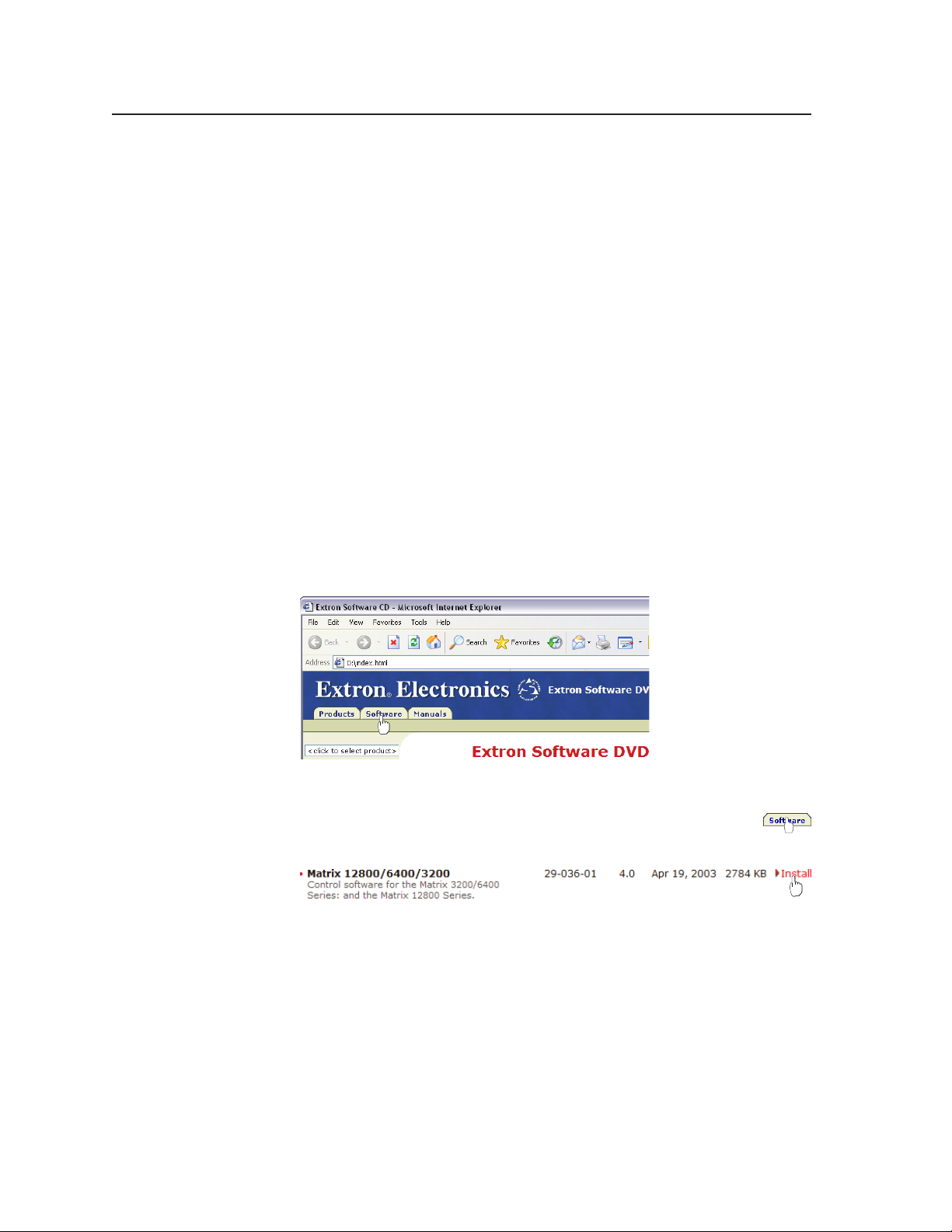
Intallation, cont’d
Virtualization/Control Software
The Extron-supplied Matrix 12800 System Virtualization/Control software, which
runs on a Windows-type computer and communicates with the matrix switcher
via the Ethernet, RS-232/RS-422 ports, or each on BME 0, provides an easy way
to virtualize the matrix switcher and to set up ties and sets of ties. Virtualization
is required before system operation to map the virtual inputs and outputs to the
physical inputs and outputs.
PRELIMINARY
N
The program is compatible with Windows 95, Windows 98, Windows NT, Windows
ME, Windows 2000, and Windows XP. Updates to this program can be downloaded
from the Extron Web site (www.extron.com).
Intalling the oftware
N
The program is contained on the Extron Software Products DVD. Install the
software as follows:
1. Insert the DVD into the drive. The Extron software DVD window should open
If your Matrix 12800 switcher was previously set up for RS-232, and your
computer comm port uses RS-422, you must change an internal DIP switch.
See Chapter 6, “Upgrades and Maintenance”, for details.
Matrix 3200 and Matrix 6400 switchers use the same software as the
Matrix 12800.
automatically (see figure 2-7). If it does not self-open, run Launch.exe from the
DVD.
2-10
Figure 2-7 — Software disk window
2. Click the Software tab (figure 2-7).
3. Scroll to the desired program and click Install (figure 2-8).
Figure 2-8 — Software installation
Matrix 12800 Switchers • Installation
Page 26
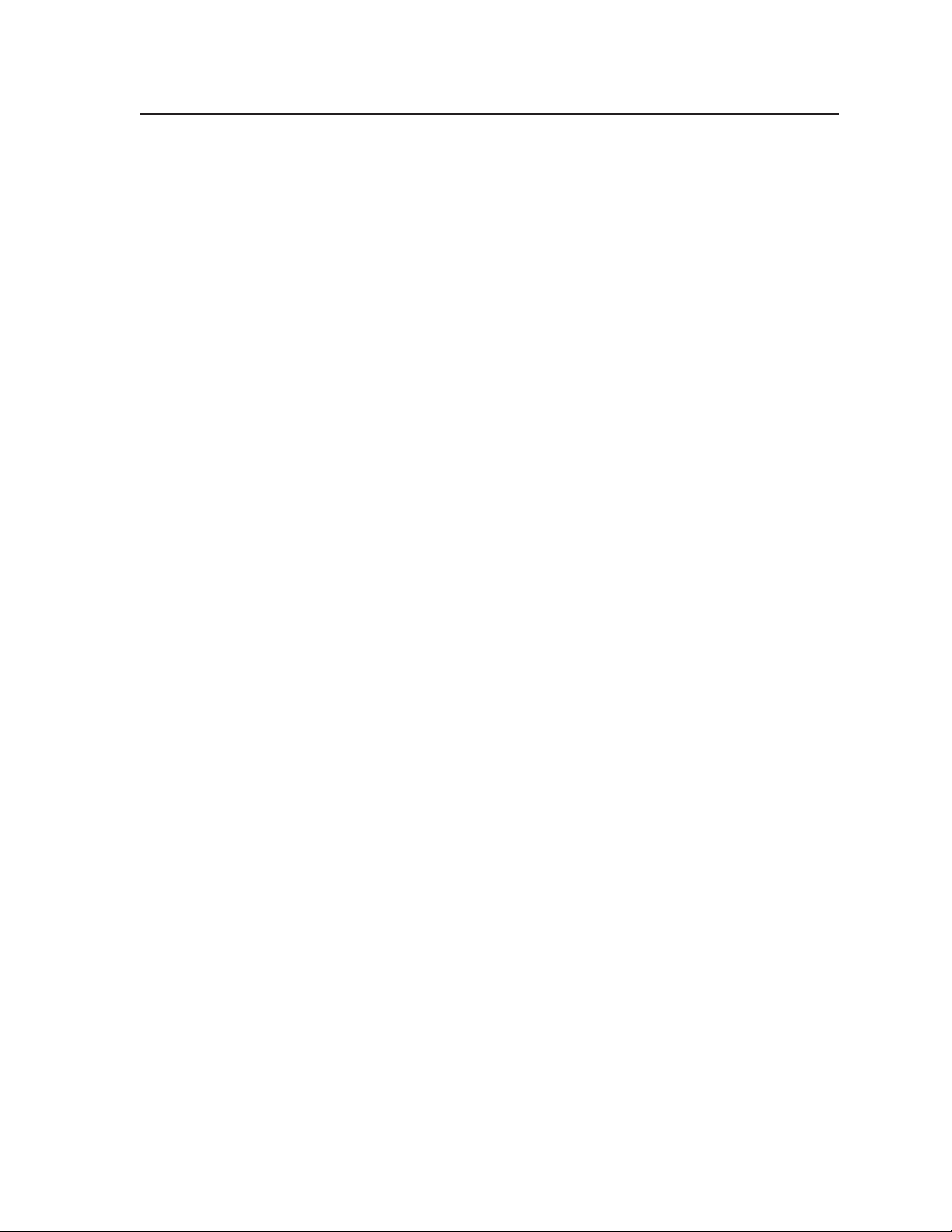
4. Follow the on-screen instructions. By default, the installation of the Matrix
Switchers Control Program creates a MTRX6400 directory, and it places the
following two icons into a group folder named “Extron Electronics\Matrix
Switchers”:
• Matrix Switcher 6400+12800 Control Program
• Matrix 12800 Help
Starting the oftware
Click Start > Programs > Extron Electronics > Matrix 6400+12800 Control
Program to start the program. Select the appropriate Comm port or Ethernet port,
or select Emulate mode. After you select the Comm or Ethernet port, the software
looks for the Matrix system, reads its configuration, and then displays it in the
Matrix 12800 Control Program window.
N
Virtualize the system using the detailed instructions in chapter 3,
“Virtualization/Control Software”.
Emulate mode allows you to operate the software without having a matrix
switcher connected to the PC. It can be used as a learning tool or to do advance
work in your office before it is needed at the installation site.
PRELIMINARY
Matrix 12800 Switchers • Installation
2-11
Page 27

Intallation, cont’d
Pot-Virtualization operation
Wideband video, low reolution video, and nc connection (wideband,
video, and nc BME onl)
Wideband and sync input and output connectors — Use worksheets,
9
printouts from the Matrix 12800 System/Virtualization Control program, or
10
both to determine the virtual connection on each physical input and output
connection. Connect video and sync inputs and outputs to these BNC
connectors.
Audio connection (audio BME onl)
Audio BMEs (figure 2-9) are similar in most respects to sync, wideband, and video
BMEs, with the exception of 3.5 mm, 5-pole captive screw connectors for audio
input and output.
11
INPUTS
PRELIMINARY
1-8
9-16 17-24
25-32 33-40 41-48 49-56
65-72 73-80
57-64
81-88 89-96 97-104 105-112
12
BME
4
+
ADDRESS
POWER INPUT
-
POWER SUPPLIES
+V -V
PRIMARY AC
CPU STATUS
PRIMARY
REDUNDANT
PRIMARY
REDUNDANT
REDUNDANT AC
POWER INPUT
100-240V 5.0A MAX 50/60Hz FUSE 250V 5.0A T
100-240V 5.0A MAX 50/60Hz FUSE 250V 5.0A T
DISCONNECT BOTH POWER CORDS BEFORE SERVICING.
ANAHEIM, CA
MADE IN USA
LISTED
1T23
I.T.E.
CAUTION
For protection against risk of
fire, replace only with same
type and rating of fuse.
OUTPUTS
Figure 2-9 — Audio input and output connectors
C
The captive screw connector can be inadvertently plugged partially
into one receptacle and partially into an adjacent receptacle. This
misconnection could damage the audio output circuits. Exercise care to
ensure the captive screw connector is plugged into the desired input or
output.
113-120
121-128
IN OUT
MCP/MKP COMM ETHERNET BME COMM
Tx
Rx
Tx
Rx
Tx
Rx
Tx
Rx
PRIMARY FPC COMM
Tx
Rx
Tx
Rx
RS 232/422 RS 232/422
SECONDARY
A B C D E
2-12
Matrix 12800 Switchers • Installation
Page 28
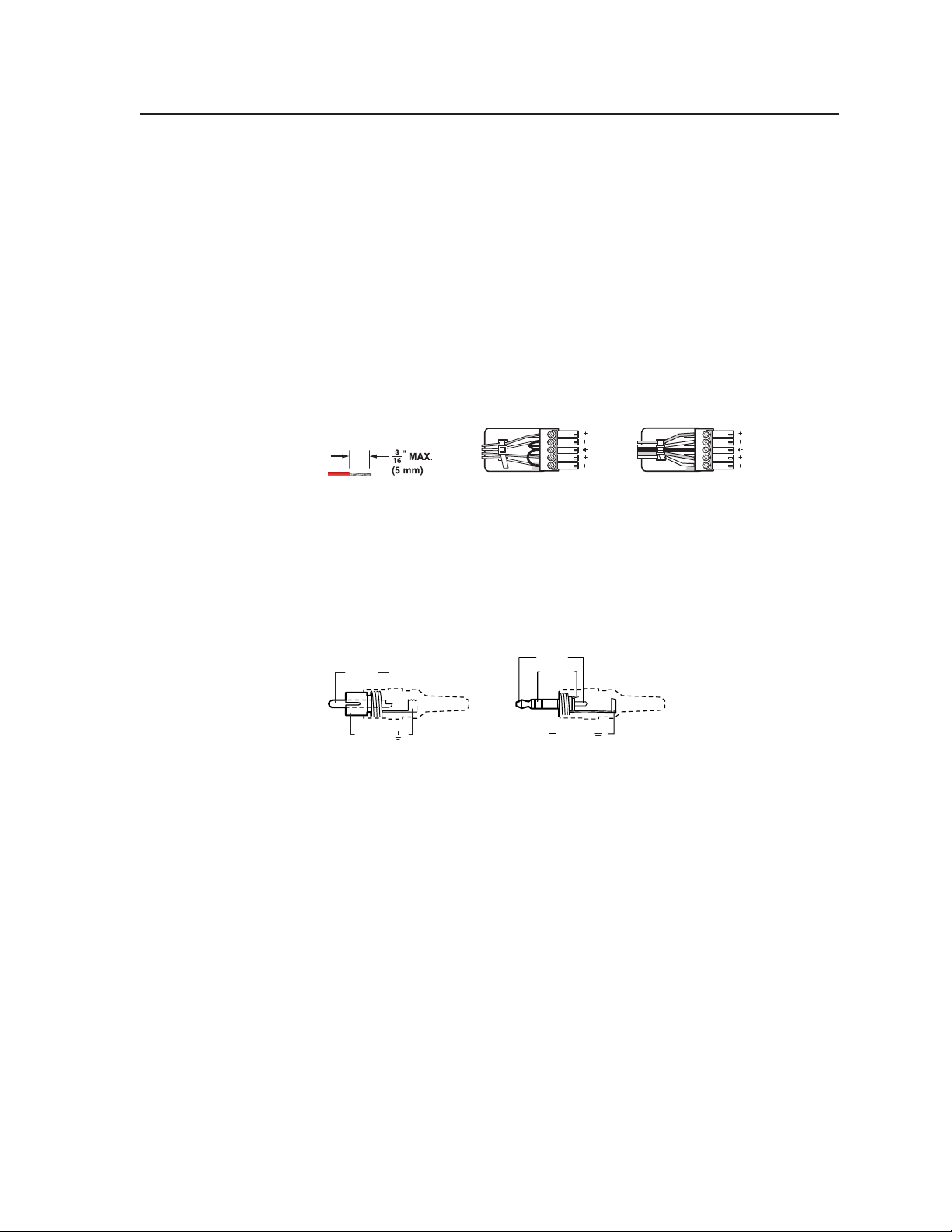
N
For audio inputs and outputs, the length of exposed wires is critical. The ideal
length is 3/16-inch (5 mm).
• Ifthestrippedsectionofwireislongerthan3/16-inch,theexposedwiresmay
touch, causing a short circuit between them.
• Ifthestrippedsectionofwireisshorterthan3/16-inch,wirescanbeeasily
pulled out even if tightly fastened by the captive screws.
Balanced and unbalanced audio input connectors — Each input has a
k
3.5 mm, 5-pole captive screw connector for balanced or unbalanced stereo
audio input. Connectors are included with each Matrix 12800 audio switcher,
but you must supply the audio cable
See figure 2-10 to wire a connector for the appropriate input type and
impedance level. Use the supplied tie-wrap to strap the audio cable to the
extended tail of the connector.
Do not tin the wires!
Tip
Sleeve
Tip
Sleeve
Unbalanced Stereo Input
LR
Tip
Ring
Sleeves
Tip
Ring
Balanced Stereo Input
LR
Figure 2-10 — Captive screw connector wiring for inputs
N
See figure 2-11 to identify the tip, ring, and sleeve when you are making
connections for the switcher from existing audio cables. A mono audio connector
consists of the tip and sleeve. A stereo audio connector consists of the tip, ring
and sleeve. The ring, tip, and sleeve wires are also shown on the captive screw
audio connector diagrams, figure 2-10 and figure 2-12.
Tip (+)
Tip (+)
Ring (-)
Sleeve ( )
RCA Connector
3.5 mm Stereo Plug Connector
Sleeve ( )
(balanced)
Figure 2-11 — Typical audio connectors
The audio level for each input can be individually set, via the front panel
controller, either RS-232/RS-422 port, or the Ethernet port, to ensure
that the level on the output does not vary from input to input. See the
Matrix 12800 Switcher Front Panel Controller User Guide, and see chapter 3,
“Virtualization/Control Software”, chapter 4, “Programming Guide”, and
chapter 5, “Web Operations” in this manual.
PRELIMINARY
Matrix 12800 Switchers • Installation
2-13
Page 29
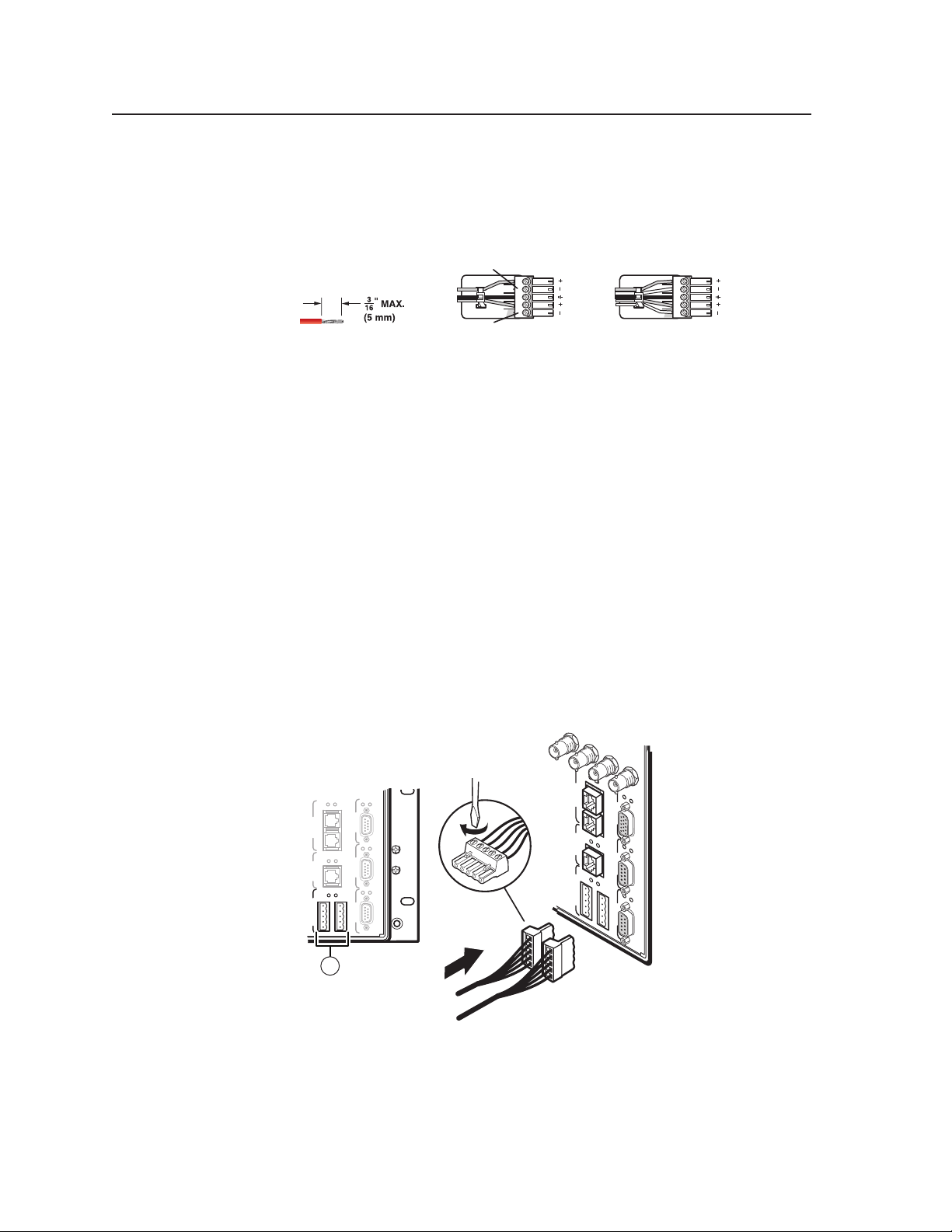
Intallation, cont’d
80
Audio outputs connectors — These 3.5 mm, 5-pole captive screw connectors
l
output the selected unamplified, line level audio. Connect audio devices,
such as an audio amplifier or powered speakers.
See figure 2-12 to properly wire an output connector. Use the supplied tiewrap to strap the audio cable to the extended tail of the connector.
Do not tin the wires!
Figure 2-12 — Captive screw connector wiring for audio output
No Ground Here
Tip
Sleeves
Tip
No Ground Here
Unbalanced Stereo Output Balanced Stereo Output
LR
Tip
Ring
Sleeves
Tip
Ring
LR
PRELIMINARY
C
For unbalanced audio, connect the sleeves to the ground contact.
DO NOT connect the sleeves to the negative (-) contacts.
N
By default, the audio gain of each output is set to 0 dB (unbalanced) and 6 dB
(balanced). To reduce this setting by 6 dB (-6 dB [unbalanced], 0 dB [balanced]),
see “Setting the default audio gain” in chapter 6, “Upgrades and Maintenance“.
By default, the audio output follows the video switch. Audio breakaway,
is available via the front panel, either RS-232/RS-422 port, or the Ethernet
port. See the Matrix 12800 Switcher Front Panel Controller User Guide, and
see chapter 3, “Virtualization/Control Software”, chapter 4, “Programming
Guide”, and chapter 5, “Web Operations” in this manual.
Reote control panel, front panel controller, and Ethernet connection
FPC Comm port — (FUTURE CAPABILITY)
m
MCP/MKP Comm ports — For systems consisting of a single switcher
n
or for BME 0 on a multi-BME system, if desired, connect an MKP 1200
remote keypad to either of these 3.5 mm, 5-pole captive screw connectors
(figure 2-13). See the MKP 1200 User Guide, for details.
96 112 128
Tx
Rx
Tx
Tx
Rx
Tx
Rx
FPC COMM
IN OUT
Tx
Rx
Tx
Rx
ETHERNET BME COMM
MCP/MKP COMM
Tx
Rx
Tx
Rx
RS 232/422 RS 232/422
SECONDARY PRIMARY
A B C D E
BME COMM
IN OUT
ETHERNET
MCP/MKP COMM
14
Rx
Tx
Rx
Tx
Rx
PRIMARY FPC COMM
Tx
Rx
Tx
Rx
A B C D E
SECONDARY
RS 232/422 RS 232/422
2-14
Figure 2-13 — Connecting a control keypad
Matrix 12800 Switchers • Installation
Page 30
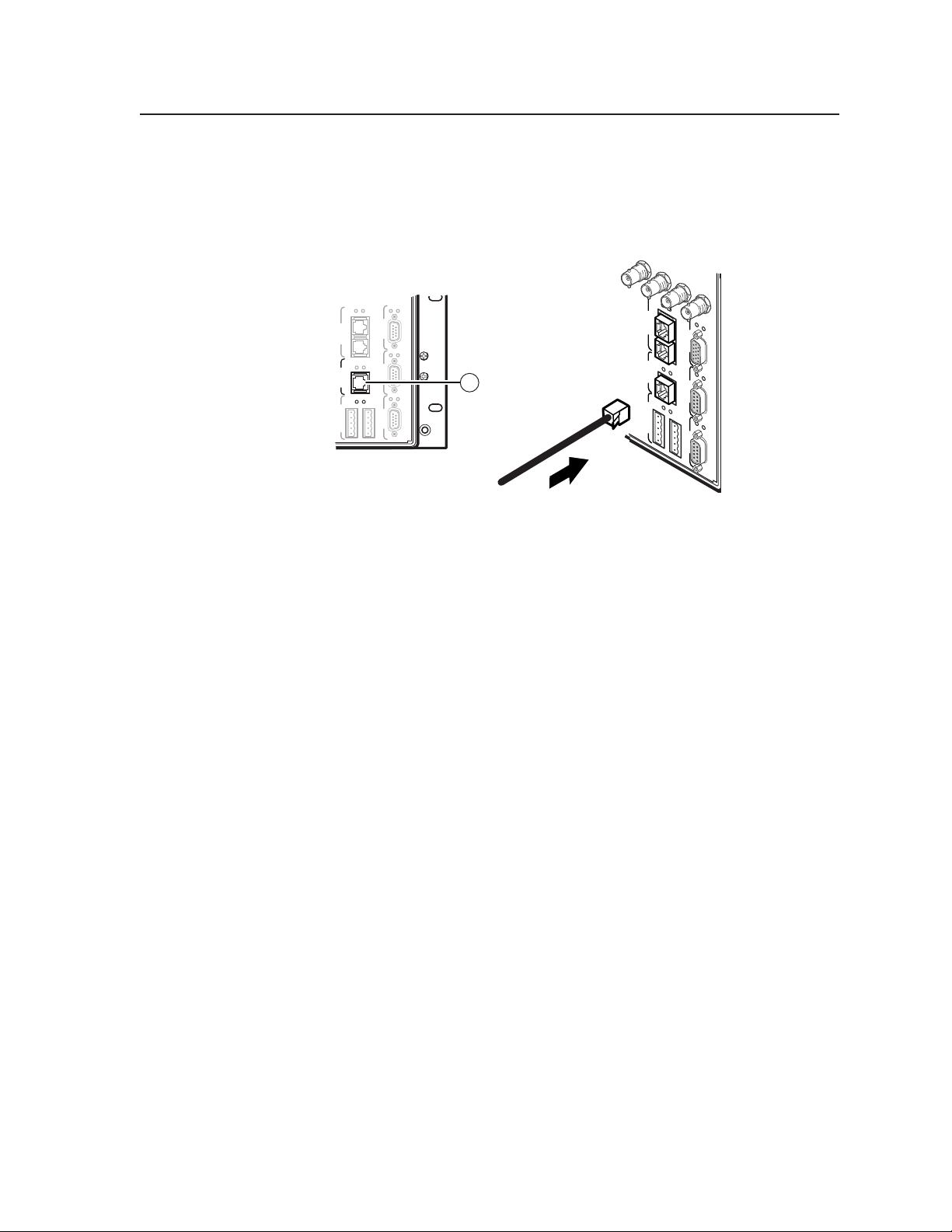
Ethernet port — For systems consisting of a single switcher or for BME 0
o
on a multi-BME system, if desired connect the Matrix 12800 either directly
to an FPC 5000 Front Panel Controller or to an Ethernet LAN via this RJ-45
connector (figure 2-14). If you are connecting to a LAN, you can still use an
FPC 5000 as one of the other nodes of the LAN.
80 96 112
128
Tx
BME COMM
IN OUT
Tx
ETHERNET
Tx
MCP/MKP COMM
Rx
Tx
Rx
Rx
Tx
Rx
PRIMARY FPC COMM
Rx
Tx
Rx
A B C D E
SECONDARY
RS 232/422 RS 232/422
Tx
Rx
Tx
Rx
FPC COMM
BME COMM
IN OUT
Tx
Rx
Tx
Rx
ETHERNET
Tx
MCP/MKP COMM
Tx
Rx
Rx
RS 232/422 RS 232/422
SECONDARY PRIMARY
A B C D E
15
Figure 2-14 — Connecting to the Ethernet
Cabling and RJ-45 connector wiring
It is vital that your Ethernet cables be the correct cables, and that they be properly
terminated with the correct pinout. Ethernet links use Category (CAT) 5e or CAT 6,
unshielded twisted pair (UTP) or shielded twisted pair (STP) cables, terminated
with RJ-45 connectors. Ethernet cables are limited to a length of 328 feet (100 m).
N
Do not use standard telephone cables. Telephone cables do not support Ethernet
or Fast Ethernet.
Do not stretch or bend cables. Transmission errors can occur.
The cable used depends on your network speed. The switcher supports both
10 Mbps (10Base-T — Ethernet) and 100 Mbps (100Base-T — Fast Ethernet),
half-duplex and full-duplex, Ethernet connections.
• 10Base-TEthernetrequiresCAT3UTPorSTPcableatminimum.
• 100Base-TFastEthernetrequiresCAT5eUTPorSTPcableatminimum.
The Ethernet cable can be terminated as a straight-through cable or a
crossover cable and must be properly terminated for your application
(figure 2-15, on the next page).
• Crossover cable — Direct connection between the computer and the
matrix switcher.
• Patch (straight) cable — Connection of the matrix switcher to an Ethernet
LAN.
PRELIMINARY
Matrix 12800 Switchers • Installation
2-15
Page 31

Intallation, cont’d
Pins:
12345678
Insert Twisted
Pair Wires
RJ-45
Connector
Pin
2
3
4
5
6
7
8
A cable that is wired as T568A at one end
and T568B at the other (Tx and Rx pairs
reversed) is a "crossover" cable.
Crossover Cable Straight-through Cable
End 1 End 2 End 1 End 2
Wire color
1
White-green
Green
White-orange
Blue
White-blue
Orange
White-brown
Brown
Wire color
White-orange
Orange
White-green
Blue
White-blue
Green
White-brown
Brown
Pin
1
White-orange
2
3
White-green
4
Blue
5
White-blue
6
7
White-brown
8
Brown
Wire color
T568A T568B
A cable that is wired the same at both ends is
called a "straight-through" cable, because
no pin/pair assignments are swapped.
Wire color
White-orange
OrangeOrange
White-green
Blue
White-blue
GreenGreen
White-brown
Brown
T568BT568B
Figure 2-15 — RJ-45 connector and pinout tables
External nc connection (wideband and video BME onl)
For NTSC, PAL, or SECAM video, when the switcher switches between inputs, the
resulting change in image should be seamless, or clean. The Matrix 12800 switcher
can use an external signal to synchronize switching during the vertical interval.
Without the external sync locking feature, switching between inputs can result in a
brief rolling (sync loss) or a brief change in the picture size.
N
External sync only works for inputs that have been virtualized as NTSC, PAL,
or SECAM video only, not for inputs virtualized as RGB video.
PRELIMINARY
External Sync In connector — Connect an external sync signal to this BNC
p
connection for genlocking the video signal in broadcast or other sync-critical
applications.
External Sync Out connector — Connect any downstream equipment that
requires genlocking to this BNC connector to route the external sync signal
throughout the system in broadcast or other sync-critical applications.
Figure 2-16 shows a basic external sync configuration. The Ext Sync In connector
receives a timing signal. The Out connector allows the signal to be passed on to
another video device, if required.
BME
-
4
+
ADDRESS
PRIMARY AC
POWER INPUT
CPU STATUS
PRIMARY
REDUNDANT
POWER SUPPLIES
+V -V
PRIMARY
REDUNDANT
REDUNDANT AC
POWER INPUT
100-240V 5.0A MAX 50/60Hz FUSE 250V 5.0A T
IN
SYNC
OUT
100-240V 5.0A MAX 50/60Hz FUSE 250V 5.0A T
ANAHEIM, CA
MADE IN USA
CAUTION
For protection against risk of
DISCONNECT BOTH POWER CORDS BEFORE SERVICING.
fire, replace only with same
type and rating of fuse.
BBG 6A
BBG 6 A
BLACKBURST AND AUDIO
GENERATOR
POWER
1 KHZ
12V
AUDIO
.2A MAX
LR
To Next Device
LISTED
1T23
I.T.E.
BLACKBURST
1
BLACKBURST
+4
NTSC
ON
1 2 3
COLORBARS
-10
PAL
5
432
6
Figure 2-16 — Simple external sync connection example
2-16
Matrix 12800 Switchers • Installation
Page 32

Figure 2-17 shows another configuration, in which the timing source passes
through three video cameras and a video scan converter before connecting to the
switcher. This type of video camera is capable of synchronizing with the external
timing source for video editing applications.
VCR
VGA Input
MATRIX 12800
MENU/
LINE ALINE BRGB ENTER
EXIT
Monitor
BBG 6 A
Sync Timing
Video Camera 1
Wideband or Video BME
OUTPUTS
1
17
33
49
2
18
34
50
3
19
35
51
4
20
36
52
5
21
37
53
6
22
38
54
7
23
39
55
8
24
40
56
9
25
41
57
10
26
42
POWER
58
11
27
43
59
12
28
44
60
13
29
45
61
14
30
46
62
15
31
47
63
16
32
48
64
BME
CPU STATUS
-
PRIMARY
IN
4
+
REDUNDANT
ADDRESS
SYNC
POWER SUPPLIES
+V -V
PRIMARY
OUT
REDUNDANT
PRIMARY AC
REDUNDANT AC
POWER INPUT
POWER INPUT
100-240V 5.0A MAX 50/60Hz FUSE 250V 5.0A T
100-240V 5.0A MAX 50/60Hz FUSE 250V 5.0A T
DISCONNECT BOTH POWER CORDS BEFORE SERVICING.
Video Camera 2
ANAHEIM, CA
MADE IN USA
CAUTION
For protection against risk of
fire, replace only with same
type and rating of fuse.
INPUTS
1
17
33
49
65
2
18
34
50
66
3
19
35
51
67
4
20
36
52
68
5
21
37
53
69
6
22
38
54
70
7
23
39
55
71
8
24
40
56
72
9
25
41
57
73
10
26
42
58
74
11
27
43
59
75
12
28
44
60
76
13
29
45
61
77
14
30
46
62
78
15
31
47
63
79
16
32
48
64
80
LISTED
1T23
I.T.E.
OUTPUTS
65
81
81
97
82
98
83
99
84
100
85
101
86
102
87
103
88
104
89
105
90
106
91
107
92
108
93
109
94
110
95
111
96
112
97
113
113
66
82
98
114
114
67
83
99
115
115
68
84
100
116
116
69
85
101
117
117
70
86
102
118
118
71
87
103
119
119
72
88
104
120
120
73
89
105
121
121
74
90
106
122
122
75
91
107
123
123
76
92
108
124
124
77
93
109
125
125
78
94
110
126
126
79
95
111
127
127
80
96
112
128
128
Tx
Rx
Tx
Rx
IN OUT
Tx
Rx
Tx
Rx
PRIMARY FPC COMM
Tx
Rx
Tx
Rx
RS 232/422 RS 232/422
SECONDARY
MCP/MKP COMM ETHERNET BME COMM
A B C D E
R
100-240V 0.3A
RGB
50/60 Hz
H/HVGB
V
VSC 700
SDIB/B-YG/YR/R-Y
S-VIDEO
VIDH/HV VH/HV V
OUTPUTSINPUTS
IN
OUT
RS-232
GENLOCK
/422
Video Camera 3
Figure 2-17 — Multiple device external sync connection example
If no external sync timing source is connected to the switcher, switching occurs
immediately.
PRELIMINARY
Matrix 12800 Switchers • Installation
2-17
Page 33

PRELIMINARY
Intallation, cont’d
Other Setting
Serial port protocol witche
The controller card has a DIP switch that allows you to select between the RS-232
and RS-422 protocol for the rear panel RS-232/RS-422 ports. RS-232 is the default
setting. See “Swapping the serial port protocol (RS-232/RS-422)” in chapter 6,
“Upgrades and Maintenance”, to select a different serial port protocol.
Baud rate witche
The controller card has two DIP switches that allow you to select among 9600,
19200, 38400, and 115200 baud for the rear panel RS-232/RS-422 ports. 9600
baud is the default setting. See “Changing the serial port baud rate” in chapter 6,
“Upgrades and Maintenance”, to select a different baud rate.
Snc terination witche
Each input card supports 32 (two columns on the back panel) physical inputs. In
a sync BME, the first eight physical inputs on each input card are equipped with
sync termination DIP switches. Each switch provides the option of selecting
either 510 ohms or 75 ohms. See “Changing the Sync Termination” in chapter 6,
“Upgrades and Maintenance”, to tailor the sync termination for non-TTL input
sync.
The physical inputs with sync termination switches are:
• Inputs1through8oninputcard1
• Inputs33through40oninputcard2
• Inputs65through72oninputcard3
• Inputs97through104oninputcard4
The 75 ohms position is required only for an input with non-TTL sync, greater than
5V p-p. The normal position is 510 ohms. The switches provide a way to condition
non-TTL sync levels greater than 5V p-p, enabling the sync to be properly passed
from the input to all selected outputs.
2-18
N
An input that produces an out-of-sync display, a display that is rolling
vertically, tearing horizontally, or both, could indicate a non-TTL sync input.
A device that is known to output non-TTL sync levels (greater than 5V p-p)
should be connected to one of the inputs with sync termination switches, and the
switches for that input should be set to the 75 ohm position. If you’re not sure,
check the specifications in the user guide for the input device.
IP paraeter initialization
The Matrix 12800 System Virtualization/Control software, which runs in a
Windows-type computer and communicates with the matrix switcher via the
RS-232/RS-422 ports or the Ethernet port on BME 0, provides an easy way to create
or edit the IP parameters required for WAN or LAN control of the switcher.
See “Ethernet protocol settings” in chapter 3, “Virtualization/Control Software”.
N
Matrix 12800 Switchers • Installation
If your Matrix 12800 switcher was previously set up for RS-232, and your
computer comm port uses RS-422, you must change an internal DIP switch.
See chapter 6, “Upgrades and Maintenance”, for details.
Page 34

Matrix 12800 Switchers
Chapter Three
3
Virtualization/Control Software
Explaining Virtual I/O Switching
Virtualization/Control Program
Special Characters
PRELIMINARY
Page 35

PRELIMINARY
Virtualization/Control Software
Explaining Virtual I/O Switching
A Matrix 12800 system consists of from one to nine BMEs, each of which can have
as many as 128 inputs and 128 outputs. It is usually desirable to have certain inputs
switch together as a set, to follow each other. For example, if the system consists of
a 128 x 128 video BME and a 128 x 128 audio BME, you want your video images on
your video monitors to match the audio from the sound system (for example, video
and audio from a DVD). You would want the video and audio to follow each other
when they are switched to another display. This type of switching requires the two
BMEs to communicate with each other so that they both switch to the correct inputs
simultaneously. In the traditional and simplest configuration, hardware is usually
designed to switch both BMEs to the same input.
S-video presents an example in which follow is always required. The luminance
(Y) and chrominance (C) signals must be switched as a pair of signals. Traditional
hardware does this by causing the paired signals to follow each other, either in a
single box made only for S-video or by using two composite video switchers and
forcing them to follow each other.
A better solution would be to have a single video matrix switcher box that can be
field-programmed to be either an S-video switcher, a composite video switcher, or
some combination of both. That is what the Extron Virtualization/Control software
does;itgroupsphysical input connectors and physical output connectors together into
virtual inputs and virtual outputs, each of which switches from one (composite video)
to seven (RGBHV and stereo audio) virtual planes. The software then downloads
the virtual map to the system memory of the Matrix 12800.
AssumeaMatrix12800videoswitcherandaMatrix12800audioswitcher;to
support the S-video example above, the Virtualization/Control software can map
(logically split) the video switcher into a Y plane and a C plane, and the audio
switcher into two (left and right channels) audio planes. This creates a system with
up to 64 virtual inputs and 64 virtual outputs in 4 virtual planes (Y, C, and left and
right channel audio). (The limit of 64 inputs and outputs comes from splitting
the 128 x 128 video BME into 2 halves.) In this example, half of the audio BME
is not included in the virtual map since only 64 of the 128 ports are used, so the
configuration would be more cost-effective with a 64 x 64 audio BME.
As an alternative, using the same Matrix 12800 video and audio switchers, the
software can map the system into a composite video matrix consisting of up to 128
virtual inputs by 128 virtual outputs in 3 virtual planes (video and audio).
The software can also map the same two switchers into a component video system
consisting of up to 42 virtual inputs by 42 virtual outputs in 5 virtual planes (Y, R-Y,
B-Y, and left and right audio). In this configuration two physical input BNCs and
two physical output BNCs are not used. As in the S-video example, the audio plane
would be served more cost-effectively using a 64 x 64 audio BME.
Lastly, the software can map the same two switchers into a 25-input-by-25output component video system, a 20-input-by-20-output S-video system, and a
13-composite-input-by-13-composite-output system, each with audio (58 virtual
inputs by 58 virtual outputs). In fact, the video switcher can be subdivided to
accommodate any combination of video formats so long as the total number of
virtual inputs and virtual outputs does not exceed the number of physical inputs
and outputs (up to 128 x 128).
The number of physical input connectors required can be calculated with the
equation Vi * Vp = Pi, where Vi is the number of virtual inputs, Vp is the number of
virtual planes, and Pi is the number of physical inputs required. The equation for
output connectors is Vo * Vp = Po.
3-2
Matrix 12800 Switchers • Virtualization/Control Software
Page 36

2)
4)
6)
2)
3)
5)
6)
The largest possible system consists of three 128 x 128 video BMEs, two 128 x 128
sync BMEs, and one 128 x 128 audio BME. This system can then be mapped to
become a matrix with 128 virtual inputs and 128 virtual outputs in seven virtual
planes (R, G, B, H, V, left-channel audio, and right-channel audio).
All of these configurations are established by creating a virtual map with the
Virtualization/Control software and downloading the virtual map to the BME. The
Virtualization/Control software is included with each switcher.
Note that the number of virtual planes identifies how many physical input (or
output) connectors are switched for each virtual input switched. The following
table shows how the physical and virtual inputs and outputs differ in a video BME
in the 64 x 64 S-video matrix and 42 x 42 component video virtual matrix examples
above. In either example, the audio BME (not shown) has physical input 1 as virtual
input 1, 2 as 2, and so on.
oediv-S
lacisyhP
tupni
)Y(1
)C(
lautriV oediv-S
1
tupni
lacisyhP
tuptuo
)Y(1
C(2
lautriV oediv-S
tuptuo
1
)Y(3
)C(
)Y(5
)C(
lacisyhP
tupni
)Y(1
)Y-B(
)Y(4
)Y-B(
2
3
lautriV tnenopmoc
tupnioediv
1
2
)Y(3
C(4
)Y(5
C(6
oedivtnenopmoC
lacisyhP
tuptuo
)Y(1
Y-R(2
Y-B(3
)Y(4
Y-R(5
Y-B(6
lautriV tnenopmoc
2
3
tuptuooediv
1)Y-R(
2)Y-R(
PRELIMINARY
Matrix 12800 Switchers • Virtualization/Control Software
3-3
Page 37

Virtualization/Control Software, cont’d
Virtualization/Control Progra
The Extron-supplied Matrix 12800/6400/3200 Virtualization/Control software
runs in a Windows-type computer and communicates with the matrix switcher
via the primary or secondary RS-232/RS-422 ports or the Ethernet port on BME 0.
The software provides an easy way for you to virtualize the matrix switcher and
to establish rooming presets. Virtualization is required before system operation
to map the virtual inputs and outputs to the physical inputs and outputs and
download the map to the memory of the Matrix 12800.
PRELIMINARY
N
The Virtualization/Control program also provides an an interactive graphical
interface that allows you to perform all of the functions available at the optional
Front Panel Controller (FPC). The control portion of the software can be used for
full control of the system or for initial programming of the system. Settings to the
matrix switcher are stored in the memory of the switcher, so once the system is
virtualized, there is no requirement to ever run the Virtualization/Control program
again.
The control portion of the Virtualization/Control Program operates in four
programming methods:
• Remote control and programming in real time via either RS-232 port or the
• Saving system settings for later restoration to the same system (backup) or
• Creating program byte-strings for application to a matrix switcher through a
• Emulation (off-line) programming of the system settings for copying to the
The Virtualization/Control program is compatible with Windows 95, Windows 98,
Windows NT, Windows ME, Windows 2000, and Windows XP. Updates to this
program can be downloaded from the Extron Web site (www.extron.com).
To load a demonstration set of ties, presets, and rooms to your matrix (or to emulate
one) restore the configuration from the DEMO12800.mtx file that was installed with
the software. Use the NEW.ini file to clear all settings in a unit.
If your Matrix 12800 switcher was previously set up for RS-232, and your
computer comm port uses RS-422, you must change an internal DIP switch.
See chapter 6, “Upgrades and Maintenance”, for details.
Ethernet port.
copying to (programming) another system. Multiple configurations (programs)
can be saved to a disk. Any of the configurations can be quickly reloaded later,
providing an unlimited number of possible setups.
control system.
system at a later time or in another location. Emulation mode allows you to
create programs and configurations for possible matrix hardware configurations
without being connected to such a system.
3-4
Matrix 12800 Switchers • Virtualization/Control Software
Page 38

Creating a virtual I/O witching te (ap)
The following detailed example uses the Virtualization/Control software to create a
virtual I/O switching system within the physical hardware. This process generates
and uploads a virtual map to the Matrix 12800 hardware.
The physical Matrix 12800 system consists of from one to nine BMEs, each of which
can have as many as 128 inputs and 128 outputs in 1 to 7 virtual planes.
Create a virtual I/O switching map as follows:
1. Ensure that all BMEs that are part of the system have been connected to each
other and their BME numbers have been set correctly. Connect a serial cable
between the PC and the Primary RS-232/RS-422 port on BME 0. Power up
the Matrix 12800 system. See chapter 2, “Installation”.
2. On the PC, click Start > Programs > Extron Electronics >
Matrix 6400+12800 Control Program to start the program. The Comm Port
Selection window (figure 3-1) appears, asking you to select the appropriate PC
Comm port, the Ethernet port, or to select Emulate mode. For this example,
select an RS-232 port, but do not click OK yet.
3. Check the baud rate displayed in the comm port selection
window. If you need to change the baud rate, click the
Baud button and double-click the desired baud rate.
Available rates are 9600, 19200, 38400, and 115200. The
default is 9600.
Click OK.
Figure 3-1 — Comm port selection
PRELIMINARY
Matrix 12800 Switchers • Virtualization/Control Software
3-5
Page 39

Virtualization/Control Software, cont’d
After you select the Comm port and click OK, the software looks for the
Matrix system and reads its hardware configuration, the type and size of each
BME. The software then reads all of the current settings, such as the ties,
presets, and virtual map, and displays a graphical representation of the ties in
the program window (figure 3-2).
PRELIMINARY
Figure 3-2 — Main screen with ties
N
If this is a new system that has not been virtualized yet or one that has had its
map cleared, the graphical representation and all information shown on the
Virtual Map screen is invalid at this point.
If you clicked Emulate, to create a program for a system in advance without
being connected to it, you have to define the number and type (video, sync,
or audio) of BMEs, the number of inputs, and the number of outputs for the
Matrix 12800 system you are emulating. See “Programming the matrix offline
(emulate mode)” in this chapter.
3-6
Matrix 12800 Switchers • Virtualization/Control Software
Page 40

4. On the menu bar, click System-Config to show the Virtual Map screen
(figure 3-3).
Figure 3-3 — Virtual Map screen
PRELIMINARY
Matrix 12800 Switchers • Virtualization/Control Software
3-7
Page 41

Virtualization/Control Software, cont’d
5. On the menu bar, click Configure > Physical Switchers to show the Physical
Configuration screen (figure 3-4). Check this screen to ensure that all BMEs
were seen on program startup and that their type and size is reported
correctly.
Click the Close button to return to the Virtual Map screen.
PRELIMINARY
Figure 3-4 — Physical Configuration screen
6. On the menu bar, click Configure > Virtual Switcher-Basic to show the
Virtual Configuration screen (figure 3-5). This screen shows how the software
has mapped the physical system into a virtual system. There are several
variables that you can change on this screen that affect the number of virtual
planes and inputs and outputs that are available and how they are presented.
3-8
Figure 3-5 — Virtual Configuration screen
Matrix 12800 Switchers • Virtualization/Control Software
Page 42

a. If a sync BME was found, you can specify, in the Sync Config box,
whether the Virtualization/Control program is to map the system using
Composite sync (one plane) or Separate H + V sync (two planes).
b. In the Ordering box, you can specify whether the program is to organize
the map assignments in a repeating pattern or grouped by plane. A
repeated pattern sequentially assigns all of the planes appropriate to
a specific BME to the physical connectors, for example 1-R (red), 2-G
(green), 3-B (blue), 4-R, 5-G, 6-B, 7-R, 8-G, 9-B... in a wideband BME and
1-H (horizontal sync), 2-V (vertical sync), 3-X (unused), 4-H, 5-V, 6-X,
7-H, 8-V, 9-X... in a sync BME. A grouped pattern groups all the virtual
inputs and outputs together by plane, for example 1-R, 2-R, 3-R, ...43-G,
45-G, 46-G, ...122-B, 123-B, 124-B....
c. Specify the ordering of the planes by clicking on the radio button for each
color plane or sync plane. For example, you can change the order of a
wideband BME from RGB to BGR.
N
7. On the Virtual Map screen (figure 3-3), examine the physical layout of the
If desired, return to the Virtual Configuration screen (click Configure > Virtual
8. If the virtual map looks correct, you can optionally assign or edit names (up
N
9. If you plan to use room presets, you need to group certain virtual outputs as
Changes made on the Virtual Configuration screen do not take effect until you
click the Take button. Click the Close button without Taking to restore the
variables to their initial settings.
Because changes on this screen can change the virtual map, once you have
started making ties, saving presets, creating rooms, or naming your virtual
inputs, you should no longer make any changes on this screen.
d. Click the Take button to make any changes take affect and click the Close
button to exit the Virtual Configuration screen.
BMEs and how the virtualization process assigned the physical input and
output connectors to various virtual planes.
Switcher-Basic, figure 3-5) and adjust the mapping.
PRELIMINARY
to 12 characters long) to any of the virtual inputs and outputs from the Virtual
Map screen at any time.
a. Click the Edit Mode check box.
b. Click the List-View Names radio button.
c. Scroll through the Port Name listing and select the desired virtual input
or virtual output.
d. Type or edit the name for the virtual input or virtual output in the Name
field.
e. Press the Tab key on the keyboard to exit the Name field.
f. To add or edit the name of another virtual input or output, return to step
8c.
After the last name has been added or edited, click the Take button.
g. Click the End Edit button.
You can also read and edit the names from the optional FPC, see the
Matrix 12800 Front Panel Controller User Guide.
rooms, see “Creating rooms within the system” in this chapter.
Matrix 12800 Switchers • Virtualization/Control Software
3-9
Page 43

PRELIMINARY
Virtualization/Control Software, cont’d
10. If desired, on the Virtual Map screen menu bar, click Print Maps to create a
hard copy map of the virtual system. If you send the map to a color printer
(select the printer by clicking on File > Select printer on the main screen), the
map prints with the red plane mapped in red, the green plane in green, the
blue plane in blue, the horizontal plane in black, the vertical plane in yellow,
and the audio plane in olive.
The printed virtual map is invaluable as a wiring guide during installation, or
as a reference at any time. See chapter 2, “Installation”.
11. On the Virtual Map screen menu bar, click Return to Main to return to the
main screen (figure 3-2). Note that the number of inputs and outputs on the
main screen matches the number of inputs and outputs that were created by
the virtualization.
The system virtualization is now complete and the virtual map has been stored
in BME 0. Unless the map is destroyed (the memory of the BME is corrupted), or
the system configuration changes (the size, type, or number of BMEs changes),
there is no need to run the Virtualization/Control program again. The program
can, however, be run for the control functions (such as establishing ties and setting
audio gain and attenuation) at any time.
Reaigning virtual I/O connector
The Virtual Map screen lets you make simple corrections to the virtual map to
reflect actual physical input and output connections.
Assume a 42-input x 42-output system consisting of one wideband, one sync, and
oneaudioBME(gure3-3);thewidebandBMEhas126inputsand126outputs,
leaving 2 input BNCs and 2 output BNCs unmapped. Further assume that a
cable in the middle of the bundle, say the virtual input 20 green video plane cable,
breaks. If the switcher is mapped in a repeating pattern (RGBRGB...RGB), physical
input connector 59 has the bad cable connected.
Depending on the cables used and how the cables are arranged in the system,
removing the cable connected to physical input connector 59 could entail removing
numerous cables that block connector 59. Removing so many cables risks further
cable damage or reconnecting the cables to the wrong connectors.
A different solution is to map one of the unused physical input connectors as the
virtual input 20 green video plane cable. Mapping an unused connector eliminates
the need to remove all of the cables, including the cable on input connector 59.
Each video plane on the Virtual Map screen is represented by a different color.
In an RGB matrix, the R, G, and B BNCs are represented by red, green, and blue
circles. Unused connectors are shown in white. You can select a virtual input on
the Virtual Map screen, either by clicking on one of the BNC connectors for that
input or by selecting a specific virtual input in the Virtual Ins or Virtual Outs Map
field, the boxed list to the right of the screen (figure 3-6). When a virtual input is
selected, all of the associated connectors for the selected virtual input, on all BMEs
on the Virtual Map screen turn light blue.
When a virtual input or output is selected, the Virtual I/O Map field identifies the
physical connectors for each virtual plane on all BMEs for a selected virtual input
or output. The field identifies each physical connector with a 5-character code. On
the Before reassignment view of figure 3-6, the virtual input 20 green video plane
connector is coded 0i059, which translates to BME 0, input connector 059. If the
List-View Inputs radio button is selected, the Virtual Ins list field displays the same
information.
3-10
Matrix 12800 Switchers • Virtualization/Control Software
Page 44

Figure 3-6 — Virtual map and list fields of Virtual Map screen
Map an unused connector to replace a current connector on the Virtual Map screen
as follow:
1. Click the Edit Mode box to enable mapping.
2. Click and begin dragging the unused connector. When you start dragging the
connector, the Virtual I/O Map field moves down the screen to the entry for
the connector in the list field (figure 3-7).
Figure 3-7 — Dragging and dropping a connector
3. Drop the connector into the Virtual Ins or Outs Map field in the appropriate
frame.
The connector on the map from which you dragged turns white to indicate
that the connector is now unused. The connector indicator for the location
to which you dragged turns pale blue to indicate that it is now part of the
virtual plane. The Virtual Ins or Outs Map field entry for the virtual plane
that you reassigned changes to reflect the new physical connector for that
virtual interface. On the After reassignment view of figure 3-6, the reassigned
virtual input 20 green video plane connector is coded 0i127, which translates
to BME 0, input connector 127.
PRELIMINARY
Matrix 12800 Switchers • Virtualization/Control Software
3-11
Page 45

Virtualization/Control Software, cont’d
4. When you are finished editing the virtual map, click the Take button to accept
the changes.
If you decide that you do not want these changes, click Return to Main
without Taking to reject the changes.
5. Click the End Edit button to exit the edit mode.
You can also drag and drop a connector to the trash can in the Virtual Map
screen to delete it from the map.
Unassigned virtual planes for a specific virtual input or virtual output are
identified in the Virtual Ins or Outs Map field by dashes (----). If a change
that you make eliminates a required virtual plane for a specific input or output
(for example trashing the R plane from an RGBHV virtual input), the Virtual I/O
Map field prefaces the virtual input or output with an exclamation point (!) and the
equals sign changes to a tilde (~) (figure 3-8).
Figure 3-8 — Missing physical connector for a virtual plane
PRELIMINARY
Creating roo within the te
A room as defined in the Matrix 12800 is a group of virtual outputs that are
logically associated with each other. A typical association is to group all of the
video outputs in a virtual room, such as 3 video monitors and a VCR, all located
in the security desk of a building. The Matrix 12800 supports up to 32 rooms, each
of which consists of from 1 to 16 virtual outputs. Each room can be named using
up to 12 characters. Each room can have up to 10 presets assigned to it. Unlike the
64 global presets, room presets only affect the virtual outputs associated with that
room;theydonotchangeotherconnectionsinthematrix.Alimitednumberof
outputs grouped together simplifies the use of presets and makes them particularly
useful in conjunction with MKP 1200 keypads.
N
Create rooms as follows:
1. Ensure that all BMEs that are part of the system have been connected to each
2. On the PC, click Start > Programs > Extron Electronics > Matrix 12800
After you select the Comm port or the Ethernet port and click OK, the
Rooms exist only to support room presets.
other and their BME numbers have been set correctly. Ensure that the system
has been virtualized before creating any rooms (see “Creating a virtual I/O
switching system (map)” in this chapter).
Control Program to start the program. Select the appropriate PC Comm port
or the Ethernet port or to select Emulate mode (figure 3-1).
software looks for the Matrix system and reads its hardware configuration,
the type and size of each BME. The software then reads all of the current
settings, such as the ties, presets, and virtual map, and displays a graphical
representation of the ties in the program window (figure 3-2). The program
also reads the appropriate .ini file (saved from the last session) to draw any
icons assigned to each I/O.
3-12
Matrix 12800 Switchers • Virtualization/Control Software
Page 46

N
3. On the menu bar, click System-Config to show the Virtual Map screen
4. On the menu bar, click Configure > Room Configuration to show the Room
If you clicked Emulate to create a program for a system in advance without being
connected to it, you need to define the number and type (video, sync, or audio) of
BMEs, the number of inputs, and the number of outputs for the Matrix 12800
system you are emulating. See “Programming the matrix offline (emulate
mode)” in this chapter.
(figure 3-3).
Mapper screen (figure 3-9).
Figure 3-9 — Room Mapper screen
5. Assign virtual outputs to rooms by dragging and dropping the output circles
from the Virtual Switcher Out field to the list on the right of the screen.
To remove a virtual output from a room, drag and drop the output circle from
the Virtual Switcher Out field to a different room in the list. Drag the output
circle to the trash can on the bottom of the screen if the output is no longer to
be assigned to any room.
6. If desired, assign or edit names for each room as follows:
a. Select the desired room in the list.
b. Type or edit the name for the virtual input or virtual output in the Name
field.
c. Press the Tab key on the keyboard to exit the Name field.
d. To add or edit the name of another room, return to step 6a.
7. After the room has been programmed and the last name has been added or
edited, click the Take button.
8. Click the Close button to exit the Room Mapper screen.
9. On the Virtual Map screen menu bar, click Return to Main to return to the
main screen (figure 3-2).
PRELIMINARY
Matrix 12800 Switchers • Virtualization/Control Software
3-13
Page 47

PRELIMINARY
Virtualization/Control Software, cont’d
Reote controlling the Matrix 12800 te
BME 0 saves the settings in non-volatile memory, so once the system is virtualized,
there is no requirement to ever run the Virtualization/Control program again.
However, the Matrix 12800 can be remotely operated from a PC, running the
Virtualization/Control software, connected to either of the RS-232/RS-422 ports or
the Ethernet port on BME 0. Use the Virtualization/Control software to control the
matrix as follows:
1. Ensure that all BMEs that are part of the system have been connected to each
other and their BME numbers have been set correctly. Ensure that the system
has been virtualized before creating any rooms (see “Creating a virtual I/O
switching system (map)” in this chapter).
2. On the PC, click Start > Programs > Extron Electronics > Matrix 12800
Control Program to start the program. Select the appropriate PC Comm port
or the Ethernet port or to select Emulate mode (figure 3-1).
After you select the Comm port or the Ethernet port and click OK, the
software looks for the Matrix system and reads its hardware configuration,
the type and size of each BME. The software then reads all of the current
settings, such as the ties, presets, and virtual map, and displays a graphical
representation of the ties in the program window (figure 3-2). The program
also reads the appropriate .ini file (saved from the last session) to draw any
icons assigned to each I/O.
N
The main screen shows the current switcher configuration.
3. As desired, create ties, work with presets, or assign icons. See “Ties”,
4. When you are ready to exit the program, click File > Exit.
If you have edited any of the configurations or assigned names or icons to the
If this is a new system that has not been virtualized yet or one that has had its
map cleared, the graphical representation and all information shown on the
Virtual Map screen are invalid at this point.
If you clicked Emulate to create a program for a system in advance without
being connected to it, you need to define the number and type (video, sync,
or audio) of BMEs, the number of inputs, and the number of outputs for the
Matrix 12800 system you are emulating. See “Programming the matrix offline
(emulate mode)” in this chapter.
“Presets”, or “Icons and captions” on the following pages.
virtual inputs and outputs, the program prompts you to save changes before
closing. Changes are written to the file Mtrx12800.ini, unless you specify a
different file. This file allows you to completely restore all of the information
that you have created in the current session.
3-14
Matrix 12800 Switchers • Virtualization/Control Software
Page 48

Ties
Ties appear as solid lines in various colors on main screen of the
Virtualization/Control program. The different colors indicate different follow and
breakaway configurations. If both video and audio are tied, the tie is indicated
in blue. If video only is tied, the tie is indicated in magenta. An audio-only tie is
indicated in brown.
To create a tie, drag and drop from an input box to an output box. Observe that the
tentative tie is indicated on the screen by a dashed line. To confirm the tie, click the
Take button. The dashed line turns solid to indicate that the tie has been created.
To cancel a tentative tie before taking it, click the Cancel button.
To change the input tied to an output, simply drag and drop from the desired input
to the output and then click Take. The old tie is automatically deleted.
To delete an individual tie, drag and drop from an output back to the tied input and
then click Take. To delete all ties for a specific input, drag and drop from the input
to the trash can and then click Take.
In complex systems, the sheer number of ties can make it difficult to distinguish
a specific tie. If you leave the mouse pointer over an input or output for a few
seconds, an informational box pops up (figure 3-10). The box identifies the virtual
input, the virtual output, any audio gain or attenuation value, and any RGB delay.
If icons have been assigned to the input and output, those are displayed.
Figure 3-10 — Informational pop-up box
To have audio follow video for every tie created, click the Follow all radio button in
the Edit Mode-Virtual box.
If you click the Edit Mode-Virtual Breakaway (by group) radio button, two
checkboxes appear, one for RGB or video (depending on video format) and one for
audio. Clicking in the checkboxes to select or deselect video or audio determines
whether you are tying video, audio, or both the next time you drag and drop.
If you click the Edit Mode-Virtual Breakaway (by plane) radio button, a checkbox
for each video and audio plane in the system appears. Click in the boxes to select
or deselect the each plane and you can tie individual planes.
If you click in the Edit Mode-Physical box, you can view the physical ties by resting
the mouse cursor over an input or output. An informational box similar to the one
shown in figure 3-10 appears.
PRELIMINARY
Matrix 12800 Switchers • Virtualization/Control Software
3-15
Page 49

PRELIMINARY
Virtualization/Control Software, cont’d
Presets
After you have created all of the ties that are needed for a specific task, the
configuration can be saved as either a global or room preset. The Matrix 12800 can
support up to 64 global presets and up to 10 room presets in each of up to 32 rooms.
To create room presets, you must have already created rooms and assigned outputs
to the rooms, see “Creating rooms within the system” earlier in this chapter.
Save a preset
1. On the main screen, click the Rooms drop-down box and select either Global
(All rooms) or one of the rooms that you have already created. If you select
a room, note that the number of ties shown is reduced to reflect only the
outputs that are assigned to that room.
2. Click the Save as button.
3. Enter a number in the Save current settings as Preset box (or accept the
number displayed in the box — the program selects the lowest unused preset
number) and click OK.
4. If desired, enter a name (up to 12 characters) in the next Save current settings
as Preset box and click OK.
Recall or delete a preset
1. On the main screen, click the Presets drop-down box. Scroll down as
necessary and select the desired global or room preset.
2. Observe that the connections for that preset appear as tentative ties (dashed
lines).
3. Click the Go or the Delete button to accept or delete the preset.
If you accepted the preset, observe that the broken lines become solid,
indicating that those ties have been created. The preset becomes the current
configuration.
If you deleted the preset, click OK to confirm that you wish to delete the
preset. The current configuration does not change.
3-16
Matrix 12800 Switchers • Virtualization/Control Software
Page 50

Icon and caption
For your convenience, you can assign a device icon, a name, or both to any of the
virtual inputs or outputs using the devices palette. The icons are saved by the
program, not sent to the switcher.
To access the Devices screen (figure 3-11), right-click the desired I/O port or on the
menu bar click Tools > Assign Device Icons.
Figure 3-11 — Devices screen
To assign a descriptive icon to an input or output, drag and drop the desired icon
from the palette to the target I/O box on the main screen. To change the icon,
drag and drop the new icon. To delete an icon, drag and drop a blank space to the
I/O box on the main screen. The changes to the main screen display take place
immediately.
Each input or output selected also includes a field that displays the current name
(if any) and gives you the opportunity to edit the name. Press the Tab key after
entering or editing an I/O name.
Click the OK button to exit the devices palette.
PRELIMINARY
Matrix 12800 Switchers • Virtualization/Control Software
3-17
Page 51

Virtualization/Control Software, cont’d
Prograing the atrix ofine (eulate ode)
The Virtualization/Control program provides an emulation mode, in which
you can build and save a configuration file off-line, without connection to a
Matrix 12800 system. This file can be programmed into a switcher via the RS-232/
RS-422 port using the Matrix 12800/6400/3200 Virtualization/Control program.
Emulation mode is ideal for creating virtual inputs and outputs, rooms, and presets
in advance of an installation and then downloading them on-site. The emulation
mode can also be used to generate the RS-232 strings needed to program a control
system to the matrix system. Lastly, emulation mode allows you to program a
hardware configuration that differs from the current configuration.
1. On the PC, click Start > Programs > Extron Electronics > Matrix
12800/6400/3200 Control Program to start the program. When prompted
for a port, select Emulate (figure 3-12) and click OK.
PRELIMINARY
Figure 3-12 — Emulate mode selection
2. The program prompts for a source file to open. The file opened serves as a
source from which to restore the settings of an existing configuration (the
source file). Typical choices for this file include Mtrx12800.ini (to edit the last
real-time configuration), Demo12800.mtx (to view some examples), and new.
ini (to start from an empty configuration). Select the desired file and click the
Open button.
This source file is only read by the program, and is not altered as the system
is configured. The file is optional and rather than selecting a file from this
prompt, you can just click the Cancel button.
3. The program prompts for a filename to which to save the results of edits
made in emulation mode (the destination file). This file is required for the
program to start, and it is the file that you will ultimately download to the
matrix switcher. You should assign this file a meaningful name and the .mtx
file extension, such as Job1127.mtx. Click the Save button. If you select a
filename that already exists, the program asks if you want to overwrite the
file. Click the Yes button.
4. The Physical Configuration screen (figure 3-4, on page 3-8) appears. If you
opened a blank startup file, such as new.ini, or if you opened the startup file
for a matrix with a different configuration, you must identify the type and size
of the BMEs in the system. Otherwise, examine this screen to ensure that it
accurately represents your system.
a. If you made changes, click the Take button.
b. Click the Close button.
3-18
Matrix 12800 Switchers • Virtualization/Control Software
Page 52

5. If you have not virtualized the system represented by your startup file, the
Virtual Configuration screen appears (figure 3-5). This screen shows how the
software has mapped the physical system into a virtual system. There are
several variables that you can change on this screen that affect the number
of virtual planes and inputs and outputs that are available and how they are
presented. See step 5 in “Creating a virtual I/O switching system (map)”.
When you are satisfied with the virtual map, click the Take button to make
any changes take affect, exit the Virtual Configuration screen, and display the
main screen (figure 3-2).
After you have selected the Emulate mode and taken the virtual map, the software
displays all of the current settings, such as the ties, presets, icons, and the virtual
map in the program window (figure 3-2).
Once you have started the Virtualization/Control program in emulation mode, the
software operates exactly as if the PC is connected to a Matrix 12800 system, except
that any changes that you make are saved to the destination file rather than issued
to the switcher.
A typical emulation operation might consist of multiple editing sessions:
• Session A, connected to a Matrix 12800 system — Use this session to create a
virtual map of the system (rather than creating a virtual map in emulation mode
in step 5, above).
• Session B, in emulation mode — If you virtualized the system in session A,
above, open Mtrx6400.ini as the source file in step 2, above, to edit the
configuration of the switcher established in session A.
— OR —
If you created an emulated virtual map in step 5, above, open the destination file
from step 3 of that emulation session as the source file in step 2, above.
Specify a job-specific destination file in step 3.
• Session C (and subsequent sessions), in emulation mode — Open the job-
specific destination file you specified in session B, above, as the source file in
step 2, above, for each subsequent emulation mode editing session.
Specify the same job-specific file as destination file in step 3, above, as the one
you opened as the source file.
• Session D, connected to a Matrix 12800 system — Restore the configuration
from the destination file that you specified in Session C to program the
Matrix 12800 system from the emulation.
If you have edited any of the configurations or assigned icons or names, when you
exit the program, the program prompts you to save the changes. These changes, if
saved, are written to the file Mtrx12800.ini for use in your next editing session. The
information in the file also allows you to fully restore a Matrix 12800 system to all
of the settings from the current session.
PRELIMINARY
Matrix 12800 Switchers • Virtualization/Control Software
3-19
Page 53

PRELIMINARY
Virtualization/Control Software, cont’d
Saving and retoring atrix etting
In on-line (as opposed to emulation mode) operation, the Virtualization/Control
program reads the source file, Mtrx12800.ini, upon startup. The program reads the
file to display the icons, because these items do not cause any changes in the system
configuration (programming) and provide convenience to the user. Mtrx12800.ini
contains all of the information needed to fully restore (program) the settings of the
Matrix 12800 system.
The File menu on the main screen menu bar provides the following functions:
• Save MATRIX settings as ... — Saves all Matrix 12800 settings to the destination
file (typically *.mtx) on the hard drive of the PC.
• Restore MATRIX settings from ... — Restores all Matrix 12800 settings from the
destination file (typically *.mtx) on the hard drive of the PC.
• Save this-session’s settings — Saves all Matrix 12800 settings to the source file.
In on-line mode, by default, this file is Mtrx6400.ini.
• Restore last-session’s settings — Restores all Matrix 12800 settings from the
source file. In on-line mode, by default, this file is Mtrx12800.ini.
Both of the Restore functions in the File menu cause a full restoration of the
attached Matrix system, providing an easy method to switch between (reprogram)
matrix configurations. The Restore last-session’s settings function allows you
to set your matrix configuration back to the settings in effect when you first started
the Virtualization/Control program (effectively cancelling any edits and changes
without leaving the program).
Both of the Save functions in the File Menu create a complete .ini file for future
restoration to an attached system. By default, the Save MATRIX settings as function
uses the .mtx file extension, but any name and file extension can be used when
saving or restoring a file. The Save this-session’s settings function is not normally
needed, since the program prompts you to create a file upon exiting the program if
any edits were performed.
3-20
Matrix 12800 Switchers • Virtualization/Control Software
Page 54

Creating progra bte tring
The Matrix 12800 system can be controlled and programmed from a control system,
via the RS-232/RS-422 port. The control systems need to be taught what bytes
to send to the system to communicate with the Matrix system. Chapter 4 of this
manual, “Programming Guide”, details the Extron Simple Instruction Set (SIS)
and how to build these byte strings using a pencil and paper. The Virtualization/
Control program makes this job much easier by building the strings for you.
Generate the byte strings as follows:
1. Create all the Matrix system settings (program) in either Emulate mode or on-
line.
2. To see the strings, on the menu bar, click Tools > Show RS-232 Strings to
show the Program Strings screen (figure 3-13).
The strings that can be viewed produce the current ties, presets, audio
configuration, and RGB delay settings.
Figure 3-13 — RS-232 Program Strings screen
Ethernet operation
When a Matrix 12800 is connected to an Ethernet WAN or LAN, any number of
users can operate it, locally or remotely, using the Virtualization/Control program.
See “Remote control panel, front panel controller, and Ethernet connection” in
chapter 2, “Installation”, for Ethernet installation details
Connection to the Matrix switcher via the Ethernet is password protected. There
are two levels of password protection: administrator and user. Personnel logged
on as an administrator have full access to all Matrix 12800 switching capabilities
and editing functions. Personnel logged on as a user can create ties, create and
recall presets, set RGB and audio mutes, and view all settings with the exception of
passwords. If the same passwords or no password is required for logging on, all
personnel log on with administrator privileges. Fields and functions that exceed
user privileges are grayed out in the Virtualization/Control program when the
operator is logged on as a user.
PRELIMINARY
Matrix 12800 Switchers • Virtualization/Control Software
3-21
Page 55

Virtualization/Control Software, cont’d
Logging on to the witcher via the Ethernet
1. On the PC, click Start > Programs > Extron Electronics >
Matrix 12800/6400/3200 Control Program to start the program.
2. When prompted for a port, select IP [LAN] (figure 3-14) and click OK.
Figure 3-14 — Ethernet mode selection
3. The IP connection window appears (figure 3-15).
PRELIMINARY
Figure 3-15 — Address and password entry
a. Examine the Matrix IP Address field in the IP Connection window. The
field displays the last Matrix IP Address entered.
If the IP address is correct: Proceed to step 3b.
If the address is not correct: Click in the Matrix IP Address field and
enter the IP address. Proceed to step 3b.
N
4. The Virtualization/Control Control Program window (figure 3-2) appears.
If the local system administrators have not changed the value, the factory-
specified default, 192.168.254.254, is the correct value for this field.
b. If the switcher is password protected, click in the Password field and
enter the enter the appropriate administrator or user password.
c. Click Connect.
If you logged on using the administrator password, the Windows
program connects you to the switcher with all of the administrator rights
and privileges.
If you logged on using the user password, the Windows program
connects you to the switcher with only user capabilities.
If an incorrect password was entered, the program beeps and returns to
the password entry display.
3-22
Matrix 12800 Switchers • Virtualization/Control Software
Page 56

Ethernet protocol etting
The IP settings/options screen (figure 3-16) provides a location for observing and,
if connected via the RS-232/RS-422 link or if logged on via the Ethernet port as an
administrator, editing settings unique to the Ethernet interface. Access this screen
by clicking Tools > IP Options. See appendix A, “Ethernet Connection”, for basic
information about IP addresses. None of the fields on this screen can be edited
while logged on as a user.
N
Editing variables on the IP settings/options screen while connected via the
Ethernet port can immediately disconnect the user from the Matrix 12800.
Extron recommends editing the settings on this screen using either RS-232/RS-422
port and protecting the Ethernet access to this screen by assigning an
administrator password to qualified and knowledgeable personnel only.
PRELIMINARY
Figure 3-16 — IP settings/options screen
Matrix 12800 Switchers • Virtualization/Control Software
3-23
Page 57

Virtualization/Control Software, cont’d
Address and Name elds
The Matrix IP Address field contains the IP address of the connected matrix
switcher. This value is encoded in the flash memory in the switcher.
The Gateway IP Address field identifies the address of the gateway to the
controlling PC to be used if the matrix switcher and the mail server are not on the
same subnet.
The Subnet Mask field is used to determine whether the matrix switcher is on the
same subnet as the controlling PC when you are subnetting. For more information,
see “Subnetting — A Primer”, in Appendix A, “Ethernet Connection”.
The Mail Server IP Address field displays the IP address of the mail server that
handles the e-mail for the facility in which the Matrix 12800 is installed.
Valid addresses consist of four 1-, 2-, or 3-digit numeric subfields, properly called
octets, separated by dots (periods). Each field can be numbered from 000 through
255. Leading zeroes, up to 3 digits total per field, are optional. Values of 256 and
above are invalid.
The default addresses are as follows, but if these conflict with other equipment at
your installation, you can change the addresses to any valid value:
• IPaddress 192.168.254.254 • Gatewayaddress 0.0.0.0
• Subnetmask 255.255.0.0
PRELIMINARY
N
The Extron Name/Descriptor field contains the name of the matrix switcher. This
descriptor can be changed to any valid name, up to 12 alphanumeric characters.
The Mail Server User Name field displays the domain name of the Matrix 12800
e-mail server (such as folklore.net in the examples throughout this chapter).
Standard domain conventions (xxx.com) apply.
N
Edit any of these fields as follows:
1. Click in the desired field. The graphic cursor becomes a text cursor.
2. Edit the address or name as desired.
3. Press the Tab key on the keyboard or click in another field to exit the field.
4. Click the Take button to make the address change take affect.
Editing the addresses while connected via the Ethernet port can immediately
disconnect the user from the Matrix 12800. Extron recommends editing this
field using one of the RS-232/RS-422 ports and protecting the Ethernet access by
assigning an administrator password to qualified and knowledgeable personnel
only.
The following characters are invalid or not recommended in the Extron Name/
Descriptor field: {space} + ~ , @ = ‘ [ ] { } < > ’ “ ; : | \ and ?.
3-24
Matrix 12800 Switchers • Virtualization/Control Software
Page 58

Date and Time (GMT) elds
The Date field displays the current date in the Greenwich Mean Time (GMT) zone.
The Time (GMT) field displays the current time in the GMT zone.
If desired, adjust either of these values as follows:
1. Click in the desired field. The field changes to an editable field appropriate to
the value being change and the graphic cursor becomes a text cursor.
• TheDate field becomes a set date field, with the
date in the format (M)M/(D)D/YYYY. Leading
zeroes are not shown.
• TheTime (GMT) field becomes a set time field,
with the time in the format HH:MM:SS (00:00:00
to 23:59:59).
2. Edit the field as desired to set the proper value. For time, remember to use
24-hour time. Leading zeroes are optional.
3. Press the Tab key on the keyboard or click in another field to exit the edited
date field.
4. Click the Take button to make the edited change take affect.
Administrator Password, User Password, and Mail Server Password elds
The Administrator Password field displays the password required to log on to
the matrix switcher via the Ethernet port with all of the rights and privileges of an
administrator.
The User Password field displays the password required to log on to the
matrix switcher via the Ethernet port as a user, without all of the rights and
privileges of an administrator.
The Mail Server Password field displays the password that the Matrix 12800 uses
to log on to the e-mail server.
Passwords are case sensitive and are limited to 12 upper-case and lower-case
alphanumeric characters. A carriage return is indicated by
While you are logged on as a user, both password fields are masked with asterisks
(************) as a security measure.
PRELIMINARY
N
N
N
N
Editing the Administrator Password field while connected via the Ethernet port
can immediately disconnect the user from the switcher. Extron recommends
editing this field using one of the serial ports and protecting the Ethernet
access to this screen by assigning an administrator password to qualified and
knowledgeable personnel only.
When the control program is connected to the switcher via either
RS-232/RS-422 port, the administrator and user password fields are not masked.
If a password has been inadvertently changed to an unknown value, you can
look up and, if desired, change a password in this window without knowing the
current password.
An administrator password must be created before a user password can be
created.
The following characters are invalid or not recommended in passwords:
{space} + ~ , @ = ‘ [ ] { } < > ’ “ ; : | \ and ?.
Matrix 12800 Switchers • Virtualization/Control Software
3-25
Page 59

Virtualization/Control Software, cont’d
Edit any of these password fields as follows:
1. Click in the desired Password field. The pointer tool becomes a text cursor.
2. Edit the case-sensitive password as desired.
3. Press the Tab key on the keyboard or click in another field to exit the
Password field.
4. Click the Take button to make the password change take effect.
E-mail Addressee elds
The nine E-mail Addressee fields permit the administrator to identify the e-mail
addresses of the personnel to whom the Matrix 12800 e-mails notification of its
failure and repair status. The radio buttons and check boxes associated with each
address field permit the administrator to specify specific e-mail requirements for
each recipient. Figure 3-17 shows a typical e-mail from the switcher.
Miles Standish
From: Matrix 12800
Sent: Thursday, May 15, 2003 10:05 AM
To: Miles Standish
Subject: Power supply installed
Redundant power supply has been installed in BME 0.
PRELIMINARY
Figure 3-17 — Typical Matrix 12800 e-mail
Edit these fields and controls as follows:
1. Click in the desired E-mail Addressee field. The graphic cursor becomes a text
cursor.
2. Edit the e-mail address as desired. Standard e-mail address conventions
(nnnnn@xxx.com) apply.
3. Press the Tab key on the keyboard or click the mouse in another field to exit
the e-mail addressee field.
4. In the square check boxes associated with each addressee, select the Matrix
12800 modules for which the addressee is to be e-mailed.
5. In the round radio buttons associated with each addressee, select whether the
addressee is to be e-mailed regarding failures, fixes, both, or not be notified.
The None radio button is handy for temporarily removing personnel from the
e-mail list when they are unavailable, such as on travel or vacation.
6. Click the Take button to make the e-mail address changes take affect.
3-26
Matrix 12800 Switchers • Virtualization/Control Software
Page 60

Window button and drop boxe
The buttons and drop boxes on the right side of the program window perform the
following functions:
RGB Mute — Toggles the video mute on and off.
Audio Mute — Toggles the audio mute on and off.
Room menu — Displays a list of up to 32 rooms. You can select a
room from the list to display it in the window.
N
Presets menu — Displays a list of up to 32 global presets and up to
Go — Activates the selected preset as the current configuration.
Save as — Allows the current set of ties to be saved as a preset.
Delete — Deletes the selected preset.
Changes – Take — Allows you to save to file any changes made to
Changes – Cancel — Returns to the previous screen, undoing any
A Room is a subset of outputs that are logically related to each
other, as determined by the operator. The switcher supports up
to 32 rooms, each of which can consist of from 1 to 16 outputs.
320 room presets (32 rooms x 10 presets per room). You can
select a preset from the list to display it in the window and
either activate it (Go) or delete it (Delete)
Enter the preset number when prompted to do so.
the displayed configuration.
changes you have made.
Main creen enu bar option
The following drop down menus and menu selections are available from the main
screen menu bar:
File menu
Save MATRIX settings as ... — Saves all Matrix 12800
settings to the destination file (typically *.mtx) on the
hard drive of the PC.
Restore MATRIX settings from ... — Restores all
Matrix 12800 settings from the destination file (typically
*.mtx) on the hard drive of the PC.
Save this-session’s settings — Saves all Matrix 12800
settings to the source file. In on-line mode, by default, this file is Mtrx6400.ini.
Restore last-session’s settings — Restores all Matrix 12800 settings from the
source file. In on-line mode, by default, this file is Mtrx6400.ini.
Select printer — Selects the target printer.
Print tie map — Prints the tie set that is displayed on the screen.
Exit — Closes the Virtualization/Control Program.
System-Config selection —
Displays the Virtual Map screen, which graphically presents the virtual
map and allows you to make changes to the map.
PRELIMINARY
Matrix 12800 Switchers • Virtualization/Control Software
3-27
Page 61

Virtualization/Control Software, cont’d
Tools menu
Edit/View Config — Displays the Virtual Map screen, which
graphically presents the virtual map and allows you to
make changes to the map.
List Remote Keypads — Shows the status of all possible
MKP 1200 Remote Keypads. Information displayed
includes: address, mode, parameter, model and firmware
version (figure 3-18). To configure a keypad, select it,
click the Reconfigure Keypad button. Use the Mode
drop-down box to select Output mode, Global Preset
mode, or Room Preset mode. Use the Output # dropdown box to change the output number. See the
MKP 1200 User Guide, for details.
PRELIMINARY
Figure 3-18 — Remote Keypad screen
Assign Device Icons — Displays the complete set of input and output device icons.
You can drag any of these icons to the input and output boxes.
Edit Device Palette — Allows you to add your own device icon graphics.
RGB Delay settings — Displays the RGB Delay & Mute Adjust screen, from which
you can view and adjust the switching interval setting for each input.
Audio Gain settings — Displays the audio gain level setting for a single input or
for all inputs and allows you to change it.
Mute-Outputs settings — Displays the RGB Delay & Mute Adjust screen, from
which you can mute video, audio, or both for each input.
View Input Frequencies — Displays the input horizontal and vertical frequencies
for each input (DSVP).
Upgrade System — Starts the system upgrade wizard, which takes you through
the steps to save the current Matrix 12800 settings to the hard drive of the
controlling computer before you revirtualize your system.
IP options — Allows you to set IP options (see “Ethernet protocol settings” on
page 3-23).
HTML file manager — Displays a list of HTML files installed on the switcher and
allows you to upload custom files from a PC connected to the switcher.
Name Presets — Allows you to assign a name to each of the 32 global presets.
Show RS-232 Strings — Displays the ASCII commands that are used by the current
configuration. You can refer to these commands for RS-232 programming.
Initialize — Initializes and clears any or all of the following: ties, presets, audio
configuration, preset titles, icon names, and icons.
3-28
Matrix 12800 Switchers • Virtualization/Control Software
Page 62

Preferences menu
Immediate Changes — Causes changes to take effect
immediately.
Hold/Verify Changes — Delays implementation of changes
until the Changes – Take button is pressed.
Show all tie-lines — Causes the main screen to display all
ties at once, as shown in figure 3-2.
Show 1 input’s tie-lines — Because the Show all tie-lines
selection can be confusing, this selection removes all
of the tie lines from the main screen. The main screen
shows all of the ties for one input only when you rest
the mouse cursor over that input or one of its outputs.
Hide Virts ties w/Physical — Hides the virtual ties when you select the Edit Mode
Physical display.
Show Virts ties w/Physical — Shows the virtual ties when you select the Edit
Mode Physical display.
Frequency-read Options — Allows you to enable or disable periodic DSVP input
frequency reads.
Limit ties to same Video Type — Limits ties to the same video type (RGBHV,
component, and the like).
Icons in I/O Boxes — Displays icons, if assigned, in the virtual input and
virtual output boxes on the main screen.
Numbers in I/O Boxes — Displays virtual input numbers in the virtual
input boxes and virtual output numbers in the virtual output boxes.
Ties as Lines — Displays ties as lines (figure 3-19).
Figure 3-19 — Ties shown as lines
PRELIMINARY
Matrix 12800 Switchers • Virtualization/Control Software
3-29
Page 63

Virtualization/Control Software, cont’d
Ties as Crosspoints — Displays ties as a matrix of inputs and outputs (figure 3-20).
Made ties are indicated as blue (video and audio) boxes or boxes of the
applicable color for each video plane. Ties that will take effect when you click
on the Take button are indicated by +. Ties that will be broken when you
click on the Take button are indicated by –.
PRELIMINARY
Figure 3-20 — Ties shown as crosspoints
Virtual ap creen enu bar option
The following drop-down menus and menu selections are available from the virtual
map screen menu bar:
Return to main
Exits the Virtual Map screen and returns to the main screen.
Configure menu
Physical Switchers — Displays the Physical Configuration
screen, from which you can view and change the type
and size of all BMEs in the system.
Virtual Switcher - (Basic) — Displays the Virtual
Configuration screen, from which you can view and change the virtual plane
assignment, the virtual size, how the virtual planes are ordered, and the sync
format for each BME.
Virtual Switcher - (MultiType) — Displays the Virtual Configuration Wizard
screen, which provides a simpler means of virtualizing the system when
multiple video types are present in the system.
Room Configuration — Displays the Room Mapper screen, from which you can
assign outputs to specific rooms for the purposes of creating room presets.
3-30
Matrix 12800 Switchers • Virtualization/Control Software
Page 64

Special Character
Certain characters are reserved for specific functions. The switcher does not accept
these characters as part of preset names, the name of the switcher, passwords, or
locally created file names.
The switcher rejects or Extron does not recommend the following characters:
{space}~@=‘[]{}<>’“semicolon(;)colon(:)|\and?.
PRELIMINARY
Matrix 12800 Switchers • Virtualization/Control Software
3-31
Page 65

Virtualization/Control Software, cont’d
PRELIMINARY
3-32
Matrix 12800 Switchers • Virtualization/Control Software
Page 66

Matrix 12800 Switchers
Chapter Four
4
Prograing Guide
RS-232/RS-422 Ports
Ethernet (LAN) Port
Host-to-Switcher Instructions
Switcher-Initiated Messages
Switcher Error Responses
Using the Command and Response Tables
Special Characters
PRELIMINARY
Page 67

Prograing Guide
RS-232FunctionPin
1
2
3
4
5
6
7
8
9
—
TX
RX
—
Gnd
—
—
—
—
Not used
Transmit data
Receive data
Not used
Signal ground
Not used
Not used
Not used
Not used
RS-422 Function
TX+
TX-
RX+
RX-
Gnd
—
—
—
—
Transmit data (+)
Transmit data (-)
Receive data (+)
Receive data (-)
Signal ground
Not used
Not used
Not used
Not used
51
96
Female
RS-232/RS-422 Port
The rear panel RS-232/RS-422 connectors (figure 4-1) of the matrix switcher BME 0
can be connected to the serial port output of a host device such as a computer
running the HyperTerminal utility or a control system. This connection makes
Simple Instruction Set (SIS) control of the switcher possible from the computer or
host via the RS-232/RS-422 link.
Figure 4-1 — RS-232/RS-422 connector pin arrangement
PRELIMINARY
N
The Matrix 12800 Switchers are factory configured for RS-232 control. To
use the switcher under RS-422 control, you must change an internal DIP
switch. See “Swapping the serial port protocol (RS-232/RS-422)” in chapter 6,
“Upgrades and Maintenance”, for details.
The default communications rate is 9600 baud. Baud rates of 19200, 38400, and
115200 are also available, see “Changing the serial port baud rate”, in chapter 6,
“Upgrades and Maintenance”. The protocol is 8-bit, 1 stop bit, no parity, and no
flow control.
4-2
Matrix 12800 Switchers • Programming Guide
Page 68

A cable that is wired as T568A at one end
and T568B at the other (Tx and Rx pairs
reversed) is a "crossover" cable.
A cable that is wired the same at both ends is
called a "straight-through" cable, because
no pin/pair assignments are swapped.
12345678
RJ-45
Connector
Insert Twisted
Pair Wires
Pins:
Crossover Cable Straight-through Cable
Pin
1
2
3
4
5
6
7
8
Wire color
White-green
Green
White-orange
Blue
White-blue
Orange
White-brown
Brown
Wire color
T568A T568B
End 1 End 2 End 1 End 2
White-orange
Orange
White-green
Blue
White-blue
Green
White-brown
Brown
Pin
1
2
3
4
5
6
7
8
Wire color
White-orange
White-green
Blue
White-blue
White-brown
Brown
Wire color
T568BT568B
White-orange
OrangeOrange
White-green
Blue
White-blue
GreenGreen
White-brown
Brown
Ethernet (LAN) Port
The rear panel Ethernet connector (figure 4-2) on the matrix switcher BME 0 can
be connected to the an Ethernet LAN or WAN. Communication between the
switcher and the controlling device is via Telnet (a TCP socket using port 23). This
connection makes SIS control of the switcher possible using a computer connected
to the same LAN or WAN. The SIS commands and behavior of the product
are identical to the commands and behavior the product exhibits when you are
communicating with it via a serial port.
Ethernet connection
The Ethernet cable can be terminated as a straight-through cable or a crossover
cable and must be properly terminated for your application (figure 4-3).
• Crossover cable — Direct connection between the switcher and a controlling
computer
• Patch (straight) cable — Connection of the switcher to an Ethernet LAN
Default IP addree
Figure 4-3 — RJ-45 Ethernet connector pin assignments
To access the Matrix 12800 switcher via the Ethernet port, you need the Matrix
IP Address, and may need the subnet mask and the gateway address. If the IP
address has been changed to an address comprised of words and characters, you
can determine the actual numeric IP address using the ping (ICMP) utility (see
appendix A, “Ethernet Connection”, for more details). If the addresses have not
been changed, the factory-specified defaults are:
• IPaddress 192.168.254.254 • Gatewayaddress 0.0.0.0
• Subnetmask 255.255.0.0
Matrix 12800 Switchers • Programming Guide
PRELIMINARY
4-3
Page 69

Prograing Guide, cont’d
Etablihing a connection
Establish a network connection to BME 0 as follows:
1. Open a TCP socket to port 23 using the IP address of the BME.
N
The BME responds with a copyright message including the date, the name of
N
N
2. If the BME is password protected, enter the appropriate administrator or user
If the password is accepted, the BME responds with Login User or Login
If the password is not accepted, the Password prompt reappears.
Nuber of connection
The BME can have up to 200 simultaneous TCP connections, including all http
sockets and Telnet connections. When the connection limit is reached, the switcher
accepts no new connections until some have been closed. No error message
or indication is given that the connection limit has been reached. To maximize
performance of an IP Link device, the number of connections should stay low and
unnecessary open sockets should be closed.
If the local system administrators have not changed the value, the factory-
specified default, 192.168.254.254, is the correct value for this field.
the product, firmware version, part number, and the current date and time.
If the BME is not password-protected, the device is ready to accept SIS
commands immediately after it sends the copyright message.
If the BME is password-protected, a password prompt appears below the
copyright message.
password.
Administrator.
PRELIMINARY
Hot-to-Switcher Intruction
The switcher accepts commands through the either of the RS-232/RS-422 ports or
the Ethernet port of BME 0. SIS commands consist of one or more characters per
command field. They do not require any special characters to begin or end the
command character sequence. Each switcher response to an SIS command ends
with a carriage return and a line feed (CR/LF = ]), which signals the end of the
response character string. A string is one or more characters.
4-4
Matrix 12800 Switchers • Programming Guide
Page 70

Switcher-Initiated Meage
When a local event such as a power-up occurs, the switcher responds by sending a
message to the host. The switcher-initiated messages are listed below (underlined).
(C) Copyright 2003, Extron Electronics Matrix12800, Vx.xx,date and time
]
The BME initiates the copyright message when it is first powered on or when
connection via Internet protocol (IP) is established. “Vx.xx“ is the firmware version
number. “date and time“ is the date and time of the connection and is only reported
when the connection is made via the Ethernet port.
Password:
]
The BME initiates the password message immediately after the copyright
message when the controlling system is connected using TCP/IP or Telnet and the
switcher is password protected. This message means that the switcher requires
an administrator or user level password before it performs the commands entered
via this link. The switcher repeats the password message response for every entry
other than a valid password until a valid password is entered.
Login Administrator
]
— or —
Login User
]
The BME initiates the login message when a correct administrator or user password
has been entered. If the user and administrator passwords are the same, the
switcher defaults to administrator privileges.
All Configuration Memory Cleared
]
The BME initiates the memory cleared message when a system reset has occurred.
The BME does not expect a response from the host, but, for example, the host
program might request a new status.
]
]
]
]
]
Switcher Error Repone
When the BME receives an SIS command and determines that it is valid, it performs
the command and sends a response to the host device. If the switcher is unable
to perform the command because the command is invalid or contains invalid
parameters, the switcher returns an error response to the host. The error response
codes are:
E01 — Invalid input channel number (too large)
E10 — Invalid command
E11 — Invalid preset number
E12 — Invalid output number (too large)
E13 — Invalid value (out of range)
E14 — Illegal command for this configuration
E17 — Timeout (caused only by direct write of global ties presets)
E20 — Invalid BME number
E21 — Invalid room number
E22 — Busy
E24 — Privilege violation (Ethernet, Extron software only)
E25 — Device not present
PRELIMINARY
Matrix 12800 Switchers • Programming Guide
4-5
Page 71

ASCII to Hex Conversion Table
•
Space
Prograing Guide, cont’d
Uing the Coand and Repone Table
Sbol denition
Input and output numbers in commands may be entered as either 1-, or 2-, or 3-digit numbers. All input and output numbers are
N
]
}
• = Space character
E
X!
PRELIMINARY
X@
X#
X$
X%
X^
X&
X*
X(
X1)
X1!
N
X1@
X1#
X1$
X1%
X1^
X1&
X1*
specified as 3-digit numbers in the response.
= CR/LF (carriage return/line feed) (hex 0D 0A)
= Carriage return (no line feed, hex 0D)
= Escape key (hex 1B)
= Input number (for tie) 000 – maximum number of inputs
(768 virtual inputs, 128 physical inputs)
(000 = no tie)
= Output number 001 – maximum number of inputs
(768 virtual inputs, 128 physical inputs)
= BME number 0 – 8
= Mute status 0 = off, 1 = on
= Input number 001 – maximum number of inputs
(768 virtual inputs, 128 physical inputs)
= Audio gain 0 – 9 (1 dB per step)
= Numeric dB value –24 to +09 (34 steps of gain or attenuation)
= Audio attenuation 1 – 24 (1 dB per step)
= Global preset number 64 maximum (0 = current configuration)
= Room number 32 max. (Each can have up to 10 presets (
= Name (for presets, inputs, and outputs) 12 characters maximum
Upper- and lower-case alphanumeric characters and
+ _ : = / and space are valid.
The following characters are invalid or not recommended in the name: ~ , @ ‘ [ ] { } < > ’ “ ; | \ and ?.
= Room preset number 10 maximum
= Sync frequency xxx.xx (frequency in Hz (V) or kHz (H))
= Keypad number 1 – 128
= Firmware version number to second decimal place (x.xx)
= Keyboard mode 001 = output mode 003 = room preset mode
002 = global preset mode
= Keypad variable If
= RGB delay Delay in ½ second increments (10 [5.0 seconds] maximum)
The command and response tables begin on page 4-8. Lower case letters are
acceptable in the command field except where indicated for the gain and
attenuation commands. The table below shows the hexadecimal equivalent of each
ASCII character used in the command and response table.
Symbols are used throughout the table to represent variables in the command and
response fields. Command and response examples are shown throughout the table.
X1@
s) assigned.)
X1^
X1^
If
X1^
If
= 001, then
= 002, then
= 003, then
X1&
= output number
X1&
= room number
X1&
= {meaningless}
4-6
Matrix 12800 Switchers • Programming Guide
Page 72

11
12
13
14
15
16
17
X1(
= Signal type:
dengissanU oiduaoN oeretS onomtfeL
dengissanU
BGR
SBGR
VHBGR
oedivetisopmoC
oediv-S
oedivtnenopmoC
ylnooiduA
X2)
= Virtual input or output nxyyy, where n = BME number
x = input or output
yyy = BNC connector
Example: 4i003 (BME 4, input connector 003)
X2!
= Input size The number of physical inputs
X2@
= Output size The number of physical outputs
X2#
= BME type 0= non existent 3 = sync
1 = wideband video 4 = stereo audio
2 = low res video 5 = mono audio
X2$
= Number of BMEs 1 through 8
X2%
= Input map size The number of virtual inputs
X2^
= Output map size The number of virtual outputs
X2&
= Video and audio mute: 0 = no mutes 2 = audio mute
1 = video mute 3 = video and audio mute
X2*
= Fan or power supply status 0 = not installed 2 = failed
1 = installed and working
X2(
= Card status 0 = not installed 3 = failed, both rails
1 = installed and working 4 = failed, negative rail
2 = failed, positive rail
00
101
202
303
404
505
606
7
2
2
2
2
2
2
2
PRELIMINARY
Matrix 12800 Switchers • Programming Guide
4-7
Page 73

Prograing Guide, cont’d
Coand and repone table for SIS coand
PRELIMINARY
Coand ASCII coand
(hot to witcher)
Create ties
•Commandscanbeenteredback-to-backinastring,withnospaces.Forexample:1*1!02*2&02*04%4*6$.
N
The quick multiple tie and tie input to all output commands activate all I/O switches simultaneously.
•
The matrix switchers support 1-, 2-, and 3-digit numeric entries (1*1, 02*02, or 003*003).
•
There can be up to 768 virtual inputs and outputs.
•
The& tiecommandforRGBandthe%tie command for video can be used interchangeably on the matrix switcher.
N
Tie input
video and audio
Tie input
RGB video only
Tie input
video only
Tie input
audio only
Tie BME X# input X! to
output
Quick multiple tie
Tie input to all outputs,
video and audio
Tie input to all outputs,
RGB only
Tie input to all outputs,
video only
Tie input to all outputs,
audio only
X! to output X@,
Example:
X! to output X@,
Example:
(see 2nd Note, above)
X! to output X@,
Example:
(see 2nd Note, above)
X! to output X@,
Example:
X@
Example:
Example:
Example:
Example
(see 2nd Note, above)
Example
(see 2nd Note, above)
X!*X@
! OutX@•InX!•All
1*3!
X!*X@
& OutX@•InX!•RGB
10*4&
X!*X@
% OutX@•InX!•Vid
7*5%
X!*X@
$ OutX@•InX!•Aud
12*8$
X!*X@*X#
118*67*2!
E+QX!*X@
E
X!
5*!
X!
8*&
X!
10*%
X!
! OutX@•InX!•BME
!...X!*X@$
+Q3*4!4*5%6*6$
*! InX!•All
*& InX!•RGB
*% InX!•Vid
*$ InX!•Aud
}
Response
(witcher to hot)
Out003•In001•All
Out004•In010•RGB
Out005•In007•Vid
Out008•In012•Aud
Out067•In118*•BME02
}
]
Qik
]
Qik
In005•All
In008•RGB
In010•Vid
]
]
]
]
]
]
]
]
]
]
]
]
]
]
]
X$]
Additional
decription
Tie the input X! video and
audio to output X@.
Tie input 1 video and audio
to output 3.
Audio breakaway switching.
Tie input 10 RGB to output 4.
Audio breakaway switching.
Tie input 7 video to output 5.
Audio breakaway switching.
Tie input 12 audio to output 8.
Tie physical input 118 to
]
physical output 67 in BME 2.
Tie input 3 video and audio
to output 4, tie input 4 video
to output 5, and tie input 6
audio to output 6.
Tie input 5 video and audio
to all outputs.
Audio breakaway switching.
Audio breakaway switching.
Audio breakaway switching.
4-8
X! = Input number 000 – maximum number of inputs (000 = untied)
N
X@
= Output number 001 – maximum number of outputs
X#
= BME number 0 – 9
Matrix 12800 Switchers • Programming Guide
Page 74

Coand and repone table for SIS coand (continued)
Coand ASCII coand
(hot to witcher)
Read tie
The&view tiecommandforRGBandthe%view tie command for video can be used interchangeably on the matrix
N
Read video and audio
output tie
Read RGB
Read video
Read audio
switcher.
output tie
output tie
output tie
X@
X@
X@
X@
!
&
%
$
Video ute coand
RGB or video mute
RGB or video unmute
View RGB or video mute
Global RGB or video mute 1*B
Global RGB or video unmute
X@
*1B VmtX@*1
X@
*0B VmtX@*0
X@
B
0*B
Audio input gain and attenuation
The set gain (G) and attenuation (g) commands are case sensitive. The increment, decrement, and read level commands
N
Set input audio gain to
+ dB value
Example:
Set input audio attenuation
to - dB value
Increment level
Example:
Decrement level
Example:
Read input audio level
are not case sensitive.
X%*X^
G InX%•Aud
1*2G
X%*X*
g InX%•Aud
X%
+G InX%•Aud
5+G
X%
-G InX%•Aud
7-G
X%
G
Audio ute
Audio mute
Audio unmute
Read audio mute
Global audio mute 1*Z
Global audio ummute 0*Z
X@
*1Z AmtX@*1
X@
*0Z AmtX@*0
X@
Z
Response
(witcher to hot)
X!]
X!]
X!]
X!]
]
]
X$]
]
Vmt1
]
Vmt0
X&]
In001•Aud+02
]
X&]
X&]
In005•Aud+03
]
X&]
In007•-09
]
X&]
]
]
X$]
]
Amt1
]
Amt0
Additional
decription
Video and audio input X!
tied to output X@.
RGBHV input X! tied to
output X@.
Video input X! tied to
output X@.
Audio input X! tied to
output X@.
Mute output X@ RGB (video
off).
Unmute output X@ RGB
(video on).
1 = mute on, 0 = mute off.
Mute all RGB outputs.
Unmute all RGB outputs.
Set input 1 audio gain to
+2 dB.
PRELIMINARY
Increase audio level by 1 dB.
Increment audio input 5
level from +2 dB to +3 dB.
Decrease audio level by 1 dB.
Decrement audio input 7
level from -08 dB to -9 dB.
Mute audio output X@
(audio off).
Unmute audio output X@
(audio on).
1 = mute on, 0 = mute off.
Mute all audio outputs.
Unmute all audio outputs.
X@ = Output number 001 – maximum number of outputs
N
X!
= Input number 000 – maximum number of inputs (000 = untied)
X$
= Mute status 0 = off (unmuted) 1 = on (muted)
X%
= Input number 001 – maximum number of outputs
X^
= Audio gain 00 – 09 (1 dB per step)
X&
= Numeric dB value -24 – +09
X*
= Audio attenuation -01 – -24 (1 dB per step)
Matrix 12800 Switchers • Programming Guide
4-9
Page 75

Prograing Guide, cont’d
Coand and repone table for SIS coand (continued)
PRELIMINARY
Coand ASCII coand
(hot to witcher)
Create and recall preet
•Ifyoutrytorecallapresetthatisnotsaved,thematrixswitcherrespondswiththeerrorcodeE11.
N
If you try to save a preset for a room that has not been created, the matrix switcher responds with the error code E21.
•
Outputs must be assigned to a room before a room preset can be created.
•
The following characters are invalid or not recommended in preset names: + ~ , @ = ‘ [ ] { } < > ’ “ ; : | \ and ?.
•
Save current the current
configuration as a global
preset
Example:
Direct write process —
The direct write of a global preset should always be preceded by a clear global preset ties command of that same
N
Clear a global preset ties
Directly write a global
preset
Example:
Recall a global preset
Example:
Write room outputs
N
Example:
preset number, as shown below. In a directly-written preset, the input tied to each output position (or no tied input)
remains unchanged unless overwritten or cleared.
If you do not clear the ties in a global preset number before you directly write a global preset to that number, ties that
are part of the previous version of the specified preset with the same number can unexpectedly become part of the newlycreated preset.
• Outputsmustbeassignedtoaroombeforearoompresetcanbecreated.
A room can contain a maximum of 16 outputs.
•
An output can belong to only one room.
•
The maximum number of rooms (
•
If no room name is assigned, the default name is “Room #
•
X(
, Spr
9,
E+X1)
E+X(PX!*X@
E
+27P0*!
+27P22*5!15*29$13*26%3*8&
Esc
X(
. Rpr
5.
EX1),X@
E
8,3,04,5,6MR
}
P0*!
!...X!*X@$ Spr
}
1
2
X@
,
, ...
X1)
s) is 32.
}
X@
Response
(witcher to hot)
X(]
Spr09
X1)]
Spr
X(]
Spr27
Spr27
Rpr05
n
}
MR
Mpr
Mpr8,003,004,005,006
]
]
]
X(]
]
X1),X@
X1)•X@
Additional
decription
Command character is a
comma.
Save current ties as preset 9.
Clear all ties in preset
You can enter as many
ties as are valid for your
virtualization. Tie all (!), tie
RGBHV (&), tie video (%),
and tie audio ($) commands
are all valid.
Clear all ties in preset 27.
Brackets are shown to separate
ties for clarity only. Create
global preset 27, which ties
video and audio input 22 to
output 5, RGBHV input 15 to
output 29, video input 13 to
output 26, and audio input 3
to output 8.
Command character is a
period.
Recall preset 5, which
becomes the current
configuration.
See notes.
1
2
X@
X@n]
,
, ...
1
2
X@
,•
3
X@
,•
”.
Outputs 3, 4, 5, and 6 are
]
assigned to room 8.
X1)
.
4-10
X( = Preset number 01 – 64
N
X!
= Input number 000 – maximum number of inputs (000 = untied)
X@
= Output number 001 – maximum number of outputs
X1)
= Room number 00 – 32
Matrix 12800 Switchers • Programming Guide
Page 76

Coand and repone table for SIS coand (continued)
Coand ASCII coand
(hot to witcher)
Response
(witcher to hot)
View tie, gain, ute, preet, le tatu, DSVP, and input tatu
1
X1)
X1)
X1)
X@
,
2
•Spr
•Spr
•Spr
, ...
X1@]
]
X1@]
X1@]
]
X@n]
Read room outputs
Example:
Save current ties as a room
preset
Example:
Directly write a room
preset
Recall a room preset
Example:
View video and audio
output tie
View RGB
View video
View audio
View input audio level
View RGB or video mute
View audio mute
output tie
output tie
output tie
Example:
EX1)MR}
E
X1)*X1@
3*9,
}
3MR
, Rmm
E+X1)*X1@PX!*X@
X1)*X1@
5*8.
X@
X@
X@
X@
X!
4G
X@
X@
. Rmm
!
&
%
$
G
B
Z
!...X!*X@$
X1!,X@
Class 1,001,002,008,009
Rmm03•Spr09
Rmm
Rmm05•Spr08
X!]
X!]
X!]
X!]
X&]
]
-02
X$]
X$]
Additional
decription
Outputs 1, 2, 8, and 9 are
]
assigned to room 3, which is
named “Class 1”.
Command character is a
comma.
Save current ties as preset 9
for room 3.
Direct entry of a global preset.
Command character is a
period.
Recall room 5, preset
8which becomes the current
configuration.
Video and audio input X!
tied to output X@.
RGBHV input X! tied to
output X@.
Video input X! tied to
output X@.
Audio input X! tied to
output X@.
Gain for input 4 is -2 dB.
1 = mute on, 0 = mute off.
1 = mute on, 0 = mute off.
PRELIMINARY
N
X1)
= Room number 00 – 32
X1!
= Name Up to 12 alphanumeric characters
X@
= Output number 001 – maximum number of outputs
X1@
= Room preset number 10 maximum
X!
= Input number 000 – maximum number of inputs (000 = untied)
X$
= Mute status 0 = off (unmuted) 1 = on (muted)
Matrix 12800 Switchers • Programming Guide
4-11
Page 77

Prograing Guide, cont’d
01Output:
Response = tied input:
Virtual input 4 tied to virtual output 1
004•128•000•000•000•000•003•001•000•000•000•128•000•001•000•000•Vid
02 03 04 06 07 08 09 10 11 12 13 14 15 1605
Virtual input 128 tied to virtual output 2
No virtual input tied to virtual output 16
113Output:
Response = tied input:
Virtual input 4 tied to virtual output 113
004•000•000•000•000•005•003•001•000•000•000•000•000•000•000•000•Vid
114 115 116 118 119 120 121 122 123 124 125 126 127 128117
No virtual input tied to virtual output 114
In a 128 virtual inputs x 122 virtual ouputs configuration,
the last 6 virtual outputs do not exist (note 2).
Coand and repone table for SIS coand (continued)
Coand ASCII coand
(hot to witcher)
Response
(witcher to hot)
Additional
decription
View tie, gain, ute, preet, le tatu, DSVP, and input tatu
n
n+1
View 16 video ties for
global preset X(
(All inputs and outputs
shown are virtual.)
Command description:
Response description:
1. If you enter
N
2. Where virtual outputs do not exist, the the BME responds with 000.
Example 1:
Eachpositionshownintheresponseisavirtualoutput.InExample1;left=virtualoutput1,right=virtualoutput16.
The number in each position is the virtual input tied to that virtual output.
Input4istiedtooutput1;input128tooutputs2and12;input3tooutput7;input1tooutputs8and14.Noinputis
tied to outputs 3 through 6, 9 through 11, 13, 15, and 16.
Example 2:
EX(*X@
Preset# * starting output# (StO#) * 1 (= video) VC
Input# (I#) tied to StO#n•I#tiedtoO#
EX(*X@
*1VC} where X( = 0, the switcher returns its current video configuration.
E
4*1*1VC
E
3*113*1VC
} X!
*1VC
}
}
X!
•
n+2
X!
•
n+1
•I#tiedtoO#
•...•
n+15
X!
n+2
]
•Vid
Show the virtual video input
tied to 16 sequential virtual
outputs of preset X(, starting
from output X@.
•...•I#tiedtoO#
n+15
•Vid
]
PRELIMINARY
Eachpositionshownintheresponseisavirtualoutput.InExample2;left=virtualoutput113,right=virtualoutput
128. The number in each position is the virtual input tied to that virtual output.
Input4istiedtooutput113;input5tooutput118;input3tooutput119;input1tooutput120.Noinputistiedto
outputs 114 through 117, 121, and 122. Virtual outputs 123 through 128 are not present.
View 16 audio ties for
global preset X(
(All inputs and outputs
shown are virtual.)
Command description:
Response description:
Each position shown in the response is a virtual output. The number in each position is the virtual input tied to that
virtual output.
1. If you enter
N
2. Where virtual outputs do not exist, the the BME responds with 000.
X( = Preset # 32 maximum (0 = current configuration)
N
X@
= Output number 001 – maximum number of outputs
X!
= Input number 000 – maximum number of inputs (000 = untied)
EX(*X@
Preset# * starting output# (StO#) * 2 (= audio) VC
I# tied to StO#n•I#tiedtoO#
EX(*X@
*2VC} where X( = 0, the switcher returns its current audio configuration.
} X!
*2VC
n
X!
•
n+1
•I#tiedtoO#
n+1
n+2
X!
•
n+2
n+15
X!
•...•
•...•I#tiedtoO#
•Aud
Show the virtual audio input
tied to 16 sequential virtual
outputs of preset X(, starting
from output X@.
]
n+15
•Aud
]
4-12
Matrix 12800 Switchers • Programming Guide
Page 78

Coand and repone table for SIS coand (continued)
Coand ASCII coand
(hot to witcher)
Response
(witcher to hot)
Additional
decription
View tie, gain, ute, preet, le tatu, DSVP, and input tatu
n
n+1
View 16 audio ties for room
X*
(All inputs and outputs
shown are virtual.)
N
View 16 audio ties for room
X*
(All inputs and outputs
shown are virtual.)
N
N
View file directory
RS-232/RS-422 and Telnet
X1@
, preset
Command description:
Response description:
Each position shown in the response is a virtual output. The number in each position is the virtual input tied to that
virtual output.
, global preset
Command description:
Response description:
Each position shown in the response is a virtual output. The number in each position is the virtual input tied to that
virtual output.
Where virtual outputs do not exist, the the BME responds with 000.
X1@
Where virtual outputs do not exist, the the BME responds with 000.
The response to the View file directory command differs, depending on whether the command is sent via an
RS-232/RS-422 port or Telnet connection or sent via a Web browser connection.
EX1)*X1@*X@
Room# * preset# * starting output# (StO#) * 1 (= video) VC
I# tied to StO#n•I#tiedtoO#
EX1)*X1@*X@
Room# * preset# * starting output# (StO#) * 2 (= audio) VC
I# tied to StO#n•I#tiedtoO#
EDF}
*2VC
*2VC
} X!
n+1
•I#tiedtoO#
} X!
n+1
•I#tiedtoO#
filename1,date/time,length
filename2,date/time,length
X!
•
n
X!
•
filenamen,date/time,length
space_remainingBytes•Left
View file directory
Web browser
EDF}
Varle=newarray(); List user-supplied files.
File [1] = ‘filename1,date1,filesize1’,
File [2] = ‘filename2,date3,filesize2’,
File [n] = ‘filenamen,daten,filesizen’,
File [n+1] = space_remainingBytes•Left
Erase user-supplied Web
pages or files
List individual sync
frequency
Example:
The matrix switcher returns 000.00,000.00 if there is no connection or sync frequencies are not applicable.
N
List keypads
E
filenameEF
X@
LS
2LS
X1$
LK Part#,
}
Delfilename
X1#,X1#]
031.50,060.00
X1%,X1^,X1&]
n+2
X!
•
n+2
n+1
n+2
X!
•
n+2
•
•
•
•
]
]
•...•I#tiedtoO#
•...•I#tiedtoO#
•...•
•...•
•
•
•
•
n+15
X!
X!
n+15
]
]
•Aud
Show the virtual audio input
tied to 16 sequential virtual
outputs of room X*, preset
X1@
, starting from output X@.
n+15
]
•Vid
]
•Aud
Show the virtual audio input
tied to 16 sequential virtual
outputs of room X*, preset
X1@
, starting from output X@.
n+15
List user-supplied files.
•Aud
]
]
]
]
Listed as horizontal frequency,
vertical frequency.
Input 2 horizontal frequency
is 31.5 khZ and its vertical
frequency is 60 Hz.
PRELIMINARY
N
X1)
= Room number 00 – 32
X1@
= Room preset # 32 maximum (0 = current configuration)
X@
= Output number 001 – maximum number of outputs
X!
= Input number 000 – maximum number of inputs (000 = untied)
X1#
= Sync frequency xxx.xx (frequency in Hz [V] or kHz [H])
X1$
= Keypad number 1 – 128
X1%
= Firmware version number to second decimal place (x.xx)
X1^
= Keyboard mode 001 = output mode 002 = room preset mode 003 = global preset mode
X1&
= Keyboard variable Meaning depends on
X1^
. See page 4-6.
Matrix 12800 Switchers • Programming Guide
4-13
Page 79

Prograing Guide, cont’d
Coand and repone table for SIS coand (continued)
PRELIMINARY
Coand ASCII coand
(hot to witcher)
RGB dela
Set RGB delay
Example:
Read RGB delay
Example:
Nae
• Donotuseleadingspacesinpresetnames.
N
If a preset is unassigned, the
•
If a global preset is saved, but not yet named, the default name is Preset
•
If a room preset is saved, but not yet named, the default name is Rm
•
Write preset name
Example:
Read preset name
Example:
Write room name
Example:
Read room name
Write room preset name
Example:
Read room preset name
Write virtual input name
Example:
Read virtual input name
Write virtual output name
Example:
Read virtual output name
EX@*X1*D}
E
4*7D
}
EX@D} X1*]
E5D}
X1!
displays [unassigned].
EX(,X1!NG}
E
1,Security 1NG
}
EX(NG} X1!]
E
2NG
}
EX1),X1!NR}
E
1,Classrm 1NR
}
EX1)NR} X1!]
EX1)*X1@,X1!NP}
E
1*3,Podium_DVDNP}Nmp01*3,Podium_DVD
EX1)*X1@NP} X1!]
EX%,X1!NI}
E
9,Podium cam1NI
EX%NI} X1!]
EX@,X1!NO}
E
1,Main PJ1NO
}
EX@NO} X1!]
}
Response
(witcher to hot)
X@•
Out
Out004•Dly07
]
05
NmgX(,
Nmg01,Security 1
Security 2
Nmr
Nmr01,Classrm 1
Nmp
NmiX%,
Nmi09,Podium cam1
NmoX@,
Nmo01,Main PJ1
X1*]
Dly
]
X(
.
X1)
Prst
X1!]
]
]
X1),X1!]
]
X1)*X1@,X1!]
X1!]
X1!]
]
X1@
]
Additional
decription
Set the RGB interval for ties
to output 4 to 3.5 seconds
(7 x 0.5).
Output 5 switching interval
is 2.5 seconds (5 x 0.5).
.
Name preset 1 “Security 1”.
Name room 1 “Classrm 1”.
Name room 1, preset 3
]
“Podium_DVD”.
Name input 9 “Podium cam”.
Name output 1 “Main PJ1”.
4-14
X@= Output number 001 through maximum number of outputs
N
X1*
= RGB Delay Delay in ½ second increments (10 maximum)
X1!
= Name (for presets, inputs, and outputs) 12 characters maximum
X(
= Global preset number 64 maximum (0 = current configuration)
X1)
= Room number 32 max. (Each can have up to 10 presets (
X1@
= Room preset number 10 maximum
X!
= Input numbe 000 – maximum number of inputs (000 = untied)
Matrix 12800 Switchers • Programming Guide
X1@
s) assigned.)
Page 80

Coand and repone table for SIS coand (continued)
Coand ASCII coand
(hot to witcher)
Resets
Intialize virtual map size
Reset global presets and
names
Reset an individual global
preset
Reset all room map
Reset individual room map
Reset all room presets
Reset individual room
preset
Reset RGB delays
Reset audio input levels
Reset all RGB and audio
mutes
Reset flash
Reset whole switcher
Absolute reset
EX!*X@ZM}
EZG}
EX(ZG}
EZR}
EX1)ZR}
EZP}
EX1)*X1@}
EZD}
EZA}
EZZ}
E
E
E
ZFFF
ZXXX
ZQQQ
]
}
}
Virtual control
Write virtual inputs
Read virtual inputs
Write virtual outputs
Read virtual outputs
Read plane types
A letter and BME# pair consists of a letter that identifies the video or audio plane (Red, Blue, Mono, Audio, and so on)
N
and a number that identifies the BME assigment. Example: R0G1B2S3A4.
EX@,X1(,X1!,X2)
EX@MI} X1(,X1!,X2)
EX#,X1(,X1!,X2)
EX#MO} X1(,X1!,X2)
EMC}
1
1
X2)
,
X2)
,
Response
(witcher to hot)
ZpmX!*
]
Zpg
X(]
Zpg
]
Zpr
X1)]
Zpr
]
Zpp
X1)*X1@]
Zpp
]
Zpd
]
Zpa
]
Zpz
]
Zpf
]
Zpx
]
Zpq
2
n
X2)
...
2
...
}
MI
X1(,X1!,X2)
MpiX@,
n
X2)
}
MO
MpoX#,
letter and BME# pairs
X@]
1
2
X2)
,
...
X1(,X1!,X2)
1
2
X2)
,
...
1
X2)
,
X2)n]
1
X2)
,
X2)n]
Additional
decription
Intialize the virtual map size.
Clear all global presets and
their names.
Clear preset X( and its name.
Clear all rooms.
Clear room
Clear all room presets and
their names.
Clear room
and its name.
Reset all RGB delays to
0.0 seconds.
Reset all audio input levels
(gain and attenuation) to 0 dB.
Reset all video and audio
mutes.
Reset flash memory
(erase user-supplied files).
Clear all ties and all presets,
resets all audio gains to 0 dB,
resets the RGB delay, and
unmutes all video and audio
outputs.
Similar to Reset whole
switcher, plus sets the IP
address to 192.168.254.254
and the subnet mask to
255.255.0.0.
2
X2)n]
...
2
X2)n]
...
X1)
X1)
.
, preset
X1@
!
PRELIMINARY
X@ = Output number 001 through maximum number of outputs
N
X%
= Input number 001 through maximum number of inputs
X(
= Preset # 32 maximum (0 = current configuration)
X1)
= Room number 32 max. (Each can have up to 10 presets (
X1@
= Room preset number 10 maximum
X1(
= Signal type. See page 4-7.
X1!
= Name 12 characters maximum
X2)
= Virtual input or output Example: 4i003 (BME 3, input connector 003)
Matrix 12800 Switchers • Programming Guide
X1@
s) assigned.)
4-15
Page 81

Prograing Guide, cont’d
Coand and repone table for SIS coand (continued)
PRELIMINARY
Coand ASCII coand
(hot to witcher)
Response
(witcher to hot)
Additional
decription
Inforation requet
Information request,
system
Example:
Information request,
specific BME
Where
N
Request part number N 60-xxx-iocr Contact Extron for part
xxx = 410 = Wideband video 411 = Sync
N
Request the part number of
a specific BME
Query controller firmware
version
Example:
Query software version for
a specific BME
Request fan status
Request power supply
status
Request controller status
Request input card status
Request output card status
X2!
is O, the command is equivalent to system “I” command, above.
412 = Audio 530 = low resolution video
io Two-character (video) or four -character (audio) input/output matrix configuration code
c Redundant controller installed 0 = no, 1 = yes
r Redundant power supplies installed 0 = no, 1 = yes
I
I
X#
X#
Q
Q
X#
X#
X#
X#
X#
X#
I
N
Q
*01S
*02S
*03S
*04S
*05S
X2!XX2@•TX2#•UX2$•MX2%XX2^]
Input size X output size,
BME type connected,
number of BMEs, input map
and output map.
128X128 T1 U6 M128X128
]
X2!XX2@•TX2#•UX2$•MX2%XX2^]
numbers.
60-xxx-iocr Contact Extron for part
numbers.
X2&]
1.23
]
The factory-installed BME
controller firmware version
is 1.23 (sample value only).
X2&]
X2*X2*X2*X2*]
X2*X2*X2*X2*]
X2(X2(]
X2(X2(X2(
X2(X2(X2(
...
...
X2(]
X2(]
4-16
X2!
N
= Input size The number of physical inputs
X2@
= Output size The number of physical outputs
X2#
= BME type 0= non existent 3 = sync
1 = wideband video 4 = stereo audio
2 = low res video 5 = mono audio
X2$
= Number of BME 1 through 8
X2%
= Input map size The number of virtual inputs
X2^
= Output map size The number of virtual outputs
X#
= BME number 0 – 8
X2&
= Video and audio mute: 0 = no mutes 2 = audio mute
1 = video mute 3 = video and audio mute
X2*
= Fan or power supply status 0 = not installed 2 = failed
1 = installed and working
X2(
= Card status 0 = not installed 3 = failed, both rails
1 = installed and working 4 = failed, negative rail
2 = failed, positive rail
Matrix 12800 Switchers • Programming Guide
Page 82

Coand and repone table for IP SIS coand
Sbol denition
X4)
= Matrix name (Up to 240 characters)
The following characters are invalid or not recommended in the name: {space} ~ , @ = ` [ ] { } < > ‘ “ ; : \ | and ?.
N
X4!
= Default name Factory default name (model name + last 3 pairs of MAC address)
X4@
= Timeanddate(set) Intheformat:MM/DD/YY•HH:MM:SSwhere:
MM = month: 01 (January) through 12 (December)
DD = day: 01 through 31
YY = year: 00 through 99
HH = hour: 00 through 24
MM = minutes: 00 through 59
SS = seconds: 00 through 59
X4#
= Timeanddate(read) Intheformat:Day,•DD•Mmm•YYYY•HH:MM:SSwhere
Day = weekday: Mon through Sun
DD = day: 01 through 31
Mmm = month: Jan through Dec
YYYY = year: 2000 through 2099
HH = hour: 00 through 24
MM = minutes: 00 through 59
SS = seconds: 00 through 59
X4$
= IP address ###-###-###-###
X4%
= Hardware (MAC) address ##-##-##-##-##-##
X4^
= Number of open connections 0 - 255
X4&
= Password 12 alphanumeric characters
The following characters are invalid or not recommended in passwords: {space} ~ , @ = ` [ ] { } < > ‘ “ ; : \ | and ?.
N
X4*
= E-mail user name The “from” name of the switcher (up to 240 alphanumeric characters)
The following characters are invalid or not recommended in the name: {space} ~ , @ = ` [ ] { } < > ‘ “ ; : | \ and ?.
N
X4(
= E-mail account 1 through 9
X5)
= E-mail address Typical e-mail address format (for example: nnnn@xxx.com)
X5!
= Notifywhen? 0=suspend 2=xedorrestored
1 = fail or missing 3 = both (fail and fix)
X5@
= Notification desired 01 = fan 04 = input cards
02 = power supplies 05 = output cards
03 = controllers
PRELIMINARY
Matrix 12800 Switchers • Programming Guide
4-17
Page 83

Prograing Guide, cont’d
Coand and repone table for IP SIS coand
PRELIMINARY
Coand ASCII coand
(hot to witcher)
Set matrix name (location)
Read matrix name (location)
Reset matrix name to
factory default
Set GMT time and date
Read GMT time and date
Set IP address
Read IP address
Read hardware address
Read # of open connections
Set subnet mask
Read subnet mask
Set gateway IP address
Read gateway IP address
Set administrator password
Read administrator
password
Reset (clear) administrator
password
Set user password
Read user password
Reset (clear) user password
Set e-mail server values
Read e-mail server values
Set e-mail notifications
Read e-mail notification
EX4)CN}
ECN} X4)]
E
•CN
}
EX4@CT}
ECT} X4#]
EX4$CI}
ECI} X4$]
ECH} X4%]
ECC} X4^]
EX4$CS}
ECS} X4$]
EX4$CG}
ECG} X4$]
EX4&CA}
ECA} X4&]
E
•CA
}
EX4&CU}
ECU} X4&]
E
•CU
}
EX4$,X4*,X4&CM}
ECM} X4$,X4*,X4&]
EX4(,X5),X5!,X5@
EX4(CR} X4(,X5),X5!,X5@
X5@CR}
...
Response
(witcher to hot)
X4)]
Ipn•
X4!]
Ipn•
X4@]
Ipt
X4$]
Ipi
X4$]
Ips
X4$]
Ipg
X4&]
Ipa•
X4&]
Ipa•
X4&]
Ipu•
X4&]
Ipu•
X4$,X4*,X4&]
Ipm
X4(,X5),X5!,X5@
lpr
...
X5@]
...
X5@]
Additional
decription
4-18
Special Character
The HTML language reserves certain characters for specific functions. The switcher
does not accept these characters as part of preset names, the name of the switcher,
passwords, or locally created file names.
The switcher rejects or Extron does not recommend the following characters:
{space (spaces areokfornames)}+}~,@=‘[]{}<>’“semicolon(;)
colon(:)|\and?.
Matrix 12800 Switchers • Programming Guide
Page 84

Matrix 12800 Switchers
Chapter Five
5
Web Operation
Download the Startup Page
Status Tab
Configuration Tab
File Management Tab
Control Tab
PRELIMINARY
Page 85

Web Operation
The Matrix 12800 can be controlled and operated through the Ethernet port on BME 0,
across the LAN or WAN, using a Web browser, such as the Microsoft Internet
Explorer. The browser down loads a series of displays that have the appearance
of Web pages. This chapter describes the factory-installed HTML pages, which are
always available and cannot be erased or overwritten.
PRELIMINARY
N
If your Ethernet connection to the matrix switcher is unstable, try turning off
the proxy server in your Web browser. In Microsoft Internet Explore, click
Tools > Internet Options > Connections > LAN Settings, uncheck the “Use
a proxy server...” box, and then click Ok.
Download the Startup Page
Access the switcher using the HTML pages as follows:
1. Start the Web browser program.
2. Click in the Address field of the browser.
3. Enter the IP address of the switcher in the Address field.
N
4. If you want the browser to display a page other than the default page (such as
N
N The following characters are invalid or not recommended in file names: {space}
5. Press the keyboard Enter key. The switcher checks to see if it is password
If the switcher is not password protected, proceed to step 7.
If the switcher is password protected, the switcher downloads the Enter
If the local system administrators have not changed the value, the factory-
specified default, 192.168.254.254, is the correct value for this field.
a custom page that you have created and uploaded), enter a slash (/) and the
file name to open.
The Address field of the browser should display the address in the following
format: xxx.xxx.xxx.xxx/{optional_file_name.html}
~ @ = ‘ [ ] { } < > ’ “ ; : | \ and ?.
protected.
Network Password page (figure 5-1).
5-2
Figure 5-1 — Enter Network Password page
N
6. Click in the Password field and type in the appropriate administrator or user
Matrix 12800 Switchers • Web Operations
A User Name entry is not required.
password. Click the OK button.
Page 86

7. The switcher checks several possibilities, in the following order, and then
responds accordingly:
a. Does the address include a specific file name, such as 10.13.156.10/file_
name.html?Ifso,theswitcherdownloadsthatHTMLpage.
b. Istherealeinthememoryoftheswitcherthatisnamed“index.html”?
If so, the switcher downloads “index.html” as the default startup page.
c. If neither of the above conditions is true, the switcher downloads the
factory-installed default startup page, “nortxe_index.html” (figure 5-2),
also known as the System Status page.
Statu Tab
Ste Statu page
The Matrix 12800 System Status page (figure 5-2) provides an overall view of the
status of the complete matrix switcher system, encompassing all BMEs and their
active replaceable components. The status Web page automatically updates itself
every few seconds to reflect the latest status of the switcher components.
Refresh system status
Individual BME status
MKP/MCP status
Select DSVP
PRELIMINARY
Figure 5-2 — System status page
For each BME, the System Status page shows the status of the primary and
redundant power supplies, the primary and redundant controller, the fans, the
input cards, and the output cards. Components that are operating properly are
indicated in green, failures are indicated in red, and components that are not
installed are indicated in gray. If a component fails or is removed, the display
shows the change in status the next time it updates.
Matrix 12800 Switchers • Web Operations
5-3
Page 87

Web Operation, cont’d
BME Statu page
To observe more status details for a specific BME, from the System Status page,
click the BME number, either at the top of the status column or in the brackets to the
left of the screen. The Matrix 12800 downloads the BME Status page (figure 5-3),
which provides additional information for that BME, including the size of the
matrix and the number of and status of individual input cards and output cards.
Refresh BME status
MKP/MCP status
Select DSVP
PRELIMINARY
Figure 5-3 — BME Status page
MKP/MCP Statu page
To observe the connection status of remote keypads and remote control panels,
from the System Status page, click the MKP/MCP link to the left of the screen
(figure 5-4).
Select
System Status
Figure 5-4 — MKP/MCP Status page
5-4
Matrix 12800 Switchers • Web Operations
Page 88

DSVP page
To observe the Digital Sync Validation Processing (DSVP) for an input, from the
System Status page, click the DSVP link to the left of the screen (figure 5-5).
N
Select
System Status
Refresh
Figure 5-5 — DSVP page
DSVP is only available in systems that include a sync BME.
Conguration Tab
Ste Conguration page
The Matrix 12800 downloads the System Configuration page (figure 5-6) when
you click the Configuration tab. The screen consists of fields in which you can
observe and edit IP administration and system settings. The e-mail settings page
can be accessed by clicking on the e-mail settings link. See appendix A, “Ethernet
Connection”, for basic information about IP addresses.
PRELIMINARY
Select e-mail Settings
Refresh
Figure 5-6 — System configuration page
Matrix 12800 Switchers • Web Operations
5-5
Page 89

Web Operation, cont’d
Adinitration eld
• EthernetconnectiontotheMatrixswitcher,eitherenteringSIScommands(see
chapter 4, “Programming Guide”), using the Matrix 12800/6400/3200 Control
Program (see chapter 3, “Virtualization/Control Software”), or using HTML
pages, is password protected.
• ConnectionviatheRS-232/RS-422portisnotpasswordprotected.
On password-protected connections, there are two levels of protection:
administrator and user. Administrators have access to all Matrix 12800 switching
capabilities and editing functions. Users can create ties, create and recall presets,
set RGB and audio mutes, and view all settings with the exception of passwords.
The administration fields on the system configuration page are for entering and
verifying administrator and user passwords. Passwords are case sensitive and are
limited to 12 upper case and lower case alphanumeric characters. Each password
mustbeenteredtwice;onceinthepasswordeldandthenrepeatedinthere-enter
password field. Characters in these fields are masked by asterisks (*****). If you do
not want to password protect an access level, leave the password field and the reenter password field blank. After entering the desired password in both fields, click
the Submit button.
To delete a password, type a single space in the enter and re-enter field and click
the Submit button.
PRELIMINARY
Matrix IP etting eld
The system IP settings fields provide a location for observing and editing settings
unique to the Ethernet interface. After editing any of the settings on this page, click
the Submit button.
Name eld
The Matrix Name field contains the name used as the “from” information when the
Matrix 12800 e-mails notification of its failed or repaired status. This name field can
be changed to any valid name, up to 12 alphanumeric characters.
IP Address eld
The IP Address field contains the IP address of the connected BME. This value is
encoded in the flash memory on the primary and redundant controller circuit cards.
Valid IP addresses consist of four 1-, 2-, or 3-digit numeric subfields separated by
dots (periods). Each field can be numbered from 000 through 255. Leading zeroes,
up to 3 digits total per field, are optional. Values of 256 and above are invalid.
The default address is 192.168.254.254, but if this conflicts with other equipment at
your installation, you can change the IP address to any valid value.
Gateway IP Address eld
The Gateway IP Address field identifies the address of the gateway to the mail
server to be used if the Matrix 12800 and the mail server are not on the same subnet.
The gateway IP address has the same validity rules as the IP address.
Subnet Mask eld
The Subnet Mask field is used to determine whether the Matrix 12800 is on the
same subnet as the mail server when you are subnetting.
5-6
Hardware Address eld
The Hardware Address field is hardcoded on the primary controller card in BME 0
and cannot be changed.
Matrix 12800 Switchers • Web Operations
Page 90

Eail Setting page
The Email Settings page (figure 5-7) can be reached by clicking on the Email
Settings link on the system configuration page. The Email Settings page has
fields for entering all of the information needed to set up the e-mail notification
capabilities of the switcher. After editing any of the settings on this page, click the
Submit button.
Select System
Configuration.
Refresh.
Figure 5-7 — Email Settings page
Mail IP Addre eld
The Mail IP Address field displays the IP address of the mail server that handles the
e-mail for the facility in which the Matrix 12800 is installed.
Valid IP addresses consist of four 1-, 2-, or 3-digit numeric subfields separated by
dots (periods). Each field can be numbered from 000 through 255. Leading zeroes,
up to 3 digits total per field, are optional. Values of 256 and above are invalid.
Uer Nae eld
The mail server User Name field displays the domain name of the Matrix 12800
e-mail server (such as folklore.net in the examples throughout this chapter).
Standard domain conventions (xxx.com) apply.
N
Paword eld
The mail server Password field and re-enter password field display and confirm
the password that the Matrix 12800 uses to log on to the e-mail server. Passwords
are case sensitive and are limited to 12 upper case and lower case alphanumeric
characters. Characters in these fields are masked by asterisks (*****).
The following characters are invalid or not recommended in a domain name:
{space} ~ = ‘ [ ] { } < > ’ “ ; : | \ and ?. The @ character is only
acceptable as the lead-in to the domain name (such as @folklore.net).
PRELIMINARY
Matrix 12800 Switchers • Web Operations
5-7
Page 91

Web Operation, cont’d
Eail Addre eld
The nine Email Address fields identify the e-mail addresses of the personnel
to whom the Matrix 12800 e-mails notification of its failure and repair status.
Standard e-mail address conventions (nnnnn@xxx.com) apply.
The check boxes and drop box associated with each address field permit the
operator to specify specific e-mail requirements for each recipient.
In the associated check boxes, select the Matrix 12800 components for which the
recipient is to receive e-mail notification. In the associated drop box, select whether
the recipient is to be e-mailed of failures, fixes, both, not notified, or to be removed
from the e-mail list. The no response option is handy for temporarily removing
personnel from the e-mail list when they are unavailable, such as on travel or
vacation. Selecting the remove e-mail options and clicking the Submit button
removes the recipient from e-mail notification.
File Manageent Tab
File Manageent page
To delete files such as HTML pages from the Matrix 12800 or to upload your
own files to the Matrix 12800, click the file management tab. The Matrix 12800
downloads the File Management page (figure 5-8).
PRELIMINARY
Figure 5-8 — File Management page
N
Upload your own files as follows:
1. Click the Browse button.
2. Browse through your system and select the desired file.
3. Click the Upload File button.
The files shown in figure 5-8 are for example only.
5-8
Matrix 12800 Switchers • Web Operations
Page 92

Control Tab
Set and View Tie page
Refresh or Select
Different Tie (Output)
Select RGBHV Settings
Select Global Presets
Select Input and
Output Maps
You can create ties on the Set and View Ties page (figure 5-9). Access the Set and
View Ties page by clicking the Control tab.
Groups
Figure 5-9 — Set and View Ties page
The page consists of a matrix of input (rows) and output (columns) (up to 32
outputs at a glance) selection buttons of four different colors:
• Theamber buttons indicate video and audio ties.
• Thegreen buttons indicate video only ties.
• Thered buttons indicate audio only ties.
• Thegray buttons indicate no ties.
N
Select a different group of outputs by clicking the desired Ties link to the left of the
screen.
If you lose track of the input and output associated with a specific button, let the
mouse pointer rest over a button for a moment. As shown on figure 5-9, a field
pops up that identifies the input and output for that button.
PRELIMINARY
Matrix 12800 Switchers • Web Operations
5-9
Page 93

Web Operation, cont’d
Create a tie as follows:
1. Click the Video Only, Audio Only, or Video & Audio button to select video,
audio, or both for switching (audio follow or audio breakaway). Each mouse
click of a button toggles the other two buttons off.
2. Move the mouse pointer over the matrix of input and output selection
buttons. Click a button to create a preliminary tie (if not tied) or preliminary
untie (if tied) of the input and output associated with that button. A “P” (for
preliminary) appears in the button.
N
N
3. Click the Take button to make the configuration changes or Cancel button to
RGBHV Setting page
The RGBHV Settings page provides a way to set the input audio gain and
attenuation, mute and unmute all video and audio outputs, and (for RGBHV video
only) set the RGB delay (switching interval). Access the RGBHV Settings page
(figure 5-10) by clicking on the RGBHV Settings link on the Set and View Ties page.
If you lose track of the input and output associated with a specific button, let the
mouse pointer rest over one of the tie buttons for a moment. A field pops up (as
shown on figure 5-9) that identifies the input and output for that button.
To tie an input to all outputs, click the input number of that input.
abandon the configuration changes.
PRELIMINARY
Set and View Ties
Select
Select Global Presets
Select Input and
Output Maps
Figure 5-10 — RGBHV Settings page
5-10
Matrix 12800 Switchers • Web Operations
Page 94

Changing the input gain and attenuation (te with audio BME)
Users can set the level of audio gain or attenuation (-24 dB to +9 dB) for each input
from the RGBHV Settings page. Audio levels can be adjusted so there are no
noticeable volume differences between sources.
Change the audio level setting of an input as follows:
1. Click the Input drop box. A drop-down scroll box appears (figure 5-11).
Figure 5-11 — Input selection drop box
2. Click and drag the slider or click the scroll up ( ) button or scroll down ( )
button until the desired input is visible.
3. Click the desired input.
4. Click the Input Audio Level (dB) drop box. A drop-down scroll box appears
(figure 5-12).
Figure 5-12 — Gain drop box
5. Click the desired gain or attenuation value.
PRELIMINARY
Matrix 12800 Switchers • Web Operations
5-11
Page 95

Web Operation, cont’d
Muting and unuting one or all output
Mute one or all outputs as follows:
1. To select an individual output to mute or unmute, click the Output drop box.
A drop-down scroll box appears (figure 5-13).
Figure 5-13 — Output selection drop box
2. Click and drag the slider or click the scroll up ( ) button or scroll down ( )
button until the desired output is visible.
3. Click the desired output.
4. Click the Video Only, Audio Only, or Video & Audio button to select video,
audio, or both for muting. Each mouse click a button toggles the other two
buttons off.
5. Click the Mute or UnMute button to mute or unmute the selected output.
Click the Mute All or UnMute All to mute or unmute all of the outputs.
The Mute status indications are displayed in the lower right
corner of the page.
PRELIMINARY
Changing the RGB dela
The RGB delay interval defines how long the screen is blanked when switching to a
new input for the selected output.
Change the RGB delay as follows:
1. Click the Output drop box. A drop-down scroll box appears (figure 5-14).
Figure 5-14 — Output selection drop box
2. Click and drag on the slider or click the scroll up ( ) button or scroll down
( ) button until the desired output is visible.
3. Click the desired output.
5-12
Matrix 12800 Switchers • Web Operations
Page 96

4. Click the RGB delay drop box. A drop-down scroll box appears (figure 5-15).
Figure 5-15 — RGB delay drop box
5. Click the desired RGB delay.
Global Preet page
You can save and recall global presets from the Global Presets page (figure 5-16).
Access the Global Presets page by clicking the Global Presets link on the left of the
Set and View Ties page.
Set and View Ties
Select
Select RGBHV Settings
Select Input and
Output Maps
PRELIMINARY
Figure 5-16 — Global presets page
Matrix 12800 Switchers • Web Operations
5-13
Page 97

Web Operation, cont’d
Saving a preet
Save the current configuration (configuration 0) as a preset as follows:
1. Click the Save Preset button.
2. Select the desired preset by clicking on one of the presets listed. To create
a new preset, click the on one of the [unassigned] buttons. Overwrite an
existing preset by clicking on an already existing preset.
3. If desired, type over the current name in the box adjacent to the Save Preset
button.
If you do not rename an unassigned button, the Matrix 12800 automatically
names the preset as Preset {next available number}.
If you do not rename an existing preset when it is overwritten, the
Matrix 12800 retains the same name.
4. Click the Accept button.
Recalling a preet
To recall a global preset to be the current configuration, click the button associated
with the desired preset.
Phical Connection page
The Physical Inputs and Physical Outputs pages (figure 5-17) are reference pages
only, with no active functions. The pages show the virtual numbers, names, signal
types, and physical connectors associated with the inputs and outputs. Signal
types include RGB, video, audio, video & audio, component video, S-video, and
vid (composite). To access the page, click the Physical Inputs or Physical Outputs
link on the left of the Set and View Ties page.
PRELIMINARY
Set and View Ties
Select
Select RGBHV Settings
Select Global Presets
N
Figure 5-17 shows the Physical Inputs page. The Physical Outputs page is
similar.
5-14
Figure 5-17 — Physical Inputs page
Matrix 12800 Switchers • Web Operations
Page 98

Matrix 12800 Switchers
Chapter 6
6
Upgrade and Maintenance
Opening and Closing the Matrix Switcher
Removing and Installing the Fan Assembly
Removing and Installing the Power Supply Module
Replacing the Fuse
Removing and Cleaning the Filter
Setting the DIP Switches
PRELIMINARY
Removing and Installing the Controller Card and Replacing the Firmware
Removing and Installing the I/O Card and Setting the Audio Gain
Troubleshooting
Page 99

Upgrade and Maintenance
N
For proper cooling and air flow, all access doors should be closed during normal
switcher operations.
Opening and Cloing the Matrix Switcher
Opening the witcher
All maintenance and upgrade procedures require access to the interior of the
switcher by opening the front door (figure 6-1). Gain access to the interior as
follows:
PRELIMINARY
Door Fastener
Figure 6-1 — Opening the Matrix 12800 switcher.
1. Turn the top door fastener clockwise from to .
2. Turn the bottom door fastener counterclockwise from to .
3. Open the door.
4. If you need to open the fan assembly door, remove the front door by lifting it
straight up off the hinge pins.
MATRIX 12800
6-2
Matrix 12800 Switchers • Upgrades and Maintenance
Page 100

Cloing the witcher
1. If the door was removed, replace the door by lifting it above the hinge pins
and lowering it onto the pins.
2. Shut the door.
3. Turn the bottom door fastener clockwise from to .
4. Turn the top door fastener counterclockwise from to (figure 6-2).
MATRIX 12800
WIDEBAND VIDEO
Figure 6-2 — Closing the Matrix 12800 switcher
PRELIMINARY
Matrix 12800 Switchers • Upgrades and Maintenance
6-3
