Page 1
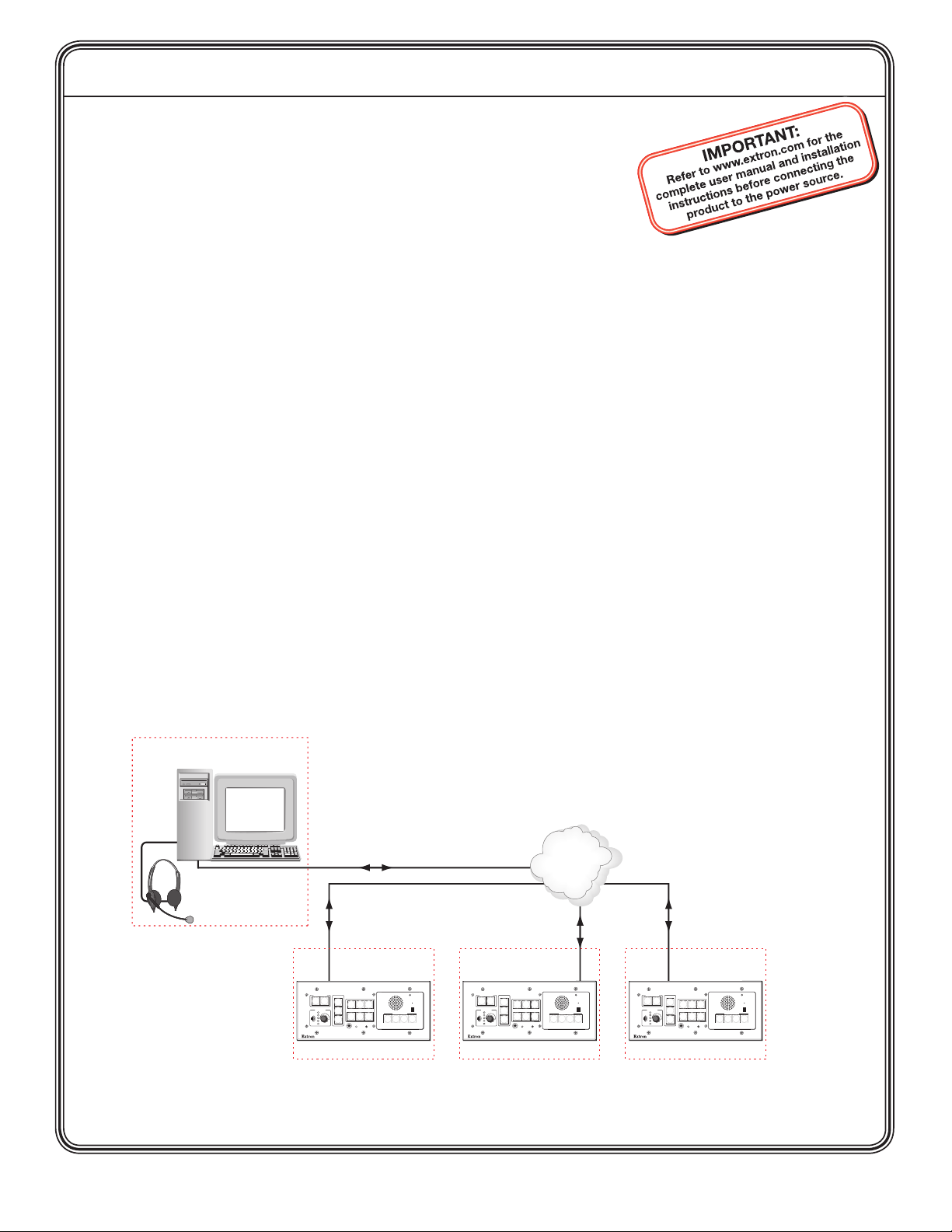
IPI 100 Series Installation Instructions
TCP/IP
Network
Help Desk Console
IP 10.XX.XX.01
Office
IP 10.XX.XX.02
IPI 104
PROJECTOR
1
2
3
4
5
6
VOLUME
CONFIG
IR
ON
OFF
AUTO
IMAGE
MUTE
LAPTOP
VCR
DVD
AUX
VIDEO
PC
MLC 226 IP
INTERCOM
MIC ON
LEVEL
HIGH
MED
LOW
IPI 104
PUSH TO TALK
1234
SECURITY
LAB
ADMIN
OFFICE
HELP
DESK
MLC 226 IP
Lab
IP 10.XX.XX.04
IPI 104
PROJECTOR
1
2
3
4
5
6
VOLUME
CONFIG
IR
ON
OFF
AUTO
IMAGE
MUTE
LAPTOP
VCR
DVD
AUX
VIDEO
PC
MLC 226 IP
INTERCOM
MIC ON
LEVEL
HIGH
MED
LOW
IPI 104
PUSH TO TALK
1234
SECURITY
LAB
ADMIN
OFFICE
HELP
DESK
Classroom
IP 10.XX.XX.03
IPI 104
PROJECTOR
1
2
3
4
5
6
VOLUME
CONFIG
IR
ON
OFF
AUTO
IMAGE
MUTE
LAPTOP
VCR
DVD
AUX
VIDEO
PC
MLC 226 IP
INTERCOM
MIC ON
LEVEL
HIGH
MED
LOW
IPI 104
PUSH TO TALK
1234
SECURITY
LAB
ADMIN
OFFICE
HELP
DESK
MLC 226 IP MLC 226 IP
IPI 100 Series Overview
The Extron IPI 100 series are one- (IPI 101) or four- (IPI 104) button IP intercom
modules that are used to create an easy-to-use, two-way IP Intercom® system. They
facilitate room-to-help-desk or room-to-room communication within a building,
campus, or a wider area, as long as the intercoms are connected to the same network.
The IPI 101 can communicate with one other location; the IPI 104 can communicate
with four other locations.
Each room in the Intercom system requires either an IPI 100 series, with an
MLC 226 IP MediaLink® Controller or an IPI 200 series module. The IPI 100 module must be connected to the the
MLC 226 IP controller. The IPI 100 must be no more than 100 feet (30 meters) from the controller; a 12 inch (30.5 cm) cable
is provided. Only one IP address and network drop are needed because the IPI 100 uses the same network drop as the
MLC 226 IP Controller. Consult with your IT department to ensure that IP addresses have been correctly allocated.
Also on the network, there must be at least one PC that is running the IP Intercom HelpDesk™ software to coordinate the
intercom system. The IP Intercom HelpDesk software, which is provided with the IPI 100 Series intercoms, allows any PC
on the network equipped with a microphone and speaker, or a headset, to become a help desk station. The software is also
available for free download from the Extron website (www.extron.com).
The IP Intercom HelpDesk software offers the following features:
Works with IPI 100 Series IP Intercom stations to enable two-way communication with a classroom and ensure rapid •
problem resolution.
Sets up, accesses, and manages audio for IP Intercom modules.•
Pages one room or a group of rooms.•
Forwards calls automatically from a help desk that is busy to one that is available.•
Network and IT administrators should use information from the following white papers, which can be found on the Extron
website (www.extron.com), to ensure optimal network configuration and compatibility for the IP Intercom system:
“IP Intercom Network Impact Statement”•
“IP Intercom Best Installation Practices”•
Extron recommends that the IP Intercoms and the HelpDesk be on the same LAN with a static IP address and not be separated
by a firewall. If the IP addresses are on different subnets, it is best to set up a dedicated VLAN. If a firewall is required,
the following ports need to be open: UDP port 3121 (audio traffic), TCP telnet port 23 (control and status), UDP port 3122
(inter-helpdesk communication), and UDP ports 1230 and 1231 (auto discovery).
Typical IP Intercom Application
68-1170-50
IPI 100 Series • Installation Instructions
Rev A
04 09
1
Page 2
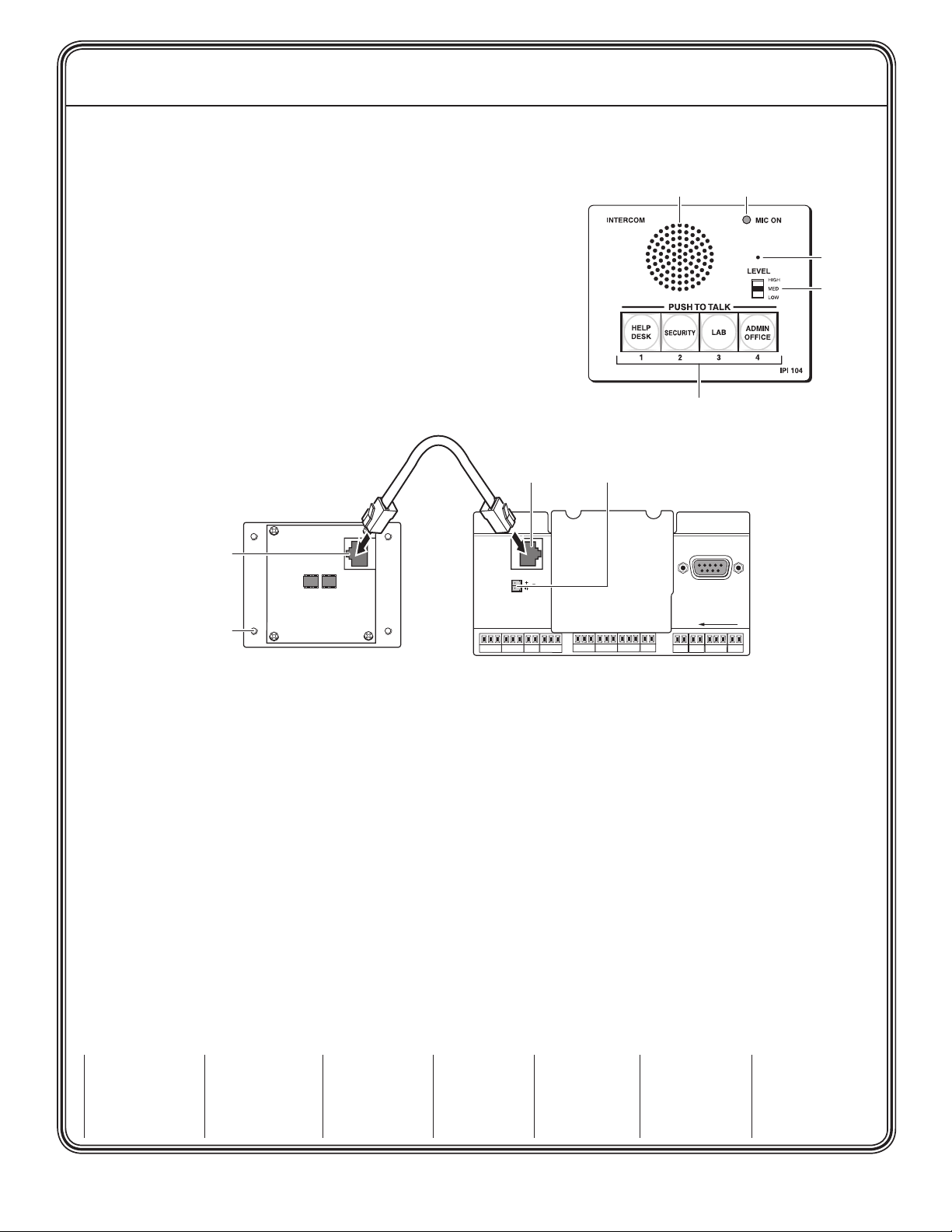
IPI 100 Series Installation Instructions, cont’d
Extron USA - West
Headquarters
+800.633.9876
Inside USA / Canada Only
+1.714 .491.1500
+1.714 .491.1517 FAX
Extron USA - East
+800.633.9876
Inside USA / Canada Only
+1.919.863.1794
+1.919.863.1797 FA X
Extron Europe
+800.3987.6673
Inside Europe Only
+31.33.453.4040
+31.33.453.4050 FAX
Extron Asia
+800.7339.8766
Inside Asia Only
+65.6383.4400
+65.6383.4664 FAX
Extron Japan
+81.3.3511.7655
+81.3.3511.7656 FAX
Extron China
+400.883.1568
Inside China Only
+86.21.3760.1568
+86.21.3760.1566 FAX
Extron Middle East
+971.4.2991800
+971.4.2991880 FAX
Speaker Microphone On LED
Microphone
Level Switch
Push To Talk Buttons
IPI 104 AAP Front Panel
HOST
CONTROL
R
1=DIGITAL I/O
2=Tx 3=Rx 5=GND
38400, N, 8, 1
PRESS TAB WITH
TWEEKER TO REMOVE
INTERCOM
AUDIO
OUT
LAN
IPI 101 AAP or IPI 104 AAP
Rear Panel
MLC 226 IP Rear Panel
AAP Mounting Screws (4)
Intercom Port
Intercom Port Audio Output
Installation
Before installing your IPI 100, read the following publications, which can be found on the Extron website (www.extron.com):
“IPI 100 Series and IPI 200 Series User’s Manual”•
“IP Intercom System Frequently Asked Questions”•
W
The front panel of the IPI 104 is shown at right. The front panel for the IPI 101
is the same, except there is only one button. The rear panels for both units are
identical and are shown in the illustration below.
1. Determine which rooms will have IP Intercoms and PC HelpDesks and
where, in each room, they will be located. Ensure there is a network
connection for each intercom and each HelpDesk PC.
2. Connect the IPI to the MLC 226 IP controller, using the included 12 inch
(30.5 cm) network cable.
3. Cable the MLC 226 IP to other devices:
Installation and service must be performed by authorized
personnel only. These products must be used with UL
approved grounded electrical boxes.
4. Install the IPI 100 unit and the MLC 226 IP into the wall box(es) or furniture.
5. Ensure the HelpDesk PC(s) are connected to the network, and power on the MLC(s) and PC(s).
6. Configure the MLC(s) as described in the MLC 226 IP User’s Manual and the Global Configurator Help File, which are
available on the Extron website (www.extron.com).
7. Install the Extron IP Intercom HelpDesk software, which is on the disk that shipped with the unit and is also available for
download from the Extron website (www.extron.com).
8. Use the IP Intercom HelpDesk software to configure all intercom units in the system. Full instructions can be found in
the IPI 100 Series and IPI 200 Series User’s Manual and also in the software’s Help File.
When the front panel button(s) light amber, the unit is correctly installed and configured. If the button(s) light red the unit has
not been correctly configured and you should check the IPI 100 Series and IPI 200 Series User’s Manual or the software’s Help
File.
2
IPI 100 Series • Installation Instructions
Connect the LAN port to the local network, using a standard network cable with an RJ-45 connector.•
If desired, cable the rear panel audio connector for local audio output.•
Cable other devices (control modules, SCP, and/or IR emitters) to the MLC as needed (for more information, see the •
MLC 226 IP User’s Manual, which is available on the Extron website (www.extron.com).
