Page 1

VN-Matrix® 250 Series
VNE 250 Encoder and VND 250 Decoder
User Guide
Streaming AV Products
68-2236-01 Rev. F
05 19
Page 2
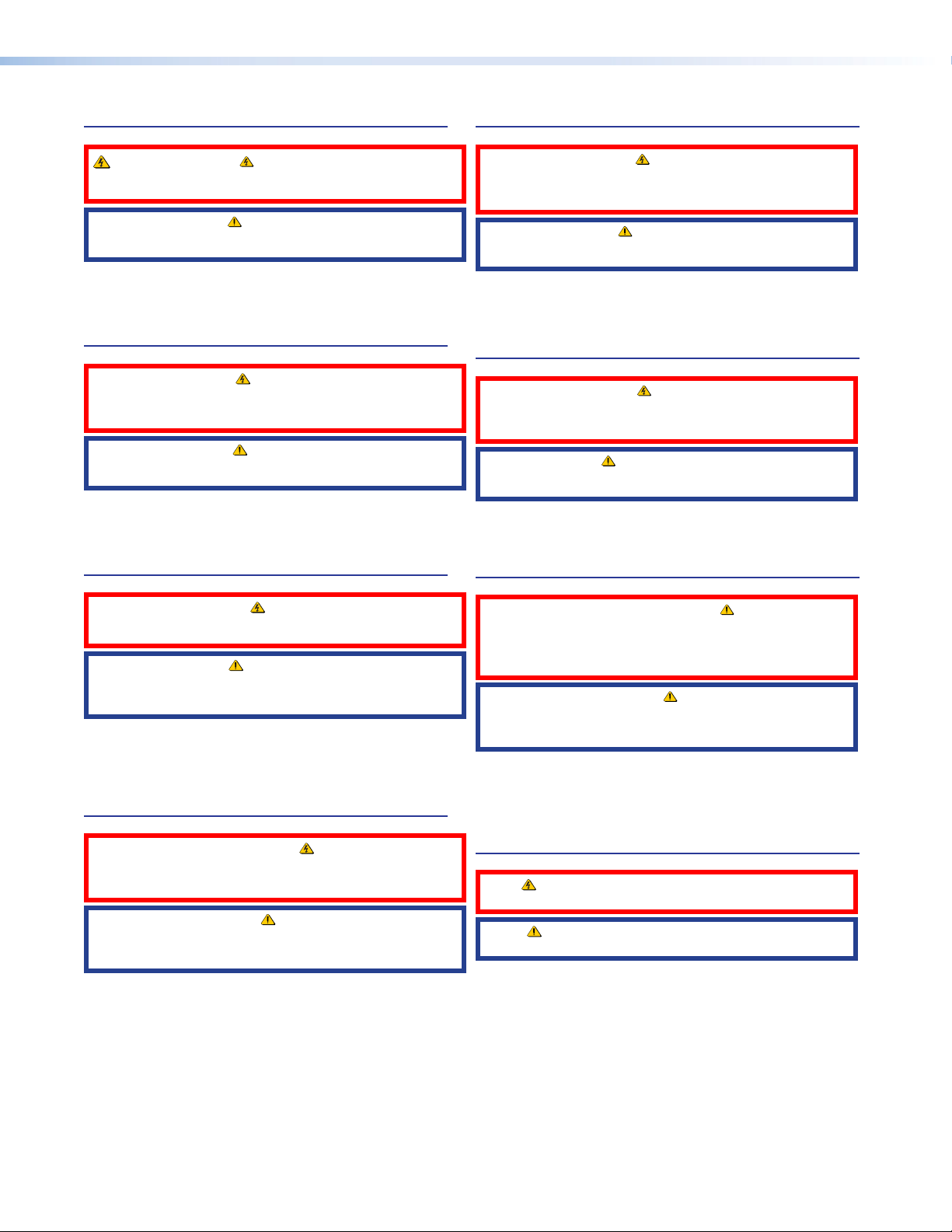
Safety Instructions
Safety Instructions • English
WARNING: This symbol, , when used on the product, is intended to
alert the user of the presence of uninsulated dangerous voltage within the
product’s enclosure that may present a risk of electric shock.
ATTENTION: This symbol, , when used on the product, is intended
to alert the user of important operating and maintenance (servicing)
instructions in the literature provided with the equipment.
For information on safety guidelines, regulatory compliances, EMI/EMF
compatibility, accessibility, and related topics, see the Extron Safety and
Regulatory Compliance Guide, part number 68-290-01, on the Extron
website, www.extron.com.
Sicherheitsanweisungen • Deutsch
WARNUNG: Dieses Symbol auf dem Produkt soll den Benutzer darauf
aufmerksam machen, dass im Inneren des Gehäuses dieses Produktes
gefährliche Spannungen herrschen, die nicht isoliert sind und die einen
elektrischen Schlag verursachen können.
VORSICHT: Dieses Symbol auf dem Produkt soll dem Benutzer in
der im Lieferumfang enthaltenen Dokumentation besonders wichtige
Hinweise zur Bedienung und Wartung (Instandhaltung) geben.
Weitere Informationen über die Sicherheitsrichtlinien, Produkthandhabung,
EMI/EMF-Kompatibilität, Zugänglichkeit und verwandte Themen finden Sie
in den Extron-Richtlinien für Sicherheit und Handhabung (Artikelnummer
68-290-01) auf der Extron-Website, www.extron.com.
Instrucciones de seguridad • Español
ADVERTENCIA: Este símbolo, , cuando se utiliza en el producto,
avisa al usuario de la presencia de voltaje peligroso sin aislar dentro del
producto, lo que puede representar un riesgo de descarga eléctrica.
ATENCIÓN: Este símbolo, , cuando se utiliza en el producto, avisa
al usuario de la presencia de importantes instrucciones de uso y
mantenimiento recogidas en la documentación proporcionada con el
equipo.
Para obtener información sobre directrices de seguridad, cumplimiento
de normativas, compatibilidad electromagnética, accesibilidad y
temas relacionados, consulte la Guía de cumplimiento de normativas
y seguridad de Extron, referencia 68-290-01, en el sitio Web de Extron,
www.extron.com.
Instructions de sécurité • Français
AVERTISSEMENT : Ce pictogramme, , lorsqu’il est utilisé sur le
produit, signale à l’utilisateur la présence à l’intérieur du boîtier du
produit d’une tension électrique dangereuse susceptible de provoquer
un choc électrique.
ATTENTION : Ce pictogramme, , lorsqu’il est utilisé sur le produit,
signale à l’utilisateur des instructions d’utilisation ou de maintenance
importantes qui se trouvent dans la documentation fournie avec le
matériel.
Pour en savoir plus sur les règles de sécurité, la conformité à la
réglementation, la compatibilité EMI/EMF, l’accessibilité, et autres sujets
connexes, lisez les informations de sécurité et de conformité Extron, réf.
68-290-01, sur le site Extron, www.extron.com.
Istruzioni di sicurezza • Italiano
AVVERTENZA: Il simbolo, , se usato sul prodotto, serve ad
avvertire l’utente della presenza di tensione non isolata pericolosa
all’interno del contenitore del prodotto che può costituire un rischio di
scosse elettriche.
ATTENTZIONE: Il simbolo, , se usato sul prodotto, serve ad avvertire
l’utente della presenza di importanti istruzioni di funzionamento e
manutenzione nella documentazione fornita con l’apparecchio.
Per informazioni su parametri di sicurezza, conformità alle normative,
compatibilità EMI/EMF, accessibilità e argomenti simili, fare riferimento
alla Guida alla conformità normativa e di sicurezza di Extron, cod. articolo
68-290-01, sul sito web di Extron, www.extron.com.
Instrukcje bezpieczeństwa • Polska
OSTRZEŻENIE: Ten symbol, , gdy używany na produkt, ma na celu
poinformować użytkownika o obecności izolowanego i niebezpiecznego
napięcia wewnątrz obudowy produktu, który może stanowić zagrożenie
porażenia prądem elektrycznym.
UWAGI: Ten symbol, , gdy używany na produkt, jest przeznaczony do
ostrzegania użytkownika ważne operacyjne oraz instrukcje konserwacji
(obsługi) w literaturze, wyposażone w sprzęt.
Informacji na temat wytycznych w sprawie bezpieczeństwa, regulacji
wzajemnej zgodności, zgodność EMI/EMF, dostępności i Tematy pokrewne,
zobacz Extron bezpieczeństwa i regulacyjnego zgodności przewodnik, część
numer 68-290-01, na stronie internetowej Extron, www.extron.com.
Инструкция по технике безопасности • Русский
ПРЕДУПРЕЖДЕНИЕ: Данный символ, , если указан
на продукте, предупреждает пользователя о наличии
неизолированного опасного напряжения внутри корпуса
продукта, которое может привести к поражению
электрическим током.
ВНИМАНИЕ: Данный символ, , если указан на продукте,
предупреждает пользователя о наличии важных инструкций
по эксплуатации и обслуживанию в руководстве,
прилагаемом к данному оборудованию.
Для получения информации о правилах техники безопасности,
соблюдении нормативных требований, электромагнитной
совместимости (ЭМП/ЭДС), возможности доступа и других
вопросах см. руководство по безопасности и соблюдению
нормативных требований Extron на сайте Extron: ,
www.extron.com, номер по каталогу - 68-290-01.
安全说明 • 简体中文
警告: 产品上的这个标志意在警告用户该产品机壳内有暴露的危险 电压,
有触电危险。
注意: 产品上的这个标志意在提示用户设备随附的用户手册中有
重要的操作和维护(维修)说明。
关于我们产品的安全指南、遵循的规范、EMI/EMF 的兼容性、无障碍
使用的特性等相关内容,敬请访问 Extron 网站 , www.extron.com,参见
Extron 安全规范指南,产品编号 68-290-01
。
ii
Page 3
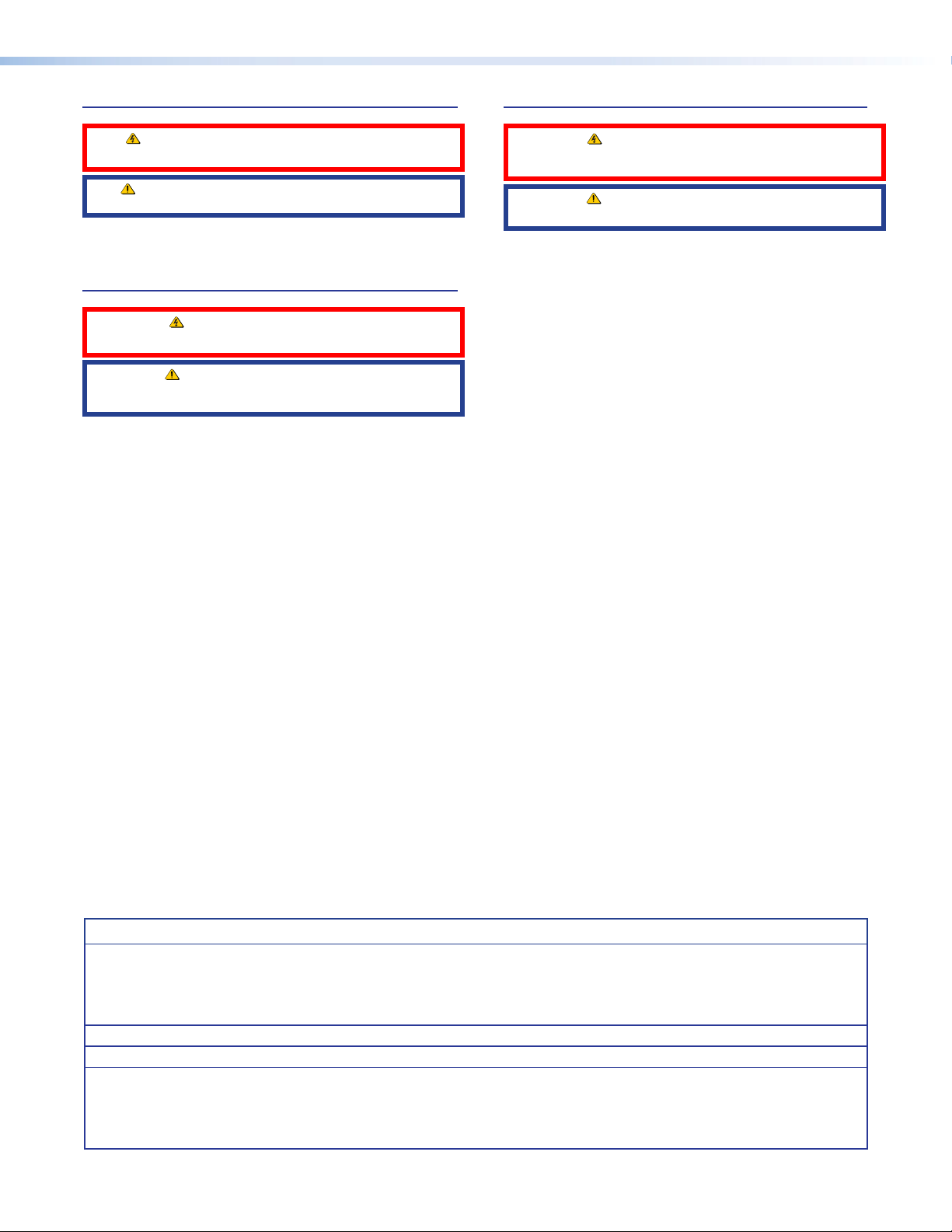
安全記事 • 繁體中文
警告: 若產品上使用此符 號,是為了提醒使用者,產品機殼內存在著
可能會導致觸電之風險的未絕緣危險電壓。
注意 若產品上使用此符號,是為了提醒使用者,設備隨附的用戶手冊中有
重 要 的 操 作 和 維 護( 維 修 )説 明 。
有關安全性指導方針、法規遵守、EMI/EMF 相容性、存取範圍和相關主題的詳細資
訊,請瀏覽 Extron 網站:www.extron.com,然後參閱《Extron 安全性與法規
遵守手冊》,準則編號 68-290-01。
안전 지침 • 한국어
경고: 이 기호 가 제품에 사용될 경우, 제품의 인클로저 내에 있는
접지되지 않은 위험한 전류로 인해 사용자가 감전될 위험이 있음을
경고합니다.
주의: 이 기호 가 제품에 사용될 경우, 장비와 함께 제공된 책자에 나와
있는 주요 운영 및 유지보수(정비) 지침을 경고합
안전 가이드라인, 규제 준수, EMI/EMF 호환성, 접근성, 그리고 관련 항목에
대한 자세한 내용은 Extron 웹 사이트(www.extron.com)의 Extron 안전 및
규제 준수 안내서, 68-290-01 조항을 참조하십시오.
니다.
安全上のご注意
• 日本語
警告: この記 号 が製品上に表示されている場合は、筐体内に絶縁されて
いない高電圧が流れ、感電の危険があることを示しています。
注意:この記号 が製品上に表示されている場合は、本機の取扱説明書に
記載されている重要な操作と保守( 整備)の 指示についてユーザーの注 意
を喚起するものです。
安全上のご注意、法規厳守、EMI/EMF適合性、その他の関連項目に
つ い て は 、エ ク ストロ ン の ウ ェブ サ イト www.extron.com よ り 『 Extron Safety
and Regulatory Compliance Guide』 ( P/N 68-290-01) をご覧ください。
Copyright
© 2013-2020 Extron Electronics. All rights reserved. www.extron.com
Trademarks
All trademarks mentioned in this guide are the properties of their respective owners.
The following registered trademarks (®), registered service marks (SM), and trademarks (TM) are the property of RGBSystems, Inc. or
ExtronElectronics (see the current list of trademarks on the Terms of Use page at www.extron.com):
Registered Trademarks
(®)
Cable Cubby, ControlScript, CrossPoint, DTP, eBUS, EDID Manager, EDID Minder, eLink, Extron, Flat Field, FlexOS, Glitch Free,
Global Configurator, Global Scripter, GlobalViewer, Hideaway, HyperLane, IPIntercom, IPLink, Key Minder, LinkLicense, LockIt, MediaLink,
MediaPort, NAV, NetPA, PlenumVault, PoleVault, PowerCage, PURE3, Quantum, ShareLink, Show Me, SoundField, SpeedMount, SpeedSwitch,
StudioStation, SystemINTEGRATOR, TeamWork, TouchLink, V-Lock, VideoLounge, VN-Matrix, VoiceLift, WallVault, WindoWall, XTP, XTP Systems,
and ZipClip
(SM)
Registered Service Mark
: S3 Service Support Solutions
Trademarks
(™)
AAP, AFL (Accu-Rate Frame Lock), ADSP (Advanced Digital Sync Processing), AVEdge, CableCover, CDRS (Class D Ripple Suppression),
Codec Connect, DDSP (Digital Display Sync Processing), DMI (Dynamic Motion Interpolation), DriverConfigurator, DSPConfigurator, DSVP
(Digital Sync Validation Processing), EQIP, Everlast, FastBite, Flex55, FOX, FOXBOX, IP Intercom HelpDesk, MAAP, MicroDigital, Opti-Torque,
PendantConnect, ProDSP, QS-FPC (QuickSwitch Front Panel Controller), Room Agent, Scope-Trigger, ShareLink, SIS, Simple Instruction Set,
Skew-Free, SpeedNav, Triple-Action Switching, True4K, True8K, Vector™ 4K, WebShare, XTRA, and ZipCaddy
iii
Page 4
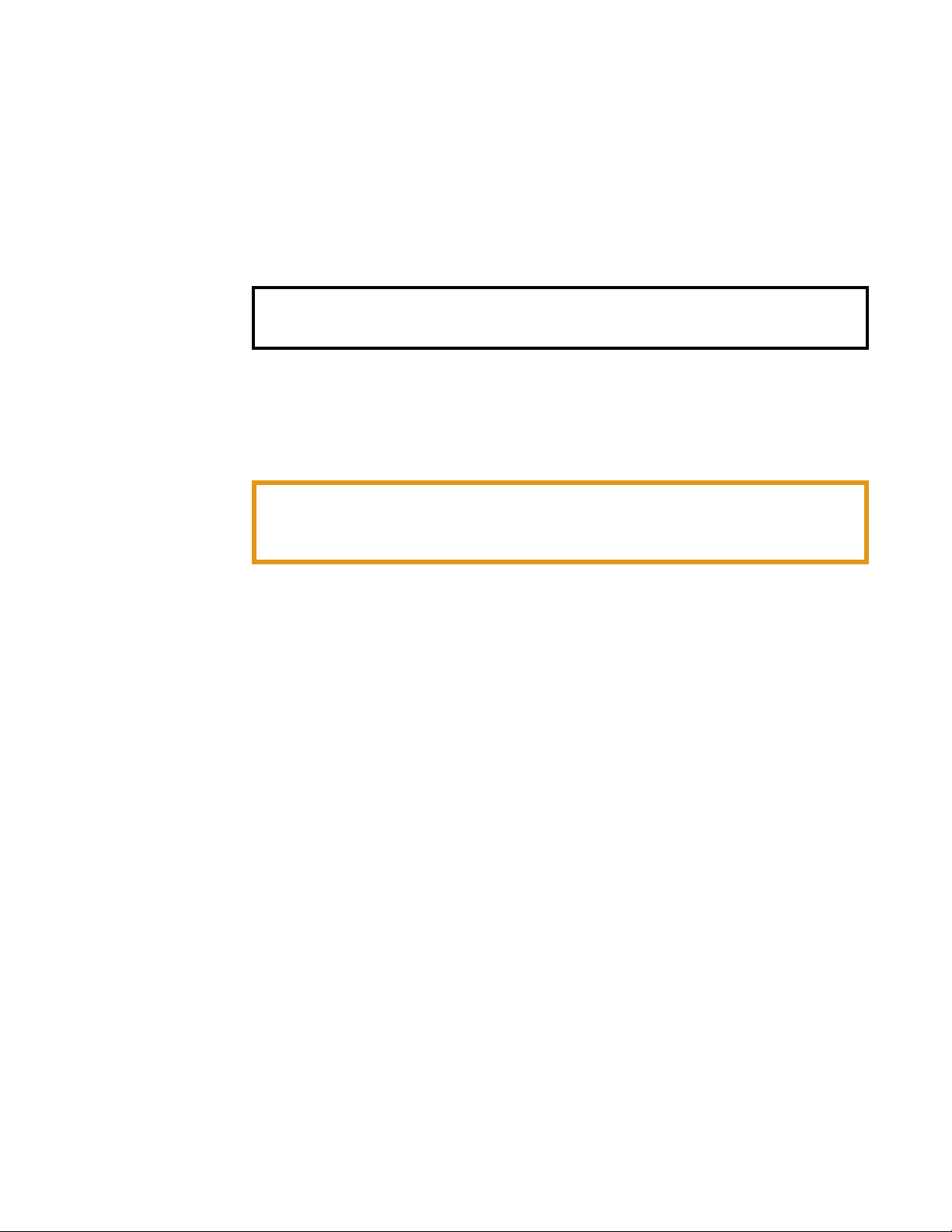
FCC Class A Notice
This equipment has been tested and found to comply with the limits for a Class A digital
device, pursuant to part15 of the FCC rules. The ClassA limits provide reasonable
protection against harmful interference when the equipment is operated in a commercial
environment. This equipment generates, uses, and can radiate radio frequency energy and,
if not installed and used in accordance with the instruction manual, may cause harmful
interference to radio communications. Operation of this equipment in a residential area is
likely to cause interference. This interference must be corrected at the expense of the user.
NOTE: For more information on safety guidelines, regulatory compliances, EMI/EMF
compatibility, accessibility, and related topics, see the Extron Safety and Regulatory
Compliance Guide on the Extron website.
Battery Notice
This product contains a battery. Do not open the unit to replace the battery. If the
battery needs replacing, return the entire unit to Extron (for the correct address, see the
Warranty section on the last page of this guide).
CAUTION: Risk of explosion. Do not replace the battery with an incorrect type.
Dispose of used batteries according to the instructions.
ATTENTION : Risque d’explosion. Ne pas remplacer la pile par le mauvais type de pile.
Débarrassez-vous des piles usagées selon le mode d’emploi.
Extron
Page 5
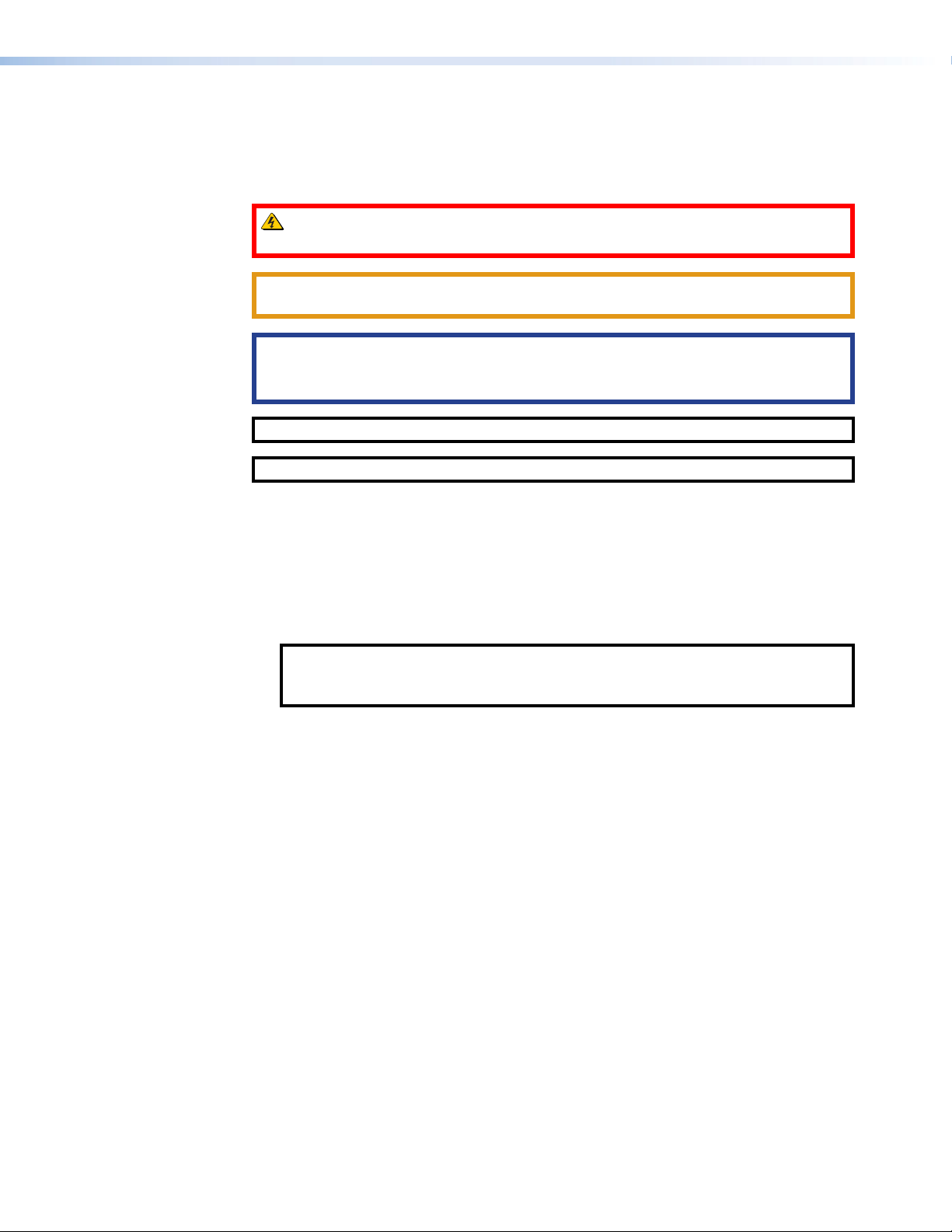
Conventions Used in this Guide
Notifications
In this user guide, the following are used:
WARNING: Potential risk of severe injury or death.
AVERTISSEMENT : Risque potentiel de blessure grave ou de mort.
CAUTION: Risk of minor personal injury.
ATTENTION : Risque de blessuremineure.
ATTENTION:
• Risk of property damage.
• Risque de dommages matériels.
NOTE: A note draws attention to important information.
TIP: A tip provides a suggestion to make working with the application easier.
Software Commands
Commands are written in the fonts shown here:
^AR Merge Scene,,Op1 scene 1,1 ^B 51 ^W^C
[01] R 0004 00300 00400 00800 00600 [02] 35 [17] [03]
Computer responses and directory paths that do not have variables are written in the font
shown here:
Variables are written in slanted form as shown here:
Selectable items, such as menu names, menu options, buttons, tabs, and field names are
written in the font shown here:
Specifications Availability
Product specifications are available on the Extron website, www.extron.com.
Extron Glossary of Terms
A glossary of terms is available at www.extron.com/technology/glossary.aspx.
E X!*X1&*X2)*X2#*X2!
NOTE: For commands and examples of computer or device responses
mentioned in this guide, the character “0” is used for the number zero and “O”
represents the capital letter “o”.
Reply from 208.132.180.48: bytes=32 times=2ms TTL=32
C:\Program Files\Extron
ping xxx.xxx.xxx.xxx —t
SOH R Data STX Command ETB ETX
From the File menu, select New.
Click the OK button.
CE
}
v
Page 6
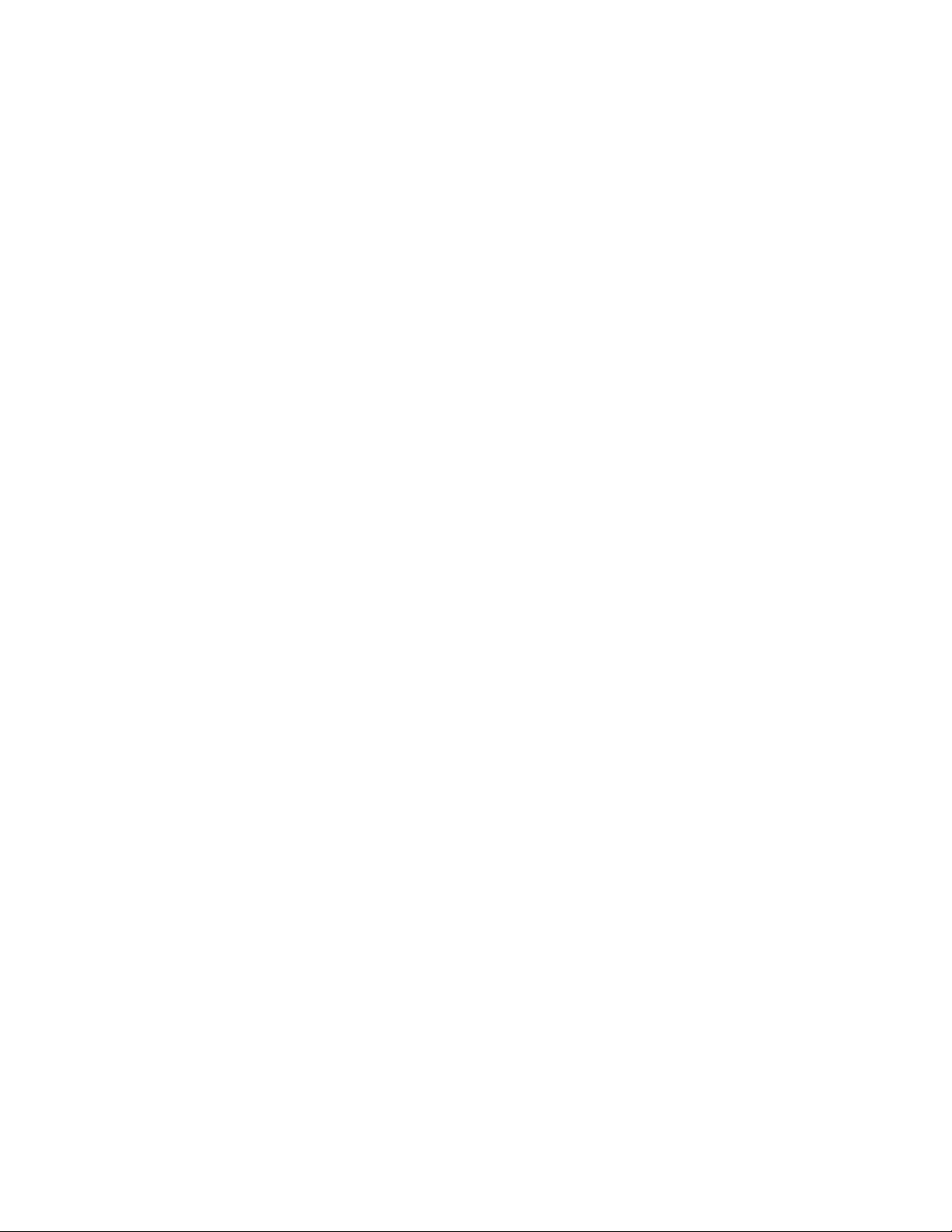
Page 7
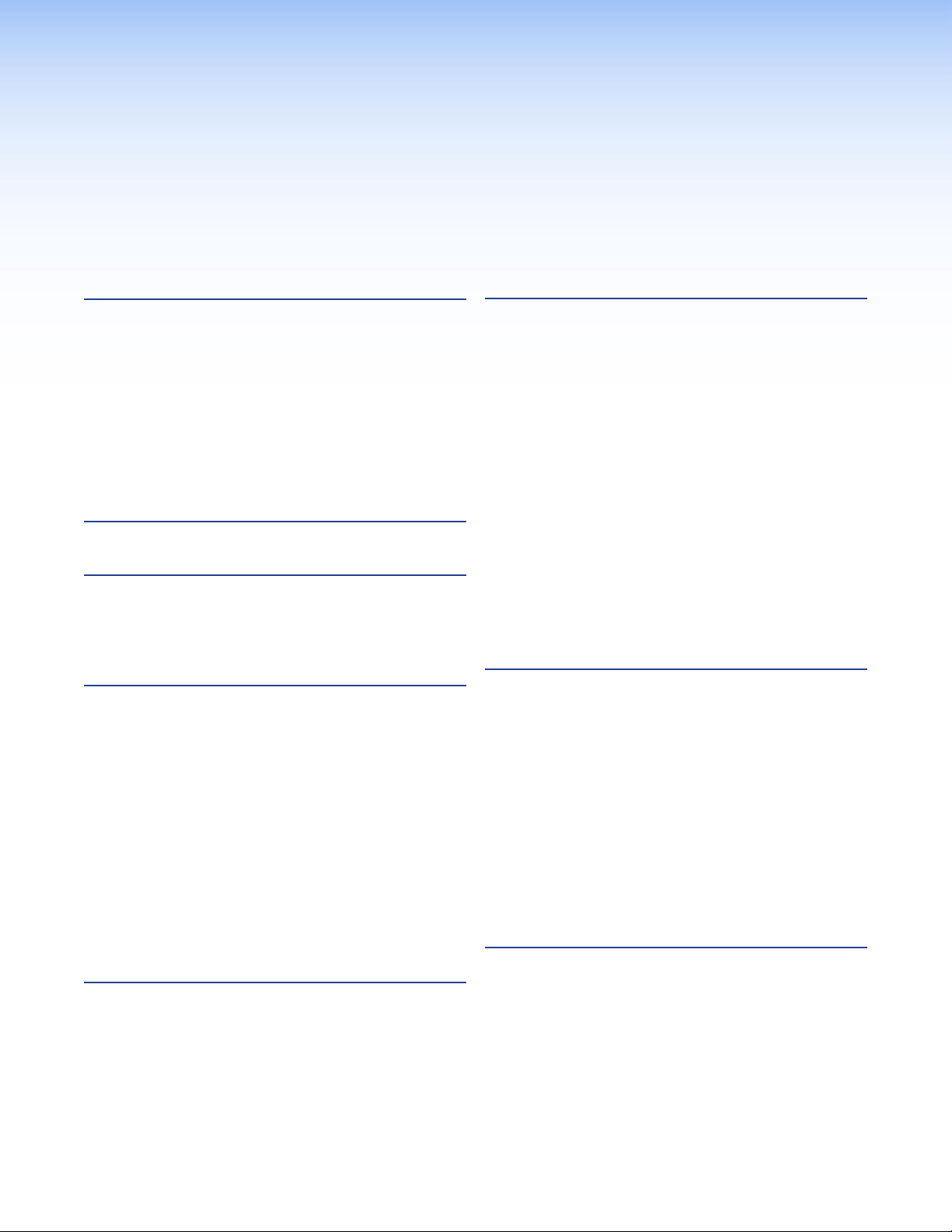
Contents
Introduction .................................................... 1
About this Guide .............................................. 1
About the VNM 250 ......................................... 1
VNM 250 System Controller ............................ 3
Transport Protocols Used for Streaming .......... 3
Multicast RTP — An Overview ..................... 4
Unicast RTP — An Overview ....................... 5
TCP — An Overview .................................... 5
Definitions ........................................................ 6
Features .......................................................... 6
Installation Overview ..................................... 9
Front Panels ................................................. 11
VNM 250 Front Panels................................... 11
Status Information ......................................... 12
Unit Identify Mode ......................................... 12
Rear Panel and Connections ...................... 13
VNE 250 Rear Panel ...................................... 13
VND 250 Rear Panel...................................... 13
Connections .................................................. 14
Power ........................................................ 14
Network Connections ................................ 16
USB Ports ................................................. 18
Coms ........................................................ 19
Alarms ....................................................... 20
TTL ............................................................ 20
Genlock ..................................................... 20
Video Connections .................................... 21
Audio Connections .................................... 22
Reset ......................................................... 22
System Configuration with the
Enterprise Controller ................................... 23
Controlling Your System with a VN-Matrix
Enterprise Controller ..................................... 23
Low Level Device Configuration ................ 25
Initial Configuration ........................................ 25
Setting a VNM 250 Device as the
System Controller ......................................... 28
Configuring the System Controller with
a Static IP Address ................................... 28
Configuring Other VNM 250 Devices with
a Static IP Address ................................... 28
Configuring a VNM 250 Series Unit
for DHCP ...................................................... 29
Configuring a VNM 250 System Controller
as a DHCP Server .................................... 29
Configuring a VNM 250 Series Unit to
Operate with a DHCP Server .................... 30
Using a Dedicated DHCP Server ................... 31
Configuring a Windows 2008 R2 ................... 32
Control Port ................................................... 33
Configuring the Control Port ....................... 33
VNM 250 GUI Overview ............................... 34
VNM 250 GUI Login ...................................... 34
VNM 250 GUI Tabs ........................................ 35
Tabs Shared by Both the Encoder and
Decoder ....................................................... 36
Encoder Tabs ................................................ 46
Video Stream Input Configuration .............. 47
Managing Compression and Bandwidth
Settings .................................................... 49
Audio Stream Configuration ....................... 54
Audio Input Selection ................................. 55
Decoder Tabs ................................................ 58
Output Configuration ................................. 59
Configuration with the VNM 250 GUI .........67
Configuring a VNE 250 .................................. 67
Configuring Encoder Video ........................ 68
Managing Compression and
Bandwidth Settings .................................. 69
Bandwidth Management
– Simple Control ....................................... 69
VNM 250 • Contents vii
Page 8
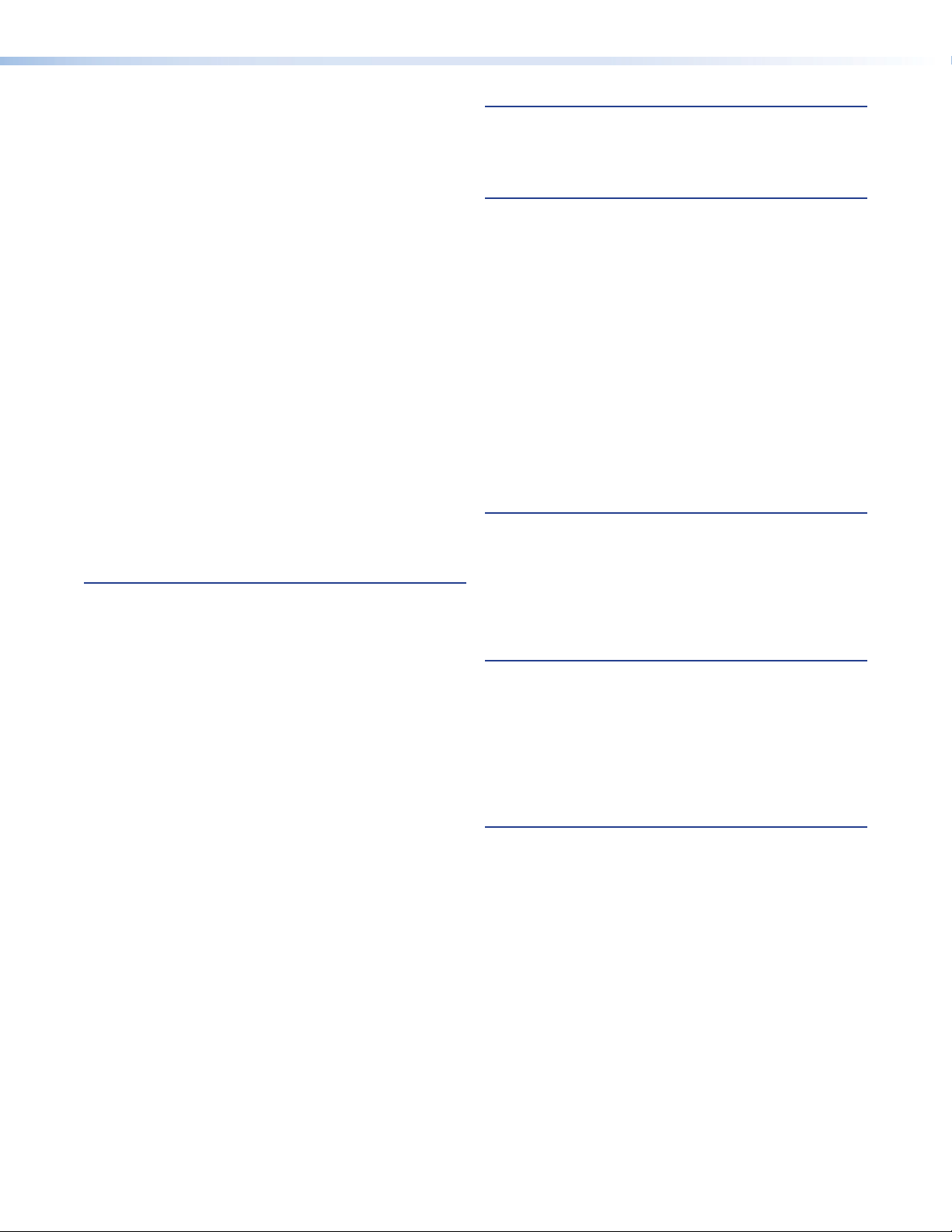
Bandwidth Management
– Advanced Control .................................. 70
Configuring Encoder Audio ........................ 71
Configuring Encoder Data .......................... 72
Configuring a VND 250 .................................. 73
Configuring the Decoder Display ................ 74
Monitoring the Decoder Video
Bandwidth ................................................ 75
Configuring the Decoder Audio .................. 76
Configuring the Decoder Data.................... 77
Custom Input and Output Modes .................. 78
Video Setup Page ...................................... 78
Custom Input Modes ................................. 80
Custom Output Modes .............................. 84
Upgrading Firmware ...................................... 88
Uploading the Firmware File to the
VNM 250 Device....................................... 89
Installing the New Firmware ....................... 89
Configuring KVM Functionality ....................... 90
RS-232 Pass-through Configuration .............. 91
Pass-through Coms
Server Configuration ................................. 91
Pass-through Coms
Client Configuration .................................. 91
Front Panel Menu Configuration ................ 92
Front Panel Menu Overview ........................... 92
Configuring the VNE 250 Encoder ................. 92
Default Menu Screens................................ 92
Top Level Menu ......................................... 93
Encode Config Submenu ........................... 94
OSD Submenu .......................................... 95
Network Submenu ..................................... 95
Input Submenu .......................................... 97
EDID Submenu .......................................... 98
Test Pattern Submenu ............................... 99
Reset Submenu ....................................... 100
Configuring the VND 250 Decoder............... 101
Default Menu Screens.............................. 101
Top Level Menu ....................................... 102
Decode Config Submenu ........................ 103
OSD Submenu ........................................ 104
Network Submenu ................................... 104
Output Submenu ..................................... 107
Video Wall Submenu ................................ 108
Test Pattern Submenu ............................. 109
Genlock Submenu ................................... 110
Reset Submenu ....................................... 110
Alarms ........................................................112
Alarm Types ................................................. 112
Alarm Handling ............................................ 114
Troubleshooting ......................................... 115
Front Panel Status Indicators ....................... 116
Front Panel LCD Menu ................................ 116
Default Menu Screens (Encoder) .............. 117
Default Menu Screens (Decoder).............. 117
Controller Web User Interface ...................... 118
Troubleshooting Guide ................................. 118
No Web UI Pages Served ........................ 118
Device Not Listed in the
Device List Page ..................................... 119
Encoder — Input Signal (Video) Issues ..... 119
Decoder — Problems with Viewing
the Decoded Image ................................ 120
Program Audio Problems ......................... 121
Return Audio Problems ............................ 122
Reference Material .................................... 123
Supported EDID Modes............................... 123
DVI .......................................................... 123
HDMI ....................................................... 123
VGA ......................................................... 124
VN-Matrix System Port Usage ..................... 124
SIS Commands ..........................................126
Introduction to SIS ....................................... 126
Host-to-Device Communications ............. 126
Symbols Used in this Guide ......................... 126
Error Messages ........................................... 127
Command and Response Table for
SIS Commands .......................................... 128
Mounting ....................................................130
Choosing a Suitable Location
for Mounting ............................................... 130
Environmental Requirements ....................... 130
Orientation ............................................... 130
Temperature ............................................ 130
Ventilation ................................................ 130
Humidity and water .................................. 131
Mounting Procedures .................................. 131
UL Rack-Mounting Guidelines ................. 131
VNM 250 • Contents viii
Page 9
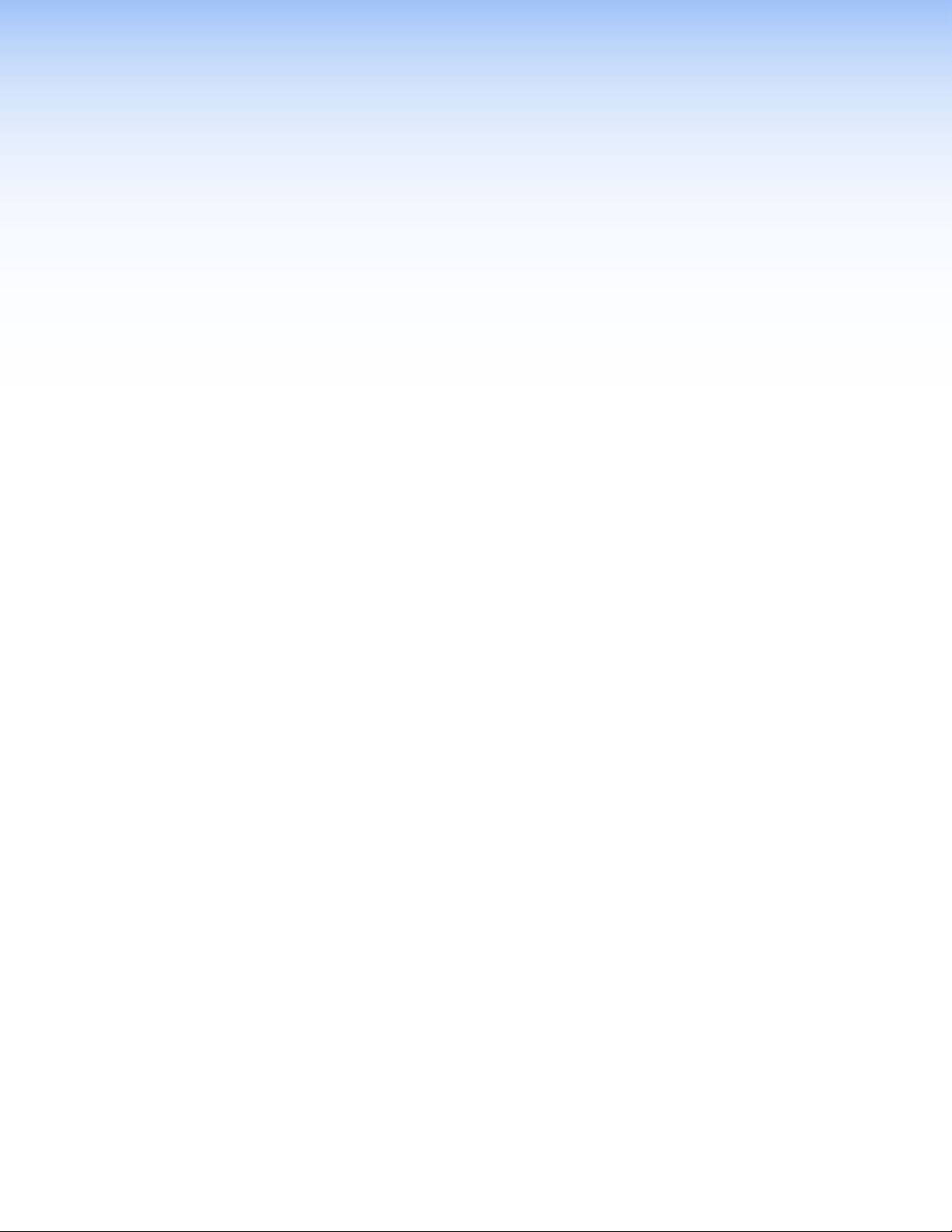
Introduction
This section provides an overview of the user guide and describes the Extron
VN-Matrix (VNM) 250 series. Topics that are covered include:
• About this Guide
• About the VNM 250
• VNM 250 System Controller
• Transport Protocols Used for Streaming
• Definitions
• Features
About this Guide
The VN-Matrix 250 (VNM 250) series consists of the VNE 250 encoder and the VND 250
decoder. This guide contains installation, configuration, and operating information for both
the encoder and the decoder.
In this guide:
• The terms "VNM 250" or "VNM" can refer to either the VND 250 or VNE 250.
• The term "encoder" refers specifically to the VNE 250 encoder.
• The term "decoder" refers specifically to the VND 250 decoder.
• The term "stream" refers to multimedia that is constantly received by (and normally
presented to) an end-user while being delivered by a VN-Matrix encoding device.
About the VNM 250
The VNE 250 distributes video, audio, and data input across an IP network to one or more
VND 250 decoders. Transport across the network must be coordinated by a control device.
For a small system (ten devices or fewer connected to the network) the controller can be
either a VNM 250 encoder or decoder. For larger systems, aVNMEnterpriseController is
required.
The VNE 250 encodes video, audio, and data inputs into PURE3 data streams for transport
across a local area or wide area network. Elsewhere on the network, one or more VND 250
units decode the stream.
VNE 250 inputs can include:
• Analog (VGA) video
• Digital (HDMI) video
• Analog audio
• Digital audio that is contained in an HDMI signal
• Serial (RS-232) and UDP data
• USB connections for remote mouse and keyboard
The individual video, audio, and data streams are synchronized and treated as a single
logical stream.
VNM 250 • Introduction 1
Page 10
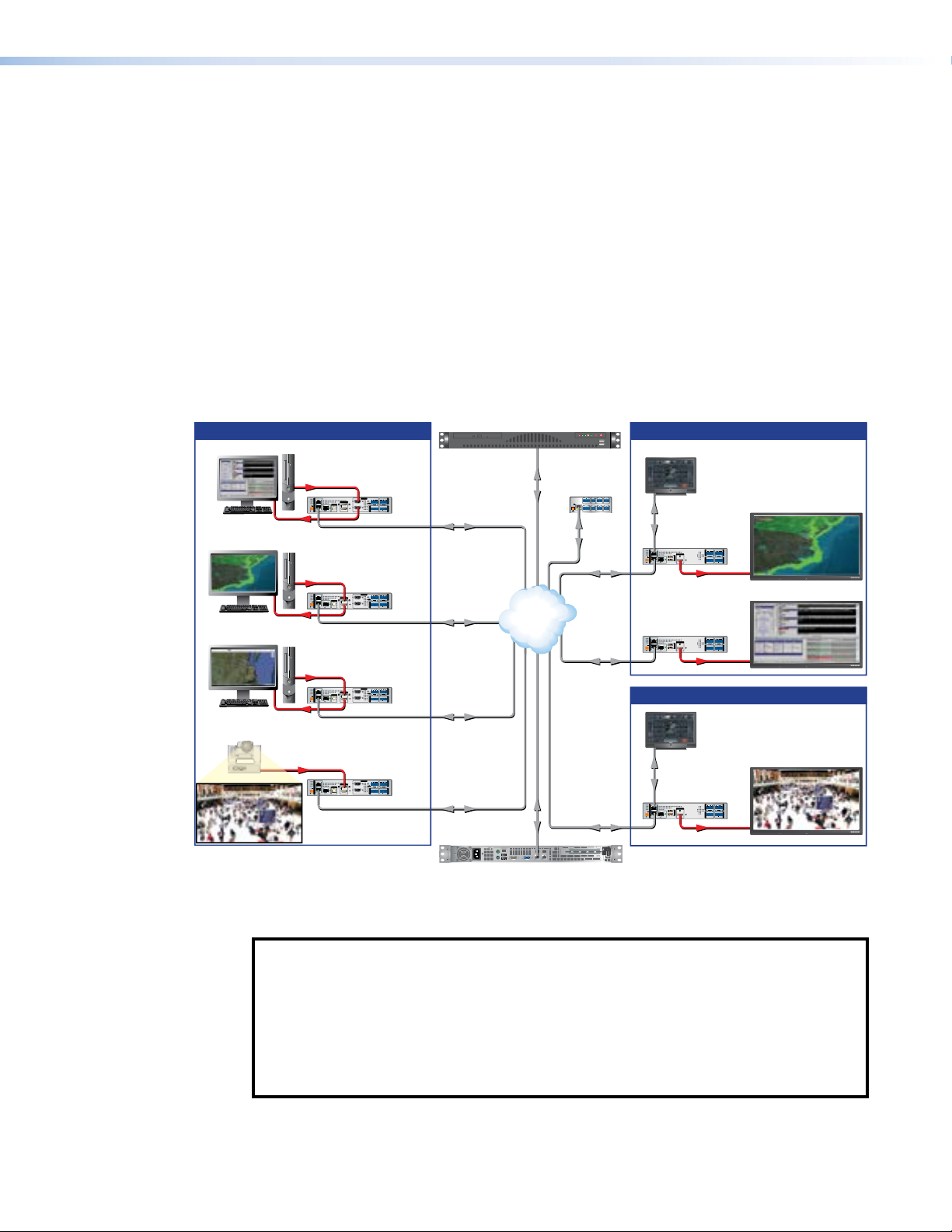
The VNM 250 series also supports a reverse audio channel for collaborative applications
where 2-way communication is required.
The VND 250 video output is available only in digital format. It can be configured to display
at the same resolution and refresh rate as the encoder input or it can be scaled to match the
requirements of the display attached to the decoder.
The decoder supports both digital audio, analog audio, or both. The audio output is
independent of the encoder audio source.
User Datagram Protocol (UDP) network data originating from an external source is streamed
along with the video and audio content to the appropriate decoder, where it is extracted for
onward processing.
RS-232 pass-through data transport is full duplex. It can originate at either the encoder or
decoder and may be sent to multiple destinations. It passes through the system unchanged
and may not be recorded.
Figure 1 shows a typical application for the VNM 250.
Extron
Encoded Inputs Location 1 Decoding
Extron
VNE 250 Matrix
VN-Matrix Encoder
RGB
HDMI/RGB
LOOP
RETURN AUDIO
AUDIO
INPUT 2
LAN 1
POWER
12V
-A MAX
PC
STREAMINGCONTROL
RGB
HDMI
LAN 1
POWER
12V
-A MAX
PC
STREAMINGCONTROL
HDMI
HDMI
LAN 1
POWER
12V
-A MAX
PC
HD PTZ Camera
STREAMINGCONTROL
HDMI
HDMI
LAN 1
POWER
12V
-A MAX
STREAMINGCONTROL
INPUT 1
RGB
USB
HDMI
RESET
ACT/
LINK
LOOP THRU LOOP THRU
PC
LAN 2
Extron
VNE 250 Matrix
VN-Matrix Encoder
HDMI/RGB
INPUT 2
INPUT 1
RGB
USB
HDMI
RESET
ACT/
LINK
LOOP THRU LOOP THRU
PC
LAN 2
Extron
VNE 250 Matrix
VN-Matrix Encoder
HDMI/RGB
INPUT 2
INPUT 1
RGB
USB
HDMI
RESET
ACT/
LINK
LOOP THRU LOOP THRU
PC
LAN 2
Extron
VNE 250 Matrix
VN-Matrix Encoder
HDMI/RGB
INPUT 2
INPUT 1
RGB
USB
HDMI
RESET
ACT/
LINK
LOOP THRU LOOP THRU
PC
LAN 2
THRU
OUTPUT
L
R
LR
TxRx
GTxRxNOGINGOUT
I/O
COMS
PASS THRUALARM TTLCONTROL
LOOP
RETURN AUDIO
AUDIO
THRU
OUTPUT
LR
L
R
TxRx
GTxRxNOGINGOUT
I/O
COMS
PASS THRUALARM TTLCONTROL
LOOP
RETURN AUDIO
AUDIO
THRU
OUTPUT
LR
L
R
TxRx
GTxRxNOGINGOUT
I/O
COMS
PASS THRUALARM TTLCONTROL
LOOP
RETURN AUDIO
AUDIO
THRU
OUTPUT
LR
L
R
TxRx
GTxRxNOGINGOUT
I/O
COMS
PASS THRUALARM TTLCONTROL
VN-Matrix Enterprise Controller
Ethernet
Ethernet
Ethernet
Ethernet
Ethernet
Ethernet
IP
Network
Virtual
Switching
Ethernet
Extron
IPL 250
IP Link Control
Processor
COM1
COM 2 IR
RELAY
2
2
1
1
TxRx
RTS CTS
TxRx
SGSG
POWER
LAN
12V
500mA
INPUT
COM 3 IR
RELAY
MAX
4
4
3
3
TxRx
1234
SGSG
Ethernet
Ethernet
Ethernet
Extron
TLP 1000TV
10" Tabletop
TouchLink
Touchpanel
Ethernet
Extron
VND 250 Matrix
VN-Matrix Decoder
HDMI/RGB
RETURN AUDIO
LAN 1
POWER
12V
-A MAX
ACT/
LINK
LAN 2
STREAMINGCONTROL
Extron
VND 250 Matrix
VN-Matrix Decoder
HDMI/RGB
LAN 1
POWER
12V
-A MAX
ACT/
LINK
LAN 2
STREAMINGCONTROL
AUDIO
OUTPUT
OUTPUT
R
R
L
L
1
GTxRxNOGINGOUT
TxRx
RESET
USB
2
1
USB
2
I/O
COMS INPUT
PASS THRUALARM GENLOCKCONTROL
HDMI
OUTPUT
RESET
HDMI
HDMI
RETURN AUDIO
AUDIO
OUTPUT
R
R
L
L
TxRx
GTxRxNOGINGOUT
I/O
COMS INPUT
PASS THRUALARM GENLOCKCONTROL
HDMI
Location 2 Decoding
Extron
TLP 1000TV
10" Tabletop
TouchLink
Touchpanel
Ethernet
Extron
VND 250 Matrix
VN-Matrix Decoder
HDMI/RGB
RETURN AUDIO
LAN 1
POWER
12V
-A MAX
ACT/
LINK
LAN 2
STREAMINGCONTROL
AUDIO
OUTPUT
OUTPUT
LR
L
R
1
TxRx
GTxRxNOGINGOUT
RESET
USB
2
I/O
COMS INPUT
PASS THRUALARM GENLOCKCONTROL
HDMI
HDMI
MODEL 80
MODEL 80
MODEL 80
Flat Panel Display
FLAT PANEL
Flat Panel Display
FLAT PANEL
Flat Panel Display
FLAT PANEL
Extron
VNR 100
VN-Matrix Recorder
Figure 1. A Typical VNM 250 Application
NOTE: In the setup shown in figure 1, an Extron touchpanel is connected to the LAN-1
port of the VND 250.
Once the touchpanel is connected to the LAN-1 port of VNM 250, the IPLink
controller can receive commands from the touchpanel but can no longer update the
touchpanel configuration.
This setup requires all configuration of the IPLinkcontroller and the touchpanel to be
completed before the touchpanel is connected to the VND250.
VNM 250 • Introduction 2
Page 11
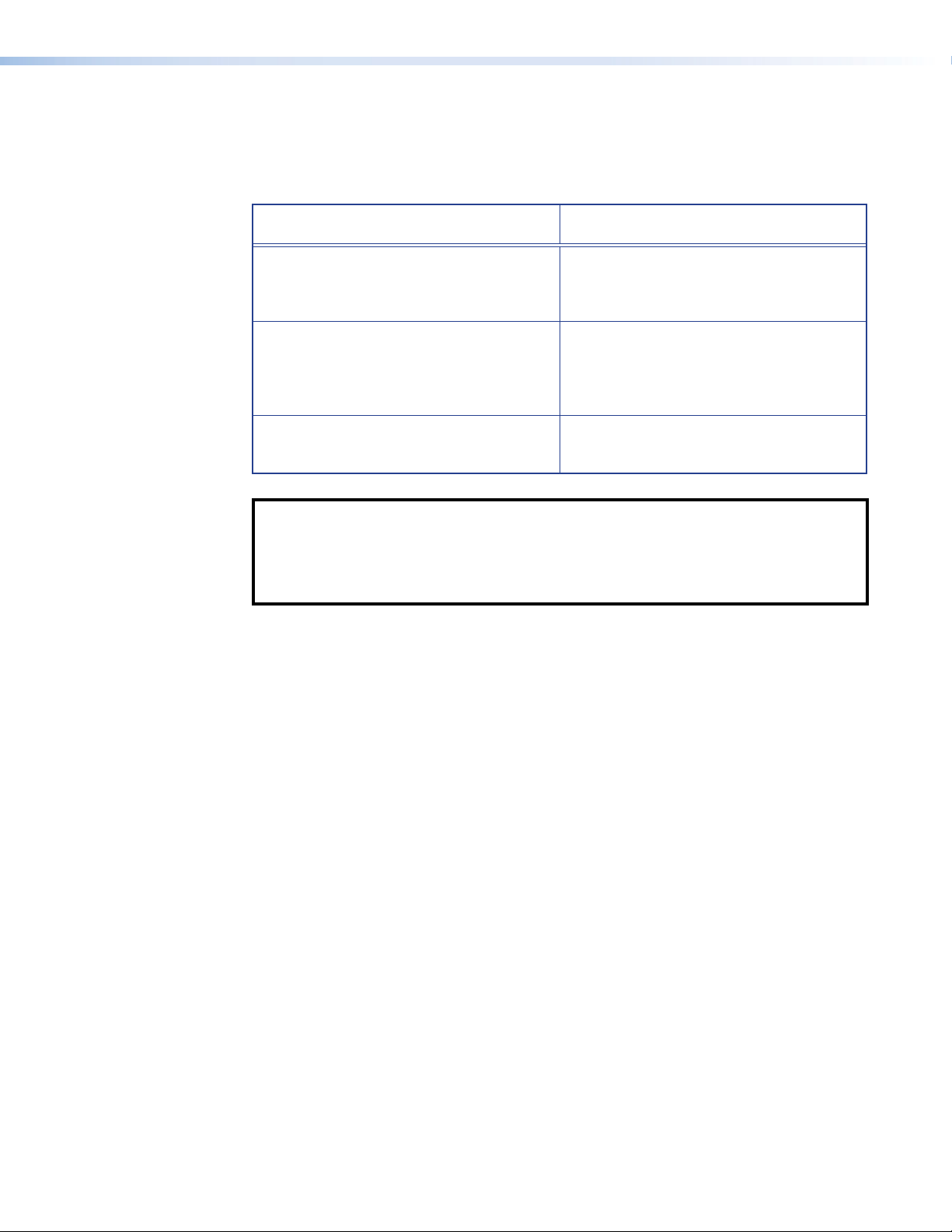
VNM 250 System Controller
All matrix systems require one device that acts as the system controller. For small systems
(ten devices or fewer), this can be either a VNE 250 or VND 250. For larger systems, a
VN-Matrix Enterprise Controller must be used.
Systems Controlled by
VNMEnterpriseController
The VNM Enterprise Controller is able to
control all VN-Matrix systems (large and small)
but is required for large systems (more than
10 devices).
The system is controlled through a powerful
web-based user interface served from the
Enterprise Controller. An HLI interface is also
provided for control via an external control
system.
Supports all VN-Matrix devices, including
recorders.
NOTES:
• A small system that includes a VNM 250 device must be controlled by either a
VNMEnterprise Controller or a VNM 250 device.
• If an incompatible VN-Matrix device is added to a small system controlled by a
VNM250 device, the controller is unable to detect or control that device.
Transport Protocols Used for Streaming
The source data from a VN-Matrix encoder can be distributed to multiple displays/decoders
(one-to-many) or to a single display/decoder (point-to-point). A previously recorded stream
can be distributed in the same way and can be thought of as an encoder in this context.
A stream can be transported from the source (encoder, recorded stream) to the display
(decoder) using one of three methods:
• See Multicast RTP — An Overview on page 4.
• See Unicast RTP — An Overview on page 5.
• See TCP — An Overview on page 5.
Systems Controlled by VNM250Device
A VNM 250 device can control small systems
(10 devices or fewer). It is less effective as the
system size increases.
The system is controlled through a more
limited web-based user interface served from
the VNM250 controller device.
Supports VNM 250 encoders and decoders
and PCs running the VNS 104 software
decoder. Does not support recorders.
VNM 250 • Introduction 3
Page 12
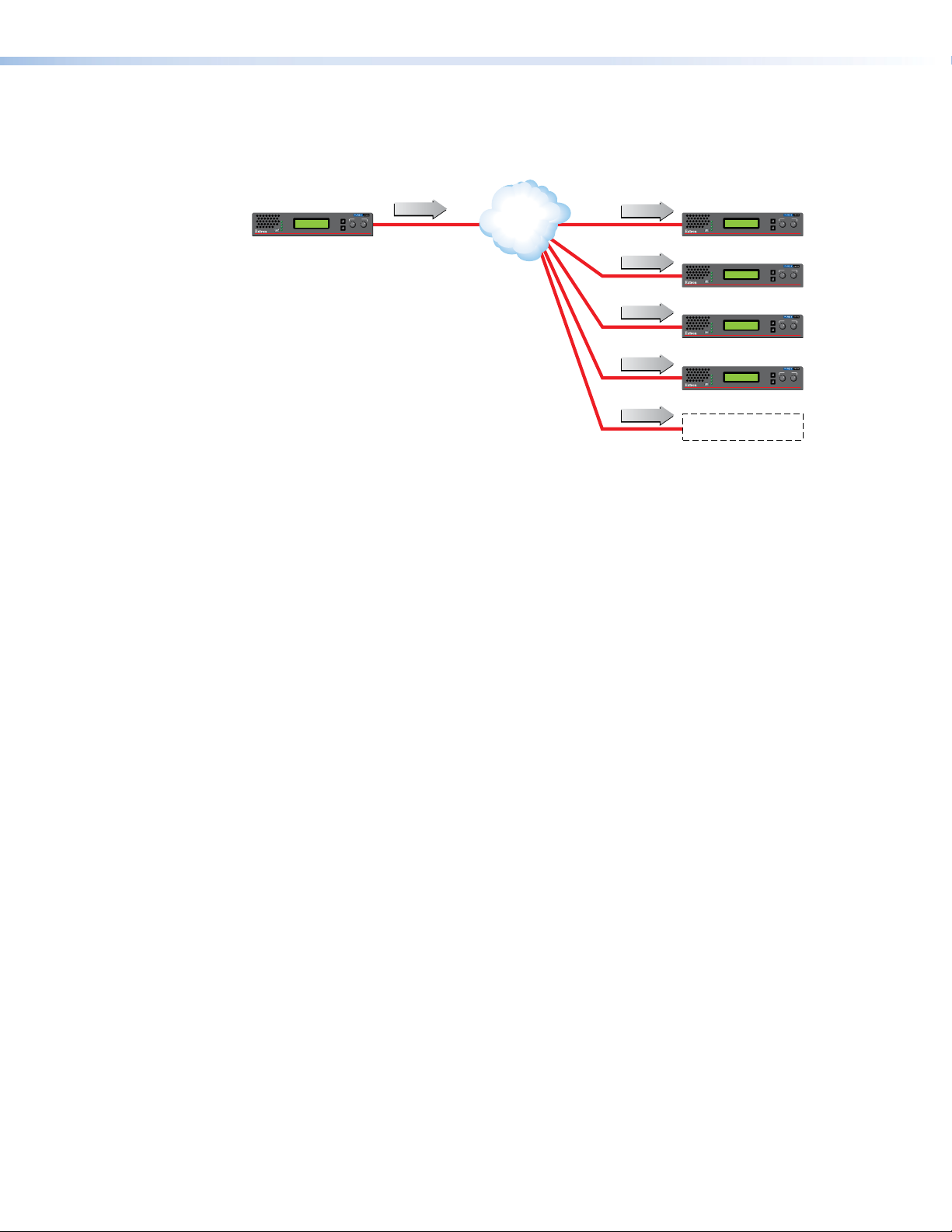
Multicast RTP — An Overview
DISPLAYS
Encoder sends data using
to a multicast gr
oup.
Multicast RTP allows a source to be displayed on multiple displays. This method uses a
real-time variation of UDP called RTP (Real-time Transport Protocol).
CONTROL
STREAM
STATUS
CONFIG
ALARM
SOURCE
MENU
NEXT
ADJUST
VN-MATRIX RGB / HDMI OVER IP
oup.
RTP (m)
VNE 250
Network
RTP
RTP (m)
RTP (m)
RTP (m)
RTP (m)
ADJUST
CONTROL
STREAM
STATUS
CONFIG
ALARM
CONTROL
STREAM
STATUS
CONFIG
ALARM
CONTROL
STREAM
STATUS
CONFIG
ALARM
CONTROL
STREAM
STATUS
CONFIG
ALARM
MENU
NEXT
VND 250
VN-MATRIX RGB / HDMI OVER IP
ADJUST
MENU
NEXT
VND 250
VN-MATRIX RGB / HDMI OVER IP
ADJUST
MENU
NEXT
VND 250
VN-MATRIX RGB / HDMI OVER IP
ADJUST
MENU
NEXT
VND 250
VN-MATRIX RGB / HDMI OVER IP
RTP (m)
Multiple decoders can be
part of the multicast gr
Figure 2. Multicast RTP Streaming
The source encoder uses RTP to send data to a multicast group. The source does not need
to know the IP address of the decoders that are using the source.
RTP provides very low latency which is important for video streaming. Unlike other
protocols, RTP packets include a time stamp. If packets are received in the wrong
order, they are sorted into the correct order for display or discarded if the time stamp is
out-of-date.
However, because RTP is a connectionless protocol, data delivery is not guaranteed.
When data packets are lost (for example, due to excessive network traffic), the
VNM 250 devices carefully manage the data stream to minimize any image disruption.
VNM 250 • Introduction 4
Page 13
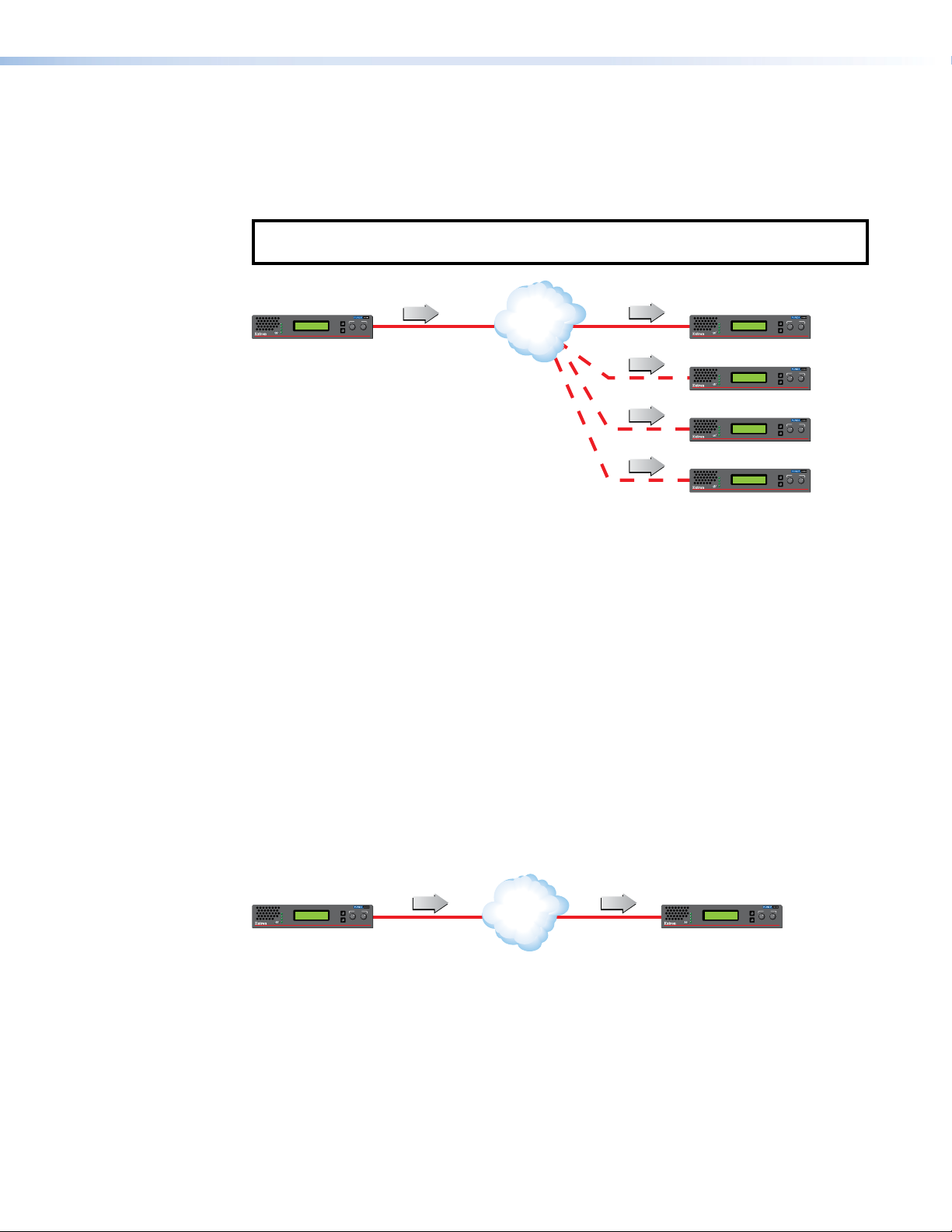
Unicast RTP — An Overview
DISPLAYS
SOURCE
DISPLAY
Encode
Similar to multicast RTP, this method uses a real-time variation of UDP protocol, called
unicast RTP. This method can be used where the network infrastructure does not support
multicast traffic. Typically, this protocol is used for point-to-point configuration (single source
to single display), but can be configured to use up to a maximum of four displays.
NOTE: The encoder sends an individual stream to each decoder. This means that the
total bandwidth of the VN-Matrix system increases as more decoders are added.
ADJUST
CONTROL
STREAM
STATUS
CONFIG
ALARM
MENU
NEXT
VN-MATRIX RGB / HDMI OVER IP
RTP (1-4)
VNE 250
Encoder sends data using RTP
to up to 4 specified decoders.
SOURCE
Network
RTP 1
RTP 2
RTP 3
RTP 4
ADJUST
CONTROL
STREAM
STATUS
CONFIG
ALARM
CONTROL
STREAM
STATUS
CONFIG
ALARM
CONTROL
STREAM
STATUS
CONFIG
ALARM
CONTROL
STREAM
STATUS
CONFIG
ALARM
MENU
NEXT
VND 250
VN-MATRIX RGB / HDMI OVER IP
ADJUST
MENU
NEXT
VND 250
VN-MATRIX RGB / HDMI OVER IP
ADJUST
MENU
NEXT
VND 250
VN-MATRIX RGB / HDMI OVER IP
ADJUST
MENU
NEXT
VND 250
VN-MATRIX RGB / HDMI OVER IP
Figure 3. Unicast RTP Streaming
RTP provides very low latency which is important for video streaming. Unlike other
protocols, RTP packets include a time stamp. If packets are received in the wrong
order, they are sorted into the correct order for display or discarded if the time stamp is
out-of-date.
However, because RTP is a connectionless protocol, data delivery is not guaranteed.
When data packets are lost (for example, due to excessive network traffic), the
VNM 250 devices carefully manage the data stream to minimize image disruption.
TCP — An Overview
This method transports data using standard TCP (Transmission Control Protocol) and
should only be used for single point-to-point transfer of data.
TCP is a connection-based protocol and, therefore, data is guaranteed to be delivered.
However, in the event of excessive network traffic, delivery can be delayed which impacts
real-time performance. Therefore, TCP transport should be avoided for streaming
applications.
ADJUST
CONTROL
STREAM
STATUS
CONFIG
ALARM
MENU
NEXT
VNE 250
VN-MATRIX RGB / HDMI OVER IP
TCP TCP
r
Figure 4. TCP Streaming
Network
ADJUST
CONTROL
STREAM
STATUS
CONFIG
ALARM
Decoder makes a
TCP connection with
a specified encoder.
MENU
NEXT
VND 250
VN-MATRIX RGB / HDMI OVER IP
VNM 250 • Introduction 5
Page 14

Definitions
• PURE3 — is specifically designed for network transmission of real time media (such as
video or graphics, audio, data, and whiteboard elements). It features both spatial and
temporal image compression, which allows for efficient bandwidth usage.
• PURE3 streams always contain video or graphic elements.
• PURE3 streams can also contain audio and data content that is associated with the
video and graphic elements.
• Media (stream) — refers to multimedia that is constantly received by (and normally
presented to) an end-user while being delivered by a streaming provider. Internet
television is a commonly streamed medium. Streaming media (stream) in this guide
refers to a PURE3 media stream that is produced by a VN-Matrix encoding device.
• Device license — refers to the number of licensed features that are available on a
device within a VN-Matrix system. All devices contain a license that offers a default level
of functionality. Device licenses cannot be modified.
• Controller license — refers to the license that is set on the device designated as
the system controller. The controller license enables the use of VN-Matrix software
decoders. Controller licenses can be modified to suit changing system requirements.
• UDP data — refers to the transfer of serial data between an encoder and a decoder.
Data input is created at the encoder, placed into the PURE3 stream, and sent to the
decoder. The data is received in the same form that it was transmitted. This method of
data transfer is unidirectional and can only be sent from an encoder to a decoder.
• High-Level Interface (HLI) — is the command protocol that is used to communicate
between the VNM Enterprise Controller and an external control system.
• Display Monitor Timings (DMT) — is a list of VESA standard pre-defined timings
which are commonly used within the computer industry.
• Coordinated Video Timings (CVT) — is the newest VESA standard for generating
display timings (released on March 2003).
• Generalized Timing Formula (GTF) — is a method of generating industry standard
timings used by a wide variety of display products.
• Simple Instruction Set (SIS) — SIS Commands (see page 126) consist of strings
(one or more ASCII characters per command field) that are used to communicate
between a control device and an Extron product.
Features
• Stream at native resolutions up to 1920x1200 and 2048x1080 — compatible with
signals used in high-resolution display applications.
• Low latency streaming — 35 ms encode and 35 ms decode — supports natural
interaction, bidirectional communication, or remote device control in real-time operating
environments.
• SFP port for use with optical Ethernet transceivers — provides the option to use
an optical Ethernet network interface to optically isolate a source or eliminate electromagnetic emissions in secure applications.
• Extensive bit rate management — uses compression and bit rate management
controls to tune image quality and bit rate to fit a variety of application and network
requirements.
• High immunity to network errors — AV streaming maintains reliable, high-quality
imagery, concealing errors even during heavy packet loss.
VNM 250 • Introduction 6
Page 15
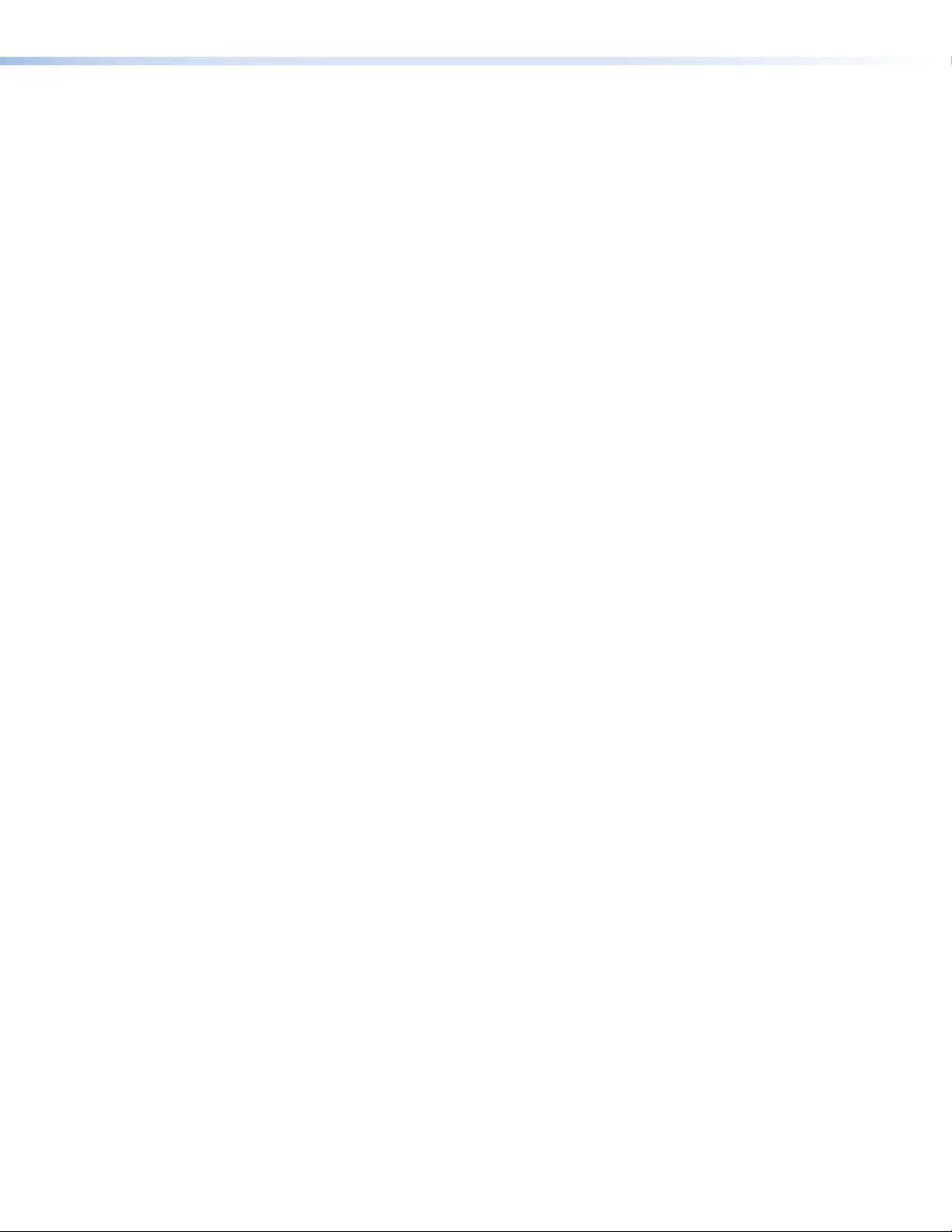
• Unicast or multicast streaming — supports scalability and compatibility with different
network operating conditions.
• PURE3 Codec — low-latency, visually lossless compression offering efficient bit rates,
and high immunity to network errors for streaming very high quality video with low delay
over IP networks.
• Synchronization of multiple streams of audio, video, or both — audio and video
timing is maintained from a source across encoders preserving lip sync quality and
supporting multi-source streaming applications.
• Decoder genlock connection for synchronized decoding — supports
synchronized decoding of source streams across multiple VND 250 decoders.
• EDID emulation — provides selectable resolutions and refresh rates, ensuring optimal
resolution and format between video sources, encoders or decoders, and displays.
• Auto-Image setup — when activated, the unit automatically detects the resolution
of the incoming video signal and sets the total pixels, active pixels, and active lines, as
well as the horizontal and vertical starting points. This can save time and effort in setting
up a newly connected source, particularly in presentation environments where the
input is not connected to a fixed source, but instead goes to an open connection for a
presenter’s laptop.
• Decode at native resolution or scale to match display resolution — configure
decoders to output the original source resolution or to scale incoming streams to
match the display resolution and maintain clean switches when new source streams are
selected.
• Aspect ratio control — the aspect ratio of the decoder output can be controlled by
selecting a FILL mode, which provides a full screen output, or a FOLLOW mode, which
preserves the original aspect ratio of the original source signal.
• HDMI compliant — both the encoder and decoder support RGB and YCrCb source
formats.
• HDCP compliant streaming — supports streaming of HDCP-encrypted signals
commonly used in AV environments.
• Key Minder continuously verifies HDCP compliance — authenticates and
maintains continuous HDCP encryption from sources to encoders and decoders to
displays ensuring reliable streaming of HDCP compliant displays.
• HDCP Visual Confirmation provides a green signal when encrypted content is
sent to a non-compliant display — a full-screen green signal is sent when HDCPencrypted content is transmitted to a non-HDCP compliant display, providing immediate
visual confirmation that protected content cannot be viewed on the display.
• Audio —the VNM 250 incorporates:
• Bidirectional audio streaming. Two-way audio streaming supports bidirectional
audio communication between encoders and decoders.
• HDMI embedded audio and analog stereo encoder inputs.
• HDMI audio embedding or de-embedding by decoder. Audio signals can be
embedded onto the HDMI output signal or extracted to the analog stereo output.
• Audio breakaway streaming. Stream audio to decoders independently of associated
video sources. (This feature requires a VNM Enterprise Controller.)
• Alarm relay — provides contact closure notice of warnings or alarms to control
systems for proactive system monitoring and fault resolution.
• Front panel LCD interface, buttons, and rotary encoders — provide access and
control over device status and system data, simplifying system setup and operation.
VNM 250 • Introduction 7
Page 16
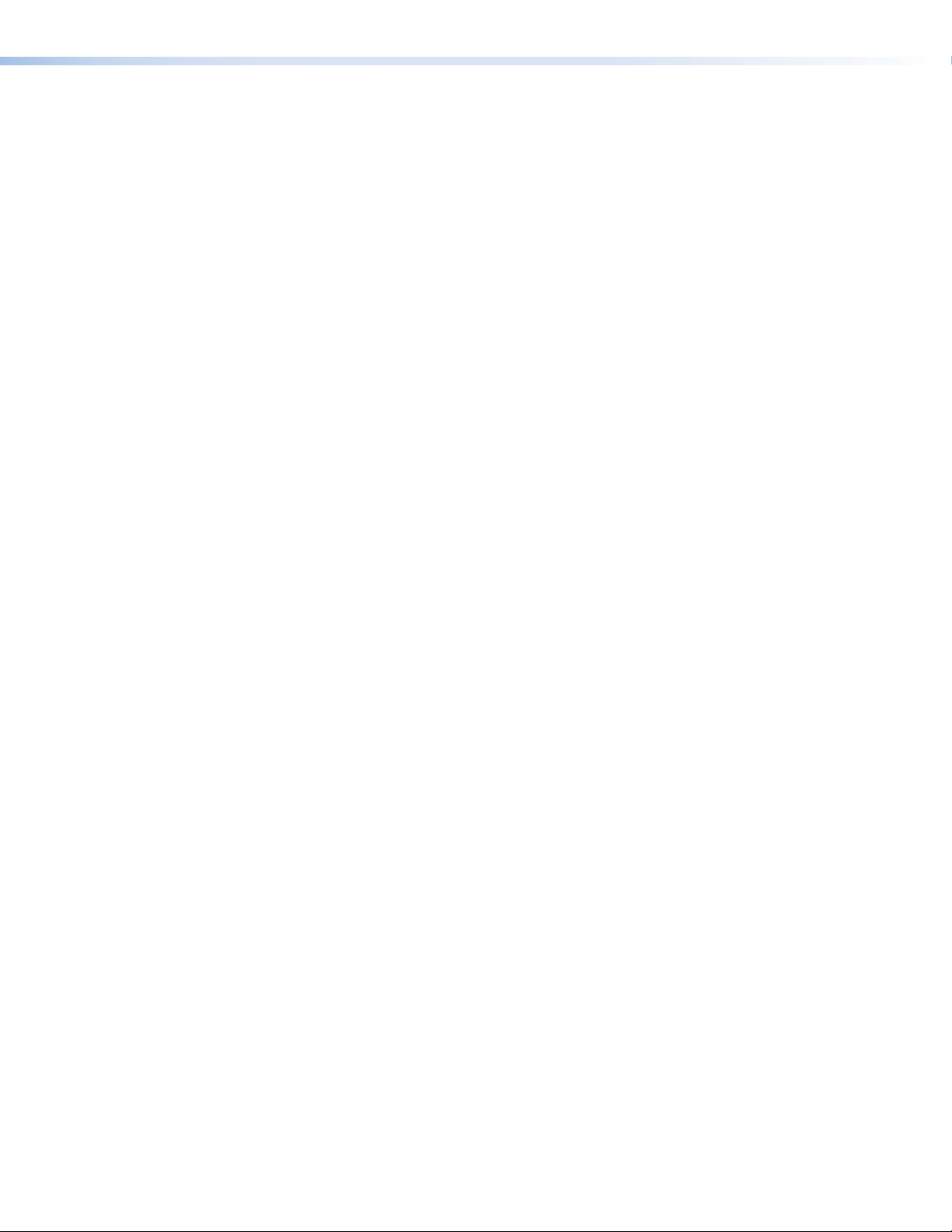
• Front panel LEDs — offers quick visual indication of device, system, or streaming
status to simplify commissioning activities and troubleshooting.
• VLAN tagging — simplifies management of encoders and decoders, making
management and operation on multi-purpose networks simple.
• Local Ethernet control port — offers the flexibility to connect a control device to the
VN-Matrix 250 unit simplifying network cabling for the streaming system.
• USB connector for configuration — a USB mini-B port on the front panel can be
connected to a local PC for low level configuration.
• USB keyboard and mouse streaming — rear panel USB connections are provided
to allow for KVM type collaboration between an encoder and decoder pair. The
encoder USB port allows connection to a local PC, while the decoder USB ports
allow connection of a mouse and keyboard to remotely control a PC connected to the
encoder.
• On-screen display — aids in identifying system connections and simplifies
troubleshooting and programming activities.
• System management with VNM Enterprise Controller — simplifies management
and control of systems with many VN-Matrix devices.
• Compatible and interoperable with VN-Matrix 200 and VN-Matrix 225 models —
preserves the value of prior investment in VN-Matrix products.
• Serial RS-232 data streaming — manage RS-232 serially-controlled devices across
VN-Matrix 250 connections.
• Smart power management for encoder, decoder, source, and display
operation — configure encoder, decoder, or display to manage operation and sleep
mode for continuous operation or energy management, lowering heat, and saving
energy and operating costs.
VNM 250 • Introduction 8
Page 17
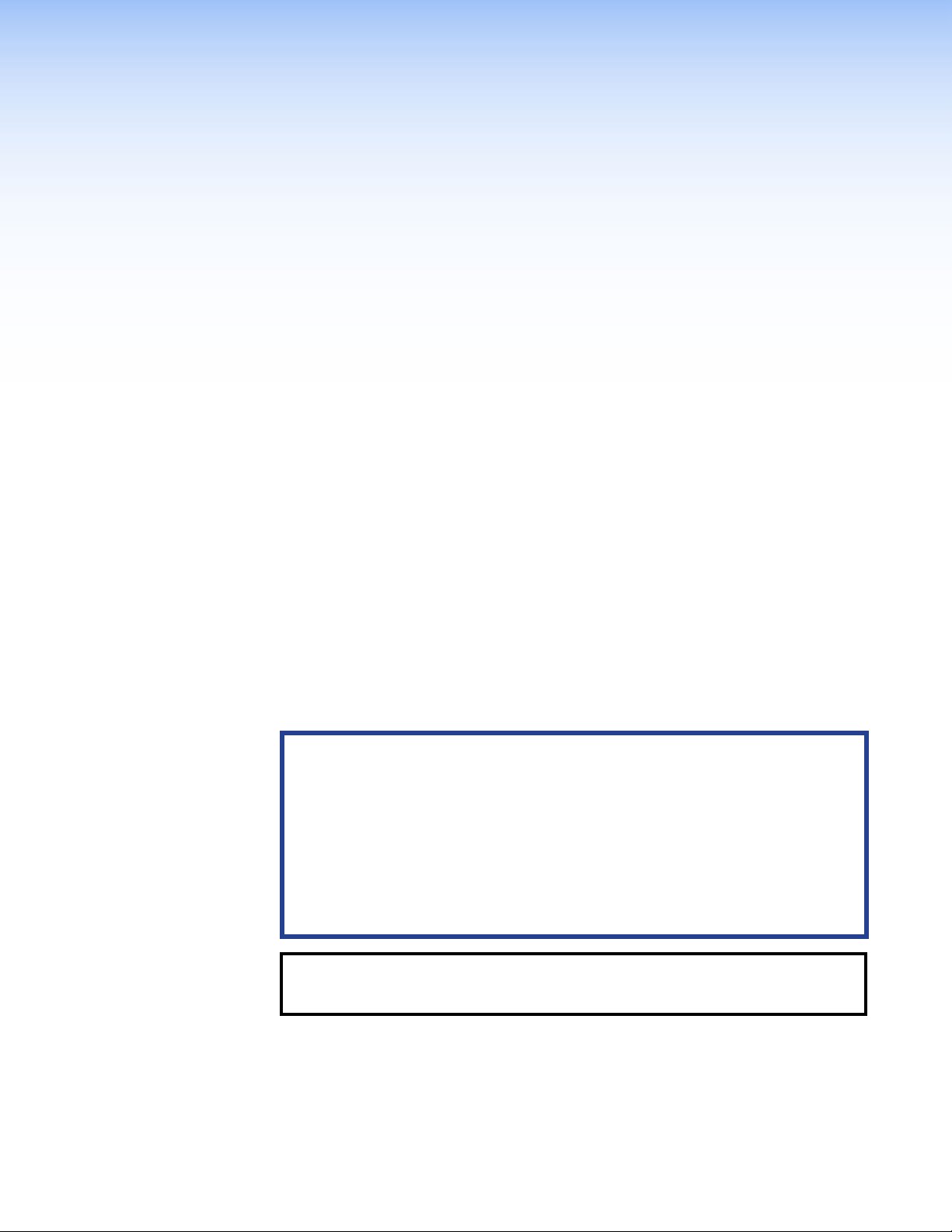
Installation Overview
This section provides an overview of the installation process. To set up the VNE 250 and
VND 250, follow these instructions and the instructions referenced by the links provided:
1. If required, install small form-factor pluggable (SFP) connectors in the LAN 2 ports (see
Streaming network (LAN 2) on page 17).
2. Select a suitable location and mount the VNM 250 devices (see Mounting on
page 130). Depending on your system, there may be multiple locations and multiple
units at each location.
3. Power on the VNM 250 devices by connecting the provided power supplies (see Power
on page 14). Do not connect the devices to a network.
4. Decide which device is the system controller. For large systems (more than 10devices),
you must use a VN-Matrix Enterprise Controller. To configure the system using the
Enterprise Controller, see the VN-Matrix Enterprise Controller User Guide at www.
extron.com.
For smaller systems, you can use the Enterprise Controller or a VNM250 unit as the
controller (see Low Level Device Configuration on page 25).
5. Connect the Control connector of the rear panel Coms port (three poles of the 5-pole
captive screw connector) to a control computer. Use DataViewer to configure the IP
addresses for both the control port and streaming port, the subnet mask, and gateway
for each unit (see Low Level Device Configuration).
ATTENTION:
• Prepare thoroughly before connecting or configuring the VNM250 for an
existing network. Contact your network administrator to ensure you have the
correct network information for each device that is being added to the network.
Incorrect connection or configuration may disrupt the network.
• Préparez minutieusement avant toute connexion ou configuration le VNM250
pour un réseau existant. Contactez votre administrateur réseau pour vous
assurer que vous détenez les bonnes informations relatives au réseau pour
chaque appareil relié au réseau. Une connexion ou configuration incorrecte est
susceptible de perturber le réseau.
NOTE: Extron recommends configuring the IP addresses through the Coms port on
the rear panel. Alternatively, it is possible to use SIS commands (through the USB
port on the front panel) or the front panel menu.
VNM 250 • Installation Overview 9
Page 18
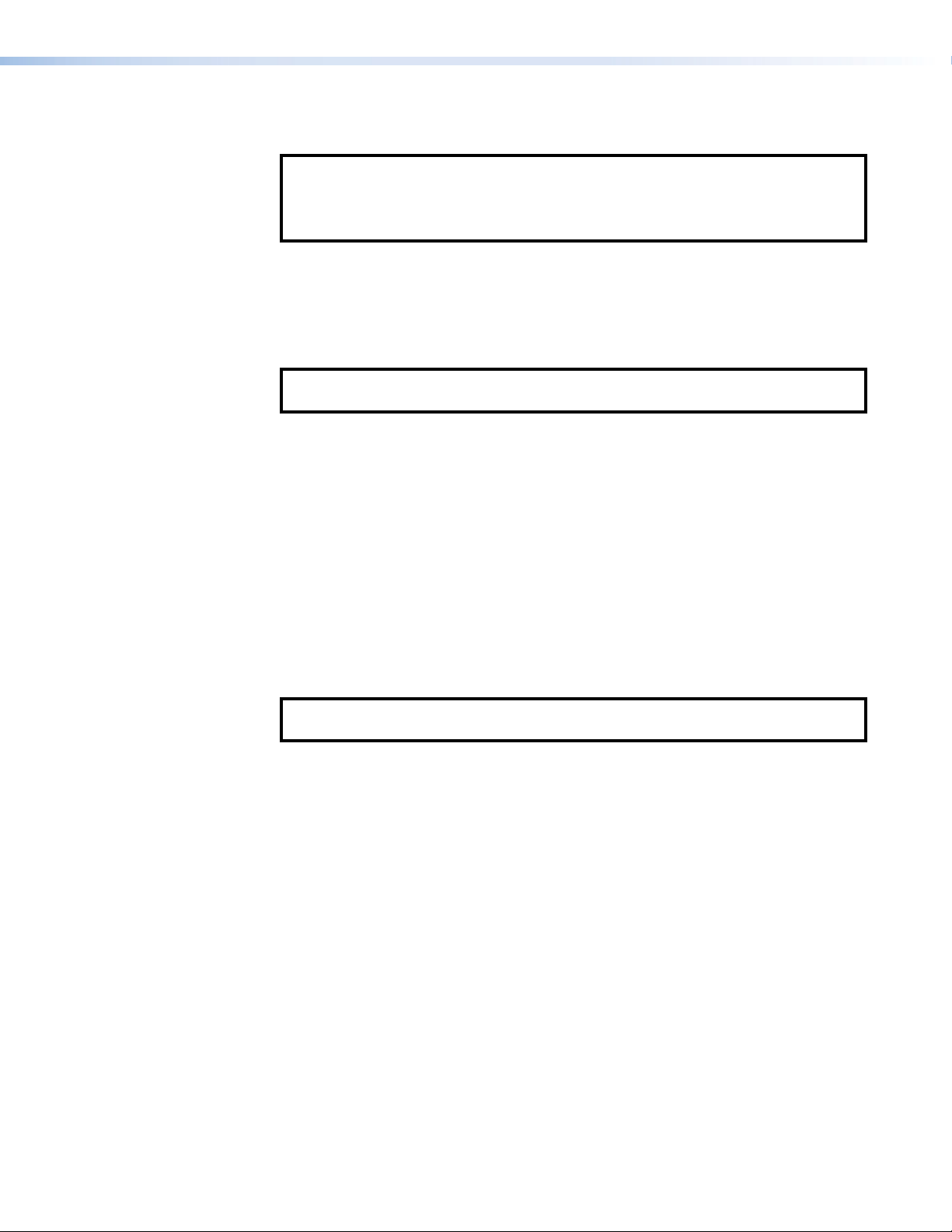
6. Connect all the VNM 250 units to the network (see Network Connections on
page 16).
NOTES:
• Ensure that the LAN 2 port is connected to the designated streaming network.
• The control port is used with IP Link or third-party control devices. A control
port connection is not required for normal operation of the VNM 250 unit.
7. Connect the video sources to the encoders and display equipment to the decoders (see
Video Connections on page 21).
8. Connect the audio sources to the encoders and the audio outputs to the decoders. If
required, connect the reverse audio input to the decoder and the reverse audio output
to the encoder (see Audio Connections on page 22).
NOTE: The reverse audio feature allows users at the decoder site to communicate
with users at the encoder site.
9. If required, connect USB cables to allow KVM function (see page 18). This allows
users at the decoder site to take control of the keyboard and mouse of the source
computer at the encoder site.
10. If required, connect the encoder loop-through video (see Video Connections) and
audio (see Audio Connections) outputs.
11. If required, set up Genlock connections (see page 20) to synchronize the video
streams to multiple displays.
12. Use a PC or laptop to access the web interface served by the controller.
For larger systems, see the VN-Matrix Enterprise Controller User Guide. For smaller
systems, see VNM 250 GUI Overview on page 34.
13. Configure the video and audio input and output properties for all the devices, using the
appropriate GUI web interface.
NOTE: Extron recommends configuring the audio and video connections through
the GUI web interface. Alternatively, it is possible to use the front panel menu.
VNM 250 • Installation Overview 10
Page 19
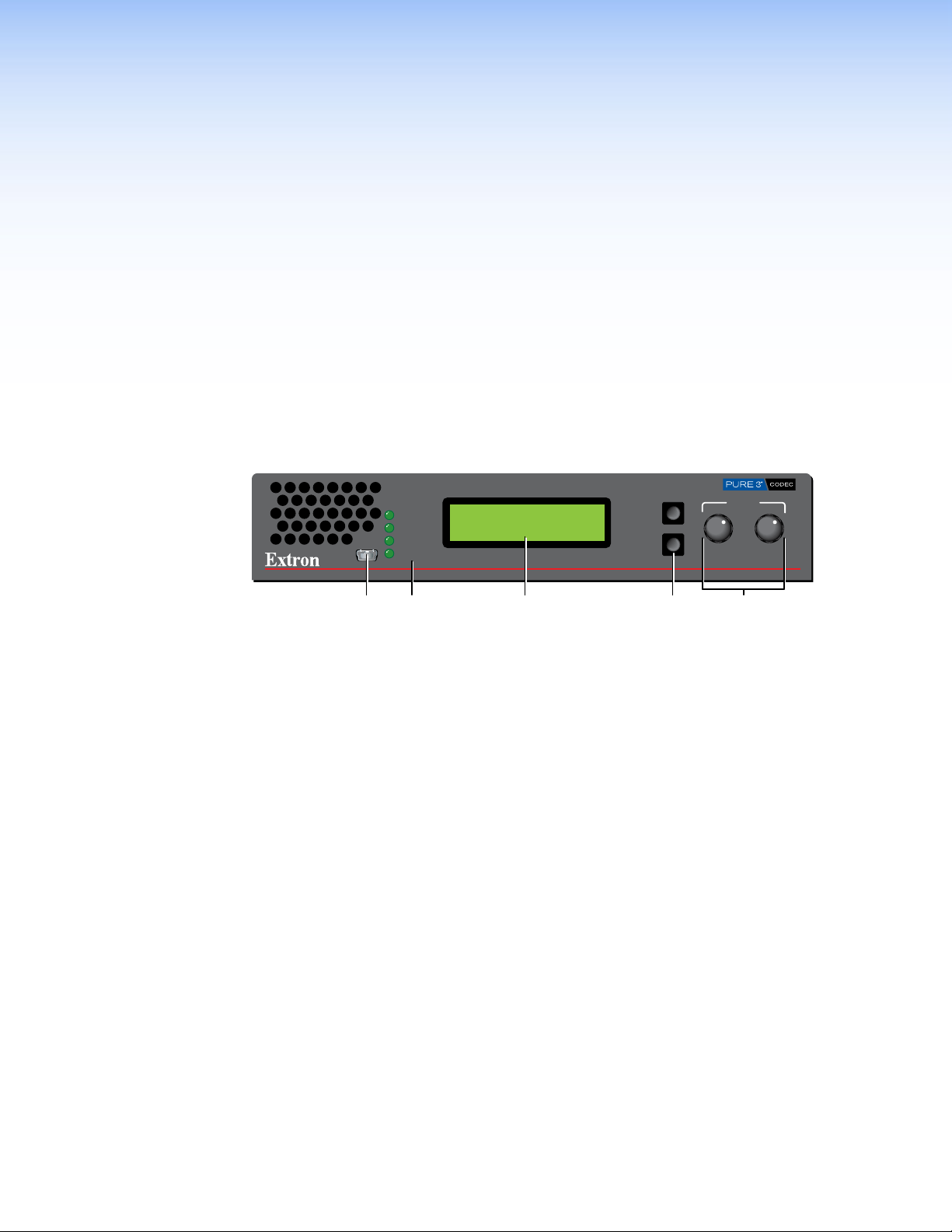
Front Panels
AE
This section describes
• VNM 250 Front Panels
• Status Information
• Unit Identify Mode
VNM 250 Front Panels
The front panels of both the VNE 250 and the VND 250 are identical apart from the product
name on the silk screen. The VNE 250 is shown below:
ADJUST
VN-MATRIX RGB / HDMI OVER IP
VNE 250
CONFIG
CONTROL
STREAM
STATUS
ALARM
MENU
NEXT
DCB
Figure 5. VNE 250 Front Panel
Config port — connect this USB mini type B port to a control PC for low level
A
configuration using SIS commands.
Unit status LEDs — provide status information about the unit (see Status
B
Information on the next page).
LCD display — A 2 x 16 character LCD display provides status feedback and allows
C
configuration through the front panel menu (see Front Panel Menu Configuration on
page 92).
Menu and Next buttons — use these buttons to move through different levels of the
D
front panel menu.
Rotary encoders — use these rotary encoders to select values from the front panel
E
menu choices.
VNM 250 • Front Panels and Menus 11
Page 20

Status Information
Name Color Function
Control Orange Indicates the status of the control network port:
Stream Orange Indicates the status of the active network port (streaming):
Status Green Indicates the status of the VNE 250 or VND 250
Alarm Red Fully lit — indicates that a critical alarm has occurred.
For complete information, see Alarm Types on page 112.
Fully lit or flashing intermittently — control data is being
transmitted or received by the port.
Unlit — no data or no network connection detected.
Fully lit or flashing intermittently — system control or source data
is being transmitted or received by the port.
Unlit — no data or no network connection detected.
Condition Encoder (source) Decoder (display)
Unlit No source input detected. No stream being received.
Flashing Source being streamed. Stream being received.
Fully Lit Source present but not
being streamed (for
example, the unit is
currently disabled or in
standby mode).
Flashing — indicates an over-temperature condition.
N/A
Unit Identify Mode
In addition to the standard indicator modes described above, there is a Unit Identify
mode, for troubleshooting. In large systems, with multiple units in a rack and multiple rack
locations, unit identification is not always easy. The Unit Identify mode causes the front
panel display back light to illuminate and flash and makes it easy to match the physical unit
in a rack with the virtual unit displayed in the VN-Matrix Enterprise Controller graphical user
interface (GUI).
The mode can only be triggered by a command from the Enterprise Controller. It is not
available in smaller systems where a VNM250 device is used as a controller.
VNM 250 • Front Panels and Menus 12
Page 21
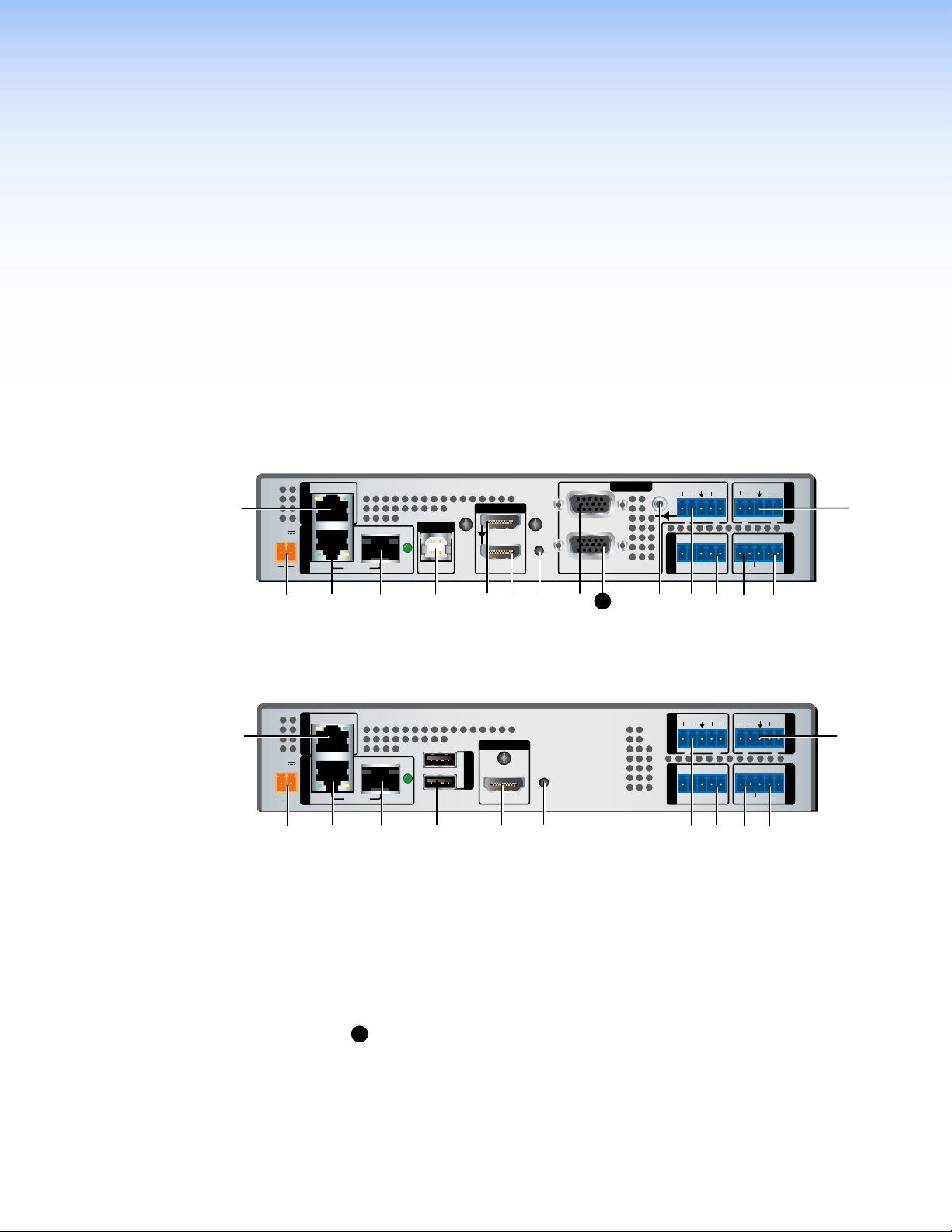
Rear Panel and
ABCPDTSRNEMGH JK
ABCD FUSROJI
Q
Connections
This section describes the VNE 250 and VND 250 rear panels and the connectors:
• VNE 250 Rear Panel
• VND 250 Rear Panel
• Connections
VNE 250 Rear Panel
LAN 1
POWER
12V
2.0 A MAX
STREAMINGCONTROL
LAN 2
/ACT
USB
LINK
PC
INPUT 1
HDMI
RESET
LOOP THRU LOOP THRU
RGB
INPUT 2
LOOP
THRU
AUDIO
L
R
Tx Rx
GTxRxNOCIN GOUT
COMS
PASS THRU ALARM TTLCONTROL
RETURN AUDIO
L R
OUTPUT
I/O
Figure 6. VNE 250 Rear Panel
VND 250 Rear Panel
POWER
12V
2.0 A MAX
Figure 7. VND 250 Rear Panel
Power (see page 14)
A
Control Network RJ-45
B
connector (see page 17)
Streaming Network RJ-45
C
connector (see page 17)
Streaming Network SFP
D
connector (see page 17)
Type B USB Port (see
E
page 18)
Type A USB Port (see
F
page 18)
HDMI Input (see page 21)
G
LAN 1
STREAMINGCONTROL
OUTPUT
1
USB
LAN 2
H
/ACT
HDMI Loop-through (see
2
LINK
RESET
HDMI
page 21)
HDMI Output (see page 21)
I
Reset button (see page 22)
J
Analog Video Input (see
K
page 21)
L
Analog Video Loop-through
(see page 21)
Program Audio Loop-through
M
(see page 22)
Program Audio Input (see
N
page 22)
L
RETURN AUDIO
L
Tx Rx
GTxRxNOG IN GOUT
COMS INPUT
PASS THRU ALARM GENLOCKCONTROL
Return Audio Input (see
O
R
AUDIO
LR
page 22)
Return Audio Output (see
P
page 22)
Program Audio Output (see
Q
page 22)
Coms (see page 19)
R
Alarm Relay (see page 20)
S
TTL (not implemented) (see
T
page 20)
Genlock (see page 20)
U
OUTPUT
I/O
VNM 250 • Rear Panel and Connections 13
Page 22
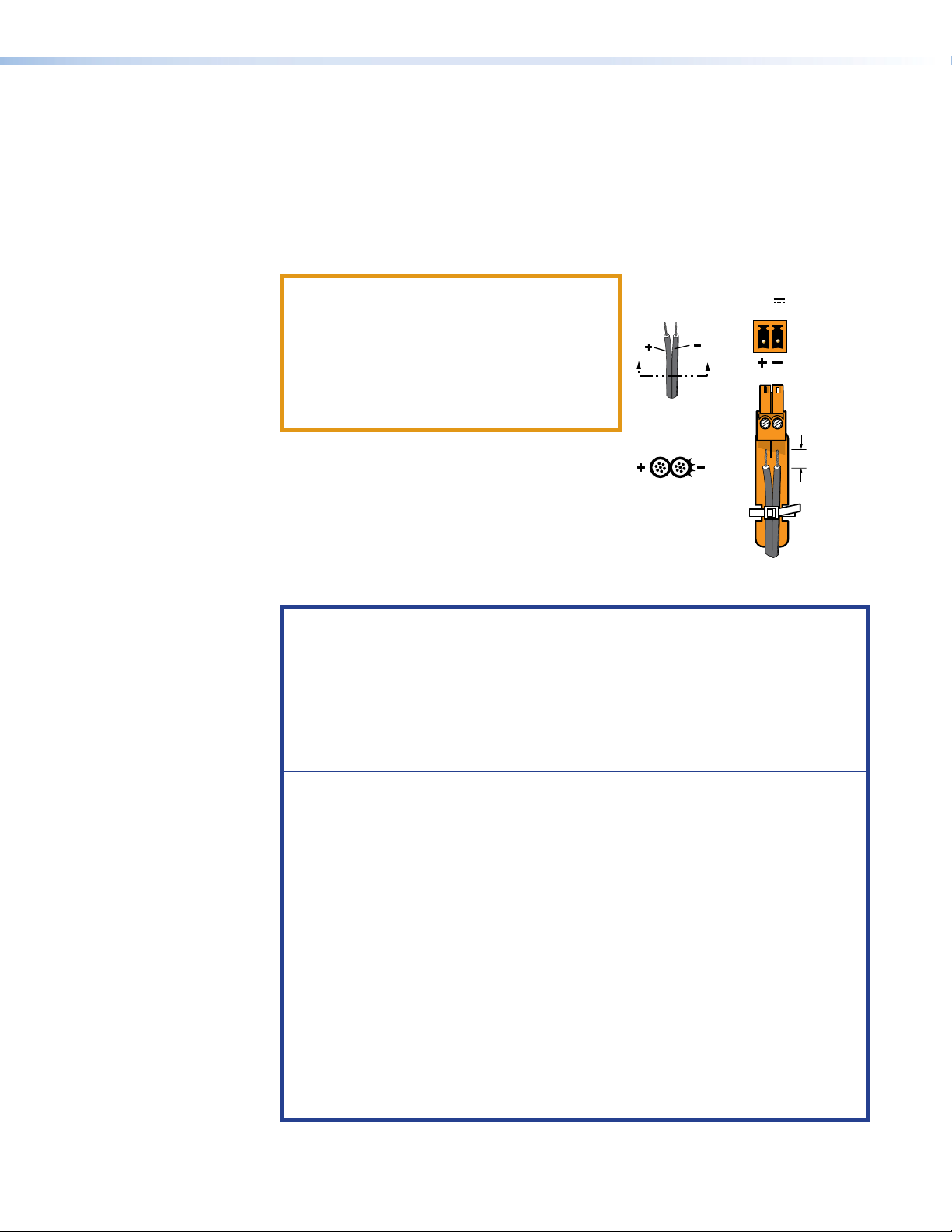
Connections
POWER
Smooth
AA
.
Power
The provided 12 VDC, 24 watt power supply connects to a 2-pole, 3.5mm captive screw
receptacle on the rear panel of the encoder (see figure 6, A on page 13), or decoder
(see figure 7,A on page 13).
1. Connect the captive screw connector from the power supply to the power receptacle.
CAUTION: The two power cord wires must
be kept separate while the power supply is
plugged in. Remove power before wiring.
ATTENTION : Les deux cordons
d’alimentation doivent être tenus à l’écart
l’un de l’autre quand l’alimentation est
branchée. Couper l’alimentation avant de
faire l’installation électrique.
2. Connect the AC power cord of the power supply
unit to a 110 or 220 VAC electrical source.
If it is necessary to wire the captive screw
connector, ensure the polarity of the wires is
correct (see the figure to the right).
Ensure the wires are stripped correctly (see the
attention notifications below and on the next page).
ATTENTION:
• Always use a power supply provided by or specified by Extron. Use of an
unauthorized power supply voids all regulatory compliance certification and
may cause damage to the supply and the end product.
• Utilisez toujours une source d’alimentation fournie ou recommandée par Extron.
L’utilisation d’une source d’alimentation non autorisée annule toute certification
de conformité réglementaire, et peut endommager la source d’alimentation et
l’unité.
• Extron power supplies are certified to UL/CSA 60950-1 and are classified as
LPS (Limited Power Source). Use of a non-LPS or unlisted power supply will
void all regulatory compliance certification.
• Les sources d’alimentation Extron sont qualifiées UL/CSA60950-1 et sont
classéesLPS(LimitedPowerSource). L’utilisation d’une source d’alimentation
non-listée ou non-listéeLPS annulera toute certification de conformité
réglementaire.
• If not provided with a power supply, this product is intended to be supplied by
a UL Listed power source marked “Class 2” or “LPS” and rated output 12Vdc,
minimum 2.0 A minimum.
• Si le produit n’est pas fourni avec une source d’alimentation, il doit être
alimenté par une source d’alimentation certifiée UL de classe 2 ou LPS, avec
une tension nominale 12 Vcc, 2 A minimum.
• The power supply provided must only be used with a single VNM 250 device.
Never use it to power multiple devices.
• La source d’alimentation fournie doit être utilisée uniquement avec un seul
appareil VNM 250. Veuillez ne jamais l’utiliser pour alimenter plusieurs appareils.
Ridges
Power Supply
Output Cord
SECTION A–A
12V
2.0 A MAX
3/16"
(5 mm) Max
VNM 250 • Rear Panel and Connections 14
Page 23
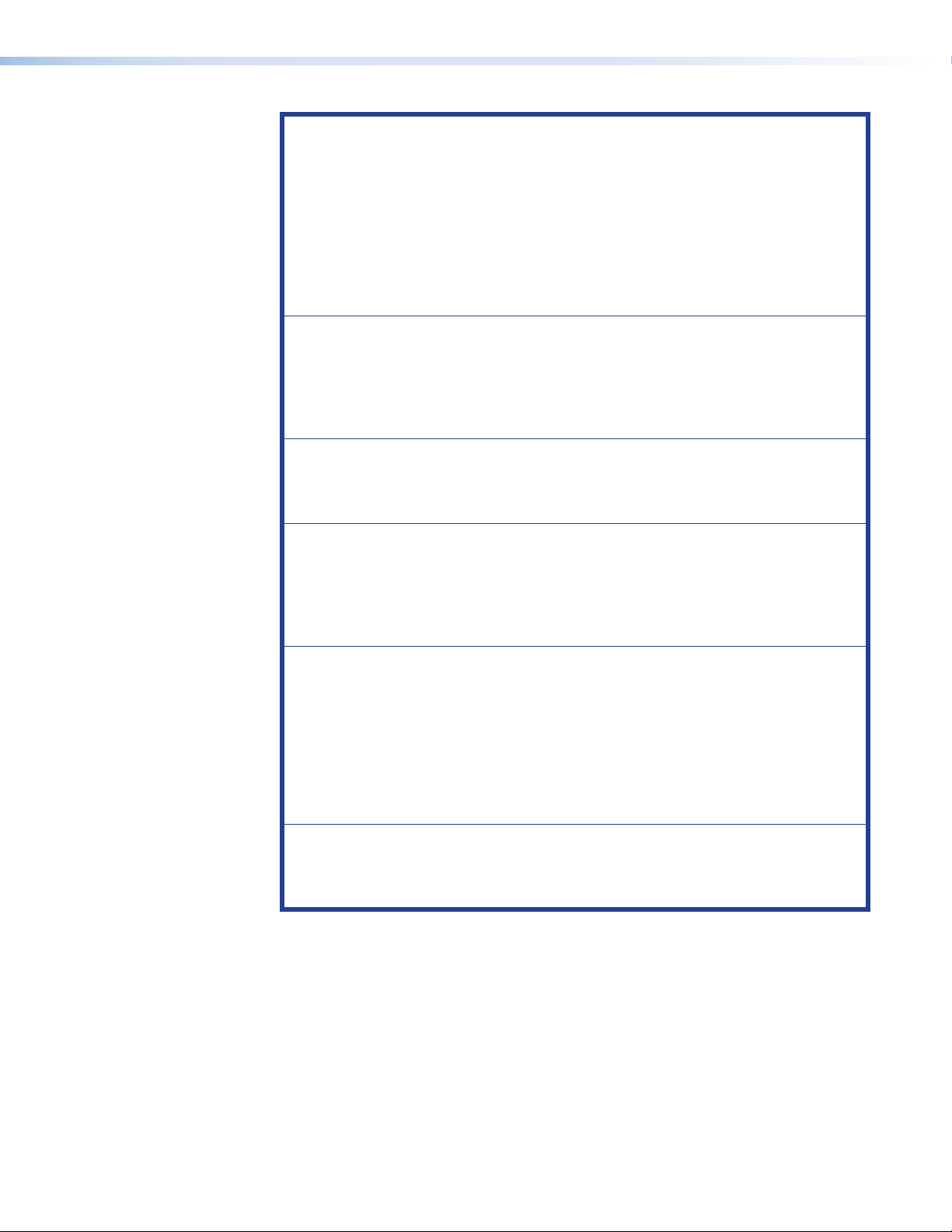
ATTENTION:
• These power supplies are not suitable for use in air handling spaces or in wall
cavities. The power supply is to be located within the same vicinity as the
Extron AV processing equipment in an ordinary location, Pollution Degree 2,
secured to the equipment rack within the dedicated closet, podium, or desk.
• Ces sources d’alimentation ne sont pas appropriées pour une utilisation dans
les espaces d’aération ou dans les cavités murales. Cette source d’alimentation
doit être située à proximité de l’équipement audiovisuel d’Extron, dans un
endroit ordinaire avec une pollution IEC1010 degré2, et fixé à un équipement
de rack au sein d’un placard, d’une estrade ou d’un bureau qui lui est dédié.
• The installation must always be in accordance with the applicable provisions of
National Electrical Code ANSI/NFPA 70, article 725 and the Canadian Electrical
Code part 1, section 16.
• Cette installation doit toujours être en accord avec les mesures qui s’applique
au National Electrical Code ANSI/NFPA70, article725, et au Canadian
Electrical Code, partie1, section16.
• The power supply shall not be permanently fixed to building structure or similar
structure.
• La source d’alimentation ne devra pas être fixée de façon permanente à une
structure de bâtiment ou à une structure similaire.
• If a power strip is used, for example within rack-mounted installations, ensure
that the current rating for the power strip and the supply is sufficient for all the
equipment within the rack.
• Si une multiprise est utilisée, pour des installations montées en rack, à titre
d’exemple, assurez-vous que le courant nominal pour la multiprise et la source
d’alimentation soit suffisant pour tous les équipements du rack.
• The length of the exposed wires in the stripping process is critical. The ideal
length is 3/16 inch (5 mm). If it is any longer, the exposed wires may touch,
causing a short circuit between them. If it is any shorter, the wires can be easily
pulled out even if tightly fastened by the captive screws.
• La longueur des câbles exposés est primordiale lorsque l’on entreprend de les
dénuder. La longueur idéale est de 5mm (3/16inches). S’ils sont trop longs,
les câbles exposés pourraient se toucher et provoquer un court-circuit. S’ils
sont trop courts, ils peuvent être tirés facilement, même s’ils sont correctement
serrés par les borniers à vis.
• Do not tin the wires. Tinned wires are not as secure in the captive screw
terminals and could pull out.
• Ne pas étamer les câbles. Les câbles étamés ne sont pas aussi bien fixés dans
les borniers à vis et pourraient s’arracher.
VNM 250 • Rear Panel and Connections 15
Page 24
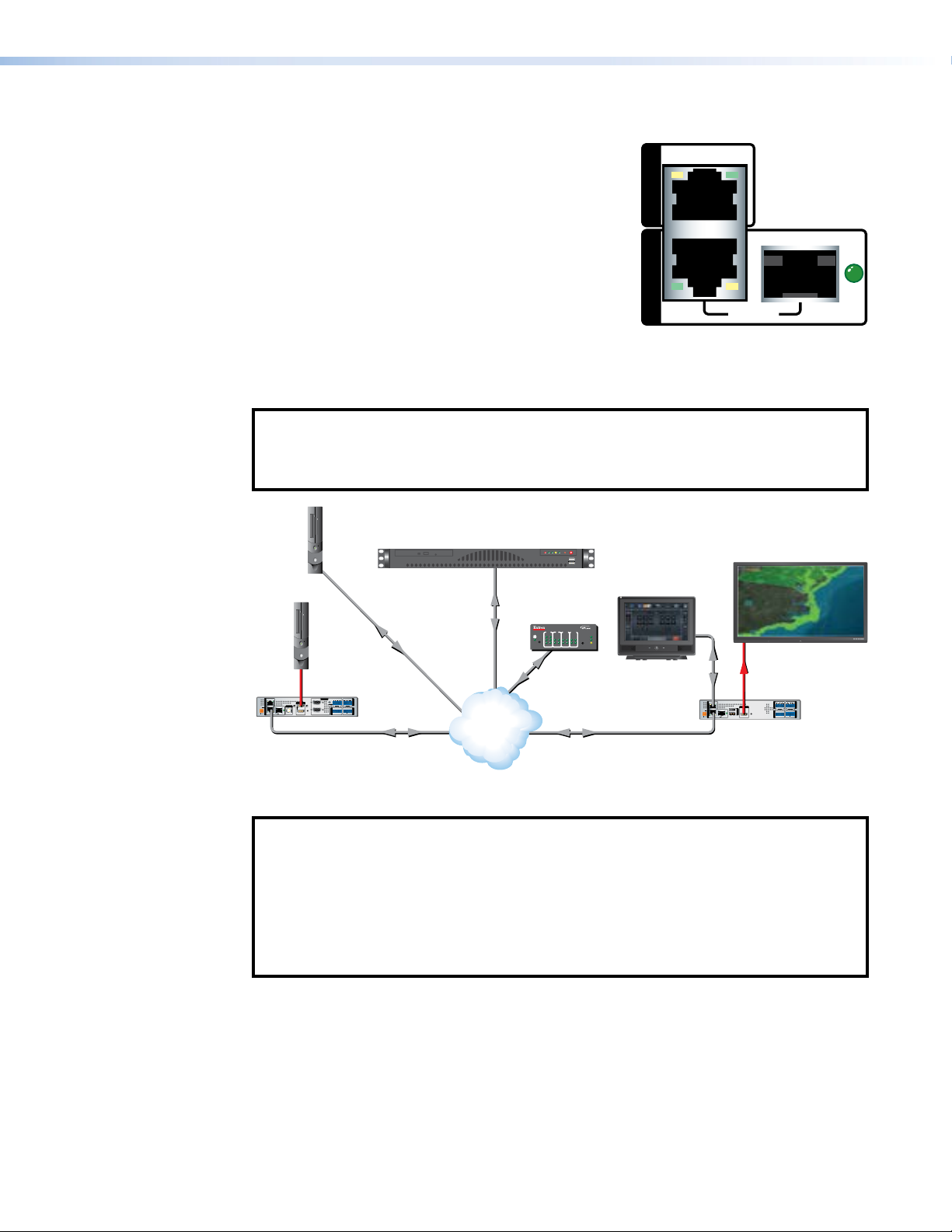
Network Connections
Contro
L
(HLI
LINK
STREAMING CONTROL
See figure 6 or figure 7, B, C, and D.
The VNM 250 series units have two separate network
connectors: one for the Control network (LAN 1) (see
page 17) and the other for the Streaming network
(LAN 2) (see page 17). Each port has its own IP
address.
The control port (LAN 1) is not required for normal
operation. When necessary, this port can be used to
enable control by a third-party control system.
The streaming port is the primary network connection.
All media and device communication is delivered over this network link. To connect to the
streaming network, use either the rear panel LAN 2 RJ-45 connector or SFP (fiber optic)
connector.
NOTE: By default, only the LAN 2 RJ-45 connector is present and available for use. If
an SFP connector is required, it must be purchased and installed by the user. When
installed, the SFP connector becomes the active port and the RJ-45 connection is
inactive. Both of the LAN 2 ports share the same IP address.
l PC
ocal Control
or Web UI)
Extron
VN-Matrix Enterprise Controller
LAN 1
LAN 2
MODEL 80
ACT/
Video
Source
(PC)
HDMI
LOOP
RETURN AUDIO
AUDIO
LAN 1
POWER
12V
-A MAX
LAN 2
STREAMINGCONTROL
Extron
INPUT 2
THRU
INPUT 1
R
L
LR
RGB
USB
HDMI
GTxRxNOGIN GOUT
TxRx
RESET
PC
LOOP THRU LOOP THRU
COMS
PASS THRU ALARM TTLCONTROL
ACT/
LINK
Streaming
Ethernet
OUTPUT
I/O
Ethernet
Ethernet
Switching
IP
Network
Virtual
Ethernet
IR INPUT RELAY
COM
Tx Rx
1
2
3
Extron
IPL 250
3142314231
Ethernet
®
100
LINK
ACT
42
Extron
FLAT PANEL
Flat Panel Display
Extron
TLP 710TV
POWER
12V
-A MAX
HDMI
RETURN AUDIO
LAN 1
OUTPUT
1
USB
2
ACT/
LINK
HDMI
LAN 2
STREAMINGCONTROL
AUDIO
OUTPUT
L
R
LR
TxRx
GTxRxNOGIN GOUT
RESET
I/O
COMS INPUT
PASS THRU ALARM GENLOCKCONTROL
Extron
IPL 250
R
VND 250 Matrix
VNE 250 Matrix
Figure 8. VNM 250 Control and Streaming Network Connections
NOTE: In the setup shown in figure 8, an Extron touchpanel is connected to the LAN-1
port of the VND 250.
Once the touchpanel is connected to the LAN-1 port of VNM 250, the IPLinkcontroller
can receive commands from the touchpanel but can no longer update the touchpanel
configuration.
This setup requires all configuration of the IPLinkcontroller and the touchpanel to be
completed before the touchpanel is connected to the VND250.
VNM 250 • Rear Panel and Connections 16
Page 25
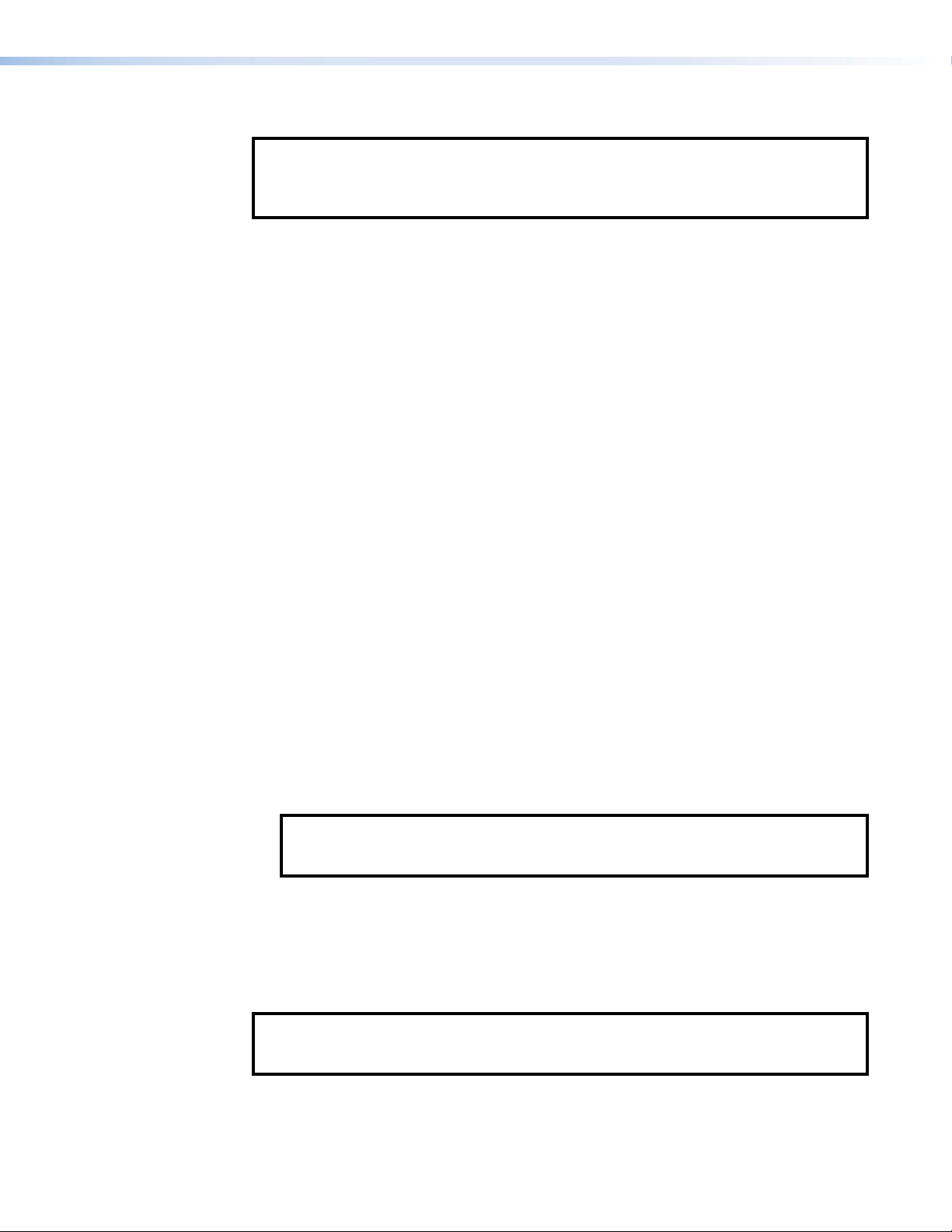
Streaming network (LAN 2)
NOTE: The RJ-45 and SFP streaming network connectors share the same IP address.
Only one connector can be active at any time. If the SFP cage is unpopulated, the
RJ-45 connector is active. If the SFP cage is populated, it becomes active and the
RJ-45 connector is inactive.
By default, the RJ-45 port is the active streaming network connection and the SFP cage
(see figure 6, D on page 13 for the encoder or figure 7,D on page 13 for the
decoder) is unpopulated.
To use the RJ-45 port (see figure 6, C for the encoder or figure 7,C for the decoder),
connect this port to the network with a standard LAN cable.
If required, third-party SFP connectors must be purchased separately. To install an SFP
connector, follow these points:
1. Select and purchase the SFP connector that is most suitable for your requirements
(most models are acceptable). Either singlemode (1310 nm) or multi-mode (850nm)
modules can be used.
2. Power down the unit. In addition to being good safety practice, the unit needs to be
rebooted for the device to correctly recognize the SFP port.
3. Install the module and reboot the unit. When a compatible SFP module is installed, the
SFP port becomes active and the RJ-45 port is deactivated.
4. Connect a single mode or multi-mode cable to the encoder (see figure 6, D), or
decoder (see figure 7,D).
To use a VNM 250 device as a controller:
1. Configure the network settings of the device that is to be used as the system controller
(see Low Level Device Configuration on page 25).
2. Connect the device to the network using the streaming LAN 2 port on the rear panel of
the encoder (see figure 6, C or D), or decoder (see figure 7,C or D).
3. Open a web browser on a control PC that is connected to the same network.
4. Enter the IP address of the streaming port of the VNM 250 device that was set as
system controller in step 1, above, and use the GUI to configure the system settings
(see Setting a VNM 250 Device as the System Controller on page 28).
NOTE: To control larger systems (ten or more components), use a VN-Matrix
EnterpriseController (see the VN-Matrix Enterprise Controller User Guide at
www.extron.com).
Control network (LAN 1)
The control port LAN 1 can be used for system control, using the HLI control protocol. A
touchpanel or similar control interface can be connected and configured to communicate
with the VNM Enterprise Controller to recall previously configured presets (see the Note
under figure 8 on the previous page).
NOTE: This control method can only be used with a VN-Matrix Enterprise Controller.
The HLI control protocol is not supported by the VNM 250 controller (see the
VN-Matrix Enterprise Controller User Guide at www.extron.com).
VNM 250 • Rear Panel and Connections 17
Page 26
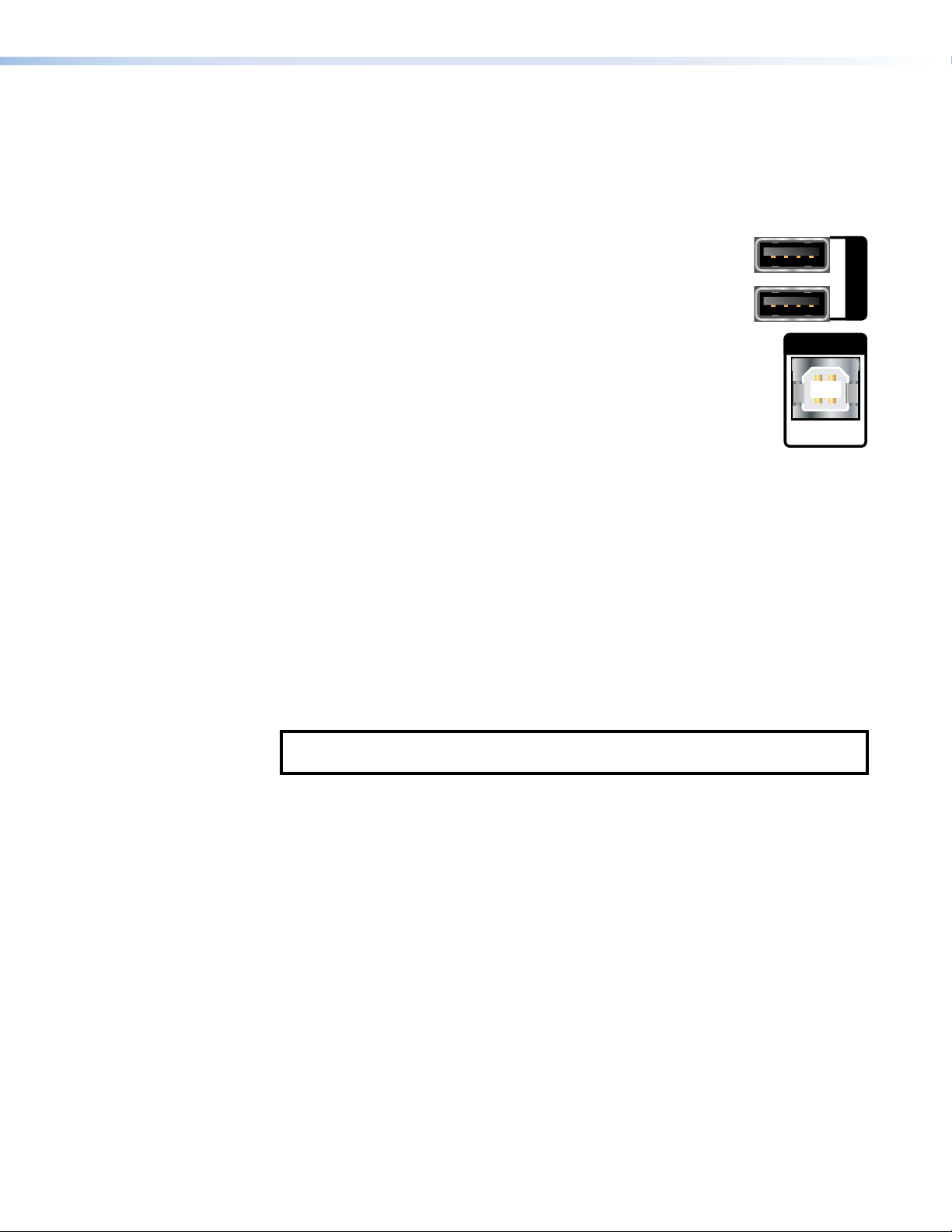
USB Ports
USB
USB
KVM function
KVM functionality permits remote collaboration between different endpoints on the network
by allowing a mouse and keyboard connected to the decoder to control a PC connected to
the encoder using the rear panel USB ports.
1. Connect a mouse and keyboard to the VND 250 rear panel USB
ports (see figure 7,F on page 13).
2. Connect a PC to the VNE 250 rear panel USB port (see figure 6, E on
page 13). This connection passes the mouse and keyboard control
signals to the source PC.
3. If the system is controlled by a VNM Enterprise Controller, use the Enterprise Controller
GUI for configuring KVM functionality (see the VNM Enterprise Controller User Guide at
www.extron.com).
If a VNM 250 device is the system controller, use the GUI for that device to configure
KVM functionality (see VNM 250 GUI Overview on page 34).
Both the encoder and decoder must be configured to allow KVM functionality, using
the Peripherals page of the web user interface of the device being used as system
controller (see Configuring KVM Functionality on page 90).
Once configured, the KVM mode is activated using a hot key sequence on the keyboard
that is connected to the decoder (see To activate a remote control session using
hot keys on page 90).
4. Configure the system so that the decoder is viewing the source PC.
NOTE: KVM is only available when there is an active video stream between the
encoder and decoder.
1
2
PC
VNM 250 • Rear Panel and Connections 18
Page 27
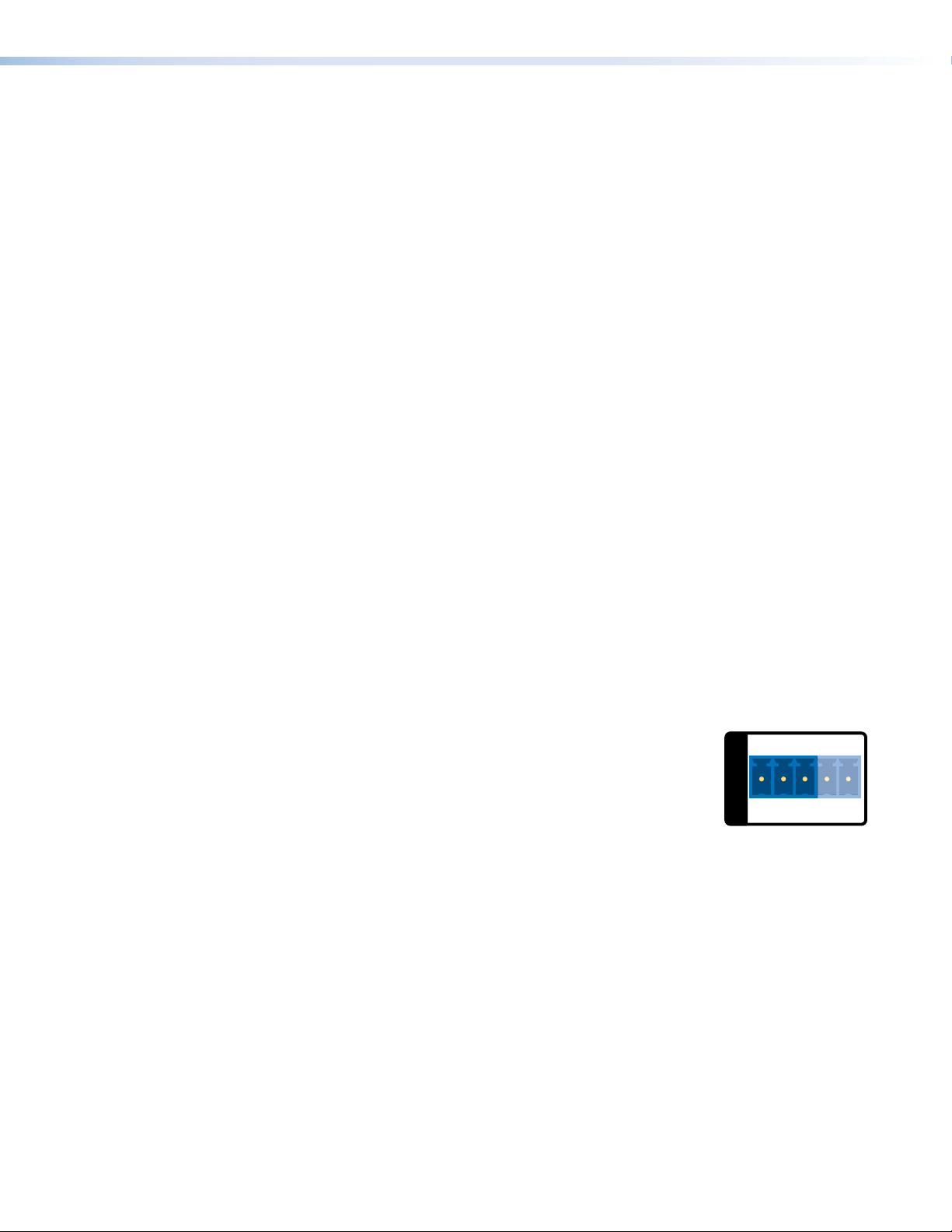
Coms
COMS
L
Tx
Rx
RS-232 pass-through
The Coms port on the rear panel of the encoder (see figure 6, R on page 13),
or decoder (see figure 7,R on page 13) is used for RS-232 pass-through
communications, allowing a control device connected to one VNM 250 unit to control a
remote device connected to a second VNM250 unit.
Serial data received by one VNM 250 unit is transmitted over the network, using
TCP/IP, and then converted back to serial data at the target VNM 250 unit. Data flow is fully
bidirectional.
Units that are configured for this type of data flow are called pass-through groups:
• One device in each pass-through group is designated as a server.
• One or more devices are connected as clients.
• There may be more than one pass-through group in a system.
• A pass-through group can consist of all encoders, all decoders, or both.
• A device can be a server or client independently of whether it is an encoder or decoder
and independently of whether or not it is the system controller.
• Pass-through data is not part of the media stream and cannot be stored by a
VN-Matrixrecorder.
• Data passes through the system unchanged (transparently). No VNM 250 devices are
affected by the commands.
• The serial ports on different devices do not need to share a common baud rate.
However, if a large amount of data is sent from a high speed to a low speed data link,
some form of handshaking or flow control may be required to prevent buffer overflow on
the output device. Standard flow control methods are fully supported.
To set up the RS-232 pass-through group:
1. Decide which VNM 250 unit is the server in the pass-through group and which are the
clients.
2. Connect your serial devices to the VNM 250 RS-232 ports
accordingly. Communication can only take place between server
Tx Rx
GTxRx
and client, not between clients.
Use the first three poles of a shared captive screw connector
PASS THRU CONTROL
CONTRO
(Tx, Rx, and G). See the Attention notifications on page 15
for information about preparing and connecting wires to a
captive screw connector.
3. Log in to the web interface (see VNM 250 GUI Login on page 34).
4. Configure the server (see Pass-through Coms Server Configuration on page 91).
5. Configure one or more clients (see Pass-through Coms Client Configuration on
page 91).
VNM 250 • Rear Panel and Connections 19
Page 28
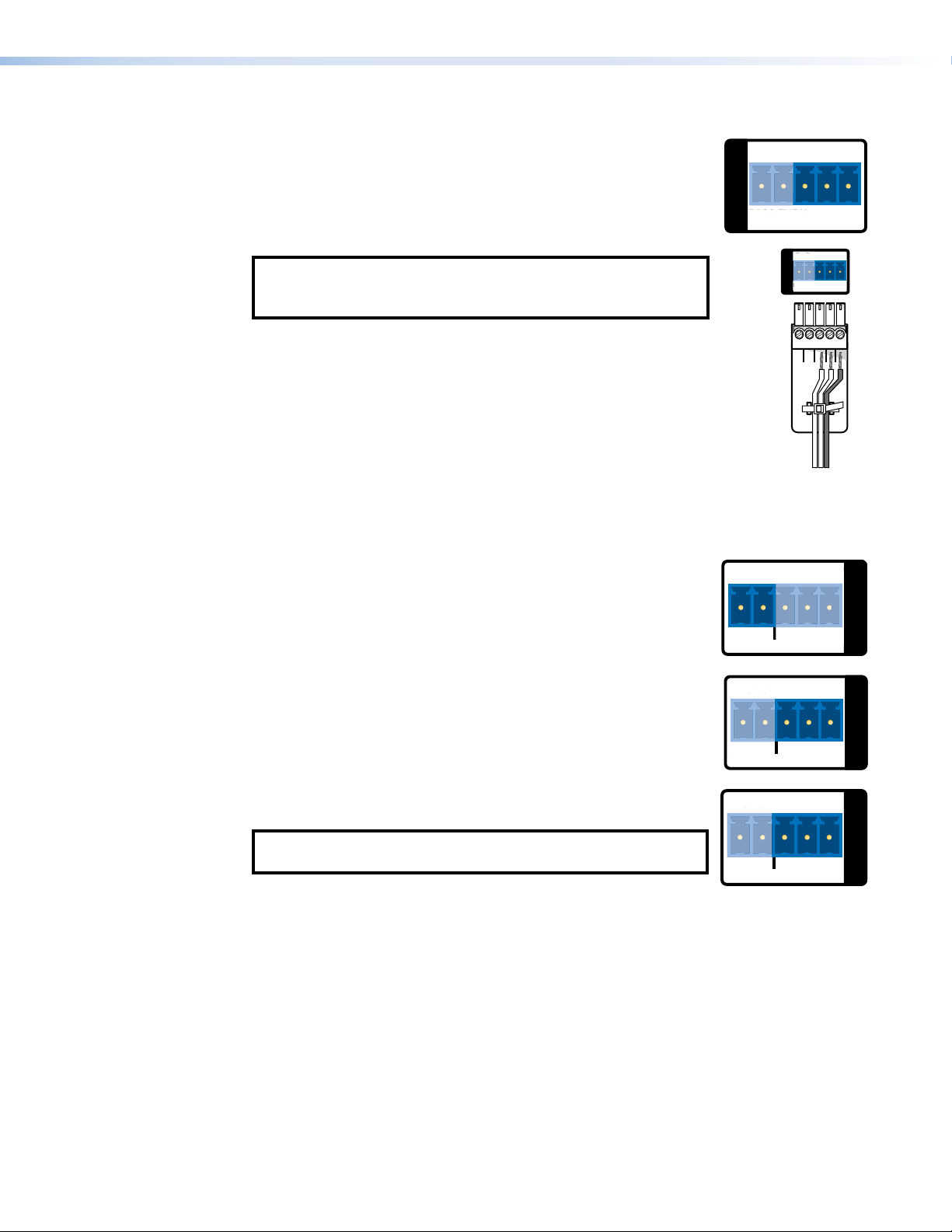
Alarms
G
IN
G
OUT
COMS
Tx
Rx
P
U
NO
G
A
O
G
RS-232 Connector
Wiring
Tx
Rx
PASS
U
P
RS-232 control
RS-232 control — allows low level configuration of the encoder
or decoder. Use the three poles to the right of the shared captive
screw connector (see figure 6, R, or figure 7, R on page 13).
See the Attention notifications on page 15 for information about
preparing and connecting wires to a captive screw connector. See
Low Level Device Configuration on page 25.
NOTE: The RS-232 pins are not in the standard Extron
orientation. Ensure that the connector is correctly wired (see
the figure to the right).
Alarm relays — provide a normally open (NO) contact. Use the first
two poles of a shared captive screw connector (see figure 6,S
or figure 7, S). See the Attention notifications on page 15 for
information about preparing and connecting wires to a captive screw
connector.
Tx Rx
PASS THRU CONTROL
ASS THR
GTxRx
Tx Rx
GTxRx
COMS
PASS THRUCONTROL
THR
Ground
Transmit
NO GINGOUT
ALARM GENLOCK
ENLOCK
Receive
I/O
TTL
NO GINGOUT
TTL (VNE 250) —the TTL (transistor-transistor logic) feature is not
currently supported.
ALARM TTL
LAR
I/O
Genlock
Genlock I/O (VND 250) —is used to synchronize the video output
on multiple decoders.
NOTE: The VND 250 uses TTL level signalling, which is not
compatible with normal genlock sources.
One decoder is selected as the reference unit, and provides the signal that is used to
synchronize all the other units.
1. Configure one decoder as the primary unit, using the web-based GUI control interface
(see Genlock on page 60).
2. All other decoders are secondary to the primary unit. They are configured by selecting
the Genlock check box of the web-based GUI control interface (see figure 41,
page 59).
3. Connect the Ground connector of the primary unit to the ground connector of the first
secondary device.
4. Connect the Out connector of the primary unit to the In connector of the first secondary
device.
NO GINGOUT
N
ALARM GENLOCK
LARM
, on
2
I/O
VNM 250 • Rear Panel and Connections 20
Page 29
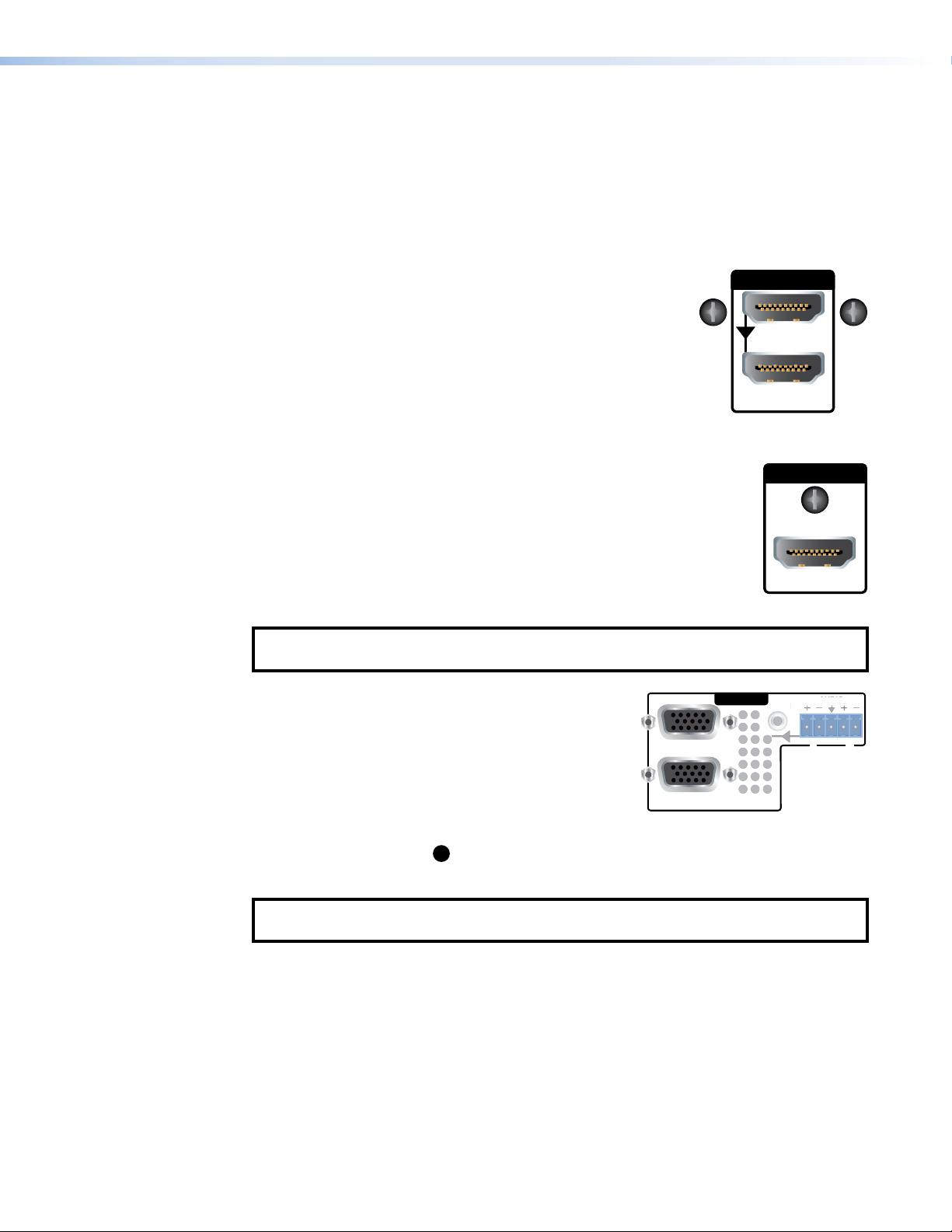
5. Connect the ground connector of the first secondary device to the ground connector of
INPUT 1
INPUT 2
THRU
O
the second secondary device.
6. Connect the genlock out from the first secondary device to the genlock in of the second
secondary device.
7. Repeat steps 5 and 6 to link as many secondary devices as required.
Video Connections
HDMI input (VNE 250) — connect an HDMI digital video
source to this port (see figure 6, G on page 13). For a list of
supported modes, see the Specifications on the VNM 250 web
page at
www.extron.com.
HDMI loop-through (VNE 250) — provides fully buffered
output of all data from the HDMI input source. Connect a local
HDMI monitor to this port (see figure 6, H).
HDMI output (VND 250) — connect an HDMI digital video display to this
port (see figure 7,I on page 13).
Use the provided LockIt HDMI Cable Lacing Brackets to secure the
HDMI cables to the VND 250 (one screw above the port) or VNE 250
(two screws to the sides of the port). Follow the instructions on the card
provided with the brackets. This card is also available at
www.extron.com.
HDMI
LOOP THRU
OUTPUT
HDMI
NOTE: A full-screen green image is displayed when a non-HDCP compliant display is
used in conjunction with HDCP-encrypted content.
LOOP
Analog video input (VNE 250) — connect an analog
video source to the 15-pin HD connector labelled
"RGB" (see figure 6, K). For a list of supported
modes, see the Specifications on the VNM 250 web
RGB
LOOP
THRU
AUDIO
AUDI
L R
page at www.extron.com.
Analog video loop-through (VNE 250) — provides
LOOP THRU
fully buffered output of all data from the analog video
input source. Connect a local analog video monitor to the 15-pin HD connector labelled
"Loop Thru" (see figure 6,L).
A list of Supported EDID Modes can be found on page 123.
NOTE: Both loop-through outputs display the image from the input that has been
selected for streaming. HDCP-encrypted content is only shown on compliant displays.
VNM 250 • Rear Panel and Connections 21
Page 30

Audio Connections
G
INPUT 2
LR
VND 250
Audio loop-through (VNE 250) —
Connect a 3.5 mm TRS jack to this
socket for unbalanced buffered output
from the audio input source (see
figure 6,M on page 13).
Analog program audio input
(VNE 250) — Connect balanced or
unbalanced, mono or stereo audio
to this 5-pole, 3.5 mm captive screw
receptacle (see figure 6,N).
Return audio input (VND 250) —
Allows bidirectional communication,
using a reverse audio signal sent
from a decoder to the associated encoder. Connect balanced or unbalanced, mono or
stereo audio input to this 5-pole, 3.5 mm captive screw connector (see figure 7,O on
page 13).
Return audio output (VNE 250) — Allows bidirectional communication by sending a
reverse audio signal from an associated decoder, to be played by the encoder. Connect the
audio output from this 5-pole captive screw connector to an amplifier or powered speakers
(see figure 6,P).
Analog program audio output (VND 250) — Connect the audio output from this 5-pole
captive screw connector to an amplifier or powered speakers (see figure 7,Q).
B
R
LOOP THRU
VNE 250
LOOP
THRU
AUDIO
L R
RETURN AUDIO
INPUT
LR
RETURN AUDIO
L R
AUDIO
OUTPUT
OUTPUT
Reset
Reset button — Used to reboot the operating system. To activate this recessed button,
insert the blade of a small screwdriver or a similar device into the hole and press the button
(see figure 6,J or figure 7,J).
NOTE: The reset button simply reboots the system. It does not alter any settings. To
reset IP addresses, use the Reset option on the front panel menu (see encoder Reset
Submenu on page 100 or decoder Reset Submenu on page 110).
VNM 250 • Rear Panel and Connections 22
Page 31

System
Configuration with
the Enterprise
Controller
All Matrix systems require one device that acts as the system controller. For a small system
(ten devices or fewer), this can be either a VNE 250 or VND 250. For larger systems a
VN-Matrix Enterprise Controller must be used.
A system controlled by the Enterprise Controller can incorporate any VN-Matrix devices,
including recorders, into the system.
Systems controlled by a VNM 250 device cannot exceed 10 devices in total. A VNM250
controller supports VNM 250 encoders and decoders and PCs running the VNS104
software. It does not support recorders. If an incompatible VN-Matrix device is added to a
system controlled by a VNM250 device, the controller cannot detect or control that device.
Controlling Your System with a VN-Matrix Enterprise Controller
1. Connect a PC and a VN-Matrix Enterprise Controller to the same network as the
components of your streaming AV system.
NOTE: The PC and Enterprise Controller must be connected to the same network
as the streaming port (LAN 2) of the VNM 250 device.
2. Open an internet browser on the PC and enter the IP address of the VNM Enterprise
Controller in the address bar. The login screen opens.
Figure 9. VN-Matrix Enterprise Controller Login Page
3. Enter the Username and Password.
NOTE: Check with your Network Administrator for the Username and Password. If
they have not been changed from the default settings, the Username is admin (all
lower case) and there is no password (leave the box empty).
The Enterprise Controller GUI opens.
VNM 250 • System Configuration with VNM Enterprise Controller 2323
Page 32

Figure 10. VN-Matrix Enterprise Controller Device List
4. To configure the system with the Enterprise Controller, see the VN-Matrix Enterprise
Controller User Guide, which is available at www.extron.com.
VNM 250 • System Configuration with VNM Enterprise Controller 24
Page 33

Low Level Device
Configuration
This section discusses:
• Initial Configuration
• Setting a VNM 250 Device as the System Controller
• Configuring a VNM 250 Series Unit for DHCP
• Using a Dedicated DHCP Server
• Configuring a Windows 2008 R2
• Control Port
• Configuring the Control Port
Initial Configuration
The RS-232 control port is used to configure the network settings for the VNE 250 and the
VND 250. Follow these instructions:
1. Use an RS-232 cable to connect a control PC to the rear panel Coms port of the
VNM 250 device (see page 19).
2. On the PC or laptop, open a terminal emulation program, such as Extron DataViewer,
with the following settings:
• Baud rate: 115200
• Data bits: 8
• Parity: None
• Stop bits: 1
• Flow control: None
NOTE: DataViewer can be downloaded, free of charge, from www.extron.com.
3. Enter the User name and Password.
NOTES:
• When DataViewer first opens, it may be necessary to press <Enter> for the
User name prompt to appear.
• By default, the User name is config and the Password is also config.
VNM 250 • Low Level Device Configuration 2525
Page 34

The low level configuration menu opens (figure 11 shows default values):
Control Network port
====================
0. Speed/Duplex: auto_10_100_1000
1. IP Prov mode: static [dhcp]
2. address: 192.168.253.254
3. netmask: 255.255.255.0
Streaming Network port
======================
10. Speed/Duplex: auto_10_100_1000
11. IP Prov mode: static [dhcp]
12. address: 192.168.254.254
13. netmask: 255.255.255.0
14. gateway: 192.168.254.1
6. mtu: 1500
7. VLAN ID: 0
8. controller ip: 192.168.254.254
9. Exit
Please select an option:
16. mtu: 1500
17. VLAN ID: 0
18. Controller port: 5432
19. webserver port: 80
Figure 11. Low Level Configuration Menu Page 1
NOTE: These values are held in local memory on the unit itself.
4. At the Please select an option: prompt, enter the number of the parameter you
wish to change followed by <Enter>:
a
• 0
or 10b — these options set the network link speed. When you choose either
option, you are offered a further choice:
1. auto_10_100_1000 — configures for auto speed negotiation up to 1 Gbps.
2. auto_10_100 — configures for auto speed negotiation up to 100 Mbps.
Enter 1 or 2 followed by <Enter> at the prompt. The default setting is
1. auto_10_100_1000.
NOTE: A Gigabit network is recommended for streaming media applications.
a
• 1
or 11b — these options determine whether the IP address of the unit is static or
set by DHCP. When you choose either option, enter static or dhcp followed by
<Enter>. The default setting is static.
NOTES:
• static and dhcp are all lower case letters.
• When 1 is set to dhcp, options 2 and 3 are not available. When 11 is set to
dhcp, options 12-14 are not available.
a
• 2
and 12b — these options set the local address of the network port. Standard
rules for IP addresses apply. The default values are 192.168.253.254 (control
network) and 192.168.254.254 (streaming network).
Do not use leading zeros. For example, 192.168.10.25 is valid; 192.168.010.025
is not valid.
NOTE: The control and streaming ports must be assigned to different subnets.
a
• 3
and 13b — these options set the network Subnet Mask. The default value is
255.255.255.0. Standard rules for IP Addresses apply. Do not use leading zeros.
b
• 14
— this option sets the IP address for the default gateway. The default value is
192.168.254.1.
This value is required for systems with multiple subnets. The Default Gateway must
be on the same subnet as the streaming port.
VNM 250 • Low Level Device Configuration 26
Page 35

To clear a Gateway Address, select 14 and press <Enter> with no value set.
• Options 4, 5, and 15 are not available.
a
• 6
and 16b — these options set the Maximum Transmission Unit (MTU) Setting. The
default value is 1500.
This value affects the system performance. Larger values may cause packets to
be fragmented (split) and smaller values may not make efficient use of the network
capacity.
a
• 7
and 17b — these options set the VLAN ID. The VLAN ID can be set on each of
the network ports. The default value is 0.
NOTES:
a
Options 0 to 6 relate to the control network LAN 1 (see Configuring the
Control Port on page 33).
b
Options 10 to 16 relate to the streaming network LAN 2 (RJ-45 or SFP).
• 8 — this option sets the IP address of the system controller. The controller IP
address must be set to the IP Address of the streaming port on the unit designated
as controller. This is the network port over which system control data is sent. The
default value is 192.168.254.254.
• 18 — this option sets the number of the port that is used for communications with
the system controller. The default value is 5432 but it may be changed, if required.
All units in the system must have the same port number assigned.
• 19 — this option sets the number of the port that communicates with the web
server. The default value is 80 but it may be changed, if required. The web browser
in use must use the same port number.
NOTE: Option 19 is only available when the device is configured as the system
controller.
• 9 — this option allows you to exit the network port configuration page and opens
the controller and DHCP Configuration page. Any changes that have been made
are activated only after exiting the controller and DHCP Configuration page and
rebooting.
5. Select 9 followed by <Enter>.
The DHCP configuration settings page opens:
6. DHCPD/SLAAC server enable: dhcp
7. DHCP IP range: 192.168.254.200 192.168.254.254
9. Exit
Please select an option:
Figure 12. Low Level Configuration Menu Page
NOTE: The settings in this menu apply only when the device is configured as the
system controller.
6. At the Please select an option: prompt, enter the number of the parameter you
wish to change followed by <Enter>:
• 6 — this option enables or disables the DHCP/SLAAC server. To enable the server,
enter dhcp followed by <Enter>. To disable the server, enter none followed by
<Enter>.
NOTE: dhcp and none are all lower case letters.
VNM 250 • Low Level Device Configuration 27
Page 36

• 7 — this option sets the DHCP IP range and is only available when DHCP is
enabled (option 6). Enter the DHCP pool address range in the following format:
xxx.xxx.xxx.xxx<space>xxx.xxx.xxx.xxx
where the lower IP address value and the upper IP address value are separated by
a single space.
• 9 — this option saves all changes, closes the controller and DHCP config page,
and automatically reboots the device in the config login.
7. Select 9 followed by <Enter>.
The controller and DHCP configuration settings page closes and the device
automatically reboots to the config login screen. The changes that were made in steps
4 through 6 are implemented.
Setting a VNM 250 Device as the System Controller
All Matrix systems require one device that acts as the system controller. For small systems
(ten devices or fewer), this can be either a VNE250 or VND250. For larger systems, a
VN-Matrix Enterprise Controller must be used.
The VNM250 device that is chosen as the system controller must use static IP address
settings.
Extron recommends using Low Level Device Configuration (see page 25) to set one
device as the system controller.
Configuring the System Controller with a Static IP Address
To configure the system controller with a static IP address:
1. Open the configuration menu of each device (see Initial Configuration on page 25)
and ensure that the Streaming Network port IP Prov mode (option 11) is set to static.
2. Set the IP address (option 12), netmask (option 13), and gateway (option 14) for the
streaming network (LAN 2).
3. Set the controller IP address (option 8) to the same address as the streaming port.
4. Use option 9 to exit from the configuration menu.
Configuring Other VNM 250 Devices with a Static IP Address
To configure the system with static IP addresses for all devices:
1. Open the configuration menu (see Initial Configuration on page 25) and ensure that
the Streaming Network port IP Prov mode (option 11) is set to static.
2. Set the IP address (option 12), netmask (option 13), and gateway (option 14) for the
streaming network (LAN 2).
3. Set the controller IP address (option 8).
NOTES:
• Every device must have a unique Streaming network port (LAN 2) IP address
(option12).
• Every device in the system must have the same controller IP address (option8)
and this must be the same as the streaming network port (LAN 2) IP address
on the device selected to be system controller.
4. Use option 9 to exit from the configuration menu.
5. Use option 9 again to exit from the controller and DHCP menu.
6. Repeat steps 1 through 5 to configure all other VNM 250 devices in the system.
VNM 250 • Low Level Device Configuration 28
Page 37

Configuring a VNM 250 Series Unit for DHCP
VNM250 devices can have their streaming port network settings configured using IP
addresses from a DHCP server.
For small systems, the VNM250 device that is used as the system controller can also be
configured to act as a DHCP server. It is then used to set the streaming port parameters
of the other VNM250 devices in the same system. For larger systems a Windows DHCP
server may be used.
NOTE: The VN Matrix Enterprise Controller does not support DHCP server functionality.
Configuring a VNM 250 System Controller as a DHCP Server
The following requirements must be observed:
• The DHCP server runs only on a VNM250 device that is configured as the system
controller.
• The streaming network settings of the controller device must be statically assigned.
• The controller IP address must be statically assigned.
To configure the VNM 250 system controller as a DHCP Server:
1. Connect a control PC to the chosen unit and log in as described in steps 1-3 of Initial
Configuration on page 25.
Control Network port
====================
0. Speed/Duplex: auto_10_100_1000
1. IP Prov mode: static
2. address: 192.168.253.254
3. netmask: 255.255.255.0
6. mtu: 1500
7. VLAN ID: 0
8. controller ip: 192.168.254.254
9. Exit
Please select an option: 9
Streaming Network port
======================
10. Speed/Duplex: auto_10_100_1000
11. IP Prov mode: static
12. address: 192.168.254.254
13. netmask: 255.255.255.255
14. gateway: 192.168.254.254
16. mtu: 1500
17. VLAN ID: 0
18. Controller port: 5432
19. webserver port: 80
Figure 13. Configuring a VNM 250 Series Unit as a DHCP Server.
2. Set IP Prov mode (option 11) to static.
3. Ensure that option 12 has a valid IP address. This address must be in the same range
that the user wishes to allocate when DHCP is enabled.
4. Ensure that option 13 has a valid netmask.
5. Ensure that option
14 has a valid gateway.
NOTE: If the gateway is invalid or not present, the unit is not able to act as a DHCP
server.
6. Ensure that option 8 (controller address) is set to the same address as set in option 12.
7. Select option 9 to move to the controller section of the menu.
VNM 250 • Low Level Device Configuration 29
Page 38

6. DHCPD/SLAAC server enable: none
9. Exit
Please select an option:
Figure 14. Low Level Configuration Menu, Page 2
8. Select option 6 and enter dhcp. This enables the DHCP server in the device.
9. Once option 6 is set to dhcp, option 7 becomes visible. Select option 7 and enter the
range of addresses that the DHCP server uses when allocating addresses. This range
must include the address set for option 12 on the previous page.
6. DHCPD/SLAAC server enable: dhcp
7. DHCP IP range: 192.168.254.200 192.168.254.254
9. Exit
Please select an option:
Figure 15. Controller Set as a DHCP Server
10. Select option 9 to commit the settings and reboot the unit.
Configuring a VNM 250 Series Unit to Operate with a DHCP Server
1. Login to the chosen unit using a serial cable and enter the user name of config with
the password of config.
2. Select option 11 from the menu and enter the value dhcp.
3. Press <Enter>. Options 12, 13 and 14 disappear from the menu. These values are
assigned when the unit contacts the DHCP server and acquires a valid IP address.
4. Select option 8 (controller address). Enter either the IP address of the system controller
or set the IP address to “0.0.0.0”. Either method is acceptable.
If the address is set to “0.0.0.0” the DHCP server must either be a VNM 250 unit or
a DHCP server that has the “Vendor Specific Option” correctly configured. This is
explained in the next section.
Control Network port
====================
0. Speed/Duplex: auto_10_100_1000
1. IP Prov mode: static
2. address: 192.168.253.254
3. netmask: 255.255.255.0
6. mtu: 1500
7. VLAN ID: 0
8. controller ip: 0.0.0.0
9. Exit
Please select an option: 9
Streaming Network port
======================
10. Speed/Duplex: auto_10_100_1000
11. IP Prov mode: dhcp
16. mtu: 1500
17. VLAN ID: 0
18. Controller port: 5432
Figure 16. Configuring a VNM 250 Series Unit to Operate with a DHCP Server
5. Select option 9 (Exit) to enter the controller menu.
VNM 250 • Low Level Device Configuration 30
Page 39

6. DHCPD/SLAAC server enable: none
9. Exit
Please select an option:
Figure 17. Low Level Configuration Menu, Page 2
Ensure that options 6 is set to none.
6. Select option 9 (Exit) to reboot the device.
The streaming network settings is configured when the VNM250 device is connected
to a network with a properly configured system controller or DHCP server.
NOTE: The VN-Matrix Enterprise Controller does not currently provide DHCP server
functionality.
Using a Dedicated DHCP Server
If required, a dedicated DHCP server can be used to provide the IP address settings for the
VNM 250 device in a system.
The device that is acting as the system controller must have its IP settings configured
statically.
The other VNM 250 devices in the system are to be configured for DHCP as described in
Configuring a VNM 250 Series Unit to Operate with a DHCP Server on the previous
page.
If possible, the DHCP server should be configured to provide the controller IP address and
port number, using the Vendor Specific Option. Otherwise, the IP address of the system
controller must be entered on all VNM250 devices in the system.
VNM 250 • Low Level Device Configuration 31
Page 40

Configuring a Windows 2008 R2
The windows DHCP server can be configured so that when a VNM 250 device contacts the
server for an IP address, the server can include the IP address of the system controller and
the controller port number as part of the DHCP configuration.
The figure below shows a Windows Server 2008 R2 installation. Other operating systems
may vary.
Scope Options ?
General
Advanced
Available Options
043 Vendor Specic Info Embedded w
044 WINS/NBNS Servers
045 NetBIOS over TCP/IP NBDD
046 WINS/NBT Node Type
Data entry
String value:
controller-ip=192.168.254.254;controller-port=5432
OK Cancel
Description
NBNS Addre
NetBIOS ov
0x1 = B-nod
Apply
Apply
Figure 18. Scope Options Window
1. Open the Server Manager.
2. Highlight the scope options and right click. Select
Configure Options from the
pop-up.
3. In the General tab, navigate to option 043 Vendor Specific Info and select the
check box.
4. In the Data Entry text box, enter:
controller-ip=xxx.xxx.xxx.xxx;controller-port=xxxx;
where xxx.xxx.xxx.xxx is the IP address of the controller and “xxxx” is the port
number used by the VNM 250 system for controller communication. By default, this
value is 5432.
VNM 250 • Low Level Device Configuration 32
Page 41

Control Port
The control port is used to access the web UI or the HLI control interfaces on a VN-Matrix
system.
The web UI on either a VNM250 device (configured as the system controller) or a
VNMEnterprise controller can be accessed from any device on the same system by
connecting a PC to a properly configured control port. This can be useful when a system is
undergoing commissioning, but is not required for normal operation.
If a VNMEnterprise controller is in use, then the HLI control interface can also be accessed
from the control port of any VNM250 device on the same system. This makes possible the
connection of an external control system, where necessary.
The web UI and HLI interface are both accessed at the control port via a connection across
the streaming network. A process similar to Network Address Translation (NAT) is used to
map data received on the control port so that it is transferred to the system controller using
the streaming network. Replies from the system controller to the local device follow the
reverse path.
• From a web browser enter http://[system controller IP address] to access the
system controller web UI.
• To access the HLI interface on a VNM Enterprise controller, then the IP address of the
system controller is used along with the appropriate port number. For the HLI control
protocol the port number is 9996.
NOTE: The user cannot directly access devices that are connected to the control ports
of other VNM 250 devices.
Configuring the Control Port
Configure the control port by using the process described in the Low Level Device
Configuration section that starts on page 25.
When configuring the control port the following must be observed:
• The IP addresses assigned to the control port and the streaming port must not be on
the same subnet.
• Give the user PC a default gateway that forces IP messages to be passed to the system
controller via the control port interface. For a directly connected PC, set the default
gateway of the PC (or control system) to the IP address of the VNM 250 control port.
VNM 250 • Low Level Device Configuration 33
Page 42

VNM 250 GUI Overview
This section discusses:
• VNM 250 GUI Login
• VNM 250 GUI Tabs
• Tabs Shared by Both the Encoder and Decoder
• Encoder Tabs
• Decoder Tabs
VNM 250 GUI Login
The system can be configured and controlled using a GUI, which is served by the VNM 250
device that is acting as the system controller. To use this GUI, follow these instructions:
1. Use one of the following web browsers with the version shown or later:
• Windows
• Mozilla
• Google
The PC must be on the same network as the VNM 250 controller.
2. Enter the controller IP address in the search bar. Press <Enter>.
3. The VN-Matrix Controller login page opens:
®
Internet Explorer® version 8
®
Firefox® version 20
®
Chrome™ version 30
Figure 19. VN-Matrix Controller Login Page
4. Enter the Username and Password. By default, these are both admin (all lower case).
5. Press Log In. The VNM 250 GUI opens at the Device List tab (see page 36).
VNM 250 • VNM 250 GUI Overview 3434
Page 43

VNM 250 GUI Tabs
The following list shows the tabs that are available in the VNM 250 GUI control interface and
provides links to more detailed descriptions of each tab. They are divided into Shared tabs
(encoder and decoder), Encoder tabs, and Decoder tabs.
Configuration of the system, using the control interface is described in Configuration with
the VNM 250 GUI (see page 67).
Tabs Shared by Both the Encoder and Decoder
• Device List tab (see page 36)
• Accounts tab — controller configuration (see page 37)
• Alarms tab (see page 38)
• Alarm Logs tab (see page 39)
• Upgrade tab (see page 41)
• Peripherals tab (see page 42)
• License tab (see page 45)
Encoder tabs
• Encoder Device tab (see page 46)
• Configure (VideoPort0) tab (see page 47)
• Bandwidth tab (see page 49)
• Video Setup tab (see page 53)
• Configure (AudioPort0) tab (see page 54)
• Configure (Data0) tab (see page 56)
Decoder tabs
• Decoder Device tab (see page 58)
• Display tab (see page 59)
• Decoder video bandwidth tab (see page 62)
• Decoder audio Bandwidth tab (see page 63)
• Decoder data Bandwidth tab (see page 65)
• Decoder video format tab (see page 66)
VNM 250 • VNM 250 GUI Overview 35
Page 44

Tabs Shared by Both the Encoder and Decoder
Some of the tabs listed in this section, for example the Device List tab (see below),
Accounts tab — controller configuration (see page 37), Alarms tab (see page 38),
and Alarm Logs tab (see page 39), can be accessed without first selecting a device.
Other tabs, for example the License tab (see page 45), Upgrade tab (see page 41),
and Peripherals tab (see page 42) tabs, can only be selected once a device has been
selected. However, the options in these tabs are identical whether you navigate to the page
from an encoder or a decoder. Therefore, they have also been included in this Shared Tabs
section.
Save All, Help, and Logout are available in all screens, although these function as buttons
rather than tabs.
Save All saves changes you have made:
On the Device List page, Save All saves all changes on the system.
On the Device page, Save All saves only the changes to that device.
Help provides a context-sensitive help page that explains the features of the tab that is
currently open.
Logout logs you out of the system.
Device List tab
The control interface opens to the Device List tab.
Figure 20. VN-Matrix Device List Tab.
When the Device List tab is selected, the Accounts and Alarms tabs become available.
The Device List lists all the devices in the system, using the following icons:
Mode Icon Description Status Icon Description
Unknown device Alarm status gray — a device that has not
contacted the controller during this session.
Encoder device
(source)
Decoder device
(display)
Alarm status green — a device under active
control with no alarms.
Alarm status yellow — a device under active
control showing only warning alarms.
Alarm status red — a device under active
control showing critical alarms.
VNM 250 • VNM 250 GUI Overview 36
Page 45

Click on any of the text or icons for a specific device to open the Device tab for that device.
For information about the encoder Device tab (see page 46). For information about the
decoder Device tab (see page 58).
Accounts tab — controller configuration
From the Device List tab, click the Accounts tab:
Figure 21. Accounts Tab
The Accounts screen is used to change the passwords of the public and admin accounts,
to update the system clock time, and to enter controller license details.
Password Management
The admin account (figure 21, 1) allows full access to the VNM 250 web GUI. The public
account (2) allows read-only access.
The admin and public user names cannot be modified.
By default the password for the admin account is admin. The password for the public
account is public.
The admin account password can only be modified when you are already logged in as
admin. If you are logged in as public, the admin password modification fields are disabled.
To change the password, enter the current password, the new password, repeat the new
password in the Confirm box then press Update Passwords.
NOTES:
• The password should consist of letters, numbers and the underscore character.
Case is significant.
• Some changes must be implemented by pressing the update button. Where
changes are pending both the changed item and the update button are shown in
yellow.
VNM 250 • VNM 250 GUI Overview 37
Page 46

Clock Management
NOTE: The Current Time is the date and time when the page was served.
The Current Time (see figure 21, 3 on the previous page) is used by all devices to time
stamp system events and alarms. The clock setting on all VNM 250 devices is factory set
to UTC time and it is not necessary to make any changes to the setting for the system to
operate. The clock setting can be changed to set the controller to local time, if required.
New Time is the updated date and time. It can only be modified by the admin user
and should be input in an identical format to the Current Time: year-month-date
hours-minutes-seconds
• The year should include the century, eg: 2005.
• The month is a number from 1 to 12
• The date is a number from 1 to 31
• Hours is a 24 hours clock number from 0 to 23
• Minutes and seconds are numbers from 0 to 59
.
The time is updated by pressing Change Time (4).
Controller Licensing Management
Controller Licensing (
) is used to enable the use of VNS 104 and VNM Software
5
decoders on a system. The controller license contains two elements, an option and a
checksum. New licenses can be obtained from your Extron dealer when they are required.
Talk to the Extron S3 Technical Support (for contact information see the last page of this
user guide).
Click on the Change Licence button (6) to open the License tab.
Alarms tab
From the Device List tab, click the Alarms tab:
Figure 22. Alarms Tab
The Alarms page is used to monitor the active alarms on the system and to modify the
severity and reporting attributes of alarms on a device by device basis.
VNM 250 • VNM 250 GUI Overview 38
Page 47

Alarms are descriptions of problem events with the system. They are raised and cleared
by hardware and typically have a 5 second hysteresis — once an alarm is raised, it stays
on for 5 seconds even though the error event has cleared. This prevents noisy conditions
saturating the alarm log buffer.
Alarms can have three degrees of severity indicated by the alarm icons in the device list and
the alarm status messages at the top of each page:
• Critical is shown in red and usually means the service has failed. If the device has a
critical alarm it illuminates the red LED on the front panel and activates the closure relay
accessed by the rear panel connector.
• Warning is shown in amber and indicates a less severe error has occurred. Often a
warning is raised when there is an expectation that another critical alarm shows the
root-cause of the problem.
• Setting the severity to None effectively filters this alarm - it still appears in the alarms list
but does not affect the colored indicators.
Alarms can also be Reporting or Not-Reporting. A Reporting alarm causes an SNMP trap
to be sent to any registered SNMP client when the alarm is raised. Setting Not-Reporting
prevents these traps from being sent.
Alarms can be filtered for all devices or for just a single device. This is achieved by selecting
the Alarm-Type, Alarm-Source, Alarm-Severity, Alarm-Reporting and clicking
Apply Filter Change. Note that if a global change is made, it does not affect any devices
which are created after this time. All devices are always created with default severities and
reporting.
Alarm Logs tab
From the Alarms tab, click the Alarm Logs tab:
Figure 23. Alarms Logs Tab
An alarm log is a record of when an alarm condition was raised and when it was cleared.
Alarm logs are paired so an alarm log with both a raise time and clear time describes a
historic alarm condition.
VNM 250 • VNM 250 GUI Overview 39
Page 48

The system contains space for 200 alarm logs. Once more than this number of events have
been recorded the history of older events are discarded. Alarm logs can also be cleared by
clicking the Clear Logs button.
Alarm logs can be sorted by type, raise time and severity by clicking on the column header.
A small arrow shows the sort direction which is reversed when the column header is clicked
a second time.
The system has the capability to report an alarm event via SNMP traps. To receive an
Simple Network Management Protocol (SNMP) trap the user must add a trap destination
by inserting the IP address of the trap recipient in the text box and clicking Create Trap
Destination. Multiple destinations can be added in this manner. To delete a destination
the user should again enter the IP address of the trap recipient and click Delete Trap
Destination.
SNMP traps are only sent for Reporting alarm points as specified in the alarm reporting and
filter screen.
The system supports two types of SNMP traps: version-1 and version-2c. The SNMP
Community string is a type of weak password used by the trap recipient. This should be
set appropriately by the user or the SNMP client may reject the trap. The trap version and
password are globally assigned. It is not possible to set different trap levels and passwords
for different destinations.
Overview — SNMP
SNMP is a protocol used to configure and monitor a network. The VNM 250 device has
the ability to report alarm events using an SNMP trap (traps are used by network entities to
signal abnormal conditions to network administrators).
When communicating using SNMP, the VNM 250 complies with the requirements of
SNMPv3. When generating SNMP traps, the VNM 250 complies with the requirements of
SNMPv1 and SNMPv2c.
Using an SNMP Password
The SNMP password is the same as the administrator password. By default this is set to
admin.
NOTE: It is necessary to enter the administrator password in the accounts page
before SNMP can be used. This process must be carried out for each of the following
circumstances:
• When you are first using the system
• After a firmware upgrade to the system
A password for SNMPv3 must be eight characters long. If the administrator password
is fewer than eight characters in length, additional characters from the password are
concatenated as follows:
admin becomes adminadm.
If the administrator password is longer than eight characters, the value is truncated:
administrator becomes administ.
VNM 250 • VNM 250 GUI Overview 40
Page 49

SNMP Community
The value in the SNMP Community field acts as a password. It is used to authenticate
messages between the VNM 250 system and the network management system (NMS). By
default, the SNMP Community field is set to public. The SNMP Community string must match
that in use by the NMS; if not, it may not be possible to manage the VN-Matrix250 device.
SNMP Trap Destinations
The Filter Settings dialogue on the Alarm Logs page is used to add and remove destination
IP addresses for NMS servers.
Figure 24. Filter Settings Section of the Alarm Logs Page
The IP address of the NMS should be entered in the Create Trap Destination field.
Multiple destinations can be added, one at a time.
Upgrade tab
To access the Upgrade tab, you must first select a device from the Device List tab (see
page 36) and, when the Device tab opens, click the Upgrade tab. However, whether you
navigate to the Upgrade tab from an encoder or a decoder, the functionality is the same.
Figure 25. Upgrade Tab
The Upgrade screen supports the network based upgrade of the device firmware (see
Upgrading Firmware on page 88).
VNM 250 • VNM 250 GUI Overview 41
Page 50

Peripherals tab
To access the Peripherals tab, you must first select a device from the Device List tab
(see page 36) and, when the Device tab opens, click the Peripherals tab. Whether
you navigate to the Peripherals tab from an encoder or a decoder, the functionality is the
same.
Figure 26. Peripherals Tab
The Peripherals screen is used to manage the Coms pass-through serial port and the
mouse+keyboard forwarding operation.
RS-232 pass-through serial port
The RS-232 pass-through serial port supports two modes of operation:
• Serial RS-232 pass-through mode
• Serial RS-232 data channel mode
In either mode, the serial ports on each VNM 250 do not need to share a common baud
rate. However, where large amounts of data are sent from a high-speed to a low-speed data
link, some form of handshaking or flow control may be required to prevent buffer overflow
on the output device. Standard flow control methods are fully supported.
VNM 250 • VNM 250 GUI Overview 42
Page 51

Pass-through mode
VN-Matrix (Clients)
In this mode, data received by a device (input) is transmitted over the network using
TCP/IP and then converted back to serial data by a second device (output). Data flow is fully
bidirectional and is independent of whether the VN-Matrix device is an encoder or decoder.
Pass-through data cannot be recorded.
One device in the pass-through group is designated the server. One or more devices are
connected as clients (in pass-through mode).
ADJUST
MENU
CONTROL
STREAM
STATUS
CONFIG
NEXT
ALARM
VN-MATRIX RGB / HDMI OVER IP
VNE 250
VN-Matrix (Server)
RS-232 serial data input to the server
is sent to all clients simultaneously.
Data input to each client is sent to the
server output. Simultaneous data input
is processed on a "rst in, rst out" basis.
TCPRS-232 TCP
Network
TCP
TCP
CONTROL
STREAM
STATUS
CONFIG
ALARM
CONTROL
STREAM
STATUS
CONFIG
ALARM
CONTROL
STREAM
STATUS
CONFIG
ALARM
MENU
NEXT
MENU
NEXT
MENU
NEXT
ADJUST
VN-MATRIX RGB / HDMI OVER IP
ADJUST
VN-MATRIX RGB / HDMI OVER IP
ADJUST
VN-MATRIX RGB / HDMI OVER IP
RS-232
VND 250
RS-232
VND 250
RS-232
VND 250
Figure 27. Example of Pass-through Mode
Any number of serial pass-through groups can exist on the same network.
Serial Port Control
Select a serial port mode (see figure 26, 1, on the previous page):
• none - the serial port is not used
• server - the serial port is used to send serial RS-232 data to clients
• client - the serial port can connect to the server serial ports on other devices
A pass-through link can be established by setting the serial port of one device in server
mode and the serial port of a second device in client mode. The destination of the second
(client) device is set to the pass-through port on the first (server) device.
NOTE: The destination can only be modified when the serial port is operating in
client mode. The pulldown list allows a pass-through connection to be requested to
each VN-Matrix device in the network, regardless of whether the device is currently
configured as a server.
A server can accept multiple client connections. Under these conditions the data input
by the server serial port is duplicated to all connected clients. The data received from the
clients is multiplexed (in order of arrival) and output through the server serial port.
The basic operation parameters of the serial port can be controlled on a device by device
basis. There is no requirement for a server and connected client to share a common baud
rate. However if serial data is continuously input at a high rate, some handshaking is
required otherwise data is discarded when the internal buffer overflows.
Serial RS-232 Data Channel
In this mode, serial RS-232 data received on the pass-through port is transported over the
network alongside the video stream. Data flow is unidirectional from the encoder to the
decoder and can be recorded synchronously with the other streams that are configured on
the encoder.
NOTE: Serial mode for both the encoder and decoder must be set to server.
It is recommended that all serial port settings are the same for both the encoder and
decoder. Mismatches result in data being discarded if it arrives at a decoder faster than it
can be transmitted.
VNM 250 • VNM 250 GUI Overview 43
Page 52

Mouse & Keyboard Control
VNM 250 products have the capability to forward mouse and keyboard information from a
display device to a source device (see figure 26, 2 on page 42). This allows a source
(PC) to be controlled remotely from the display location.
The forwarding operation is configured automatically and the display is connected to
the source from which video is currently being streamed. The user enables and disables
M+K Forwarding by entering a hotkey sequence on the keyboard that is connected to the
decoder.
On a VNE 250 device, the mode can take two values, Enable and Disable. When enabled,
the source permits M+K Forwarding. When disabled, all forwarding requests are denied.
On a VND 250 device, the mode can take on one of four values:
• Disable - the display does not forward mouse and keyboard information.
• Keyboard - the decoder forwards mouse and keyboard information.
• Keyboard+Keepalive - this is the same as Keyboard except the link is automatically
re-established if broken until explicitly killed by a display hotkey input.
• Force - mouse and keyboard forwarding and keepalive is permanently enabled without
the need for a hot key sequence.
The destination IP address is automatically configured and the MK IP field can be left blank
for normal operation.
This screen also shows two items of status. The first status is the current status of the
link. On the VNE 250 it is shown as Disabled, Local, or Remote M+K. On the display it
is shown as Disabled, Local, or Forwarding. In case of a connection error, a reason is
shown in brackets after Local.
The second item of status is the inactivity timer. This only operates on the VND 250 and
counts the number of seconds since the mouse or keyboard last reported a change. The
system controller may choose to drop a "Force" connection after a period of inactivity.
The page does not auto-update so fresh status values are present only after the page is
loaded. Click the Peripherals tab (see page 42) to reload, or press <F5>.
VNM 250 • VNM 250 GUI Overview 44
Page 53

License tab
Figure 28. License Tab
Device License — for a VNM 250 device, the license features are fixed and cannot be
modified.
VNM 250 • VNM 250 GUI Overview 45
Page 54

Encoder Tabs
Device tab
Figure 29. VN-Matrix Encoder Device Tab
Clicking an encoder on the Device List tab (see page 36), opens the Encoder Device
tab, which also has the Upgrade and Peripherals tabs. The Accounts and Alarms tabs
are no longer available. There are three additional links (videoPort0, audioPort0, and
data) are in the Configuration panel. The encoder Device tab is split into four panels:
Device Summary (see figure 29,
• The device can be named by editing the Name text box and clicking Update. Use any
)— provides information about the device:
1
combination of letters, numbers, and the underscore character. Do not use spaces. By
default, the device name is the word device followed by the device ID.
• The Device Status field is read only. The status can be Active (a device that is online
and under control) or No Device (a device that cannot be contacted by the controller).
• The IP address, port, and cport are the current IP address of the streaming port
network (LAN 2), the UDP port the device is using to contact the controller, and the
UDP port on the controller that is being contacted. This field is read only.
• The Link Status can be Good (indicates little or no management packet loss), Fair
(indicates a small amount of packet loss), or Poor (indicates a bad link). If the link is
poor, determine whether the link has sufficient bandwidth for the traffic.
Device Setup (
• The Device Type is a read-only field and shows Source for an encoder.
• The Mode can be enable (normal operation), disable (streaming is disabled but pass-
) — controls some of the global actions for the device:
2
through is enabled), or test (suspends normal streaming and displays a splash screen
with the words Test Mode).
• The Identity/Source/No Source check boxes allow the device name and source
type to be overlaid on the local display. This helps to identify a specific encoder in a
large or complex system.
• Identity displays the device name or device ID.
• Source displays the currently detected source format.
• No Source enables the Identity text when no valid source is detected.
VNM 250 • VNM 250 GUI Overview 46
Page 55

• Data Interface is a read-only field that reports which of the CAT 5 (by default) or SFP
connectors is currently active on LAN 2.
• Multicast TTL (Time to Live) defines the number of hops multicast traffic makes
between routed domains when it exits a source.
Licensed Features (see figure 29,
features on the VNM 250 series of units. Since all VNM 250 units are supplied fully licensed,
the license management button is not needed by an end user and should not be used.
Configuration (
) — allows you to configure the video attributes of the source
4
(VideoPort link), the audio attributes of the source (AudioPort link), the data attributes
(Data link), or the display attributes and source selection.
Video Stream Input Configuration
Click on the videoPort0 link (4) to configure the video input. The Configure tab for
videoPort0 opens:
Configure (VideoPort0) tab
, on the previous page) — allows you to license
3
Figure 30. VideoPort0 Tab
The Device List, Device, Configure, Bandwidth, and Video Setup tabs are available.
The Upgrade and Peripherals are no longer available.
By default the video port is named videoPort0. If required, change the name by editing the
Name field and clicking update.
The top panel provides information about:
• Input Mode — shows the operating mode of the input. Normally this should show
auto. It is controlled in the Video Setup tab (see page 53).
• Current Mode — shows the currently detected source type.
• Source Status — describes the video input connection. Active means the video
source has been recognized at the input. Unplugged means either no source is
connected or there is no active video signal from the connected source.
Video input — EDID settings
Set the EDID (D) for the digital video input and the EDID (A) for the analog input. In most
cases, transparent is the correct option. This allows the EDID data of the loop-through
display to pass through the VNE 250 to the source PC.
VNM 250 • VNM 250 GUI Overview 47
Page 56

EDID (D) Monitor shows the name of the display currently connected to the loop-through
chan-2
video connector.
The reported EDID drop down allows selection of the EDID that the encoder reports to the
source device. Selecting Transparent mode reports the EDID from the currently connected
monitor. If no monitor is connected, the EDID from the last connected monitor is used.
EDID from previously connected displays is stored and may be selected.
Alternatively, you can select one of the fixed EDIDs listed in the drop-down list. Available
EDID files are shown in the Supported EDID Modes tables (see page 123).
Video input — channel selection
Use the drop-down list to set the Input Channel mode to auto, chan-1 (digital), or chan-2
(analog).
• auto causes the HDMI input to be selected whenever a
Input Channel
auto
auto
chan-1
digital source is detected.
• chan-1 selects the HDMI input.
• chan-2 selects the RGB input.
NOTE: Both the analog and digital inputs support full auto-detect of the input signal
resolution and frame rate. No user configuration is necessary.
Video input — HDCP authorization
Select or deselect the HDCP Authorize check box.
This allows HDCP negotiation to be turned on or off. If the source requires HDCP and this
setting is disabled, no image is displayed on the pass-through monitor and no video signal
is streamed.
Streams — multicast enable
Select the Multicast Enable check box if RTP multicast source streaming is required.
Otherwise, ensure the box is deselected, to enable RTP unicast.
If Multicast Enable is selected, a dialogue opens asking for a multicast address (see
figure to the right). Obtain this from your network
administrator.
Streams — New Export Stream
The New Export Stream button can be used to
configure streaming between devices that are controlled by different system controllers. The
VNM Enterprise Controller fully supports this feature and Extron recommends that it be used
as the system controller if this function is required.
VNM 250 • VNM 250 GUI Overview 48
Page 57

Managing Compression and Bandwidth Settings
From the Configure tab, click on the Bandwidth tab:
Bandwidth tab
Figure 31. Video Bandwidth Tab
The VNE 250 can apply various types of compression to an input source in order to reduce
the volume of source data streamed across the network. In addition, various parameters
are provided to manage and, if necessary, limit the amount of data flow to ensure that the
available network bandwidth is not exceeded.
The default compression settings applied by the VNE 250 offer a balance between the
quality of the displayed material and network bandwidth. Where network bandwidth is
restricted, extra compression can be applied. Depending on the source type and content,
significant reduction in streamed data can be achieved with little or no perceptible effect on
image quality.
Alternatively, where network bandwidth is not an issue, compression can be reduced to
provide improved image quality. In most cases, this is not required as the VNE 250 uses
highly efficient compression algorithms.
From the Video Configuration tab, click on the Bandwidth tab. The Video Setup tab
disappears and the Bandwidth tab is highlighted. The Bandwidth tab can be set to show
two levels of detail, by selecting the Less Detail button (see figure 31) or More Detail
button (which replaces the Less Detail button when the GUI window contracts).
Bandwidth Management panel — simple control
Figure 32. Video Bandwidth Tab (Less Detail)
The Bandwidth Management panel provides a basic level of control over the encoder
compression settings.
The maximum bit rate of the streamed image is set with the Bandwidth fader. The fader
can be adjusted from 1 Mbps to unlimited. The selected maximum bit rate is displayed on
the right hand side of the fader bar.
VNM 250 • VNM 250 GUI Overview 49
Page 58

When the fader is set to unlimited, the bit rate depends on the complexity (detail and
w0
motion) of the source image. As the fader is adjusted to reduce the maximum bit rate, the
encoder progressively drops frames in order to limit the instantaneous bit rate. The number
of frames dropped depends on the source image complexity.
NOTE: Extron advises against using more than 300 Mbps for most applications. Check
with your network administrator to determine the available bandwidth.
The Video Quality fader adjusts the amount of spatial compression that is applied to the
source image. Video Quality is set in steps ranging from low to high quality.
The low setting (one star) provides the lowest
image quality (with the highest compression).
The high setting (four stars) provides the highest
image quality (with the lowest compression).
Video Quality low high
Video Quality low high
Either of two transform types can be selected using the transform drop-down list:
• Graphics is optimized for text and sharp lines, as are present on most computer
screens.
• Video is optimized for smooth tone changes such as is present in movies and other
video content.
Monitoring the bit rate
The bit rate of the streamed image is monitored in the Streams pane of the Bandwidth tab.
Streams
# Destination TransBW(Mbps) Drop%RTT(us)
1 VND200_PDTEST.videowindo
rtp(m)0.000
0.0
Figure 33. Bandwidth Streams
The Streams list shows network statistics for current RTP streams. For each RTP stream,
three values are presented: the transmit bandwidth (BW[Mbps]), the packet drop percentage
(Drop %) and the round trip delay time in microseconds (RTT[us]). The transmit bandwidth is
the true bandwidth of the source measured over the last second.
All of this data may not have arrived at the destination if the link shows packets are being
dropped. Most networks show a small amount of dropped traffic, but when this loss rate
rises above 5%, it indicates that the capacity of the link has probably been exceeded.
A lightly loaded network shows a fairly constant RTT. When this value starts to rise or
fluctuates excessively it indicates the network is congested. Usually when network capacity
has just been exceeded, the RTT rises to a large value just before packets start being
dropped. The link latency rises as RTT increases.
VNM 250 • VNM 250 GUI Overview 50
Page 59

Video quality and Bandwidth panel — advanced control
Figure 34. Bandwidth Tab: Video Quality and Bandwidth Panel
The Video Quality and Bandwidth panel (click More Detail, if necessary) provides a
greater degree of control over the encoder compression settings.
These controls are divided into two main categories:
• Video Quality
• Bandwidth
They provide access to the complete set of image quality and bit rate tools for the VNE250.
When controls in this section duplicate controls found in the Bandwidth Management panel,
the settings in both panels coincide.
Video Quality panel
• Spatial compression — this level is set using the Luminance and Chrominance
drop-down lists.
A luminance value of 0 provides the minimum spatial compression; a luminance value of
10 provides the maximum spatial compression.
These controls are normally locked (using the Lock check box), with an optimal
offset of 2units between them. If required, the chrominance compression can be set
independently by clearing the Lock check box.
NOTES:
• By default, the luma and chroma offset is set to 2 whenever the simple
(standard) management scheme is selected.
• A spatial compression setting of 4/6 (luma 4; chroma 6) provides visually
lossless compression.
• Temporal compression — is applied by selecting the Temporal check box (this
option is selected by default). Temporal compression causes data to be transferred only
when a change occurs between frames.
• Threshold setting — modifies the detection point of the temporal compression
algorithm. A value of 0 results in all changes between frames being sent. As the
threshold value is increased, only changes above a certain level are sent, thus reducing
the bit rate.
This control compensates for image sources that have a level of noise in them. In
general, there is always some noise in any source produced by an analog method. By
applying a threshold, this noise can effectively be ignored by the PURE3 compression
engine, resulting in a lower transmitted bit rate.
A setting of 0 is suitable for DVI computer-generated sources. Sources with more noise
or video-type motion should use a setting between 1 and 4. Camera sources should
always use a value greater than 1.
• Chroma setting — controls whether the temporal algorithm should consider changes
in the color or chrominance of the image. Enabling chroma gives better results on digital
simulation source types. However, chroma thresholds can increase the transmission
bandwidth by up to 20%; therefore, it should be disabled on bandwidth sensitive
systems. It is usually not required on video or camera source types.
VNM 250 • VNM 250 GUI Overview 51
Page 60

Bandwidth panel
Figure 35. Bandwidth Tab: Video Quality and Bandwidth Panel
The VNE 250 can apply various control modes to manage the bit rate. These control modes
are selected in the Mode drop-down list.
• None — no bandwidth management policy is followed apart from the underlying
compression settings.
• Manual Frame Drop — allows the user to specify the precise fraction of frames to
drop. This doesn't manage the average bandwidth at a fixed level, but does result in
a smoother update during rapidly changing video content types. Enter the percentage
of frames to discard in the Frame Drop Percentage field. For example, a value of 95
(95%) discards 19 out of every 20 frames, reducing a 60 frames per second (fps) video
signal to 3 fps.
NOTE: Slowing the frame rate to 1 fps can cause the decoder to behave as if the
source stream has been interrupted and it may flash up the No Source splash
screen.
• Shared Flow rate — limits the total network video traffic for all streams from this
source to the flow rate (in Mbps) specified in the Target Bandwidth field. Frames are
dropped if the instantaneous data rate is higher than the flow rate.
• Peak Flow rate — limits the network video traffic for a single stream from this source
to the flow rate specified in the Target Bandwidth field. Frames are dropped if the
instantaneous data rate is higher than the flow rate.
• PBR-F — Dynamically modifies the compression settings to limit the transmit bandwidth
to the specified rate or below. The specified compression setting is used as the
minimum compression value. The filter averages the bit rate over a period of 1 second.
• PBR-F (FD) - Same as PBR-F except frames are dropped when a larger reduction than
can be achieved with just compression settings is required.
Flow rate control modes (shared flow rate and peak flow rate modes) limit the
instantaneous traffic on the network and are useful where the network pipe between
source and display has limited bandwidth and drops traffic when this rate is exceeded.
Non-flow rate control modes (none, manual frame drop, PBR-F, and PBR-F (FD) limit
the average bandwidth, but the instantaneous bandwidth can be high. Non-flowrate
control modes are best used on a LAN where the user does not wish the VNE 250 to
consume excess bandwidth.
NOTE: The actual bandwidth usage for unicast transports is multiplied by the
number of data stream destinations. For example, if the encoder has two unicast
RTP connections plus a TCP connection, it sends three data streams across the
network and requires bandwidth for each stream.
VNM 250 • VNM 250 GUI Overview 52
Page 61

Video Setup tab
To access the Video Setup tab from the Bandwidth tab, click on the Configure tab and,
when that opens, click on the Video Setup tab. The Bandwidth tab disappears and the
Video Setup tab is highlighted.
Figure 36. Video Setup Tab
This tab provides access to advanced functions that do not be needed in a typical setup.
It reports detailed measurements made of the current source video waveform, allows user
source formats to be defined (see Constructing a custom user source format overview
on page 80) and manual setup of phase and blanking for analog sources.
Click Resync to restart the autodetection process.
The phase setting should normally be auto. However, if a waveform suitable for
auto-detection is not available, a manual phase adjustment can be imposed. Automatic
phase adjustment maximizes the contrast between pixels so good automatic waveforms
tend to have adjacent black and white pixels. Phase adjustment is only required on analog
sources.
The macrovision defeat setting is used when the source is a dvd player and the output
has been content protected with the macrovision system. This adds additional sync level
pulses to the waveform. These pulses need to be ignored for proper auto-detection. The
pass-through output from matrix and the decoded output from the display do not preserve
the macrovision content protection.
The colour space setting is used to select between RGB and YPbPr source types.
Auto-detection usually succeeds even with the wrong transform selected, however the
coloring is incorrect. Currently the YPbPr mode expects the data to be as defined by
CCIR.601. This is the normal standard for all standard definition TV signals. If ITU-R BT.709
HDTV signals are used a red or green hue should be expected.
The blanking setting should normally be set to auto. However, if it is important that pixels
on the very edge of the display are visible, then a manual overide is required. Once in
manual mode the user should enter small positive or negative integers in the pixels and
lines boxes and click update. The offsets are made relative to the current User Source
Format firstpixel and firstline values. Blanking adjustment is only required on analog
sources.
VNM 250 • VNM 250 GUI Overview 53
Page 62

Audio Stream Configuration
Configure (AudioPort0) tab
To access the Configure (AudioPort0) tab, click on the Device tab and, when that
opens, click on the AudioPort0 link in the Configuration panel (see figure 29, 4, on
page 46).
Figure 37. Configure (AudioPort0) Tab
The VNM 250 product range supports both program and return audio.
Program audio inputs may be analog or digital. The HDMI input supports 24 bit stereo
PCM audio and AC-3 (Dolby 5.1) digital data at 44.1 kHz and 48.0 kHz sampling rates. The
Analog input accepts balanced or unbalanced stereo audio and converts to 16 bit stereo
PCM at a 48.0 kHz sampling rate.
Return audio is analog only and, when configured, is always returned from the decoder that
is associated with the program audio stream.
The Configure (Audioport0) tab provides status information for the active audio input port.
In addition, the analog program audio input level and the return audio output level can be
adjusted.
• Name — Optionally, an audioport can be named by editing the Name field and clicking
update. It is not necessary to name this field for normal operation.
• Audio status — When a valid digital audio signal is present, the type of the signal
appears in the Audio Status field.
• Compression — Limited compression of audio sources is controlled by the
Compression setting:
If the source is HDMI AC-3, a run length encoding is used resulting in an output
bandwidth of about 430 kbps.
If the source is HDMI PCM, the full set of compression values can be used.
If the source is analog, only compression options pack 16 bits, decimate 2 and
decimate4 should be used. All other options are functional but increase the data
stream bandwidth for no gain.
VNM 250 • VNM 250 GUI Overview 54
Page 63

The following compression values are supported:
Compression Stereo Audio AC-3 Audio
no compression 24 bit native data (2975 kbps) 24 bit native data (2975 kbps)
pack 24 bits 24 bit data, full sample rate
(2250kbps)
pack 20 bits 20 bit data, full sample rate
(1880kbps)
pack 20 bits 20 bit data, full sample rate
(1880kbps)
pack 16 bits 16 bit data, full sample rate
(1517kbps)
decimate 2 16 bit data, 1/2 sample rate
(784kbps)
decimate 4 16 bit data, 1/4 sample rate
(418kbps)
16 bit data, zeros run length
encoded (430 kbps)
16 bit data, zeros run length
encoded (430 kbps)
16 bit data, zeros run length
encoded (430 kbps)
16 bit data, zeros run length
encoded (430 kbps)
16 bit data, zeros run length
encoded (430 kbps)
16 bit data, zeros run length
encoded (430 kbps)
The native uncompressed setting passes a full 24 bit payload plus 4 s/pdif control bits
updating on a continuous frame basis. Other modes only transmit the specified number
of bits and reduce the s/pdif control bits update rate to once per second.
Figure 38.Audio Adjustment Panel
Audio Input Selection
• Audio Input Enable selection — only one audio source can be enabled at a time.
Select either the HDMI or Analog check box.
• Analog Input Level (program audio) — is configured to achieve an undistorted signal
with the optimum signal to noise ratio.
Set the Analog Input Level to a value just larger than the maximum value (peak) that
is input. The analog input measurement shows the current measured input level and
can be used as a reference to help determine the peak input level.
NOTE: This is a peak level adjustment that should be carried out when the input
signal is at a maximum level. The program audio stream should be connected
to a suitable decoder. If the audio is not being streamed, then the analog input
measurement shows disabled.
If the analog input measurement shows over-range, the analog input level setting must
be increased until the over-range condition clears. If the measurement is more than
2dB below the set input value, the input value should be reduced to be 1 dB greater.
NOTE: There is no input level control for digital audio. The output level can be
adjusted on the decoder.
VNM 250 • VNM 250 GUI Overview 55
Page 64

• Analog Output Level (return audio) — a return audio source can be enabled using the
Return Audio Source drop-down list. When enabled, return audio originates from a
decoder that is receiving the program audio from this encoder.
NOTE: The decoder return audio setting must also be enabled. This drop-down
list is populated only when a program audio connection has been made to the
decoder.
The return audio can be muted and the output level adjusted using the Analog Output
Level control.
Streams — multicast enable
NOTES:
• It is recommended that all streams (video, audio, and data) use the same transport.
• The same multicast group address can be used for all streams on an encoder.
• The multicast addresses used on each individual encoder must be unique.
Select the Multicast Enable check box if RTP multicast streaming is required. Otherwise,
ensure the box is deselected, to enable RTP unicast.
If Multicast Enable is selected, a dialog
opens asking for a multicast address (see the
figure to the right). This must be obtained from
your network administrator.
Streams — New Export Stream
The New Export Stream button is used to configure streaming between devices that are
controlled by different system controllers. The VNM Enterprise Controller fully supports this
feature and Extron recommends that it be used as the system controller if this function is
required.
Configure (Data0) tab
To access the Configure (Data0) tab, click on the Device tab and, when that opens, click
on the Data0 link in the Configuration panel.
Figure 39. Configure (Data0) Tab
VNM 250 • VNM 250 GUI Overview 56
Page 65

In this mode, data received by an encoder is transported to the decoder, along with video
and audio, as part of the source stream. Data transport in this mode is unidirectional and is
capable of being recorded and played back by the VNM Recorder and VNR 100 devices.
Two types of data are supported:
• Serial RS-232 data
• Serial UDP data
Serial data transports are connected from encoder to decoder devices and are
unidirectional. As with the video and audio streams, serial data streams can use either
unicast or multicast transports. It is recommended that all stream types use the same
transport.
NOTE: Serial RS-232 data transport also requires configuration of the corresponding
VND 250 device (see Display tab on page 59).
Serial RS-232 data transport
Serial RS-232 data that originates from an external source is transported alongside the
video stream. The external RS-232 device is connected to the RS-232 pass-through
connector on the VNE 250.
NOTE: The transport of serial RS-232 data also requires the correct configuration of the
VNM 250 serial port and the serial RS-232 port parameters (see Peripherals tab on
page 42).
To enable transport of serial RS-232 data, select the Serial Enable option.
Serial UDP data transport
UDP data that originates from an external source is transported alongside the video stream.
The external data source must set the destination IP address of the data packets to be the
same as the IP address of the encoder that is used for transport.
To enable UDP data transport, on the VNE 250 encoder, select the UDP Enable option and
configure the UDP port number to match the destination port number that has been set by
the external data source.
Streams — multicast enable
Select the Multicast Enable check box if RTP multicast source streaming is required.
Otherwise, ensure the box is deselected, to enable RTP unicast.
If Multicast Enable is selected, a dialog
opens asking for a multicast address (see the
figure to the right). This should be obtained from
your network administrator.
Streams — New Export Stream
The New Export Stream button can be used to configure streaming between devices that
are controlled by different system controllers. The VNM Enterprise Controller fully supports
this feature and Extron recommends that it be used as the system controller if this function
is required.
VNM 250 • VNM 250 GUI Overview 57
Page 66

Decoder Tabs
1
Device tab
Select a decoder in the Device List tab and click to open the decoder Device page.
1
1
222
Figure 40. Decoder Device Tab
The Device List, Device, Upgrade, and Peripherals tabs are available. The Accounts
and Alarms tabs are no longer available. The decoder Device tab is split into four panels:
Device Summary — provides information about the device (see figure 40,
• If required, the device is named by editing the Name text box and clicking Update. Use
1
):
any combination of letters, numbers, and the underscore character. Do not use spaces.
By default, the device name is the word device followed by the Device ID.
• Device Status is a read only field. It can be Active (a device that is online and under
control) or No Device (a device that cannot be contacted by the controller).
• The IP address, port, and cport are the current IP address of the streaming port
network (LAN 2), the UDP port the device is using to contact the controller, and the
UDP port on the controller that is being contacted. This field is read only.
• The link status can be Good (indicates little or no management packet loss), Fair
(indicates a small amount of packet loss), or Poor (indicates a bad link). If the link is
poor, determine whether the link has sufficient bandwidth for the traffic.
Device Setup — controls some of the global actions for the device (
• The Device Type is a read-only field and shows Display for a decoder.
• Mode can be set to enable (normal operation), disable (for a decoder, the video
2
).
stream is replaced by a splash screen), standby (for a decoder, disables all output), or
test (suspends normal streaming and displays a splash screen with the words Test
Mode
).
• The Identity/Source/No Source check boxes allow the device name and source
type to be shown on the local display. This helps to identify a specific encoder in a large
or complex system.
• Identity displays the device name or device ID.
• Source displays the name of the encoder that is currently connected.
• No Source enables the Identity text when no valid source is detected.
VNM 250 • VNM 250 GUI Overview 58
Page 67

• Data Interface is a read-only field that reports which of the CAT 5 (by default) or SFP
2
3
4
5
connectors is currently active on LAN 2.
• Multicast TTL defines how many hops multicast traffic makes between routed
domains when it exits a source. If the TTL is not properly configured, information that is
to be sent back to a corresponding encoder may fail to function correctly.
Licensed Features — contains the License Management button, which is used to license
features on the VNM 250 series of units. As all VNM 250 units are supplied fully licensed,
this feature is not applicable to an end user and should not be used.
Configuration — contains the Display0 link (see Display tab below).
Output Configuration
Display tab
Select a decoder in the Device List tab. The Device tab opens. In the Configuration
panel, click the Display0 link:
111
3
3
5
5
4
4
2
2
Figure 41. Display Tab
The Output Format drop-down list has three scaling modes (see figure 41, 1):
• Auto — sets the display to the same resolution and frame rate as the source stream.
• Monitor — sets the decoder output mode to the preferred resolution and frame rate
of the output monitor. To operate correctly, this feature requires the monitor to support
EDID properly.
• Fixed — sets the decoder output mode to the chosen resolution and frame rate as
selected from the Output Format drop-down list.
NOTE: The scale option must be enabled whenever Monitor or Fixed output
formats are selected.
Enable or disable the Nodata Splash, Scale Genlock, Clean Switch and HDCP Mode
check boxes (2).
• Select Nodata Splash to enable a splash screen to be displayed when the display
detects a break in the input data stream. When disabled the last decoded frame is
displayed. After startup, when no last decoded frame exists a black screen is displayed.
VNM 250 • VNM 250 GUI Overview 59
Page 68

• Select Scale to enable the source image to be scaled to the required resolution and
frame rate as defined by Monitor or the Fixed output format that is selected.
NOTE: Scaling is disabled when the output format is set to auto.
• The Genlock control allows the display output of multiple decoders to be coordinated
and creates a genlock group. One VND 250 device is selected as the timing reference
for the output of all the other VND 250 devices in the same decoder genlock group. The
genlock output from the chosen reference device is connected to the other decoders in
a daisy chain architecture.
A network-based protocol enables the chosen VND 250 to coordinate the frame timing
so that all decoders display the same frame simultaneously.
• One decoder is selected as the reference (primary) unit, and provides the genlock
signal that is used to synchronize all the other (secondary) units.
• The Genlock setting on the primary device must be disabled.
• The Genlock setting on the secondary devices must be enabled.
• The name of the primary device must be selected from the Framelock Ref
drop-down list on all devices in the genlock group (see Framelock Ref below).
Framelock Ref (figure 41,
, on the previous page) controls membership of the decoder
4
genlock group. Each member of the group is selected to have the same genlock primary
device, including the primary device itself. When such a group is formed, a network-based
protocol permits the primary device to coordinate frame timing so that all decoders are
showing frames captured at exactly the same times. This requires the separate enabling of
the genlock feature, as described above.
• The Clean Switch feature allows glitch free transitions when switching between
decoded streams that may have different resolutions and frame rates. Select the check
box to activate this option.
NOTE: When using Clean Switch mode, the scale option must be checked and
the required output mode must be selected in the Output Format drop-down
list. Clean Switch is not supported when switching to an image from a recorded
• The VND 250 fully supports HDCP. Source images that are HDCP encrypted can only
stream.
be displayed on an HDCP compliant display. Selecting the HDCP Mode option forces
HDCP encryption for all stream types. An HDCP compliant display must be used when
this option is enabled. If not, a full green screen is displayed for all video streams.
NOTE: Setting this mode improves the Clean Switch performance in systems
where it is necessary to switch between encrypted and non-encrypted stream
types.
Active Format (
• When the Output Format is set to auto, this field reports the source format for the
) shows the current output mode being used on the display.
3
current stream.
• When the Output Format is set to monitor, this field reports the source format that
has been selected from the EDID of the currently connected display.
• When the Output Format is set to fixed, this field reports the same mode.
VNM 250 • VNM 250 GUI Overview 60
Page 69

Assigning a video source stream
4
2
In a system with multiple encoders, each decoder in that
system potentially has access to multiple video streams.
To assign a specific source stream to a decoder select
one of the available source streams from the video
source drop-down list (see the figure to the right).
Each source is listed by the device name and videoPort name, and has a suffix that
describes the connection type:
• _rtp — is an RTP unicast connection
• _rtp(m) — is an RTP multicast connection, if configured
• _tcp — is a TCP unicast connection
Selecting a source with an _rtp suffix causes the decoder to connect to an RTP stream
output by the selected source. The controller automatically connects the data stream to
that decoder. If the source IP address is currently set as a multicast group, a multicast
RTP stream is used, otherwise an additional unicast RTP stream is created. Each encoder
can support up to four unicast RTP output streams. Attempts to connect more than four
displays to a unicast source will fail. Multiple unicast RTP connections from a single encoder
can cause data errors if the total bandwidth becomes too high.
Selecting a source with a _tcp suffix causes the decoder to independently make a TCP
stream connection to the selected encoder. This does not require the encoder to have been
configured to transmit in multicast or unicast modes.
NOTE: Use either _rtp unicast or multicast connections for streaming. TCP transport is
not recommended for streaming applications as it is a "guaranteed delivery" protocol,
which causes a build up in latency.
Complete the source selection by clicking Update.
Clicking the video, audio, or data bandwidth links displays a screen that provides access
to configuration settings and bandwidth data for the associated stream.
Assigning an audio source stream
To enable a program audio stream, check the Audio
check box (1 in the figure to the right) and click Update
(see figure 41, 5, on page 59). The program audio
stream is assigned from the same encoder selected for the video stream.
Once enabled, the read only audio source field populates with the name of the program
audio stream (2 in the figure above right). If no name is displayed, either no audio source is
available or the check box selection was not implemented by clicking Update. The transport
for the program audio follows that selected for the video stream. For RTP streams, the
multicast option must be configured on the audio port. For further information, see Decoder
audio Bandwidth tab on page 63.
2
2
111
Assigning data source stream
To enable a data stream, check the Data check box
(3 in the figure to the right) and click Update (see
figure 41, 5). The data stream is assigned from the
same encoder selected for the video stream.
Once enabled, the read only data source field populates with the name of the data stream
in the figure above right). If no name is displayed, either no data source is available or
(
4
the check box selection was not implemented by clicking Update. The transport for the data
follows that selected for the video stream. For RTP streams, the multicast option must be
configured on the data port (see Decoder data Bandwidth tab on page 65).
4
4
333
VNM 250 • VNM 250 GUI Overview 61
Page 70

Decoder video bandwidth tab
To access the video Bandwidth tab from the Device tab, click the Display0 link and, in the
Display tab, click the video link.
Figure 42. Video Bandwidth Tab
This page provides statistics on the video stream and allows the decoder video buffer to be
monitored and configured, if necessary.
If required, modify the Window Name by editing the current value and clicking Update. It is
not necessary to name this field for normal operation.
Decoder video buffer
The delay time between the data being input to the encoder and output on the decoder is
controlled by setting the Channel Delay and the Frame Delay. The channel delay is unique
to each channel of video, audio, or data and is set in seconds. The frame delay can only be
modified on the video channel and is converted from frames to seconds depending on the
video frame rate that the decoder is currently receiving. The delay time is the sum of these
two values and is shown in the Total Delay field.
In normal operation on a LAN, Channel Delay should be set to 0.0 and Frame Delay
should be set to 6 frames. This gives an end to end delay of 100ms on a 60 fps signal.
On a WAN the Channel Delay parameter should be used to add an amount corresponding
to the one-way network delay.
Under normal operational circumstances, there is no requirement to adjust the Frame Delay
setting and the buffer is managed automatically.
The hardware has a minimum delay requirement of 2.5 frames in progressive mode and 3.5
fields in interlace mode. A Total Delay less than these values results in uneven playback
and pipeline underflow alarms.
NOTE: There is one exception to this rule — setting the Total Delay to 0.0 (zero)
places the system in a special minimum-latency mode. When operating with minimum
latency, the display attempts to decode data as soon as it arrives. This reduces the
elastic feel when using a remote cursor but can cause the display to be more jumpy
and the lip sync to an audio stream to be lost.
Excessively long delays cause data to build up in a software buffer within the decoder. When
the build up exceeds 10 video frames, frames of data are discarded, which can cause
on-screen artifacts.
VNM 250 • VNM 250 GUI Overview 62
Page 71

To synchronize channels, either between video and audio on one device or between video
channels on multiple devices, the frame delay should be set to 6 and the channel delay to 0.
Valid Delay settings can be determined by setting values then checking the Pipeline Status
Meter.
Setting is valid and should give a stable image.
NORM
Playback delay is too small: the playback image jumps as network loading
changes.
LOW
Playback delay is too large: the image latency increases and can result in internal
buffer overflow on high bandwidth data streams. This causes a jumpy and flashing
HIGH
screen.
Decoder video connection fields
The Source field shows the encoder name and the transport type for the current video
stream, as selected in the source drop down box (see Assigning a video source stream
on page 61).
Rtp destination reports the network address and port number that the current video
stream is connected to. For multicast transports, this field reports the multicast group
address.
Rtp source reports the network address and port number that return statistics are sent to.
For multicast transports, this field reports the multicast group address.
Decoder video stream statistics
Statistics about the current stream are reported in a table.
• The Total column contains counts for the history of the current stream. These statistics
are reset each time a new connection is made.
• The Window1 and Window2 columns contain stream statistics over user programmable
intervals.
• The first row is a count of the number of Megabits per second received from the current
stream.
• The second row is a count of the number of data packets per second received from the
stream.
• The third row is a count of the number of data packets dropped during the associated
interval time. This is always 0 for TCP streams. Dropped packets are counted when
using RTP streams on busy networks. However some errors occur when using gigabit
networks.
• The fourth row is the interval time over which the previous counts are averaged. The
total interval time reports the duration of the current connection session. The remaining
two times are user programmable in seconds.
Decoder audio Bandwidth tab
To access the audio Bandwidth tab from the Device tab, click the Display0 link and, in
the Display tab, click the audio link.
This page provides access to the audio channel configuration settings. Similar to the
Decoder video bandwidth page, it also provides statistics on the audio stream and allows
the decoder audio buffer to be monitored and configured, if necessary.
VNM 250 • VNM 250 GUI Overview 63
Page 72

Figure 43. Audio Bandwidth Tab
Audio output selection (Audio Control panel)
Select the appropriate check boxes to output the received audio stream to the HDMI port,
the Analog output port, or both. The HDMI output level cannot be controlled and is equal to
the level seen on the encoder device.
The analog audio output level is controlled using Analog Output Level. The output level
is correct if the input level on the encoder has been correctly configured for optimum signal
level.
Return audio configuration (Audio Control panel)
The return audio input must be separately enabled and the level must be manually
configured to achieve an undistorted signal with the optimum signal to noise ratio. The
input level is selected using the Analog Input Level setting and is set to a value just larger
than the maximum input value. If this level is unknown, the Analog Input Measurement
continuously shows the current input level. If the input measurement shows over-range the
input level should be increased until the over-range condition clears. If the measurement
is more than 2 dB below the set input value, the input value should be reduced to be 1dB
greater. These measurements must be carried out when the content of input signal is at a
maximum volume and the stream must be connected to a suitable encoder. If the audio is
not being streamed, the measurement shows disabled.
Reverse audio data is always sampled using 16 bits stereo at 48000 Hz. It is then
compressed to the "decimate 2" level resulting in a reverse bandwidth of 784 kbps. It uses
a "best effort" delivery making no effort to obscure dropped packets and not managing the
delay between decoder and encoder.
Decoder audio stream statistics
The audio stream Statistics operate in the same ways as the video statistics (see Decoder
video stream statistics on the previous page).
Decoder audio buffer
The decoder audio buffer operates in the same ways as the video buffer (see Decoder
video buffer on page 62).
NOTE: The frame delay setting reflects the value that is set in the video buffer and
cannot be adjusted.
VNM 250 • VNM 250 GUI Overview 64
Page 73

Decoder audio connection fields
The decoder audio connection fields operate in the same ways as the video connection
fields (see Decoder video connection fields on page 63).
Decoder data Bandwidth tab
To access the data Bandwidth tab from the Device tab, click the Display0 link and, in the
Display tab, click the data link.
This page provides access to the data channel configuration settings. As with the Decoder
video bandwidth page, it also provides statistics and allows the decoder buffer to be
monitored and configured, if necessary.
Figure 44. Data Bandwidth Tab
Data channel configuration
RS-232 data configuration
Serial Enable — check this box to receive RS-232 serial data.
NOTE: Serial data transport also requires configuration of the corresponding VNE250
device (see Configure (Data0) tab on page 56) and the serial RS-232 port
parameters (see Peripherals tab on page 42).
UDP data configuration
Udp Enable — check this box to receive UDP data.
Udp IP — enter the IP address of the external device or system that receives UDP traffic.
Unicast or multicast addresses are valid.
Udp Port — enter the port number used by the external device or system to receive UDP
data.
Decoder data stream statistics
The decoder data stream Statistics operate in the same ways as the video statistics (see
Decoder video stream statistics on page 63).
VNM 250 • VNM 250 GUI Overview 65
Page 74

Decoder data buffer
The decoder data buffer operates in the same ways as the video buffer (see Decoder video
buffer on page 62).
NOTE: The frame delay setting reflects the value that is set in the video buffer and
cannot be adjusted.
Decoder data connection fields
The decoder data connection fields operate in the same ways as the video connection fields
(see Decoder video connection fields on page 63).
Decoder video format tab
From the Display tab, click the Format tab:
Figure 45. Decoder Format Tab
This tab provides two methods to create new formats for displaying decoded video streams:
• Clone an existing mode and modify some parameters.
• Create a new CVT mode by entering a complete set of new values (see Creating a
CVT output mode on page 84).
VNM 250 • VNM 250 GUI Overview 66
Page 75

Configuration with
2
the VNM 250 GUI
This section provides information about configuring the VN Matrix system with the VNM250
GUI control interface.
NOTE: The VNM 250 GUI control interface should only be used with small systems
(10devices or fewer). For larger systems, the VNM Enterprise Controller must be used.
• Configuring a VNE 250
• Configuring a VND 250
• Custom Input and Output Modes
• Upgrading Firmware
• Configuring KVM Functionality
• RS-232 Pass-through Configuration
Configuring a VNE 250
1. Ensure that a source device (analog or HDMI) is connected to the encoder (see Video
Connections on page 21).
If required, connect a loop-through display.
2. If required, ensure that the analog program audio input is connected (see Audio
Connections on page 22).
3. If required, ensure that the return audio output is connected.
4. Open the VNM 250 GUI Login (see page 34).
5. In the Device List tab (see page 36), click on the VNE 250 you wish to configure.
The Device tab opens.
6. Ensure the Mode is set to enable in the Device Setup panel (see figure 46, 1):
Figure 46. Device Setup Panel
7. Configure the on-screen text overlay, which appears on the pass-through monitor, as
required (see figure 46,
8. Click the Save All tab.
111
2
2
2
).
VNM 250 • Configuration with the VNM 250 GUI 67
Page 76

Configuring Encoder Video
2
3
4
9. In the Configuration panel, click on VideoPort0 (see figure 47, 1):
111
Figure 47. Device Configuration Panel
The Configure tab opens with video options.
4
4
111
1
2
2
3
3
555
Figure 48. Configure Tab (Video Options)
10. Ensure the Input Channel is set to auto (see figure 48, 1).
11. Set the EDID (D) for the digital video input and the EDID (A) for the analog input, as
required (see figure 48, 2).
12. If a digital source with HDCP is connected, ensure that the HDCP Authorize box is
selected (3).
13. Ensure the Current Mode shows the format of the connected source (4).
14. If RTP multicast source streaming is
required, select the Multicast Enable
box (5). A dialog is displayed asking for
a multicast address (see the figure to the
right). This must be obtained from your
network administrator.
If RTP unicast is required, ensure the Multicast Enable box is deselected.
VNM 250 • Configuration with the VNM 250 GUI 68
Page 77

Managing Compression and Bandwidth Settings
2
3
4
1. Open the encoder Bandwidth tab.
For more information about the Bandwidth tab, see page 49.
Figure 49. Encoder Video Bandwidth Tab
NOTE: When this page opens, only the Bandwidth Management panel is visible.
Click the More Detail button to display the Video Quality and Bandwidth
panel. When this panel is visible, the text on the button changes to Less Detail.
Bandwidth Management – Simple Control
4
111
2
2
3
3
Figure 50. Encoder Video Bandwidth Tab Less Detail
Video quality and bandwidth
2. Adjust the maximum bit rate, using the Bandwidth fader (see figure 50, 2), which can
be adjusted from unlimited to 1 Mbps. The selected maximum bit rate is displayed on
the right hand side of the fader bar.
3. Adjust the amount of spatial compression that is applied to the source image, using the
Video Quality fader (see figure 50,
4. Set the Transform type (3):
• Graphics is optimized for text and sharp lines, (typically computer input).
• Video is optimized for smooth tone changes (typically video content).
5. The bit rate of the streamed image is monitored at the Streams information area of
the Bandwidth page (4). For more information, see Monitoring the bit rate (see
page 50).
NOTE: The Streams information area is only populated once a connection is made
to a decoder.
4
1
).
VNM 250 • Configuration with the VNM 250 GUI 69
Page 78

Bandwidth Management – Advanced Control
2
3
4
5
6
7
8
6. If necessary, click More Detail to open the Video Quality and Bandwidth panel:
2
111
4
4
5
56
Figure 51. Encoder Video Bandwidth Tab Advanced Control
Spatial compression luminance and chrominance settings
7. Set the Luminance (see figure 51, 1) and Chrominance (2) values from the
appropriate drop-down list. These controls are normally locked, using the Lock check
box (3), with an offset of 2 units between them.
A Luminance value of 0 provides the minimum spatial compression; a Luminance value
of 10 provides the maximum spatial compression.
8. If required, the Chrominance compression can be set independently by clearing the
Lock check box. A spatial compression setting of 4/6 (luma 4; chroma 6) provides
visually lossless compression.
9. Apply temporal compression by selecting the Temporal check box (4). By default, this
option is selected.
10. Adjust the Threshold (5) to modify the detection point of the temporal compression
algorithm. A value of 0 results in all changes between frames being sent. As the
threshold value is increased, only changes above a certain level are sent, thus reducing
the bit rate.
23
6
3
7
7
8
8
NOTE: This control compensates for sources with high levels of noise.
11. Enable Chroma (6) to determine whether the temporal algorithm should consider
changes in the color or chrominance of the image. Enabling Chroma gives better
results on digital simulation type sources but results in a higher bit rate for any given
compression.
12. Adjust the Refresh Rate (7) to control how frequently the non-changing parts of
the screen are updated in temporal compression mode. A refresh rate setting of 1 is
suitable for most applications.
13. If it is necessary to set a bit rate limit, select the control
mode from the Mode drop-down box (8 and see the figure
at right).
See Bandwidth Management panel — simple control
on page 49 for a complete explanation of these options.
None
None
Manual Frame Drop
Shared Flowrate (FD)
Peak Flowrate (FD)
PBR-F
PBR-F (FD)
None
VNM 250 • Configuration with the VNM 250 GUI 70
Page 79

Configuring Encoder Audio
2
3
4
5
6
7
1. Click on the Device tab.
2. In the Configuration panel, click on audioPort0 (see figure 52, 1):
111
Figure 52. Device Configuration Panel
The
Configure tab opens with audio options.
111
2
2
3
3
7
7
Figure 53. Configure Tab (Audio Options)
3. Select the audio source by checking either the HDMI or Analog box (see figure 53, 1).
4. Ensure the Audio Status shows a valid audio source type (2). If it does not, see
Audio Input Selection on page 55.
5. Ensure that Compression is set to no compression (3).
6. If a reverse audio signal is required, select a source from the Reverse Audio Source
drop-down list (4).
NOTE: This menu is only populated when a program audio stream is enabled and
connected on the corresponding decoder, which must also have return audio
enabled.
5
5
6
6
4
4
7. Set the program audio
(6) to obtain an undistorted signal with optimum signal to noise (see Analog input
level (program audio) on page 55 and Analog output level (return audio) on
page 56).
Analog Input Level (
) and the Analog Output Level
5
VNM 250 • Configuration with the VNM 250 GUI 71
Page 80

8. If RTP multicast source streaming is required, select Multicast Enable (see
2
3
4
5
figure 53,7 on the previous page). If RTP unicast is required, ensure the box is not
selected.
ATTENTION:
• Use the same transport type for all streams. Check that the Multicast Enable
setting on the data tab is the same as that on the video (see step 14 on
page 68).
• Veuillez utiliser le même type de transport pour tous les flux. Vérifiez que le
paramètre « Multicast Enable » sur l’onglet de données est identique que sur la
vidéo (voir étape 14, à la page 68).
Configuring Encoder Data
1. Click on the Device tab.
2. In the Configuration panel, click on data (see figure 54, 1):
Figure 54. Device Configuration Panel
111
The Configure tab opens with data options.
5
5
111
3
2
2
4
4
Figure 55. Configure Tab (Data Options)
3. If required, check the Serial Enable box (see figure 55, 1).
4. If required, check the Udp Enable box (2).
5. If required, enter a value for the Udp port number (3).
3
VNM 250 • Configuration with the VNM 250 GUI 72
Page 81

6. If RTP multicast source streaming is required, select the Multicast Enable box (see
2
figure 55, 4 on the previous page). If RTP unicast is required, ensure the box is not
selected.
ATTENTION:
• Use the same transport type for all streams. Check that the Multicast Enable
• Veuillez utiliser le même type de transport pour tous les flux. Vérifiez que le
7. Click the Save All tab (see 5).
8. Encoder setup is now complete. Repeat this procedure for each encoder in the system.
Configuring a VND 250
1. Ensure that an HDMI display device is connected to the decoder (see Video
Connections on page 21).
2. If required, ensure that the analog program audio output is connected (see Audio
Connections on page 22).
3. If required, ensure that the return audio input is connected.
4. Open the VNM 250 GUI Login on page 34.
5. In the Device List tab (see page 36), click on the VND 250 you wish to configure.
The Device tab opens (see page 58).
6. Ensure the Mode is set to enable in the Device Setup panel (see figure 56, 1):
setting on the data tab is the same as that on the video (see step 14 on
page 68).
paramètre « Multicast Enable » sur l’onglet de données est identique que sur la
vidéo (voir étape 14, à la page 68).
111
2
2
Figure 56. Device Setup Panel
7. Configure the on-screen text overlay, as required (2, and see Device Setup on
page 58).
8. Click the Save All tab.
VNM 250 • Configuration with the VNM 250 GUI 73
Page 82

Configuring the Decoder Display
2
3
5
4
1. In the Configuration panel, click on display0 (see figure 57, 1):
111
Figure 57. Device Configuration Panel
The Display tab opens with display options (see figure 58 and Display tab on
page 59).
111
4
4
5
5
3
3
2
2
Figure 58. Display Tab
2. Set the Output Format from the drop-down list (see figure 58, 1):
• Auto — sets the display to the same resolution and refresh rate as the source
stream.
• Monitor — sets the decoder output mode to the preferred resolution and frame
rate of the output monitor. To operate correctly, this feature requires the monitor to
support EDID properly.
• Fixed — sets the decoder output mode to the chosen resolution and frame rate as
selected from the drop-down list.
NOTE: The scale option must be enabled whenever Monitor or Fixed output
formats are selected.
3. Enable or disable the
Mode
check boxes (2). For more information, see Display tab check boxes on
page 59.
Nodata Splash, Scale, Genlock, Clean Switch, and HDCP
VNM 250 • Configuration with the VNM 250 GUI 74
Page 83

4. If required, use the Framelock Ref drop-down list (see figure 58, 3, on the previous
2
page) to set up membership of a decoder genlock group (see Framelock Ref on
page 60).
5. Select a video source from the Source drop-down list (4).
6. If required, select the audio and data check boxes (5).
7. Click the Save All tab.
Monitoring the Decoder Video Bandwidth
2
2
Figure 59. Decoder Bandwidth (video) Link
111
1. In the
2. Click the video link (2). The Bandwidth (video) tab opens (see figure60):
Display tab, select a video source from the drop-down list (see figure 59,
1
).
111
Figure 60. Bandwidth (video) Tab
3. Set the
about the Bandwidth (video) tab, see Decoder video bandwidth tab on page 62.
4. Save the changes by clicking Save All.
Channel Delay and Frame Delay (see figure 60,
). For more information
1
NOTE: The active status information on the video Bandwidth page only updates if a
video source is selected in step 1 above.
VNM 250 • Configuration with the VNM 250 GUI 75
Page 84

Configuring the Decoder Audio
2
2
3
2
2
Figure 61. Decoder Audio Bandwidth Link
1. In the Display tab, ensure that the Audio check box (see figure 61, 1) is selected.
2. Click the bandwidth audio link (2). The Bandwidth (audio) tab opens. This is the same
as the Bandwidth (video) tab but has an Audio Control panel (see figure62):
111
111
2
2
3
3
Figure 62. Bandwidth (audio) Tab
3. Select the appropriate check boxes to output the received audio stream to the HDMI
port, the Analog output port or both (see figure 62, 1).
4. The analog audio output level is controlled using Analog Output Level/Mute (2).
The output level is correct if the input level on the encoder was correctly configured for
optimum signal.
5. Select the input level for the reverse audio, using Analog Input Level/Enable
(3). Set the value just larger than the maximum value that is being input. (For more
information about the Bandwidth (audio) tab, see Decoder audio Bandwidth tab on
page 63.)
6. Click Save All to save the changes.
NOTES:
• The active status information on this page updates only if the audio check box
is selected in step 1, above.
• If the check box was not selected, no audio signal is carried by the selected
stream and there is no audio output by the VND 250, even if the HDMI or
Analog Audio boxes are selected.
VNM 250 • Configuration with the VNM 250 GUI 76
Page 85

Configuring the Decoder Data
2
2
3
4
2
2
Figure 63. Decoder Data Bandwidth Link
1. In the Display tab, ensure that the Data check box (see figure 63, 1) is selected.
2. Click the bandwidth data link (2). The Bandwidth (data) tab opens. This is the same
as the Bandwidth (audio) tab but has a Data Control panel (see figure64):
1112
23
111
34
4
Figure 64. Bandwidth (data) Tab
3. If required, check the Serial Enable (see figure 64, 1) and Udp Enable (2) check
boxes, and enter the UdpIPaddress (3) and UDP Port number (4). (For more
information about these choices, see Decoder data Bandwidth tab on page 65.)
4. Click Save All to save the changes.
VNM 250 • Configuration with the VNM 250 GUI 77
Page 86

Custom Input and Output Modes
For most applications, the source input of the VNE 250 is set to auto mode. This enables
the encoder to detect the electrical and timing characteristics of the input signal and
determine the exact source type. It then invokes the appropriate input parameters for
optimum processing of that source.
This also has the advantage of changing the input setup automatically, without user
intervention, if the input source changes to another source type (for example, if the input is
derived from a source switcher).
While the auto mode works with most standard video and graphics standards, there are
circumstances (particularly with analog sources) in which additional fine-tuning may be
required. For example, when the source:
• Is an RGsB (sync on green) or YPrPb source type
• Has Macrovision copy protection
• Does not have a completely standard signal format
In extreme circumstances, it may be necessary to create a custom user source format (see
Constructing a custom user source format overview on page 80). For example,
when a source:
• Is completely non-standard
• Has a poor quality signal
NOTE: The advanced source setup procedures described here are only required for
analog sources. For digital sources, the input mode is always set to auto.
Video Setup Page
All advanced source setup is performed with the Video Setup tab on page 53. To
access the Video Setup tab, select an encoder from the Device List tab. When the
Device tab opens, click on the videoPort0 link. When the Configure tab opens, click the
Video Setup tab:
Figure 65. Video Setup Page
VNM 250 • Configuration with the VNM 250 GUI 78
Page 87

2
23
3
6
4
5
2
3
5
5
111
6
64
Figure 66. Advanced Video Setup
For most source types select auto from the mode drop-down list (see figure 66, 1),
allowing full auto-detection of the source. To apply a fixed input mode, select the required
mode from the mode drop-down list and click Update or the Save All tab.
NOTE: Selecting a fixed input mode disables the auto-detect function.
Fine-tuning a source (manual overrides)
The following adjustments are manual overrides of the selected source format. The
adjustments are not saved as part of the current source mode and after they are applied,
remain active until they are changed.
Manual overrides
• Phase (pixel clock) (
that each pixel be sampled as close to its center as possible in order to obtain a stable
value. Sampling too close to a pixel boundary causes unreliable data capture and
results in noise or artifacts, especially between pixels of significantly different hue or
intensity.
Normally phase is set to auto, allowing the VNE 250 to determine the optimum pixel
clock phase. If the auto setting is unsatisfactory for any reason, try adjusting the phase
manually. The phase is determined by selecting a value between 0 and 31. Positive
numbers advance the clock phase relative to the start of the active line; it is not possible
to select negative numbers.
4
) — When an analog graphics signal is digitized, it is essential
2
TIP: Optimum phase adjustment is easier to establish when a suitable test
pattern is displayed. Typically, this contains a series of alternating black and white
• Macrovision defeat (
• Blanking (image positioning) (
vertical lines at one pixel intervals.
) — Macrovision copy protection is often applied to
3
commercially produced videos and DVDs. This adds additional sync-level pulses to the
video waveform that need to be ignored for proper auto-detection.
If you know (or suspect) that your source material has Macrovision encoding, select
the Macrovision defeat option. Leave this parameter unchecked for all other sources.
Checking this parameter for non-Macrovision sources can result in tearing at the top of
the image.
) — In analog video and graphics sources, active
4
video occupies an area in the middle of the video frame. Around this is an area used for
horizontal and vertical blanking signals.
The VNE 250 ignores the blanking area and digitizes only the active video area. To do
this, it needs to know the position of the first active line of video and the first active pixel
on that line. This is controlled by the blanking parameter (normally set to auto), that
allows the encoder to calculate the values automatically.
If required, the calculated values for the first line and first pixel can be adjusted by
applying a manual offset. To do this, set blanking to manual and type a positive or
negative integer value into the pixels or lines fields as required, then click Update.
NOTE: The offsets are made relative to the current source format “digFirstPixel”
and “digFirstLine” values (see figure 65 on the previous page).
VNM 250 • Configuration with the VNM 250 GUI 79
Page 88

• Color space (RGB/YPrPb) (see figure 66,
similarity between analog RGsB (sync on green) and component YPrPb signals, sources
using these formats may not auto-detect correctly. RGsB and YPrPb sources have
different color spaces and if the wrong setup is applied the resulting image, although
stable, has a red or green color cast. Set color space to either RGB or YPrPb as
required.
• Resync (
Custom Input Modes
There might be instances in which a VNE 250 cannot detect an input source. For example:
• An unrecognized input source that is not defined in the User Source Format of the
encoder.
• The timing of the input source deviates from the standard timings for that signal.
In these situations, you need to create a custom input mode for the new source.
NOTE: Custom input modes are necessary only for analog sources. A VN-Matrix
automatically creates custom input modes for HDMI sources based on their EDID.
Setting the EDID mode
It is easier to configure the custom input mode if the EDID mode on the VNE 250 is set
correctly. To set the EDID mode, perform the following steps:
1. From the Device List, select the required encoder.
2. When the Device tab opens, click on the videoPort0 link (see figure 30 on
page 47).
3. In the Reported EDID drop-down list, select the appropriate EDID mode. In most
cases, this is transparent, which allows the EDID data of the display to pass through
the matrix to the source PC.
4. Reboot the source PC to ensure it reads the correct EDID selection.
on the previous page) — Because of the
5
) — Click Resync to force an auto-detection of the source signal.
6
TIP: The EDID of your monitor has a significant effect on the mode that your
graphics card displays. Also, the mode selected on the source PC may not
produce the expected output resolution. For example, if the EDID of a monitor
does not report any wide screen modes, your graphics card may still allow
resolutions such as 1280x960, 1280x768, or 1280x720.
In this instance, the PC may output 1280x1024, and letterbox the wide screen
image so it is vertically centered on the monitor. Therefore, although you have
selected a mode such as 1280x960 on the computer, the VN-Matrix and your
monitor detect this as 1280x1024. In this situation, creating a custom input mode
is unnecessary, because the VN-Matrix has detected a valid 1280x1024 input
mode. The VN-Matrix may ignore the mode because it has already found an
internal mode that correctly captured the source.
Constructing a custom user source format overview
There are four basic steps to create a custom user source format:
1. Configure a source to display the unrecognized source format and connect it to the
VN-Matrix encoder.
2. Create a custom input mode to match the resolution and timing of the source.
3. Verify that the encoder can automatically detect (auto-detect) the source format created
in step 2.
VNM 250 • Configuration with the VNM 250 GUI 80
Page 89

4. Fine-tune the custom input mode.
2
3
4
NOTE: After the custom input mode is created for the VNE 250, you may need to
create a custom output mode to match.
TIPS: It is recommended that:
• When creating a custom input mode, monitors are connected to both the video
loop-out of the VNE 250 and the video output of the VND 250.
• The same monitors be used in the final system configuration.
• The monitor connected to the loop-out of the VNE 250 should be connected to
the HDMI output. This negates auto-detect errors that would exist if the monitor
was driven from the analog output.
Constructing a custom user source format
1. From the Device List, select the required encoder.
2. When the Device tab opens, click on the videoPort0 link.
3. When the Configure tab opens, click the Video Setup tab.
1112
4
4
Figure 67. Constructing a Custom User Source Format
4. Set the phase (see figure 67, 1), macrovision defeat (2), and color space (3)
settings as desired (see Manual overrides on page 79).
NOTE: The above values are not saved as part of the source format; they are
global settings saved for the mode selected in the mode drop-down list. If auto is
selected from the mode drop-down list, the settings apply to any detected mode.
5. Set blanking (4) to auto.
23
3
VNM 250 • Configuration with the VNM 250 GUI 81
Page 90

6. Select a source type similar to the desired source type in the Name field of the User
2
3
4
5
6
7
8
9
¢
£
Source Format panel (see figure 68,
and displayed in the currentMode field of the Device Status panel, select that mode
from the drop-down list. This acts as a baseline for the custom source format.
). If an existing (incorrect) mode was detected
1
2
2
£
£
111
6
6
7
7
8
8
9
9
¢
¢
Figure 68. User Source Format Panel
7. Click New Source (2). Enter a name for
the new source in the popup box that
opens and click OK (see the figure to
the right). Suggested naming scheme is
HresxVres_Frequency_Timing; for example,
1360x768_60Hz_CVT.
8. Select Interlace mode or leave the box blank for progressive (3).
9. Some source types do not show content over their full active areas or have content
which shows poorly defined edges and contrast. These types of sources should have
Fixed Geometry (
not on active video timings. The Fixed Geometry option cannot be edited by the user at
this time.
10. If configuring a HD video mode that uses TriSync, set the Trisync Ignore field (5) to
100. Otherwise, leave it at 0.
HDTV sources with embedded synchronization data use a modified synchronization
system called trisync. The synchronization pulse makes excursions into the active
video area, causing the active area measurements to fail unless the pulses are ignored.
Setting Trisync Ignore to 100 causes the active video detection logic to ignore any
data until 2*100 pixels after the start of the horizontal sync pulse. 100 is a suitable
setting for 1080i. This should always be set to zero unless it is known trisync is being
used.
11. Copy the monLineCount value from the Device Status panel to the User Source
Format LineCount field (
12. Copy monLinePeriod from the Device Status panel to the User Source Format
LinePeriod field (
13. Enter the pixels per line in the Pixels Per Line field (8). If this is unknown, consult a
VESA timing chart, or calculate the value by using the following formula:
(Horizontal location of first pixel -1 + pixels per line of detected source) * (1+[desired
mode hsize - digHSize]/digHSize).
For example, if the new mode you are creating has a resolution of 1360x768, but
1280x768 is the detected mode and digFirstPixel is 401, the formula would be:
(401-1+1280) * (1+[1360-1280]/1280) =
1680 * (1 + 0.0625) =
1680 * (1.0625) = 1785
) checked. These source types are matched solely on sync timings
4
).
6
).
7
3
3
4
4
5
5
VNM 250 • Configuration with the VNM 250 GUI 82
Page 91

14. Enter the active horizontal resolution in the HSize field and the active vertical resolution
in the VSize field (see figure 68, 9 on the previous page).
15. Copy the values in the digFirstPixel and digFirstLine fields of the Device Status
panel to the FirstPixel and FirstLine fields (¢).
16. Click the Update button (see figure 67, 1 on page 81). The User Source Format
settings are copied into the User.Source.Config file of the VN-Matrix device
designated as the controller.
17. Press Save Source (see figure 68, £) to save the User.Source.Config file of the
VN-Matrix device designated as the controller.
With the mode drop-down list still set to auto, the VN-Matrix device should now select
the new user mode in the currentMode field.
18. Display a moiré pattern and check for clocking errors in the same user format area.
Clocking errors appear as vertical banding on the displayed image. If clocking errors
exist, select the user mode from the Name drop-down list and adjust the value in the
PixelsPerLine field. Each time you enter a new value in the field, you must click
Update, click the Save Source button, and reboot the VN-Matrix controller and
encoder. Repeat this process until the clocking error is gone.
After you create a custom input mode, if the decoder does not find a suitable output mode,
you need to create a custom output mode (see Custom Output Modes, on the next
page).
NOTE: A stable video signal on the loop output of the encoder does not necessarily
indicate that the signal is being properly recognized. An encoder generates the
loop output signal by passing sync directly from the input connector to the output
connectors (a pass-through), so it is not dependent on any previously stored modes to
create a loop output.
TIP: Before creating the custom mode, be aware that the encoder can report
inaccurate values for active horizontal pixels (digHSize) and active vertical lines
(digVSize).
The encoder analyzes the content displayed by the source PC to determine these
values. As a result, if your source is displaying a 100 pixel by 100 pixel white box
against a black background, the encoder can report a digHSize value of 100, and a
digVSize value of 100 as well.
It is a good practice to ensure that your PC is displaying a full image, preferably full
white or a moiré pattern, before creating a custom input mode.
VNM 250 • Configuration with the VNM 250 GUI 83
Page 92

Custom Output Modes
The decoder Format tab allows you to create custom video output formats for displaying
decoded video data streams.
One of the issues encountered when some graphics sources are used in conjunction with
VN-Matrix encoder and decoder systems is that the encoder often produces a loop-through
image and states that it has detected a valid input mode. However, the decoder outputs a
display splash screen that states No Matching Output Mode.
The following section describes how to create a custom output mode that is automatically
selected by the decoder when it is presented with the corresponding input mode from the
encoder.
Creating a CVT output mode
This procedure requires you to access the VN-Matrix decoder unit over a Telnet connection
and access the VN-Matrix web GUI using a browser.
To create a coordinated video timing (CVT) mode:
1. Ensure that the graphics source causing the issues is connected to the VN-Matrix
encoder and that the encoder has detected the correct mode for that source.
NOTE: Make sure that the source is displaying an image that occupies the entire
desktop, such as a window that has been maximized.
2. Verify that an image is present on the loop-through output of the encoder.
3. Connect a PC to the VN-Matrix network and start the VN-Matrix web GUI (see
VNM 250 GUI Login on page 34).
4. From the Device List tab (see page 36), select the encoder.
5. Click the videoPort0 link in the Configuration panel and then select the Video
Setup
tab.
6. When the Video Setup page opens, make a note of the horizontal resolution
(digHSize) and vertical resolution (digVSize) that are displayed in the Device Status
panel. These are used as the basis for the new output mode.
7. Return to the device list and select the decoder that is displaying the No Matching
Output Mode screen.
8. Click display0 in the Configuration
panel.
9. Click the Format tab.
10. When the Format page opens, click the
New Format button. A pop-up box opens (see the figure to the right).
11. In the New Output Format Name field in the prompt window, enter a name for the mode
you are building. It is a good idea to use the resolution, refresh rate, and PC type (such
as Mac or Linux) in the title. The name “1280x960_60Hz_Dell” is used in the following
example. Click OK.
12. From the Name drop-down list, select the mode (1280x960_60Hz_Dell).
13. In the Active Pixels field, enter the horizontal resolution that was noted in step 5.
14. In the Active Lines field, enter the vertical resolution that was noted in step 5.
15. In the Frame Rate field, enter the refresh rate of the source.
16. Click the CVT button. The VN-Matrix unit now attempts to build a mode using
the standard CVT timing calculator. The remaining values on the screen update
automatically.
VNM 250 • Configuration with the VNM 250 GUI 84
Page 93

17. Click Update and then click Save Formats.
18. From the source device that is supplying the encoder, change the resolution and allow
the encoder to display the image on the loop-out. This forces the VN-Matrix to change
both input and output modes.
19. Change the source back to the original resolution.
If the image appears correctly on the display, the new mode that you created is working
correctly. The mode creation is now complete and you can stop here.
If the display still displays the No Matching Output Mode splash screen, the new mode
is not a close enough match to the source to be automatically selected. To resolve this,
see Creating a custom output mode, below.
Creating a custom output mode
If the CVT output mode that was created in the previous section is not automatically
selected when the source was selected, create a new mode and manually enter specific
timing values for it. To do this, perform the following steps:
1. Select the decoder in the Device List tab (see page 36) of the web interface.
2. Select the Device tab.
3. Click the display0 link in the Configuration panel.
4. Use the Output Format drop-down list and select the CVT mode that was created in
the previous section.
5. Select Update. The source should now be displayed correctly on the decoder output.
The mode must now be modified so it can be detected automatically when the source is
connected to the encoder. To modify the mode:
1. Retrieve timing information using a Telnet session (see below).
2. Enter the observed timing values in the VN-Matrix web GUI (see Entering the timing
values in the VN-Matrix web GUI on page 86).
Opening a Telnet session on port 4002 with a VN-Matrix decoder
To open a Telnet session with the VN-Matrix decoder, perform the following procedure:
1. From the Windows taskbar, open a terminal window and enter:
telnet xxx.xxx.xxx.xxx 4002, where xxx.xxx.xxx.xxx represents the IP address
of the VN-Matrix decoder (leading zeroes are not required). Press <Enter>.
NOTE: You can also use Extron DataViewer to enter these commands. DataViewer
can be downloaded, at no charge, from www.extron.com.
Source information is now continually streamed to the Telnet window. Although the
numeric values may be different, you see a line similar to the one shown below:
resolution update message: 1280,960,60,1000,1800,fbbd,108001440,1:
The first five numeric values are interpreted as:
Parameter Meaning
1280 Active area width of current source (in pixels)
960 Active area height of current source (in pixels)
60 Frame rate of current source, in Hz
1000 Total line count of current source
1800 Total pixels per line of current source
VNM 250 • Configuration with the VNM 250 GUI 85
Page 94

2. Write down the values that are reported for:
2
3
4
5
6
7
8
• Active area width
• Active area height
• Frame rate
• Total line count
• Total pixels per line
These values are required in the next section.
Entering the timing values in the VN-Matrix web GUI
1. Return to the VN-Matrix GUI and open the decoder Format tab.
7
78
8
111
2
2
4
4
3
3
222
Figure 69. Decoder Format Tab
2. In the Name drop-down list (see figure 69, 1), ensure that the mode you have just built
is selected, then click Update.
3. Calculate the correct horizontal values for the mode you are using. Assume that the
values for the Horizontal Left Border, Horizontal Right Border, Horizontal
Front Porch, and Horizontal Sync Width are already correct.
4. Enter the values for Active Pixels, Frame Rate, and Total Pixels (2) that were
returned in the Telnet session.
Example:
The values in the table below are from the example shown under Opening a Telnet
session on port 4002 with a VN-Matrix decoder, on the previous page.
Parameter Meaning
1280 Active area width of current source (in pixels)
960 Active area height of current source (in pixels)
60 Frame rate of current source, in Hz
1000 Total line count of current source
1800 Total pixels per line of current source
5
5
6
6
VNM 250 • Configuration with the VNM 250 GUI 86
Page 95

5. Calculate the horizontal back porch value. This value is calculated with the formula:
total pixels per line – (active pixels in width + horizontal left border +
horizontal right border + horizontal front porch + horizontal sync width)
Using the values from the example in step 4, above, this equates to:
1800 – (1280 + 0 + 0 + 80 + 128) = 312
6. Enter this value into the Horizontal Back Porch field (see figure 69, 3, on the
previous page).
7. Calculate the correct vertical values for the mode. Assume that the Vertical Top
Border, Vertical Bottom Border, Vertical Front Porch, and Vertical Sync
Width are already correct.
8. Enter the values for Active Lines and Total Lines (4) that were returned in the
Telnet session (see step 4, on the previous page).
9. Calculate the vertical back porch value. This value is calculated with the formula:
total lines – (active pixels in height + vertical top border + vertical
bottom border + vertical front porch + vertical sync width)
In the step 4 example, this equates to:
1000 – (960 + 0 + 0 + 3 + 4) = 33
10. Enter this value in the Vertical Back Porch field (5).
11. Calculate the pixel clock frequency. This is calculated with the formula:
total lines x total pixels x frame rate
Using the values from step 4, this equates to:
1000 x 1800 x 60 = 108000000
12. Enter this value in the Pixel Clock Frequency field (6).
13. Click Update (7).
14. Click Save Formats (8). The new mode should now be an exact match for the
connected source.
15. To test the new mode select the Display tab for the decoder, and ensure that Auto is
selected in the Output Format selector.
16. Switch the resolution on the source to a different resolution and then switch it back
again. The mode should display. If it does not, see the Troubleshooting Guide on
page 118.
VNM 250 • Configuration with the VNM 250 GUI 87
Page 96

Upgrading Firmware
Extron may issue firmware upgrades for the VNM 250 in order to make new functionality
available. Details of the latest firmware release are published on www.extron.com.
ATTENTION:
• The encoder and decoder each have a different firmware file.
• L’encodeur et le décodeur possèdent chacun un fichier firmware distinct.
• Ensure you load the correct file to each unit.
• Assurez-vous de charger le bon fichier à chaque unité.
The update process consists of the following stages:
• Upload — the upgrade file is copied from the control PC to temporary storage on the
VNM250 controller.
• Prepare — The new firmware is unpacked and copied from the controller into the
alternate flash memory of the VNM250 device.
• Activate — The VNM 250 reboots to start using the new firmware. This is a temporary
mode that allows testing of the firmware. If any problems are encountered, you can
back out of this mode and return to the previous firmware version.
• Commit — The VNM 250 reboots to start using the new firmware permanently.
All stages of the upgrade process are carried out using the Web interface.
• Example of an encoder upgrade file name:
250_enc_ver5.3.16.tar.
• Example of a decoder upgrade file name: 250_dec_ver5.3.16.tar.
• Exemple d’un nom de fichier de mise à niveau d’un encodeur :
250_enc_ver5.3.16.tar.
• Exemple d’un nom de fichier de mise à niveau d’un décodeur :
250_dec_ver5.3.16.tar.
ATTENTION:
• It is essential that all the VNM 250 units in the same system are upgraded to the
same firmware version number in order to ensure full compatibility.
• Il est indispensable que toutes les unités VNM 250 dans le même système soient
mises à niveau avec le même numéro de version firmware afin d’avoir une complète
compatibilité.
NOTES:
• Performing the Activate function on the VNM 250 device that is acting as the
system controller causes the device to reboot, causing a temporary loss of the web
interface. Once the controller has rebooted, the VNM 250 is able to resume serving
the web interface.
• After the VNM 250 device has rebooted, the upgrade file (in the temporary storage
area) is deleted.
• Several of the steps in this process (Prepare, Commit, and Backout) require
re-writing flash memory, which can take a few minutes.
VNM 250 • Configuration with the VNM 250 GUI 88
Page 97

Uploading the Firmware File to the VNM 250 Device
2
3
4
1. Log in to the web interface (see VNM 250 GUI Login on page 34). The GUI opens to
the Device List page.
2. Click on the VNM 250 unit to be upgraded. The Device page for that unit opens.
3. On the Device page, click the Upgrade tab. The Upgrade tab opens:
3
3
4
4555
Figure 70. Upgrade Tab
4. Click Browse (see figure 70, 1) to open a file browser. Navigate to the required
upgrade file, or enter the path and file name directly into the browser field. The file
extension must be .tar.
5. Click Upload (2) to begin uploading the file to the VNM 250 device. This takes a few
minutes.
Installing the New Firmware
1. From the Select Firmware Version drop-down list (3), select the new firmware file
that you wish to install. Usually, the file listed is the one that has just been uploaded (see
the previous section).
2. Click forward (4) - the Device Upgrade Status initially shows PREPARE0%. As it
writes the upgrade to flash, the status changes incrementally to PREPARE100%. The
Device Upgrade Status changes to READYTOACTIVATE.
3. Once the device is in the READYTOACTIVATE state:
a. Click forward (4) to activate the upgrade and move to the READYTOCOMMIT state.
b. Click reverse (5) to abandon the upgrade using the BACKOUT state.
4. Once the device is in the READYTOCOMMIT state:
a. Click forward (4) to irrevocably commit to the upgrade using the COMMITTING
state.
b. Click reverse (5) to return to the original firmware and the READYTOACTIVATE
state.
5. The unit reboots. Once the reboot is complete, the device upgrade process is complete
and the device enters the WAIT state.
1112
2
VNM 250 • Configuration with the VNM 250 GUI 89
Page 98

Configuring KVM Functionality
KVM functionality permits remote collaboration between different endpoints on the network
by allowing a mouse and keyboard connected to the decoder to control a PC connected to
the encoder. Both the VND 250 and VNE 250 units must be configured.
Before starting, ensure that a mouse and keyboard have been connected to the VND 250
and a PC has been connected to the VNE 250 (see USB Ports on page 18).
1. From the Device List tab (see page 36), click on one of the VNM 250 units that you
wish to configure. The Device tab opens.
2. Click the Peripherals tab. The page opens with the Mouse & Keyboard Control
panel on the right hand side of the window:
111
Figure 71. Mouse & Keyboard Control Panel
3. Set the
• For the VNE 250 encoder, set MK Mode to Enable (see figure 71,
• For the VND 250 decoder, set MK Mode to Keyboard (
4. Make sure that a video stream connection has been configured between the encoder
and decoder.
Once configured, the KVM mode is enabled using a hot key sequence on the keyboard
that is connected to the decoder.
MK Mode
1
).
1
).
To activate a remote control session using hot keys
5. Using the keyboard attached to the VN 250 decoder, press the <Ctrl> and <Shift>
keys simultaneously, followed by the <F1> key.
The decoder monitor briefly shows MK:Forward in the top left-hand corner.
To terminate a remote control session using hot keys
6. Using the keyboard attached to the VN 250 decoder or encoder, press the <Ctrl> and
<Shift> keys simultaneously, followed by the <F2> key.
The decoder display monitor briefly shows MK:Local in the top left-hand corner.
VNM 250 • Configuration with the VNM 250 GUI 90
Page 99

RS-232 Pass-through Configuration
1122
1122
333
The Pass-thru Control port on the rear panel of the encoder (see figure 6, R on
page 13), or decoder (see figure 7,R on page 13) is used for RS-232 pass-through
communications, allowing a control device connected to one VNM 250 unit (the server) to
control remote devices connected to other VNM 250 units (clients).
Serial data received by one VNM 250 unit is transmitted over the network, using
TCP/IP, and then converted back to serial data at the target VNM 250 unit. Data flow is fully
bidirectional.
Units that are configured for this type of data flow are called pass-through groups (see
RS-232 pass-through on page 19).
Pass-through Coms Server Configuration
1. On the Device List tab (see page 36), click on the device you want to configure as
the server.
2. Click the Peripherals tab. The page opens with the Serial Port Control panel on
the left hand side of the window:
1
Figure 72. Serial Port Control Panel
3. From the mode drop-down list, select server (see figure 72, 1).
4. Change other settings, as required.
5. Click update (2), followed by Save All at the top of the page.
Pass-through Coms Client Configuration
1. On the Device List tab, select the device you want to configure as a client.
2. Click the Peripherals tab (see figure 26 on page 42).
3. From the mode drop-down list, select client (see figure 73, 1). This reveals the
destination box (3).
1
2
2
Figure 73. Serial Port Control Panel with Destination menu
4. From the destination drop-down list, select
(3).
5. Change the other settings as required, then click update (2).
6. Click Save All at the top of the page.
7. Repeat steps 1-6 for other client devices.
VNM 250 • Configuration with the VNM 250 GUI 91
passthrough for the appropriate server
Page 100

Front Panel Menu
Configuration
This section describes how to configure the VNM 250 units, using the front panel menu:
Front Panel Menu Overview
Configuring the VNE 250 Encoder
Configuring the VND 250 Decoder
Front Panel Menu Overview
The default menu screens display whenever the menu is not actively accessed. They are
read-only and provide information about the current status of the encoder (see below) or
decoder.
TIPS:
• To help when reviewing this information, it is possible to pause the default cycle and
step through each screen using the rotary encoders.
• To pause the cycling of the default screens, press and hold the next button on the
front panel.
• To step through each top level screen use the left hand rotary encoder; to step
through each item in a screen, use the right hand rotary encoder.
• To cancel the pause mode, press the
menu button.
Accessing the menu allows configuration of the unit.
NOTE: To prevent the units being reconfigured by unauthorized users, the front panel
menu can be locked by simultaneously holding down the menu and next buttons.
Unlock the menu in the same way.
Configuring the VNE 250 Encoder
Default Menu Screens
On powering the unit up, or if the menu is not accessed for 30 seconds, the front panel LCD
shows the default menu screens. These are a series of screens that show the current status
and configuration of the unit. Each screen is shown for approximately two seconds before
being replaced by the next. After displaying the last screen, the unit returns to the first
screen and repeats the cycle.
• The first three screens provide information about the video input.
• The next four screens provide information about the device.
• The next three screens provide information about the connection.
• The final two screens provide information about the controller.
VNM 250 • Front Panel Menu Configuration 92
