Extreme Networks Summit X450-G2-24p-GE4, Summit X450-G2-24t-10GE4, Summit X450-G2-24p-10GE4, Summit X450-G2-48p-10GE4, Summit X450-G2-48p-GE4 Installation Manual
...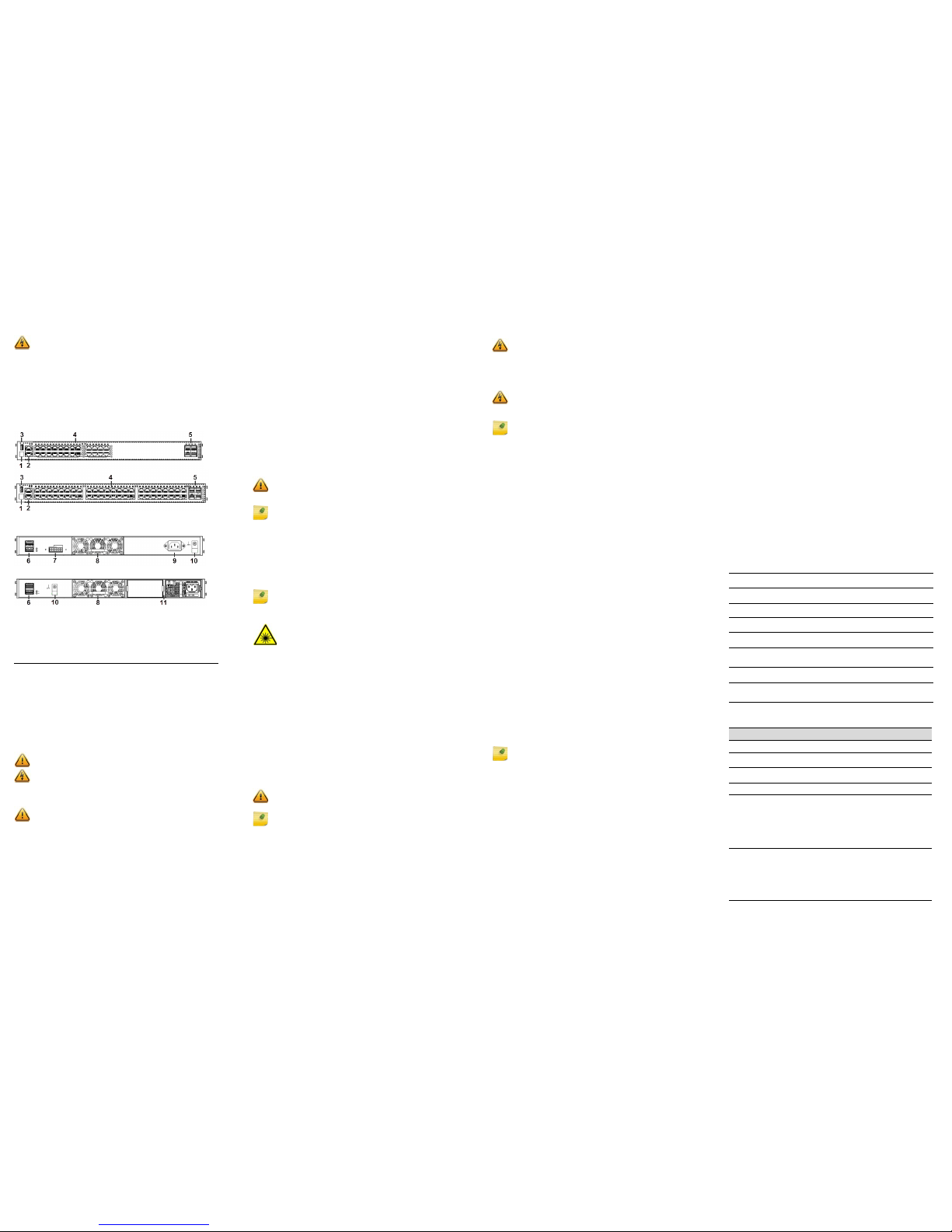
X450-G2 Series Switch Quick Reference
For complete installation instructions see the Extreme Networks
Summit Family Hardware Installation Guide at:
www.extremenetworks.com/documentation
Hardware Compo nents
Figure 1 and Figure 2 display the panel ports, LEDs, and hardware
components on the X450-G2 Series switches. See the Extreme
Networks Summit Family Hardware Installation Guide for component
details.
Figure 1 X450-G2 Switch Front Panels
Figure 2 X450-G2 Switch Back Panels
Installation Site Requirements
The installation site must be within reach of the network cabling and
meet the requirements listed below:
• Appropriate grounded power receptacles must be located within 6
feet of the site.
• A temperature of between 0°C (32°F) and 50°C (122°F) must be
maintained at the installation site with fluctuations of less than 10°C
(18°F) per hour.
• Installing the system as described in this guide meets the protective
earth grounding requirements of the National Electrical Code (NEC)
UL 60950 and IEC 60950 standards. If it is necessary to use an
alternative grounding method, connect a 14 AWG wire between the
ground screw on the chassis and a nearby building ground point.
Handling the Switch
To prevent electrostatic damage, attach an electrostatic discharge
(ESD) wrist strap to your wrist before handling the switch.
Unpack the switch as follows:
1 Remove the packing material protecting the switch.
2 Remove the tape seal on the non-conductive bag to remove the
switch.
3 Perform a visual inspection of the switch for any signs of physical
damage. Contact Extreme Networks if there are any signs of
damage. See “Getting Help” for more information on contacting
Extreme Networks.
Electrical Hazard: Only qualified personnel should perform
installation procedures.
Risques d'électrocution: Seul un personnel qualifié doit effectuer
les procédures d'installation.
1 Stack LED 5 1000BASE-X SFP or
10G SFP+ ports
9 AC power input
connector
2 Console/Management
ports
6 21 Gb stacking port
(QSFP+)
10 Grounding screw
3 USB port 7 Redundant power
supply (RPS) connector
11 PoE+ power supply
bays
4 10/100/1000BASE-T or
10/100/1000BASE-T
PoE+ ports
8 Front-to-back fan
module slot
Caution: To ensure proper ventilation and prevent overheating,
leave a minimum clearance space of 5.1 cm (2.0 in.) on both sides of
the device.
Warni ng: A readily accessible disconnect device shall be
incorporated in the building installation wiring.
Avertissements: Incorporez sur le circuit de câblage un dispositif de
déconnexion facilement accessible.
Caution: The switch can be damaged by electrostatic discharge.
PoE+ Switch
Non-PoE Switch
Installing the Summit X450-G2 Series Switch
You can install a Summit X450-G2 Series switch in a rack. There are four
possible rack mounting configurations, depending upon whether:
• The switch I/O ports or the power supply side of the device face
front
• The device is mounted flush with the rack posts or mid-mounted
Stacking Switches
Up to eight X450-G2 Series switches can be stacked together and
connected, allowing the entire stack to operate with a single IP address.
You can use the following ports for stacking:
• 21Gb QSFP+ stacking ports (Figure 2, callout 7)—For non-PoE
X450-G2 Series switches only. The stacking ports require QSFP+
direct attach passive copper cables, which are available in multiple
lengths. You must order these cables separately.
• Front panel 1GbE or 10GbE ports (Figure 1 callout 5)—Use two of
the front panel 1GbE SFP or 10GbE SFP+ ports. If your Summit
X450-G2 Series switch has 10GbE ports, you can use SummitStackV to create a stack that includes other Summit switch models
equipped with 10GbE SFP+ ports.
For complete information about stacking, refer to the Extreme
Networks Summit Family Hardware Installation Guide.
Securing the Switch to the Rack
To secure the Summit X450-G2 Series switch to the rack:
1 Attach the mounting brackets to the sides of the switch using six
screws for each bracket.
2 Align the rack mount ear holes with the front rack post holes.
3 Secure the Summit X450-G2 Series switches to each rack post with
at least two screws or fasteners appropriate to the rack.
Installing Pluggable Transceivers
To install a transceiver in a Summit X450-G2 Series switch:
1 Attach the anti-static wrist strap. Refer to the instructions on the
anti-static wrist strap package.
2 Carefully align the transceiver with the port slot and push the
transceiver into the port slot until the transceiver clicks and locks
into place.
Installing the Fan Tray
To install the front-to-back fan tray in a Summit X450-G2 Series switch:
1 Carefully slide the fan tray module into the switch (see Figure2,
callout 8).
2 Align and fully tighten the captive retaining screws with a 1/4-inch
flat-blade screwdriver.
Caution: Before rack-mounting the device, ensure that the r ack can
support it without compromising stability. Otherwise, personal
injury and/or equipment damage may result.
Note: The rack mounting brackets provide two holes for securing
the Summit X450-G2 Series switch to the rack. Use two screws or
fasteners appropriate to your rack on each side when securing the
X450-G2 Series switch to the rack.
We recommend that you install the power supplies in the Summit
X450-G2 Series switch after you have secured the switch to the rack
to minimize weight that must be supported when installing rack
screws.
Note: If using one power supply, you can install it in either of the two
power supply bays. Insert a blank cover, provided with the switch, on
the unused power supply bay.
Warni ng: Fiber-optic SFP and SFP+ ports use Class 1 or Class 1M
lasers.
LASER RADIATION
DO NOT EXPOSE USERS OF TELESCOPIC OPTICS
CLASS 1 OR 1M LASER PRODUCT
Do not use optical instruments to view the laser output. The use of
optical instruments to view laser output increases eye hazard.
Use only UL/CSA recognized pluggable modules.
Avertissements: Les ports de fibre optique SFP et SFP+ utilisent
un faisceau laser de classe 1 ou M1.
RAYONNEMENT LASER
NE PAS EXPOSER LES UTILISATEURS D’INSTRUMENTS
OPTIQUES TÉLESCOPIQUES
PRODUIT LASER DE CLASSE 1 OU M1
N'utilisez pas d'instrument optique pour visualiser la sortie du
faisceau laser. L'utilisation d'un instrument optique pour l'observer
accroît le risque de lésions oculaires.
Utilisez uniquement des modules enfichables homologués par l’UL/
CSA
Caution: You must install the front-to-back fan tray (Part # 10945)
before connecting power to the switch.
Note: The X450-G2 Series switch does not ship with the fan tray.
You must purchase the front-to-back fan tray separately.
Connecting Power to the Sw itch
PoE+ Switches
After you have installed the power supply modules, you can connect to
a single, primary source of power, or to two sources of power for
redundancy.
To power-up your X450-G2 Series switch:
1 Attach the power cord from your redundant power supply into the
X450-G2 Series switch’s power supply receptacle.
2 Once power is connected, verify that the PSU LED (P1 and/or P2)
turns green. If the PSU LED does not turn green, refer to the Extreme
Networks Summit Family Hardware Installation Guide for
troubleshooting information.
Non-PoE Switches
You can connect to a single, primary source of power, or to two sources
of power for redundancy. The example used here describes connecting
to two power sources.
To power-up your X450-G2 Series switch:
1 Attach the power cord from your redundant power supply into the
X450-G2 Series switch’s redundant power receptacle.
2 Attach the AC power cord to the X450-G2 Series switch’s AC power
recepta cle.
3 Plug the redundant power supply and the X450-G2 Series switch AC
power cords into dedicated, grounded AC outlets.
4 Once power is connected, verify that the CPU (system) LED turns
amber until the X450-G2 Series switch finishes its initialization.
If the initialization process is successful, the CPU LED turns green. If the
CPU LED does not turn green, refer to the Extreme Networks Summit
Family Hardware Installation Guide for troubleshooting information.
Purchasing Power Cords
The X450-G2 switches do not include AC power input cords. To
purchase the correct power cord for your location, refer to
www.extremenetworks.com/product/powercords/.
Initial Network Connection and Configuration
Once you have connected power to the switch and verified LED
activity, complete the setup process as follows:
1 Connect a management station to the console port using either an
Ethernet to serial adapter or DB-9 serial cable.
2 Verify that the system LEDs are on (solid green or blinking green).
3 Using PuTTY, TeraTerm, or other terminal emulator, connect to the
switch using the serial port connection. Be sure that your serial
connection is set properly:
– 9600 baud
– 8 data bits
– 1 stop bit
4 Using the console session, perform the following:
a At the password prompt, press ENTER twice.
b Enter user: admin
c For the initial password, simply press
ENTER.
d Follow the screen prompts for initial configuration.
eEnter the show version command. Record t he switch serial
number. The following is example output with the serial
number in bold:
Transit.3 # show version
Switch : 800444-00-05 1208G-00882 Rev 5.0 BootROM:
5 Go to Extreme Networks eSupport at https://
esupport.extremenetworks.com
6 After logging in, go to the product registration page: http://
extrwebapps.extremenetworks.com/Webapps/Public/ProductReg/.
7 Enter the serial number of the switch.
8 Download the software to your PC from the software download
page at the eSupport website: https://
esupport.extremenetworks.com/eservice_enu/
start.swe?SWECmd=Login&SWEPL=1&SWETS=
9 Connect back to the switch via the console port and connect an
Ethernet cable from the switch’s management port to your PC.
10 If necessary, reset the IP address on your PC (for example,
10.10.10.10 255.255.255.0) to avoid IP conflict.
11 At the switch, set the IP address of the switch (for example, enter:
con mgmt ipa 10.10.10.9/24).
12 Enter save config to save your configuration.
Warn ing : Extreme Networks power supplies do not have switches
for turning the unit on and off. Disconnect all power cords to remove
power from the device. Make sure that these connections are easily
accessible.
Avertissements: Les sources d’alimentation d’Extreme Networks ne
sont pas munies d’interrupteurs pour éteindre ou mettre l’appareil
sous tension. Débranchez tous les cordons d’alimentation pour
couper le courant à l’appareil. Assurez-vous que ces connexions
sont facilement accessibles.
Warn ing : A dedicated Listed circuit breaker rated at 15A is to be
used for each power supply connection.
Avertissements: Utilisez un disjoncteur coté et dédié de 15 A pour
chacune des connexions d’alimentation électrique.
Note: The PoE+ Summit X450-G2 Series switches do not ship with
any power supplies. You must purchase the front-to-back power
supplies (715W or 1100W) separately. See Tabl e 2.
Note: We strongly recommend that you change your password.
13 Start a TFTP session using a program such as TFTPD64. Point the
TFTP server to your PC IP address and EXOS image file saved on
you PC.
14 At the switch, download the new software to the switch. (example:
download image 10.10.10.10 summitX-15.4.1.3-patch1-
9.xos).
15 Install the software after it loads by typing Y when prompted if you
want to install the load.
16 When the download and install finishes, instruct the switch to reboot
when prompted by entering: reboot.
Optional CLI Commands
Once logged into the switch you can create new VLANs by issuing the
following two commands:
• create vlan <vlan name>
• configure vlan <vlan name> tag XXXX
Replace XXXX with the VLAN tag number (1–4096)
These two commands will create a VLAN, give it a logical name, and
assign a tag number.
To configure a Default Gateway in the Extreme Networks CLI enter:
configure iproute add default <IP address>
Port Configuration CLI Commands
For additional port configuration CLI commands, refer to the
ExtremeXOS Command Reference Guide at:
www.extremenetworks.com/documentation.
Specifications
Temperature and Humidity
Operating: 0°C to 50°C (32°F to 122°F)
Storage: -40°C to 70°C (-40°F to 158°F)
Operating relative humidity: 10% to 95% (non-condensing)
Switch Dimensions
4.40 cm (1.73”) Height x 44.1 cm (17.4”) Width x 48.7 cm (19.2”)
Depth
Interfaces
Each X450-G2 Series switch has a USB, console, and management port.
The following table lists the specific data interfaces for each model.
Power Supplies
Table 1 X450-G2 Series Interface Descriptions
X450-G2-24t-GE4
(Part # 16172)
24 10/100/1000BASE-T, 4 1000BASE-X
unpopulated SFP, two 21Gb stacking ports (QSFP+)
X450-G2-24t-10GE4
(Part # 16176)
24 10/100/1000BASE-T, 4 10GBASE-X unpopulated
SFP+, two 21Gb stacking ports (QSFP+)
X450-G2-48t-GE4
(Part # 16174)
48 10/100/1000BASE-T, 4 1000BASE-X
unpopulated SFP, two 21Gb stacking ports (QSFP+)
X450-G2-48t-10GE4
(Part # 16178)
48 10/100/1000BASE-T, 4 10GBASE-X unpopulated
SFP+, two 21Gb stacking ports (QSFP+)
X450-G2-24p-GE4
(Part # 16173)
24 10/100/1000BASE-T POE+, 4 1000BASE-X
unpopulated SFP, two 21Gb stacking ports (QSFP+)
X450-G2-24p-10GE4
(Part # 16177)
24 10/100/1000BASE-T POE+, 4 10GBASE-X
unpopulated SFP+, two 21Gb stacking ports
(QSFP+)
X450-G2-48p-GE4
(Part # 16175)
48 10/100/1000BASE-T POE+, 4 1000BASE-X
unpopulated SFP, two 21Gb stacking ports (QSFP+)
X450-G2-48p-10GE4
(Part # 16179)
48 10/100/1000BASE-T POE+, 4 10GBASE-X
unpopulated SFP+, two 21Gb stacking ports
(QSFP+)
Table 2 X450-G2 Series Power Supply Specifications
X450-G2 Series Model Power Supply
Fixed power supply with front-to-back airflow
X450-G2-24t-GE4 (Part # 16172)
X450-G2-24t-10GE4 (Part # 16176)
100-240V~, 50/60 Hz, 1.0 A
X450-G2-48t-GE4 (Part # 16174)
X450-G2-46t-10GE4 (Part # 16178)
100-240V~, 50/60 Hz, 1.0 A
Modular power supply with front-to-back airflow
X450-G2-24p-GE4 (Part # 16173)
X450-G2-24p-10GE4 (Part # 16177)
1100W AC PS FB (front to back)
Part #: 10941, Model: PSSF112101A
100-127V/200-240V~, 50-60 Hz,
10.0 A/5.0 A max per PS
715W AC PS FB (front to back)
Part #: 10951, Model: PSSF711101A
100-127V/200-240V~, 50-60 Hz,
7.0 A/3.5 A max per PS
X450-G2-48p-GE4 (Part # 16175)
X450-G2-48p-10GE4 (Part # 16179)
1100W AC PS FB (front to back)
Part #: 10941, Model: PSSF112101A
100-127V/200-240V~, 50-60 Hz,
12.0 A/6.0 A max per PS
715W AC PS FB (front to back)
Part #: 10951, Model: PSSF711101A
100-127V/200-240V~, 50-60 Hz,
8.0 A/4.0 A max per PS
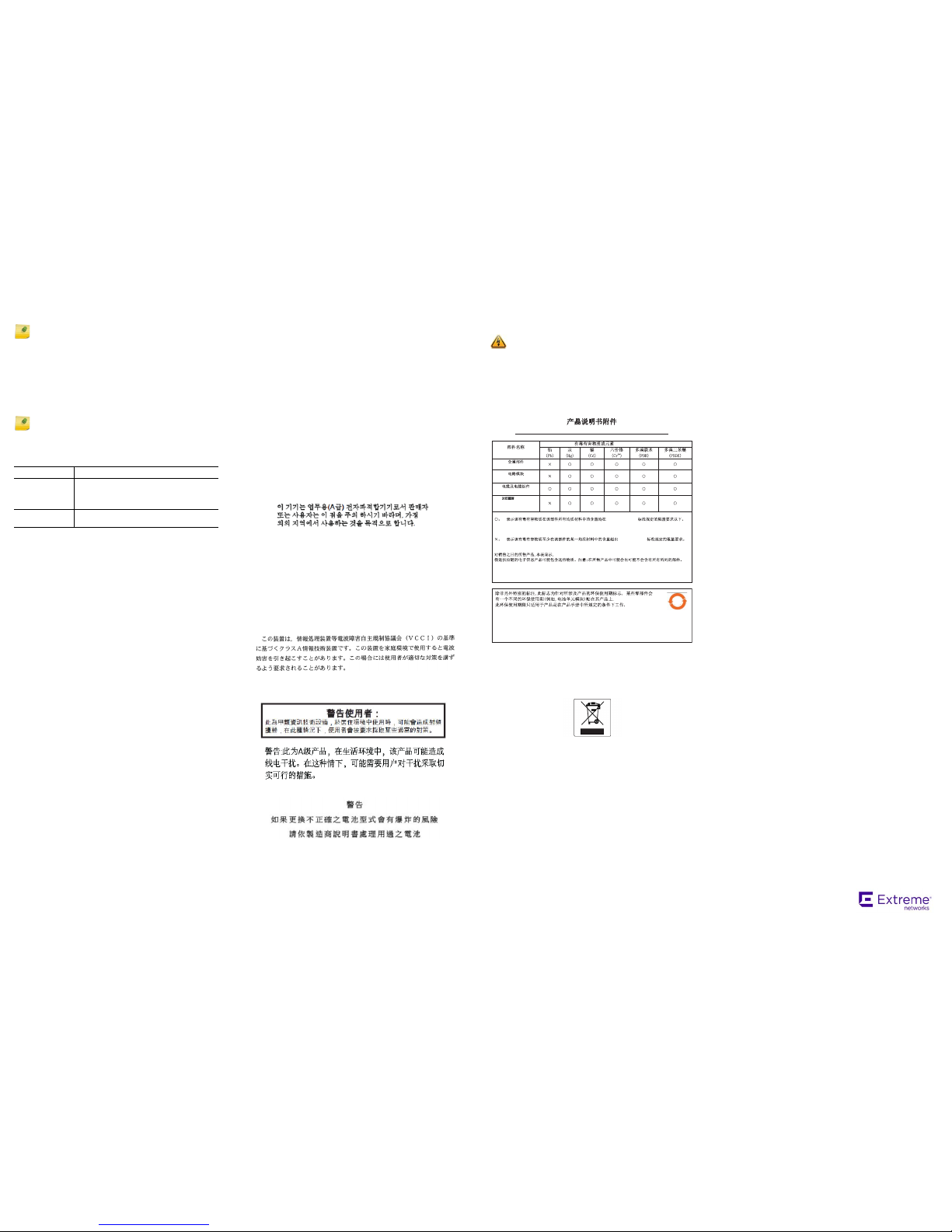
External Redundant Power Supply Options
The following redundant power supplies are available for purchase from
Extreme Networks for connection to the non-PoE Summit X450-G2
Series
switches:
• The AC redundant power supply (Part # 10929, Model: TG11-0156-01),
which is capable of providing power to a fully-loaded non-PoE
switch.
• The EPS-C2 redundant power supply chassis (Part # 10936), to
which you can install up to three Summit 750W AC power supplies
(Part # 10931). You must use the EPS-CBL-2x7 cable (Part # 10939)
to connect the power supply to the switch.
Getting Help
For additional support related to Summit X450-G2 Series switches or
this document, contact Extreme Networks using one of the following
methods:
Notice
Copyright © 2014 Extreme Networks, Inc. All Rights Reserved.
Legal Notices
Extreme Networks, Inc., on behalf of or through its wholly-owned subsidiary,
Enterasys Net works, Inc., res erves the right to make changes in
specifications and other information contained in this document and its
website without prior notice. The reader should in all cases consult
representatives of Extreme Networks to determine whether any such
changes have been made.
The hardware, fir mware, software or any spe cifications desc ribed or referred
to in this document are subject to change without notice.
Trademarks
Extreme Networks and the Extreme Networks logo are trademarks or
registered trademarks of Extreme Networks, Inc. in the United States and/or
other countries.
All other names (including any product names) mentioned in this document
are the property of their respective owners and may be trademarks or
registered trademarks of their respective companies/owners.
For additional information on Extreme Networks trademarks, please see:
www.extremenetworks.com/company/legal/trademarks/
Warranty
Warranty information for X450-G2 series switches is located online at:
www.extremenet works.com/go/warran ty
Support
For product support, including documentation, visit:
http://support.extremenetworks.com/
Contact
Extreme Networks, Inc.
145 Rio Robles
San Jose, CA 95134
Tel : + 1 40 8- 57 9-2 80 0
Toll-free: +1 888-257-3000
Regulatory and Compliance Information
Federal Communications Commission (FCC) Notice
This device complies with Part 15 of the FCC rules. Operation is subject to
the following two conditions: (1) this device may not cause harmful
interference, and (2) this device must accept any interference received,
including interference that may cause undesired operation.
NOTE: This equipment has been tested and found to comply with the limits
for a class A digital device, pursuant to Part 15 of the FCC rules. These limits
are designed to provide reasonable protection against harmful interference
when the equipment is operated in a commercial environment. This
equipment uses, generates, and can radiate radio frequency energy and if
not installed in accordance with the operator’s manual, may cause harmful
interference to radio communications. Operation of this equipment in a
residential area is likely to cause interference in which case the user will be
required to correct the interference at his own expense.
WARNING: Changes or modifications made to this device which are not
expressly approved by the party responsible for compliance could void the
user’s authority to operate the equipment.
Note: X450-G2 Series switches do not support back-to-front power
supplies.
Note: The PoE+ Summit X450-G2 Series switches have dual hot
swappable power supplies for power redundancy.
World Wide Web
http://support.extremenetworks.com/
Phone
1-800-872-8440 (toll-free in U.S. and Canada)
or 1-603-952-5000
For the Extreme Networks Support toll-free number
in your country:
www.extremenetworks.com/support/contact/
The latest image
and release notes
http://support.extremenetworks.com/
Industry Canada Notice
This digital apparatus does not exceed the class A limits for radio noise
emissions from digital apparatus set out in the Radio Interference
Regulations of the Canadian Department of Communications.
Le présent appareil numérique n’émet pas de bruits radioélectriques
dépassant les limites applicables aux appareils numériques de la class A
prescrites dans le Règlement sur le brouillage radioélectrique édicté par le
ministère des Communications du Canada.
Class A ITE Notice
WARN IN G: This is a Class A product. In a domestic environment this
product may cause radio interference in which case the user may be
required to take adequate measures.
Klasse A ITE Anmerkung
WARN HI NW EIS : Dieses Produkt zählt zur Klasse A ( Industriebereich ). In
Wohnbereichen kann es hierdurch zu Funkstörungen kommen, daher sollten
angemessene Vorkehrungen zum Schutz getroffen werden.
Product Safety
This product complies with the following: UL 60950-1, FDA 21 CFR 1040.10
and 1040.11, CAN/CSA-C22.2 No. 60950-1, EN 60950-1, EN 60825-1, EN
60825-2, IEC 60950-1, 2006/95/EC.
Produktsicherheit
Dieses Produkt entspricht den folgenden Richtlinien: UL 60950-1, FDA 21 CFR 1040.10 and
1040.11, CAN/CSA-C22.2 No. 60950-1, EN 60950-1, EN 60825-1, EN 60825-2, IEC 609501, 2006/95/EC.
Korea EMC Statement
Electromagnetic Compatibility (EMC)
This product complies with the following: FCC 47 CFR Part 15 (Class A),
ICES-003 (Class A), EN 55022 (Class A), EN 55024, EN 61000-3-2, EN
61000-3-3, AS/NZS CISPR 22 (Class A), VCCI V-3, 2004/108/EC (EMC
Directive)
Elektro-magnetische Kompatibilität (EMC)
Dieses Produkt entspricht den folgenden Richtlinien: FCC 47 CFR Part 15
(Class A), ICES-003 (Class A), EN 55022 (Class A), EN 55024, EN 61000-3-2,
EN 61000-3-3, AS/NZS CISPR 22 (Class A), VCCI V-3, 2004/108/EC (EMC
Directive)
VCCI Notice
This is a class A product based on the standard of the Voluntary Control
Council for Interference by Information Technology Equipment (VCCI). If this
equipment is used in a domestic environment, radio disturbance may arise.
When such trouble occurs, the user may be required to take corrective
actions.
BSMI EMC Statement — Taiwan
This is a class A product. In a domestic environment this product may cause
radio interference in which case the user may be required to take adequate
measures.
Battery Warning — Taiwan
Battery Notice
Hazardous Substances
This product complies with the requirements of Directive 2011/65/EU of the
European Parliament and of the Council of 8 June 2011 on the restriction of
the use of certain hazardous substances in electrical and electronic
equipment.
European Waste Electrical and Electronic Equipment (WEEE)
Notice
In accordance with Directi ve 2012/19/EU of the European Parliament on
waste electrical and electronic equipment (WEEE):
1 The symbol above indicates that separate collection of electrical and
electronic equipment is required.
2 When this product has reached the end of its serviceable life, it cannot be
disposed of as unsorted municipal waste. It must be collected and treated
separately.
3 It has been determined by the European Parliament that there are
potential negative effects on the environment and human health as a
result of the presence of hazardous substances in electrical and electronic
equipment.
4 It is the users’ responsibility to utilize the available collection system to
ensure WEEE is properly treated.
For information about the available collection system, please contact
Extreme Customer Support at +353 61 705500 (Ireland).
Safety
Compliant with IEC 60950-1:2005 (Second Edition); Am1:2009 + Am2:2013,
EN 60950-1:2006 + A1:2010 + A11:2009 + A12:2011 + A2:2013, UL 62950-1, 2nd
Ed. 2011, CSA C22.2 No. 60950-1-07, 2nd Ed. 2011
Warni ng: This product contains a battery used to maintain product
information. If the battery should need replacement it must be
replaced by Service Personnel. Please contact Technical Support for
assistance.
Risk of explosion if battery is replaced by an incorrect type. Dispose
of expended battery in accordance with local disposal regulations.
Avertissements: Ce produit renferme une pile servant à conserver
les renseignements sur le produit. Le cas échéant, faites remplacer la
pile par le personnel du service de réparation. Veuillez communiquer
avec l’assistance technique pour du soutien.
Il y a risque d’explosion si la pile est remplacée par un type de pile
incorrect. Éliminez les piles usées en conformité aux règlements
locaux d'élimination des piles.
SUPPLEMENT TO PRODUCT INSTRUCTIONS
(Parts)
(Hazardous Substance)
(Metal Parts)
(Circuit Modules)
(Cables & Cable Assemblies)
葈 XI鉻誂盗蘟蕆I
(Power Adapter/Power
Supply)
SJ/T 11363-2006
Indicates that the concentration of the hazardous substance in all homogeneous materials in the parts is
below the relevant threshold of the SJ/T 11363-2006 standard.
SJ/T 11363-2006
Indicates that the concentration of the hazardous substance of at least one of all homogeneous
materials in the parts is above the relevant threshold of the SJ/T 11363-2006 standard.
This table shows where these substances may be found in the supply chain of Extreme electronic information
products, as of the date of sale of the enclosed product. Note that some of the component types listed above
may or may not be a part of the enclosed product.
The Environmentally Friendly Use Period (EFUP) for all enclosed products and their parts
are per the symbol shown here, unless otherwise mar ked. Certain parts may have a
different EFUP (for example, battery modules) and so are marked to reflect such. The
Environmentally Friendly Use Period is valid only when the product is operated under the
conditions defined in the product manual.
50
Extreme Networks
Summit X450-G2
Series Switches
Quick Reference
Summit X450-G2-24t-GE4
Summit X450-G2-24t-10GE4
Summit X450-G2-48t-GE4
Summit X450-G2-48t-10GE4
Summit X450-G2-24p-GE4
Summit X450-G2-24p-10GE4
Summit X450-G2-48p-GE4
Summit X450-G2-48p-10GE4
P/N 121110-00
