Extreme Networks Summit X150, Summit X450-24t, Summit X250e, Summit X350, Summit X450-24x Hardware Installation Manual
...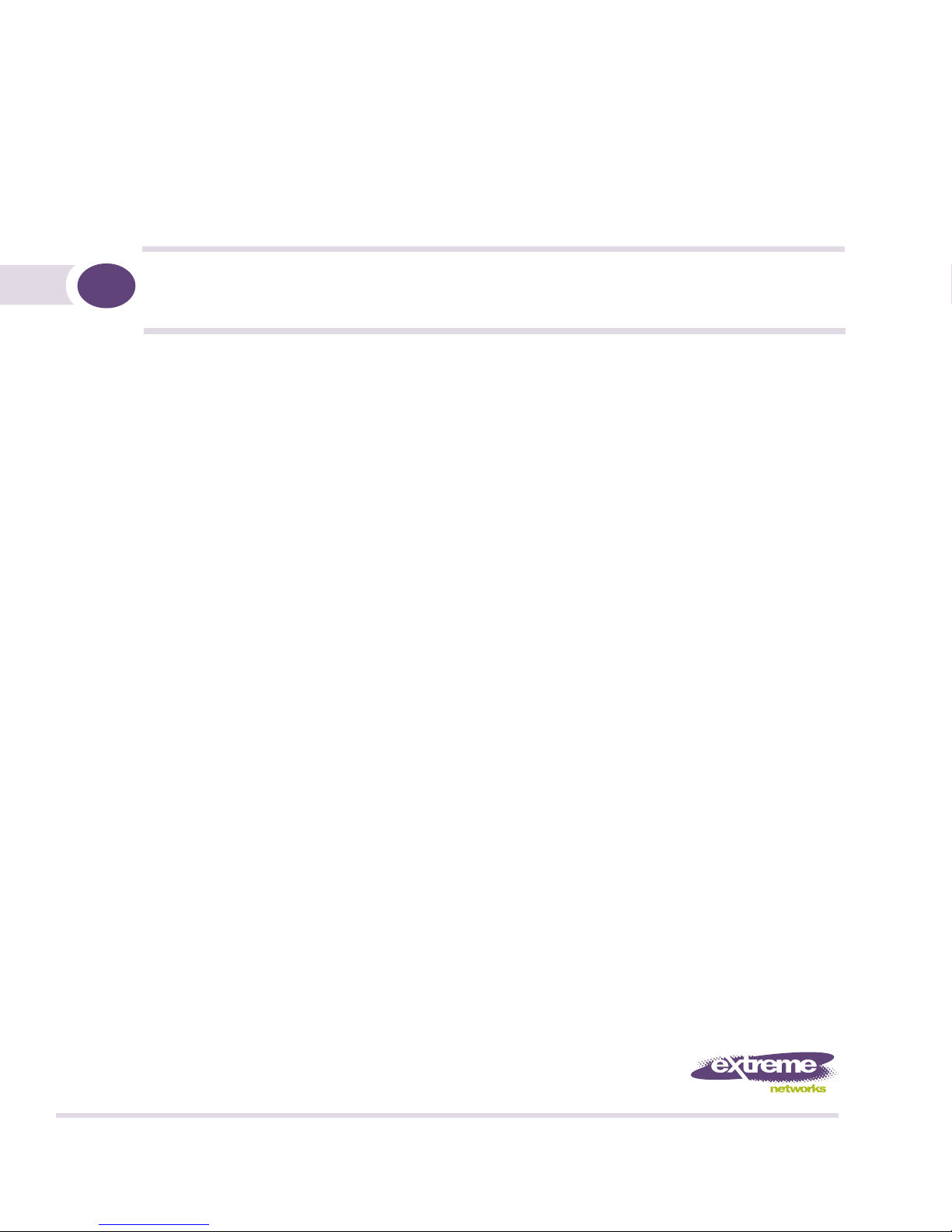
ExtremeXOS Summit Family Switches
Hardware Installation Guide
Summit X150 Series
Summit X250e Series
Summit X350 Series
Summit X450 Series
Summit X450a Series
Summit X450e Series
Extreme Networks, Inc.
3585 Monroe Street
Santa Clara, California 95051
(888) 257-3000
(408) 579-2800
http://www.extremenetworks.com
Published: April 2008
Part number: 100286-00 Rev. 02
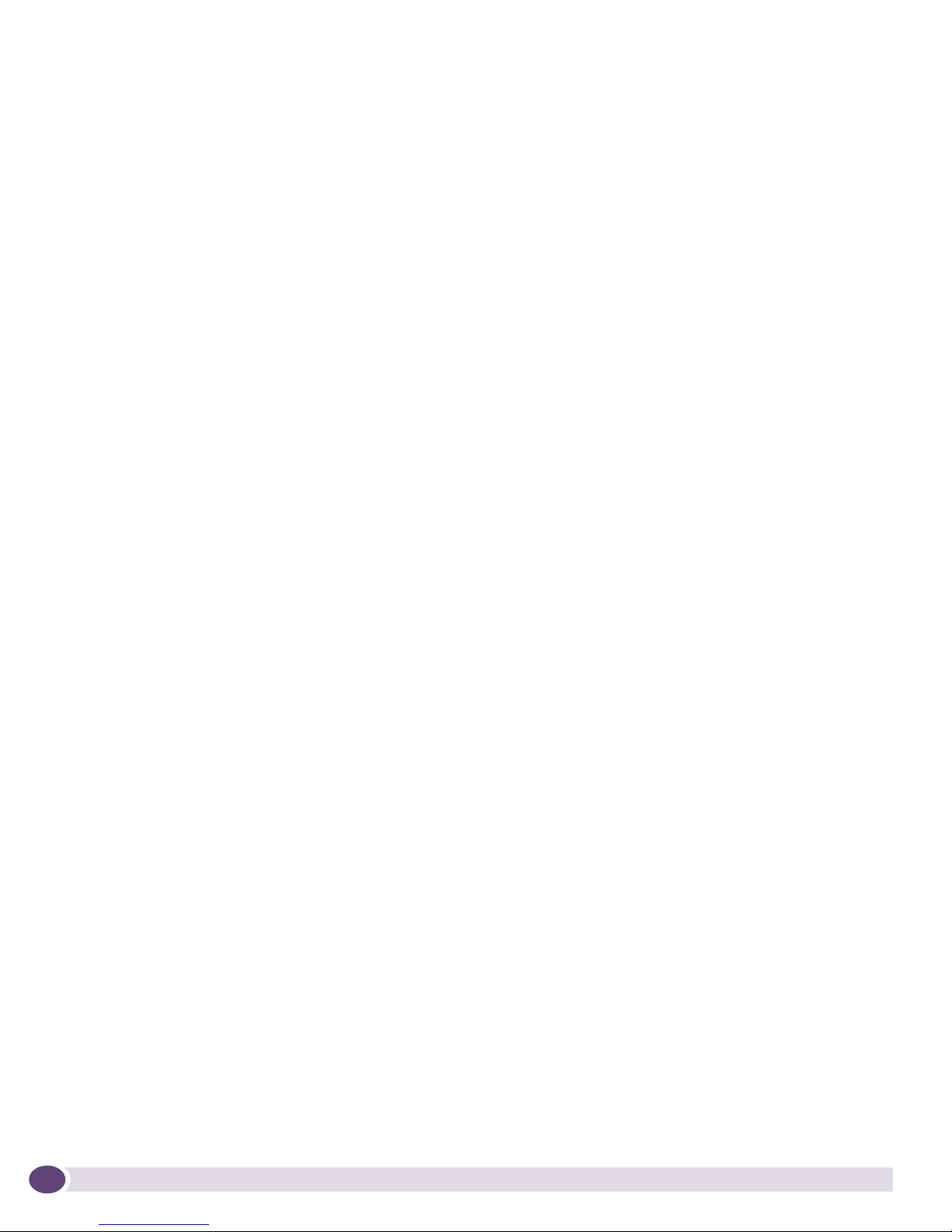
AccessAdapt, Alpine, Altitude, BlackDiamond, EPICenter, ESRP, Ethernet Everywhere, Extreme Enabled, Extreme
Ethernet Everywhere, Extreme Networks, Extreme Standby Router Protocol, Extreme Turbodrive, Extreme Velocity,
ExtremeWare, ExtremeWorks, Essentials, ExtremeXOS, the Go Purple Extreme Solution, ScreenPlay, Sentriant,
ServiceWatch, Summit, SummitStack, Triumph, Unified Access Architecture, Unified Access RF Manager, UniStack,
the Extreme Networks logo, the Alpine logo, the BlackDiamond logo, the Extreme Turbodrive logo, the Summit
logos, the Powered by ExtremeXOS logo, and the Color Purple, among others, are trademarks or registered
trademarks of Extreme Networks, Inc. or its subsidiaries in the United States and/or other countries.
Adobe, Flash, and Macromedia are registered trademarks of Adobe Systems Incorporated in the U.S. and/or other
countries. AutoCell is a trademark of AutoCell. Avaya is a trademark of Avaya, Inc. Internet Explorer is a registered
trademark of Microsoft Corporation. Mozilla Firefox is a registered trademark of the Mozilla Foundation. sFlow is a
registered trademark of sFlow.org. Solaris and Java are trademarks of Sun Microsystems, Inc. in the U.S. and other
countries.
Specifications are subject to change without notice.
All other registered trademarks, trademarks, and service marks are property of their respective owners.
© 2007, 2008 Extreme Networks, Inc. All Rights Reserved.
For safety compliance information, see Appendix A, “Safety Information.”
2
Summit Family Switches Hardware Installation Guide
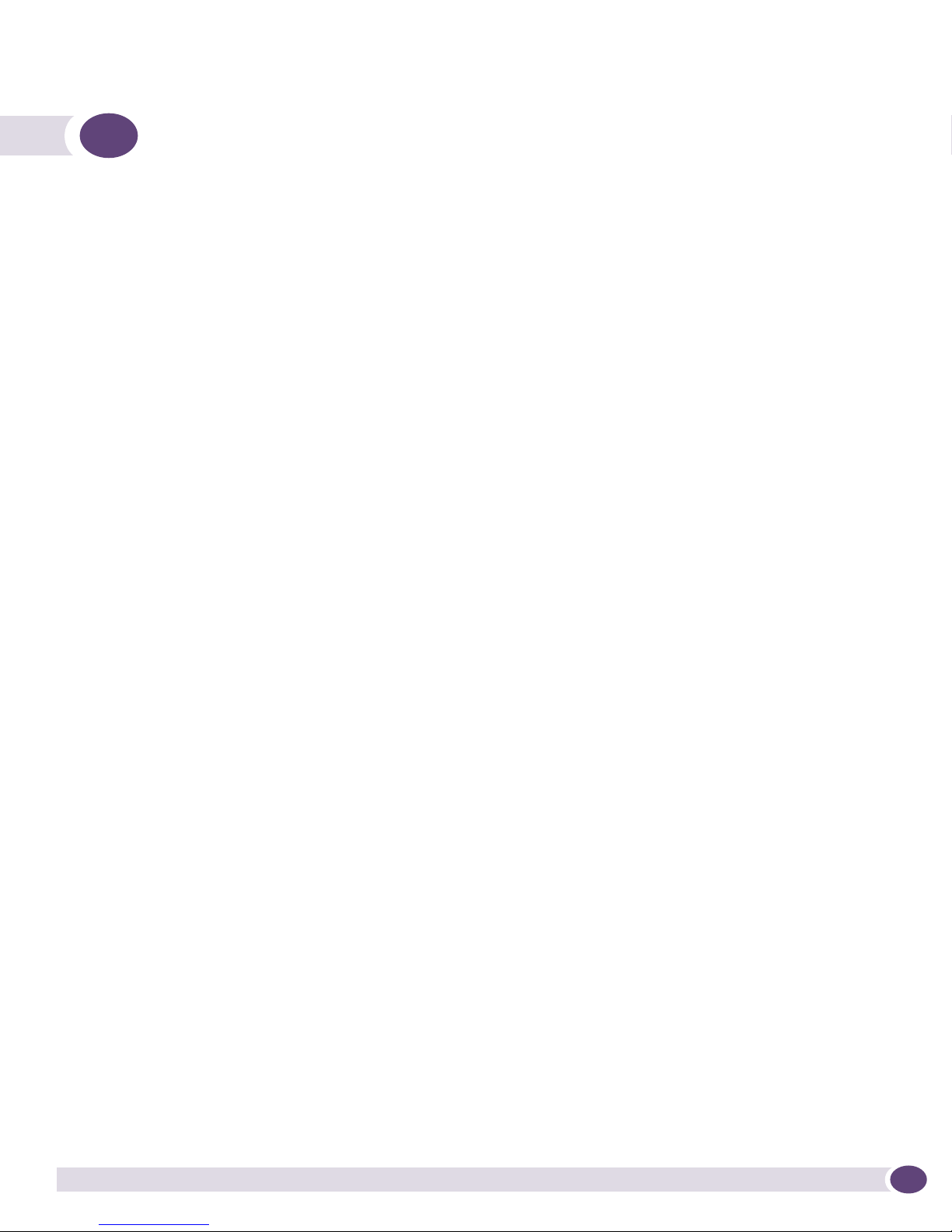
Contents
Preface........................................................................................................................................... 9
Introduction ...............................................................................................................................9
Conventions..............................................................................................................................10
Related Publications .................................................................................................................10
Part 1: About the Summit Family Switches
Chapter 1: Summit Family Switches................................................................................................ 15
Overview of the Summit Switches ...............................................................................................15
Combination Ports and Failover ............................................................................................16
Summit X150 Series Switches ...................................................................................................17
Summit X150-24t Switch ....................................................................................................18
Summit X150-24p Switch ...................................................................................................19
Summit X150-48t Switch ....................................................................................................20
Summit X150 Series Switch LEDs ........................................................................................21
Summit X250e Series Switches..................................................................................................22
Summit X250e-24t Switch ..................................................................................................23
Summit X250e-24tDC Switch ..............................................................................................24
Summit X250e-24p Switch..................................................................................................25
Summit X250e-24x Switch ..................................................................................................26
Summit X250e-24xDC Switch ..............................................................................................27
Summit X250e-48t Switch ..................................................................................................28
Summit X250e-48tDC Switch ..............................................................................................29
Summit X250e-48p Switch..................................................................................................31
Summit X250e-48p Power Supplies .....................................................................................32
Internal Power Supply....................................................................................................32
External Power Supplies.................................................................................................32
Summit X250e Series Switch LEDs ......................................................................................33
Summit X350 Series Switches ...................................................................................................34
Summit X350-24t Switch ....................................................................................................34
Summit X350-48t Switch ....................................................................................................36
Summit X350 Series Switch LEDs ........................................................................................37
Summit X450 Series, X450a Series, and X450e Series Switches...................................................38
Summit X450 Series Switches .............................................................................................39
Summit X450-24t Switch ..............................................................................................39
Summit X450-24x Switch..............................................................................................40
Summit X450a Series Switches............................................................................................41
Summit X450a-24t Switch.............................................................................................42
Summit X450a-24tDC Switch ........................................................................................43
Summit X450a-24x Switch ............................................................................................44
Summit X450a-24xDC Switch ........................................................................................46
Summit X450a-48t Switch.............................................................................................47
Summit X450a-48tDC Switch ........................................................................................48
Summit X450e Series Switches............................................................................................49
Summit X450e-24p Switch............................................................................................50
Summit Family Switches Hardware Installation Guide
3
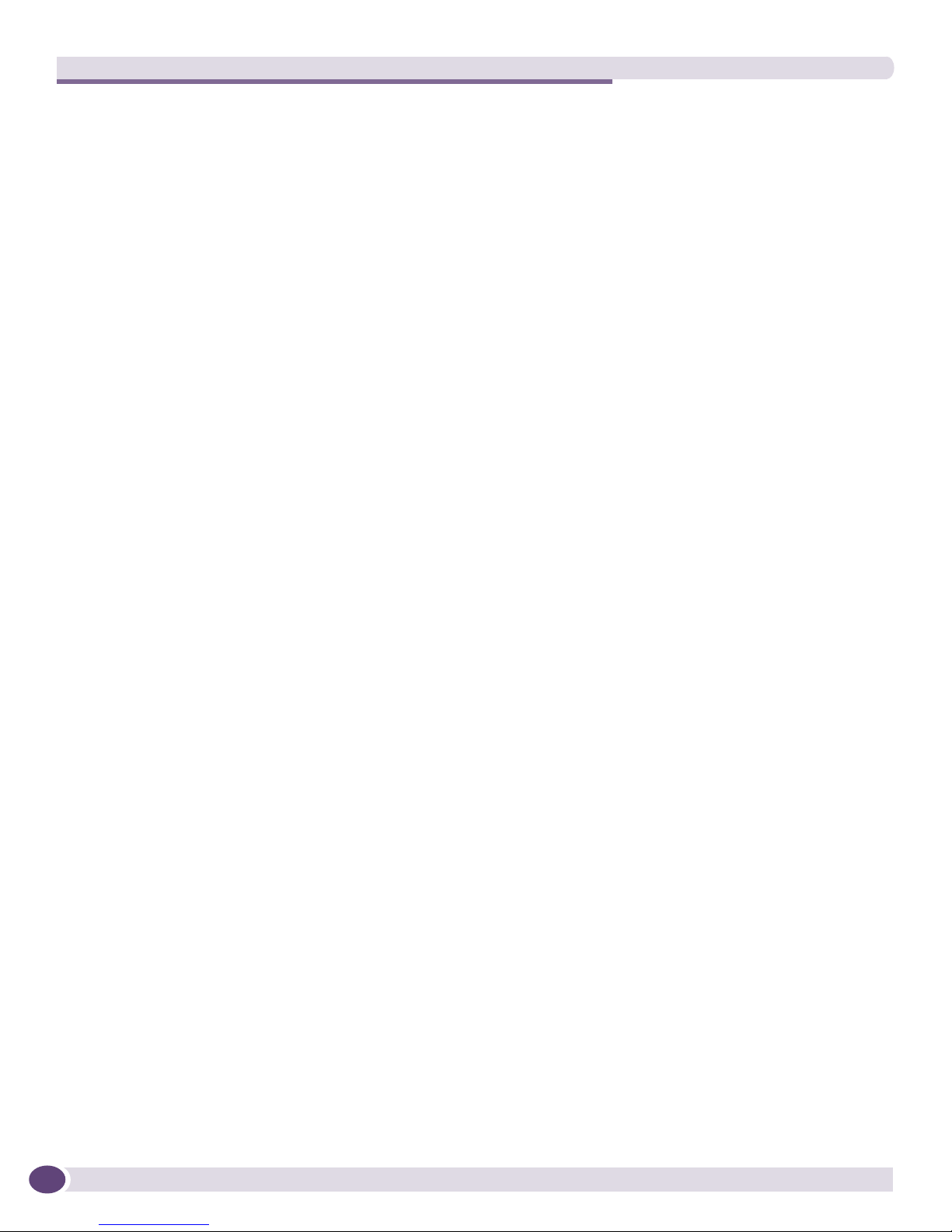
Contents
Summit X450e-48p Switch............................................................................................51
Summit X450e-48p Power Supplies................................................................................52
Internal Power Supply..............................................................................................52
External Power Supplies...........................................................................................52
Summit X450, X450a, and X450e Series Switch LEDs...........................................................53
Chapter 2: Summit External Power Supplies (EPS) .......................................................................... 55
Overview ..................................................................................................................................55
EPS-160 External Power Module (with EPS-T) .............................................................................56
EPS-LD External Power Supply Unit............................................................................................57
EPS-500 External Power Supply Unit..........................................................................................57
EPS-150DC External Power Module (with EPS-T2).......................................................................58
EPS-600LS External Power Module ............................................................................................58
PoE Redundant Power Configurations....................................................................................59
Single 600-LS Module Configuration: Redundant PoE Power.............................................59
Dual 600-LS Module Configuration: Full Power ................................................................59
Triple 600-LS Module Configuration: Full Redundant Power..............................................59
Internal-to-External PSU Transfer ...................................................................................60
Internal PSU Failure with Single EPS-600LS Module .................................................60
Two or Three EPS-600LS Modules............................................................................60
External-to-Internal PSU Transfer ...................................................................................60
Active Internal PSU with Single 600-LS Module Failure..............................................60
Inactive Internal PSU with a Dual EPS-600LS Configuration and Module Failure...........60
Disconnecting the EPS-C/EPS-600LS........................................................................60
Part 2: Installing the Hardware
Chapter 3: Site Preparation............................................................................................................ 65
Planning Your Site ....................................................................................................................65
Meeting Site Requirements ........................................................................................................66
Operating Environment Requirements ...................................................................................66
Building and Electrical Codes.........................................................................................66
Wiring Closet Considerations ..........................................................................................67
Temperature .................................................................................................................67
Humidity ......................................................................................................................68
Spacing Requirements and Airflow..................................................................................68
Electrostatic Discharge ..................................................................................................68
Rack Specifications and Recommendations ...........................................................................68
Mechanical Recommendations for the Rack .....................................................................68
Protective Grounding for the Rack...................................................................................69
Space Requirements for the Rack ...................................................................................69
Securing the Rack .........................................................................................................69
Evaluating and Meeting Cable Requirements ...............................................................................70
Cabling Standards ...............................................................................................................70
Cable Labeling and Record Keeping......................................................................................70
Installing Cable...................................................................................................................71
Fiber Optic Cable ..........................................................................................................73
Cable Distances ............................................................................................................73
RJ-45 Connector Jackets .....................................................................................................74
Radio Frequency Interference...............................................................................................75
Meeting Power Requirements .....................................................................................................75
4
Summit Family Switches Hardware Installation Guide
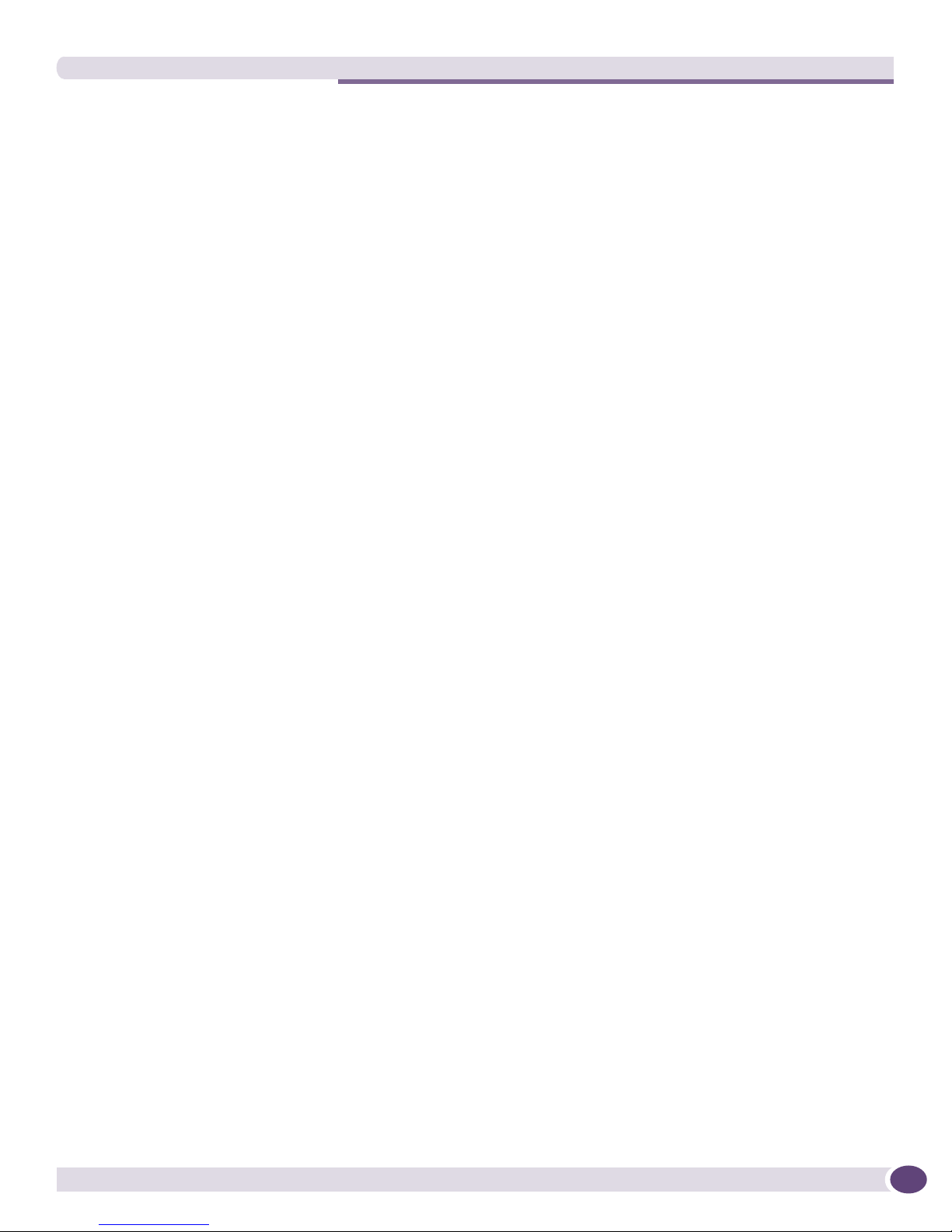
Contents
PoE Devices .......................................................................................................................75
Power Supply Requirements.................................................................................................75
AC Power Cable Requirements..............................................................................................76
Replacing an AC Power Cable .........................................................................................76
Uninterruptible Power Supply Requirements ..........................................................................77
Selecting a UPS............................................................................................................77
Calculating Volt-Amperage Requirements.........................................................................77
UPS Transition Time .....................................................................................................78
DC Power Requirements ......................................................................................................78
Applicable Industry Standards....................................................................................................78
Chapter 4: Installing Summit Family Switches................................................................................. 79
Safety Information ....................................................................................................................79
Building a SummitStack Configuration ........................................................................................80
Slot Numbers .....................................................................................................................80
About Redundancy ..............................................................................................................81
Placing Summit Family Switches for Stacked Operation..........................................................81
Connecting the Switches to Form the Stack Ring....................................................................81
Connecting a Stacking Cable to a Stacking Port .....................................................................83
Connecting the Console Port.................................................................................................84
Management Port Cabling ....................................................................................................84
Stacking Port LEDs .............................................................................................................84
Installing a Summit Family Switch..............................................................................................84
Rack-Mounting a Summit Switch..........................................................................................85
Free-Standing and Desktop Mounting of Multiple Switches .....................................................86
Removing a Summit Switch from a Rack (AC Units Only) ........................................................86
Installing and Removing Summit DC-Powered Switches ................................................................86
Connecting the Internal DC Power Supply to the DC Source Voltage .........................................87
Grounding a Summit DC-Powered Switch.........................................................................87
Connecting the DC Wiring Harness to the DC Source Voltage .............................................89
Attaching the DC Wiring Harness to the DC Power Socket on the Switch.............................90
Removing a Summit DC-Powered Switch from a Rack.............................................................91
Connecting Network Interface Cables ..........................................................................................91
Initial Management Access ........................................................................................................92
Connecting Equipment to the Console Port ............................................................................92
Logging In for the First Time ................................................................................................92
Chapter 5: Installing Summit External Power Supplies..................................................................... 95
Safety ......................................................................................................................................95
Pre-installation Requirements ....................................................................................................96
Installing an EPS-160 External Power Module (with EPS-T) ..........................................................96
Rack-Mounting the EPS-T ....................................................................................................96
Installing an EPS-160 Power Supply into an EPS-T ................................................................97
Connecting the EPS-160 Power Supply to the Switch .............................................................97
Removing an EPS-160 Power Supply from an EPS-T ..............................................................99
Installing an EPS-LD External Power Supply ................................................................................99
Rack-mounting the EPS-LD Power Supply .............................................................................99
Connecting the EPS-LD to the Switch .................................................................................100
Connecting the EPS-LD to Power ........................................................................................101
Removing an EPS-LD ........................................................................................................102
Summit Family Switches Hardware Installation Guide
5
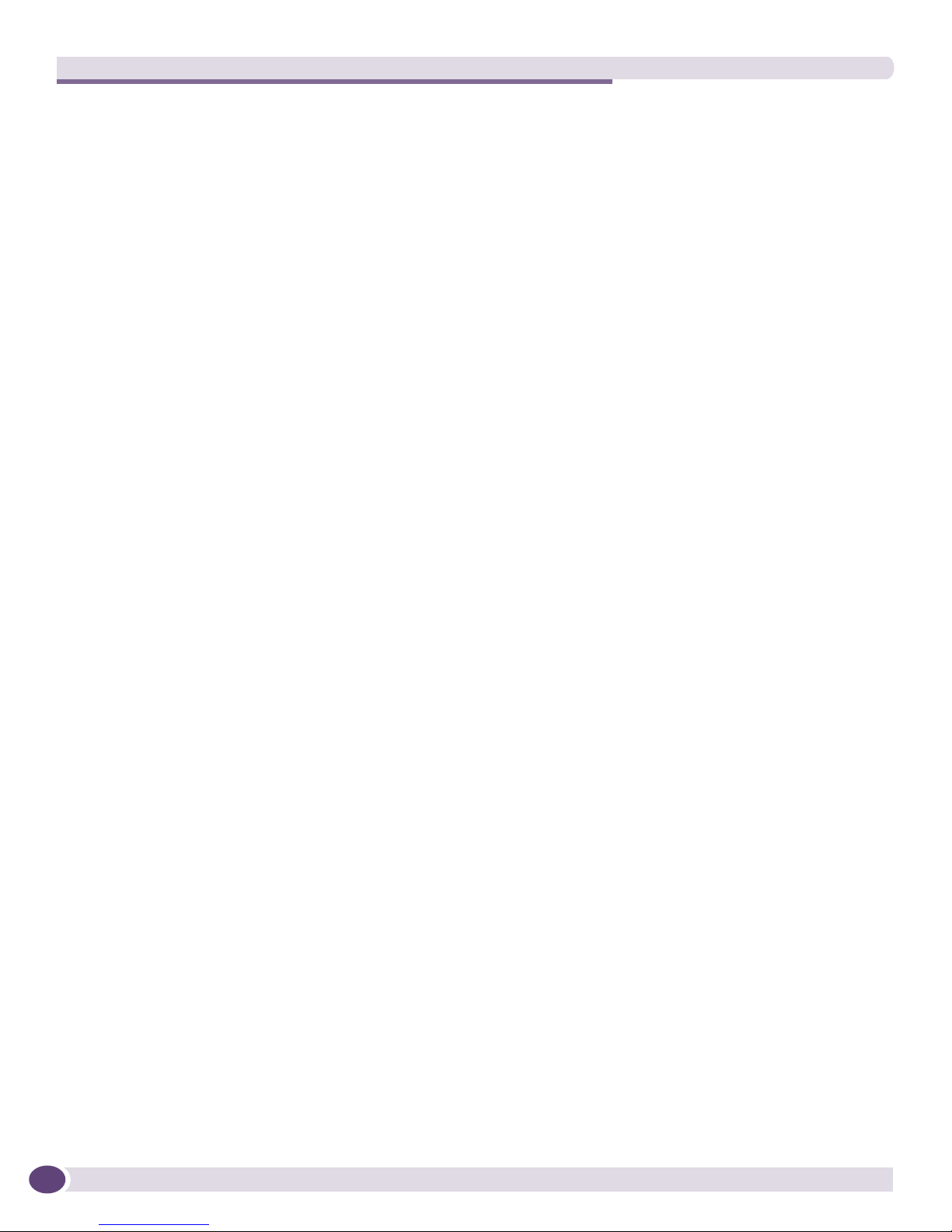
Contents
Installing an EPS-500 External Power Supply Unit.....................................................................102
Rack-mounting an EPS-500 Power Supply ..........................................................................102
Connecting the EPS-500 Power Supply ...............................................................................103
Removing an EPS-500 Power Supply ..................................................................................105
Installing an EPS-150DC External Power Module (with EPS-T2) ..................................................105
Rack-mounting the EPS-T2 ................................................................................................105
Installing an EPS-150DC Power Supply...............................................................................106
Connecting the DC Wiring Harness to the DC Source Voltage ...........................................106
Installing an EPS-150DC Unit into an EPS-T2 ...............................................................107
Connecting the DC Wiring Harness to the DC Power Socket on the EPS-150DC.................108
Connecting the EPS-150DC to a Switch ........................................................................108
Removing an EPS-150DC Power Module .............................................................................110
Installing an EPS-600LS External Power Module .......................................................................111
Installing an EPS-C Chassis ...............................................................................................111
Installing an EPS-600LS Power Supply ...............................................................................113
Removing an EPS-600LS Power Module..............................................................................115
Chapter 6: Summit Option Cards................................................................................................... 117
Overview ................................................................................................................................117
Safety Information ..................................................................................................................117
Summit XGM-2xn Option Card..................................................................................................118
Mixing ZR XENPAKs with Other Types.................................................................................118
Installing the Summit XGM-2xn Option Card........................................................................119
Summit XGM2-2xn Option Card................................................................................................120
Installing the Summit XGM2-2xn Option Card......................................................................121
Summit XGM2-2xf Option Card ................................................................................................122
Installing the Summit XGM2-2xf Option Card.......................................................................123
Part 3: Appendixes
Appendix A: Safety Information .................................................................................................... 129
Considerations Before Installing ...............................................................................................129
Installing External Power Supply Units ......................................................................................130
Maintenance Safety.................................................................................................................131
General Safety Precautions ......................................................................................................131
Cable Routing for LAN Systems ................................................................................................131
PoE Devices .....................................................................................................................132
Selecting Power Supply Cords ..................................................................................................132
Battery Replacement and Disposal............................................................................................133
Fiber Optic Ports—Optical Safety .............................................................................................133
SFP (Mini-GBIC), XENPAK, and XFP Regulatory Compliance.................................................134
Appendix B: Technical Specifications .......................................................................................... 141
Summit X150 Series Switches .................................................................................................141
Summit X250e Series Switches................................................................................................144
Summit X350 Series Switches .................................................................................................150
Summit X450 Series Switches .................................................................................................153
Summit X450a Series Switches................................................................................................154
6
Summit Family Switches Hardware Installation Guide
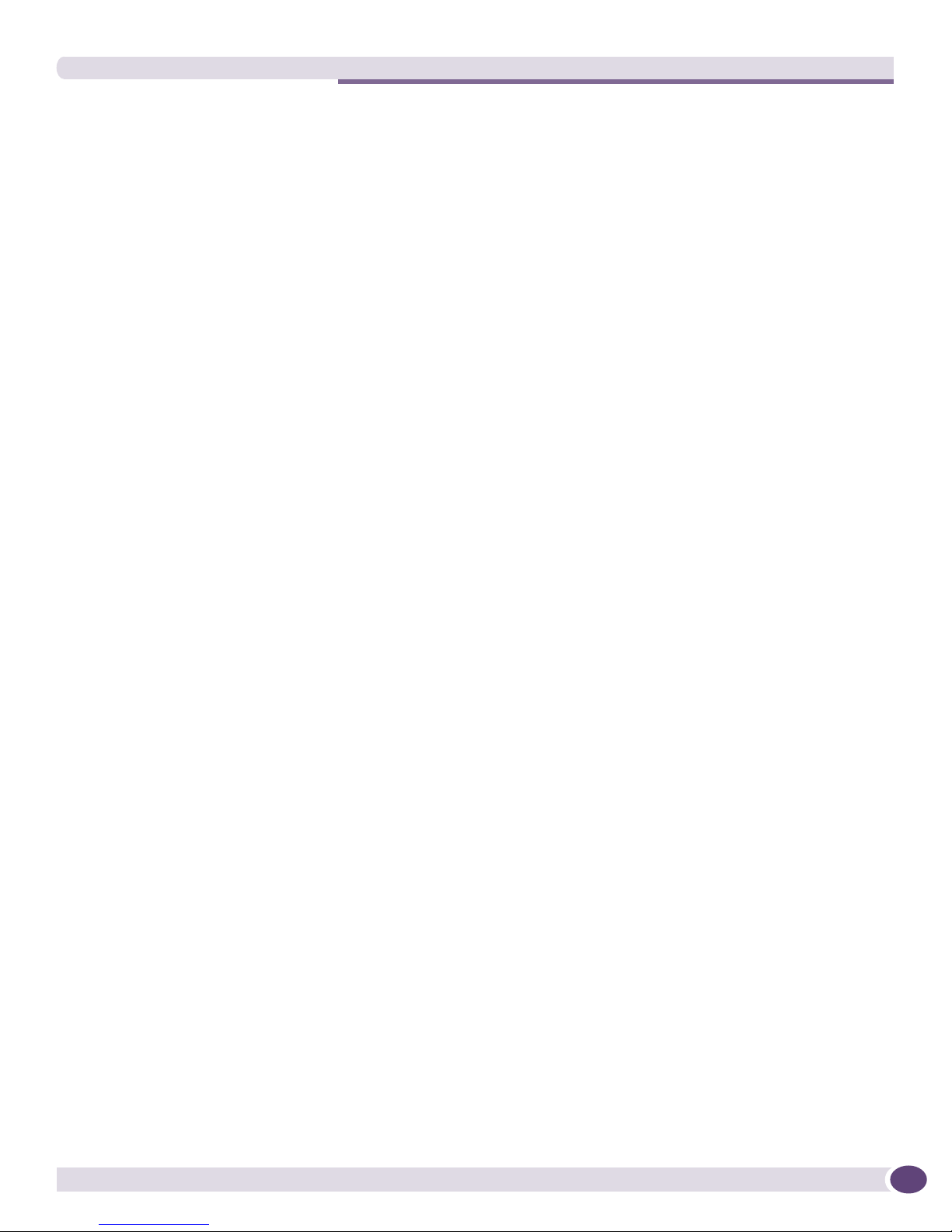
Contents
Summit X450e Series Switches................................................................................................158
Summit External Power Supplies ..............................................................................................161
Console Connector Pinouts.......................................................................................................165
Index .......................................................................................................................................... 167
Summit Family Switches Hardware Installation Guide
7
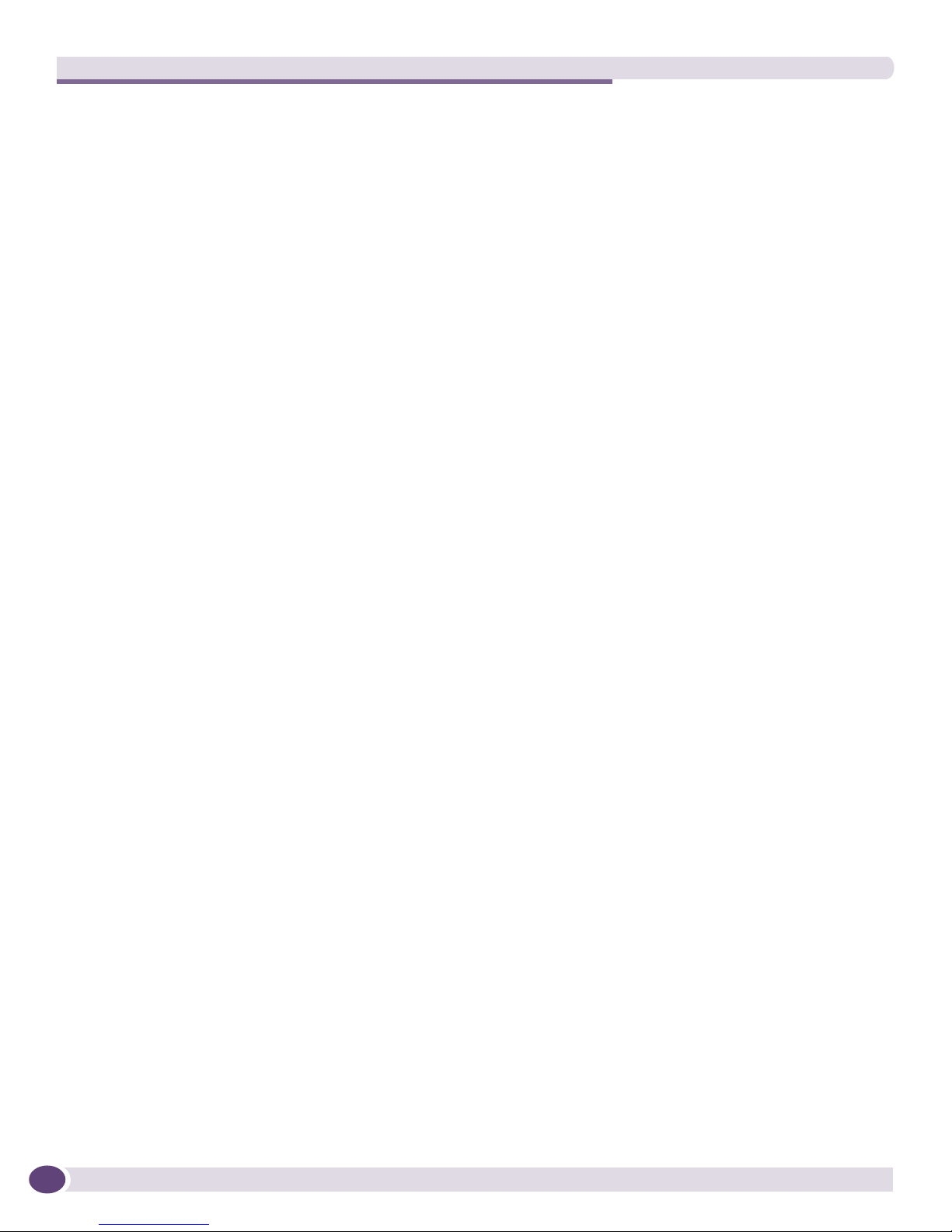
Contents
8
Summit Family Switches Hardware Installation Guide
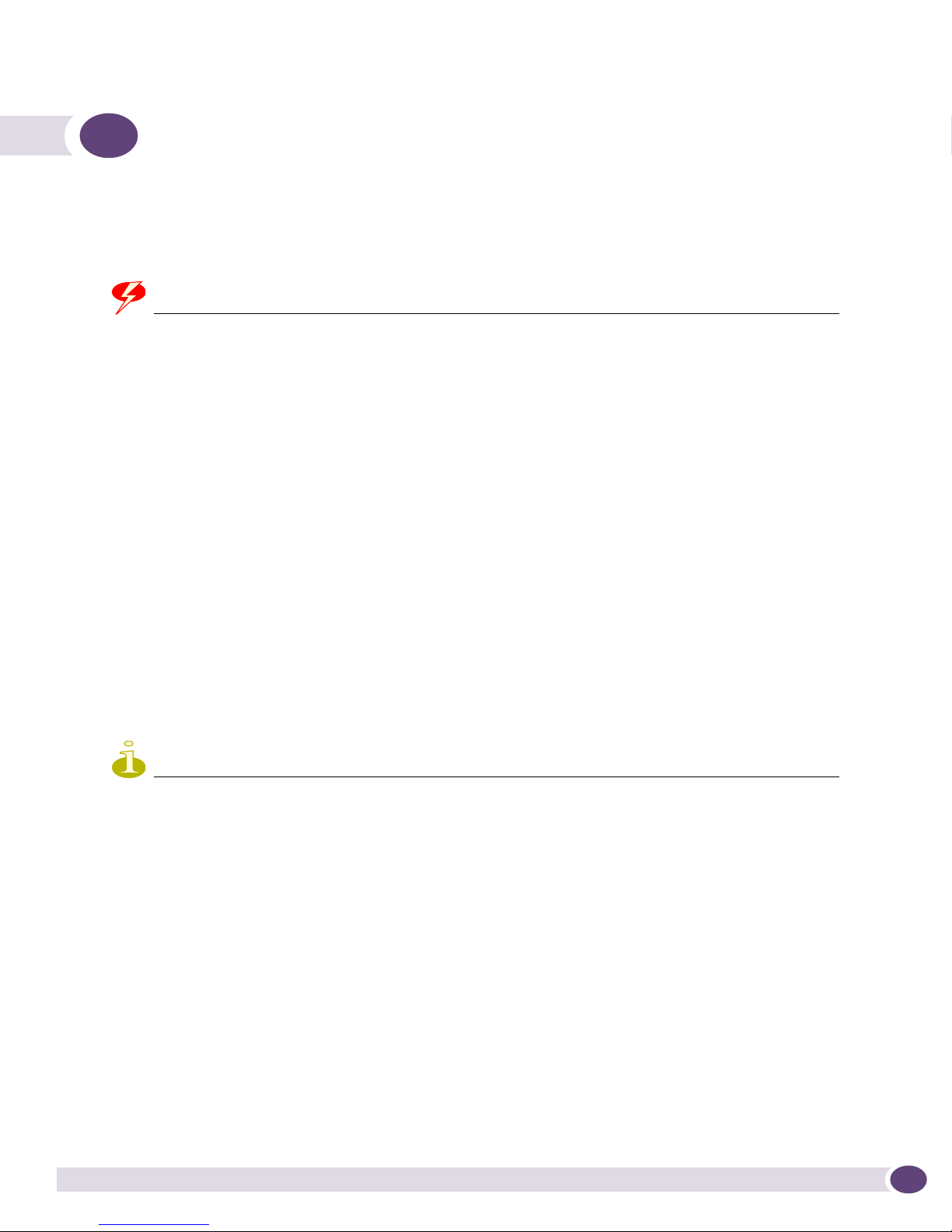
Preface
This preface provides an overview of this guide, describes guide conventions, and lists other
publications that might be useful.
WARNING!
Service to all equipment should be performed by trained and qualified service personnel only. Before installing or
removing any components of the system, or before carrying out any maintenance procedures, you must thoroughly
read the safety information provided in Appendix A of this guide. Failure to follow this safety information can lead to
personal injury or damage to the equipment.
Introduction
This guide provides the required information to install the following Extreme Networks® Summit®
switches:
● Summit X150 series switches
● Summit X250e series switches
● Summit X350 series switches
● Summit X450 series switches
● Summit X450a series switches
● Summit X450e series switches
The guide also contains information about site preparation, switch functionality, and switch operation.
NOTE
The Summit X150 series switches, Summit X250e series switches, Summit X350 series switches, Summit X450
series switches, Summit X450e series switches, and Summit X450a series switches are called the Summit family of
switches when referred to collectively.
This guide is intended for use by network administrators responsible for installing and setting up
network equipment. It assumes a basic working knowledge of:
● Local area networks (LANs)
● Ethernet concepts
● Ethernet switching and bridging concepts
● Routing concepts
● Simple Network Management Protocol (SNMP)
See the ExtremeXOS 12.0 Concepts Guide and the ExtremeXOS 12.0 Command Reference Guide for
information about configuring Extreme Networks Summit family switches.
Summit Family Switches Hardware Installation Guide
9
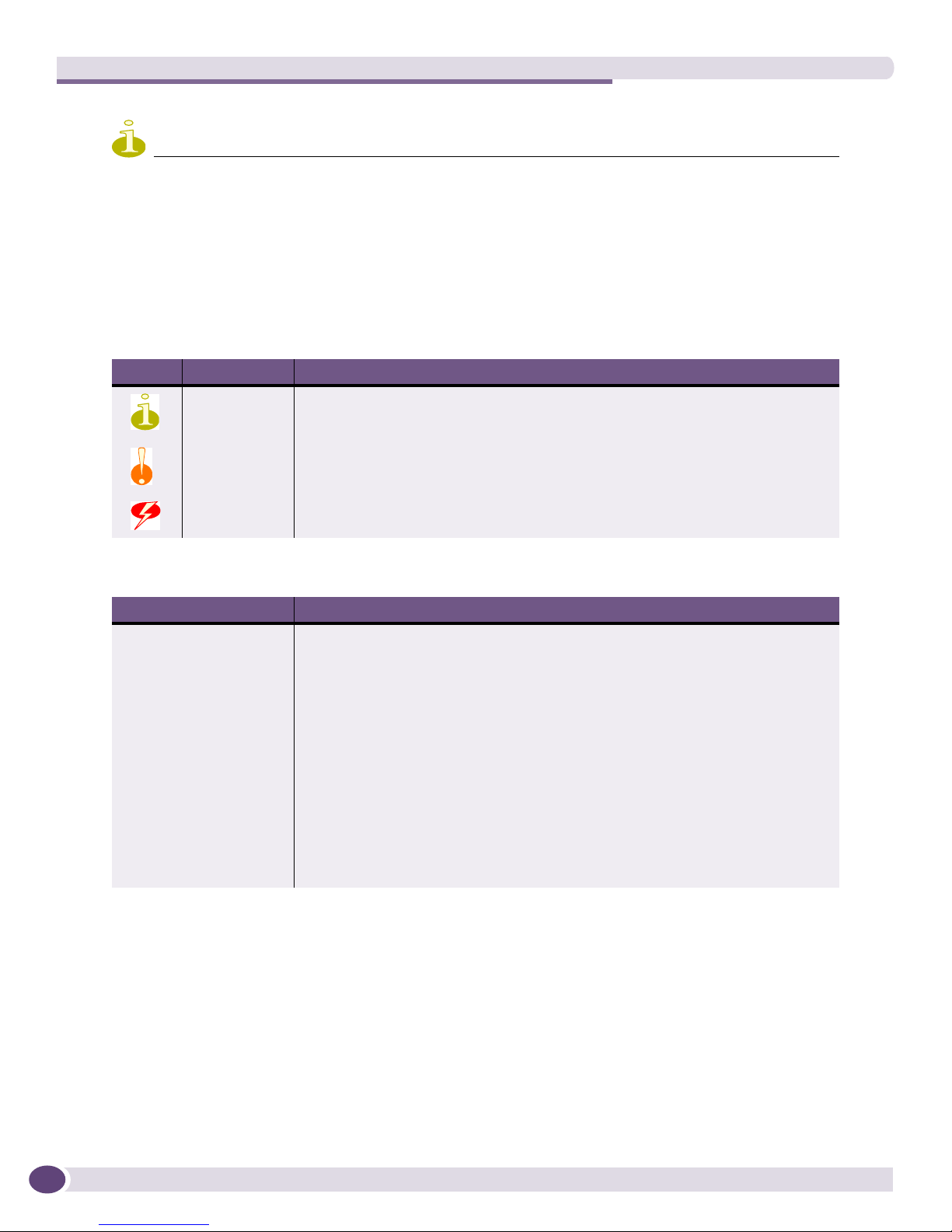
Preface
NOTE
If the information in the installation note or release note shipped with your Extreme Networks switch differs from the
information in this guide, follow the installation or release note.
Conventions
Tab le 1 and Ta bl e 2 list conventions used throughout this guide.
Table 1: Notice Icons
Icon Notice Type Alerts you to...
Note Important features or instructions.
Caution Risk of personal injury, system damage, or loss of data.
Warning Risk of severe personal injury.
Table 2: Text Conventions
Convention Description
Screen displays This typeface represents information as it appears on the screen, or command
syntax.
The words “enter”
and “type”
[Key] names Key names appear in text in one of two ways:
Words in italicized type Italics emphasize a point of information or denote new terms at the place where
When you see the word “enter” in this guide, you must type something, and then
press the Return or Enter key. Do not press the Return or Enter key when an
instruction simply says “type.”
• Referenced by their labels, such as “the Return key” or “the Escape key”
• Written with brackets, such as [Return] or [Esc]
If you must press two or more keys simultaneously, the key names are linked with a
plus sign (+). Example:
Press [Ctrl]+[Alt]+[Del].
they are defined in the text. Book titles are printed in italics.
Related Publications
The Extreme Networks ExtremeXOS™ switch documentation set includes:
●
ExtremeXOS 12.0 Concepts Guide
●
ExtremeXOS 12.0 Command Reference Guide
●
ExtremeXOS 12.0 Release Notes
●
BlackDiamond 12808 Switch Hardware Installation Guide
10
Summit Family Switches Hardware Installation Guide
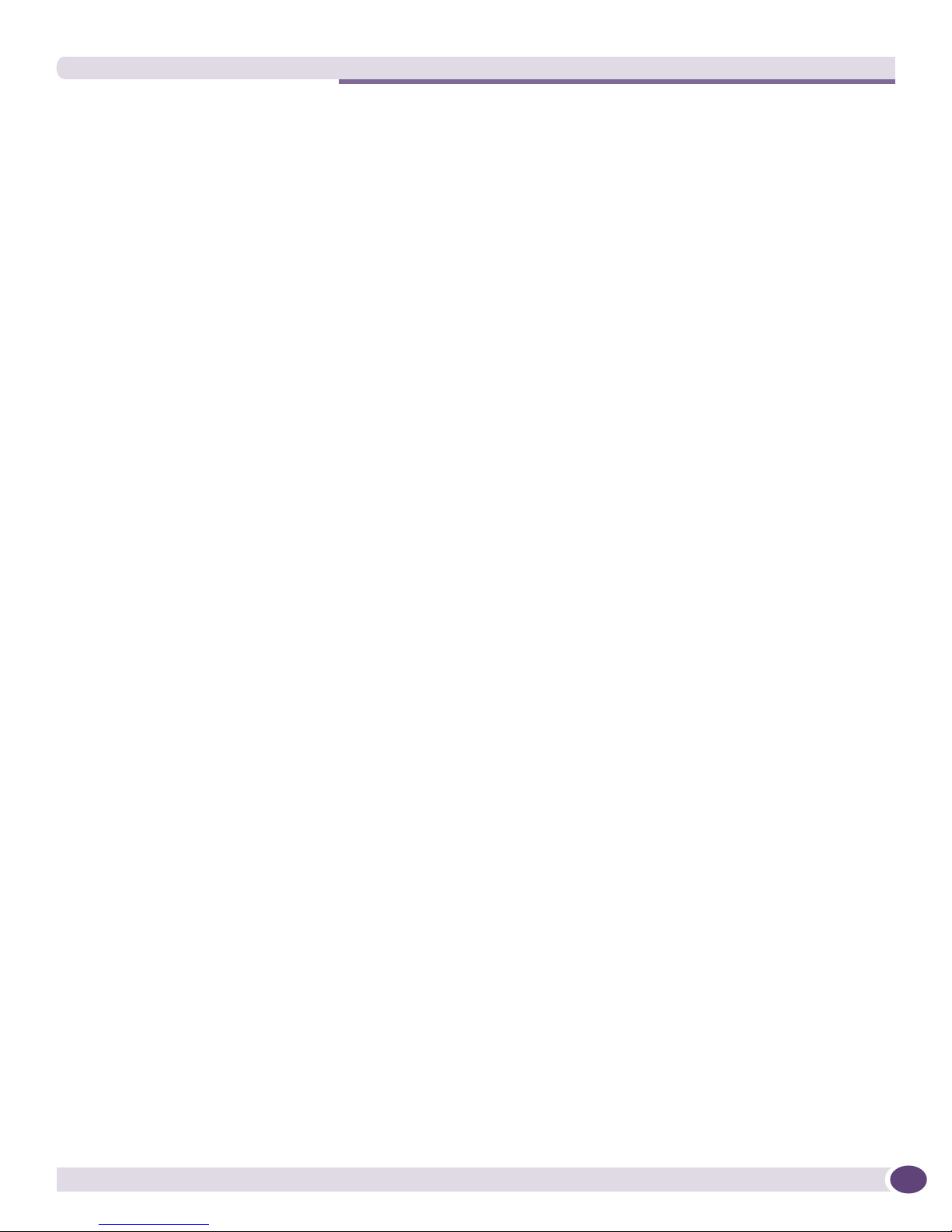
Related Publications
●
BlackDiamond 12800 Series Switches Hardware Installation Guide
●
BlackDiamond 8800 Series Switches Hardware Installation Guide
●
Extreme Networks Pluggable Interface Modules Installation Guide
Documentation for Extreme Networks products is available from the Extreme Networks website at the
following location:
http://www.extremenetworks.com/services/documentation
You can select and download the following Extreme Networks documentation from the Documentation
Overview page:
● Software User Guides
● Hardware Installation Guides
You can find archived user guides for software at:
http://www.extremenetworks.com/services/documentation/swuserguides.asp
You can also find archived installation guides for hardware at:
http://www.extremenetworks.com/services/documentation/hwuserguides.asp
Summit Family Switches Hardware Installation Guide
11
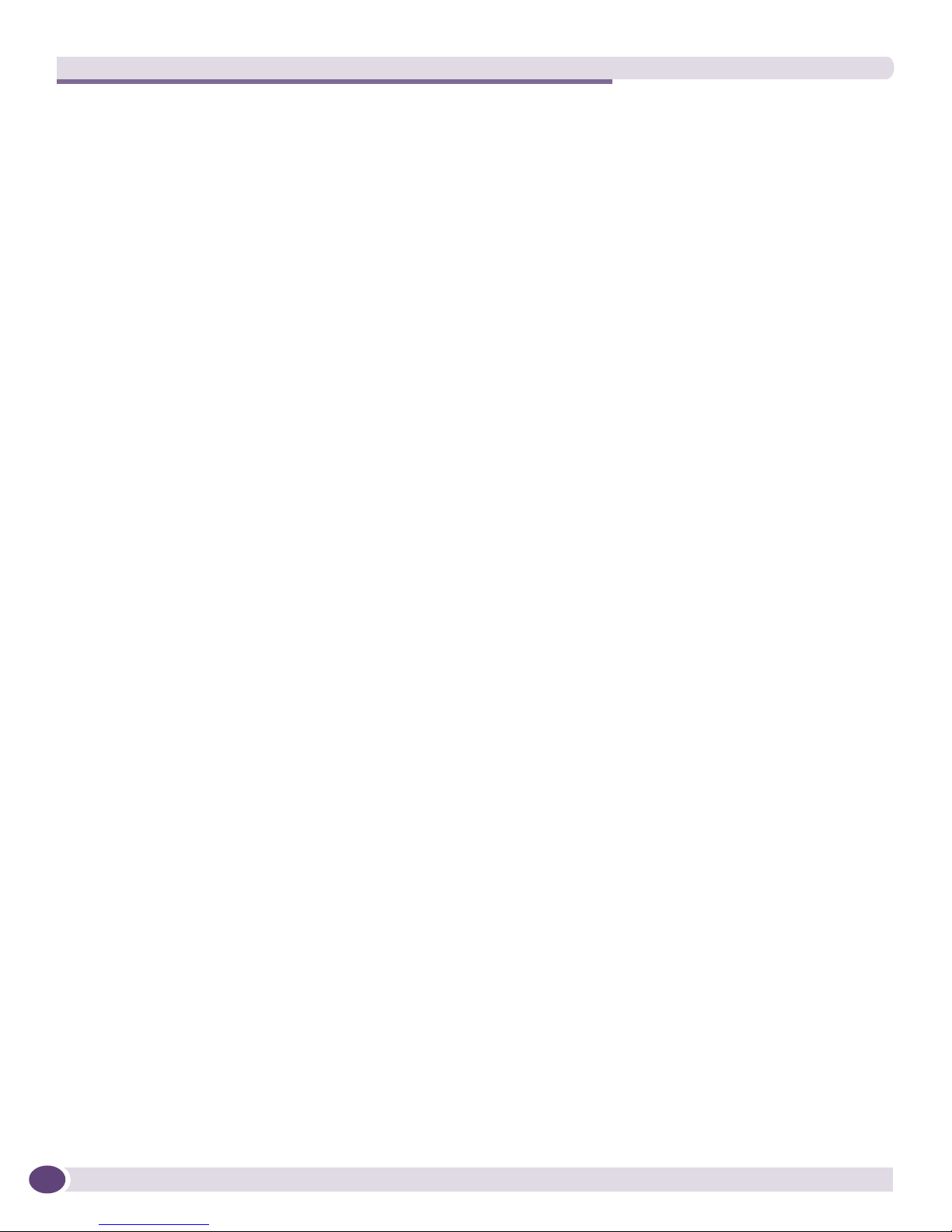
Preface
12
Summit Family Switches Hardware Installation Guide
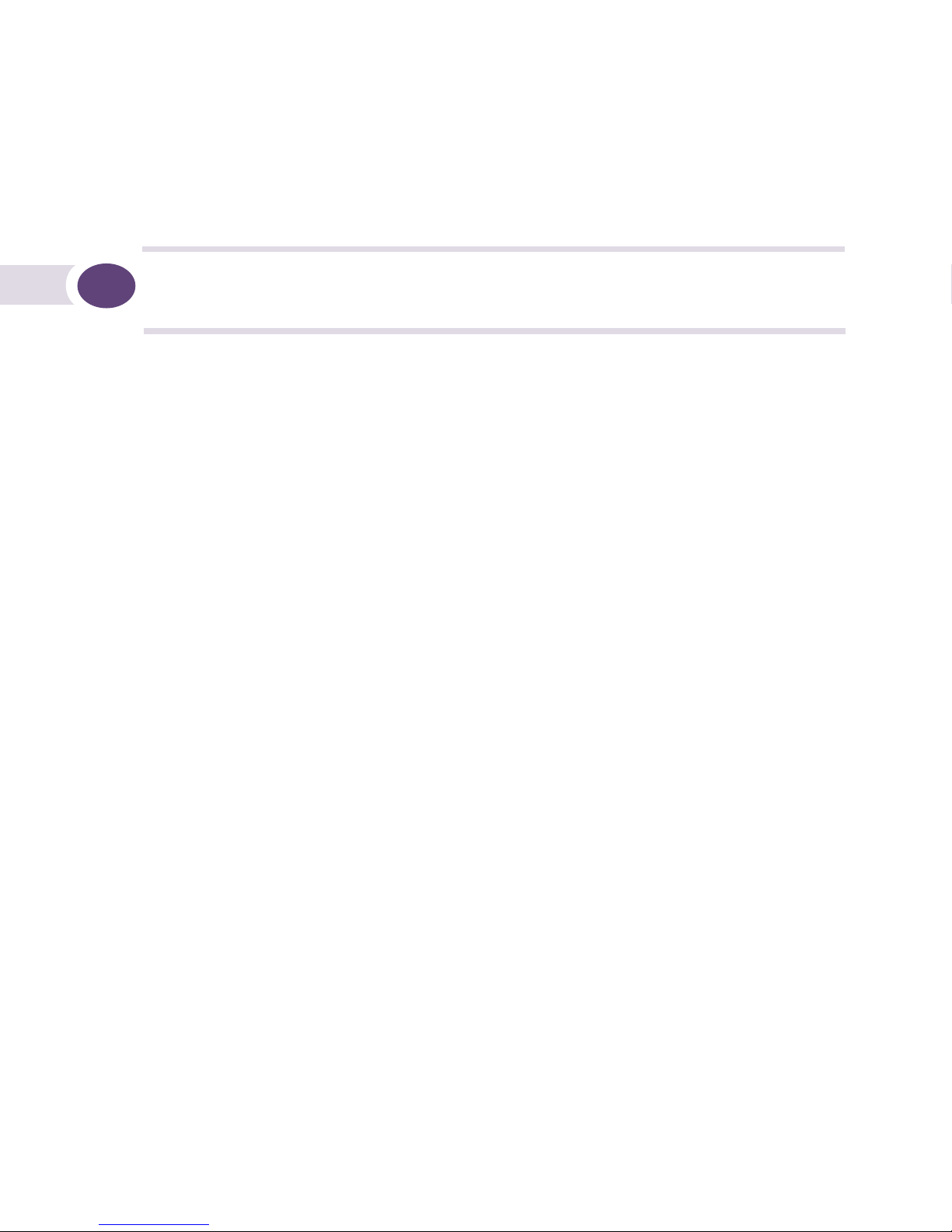
1 About the Summit Family Switches
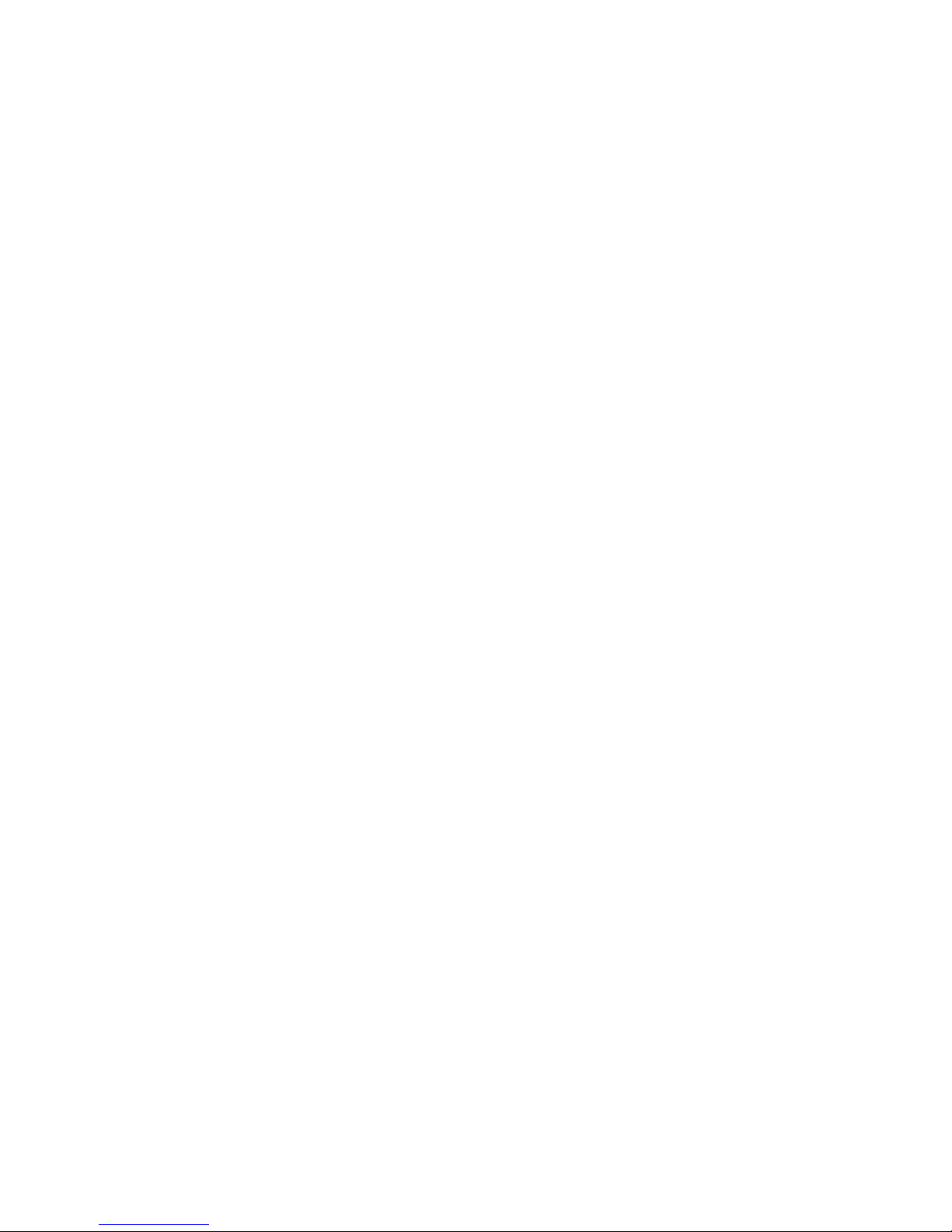

1 Summit Family Switches
This chapter describes the Summit family switches. The chapter includes the following sections:
● Overview of the Summit Switches on page 15
● Summit X150 Series Switches on page 17
● Summit X250e Series Switches on page 22
● Summit X350 Series Switches on page 34
● Summit X450 Series, X450a Series, and X450e Series Switches on page 38
Overview of the Summit Switches
The Summit family switches are compact enclosures 1.75 inches high (1 U). They provide 24 or 48
high-density copper or fiber optic ports operating at speeds up to 1 Gbps, with combination
copper/fiber uplink ports. PoE connections and options for adding 10-Gbps uplink connections are
available on some models. Many Summit switches include high-speed stacking interfaces that allow you
to connect up to eight Summit switches into a single SummitStack
are available for AC or DC power connection; all Summit switches have connections for optional
external redundant power supplies.
Tab le 3 lists the Summit switch series and summarizes the features available in each series.
®
management entity. Summit models
Table 3: Summit Switch Features
Summit
Summit
Feature
Maximum
autonegotiating
10/100BASE-TX
ports
Maximum
autonegotiating
10/100/1000BASE
-TX ports
Maximum Gigabit
Ethernet ports
(SFP)
Maximum 10-Gbps
Ethernet ports
SummitStack
support
Total switching
capacity
Redundant power Yes
DC power available — Yes Yes — Yes —
Power over
Ethernet (802.3af)
X150 Series
26 or 50 26 or 50 — — — —
2 2 4 4 4 4
— 2 2 2 2 2
— Yes Yes Yes Yes
8.8–17.6
Gbps
(external)
Yes Yes Yes Yes Yes
X250e
Series
24 or 48 24 or 48 24 or 48 24 or 48 24 or 48
48.8–97.6
Gbps
Yes
(external)
Summit 350
Series
128–256
Gbps
Yes
(external)
Summit
X450 Series
128–256
Gbps
Yes
(external)
Summit
X450a
Series
128–256
Gbps
Yes
(external)
Summit
X450e
Series
128–256
Gbps
Yes
(external)
Summit Family Switches Hardware Installation Guide
15
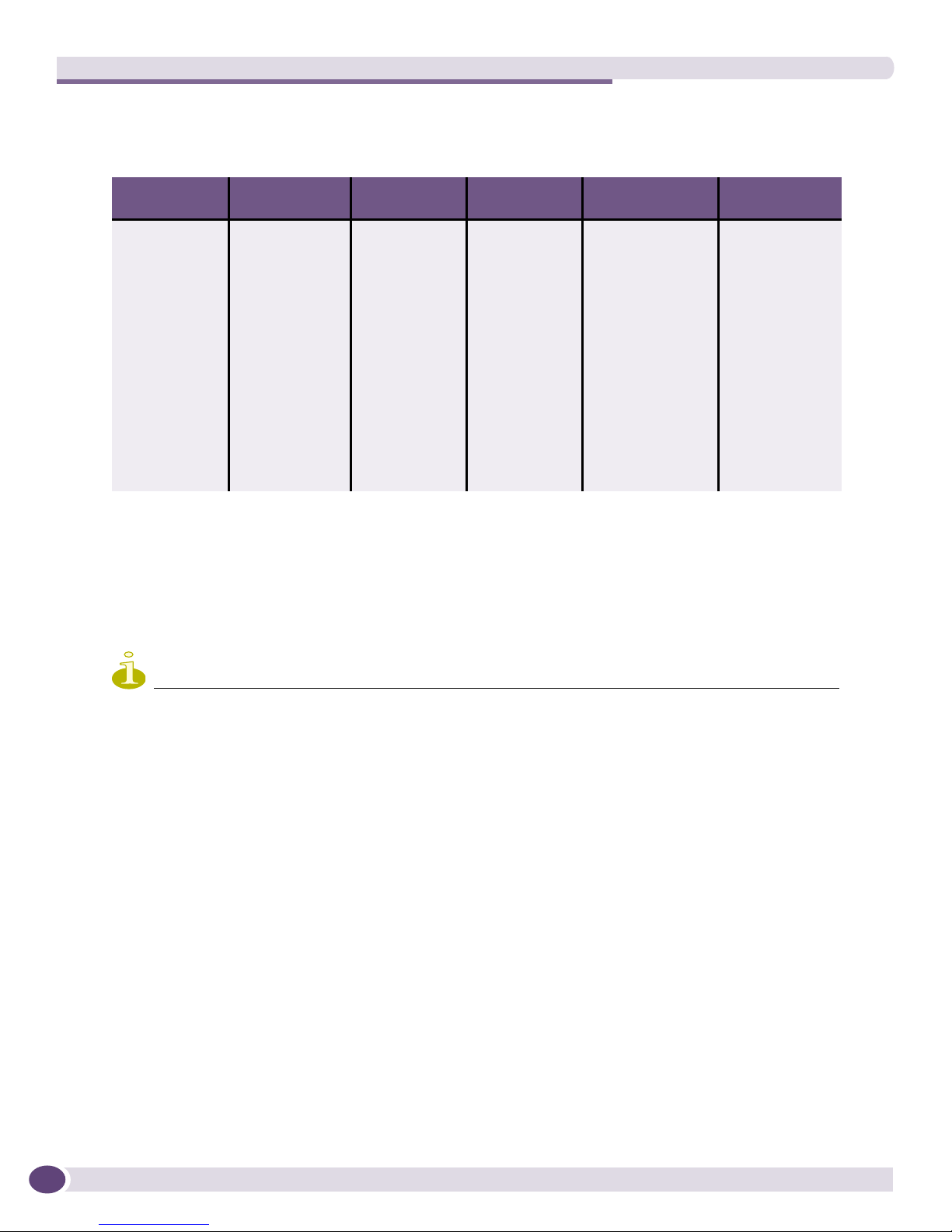
Summit Family Switches
Tab le 4 shows the models in each Summit series in the Summit family of switches.
Table 4: Summit Switches
Summit X150
Series Switches
Summit
X150-24t
Summit
X150-24p
Summit
X150-48t
Summit X250e
Series Switches
Summit
X250e-24t
Summit
X250e-24tDC
Summit
X250e-24p
Summit
X250e-24x
Summit
X250e-24xDC
Summit
X250e-48t
Summit
X250e-48p
Summit X350
Series Switches
Summit
X350-24t
Summit
X350-48t
Summit X450
Series Switches
Summit
X450-24t
Summit
X450-24x
Summit X450a
Series Switches
Summit
X450a-24t
Summit
X450a-24tDC
Summit
X450a-24x
Summit
X450a-24xDC
Summit
X450a-48t
Summit
X450a-48tDC
Refer to the following sections for specific hardware details about each series:
● Summit X150 Series Switches on page 17
● Summit X250e Series Switches on page 22
● Summit X350 Series Switches on page 34
● Summit X450 Series, X450a Series, and X450e Series Switches on page 38
Summit X450e
Series Switches
Summit
X450e-24p
Summit
X450e-48p
NOTE
See the ExtremeXOS 12.0 Concepts Guide and the ExtremeXOS 12.0 Command Reference Guide for feature-specific
information about the Summit switches and for information regarding switch configuration.
Combination Ports and Failover
Summit family switches provide two or four uplink ports implemented as combination ports that pair a
copper port using RJ-45 connectors with an optical port using LC connectors. The copper port operates
as an autonegotiating 10/100/1000BASE-T port. The optical port allows Gigabit Ethernet uplink
connections through Extreme Networks small form factor pluggable (SFP) interface modules. See the
individual switch descriptions for the port numbers of the combination ports on each switch model.
Summit family switches support an automatic failover from an active fiber port to a copper backup or
from an active copper port to a fiber port. If one of the uplink connections fails, the Summit uplink
connection automatically fails over to the second connection. To set up a redundant link on one of the
combination ports, connect the active 1000BASE-T and fiber links to both the RJ-45 and SFP interfaces of
that port.
Gigabit Ethernet uplink redundancy on the Summit family switches follows these rules:
● With both the SFP and 1000BASE-T interfaces connected on a combination port, only one interface
can be activated. The other is inactive.
● If only one interface is connected, the switch activates the connected interface.
16
Summit Family Switches Hardware Installation Guide
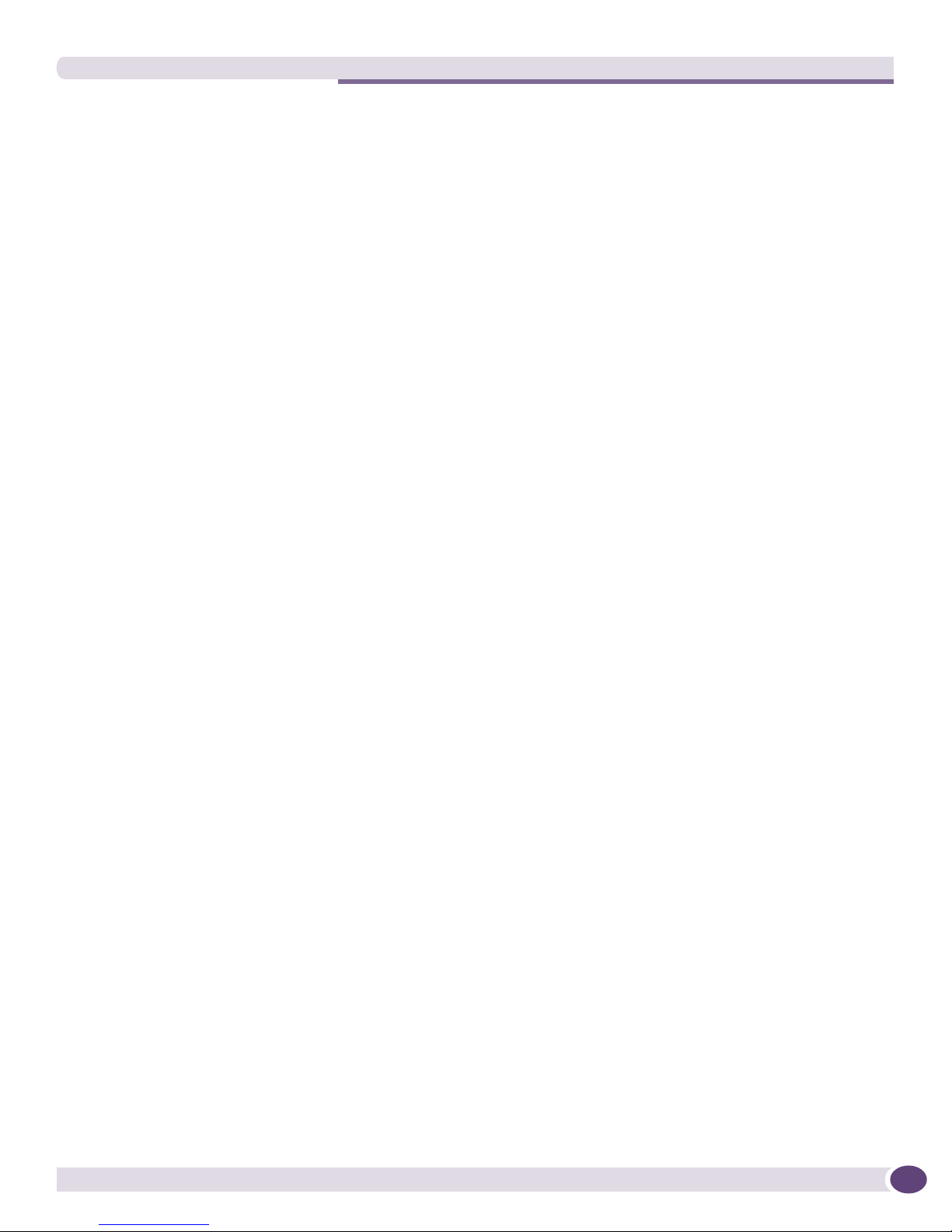
Summit X150 Series Switches
● The switch determines whether the port uses the fiber or copper connection based on the order in
which the connectors are inserted into the switch. When the switch senses that an SFP and a copper
connector are inserted, the switch enables the uplink redundancy feature. For example, if you first
connect copper ports 25 and 26 on a Summit XX250e-24t switch, and then insert SFPs into ports 25
and 26, the switch assigns the copper ports as active ports and the fiber ports as redundant ports.
Hardware determines when a link is lost and swaps the primary and redundant ports to maintain
stability. After a failover occurs, the switch keeps the current port assignment until another failure
occurs or a user changes the assignment using the CLI. For more information about configuring
automatic failover on combination ports, see the ExtremeXOS Concepts Guide.
Summit X150 Series Switches
The Summit X150 series switches provide 24 or 48 fixed 10/100BASE-T Ethernet ports that deliver
high-density copper connectivity for 2.4 Gbps or 4.8 Gbps. Models are available with PoE and without
PoE. Each Summit X150 series switch has two combination ports that provide 10/100/1000 BASE-T or
SFP connectivity for 2 Gbps of copper or fiber connectivity. A serial console port on the front panel
allows you to connect a terminal and perform local management. On the back of the switch, an Ethernet
management port can be used to connect the system to a parallel management network for
administration. Alternatively, you can use an Ethernet cable to connect this port directly to a laptop to
view and locally manage the switch configurations.
The rear panel of the switch provides an AC power input socket and a redundant power connector. The
internal power supply operates from 100 VAC to 240 VAC. The switch automatically adjusts to the
supply voltage. The redundant power connector allows you to connect the switch to the EPS-160 or
EPS-500 external power supply. When a compatible external power supply is used with the Summit
X150 series switch, the internal and external power supplies are fully fault tolerant and load-sharing.
If one power supply fails, the other power supply will provide sufficient power to operate the switch.
The Summit X150e series switches include the following switches:
● Summit X150-24t Switch on page 18
● Summit X150-24p Switch on page 19
● Summit X150-48t Switch on page 20
Summit Family Switches Hardware Installation Guide
17
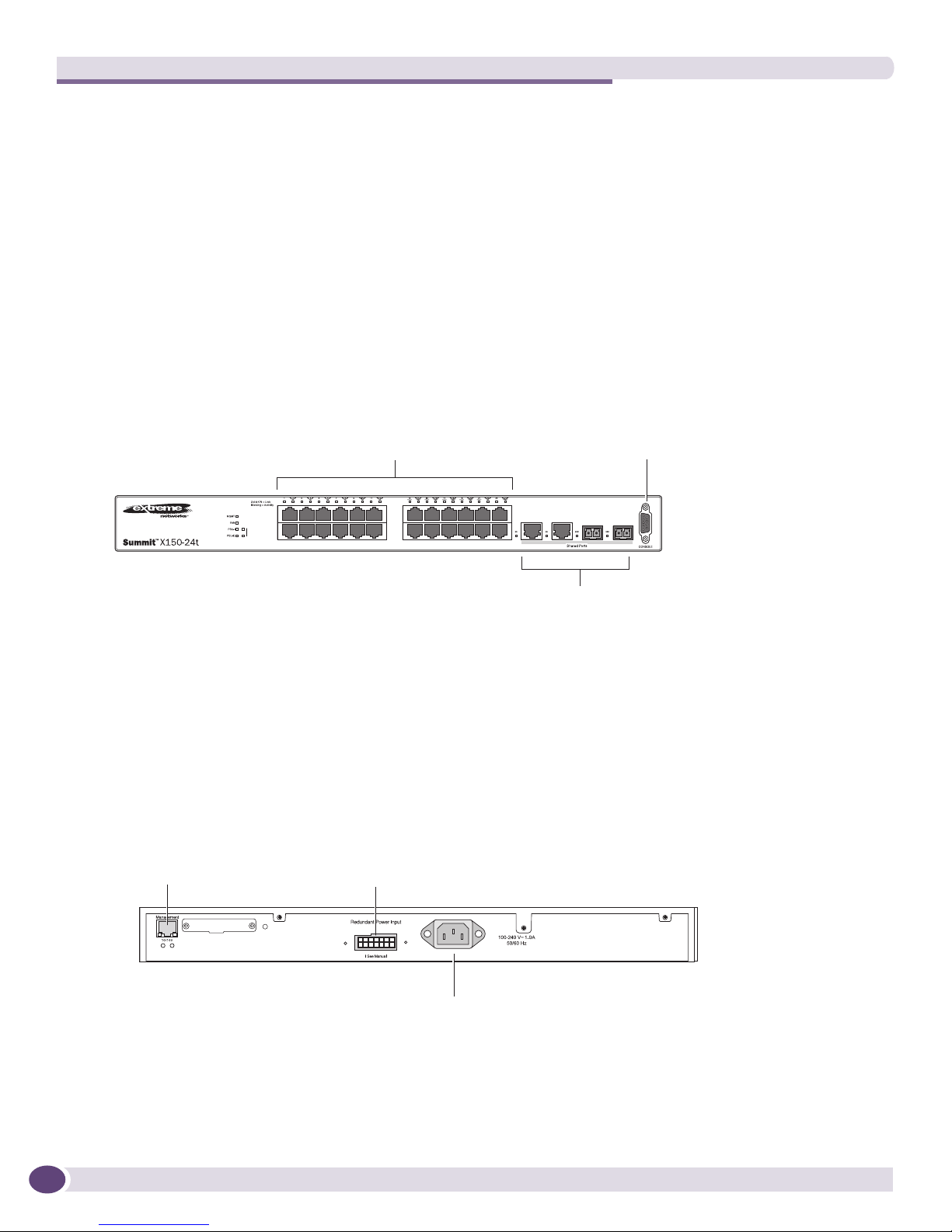
Summit Family Switches
Summit X150-24t Switch
The front panel of the Summit X150-24t switch (Figure 1) includes:
● Twenty-four fixed autosensing 10/100BASE-T ports (ports 1–24) that provide 2.4 Gbps of
high-density copper connectivity
● Two combination ports (ports 25–26) using RJ-45 connectors and SFPs to provide 2 Gbps of copper
or fiber connectivity
For information about SFPs, see the Extreme Networks Pluggable Interface Modules Installation Guide.
● LEDs to indicate port status and switch operating conditions.
For a description of the LEDs and their operation, see “Summit X150 Series Switch LEDs” on
page 21.
● Serial console port used to connect a terminal and perform local management.
Figure 1: Summit X150-24t Switch Front Panel
10/100 Mbps ports
Stack
1
2
port
Combination ports
Console
SH_050B
The rear panel of the Summit X150-24t switch (Figure 2) includes:
● Ethernet management port with associated LEDs
● Redundant power input connector for optional connection to the EPS-160 External Power Module.
See “EPS-500 External Power Supply Unit” on page 325 for more information. The connecting
redundant power supply cable is shipped with the EPS-500 unit.
● AC power input socket
Figure 2: Summit X150-24t Switch Rear Panel
External power
Management port
supply connection
18
Power socket
SH_051
Summit Family Switches Hardware Installation Guide
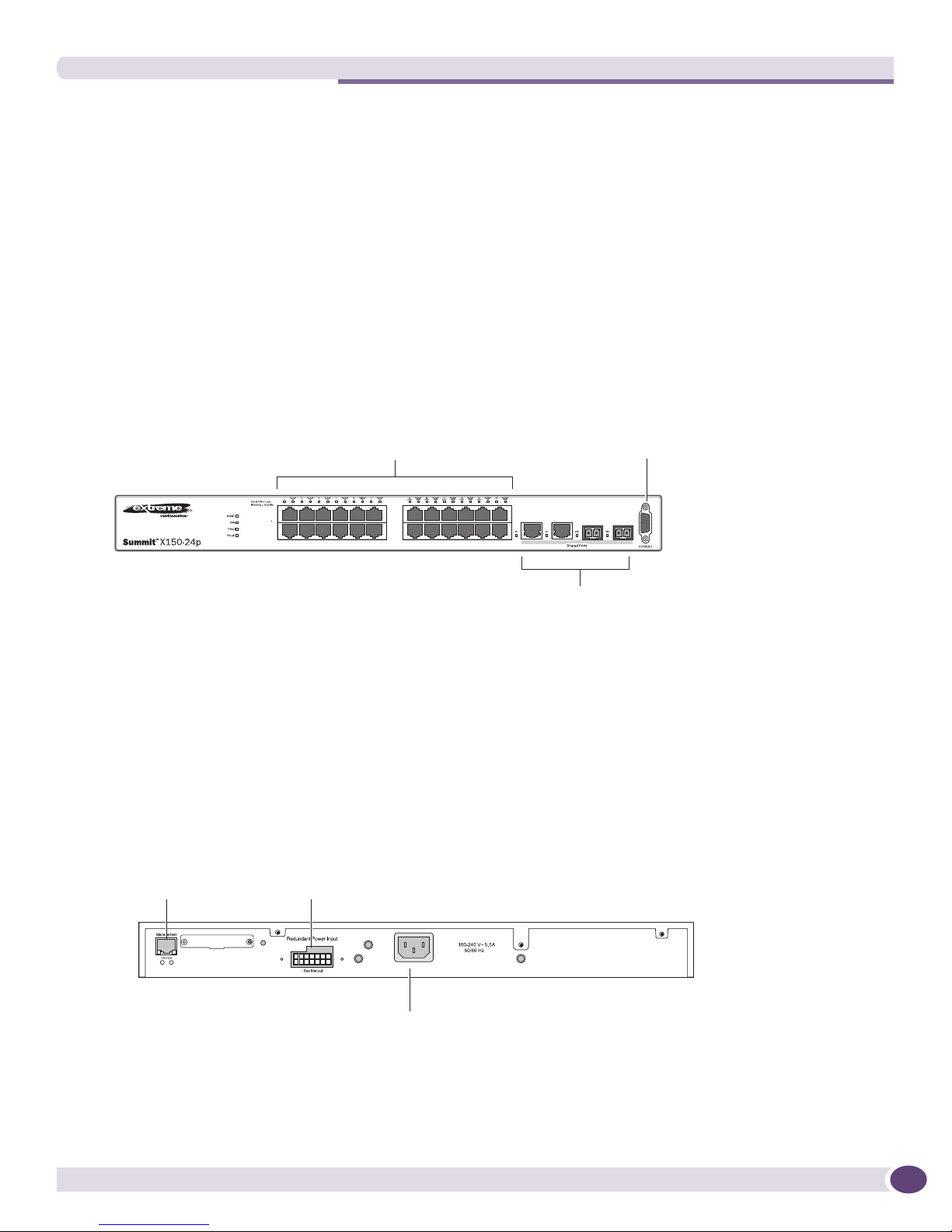
Summit X150 Series Switches
Summit X150-24p Switch
The front panel of the Summit X150-24p switch (Figure 3) includes:
● Twenty-four fixed autosensing 10/100BASE-T PoE ports (ports 1–24). In addition to 4 Gbps of
high-density copper connectivity, these ports also provide a full 15.4 Watts of PoE per port.
● Two combination ports (ports 25–26) using RJ-45 connectors and SFPs to provide 2 Gbps of copper
or fiber connectivity
For information about SFPs, see the Extreme Networks Pluggable Interface Modules Installation Guide.
● LEDs to indicate port status and switch operating conditions.
For a description of the LEDs and their operation, see “Summit X150 Series Switch LEDs” on
page 21.
● Serial console port used to connect a terminal and perform local management.
Figure 3: Summit X150-24p Switch Front Panel
10/100 Mbps ports
Combination ports
Console
port
SH_052A
The rear panel of the Summit X150-24p switch includes:
● Ethernet management port with associated LEDs
● Redundant power input connector for use optional connection to the EPS-500 External Power Supply
(Model No. 10911) with full PoE power support.
See “EPS-500 External Power Supply Unit” on page 325 for more information. The connecting
redundant power supply cable is shipped with the EPS-500 unit.
● AC power input socket
Figure 4: Summit X150-24p Switch Rear Panel
External power
Management port
supply connection
Summit Family Switches Hardware Installation Guide
Power socket
SH_053
19
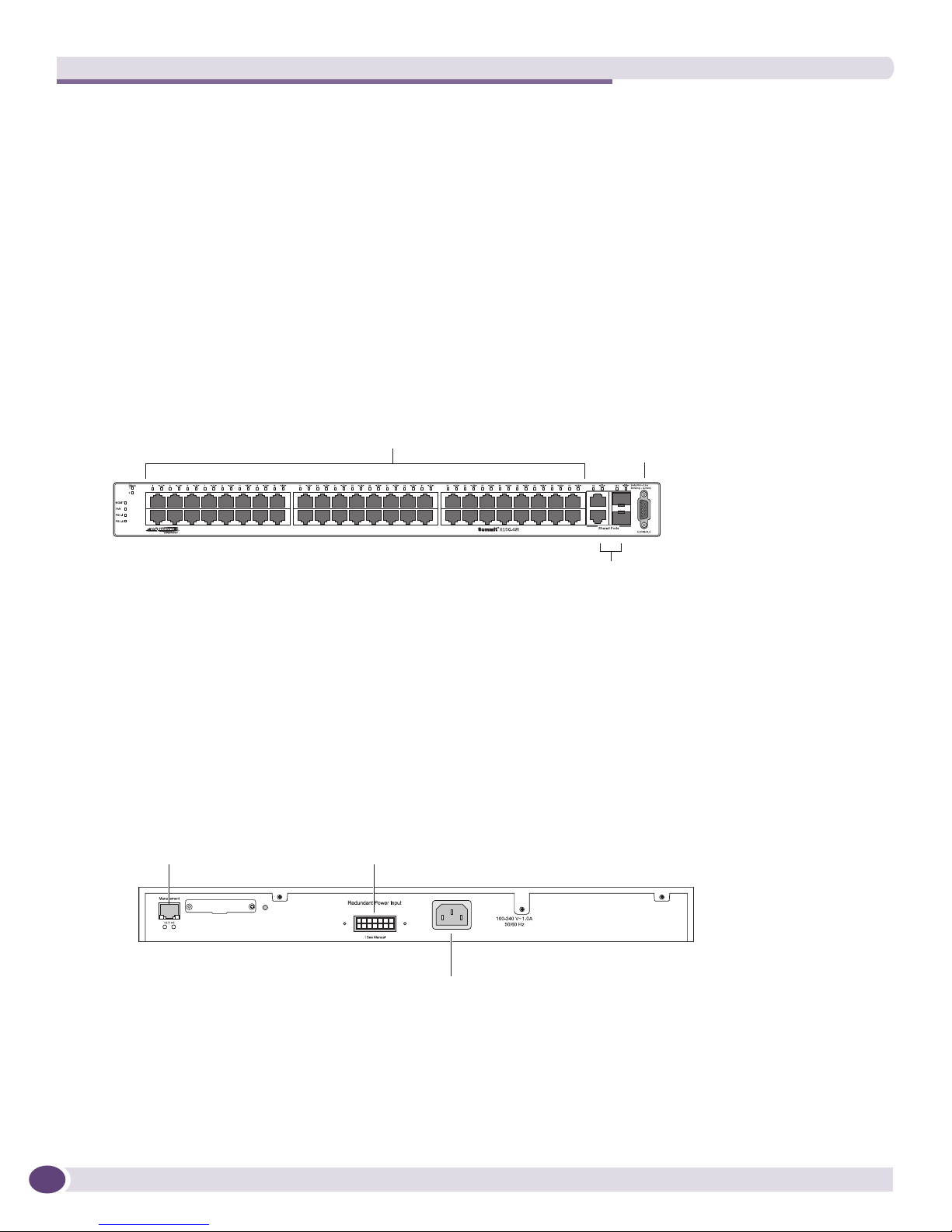
Summit Family Switches
Summit X150-48t Switch
The front panel of the Summit X150-48t switch (Figure 5) includes:
● Forty-eight fixed autosensing 10/100BASE-T ports (ports 1–48) that provide 4.8 Gbps of high-density
copper connectivity
● Two combination ports (ports 49–50) using RJ-45 connectors and SFPs to provide 2 Gbps of copper
or fiber connectivity
For information about SFPs, see the Extreme Networks Pluggable Interface Modules Installation Guide.
● LEDs to indicate port status and switch operating conditions.
For a description of the LEDs and their operation, see “Summit X150 Series Switch LEDs” on
page 21.
● Serial console port used to connect a terminal and perform local management.
Figure 5: Summit X150-48t Switch Front Panel
10/100 Mbps ports Console
port
Combination ports
SH_054A
The rear panel of the Summit X150-48t switch (Figure 6) includes:
● Management port with associated LEDs
● Redundant power input connector for optional connection to the EPS-160 External Power Module.
See “EPS-500 External Power Supply Unit” on page 325 for more information. The connecting
redundant power supply cable is shipped with the EPS-500 unit.
● AC power input socket
Figure 6: Summit X150-48t Switch Rear Panel
External power
Management port
supply connection
Power socket
SH 055
20
Summit Family Switches Hardware Installation Guide
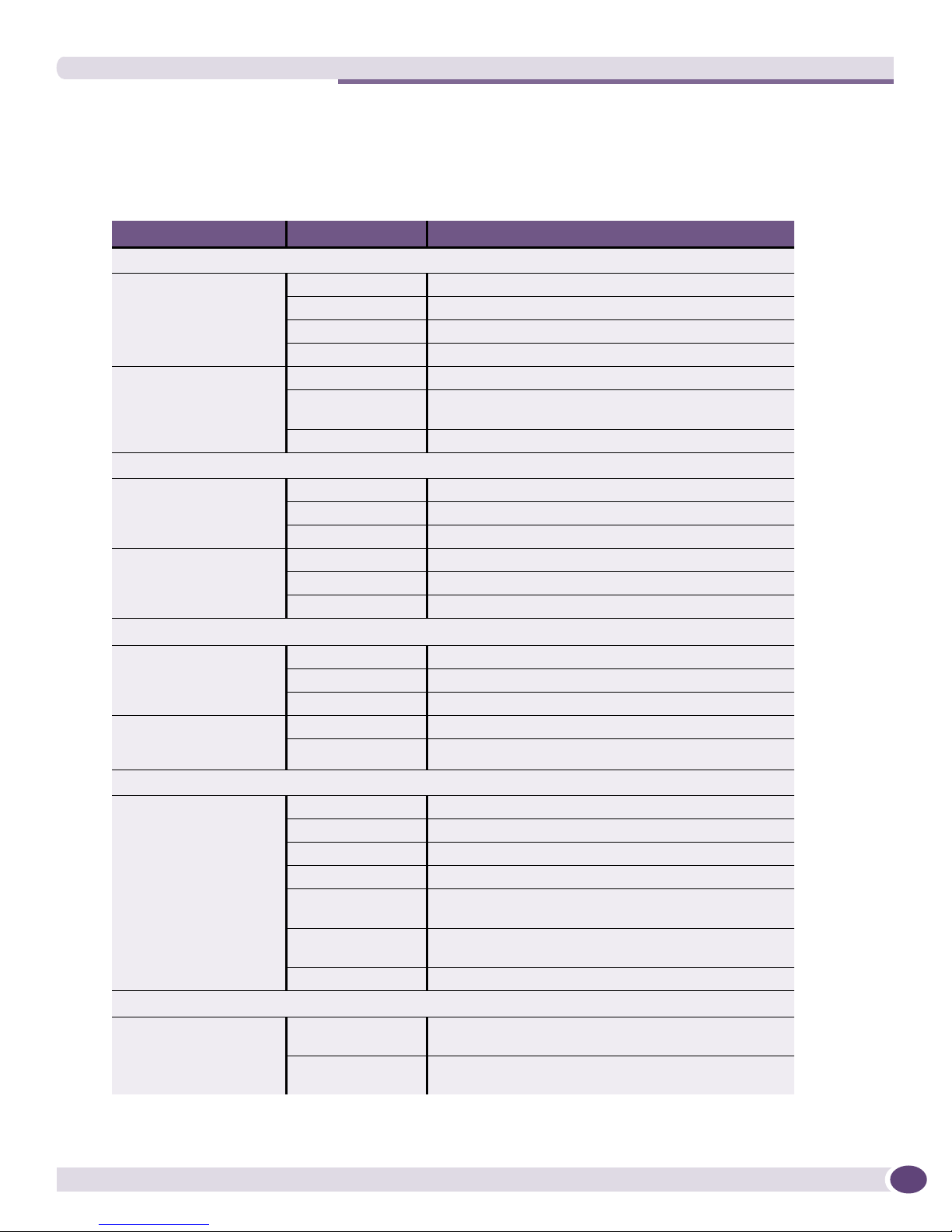
Summit X150 Series Switches
Summit X150 Series Switch LEDs
Tab le 5 lists the of LEDs on the Summit X150 switches, along with their associated colors and meanings.
Table 5: LEDs on the Summit X150 Series Switches
Label or Type Color/State Meaning
Chassis LEDs
MGMT Blinking green Power-on self-test (POST) in progress
Steady green POST passed. normal operation
Blinking amber System is disabled. POST failed or system overheated
Off No external power attached
Fan Steady green Normal operation
Blinking amber Fan failure. Switch will continue to operate unless it
overheats.
Off No power
Power LEDs
PSU-I
(Internal power supply)
PSU-E
(External power supply)
Steady green Normal operation
Blinking amber Failure
Off No power
Steady green Normal operation
Blinking amber Failure
Off No external power attached
I/O and Uplink Port LEDs
Port number
1–24 or 1–48
Port number
25, 26 or 49, 50
(Shared ports)
Additional Port LED Meanings for PoE Switch: Summit X150-24p
All front-panel ports Steady green Link OK. port not powered.
Other LEDs
Management Port
(rear panel)
Steady green Link is OK.
Blinking green Port is transmitting packets.
Off Link is not present.
Steady green Link OK
Blinking green Activity
Steady amber Link OK, port is powered, no traffic
Blinking green Link OK, transmitting packets, port not powered.
Blinking amber Link OK, transmitting packets, port is powered.
Slow blinking
amber
Alternating amber
and green
Off Port is not powered, has no link, or is disabled.
Right LED:
Steady green
Left LED:
Blinking green
No link or disabled port, port is powered
Port has a power fault.
Link OK
Activity
Summit Family Switches Hardware Installation Guide
21
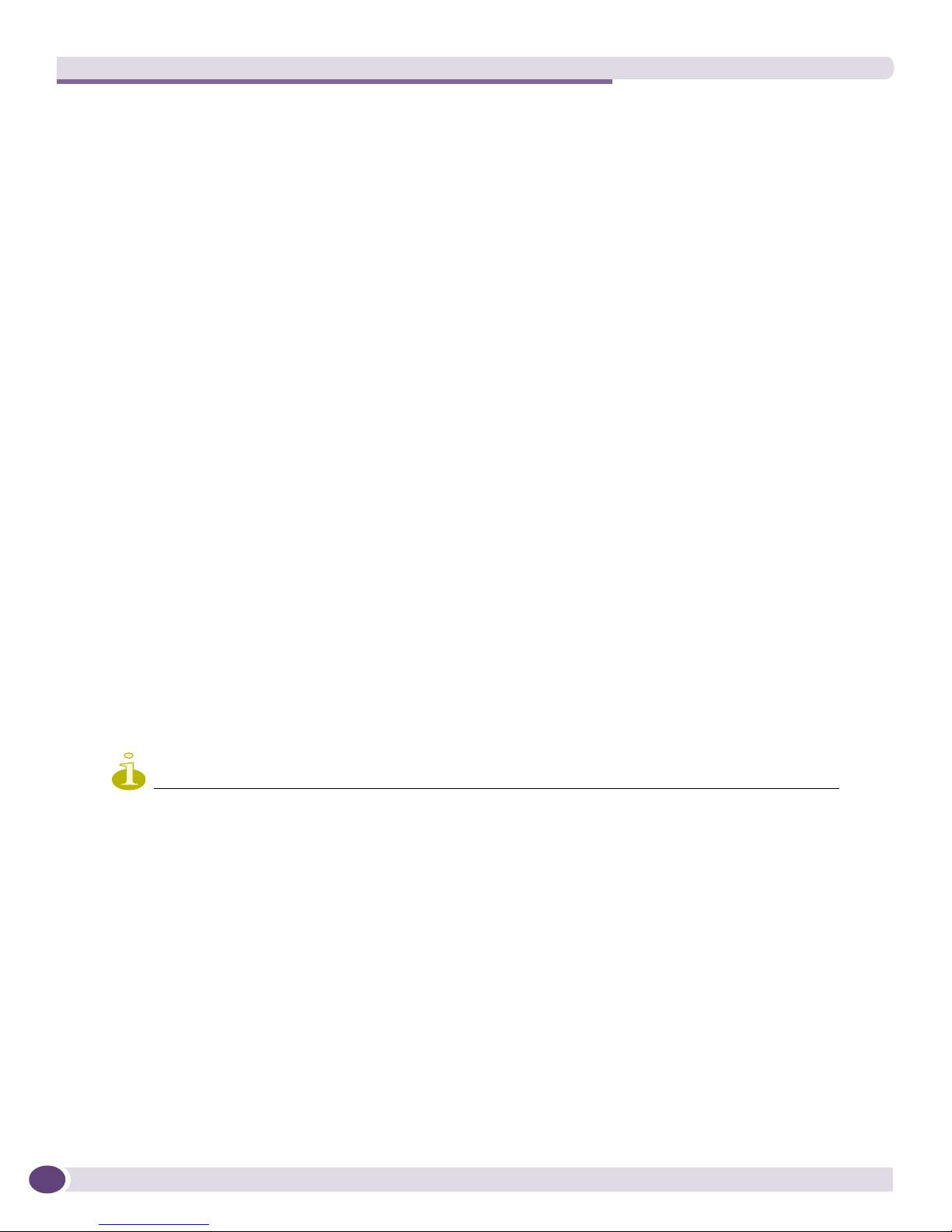
Summit Family Switches
Summit X250e Series Switches
The Summit X250e series switches provide 24 or 48 Ethernet ports that deliver high-density fast
Ethernet connectivity using fixed 10/100/1000BASE-T ports or installable small form pluggable (SFP)
optical modules. Fixed-port models are available either with or without PoE. Each Summit X250e series
switch has two combination ports that provide 10/100/1000 BASE-T or SFP connectivity for 2 Gbps of
copper or fiber connectivity. A serial console port on the front panel allows you to connect a terminal
and perform local management. An Ethernet management port can be used to connect the system to a
parallel management network for administration. Alternatively, you can use an Ethernet cable to
connect this port directly to a laptop to view and locally manage the switch configurations.
On the back of the switch, two high-speed stacking ports allow you to combine multiple units into a
single SummitStack
™
management entity. The rear panel also provides an AC or DC power input socket
and a redundant power connector. (See specific switch descriptions for more information about the
power options.) The switch automatically adjusts to the supply voltage. The redundant power connector
allows you to connect the switch to the EPS-160, EPS-500, or EPS-150DC external power supply. When a
compatible external power supply is used with the Summit X250e series switch, the internal and
external power supplies are fully fault tolerant and load-sharing. If one power supply fails, the other
power supply will provide sufficient power to operate the switch.
The Summit X250e series switches include the following switches:
● Summit X250e-24t Switch
● Summit X250e-24tDC Switch
● Summit X250e-24p Switch
● Summit X250e-24x Switch
● Summit X250e-24xDC Switch
● Summit X250e-48t Switch
● Summit X250e-48tDC Switch
● Summit X250e-48p Switch
● Summit X250e-48p-TAA Switch
NOTE
The Summit X250e-48p-TAA switch is compliant with the Trade Agreements Act (TAA). Functionally, it is completely
equivalent to the Summit X250e-48p switch. In the descriptions that follow, references to the Summit X250e-48p
switch also apply to the Summit X250e-48p-TAA switch.
22
Summit Family Switches Hardware Installation Guide

Summit X250e Series Switches
Summit X250e-24t Switch
The front panel of the Summit X250e-24t switch (Figure 7) includes:
● Twenty-four fixed autosensing 10/100BASE-T ports (ports 1–24) that provide 2.4 Gbps of
high-density copper connectivity
● Two combination ports (ports 25–26) using RJ-45 connectors and SFPs to provide 2 Gbps of copper
or fiber connectivity
For information about SFPs, see the Extreme Networks Pluggable Interface Modules Installation Guide.
● LEDs to indicate port status and switch operating conditions.
For a description of the LEDs and their operation, see “Summit X250e Series Switch LEDs” on
page 33.
● Stack number indicator showing the position of this switch in a stacked configuration.
● Serial console port used to connect a terminal and perform local management.
Figure 7: Summit X250e-24t Switch Front Panel
10/100 Mbps ports
Stack
1
2
port
Combination portsStack number indicator
Console
SH_038B
The rear panel of the Summit X250e-24t switch (Figure 8) includes:
● Management port with associated LEDs
● Two high-performance stacking ports with associated LEDs
● Redundant power input connector for optional connection to the EPS-160 External Power Module.
See “EPS-160 External Power Module (with EPS-T)” on page 56 for more information. The
connecting redundant power supply cable is shipped with the EPS-500 unit.
● AC power input socket.
The internal AC power supply operates from 100 VAC to 240 VAC.
Figure 8: Summit X250e-24t Switch Rear Panel
Management port
supply connection
10 Gigabit
stacking ports
Summit Family Switches Hardware Installation Guide
External power
Redundant Power Input
! See Manual
Power socket
SH_039
23
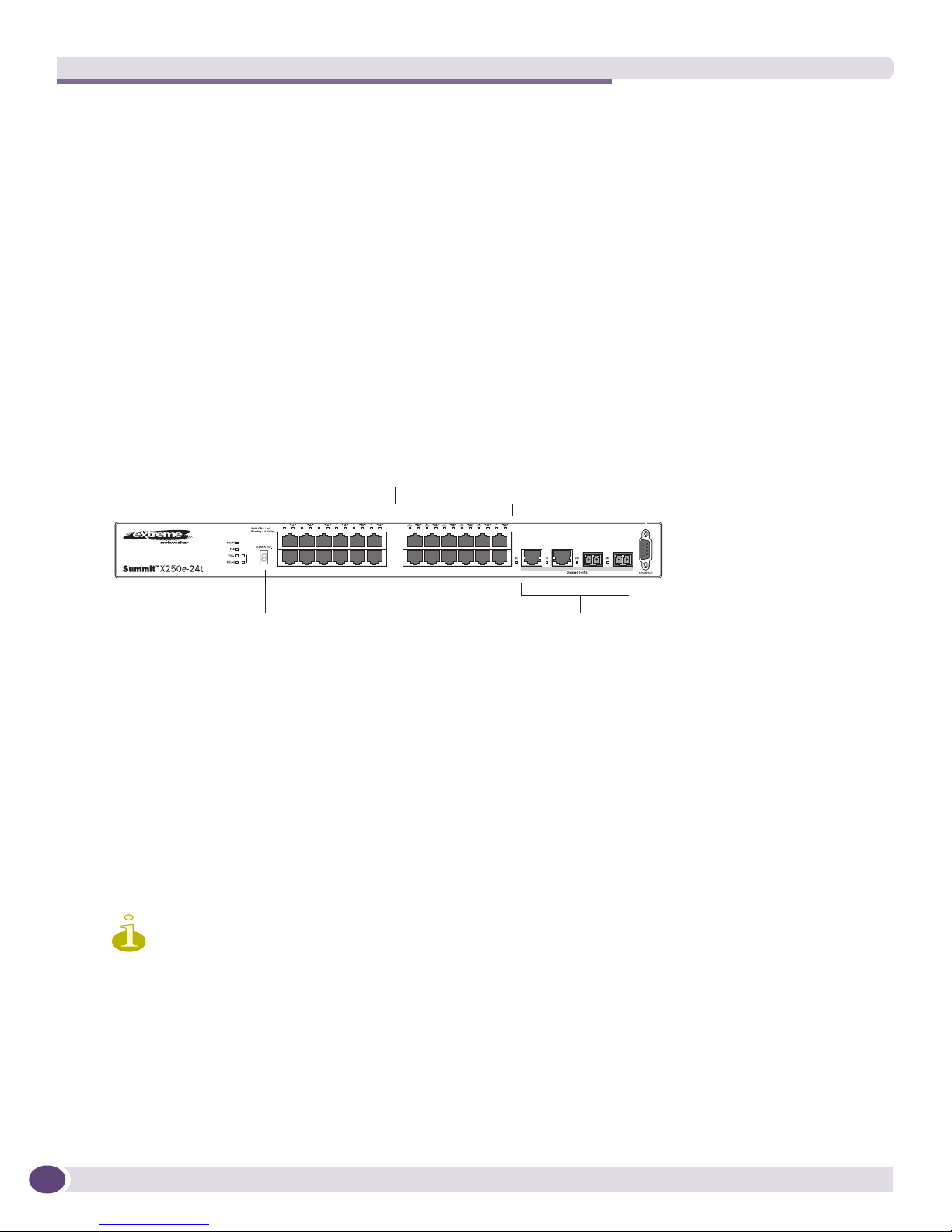
Summit Family Switches
Summit X250e-24tDC Switch
The front panel of the Summit X250e-24tDC switch (Figure 33) includes:
● Twenty-four fixed autosensing 10/100BASE-T ports (ports 1–24) that provide 2.4 Gbps of
high-density copper connectivity
● Two combination ports (ports 25–26) using RJ-45 connectors and SFPs to provide 2 Gbps of copper
or fiber connectivity
For information about SFPs, see the Extreme Networks Pluggable Interface Modules Installation Guide.
● LEDs to indicate port status and switch operating conditions.
For a description of the LEDs and their operation, see “Summit X250e Series Switch LEDs” on
page 33.
● Stack number indicator showing the position of this switch in a stacked configuration.
● Serial console port used to connect a terminal and perform local management.
Figure 9: Summit X250e-24tDC Switch Front Panel
Console
DC
10/100 Mbps ports
Stack
1
2
port
Combination portsStack number indicator
SH_057_front_x250e-24tdc
The rear panel of the Summit X250e-24tDC switch (Figure 34) includes:
● Ethernet management port with associated LEDs
● Two high-performance stacking ports with associated LEDs
● Redundant power input connector for optional connection to the EPS-150DC External Power Module
(Model No. 10909).
See “EPS-150DC External Power Module (with EPS-T2)” on page 58 for more information. The
connecting redundant power supply cable is shipped with the EPS-150DC.
● DC power input socket
The power supply operates from -36 VDC to -72 VDC.
● Grounding lug
NOTE
For centralized DC power connection, this product is intended to be installed in Restricted Access Locations
(Dedicated Equipment Rooms, Equipment Closets, or the like) in accordance with Articles 110-16, 110-17, and
110-18 of the National Electric Code, ANSI/NFPA 70.
24
Summit Family Switches Hardware Installation Guide
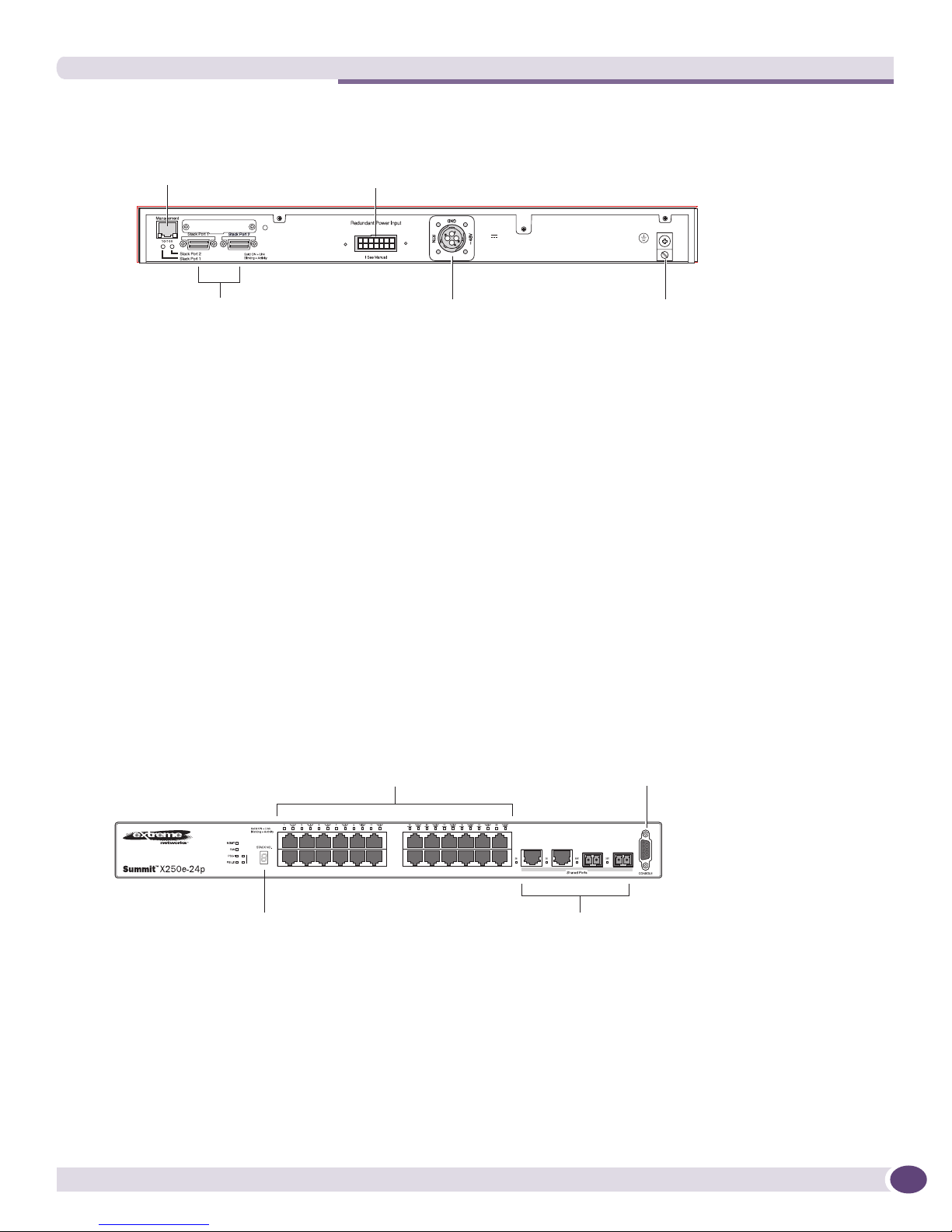
Figure 10: Summit X250e-24tDC Switch Rear Panel
External power
Management port
supply connection
Summit X250e Series Switches
10 Gigabit
stacking ports
Redundant Power Input
! See Manual
DC power
socket
-48 V
1.5 A Max
Grounding
lug
SH_058_rear_x250e-24t-xdc
Summit X250e-24p Switch
The front panel of the Summit X250e-24p switch (Figure 11) includes:
● Twenty-four fixed autosensing 10/100BASE-T PoE ports (ports 1–24). In addition to 2.4 Gbps of
high-density copper connectivity, these ports also provide a full 15.4 Watts of PoE per port.
● Two combination ports (ports 25–26) using RJ-45 connectors and SFPs to provide 2 Gbps of copper
or fiber connectivity
For information about SFPs, see the Extreme Networks Pluggable Interface Modules Installation Guide.
● LEDs to indicate port status and switch operating conditions.
For a description of the LEDs and their operation, see “Summit X250e Series Switch LEDs” on
page 33.
● Stack number indicator showing the position of this switch in a stacked configuration.
● Serial console port used to connect a terminal and perform local management.
Figure 11: Summit X250e-24p Switch Front Panel
10/100 Mbps ports
Stack
1
2
Console
port
Combination portsStack number indicator
SH_040B
Summit Family Switches Hardware Installation Guide
25
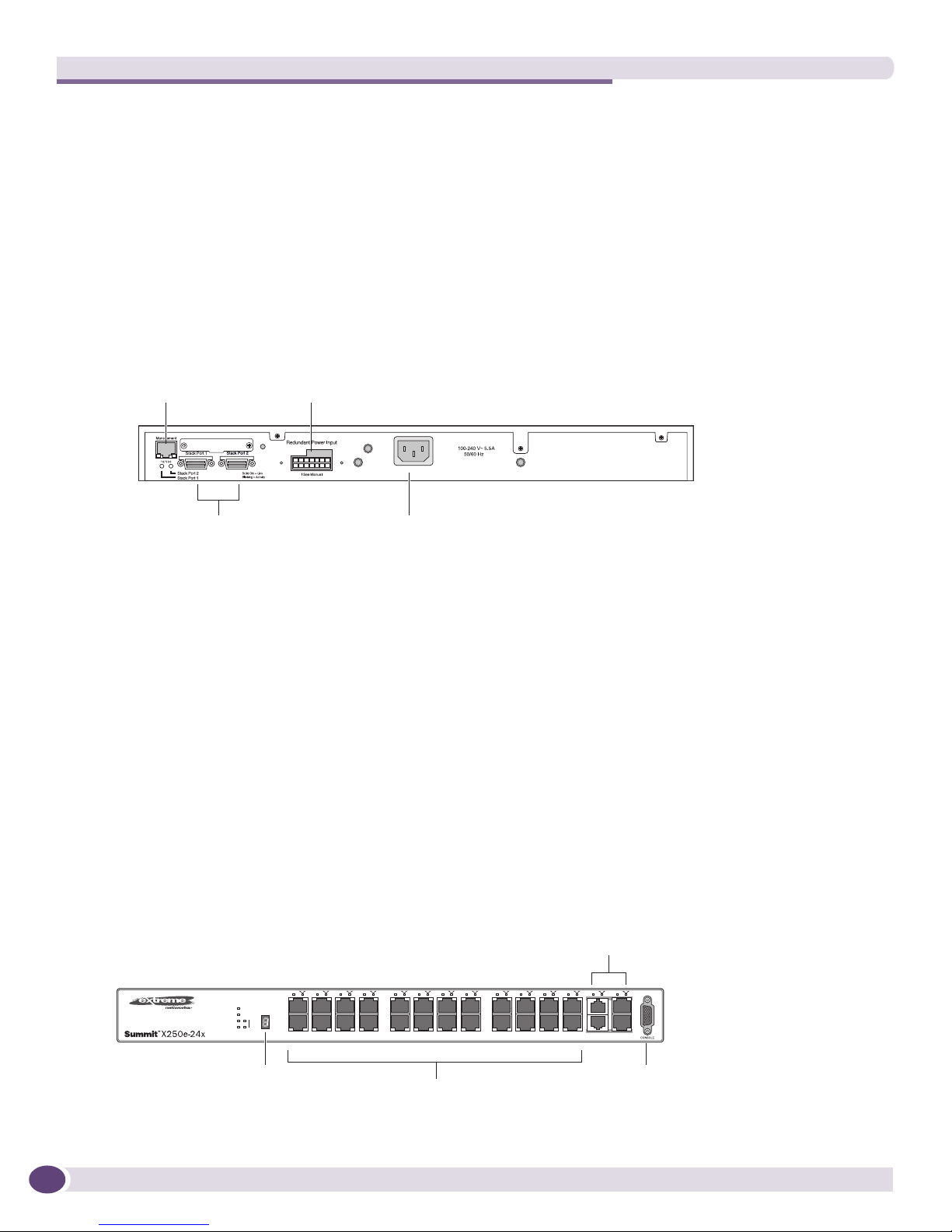
Summit Family Switches
The rear panel of the Summit X250e-24p switch (Figure 12) includes:
● Management port with associated LEDs
● Two high-performance stacking ports with associated LEDs
● Redundant power input connector for use with the EPS-500 External Power Supply (Model No.
10911) with full PoE power support.
See “EPS-500 External Power Supply Unit” on page 57 for more information. The connecting
redundant power supply cable is shipped with the EPS-500 unit.
● AC power input socket.
The internal AC power supply operates from 100 VAC to 240 VAC.
Figure 12: Summit X250e-24p Switch Rear Panel
External power
Management port
supply connection
10 Gigabit
stacking ports
Power socket
SH_041
Summit X250e-24x Switch
The front panel of the Summit X250e-24x switch (Figure 7) includes:
● Twenty-four 100BASE-FX ports (ports 1–24) that provide 2.4 Gbps of high-density fiber connectivity
● Two combination ports (ports 25–26) using RJ-45 connectors and SFPs to provide 2 Gbps of copper
or fiber connectivity
For information about SFPs, see the Extreme Networks Pluggable Interface Modules Installation Guide.
● LEDs to indicate port status and switch operating conditions.
For a description of the LEDs and their operation, see “Summit X250e Series Switch LEDs” on
page 33.
● Stack number indicator showing the position of this switch in a stacked configuration.
● Serial console port used to connect a terminal and perform local management.
Figure 13: Summit X250e-24x Switch Front Panel
Combination ports
Stack number
indicator
26
100BASE-X ports
Console
port
SH_056A
Summit Family Switches Hardware Installation Guide
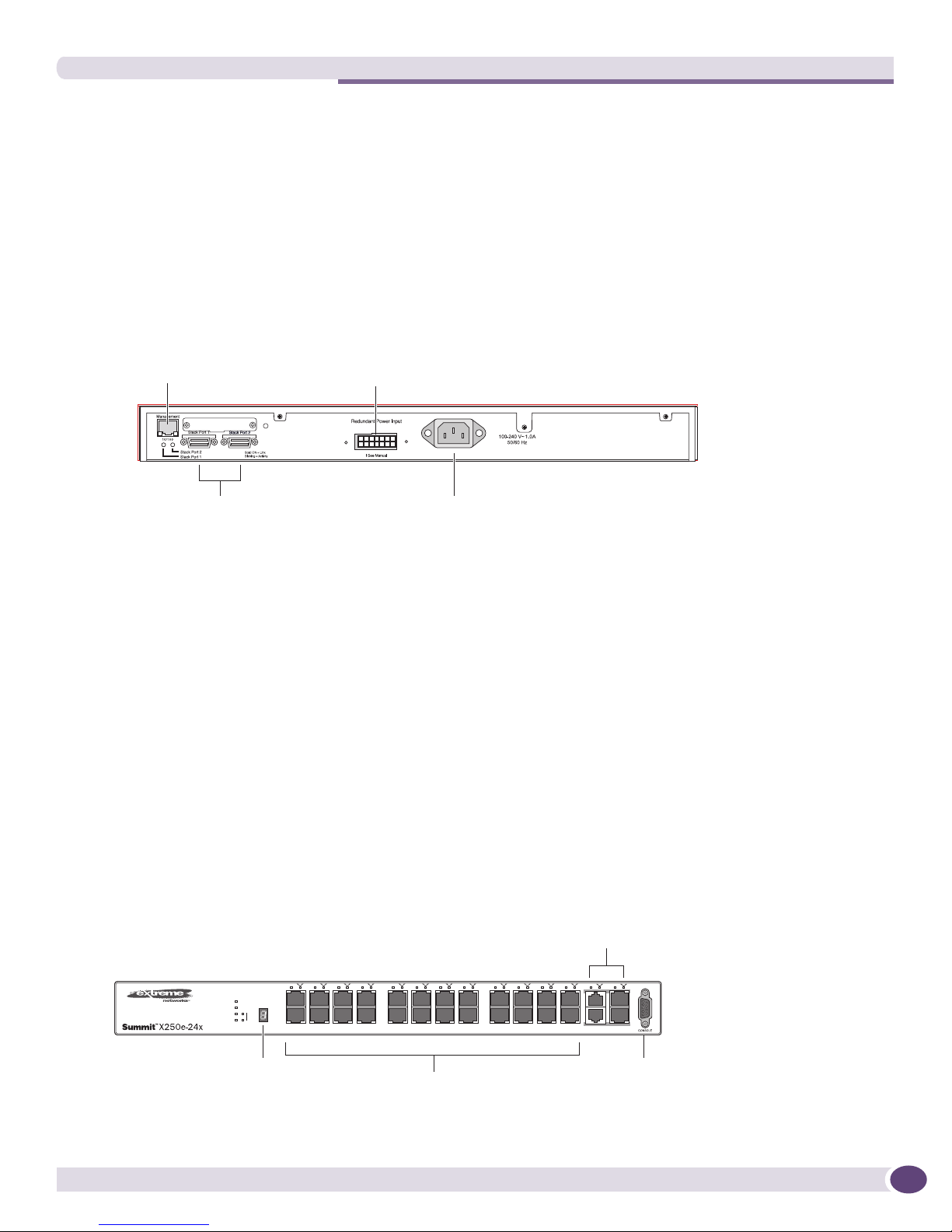
Summit X250e Series Switches
The rear panel of the Summit X250e-24x switch (Figure 8) includes:
● Management port with associated LEDs
● Two high-performance stacking ports with associated LEDs
● Redundant power input connector for use with the EPS-160 External Power Module.
See “EPS-160 External Power Module (with EPS-T)” on page 56 for more information. The
connecting redundant power supply cable is shipped with the EPS-500 unit.
● AC power input socket.
The internal AC power supply operates from 100 VAC to 240 VAC.
Figure 14: Summit X250e-24x Switch Rear Panel
External power
Management port
supply connection
Redundant Power Input
! See Manual
10 Gigabit
Power socket
stacking ports
SH_039
Summit X250e-24xDC Switch
The front panel of the Summit X250e-24xDC switch (Figure 7) includes:
● Twenty-four 100BASE-FX ports (ports 1–24) that provide 2.4 Gbps of high-density fiber connectivity
● Two combination ports (ports 25–26) using RJ-45 connectors and SFPs to provide 2 Gbps of copper
or fiber connectivity
For information about SFPs, see the Extreme Networks Pluggable Interface Modules Installation Guide.
● LEDs to indicate port status and switch operating conditions.
For a description of the LEDs and their operation, see “Summit X250e Series Switch LEDs” on
page 33.
● Stack number indicator showing the position of this switch in a stacked configuration.
● Serial console port used to connect a terminal and perform local management.
Figure 15: Summit X250e-24xDC Switch Front Panel
Combination ports
DC
Stack number
indicator
Summit Family Switches Hardware Installation Guide
100BASE-X ports
Console
port
SH_059_front_x250e-24xdc
27
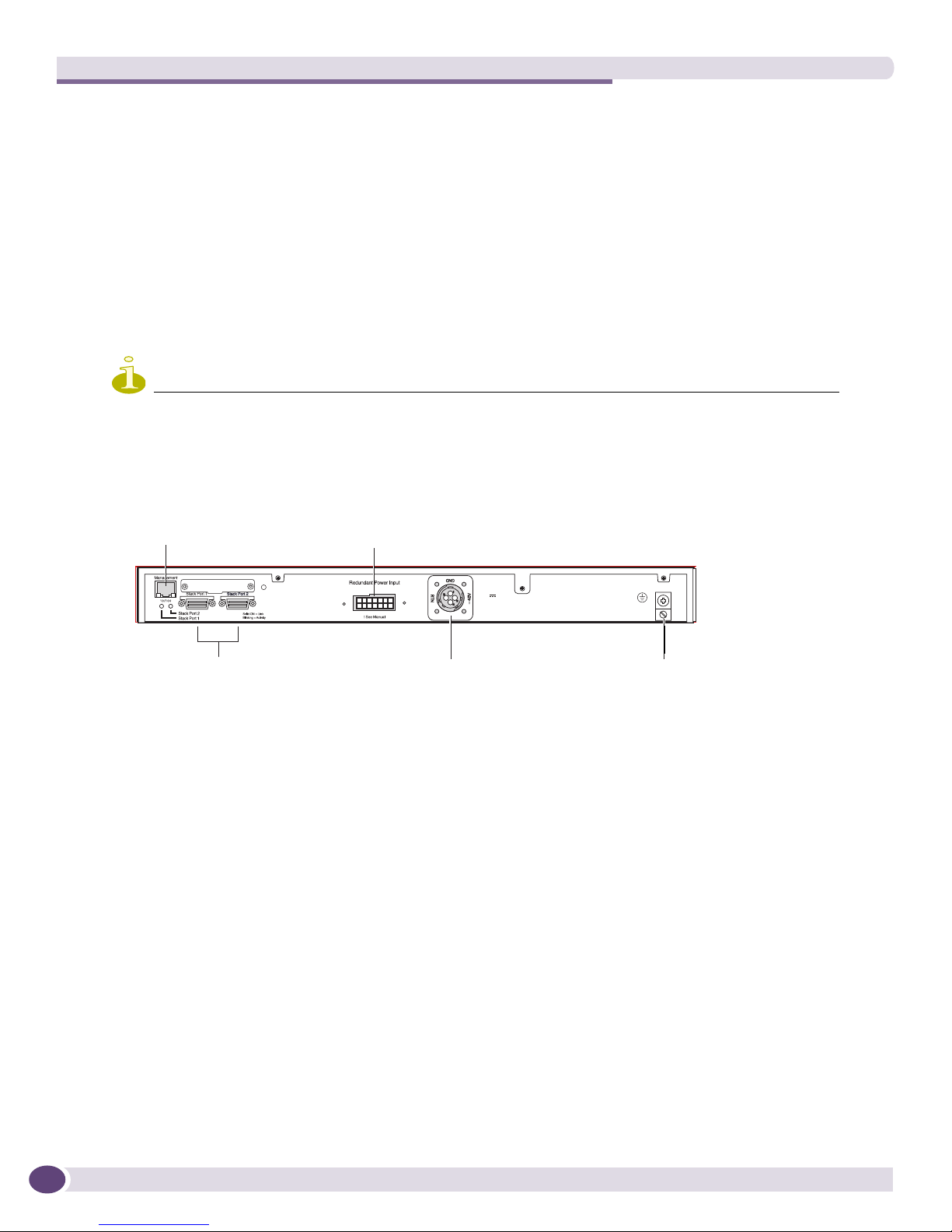
Summit Family Switches
The rear panel of the Summit X250e-24xDC switch (Figure 8) includes:
● Management port with associated LEDs
● Two high-performance stacking ports with associated LEDs
● Redundant power input connector for use with the EPS-150DC External Power Module (Model No.
10909).
See “EPS-150DC External Power Module (with EPS-T2)” on page 58 for more information. The
connecting redundant power supply cable is shipped with the EPS-150DC.
● DC power input socket
The power supply operates from -36 VDC to -72 VDC.
● Grounding lug
NOTE
For centralized DC power connection, this product is intended to be installed in Restricted Access Locations
(Dedicated Equipment Rooms, Equipment Closets, or the like) in accordance with Articles 110-16, 110-17, and
110-18 of the National Electric Code, ANSI/NFPA 70.
Figure 16: Summit X250e-24xDC Switch Rear Panel
External power
Management port
10 Gigabit
stacking ports
supply connection
Redundant Power Input
! See Manual
DC power
socket
-48 V
1.5 A Max
Grounding
lug
SH_058_rear_x250e-24t-xdc
Summit X250e-48t Switch
The front panel of the Summit X250e-48t switch (Figure 17):
● Forty-eight fixed autosensing 10/100BASE-T ports (ports 1–48) that provide 4.8 Gps of high-density
copper connectivity
● Two combination ports (ports 49–50) using RJ-45 connectors and SFPs to provide 2 Gbps of copper
or fiber connectivity
For information about SFPs, see the Extreme Networks Pluggable Interface Modules Installation Guide.
● LEDs to indicate port status and switch operating conditions.
For a description of the LEDs and their operation, see “Summit X250e Series Switch LEDs” on
page 33.
● Stack number indicator showing the position of this switch in a stacked configuration.
● Serial console port used to connect a terminal and perform local management.
28
Summit Family Switches Hardware Installation Guide
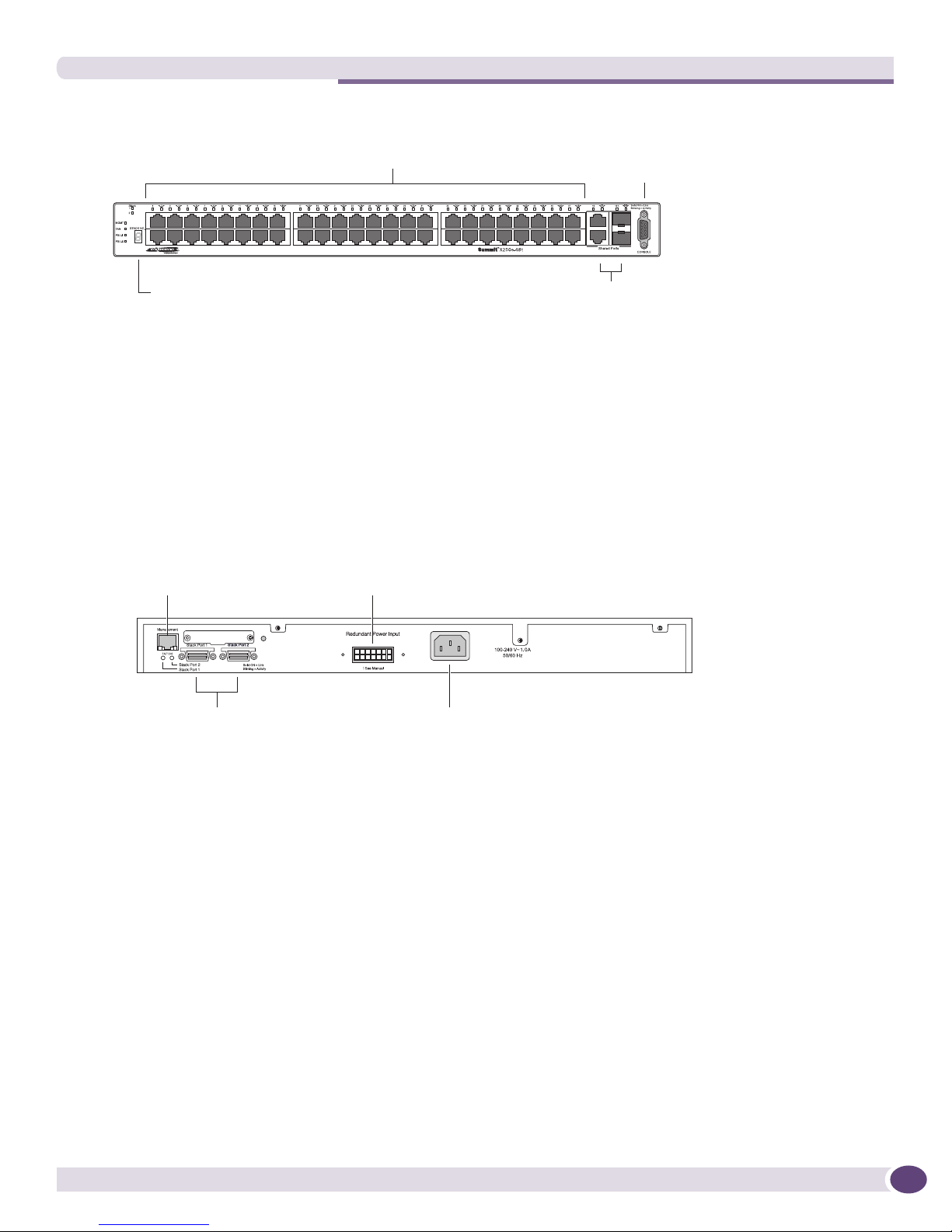
Figure 17: Summit X250e-48t Switch Front Panel
10/100 Mbps ports Console
Summit X250e Series Switches
port
Stack number indicator
Combination ports
SH_044B
The rear panel of the Summit X250e-48t switch (Figure 18) includes:
● Management port with associated LEDs
● Two high-performance stacking ports with associated LEDs
● Redundant power input connector for optional connection to the EPS-160 External Power Module.
See “EPS-160 External Power Module (with EPS-T)” on page 56 for more information.
● AC power input socket.
The internal AC power supply operates from 100 VAC to 240 VAC.
Figure 18: Summit X250e-48t Switch Rear Panel
External power
Management port
Stacking ports
supply connection
Power socket
SH_045
Summit X250e-48tDC Switch
The front panel of the Summit X250e-48tDC switch (Figure 17):
● Forty-eight fixed autosensing 10/100BASE-T ports (ports 1–48) that provide 4.8 Gps of high-density
copper connectivity
● Two combination ports (ports 49–50) using RJ-45 connectors and SFPs to provide 2 Gbps of copper
or fiber connectivity
For information about SFPs, see the Extreme Networks Pluggable Interface Modules Installation Guide.
● LEDs to indicate port status and switch operating conditions.
For a description of the LEDs and their operation, see “Summit X250e Series Switch LEDs” on
page 33.
● Stack number indicator showing the position of this switch in a stacked configuration.
● Serial console port used to connect a terminal and perform local management.
Summit Family Switches Hardware Installation Guide
29
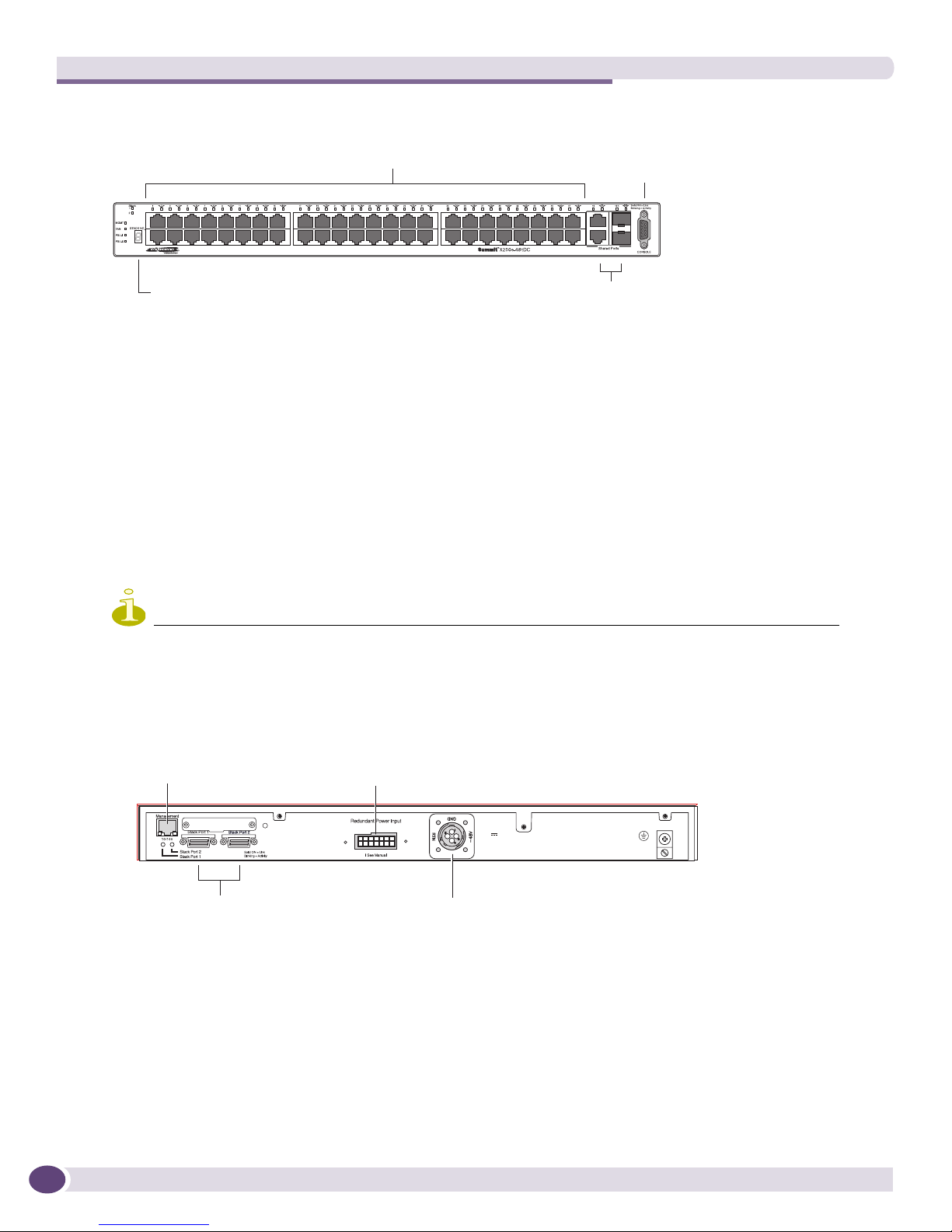
Summit Family Switches
Figure 19: Summit X250e-48tDC Switch Front Panel
10/100 Mbps ports Console
port
Stack number indicator
Combination ports
SH_062_front-x250e-48tdc
The rear panel of the Summit X250e-48tDC switch (Figure 18) includes:
● Management port with associated LEDs
● Two high-performance stacking ports with associated LEDs
● Redundant power input connector for use with the EPS-150DC External Power Module (Model No.
10909).
See “EPS-150DC External Power Module (with EPS-T2)” on page 58 for more information. The
connecting redundant power supply cable is shipped with the EPS-150DC.
● DC power input socket.
The power supply operates from -36 VDC to -72 VDC.
● Grounding lug
NOTE
For centralized DC power connection, this product is intended to be installed in Restricted Access Locations
(Dedicated Equipment Rooms, Equipment Closets, or the like) in accordance with Articles 110-16, 110-17, and
110-18 of the National Electric Code, ANSI/NFPA 70.
Figure 20: Summit X250e-48tDC Switch Rear Panel
30
Management port
10 Gigabit
stacking ports
External power
supply connection
Redundant Power Input
! See Manual
DC power
socket
-48 V
2.0 A Max
SH_063_rear_x250e-48tdc
Summit Family Switches Hardware Installation Guide
