Extreme Networks Summit WMScanner 12.0 Quick Start Manual
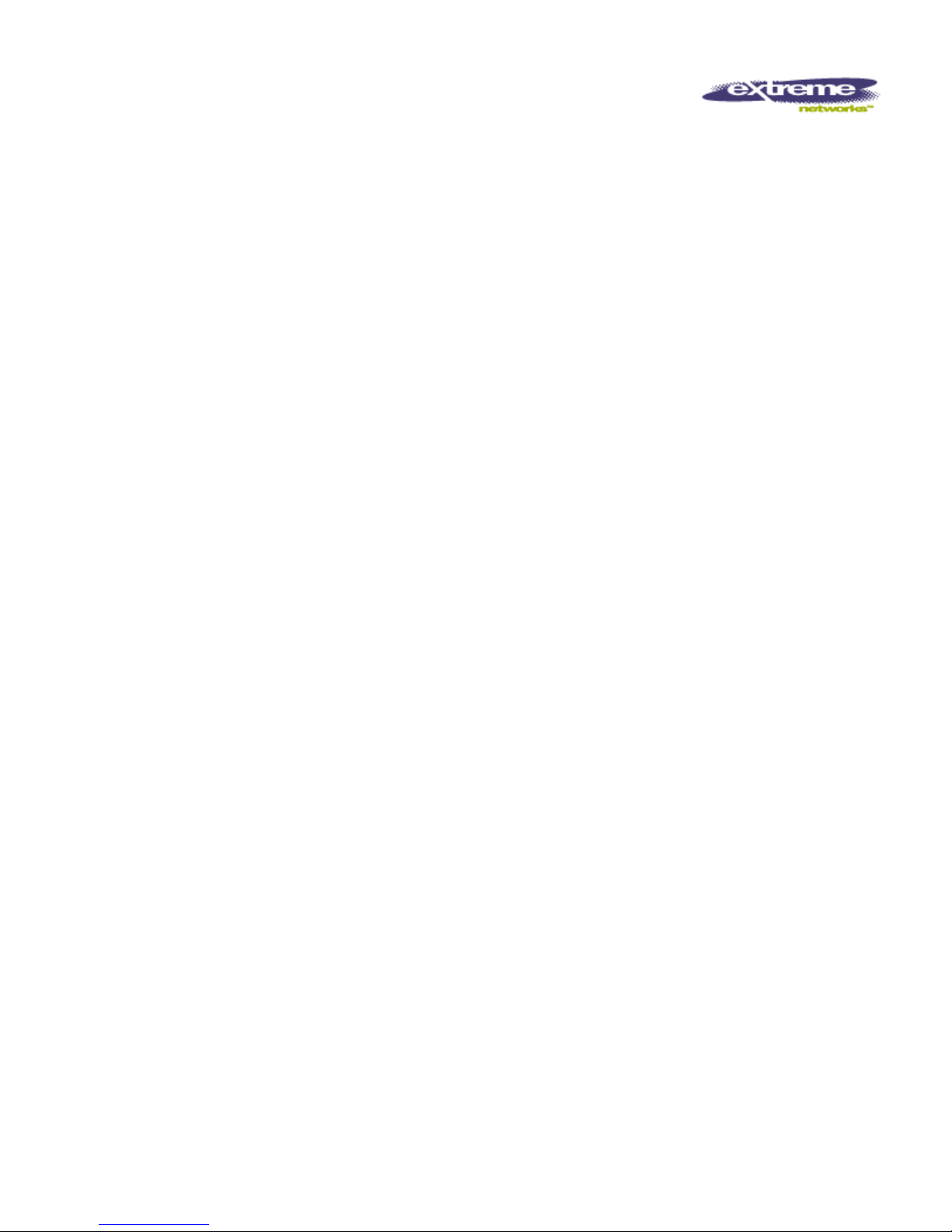
Summit® WMScanner
Summit® WMScanner 11112.0
Summit® WMScannerSummit® WMScanner
Quick Start Guide
Quick Start Guide
Quick Start GuideQuick Start Guide
2.0
2.02.0
Thank you choosing Summit® WMScanner from Extreme Networks®. Please read the
Quick Start Guide installation/upgrade instructions prior
Table of Contents
Table of Contents
Table of ContentsTable of Contents
Recommended System Requirements ................................................................................................................2
Installation on Win XP or Win Vista..................................................................................................................2
WLAN Card Hardware Removal Procedure ......................................................................................................3
Custom Driver Installation for the WLAN Client Card .....................................................................................4
License activation ...............................................................................................................................................7
Introduction to Using Summit WMScanner .......................................................................................................8
Requirements ..................................................................................................................................................8
Loading Raster Images, Raw CAD files, or Formatted Drawing Files ..........................................................8
Performing a Site Survey ................................................................................................................................9
Visualizing Your Measurement Data ...........................................................................................................15
Customer Support .............................................................................................................................................17
Documentation..................................................................................................................................................17
prior to installing the software.
priorprior
Extreme Networks, Inc.
3585 Monroe Street
Santa Clara, California 95051
(888) 257-3000
(408) 579-2800
http://www.extremenetworks.com
Published: December 2009
Part Number: 120359-00 Rev 01
Summit WMScanner Quick Start Guide - Page 1 of 17.
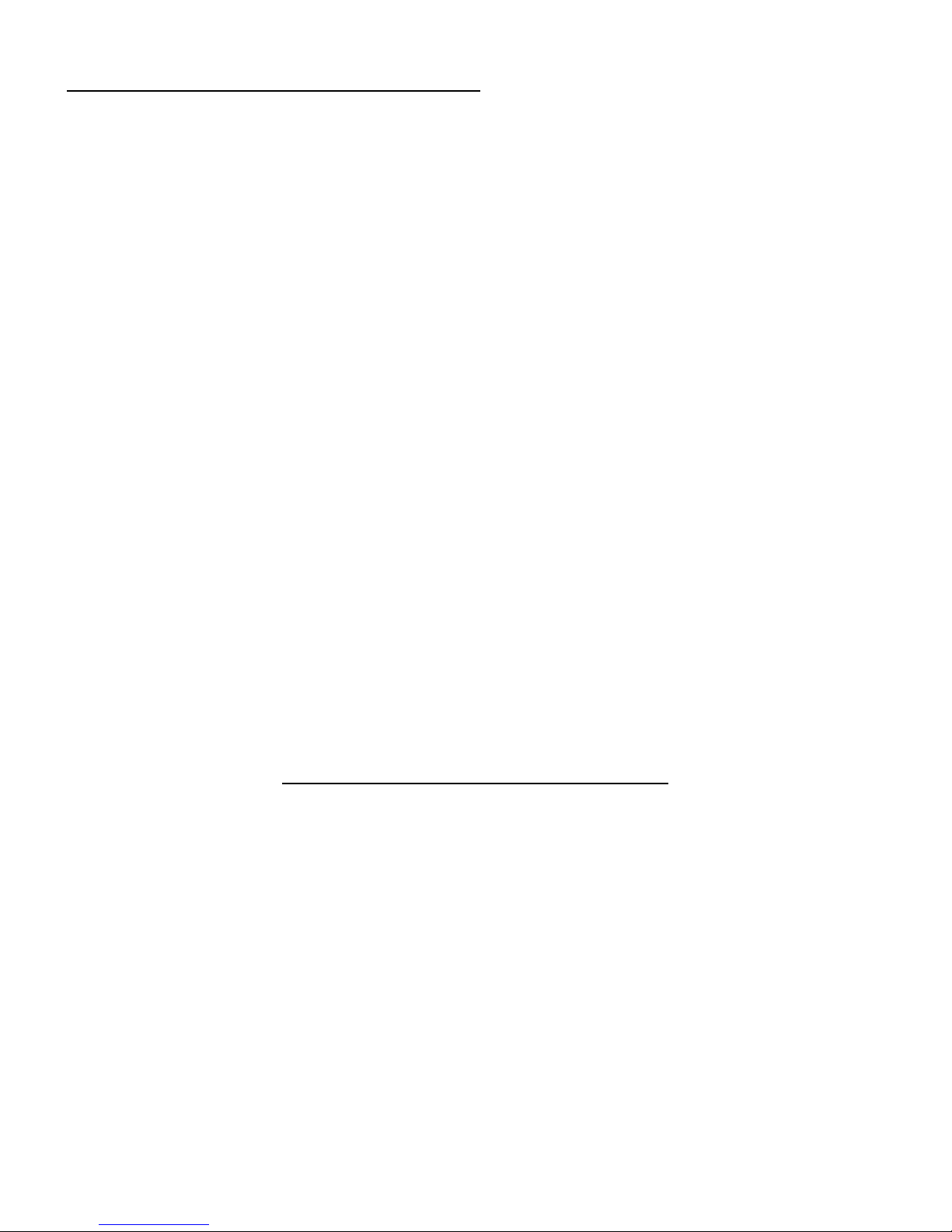
Recommended System Requirements
To effectively use this application, the following computer platform is recommended:
• Intel® Pentium® 4 1.5 GHz or better (or equivalent)
• Microsoft® Windows® XP (Professional, Home Edition and Tablet PC Edition) or Windows Vista
• Microsoft Word® XP (Word 2002) or later (required for generating Reports)
• 1 GB RAM (minimum)
• 500 MB free disk space for installation
• 1024x768 VGA with true color
• Mouse, trackball or compatible pointing device with scroll wheel
• Microsoft Internet Explorer 6.0 or later
• CD-ROM drive
Support for Wireless Meas
Support for Wireless Measurement via RF Monitoring Mode
Support for Wireless MeasSupport for Wireless Meas
In order to enable data collection via RF Monitoring mode, you will need one of the WLAN client cards listed
below with Summit WMScanner’s custom driver installed. The supported cards are:
• Netgear RangeMax Dual Band Wireless-N USB a/b/g/n Adapter WNDA3100 v1
• Ubiquity SR71 USB a/b/g/n Adapter
• Netgear® ProSafe Dual Band a/b/g Wireless PC Card, Model WAG511 v2
• Ubiquiti Networks SuperRange a/b/g Cardbus
• Cisco® a/b/g Cardbus Adapter, Model AIR-CB21AG-A-K9
• D-Link® RangeBooster N 650 b/g/n Notebook Adapter, Model DWA645
• CACE Technologies AirPcap N a/b/g/n Cardbus
• AirMagnet® C1060 a/b/g/n Cardbus Adapter
urement via RF Monitoring Mode
urement via RF Monitoring Modeurement via RF Monitoring Mode
Installation on Win XP or Win Vista
Installing Summit WMScanner is much like installing any other Microsoft Windows software. However,
Summit WMScanner uses electronic license control, so an extra activation step will be required.
Note:
Note: You will need to uninstall any previous versions of Summit WMScanner prior to installing the
Note: Note:
new Summit WMScanner. As for your user data, they will be backed up to a directory called UserBackup
the directory of the new installation of Summit WMScanner (the default location is C:
Files
Files\\\\SummitWMScanner
SummitWMScanner\\\\UserBackup
FilesFiles
SummitWMScannerSummitWMScanner
Summit WMScanner Quick Start Guide - Page 2 of 17.
UserBackup).
UserBackupUserBackup
UserBackup in
UserBackupUserBackup
C:\\\\Program
Program
C:C:
Program Program

Preparation
Preparation
PreparationPreparation
It is very important to perform the following preparatory steps to ensure your installation goes smoothly:
• Administrative Privileges
Administrative Privileges Are
Administrative Privileges Administrative Privileges
install Summit WMScanner. Non-administrative users may use the software once it has been
installed.
• In
Internet Explorer
ternet Explorer 6666.0
InIn
ternet Explorer ternet Explorer
• Windows Service Packs:
Windows Service Packs: Your software will work best running with the most recent updates of
Windows Service Packs:Windows Service Packs:
Windows XP or Windows Vista. These upgrades are available through the Microsoft Windows Update
web site.
Installation procedure
Installation procedure
Installation procedureInstallation procedure
To install Summit WMScanner, please follow these steps in the order presented:
1. Close any programs running within Windows before starting the installation process.
2. Log on as ‘Administrator’ or as a user with administrative or power user privileges.
3. Double-click the Summit WMScanner installation executable and choose a location for storing the
temporary installation files. These files can be removed at a later date or kept for product repairs or
reinstallations.
4. Read the warnings and the license agreement. You must accept the license agreement to continue.
5. To choose the destination folder where the program files will be stored on the hard drive, click the
Configure button next to the product selection. We recommend you accept the default folder name.
If you choose a hard drive other than the default C: drive, be sure to also type in a directory name;
e.g. click on your D: drive and then type in \Program Files\SummitWMScanner\.
6. Click Next to begin the installation process.
7. When setup is complete, you are ready to run the software by going to the Windows Start Menu and
selecting Programs > Summit WMScanner> Summit WMScanner.
.0 or better
.0.0
Are Required for Install:
Required for Install: a user with local administrative privileges must
Are Are
Required for Install:Required for Install:
or better is required to properly run Summit WMScanner.
or betteror better
WLAN Card Hardware Removal Procedure
IMPORTANT NOTE
IMPORTANT NOTE:
IMPORTANT NOTEIMPORTANT NOTE
following hardware removal process. Failure to follow this process could cause your computer to crash and
loss of data.
Step 1: First, close down or ensure that Summit WMScanner is not running
Step 2: Double click the Safe Hardware Removal icon in your system tray:
Step 3: Select your Wireless LAN Adapter from the Safely Remove Hardware dialog and choose Stop
Step 4: Again select your adapter and select Ok to confirm you wish to remove the hardware (Note, this will
not uninstall the driver. This process simply allows you to safely unplug the adapter from your computer)
Summit WMScanner Quick Start Guide - Page 3 of 17.
: You should only remove your WLAN card adapter from your computer using the
: :
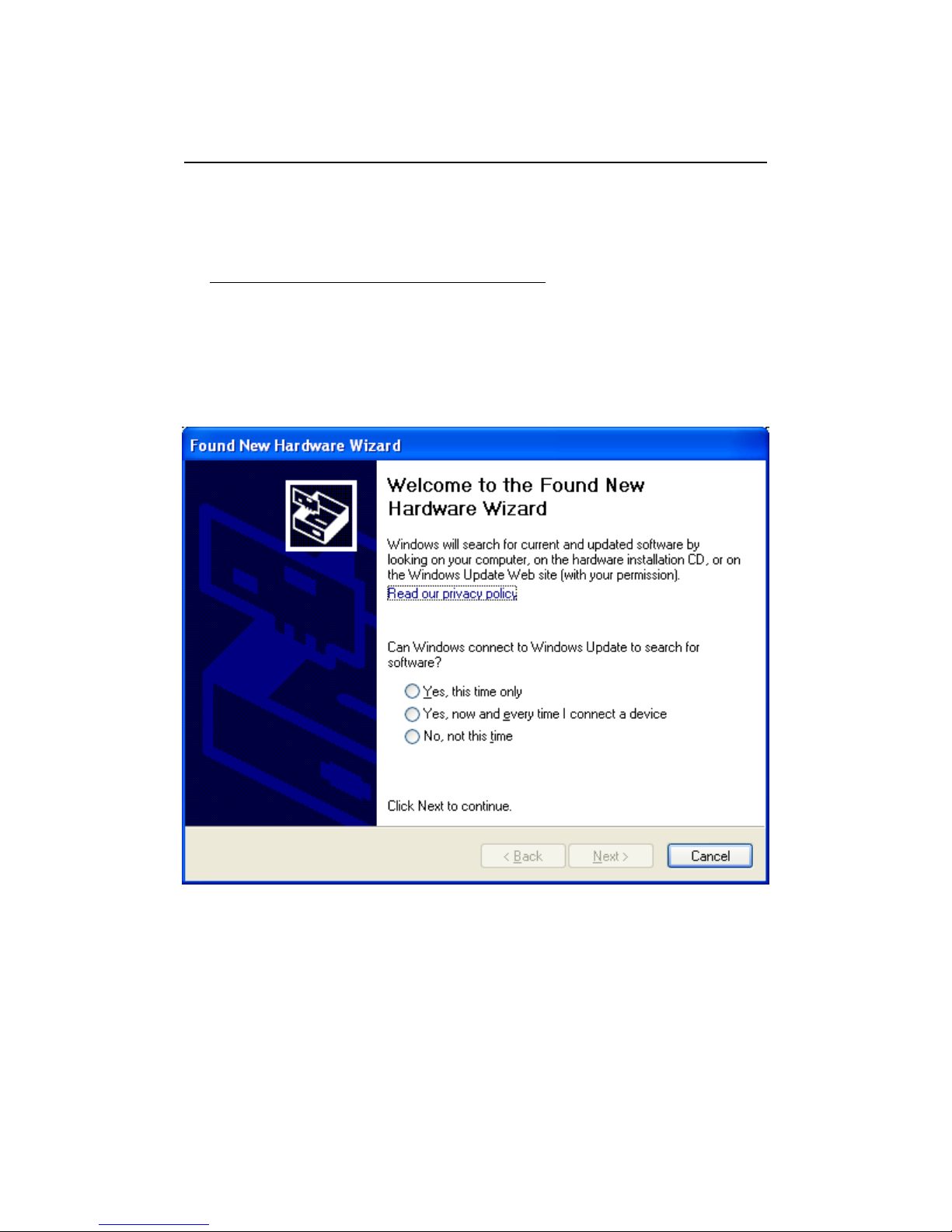
Step 5: You may now remove the WLAN Adapter from your computer.
Custom Driver Installation for the WLAN Client Card
In order to enable data collection via RF Monitoring mode, you will need one of the WLAN client cards listed
in the recommended system requirements with Summit WMScanner’s custom driver installed.
IMPORANT NOTE:
IMPORANT NOTE: Do not install the card manufacturer’s driver
IMPORANT NOTE: IMPORANT NOTE:
may not work correctly if the manufacturer’s driver has been previously installed on your computer. If the
manufacturer’s driver or other suitable driver has been previously installed on your computer, please
uninstall the client card before proceeding.
Step 1: Insert the network adapter into your computer’s PCMCIA slot or USB port.
Step 2: If the Hardware Update Wizard
Hardware Update Wizard dialog window appears, choose Cancel
Hardware Update WizardHardware Update Wizard
. The installation of the custom WLAN driver
Cancel.
CancelCancel
Step 3: Run the DriverSetup.exe installer located in “Help\WLAN Drivers” located within your installation
directory.
Summit WMScanner Quick Start Guide - Page 4 of 17.
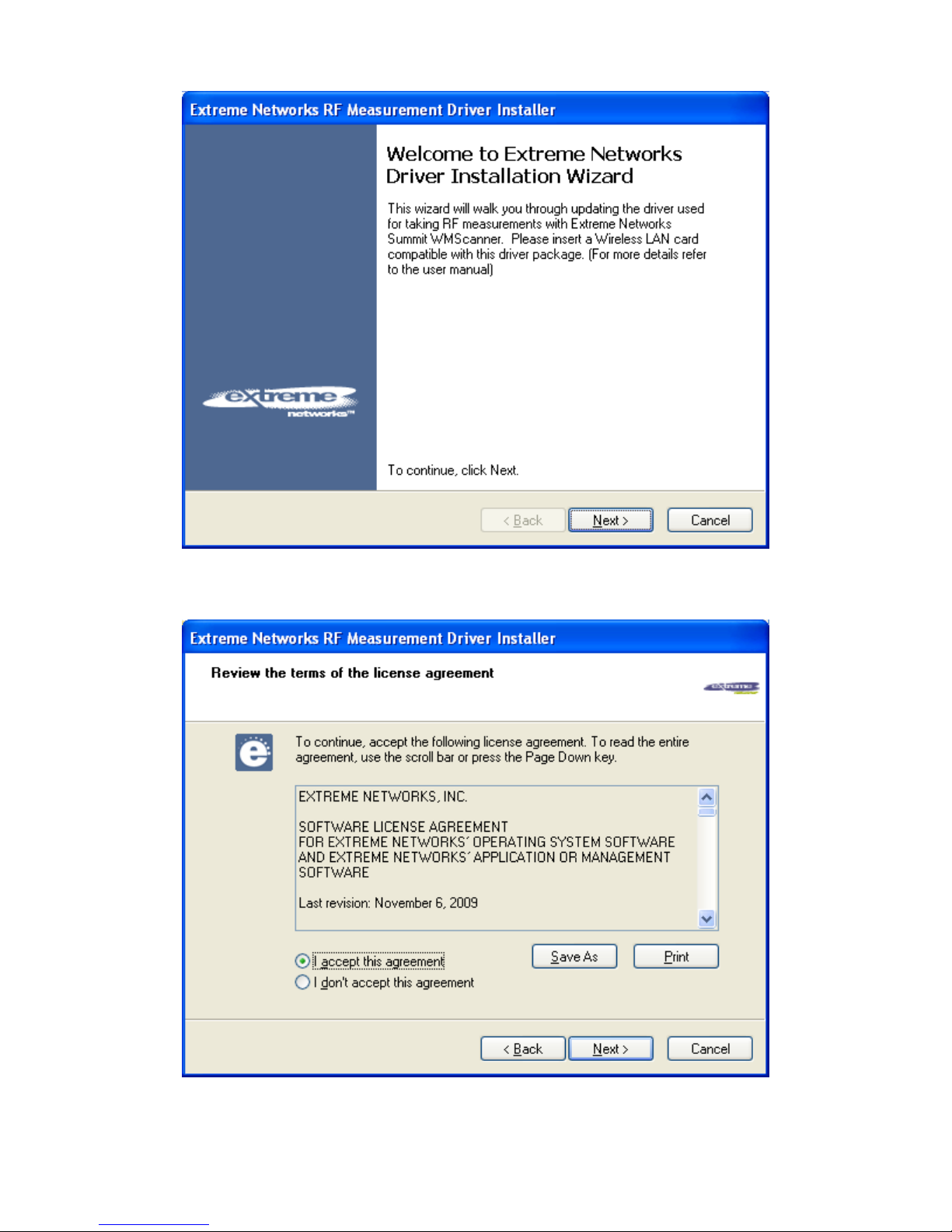
Step 4. Click Next
Next to begin the driver installation process.
NextNext
Step 5. You must accept the license agreement before installing the driver. If you accept the agreement,
check the radio button I accept thi
I accept this agreement
I accept thiI accept thi
s agreement and click Next
s agreements agreement
Next.
NextNext
Summit WMScanner Quick Start Guide - Page 5 of 17
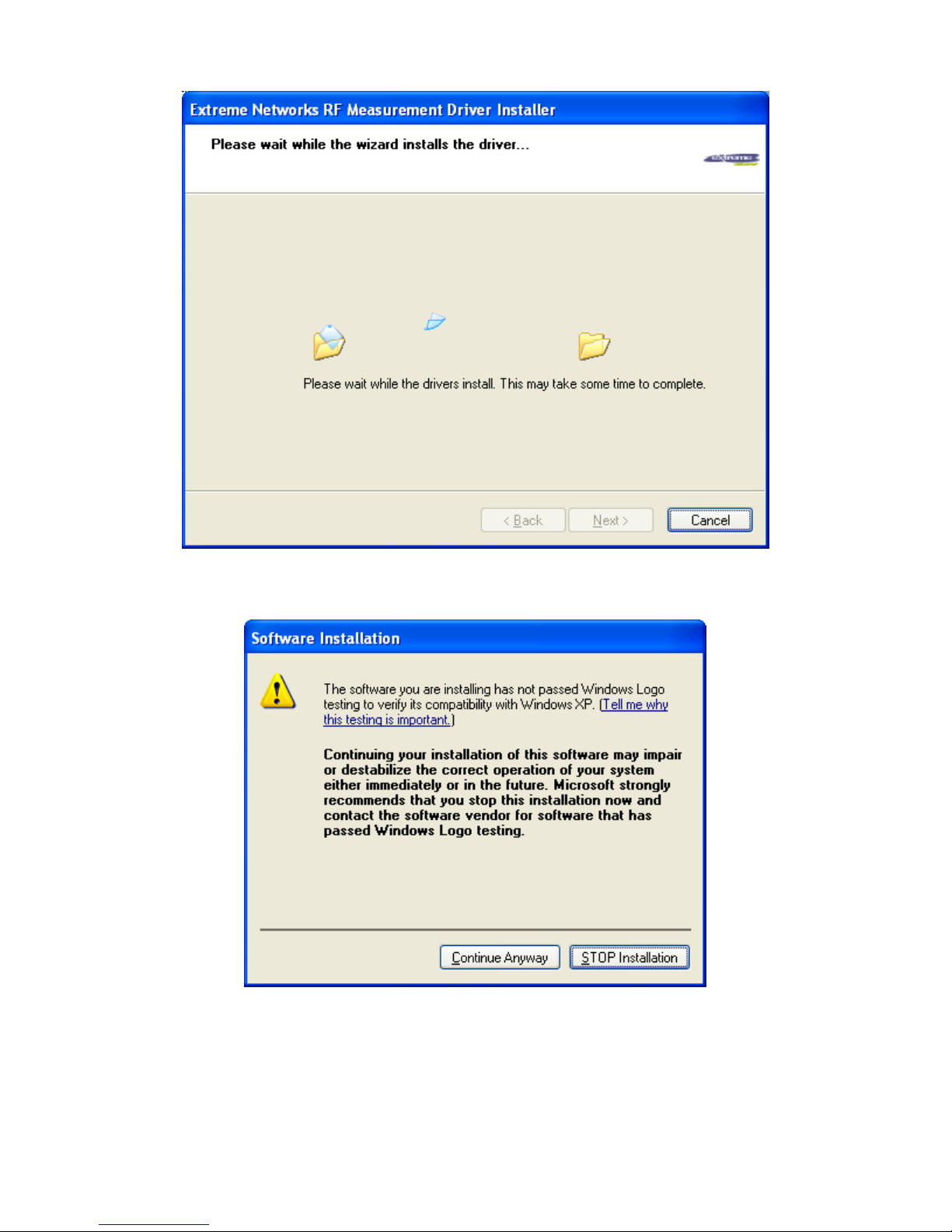
Step 6. The wizard will begin searching for your new hardware.
If you receive a warning message saying that the software you are installing has not passed Windows Logo
testing, click Continue Anyway
Continue Anyway
Continue AnywayContinue Anyway
Summit WMScanner Quick Start Guide - Page 6 of 17
