Extreme Networks Summit 300-48 User Manual
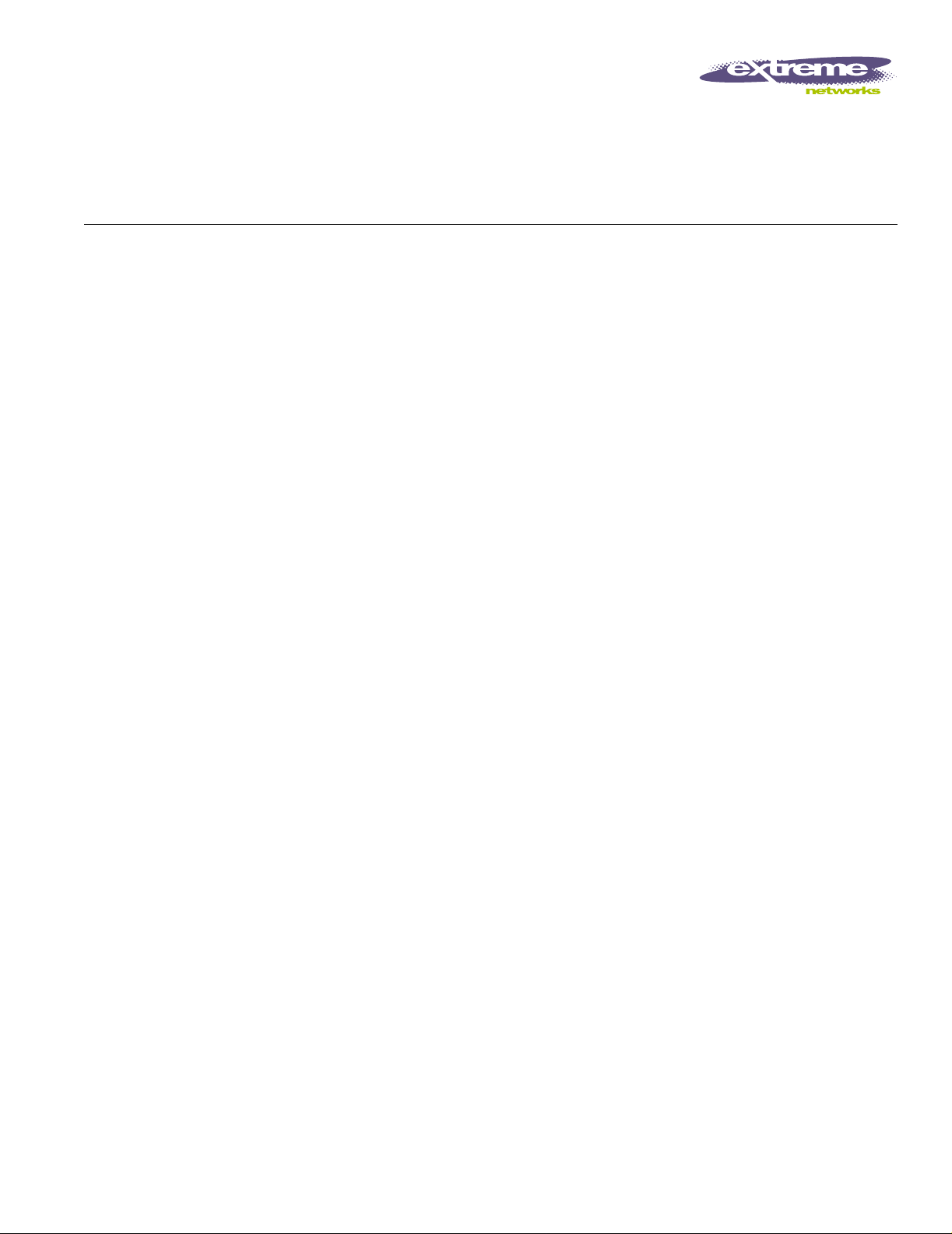
Summit 300-48 Switch
Software User Guide
Software Vers ion 6.2a
Extreme Networks, Inc.
3585 Monroe Street
Santa Clara, California 95051
(888) 257-3000
http://www.extremenetworks.com
Published: Septembe r 2003
Part number: 123007-00 Rev. 01
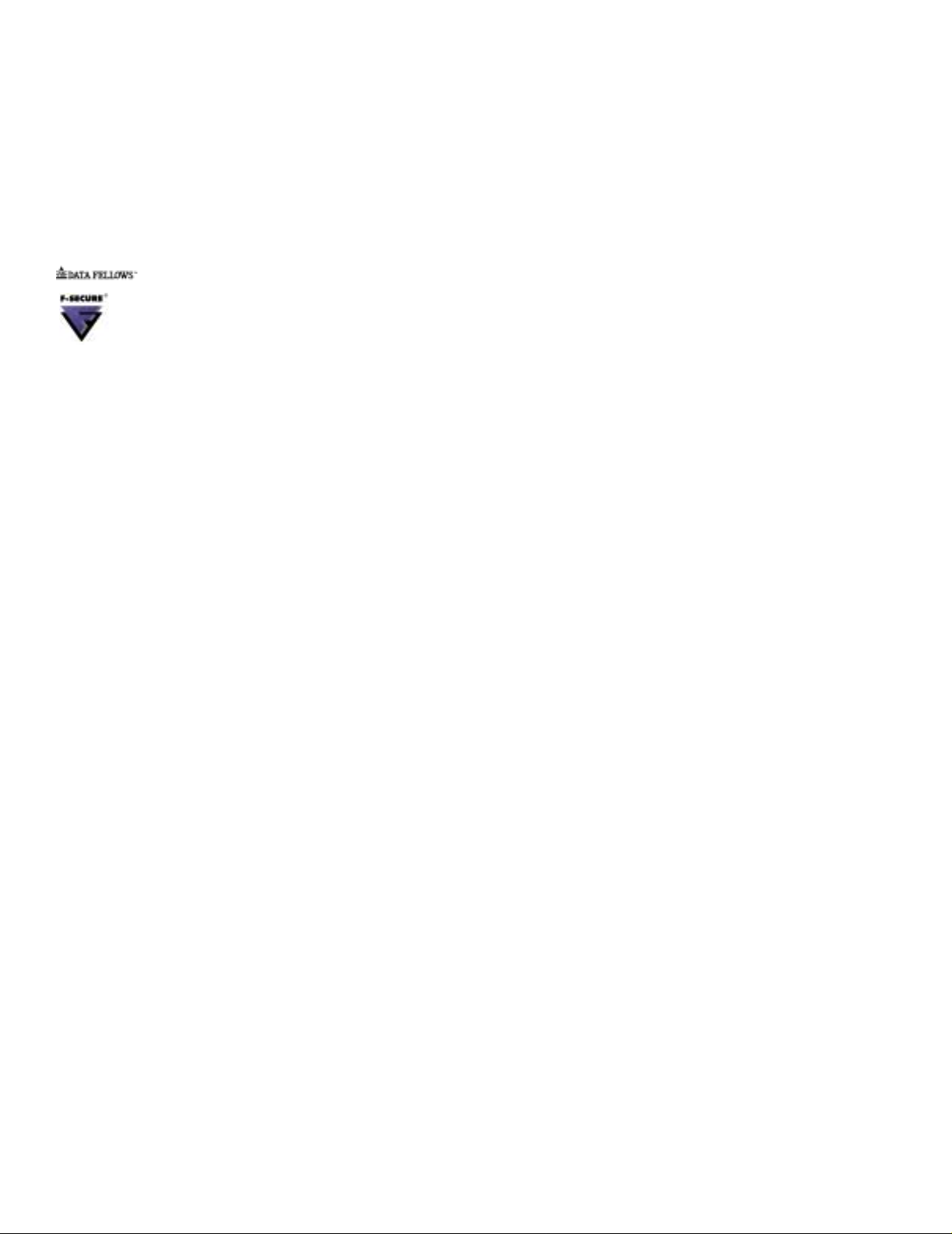
©2003 Extreme Networks, Inc. All rights reserved. Extreme Networks, ExtremeWare, Alpine, and BlackDiamond are
registered trademarks of Extreme Networks, Inc. in the United States and certain other jurisdictions. ExtremeWare Vista,
ExtremeWorks, ExtremeAssist, ExtremeAssist1, ExtremeAssist2, PartnerAssist, Extreme Standby Router Protocol, ESRP,
SmartTraps, Summit, Summit1, Summit4, Summit4/FX, Summit7i, Summit24, Summit48, Summit Virtual Chassis,
SummitLink, SummitGbX, SummitRPS and the Extreme Networks logo are trademarks of Extreme Networks, Inc.,
which may be registered or pending registration in certain jurisdictions. The Extreme Turbodrive logo is a service mark
of Extreme Networks, which may be registered or pending registration in certain jurisdictions. Specifications are subject
to change without notice.
NetWare and Novell are registered trademarks of Novell, Inc. Merit is a registered trademark of Merit Network, Inc.
Solaris is a trademark of Sun Microsystems, Inc. F5, BIG/ip, and 3DNS are registered trademarks of F5 Networks, Inc.
see/IT is a trademark of F5 Networks, Inc.
“Data Fellows”, the triangle symbol, and Data Fellows product names and symbols/logos are
trademarks of Data Fellows.
F-Secure SSH is a registered trademark of Data Fellows.
All other registered trademarks, trademarks and service marks are property of their respective owners.
Authors: Julie Laccabue, Barbara Weinstein
Editor: Amy Guzules
Production: Julie Laccabue
Special Thanks: Collin Batey, Valerie Swisher, Richard Small
2
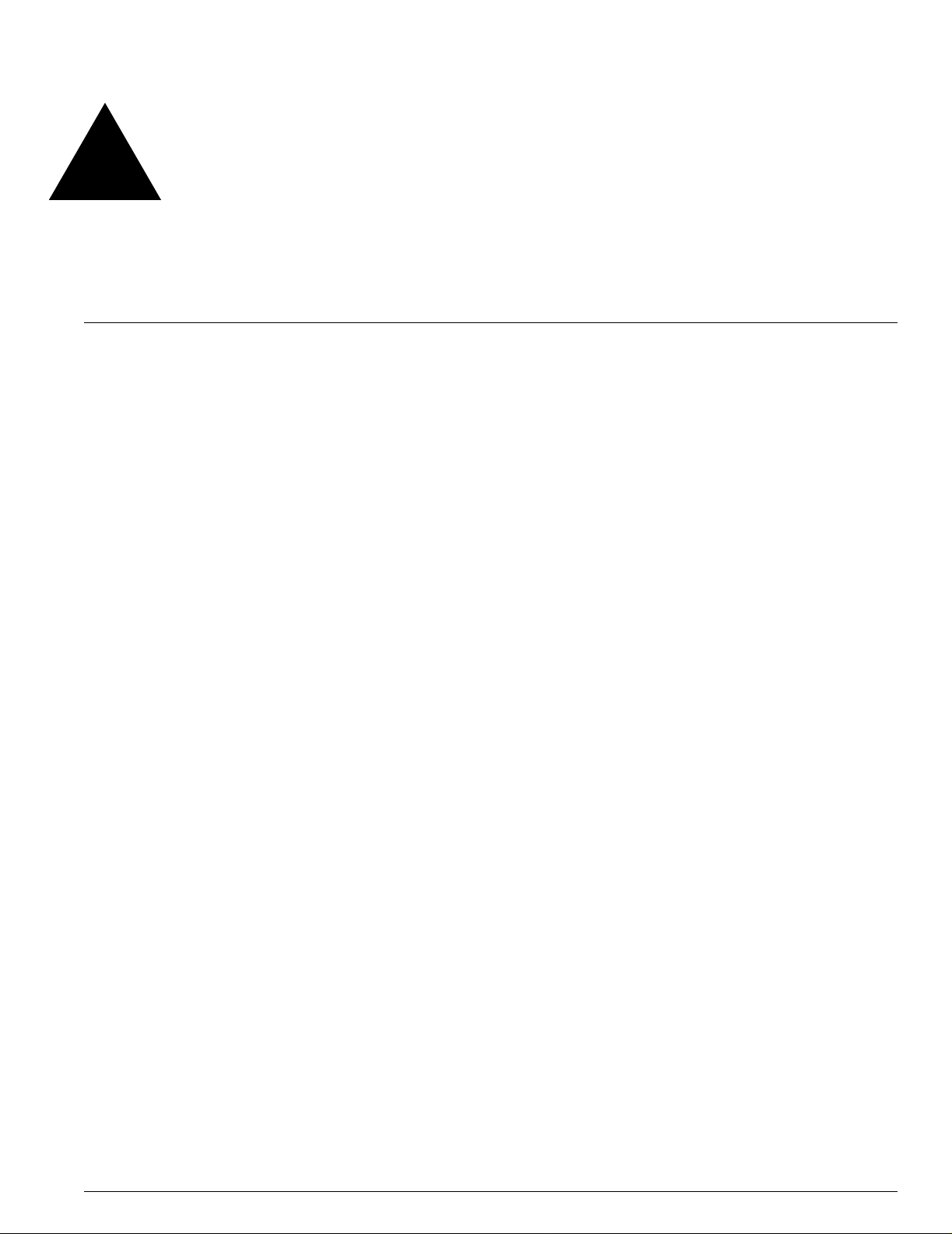
Contents
Preface
Introduction 15
Conventions 15
Related Publications 16
Chapter 1 ExtremeWare Overview
Summary of Feature s 17
Unified Access 18
Virtual LANs (VLANs) 18
Spanning Tree Protocol 18
Quality of Service 19
Load Sharing 19
ESRP-Aware Switches 19
Software Licensing 19
Security Licensing 20
Obtaining a Security License 20
Security Features Under License Control 20
Software Factory Defa ults 20
Chapter 2 Acce ssing the Swit ch
Understanding the Command Syntax 23
Syntax Helper 24
Command Shortcuts 24
Summit 300-48 Switch Numerical Ranges 24
Names 25
Symbols 25
Line-Editing Keys 25
Command History 26
Common Commands 26
Summit 300-48 Switch Software User Guide 3

Contents
Configuring Management Access 28
User Account 29
Administrator Account 29
Default Accounts 29
Creating a Management Account 30
Domain Name Service Client Services 31
Checking Basic Connectivity 32
Ping 32
Traceroute 32
Chapter 3 Managing the Switch
Overview 35
Using the Cons ole Interfac e 36
Using Telnet 36
Connecting to Ano ther Host Using Telnet 36
Configuring Switch IP Parameters 36
Disconnecting a Telnet Session 38
Controlling Telnet Access 39
Using Secure Shell 2 (SSH2) 39
Enabling SSH2 for Inbound Sw itch Access 39
Using SNMP 40
Accessing Switch Agents 40
Supported MIBs 41
Configuring SNMP Settings 41
Displaying SNMP Settings 42
Authenti cating U sers 43
RADIUS Client 43
Using ExtremeWare Vista 47
Controlling Web Access 47
Setting Up Your Browser 47
Accessing ExtremeWare Vista 48
Navigating ExtremeWare Vista 48
Saving Changes 50
Filtering Information 50
Do a GET When C onfiguring a V LAN 51
Sending Screen Output to Extreme Networks 51
Using the Simple Network Time Protocol 51
Configuring and Using SNTP 51
SNTP Configuration Commands 54
SNTP Example 54
Chapter 4 Configuring Ports on a Switch
4 Summit 300-48 Switch Software User Guide
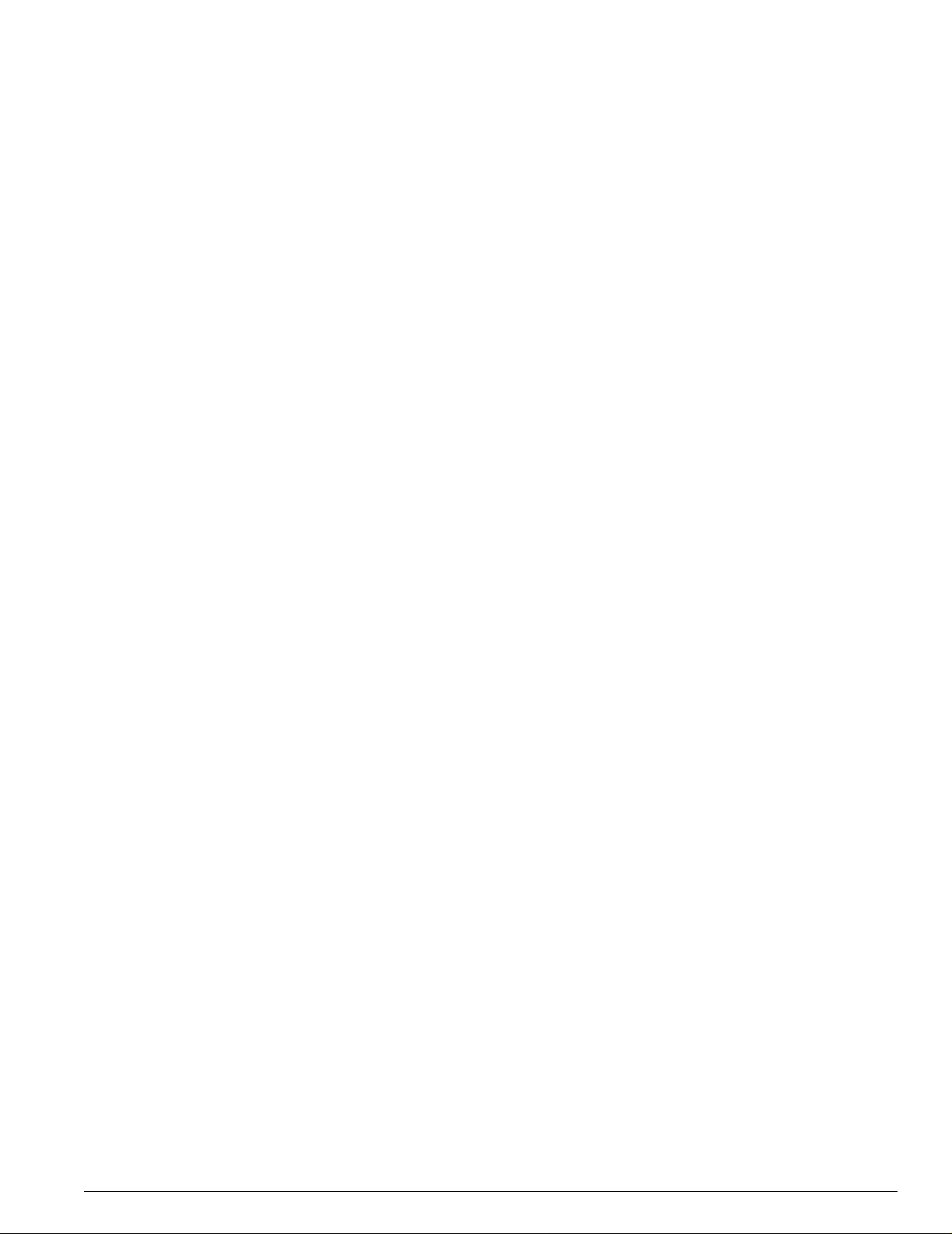
Port Numbering 55
Enabling and Disabling Switch Ports 55
Configuring Switch Port Speed and Duplex Setting 56
Switch Port Commands 56
Load Sharing on the Switch 57
Load-Sharing Algorithms 57
Configuring Switch Load S haring 58
Load-Sharing Example 59
Verifying the Load-Sharing Configuration 59
Switch Port- Mirroring 59
Port-Mir roring Co mmands 60
Port-Mir roring E xampl e 61
Extreme Discovery Protocol 61
EDP Commands 61
Chapter 5 Vir tual LANs (VLANs)
Contents
Overview of Virtual LAN s 63
Benefits 63
Types of VLANs 64
Port-Based VLANs 64
Tagged VLANs 66
VLAN Names 69
Default VLAN 69
Renaming a VLAN 70
Configuring VLANs on t he Switch 70
VLAN Configuration Commands 70
VLAN Configuration Examples 71
Displaying VLAN Settings 71
Chapter 6 Wireless Net working
Overview of Wireless Networ king 73
Summary of Wireless Features 74
Wireless Devices 74
Bridging 75
Managing Wireless Ports 75
Configuring RF Properties 76
Configuring Wireless Switch Properties 78
Configuring Country Codes 78
Configuring Wireless Ports 79
Summit 300-48 Switch Software User Guide 5
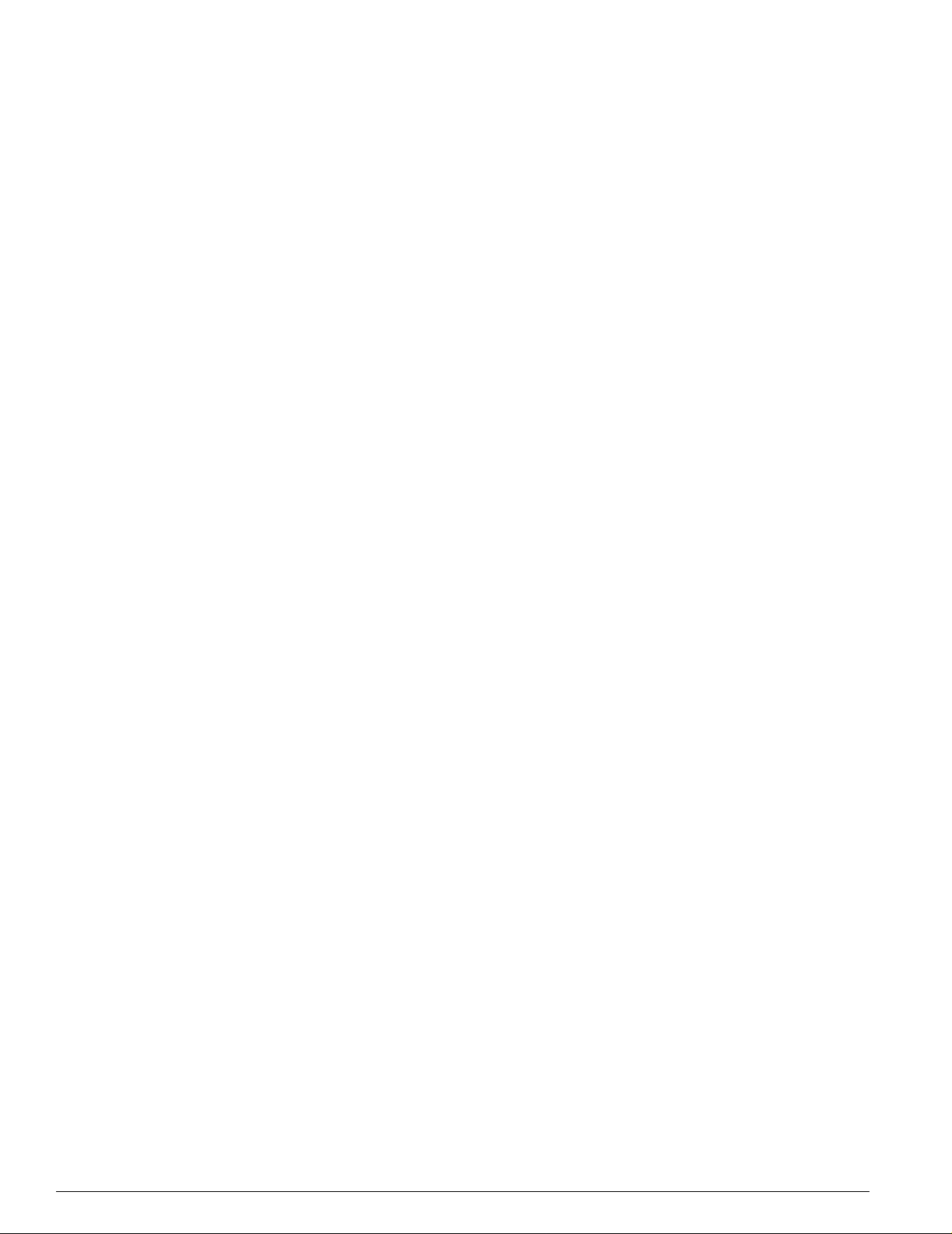
Contents
Configuring Wireless Port Interfaces 79
Managing Wireless Clients 80
Show Commands 80
Event Logging and Reporting 81
Chapter 7 Unified Access Security
Overview of Securi ty 83
User Access Security 84
Authentication 84
Privacy 85
Cipher Suites 85
Network Security Policies 87
Policy Design 87
Policy Examples 88
Policies and RADIUS S upport 88
RADIUS Attributes 88
CLI Commands for Security on the Switch 89
Security Profile Commands 89
Example Wireless Configuration Process 91
Chapter 8 Power Over Ethernet
Overview 95
Summary of PoE Features 95
Port Power Management 96
Port Power Operator Limit 96
Power Budget Management 96
Port Power Events 97
Per-Port LEDs 98
Configuring Power Over Ethernet 98
Chapter 9 Forwarding Database (FDB)
Overview of the FDB 103
FDB Contents 1 03
FDB Entry Types 103
How FDB Entries Get Added 104
Associating a QoS Profil e with an FDB Entry 104
93
Configuring FDB Entries 105
FDB Configuration Examples 106
Displaying FDB Entries 106
6 Summit 300-48 Switch Software User Guide
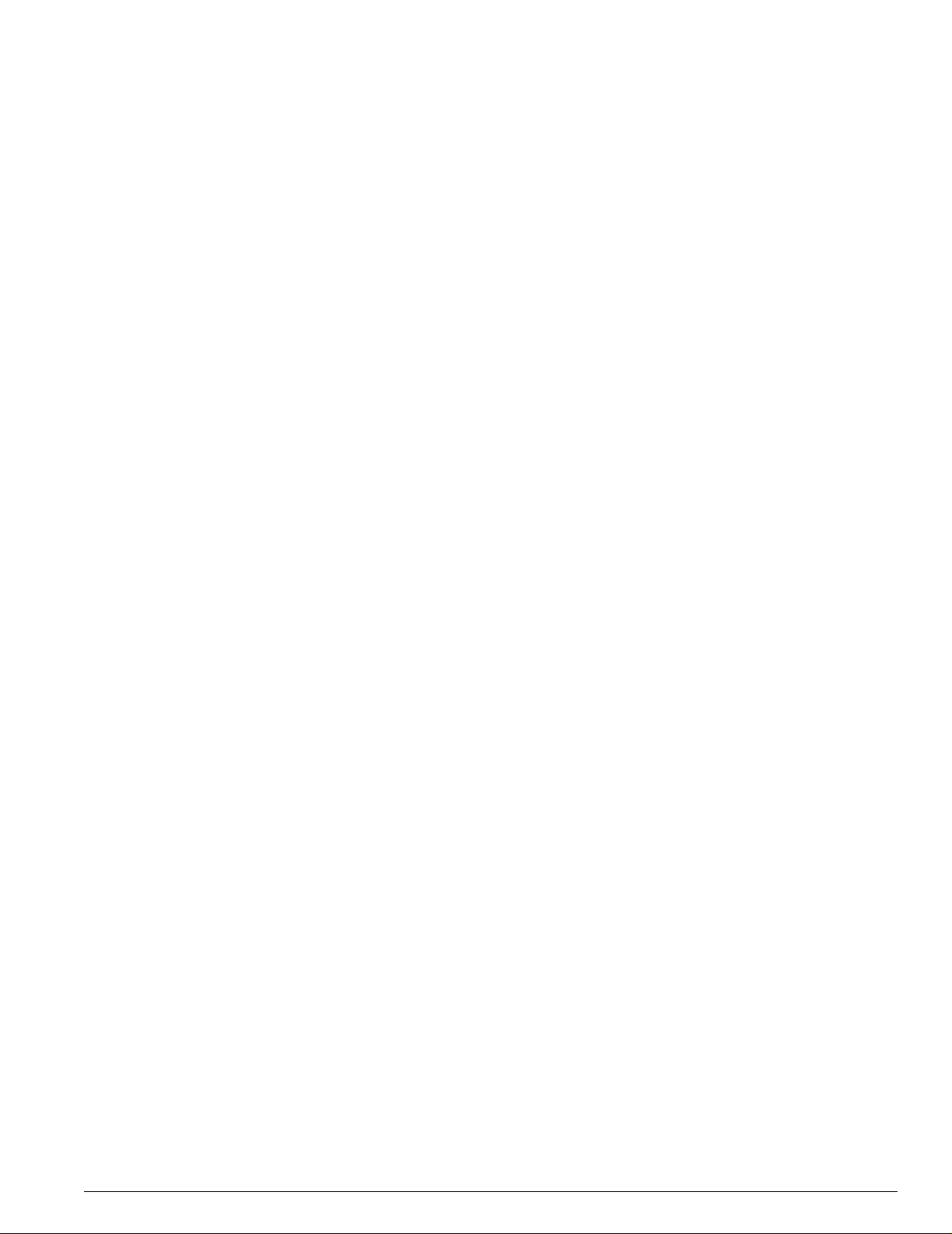
Chapter 10 Access Policies
Overview of Access Policies 107
Access Control Lists 107
Rate Limits 107
Using Access Control Lists 107
Access Masks 108
Access Lists 108
Rate Limits 109
How Access Control Lists Work 109
Access Mask Precedence Numbers 110
Specifying a Default Rule 110
The permit-established Keyword 111
Adding Access Mask, Access List, and Rate Limit Entries 111
Deleting Access Mask, Access List, and Rate Limit Entries 112
Verifying Access Control List Configurations 112
Access Control List Commands 112
Access Control List Examples 116
Contents
Chapter 11 Quality of Service (QoS)
Overview of Po licy-Based Quality of Se rvice 121
Applications and Types of QoS 122
Voice Applications 122
Video Applications 122
Critical Database Applications 122
Web Browsing Applications 123
File Server Applications 1 23
Configuring QoS for a Port or VLAN 123
Traffic Groupings 124
Access List Based Traffic Groupings 124
MAC-Based Traffic Groupings 125
Explicit Class of Service (802.1p a nd DiffServ) Traffic Groupings 126
Configuring DiffServ 128
Physical and Logical Groupings 130
Verifying Configuration and Performance 131
QoS Monitor 131
Displaying QoS Profile Informat ion 132
Modifying a QoS Configuration 132
Traffic Rate-Limiting 132
Chapter 12 Status Monitoring and Statistics
Status Monitoring 133
Summit 300-48 Switch Software User Guide 7
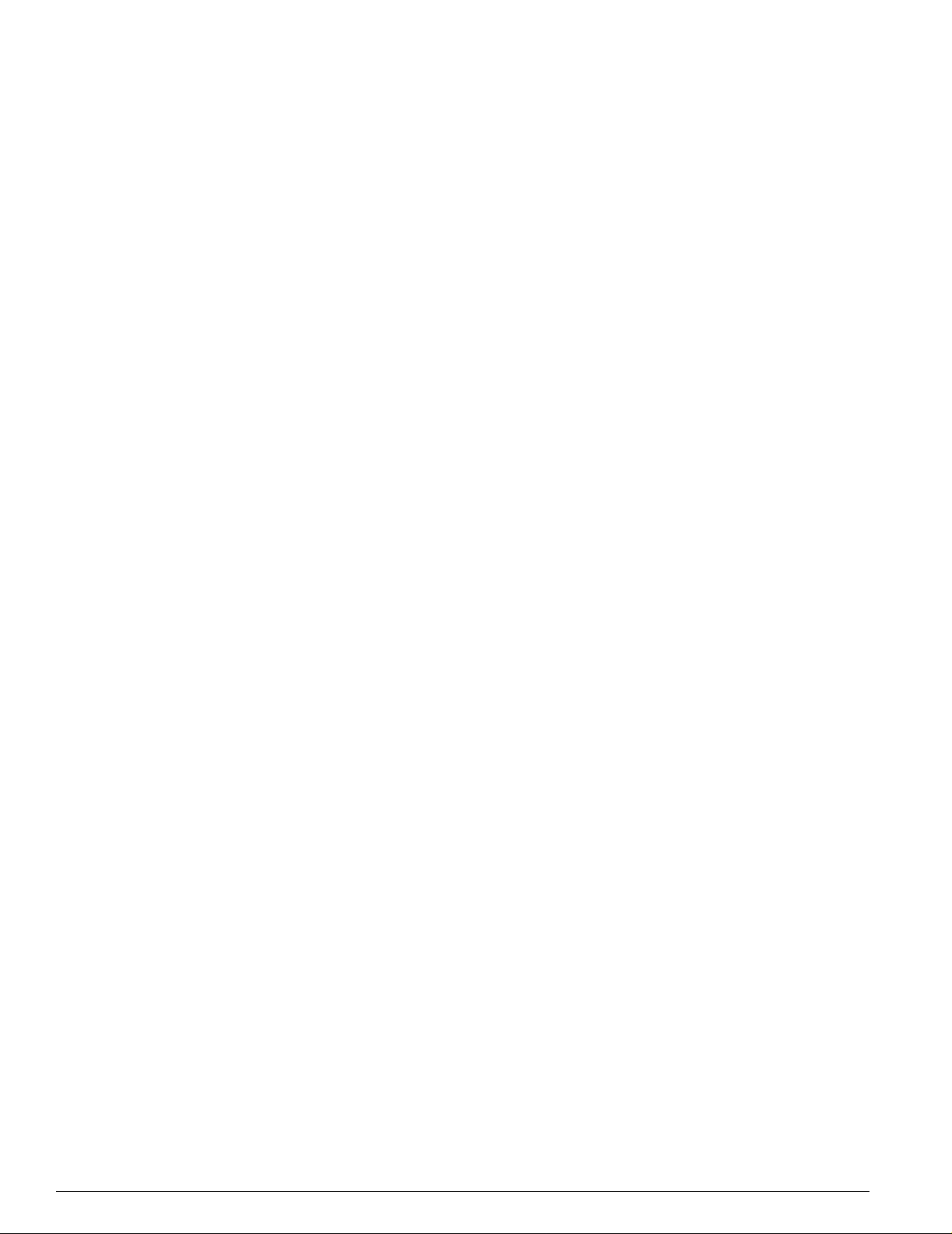
Contents
Port Statistics 135
Port Errors 136
Port Monitoring Display Keys 137
Setting the System Recovery Level 137
Logging 138
Local Logging 139
Remote Logging 139
Logging Configuration Chan ges 140
Logging Commands 140
RMON 142
About RMON 142
RMON Features of the Switch 142
Configuring RMON 143
Event Actions 144
Chapter 13 Spanning Tree Protocol (STP)
Overview of the Spanning Tree Protocol 145
Spanning Tree Domains 145
Defaults 146
STPD BPDU Tunneling 146
STP Configurations 146
Configuring STP on the Switch 148
STP Configuration Example 151
Displaying STP Settings 151
Disabling and Resetting STP 152
Chapter 14 IP Unicas t Routing
Overview of IP Uni cast Routing 153
Router Interfaces 154
Populating the Routing Table 154
Proxy ARP 156
ARP-Incapable Devices 156
Proxy ARP Between Subnets 156
Relative Route Priorities 157
Configuring IP Unicast Routing 157
Ve rifying the IP Unicast Routing Con figuration 158
IP Commands 158
Routing Configuration Example 162
Displaying Router Settings 163
8 Summit 300-48 Switch Software User Guide
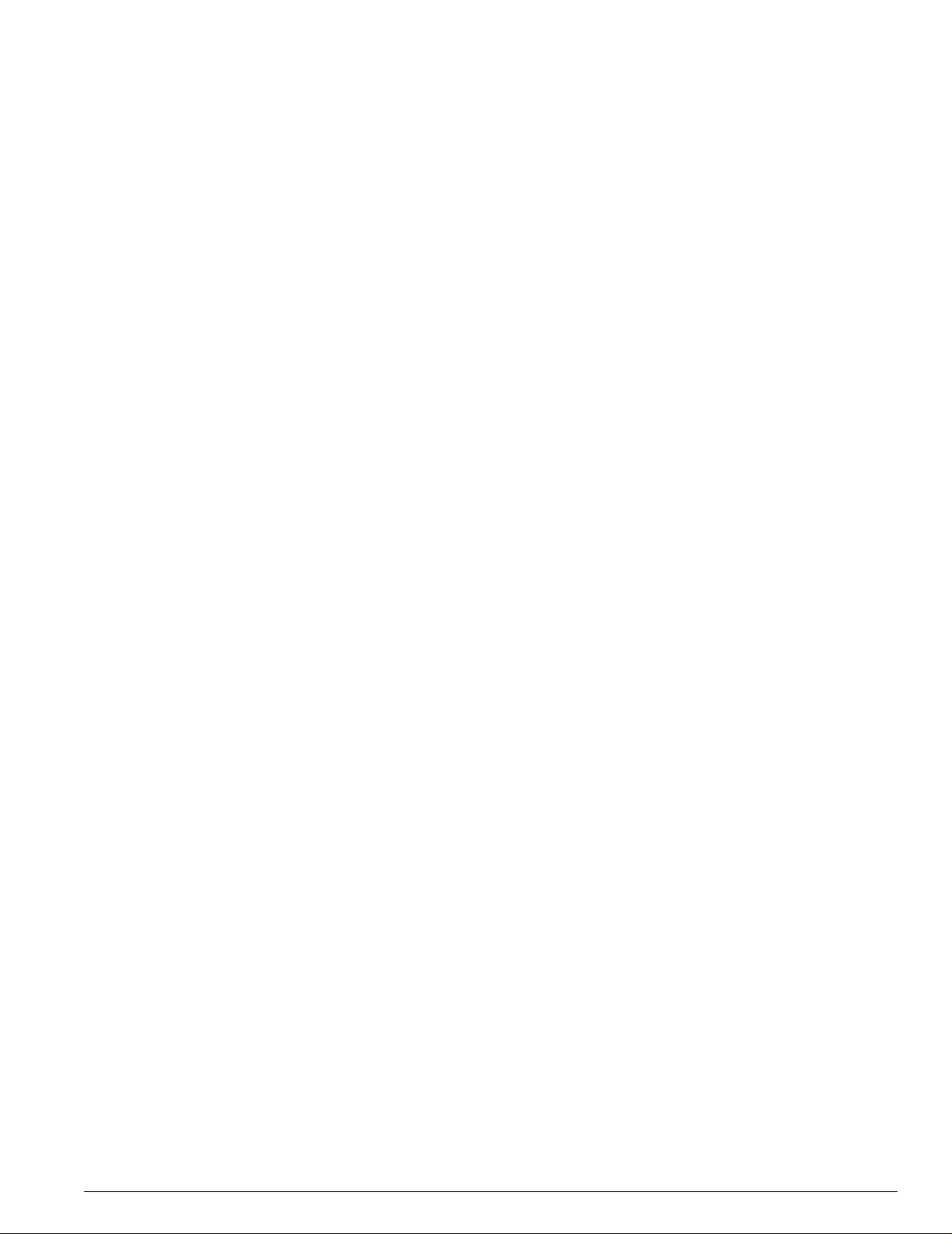
Resetting and Disabling Router Settings 163
Configuring DHCP/BOOTP Relay 164
Ve rifying the DHCP/BOOTP Re lay Configuration 165
UDP-Forwarding 165
Configuring UDP-Forwarding 165
UDP-Forwarding Example 166
ICMP Packet Processing 166
UDP-Forwarding Commands 166
Appendix A Safety Information
Important Saf ety Informa tion 169
Power 169
Power Cord 170
Connections 170
Lithium Battery 171
Contents
Appendix B Supported Standards
Appendix C Software Upgrade and Boot Options
Downloading a New I mage 175
Rebooting the Sw itch 176
Saving Configuration Changes 176
Returning to Factory Defaults 1 76
Using TFTP to Upload the Configuration 177
Using TFTP to Download the Configuration 178
Downloading a Complete Co nfiguration 178
Downloading an Incremental Configura tion 1 78
Scheduled Incremental Configuration Download 178
Remember to Save 179
Upgrading and Accessing BootROM 179
Upgrading Bootloader 179
Accessing the Bootstrap CLI 179
Accessing the Bootloader CLI 180
Boot Option Commands 181
Appendix D Troubleshooting
LEDs 183
Using the Command-Line Interface 184
Port Configuration 185
VLANs 186
STP 187
Summit 300-48 Switch Software User Guide 9
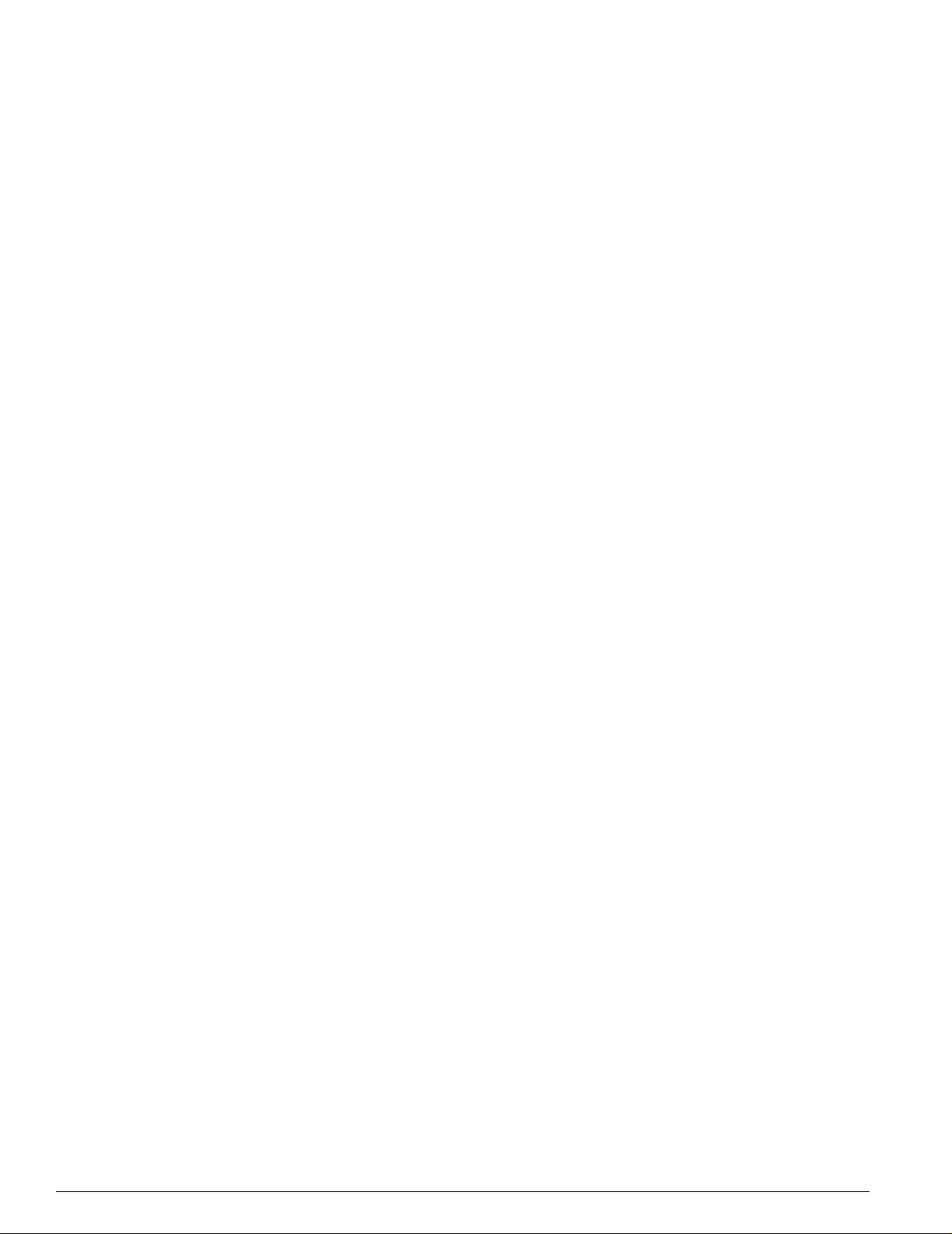
Contents
Debug Tracing 187
TOP Command 187
Contacting Extreme Technical Support 187
Index
Index of Commands
10 Summit 300-48 Switch Software User Guide
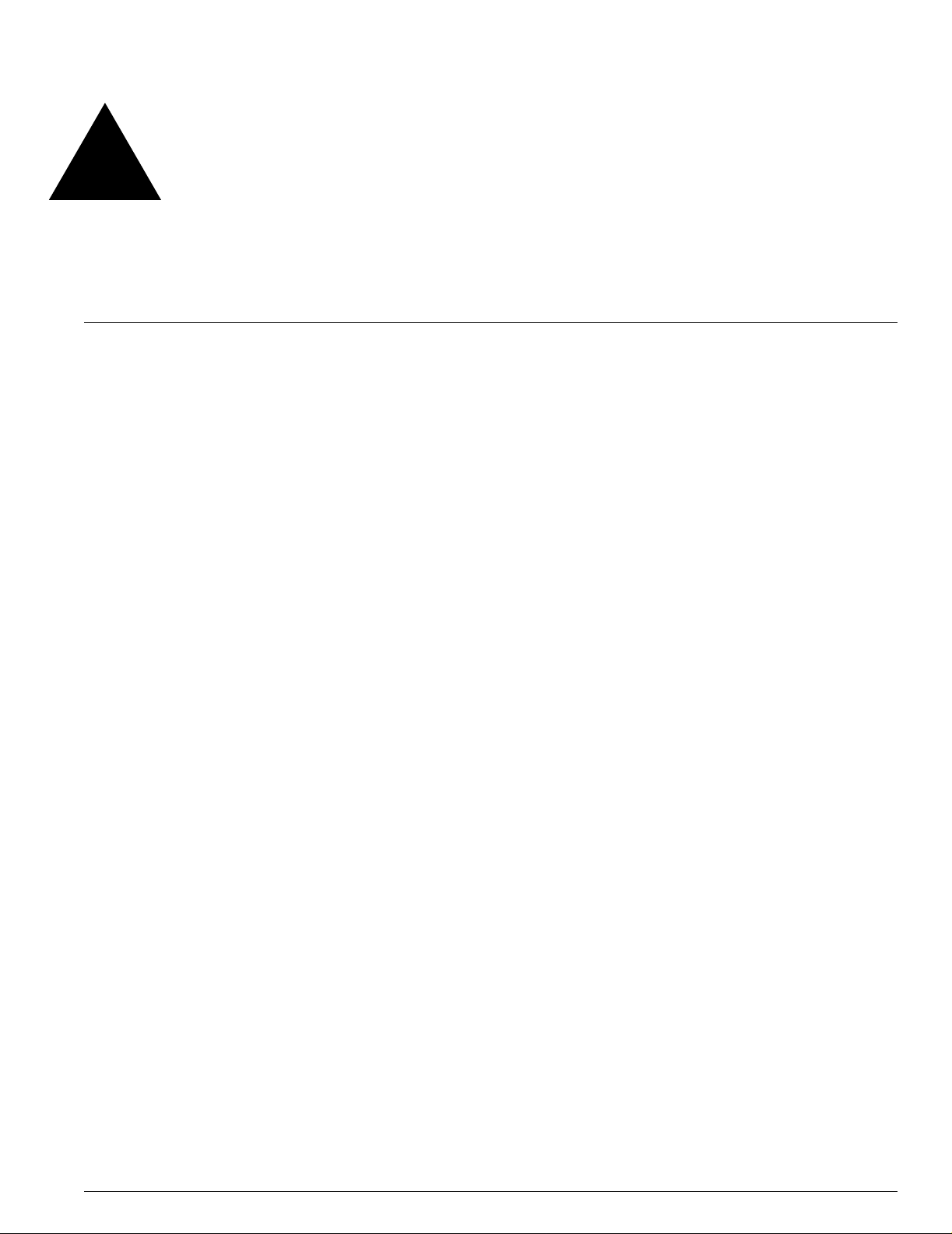
Figures
1 Example of a port-based VLAN on the Summit 300-48 switch 64
2 Single port-based VLAN spanning two switches 65
3 Two port-based VLANs spann ing two switches 66
4 Physical diagram of tagged and un tagged traffic 68
5 Logical diagram of tagged and untagged traffic 68
6 Sample integrated wired and wireless network 74
7 Permit-established access list exam ple topology 116
8 Access control list denies all TCP and UDP traffic 117
9 Access list allows TCP traffic 118
10 Host A initiates a TCP sessi on to host B 118
11 Permit-established access list f ilters out SYN packet to destinati on 119
12 ICMP packets are filtered out 119
13 Ethernet packet encapsulation 126
14 IP packet header encapsulation 128
15 Multiple Spanning Tree Domains 147
16 Tag-based STP configuration 148
17 Routing between VLANs 154
18 Unicast routing configuration example 162
Summit 300-48 Switch Software User Guide 11
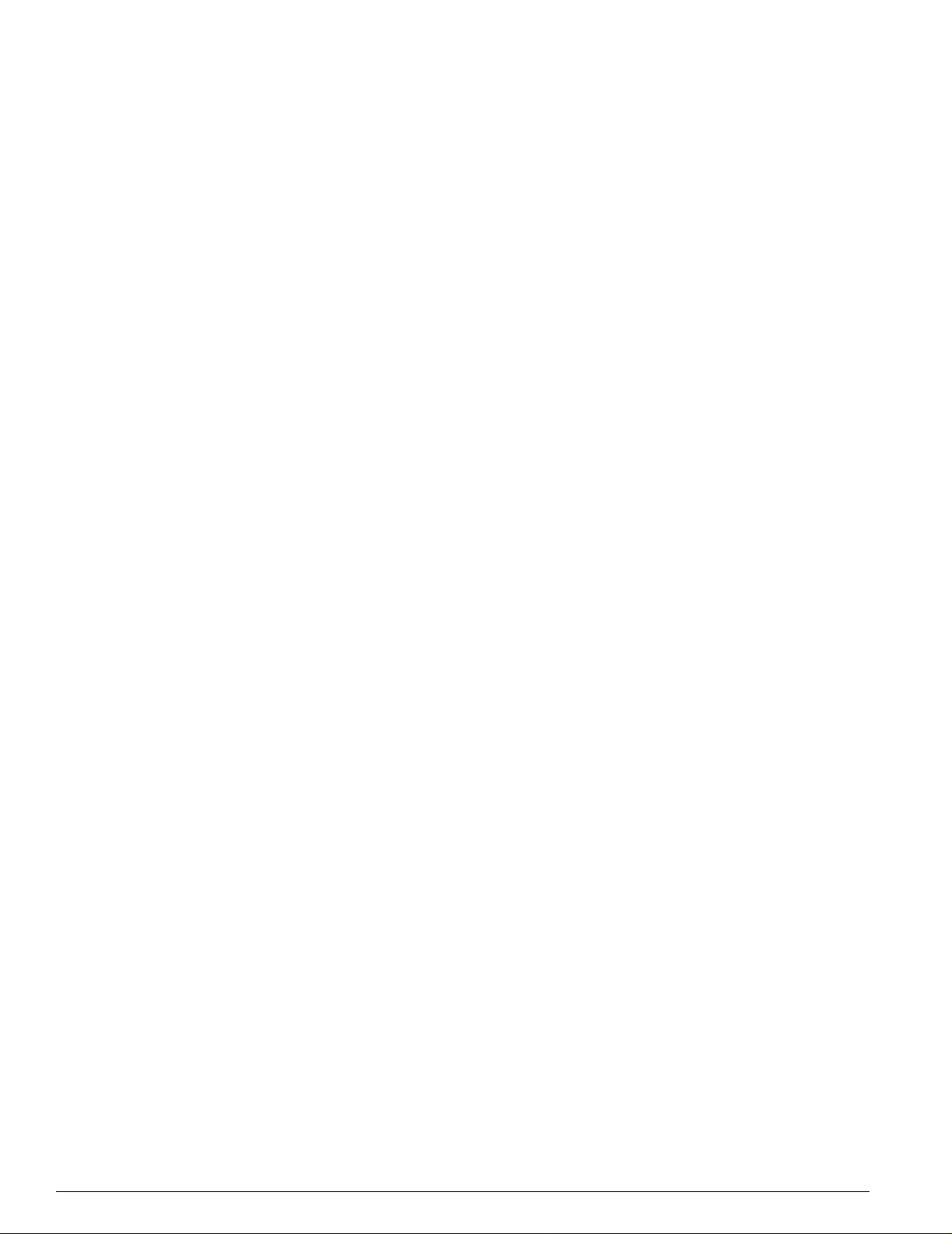
Figures
12 Summit 300-48 Switch Software User Guide
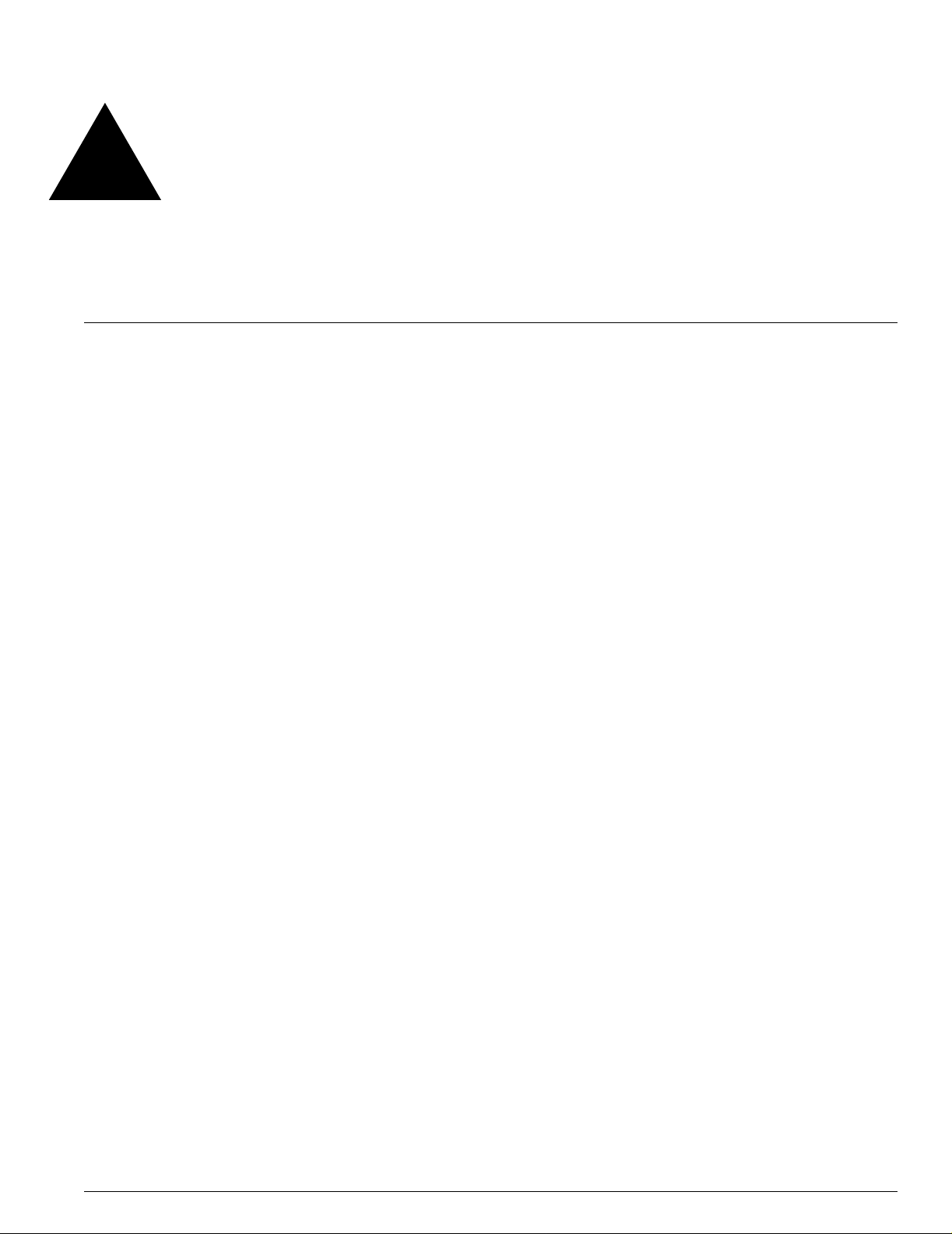
Tables
1 Notice Icons 15
2 Te xt Con v entions 1 6
3 ExtremeWare Summit 300-48 Factory Defaults 20
4 Command Syntax Symbols 25
5 Line-Editing Keys 25
6 Common Commands 26
7 Default Accounts 29
8 DNS Commands 31
9 Ping Command Parame ters 32
10 SNMP Configuration Commands 41
11 RADIUS Comm ands 43
12 Multiselect List Box Key Definitions 49
13 Greenwich Mean Time Offsets 52
14 SNTP Configuration Commands 54
15 Switch Port Commands 56
16 Switch Port-Mirroring Configuration Com mands 60
17 EDP Commands 61
18 VLAN Configuration Commands 70
19 RF Configuration Commands 76
20 RF Profile Property Values 76
21 Switch-Level Wireless Configuration Commands 78
22 Switch-Level Configuration Property Values 78
23 Wireless Port Configuration Commands 79
24 Wireless Port Configuration Property Values 79
25 Wireless Port Interface Configuration Com mands 80
26 Client Configuration Commands 80
27 Show Comman ds 80
28 Wi-Fi Security Cipher Suites 86
29 Authentication-Based Network Access Example 88
30 RADIUS Request Attributes 88
31 RADIUS Response Attributes 89
32 Vendor-Specific Attributes 89
33 Security Profile Commands 89
Summit 300-48 Switch Software User Guide 13
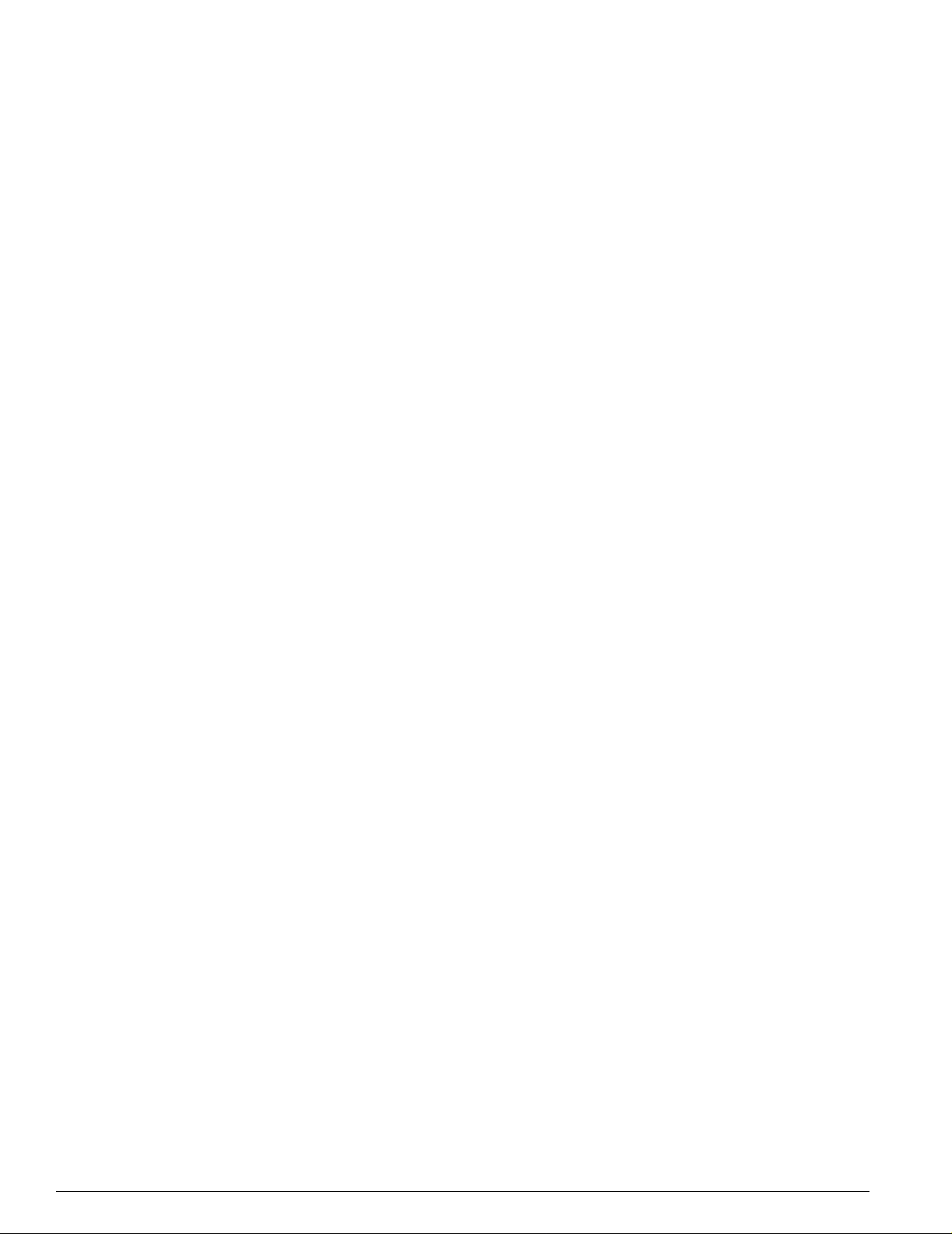
Tables
34 Security Profile Command Property Values 90
35 Per-Port LEDs 98
36 Power Over Ethernet Configuration Commands 98
37 PoE Show Commands 101
38 FDB Configuration Commands 105
39 Access Control List Configuration Commands 113
40 Traffic Type and QoS Guidelines 123
41 QoS Configuration Commands 123
42 Traffic Groupings by Precedence 124
43 802.1p Priority Value-to-QoS Profile to Hardware Queue Default Mapping 127
44 802.1p Configuration Commands 127
45 DiffServ Configuration Commands 128
46 Default Code Point-to-QoS Profile Mapping 129
47 Status Monitoring Commands 134
48 Port Monitoring Display Keys 137
49 Fault Levels Assigned by the Switch 138
50 Fault Log Subsystems 138
51 Logging Commands 140
52 Event Actions 144
53 STP Configuration Commands 149
54 STP Disable and Reset Commands 152
55 Relative Route Priorities 157
56 Basic IP Commands 158
57 Route Table Configuration Commands 159
58 ICMP Configuration Commands 160
59 Router Show Commands 163
60 Router Reset and Disa ble Commands 163
61 UDP-Forwarding Commands 166
62 Bootstrap Command Options 180
63 Bootloader Command Options 180
64 Boot Option Commands 181
14 Summit 300-48 Switch Software User Guide
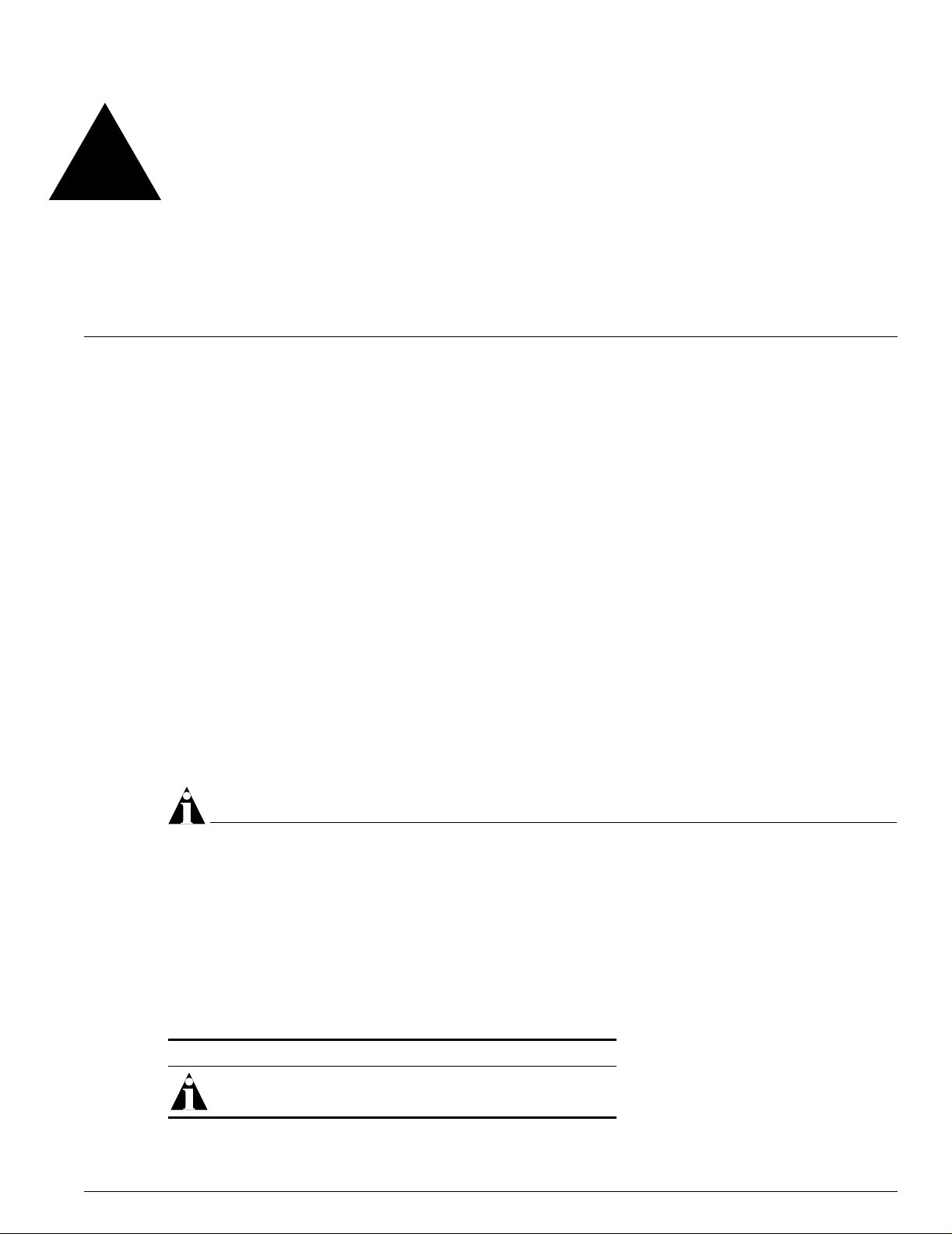
Preface
This preface provides an overview of this guide, describes guide conventions, and lists other
publications that may be useful.
Introduction
This guide provides the required information to in stall the Summit™ 300-48 switch and configure the
ExtremeWare
This guide is intended for use by net work administrators who a re responsible for installing and setting
up network equipment. It assu mes a basic working knowledg e of:
• Local area networks (LANs)
• Ethern et conc epts
• Ethernet switching and bridging concepts
• Routing concepts
• Internet Protocol (IP) conce pts
• Simple Network Management Protocol ( SNMP)
NOTE
If the information in the rel ease notes shipped with your switch differs from the information in thi s guide,
follow the release notes.
™
software running on the Summit 300-48 switch.
Conventions
Table 1 and Table 2 list conventions that are used throughout this guide.
Table 1: Notice Icons
Icon Notice Type Alerts you to...
Note Important features or instructions.
Summit 300-48 Switch Software User Guide 15
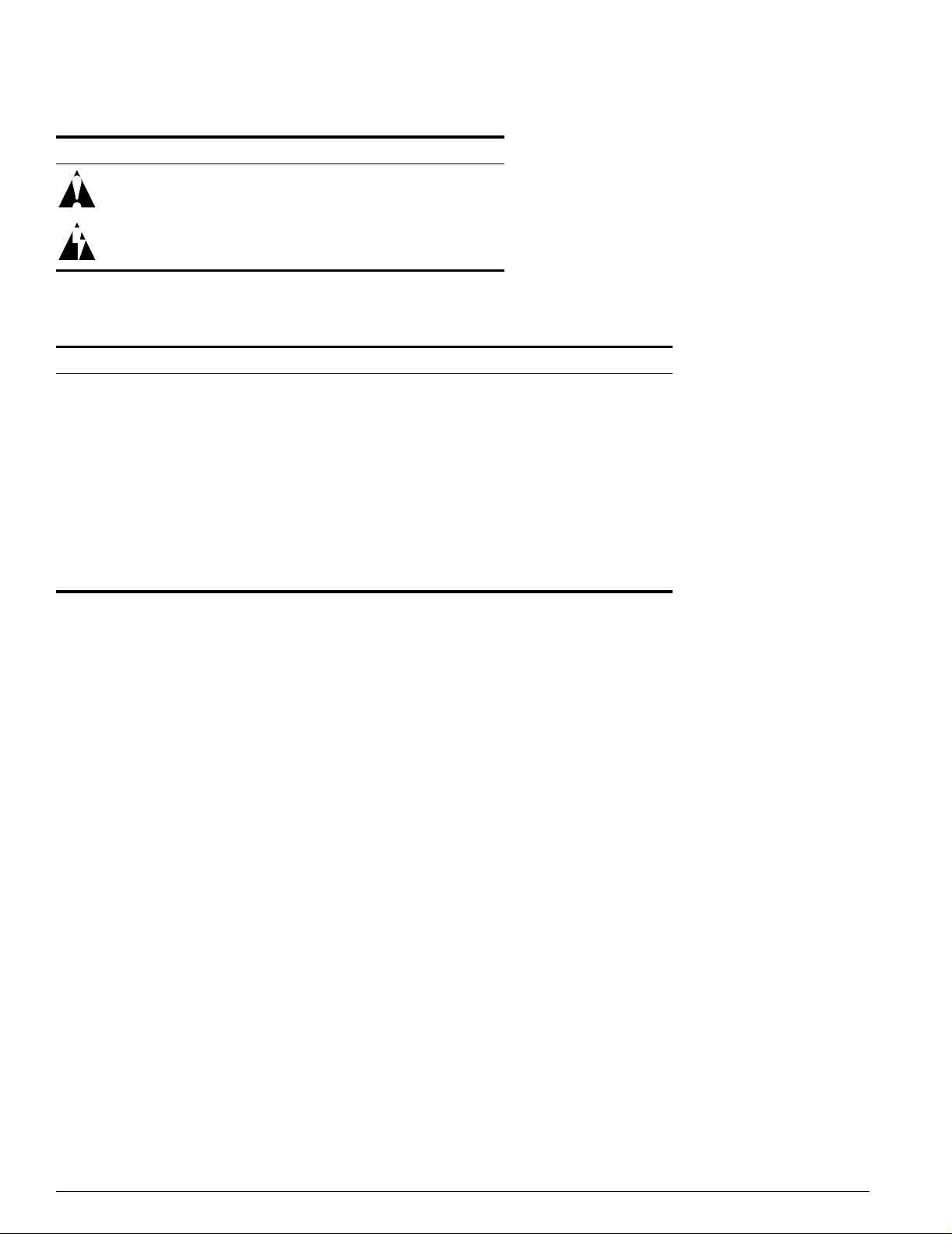
Preface
Table 1: Notice Icons (continued)
Icon Notice Type Alerts you to...
Caution Risk of perso nal injury , system damage,
Warning Risk of severe pe rsonal injury .
or loss of dat a.
Table 2: Text Conventions
Convention Description
Screen displays This typeface indicates command syntax, or represents information
The words “enter”
and “type”
[Key] names Key names are written with brackets, such as [Return] or [Esc].
Words in italicized type Italics emphasize a point or denote new terms at the place where
as it appears on the screen.
When you see the word “enter” in this guide, you must type
something, and then press the Return or Enter key. Do not press the
Return or Enter key when an instr uction simpl y says “type.”
If you must press two or more keys simultaneously, the key names
are linked with a plus sign (+). Example:
Press [Ctrl]+[Alt]+[Del].
they are defined in the text.
Related Publications
The publications related to this one are:
• ExtremeWare Release Notes
• Summit 300-48 Switch Release Notes
Documentation for Extreme Networks products is av ailable on the World Wide Web at the following
location:
• http://www.extremenetworks.com/
16 Summit 300-48 Switch Software User Guide
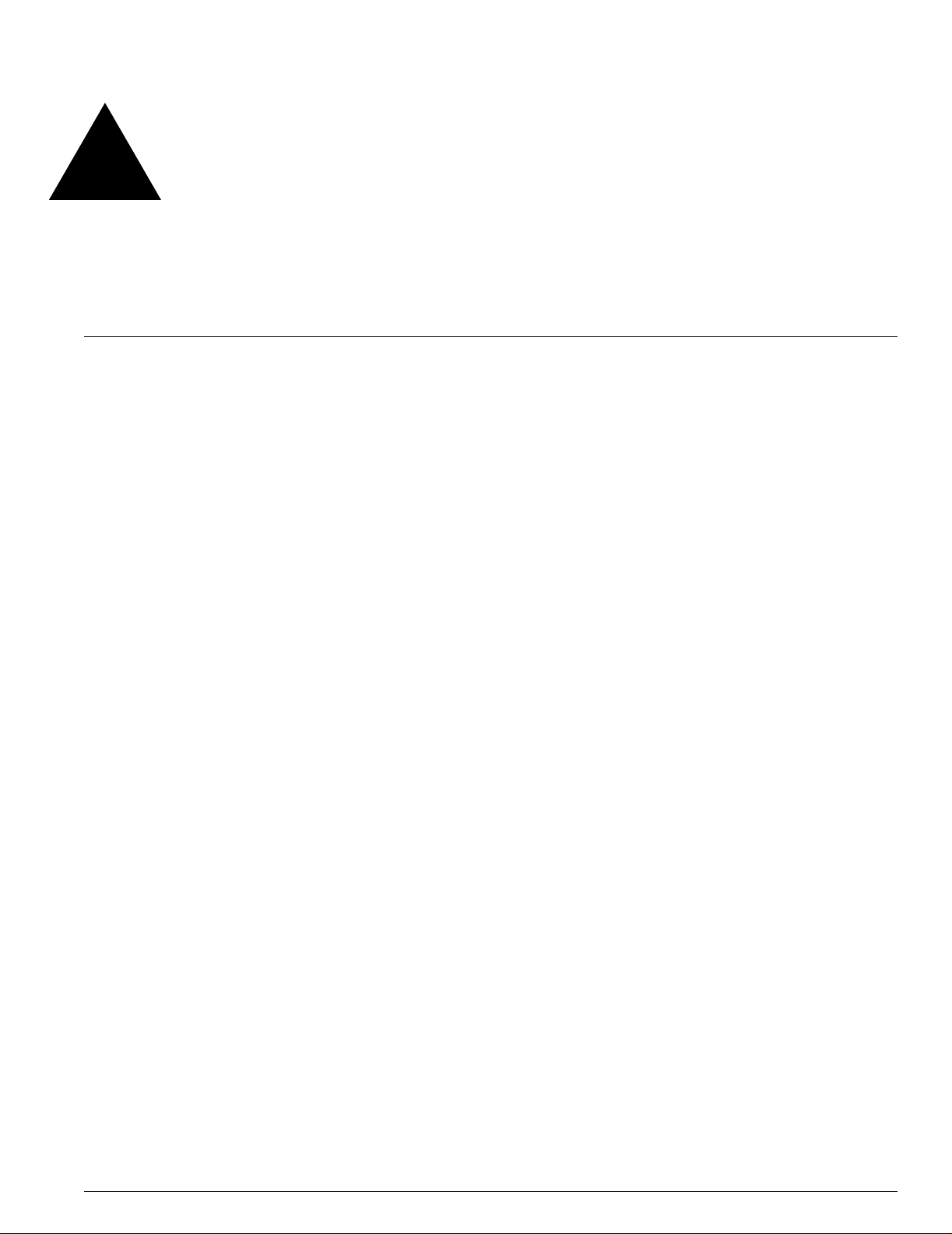
1 ExtremeWare Over view
This chapter describes the following topics:
• Summary of Feat ures on page 17
• Security Licensing on page 20
• Software Factory Defaults on page 20
ExtremeWare is the full-featured software operating system that is designed to run on the
Summit 300-48 switch. This section describes the supported ExtremeWare features for the Summit
300-48 switch.
Summary of Features
The Summit 300-48 switch supports the following ExtremeWare features:
• Unified Access support
• Virtual local area networks (VLANs) including support for IEEE 802.1Q and IEEE 802.1p
• Spanning Tree Protocol (STP) (IEEE 802.1D)
• Quality of Service (QoS) including support for IEEE 802.1p, MAC Q oS, and four hardware queues
• Wire-speed Internet Protocol (IP) forwarding
• Extreme Standby Router Protocol (ESRP) - Aware support
• Diffserv suppo rt
• Access-policy support for routing protocols
• Access list support for packet filtering
• Access list support for rate-limiting
• Load sharing on multiple ports
• RADIUS client
• Console command-line interface (CLI) connection
• Telnet CLI connection
Summit 300-48 Switch Software User Guide 17
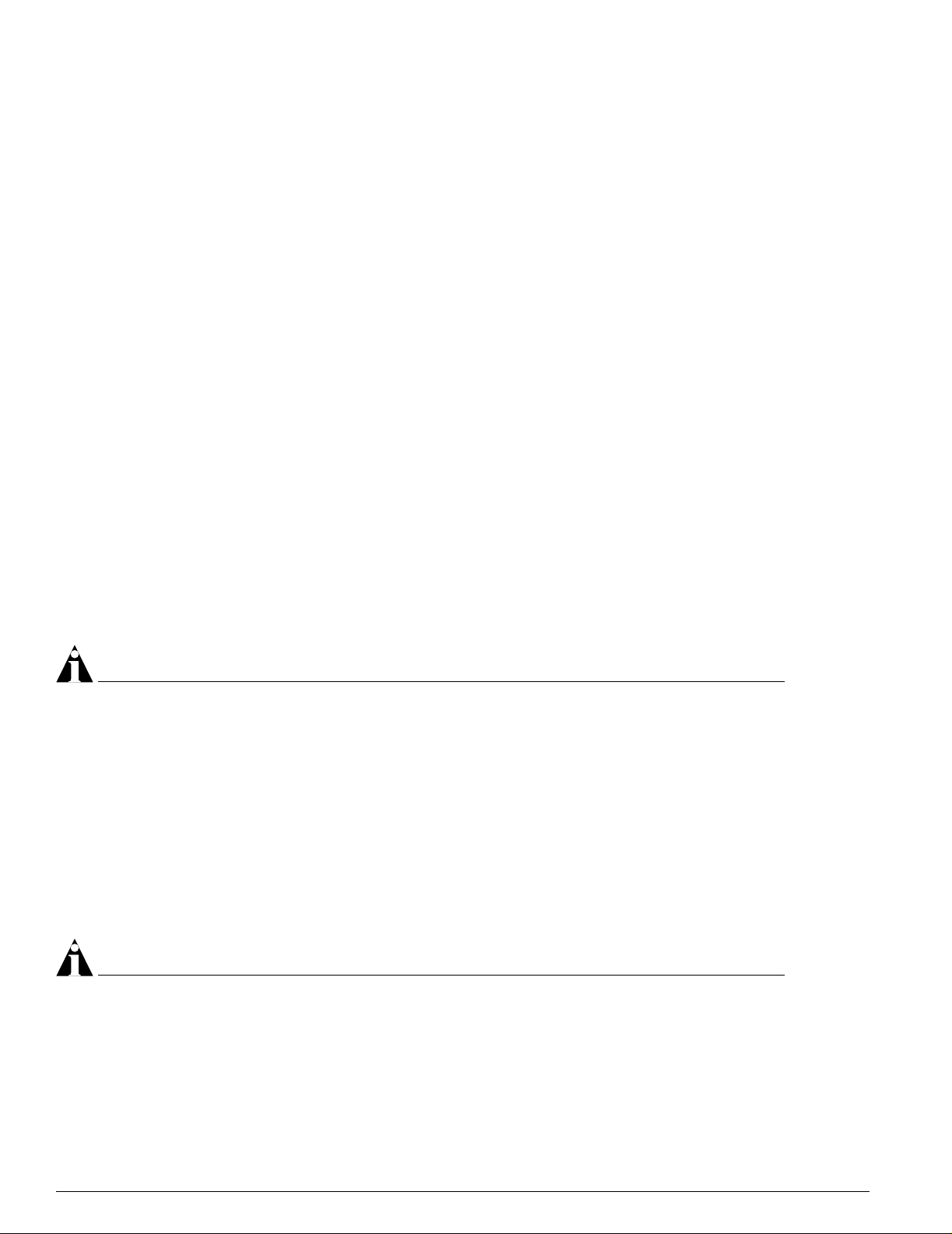
ExtremeWare Overview
• SSH2 connec tion
• Simple Network M anagement Protocol (SNM P) support
• Remote Monitoring (RMON)
• Traffic mirroring for ports
Unified Access
The Summit 300-48 supports the Unified Access architecture, enabling wired and wireless applications
across a completely integrated enterprise infrastructure. With the Altitude product line, the Summit
300-48 supports 802.11 WLAN connectivity. Provisioning of Unified Access is completely controlled by
the Summit 300-48.
Virtual LANs (VLANs)
ExtremeWa re has a VLAN feature that enables you to construct your broadcast domains without being
restricted by physical connections. A VLAN is a group of location- and topolog y-independent devices
that communicate as if they were on the same physical local area network (LAN).
Implementing VLANs on your network has the following three advantages:
• They help to control broadcast traffic. If a device in VLAN Marketing transmits a broadcast frame,
only VLAN Marketing devices receive the frame.
• They provide extra security. Devices in VLAN Marketing can only communicate with devices on
VLAN Sales using routing services.
• They ease the change and movement of devices on networks.
NOTE
For more information on VLANs, see Chapte r 5, “Virtual LANs (VLA Ns)”.
Spanning Tree Protocol
The Summit 300-48 supports the IEEE 802.1D Spanning Tree Protocol (STP), which is a bridge-based
mechanism for providing fault tolerance on netw orks. STP enables you to implem ent parallel paths for
network traffic, and ensure that:
• Redundant paths are disabled when the main paths are operational.
• Redundant paths are enabled if the main traffic paths fail.
A single spanning tree can span multi ple VLANs.
NOTE
For more information on STP, see Chapte r 13, “Spanning Tree Protocol (STP)”.
18 Summit 300-48 Switch Software User Guide
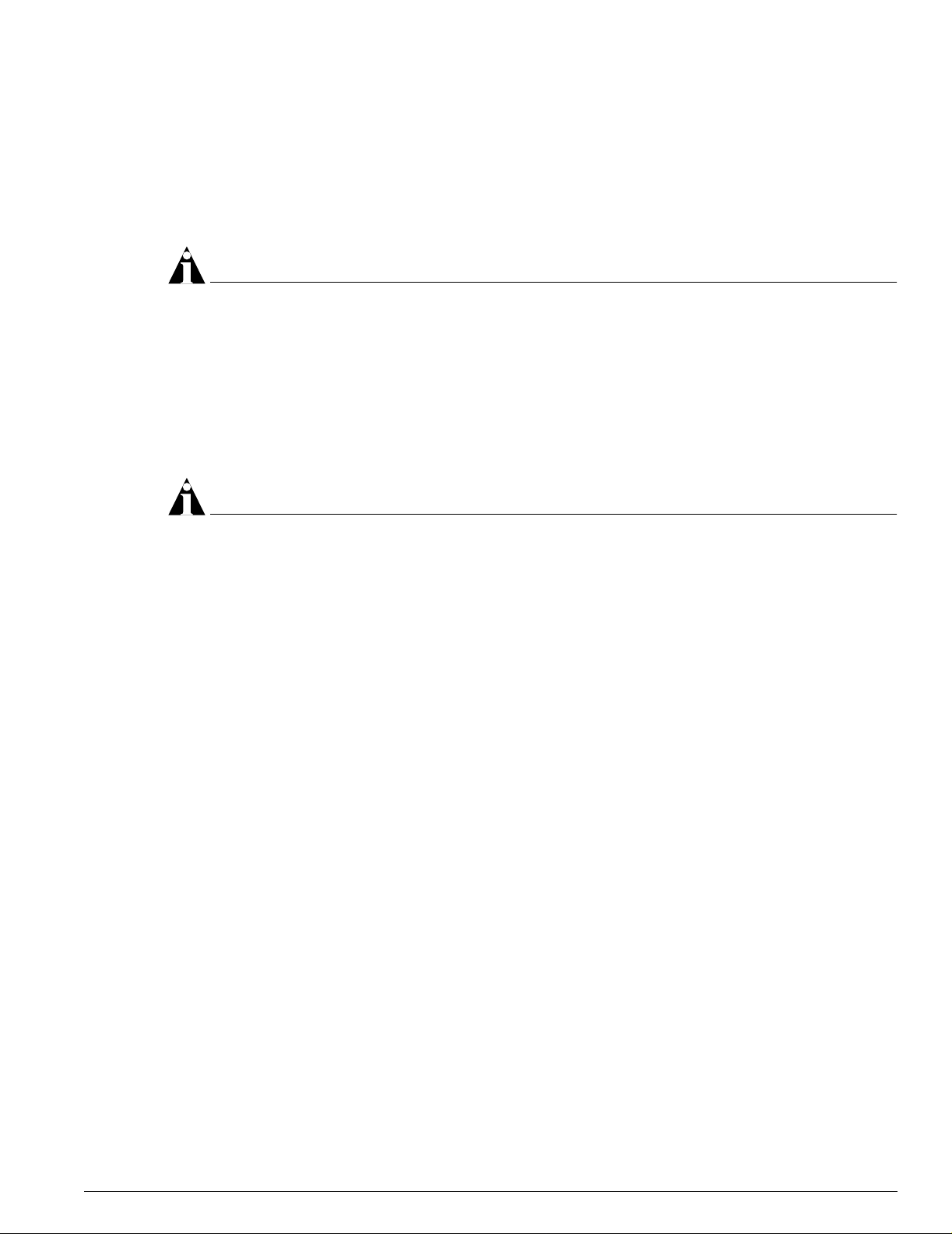
Software Licensing
Quality of Service
ExtremeWare has Quality of Service (QoS) features that support IEEE 802.1p, MAC QoS, and four
queues. These features enable you to specify service levels for different traffic groups. By default, all
traffic is assigned the “normal” QoS policy profile. If needed, you can create other QoS policies and
rate-limiting access control lists and apply them to di fferent traffic types so that they have different
maximum bandwidth, and priority.
NOTE
For more information on Quality of Service, see Chap ter 11, “Quality of Ser vice (QoS)”.
Load Sharing
Load sharing allows you to increase bandwidth and resiliency by usi ng a group of ports to carry traffic
in parallel between systems. The sharing algorithm allows th e switch to use multiple ports as a single
logical port. For example, VLANs see the lo ad-sharing group as a single vi rtual port. The algorithm also
guarantees packet sequencing between clients.
NOTE
For information on load shar ing, see Chapter 4, “Config uring Ports on a Sw itch”.
ESRP-Aware Switches
Extreme switches that are not running ESRP, but are connected on a network that has other Extreme
switches running ESRP are ESRP-aware. When ESRP-aware switches are attached to ESRP-enabled
switches, the ESRP-aware switches reliably perform f ail-over and fail-back scenarios in the prescribed
recovery times. No configuration of th is feature is necessary.
If Extreme switches running ESRP are connected to layer 2 switches that are not manufactured by
Extreme Networks (or Extreme switches that are not running ExtremeWare 4.0 or above), the fail-over
times seen for traffic local to the segment m ay appear longer, depending on the application involved
and the FDB timer used by the other vendor ’s layer 2 switch. As such, ESRP can be used with layer 2
switches from other vendors, but the recovery times vary.
The VLANs associated with the ports connecting an ESRP-aware switch to an ESRP-enabled switch
must be configured using an 802.1Q tag on the connecti ng port, or, if only a single VLAN is involved, as
untagged using the protocol filter
interconnection port is configured for a protocol -sensitive VLA N using untagged t raffic.
any. E SRP will not function correctly if the ESR P-aware switch
Software Licensing
Summit 300-48 switches support Advanced Edge licensing.
Summit 300-48 Switch Software User Guide 19
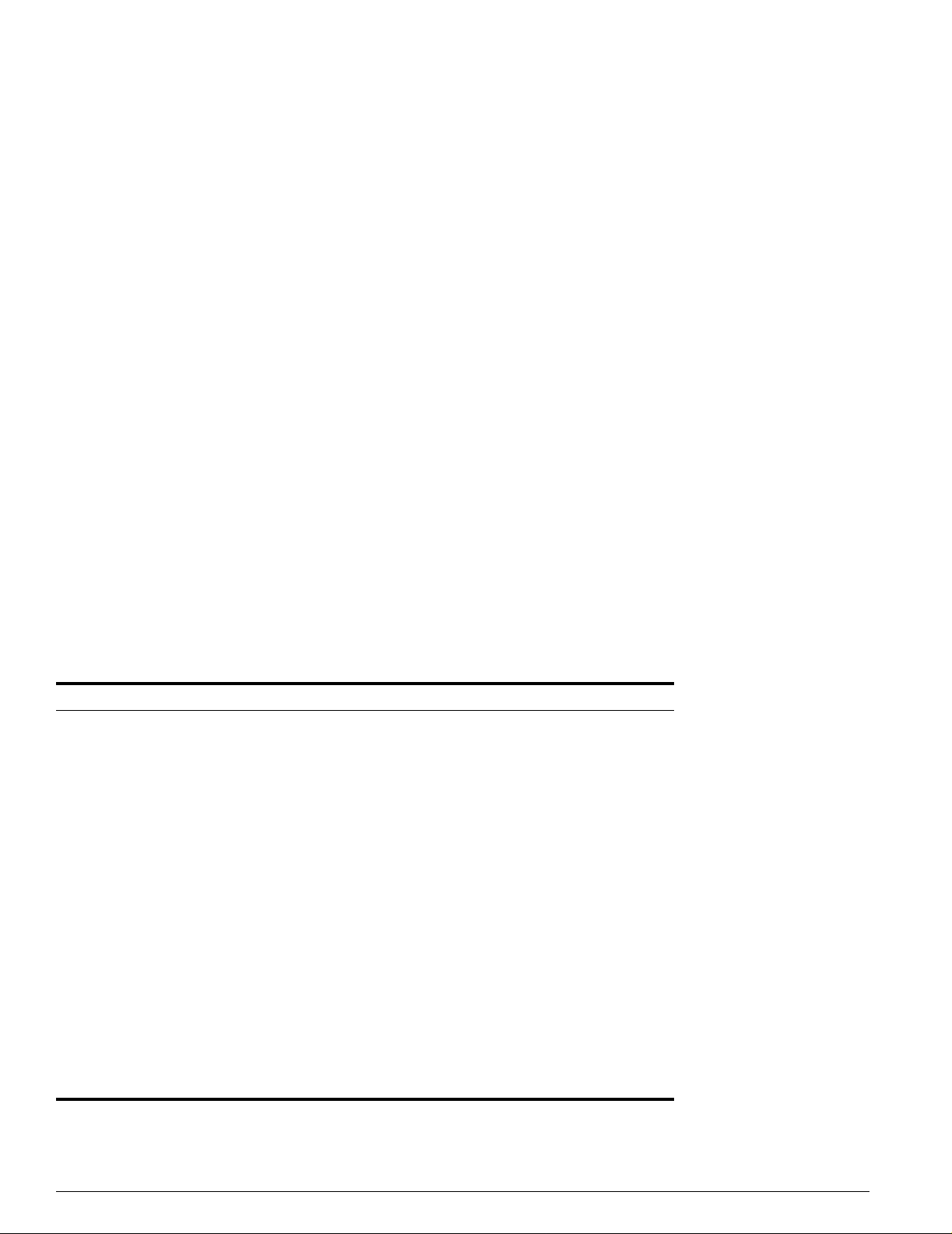
ExtremeWare Overview
Security Licensing
Certain additional ExtremeWare security features, such as the use of Secure Shell (SSH2) encryption,
may be under United States export restriction control. Extreme Networks ships these security features in
a disabled state. You can obtain information on enabling these features at no charge from Extreme
Networks.
Obtaining a Security License
To obtain information on enabling features that require export restriction, access the Extreme Networks
Support website at:
http://www.extremenetworks.com/go/security.htm
Fill out a contact form to indica te compliance or noncomplia nce with the export restrictions. If you are
in compliance, you will be given in formation that will allo w you to enable security fea tures.
Security Features Under License Control
ExtremeWare version 6.0 and above supports the SSH2 protocol. SSH2 allows the encryption of session
data. The encryption methods used are under U.S. export restriction control.
Software Factor y Defaults
Table 3 shows factory defaults for Summit 300-48 ExtremeWare features.
Table 3: ExtremeWare Summit 300-48 Factory Defaults
Item Default Setting
Serial or Telnet user account admin with no password and user with no password
Telnet Enabled
SSH2 Disabled
SNMP Enabled
SNMP read community string public
SNMP write community string private
RMON Disabled
BOOTP Disabled on the default VLAN (default)
QoS All traffic is part of the default queue
802.1p pri ority Recognition enabled
802.3x flow control Enabled on Gigabit Ethernet ports
Virtual LANs Two VLANs predefined. VLAN named default contains all
802.1Q tagging All packets are untagged on the default VLAN (default).
Spanning Tree Protocol Disabled for the switch; enabled for each port in the STPD.
Forwarding database aging period 300 seconds (5 minutes)
IP Routing Disabled
ports and belongs to the STPD named s0.
20 Summit 300-48 Switch Software User Guide
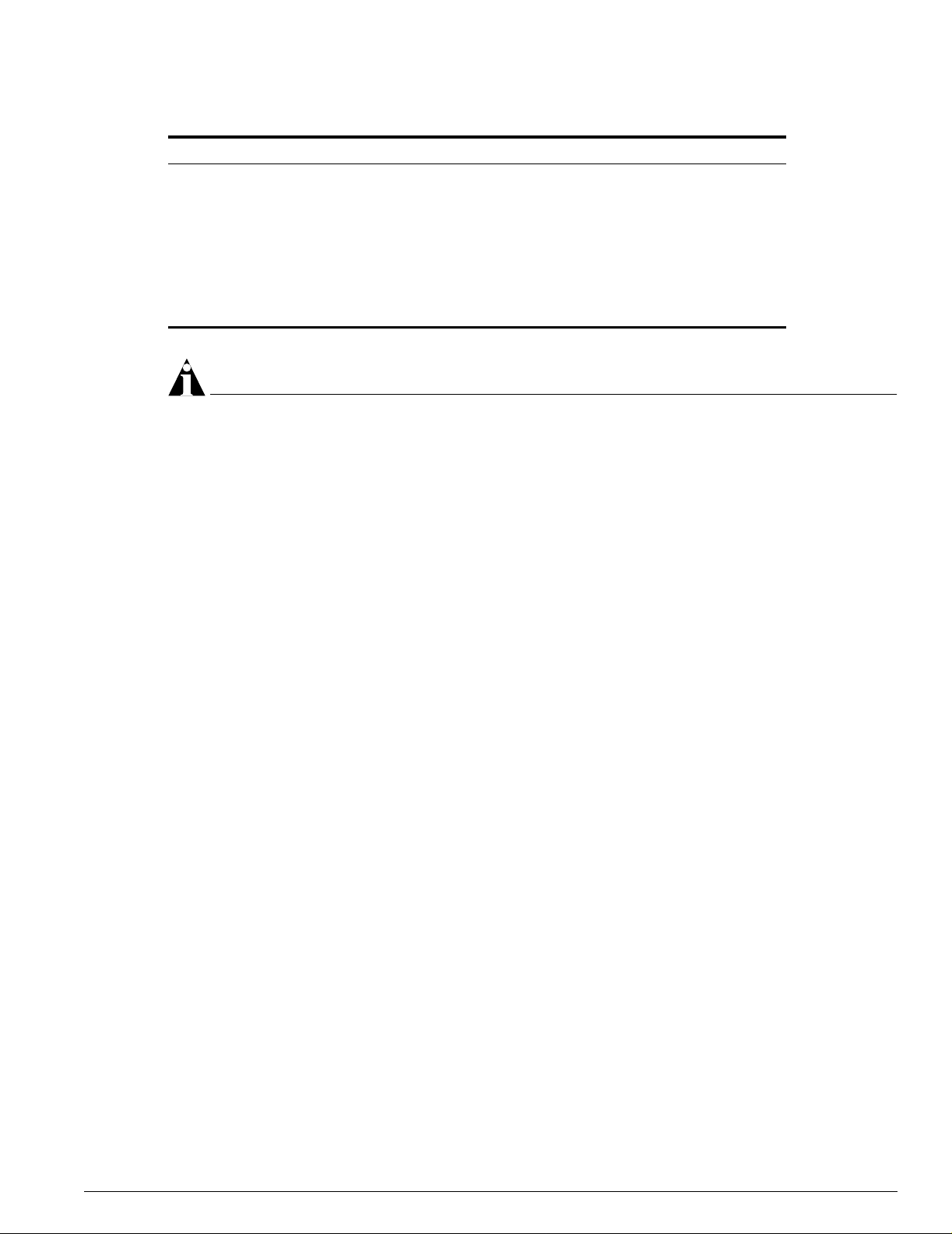
Software Factory Defaults
Table 3: ExtremeWare Summit 300-48 Factory Defaults (cont inued)
Item Default Setting
IP multicast routing Disabled
IGMP Enabled
IGMP snooping Disabled
SNTP Disabled
DNS Disabled
Port Mirroring Disabled
Wireless Enabled
NOTE
For default settings of individual Extre meWare features, see the applicable individual cha pters in this
guide.
Summit 300-48 Switch Software User Guide 21
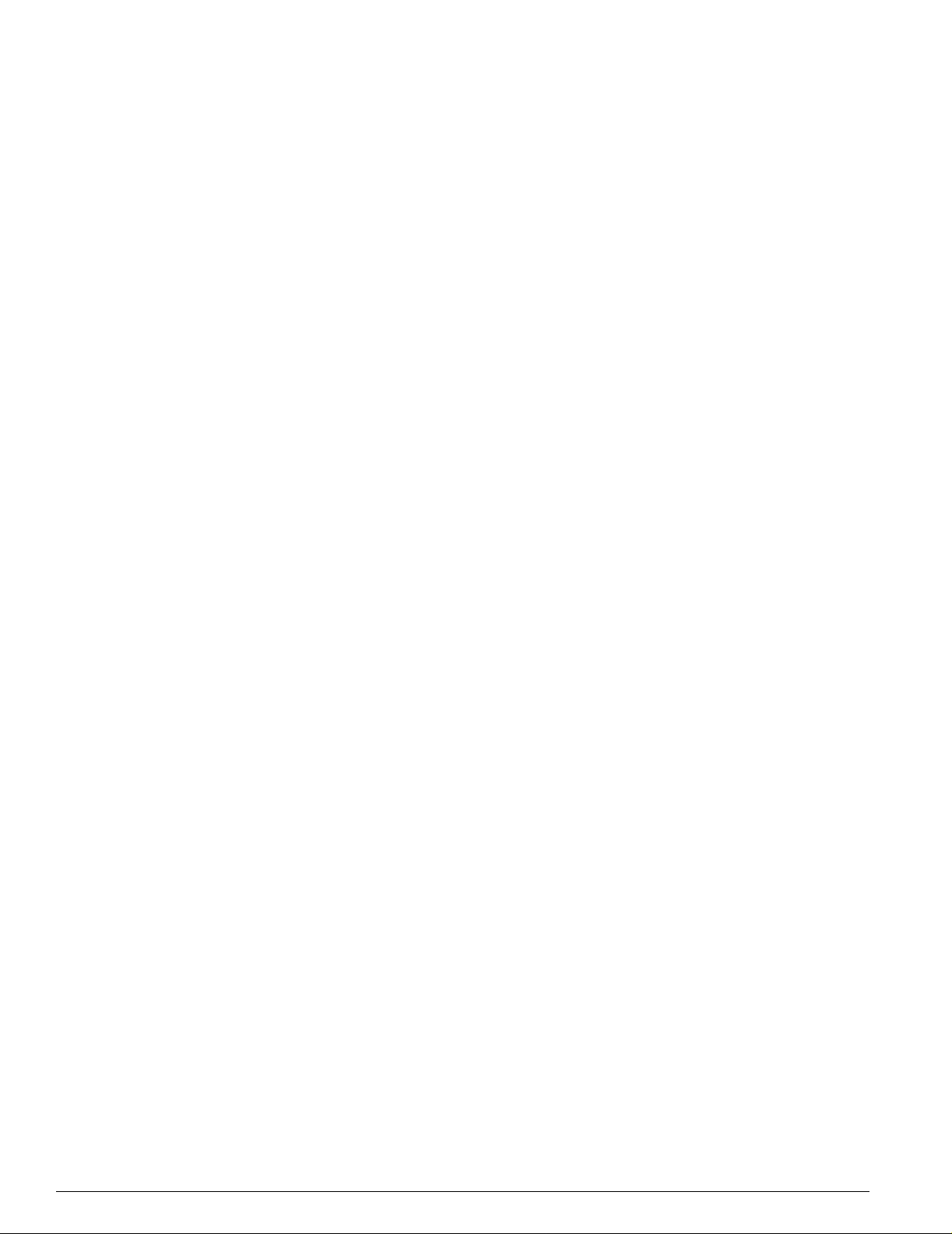
ExtremeWare Overview
22 Summit 300-48 Switch Software User Guide
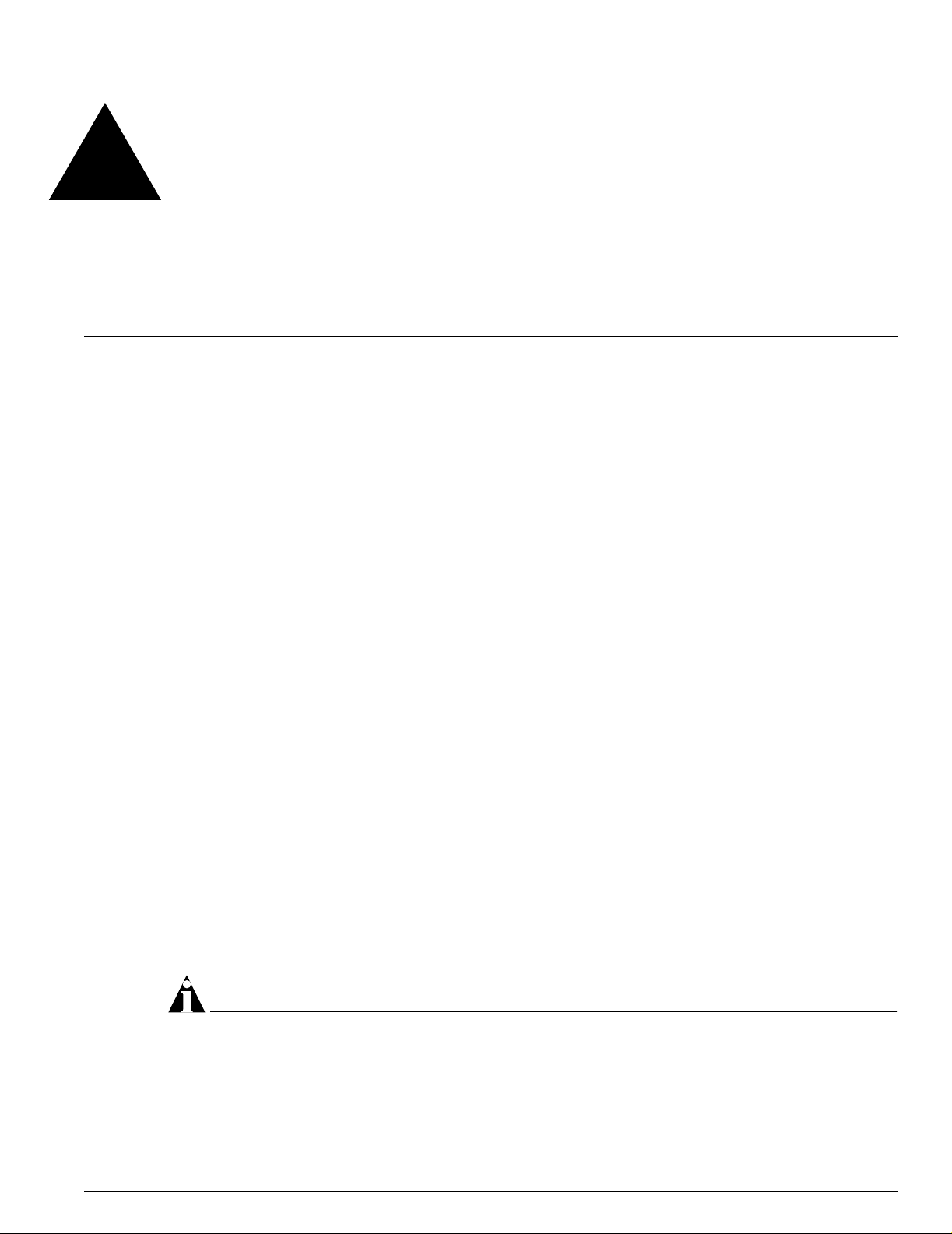
2 Accessing the Switch
This chapter describes the following topics:
• Understanding the Comman d Syntax on page 23
• Line-Editing Keys on page 25
• Command History on page 26
• Common Commands on page 26
• Configuring Management Access o n page 28
• Domain Name Service Client Services on page 31
• Checking Basic Connectivity on page 32
Understanding the Command Syntax
This section describes the steps to take when entering a command. Refer to the sections that follow for
detailed information on us ing the command-line interf ace (CLI).
When entering a command at the prompt, ensure that you have the appropriate privilege level. Most
configuration commands require you to have the ad ministrator privilege level. To use the CLI, follow
these steps:
1 Enter the command name.
If the command does not include a parameter or values, skip to step 3. If the command requires
more information, continue to step 2.
2 If the command includes a parameter, enter the parameter name and values.
3 The value part of the command specifies how you want the parameter to be set. Values include
numerics, strings, or addresses, depending on the parameter.
4 After entering the complete command, press [Return].
NOTE
If an asterisk (*) appe ars in front of the comm and-line prompt, it in dicates that you have outstanding
configuration changes that have not been saved. For more informa tion on saving con figuration chang es,
see Appendix C, “Software Upgrade and B oot Options”.
Summit 300-48 Switch Software User Guide 23
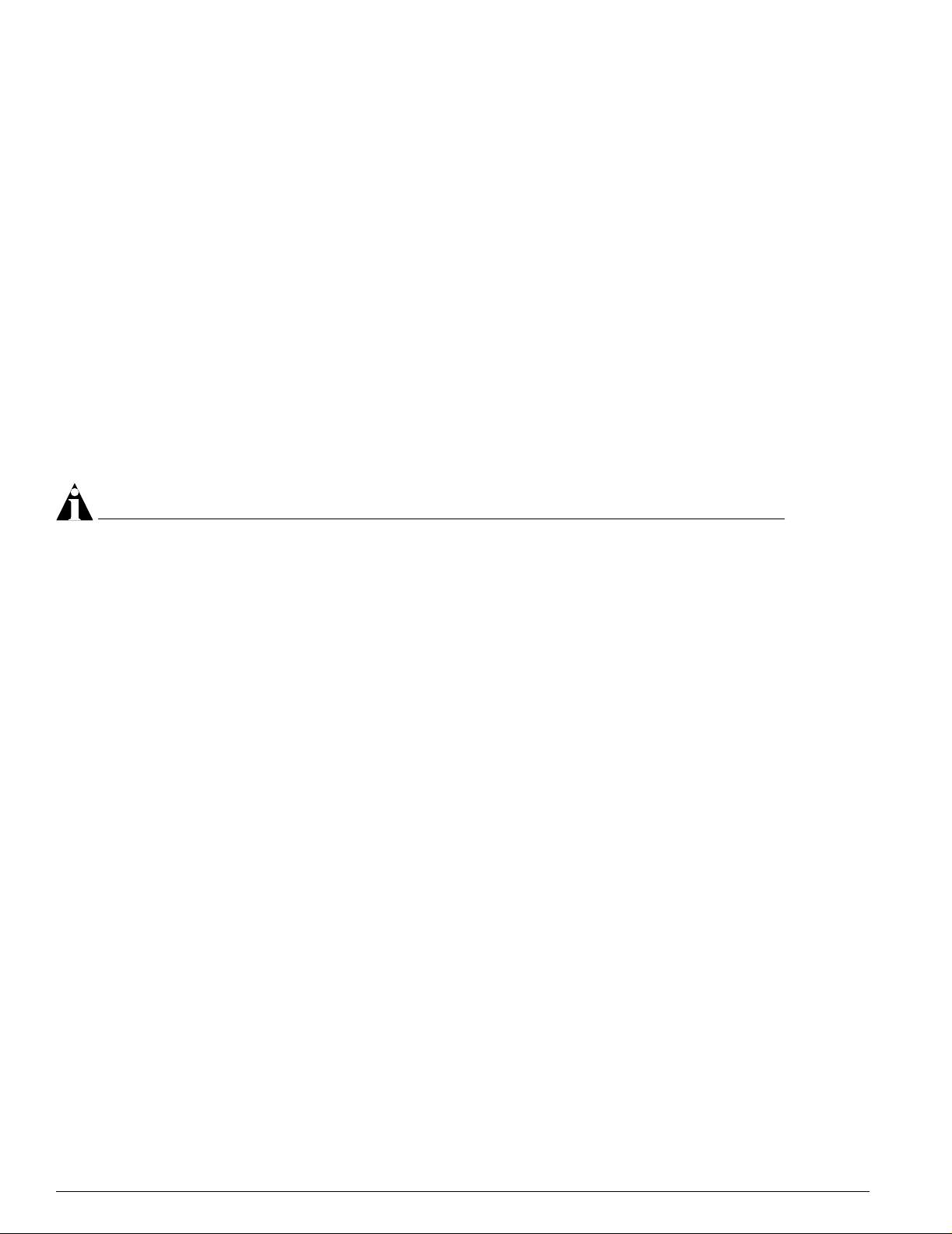
Accessing the Switch
Syntax Helper
The CLI has a built-in syntax helper. If you are unsure of the complete syntax for a particular command,
enter as much of the command as possible and press [Return]. The syntax helper provides a list of
options for the remainde r of the command.
The syntax helper also provides assistance if you have entered an incorrect command.
Command Completion with Syntax Helper
ExtremeWare provides command completion by way of the [Tab] key. If you enter a partial command,
pressing the [Tab] key posts a list of available options, and places the cursor at the end of the command.
Abbreviated Syntax
Abbreviated syntax is the most unambiguous, sh ortest allowable abbreviation of a com mand or
parameter. Typically, th is is the first three letters of the command.
In command tables throughout this guide, abbreviated syntax is noted using bold characters.
NOTE
When using abbreviated syntax, you must enter enough characters to ma ke the command
unambiguous and disti nguishable to the switch.
Command Shortcuts
All named components of the switch configuration must have a unique name. Components are named
using the
create command. When you enter a command to configure a named component, you do not
need to use the keyword of the component. For example, to create a VLAN, you must enter a unique
VLAN name:
create vlan engineering
After you have created the VLAN with a unique name, you can then elimin ate the keyword vlan from
all other commands that require the name to be entered. For example, on the stand-alone switch,
instead of entering the command
config vlan engineering delete port 1:1-1:3,1:6
you could enter the following shortcut:
config engineering delete port 1:1-1:3,1:6
Summit 300-48 Switch Numerical Ranges
Commands that require you to enter one or more slot:port numbers on a Summit 300-48 switch use the
parameter
port 1:1-1:3
<portlist> in the syntax. A portlist can be a range of numbers, for example:
You can add additional slot and port numbers to the list, separated by a comma:
port 1:1-1:3, 1:6,1:8
24 Summit 300-48 Switch Software User Guide
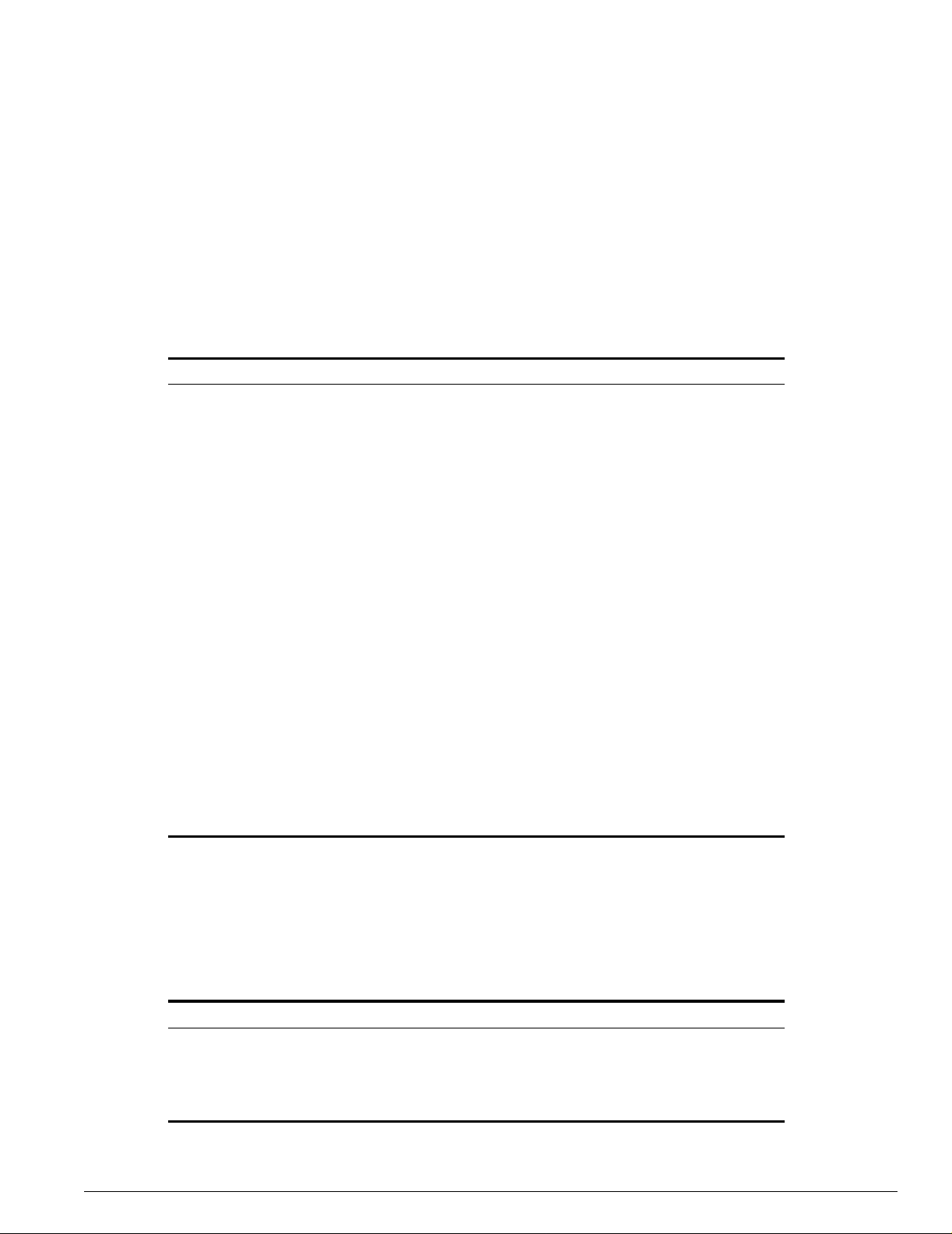
Line-Editing Keys
Names
All named components of the switch configuration must have a unique name. Names must begin with
an alphabetical character and are delimited by w hitespace, unless enclosed in qu otation marks.
Symbols
You may see a variety of symbols shown as part of the command syntax. These symbols explain how to
enter the command, and you do not type them as part of the com mand itself. Table 4 summarizes
command syntax symbols.
Table 4: Command Syntax Symbol s
angle brackets < > Enclose a variable or value. You must specify the variable or value. For
example, in the syntax
config vlan <name> ipaddress <ip_address>
you must supply a VLAN name for <name> and an address for
<ip_address> when entering the command. Do not type the angle
brackets.
square brackets [ ] Enclose a required value or list of required arguments. One or more
values or arguments can be specified. For example, in the syntax
use image [primary | secondary]
you must specify either the primary or secondary image when entering
the command. Do not type the square brackets.
vertical bar | Separates mutually exclusive items in a list, one of which must be
braces { } Enclose an optional value or a list of optional arguments. One or more
entered. For example, in the syntax
config snmp community [readonly | readwrite] <string>
you must specify either the read or write community string in the
command. Do not type the vertical bar.
values or arguments can be specified. For example, in the syntax
reboot {<date> <time> | cancel}
you can specify either a particular date and time combination, or the
keyword cancel to cancel a previously scheduled reboot. If you do not
specify an argument, the command will prompt, asking if you want to
reboot the switch now. Do not type the braces.
Line-Editing Keys
Table 5 describes the line-editing keys ava ilable using the CLI.
Table 5: Line-Editing Keys
Symbol Description
Backspace Deletes character to left of cursor and shifts remainder of line to left.
Delete or [Ctrl] + D Deletes character under cursor and shifts remainder of line to left.
[Ctrl] + K Deletes characters from under cursor to end of line.
[Ctrl] + U Clears all characters typed from cursor to beginning of line.
Summit 300-48 Switch Software User Guide 25
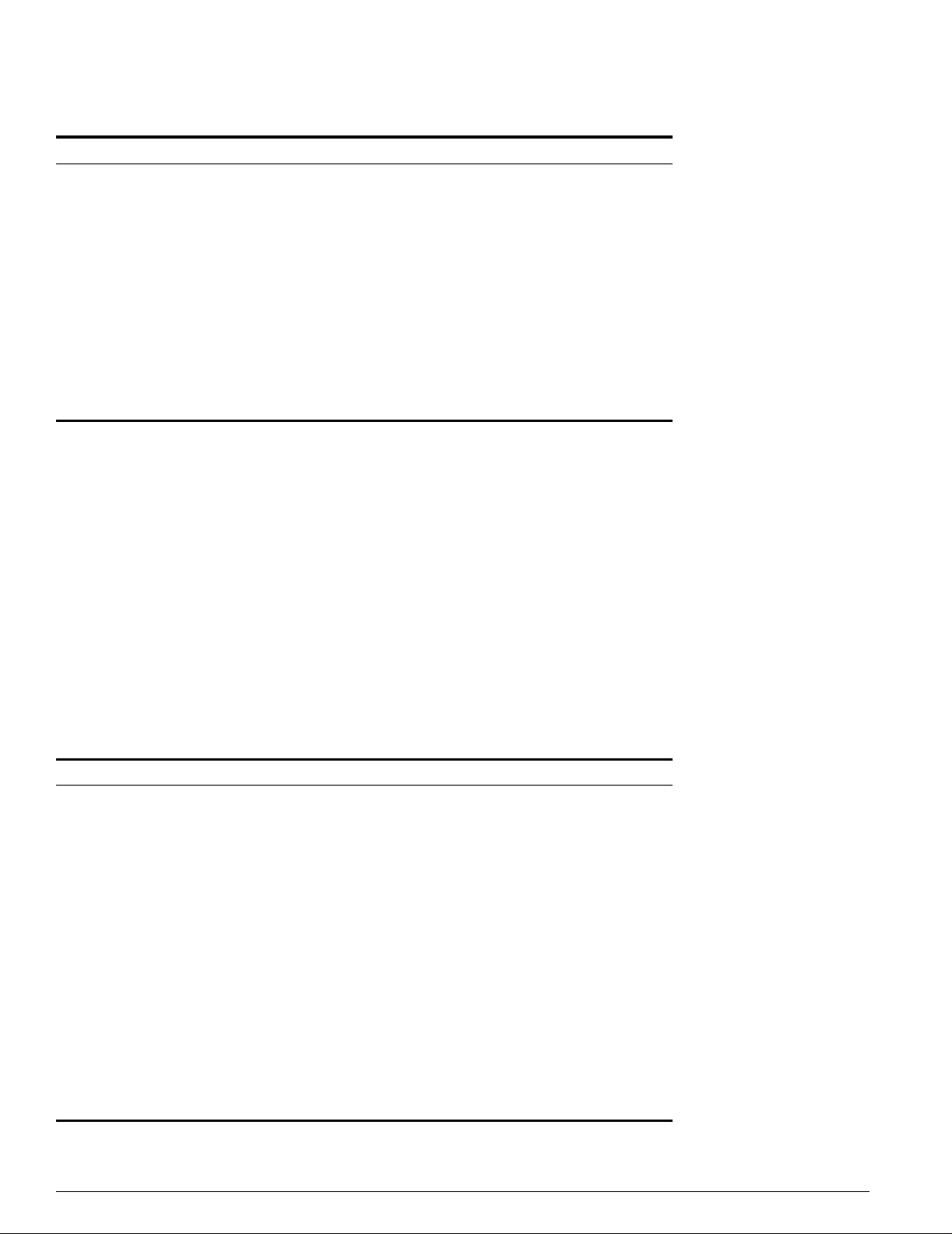
Accessing the Switch
Table 5: Line-Editing Keys (continued)
Symbol Description
[Ctrl] + W Delet es previ ous word .
Insert Toggles on and off. When toggled on, inserts text and shifts previous
Left Arrow Moves cursor to left.
Right Arrow Moves cursor to right.
Home or [Ctrl] + A Moves cursor to first character in line.
End or [Ctrl] + E Moves cursor to last character in line.
[Ctrl] + L Clears screen and movers cursor to beginning of line.
[Ctrl] + P or
Up Arrow
[Ctrl] + N or
Down Arrow
text to right.
Displays previous command in command history buffer and places cursor
at end of command.
Displays next command in command history buffer and places cursor at
end of command.
Command History
ExtremeWare “remembers” the last 49 commands you entered. Yo u can display a list of these
commands by using the follow ing command:
history
Common Commands
Table 6 describes comm on commands used to manage the switch. Commands specific to a particular
feature are described in the other chapters of this guide.
Table 6: Common Commands
Command Description
clear session <number> Terminates a Telnet session from the
switch.
config account <username> {encrypted}
{<password>}
config banner Configures the banner string. You can
config ports <portlist> auto off {speed [10 | 100 |
1000]} duplex [half | full]
config ssh2 ke y {pregen erated} Generates the SSH2 host key.
Configure s a user acc ount pass word.
Passwords must have a minimum of 1
character and can have a maximum of 32
characters. User names and passwords
are case-sensitive.
enter up to 24 rows of 79-column text that
is displayed before the login prompt of
each session. Press [Return] at the
beginning of a line to terminate the
command and apply the banner. To clear
the banner, pr es s [R et ur n] at t he be gi n ni ng
of the first line.
Manually configures the port speed and
duplex setting of one or more ports on a
switch.
26 Summit 300-48 Switch Software User Guide
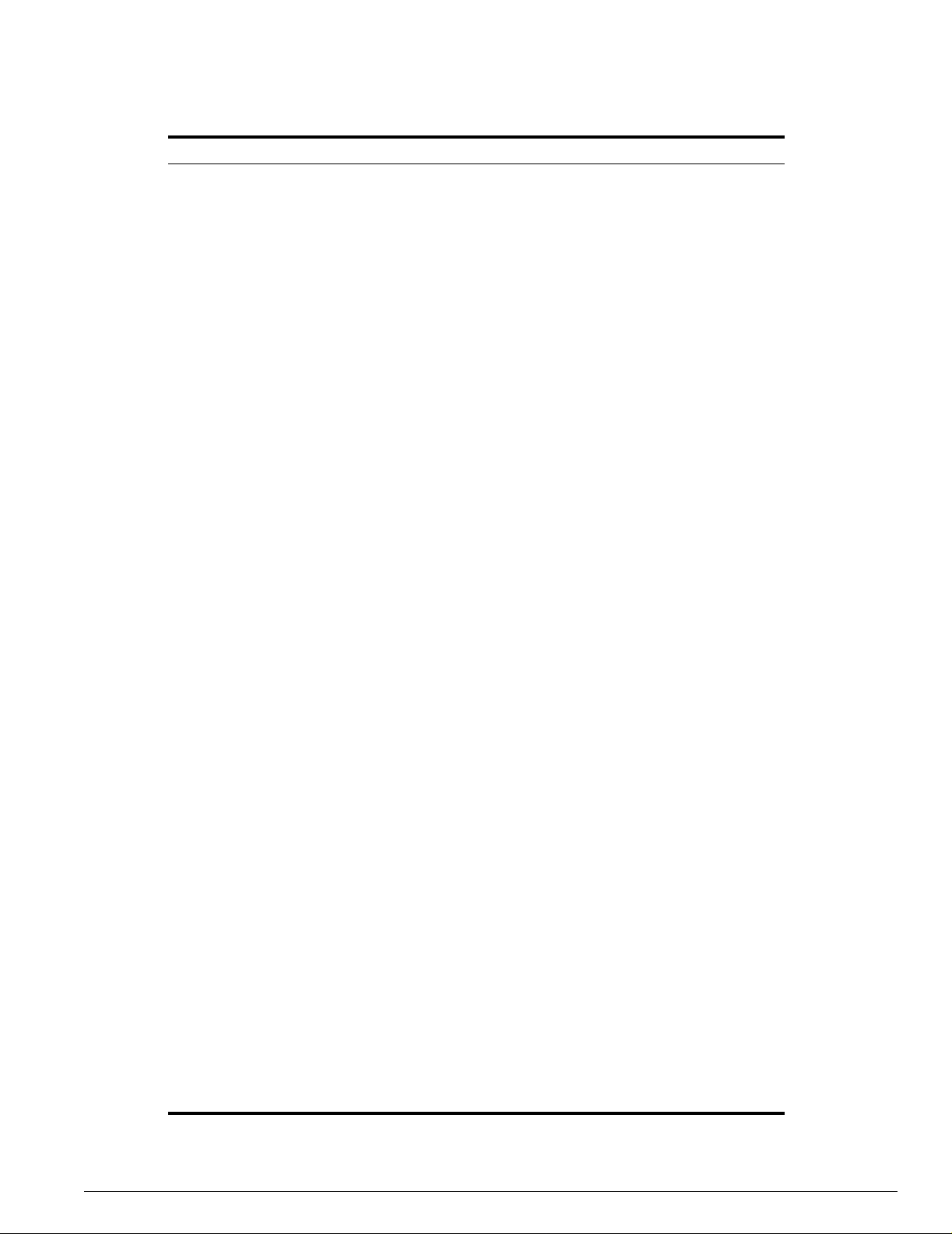
Table 6: Common Commands (conti nued)
Command Description
config sys-r ecovery-l evel [none | critic al | all] Configures a recovery option for instances
config time <date> <time> Configures the system date and time. The
config timezone <gmt_offset> {autodst | noautodst} Configures the time zone information to
config vlan <name> ipaddress <ip_address>
{<mask>}
create account [admin | user] <username>
{encrypted} {<password>}
create vlan <name> Creates a VLAN.
delete account <username> Deletes a user account.
delete vla n <name> Deletes a VLAN.
disable bootp vlan [<name> | all] Disables BOOTP for one or more VLANs.
disable cli-config-logging Disables logging of CLI commands to the
disable clipaging Disables pausing of the screen display
disable idletimeouts Disables the timer that disconnects all
disable ports <portlist> Disables a port on th e switch.
where an exception occurs in
ExtremeWare. Specify one of the
following:
• none — Recovery without system
reboot.
• critical — ExtremeWare logs an
error to the syslog, and reboots the
system after critical exceptions.
• all — ExtremeWa re logs an error to
the syslog, and reboots the system
after any ex ception.
The default setting is none.
format is as follows:
mm/dd/yyyy hh:mm:ss
The time us es a 24-ho ur cloc k for mat . You
cannot set the year past 2036.
the configured offset from GMT time. The
format of gmt_offset is +/- minutes from
GMT time. Specify:
• autodst — Enables automatic
Daylight Savings Time change.
• nosautodst — Disables automatic
Daylight Savings Time change.
The default setting is autodst.
Configures an IP address and subnet
mask for a VLAN.
Creates a user account. This command is
available to admin-level users and to users
with RADIUS command authorization. The
username is between 1 and 32 characters,
the password is between 0 and 16
characters.
Syslog.
when a show command output reaches
the end of the page.
sessions. Once d is abl ed , co ns ol e sess io n s
remain open until the switch is rebooted or
you logoff. Telnet sessions remain open
until you close the Telnet client.
Common Commands
Summit 300-48 Switch Software User Guide 27
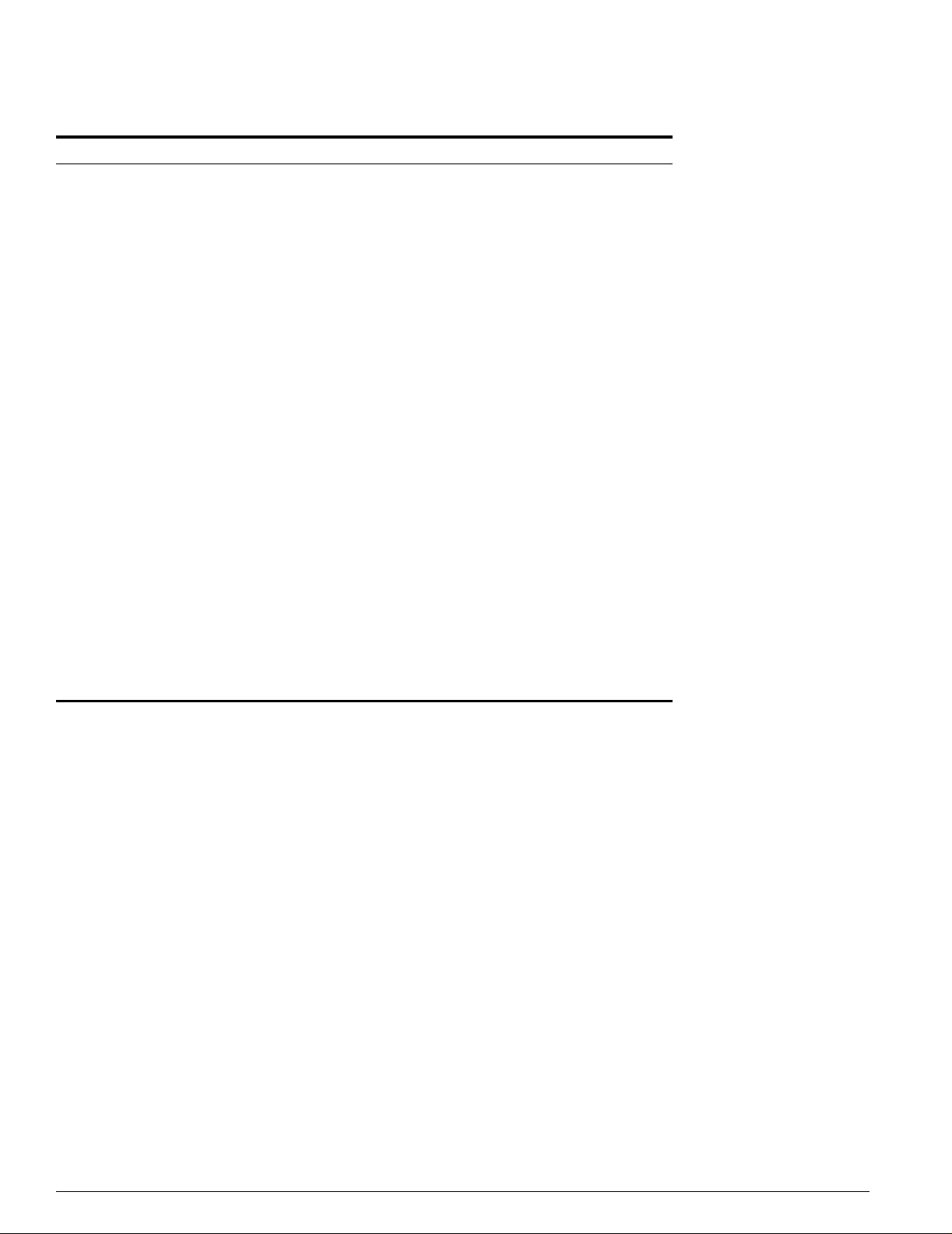
Accessing the Switch
Table 6: Common Commands (continued)
Command Description
disable ssh2 Disables SSH2 access to the s witch.
disable telnet Disables Telnet access to the switch.
enable bootp vlan [<name> | all] Enables BOOTP for one or more VLANs.
enable cli-config-logging Enables the logging of CLI configuration
enable clipaging Enables pausing of the screen display
enable idletimeouts Enables a timer that disconnects all
enable ssh2 access-profile [<name> | none] {port
<tcp_port_number>}
enable telnet access-profile [<name> | none] {port
<tcp_port_number>}
history Displays the previous 49 commands
show banner Displays the user-configured banner.
unconfig switch {all} Resets all switch parameters (with the
commands to the Syslog for auditing
purposes. The defaul t settin g is enabl ed.
when show command output reaches the
end of the page. The default setting is
enabled.
sessions (both Telnet and console) after
20 minutes of inactivity. The default setting
is disabled.
Enables SSH2 sessions. By default, SSH2
uses TCP port number 22.
Enables Telnet access to the switch. By
default, Telnet uses TCP port number 23 .
entered on t he switc h.
exception of defined user accounts, and
date and time information) to the factory
defaults. If you specify the keyword all,
the switch eras es the curr ently sele cted
configuration image in flash memory and
reboots. As a result, all parameters are
reset to default settings.
Configuring Mana gement Access
ExtremeWare supports the following two levels of man agement:
• User
• Administrator
In addition to the management levels, you can optional ly use an external RADIUS server to provide CLI
command authorization checking for each command. For more information on RADIUS, see “RADIUS
Client” in Chapter 3, “Managing the Switch”.
28 Summit 300-48 Switch Software User Guide
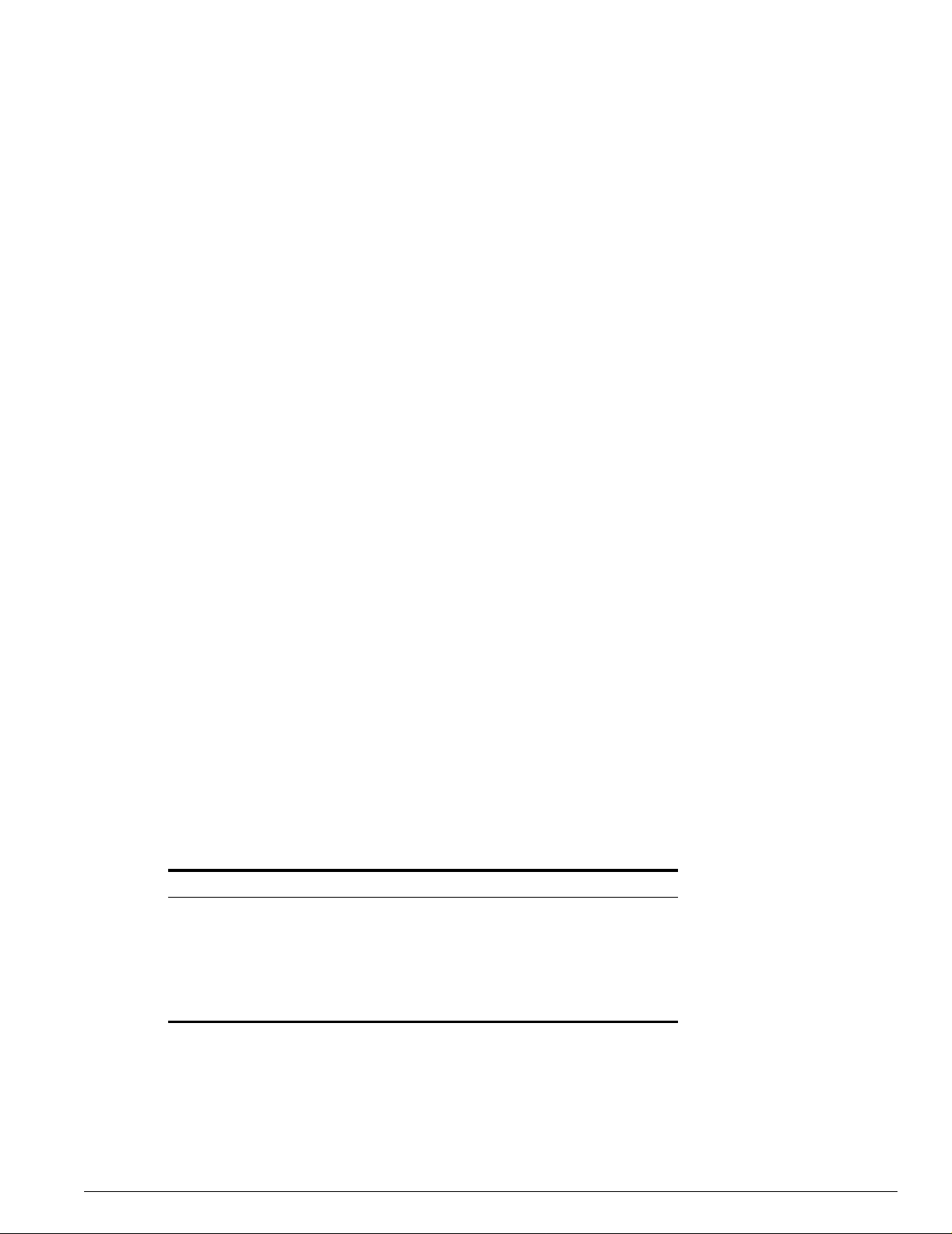
Configuring Mana gement Acce ss
User Account
A user-level account has viewing access to all manageable parameters, with the exception of:
• User account database.
• SNMP community strings.
A user-level account can use the ping command to test device reachability, and change the password
assigned to the account name. If you h ave logged on with user capabilit ies, the command-line prompt
ends with a (>) sign. For example:
Summit 300-48:2>
Administrator Account
An administrator-level account can view and ch ange all switch parameters. It can also add and delete
users, and change the password associated with any account name. The administrator can disconnect a
management session that has been established by way of a Telnet connection. If this happens, the user
logged on by way of the Telnet connection is notified that the session has been terminated.
If you have logged on with administrator capabilities, the command-line prompt ends with a (#) sign.
For example:
Summit 300-48:18#
Prompt Text
The prompt text is taken from the SNMP sysname setting. The number that follows the colon indicates
the sequential line /command number.
If an asterisk (*) appears in front of the command-line prompt, it indicates tha t you have outstanding
configuration changes that have not been saved. For example:
*Summit 300-48:19#
Default Accounts
By default, the switch is configured with t wo accounts, as shown in Table 7.
Table 7: Default Accounts
Account Name Access Level
admin This user can access and change all manageable
user This user can view (but not change) all manageable
parameters. The admin account cannot be deleted.
parameters, with the following exceptions:
• This user cannot view the user account database.
• This user cannot view the SNMP community strings.
Summit 300-48 Switch Software User Guide 29
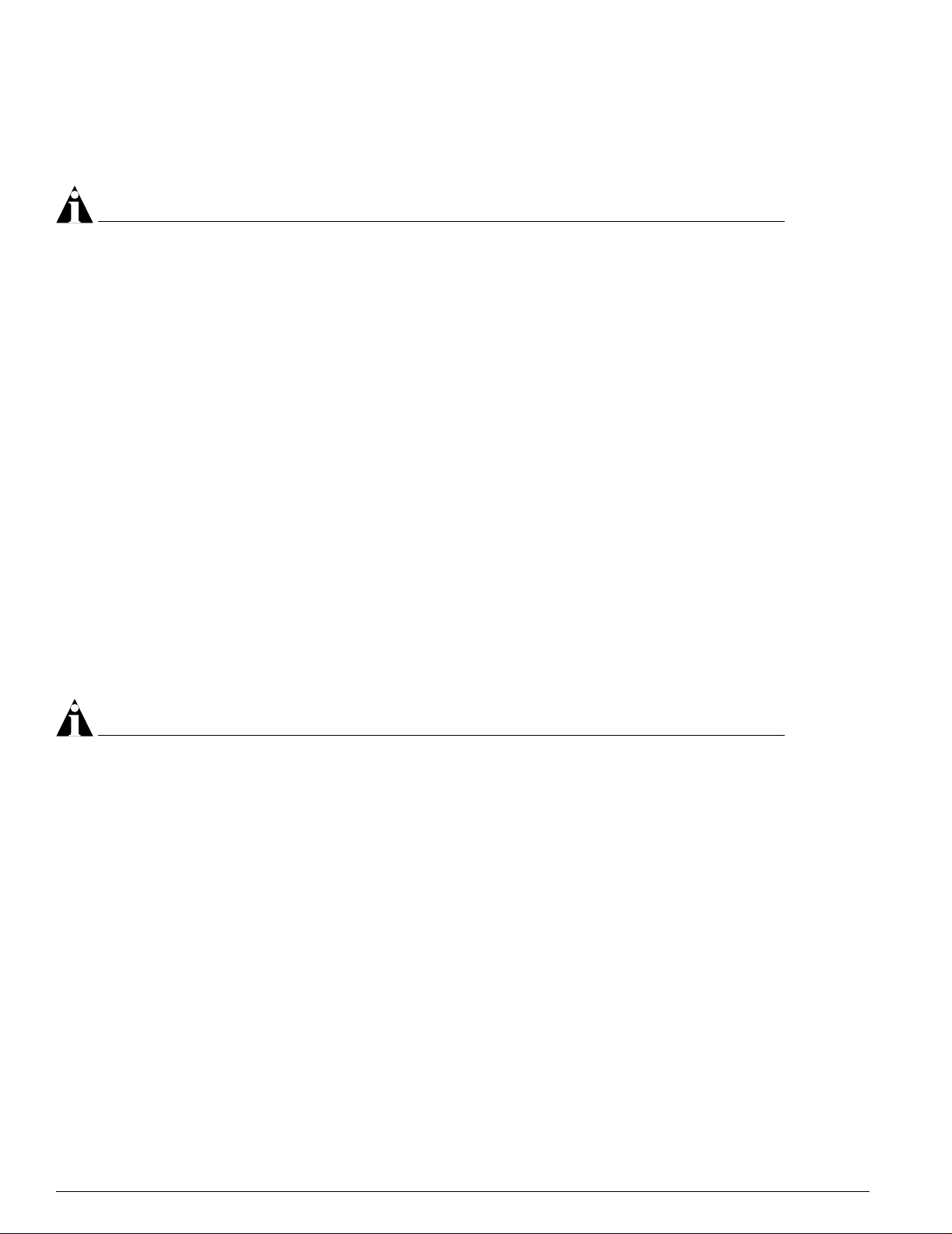
Accessing the Switch
Changing the Default Password
Default accounts do not ha ve passwords assigned to the m. Passwords must have a mi nimum of four
characters and can have a maximum of 12 characters.
NOTE
User names and passwords are case-s ensitive.
To add a password to the default admin account, follow these steps:
1 Log in to the switch using the n ame admin.
2 At the password prompt, press [Return].
3 Add a default admin password by entering the following command:
config account admin
4 Enter the new password at the prompt.
5 Re-enter the new password at the prompt.
To add a password to the default user account, follow these steps:
1 Log in to the switch using the n ame admin.
2 At the password prompt, press [Return], or enter the password that you have configured for the
admin account.
3 Add a default user password by entering the following command:
config account user
4 Enter the new password at the prompt.
5 Re-enter the new password at the prompt.
NOTE
If you forget your password while logged out of the command- line interface, contact your local tec hnical
suppor t representative, who will advise on your next course of a ction.
Creating a Management Account
The switch can have a total of 16 management accounts. You can use the default names (admin and
user), or you can create new names and passwords for the accounts. Pass words can have a minimum of
0 characters and can have a maximum of 31 characters.
To create a new account, follow these steps:
1 Log in to the switch as admin.
2 At the password prompt, press [Return], or enter the password that you have configured for the
admin account.
3 Add a new user by using the followi ng command:
create account [admin | user] <username>
4 Enter the password at the prompt.
5 Re-enter the password at the prompt.
30 Summit 300-48 Switch Software User Guide
