Extreme Networks BlackDiamond 6816, MSM-3 Upgrade Manual
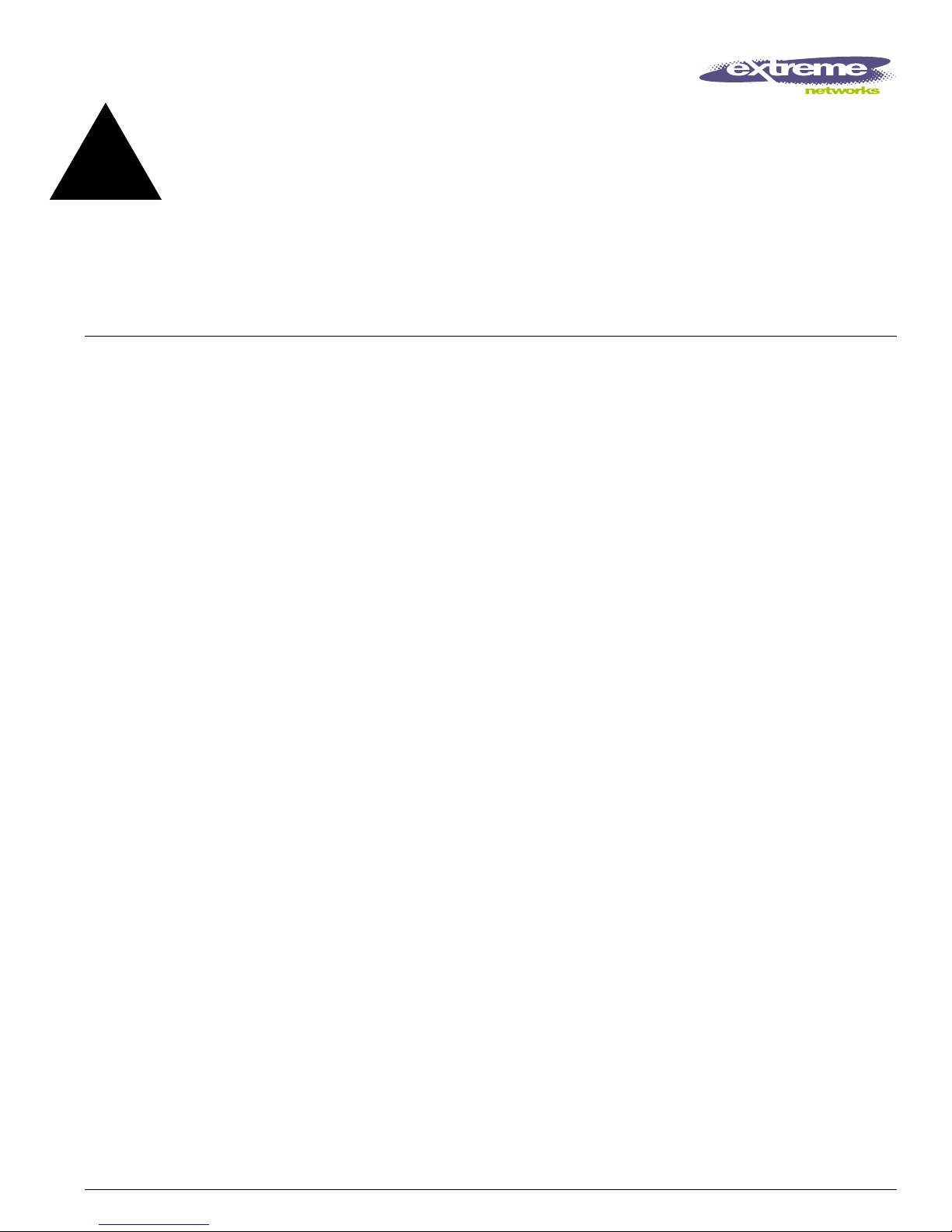
Part Number: 121069-00 Rev 01 1
MSM-3 Upgrade Note
This note describes the minimum requirements and upgrade procedures for the BlackDiamond®
MSM-3. For complete product documentation, see:
http://www.extremenetworks.com/go/documentation_main.htm
BootROM 8.1 and ExtremeWare 7.1.1 Required
The MSM-3 requires both BootROM 8.1 (or later) and the final release build of ExtremeWare 7.1.1 (or
later). Builds prior to the final release might not fully support the MSM-3.
You can obtain BootROM 8.1 and ExtremeWare 7.1.1 from the Extreme Networks website at:
http://www.extremenetworks.com/go/esupport.htm
Enter your username and password from your current support contract. Once logged in, select Software
Download and download the files.
You can contact Extreme Networks Customer Support at: (800) 998-2408 or (408) 579-2826.
Upgrade Your Chassis
You need the following tools and equipment to install an MSM-3:
• ESD-preventive wrist strap
• # 1 Phillips screwdriver
• MSM-3
To install an MSM-3 in a new chassis, simply follow the installation instructions in the BlackDiamond
Module Installation Note included with your MSM-3. To upgrade your chassis from MSM64i’s to
MSM-3’s:
1 Preserve Your Existing Configuration
2 Upgrade to MSM-3’s
3 Verify the Installation
These procedures are described in the following sections.

2 MSM-3 Upgrade Note
Upgrade Your Chassis
CAUTION
Service to BlackDiamond modules should be performed by trained service personnel only. Before
installing or removing any components of the system, or before carrying out any maintenance
procedures, you must read the safety information provided in Appendix A of the Extreme Networks
Consolidated Hardware Guide.
Preserve Your Existing Configuration
To preserve your existing configuration, follow these steps:
1 Upgrade the MSM64i’s to ExtremeWare 7.1.1 (or later) and BootROM 8.1 (or later). Follow the
instructions in the Release Notes for the release you are installing.
2 Make any configuration changes required by the upgrade.
3 Save the configuration using the
save configuration command.
4 Upload the configuration to a TFTP server using the
upload configuration command.
5 Verify that the uploaded file is complete.
6 Start a console log.
7 Capture the real-time status of the switch using the
show tech-support command.
8 Stop the console log.
Upgrade to MSM-3’s
To upgrade your chassis from MSM64i’s to MSM-3’s:
1 Attach the ESD strap to your wrist and connect the metal end to the ground receptacle that is located
on the top-left corner of the switch front panel.
2 Remove the slave MSM64i. On a BlackDiamond 6816, remove all slaves.
3 Insert the MSM-3. On a BlackDiamond 6816, insert MSM-3’s into all empty slots. Each MSM-3
initializes as a slave MSM.
NOTE
Using an MSM64i and MSM-3 in the same chassis is supported during the upgrade process only. If
you use both MSMs in the same chassis, the switch does not operate as expected, and generates a
warning similar to the following at login:
WARNING: An MSM module type mismatch has been detected.
Slots MSM-A and MSM-B must both contain MSM-3's or MSM64i's.
This module type mismatch is only supported while
migrating from MSM64i's to MSM-3's.
The MSM-3 features Cross Module Trunking and Hitless Failover
will NOT operate in this configuration.
4 Copy the upgraded ExtremeWare, BootROM, and configuration from the MSM64i to the MSM-3
using the
synchronize command.
