Extreme Networks ExtremeWireless WS-AP3915i-FCC, ExtremeWireless WS-AP3915i-ROW Installation Manual
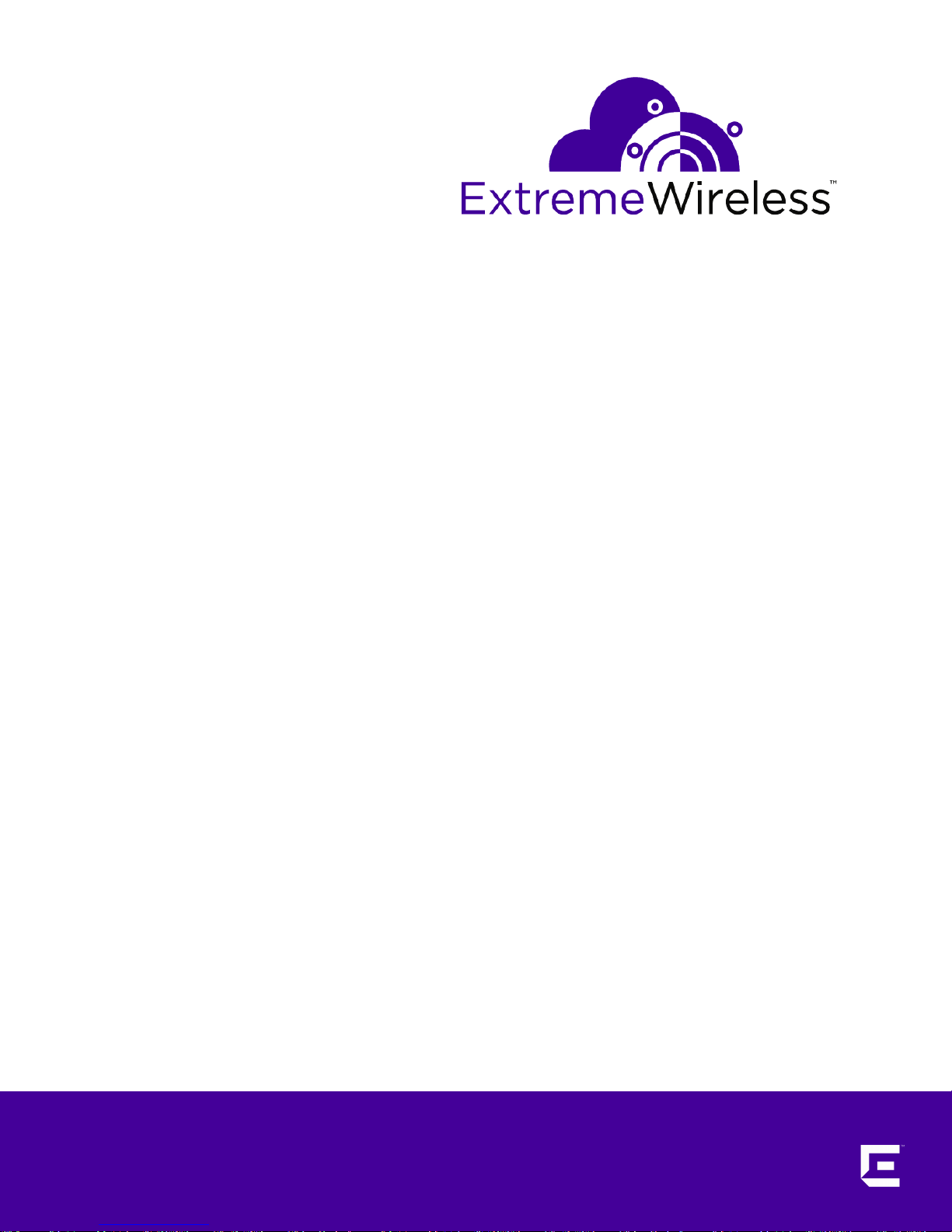
ExtremeWireless™ AP3915i
FCC/ROW Installation Guide
9035129
Published September 2017
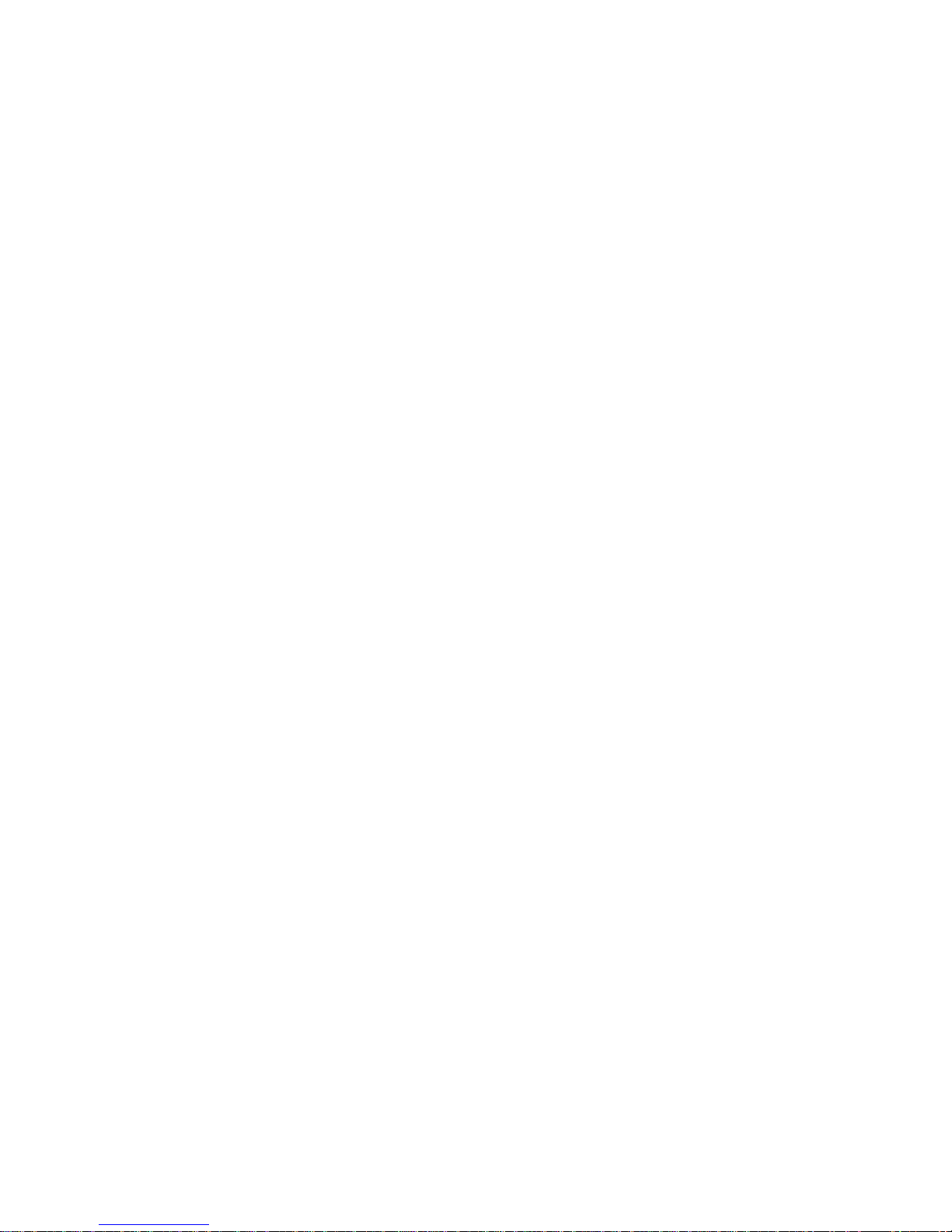
Copyright © 2017 Extreme Networks, Inc. All rights reserved.
Legal Notice
Extreme Networks, Inc. reserves the right to make changes in specifications and other information
contained in this document and its website without prior notice. The reader should in all cases
consult representatives of Extreme Networks to determine whether any such changes have been
made.
The hardware, firmware, software or any specifications described or referred to in this document
are subject to change without notice.
Trademarks
Extreme Networks and the Extreme Networks logo are trademarks or registered trademarks of
Extreme Networks, Inc. in the United States and/or other countries.
All other names (including any product names) mentioned in this document are the property of
their respective owners and may be trademarks or registered trademarks of their respective
companies/owners.
For additional information on Extreme Networks trademarks, please see:
www.extremenetworks.com/company/legal/trademarks
Software Licensing
Some software files have been licensed under certain open source or third-party licenses. Enduser license agreements and open source declarations can be found at:
www.extremenetworks.com/support/policies/software-licensing
Support
For product support, phone the Global Technical Assistance Center (GTAC) at 1-800-998-2408
(toll-free in U.S. and Canada) or +1-408-579-2826. For the support phone number in other
countries, visit: http://www.extremenetworks.com/support/contact/
For product documentation online, visit: https://www.extremenetworks.com/documentation/
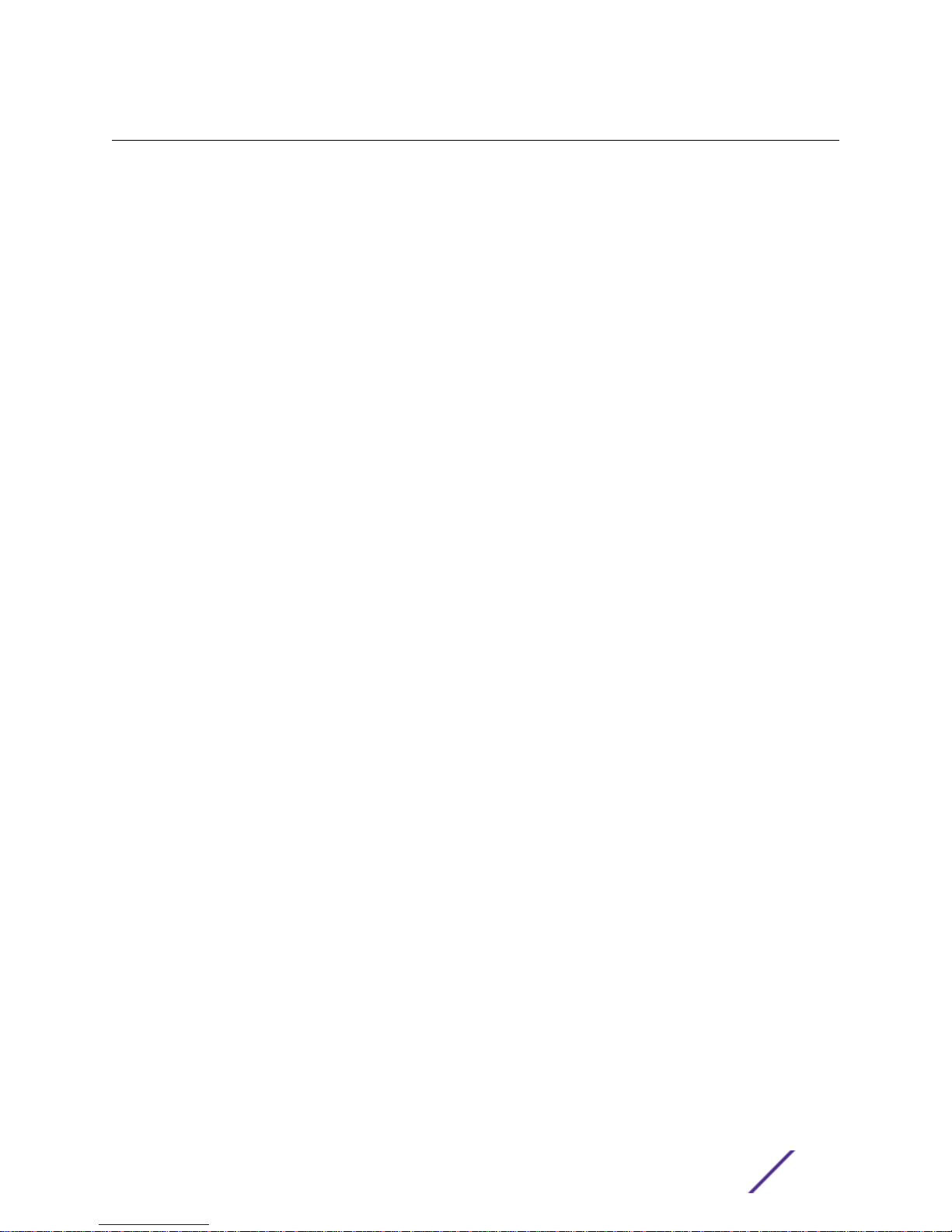
Table of Contents
Preface.........................................................................................................................................4
Text Conventions...................................................................................................................................................................4
Providing Feedback to Us................................................................................................................................................ 4
Getting Help.............................................................................................................................................................................5
Extreme Networks Documentation..............................................................................................................................5
Chapter 1: Overview...................................................................................................................6
Features.....................................................................................................................................................................................6
LED Indicators........................................................................................................................................................................ 7
Chapter 2: Installation Process................................................................................................ 9
Verifying the Box Contents.............................................................................................................................................. 9
Mounting to a Dry/Wood Wall or Solid Flat Ceiling...........................................................................................10
Mounting to a Junction/Gang box..............................................................................................................................13
Mounting to a Suspended/Drop Ceiling...................................................................................................................13
Connecting the Power Supply.......................................................................................................................................15
Chapter 3: Specifications.........................................................................................................17
Chapter 4: Regulatory Information........................................................................................18
Safety Guidelines................................................................................................................................................................. 18
FCC Declaration of Conformity Statement.............................................................................................................18
FCC Radiation Exposure Statement...........................................................................................................................19
Industry Canada Notice....................................................................................................................................................19
European Waste Electrical and Electronic Equipment (WEEE) Notice....................................................21
Hazardous Substances......................................................................................................................................................21
Declaration of Conformity in Languages of the European Community...................................................21
ExtremeWireless™ AP3915i FCC/ROW Installation Guide 3
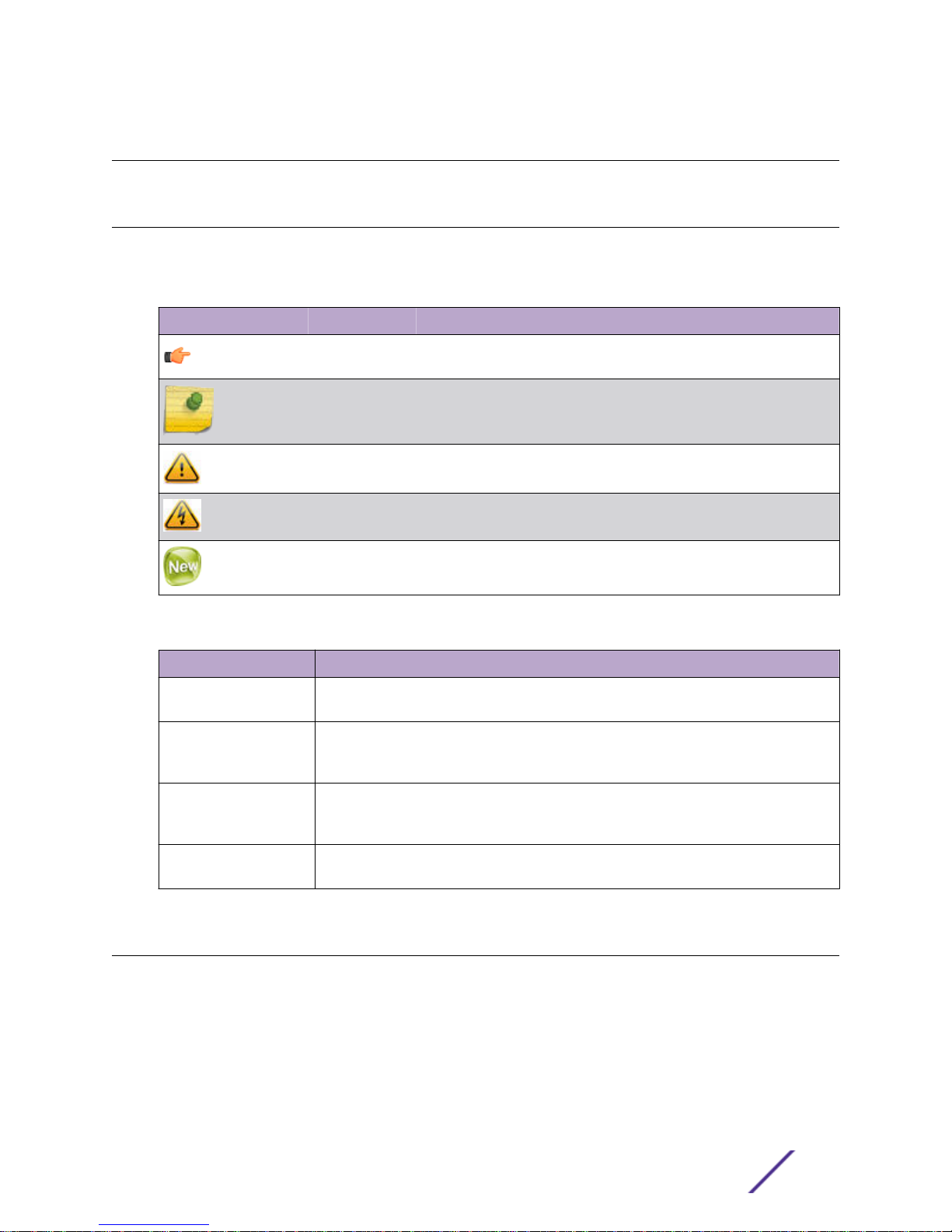
Preface
Text Conventions
The following tables list text conventions that are used throughout this guide.
Table 1: Notice Icons
Icon Notice Type Alerts you to...
General Notice Helpful tips and notices for using the product.
Note Important features or instructions.
Caution Risk of personal injury, system damage, or loss of data.
Warning Risk of severe personal injury.
New This command or section is new for this release.
Table 2: Text Conventions
Convention Description
Screen displays
The words enter and
type
[Key] names Key names are written with brackets, such as [Return] or [Esc]. If you must press two
Words in italicized type Italics emphasize a point or denote new terms at the place where they are defined in
This typeface indicates command syntax, or represents information as it appears on the
screen.
When you see the word “enter” in this guide, you must type something, and then press
the Return or Enter key. Do not press the Return or Enter key when an instruction
simply says “type.”
or more keys simultaneously, the key names are linked with a plus sign (+). Example:
Press [Ctrl]+[Alt]+[Del]
the text. Italics are also used when referring to publication titles.
Providing Feedback to Us
We are always striving to improve our documentation and help you work better, so we want to hear
from you! We welcome all feedback but especially want to know about:
Content errors or confusing or conflicting information.
•
Ideas for improvements to our documentation so you can find the information you need faster.
•
Broken links or usability issues.
•
ExtremeWireless™ AP3915i FCC/ROW Installation Guide 4
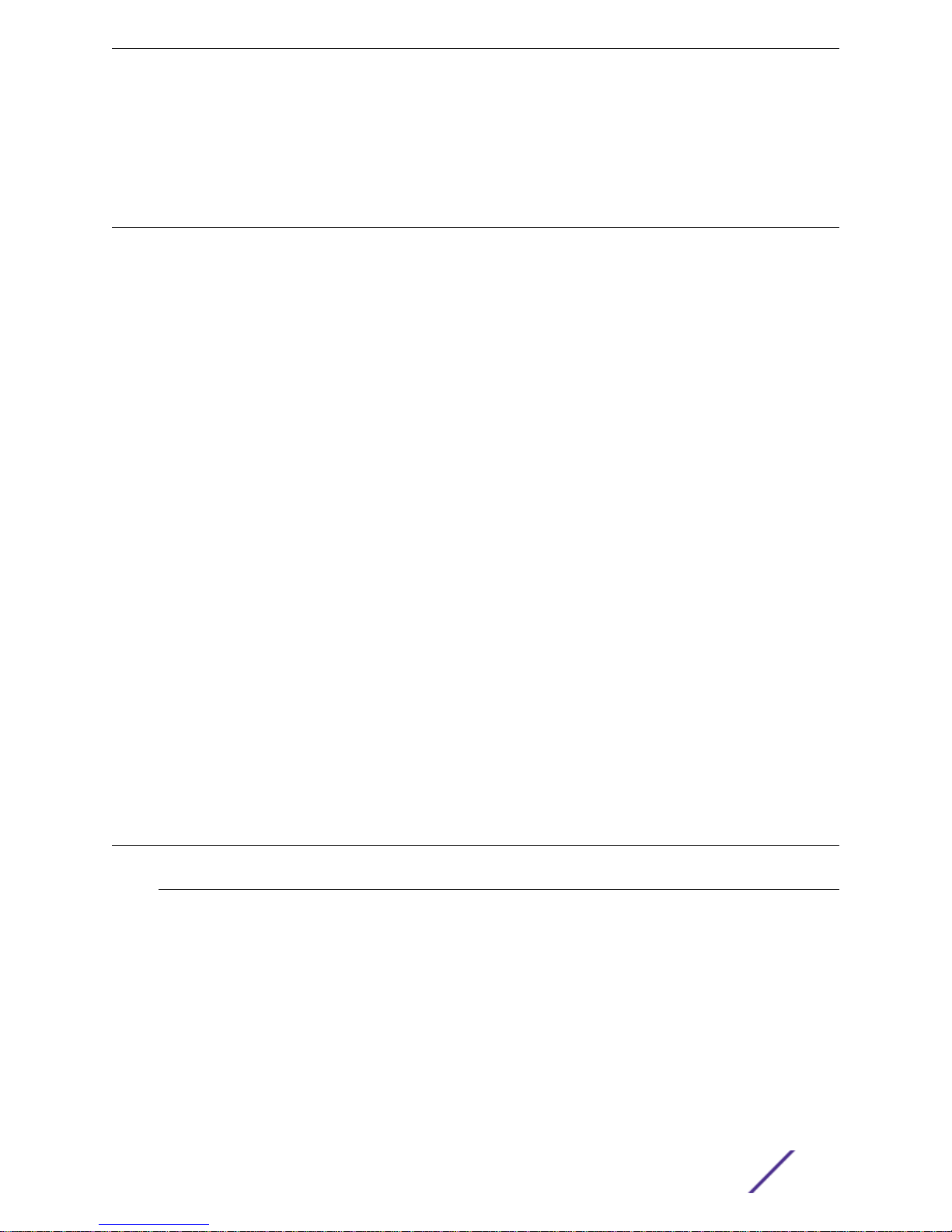
If you would like to provide feedback to the Extreme Networks Information Development team about
this document, please contact us using our short online feedback form. You can also email us directly at
internalinfodev@extremenetworks.com.
Getting Help
If you require assistance, contact Extreme Networks using one of the following methods:
GTAC (Global Technical Assistance Center) for Immediate Support
•
Phone: 1-800-998-2408 (toll-free in U.S. and Canada) or +1 408-579-2826. For the support
•
phone number in your country, visit: www.extremenetworks.com/support/contact
Email: support@extremenetworks.com. To expedite your message, enter the product name or
•
model number in the subject line.
GTAC Knowledge — Get on-demand and tested resolutions from the GTAC Knowledgebase, or
•
create a help case if you need more guidance.
The Hub — A forum for Extreme customers to connect with one another, get questions answered,
•
share ideas and feedback, and get problems solved. This community is monitored by Extreme
Networks employees, but is not intended to replace specific guidance from GTAC.
Support Portal — Manage cases, downloads, service contracts, product licensing, and training and
•
certifications.
Preface
Before contacting Extreme Networks for technical support, have the following information ready:
Your Extreme Networks service contract number and/or serial numbers for all involved Extreme
•
Networks products
A description of the failure
•
A description of any action(s) already taken to resolve the problem
•
A description of your network environment (such as layout, cable type, other relevant environmental
•
information)
Network load at the time of trouble (if known)
•
The device history (for example, if you have returned the device before, or if this is a recurring
•
problem)
Any related RMA (Return Material Authorization) numbers
•
Extreme Networks Documentation
To find Extreme Networks product guides, visit our documentation pages at:
Current Product Documentation
Archived Documentation (for earlier
versions and legacy products)
Release Notes www.extremenetworks.com/support/release-notes
www.extremenetworks.com/documentation/
www.extremenetworks.com/support/documentation-archives/
Open Source Declarations
Some software files have been licensed under certain open source licenses. More information is
available at: www.extremenetworks.com/support/policies/software-licensing.
ExtremeWireless™ AP3915i FCC/ROW Installation Guide 5
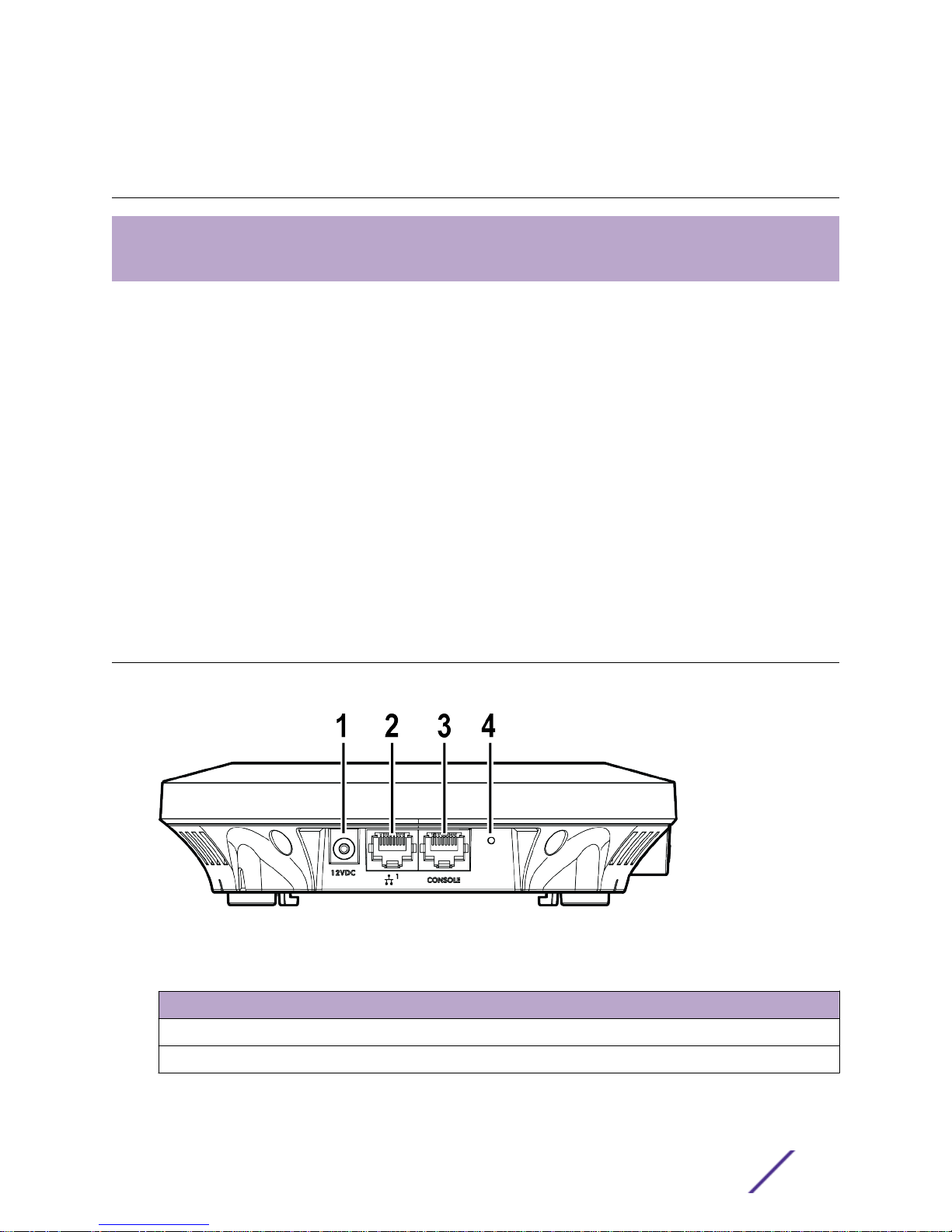
1 Overview
Features
LED Indicators
The AP3915i is an 11ac Wave 2, Cloud and IoT ready indoor ceiling mount model with 5 internal
antennas. This AP comes with an 802.3 PoE PD for powering. The AP3915i features dual-band, dual
radio,2 x Multi-User MIMO, smoke-detector footprint, and can be mounted on a dry wall, on a ceiling or
a solid surface, and suspended on a ceiling.
The AP3915i comes with the following features:
Two Radios (2.4 GHz and 5 GHz)
•
One IoT Radio (2.4 GHz)
•
One RJ45, 10/100/1000 Ethernet Port (LAN1) with PoE
•
LEDs: Four (see LED Indicators)
•
One reset button
•
Power: PoE 802.3af; 12VDC Power Supply
•
Antenna Information: 5 Internal antennas (four band locked antennas and BLE antenna)
•
Enabled for ExtremeCloud™ support.
•
Features
The following are the features of AP3915i:
Figure 1: AP3915i Side Ports
Table 3: AP3915i Features
Item Description
1 - 12VDC Power Supply The AP can be powered using this option.
2 - LAN1/GE1 Port This is the preferred method of powering the AP3915i.
ExtremeWireless™ AP3915i FCC/ROW Installation Guide 6
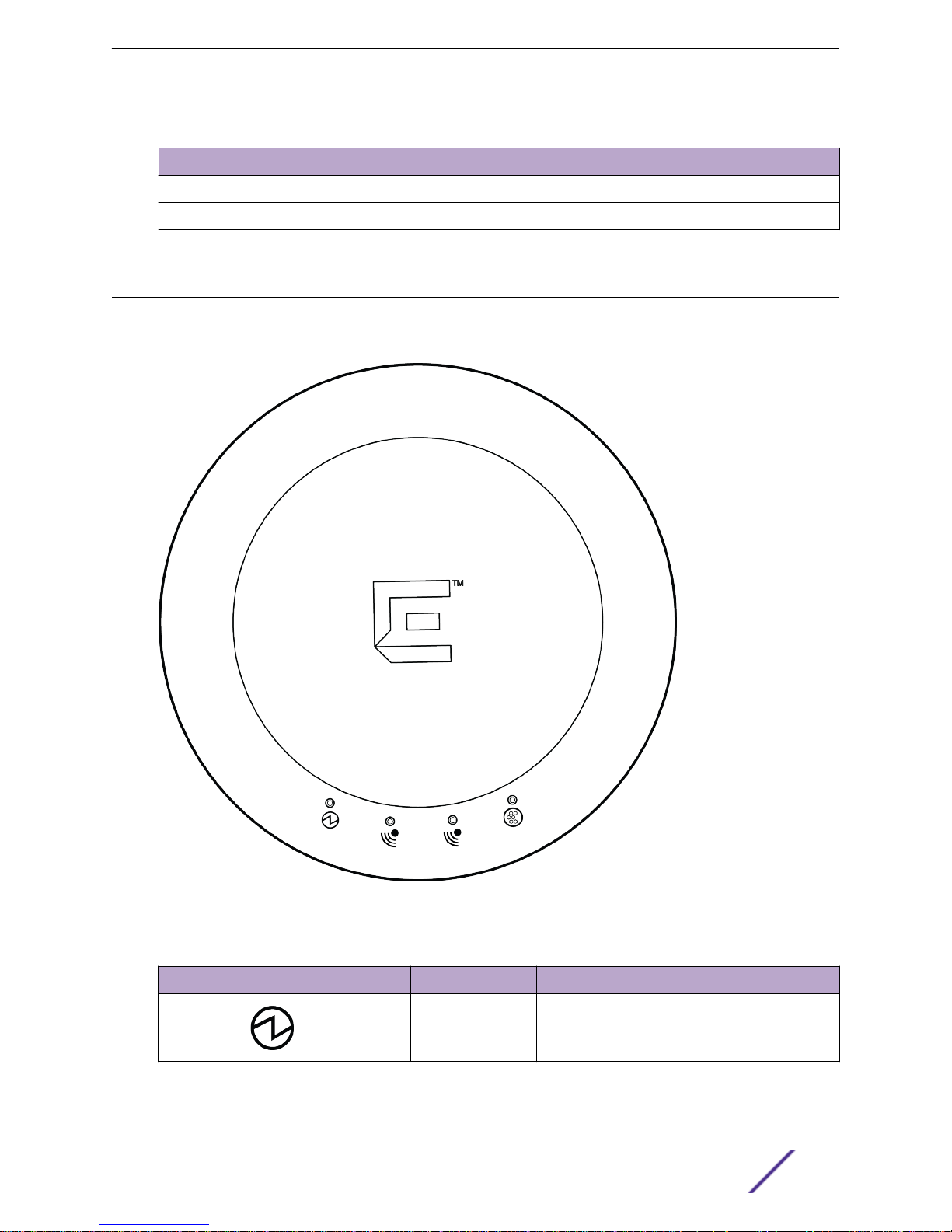
Table 3: AP3915i Features (continued)
Item Description
3 - Console Port Console RJ45 Connector.
4 - Reset Button Use a tool to access the reset button to reset the AP.
LED Indicators
AP3915i Access Points have LED indicators on the front of the box. The LEDs provide the status of the
access point indicating on, o,and network activity.
Overview
Figure 2: Top view of AP3915i
Table 4: AP3915 LEDs
Item Status Description
1 (Status LED)
ExtremeWireless™ AP3915i FCC/ROW Installation Guide 7
Green Indicates AP is working normally.
Amber Indicates System Failure.
