Extreme Networks ExtremeWare XOS Guide, ExtremeWare XOS 10.1 User Manual
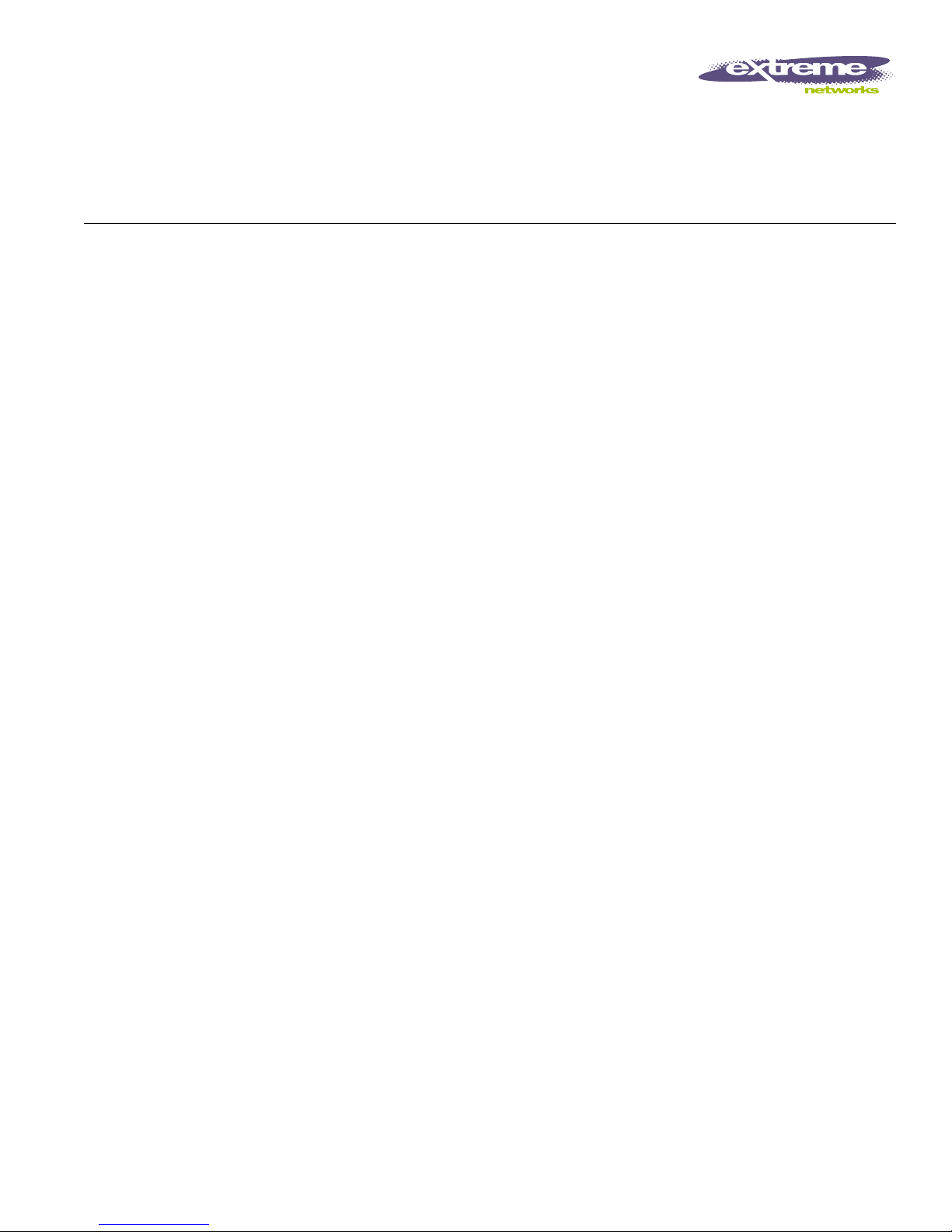
Extreme Networks, Inc.
3585 Monroe Street
Santa Clara, California 95051
(888) 257-3000
http://www.extremenetworks.com
ExtremeWare XOS Concepts
Guide
Software Vers ion 10.1
Published: February 2004
Part number: 100 150-00 Rev 0 2
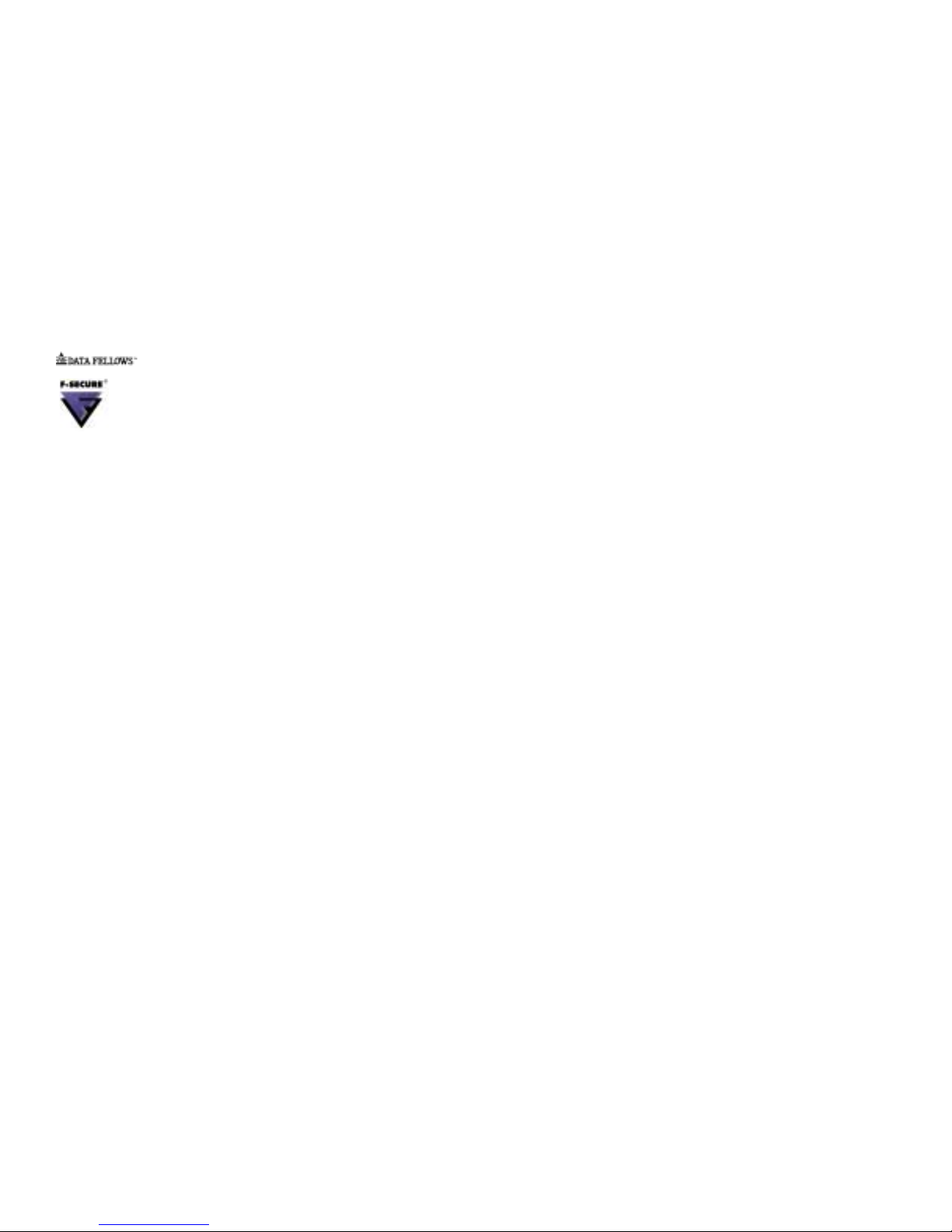
2
©2004 Extreme Networks, Inc. All rights reserved. Extreme Networks, ExtremeWare and BlackDiamond are registered
trademarks of Extreme Networks, Inc. in the United States and certain other jurisdictions. ExtremeWare XOS,
ExtremeWare Vista, ExtremeWorks, ExtremeAssist, ExtremeAssist1, ExtremeAssist2, PartnerAssist, Extreme Standby
Router Protocol, ESRP, SmartTraps, Alpine, Summit, Summit1, Summit4, Summit4/FX, Summit7i, Summit24, Summit48,
Summit Virtual Chassis, SummitLink, SummitGbX, SummitRPS and the Extreme Networks logo are trademarks of
Extreme Networks, Inc., which may be registered or pending registration in certain jurisdictions. The Extreme
Turbodrive logo is a service mark of Extreme Networks, which may be registered or pending registration in certain
jurisdictions. Specifications are subject to change without notice.
The ExtremeWare XOS operating system is based, in part, on the Linux operating system. The machine-readable copy of
the corresponding source code is available for the cost of distribution. Please direct requests to Extreme Networks for
more information at the following address:
Software Licensing Department
3585 Monroe Street
Santa Clara CA 95051
NetWare and Novell are registered trademarks of Novell, Inc. Merit is a registered trademark of Merit Network, Inc.
Solaris and Java are trademarks of Sun Microsystems, Inc. F5, BIG/ip, and 3DNS are registered trademarks of F5
Networks, Inc. see/IT is a trademark of F5 Networks, Inc.
“Data Fellows”, the triangle symbol, and Data Fellows product names and symbols/logos are
trademarks of Data Fellows.
F-Secure SSH is a registered trademark of Data Fellows.
All other registered trademarks, trademarks and service marks are property of their respective owners.
3 4 5 6 7 8 9
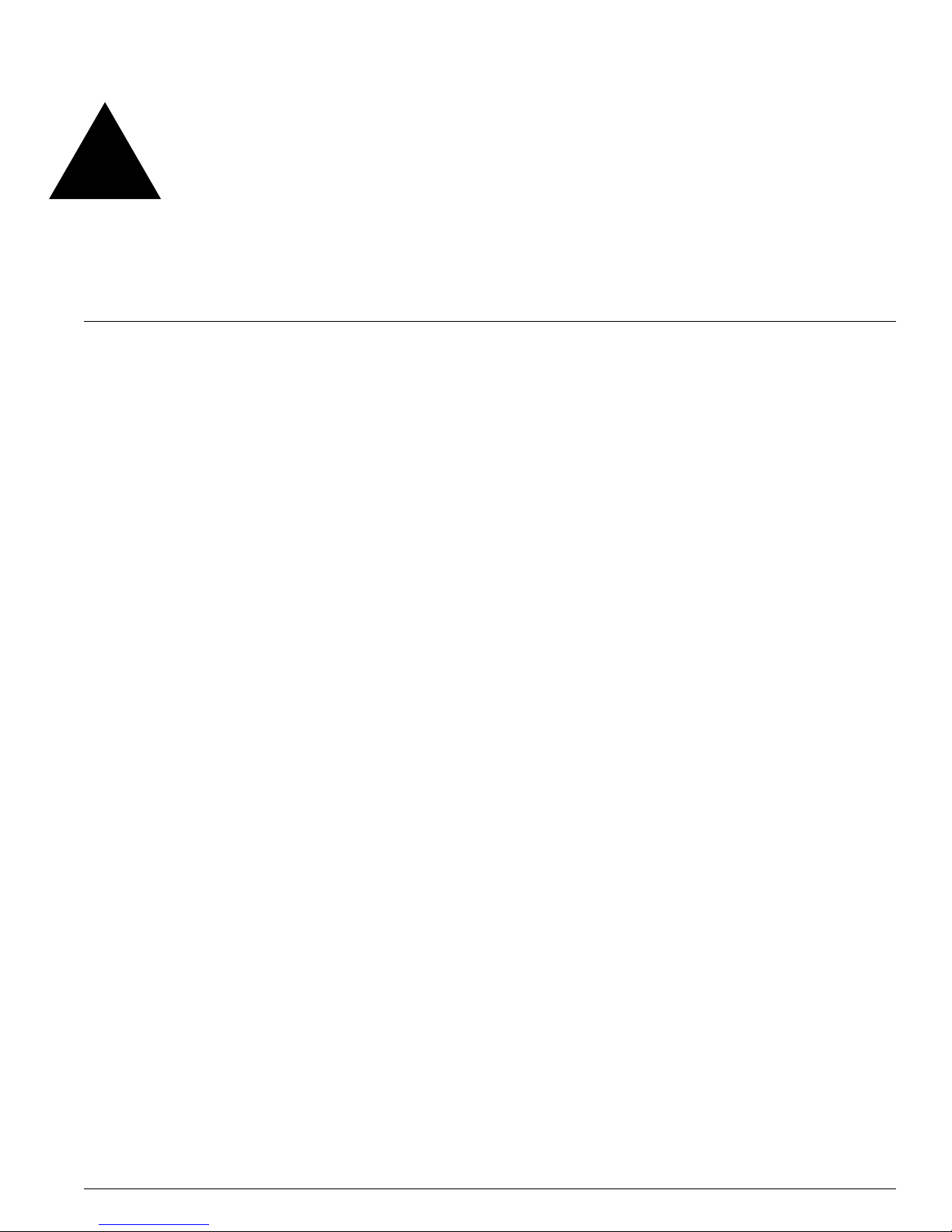
ExtremeWare XOS 10.1 Concepts Guide 3
Contents
Preface
Introduction 13
Terminology 13
Conventions 14
Related Publications 14
Part 1 Using ExtremeWare XOS
Chapter 1 ExtremeWare XOS Overview
Virtual Routers 17
Virtual LANs (VLANs) 18
Spanning Tree Protocol 18
Quality of Service 18
Unicast Routing 18
IP Multicast Routing 19
Load Sharing 19
Chapter 2 Accessing the S witch
Understanding the Command Syntax 21
Syntax Helper 22
Command Shortcuts 22
Modular Switch Numerical Ranges 23
Names 23
Symbols 24
Limits 24
Line-Editing Keys 24
Command History 25
Common Commands 25
Configuring Management Access 27
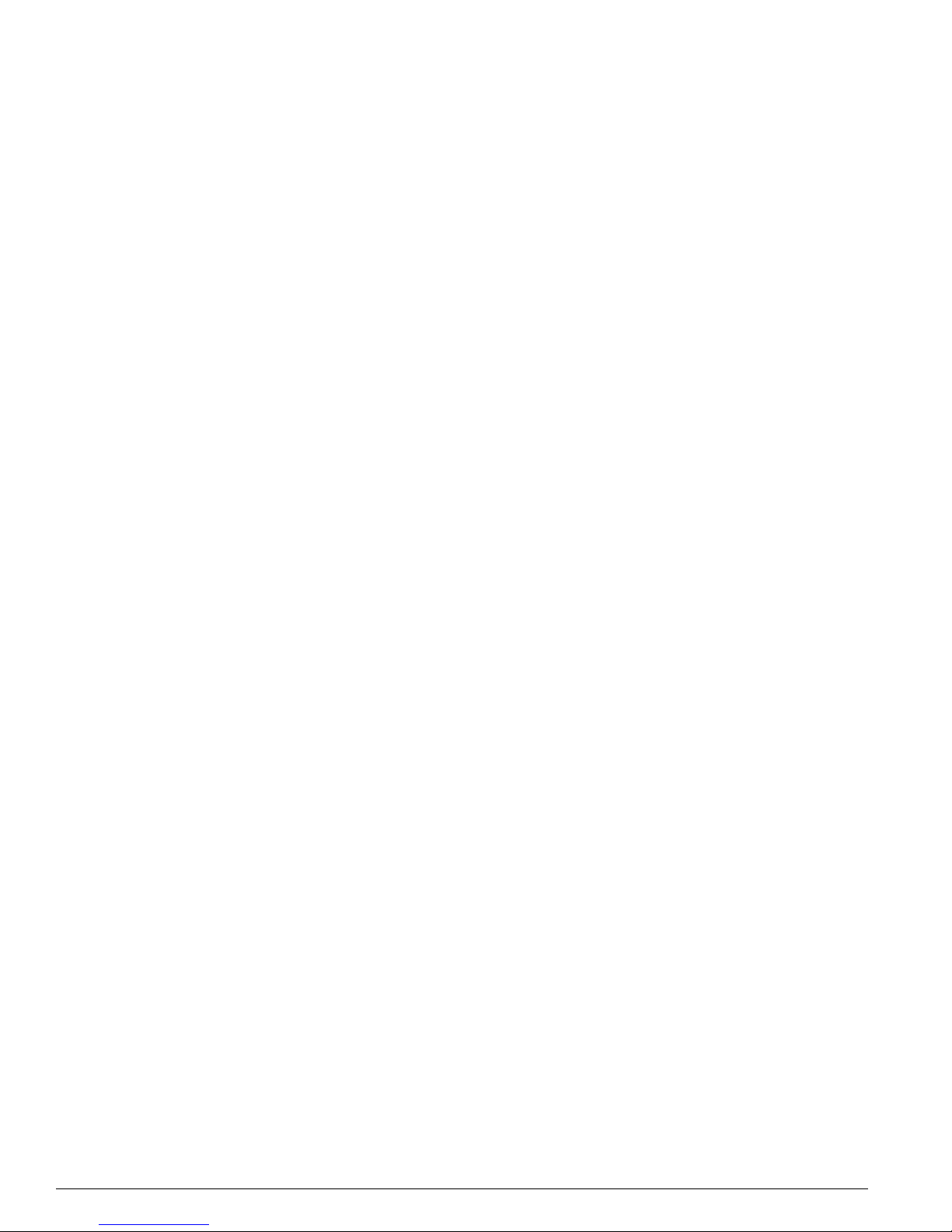
4 ExtremeWare XOS 10.1 Conce pts Guide
Contents
User Account 27
Administrator Account 27
Default Accounts 28
Creating a Management Account 29
Domain Name Service Client Services 29
Checking Basic Connectivity 30
Ping 30
Traceroute 30
Chapter 3 Managing the Switch
Overview 33
Understanding the XOS Shell 34
Configuring the Number of Active Shell Sessions 34
Using the Cons ole Interfac e 34
Using the 10/100 Ethernet Management Port 34
Using Telnet 35
Connecting to Ano ther Host Using Telnet 35
Configuring Switch IP Parameters 36
Disconnecting a Telnet Session 38
Using Trivial File Transfer Protocol (TFTP) 38
Connecting to Ano ther Host Us ing TFTP 38
Enabling the TFTP Server 39
Using SNMP 39
Enabling and Disabling S NMPv1/v2c and SNMP v3 39
Accessing Switch Agents 40
Supported MIBs 40
Configuring SNMPv1/v2c Settings 40
Displaying SNMP Settings 40
SNMPv3 41
SNMPv3 Overview 41
Message Processing 42
SNMPv3 Security 42
MIB Access Control 44
Notification 45
Authenti cating U sers 48
RADIUS Client 48
TACACS+ 48
Configuring RADIUS Client and TACACS+ 48
Using the Simple Network Time Protocol 48
Configuring and Using SNTP 49
SNTP Example 52
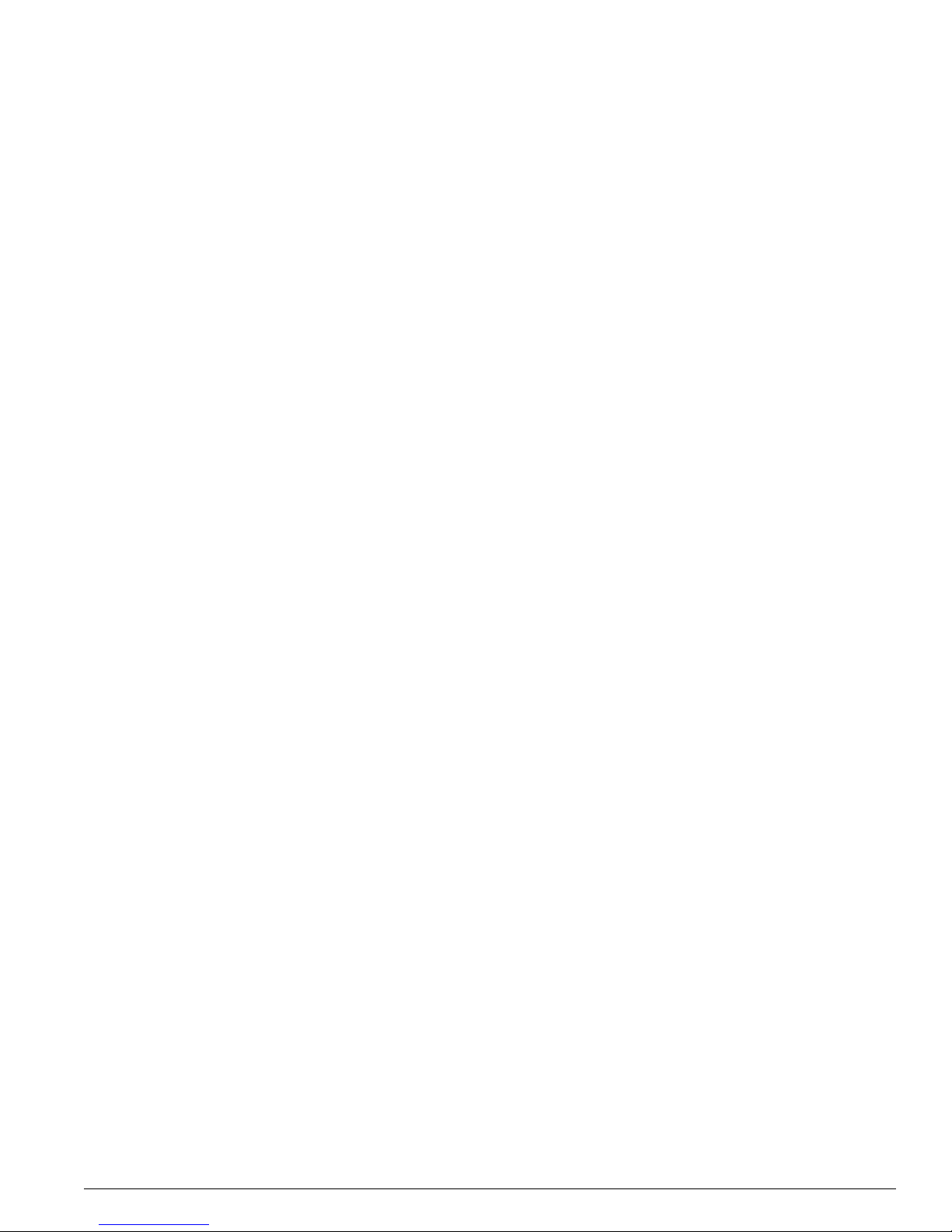
ExtremeWare XOS 10.1 Concepts Guide 5
Contents
Chapter 4 Configuring Slots and Ports on a Switch
Configuring a Slot on a Modular Switch 53
Configuring Ports on a Switch 54
Enabling and Disabling Swi tch Ports 54
Configuring Switch Port Speed and Duplex Setting 55
Jumbo Frames 56
Enabling Jumbo Fram es 56
Path MTU Discovery 56
IP Fragmentation with Jumbo Frames 57
IP Fragmentation within a VLAN 57
Load Sharing on the Switch 58
Configuring Switch Load S haring 58
Load-Sharing Examples 59
Verifying the Load-Sharing Configuration 59
Switch Port-Mirroring 59
Modular Switch Port-Mirroring Example 60
Extreme Discovery Protocol 60
Chapter 5 Virtual LANs (VLANs)
Overview of Virtual LANs 61
Benefits 61
Types of VLANs 62
Port-Based VLANs 62
Tagged VLANs 64
Protocol-Based VLANs 67
Precedence of Tagged Packets Over Protocol Filters 69
VLAN Names 70
Default VLAN 70
Renaming a VLAN 70
Configuring VLANs on t he Switch 71
VLAN Configuration Examples 71
Displaying VLAN Settings 72
Displaying Protocol Informa tion 73
Chapter 6 Forwarding Database (FDB)
Overview of the FDB 75
FDB Contents 75
How FDB Entries Get Added 75
FDB Entry Types 76
Disabling MAC Address Learning 77
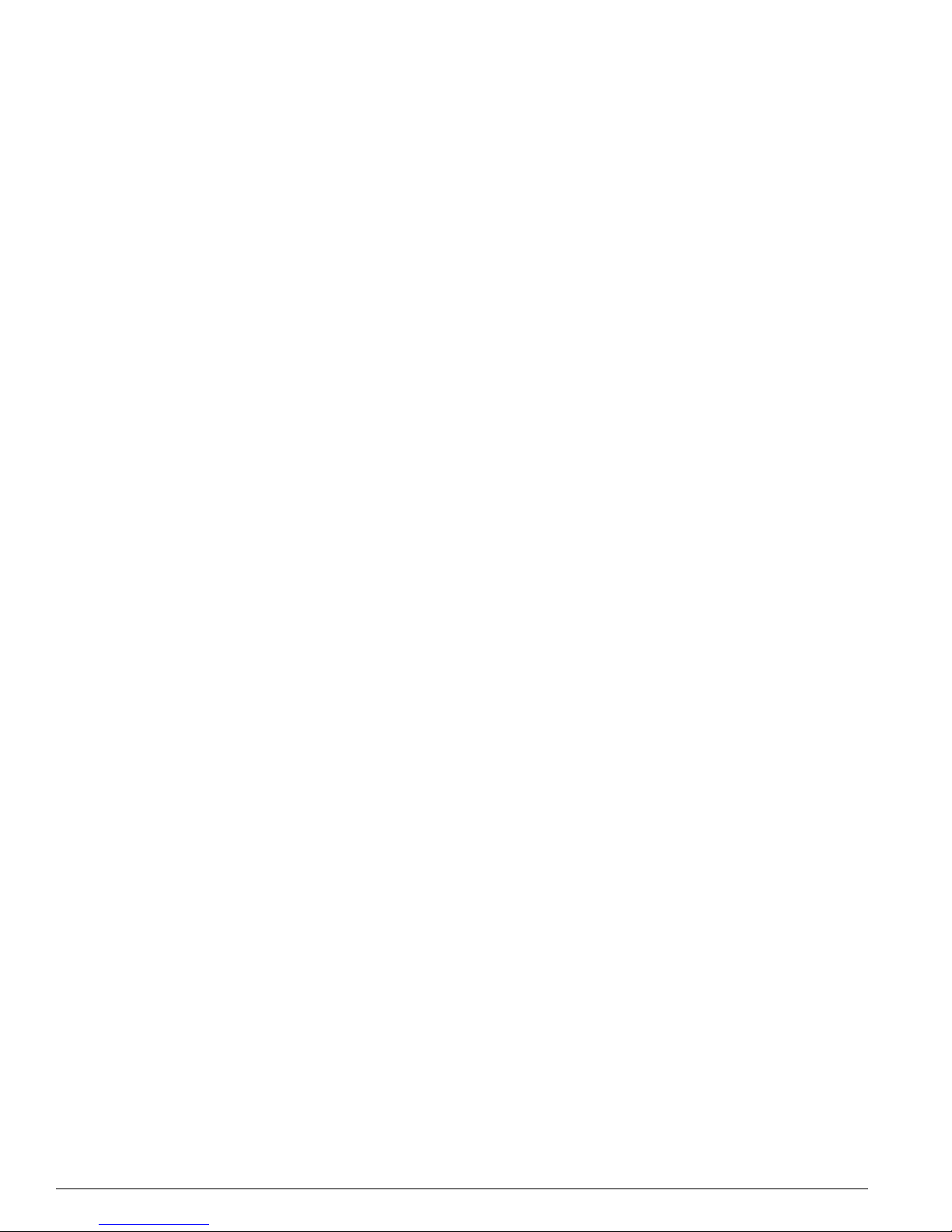
6 ExtremeWare XOS 10.1 Conce pts Guide
Contents
FDB Configuration Examples 77
MAC-Base d Security 78
Displaying FDB Entries 78
Chapter 7 Quality of Service (QoS)
Overview of Policy-Based Quality of Service 82
Applications and Types of QoS 82
Voice Applications 82
Video Applications 83
Critical Database Applications 83
Web Browsing Applications 83
File Server Applications 83
Configuring QoS 84
QoS Profiles 84
Traffic Groupings 85
Explicit Class of Service (802.1p an d DiffServ) Traffic Groupings 86
Configuring DiffServ 87
Physical Groupings 89
Verifying Configuration and Performance 89
QoS Monitor 90
Displaying QoS Profile Informatio n 90
Chapter 8 Status Monito ring and Statistics
Status Monitoring 91
Slot Diagnostics 91
Running Diagnostics o n I/O Modules 92
Running Diagnos tics on MSM Modules 92
Viewing Slot Diagnostics 93
Port Statistics 93
Port Errors 94
Port Monitoring Display Keys 95
System Temperature 95
System Health Checking 96
System Redundancy 96
Electing the Node 97
Replicating Data Between the Nodes 98
Viewing Node Statistics 100
Event Management System/Logging 100
Sending Event Messag es to Log Targets 101
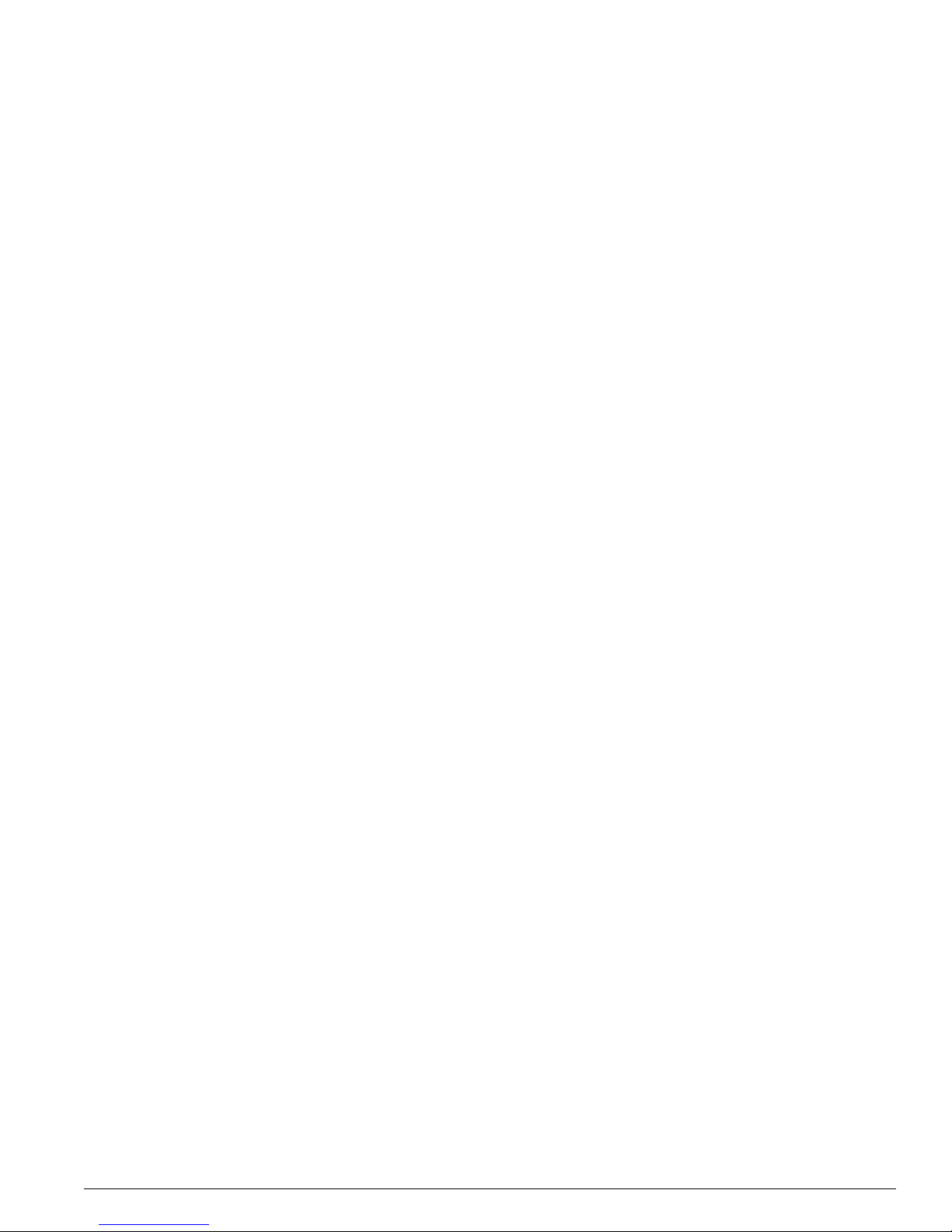
ExtremeWare XOS 10.1 Concepts Guide 7
Contents
Filtering Events Sent to Targets 102
Formatting Event Messages 108
Displaying Real-Time Log Messages 109
Displaying Events Logs 109
Uploading Events Logs 109
Displaying Counts of Event Occurrences 110
Displaying Debug Informatio n 111
Chapter 9 Security
Security Overview 113
Network Access Security 113
IP Access Lists (ACLs) 113
Creating IP Access Lists 114
ACL File Syntax 114
Example ACL Rule Entries 117
Using Access Lists on the Switch 118
Displaying and Clearing ACL Counters 119
Switch Protection 119
Policies 120
Creating Policies 120
Policy File Syntax 120
Policy Examples 125
Using Policies 129
Refreshing Policies 129
Saving Policies 129
Management Access Security 129
Authenticating Users Using RADIUS or TACACS+ 129
RADIUS 130
Configuring TACACS+ 132
Part 2 Using Switchi ng and Routing Protocols
Chapter 10 Spanning Tree Protocol (STP)
Overview of the Spanning Tree Protocol 135
STP Terms 136
Spanning Tree Domains 137
Member VLANs 137
STPD Modes 138
Encapsulation Modes 139
STP States 140
Binding Ports 140
Rapid Root Failover 142
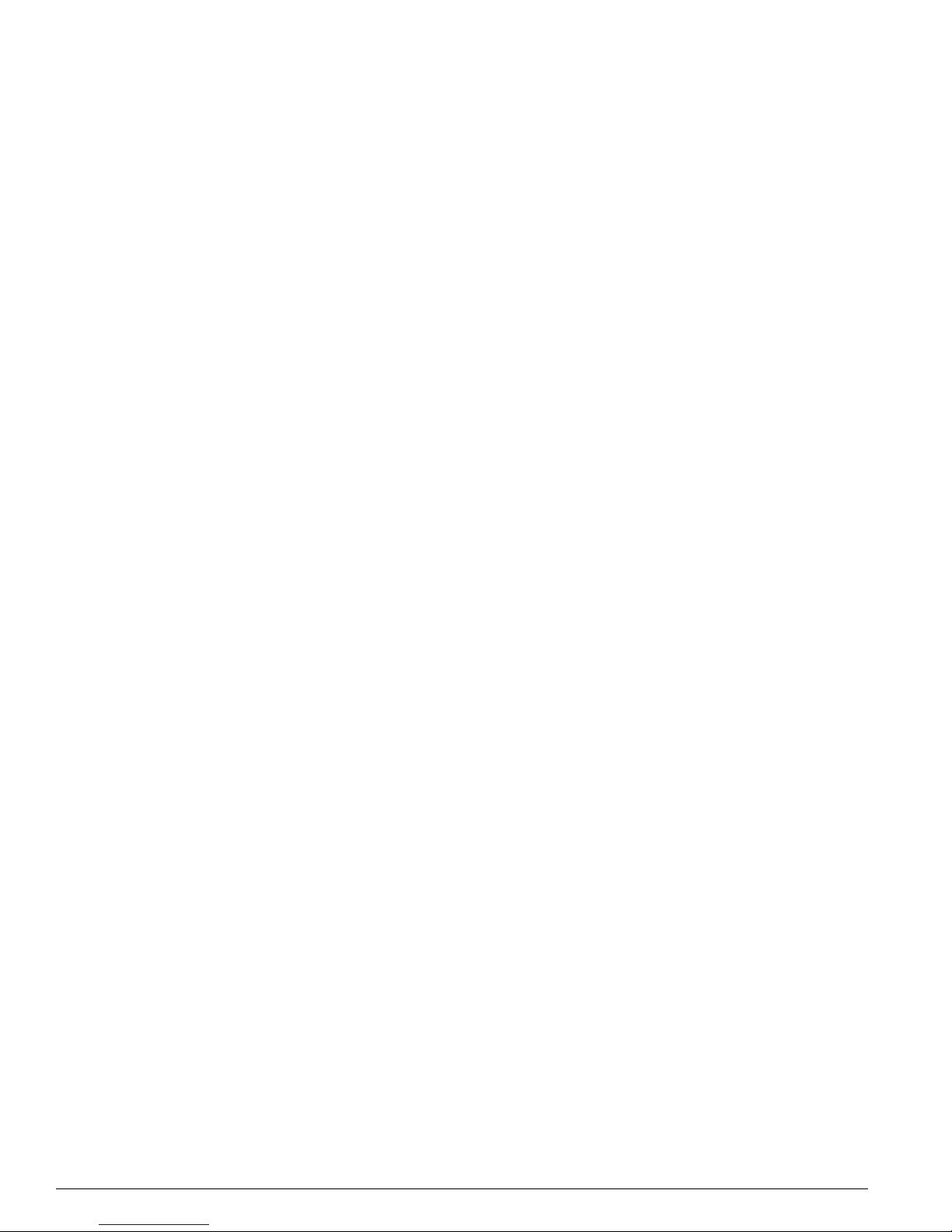
8 ExtremeWare XOS 10.1 Conce pts Guide
Contents
STP Configurations 142
Basic STP Configuration 142
Multiple STPDs on a Port 145
VLAN Spanning Mul tiple STPDs 145
EMISTP Deploym ent Constraints 146
Per-VLAN Spanning Tree 148
STPD VLAN Mapping 148
Native VLAN 148
Rapid Spanning Tree Protocol 148
RSTP Terms 149
RSTP Concep ts 149
RSTP Operation 152
STP Rules and Restrictions 159
Configuring STP on the Switch 159
STP Configuration Examples 160
Displaying STP Settings 163
Chapter 11 Virtual Router Redundancy Protocol
Overview 165
Determining the VRRP Master 166
VRRP Tracking 166
Electing the Master Router 168
Additional VRRP Highlights 168
VRRP Operation 169
Simple VRRP Network Configuration 169
Fully-Redundant VRRP Netw ork 170
VRRP Configuration Parameters 171
VRRP Examples 172
Configuring the Simple VRRP Network 172
Configuring the Fully-Redund ant VRRP Network 173
Chapter 12 IP Unicast Routing
Overview of IP Un icast Routing 175
Router Interfaces 176
Populating the Routing Table 177
Proxy ARP 178
ARP-Incapable Devices 178
Proxy ARP Between Subnets 178
Relative Route Priorities 179
Configuring IP Unicast Routing 179
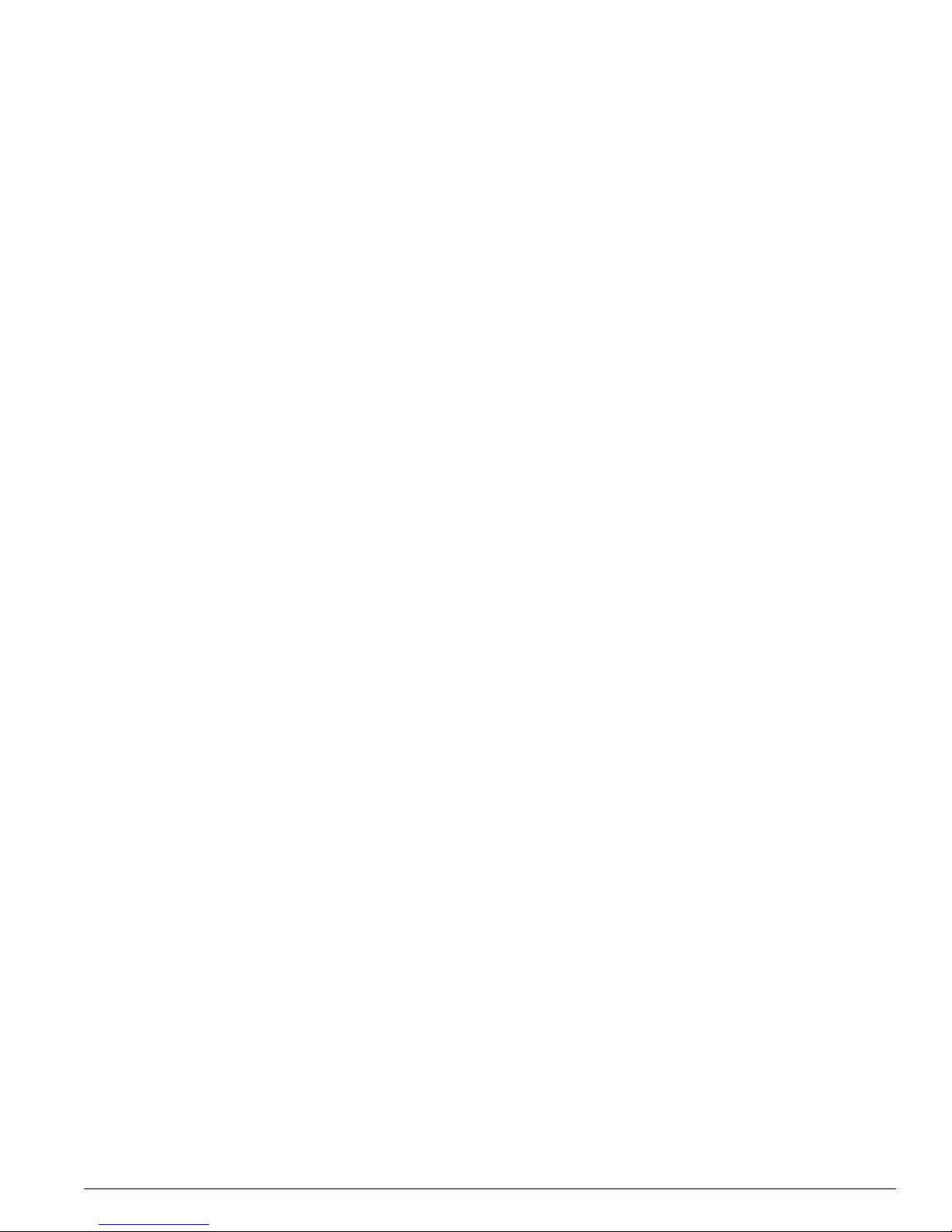
ExtremeWare XOS 10.1 Concepts Guide 9
Contents
Verifying the IP Unicast Routing Configura tion 180
Routing Configuration Example 180
Configuring DHCP/BOOTP Relay 182
Verifying the DHCP/BOOTP Relay Con figuration 182
UDP Echo Server 183
Chapter 13 I nterior Gateway Protocols
Overview 186
RIP Versus OSPF 186
Overview of RI P 187
Routing Table 187
Split Horizon 187
Poison Reverse 187
Triggered Updates 187
Route Advertisement of VLANs 187
R IP Ve rsio n 1 Ve rsu s RI P Ver sio n 2 1 88
Overview of OS PF 188
Link-State Database 188
Areas 189
Point-to-Point Support 193
Route Re-Distribution 193
Configuring Route Re-Distribution 194
OSPF Timers and Authentication 195
RIP Configuration Example 196
Configuring OSPF 197
Configuring OSPF Wait Interval 197
OSPF Configuration Example 199
Configuration for ABR1 200
Configuration for IR1 200
Displaying OSPF Settings 200
OSPF LSDB Displa y 201
Chapter 14 Exterior Gateway Routing Protocols
Overview 204
BGP Attributes 204
BGP Communities 205
BGP Features 205
Route Reflectors 205
Route Confederations 207
Route Aggregation 211
Using the Loopback Interface 211
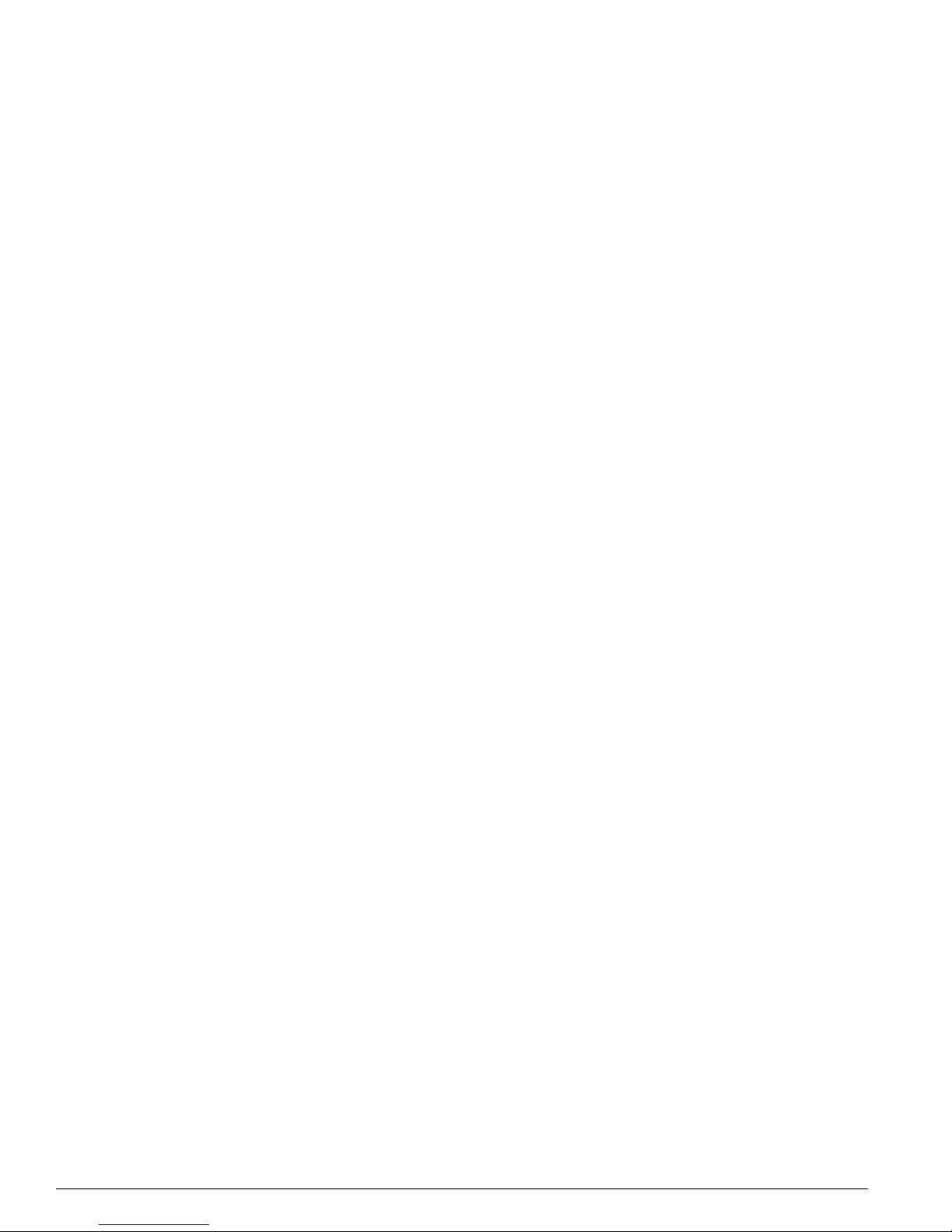
10 ExtremeWare XOS 10.1 Concepts Guid e
Contents
BGP Peer Groups 211
BGP Route Flap Dampening 212
BGP Route Selection 213
Stripping Out Private AS Numbers from Route Updates 214
Route Re-Distribution 214
BGP Static Network 215
Chapter 15 IP Multicast Routing
Overview 217
PIM Overview 218
IGMP Overview 219
Configuring IP Multicasting Routing 220
Configuration Examples 221
PIM-DM Configuration Ex ample 221
Configuration for IR1 222
Configuration for ABR1 223
Part 3 Appendixes
Appendix A Software Upgrade and Boot Options
Downloading a Ne w Image 227
Selecting a P rimary or a Sec ondary Ima ge 228
Understanding the Image Version String 228
Software Signatures 229
Rebooting the Switch 229
Saving Configuration Changes 229
Returning to Factory Defaults 2 30
Using TFTP to Upload the Configuration 231
Displaying Configurati on Files 231
Renaming Configurati on Files 231
Deleting Configuration Files 232
Using TFTP to Download the Configuration 232
Accessing the Bootloader 232
Appendix B Troubleshooting
LEDs 235
Using the Command Line Interface 236
Port Configuration 238
VLANs 238
STP 239
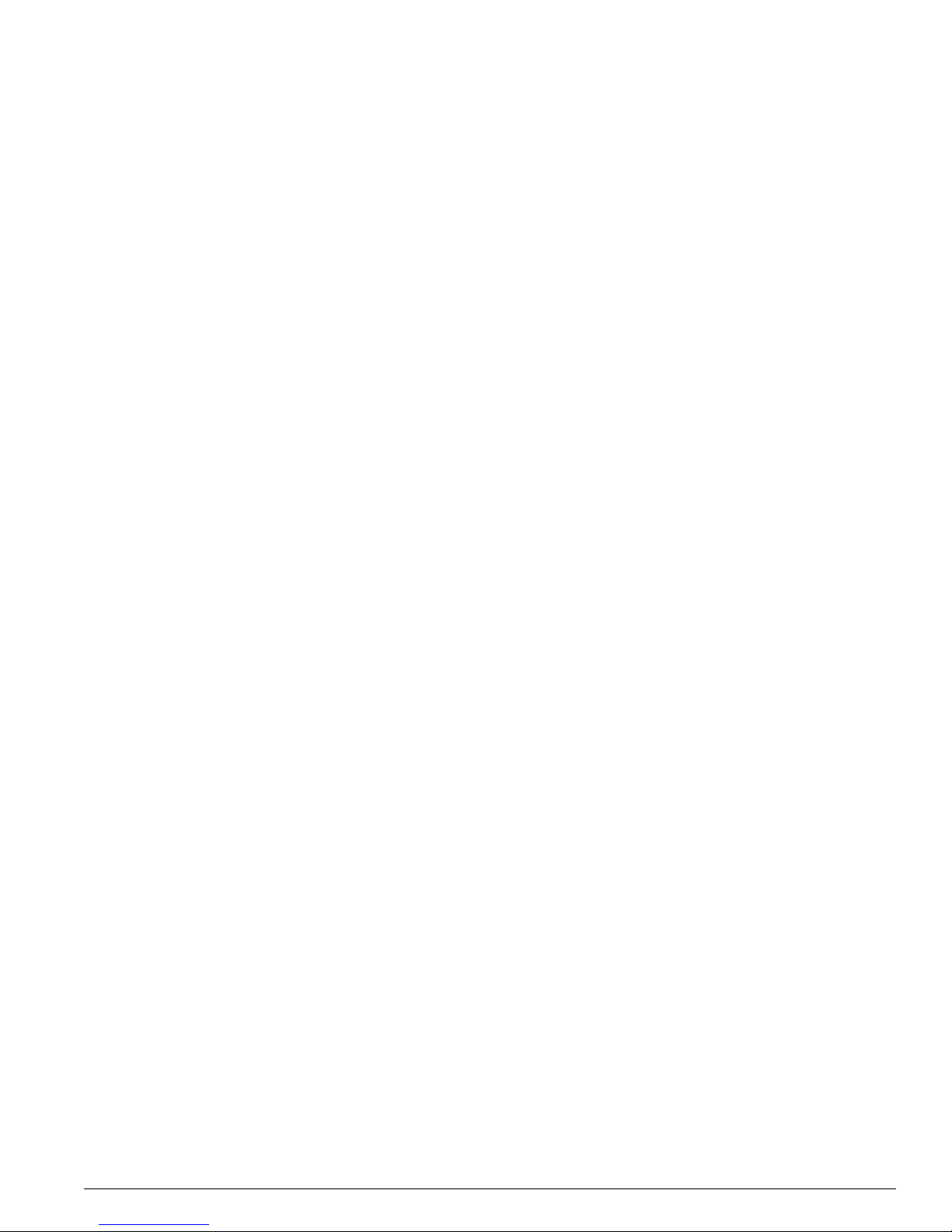
ExtremeWare XOS 10.1 Concepts Guide 11
Contents
Debug Mode 240
System Hea lth Check 240
System Odometer 240
Contacting Extreme Technical Support 241
Appendix C Supported Protocols, MIBs, and Standards
Index
Index of Commands
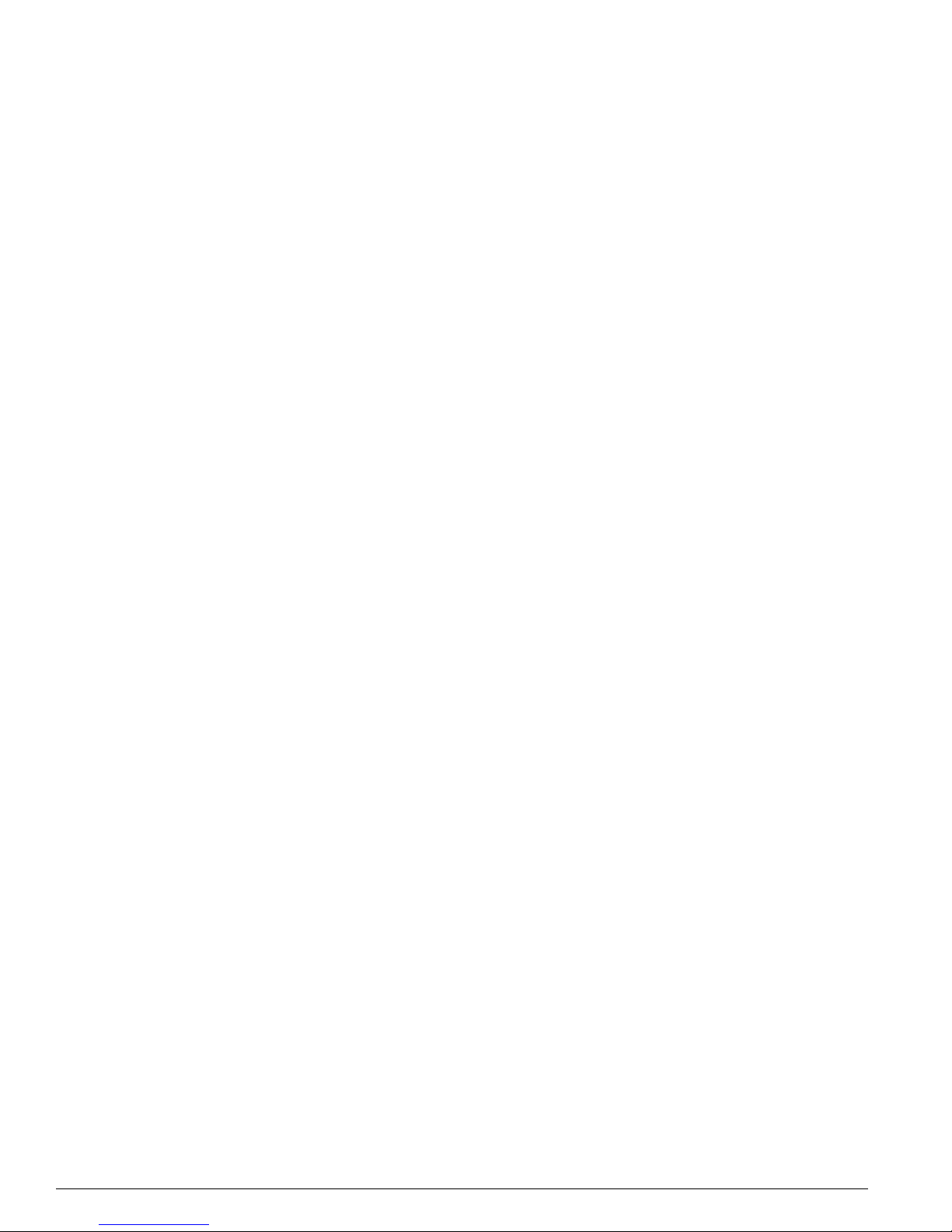
12 ExtremeWare XOS 10.1 Concepts Guid e
Contents
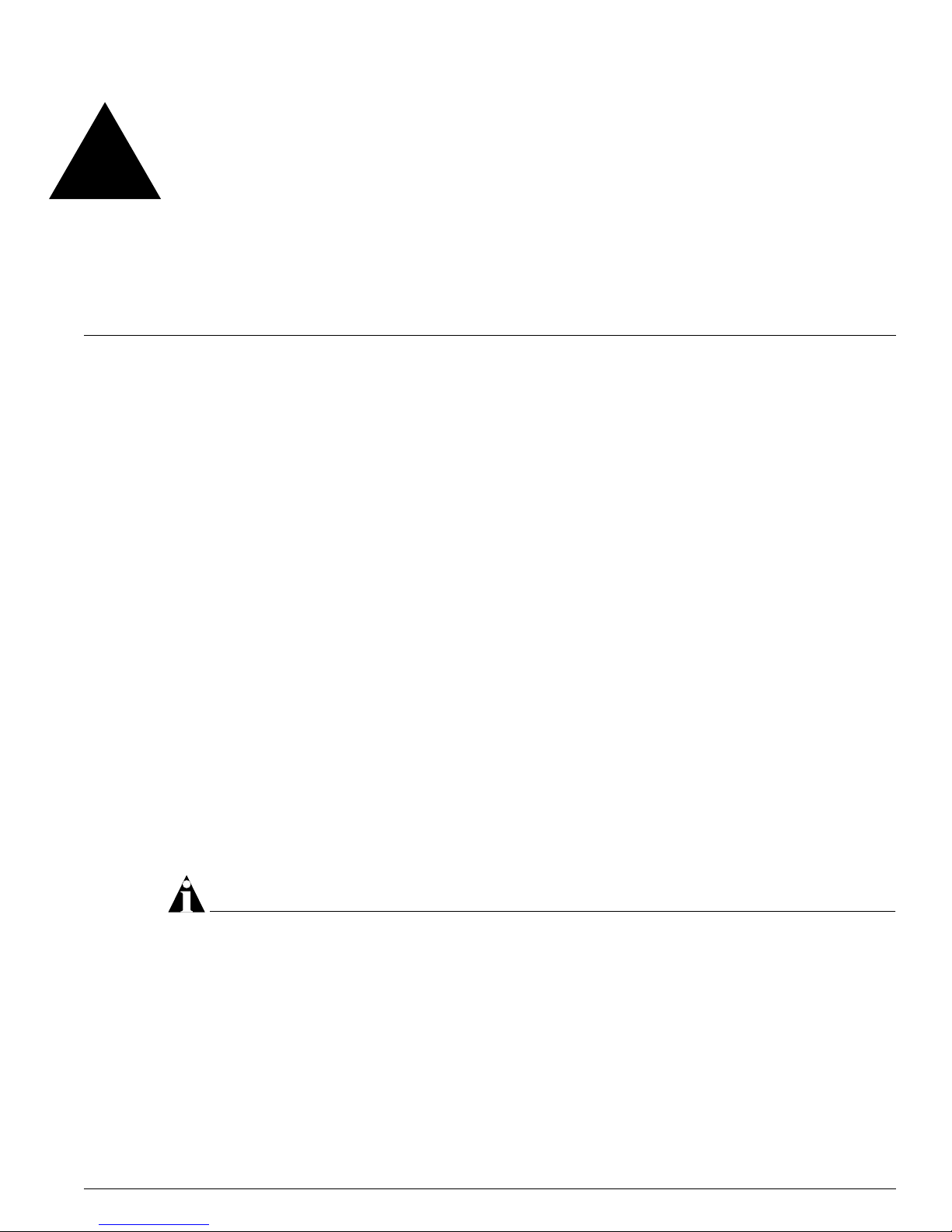
ExtremeWare XOS 10.1 Concepts Guide 13
Preface
This preface provides an overview of this guide, describes guide convent ions, and lists other
publications that might be useful.
Introduction
This guide provides the required information to configu re ExtremeWare XOS
TM
software running on
either modular or stand-alone switches from Extreme Networks. The guide is intended for use by
network administrators who are responsible for installing and setting up network equipment. It
assumes a basic working k nowledge of:
• Local area networks (LANs)
• Ethern et conc epts
• Ethernet switching and bridging concepts
• Routing concepts
• Internet Protocol (IP) conce pts
• Routing Information Protocol (RIP) and Open Shortest Path First (OSPF)
• Border Gateway Protocol (B GP-4) concepts
• IP Multicast concepts
• Protocol Independent Multicast (PIM) concepts
• Simple Network Management Protocol ( SNMP)
NOTE
If the information in the relea se notes ship ped with yo ur switch di ffers from the information i n this guide,
follow the release notes.
Termi nology
When features, functionality, or operation is specific to a modular or stand-al one switch family, the
family name is used. Explana tions about features and operat ions that are the same across al l product
families simply refer to the product as the “switch.”
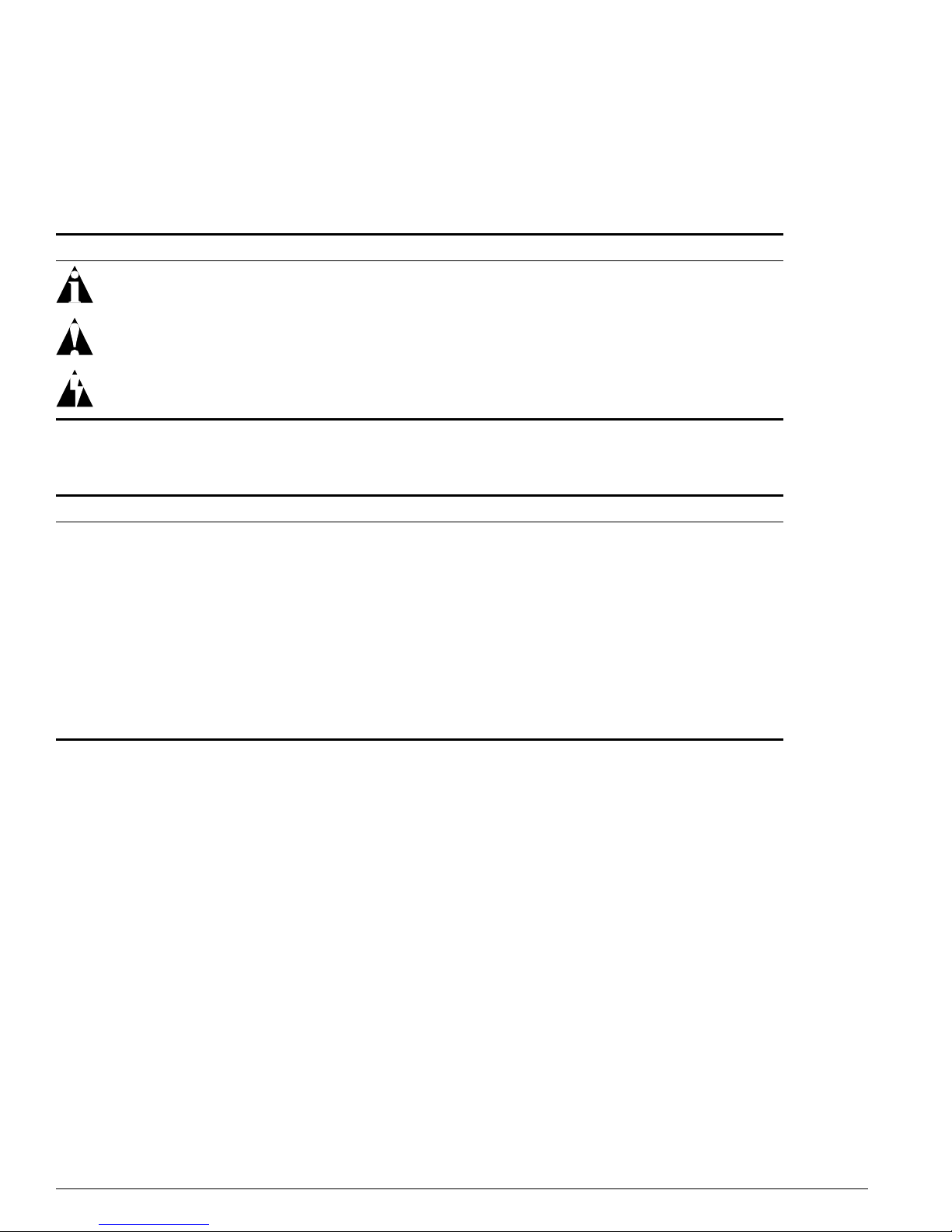
14 ExtremeWare XOS 10.1 Concepts Guid e
Preface
Conventions
Table1 and Table2 list conventions that are used throughout this guide.
Related Publications
The publications related to this one are:
• ExtremeWare XOS release notes
• ExtremeWare XOS 10.1 Command Reference Guide
• Extreme Networks BlackDiamond 10K-Series Switch Installation Guide
Documentation for Extreme Networks products is av ailable on the World Wide Web at the following
location:
http://www.extremenetworks.com/
Table 1: Notice Icons
Icon Notice Type Alerts you to...
Note Important features or instructions.
Caution Risk of personal injury, system damage, or loss of data.
Warning Risk of severe pe rsonal injury .
Table 2: Text C onventions
Convention Description
Screen displays This typeface indicates command syntax, or represents information as it appears on the
screen.
The words “enter”
and “type”
When you see the word “enter” in this guide, you must type something, and then press
the Return or Enter key. Do not press the Return or Enter key when an instruction
simply says “type.”
[Key] names Key names are written with brackets, such as [Return] or [Esc].
If you must press two or more keys simultaneously, the key names are linked with a
plus sign ( +). Exam ple:
Press [Ctrl]+[Alt]+[Del].
Words in italicized type Italics emphasize a point or denote new terms at the place where they are defined in
the text.
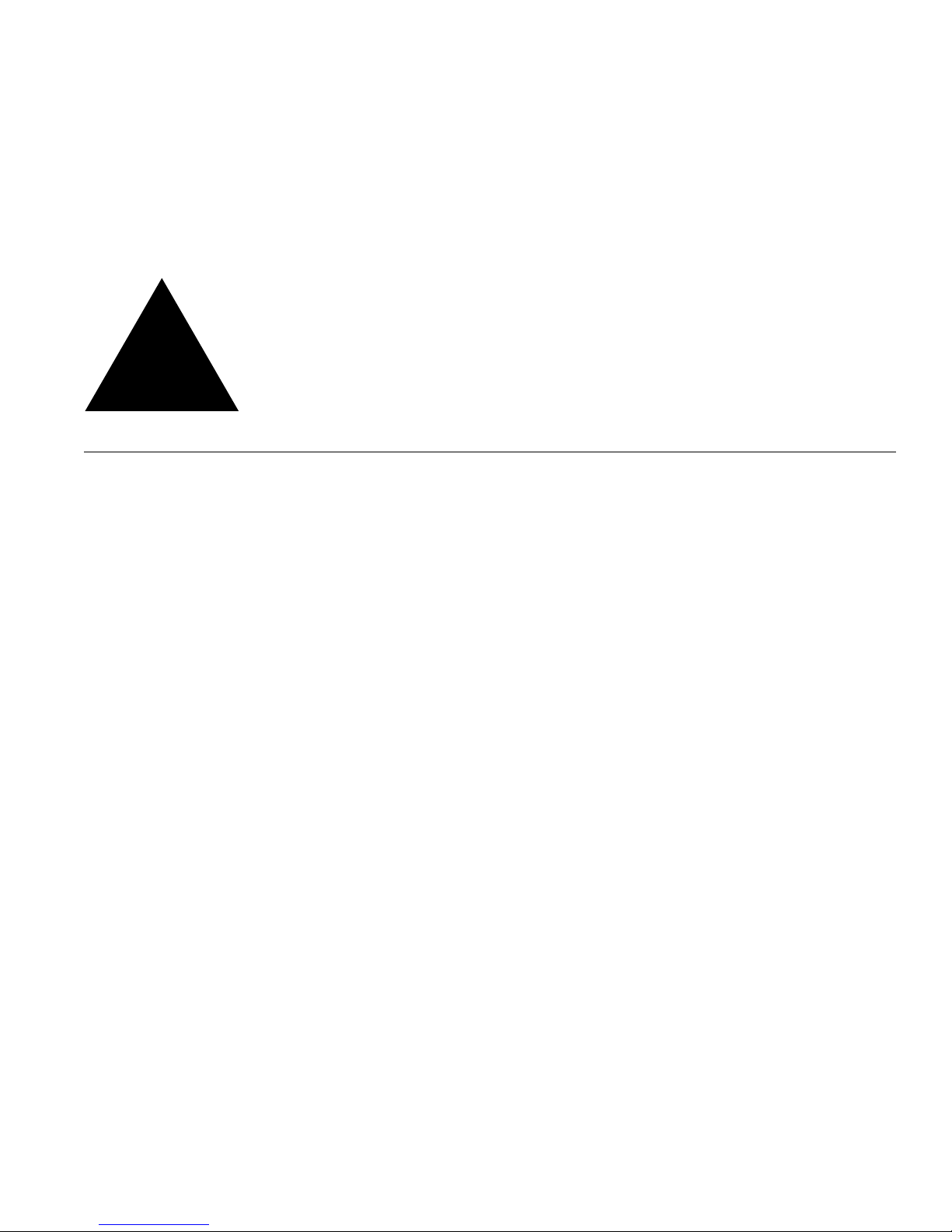
Part 1
Using ExtremeWare XOS
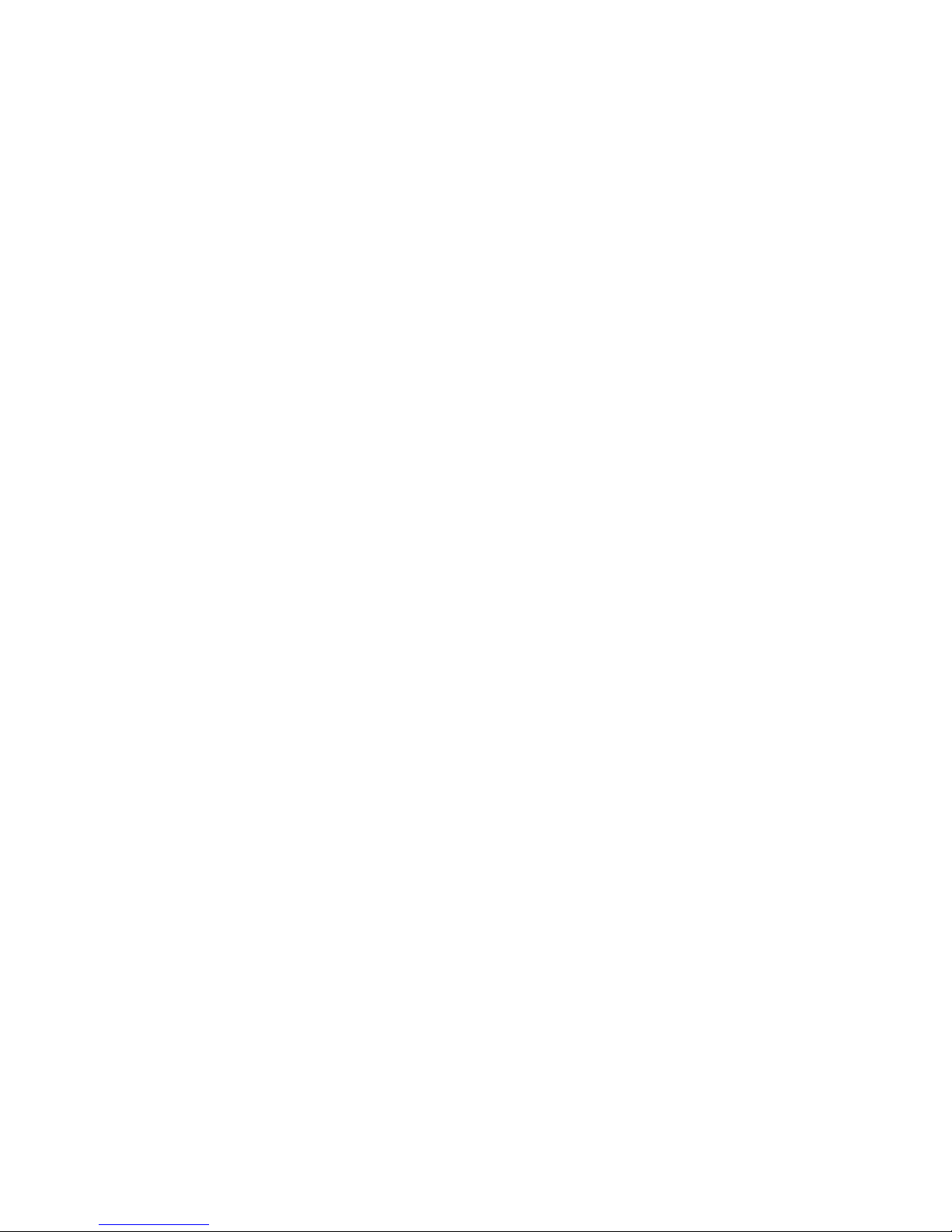
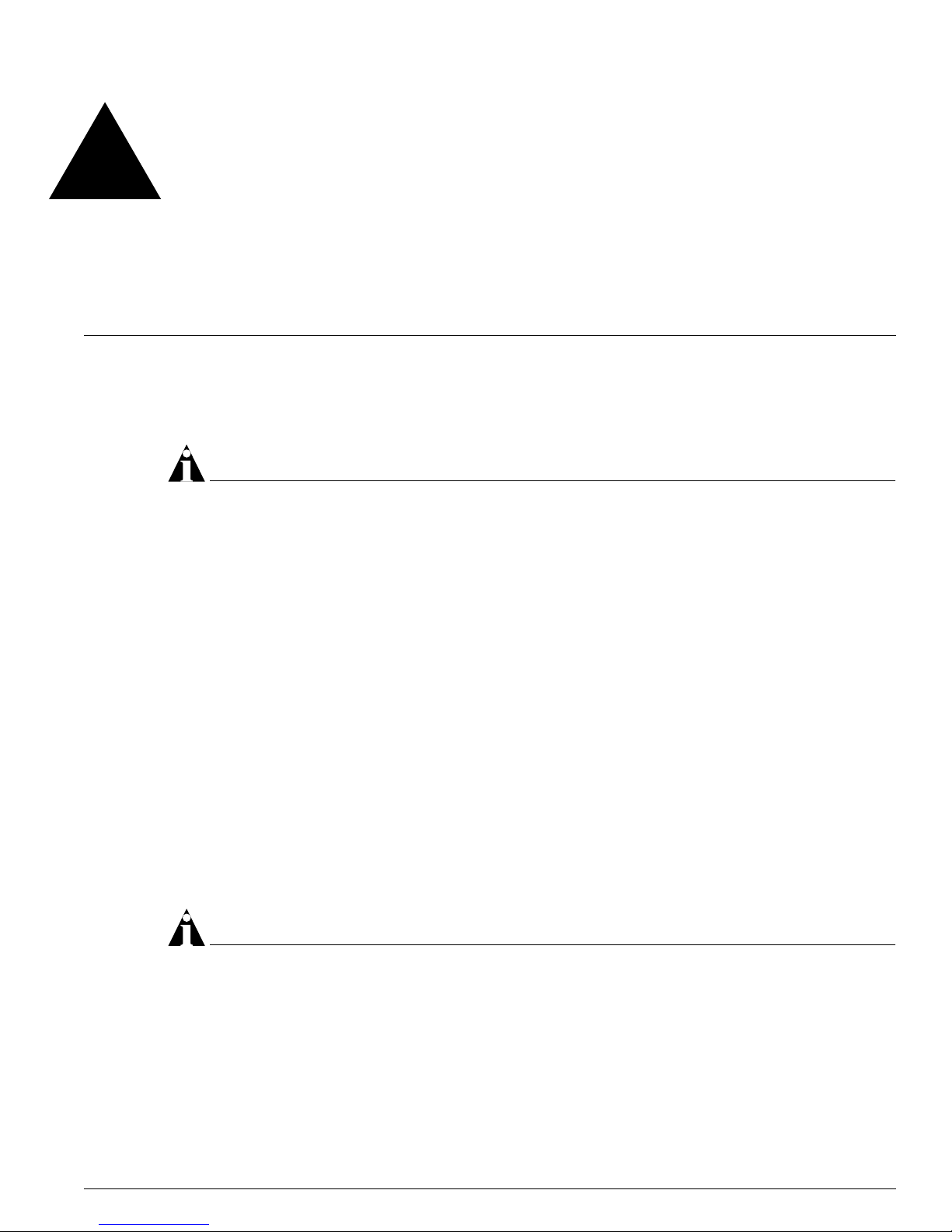
ExtremeWare XOS 10.1 Concepts Guide 17
1 ExtremeWare XOS Overview
ExtremeWare XOS is the full-featured software operating system that is designed to run on the Extreme
Networks BlackDiamond
10800 family of switches .
NOTE
ExtremeWare XOS 10.1 only supports Extreme Ne tworks BlackDiamond 10 800 family products. This
does not include oth er BlackDiamond fami lies, Alpine
, and SummitTM “i”, Summit 24e3, and S ummit
200 series platform s.
Virtual Routers
ExtremeWare XOS 10.1 introduces support for virtual routers. This capability allows a single physical
switch to be split into multiple virtu al routers. This feature separates the traffic forwarded by a virtual
router from the traffic on a different virtual router. Each virtual router maintains a separate lo gical
forwarding table, which allows the virtual routers to have overla pping address spaces. Since each
virtual router maintains its own s eparate routing information, and swit ch ports can belong to one a nd
only one virtual router, packets arriving at a port on one virtual router can never be switched to the
ports on another. In this release of ExtremeWare XOS, the management port belongs to one virtual
router and all other ports belo ng to another virtual router.
With multiple virtual routers contained on a single physical swi tch, some commands in
ExtremeWare XOS now require you to specify to which virtual router the command applies. For
example, when you use the ping command, you must specify from which virtual router the ping
packets are generated. Many comman ds that deal with swit ch management us e the managemen t virtual
router by default. See the ExtremeWare XOS Command Reference Guid e for information on the defaults for
individual commands.
NOTE
The term “Virtual Router” is also used wi th the Virtual Rou ter Redundanc y Protoco l (VRRP). VRRP uses
the term to refer to a singl e virtual router that spa ns more than one phys ical router, which allows
multiple switche s to provide r edundant rou ting services to users. For more informa tion about VRRP, see
Chapter 11.
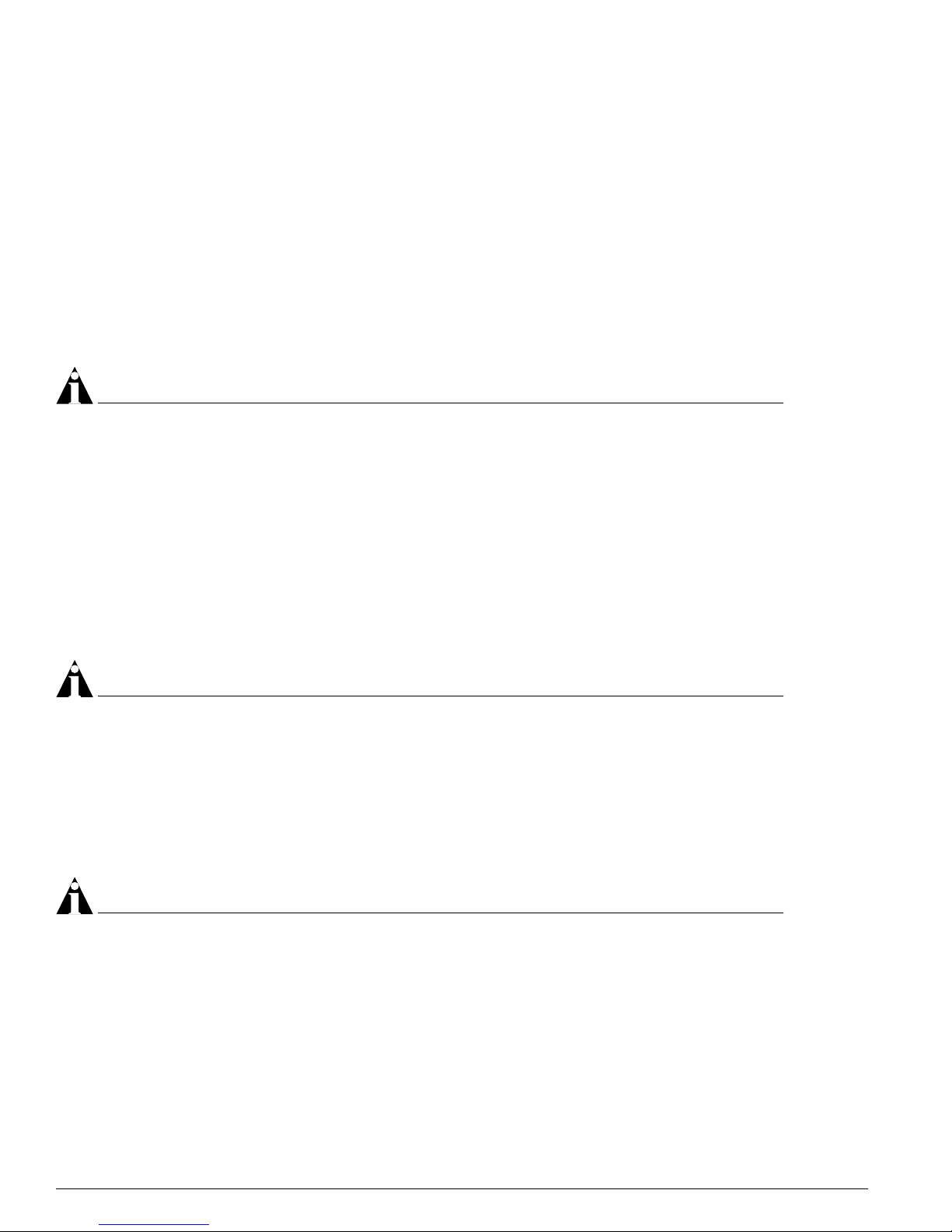
18 ExtremeWare XOS 10.1 Concepts Guid e
ExtremeWare XOS Overview
Virtual LANs (VLANs)
ExtremeWare XOS has a VLAN f eature that enables you to construct your broadcast domains wi thout
being restricted by physical connections. A VL AN is a group of location- an d topology-independent
devices that communicate as if they were on the same physical local area network (L AN).
Implementing VLANs on your network has the following three advantages:
• Help to control broadcast traffic. If a device in VLAN Marketing trans mits a broadcast frame, only
VLAN Marketing devices receive the frame.
• Provide extra security. Devices in VLAN Marketing can only communicate with devices on VLAN
Sales using routing services.
• Ease the change and movement of devices on networks.
NOTE
For more information on VL ANs, see Chapter 5.
Spanning Tree Protocol
The switch supports the IEEE 80 2.1D Spanning Tree Protocol (STP), which is a bridge-based mechanism
for providing fault tolerance on networks. STP ena bles you to implement parallel paths for network
traffic, and ensure that redundant paths are:
• Disabled when the main paths a re operational.
• Enabled if the main traffic paths fail.
A single spanning tree can span multi ple VLANs.
NOTE
For more information on ST P, see Chapter 10.
Quality of Service
ExtremeWare XOS has P olicy-Based Quality of S ervice (QoS) features that enable you to specif y service
levels for different traffic groups. By default, all traffic is assigned the normal QoS policy profile. If
needed, you can customize other QoS policies and apply them to different traffic types so that they have
different guaranteed minimum bandwidth, maximum bandwidth, and priority.
NOTE
For more information on Q uality of Service, see Ch apter 7.
Unicast Routing
The switch can route IP traffic between the VLANs that are configured as virtual router interfaces. Both
dynamic and static IP routes are maintained in the routing table. The fo llowing routing protocols are
supported:
• RIP version 1
• RIP version 2
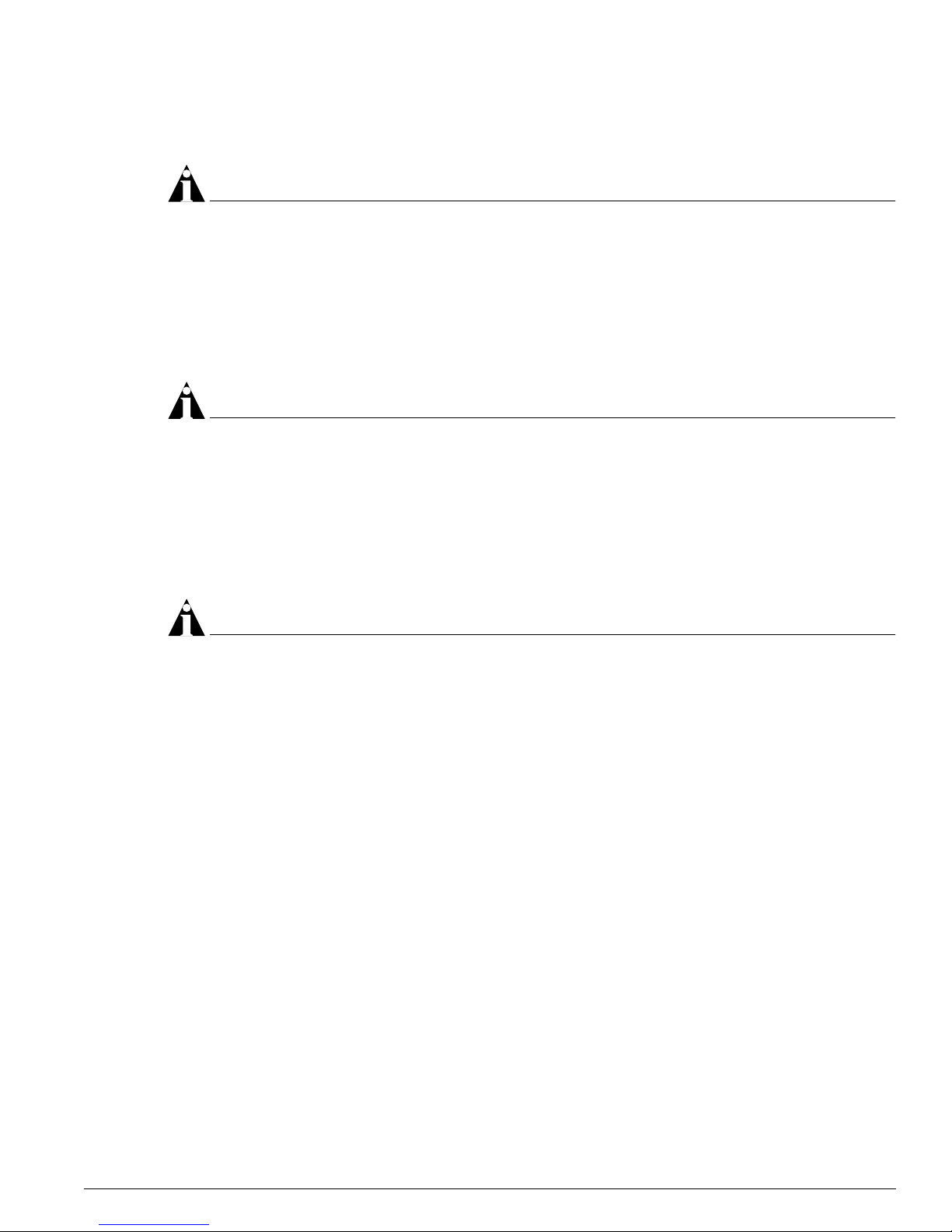
ExtremeWare XOS 10.1 Concepts Guide 19
• OSPF version 2
• BGP version 4
NOTE
For more information o n IP unicast routing, see Ch apter 12. For more information on RIP, see
Chapter 20.
IP Multicast Routin g
The switch can use IP multicasti ng to allow a single IP ho st to transmit a packet to a group of IP hosts.
ExtremeWare XOS supports multicast routes that are learned by the Protocol Independent Multicast
(dense mode or sparse mode).
NOTE
For more information o n IP multicast routing , see Chapter 15.
Load Sharing
Load sharing allows you to increase bandwidth and resiliency by usi ng a group of ports to carry traffic
in parallel between systems. The l oad sharing algorithm allows the switch to use multiple p orts as a
single logical port. For example, VLANs see th e load-sharing group as a single virtua l port. The
algorithm al so guarantee s packet seque ncing betw een clients.
NOTE
For information on l oad sharing, see Chapter 4.
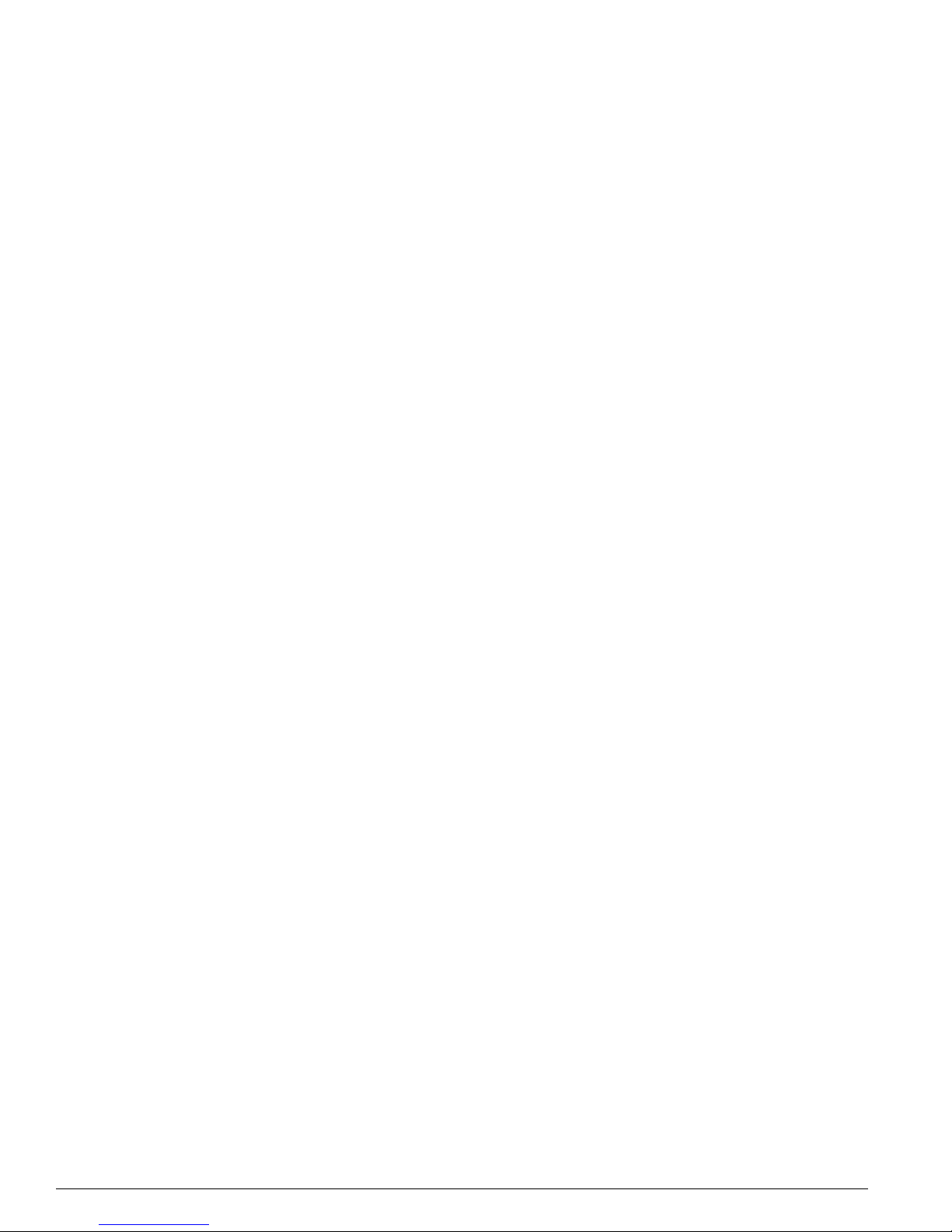
20 ExtremeWare XOS 10.1 Concepts Guid e
ExtremeWare XOS Overview
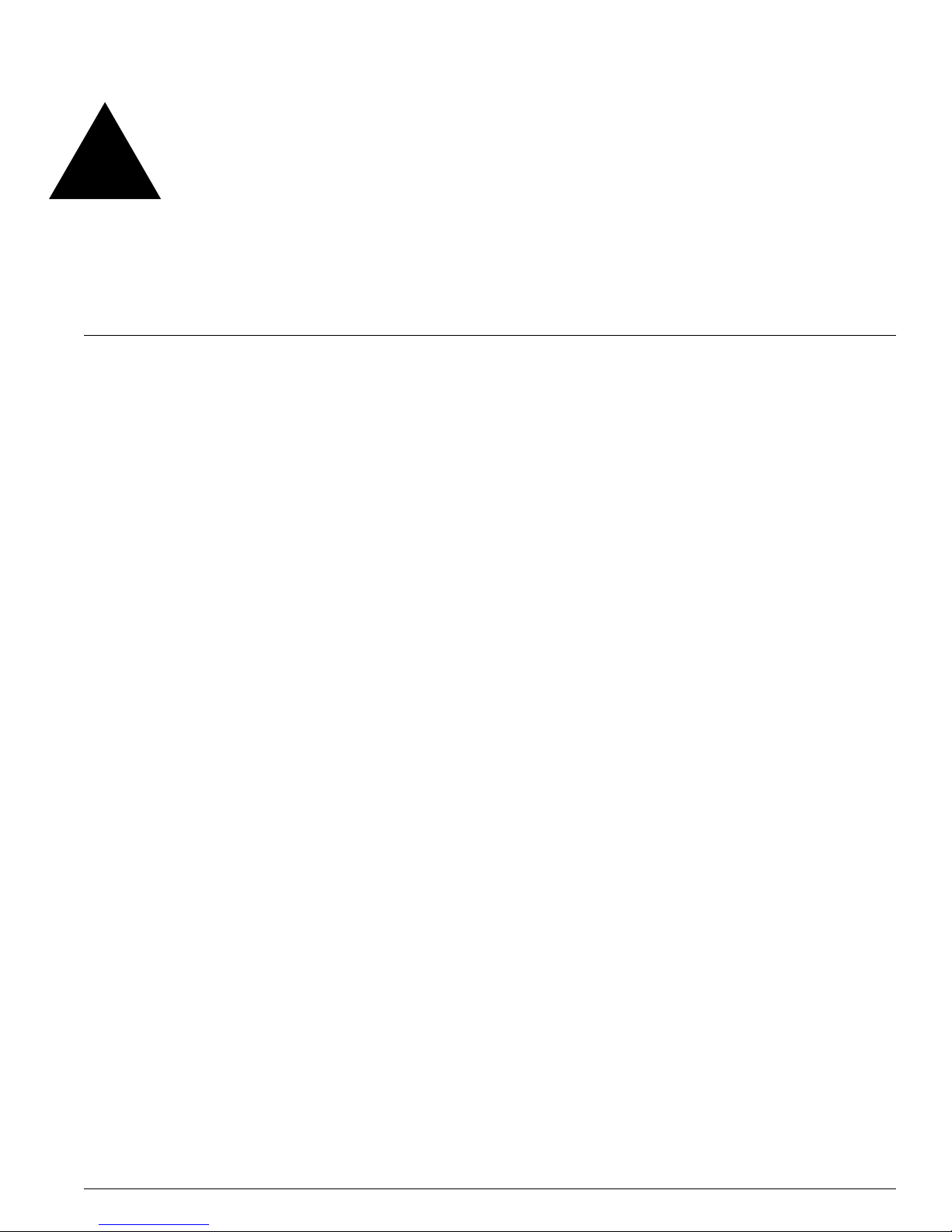
ExtremeWare XOS 10.1 Concepts Guide 21
2 Accessing the Switch
This chapter covers the following to pics:
• Understanding the Comman d Syntax on page 21
• Line-Editing Keys on page 24
• Command History on page 25
• Common Commands on page 25
• Configuring Management Access on pa ge 27
• Domain Name Service Client Services on page 29
• Checking Basic Connectivity on page 30
Understanding the Command Syntax
This section describes the steps to take when en tering a command. Refer to the sections th at follow for
detailed information on us ing the command line int erface (CLI).
ExtremeWare XOS command syntax is described in detail in the ExtremeWare XOS Command Reference
Guide. Some commands are also described in this user guide, in order to describe how to use the
features of the ExtremeWare XOS software. However, only a subset of commands are described here,
and in some cas es only a subset of the option s that a comma nd supports. T he ExtremeWare XOS
Command Reference Guid e should be considered the definitive source for information on ExtremeWare
XOS commands.
You may only enter configuration comm ands at the # prompt. As you are booting up, you may see the
> co mmand prompt. At the > prompt, you may only enter monitoring commands, not configuration
commands. When the bootup process is complete, the # prompt appears.
When entering a command at the prompt, ensure that you have the appropriate privilege level. Most
configuration commands require you to have the administrato r privilege level. To use the command line
interface (CLI), follow these steps:
1 Enter the command name.
If the command does not includ e a parameter or values, skip to step 3. If the command requires
more information, continue to step 2.
2 If the command includes a parameter, enter the parameter name and values.
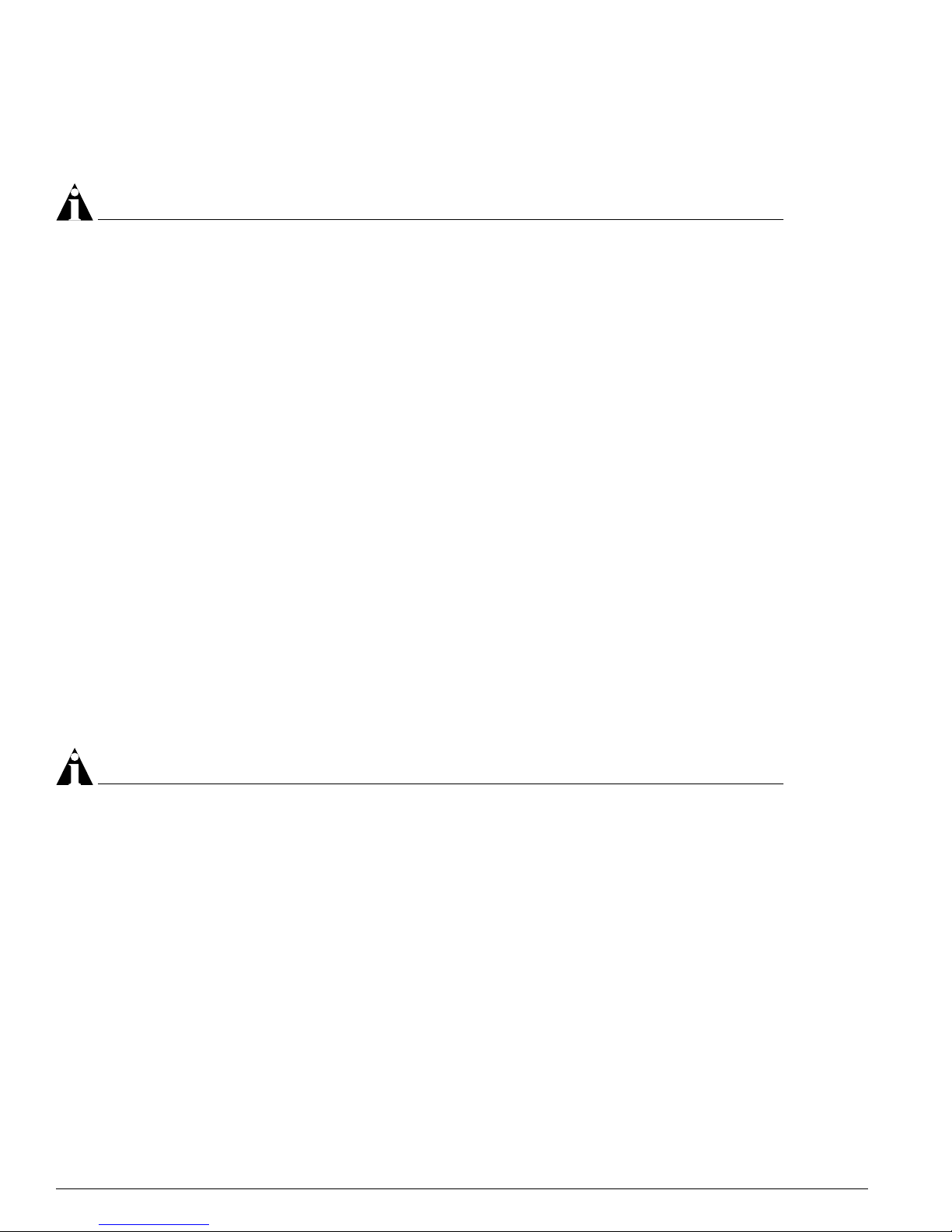
22 ExtremeWare XOS 10.1 Concepts Guid e
Accessing the Switch
3 The value part of the command specifies how you want the parameter to be set. Values include
numerics, strings, or addresses, depending on the parameter.
4 After entering the complete command, press [Return].
NOTE
If an asterisk (*) appear s in front of the command l ine prompt, it indicate s that you have outsta nding
configuration chang es that ha ve not be en sa ved. For m ore info rmation on savi ng config uration ch anges,
see Appendix A.
Syntax Helper
The CLI has a built-in syntax helper. If you are unsure of the complete syntax for a particular command,
enter as much of the command as possible and press [Tab] or [?]. The syntax helper provides a list of
options for the remainder of the command, and places the cursor at the end o f the command you have
entered s o far, ready for t he next option.
If you enter an invalid commend, the syntax helper notifies you of your error and places the cursor at
the place where the error seems to have occurred.
If the command is one where the next option is a named component, such as a VLAN, access profile, or
route map, the syntax helper will also list any cu rrently configured names that might be used as the
next option. In situations where this list m ight be very long, the syntax help er will list only one line of
names, followed by an ellipses to indicate that there are more names that can be displayed.
The syntax helper also provides assistance if you have entered an incorrect command.
Abbreviated Syntax
Abbreviated syntax is the shortest unambiguous allowable abbreviation of a command or parameter.
Ty pically, th is is the first three letters of the command. If yo u do not enter enough letters to allow th e
switch to determine which command y ou mean, the syntax helper wil l provide a list of the options
based on the portion of the command you have entered.
NOTE
When using abbrevia ted syntax, you must enter enough characters to mak e the command
unambiguous and disti nguishable to the swi tch.
Command Shortcuts
Components are typically named using the create command. When you enter a command to configure
a named component, you do not need to use the keyw ord of the component. For example, to create a
VLAN, enter a VLAN name:
create vlan engineering
After you have created the name for the VLAN, you can then eliminate the keyword vlan from all ot her
commands that require the name to be entered. For example, instead of entering the modular switch
command
configure vlan engineering delete port 1:3,4:6
you could enter the following shortcut:
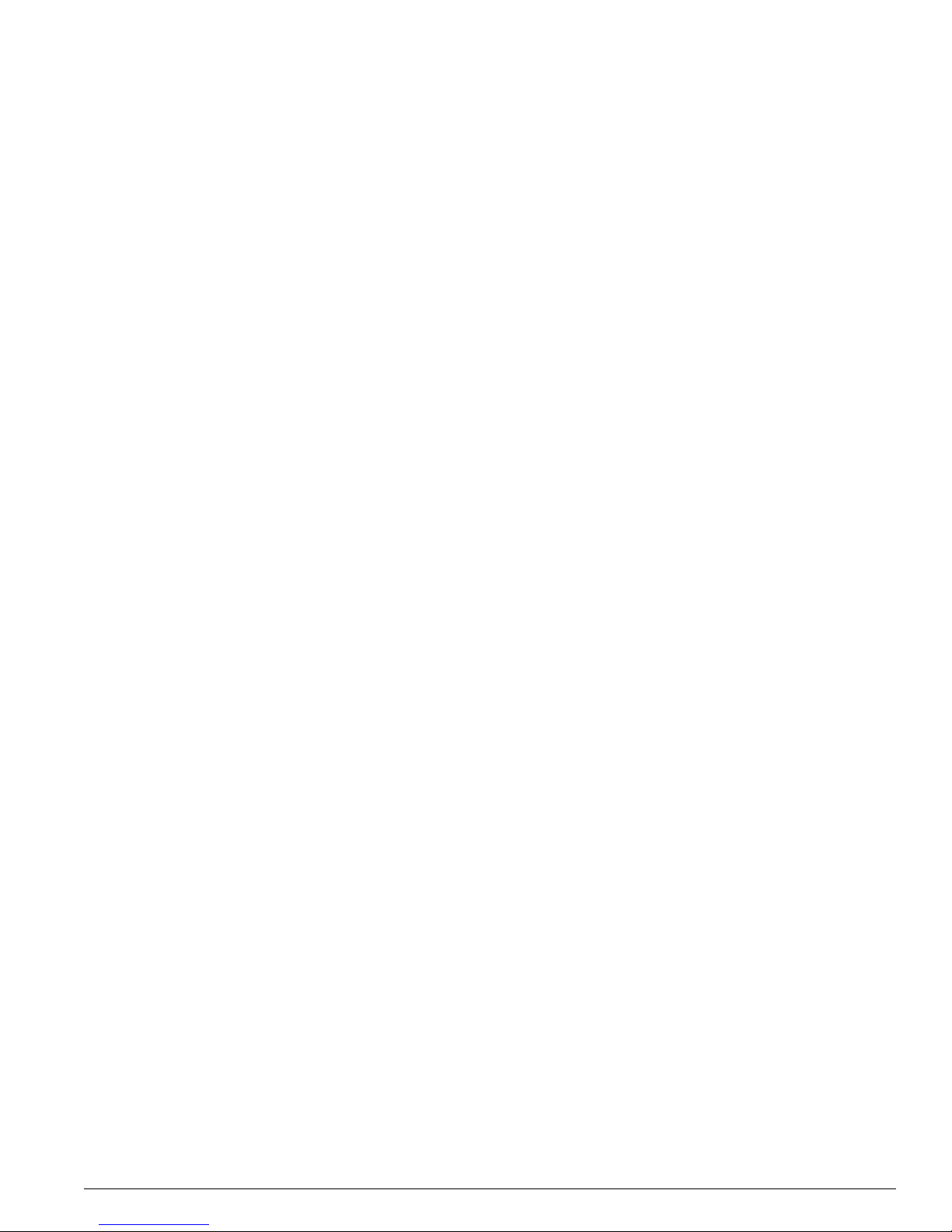
Understanding the Command Syntax
ExtremeWare XOS 10.1 Concepts Guide 23
configure engineering delete port 1:3,4:6
Similarly, on the stand-alone switch, instead of entering the command
configure vlan engineering delete port 1-3,6
you could enter the following shortc ut:
configure engineering delete port 1-3,6
Although it is helpful to have unique names for system components, this is not a requirement. If
ExtremeWare XOS encount ers any ambiguity in the co mponents within your comman d, it generates a
message requesting that you clarify the object you specified.
Modular Switch Numerical Ranges
Commands that require you to enter one or more port numbers on a modular switch use the parameter
<portlist> in the syntax. A <portlist> can be one port on a particular slot. For example,
port 3:1
A <portlist> can be a range of numbers. For example,
port 3:1-3:3
You can add additional slot and port numbers to the list, separated by a comma:
port 3:1,4:8,6:10
You can specify all ports on a particular slot. For example,
port 3:*
indicates all ports on slo t 3.
You can specify a range of slots and ports. For example,
port 2:3-4:5
indicates slot 2, port 3 through slot 4, port 5.
Names
All named components within a category of the switch config uration, such as VLAN, must have a
unique name. Names can be re-used across categories, howeve r. Names must begin with an alphabetical
character and cannot contain any spaces. The maximum length for a name is 32 characters. Names may
contain alphanumeric characters and underscores (_) and cannot be keywords, such as vlan, stp, and so
on.

24 ExtremeWare XOS 10.1 Concepts Guid e
Accessing the Switch
Symbols
You may see a variety of symbols shown as part of the command syntax. These symbols explain how to
enter the command, and you do not type them as part of th e command itself. Table 3 summarizes
command syntax symbols.
Limits
The command line can process up to 512 characters, including spaces. If you attempt to enter more than
512 characters, the switch emits an audible “beep” and will not accept any further input. The first 512
characters are processed, ho wever.
Line-Editing Keys
Ta ble 4 describes the line-editing keys available using the CLI.
Table 3: Command Syntax Symbo ls
Symbol Description
angle brackets < > Enclose a variable or value. You must specify the variable or value. For example, in the
syntax
configure vlan <vlan name> ipaddress <ipaddress>
you must supply a VLAN name for <vlan name> and an address for <ip_address>
when entering the command. Do not type the angle brackets.
square brac kets [ ] Enclose a required value or list of required arguments. One or more values or arguments
can be specified. For example, in the syntax
use image [primary | secondary]
you must specify either the primary or secondary image when entering the command. Do
not type the square brackets.
vertical bar | Separates mutually exclusive items in a list, one of which must be entered. For example, in
the syntax
configure snmp community [read-only | read-write] <string>
you must specify either the read or write community string in the command. Do not type the
vertical bar.
braces { } Enclose an optional value or a list of optional arguments. One or more values or arguments
can be specified. For example, in the syntax
reboot {<date> <time> | cancel}
you can specify either a particular date and time combination, or the keyword cancel to
cancel a previously scheduled reboot. If you do not specify an argument, the command will
prompt, asking if you want to reboot the switch now. Do not type the braces.
Table 4: Line-Editing Keys
Key(s) Description
Left arrow or [Ctrl] + BMoves the cursor one character to the left.
Right arrow or [Ctrl]
+ F
Moves the cursor one character to the right.
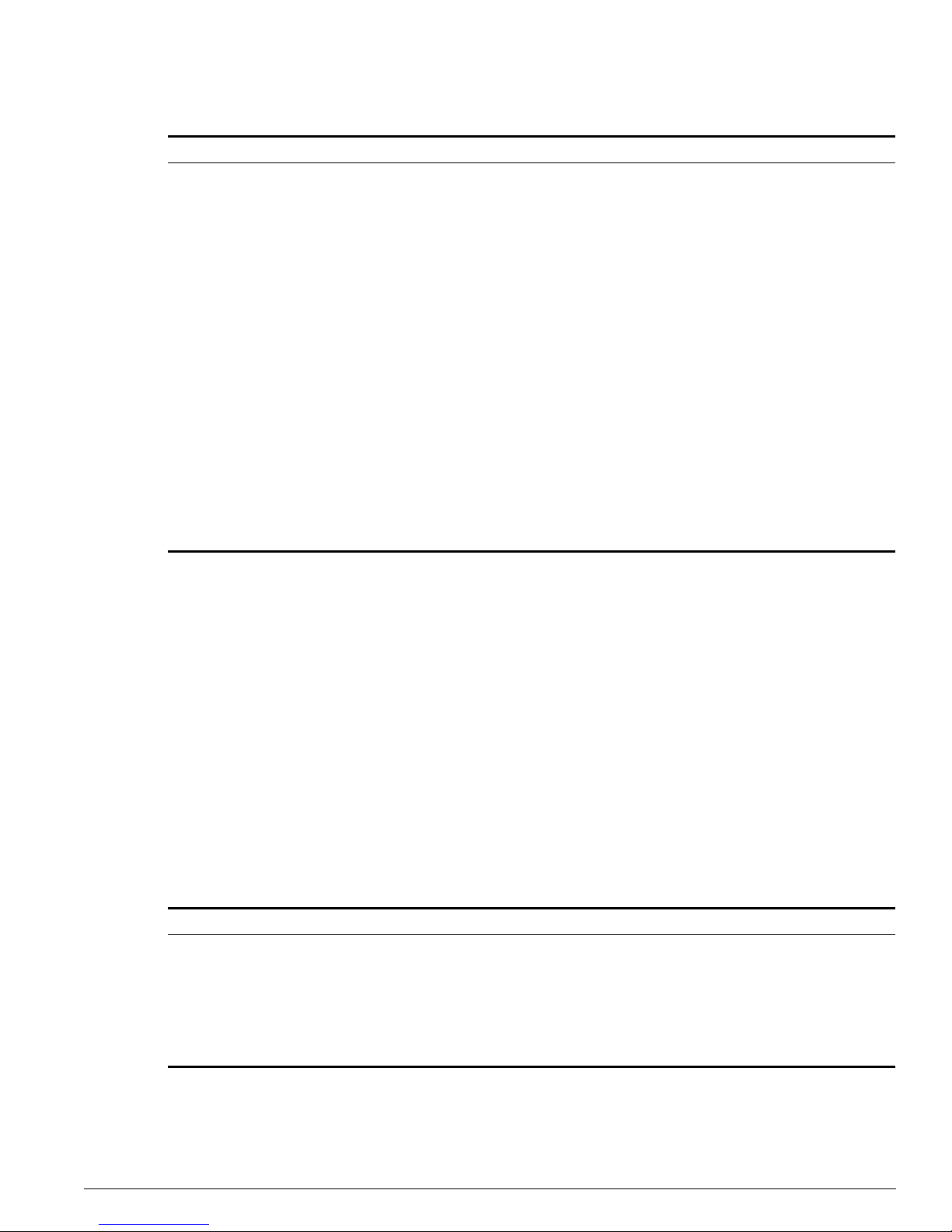
Command History
ExtremeWare XOS 10.1 Concepts Guide 25
Command History
ExtremeWare XOS “remembers” all the commands you enter. You can dis play a list of these commands
by using the following comm and:
history
Common Commands
Table 5 describes some of the common commands used to manage the switch. Commands specific to a
particular feature may also be de scribed in other cha pters of this guide. For a de tailed description o f the
commands and their options, see the ExtremeWare XOS Command Re ference Guide.
[Ctrl] + H or
Backspace
Deletes character to left of cursor and shifts remainder of line to left.
Delete or [Ctrl] + D Deletes character under cursor and shifts remainder of line to left.
[Ctrl] + K Deletes characters from under cursor to end of line.
Insert Toggles on and off. When toggled on, inserts text and shifts previous
text to right.
Left Arrow Moves cursor to left.
Right Arrow Moves cursor to right.
Home or [Ctrl] + A Moves cursor to first character in line.
End or [Ctrl] + E Moves cursor to last character in line.
[Ctrl] + L Clears screen and movers cursor to beginning of line.
[Ctrl] + P or
Up Arrow
Displays previous command in command history buffer and places cursor at end of
command.
[Ctrl] + N or
Down Arrow
Displays next command in command history buffer and places cursor at end of command.
[Ctrl] + U Clears all characters typed from cursor to beginning of line.
[Ctrl] + W Delet es previ ous word .
[Ctrl] + C Interrupts the current CLI command execution.
Table 5: Common Comm ands
Command Description
clear session <sessId> | all Terminates a Telnet session from the switch.
configure account <name> {password} Configure s a user acc ount pass word.
The switch will interactively prompt for a new password, and
for reentry of the password to verify it. Passwords must have
a minimum of 1 character and can have a maximum of 30
characters. Passwords are case-sensitive; user names are
not case sensitive.
Table 4: Line-Editing K eys (continued)
Key(s) Description

26 ExtremeWare XOS 10.1 Concepts Guid e
Accessing the Switch
configure banner Configures the banner string. You can enter up to 24 rows
of 79-column text that is displayed before the login prompt of
each session. Press [Return] at the beginning of a line to
terminate the command and apply the banner. To clear the
banner, press [Return] at the beginning of the first line.
configure ports <port_list> auto off {speed [10 | 100
| 1000]} duplex [half | full]
Manually configures the port speed and duplex setting of
one or more ports on a switch.
configure slot <slot> module <module_type> Configures a slot for a particular I/O module card.
configure time <month> <day> <year> <hour>
<min> <sec>
Configures the system date and time. The format is as
follows:
mm/dd/yyyy hh:mm:ss
The time us es a 24-ho ur clock f ormat. Yo u cannot s et the
year past 2036.
configure timezone {name <tz_name>}
<GMT_offset> {autodst {name <dst_timezone_ID>}
{<dst_offset>} {begins [every <floatingday> | on
<absoluteday>] {at <time_of_day>} {ends [every
<floating day> | on < absolut eday>] {at
<time_of_day>}}} | noautodst}
Configures the time zone information to the configured offset
from GMT time . The for mat of gmt_offset is +/- minutes
from GMT time. The autodst and noautodst options
enable and disable automatic Daylight Saving Time change
based on the North American standard.
Additional options are described in the ExtremeWare XOS
Command Reference Guide.
configure vlan <vlan_name> ipaddress <ipaddress>
{<ipNetmask>}
Configures an IP address and subnet mask for a VLAN.
create account [admin | user] <account-name>
{<password>}
Creates a user account. This command is available to
admin-level users and to users with RADIUS command
authorization. The username is between 1 and 30
characters, the password is between 0 and 30 characters.
create vlan <vlan_name> Creates a VLAN.
delete acco unt <nam e> Deletes a user account.
delete vlan <vlan_name> Deletes a VLAN.
disable bootp vlan [<vlan> | all] Disables BOOTP for one or more VLANs.
disable clipaging Disables pausing of the screen display when a show
command output reaches the end of the page.
disable idletimeout Disables the timer that disconnects all sessions. After being
disabled, console sessions remain open until the switch is
rebooted or you logoff. Telnet sessions remain open until
you close the Telnet client.
disable port [<port_list> | all] Disables a port on th e switch.
disable telnet Disables Telnet access to the switch.
enable bootp vlan [<vlan> | all] Enables BOOTP for one or more VLANs.
enable clipaging Enables pausing of the screen display when show
command output reaches the end of the page. The default
setting is enabled.
enable idletimeout Enables a timer that disconnects all sessions (both Telnet
and console) after 20 minutes of inactivity. The default
setting is disabled.
history Displays the previous 49 commands entered on the switch.
show banner Displays the user-configured banner.
Table 5: Common Commands (conti nued)
Command Description
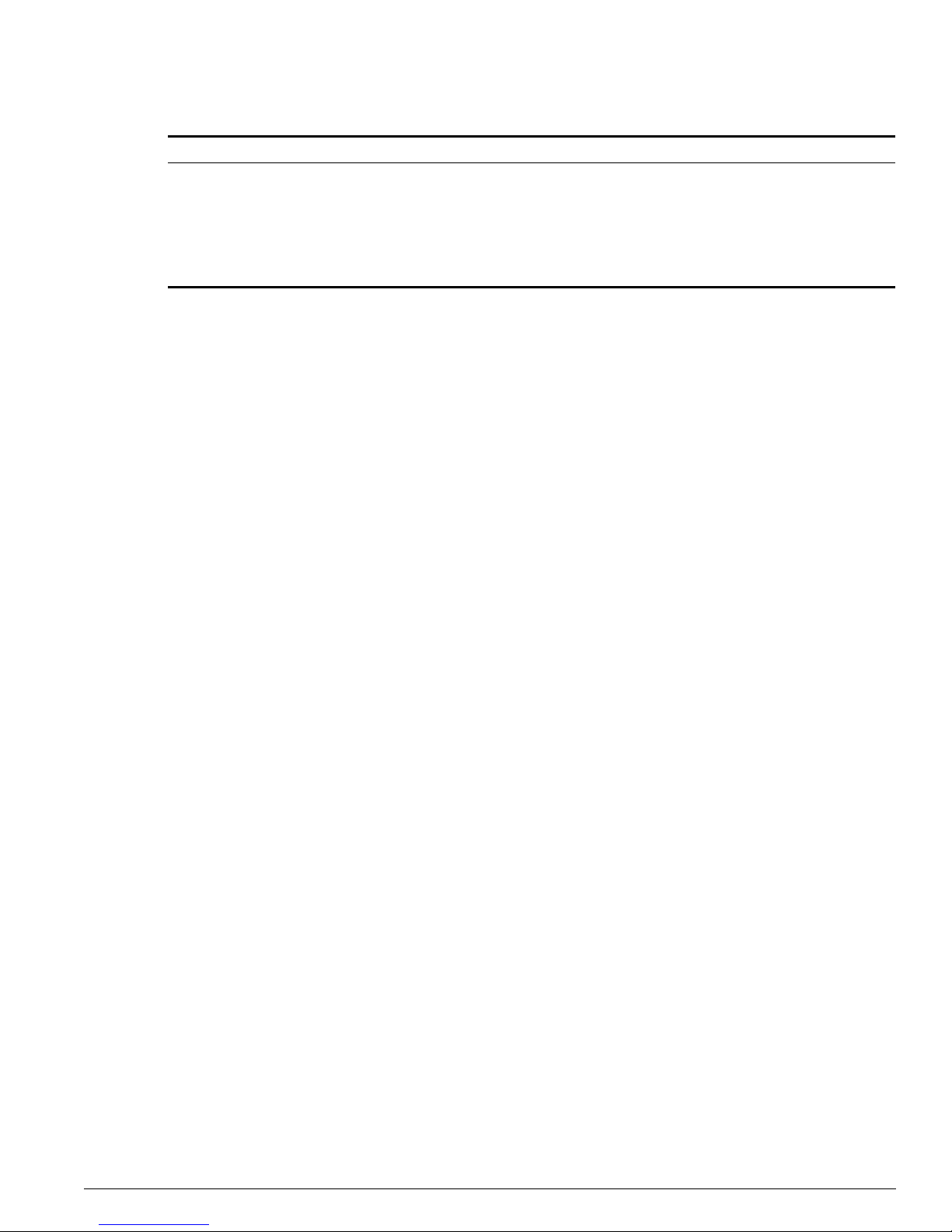
Configuring Manage ment Access
ExtremeWare XOS 10.1 Concepts Guide 27
Configuring Management Acce ss
ExtremeWare XOS sup ports the following two levels of management:
• User
• Administrator
In addition to the management levels, you can optional ly use an external RADIUS server to provide CLI
command authorization checking for each command. For more information on RADIUS, see “RADIUS
Client” in Chapter 3.
User Account
A user-level account has viewing access to all manageable parameters, with the exception of:
• User account database.
• SNMP community strings.
A user-level account can use the ping command to test device reachability, and change the password
assigned to the account name. If you h ave logged on with user capabilit ies, the command line prompt
ends with a (>) sign. For example:
BD-1.2 >
Administrator Account
An administrator-level account can view and ch ange all switch parameters. It can also add and delete
users, and change the password associated with any account name. The administrator can disconnect a
management session that has been established by way of a Telnet connection. If this happens, the user
logged on by way of the Telnet connection is notified that the session has been terminated.
If you have logged on with administrator capabilities, the command line prompt ends with a (#) sign.
For example:
BD-1.18 #
Prompt Text
The prompt text is taken from the SNMP sysname setting. The number that follows the colon indicates
the sequential line/command number.
unconfigure switch {all} Resets all switch parameters (with the exception of defined
user accounts, and date and time information) to the factory
defaults.
If you specif y the keyword all, the switch erases the
currently selected configuration image in flash memory and
reboots. As a result, all parameters are reset to default
settings.
Table 5: Common Comm ands (continue d)
Command Description
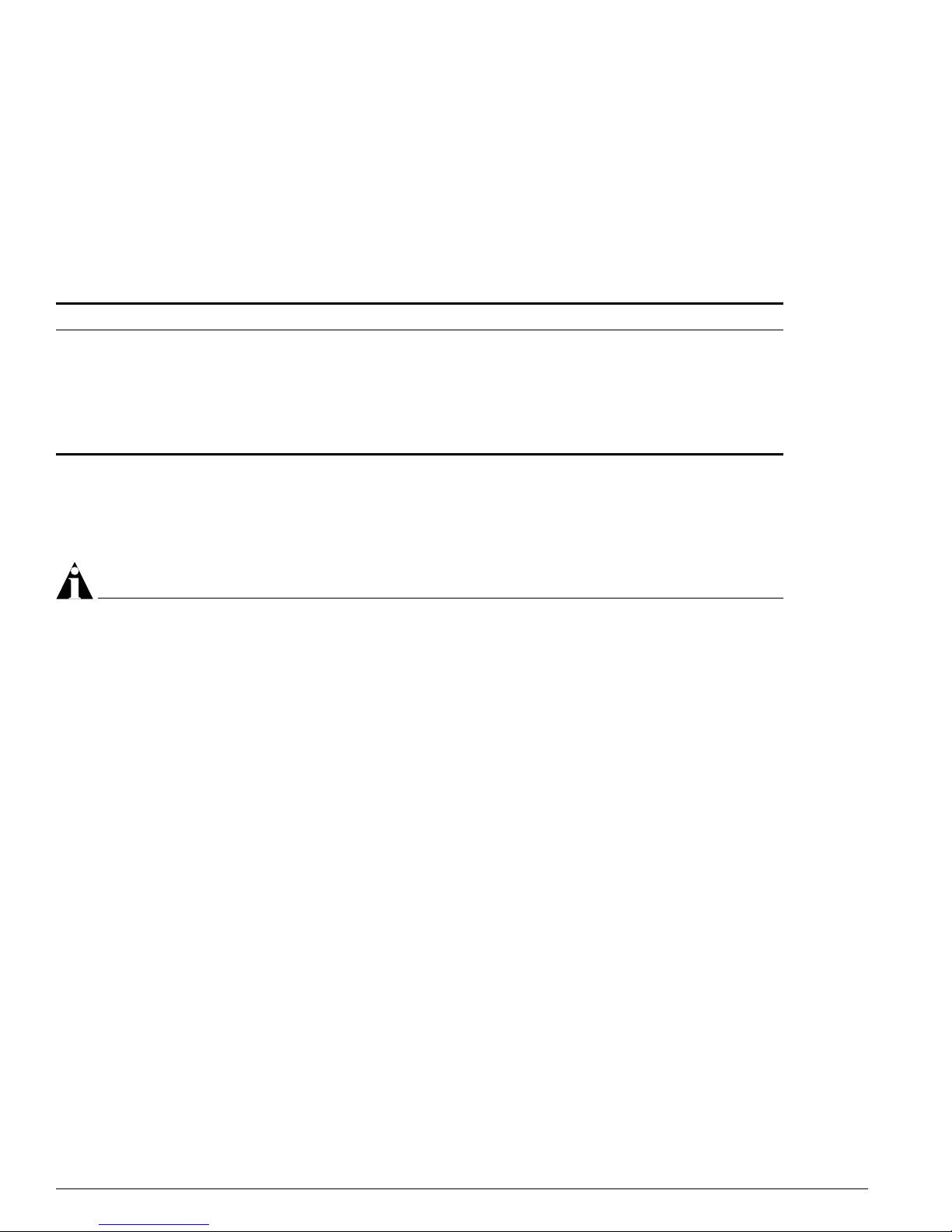
28 ExtremeWare XOS 10.1 Concepts Guid e
Accessing the Switch
If an asterisk (*) appears in front of the command l ine prompt, it indicates that you have out standing
configuration chan ges that have not been s aved. For example:
* BD-1.19 #
Default Accounts
By default, the switch is configured with two accounts , as shown in Table 6.
Changing the Default Password
Default accounts do not have passw ords assigned to them. Passwords can have a mi nimum of zero
characters an d can have a maximum of 30 charact ers.
NOTE
Passwords are case- sensitive; user names are not case-sensiti ve.
To add a password to the default admin account:
1 Log in to the switch using the n ame admin.
2 At the password prompt, press [Return].
3 Add a default admin password by entering the following command:
configure account admin
4 Enter the new password at the prompt.
5 Re-enter the new password at the prompt.
To add a password to the default user account:
1 Log in to the switch using the n ame admin.
2 At the password prompt, press [Return], or enter the password that you have configured for the
admin account.
3 Add a default user password by entering the following com mand:
configure account user
4 Enter the new password at the prompt.
5 Re-enter the new password at the prompt.
Table 6: Default Accounts
Account Name Access Level
admin This user can access and change all manageable parameters. However, the user may not
delete all admin accoun ts.
user This user can view (but not change) all manageable parameters, with the following
exceptions:
• This user cannot view the user account database.
• This user cannot view the SNMP community strings.
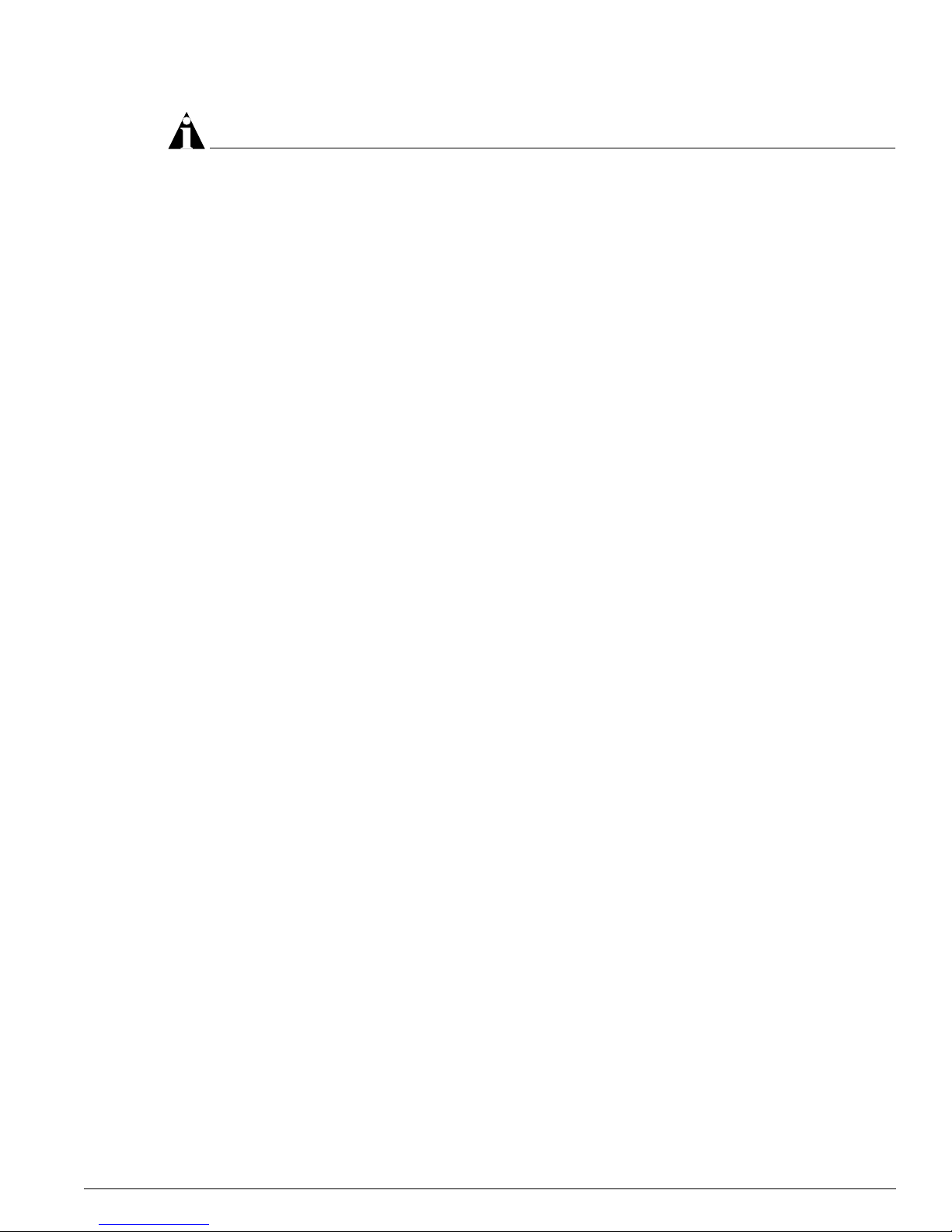
Domain Name Service Client Services
ExtremeWare XOS 10.1 Concepts Guide 29
NOTE
If you forget your pa ssword while log ged out of the com mand line interfac e, contact your local technical
support representa tive, who will advise on your next course of act ion.
Creating a Management Account
The switch can have a total of 16 management accounts. You can use the default names (admin and
user), or you can create new names and passwords for the accounts. Passwords can have a minimum of
0 characters and can have a maximum of 30 characters.
To create a new account:
1 Log in to the switch as admin.
2 Add a new user by using the followi ng command:
create account [admin | user] <username> {<password>}
Viewing Accounts
To view the accounts that have been created, you must have administrator privileges. To see the
accounts, use the following command:
show accounts
Deleting an Account
To delete a account, you must have administrator privi leges. To delete an account, use the following
command:
delete account <name>
Domain Name Service Client Services
The Domain Name Service (DNS) client in ExtremeWare XOS augments the following commands to
allow them to accept either IP addresses or host names:
• telnet
• download [bootrom | configuration | image]
• ping
• traceroute
In addition, the nslookup utility can be used to return the IP address of a h ostname.
You can specify up to eight DNS servers for use by the DNS clien t using the following comma nd:
configure dns-client add domain-suffix <domain_name> | name-server <ip_address>
You can specify a default domain for use when a host name is used with out a domain. Use the
following command:
configure dns-client default-domain <domain_name>
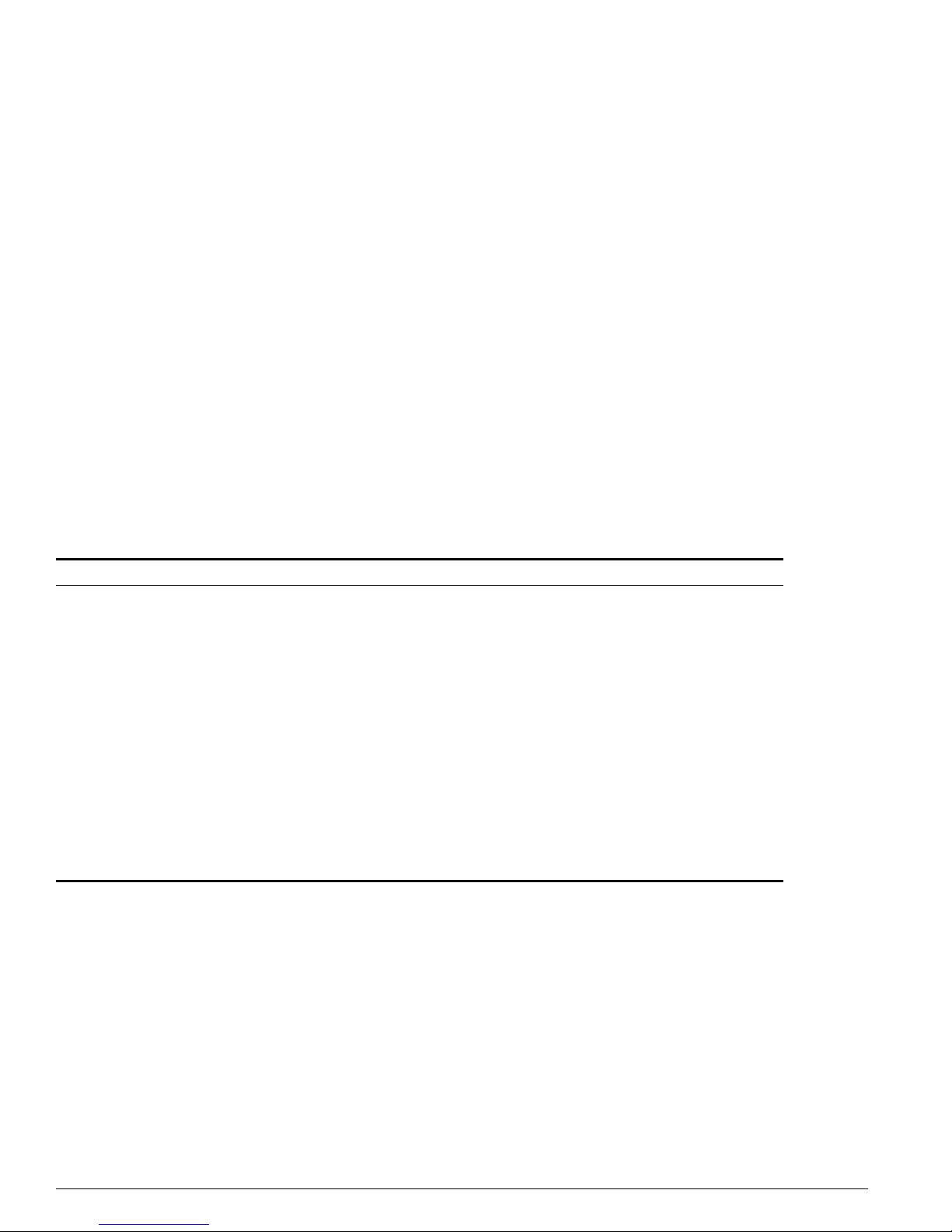
30 ExtremeWare XOS 10.1 Concepts Guid e
Accessing the Switch
For example, if you specify the domain “xyz-inc.com” as the default dom ain, then a command such as
ping accounting1 will be taken as if it had been entered ping accounting1.xyz-inc.com.
Checking Basic Connectivity
The switch offers the following commands for checking basic connectivity:
• ping
• traceroute
Ping
The ping comm and enables you to sen d Internet Control Message Protocol (ICMP) echo messages t o a
remo te I P de vi ce. The
ping command is available for both the u ser and administrator privilege level.
The ping command syntax is:
ping {udp} {[continuous | count <count>]} {start-size <start-size>} {end-size
<end-size}} {interval <interval>} {ttl <ttl>} {tos <tos>} {vr <vrid>} <host>
Options for the ping command are described in Table 7.
If a ping request fails, the switch continues to send ping me ssages until in terrupted. Press [Control] + C
to interrupt a
ping request. The statistics are tabulated after the ping is interrupted.
Traceroute
The traceroute command enables you to trace the routed path between the switch and a destination
endstation. The
traceroute command syntax is:
traceroute {vrid <vrid>} <host> {from <source IP address>} {ttl <number>} {port <port
number>}
Table 7: Ping Command Parameters
Parameter Description
udp Specifies that the ping request should use UDP instead of ICMP.
continuous Specifies that UDP or ICMP echo messages to be sent continuously. This option can
be interrupted by pressing any key.
start-size Specifies t he size, in b ytes, of th e packet t o be sent, or the star ting size i f
incremental packets are to be sent.
end-size Specifies the end size, in bytes, of the packet to be sent, when incremental packets
are sent.
vr Specifies the virtual route to use for sending out the echo message. If not specified,
the virtual router assigned to the default VLAN is used.
tos Sets the TOS value.
ttl Sets the TTL value.
dont-fragment Sets the IP to not fragment the bit.
interval Sets the time interval between sending out ping requests.
host Specifies a IPV4 hos t to ping.
