Extreme Networks ExtremeWare Enterprise Manager, ExtremeWare Enterprise Manager 2.0 Installation And User Manual

ExtremeWare
Enterprise Manager
™
Installation and User
Guide
Version 2.0
Extreme Networks, Inc.
3585 Monroe Street
Santa Clara, California 95051
(888) 257-3000
http://www.extremenetworks.com
Published: Novemb er 1999
Part number: 10 0008-00 Rev A
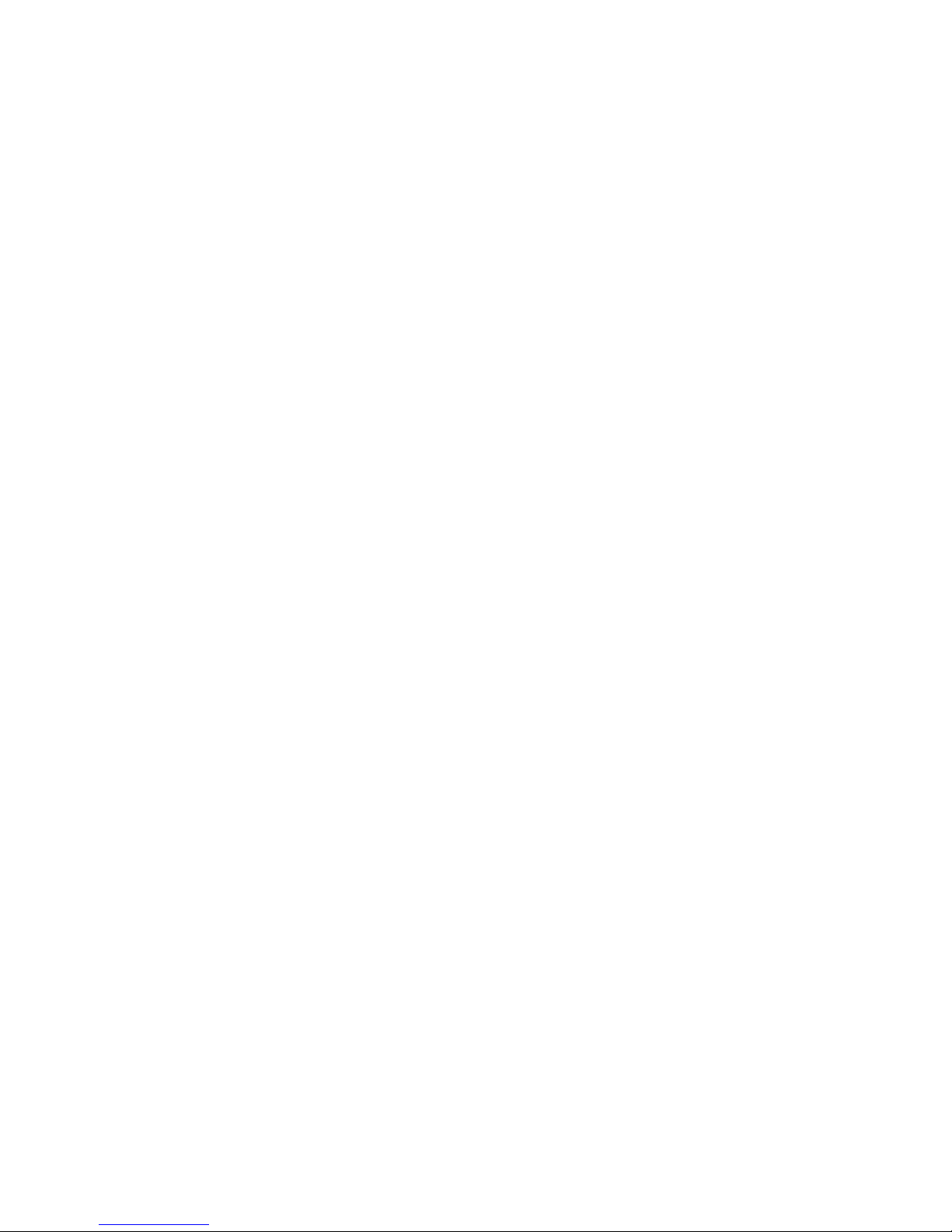
©1999 Extreme Networks, Inc. All rights reserved. Extreme Networks and BlackDiamond are
registered trademarks of Extreme Networks, Inc. in certain jurisdictions. ExtremeWare, ExtremeWare
Vista, ExtremeWare Enterprise Manager, ExtremeWorks, ExtremeAssist, ExtremeAssist1,
ExtremeAssist2, PartnerAssist, Extreme Standby Router Protocol, ESRP, SmartTraps, Summit, Summit1,
Summit4, Summit4/FX, Summit7i, Summit24, Summit48, Summit Virtual Chassis, SummitLink,
SummitGbX, SummitRPS, the BlackDiamond logo and the Extreme Networks logo are trademarks of
Extreme Networks, Inc., which may be registered or pending registration in certain jurisdictions. The
Extreme Turbodrive logo is a service mark of Extreme Networks, which may be registered or pending
registration in certain jurisdictions. All other registered trademarks, trademarks and service marks are
property of their respective owners. Specifications are subject to change without notice.
ii
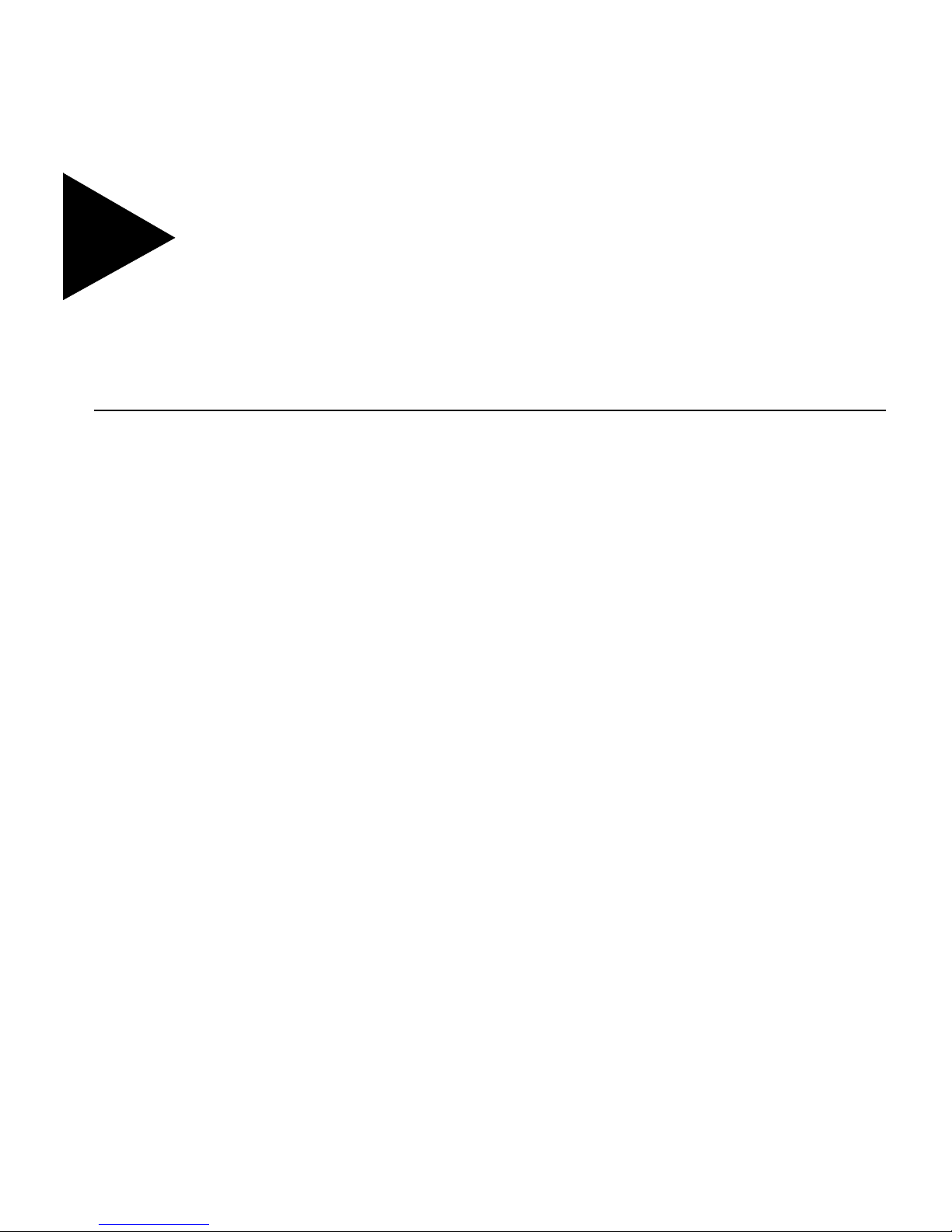
Contents
PREFACE
Introduction xvii
Terminology xviii
Conventions xviii
Related Publications xviii
1EXTREMEWARE ENTERPRISE MANAGER OVERVIEW
Introduction 1-1
Summary of Features 1-2
ExtremeView Configuration and Status Monitoring 1-2
Enterprise-wide VLAN Management 1-3
Support for Summit Virtual Chassis Stacks 1-3
Policy-based Quality of Service 1-4
Simple Inventory Management 1-4
Real-Time Statistics 1-5
The MAC/IP Address Finder 1-5
Security Management 1-5
ExtremeWare Enterprise Manager Components 1-6
Extreme Networks Switch Management 1-7
Hardware an d Softwa re Requirem ents 1- 8
Extreme Networks Device Requirements 1-8
Third-Party Device Requirements 1-8
Server Requirements 1-9
Client Requirements 1-10
iii

2INSTALLING THE EXTREMEWARE ENTERPRISE MANAGER
Installation Overview 2-1
Installing on a Windows NT System 2-2
Installing the Enterprise Manager Server 2-2
Updating an Evaluation Version to a Licensed Version 2-5
Uninstalling the Enterprise Manager Server 2-6
Installing on a SPARC Solaris System 2- 6
Installing the Enterprise Manager Server 2-7
Updating an Evaluation Version to a Licensed Version 2-12
Uninstalling the Enterprise Manager Server 2-13
Installing the Enterprise Manager Client 2-14
Downloading the Client App let in Internet Explorer 2-14
Uninstalling the Client Applet 2-16
3STARTING THE EXTREMEWARE ENTERPRISE MANAGER
Running the Enterprise Manager Under Wi ndows 3-1
Starting or Restarting the Enterprise Manager Server 3-2
Shutting Down the Enterprise Manager Server Components 3-2
Restarting the Enterprise Manager Server Components as
Services 3-3
Running the Enterprise Manager Under Solaris 3-4
Starting or Restarting the Enterprise Manager Server 3-4
Shutting Down the Enterprise Manager Server Components 3-4
Launching the ExtremeWare Enterprise Manager Client 3-5
Navigating The Enterprise Manager Functions 3-8
The Component Tree 3-11
The Status/Detail Information Panel 3-11
Moving the Component Tree Boundary 3-13
Resizing and Sorting Columns 3-13
Applet function buttons 3-13
4ADMINISTERING THE EXTREMEWARE ENTERPRISE MANAGER
Overview of User Administration 4-1
Enterprise Manager Access 4-1
ExtremeWare Access 4-2
The RADIUS Server 4-2
iv
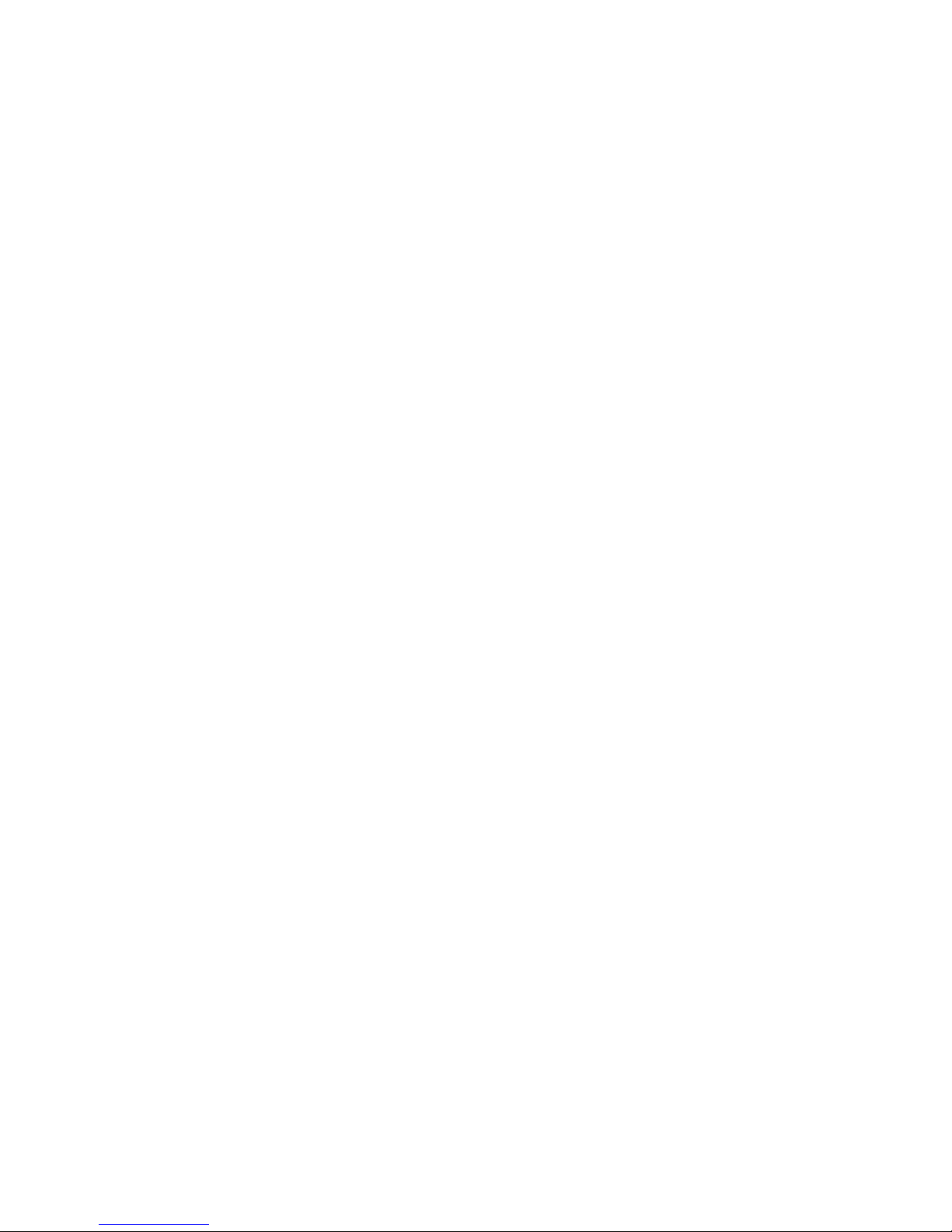
Starting the Enterprise Manager Client for the First Time 4-3
Changing the Admin Password 4-4
Adding or Modifying User Accounts 4-6
Deleting Users 4- 7
Changing Your Own User Password 4-8
RADIUS Administration 4-9
5USING THE INVENTORY MANAGER
Overview of the Enterprise Manager Device Inventory 5-1
Device Groups 5-2
Port Groups 5-2
Gathering Device Status Informati on 5-2
Displaying the Network Dev ice Inventory 5-3
Viewing Device Status Information 5-5
Discovering Network Devices 5-8
Adding Device s, Device Groups an d Port Groups 5- 13
Adding a Device 5-13
Creating a Device Group 5-15
Creating a Port Group 5-17
Modifying Devices, Device Groups and Port Groups 5-18
Modifying a Device 5-18
Modifying a Device Group 5-19
Modifying a Port Group 5-2 1
Deleting Devices, Device Groups, and Port Groups from the
Database 5-22
Deleting a Device 5-22
Deleting a Devic e Group 5-24
Deleting a Port Group 5-24
Updating Device Information 5-25
6USING EXTREMEVIEW
Overview of the ExtremeView Application 6-1
Viewing Switch Status Information 6-3
Viewing Switch Configuration Informat ion 6-5
Viewing Switch Statistics 6-8
Using Telnet with Extreme Switches 6-9
Running ExtremeWare Command Macros 6-11
Running an Interactive Telnet Session on an Individual S witch 6-13
v
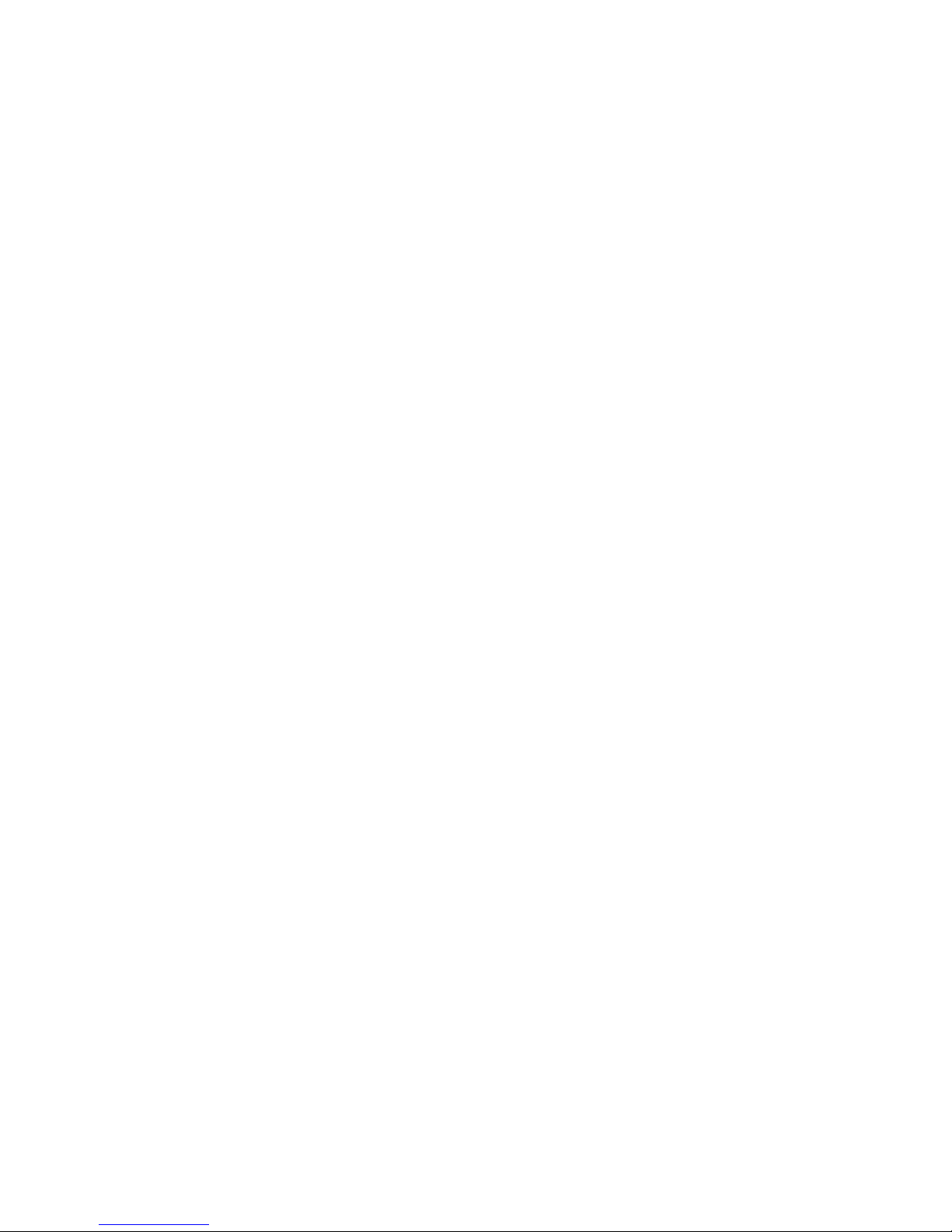
Copy/Paste from an Interactive Telnet Session 6-14
Macro Recording and Playback from an Intera ctive
Teln et Session 6-15
Using Telnet with Cisco Devices 6-15
7USING THE VLAN MANAGER
Overview of Virtual LANs 7-1
Displaying VLANs 7-2
Adding a VLAN 7-6
Deleting a VLAN 7-9
Modifying a VLAN 7-10
Adding and D eleting Protocol Filters 7-12
8USING THE POLICY SYSTEM
Overview of The Policy System 8-1
Policy Types 8-2
Basic Policy Definition 8-5
Policy Objects 8-7
Policy Implementation Types 8-8
Policy Scoping 8-8
Policy Auto Configurati on 8-8
Third-Party Device Support 8-9
Cisco Device Support 8-9
Cisco Port Mappings 8-10
Limitations on Cisco Device Support 8-10
Xedia Device Support 8-11
Limitations on Xedia Device Support 8-11
Using The Policy System 8-13
Creating a New Network Policy 8-15
Using the Create Policy Wizard 8-15
Creating a Policy from the New Menu 8-20
Viewing and Modifying Network Policies 8-21
The Definition Ta b 8-23
VLAN Policy Defini tion Tab 8-23
Application Server Policy Definiti on Tab 8-24
Client/Server Policy Definition Tab 8-27
Source Port Policy Definition Tab 8-30
vi
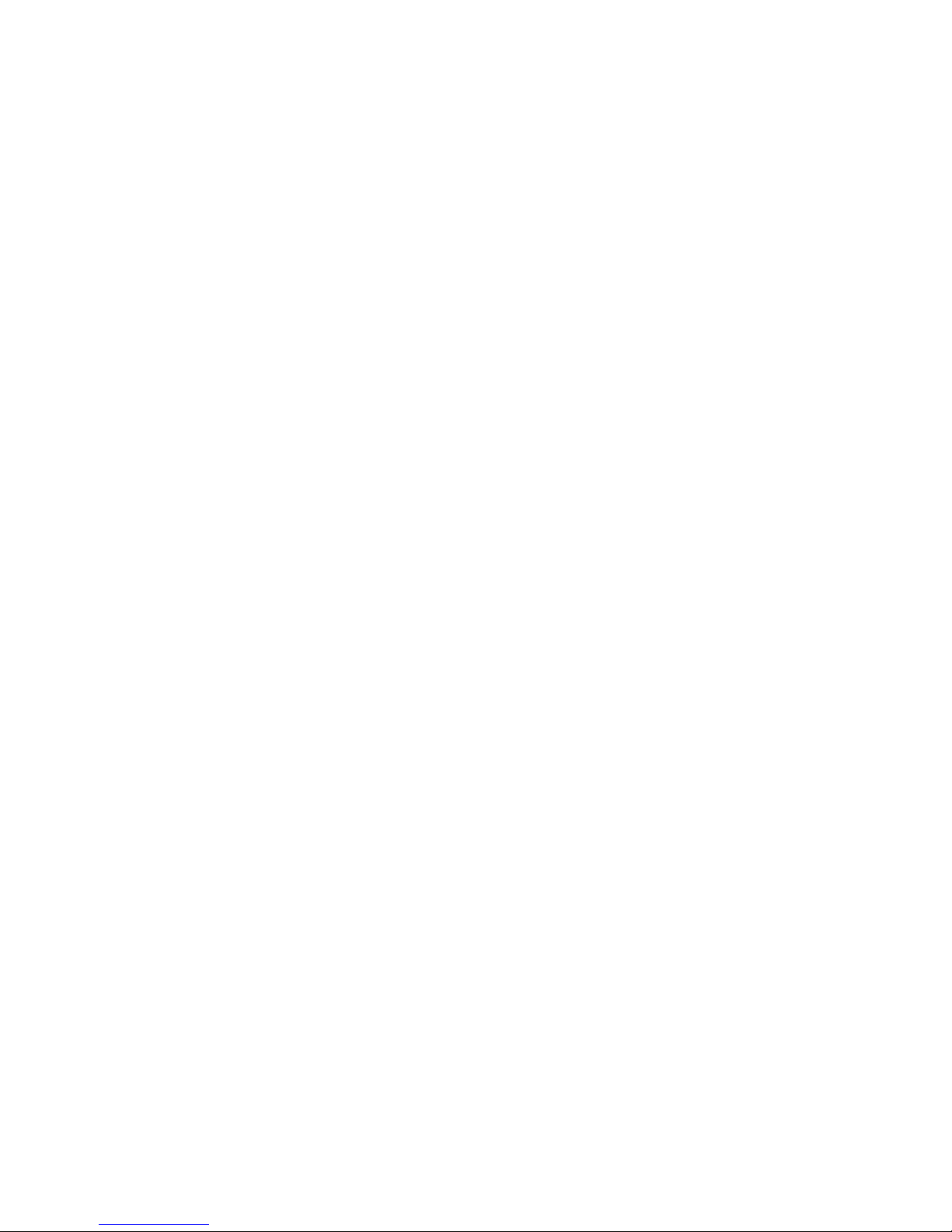
Custom Policy Definition Tab 8-32
The Status Tab 8-34
The Scope Tab 8-35
The Overlaps Ta b 8-37
The Precedence Tab 8-38
The QoS Results Tab 8-41
Viewing and Modifying Network QoS Treatments 8-42
Adding or Modifying Local Users 8-44
Adding or Modifying User Groups 8-47
Adding or Modifying End Stations 8-48
adding or Modifying End Station Groups 8-50
Displaying Managed Device Status 8-52
Cisco Device Policy Setup 8- 53
Configuring QoS Policies 8-55
System Status 8 -56
Current State 8-56
Importing Data from NT Domains or Solaris NIS 8-57
Displaying the Event Log 8-58
9MANAGING VIRTUAL CHASSIS STACKS
Overview of Virtual Chassis Stacks 9-1
Identifying Virtual Chassis Stack Topologies 9-2
Displaying the Virtual Chassis Stack Topology 9-3
Displaying A Virtual Chassis Stack 9-5
Displaying A VC Stack Compo nent 9-6
Displaying Orphan VCs 9-7
Displaying Orphan Su mmit Switches 9-8
Creating a Virtual Chassis Stack 9-10
Deleting a Virtual Chassis Stack 9-11
Editing a Virtual Chassis Stack 9-12
Configuring Virtual Chassis Stack Ports 9-13
Identifying the Virtual Chassis Stack Topology 9-15
vii
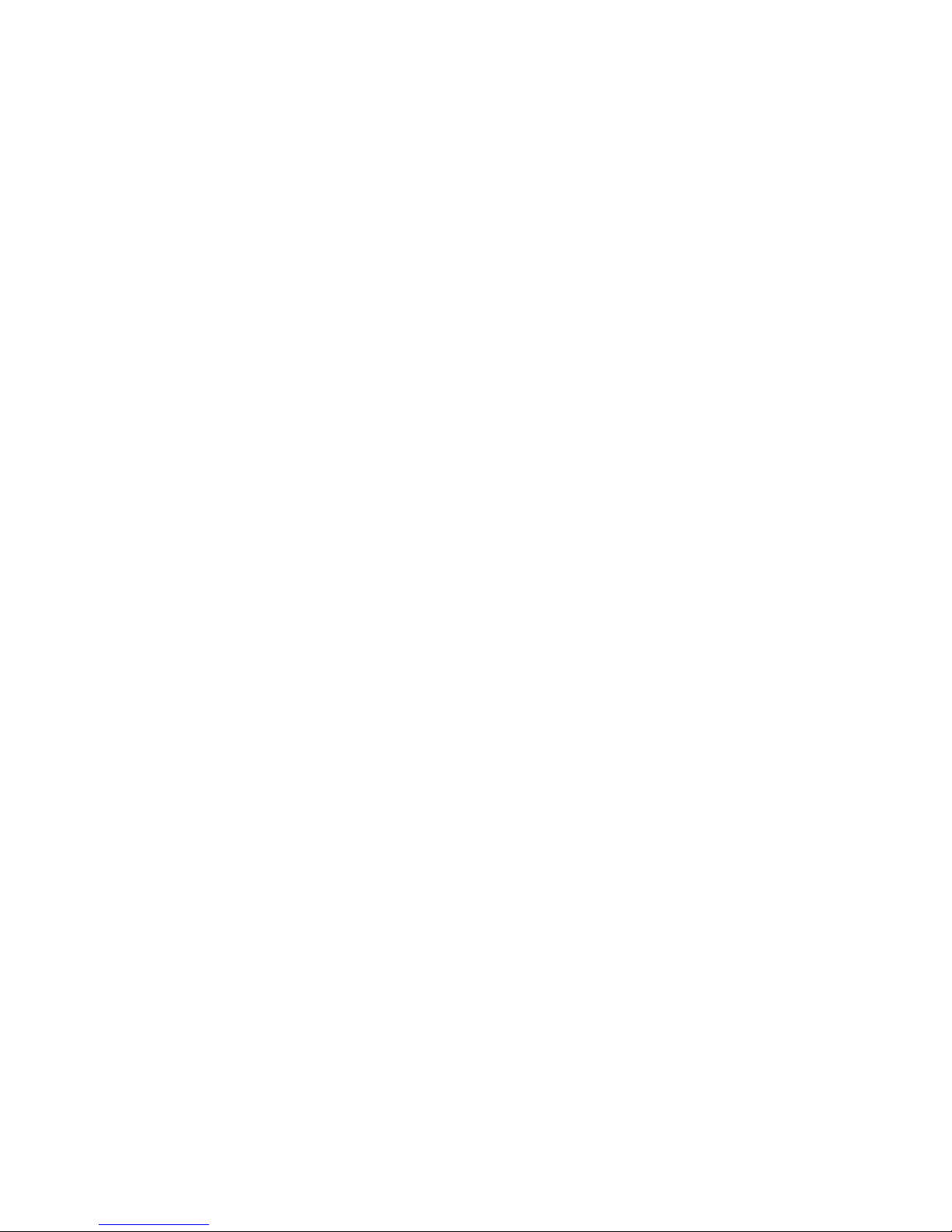
10 REAL TIME STATISTICS
Overview 10-1
Displaying Multiport Statis tics 10-3
Displaying Statistics Fo r a Single Port 10-7
Changing the Display Mode 10-9
Setting Graph Preferences 10-11
11 USING THE IP/MAC ADDRESS FINDER
Overview of the IP/MAC Finder Applet 11-1
Ta sks List Summary Window 11-2
Creating a Search Task 11-4
Detailed Task View 11-5
AHP OPENVIEW INTEGRATION
Integration Overview A-1
Integrating with HP OpenView under Windows NT A-2
Installing the HP OpenView Integration Components A -2
Uninstalling the Integrat ion Components A-4
Integrating with HP OpenView under Solaris A-4
Installing the HP OpenView Integration Components A -4
Uninstalling the Integrat ion Components A-9
Launching the Client from HP OpenView A-9
Launching the Client from the HP OpenView Tools Menu A-9
Launching ExtremeWare Vista from the HP OpenView Map A-11
BDYNAMIC LINK CONTEXT SYSTEM (DLCS)
Overview B-1
Using DLCS in the Policy Syst em B-2
DLCS Properties B-2
Enabling DLCS on an Extreme Switch B-2
DLCS Limitations B-3
ISQ Improvements B-4
viii
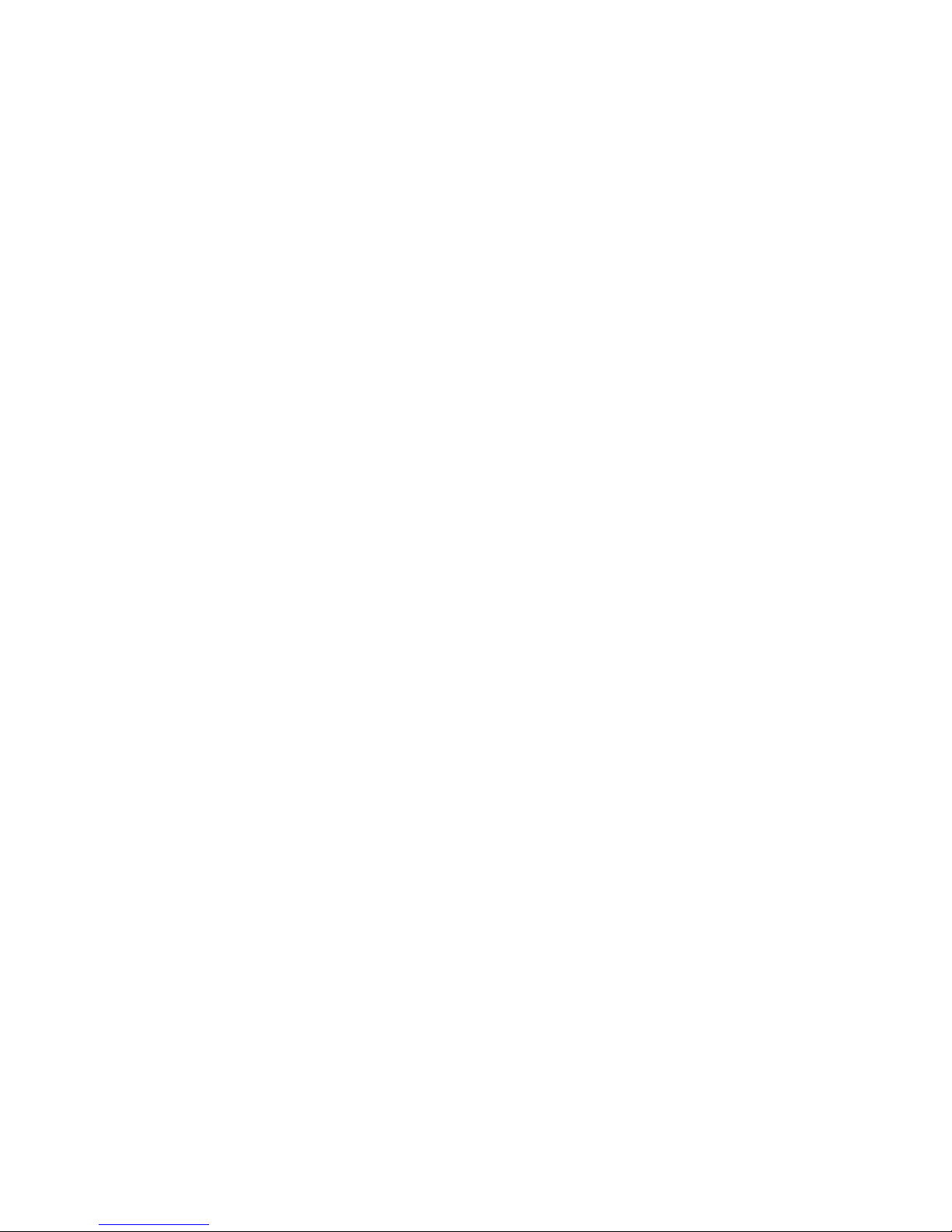
CDATABASE UTILITIES
Overview C-1
The Validation Utility C-2
Using the DBVALID Command-line Utility C-2
Database Connection Parameters C-3
The Backup Utility C-3
The DBBACKUP Command-line Utility C-3
Database Connection Parameters C-4
Installing a Backup Data base C-5
DEXTREMEWARE ENTERPRISE MANAGER PROPERTIES FILES
The extreme.properties File D-1
The ciscoipports.properties File D-2
ETROUBLESHOO TING
ExtremeWare Enterprise Manager Server Issues E-1
Installation E-1
SNMP E-2
VLANs E-3
ExtremeWare Enterprise Manager Client E-4
Client Initialization E-4
VLAN Manager E-5
Inventory Manager E-5
Policy System client E-6
INDEX
ix
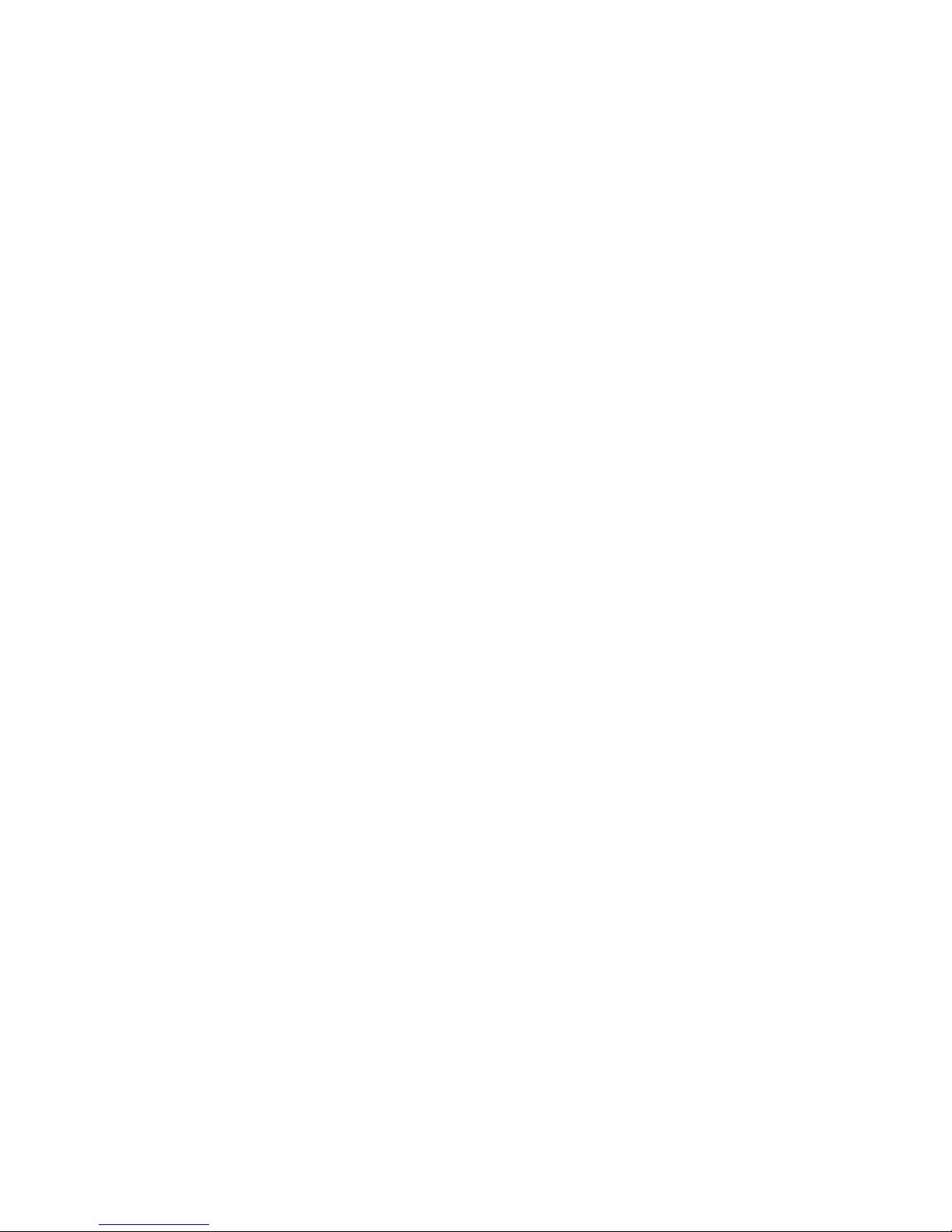
x
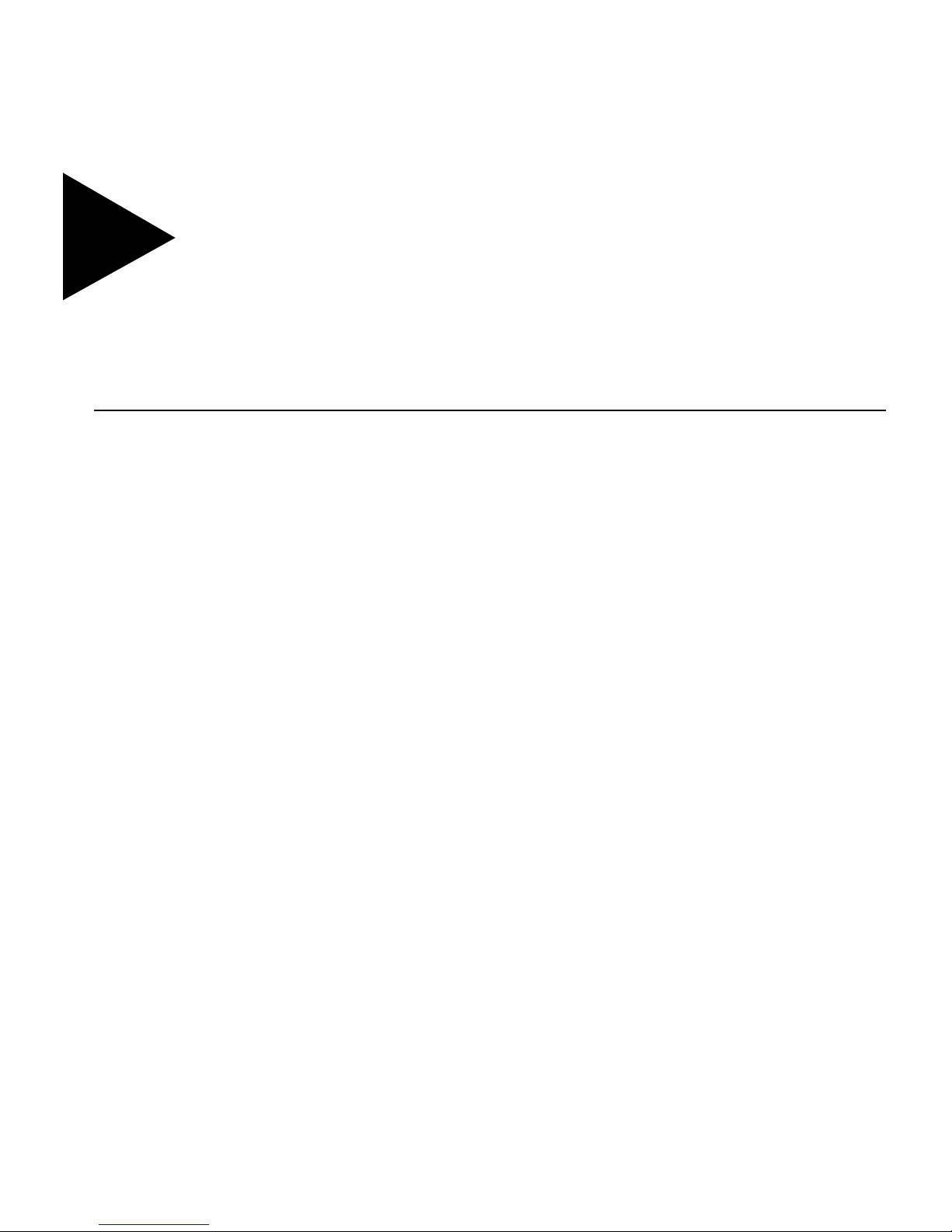
Figures
1-1 ExtremeWare Enterprise Manager software architecture 1-7
2-1 ExtremeWare Enterprise Manager Start-up page 2-15
2-2 Security warning prior to downloading the signed client
applet 2-16
3-1 ExtremeWare Enterprise Manager Start-up page 3-6
3-2 ExtremeWare Enterprise Manager Login page 3-7
3-3 The About ExtremeWare Enterprise Manager page 3-9
3-4 VLAN Manager applet running in a browser window 3-10
3-5 Inventory Manager applet 3-12
3-6 Pop-up dialog box for adding a VLAN in the VLAN
Manager 3-14
4-1 User Administration window 4-4
4-2 Edit User window 4-5
4-3 New User and Edit User windows 4-6
4-4 Change Password window 4-8
4-5 Radius Administration page 4-10
5-1 The Inventory Manager applet, main page 5-4
5-2 Inventory Manager device group summary status 5-6
5-3 Inventory Manager device status information 5-7
5-4 Inventory Manager information for a Cisco device 5-8
5-5 Inventory Manager D evice Discovery se t up window 5-9
5-6 Results of a discovery, with details visible 5-11
5-7 Setting default device options for discovered devices 5-12
5-8 Message window show ing Add device progress 5-1 3
5-9 Add Device window in the Inventory Manager 5-14
5-10 Add Device Group window in the Inventory Manager 5-16
xi

5-11 Add Port Group window in the Inventory Manager 5-17
5-12 Devices tab of the Modify Devices, Device Groups, and Port
Groups window. 5-19
5-13 Device Groups tab of the Modify Devices, Device Groups, and
Port Groups window. 5-20
5-14 Port Groups tab of the Modify Devices, Device Groups, and Port
Groups window. 5-21
5-15 Devices tab of the Delete Devices and Device Groups
window. 5-23
5-16 Device Groups tab of the Delete Devices, Device Groups, and
Port Groups window. 5-24
5-17 Port Groups tab of the Delete Devices, Device Groups, and Port
Groups window. 5-25
5-18 Synchronize Devices dialog 5-26
6-1 The ExtremeView applet, main page 6-2
6-2 The ExtremeView applet, Status summary 6-3
6-3 The ExtremeView applet, switch status 6-4
6-4 The ExtremeView applet, port status 6-5
6-5 The ExtremeView applet, Configuration summary 6-6
6-6 The ExtremeView applet, Configuration details 6-7
6-7 The ExtremeView applet, Statistics summary 6-8
6-8 The ExtremeView applet, Statistics details 6-9
6-9 The ExtremeView applet, Telnet interface 6-10
6-10 The ExtremeView applet, record and play buffer 6-11
6-11 An open Telnet session for a switch in the ExtremeView
applet 6-13
6-12 An open Telnet session for a switch in the ExtremeView
applet 6-14
6-13 An open Telnet session for Cisco device in ExtremeView 6-16
7-1 VLAN Manager applet, topology shown by VLAN 7-3
7-2 VLAN topology shown by switch 7-4
7-3 VLAN member ports on a selected switch 7-5
7-4 Switch member ports for a selected VLAN 7-6
7-5 Add VLAN dialog, Properties and Ports page 7-7
7-6 Add VLAN dialog, IP Forwarding page 7-8
7-7 The Delete VLAN page 7-9
7-8 The Modify VLAN dialog, Properties and Ports page 7-10
7-9 The Modify VLAN dialog, IP Forwarding page 7-12
7-10 Protocol Panel dialog box, View/Delete page 7-13
xii

7-11 Protocol Panel dialog box, Add Protocol page 7-14
8-1 Application Server Policy 8-2
8-2 Client/Server Policy 8-3
8-3 Source Port Policy 8-4
8-4 VLAN Policy 8-4
8-5 Basic Policy Definition 8-6
8-6 The Policy System main view 8-13
8-7 Using the policy object selector to specify policy
components 8-16
8-8 Pop-up selection box for Policy type 8-20
8-9 Create: Network QoS Policy page for a VLAN policy 8-21
8-10 Network QoS Policy view for a VLAN policy, Definition
tab 8-22
8-11 Network QoS Policy view for an Appl ication server policy,
Definition tab 8-25
8-12 Trans lation of a Client/Server policy definition into traffic
flows 8-27
8-13 Network QoS Policy view for a Client/Server policy, Definition
tab 8-28
8-14 Network QoS Policy view for a Source Port policy, Definition
tab 8-30
8-15 Network QoS Policy view for a Custom policy, Definition
tab 8-32
8-16 Network QoS Policy view for a VLAN policy, Status tab 8-34
8-17 Network QoS Policy view for a VLAN policy, Scope tab 8-35
8-18 Network QoS Policy view for a VLAN policy, Overlaps
tab 8-37
8-19 Network QoS Policy view for a VLAN policy, Precedence
tab 8-39
8-20 Edit: Select Policies pop-up window 8 -40
8-21 Network QoS Policy view for a VLAN policy, QoS Results
tab 8-41
8-22 Network QoS Treatment view 8-43
8-23 The Network User View 8-45
8-24 The Local Group – Users view 8-47
8-25 The End Station view. 8-49
8-26 The End Station Group view. 8-51
8-27 The Managed Devices View 8-52
8-28 Setting Cisco Device Policy 8 -53
8-29 The Policy System Configuration vi ew. 8 -55
xiii

8-30 The Import Data view 8-58
8-31 The Event Log 8-59
9-1 Virtual Chassis Stack Manager display of known Virtual Chassis
stacks 9-4
9-2 Details of an individual Virtual Chassis Stack 9-6
9-3 Detail view of a Virtual Chassis component of a VC st ack 9-7
9-4 Orphan Virtual Chassis Connections 9-8
9-5 Orphan switches Virtual Chassis connections 9-9
9-6 Creating a VC stack 9-10
9-7 Delete Virtual Chassis Stack 9-11
9-8 Editing a VC stack 9-12
9-9 Configure ports in a VC Stack 9- 14
9-10 Identify Virtual Stack 9-16
10-1 Real Time Statistics main page 10-4
10-2 Bar chart showing device port statistics 10-5
10-3 Warning displayed when Enterprise Manager cannot retrieve
data 10-6
10-4 Utilization data over time for an individual port on a
device. 10-8
10-5 Individual errors in a single-port chart 10-9
10-6 Setting 3D graph preferences 10-11
10-7 Setting graph color preferences 10-12
10-8 Setting data color preferences 10-13
10-9 Setting other graph preferences 10-13
11-1 IP/MAC Address Finder main page 11-2
11-2 Tasks List summary 11-3
11-3 Find addresses window 11-4
11-4 Search in progress 11-6
11-5 Address search results in the Detailed Task View 11-7
A-1 The Tools menu in HP OpenView Network Node
Manager A-10
A-2 ExtremeWare Enterprise Manager icon on the HP OpenVi ew
toolbar A-11
A-3 Pop-up menu for a selected Summit device A-12
xiv
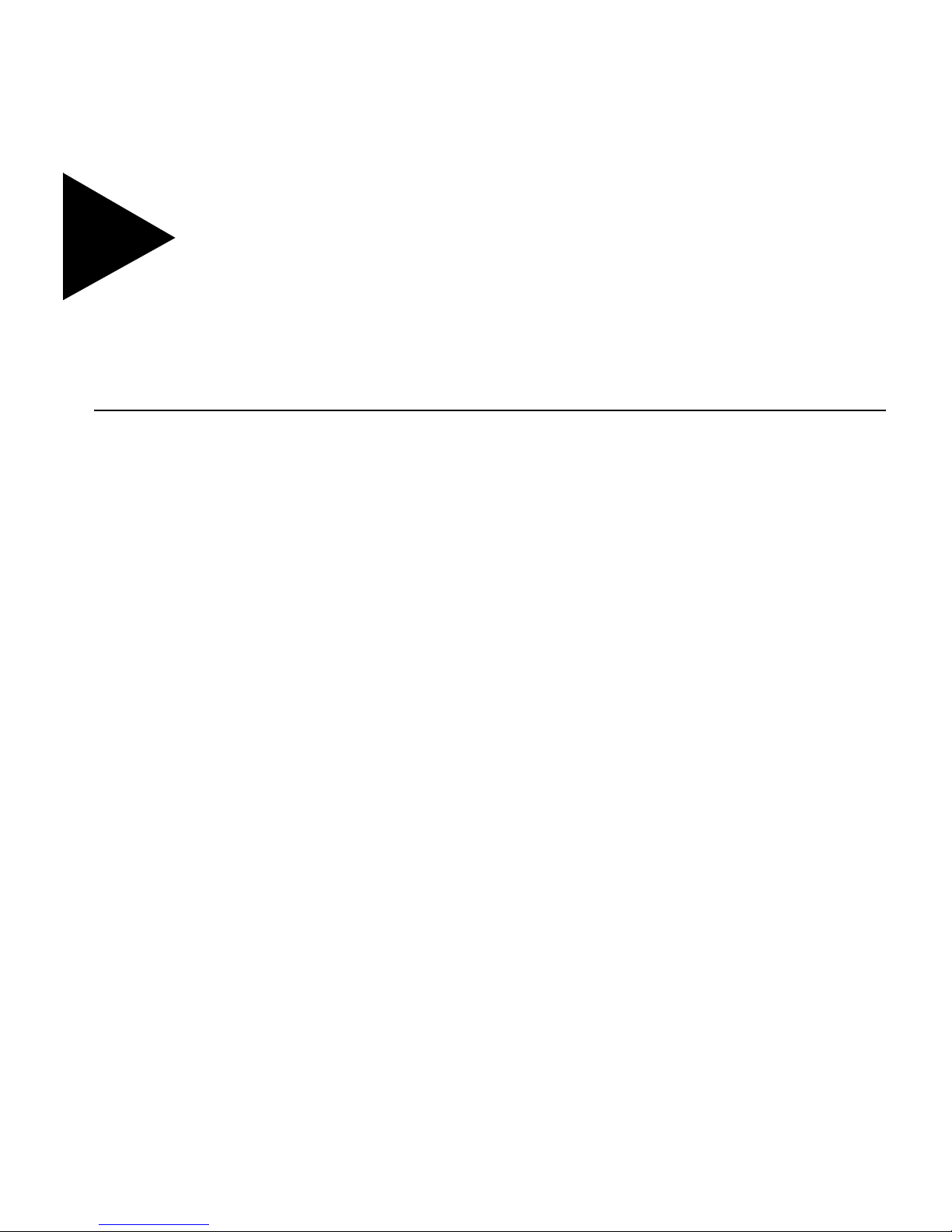
Tables
1 Text Co nventions xviii
5-1 Inventory Manager Device Status Indicators 5-6
6-1 ExtremeView Switch Status Indicators 6-4
6-2 ExtremeView Macro Variables 6-12
8-1 Default QoS Treatments 8-43
C-1 dbvalid Command Switches C-2
C-2 Database Connection Parameters for dbval id Utility C-3
C-3 dbbackup Command Switches C-4
C-4 Database Connection Parameters for dbbackup Utility C-4
xv
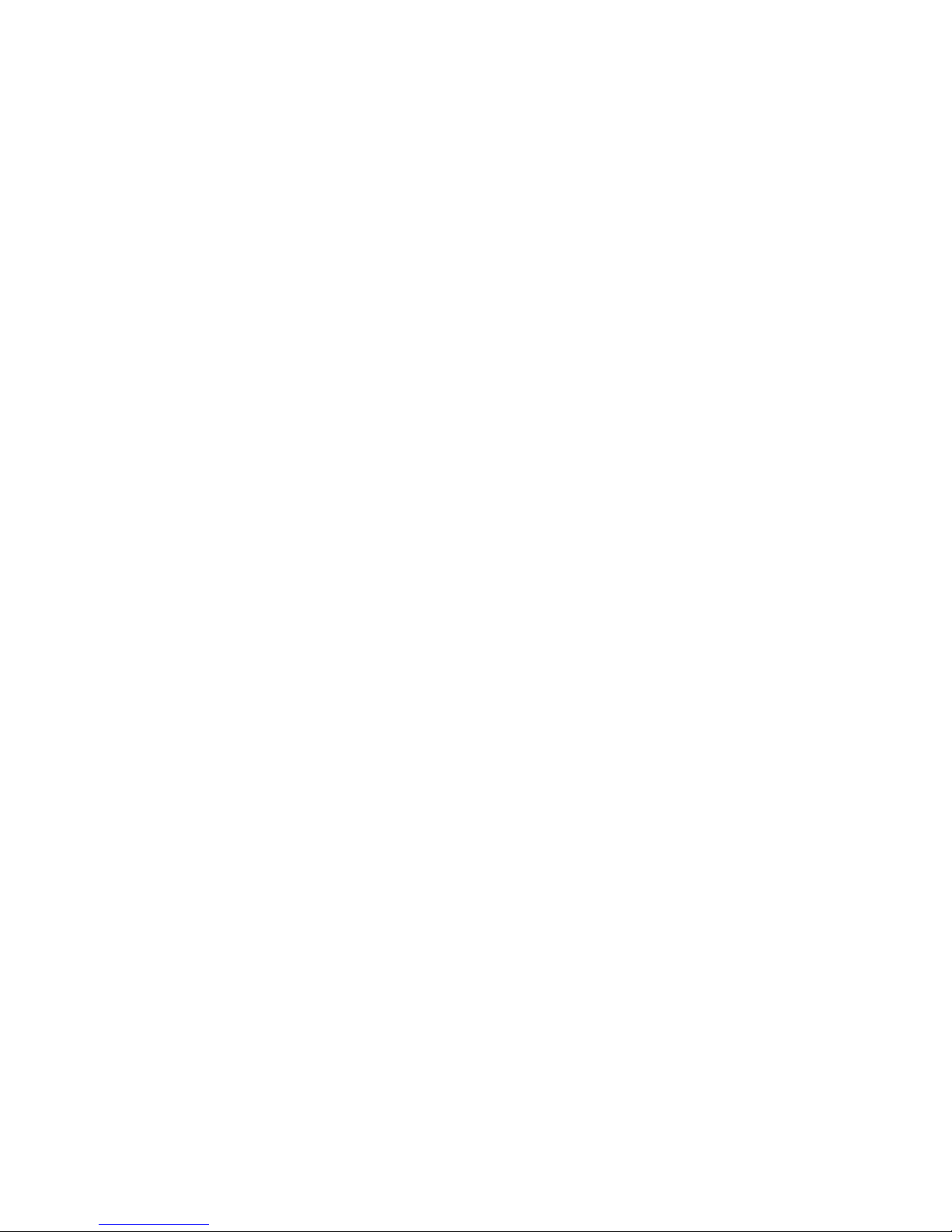
xvi
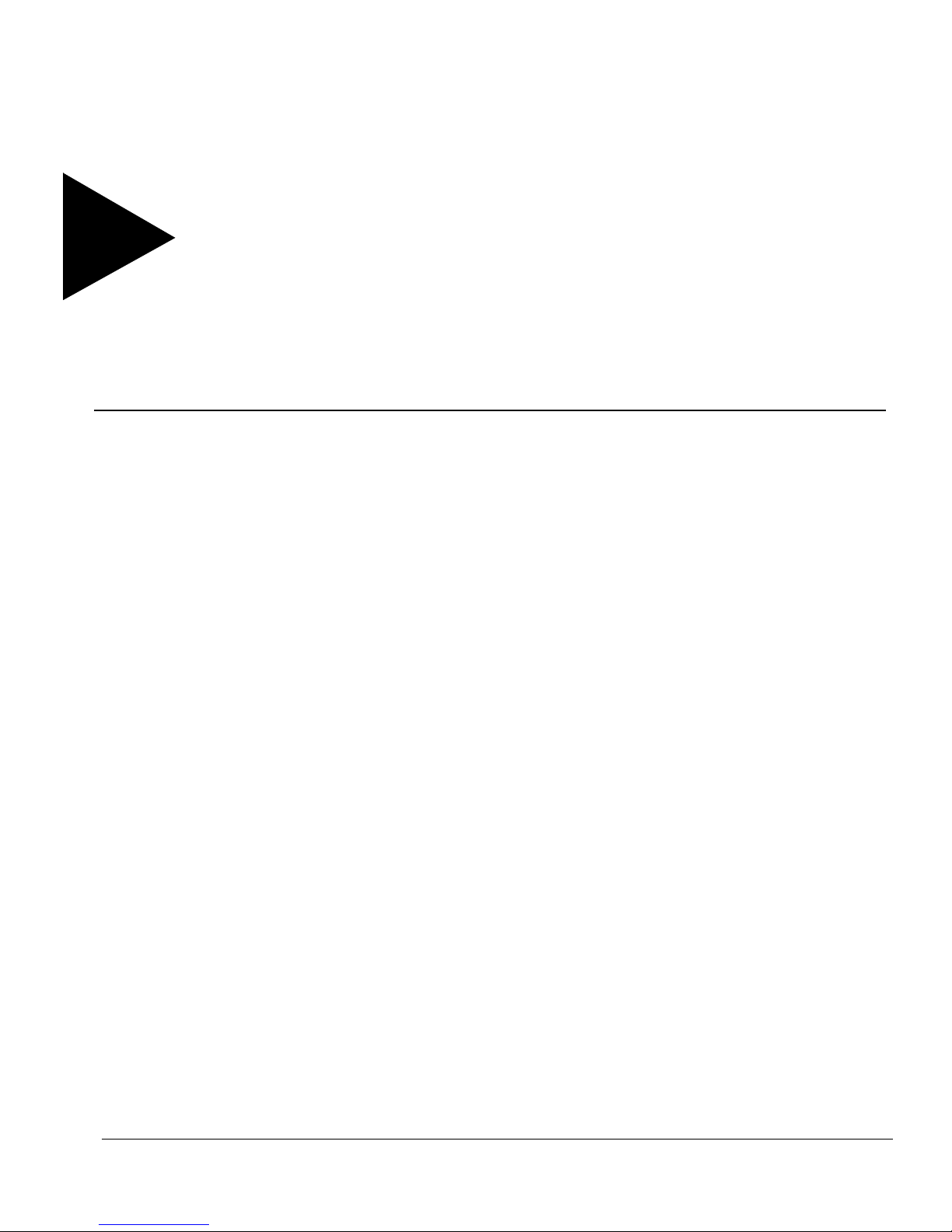
Preface
This Preface provides an overview of the ExtremeWare Enterprise Manager™
Installation and User Guide, describes guide con ventions, and lists other useful
publications.
INTRODUCTION
This guide provides the required information to install and use the ExtremeWare
Enterprise Manager software. It is intended for use by network managers who are
responsible for monitoring and managing Local Area Networks, and assumes a basic
working knowledge of:
• Local Area Networks (LANs)
• Ethernet concepts
• Ethernet switching and bridging concepts
• Routing concepts
• The Simple Network Management Protocol (SNMP)
Note:
EXTREMEWARE ENTERPRISE MANAGER INSTALLATION AND USER GUIDE XVII
If the information in t he Release Notes shipped with your software diff ers from
the information in th is guide, follow the Relea se Notes.
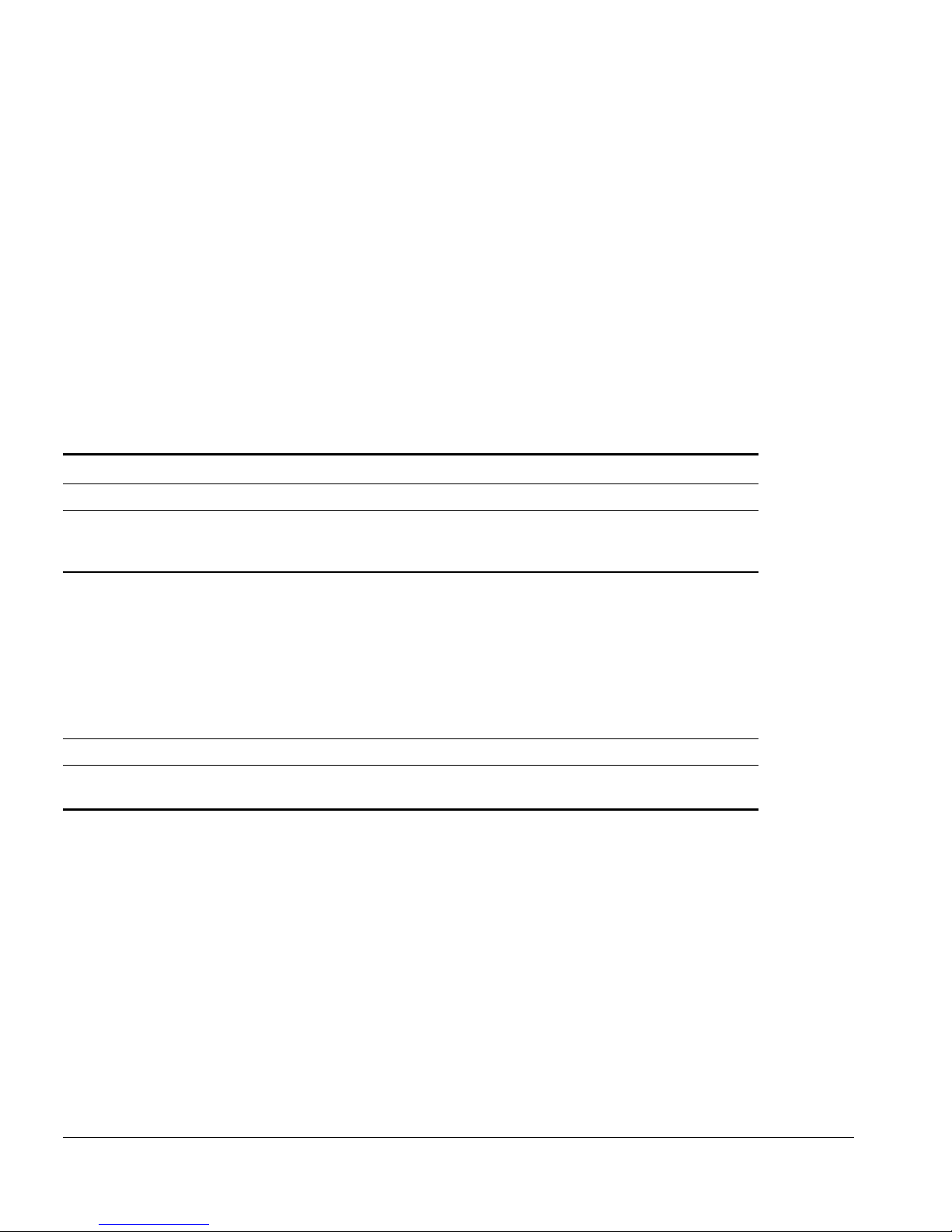
PREFACE
TERMINOLOGY
When features, functionality, or operation is specific to a particular model of the
Summit family, the model name is used (for example, Summit1 or Summit4).
Explanations of features and operations that are the same among all members of the
Summit family simply refer to the product as the Summit.
CONVENTIONS
Table 1 l ists conventions that are used throughout th is guide.
Table 1: Text C onventions
Convention Description
Screen displays This typeface represents information as it appears on the screen.
The words “enter”
and “type”
[Key] names Key names appear in text in one of two ways. They may be
Words in bold type Bold text indicates a button or field name.
Words in
italicized
type Italics emphasize a point or denote new terms at the place where
When you see the word “enter” in this guide, you must type
something, and then press the Return or Enter key. Do not press the
Return or Ente r key when an inst ruction simp ly says “type.”
■ referred to by their labels, such as “the Return key” or “the Escape
key.”
■ written with brackets, such as [Return] or [Esc].
If you must press two or more keys simultaneously, the key names
are linked with a plus sign (+). For example:
Press [Ctrl]+[Alt]+[Del].
they are defined in the text.
RELATED PUBLICATIONS
The ExtremeWare Enterprise Manager documentation set includes the following:
• The ExtremeWare Enterprise Manager 2.0 User Guide (this manual)
• ExtremeWare Enterprise Manager 2.0 Release Notes
• ExtremeWare Enterprise Manager License Agreement
XVIII EXTREMEWARE ENTERPRISE MANAGER IN STALLATION AND USER GUIDE
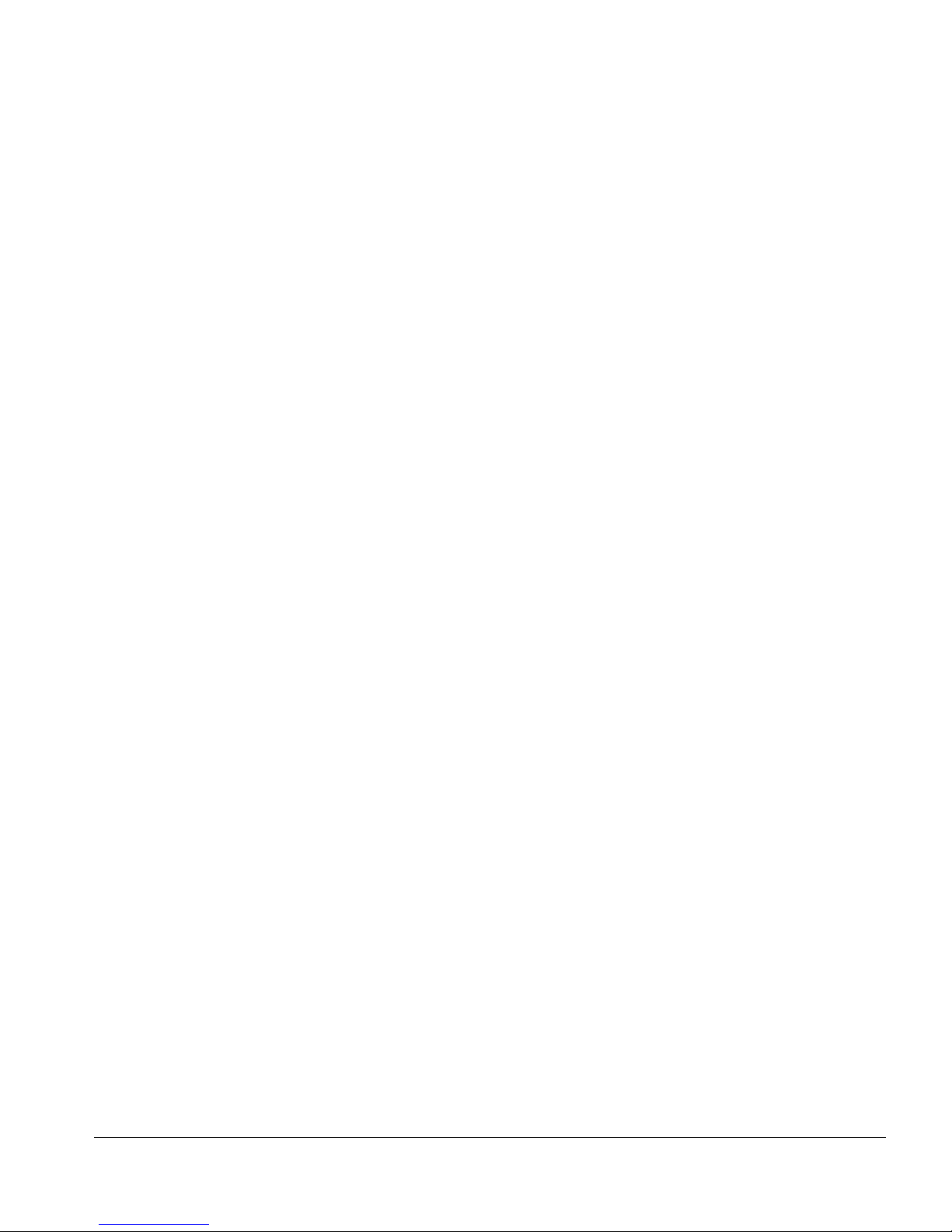
RELATED PUBLICATIONS
Other manuals that you w ill find useful are:
• ExtremeWare 4.0 Software User Guide
• ExtremeWare 4.0 Quick Reference Guide
• ExtremeWare Command Reference
• ExtremeWare 5.0 Release Notes
• The Summit Hardware Installation Guide
• BlackDiamond Hardware Installation Guide
• BlackDiamond User Guide
• The Summit Virtual Chassis Design an d Installation Guide
The Extreme Networks web site provides much useful information:
• For general information about Extreme Networks, see the Extreme Networks home
page:
http://www.extremenetworks.com
• A link to the ExtremeWare Enterprise Manager User Guide in PDF format may be
found at:
http://www.extremenetworks.com/support/documentation.htm
• For a general description of ExtremeWare Enterprise Manager, and a link to a
downloadable evaluation version of ExtremeWare Enterprise Manager version 2.0,
go to:
http://www.extremenetworks.com/products/datasheets/nms.htm
• Customers with a support contract can access the Technical Support pages at:
http://www.extremenetworks.com/support/database.htm
The technical support pages provide the latest information on Extreme Networks
software products, including the latest Release Notes, in formation on known
problems, downloadable updates or patches as appropriate, and other useful
information and resources.
EXTREMEWARE ENTERPRISE MANAGER INSTALLATION AND USER GUIDE XIX
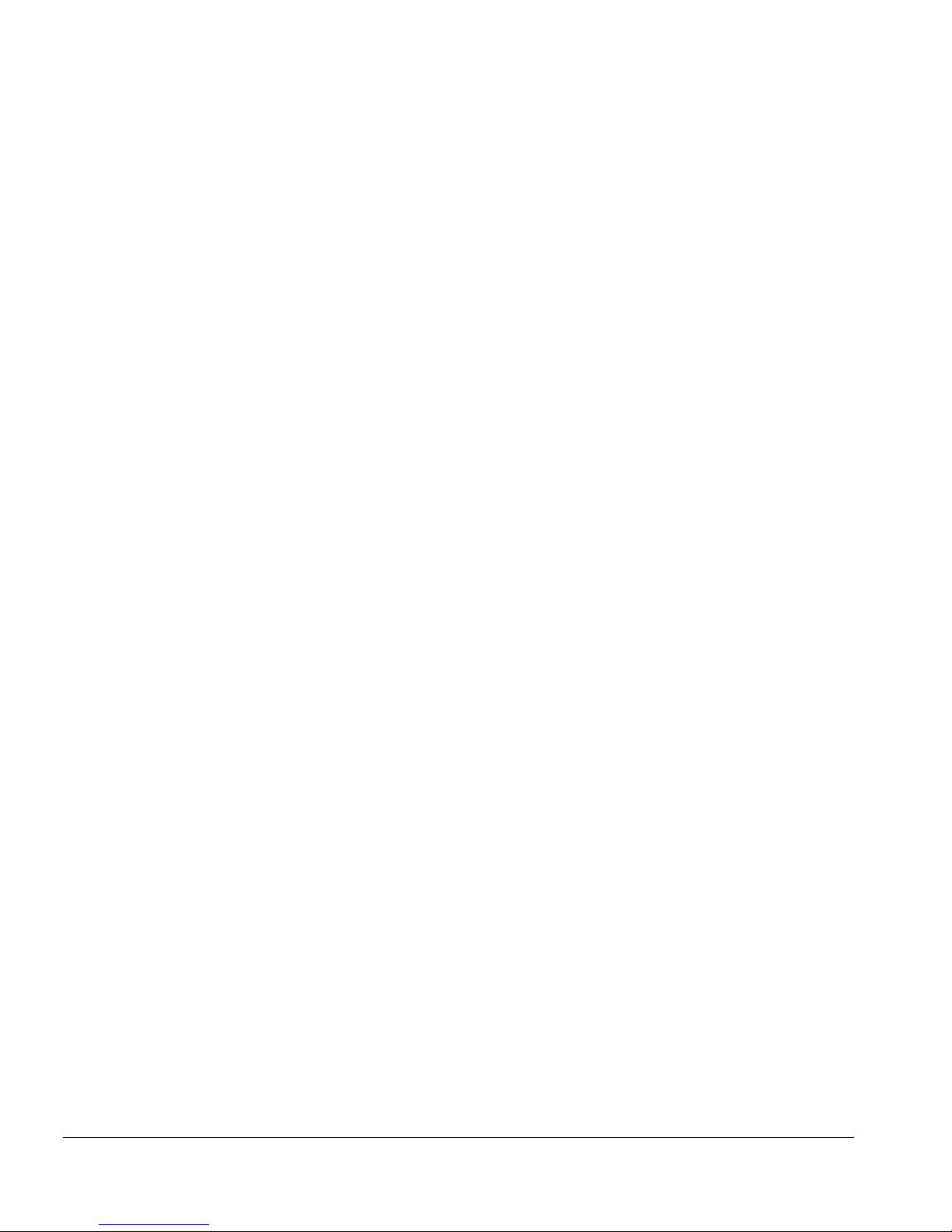
PREFACE
XX EXTREMEWARE ENTERPRISE MANAGER IN STALLATION AND USER GUIDE
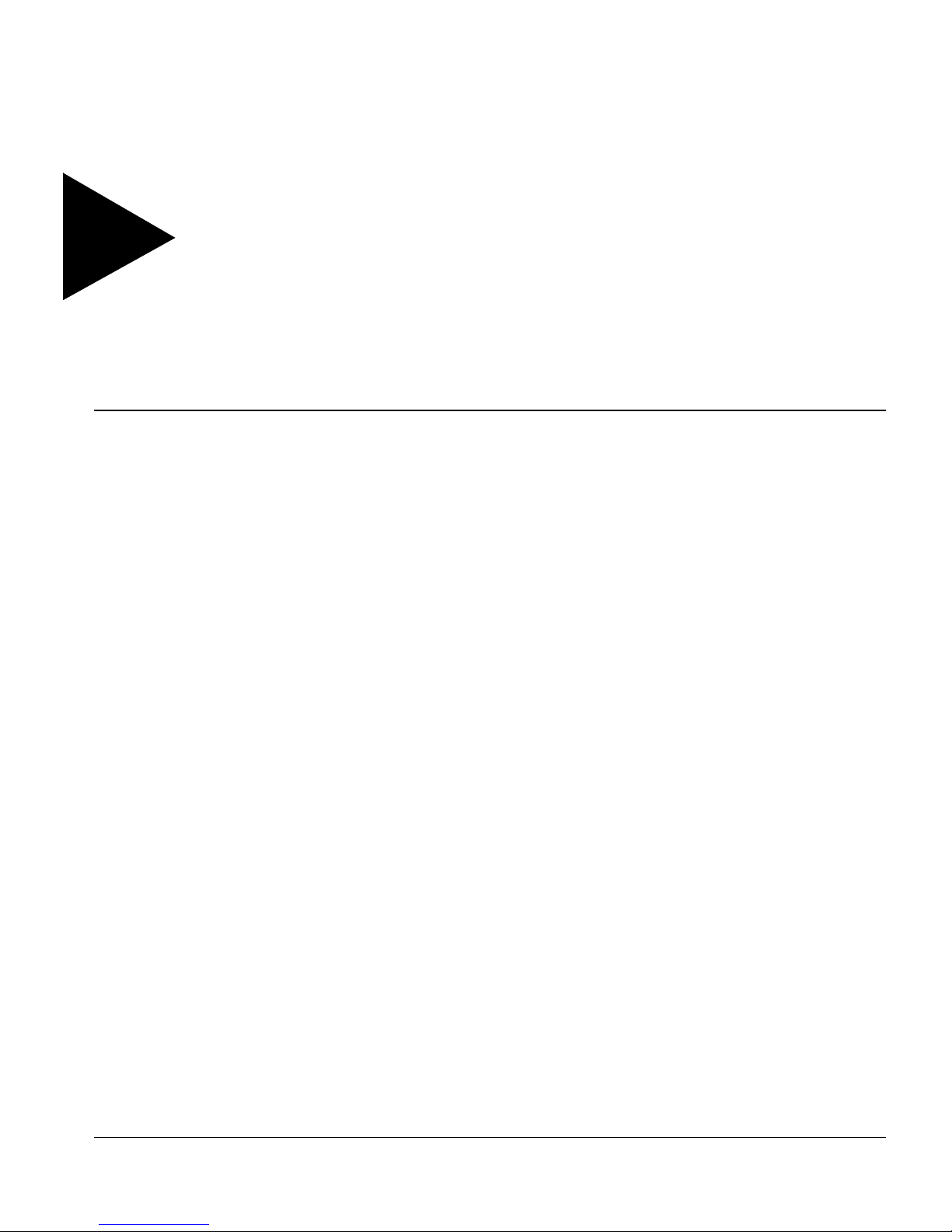
1
ExtremeWare Enterprise
Manager Overview
This chapter describes:
• Features of the ExtremeWare Enterprise Manager
• ExtremeWare Enterprise Manager components
• Hardware an d softw are requirem ents
INTRODUCTION
™
To day’s corporate networks commonly encompass hundreds or thousands of systems,
including individual end user systems, servers, network devices such as printers, and
™
internetworking systems. Extreme Networks
different needs, and delivers a suite of ExtremeWare
needs.
The ExtremeWare Enterprise Manager is a powerful yet easy-to-use application suite
that facilitates the mana gement of a n etwork o f Summit
as well as selected third-party switches. ExtremeWare Enterprise Manager makes it
easier to perform configuration and status monitoring, create virtual LANs (VLANs),
and implement policy-based networking in enterprise LANs with Extreme Entreats
switches. Leveraging ExtremeWare’s powerful Policy-Based Quality of Service (QoS)
capabilities, ExtremeWare Enterprise Manager offers a comprehensive set of network
management tools th at are easy to use from a worksta tion with a Java-en abled web
browser.
EXTREMEWARE ENTERPRISE MANAGER INSTALLATION AND USER GUIDE 1-1
recognizes that network mana gers have
™
management tools to meet those
™
and BlackDiamond™ switches,
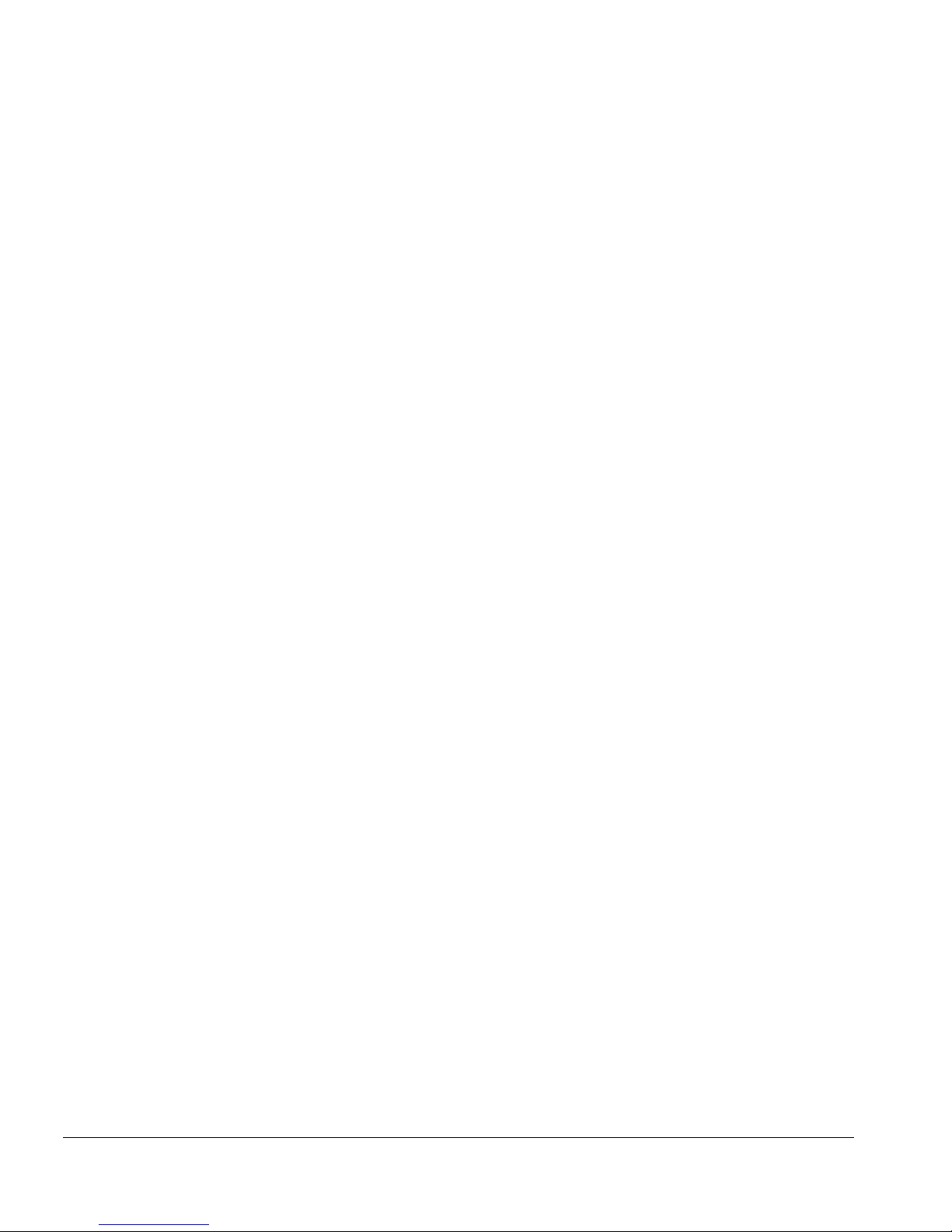
EXTREMEWARE ENTERPRISE MANAGER OVERVIEW
The ExtremeWare Enterprise Manager leverages the three-tier client/server architecture
framework represented by Java applets, and can be accessed using any Java-enabled
browser. The Enterprise Manager application and database support two of the most
popular operating environments in the marketplace, Microsoft Windows NT and Sun
Microsystems’ Solaris. Integration wi th HP OpenView provides additional flexibility.
SUMMARY OF FEATURES
In large corporate networks, network managers need to manage systems “end to end.”
The ExtremeWare Enterprise Manager is a powerful, flexible and easy-to-use application
for centralizing the manageme nt of a network of Extreme switches and selected
third-party devices, regardless of the network size.
• Enterprise-wide management. The ExtremeWare Enterprise Manager software
provides configuration and monito ring of Extreme Networks’ switches and selected
third-party devices anywhere within the enterprise network.
• Multi-platform capability. The ExtremeWare Enterprise Manager Server supports
both Sun SPARC/Solaris and Intel/Windows NT.
• Support for multiple users with security. Users must log in to the application, and
can be granted different levels of access to the application features.
• Integration with HP OpenView. The ExtremeWare Enterprise Manager client can be
launched from within the HP OpenView Network Node Manager application.
• Web-based client. The Java-based client applets run under Netscape Navigator or
Microsoft Internet Explorer.
You ca n set VLAN configuration and policy-based Qua lity of Service policies across the
network. Centralized and distributed stacks of Summit switches can be managed as
aggregated entities. Extreme Networks switches and selected Cisco devices can be
monitored and controlled from a central web-based interface, without exiting
ExtremeWare Enterprise Manager to run a separate program or telnet session. Features
™
such as SmartTraps
further maximize network m onitoring capability while
maintaining network usage efficiency.
EXTREMEVIEW CONFIGURATION AND STATUS MONITORING
With ExtremeView, any Extreme Networks switch can be monitored and controlled
from a central, web-based platform, without leaving the ExtremeWare Enterprise
Manager client to invoke an other program or Telnet session.
1-2 EXTREMEWARE ENTERPRISE MANAGER INSTALLATION AND USER GUIDE
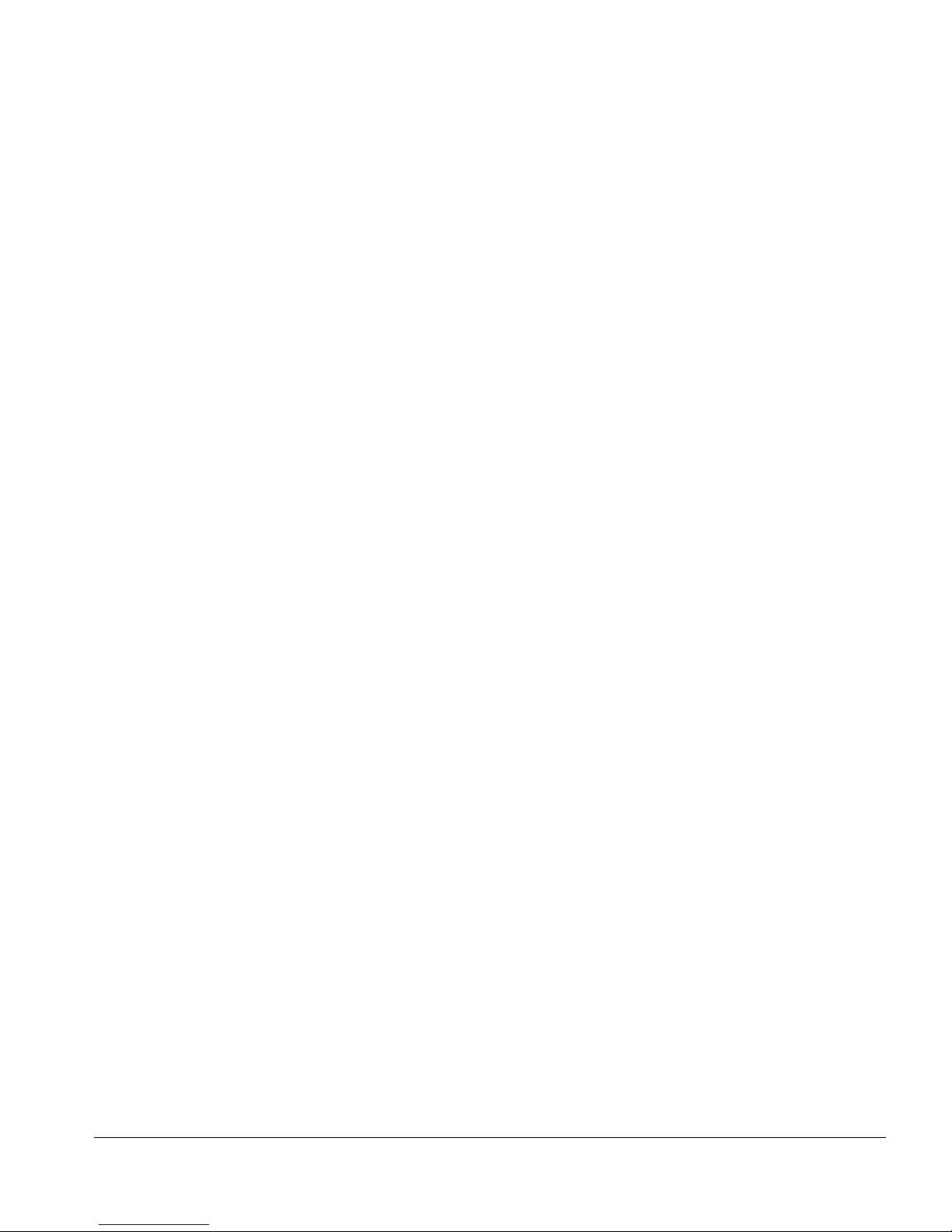
SUMMARY OF FEATURES
The ExtremeView applet displays detailed information about the status of Extreme
switches (Summit and Black Diamond switches) in a number of categories. Any
Enterprise Manager user can view status information about these network devices
known to the Enterprise Manager. Users with the appropriate access permissions can
also view and modify configuration information for those switches using either the
ExtremeWare Vista graphical user interface, or through Telnet and the ExtremeWare
Command Line Interface (CLI). The ExtremeView Telnet feature includes a macro
capability that lets you create and execute scripts of CLI commands repeatedly on
multiple devices in one operation.
You can also use the interactive Telnet capability to view and modify configuration
information for Cisco devices.
ENTERPRISE-WIDE VLAN MANAGEMENT
A virtual LAN (VLAN) is a group of location- and topology-independent devices that
communicate as if they were on the sam e physical local area network (LAN).
The ExtremeWare Enterprise Manager VLAN Manager is an enterprise-wide application
that manages many aspects of VLANs o n Extreme Network’s Summit and
BlackDiamond switches. Any Enterprise Manager user can view status information
about the VLANs currently known to Enterprise Manager. Users with the appropriate
access can create and delete VLANs, add and remove ports from existing VLANs, and
create and modify the protocol filters used to filter VLAN traffic.
SUPPORT FO R SUMMIT VIRTUAL CHASSIS STACKS
The Summit™ Virtual Chassis™ is a high performance, low cost external backplane that
connects up to eight stacked or distributed Summit switches into one cohesive system.
A Virtual Chassis (VC) stack is a configurat ion of one to four Summ it Virtual Chassis
and up to eight connected Summit switches.
The Virtual Chassis Stack Manager of the ExtremeWare Enterprise Manager identifies
and manages virtual stack configurations, including conf iguration of the Gigabit
Ethernet ports on Summit switches. Any Enterprise Manager user can view the VC
stack configuration topology and the details about individual components. Users with
appropriate access can create, modify, and delete Virtual Chassis stack topology
representations in the Enterprise Manager database, configure switch ports, and invoke
a stack rediscovery.
EXTREMEWARE ENTERPRISE MANAGER INSTALLATION AND USER GUIDE 1-3
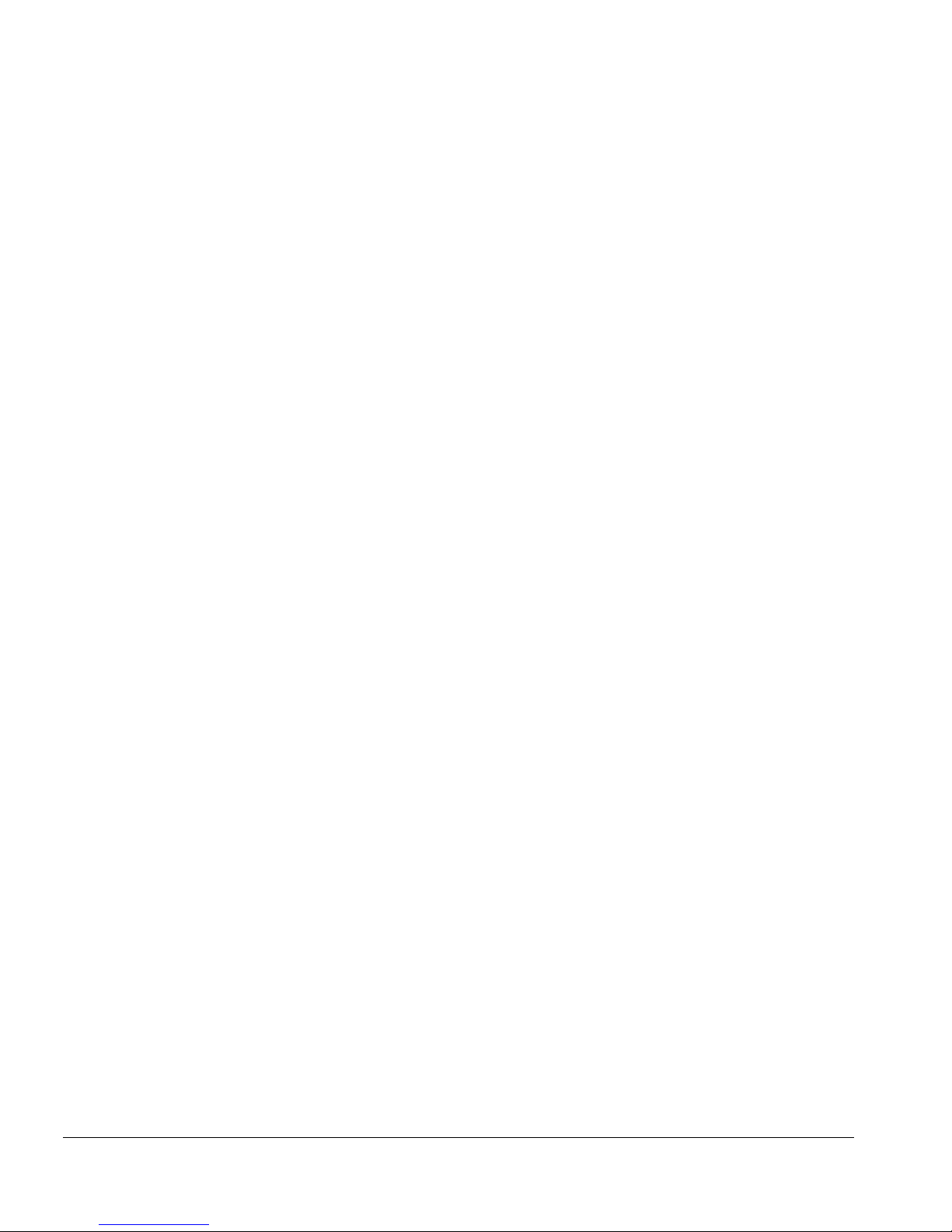
EXTREMEWARE ENTERPRISE MANAGER OVERVIEW
POLICY-BASED QUALITY OF SERVICE
Policy-based management is us ed to protect and guarantee delivery of mission-critical
traffic. A network policy is a set of h igh-level rules for controlling the priority o f, and
amount of bandwidth available to, various types of network traffic. Leveraging
ExtremeWare 5.0’s Policy-Based Qua lity of Service (QoS) capabilities, the ExtremeWare
Enterprise Manager Policy System offers a powerful set of easy-to-use policy
management tools that meet the application-specific needs of today’s networks.
Through ExtremeWare Enterprise Manager’s Policy System Client, policies can be
defined in terms of individual applications, users and desktop systems, not just by IP or
MAC addresses.
The ExtremeWare Enterprise Manager Policy System lets you work with high-level
policy objects (users, desktop systems, groups of users or systems, applications, and
groups of devices and ports) in defining policies. The policy sy stem translates those
policy objects into the specific informa tion needed for QoS configuration of network
devices. It also detects overlaps and conflicts in policies, with precedence rules for
resolving conflicting QoS rules.
To facili tate policy-setting based on user names o r individual desktop systems, the
Policy System takes advant age of the Dynamic Link Context S ystem (DLCS) to map a
user ’s name or system to the associated IP and MAC addresses.
The policy system also supports l imited policy configuration for third-party
devices—specifically selected Cisco devices and Xedia switches as of ExtremeWare
Enterprise Manager release 2.0.
SIMPLE INVENTORY MANAGEMENT
The ExtremeWare Enterprise Manager ’s Inventory Manager applet keeps a database of
all the devices managed by the Enterprise Manager. Any Enterprise Manager user can
view status information about the switches currently known to Enterprise Manager.
The ExtremeWare Enterprise Manager 2.0 software provides an automatic discovery
function. Users with the appropriate access can use this feature to discover Extreme,
Cisco, and Xedia devices by specific IP address or within a range of IP addresses.
Network devices can also be added to the Enterprise Manager database manually, using
the Inventory Manager Add function. Once a network device is known to the Enterprise
Manager database, you can as sign it to a specific device group, and con figure it using
the VLAN Manager, Virtual Chassis Stack Mana ger, ExtremeView, or the Policy S ystem.
1-4 EXTREMEWARE ENTERPRISE MANAGER INSTALLATION AND USER GUIDE
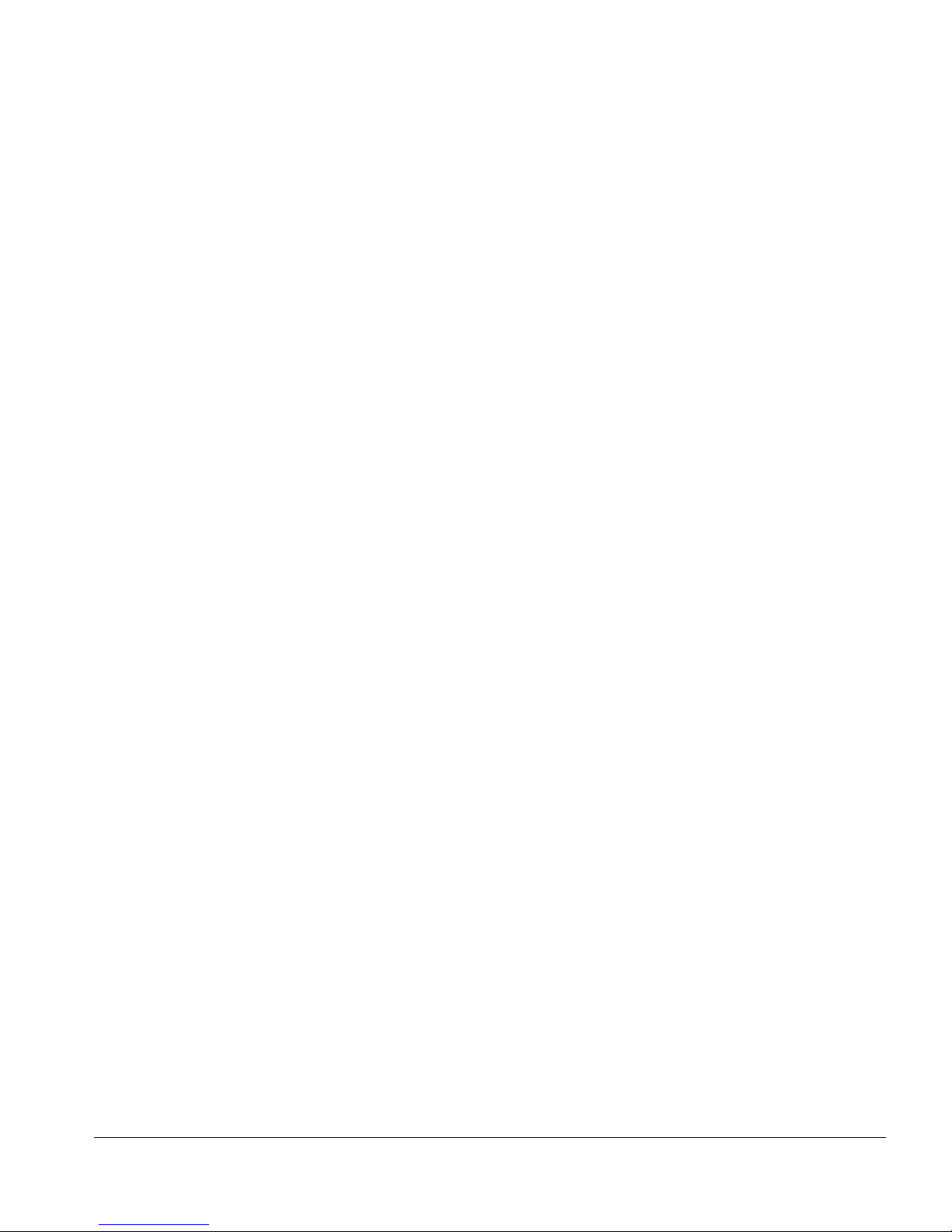
SUMMARY OF FEATURES
REAL-TIME STATISTICS
The Real-Time Statistics feature of ExtremeWare Enterprise Manager provides a
graphical presentation of utilization and error statistics for Extreme switches in real
time. The data i s taken from Managem ent Informati on Base (MIB) obje cts in the
etherHistory table of the Remote Monitoring (RMON) MIB. You can choose from a
variety of styles of charts a nd graphs as well as a tabu lar display.
You can view data for multiple ports on a device, device slot, or within a port group,
optionally limiting the display to the “top N” ports ( where N is a number you can
configure). You can also vi ew historical statisti cs for an indivi dual port. If y ou choose to
view a single port, the display shows the value of the selected variable(s) over time, and
can show utiliza tion history, total errors history, or a breakdown of individual errors.
THE MAC/IP ADDRESS FINDER
The IP/MAC Address Finder applet lets you search for network addresses (MAC or IP
addresses) and identify the Extreme Networks switch and port on which the address
resi de s .
SECURITY MANAGEMENT
In order to access the ExtremeWare Enterprise Manager features, a user must log in
with a user name and a password.
The Enterprise Manager provides three access levels:
• Monitor—users who can view status information.
• Manager—users who can modify device parameters as well as view status
information.
• Administrator—users who can create, modify and delete Enterprise Manager user
accounts as well as perform all the function s of a user with Manager access.
ExtremeWare Enterprise Manager user accounts are separate from the Extreme switch
user accounts. You can configure both through the Enterprise Manager, or you can have
switch access independently of the Enterprise Manager.
EXTREMEWARE ENTERPRISE MANAGER INSTALLATION AND USER GUIDE 1-5
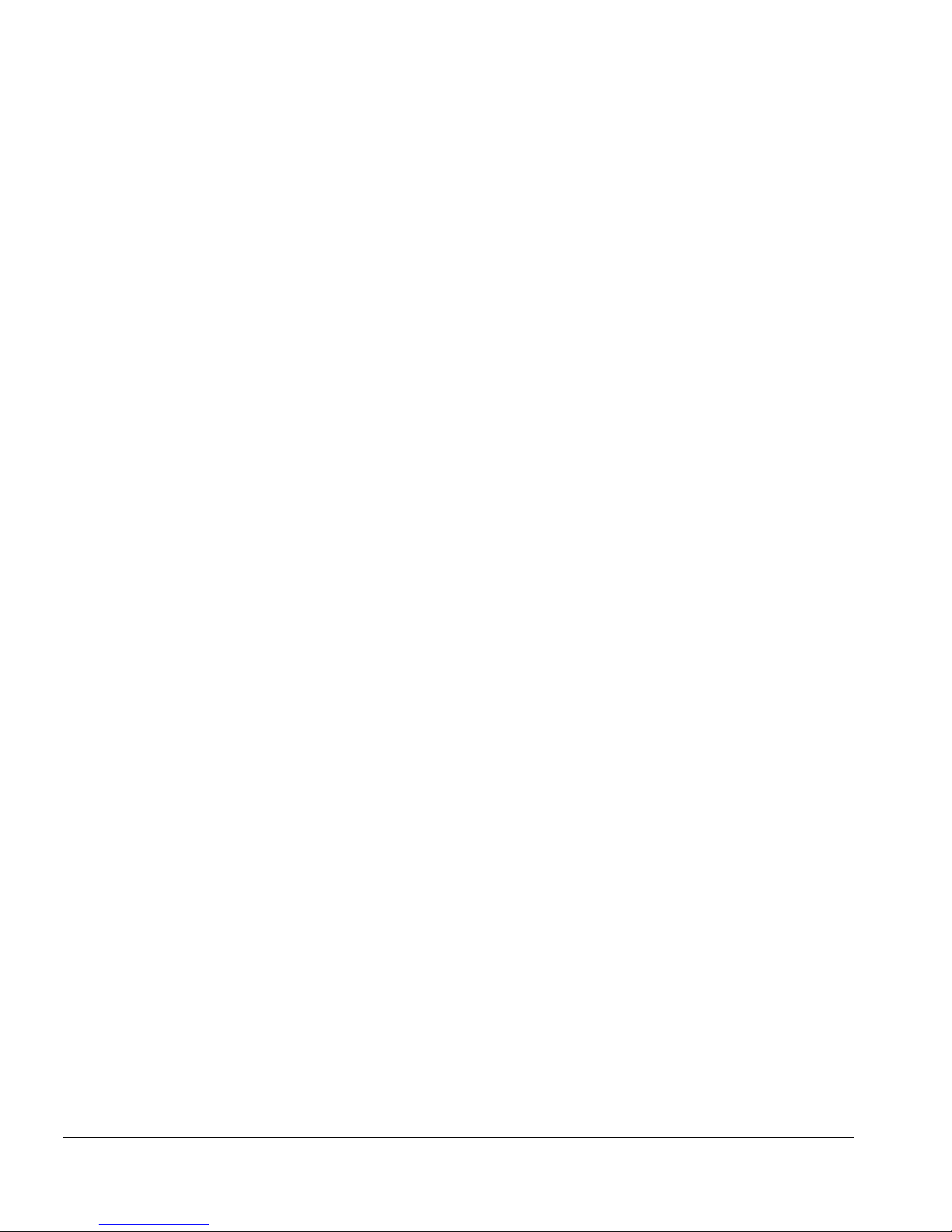
EXTREMEWARE ENTERPRISE MANAGER OVERVIEW
You can use the Enterprise Manager and its Remote Authentication Dial In User Service
(RADIUS) server to configure access permissions for Extreme switches. Two levels of
access to Extreme switches can be enabled:
• User—users who can view device status information and statistics, but cannot
modify any parameters.
• Administrator—users who can modify device parameters as well as view status
information and statistics .
These permissions enable access to Extreme Networks switches through Te lnet or
ExtremeWare Vista. The use of the RADIUS server avoids the need to maintain user
names, passwords, and access permissions in each sw itch, and instead centralizes the
configuration in one location in the ExtremeWare Enterprise Manager.
EXTREMEWARE ENTERPRISE MANAGER COMPONENTS
The ExtremeWare Enterprise Manager software is made up of three major functional
components:
• The ExtremeWare Enterprise Manager Server, w hich is based on the Sun Java Web
Server. The server is responsible for downloading applets, running servlets,
managing security, and communicating with the database.
• A Relational Database Management System (RDBMS), Sybase Adaptive Server
Anywhere, which is used as both a persistent data store and a data cache.
• The ExtremeWare Enterprise Manager client applications, which are Java applets that
are downloaded from the server to a client machine on request and executed in a
Java-enabled web browser that supports Java 1.1.
Figure 1-1 illustrates the architecture of the ExtremeWare Enterprise Manager software.
1-6 EXTREMEWARE ENTERPRISE MANAGER INSTALLATION AND USER GUIDE
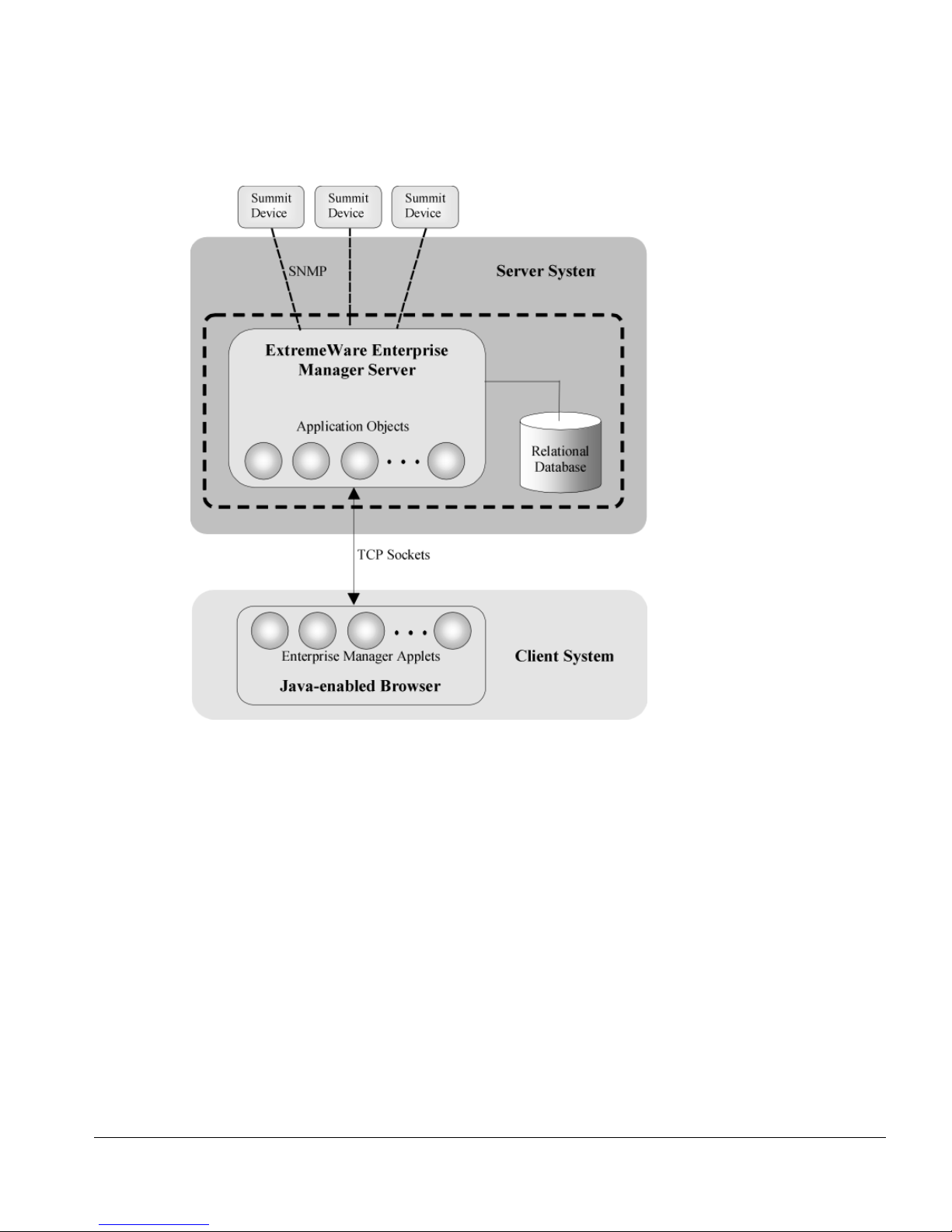
EXTREMEWARE ENTERPRISE MANA GER COMPONENTS
Figure 1-1: Extrem eWare Enterprise Manager software ar chitecture
EXTREME NETWORKS SWITCH MANAGEMENT
ExtremeWare Enterprise Manager uses SNMP to monitor and manage the Extreme
switches in the network. To avoid the overhead of frequent device polling, the
ExtremeWare Enterprise Manager uses a mechanism called SmartTraps to identify
changes in device status and configuration.
When an Extreme switch is added to the ExtremeWare Enterprise Manager database,
the Enterprise Manager creates a set of SmartTraps rules that define what events (status
and configuration changes) the Enterprise Manager needs to know about. These rules
are downloaded into the Extreme switch, and the Enterprise Manager is automa tically
registered as a trap receiver. Subsequently, whenever a status or configuration change
EXTREMEWARE ENTERPRISE MANAGER INSTALLATION AND USER GUIDE 1-7
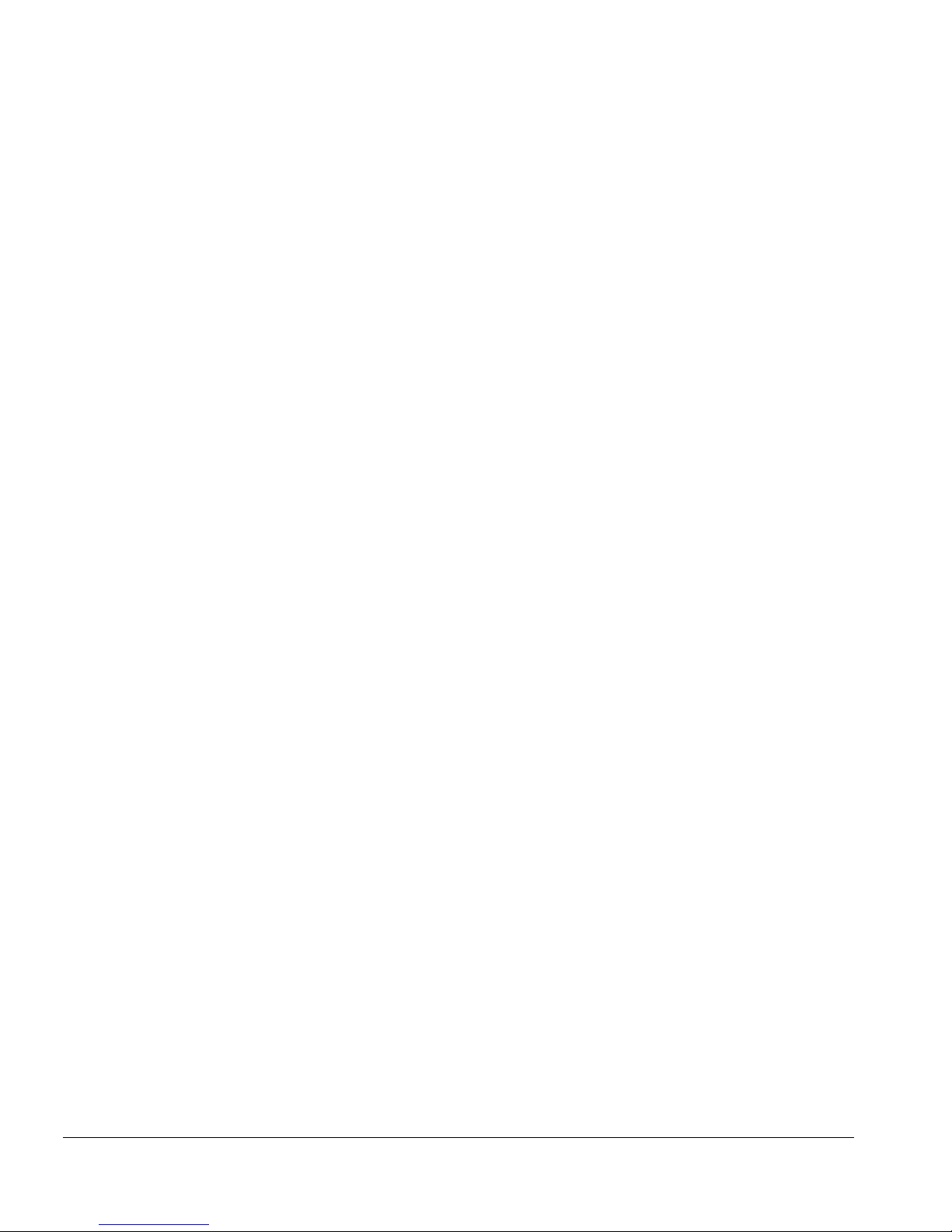
EXTREMEWARE ENTERPRISE MANAGER OVERVIEW
takes place, the ExtremeWare software in the switch uses the SmartTraps rules to
determine if the Enterprise Manager should be notified. These changes can be changes
in device status, such as fan failure o r overheating, or co nfiguration changes made on
the switch through the ExtremeWare CLI or ExtremeWare Vista.
The ExtremeWare Enterprise Manager does a “heartbeat” check, by default every five
minutes, of all the switches it is managin g to determine if the devices are still access ible.
The ExtremeWare Enterprise Manager a lso provides you with the ability to explicitly
gather device status at any time us ing the Sync feature in the Inventory Manager
applet.
HARDWARE AND SOFTWARE REQUIREMENTS
The following sections specify the hardware and software you need to run the
ExtremeWare Enterprise Manager software.
EXTREME NETWORKS DEVICE REQUIREMENTS
The ExtremeWare Enterprise Manager can manage Extreme Networks Summit and
BlackDiamond switches running the ExtremeWare software release 2.0 or later within
the switch. However, features such as the Policy-Based Management Service require
ExtremeWare 5.0 or later.
THIRD-PARTY DEVICE REQUIREMENTS
ExtremeWare Enterprise Manager version 2.0 supports Cisco and Xedia devices as well
as Extreme Networks switches.
Cisco devices require IOS 11.2 or later. Cisco 2500, 3600, 4000 and 7505 devices have
been tested ExtremeWare Enterprise Manager Release 2.0.
Xedia devices require Xedia software 2.1. The Xedia Access Point switch has been tested
with ExtremeWare Enterprise Manager 2.0.
See the ExtremeWare Enterprise Manager R elease Notes for the most current list of
qualified third-party devices.
1-8 EXTREMEWARE ENTERPRISE MANAGER INSTALLATION AND USER GUIDE
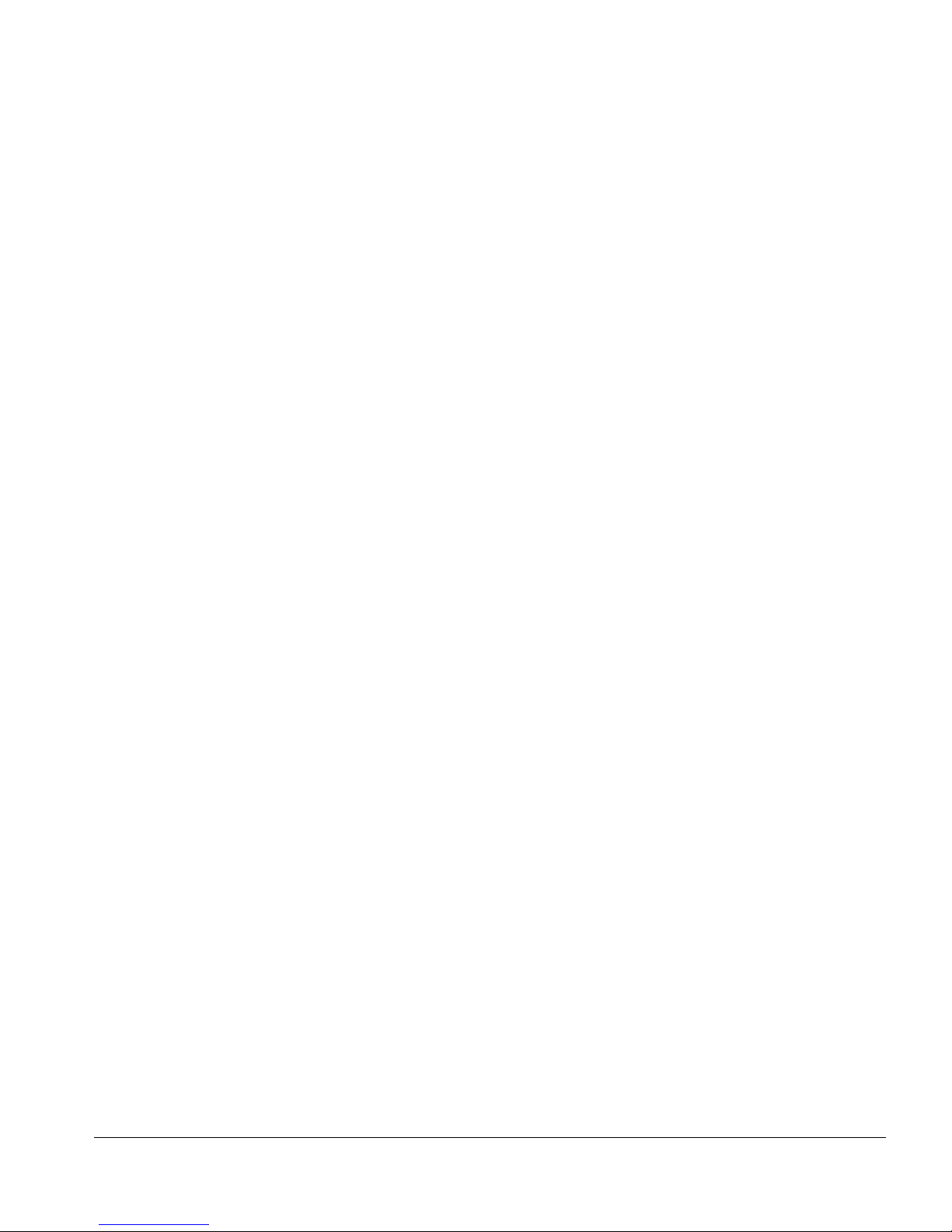
HARDWARE AND SOFTWARE REQUIREMENTS
SERVER REQUIREMENTS
The ExtremeWare Enterprise Manager Server can run under Microsoft Windows NT or
Sun Microsystems’ Solaris Operating Environment, SPARC Platform Edition.
For inst allation under Windows NT, the requirem ents are:
• Microsoft Windows NT 4.0 running on an Intel pla tform
• 128 MB RAM (256 MB recommended)
• Disk space depends on the file system used on the disk:
— 200 MB disk space if the disk is using the NT File System (NTF S)
— 20% of the disk if the disk is using the FAT file system (i.e 200MB on a 1 GB disk,
400 MB on a 2GB disk and so on)
You can tell the type of file system by looking a t the disk properties.
• 200 Mhz Pentium-compatible processor
• CDROM drive (for installation)
• A network conne ction
For installation under Solaris, the requirements are:
• Solaris Operating Environment 2.6 or Solaris 7, with patches as specified below
• 128 MB RAM (256MB recommended)
• 200 MB disk space
• CDROM drive (for installation)
Required patches for Solaris 2.6:
Patch Number Description
105181-11 Recommended kernel update
105210-17 Required libc patch
105490-05 Required linker patch
105568-13 Threads bug fix - prevents hanging
105633-18 Xserver font fixes
105669-04 Recommended - CDE 1.2 libDTSvc patch
EXTREMEWARE ENTERPRISE MANAGER INSTALLATION AND USER GUIDE 1-9
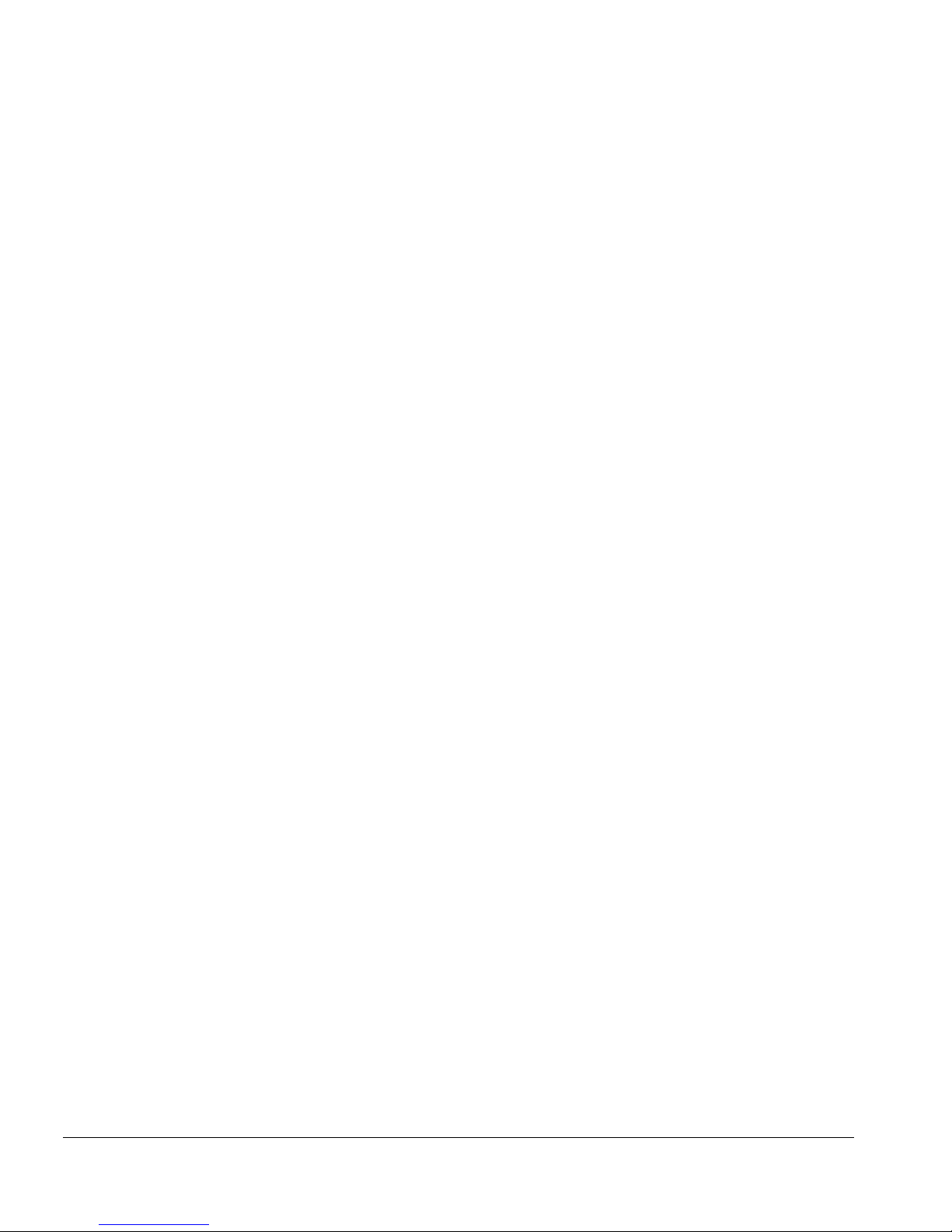
EXTREMEWARE ENTERPRISE MANAGER OVERVIEW
Required patches for Solaris 7:
Patch Number Description
106984-04 libthread patch
107078-03 OpenWindows 3.6.1 Xsun patch
ExtremeWare Enterprise Manager also provides software to enable you to launch the
Enterprise Manager client from within HP OpenView, either from the Tools menu or
from a pop up menu from the Network Node Manager map.
HP OPENVIEW REQUIREMENTS
The requirements for integration with HP OpenView are the following:
• HP OpenView release 5.01 or later under Microsoft Windows NT 4.0 or Solaris 2.6 or
Solaris 7
• A Java-enabled browser (see Client Requirements)
CLIENT REQUIREMENTS
The client can run using the follo wing browsers:
• Microsoft Internet Explorer version 4.72 or later under Windows 95 or Windows NT,
with the 5.0 JVM. Microsoft Internet Explorer 5.0 is recommended.
• Netscape Navigator version 4.0.7 and later under SPARC Solaris (2.5.1, 2.6, or 7) or
HPUX 10.20
The client system must h ave a monitor that supports 80 0x600 resoluti on and at least 256
colors (16-bit color is recommended).
Note:
See the
software for the late st information about co nfiguration requiremen ts.
ExtremeWare Enterprise Manag er Release Notes
shipped with the
1-10 EXTREMEWARE ENTERPRISE MANAGER IN STALLAT ION AND USER GUIDE
