Extreme Networks e” series, i series Hardware Installation Manual
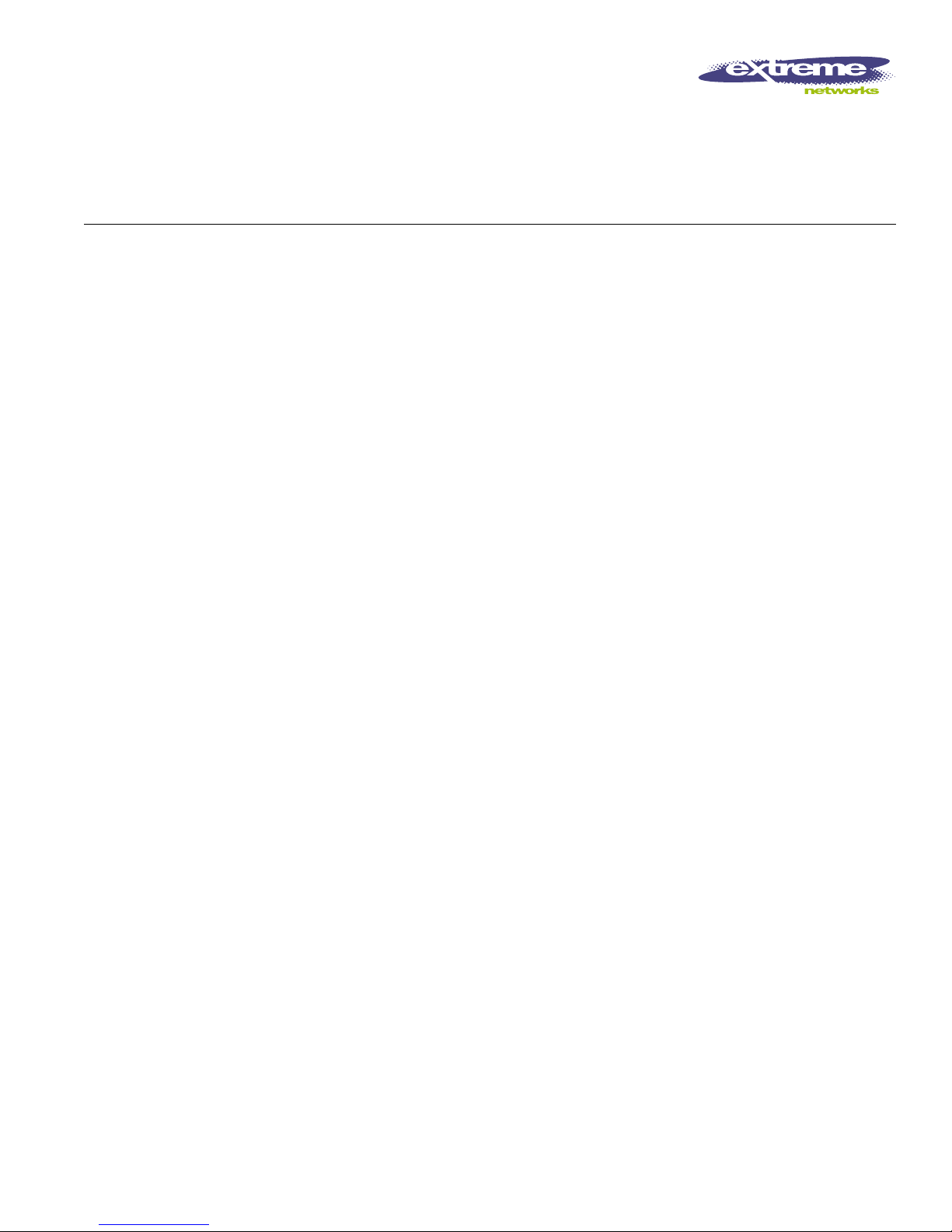
Extreme Networks
Consolidated “e” and “i”
Series Hardware Installation
Guide
Extreme Networks, Inc.
3585 Monroe Street
Santa Clara, California 95051
(888) 257-3000
http://www.extremenetworks.com
Published: September 2009
Part number: 100279-00 Rev. 02
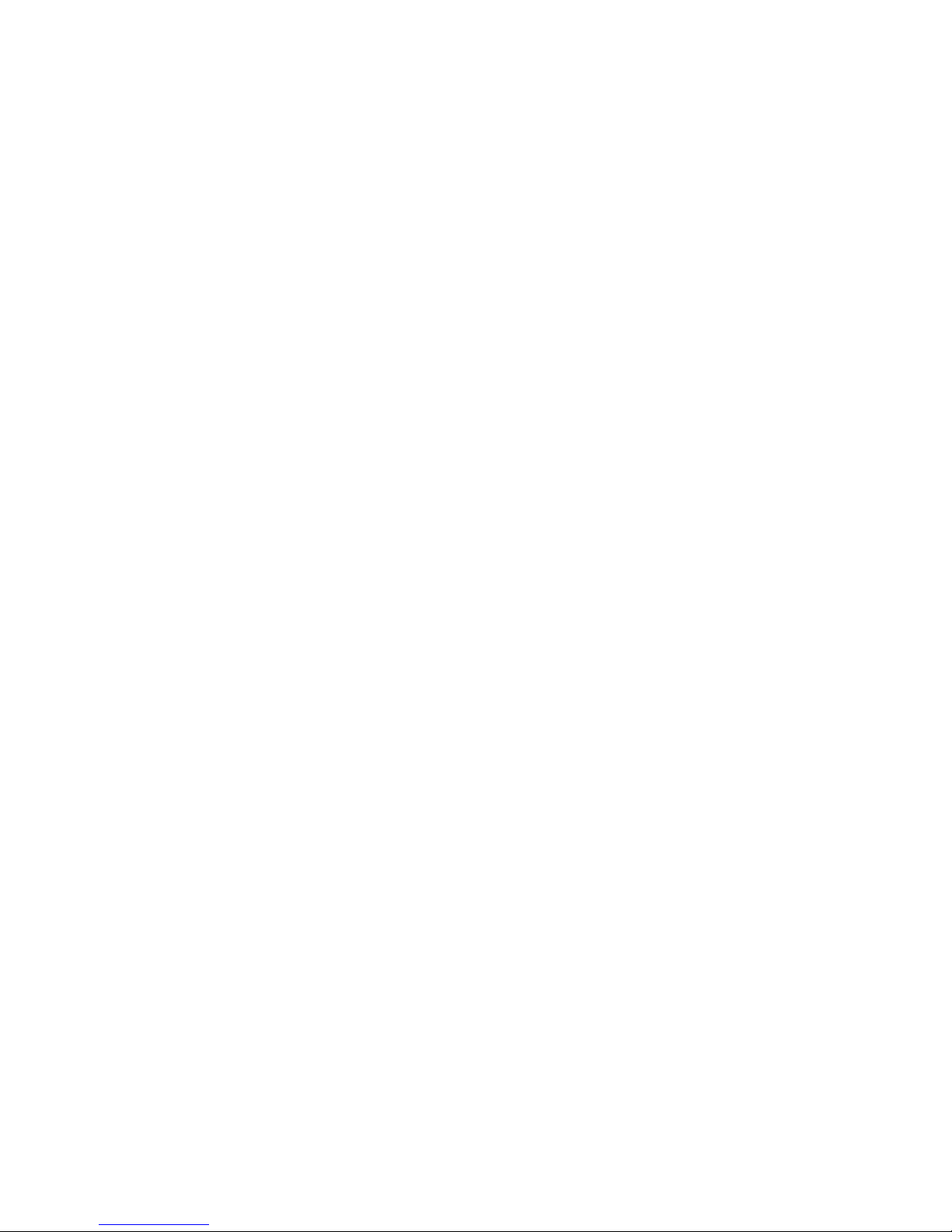
AccessAdapt, Alpine, Altitude, BlackDiamond, EPICenter, ExtremeWorks Essentials, Ethernet
Everywhere, Extreme Enabled, Extreme Ethernet Everywhere, Extreme Networks, Extreme
Standby Router Protocol, Extreme Turbodrive, Extreme Velocity, ExtremeWare,
ExtremeWorks, ExtremeXOS, Go Purple Extreme Solution, ExtremeXOS ScreenPlay,
ReachNXT, Sentriant, ServiceWatch, Summit, SummitStack, Triumph, Unified Access
Architecture, Unified Access RF Manager, UniStack, the Extreme Networks logo, the Alpine
logo, the BlackDiamond logo, the Extreme Turbodrive logo, the Summit logos, and the
Powered by ExtremeXOS logo are trademarks or registered trademarks of Extreme Networks,
Inc. or its subsidiaries in the United States and/or other countries.
sFlow is a registered trademark of InMon Corporation.
Specifications are subject to change without notice.
All other registered trademarks, trademarks, and service marks are property of their
respective owners.
© 2006 – 2009 Extreme Networks, Inc. All Rights Reserved.
For safety compliance information, see Appendix A.
2
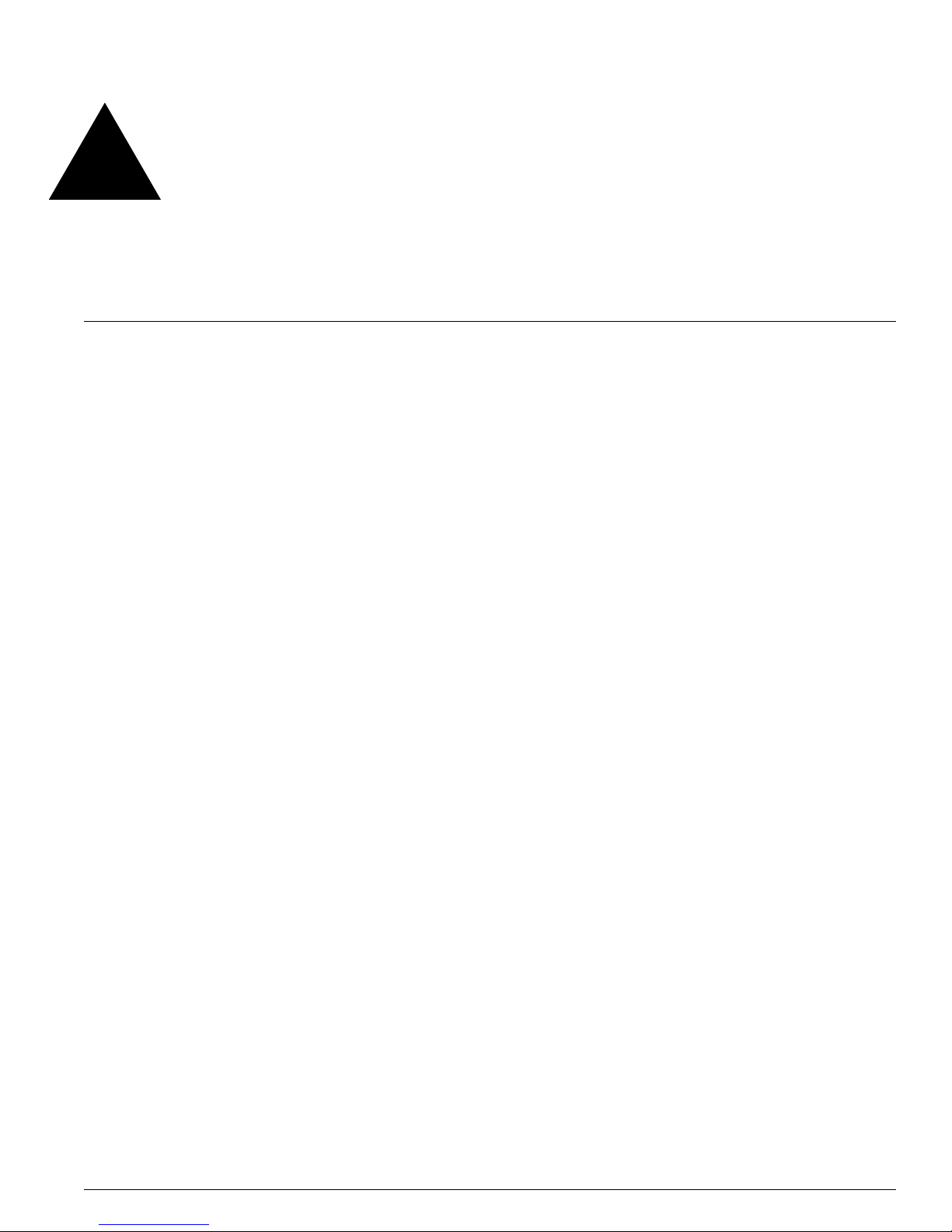
Contents
Preface
Introduction 13
Conventions 14
Related Publications 15
About This Guide 16
How To Use This Guide 16
Part 1 Common Features
Chapter 1 Common Switch Features
Software Images 21
Full-Duplex Support 22
Management Ports 22
Mini-GBIC Type and Hardware/Software Support 23
Mini-GBIC Types 23
GBIC Type and Hardware/Software Support 23
Part 2 Site Planning
Chapter 2 Site Preparation
Planning Your Site 28
Step 1: Meeting Site Requirements 28
Step 2: Planning for Stacking (Summit “e” Series Only) 28
Step 3: Evaluating and Meeting Cable Requirements 28
Step 4: Meeting Power Requirements 28
Meeting Site Requirements 28
Extreme Networks Consolidated "e" and "i" Series Hardware Installation Guide 3
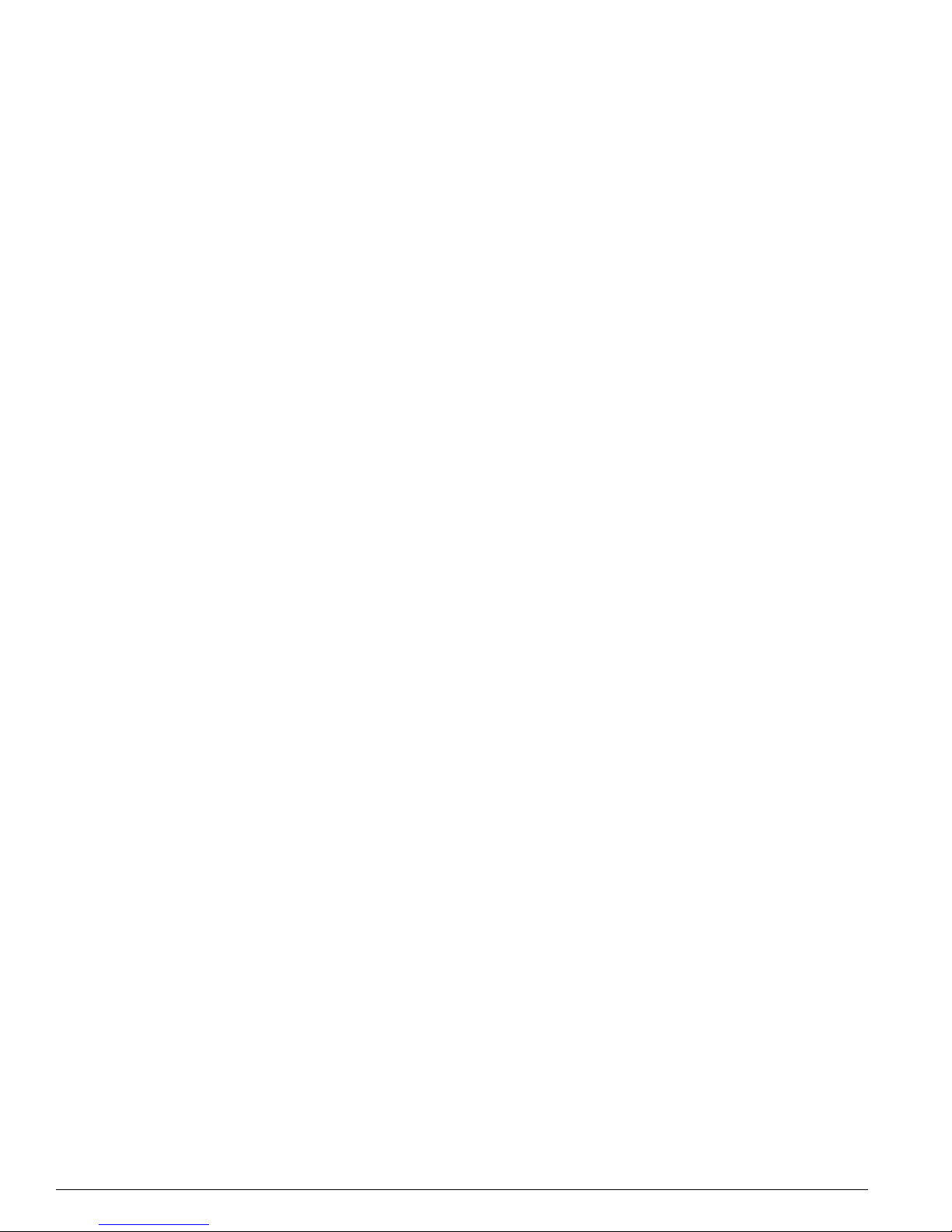
Contents
Operating Environment Requirements 29
Rack Specifications and Recommendations 39
Planning for Stacking 41
Maximum Switches in a Stack 41
Planning Switch Placement in the Rack 43
Evaluating and Meeting Cable Requirements 44
Cabling Standards 44
Cable Labeling and Record Keeping 45
Installing Cable 45
RJ-45 Connector Jackets 48
Radio Frequency Interference 48
Making Network Interface Cable Connections 49
Meeting Power Requirements 49
Power Supply Requirements 50
AC Power Cable Requirements 50
DC Power Requirements 51
Uninterruptable Power Supply Requirements 52
Applicable Industry Standards 53
Planning for Optical Budgets 54
Optical Budgets for Mini-GBICs 54
Long-Range GBIC System Budgets 54
Part 3 Summit Switch
Chapter 3 Summit Switch Models
Summit 200 “e” Series Switches 60
Summit 200 “e” Series Switch Features 60
Summit 200 Series Switch Physical Description 61
Summit 200 Switch LEDs 63
Console Port 63
Port Connections 64
Summit 200 Automatic Failover 64
Full-Duplex Support 65
Summit 300 “e” Series Switches 65
Summit 300 Features 66
Summit 300-24 Switch 66
Summit 300-48 Switch 70
Summit 300-48 Switch LEDs 71
Load Sharing Power Supplies 73
Summit 300 Automatic Failover 74
Summit 400 “e” Series Switches 75
Summit 400-24 Switches 75
4 Extreme Networks Consolidated "e" and "i" Series Hardware Installation Guide
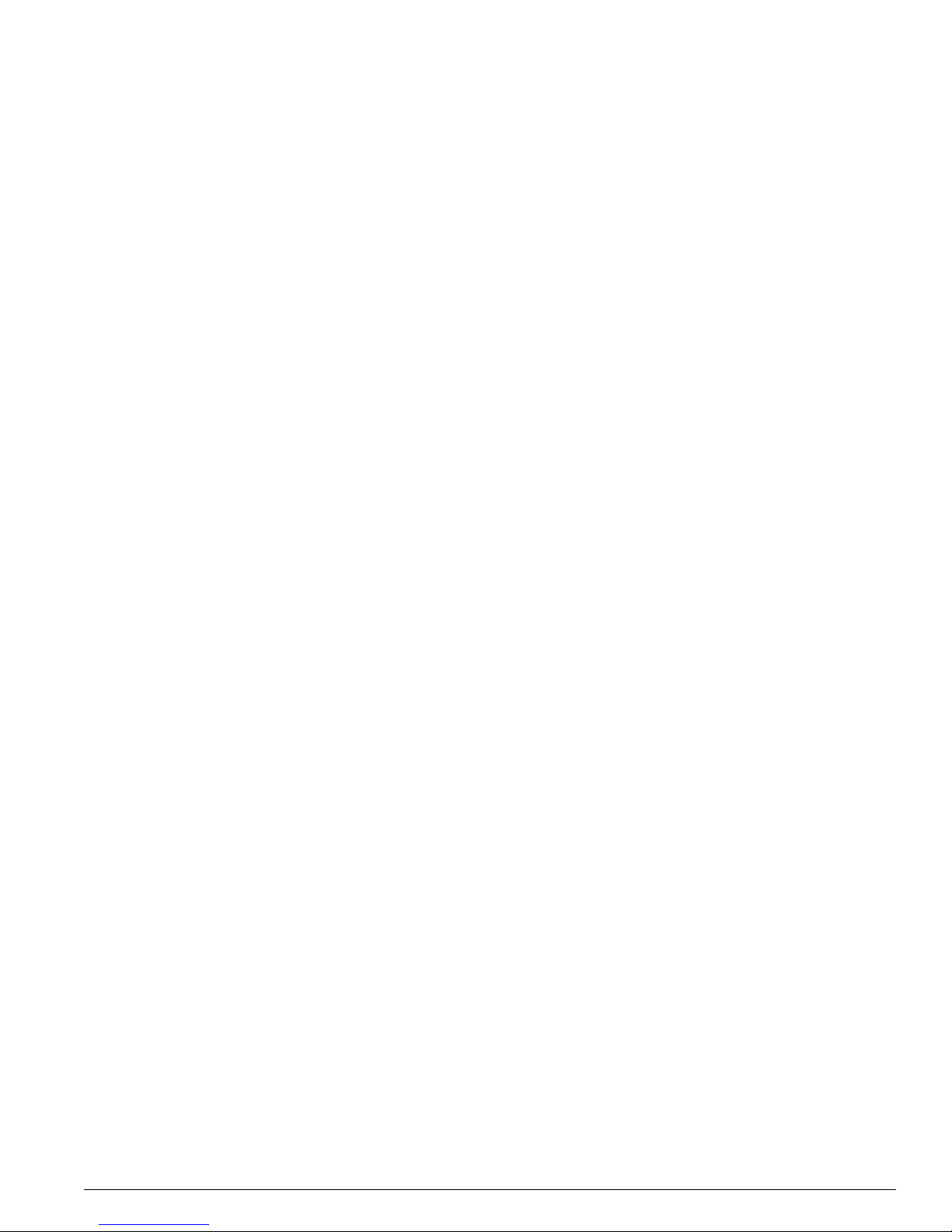
Contents
Summit 400-48t switch 80
Port Connections 84
Management Port 84
Uplink Redundancy 85
Summit 400 “e” Series Optional Features 86
Summit “i” Series Switches 87
Memory Requirements 87
Port Connections 87
Summit1i Switch 88
LEDs 89
GBIC Ports 89
Power Sockets 90
Label 90
Reset Button 90
Console Port 90
Summit5i Switch 91
LEDs 92
GBIC Ports 93
Power Sockets 93
Label 93
Reset Button 93
Ethernet Management Port 94
Console Port 94
Summit7i Switch 94
LEDs 96
GBIC Ports 96
Reset Button 96
Console Port 96
Modem Port 96
Ethernet Management Port 96
PCMCIA Slot 97
Power Sockets 97
Label 97
Summit1i, Summit5i, Summit7i, and Summit48i Switch LEDs 97
Summit48i Switch 98
LEDs 99
GBIC Ports 99
Power Sockets 99
Label 100
Reset Button 100
Console Port 100
Summit48si Switch 100
LEDs 102
Mini-GBIC Ports 103
Extreme Networks Consolidated "e" and "i" Series Hardware Installation Guide 5
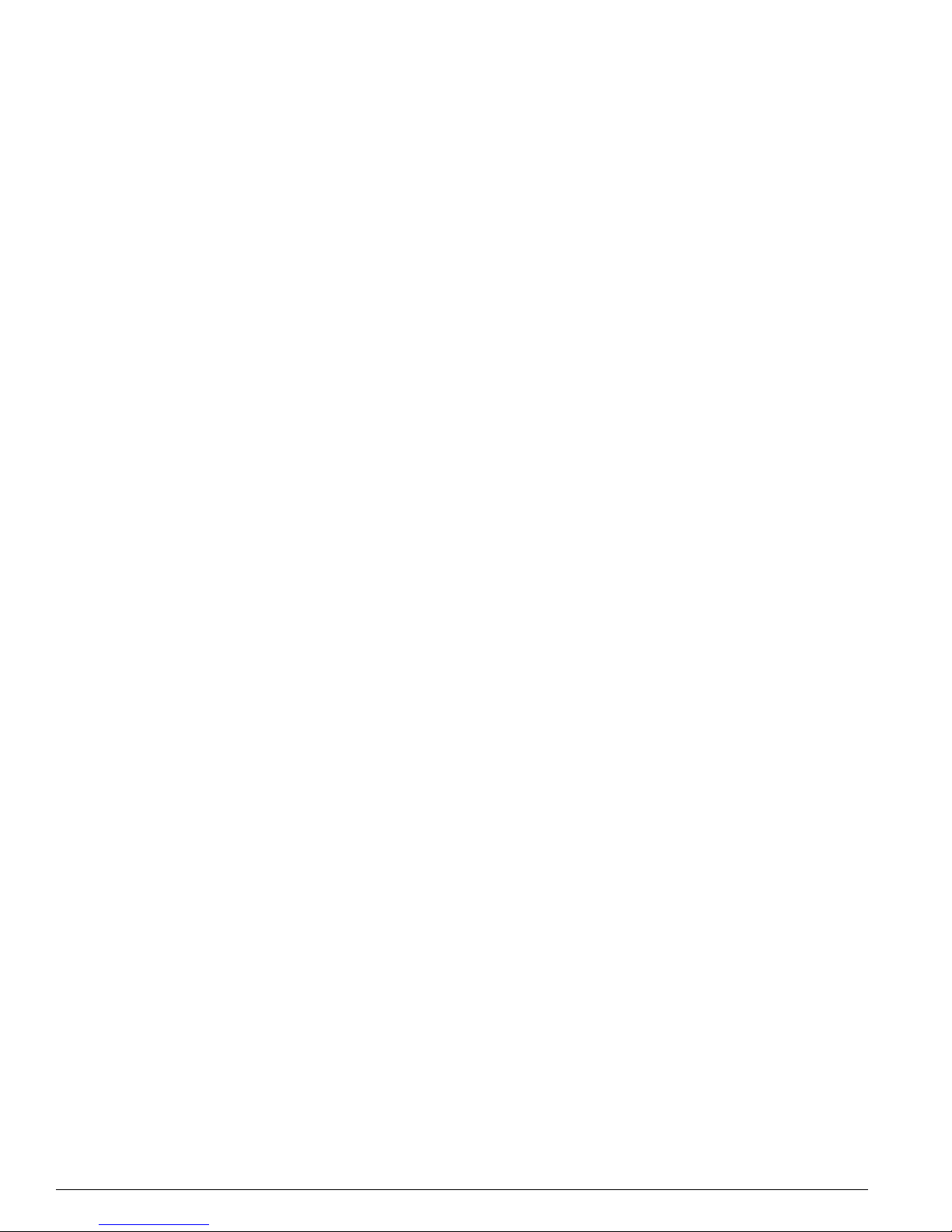
Contents
Console Port 103
Power Supplies 103
Labels 104
Reset Button 104
Summit48si Switch LEDs 105
Chapter 4 Summit Switch Installation
Installation Summary 107
Mounting the Switch in a Rack 108
Placing the Switch on a Table or Shelf 112
Installing a Summit Stacked Configuration 112
Connecting Summit 400 Series Switches 114
Connecting Summit 200 Series and Summit 300-24 Switches 114
Verifying a Successful Installation 114
Removing the Switch from a Rack 115
Chapter 5 Installing and Connecting Summit Power Supplies
Installing or Removing an External Power Supply 45019 (EPS-LD) 118
Rack-mounting the EPS-LD unit 118
Connecting the EPS-LD to the Switch 119
Connecting the EPS-LD to Power 120
Removing an EPS-LD unit 121
Installing and Removing the Internal 600 Watt AC Power Supply (15412) 121
Installing an Internal 600-Watt Power Supply 122
Removing an Internal Power Supply 123
Installing an External Power System for a Summit 400 Switch 124
Rack Mounting the EPS-T 125
Adding a Second EPS-160 to the EPS-T 126
Removing an EPS-160 from the EPS-T 126
Installing and Removing Summit48si AC Power Supplies 127
Power Supply Cords 127
Installing a Summit 48si AC Power Supply 127
Removing a Summit 48si AC Power Supply 128
Installing the AC Power Cable Retaining Bracket 129
Disconnecting a Power Cable with an Installed Cable Retaining Bracket 132
Installing the Summit48si Switch DC Power Supply 132
Preparing and Attaching the DC Power Supply Cable 134
Attaching the Connector to the DC Power Supply 135
6 Extreme Networks Consolidated "e" and "i" Series Hardware Installation Guide

Part 4 Alpine Switch
Chapter 6 Alpine 3800 Series Switch Models
Features 139
Port Connections 140
Power Supplies 140
Power Supply LEDs 141
Fans 142
Alpine 3808 Switch 142
Alpine 3804 Switch 144
Alpine 3802 Switch 146
Alpine 3802 Switch LEDs 148
Alpine 3802 Power Versions 148
Contents
Chapter 7 Alpine 3800 Series Chassis Installation
Installation Summary 151
Safety Information 151
Installing the Chassis in a Rack 152
Grounding the Alpine 3800 Series Chassis 155
Grounding the Alpine 3802 Chassis 156
Grounding the Alpine 3804 or 3806 Chassis 156
Removing the Chassis 157
Chapter 8 Installing and Connecting Alpine 3800 Series Switch Power Supplies
Power Cords for the Alpine AC Power Supply 160
Installing an Alpine 3808 or Alpine 3804 AC Power Supply 160
Installing an Alpine 3808 or Alpine 3804 DC Power Supply 163
Selecting and Preparing DC Cabling 163
Installing the Power Supply 164
Attaching the Cables and Supplying Power 166
Supplying Power to the Alpine 3802 DC Power Supply 167
Selecting the Cabling 167
Attaching the Cables and Supplying Power 168
Verifying Successful Power Installation 168
Removing the Alpine 3808 or Alpine 3804 AC Power Supply 169
Removing the Alpine 3808 or Alpine 3804 DC Power Supply 170
Installing the Alpine 3800 Series Switch External Power Supply 171
Rack-Mounting the EPS-LD Unit 171
Connecting the EPS-LD to the FM-32Pi Module 172
Extreme Networks Consolidated "e" and "i" Series Hardware Installation Guide 7
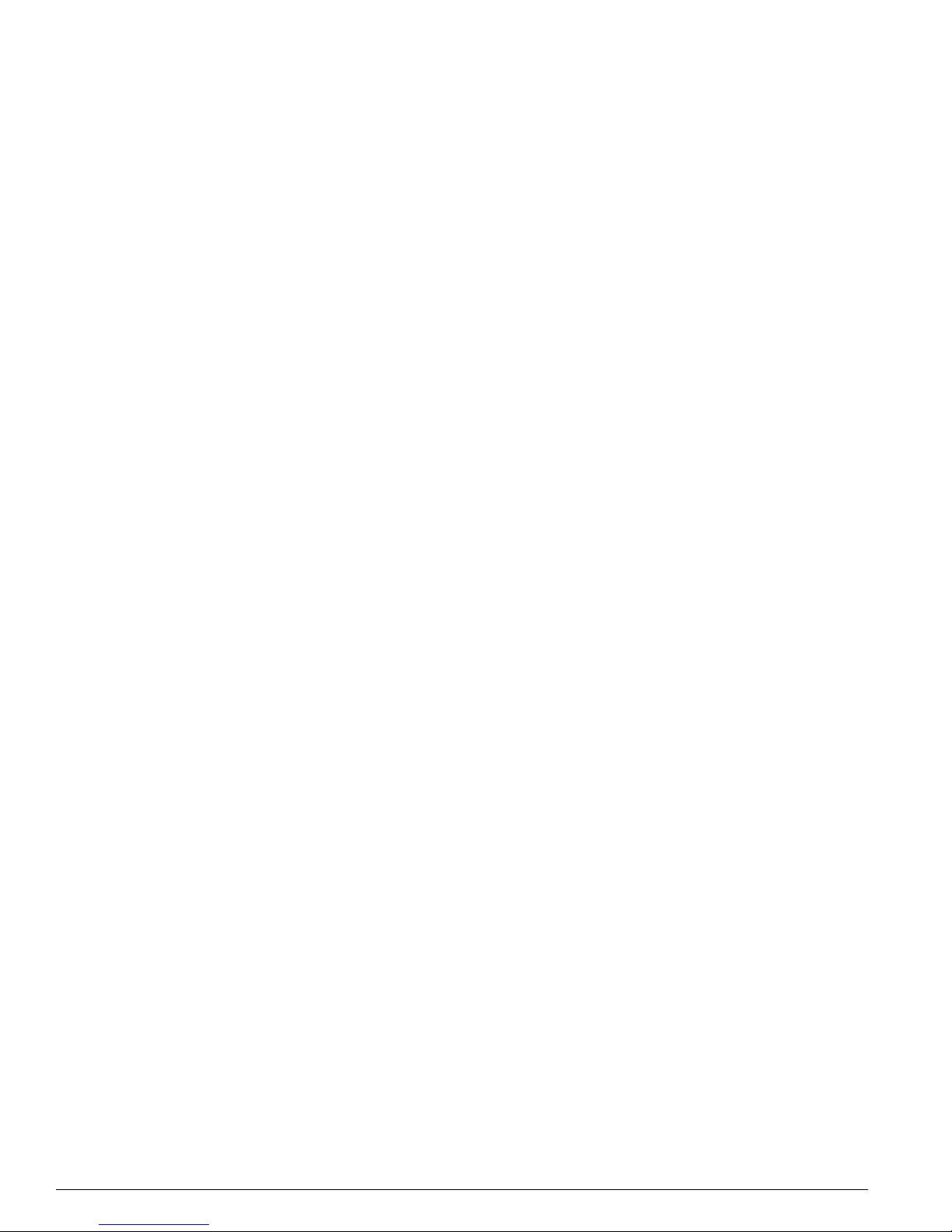
Contents
Removing an EPS-LD Unit 174
Chapter 9 Alpine 3800 Series Switch Management Module
SMMi Memory 176
SMMi LEDs 176
Installing SMMi Modules 177
Verifying the SMMi Installation 178
Replacing SMMi Modules 178
Chapter 10 Alpine 3800 Series I/O Modules
Configuring I/O Modules 181
GM-4Ti Module 183
GM-4Xi Module 184
GM-4Si Module 186
GM-16X
GM-16T
FM-24Ti Module 191
FM-24SFi Module 193
FM-24MFi Module 194
FM-32Ti Module 195
FM-32Pi Module 196
FM-8Vi Module 198
WM-4T1i Module 200
WM-4E1i Module 201
WM-1T3i Module 202
I/O Module LEDs 202
3
Module 187
3
Module 189
Installing I/O Modules 204
Verifying the I/O Module Installation 205
LEDs 206
Displaying Slot Status Information 206
Installing External Power 206
Removing I/O Modules 206
Chapter 11 Replacing the Alpine 3800 Series Switch Fan Tray
Removing the Alpine 3808 or Alpine 3804 Fan Tray 209
Installing the Alpine 3808 or Alpine 3804 Fan Tray 211
Part 5 BlackDiamond Switch
Chapter 12 BlackDiamond 6800 Series Switch Overview
8 Extreme Networks Consolidated "e" and "i" Series Hardware Installation Guide
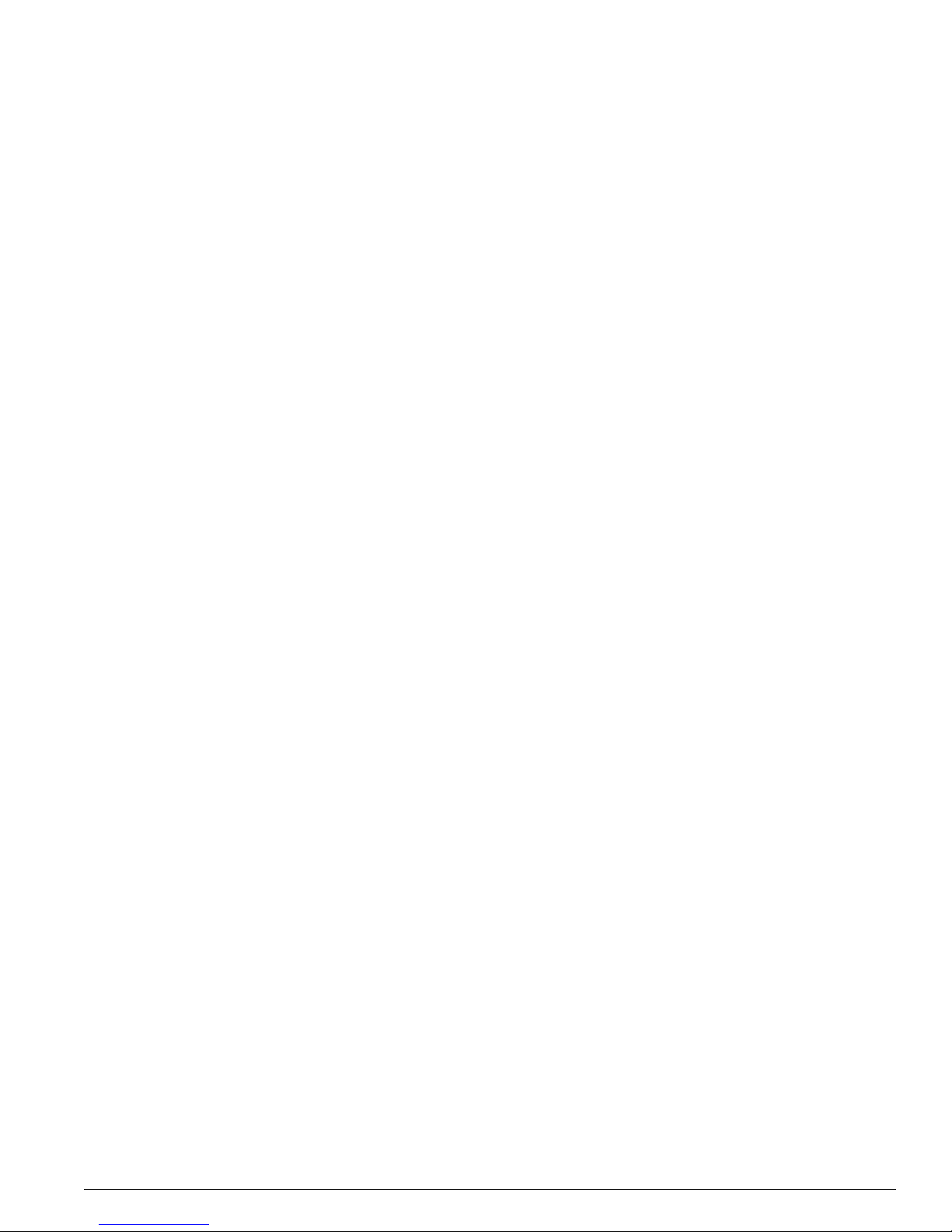
Features 215
Port Connections 216
Fans 217
Switch Connectivity and the Backplane 217
Packet Switching and Routing 217
BlackDiamond 6816 Switch 218
BlackDiamond 6808 Switch 222
BlackDiamond 6804 Switch 225
BlackDiamond Power Supplies 227
110 VAC Power Supplies 229
DC Power Supplies 230
Chapter 13 Installing a BlackDiamond 6800 Series Switch Chassis
Installation Summary 233
Contents
Safety Information 233
Installing the Chassis 234
Grounding the BlackDiamond 6800 Series Chassis 238
Removing the Chassis 239
Chapter 14 Installing and Connecting BlackDiamond 6800 Series Power Supplies
Preparing for Installation 241
Installing a BlackDiamond 6800 Series AC Power Supply 243
AC Power Cable and Plug 244
Verifying a Successful Installation 245
Replacing a BlackDiamond 6800 Series AC Power Supply 246
Installing a BlackDiamond 6800 Series DC Power Supply 248
Selecting and Preparing the DC Cabling 248
Attaching the Cable to the Lugs 249
Installing the Power Supply 250
Verifying a Successful Installation 250
Removing a BlackDiamond 6800 Series DC Power Supply 251
Chapter 15 BlackDiamond 6800 Series Management Switch Fabric Module
Overview of the BlackDiamond Management Switch Fabric Module 253
MSM Activity 255
MSM Memory 256
MSM LEDs 257
Installing MSMs 257
Verifying the MSM Installation 260
Extreme Networks Consolidated "e" and "i" Series Hardware Installation Guide 9
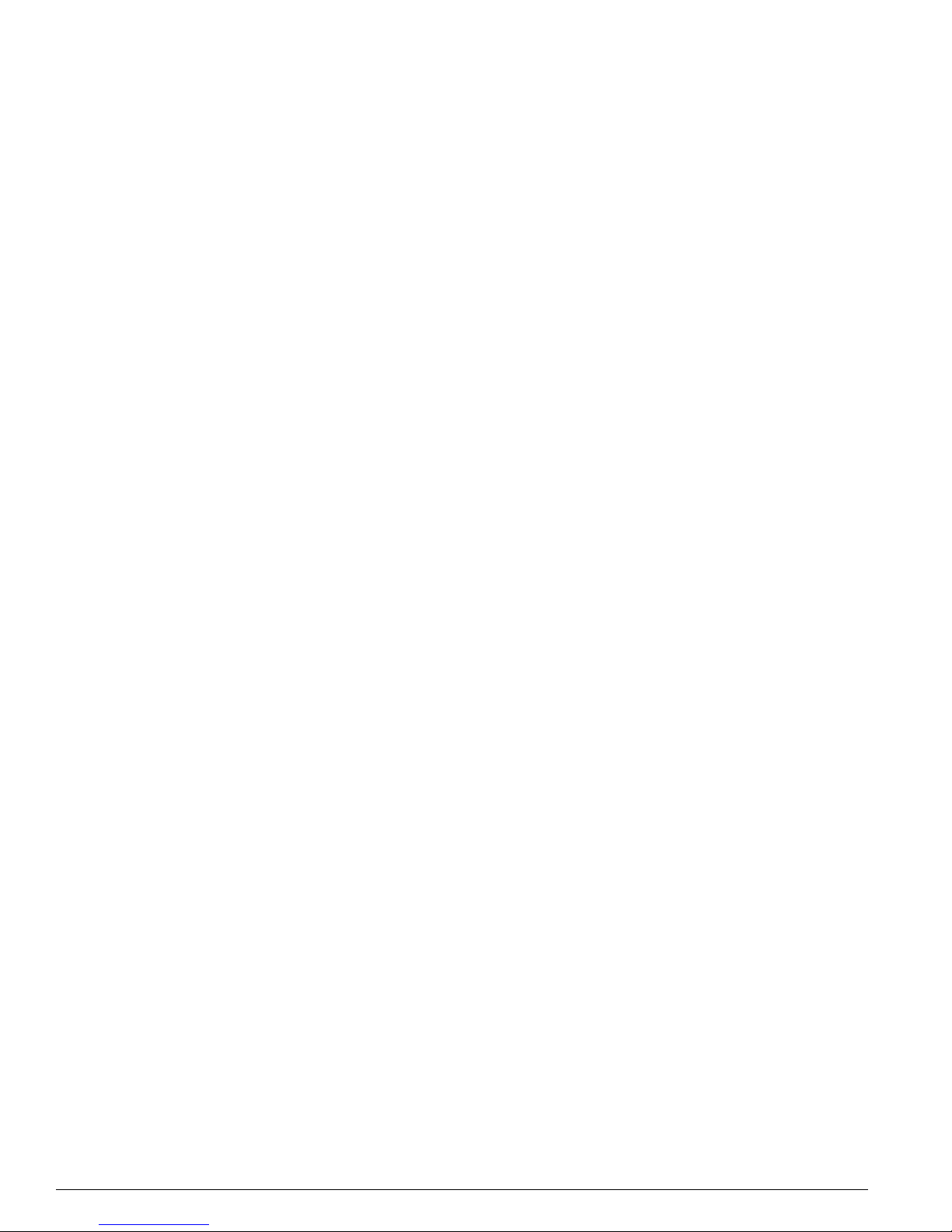
Contents
Replacing MSMs 260
Chapter 16 BlackDiamond 6800 Series I/O Modules
Configuring I/O Modules 263
3
10GX
Module 264
G8Ti Module 266
G8Xi Module 267
G12SXi Module 269
3
G16X
Module 270
3
G24T
Module 273
F48Ti Module 275
F96Ti Module 276
F32Fi Module 279
P3cSi, P3cMi, P12cSi, and P12cMi Modules 280
ARM 284
MPLS Module 287
A3cSi and A3cMi Modules 290
I/O Module LEDs 293
Installing I/O Modules 294
Verifying the I/O Module Installation 295
Displaying Slot Status Information 296
Replacing I/O Modules 296
Installing XENPAK Modules 297
Chapter 17 Replacing the BlackDiamond 6800 Series Switch Fan Tray
Removing a BlackDiamond 6800 Series Fan Tray 299
Installing a BlackDiamond 6800 Series Fan Tray 301
Part 6 Switch Operation
Chapter 18 Initial Switch and Management Access
Connecting Equipment to the Console Port 305
Logging In for the First Time 306
Part 7 Appendixes
Appendix A Safety Information
Important Safety Information 309
Power 309
10 Extreme Networks Consolidated "e" and "i" Series Hardware Installation Guide
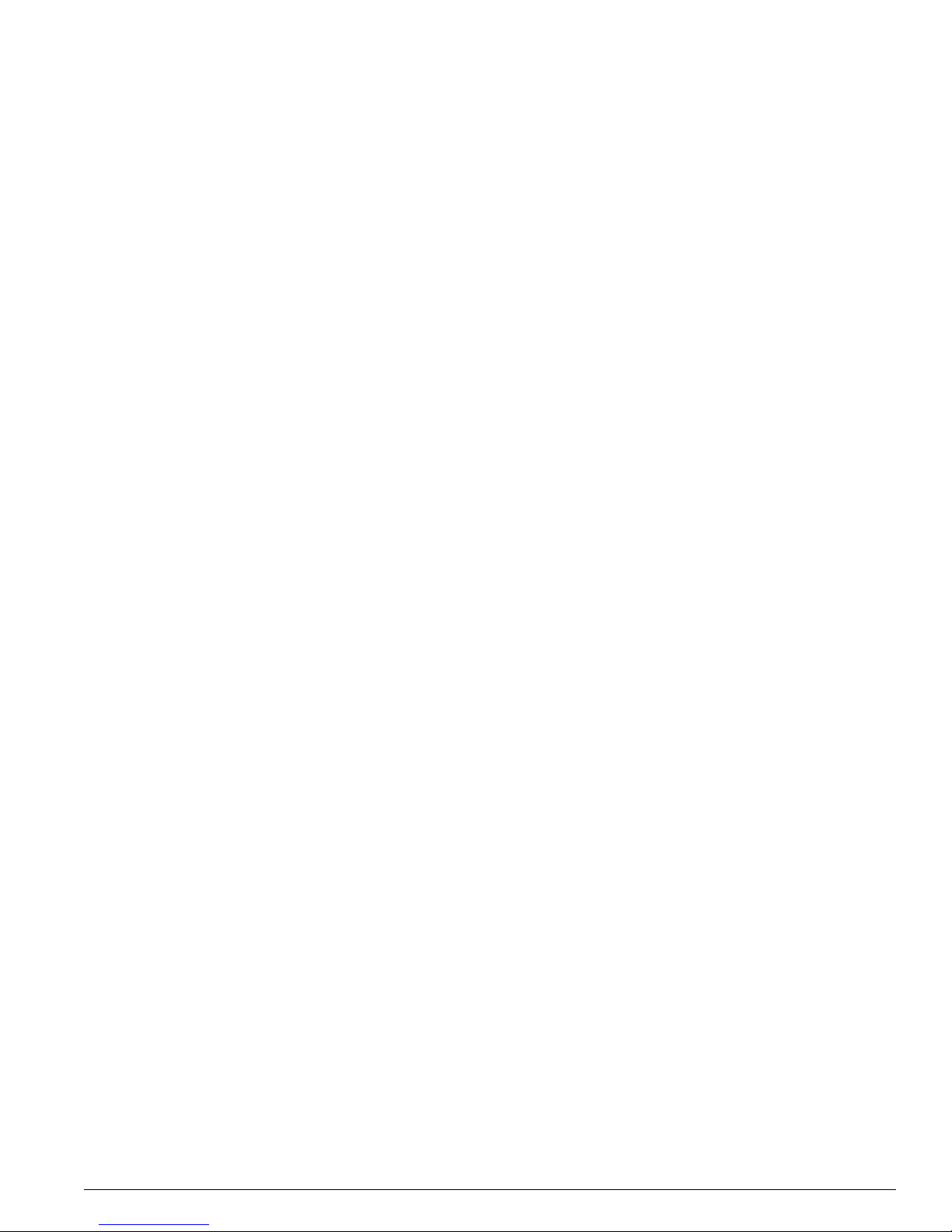
Power Cable 310
Fuse 311
Connections 311
Lithium Battery 312
Sicherheitshinweise (German) 313
Wichtige Sicherheitshinweise 313
Appendix B Switch Technical Specifications
Common Switch Specifications 315
Console Port Cables 316
Summit 200 Series Switch Specifications 318
Summit 300 Series Switch Specifications 322
Summit Switch Power Supply Specifications 323
Summit 400 Series Switch Specifications 326
Contents
Summit “i” Series Switch Specifications 327
Alpine 3800 Series Switch Specifications 330
BlackDiamond 6800 Series Switch Specifications 333
EPS-LD Power Supply Specifications 336
Power Connector Specifications 337
Appendix C Module Technical Specifications
GBIC Specifications 340
Mini-GBIC Specifications 343
XENPAK Specifications 344
SR XENPAK 345
LR XENPAK 345
ER XENPAK 345
ZR XENPAK 346
LX4 XENPAK 347
CX4 XENPAK 348
Alpine Modules 348
BlackDiamond Modules 357
Common Module Specifications 368
Appendix D Installing GBICs and Mini-GBICs
Installing GBICs 369
Safety Information 371
Preparing to Install or Replace a GBIC 371
Extreme Networks Consolidated "e" and "i" Series Hardware Installation Guide 11
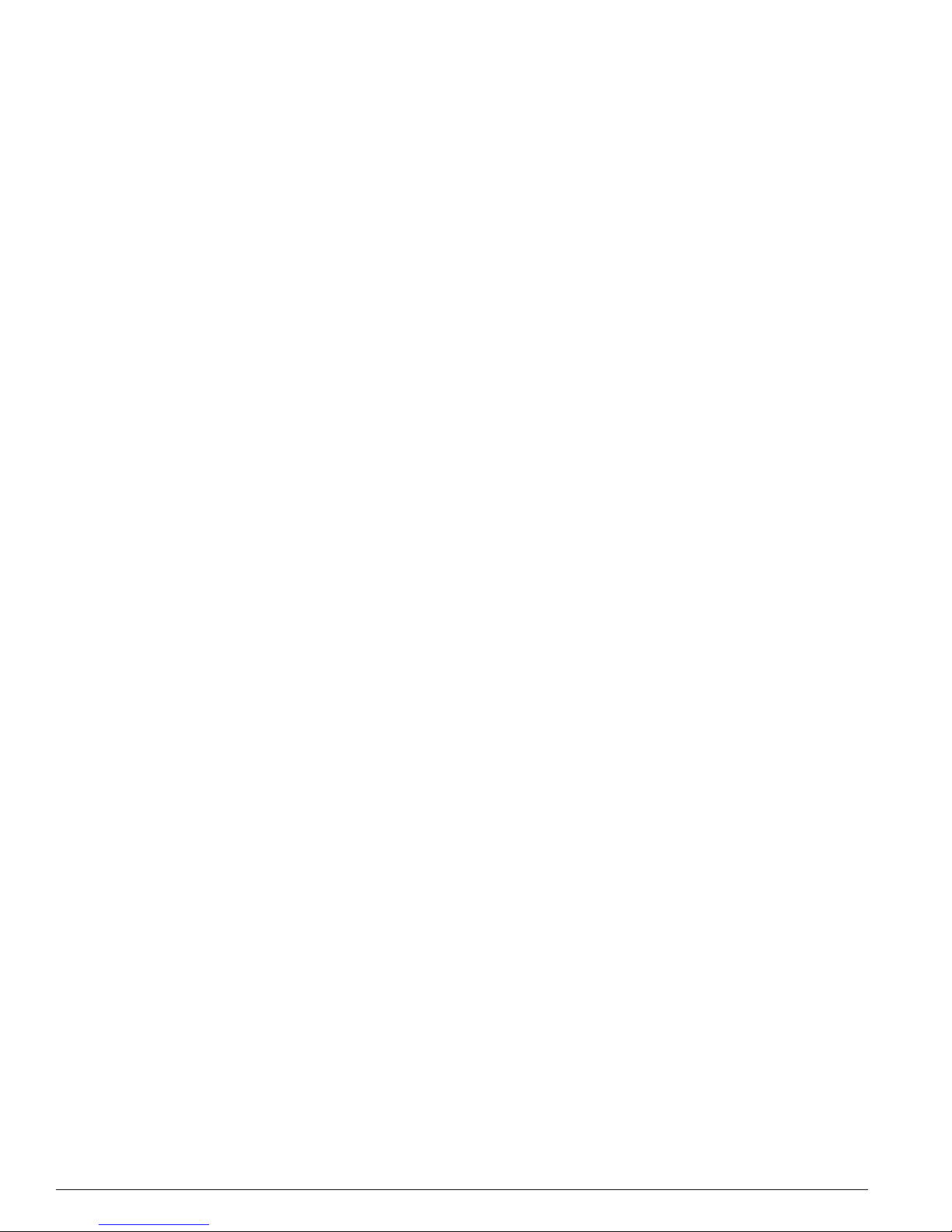
Contents
Installing or Replacing a GBIC 372
Installing Mini-GBICs 373
Safety Information 373
Preparing to Install or Replace a Mini-GBIC 373
Installing or Replacing a Mini-GBIC 374
Appendix E Installing the Summit Option Card and XENPAK Modules
Installing the Summit Option Card 378
Installing a XENPAK Optical Transceiver Module 379
Removing a XENPAK Module 381
Index
12 Extreme Networks Consolidated "e" and "i" Series Hardware Installation Guide
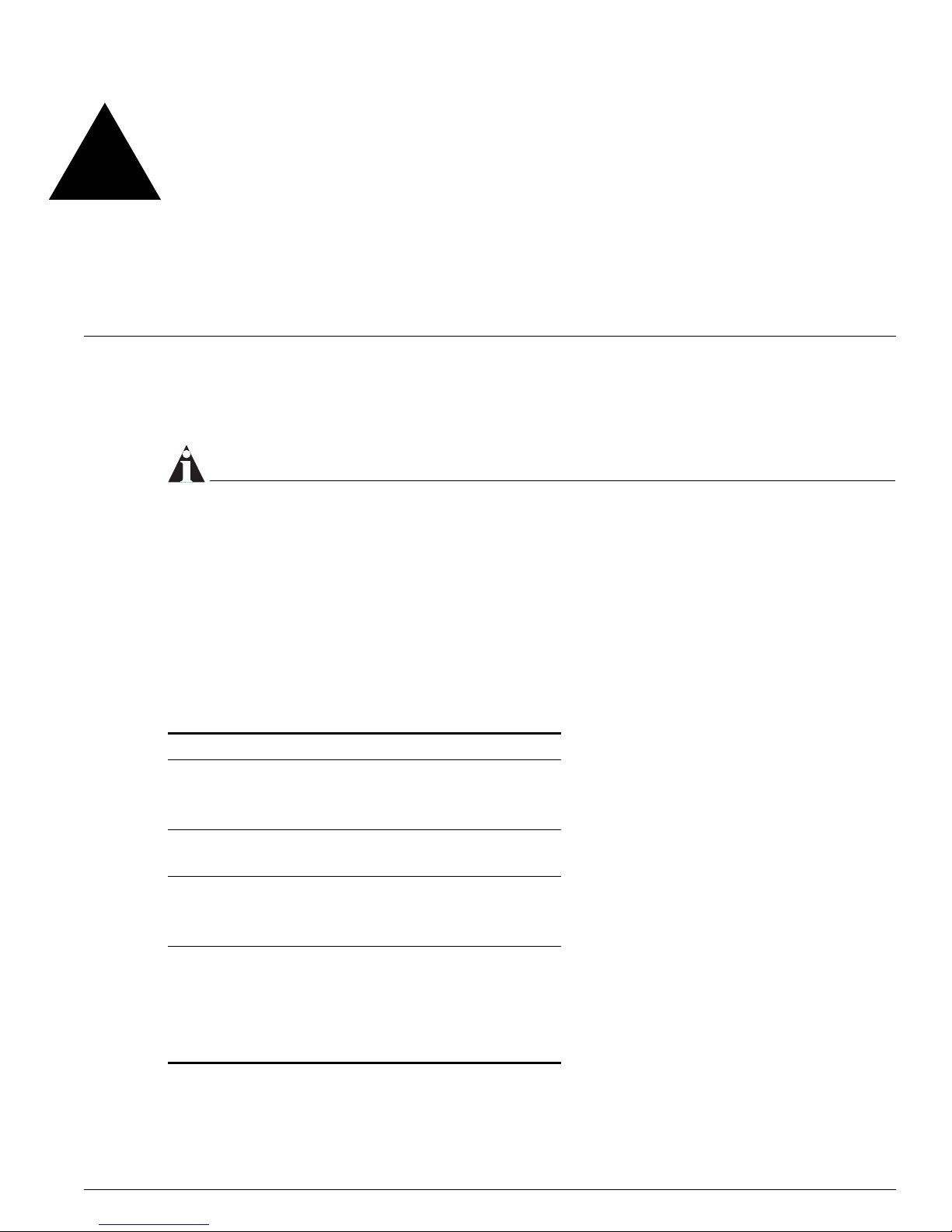
Preface
This preface provides an overview of this guide, describes guide conventions, and lists other
publications that might be useful.
NOTE
To ensure proper operation of your Extreme Networks equipment, read this guide before you install any
Extreme Networks equipment.
Introduction
This guide provides the information needed to install an Extreme Networks® “i” series or “e” series
Summit
models shown in Table 1.
Table 1 : Extreme Networks “i” and “e” series switch models
Switch Family Switch Model
Summit 200 “e” series • Summit 200-24
Summit 300 “e” series • Summit 300-24
Summit 400 “e” series • Summit 400-24t
Summit “i” series • Summit1i
™
switch, Alpine® switch, or BlackDiamond® switch. Information is provided for the switch
• Summit 200-24fx
• Summit 200-48
• Summit 300-48
• Summit 400-24p
• Summit 400-48t
• Summit5i
• Summit7i
• Summit48i
• Summit48si
Extreme Networks Consolidated "e" and "i" Series Hardware Installation Guide 13
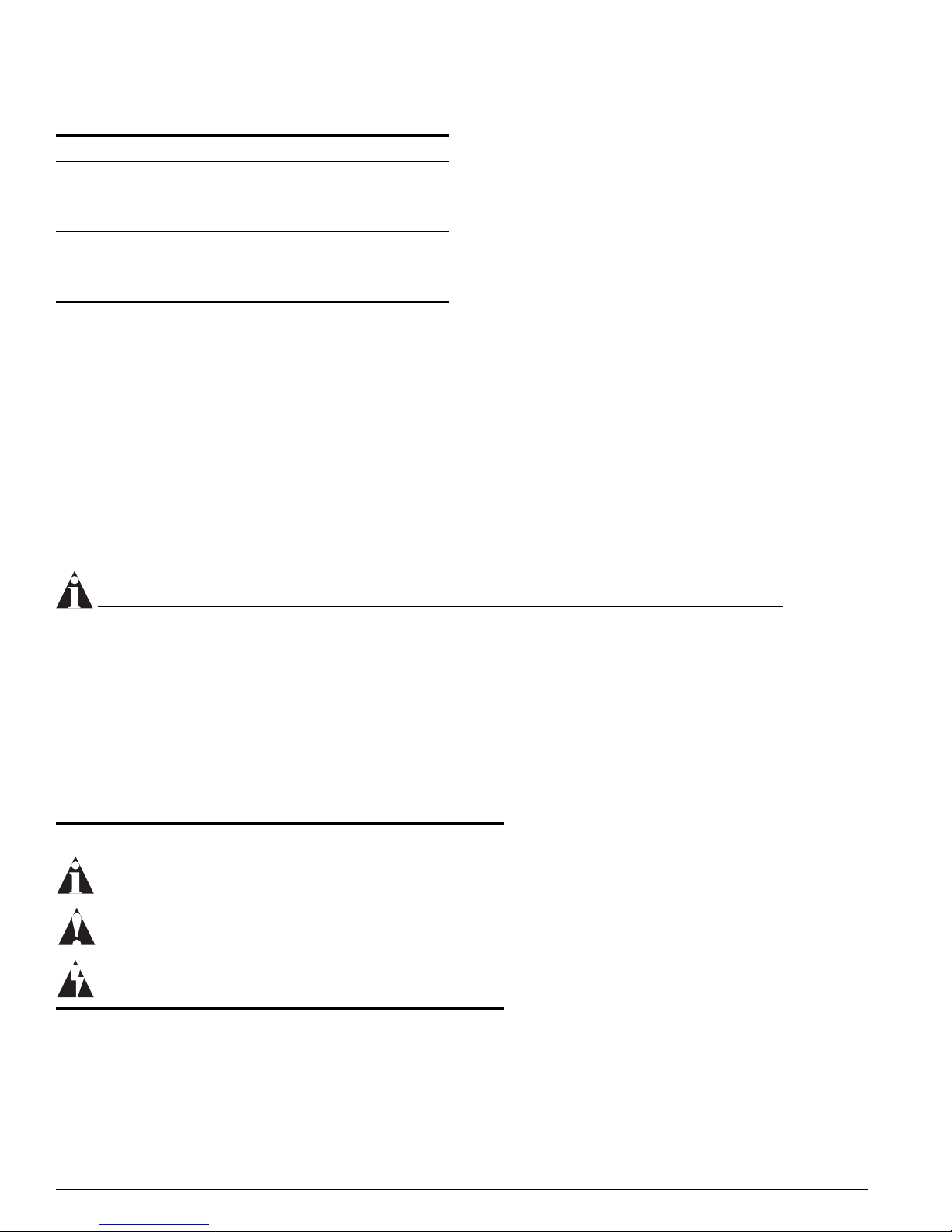
Preface
Table 1 : Extreme Networks “i” and “e” series switch models (Continued)
Switch Family Switch Model
Alpine 3800 “i” series • Alpine 3802
• Alpine 3804
• Alpine 3808
BlackDiamond 6800 “i”
series
• BlackDiamond 6804
• BlackDiamond 6808
• BlackDiamond 6816
This guide contains information about site location, switch functionality, and switch operation. It is
intended for use by network administrators who are responsible for installing and setting up network
equipment. It assumes a basic working knowledge of:
• Local Area Networks (LANs)
• Ethernet concepts
• Ethernet switching and bridging concepts
• Routing concepts
• Simple Network Management Protocol (SNMP)
See the ExtremeWare Software User Guide for information about configuring an Extreme Networks switch.
NOTE
If the information in the Release Notes shipped with your switch differs from the information in this
guide, follow the Release Notes.
Conventions
Table 2 and Table 3 list conventions used throughout this guide.
Table 2 : Notice icons
Icon Notice Type Alerts you to...
Note Important features or instructions.
Caution Risk of personal injury, system damage,
or loss of data.
Warning Risk of severe personal injury.
14 Extreme Networks Consolidated "e" and "i" Series Hardware Installation Guide
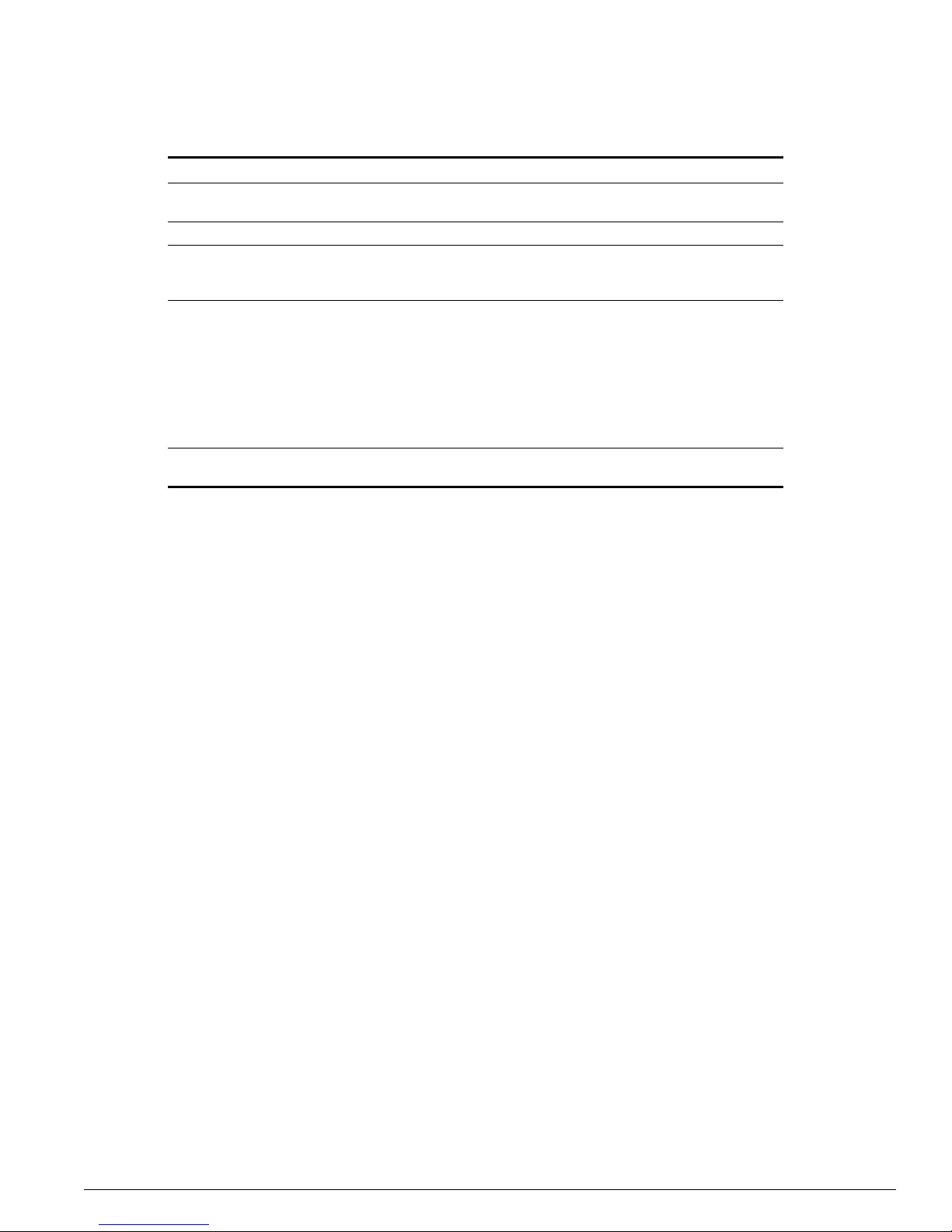
Table 3 : Text conventions
Convention Description
Screen displays This typeface represents information as it appears on the screen,
or command syntax.
Screen displays bold This typeface represents commands that you type.
The words “enter”
and “type”
[Key] names Key names appear in text in one of two ways:
Words in italicized type Italics emphasize a point of information or denote new terms at the
When you see the word “enter” in this guide, you must type
something, and then press the Return or Enter key. Do not press
the Return or Enter key when an instruction simply says “type.”
• Referenced by their labels, such as “the Return key” or “the
Escape key”
• Written with brackets, such as [Return] or [Esc]
If you must press two or more keys simultaneously, the key names
are linked with a plus sign (+). Example:
Press [Ctrl]+[Alt]+[Del].
place where they are defined in the text.
Related Publications
Related Publications
The Extreme Networks switch documentation set includes:
• Extreme Networks Consolidated “i” and “e” Series Hardware Installation Guide (this guide)
• ExtremeWare Software User Guide
• ExtremeWare Software Command Reference Guide
• ExtremeWare Release Notes
Documentation for Extreme Networks products is available from the Extreme Networks website at the
following location:
http://www.extremenetworks.com/services/documentation/
You can select and download the following Extreme Networks documentation from the Documentation
section of the Services page:
• Release Notes (you must have a valid service contract to access the release notes)
• Software User Guides
• Hardware User Guides
• White Papers
• Troubleshooting Tools
• Preventive Maintenance
• Instructional Videos
• Archives
Extreme Networks Consolidated "e" and "i" Series Hardware Installation Guide 15
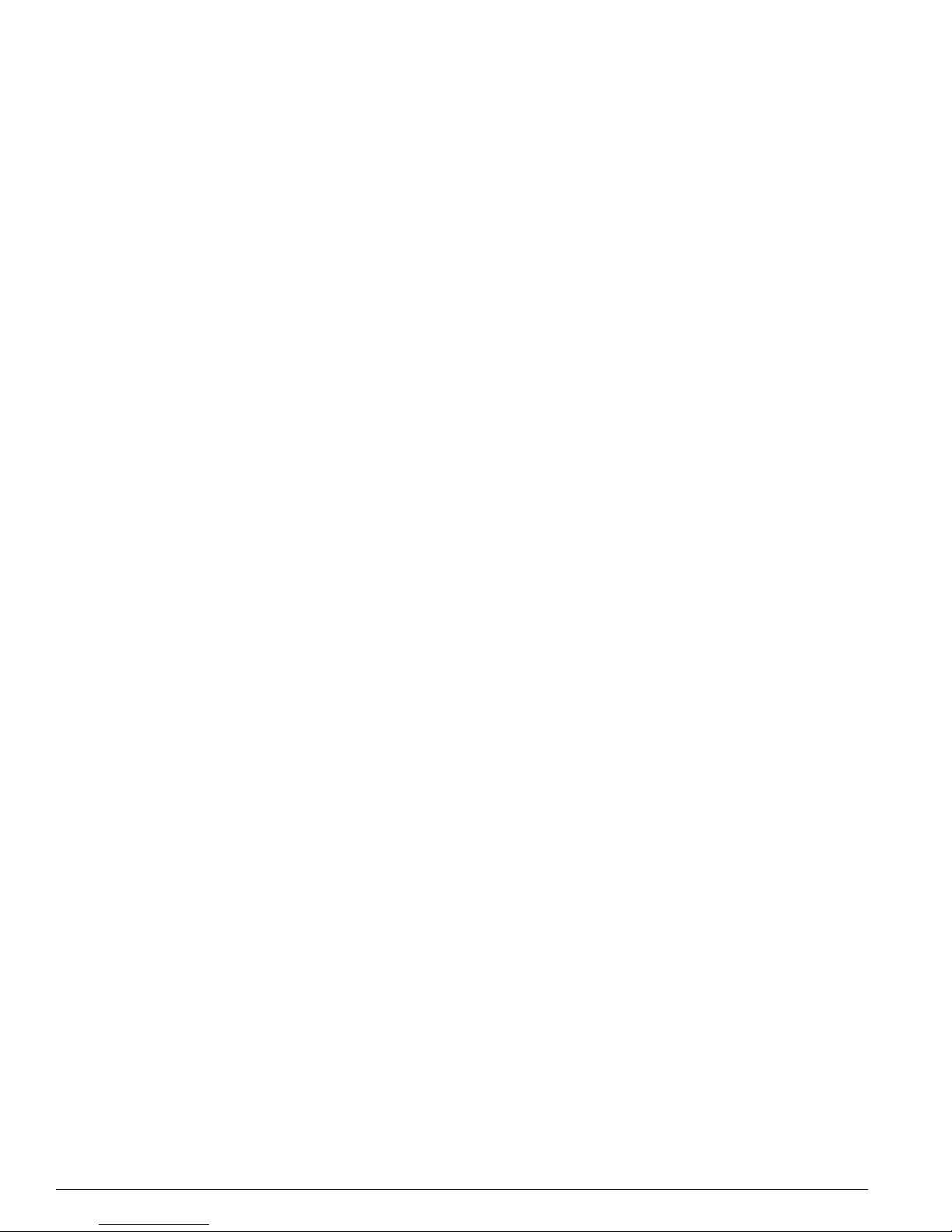
Preface
About This Guide
This guide describes how to prepare your site and how to install, maintain, and operate your Extreme
Networks switch. It contains information about features that are common to all switches, as well as
switch-specific features. This guide contains seven parts:
• Common Features—Describes features that are shared by the Extreme Networks family of switches.
This section describes software images, full-duplex support, management ports, and mini-GBIC and
GBIC modules.
• Site Planning—Describes how to evaluate, plan, and determine the location of your Extreme
Networks switch.
• Summit Switch—Describes the features that are specific to the Summit switch. This section provides
an overview of the Summit switches, information about model types, descriptions of features, and
installation instructions.
• Alpine Switch—Describes the features that are specific to the Alpine switch. This section provides an
overview of the Alpine switch, information about model types, descriptions of features, and
installation instructions.
• BlackDiamond Switch—Describes the features that are specific to the BlackDiamond switch. This
section provides an overview of the BlackDiamond switch, information about model types,
descriptions of features, and installation instructions.
• Switch Operation—Describes how to power on any Extreme Networks switch, verify the switch
installation, connect equipment to the console port, and log in to the switch for the first time.
• Appendixes—Include information about safety requirements, technical specifications, and
specialized installation instructions.
How To Use This Guide
Each chapter of this guide contains information about how to successfully operate your Extreme
Networks switch. The chapters with Summit, Alpine, or BlackDiamond in the titles contain information
that is applicable only to that family of switch. All other chapters are applicable to any Extreme
Networks “i” series or “e” series switches.
Switch-Specific Information
For switch-specific information, be sure to read the applicable switch-specific chapter. For example, if
you have a BlackDiamond switch and you need to remove and replace an I/O module, see “Replacing
I/O Modules” in Chapter 16 for details about how to remove and replace an I/O module in a
BlackDiamond chassis.
Common Information
For items applicable to any Extreme Networks switch, make sure you read the appropriate chapter. For
example, to learn how to prepare your site for installing your Extreme Networks equipment, see
Chapter 2, “Site Preparation.”
16 Extreme Networks Consolidated "e" and "i" Series Hardware Installation Guide

About This Guide
Reference Information
This guide contains appendixes that describe:
• Switch safety issues
• Switch specifications
• Module specifications
• Installation procedures for accessory equipment
Appendix A, “Safety Information” describes important safety issues such as power, power cables, and
fuses.
Appendix B, “Switch Technical Specifications” is organized according to the family of switch: Summit,
Alpine, and BlackDiamond. This appendix describes switch specifications such as physical dimensions,
weight, certifications, and power supply parameters. Information that is common to all “i” series and
“e” series switches is described at the end of the appendix.
Appendix C, “Module Technical Specifications” is organized according to the family of switch and
modules available for that switch, and describes module specifications such as physical dimensions,
weight, and standards. Information that is common to all “i” series and “e” series modules is described
at the end of the appendix.
Appendix D, “Installing GBICs and Mini-GBICs” describes how to install GIBICs and mini-GBCS in
Extreme Networks switches and modules.
Appendix E, “Installing the Summit Option Card and XENPAK Modules” describes how to install the
Summit Option Card and associated XENPAK modules to add high-performance uplink ports to the
switch.
Extreme Networks Consolidated "e" and "i" Series Hardware Installation Guide 17
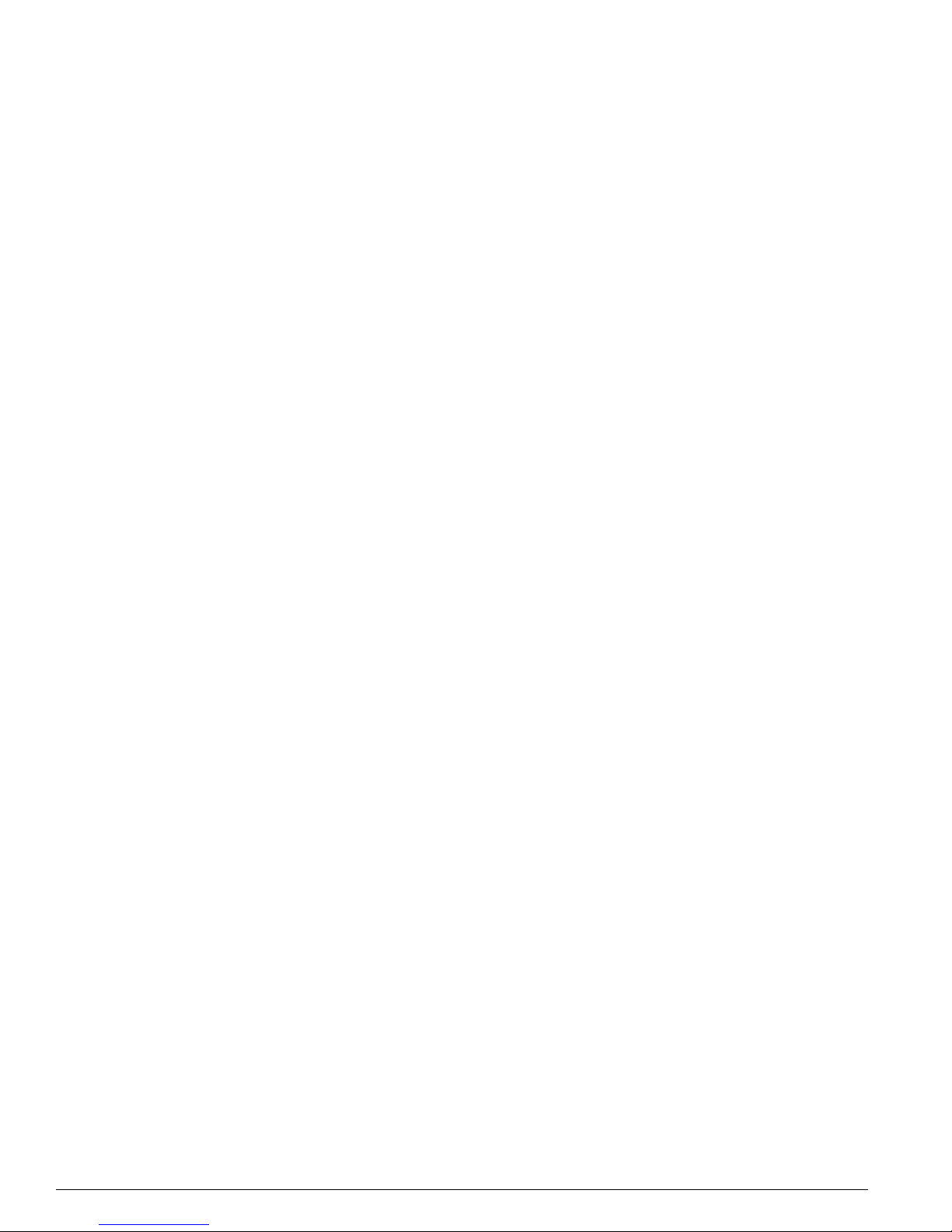
Preface
18 Extreme Networks Consolidated "e" and "i" Series Hardware Installation Guide
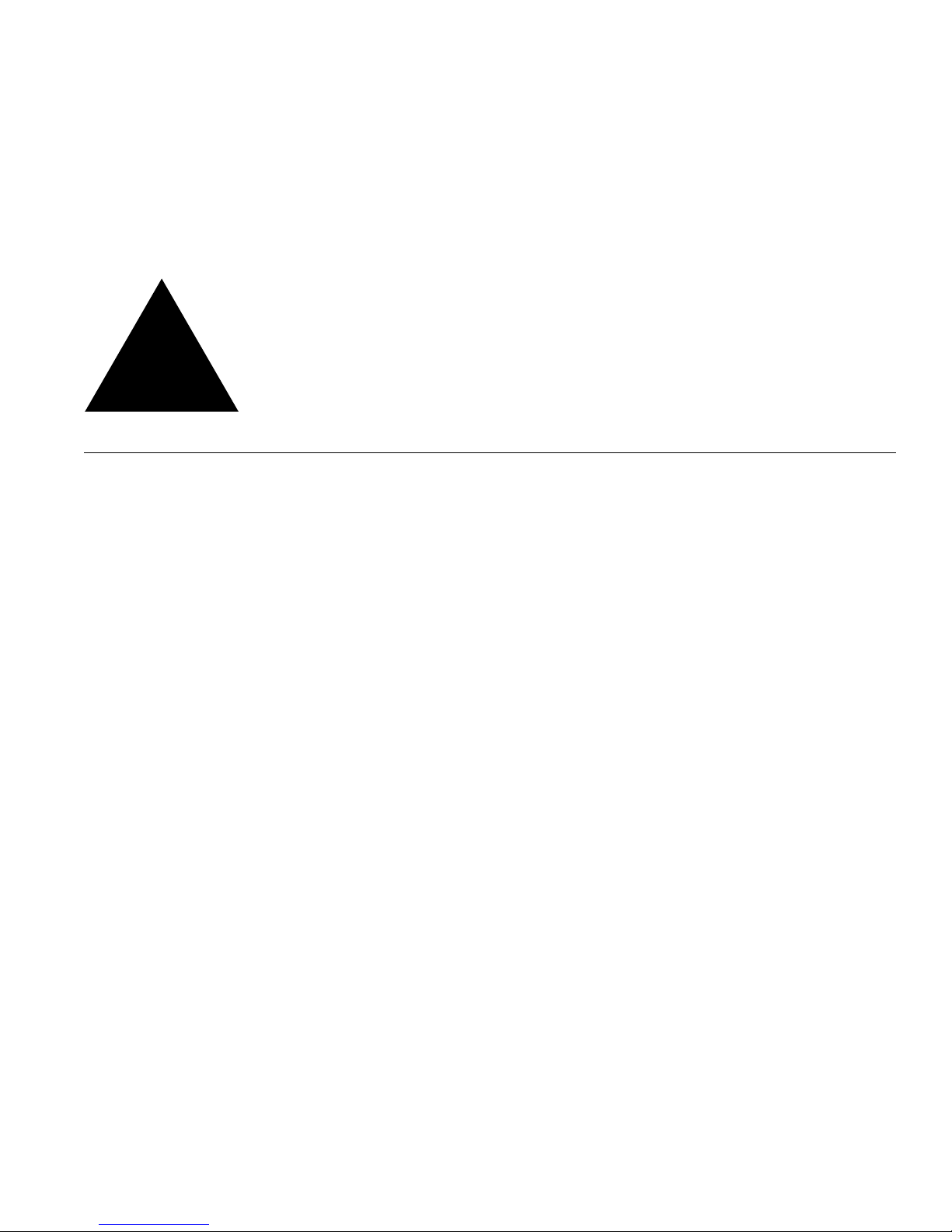
Part 1
Common Features
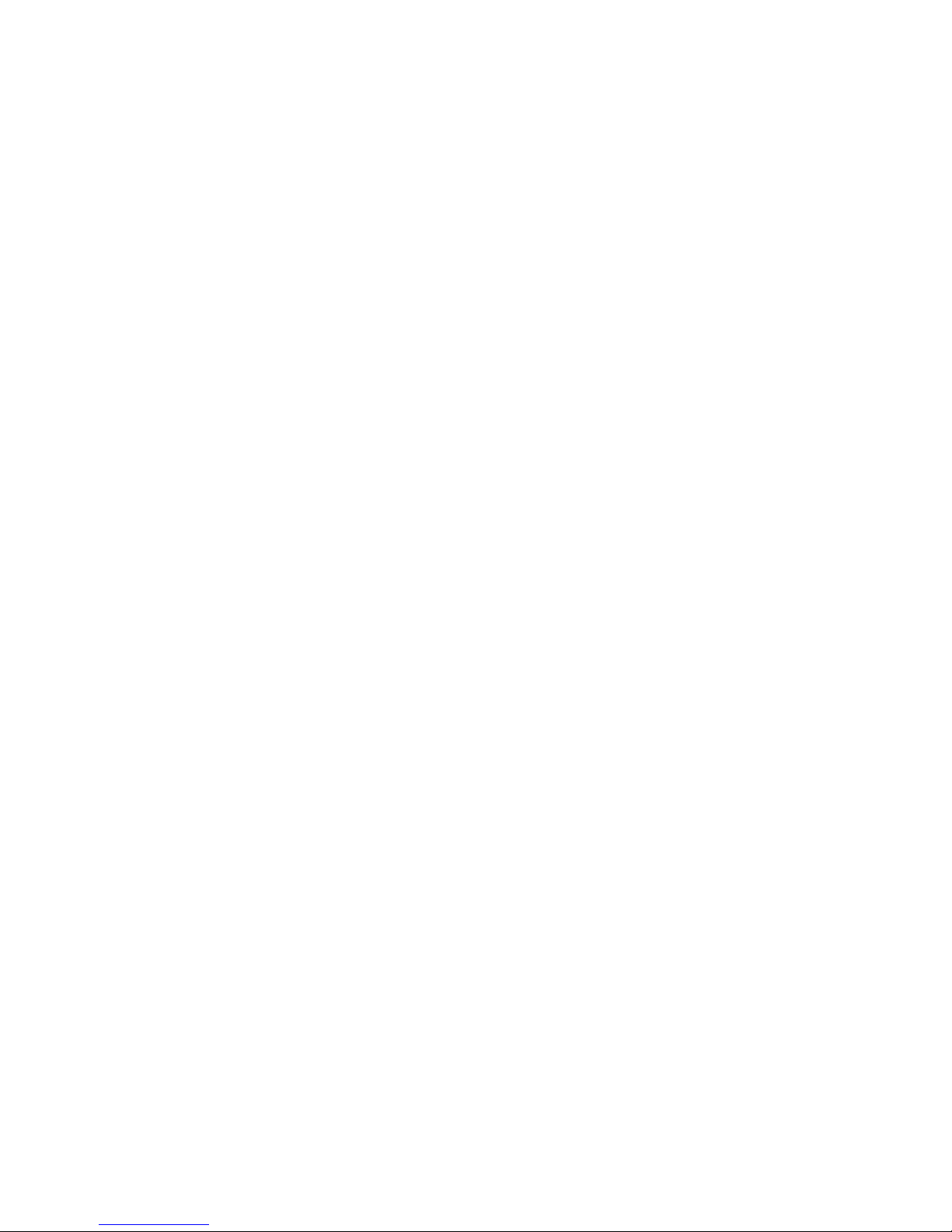
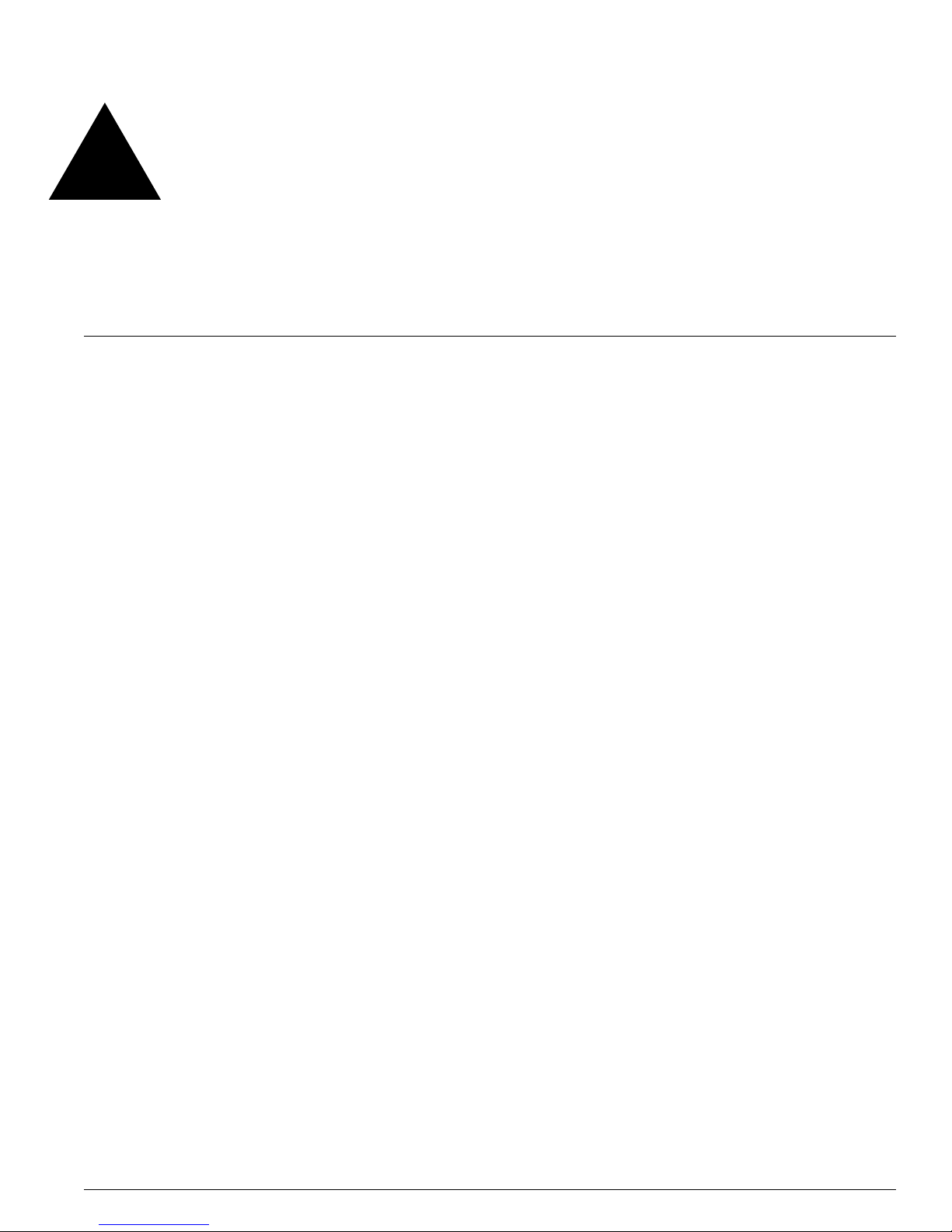
1 Common Switch Features
This chapter describes the features that are shared in common by the Extreme Networks family of
switches. The following topics are described in detail:
• Software Images on page 21
• Full-Duplex Support on page 22
• Management Ports on page 22
• Mini-GBIC Type and Hardware/Software Support on page 23
• GBIC Type and Hardware/Software Support on page 23
Extreme Networks switches that run on ExtremeWare include three product families: the Summit series,
Alpine series, and BlackDiamond series. They are divided into the “i” series and “e” series switches,
based on the chipset used in the switches. Available in a range of physical sizes and configurations,
these switches provide a wide variety of connection types and network services support. The Summit
switches are self-contained units that offer fixed ports and slots for installing Gigabit Ethernet
Connectors (GBICs) and mini-GBICs. The Alpine and BlackDiamond switches are chassis-based
switches with slots for installing management modules and a wide variety of I/O modules.
The combination of BlackDiamond, Alpine, and Summit switches delivers a consistent end-to-end
network solution that provides a nonblocking architecture, wire-speed switching, wire-speed IP routing,
and policy-based Quality of Service (QoS).
Software Images
When you receive a new Extreme Networks switch, be aware that an ExtremeWare® software image and
a BootROM image have been preinstalled at the factory. To verify the software image you are running
on your switch, use the
hardware and software versions currently running on the switch. To ensure that you have the latest
software and BootROM image, go to the support login portion of the Technical Support page at:
http://www.extremenetworks.com/services/
show version CLI command. The show version command displays the
If your switch is running ExtremeWare version 6.2 or later, the Power LED activity is different from
previous versions of ExtremeWare. All other LED activity is the same. See Table 4 for more information
about the Power LED activity on switches running ExtremeWare version 6.2 or later.
Extreme Networks Consolidated "e" and "i" Series Hardware Installation Guide 21
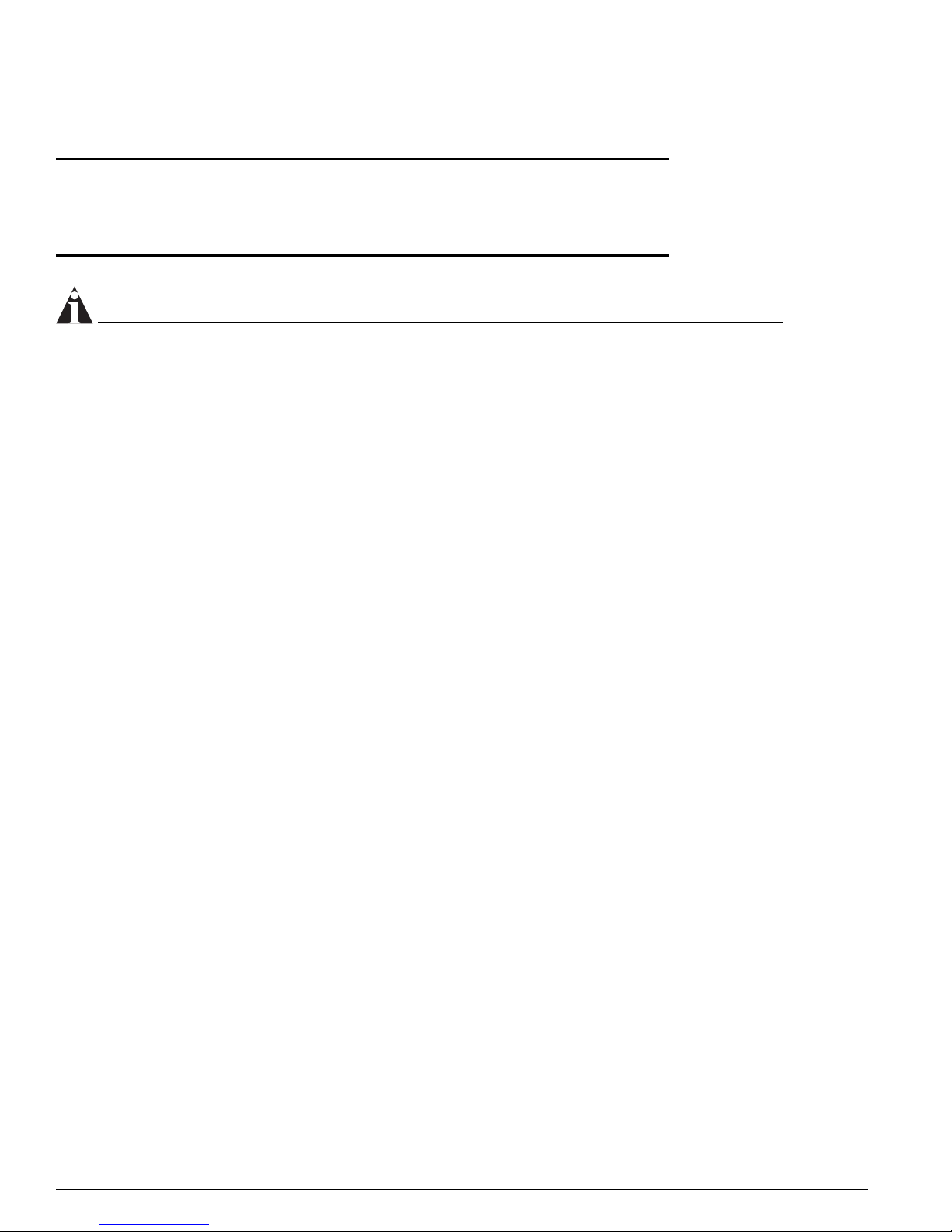
Common Switch Features
Table 4 : Power LED activity for switches running ExtremeWare version 6.2 or later
LED Color Indicates
Power LED Green
Amber
Off
The indicated power supply unit (PSU) is powered up.
A PSU is installed, but not connected to power.
The PSU is not receiving power or no PSU is present.
NOTE
If the information in the Release Notes that shipped with your switch differs from the information in this
guide, follow the Release Notes.
Full-Duplex Support
Extreme Networks switches provide full-duplex support for all ports. This means that frames can be
transmitted and received simultaneously, which, in effect, doubles the bandwidth that is available on a
link. Most ports on an Extreme Networks switch autonegotiate for half-duplex or full-duplex operation.
Gigabit Ethernet and 100BASE-FX ports operate in full-duplex mode only in accordance with technical
standards.
Management Ports
The 10/100BASE-TX Ethernet management port allows you to communicate directly to the CPU of the
switch. You can plug an Ethernet cable directly from your laptop into the management port. This
provides you with direct access into the switch and allows you to view and locally manage the switch
configurations.
Do not assign an in-band IP address to the Ethernet management port VLAN. The management port
VLAN is an out-of-band VLAN, so if it is assigned an in-band IP address (an address where the source
and destination are in the same subnet), the switch will treat it as a normal VLAN and attempt to route
traffic through it.
An Ethernet management port is located on the following Extreme Networks devices:
• Summit5i—The management port is located on the back of the switch.
• Summit7i—The management port is located on the front of the switch.
• Summit 400-48t—The management port is located on the back of the switch.
• Alpine—Switch Management Module (SMMi) for the Alpine series switch.
• BlackDiamond—Management Switch Fabric Module (MSM64i) for the BlackDiamond series switch.
Extreme Networks does not recommend that you use the management port to route traffic to any front
panel port on the switch. The management port is designed for switch management purposes.
22 Extreme Networks Consolidated "e" and "i" Series Hardware Installation Guide
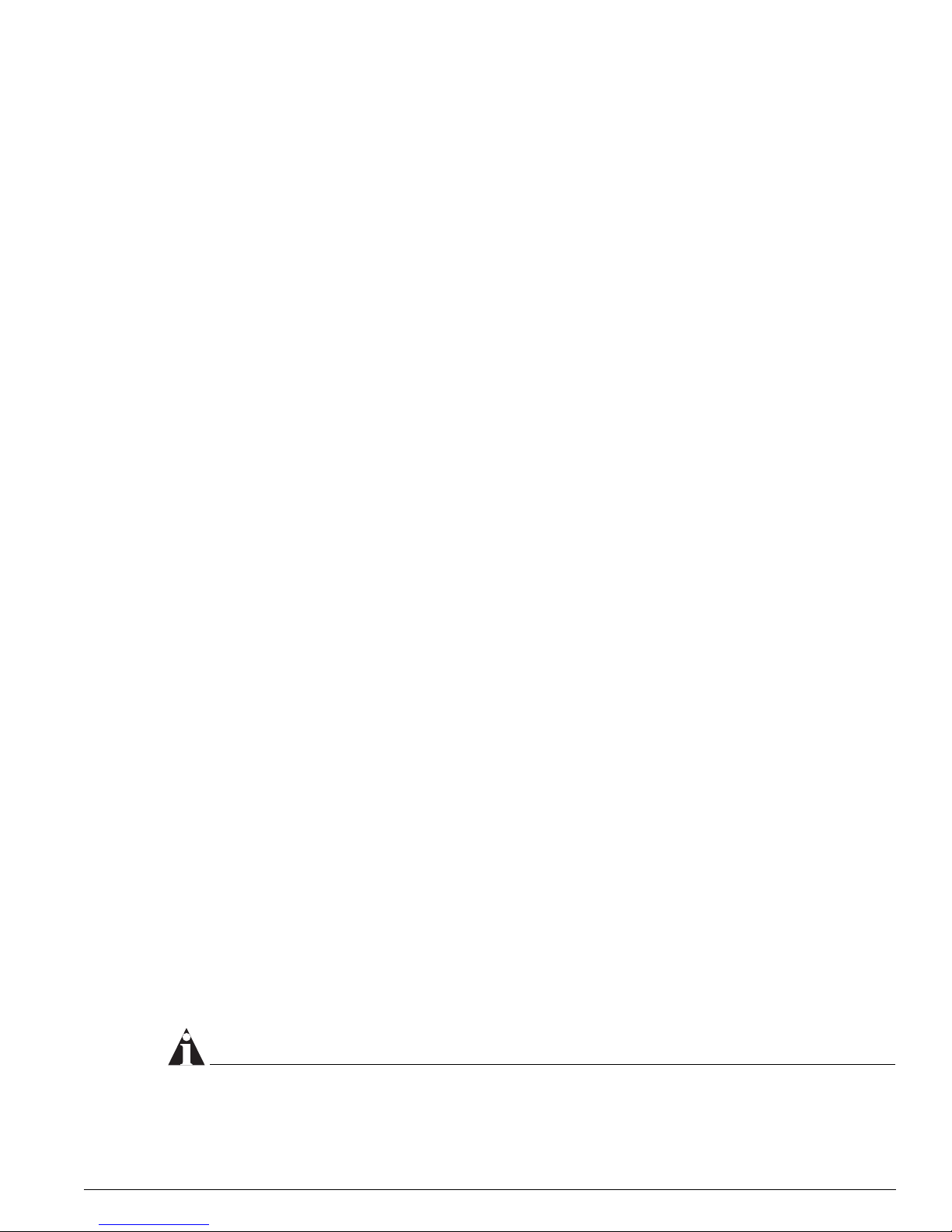
Mini-GBIC Type and Hardware/Software Support
Mini-GBIC Type and Hardware/Software Support
The Summit48si and Summit “e” series switches, the BlackDiamond G16X3 module, and the Alpine
GM-16X
switches and the modules identify the type of mini-GBIC that is installed and verify that the mini-GBIC
is an Extreme Networks-certified mini-GBIC.
3
module support the small form pluggable (SFP) GBIC, also known as the mini-GBIC. The
Mini-GBIC Types
Mini-GBICs are Class 1 laser devices that operate at 3.3 V.
The following types of mini-GBIC interfaces are available for these switches:
• SX mini-GBIC, which conforms to the 1000BASE-SX standard
• LX mini-GBIC, which conforms to the 1000BASE-LX standard
• ZX mini-GBIC, which conforms to the IEEE 802.3z standard
• 1000BX bi-directional mini-GBIC, which conforms to the IEEE 802.3ah 1000BASE-BX10 standard
— 1000BASE-BX-D, 1490 nm TX/1310 nm RX wavelength
— 1000BASE-BX-U, 1310 nm TX/1490 nm RX wavelength
Use only Extreme Networks-certified mini-GBICs, available from Extreme Networks, in the mini-GBIC
port of the switch or module.
Specifications for the mini-GBICs are in Appendix C, “Module Technical Specifications”.
Instructions to install mini-GBICs are in Appendix D, “Installing GBICs and Mini-GBICs”.
GBIC Type and Hardware/Software Support
Most Extreme Networks switches support two types of GBICs: the Parallel ID GBIC and the Serial ID
GBIC. The switch can identify the media type for the GBIC that is installed. Initial ExtremeWare
software versions do not support Serial ID GBICs. If Serial ID GBICs are installed in a switch with an
initial software release, the switch will not bring up the link on GBIC ports.
GBICs are available in the following media types:
• SX
• LX, LX70, and LX100
• ZX
• UTP
Specifications for the GBICs, including media types and optical specifications, are in Appendix C,
“Module Technical Specifications”. Instructions to install GBICs are in Appendix D, “Installing GBICs
and Mini-GBICs”.
NOTE
Extreme Networks optics are tested to work in all supported Extreme Networks switches. We
recommend that all customers use Extreme Networks optics in their Extreme Networks switches.
Extreme Networks Consolidated "e" and "i" Series Hardware Installation Guide 23
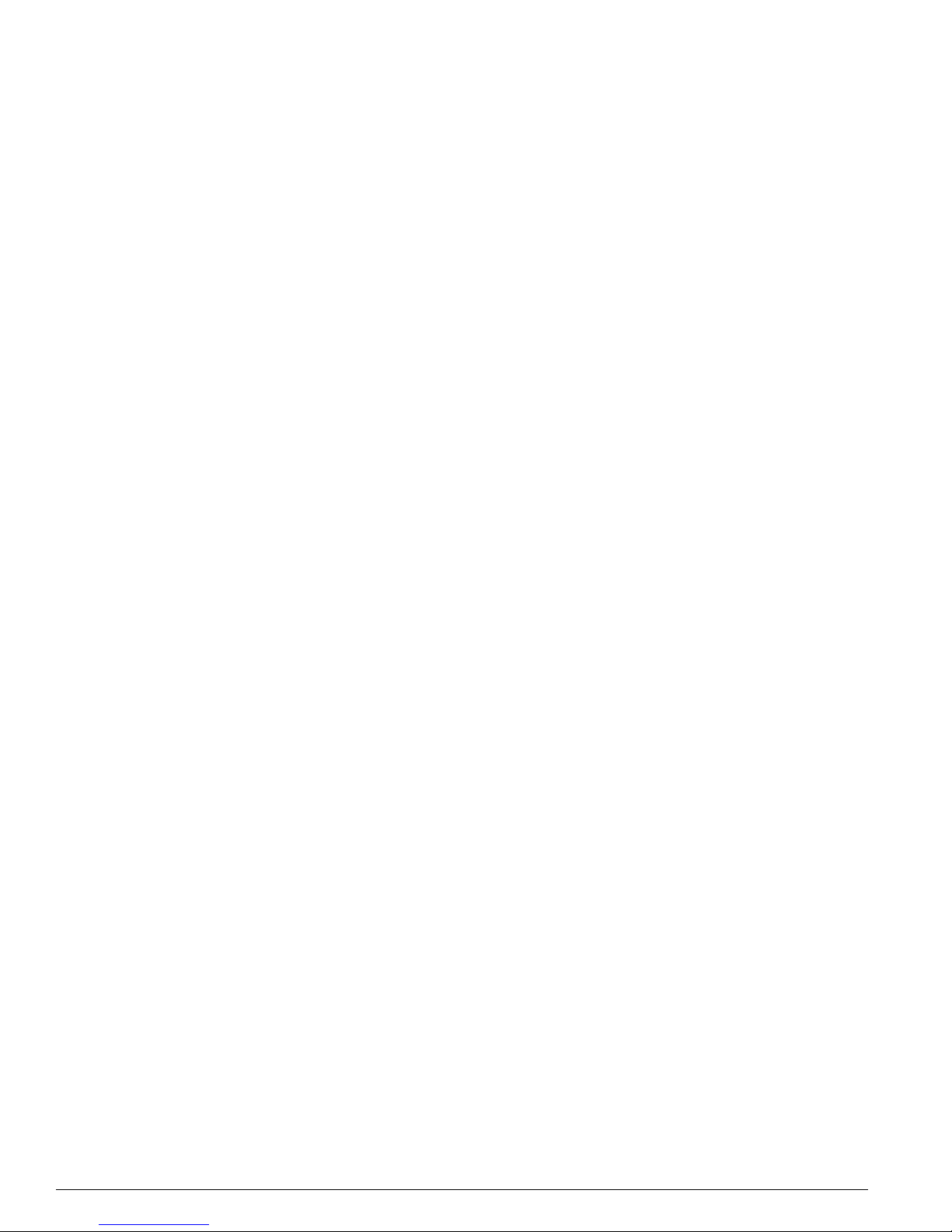
Common Switch Features
Extreme Networks assumes no liability for 3rd party optics. While Extreme Networks does not block 3rd
party optics, we cannot ensure that all 3rd party optics operate properly in all Extreme Networks
switches. The customer assumes all risks associated with using 3rd party optics in Extreme Networks
switches.
24 Extreme Networks Consolidated "e" and "i" Series Hardware Installation Guide
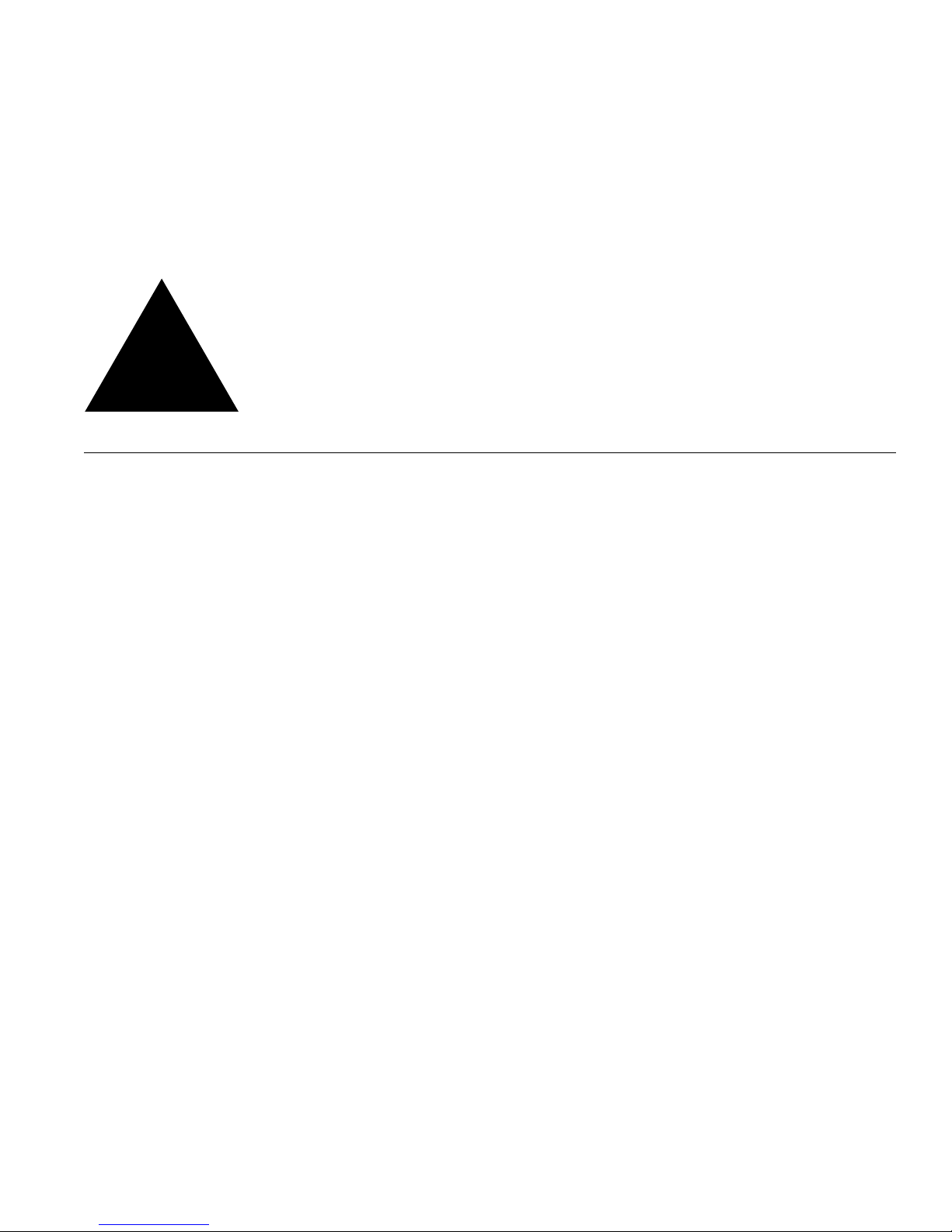
Part 2
Site Planning
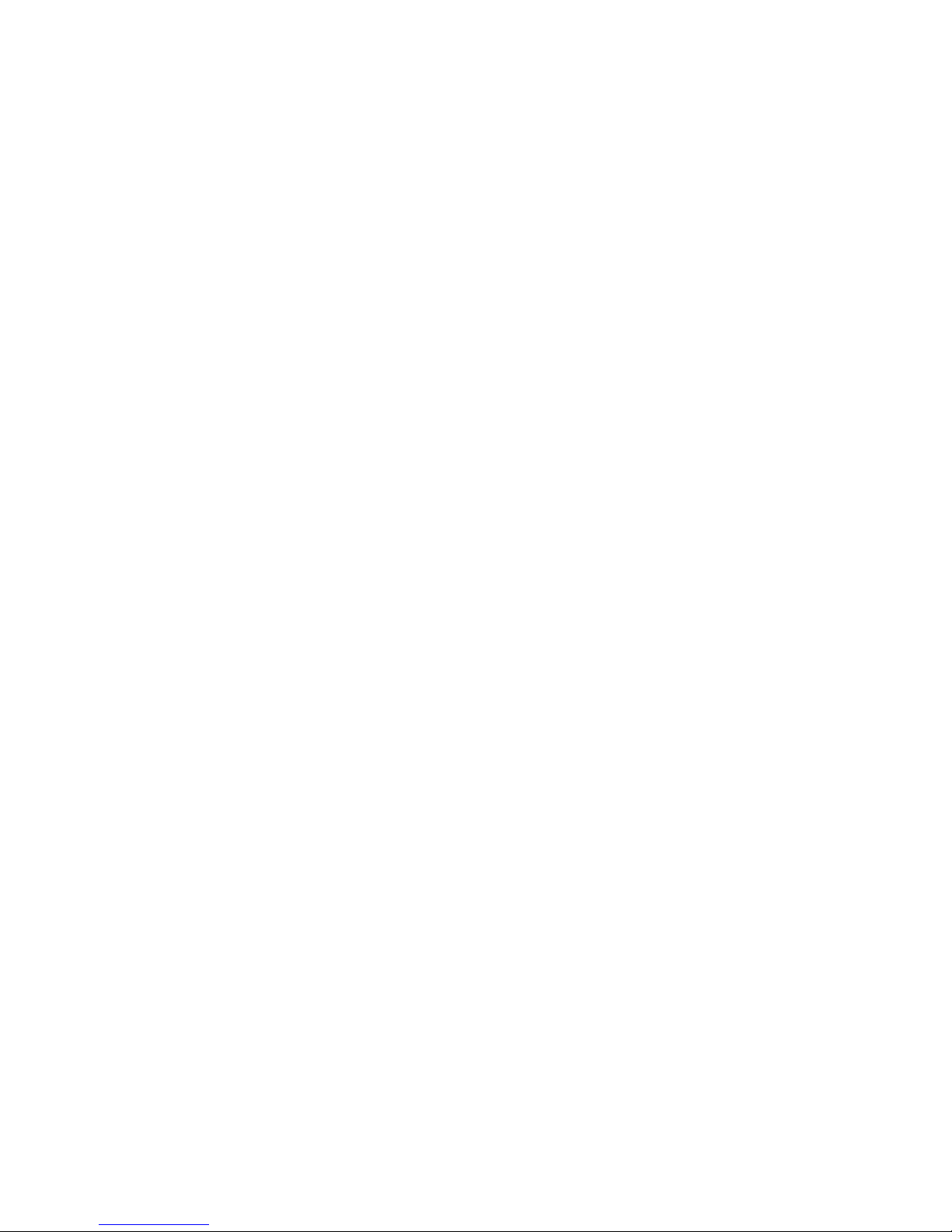
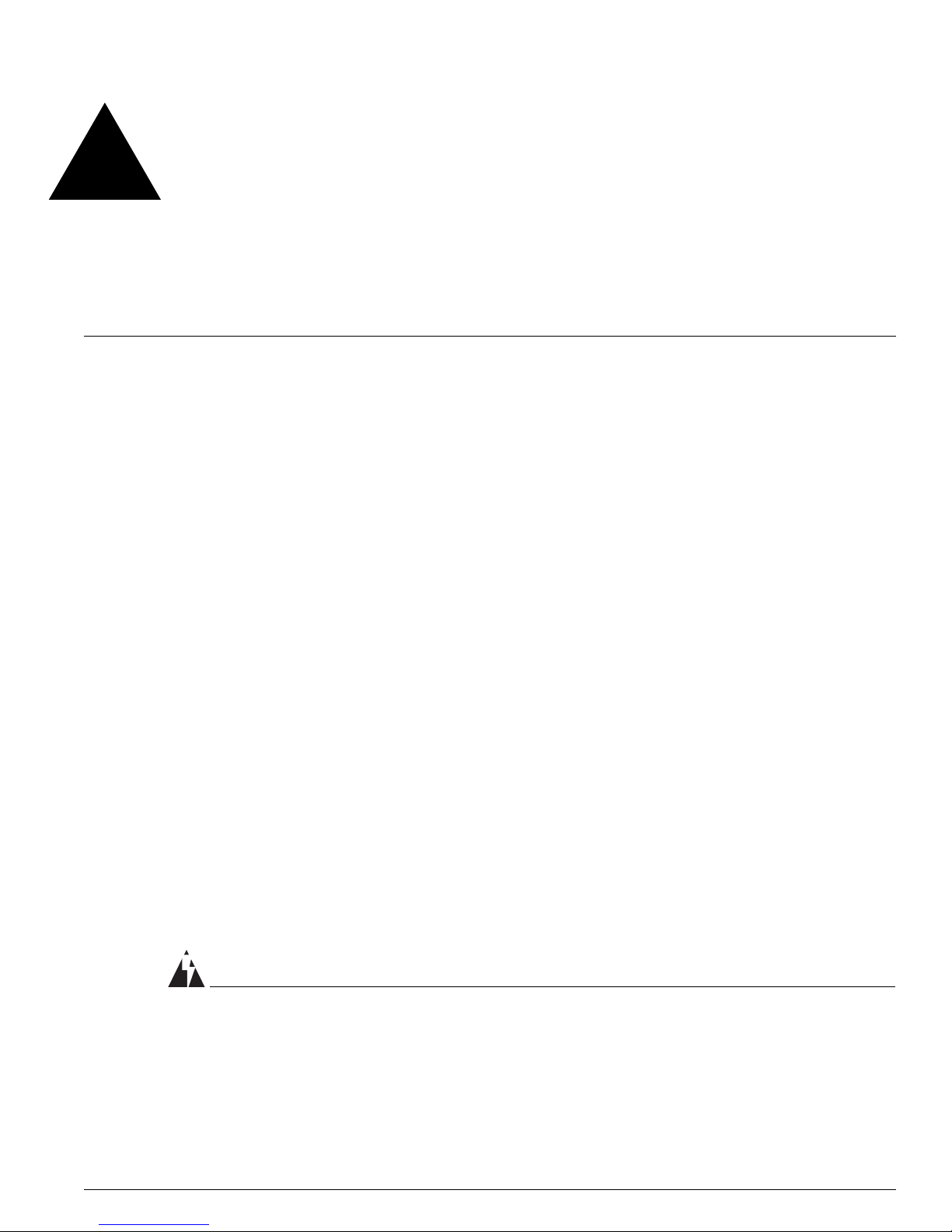
2 Site Preparation
This chapter describes how to prepare your site for installing Extreme Networks equipment. It contains
information about environmental and cabling requirements, power requirements, and building and
electrical code organizations.
This chapter includes these sections:
• Planning Your Site on page 28
• Meeting Site Requirements on page 28
• Planning for Stacking on page 41
• Evaluating and Meeting Cable Requirements on page 44
• Meeting Power Requirements on page 49
• Applicable Industry Standards on page 53
• Planning for Optical Budgets on page 54
The requirements described in this chapter are intended for the system administrator, network
equipment technician, or network manager who is responsible for installing and managing the network
hardware. It assumes a working knowledge of local area network (LAN) operations, and a familiarity
with communications protocols that are used on interconnected LANs. Installation, maintenance, and
removal of a switch, chassis, or its components must be done by qualified service personnel only.
Qualified service personnel have had appropriate technical training and experience that is necessary to
be aware of the hazards to which they are exposed when performing a task and of measures to
minimize the danger to themselves or other people.
By carefully planning your site, you can maximize the performance of your existing network and ensure
that it is ready to migrate to future networking technologies.
To learn more about safety issues and to ensure safety compliance, see Appendix A.
WARNING!
Read the safety information in Appendix A thoroughly before installing your Extreme Networks switch.
Failure to follow this safety information can lead to personal injury or damage to the equipment.
Extreme Networks Consolidated "e" and "i" Series Hardware Installation Guide 27

Site Preparation
Planning Your Site
To install your equipment successfully, you should plan your site carefully. The site planning process
has four major steps:
Step 1: Meeting Site Requirements
Your physical installation site must meet several requirements for a safe and successful installation:
• Building and electrical code requirements
• Environmental, safety, and thermal requirements for the equipment you plan to install
• Distribution rack requirements
Step 2: Planning for Stacking (Summit “e” Series Only)
If you will be installing Summit “e” series switches in a stacked configuration, make sure you have the
appropriate cables for the interconnections. To use the dedicated stacking ports on the back of the
Summit 400 series switches, you must have a special cable that is available from Extreme Networks.
Step 3: Evaluating and Meeting Cable Requirements
After examining your physical site and ensuring all environment requirements are met, you should
evaluate and compare your existing cable plant with the requirements of the Extreme Networks
equipment to determine if you need to install new cables (or cabling).
Step 4: Meeting Power Requirements
To run your equipment safely, you must meet the specific power requirements for the Extreme
Networks equipment that you plan to install.
NOTE
Review the safety information before you begin installing the equipment. be sure to follow all safety
recommendations during the installation process.
Meeting Site Requirements
This section addresses the various requirements to consider when preparing your installation site,
including:
• Operating Environment Requirements
• Rack Specifications and Recommendations
28 Extreme Networks Consolidated "e" and "i" Series Hardware Installation Guide
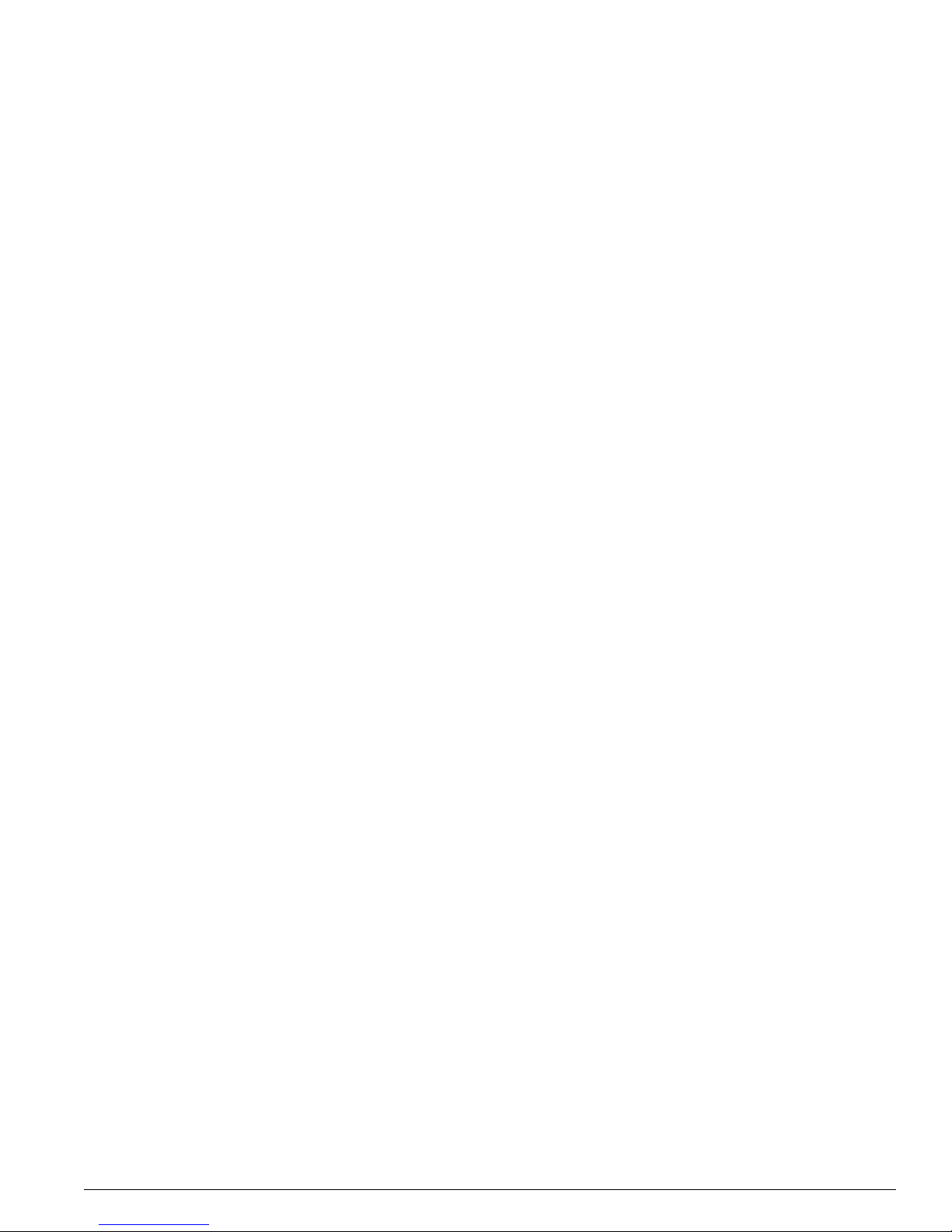
Meeting Site Requirements
Operating Environment Requirements
Verify that your site meets all environmental and safety requirements.
Virtually all areas of the United States are regulated by building codes and standards. During the early
planning stages of installing or modifying your LAN, it is important that you develop a thorough
understanding of the regulations that pertain to your location and industry.
Building and Electrical Codes
Building and electrical codes vary depending on your location. Comply with all code specifications
when planning your site and installing cable. The following sections are provided as a resource to
obtain additional information.
Three major building codes are:
• Uniform Building Code—produced by the International Conference of Building Officials (ICBO);
5360 South Workman Mill Road; Whittier, California 90601 USA. www.icbo.org
• BOCA Basic Building Code—produced by the Building Officials and Code Administrators (BOCA)
International, Inc.; 4051 West Flossmoor Road; Country Club Hills, Illinois 60478 USA.
www.bocai.org
• Standard Building Code (SBC)—produced by the Southern Building Code Congress International,
Inc.; 900 Montclair Road; Birmingham, Alabama 35213 USA. www.sbcci.org
Five authorities on electrical codes are:
• National Electrical Code (NEC) Classification (USA only)—a recognized authority on safe electrical
wiring. Federal, state, and local governments use NEC standards to establish their own laws,
ordinances, and codes on wiring specifications. The NEC classification is published by the National
Fire Protection Association (NFPA). The address is NFPA; 1 Batterymarch Park; Quincy,
Massachusetts 02269 USA. www.nfpa.org
• Underwriters’ Laboratory (UL) (USA only)—an independent research and testing laboratory. UL
evaluates the performance and capability of electrical wiring and equipment to determine whether
they meet certain safety standards when properly used. Acceptance is usually indicated by the
words “UL Approved” or “UL Listed.” The address is UL; 333 Pfingsten Road; Northbrook, Illinois
60062-2096 USA. www.ul.com
• National Electrical Manufacturing Association (NEMA) (USA only)—an organization of electrical
product manufacturers. Members develop consensus standards for cables, wiring, and electrical
components. The address is NEMA; 2101 L Street N.W.; Washington, D.C. 20037 USA.
www.nema.org
• Electronics Industry Association (EIA)—a trade association that develops technical standards,
disseminates marketing data, and maintains contact with government agencies in matters relating to
the electronics industry. The address is EIA; 2001 Eye Street N.W.; Washington, D.C. 20006 USA.
www.eia.org
• Federal Communications Commission (FCC)—a commission that regulates all interstate and foreign
electrical communication systems that originate in the United States according to the
Communications Act of 1934. The FCC regulates all U.S. telephone and cable systems. The address is
FCC; 1919 M Street N.W.; Washington, D.C. 20554 USA.
Extreme Networks Consolidated "e" and "i" Series Hardware Installation Guide 29
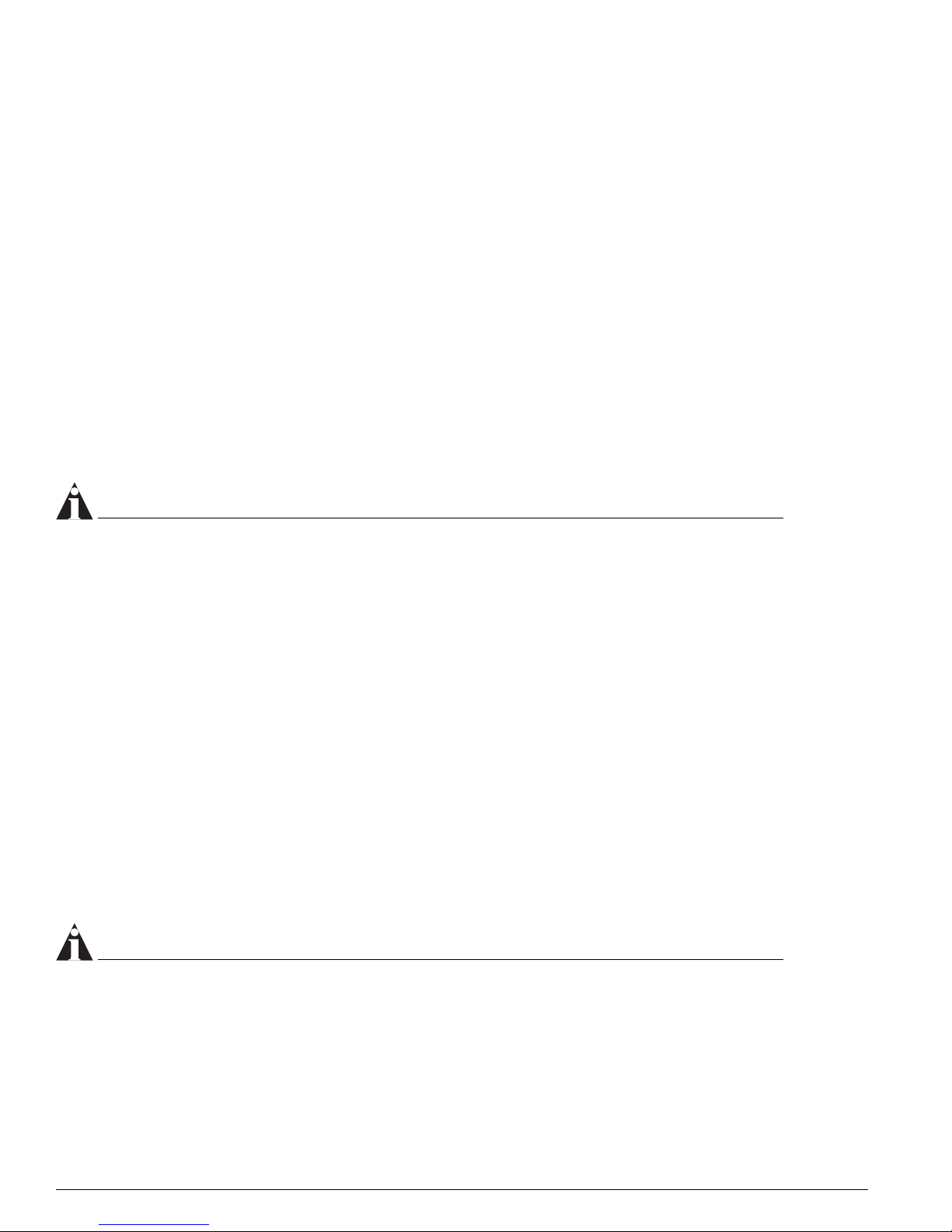
Site Preparation
Wiring Closet Considerations
You should consider the following recommendations for your wiring closet:
• Ensure that your system is easily accessible for installation and service. See “Rack Specifications and
Recommendations” on page 39 for specific recommendations.
• Use appropriate AC or DC power for your switch. Foe more information about power requirements,
see “Meeting Power Requirements” on page 49.
• Use a vinyl floor covering in your wiring closet. (Concrete floors accumulate dust, and carpets can
cause static electricity.)
• Prevent unauthorized access to wiring closets by providing door locks. Install the equipment in a
secured, enclosed, and restricted-access area, ensuring that only qualified service personnel have
access to the equipment.
• Provide adequate overhead lighting for easy maintenance.
• Ensure that each wiring closet has a suitable ground. All distribution racks and equipment installed
in the closet should be grounded.
• Ensure that all system environmental requirements are met, such as ambient temperature and
humidity.
NOTE
Extreme Networks recommends that you consult an electrical contractor for commercial building and
wiring specifications.
Temperature. Extreme Networks equipment generates a significant amount of heat. It is essential that
you provide a temperature-controlled environment for both performance and safety.
Install the equipment only in a temperature- and humidity-controlled indoor area that is free of airborne
materials that can conduct electricity. Too much humidity can cause a fire. Too little humidity can
produce electrical shock and fire.
The following are some general thermal recommendations for your wiring closet:
• Ensure that the ventilation in the wiring closet is adequate to maintain a temperature below 104° F
(40° C).
• Install a reliable air conditioning and ventilation system.
• Keep the ventilation in the wiring closet running during nonbusiness hours; otherwise, the
equipment can overheat.
• Maintain ambient operating temperature: 32° to 104° F (0° to 40° C)
• Maintain storage Temperature: -40° to 158° F (-40° to 70° C)
NOTE
Like all electrical equipment, switch product lifetimes degrade with increased temperature. If possible,
temperatures should be kept at approximately 78° F (25° C) or lower.
For more information about monitoring temperature and preventing overheating conditions, see
“Monitoring Airflow Temperatures and Handling Overheating” on page 36.
30 Extreme Networks Consolidated "e" and "i" Series Hardware Installation Guide
