Extreme Networks EPICenter, EPICenter 6.0 Reference Manual

EPICenter Reference Guide
Version 6.0
Extreme Networks, Inc.
3585 Monroe Street
Santa Clara, California 95051
(888) 257-3000
(408) 579-2800
http://www.extremenetworks.com
Published: November 2006
Part number: 100248-00 Rev 01
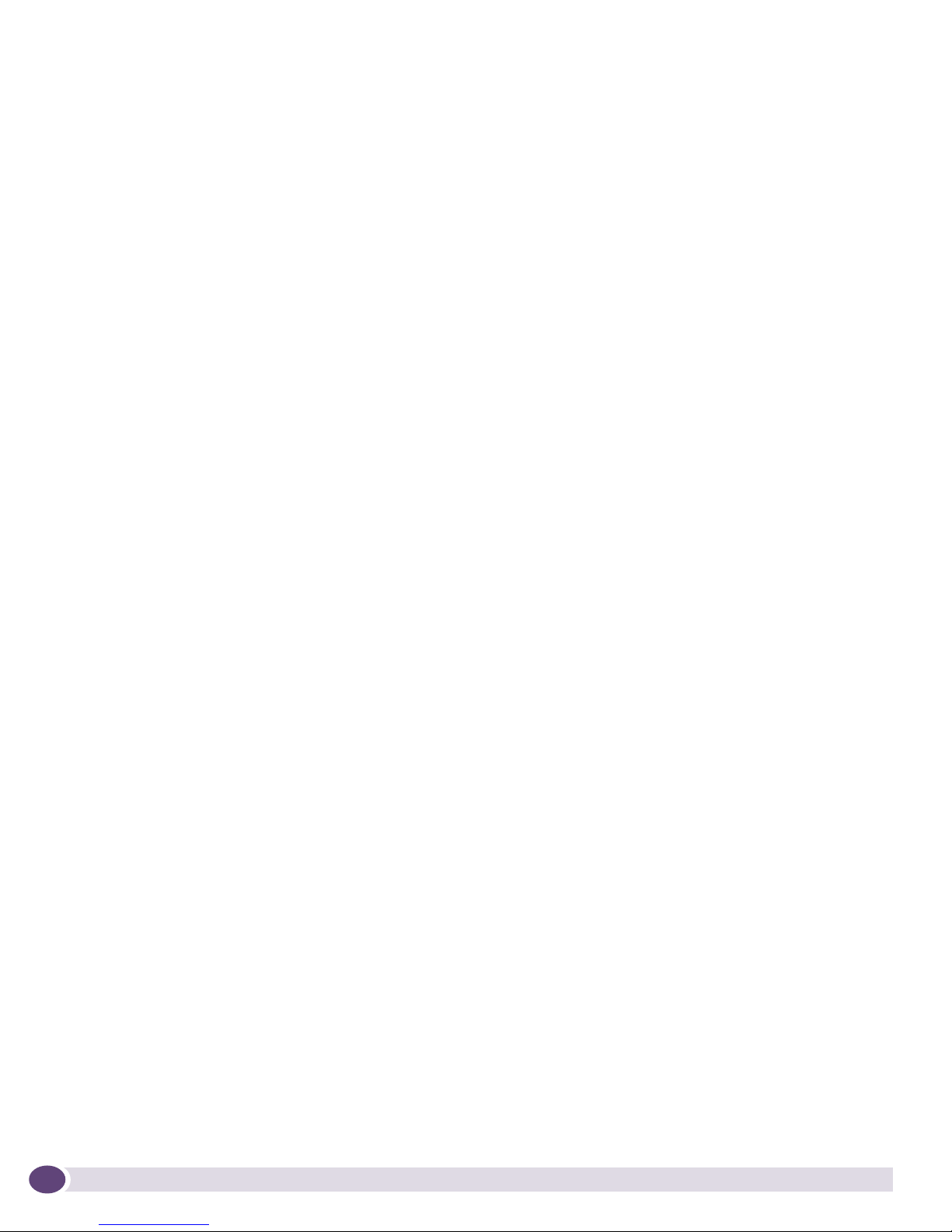
Alpine, Alpine 3804, Alpine 3802, Altitude, BlackDiamond, BlackDiamond 6808, BlackDiamond 6816, EPICenter,
Ethernet Everywhere, Extreme Ethernet Everywhere, Extreme Networks, Extreme Turbodrive, Extreme Velocity,
ExtremeWare, ExtremeWorks, ExtremeXOS, GlobalPx Content Director, the Go Purple Extreme Solution Partners
Logo, Sentriant, ServiceWatch, Summit, Summit24, Summit48, Summit1i, Summit4, Summit5i, Summit7i, Summit
48i, SummitRPS, SummitGbX, Triumph, vMAN, the Extreme Networks logo, the Alpine logo, the BlackDiamond
logo, the Summit logos, the Extreme Turbodrive logo, and the Color Purple, among others, are trademarks or
registered trademarks of Extreme Networks, Inc. or its subsidiaries in the United States and other countries. Other
names and marks may be the property of their respective owners.
© 2006 Extreme Networks, Inc. All Rights Reserved.
Specifications are subject to change without notice.
Merit is a registered trademark of Merit Network, Inc. Solaris and Java are trademarks of Sun Microsystems, Inc. in
the U.S. and other countries. Avaya is a trademark of Avaya, Inc.
This product includes software developed by the Apache Software Foundation (http://www.apache.org).
This product contains copyright material licensed from AdventNet, Inc. (http://www.adventnet.com). All rights to
such copyright material rest with AdventNet.
Use of Open Source Libraries. The Software uses or links to the third party “open source” library(ies). Please read
the “Notice” files included with the Software for identification of these libraries and applicable license agreements.
2
EPICenter Reference Guide
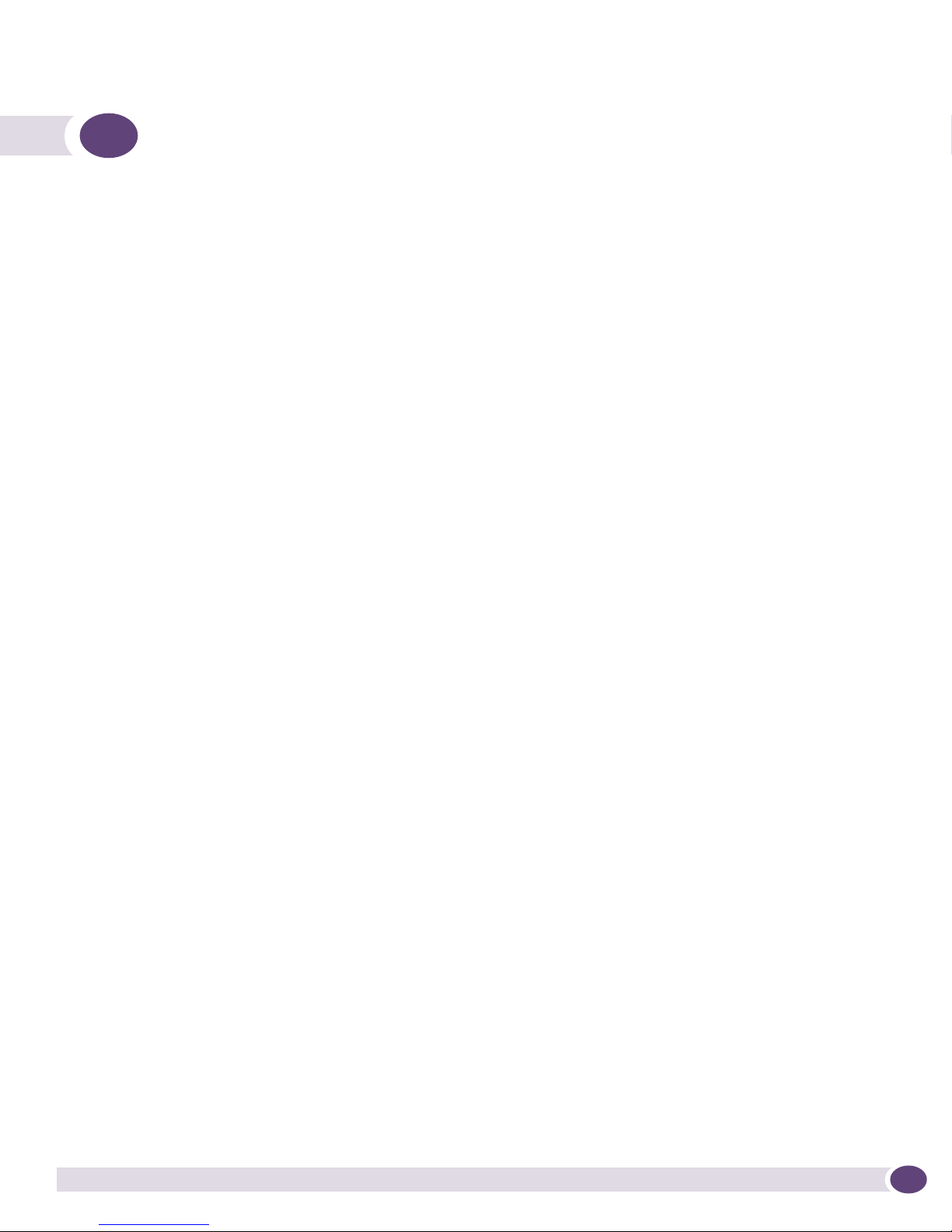
Contents
Preface......................................................................................................................................... 15
Introduction .............................................................................................................................15
Terminology........................................................................................................................15
Conventions..............................................................................................................................16
Related Publications .................................................................................................................16
Part 1: EPICenter Basic Features
Chapter 1: EPICenter Overview....................................................................................................... 21
Introduction .............................................................................................................................21
Summary of Features.................................................................................................................21
Extreme Networks Device Support ..............................................................................................23
Third-Party Device Support ........................................................................................................23
Chapter 2: Getting Started with EPICenter.......................................................................................25
The EPICenter Home Page .........................................................................................................25
The Distributed Server Summary...........................................................................................27
The “About EPICenter” Page................................................................................................28
Navigating EPICenter Applications..............................................................................................29
The Navigation Toolbar ........................................................................................................29
The Main Feature Frame ............................................................................................................31
EPICenter Menus ................................................................................................................32
The Component Tree ...........................................................................................................34
The Status/Detail Information Panel......................................................................................35
Feature Function Buttons.....................................................................................................37
EPICenter Dialog Boxes .......................................................................................................37
Right-Click Pop-Up Menus .........................................................................................................38
The External App Sub-Menu.................................................................................................39
The Device Sub-Menu..........................................................................................................39
The Technical Support Sub-Menu.........................................................................................40
The Macros Sub-Menu.........................................................................................................41
The Properties Command .....................................................................................................42
Printing from EPICenter.............................................................................................................42
Help on Help ............................................................................................................................42
Chapter 3: The Inventory Manager.................................................................................................. 45
Overview of the EPICenter Device Inventory .................................................................................45
Device Groups.....................................................................................................................45
Inventory Manager Functions......................................................................................................46
Inventory Manager Function Buttons .....................................................................................46
The Inventory Menu.............................................................................................................46
Pop-Up Menus....................................................................................................................47
Displaying the Network Device Inventory .....................................................................................48
EPICenter Reference Guide
3
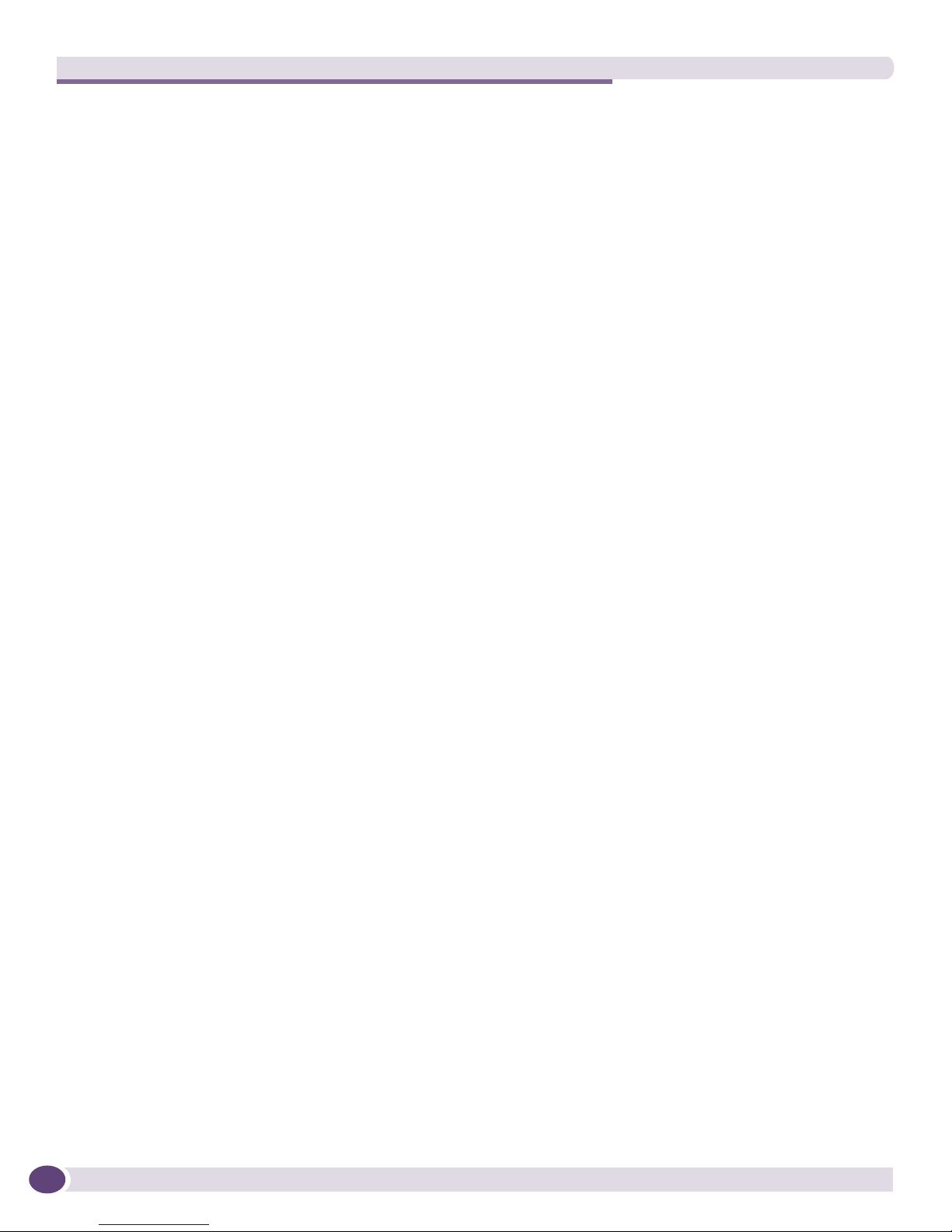
Viewing Device Status Information..............................................................................................50
Detailed Device Status.........................................................................................................52
Edge Port FDB Status..........................................................................................................57
Third-Party Device Status.....................................................................................................60
Discovering Network Devices ......................................................................................................61
Discovery Results ................................................................................................................64
Adding Devices and Device Groups .............................................................................................68
Adding a Device ..................................................................................................................68
Creating a Device Group.......................................................................................................71
Modifying Devices and Device Groups .........................................................................................73
Modifying a Device ..............................................................................................................73
Modifying a Device Group ....................................................................................................77
Deleting Devices and Device Groups from the Database ................................................................79
Deleting a Device ................................................................................................................79
Deleting a Device Group.......................................................................................................80
Updating Device Information—The Sync Operation ......................................................................80
Configuring Default Access Parameters .......................................................................................82
Finding Devices ........................................................................................................................84
The Properties Display ...............................................................................................................85
All Device Groups Properties ................................................................................................85
Device Group Properties.......................................................................................................86
Device Properties ................................................................................................................88
Slot Properties ....................................................................................................................92
Port Properties....................................................................................................................96
Chapter 4: The EPICenter Alarm System........................................................................................ 101
Overview of the EPICenter Alarm System ...................................................................................101
Alarm Manager Functions ..................................................................................................102
Predefined Alarms.............................................................................................................102
The Alarm Log Browser ............................................................................................................103
The Alarm Log Browser Summary........................................................................................104
Acknowledging an Alarm....................................................................................................105
Deleting Alarm Log Entries.................................................................................................105
Deleting Groups of Log Entries ...........................................................................................106
Viewing Alarm Details ........................................................................................................106
Creating an Alarm Display Filter..........................................................................................106
Deleting Saved Alarm Log Filters ........................................................................................106
Pausing All Alarms ............................................................................................................107
The Alarm Log Detailed View....................................................................................................107
Defining an Alarm Log Display Filter .........................................................................................109
Deleting Alarm Records with Specified Conditions......................................................................112
Defining Alarms ......................................................................................................................114
Creating a New Alarm Definition .........................................................................................115
Modifying an Alarm Definition ............................................................................................115
Deleting an Alarm Definition ..............................................................................................116
The Alarm Definition Window ...................................................................................................116
Defining the Basic Alarm Properties....................................................................................117
Defining the Alarm Scope ..................................................................................................119
Defining Alarm Actions ......................................................................................................121
4
EPICenter Reference Guide
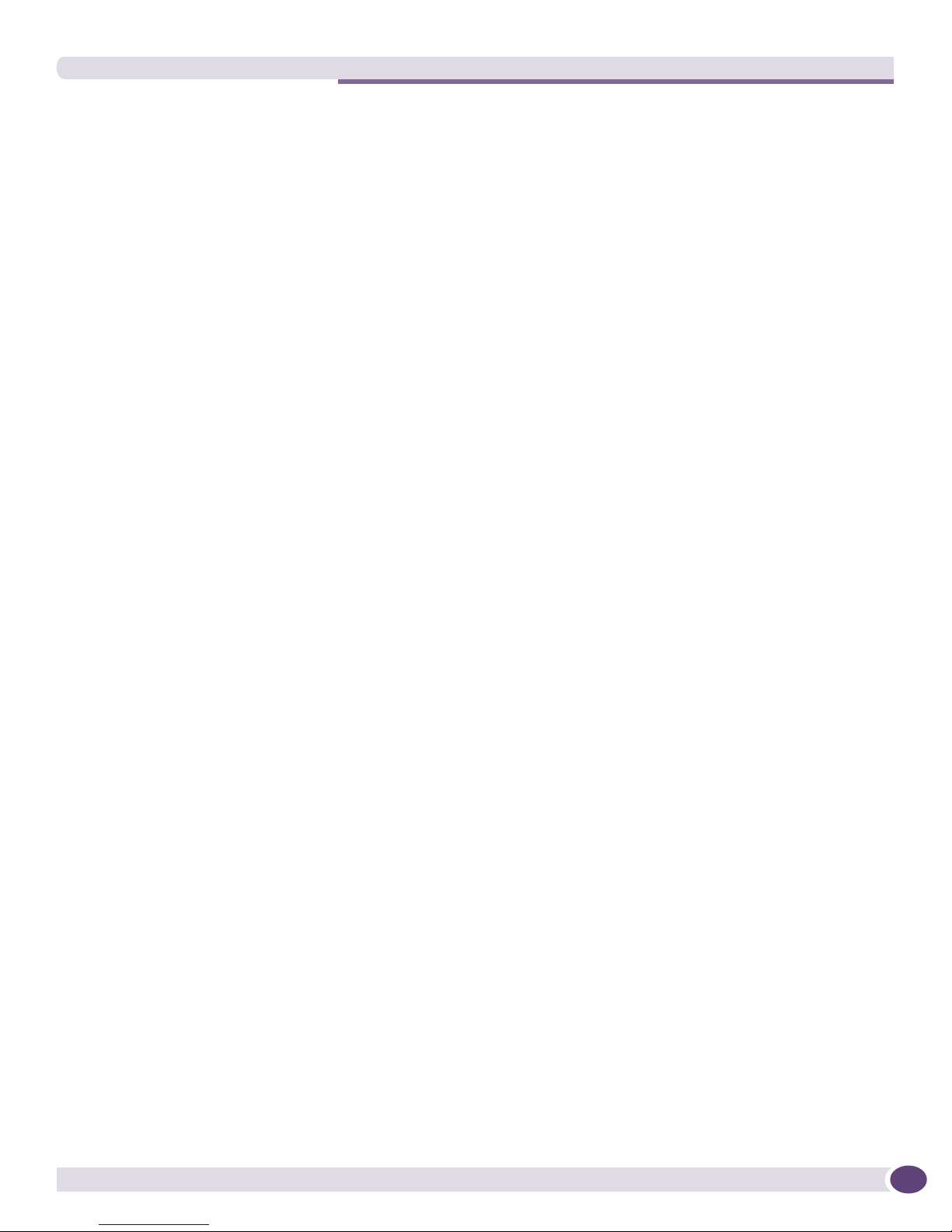
Alarm Categories ....................................................................................................................126
Creating a New Alarm Category...........................................................................................126
Modifying an Alarm Category ..............................................................................................127
Deleting an Alarm Category ................................................................................................127
Threshold Configuration...........................................................................................................127
RMON Rule Display...........................................................................................................129
CPU Utilization Rule Display ..............................................................................................129
Creating an Event Rule ......................................................................................................130
Modifying a Rule...............................................................................................................131
Deleting a Rule .................................................................................................................131
Synchronizing with Device RMON Rules ..............................................................................131
Configuring a New Rule or Modifying a Rule ..............................................................................131
Configuring an RMON Rule ................................................................................................133
Configuring CPU Utilization Rules.......................................................................................134
Configuring Rules for the Predefined RMON Event Types ......................................................136
Configuring the Rule Target................................................................................................137
Synchronizing EPICenter with Device RMON Rules.....................................................................138
Chapter 5: Configuration Manager................................................................................................141
Overview of the Configuration Manager......................................................................................141
Configuration Manager Functions..............................................................................................141
Configuration Manager Function Buttons .............................................................................142
The Configuration Menu.....................................................................................................142
Pop-Up Menus..................................................................................................................143
Configuration File Locations ...............................................................................................144
Device Configuration Summary Status.......................................................................................145
Uploading Configurations from Devices .....................................................................................149
Changing the Configuration Filename Format .......................................................................151
Archiving Configuration Settings...............................................................................................151
Scheduling Device Archive Uploads ....................................................................................152
Scheduling Global Archive Uploads.....................................................................................153
Setting Archive Limits .......................................................................................................155
Archive/Baseline Differences Report....................................................................................156
Configuring Email Notification of Archive/Baseline Differences ..............................................157
Downloading Configuration Information to a Device ....................................................................157
Downloading an Incremental Configuration to Devices ................................................................159
Creating a Baseline Configuration File.......................................................................................161
Removing a Baseline Configuration File...............................................................................162
Scheduling a Baseline Upload ..................................................................................................162
Restoring a Baseline Configuration to a Device...........................................................................164
Viewing a Configuration File .....................................................................................................166
Comparing Two Configuration File—The Diff Command ..............................................................167
Configuring a Viewer................................................................................................................169
Configuring the TFTP Server.....................................................................................................170
Chapter 6: The Firmware Manager................................................................................................ 173
Overview of the Firmware Manager............................................................................................173
Firmware Manager Functions....................................................................................................173
Firmware Manager Function Buttons ...................................................................................174
EPICenter Reference Guide
5
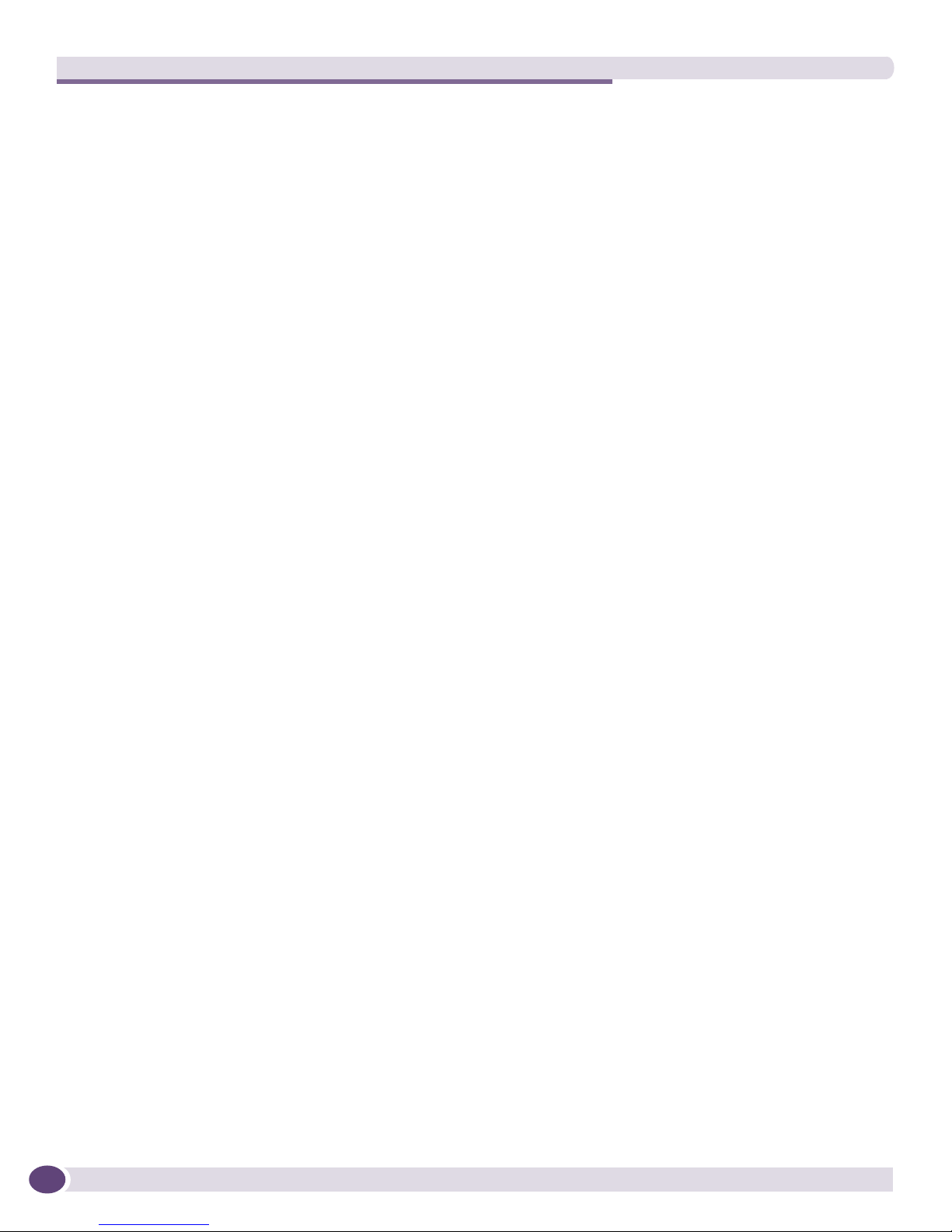
The Firmware Menu...........................................................................................................174
Pop-Up Menus..................................................................................................................174
Software and BootROM Image Locations .............................................................................175
The Firmware Manager Main Window ..................................................................................176
Obtaining Updated Software Images .........................................................................................179
Obtaining New Software Images .........................................................................................179
Acknowledging the Version Changes....................................................................................182
Checking for Version Availability .........................................................................................182
Upgrading the Software or BootROM on Your Switches ...............................................................182
Upgrading Your Switches Using the Upgrade Wizard.............................................................183
Image Selection ................................................................................................................183
Hardware Selection ...........................................................................................................185
Operation Selection ...........................................................................................................189
Upgrade Preview ...............................................................................................................190
Performing a Multi-Step Upgrade........................................................................................191
Specifying the Current Software Versions...................................................................................194
Configuring the TFTP Server.....................................................................................................195
Chapter 7: The Interactive Telnet Feature ..................................................................................... 197
Overview of the Interactive Telnet Feature .................................................................................197
Using Telnet with Extreme Networks Switches ...........................................................................197
Using Telnet Macros................................................................................................................199
Built-in Telnet Macros .......................................................................................................199
The Macro Player ....................................................................................................................200
Playing a Macro ................................................................................................................202
Using Variables in a Macro.................................................................................................203
Configuring a Repeat Interval .............................................................................................204
Viewing Macro Results.......................................................................................................204
Loading a Saved Macro......................................................................................................207
The Macro Editor ....................................................................................................................208
Creating Macros for Context-Based Replay ...........................................................................210
Saving a Macro .................................................................................................................214
Loading a Macro for Editing ...............................................................................................214
Deleting a Macro...............................................................................................................214
Importing Macros ..............................................................................................................214
Exporting a Macro .............................................................................................................216
Running a Telnet Session on an Individual Switch......................................................................216
Copy/Paste from an Interactive Telnet Session .....................................................................217
Macro Recording and Playback from an Interactive Telnet Session .........................................218
Using Interactive Telnet with Third-Party Devices .......................................................................219
Chapter 8: The Grouping Manager................................................................................................ 221
Overview of the Grouping Manager ............................................................................................221
Grouping Manager Functions....................................................................................................223
Grouping Manager Function Buttons ...................................................................................223
The Grouping Menu...........................................................................................................224
Resource Detail Buttons ....................................................................................................224
Displaying EPICenter Groups and Resources ..............................................................................225
Resource Details ...............................................................................................................226
Creating a New Resource .........................................................................................................228
6
EPICenter Reference Guide
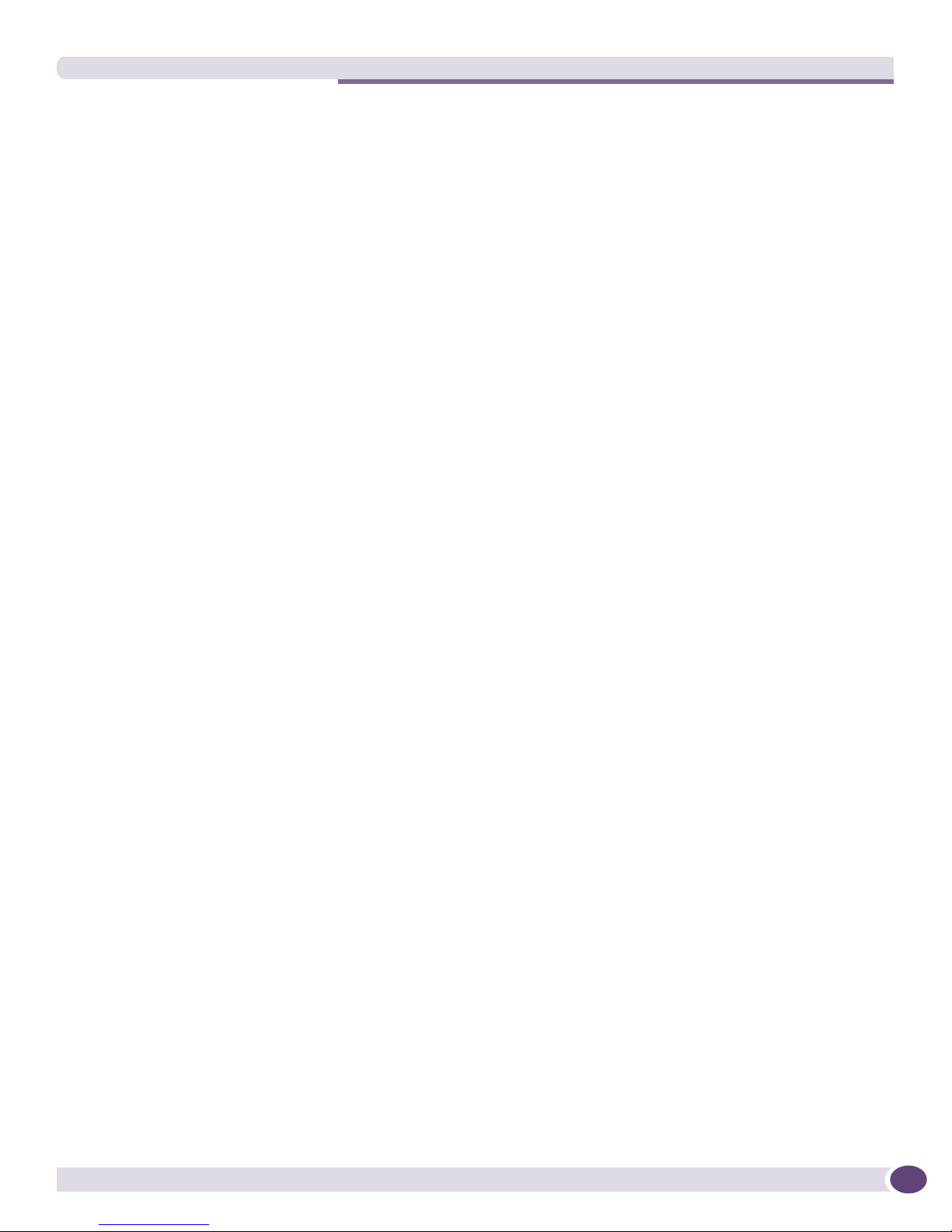
Deleting Resources—The Destroy Function................................................................................229
Adding a Resource as a Child of a Group ...................................................................................230
Removing A Child Resource from a Group..................................................................................232
Adding Relationships to a Resource ..........................................................................................233
Removing Relationships from a Resource ............................................................................235
Adding and Removing Attributes...............................................................................................236
Searching for a Resource .........................................................................................................238
Setting up a Resource Search.............................................................................................239
Searching from the Main Toolbar ........................................................................................241
Searching from the Add Resources or Add Relationship Window ............................................242
Importing Resources................................................................................................................242
Importing from an LDAP Directory ......................................................................................244
Importing from a File.........................................................................................................245
Importing from an NT Domain Controller or NIS Server .........................................................248
Chapter 9: Using the IP/MAC Address Finder................................................................................. 251
Overview of the IP/MAC Address Finder .....................................................................................251
IP/MAC Address Finder Functions.......................................................................................251
ExtremeWare Software Requirements ..................................................................................252
Tasks List Summary Window ....................................................................................................252
Creating a Search Task ............................................................................................................254
Detailed Task View ..................................................................................................................257
Exporting Task Results to a Text File...................................................................................259
Chapter 10: Real-Time Statistics.................................................................................................. 261
Overview of Real-Time Statistics...............................................................................................261
Real-Time Statistics Functions .................................................................................................262
Real-Time Statistics Function Buttons.................................................................................263
The Statistics Menu ..........................................................................................................264
Pop-Up Menus..................................................................................................................264
Displaying Multi-Port Statistics.................................................................................................265
Displaying Statistics for a Single Port........................................................................................268
Changing the Display Mode......................................................................................................269
Setting Graph Preferences .......................................................................................................270
Taking Graph Snapshots ..........................................................................................................273
Chapter 11: Network Topology Views ........................................................................................... 277
Overview of Topology Views ......................................................................................................277
Topology Manager Functions ....................................................................................................278
Topology Manager Function Buttons....................................................................................278
The Topology Menus..........................................................................................................278
Pop-Up Menus..................................................................................................................281
Displaying a Network Topology View..........................................................................................283
Map Elements...................................................................................................................285
Manipulating Map Elements...............................................................................................289
Displaying a Topology View with a Preselected Device...........................................................289
The Map Element Description Panel....................................................................................290
EPICenter Reference Guide
7

The New Menu .......................................................................................................................291
New View .........................................................................................................................291
Node Placement Criteria in an Auto Populate View ...............................................................293
New Map..........................................................................................................................296
New Device Map Node.......................................................................................................297
New Decorative Map Node .................................................................................................298
New Text Map Node ..........................................................................................................298
New User-Created Map Link ...............................................................................................298
The Edit Menu........................................................................................................................300
Rename View....................................................................................................................300
Delete View ......................................................................................................................301
Rename Map ....................................................................................................................301
Delete Map.......................................................................................................................301
Select All Map Nodes ........................................................................................................301
Cut Map Nodes .................................................................................................................302
Paste Map Nodes ..............................................................................................................302
Delete Map Nodes.............................................................................................................303
Delete User Created Map Links...........................................................................................303
The View Menu .......................................................................................................................304
View Properties... ..............................................................................................................304
The Map Menu .......................................................................................................................305
Layout Map ......................................................................................................................305
Layout Map in Window.......................................................................................................306
Fit Map in Window ............................................................................................................307
Expand Map .....................................................................................................................308
Compress Map ..................................................................................................................308
Inflate Nodes....................................................................................................................309
Deflate Nodes ...................................................................................................................309
Undo Map Edit .................................................................................................................309
Zoom Map In ....................................................................................................................309
Zoom Map Out ..................................................................................................................310
Unzoom Map ....................................................................................................................310
Sync Links for Map or Sync Links for All Maps.....................................................................310
Find Map Node .................................................................................................................311
Map Properties .................................................................................................................312
Print Map .........................................................................................................................315
The Display Menu ..................................................................................................................316
VLAN Information .............................................................................................................316
The Tools Menu ......................................................................................................................318
Mark Links Mode ..............................................................................................................318
Add Links to VLAN ............................................................................................................318
Connect Edge Port to VLAN................................................................................................320
Chapter 12: Using the VLAN Manager........................................................................................... 323
Overview of Virtual LANs..........................................................................................................323
VLAN Manager Functions.........................................................................................................324
VLAN Manager Function Buttons ........................................................................................324
The VLAN Menu................................................................................................................324
Viewing Device Information from Pop-Up Menus ..................................................................325
Displaying a VLAN...................................................................................................................326
Viewing VLANs on a Switch................................................................................................328
8
EPICenter Reference Guide
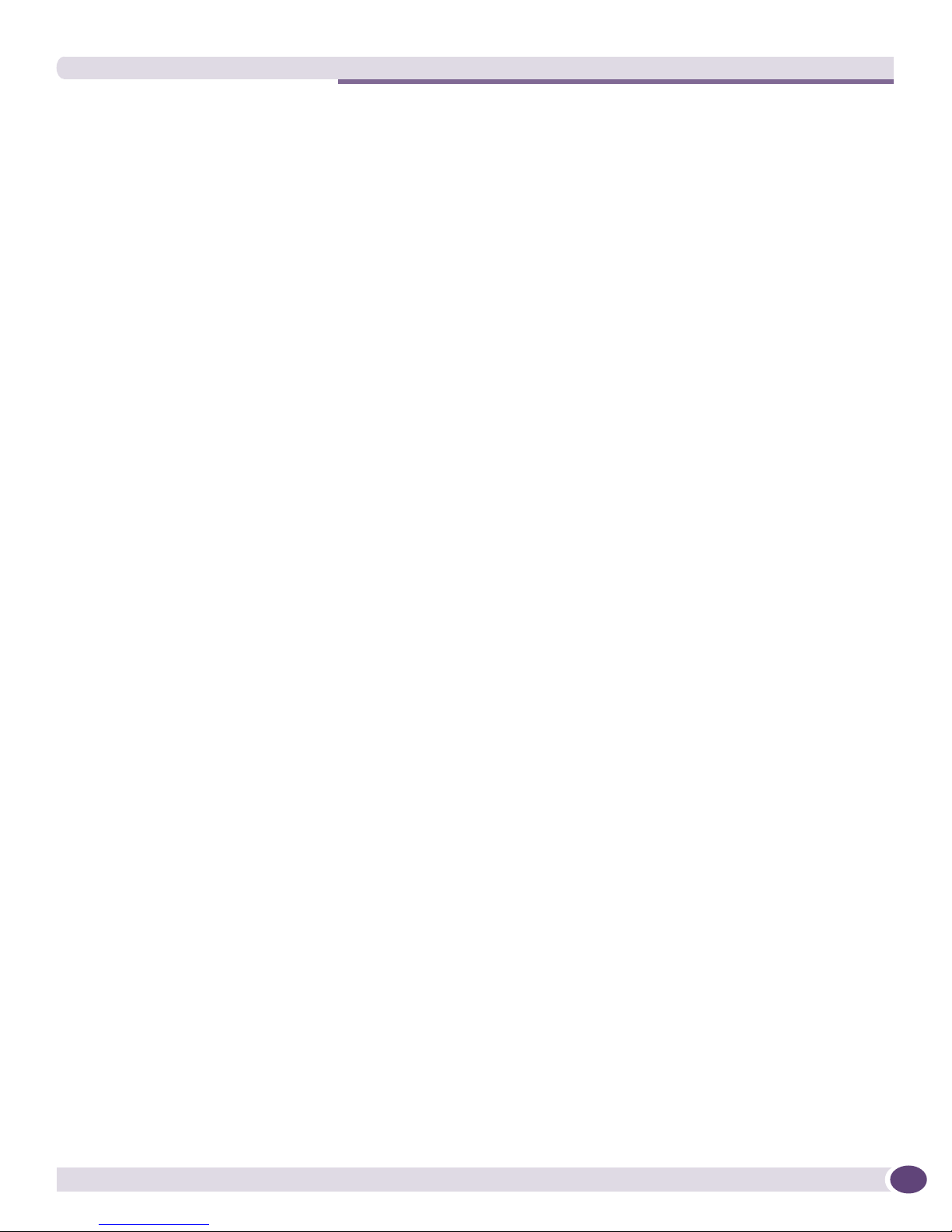
Viewing Switches in a VLAN ...............................................................................................329
Viewing VLAN Member Ports ..............................................................................................329
Adding a VLAN .......................................................................................................................331
Deleting a VLAN .....................................................................................................................334
Refreshing the Component Tree................................................................................................334
Modifying a VLAN ...................................................................................................................335
Modifying a VLAN from the Toolbar.....................................................................................335
Modifying a VLAN from the Component Tree Menu...............................................................338
Adding and Deleting Protocol Filters .........................................................................................339
VLAN Properties......................................................................................................................341
Chapter 13: The ESRP Monitor..................................................................................................... 343
Overview of the ESRP Monitor ..................................................................................................343
ESRP Monitor Functions ....................................................................................................343
The VLAN Summary View.........................................................................................................343
Viewing ESRP Detail Information..............................................................................................345
Chapter 14: Administering EPICenter............................................................................................ 349
Overview of User Administration ...............................................................................................349
Administration Functions .........................................................................................................349
EPICenter Access Roles .....................................................................................................350
EPICenter and RADIUS Authentication................................................................................351
Setting EPICenter Server Properties ....................................................................................351
User Administration ................................................................................................................352
Adding or Modifying User Accounts.....................................................................................353
Deleting a User .................................................................................................................354
Changing Your Own User Password ...........................................................................................354
Role Administration.................................................................................................................355
Adding or Modifying a Role ................................................................................................357
Deleting a Role .................................................................................................................359
RADIUS Administration ...........................................................................................................359
RADIUS Client Configuration..............................................................................................360
RADIUS Server Configuration .............................................................................................361
Disabling RADIUS for EPICenter.........................................................................................361
Server Properties Administration...............................................................................................362
Devices Properties.............................................................................................................363
Features Properties ...........................................................................................................364
Scalability Properties.........................................................................................................365
SNMP Properties...............................................................................................................366
Topology Properties ...........................................................................................................367
External Connections Properties..........................................................................................368
MAC Polling Properties ......................................................................................................368
Other Properties................................................................................................................369
Distributed Server Administration .............................................................................................370
Configuring a Server Group Member....................................................................................371
Configuring a Server Group Manager ...................................................................................372
EPICenter Reference Guide
9
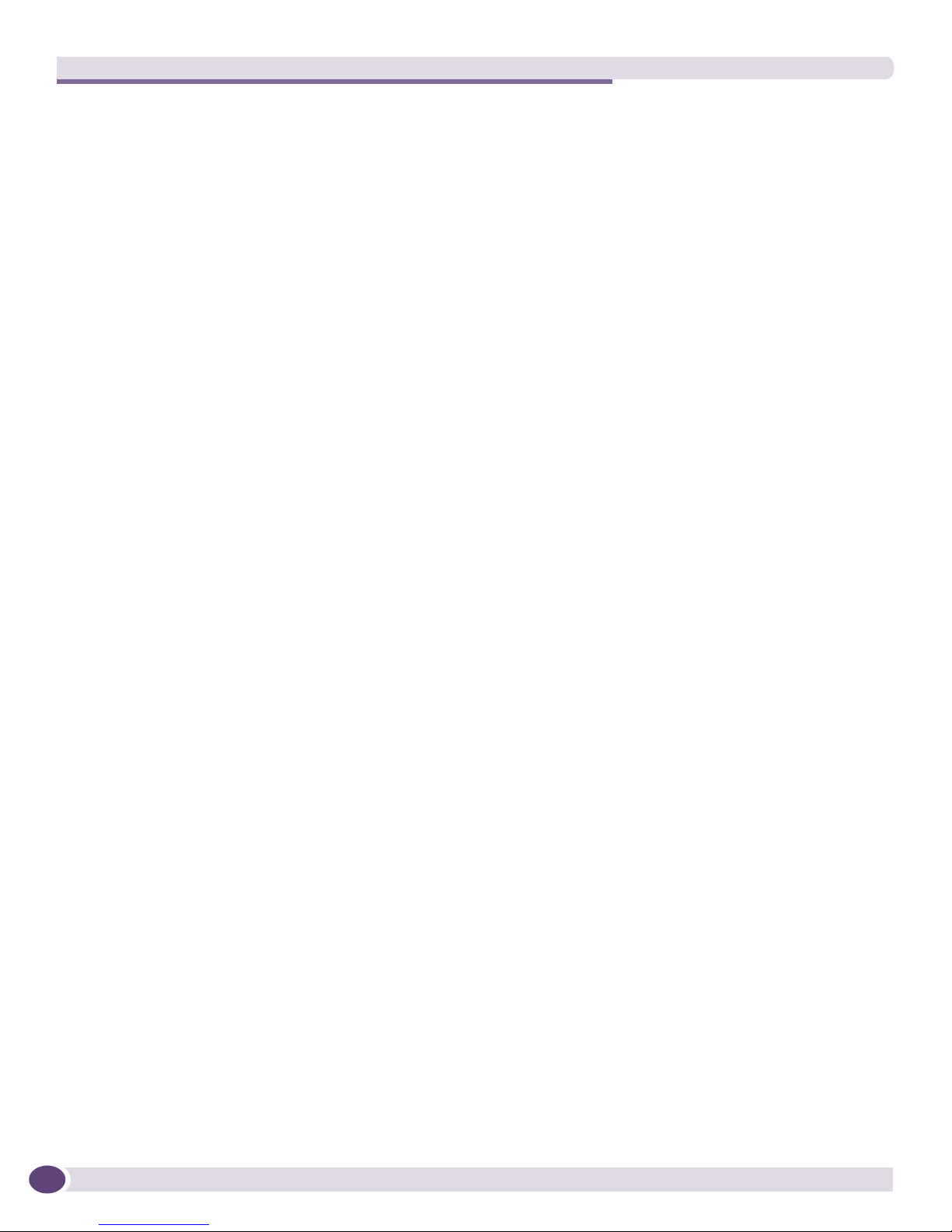
Chapter 15: EPICenter Reports..................................................................................................... 373
Reports Overview ....................................................................................................................373
Accessing EPICenter Reports ...................................................................................................373
Reports Available in EPICenter ...........................................................................................374
Selecting Predefined EPICenter Reports to View...................................................................378
The Extreme Networks eSupport Export Report.....................................................................379
Using Report Filtering........................................................................................................379
Sorting Reports .................................................................................................................381
Exiting Reports .................................................................................................................381
EPICenter Report Structure ................................................................................................381
Network Status Summary Report ..............................................................................................382
The Distributed Server Summary.........................................................................................383
Device Reports........................................................................................................................384
Device Inventory Report .....................................................................................................385
Device Status Report .........................................................................................................393
Slots, Stacks and Ports Reports................................................................................................395
Slot Inventory (Card Reports)..............................................................................................395
Stack Inventory Reports .....................................................................................................398
Interface Report................................................................................................................401
Unused Ports Report .........................................................................................................402
VLAN Reports .........................................................................................................................405
VLAN Summary Report ......................................................................................................405
Voice VLAN Summary (Voice Over IP Reports)......................................................................407
EAPS Reports .........................................................................................................................408
EAPS Summary.................................................................................................................408
EAPS Log Report ..............................................................................................................409
Log Reports ............................................................................................................................410
Alarm Log Report ..............................................................................................................410
Event Log .........................................................................................................................412
Syslog (System Log) ..........................................................................................................415
The Configuration Management Activity Log.........................................................................416
Wireless Reports .....................................................................................................................418
Wireless Summary Report ..................................................................................................418
Wireless AP (Wireless Port Inventory) Report........................................................................420
Wireless Interface Report ...................................................................................................422
Safe AP MAC List..............................................................................................................425
Rogue APs (Rogue Access Point Detection Report) ...............................................................426
Rogue AP Alarms ..............................................................................................................429
Network Login Report ........................................................................................................431
Current Wireless Clients Report ..........................................................................................432
Wireless Client History Report ............................................................................................434
Spoofing Wireless Client Report..........................................................................................436
Unconnected Client Report ................................................................................................437
Client Reports...................................................................................................................439
MIB Poller Tools ...............................................................................................................439
EPICenter Server Reports...................................................................................................439
Miscellaneous Reports .......................................................................................................442
Printing and Exporting EPICenter Reports..................................................................................444
Printing Reports................................................................................................................444
Exporting Reports..............................................................................................................445
10
EPICenter Reference Guide
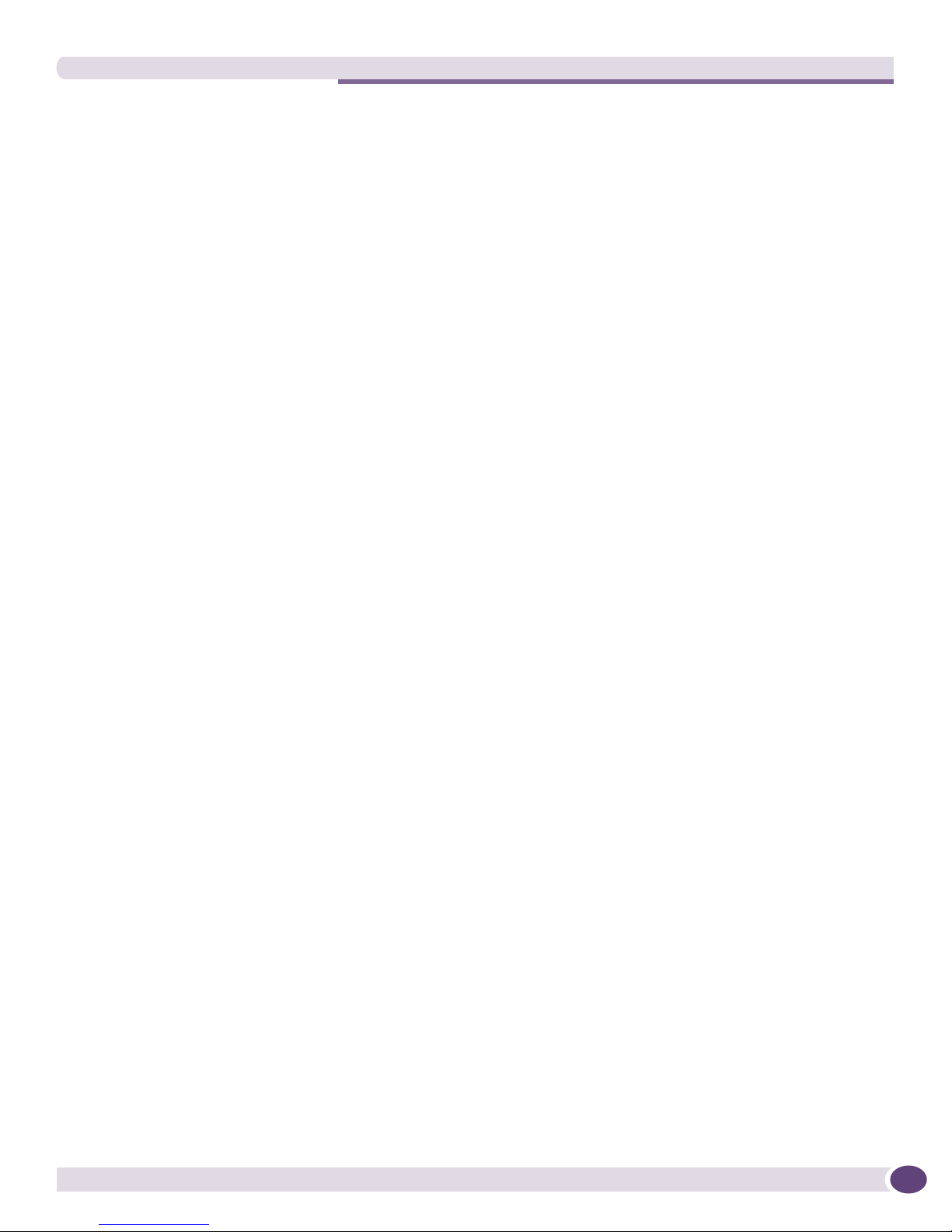
Part 2: Advanced Upgrade Features
Chapter 16: EAPS Protocol Monitoring and Verification................................................................. 449
Overview of the EAPS Monitor ..................................................................................................449
EAPS Monitor Functions ..........................................................................................................449
EAPS Monitor Tabs ...........................................................................................................450
The EAPS Monitor Menus ..................................................................................................450
Pop-Up Menus..................................................................................................................451
EAPS Monitor Main View .........................................................................................................452
The EAPS Map .......................................................................................................................454
Node Status ...........................................................................................................................456
Node Actions ....................................................................................................................458
Link Status.............................................................................................................................459
Reorganizing the Map View ......................................................................................................459
Focus Mode............................................................................................................................461
Exiting Focus Mode ...........................................................................................................462
The Tools Menu ......................................................................................................................462
Synchronize......................................................................................................................463
Verify EAPS ......................................................................................................................463
EAPS Summary Report ......................................................................................................465
The Domains Tab ....................................................................................................................465
Sorting a Table Display ......................................................................................................466
The EAPS Domain Details Display.......................................................................................467
The Devices Tab .....................................................................................................................469
The Device Details Display .................................................................................................471
The Links Tab.........................................................................................................................475
EAPS Log Reports ...................................................................................................................478
Chapter 17: Using the Policy Manager ......................................................................................... 481
Using the Policy Manager ........................................................................................................481
The Policies View ....................................................................................................................482
Policy Definition Page........................................................................................................484
Policy Traffic Page ............................................................................................................486
Creating a New Policy..............................................................................................................488
Edit Policy Endpoints Window ..................................................................................................495
Edit Policy Access Domain/Policy Scope Window .......................................................................497
Modifying Policies...................................................................................................................499
Deleting a Policy .....................................................................................................................501
Resetting a Policy ...................................................................................................................502
Configuring Policy Precedence .................................................................................................502
Viewing and Modifying QoS Profiles ..........................................................................................503
Configuring QoS Policies..........................................................................................................505
Auto Configuration ............................................................................................................505
Directed Configuration .......................................................................................................506
Chapter 18: The ACL Viewer ........................................................................................................ 509
Using the ACL Viewer ..............................................................................................................509
ACL Viewer Summary Displays............................................................................................510
EPICenter Reference Guide
11
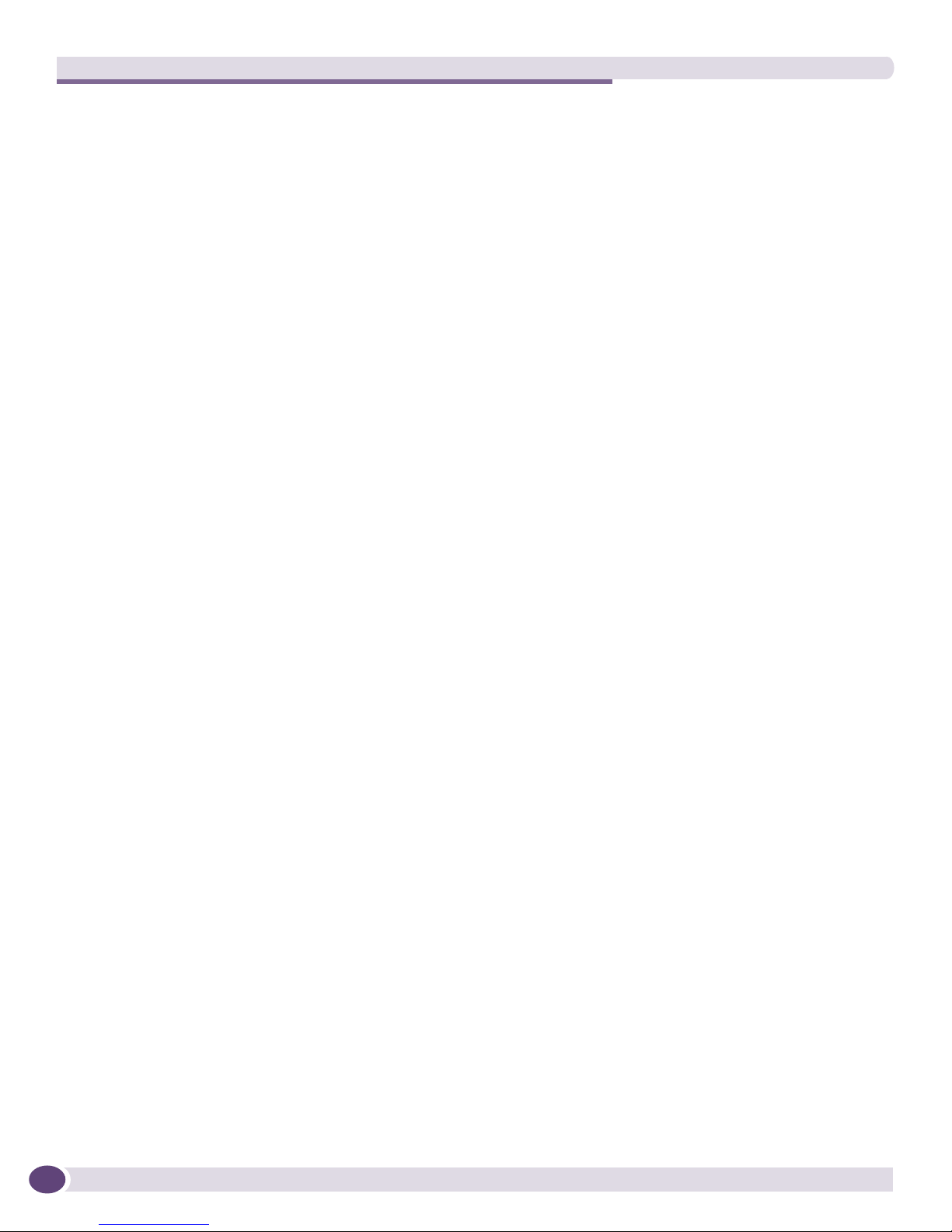
Access List Display .................................................................................................................511
Policy Rule Comparison .....................................................................................................513
View Policy Rules ..............................................................................................................514
View Configured Rules .......................................................................................................515
VLAN QoS Display...................................................................................................................515
Policy Rule Comparison .....................................................................................................517
View Policy Rules ..............................................................................................................518
View Configured Rules .......................................................................................................518
Source Port QoS Display ..........................................................................................................519
Policy Rule Comparison .....................................................................................................521
View Policy Rules ..............................................................................................................521
View Configured Rules .......................................................................................................522
QoS Profile Display .................................................................................................................522
Network Login/802.1x Display..................................................................................................523
Part 3: Appendices
Appendix A: Event Types for Alarms ............................................................................................. 527
SNMP Trap Events ..................................................................................................................527
Configuring SNMP Trap Events...........................................................................................534
RMON Rising and Falling Trap Events.......................................................................................535
EPICenter Events ....................................................................................................................535
Appendix B: EPICenter Backup..................................................................................................... 537
EPICenter Log Backups ...........................................................................................................537
Database Utilities....................................................................................................................537
The Validation Utility...............................................................................................................538
Using the DBVALID Command-Line Utility...........................................................................538
Database Connection Parameters........................................................................................539
The Backup Utility ..................................................................................................................539
The DBBACKUP Command-Line Utility ...............................................................................539
Database Connection Parameters........................................................................................540
Installing a Backup Database .............................................................................................540
Appendix C: The Spanning Tree Monitor ....................................................................................... 543
Overview of the Spanning Tree Monitor......................................................................................543
STP Monitor Functions ............................................................................................................544
Viewing STP Domain Properties from Pop-Up Menus ..................................................................544
Displaying STP Domain Information ..........................................................................................544
Displaying STP VLAN Configurations ...................................................................................546
Displaying STP Device Configurations .................................................................................547
Displaying STP Port Information .........................................................................................548
STP Properties........................................................................................................................550
Appendix D: Voice over IP Manager ............................................................................................. 551
Overview of Voice over IP Management......................................................................................551
Viewing VoIP VLAN Settings.....................................................................................................551
Selecting VLANs for VoIP.........................................................................................................553
12
EPICenter Reference Guide

QoS Settings for a VoIP VLAN ..................................................................................................556
Default Configuration Attributes..........................................................................................557
Minimum Bandwidth Calculations.......................................................................................558
Configuring QoS Settings .........................................................................................................560
VoIP Reports ..........................................................................................................................563
Index .......................................................................................................................................... 565
EPICenter Reference Guide
13
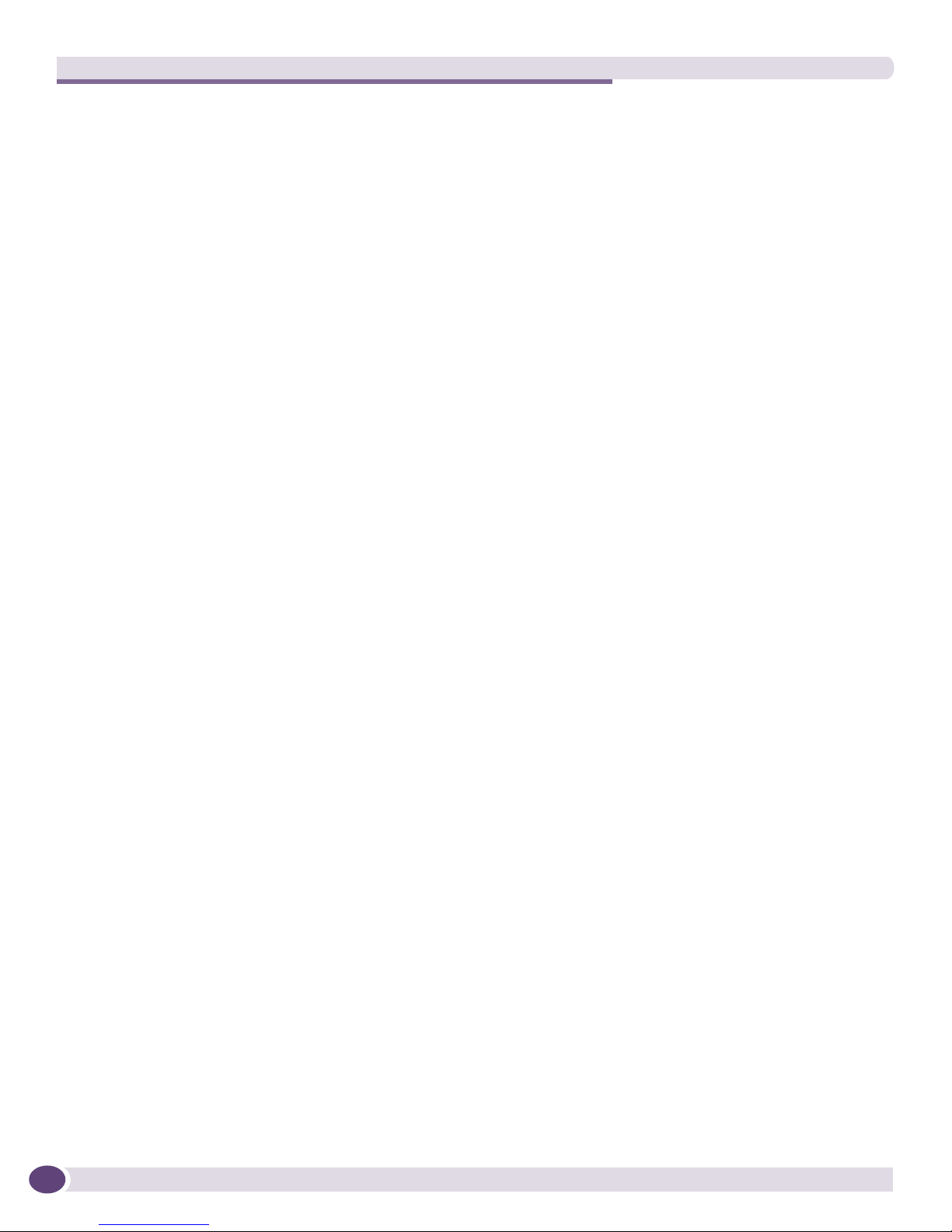
14
EPICenter Reference Guide
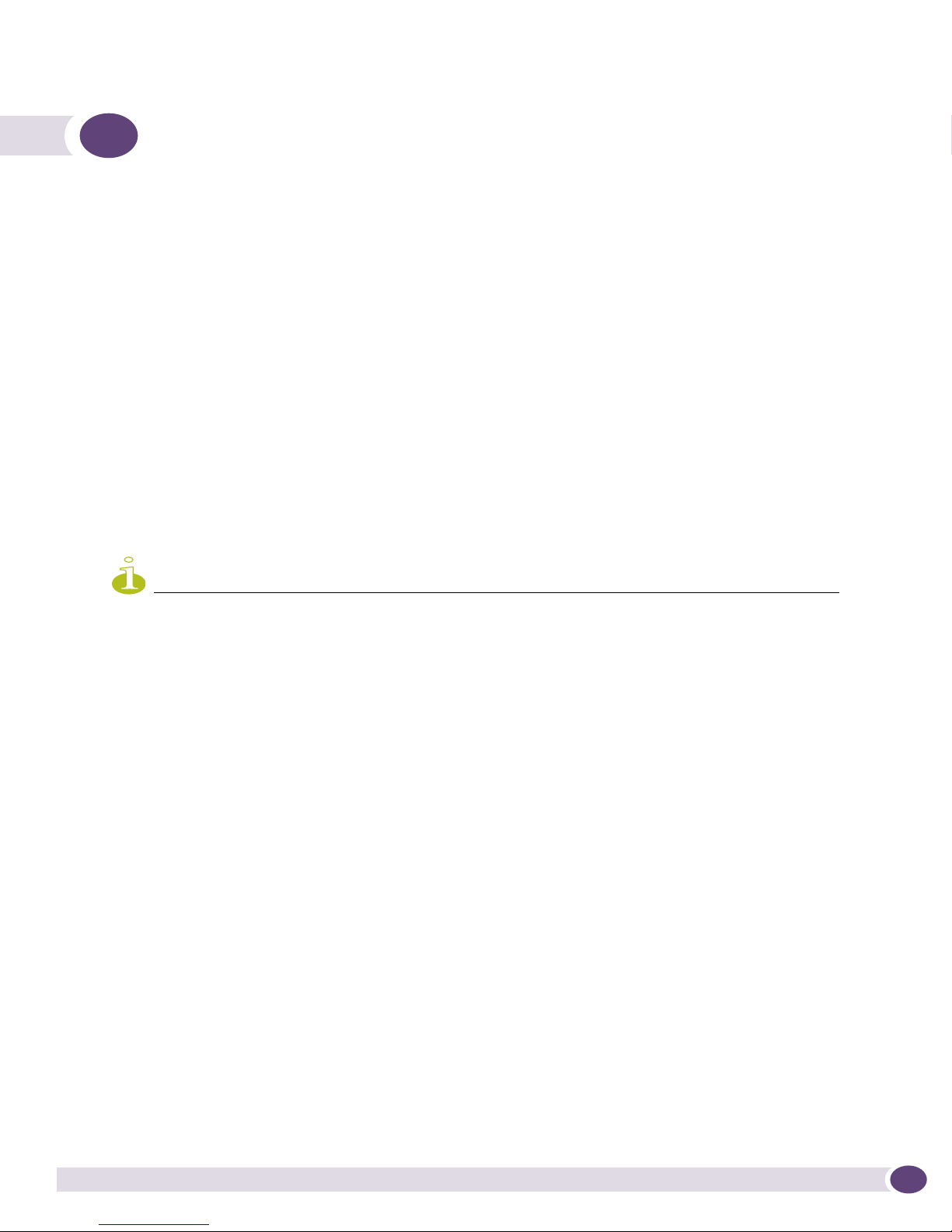
Preface
This preface provides an overview of this guide, describes guide conventions, and lists other useful
publications.
Introduction
This guide provides the required information to use the EPICenter software. It is intended for use by
network managers who are responsible for monitoring and managing Local Area Networks, and
assumes a basic working knowledge of:
● Local Area Networks (LANs)
● Ethernet concepts
● Ethernet switching and bridging concepts
● Routing concepts
● The Simple Network Management Protocol (SNMP)
NOTE
If the information in the Release Notes shipped with your software differs from the information in this guide, follow
the Release Note.
Terminology
When features, functionality, or operation is specific to the Summit, Alpine, or BlackDiamond switch
family, the family name is used. Explanations about features and operations that are the same across all
Extreme switch product families simply refer to the product as the “Extreme Networks device” or
“Extreme Networks switch.” Explanations about features that are the same for all devices managed by
EPICenter (both Extreme devices and others) are simply refered to “devices.”
EPICenter Reference Guide
15
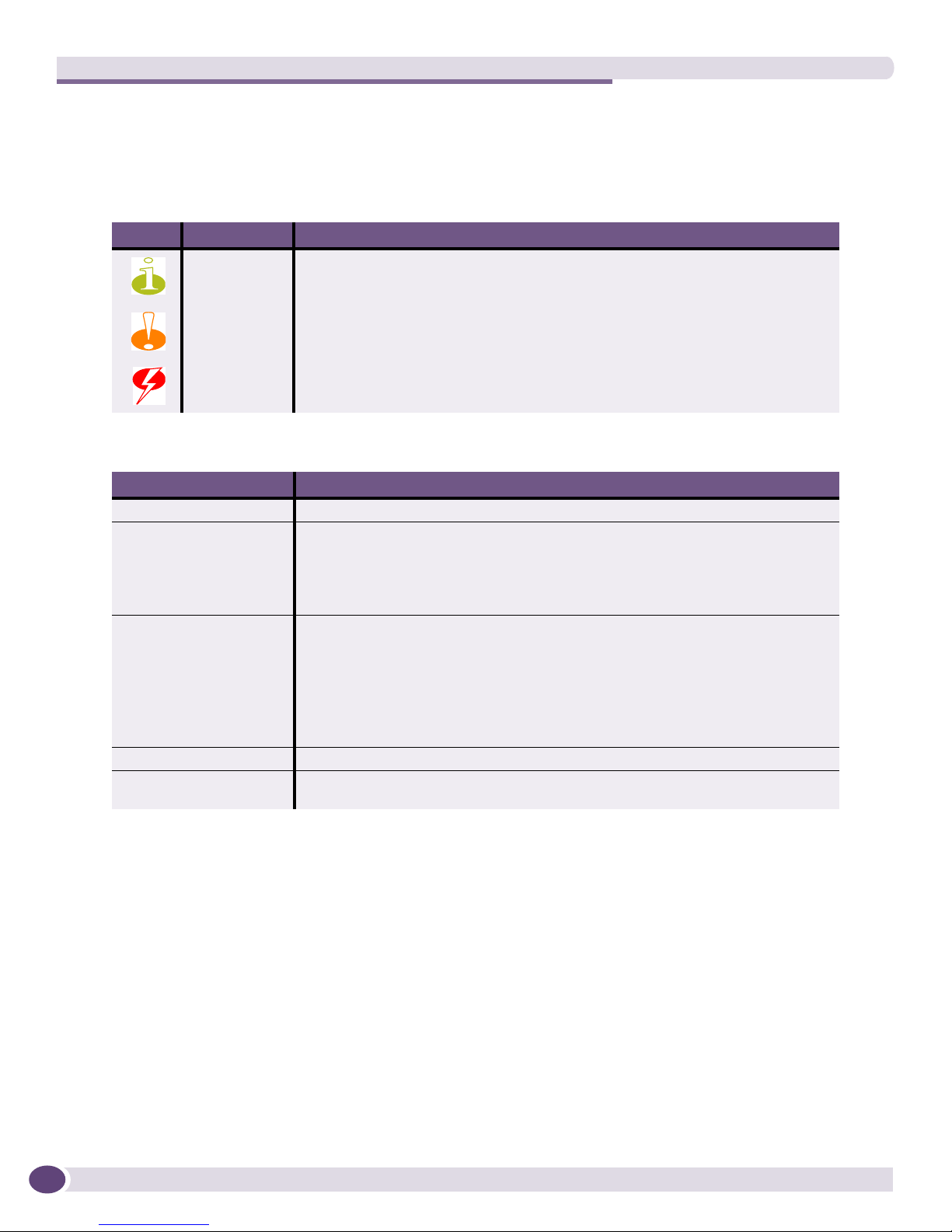
Preface
Conventions
Tab le 1 and Ta bl e 2 list conventions that are used throughout this guide.
Table 1: Notice Icons
Icon Notice Type Alerts you to...
Note Important features or instructions.
Caution Risk of unintended consequences or recoverable loss of data.
Warning Risk of permanent loss of data.
Table 2: Text Conventions
Convention Description
Screen displays This typeface represents information as it appears on the screen.
Screen displays
bold
The words “enter”
and “type”
[Key] names Key names appear in text in one of two ways. They may be
Words in bold type Bold text indicates a button or field name.
Words in italic type Italics emphasize a point or denote new terms at the place where they are defined
This typeface indicates how you would type a particular command.
When you see the word “enter” in this guide, you must type something, and then
press the Return or Enter key. Do not press the Return or Enter key when an
instruction simply says “type.”
• referred to by their labels, such as “the Return key” or “the Escape key.”
• written with brackets, such as [Return] or [Esc].
If you must press two or more keys simultaneously, the key names are linked with a
plus sign (+). For example:
Press [Ctrl]+[Alt]+[Del].
in the text.
Related Publications
The EPICenter documentation set includes the following:
● EPICenter Reference Guide (this guide)
● EPICenter Concepts and Solutions Guide
● EPICenter Installation and Upgrade Guide
● EPICenter Release Notes
● EPICenter License Agreement
16
EPICenter Reference Guide
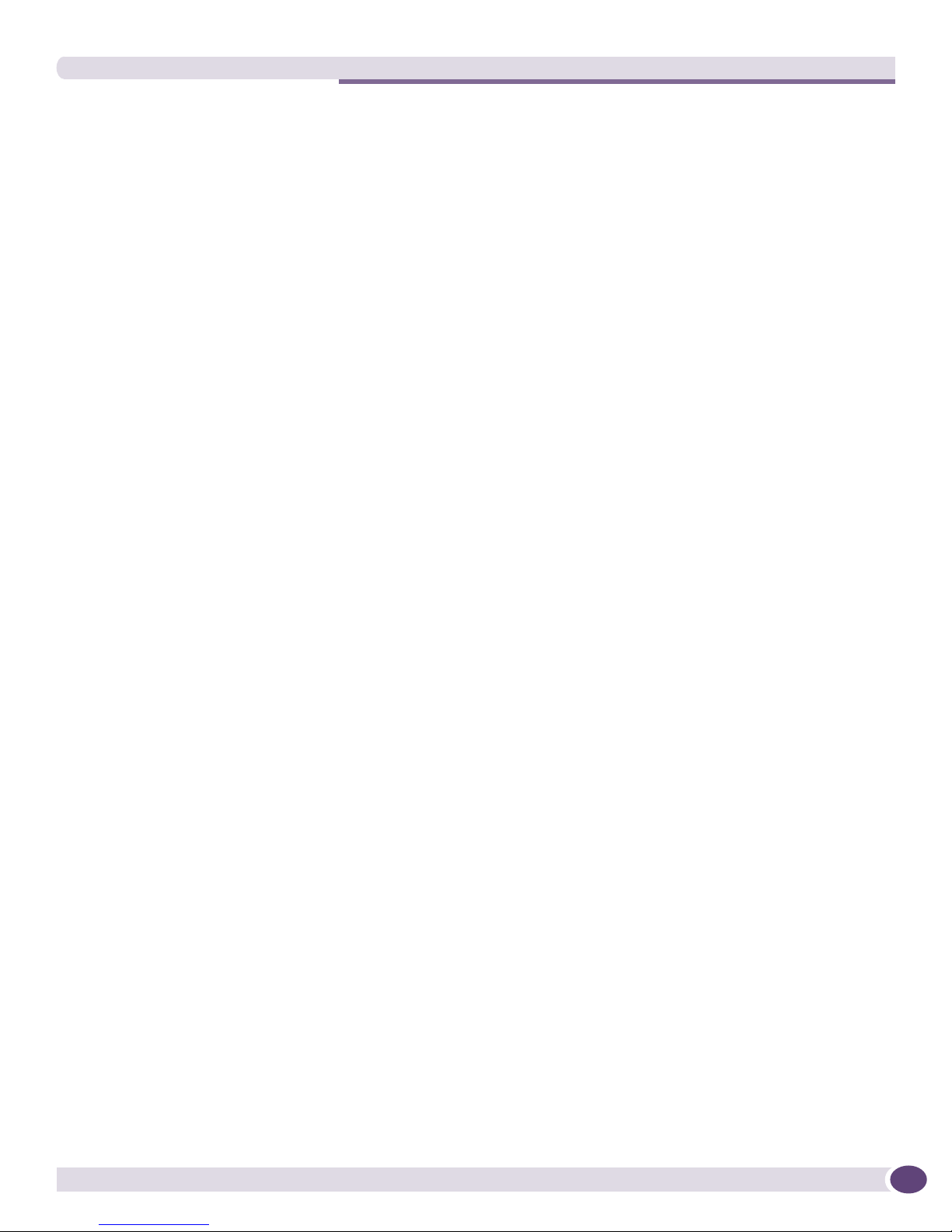
Related Publications
Both the EPICenter Reference Guide and the EPICenter Concepts and Solutions Guide can be found online in
Adobe Acrobat PDF format in the
docs subdirectory of the EPICenter installation directory. They are
also available in a Microsoft Windows environment from the EPICenter Start menu.
You must have Adobe Acrobat Reader version 5.0 or later (available from
http://www.adobe.com free of
charge) to view these manuals.
The EPICenter software also includes context-sensitive online Help, available from the Help menu in
each EPICenter applet, as well as through Help buttons in most windows and dialogs throughout the
software.
Other manuals that you will find useful are:
● ExtremeWare Software User Guide
● ExtremeWare Command Reference Guide
● ExtremeXOS Concepts Guide
● ExtremeXOS Command Reference Guide
For documentation on Extreme Networks products, and for general information about Extreme
Networks, see the Extreme Networks home page:
● http://www.extremenetworks.com
Customers with a support contract can access the Technical Support pages at:
● http://www.extremenetworks.com/services/eSupport.asp
The technical support pages provide the latest information on Extreme Networks software products,
including the latest Release Notes, information on known problems, downloadable updates or
patches as appropriate, and other useful information and resources.
Customers without contracts can access manuals at:
● http://www.extremenetworks.com/services/documentation/
EPICenter Reference Guide
17
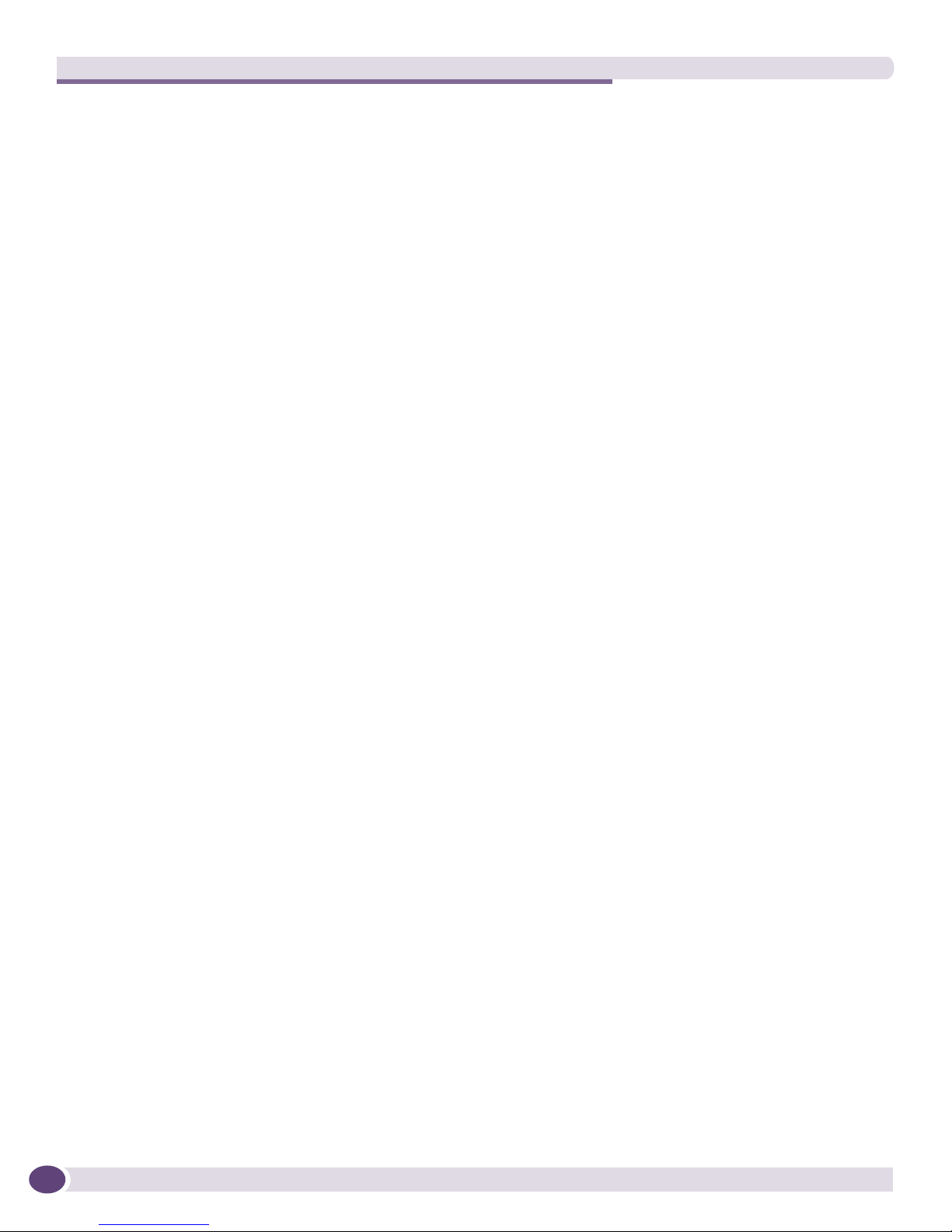
Preface
18
EPICenter Reference Guide
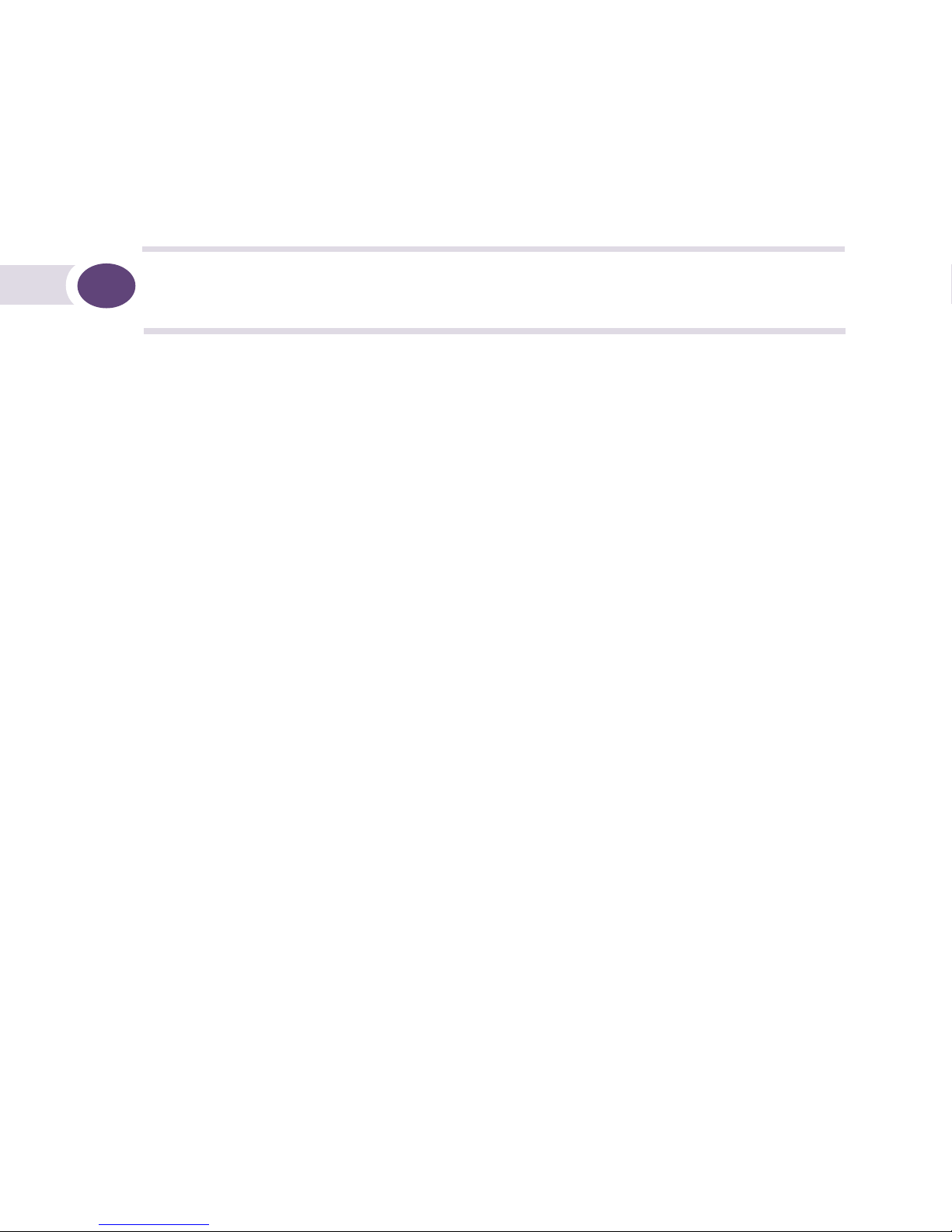
1 EPICenter Basic Features
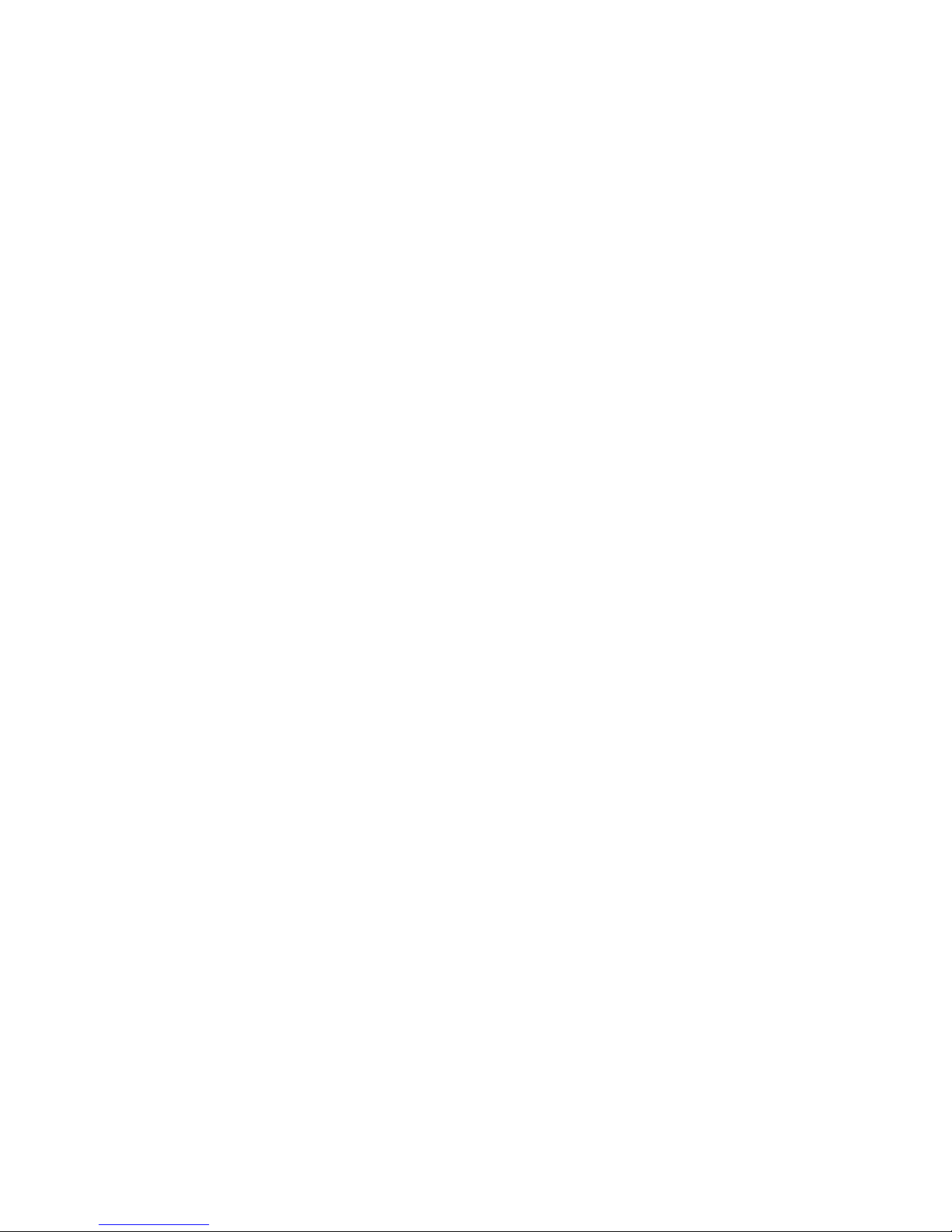
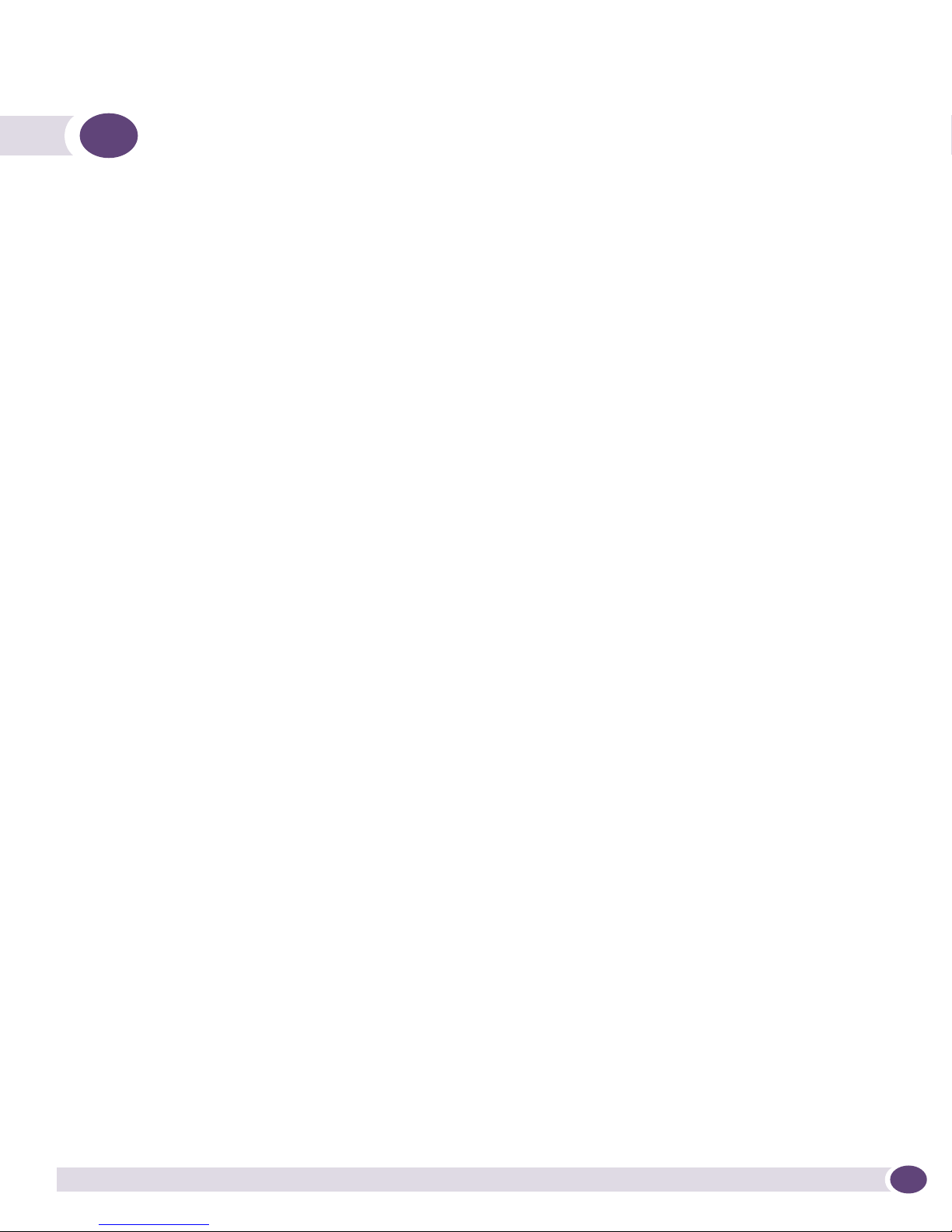
1 EPICenter Overview
This chapter describes:
● The features of the EPICenter
Introduction
™
software
EPICenter is a powerful yet easy-to-use application suite that facilitates the management of a network
of Summit
EPICenter makes it easy to perform configuration and status monitoring, create virtual LANs (VLANs),
and implement policy-based networking in enterprise LANs with Extreme Networks switches.
EPICenter offers a comprehensive set of network management tools that are easy to use from a client
workstation running EPICenter client software, or from a workstation configured with a web browser
and the Java plug-in.
EPICenter leverages the three-tier client/server architecture framework represented by Java applets. The
EPICenter application and database support three of the most popular operating environments in the
marketplace, Microsoft Windows XP/2003 Server, Redhat Linux, and Sun Microsystems’ Solaris.
™
, BlackDiamond™, and Alpine™ switches, as well as selected third-party switches.
Summary of Features
The EPICenter software is a powerful, flexible, and easy-to-use application for centralizing the
management of a network of Extreme switches and selected third-party devices, regardless of the
network size. The EPICenter software provides the vital SNMP, HTML, and CLI-based tools you need
for network-wide management of Extreme Networks Summit, Black Diamond, and Alpine switches.
● Operational Simplicity. Simplicity begins with a detailed real-time view of the entire network.
EPICenter’s topology view provides users with an overview of every element of the network and
how they all connect at Layer 2 and Layer 3. Centralized configuration management and firmware
management simplifies the configuration and maintenance of your network elements. These
functions can be performed simultaneously on groups of devices anywhere on the network as well
as on devices individually. EPICenter’s stacking capability enables management of a stack of devices
as a single device and manages all ports on all devices using a single IP address.
● Voice-Class Availability. EPICenter’s availability is greatly enhanced by granular health and status
monitoring of the network. Ethernet Automatic Protection Switching (EAPS) protocol support within
EPICenter enhances a highly available Extreme Networks switching environment. The Policy
Manager lets you work with high-level policy components in defining network policies to protect
and guarantee delivery of mission-critical traffic. The Real Time Statistics feature provides a
graphical representation of utilization and error statistics for multiple ports on a device, device slot,
or within a port group.
● Comprehensive Security. EPICenter provides multiple features that control and monitor the security
features on Extreme Networks’ products. The VLAN Manager enables the creation and management
of VLANs easily throughout the network. The Policy Manager’s access-based security policies
enforce user-based security. The IP/MAC Address Finder tool to locate any MAC address on your
network.
EPICenter Reference Guide
21
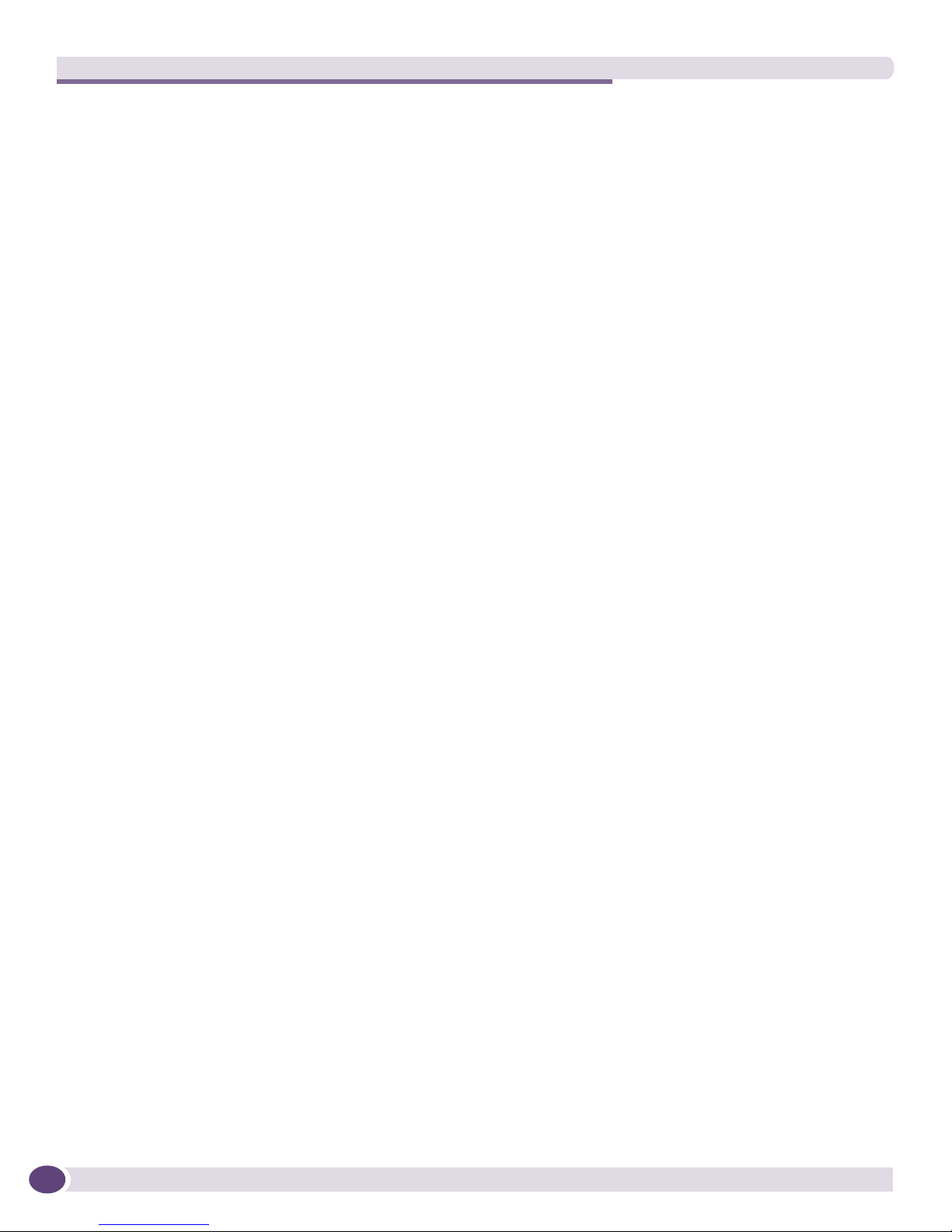
EPICenter Overview
● Installed or web-based clients. The EPICenter software gives you a choice of installing full-function
client software, or connecting to the EPICenter server through a web-browser-based client running
under Microsoft Internet Explorer or Mozilla Firefox.
● Hierarchical displays. Most information, including that found in EPICenter topology maps, VLAN
management, configuration management, and real-time statistics, is dynamically presented in an
easy-to-navigate hierarchical tree.
● Multi-platform capability. The EPICenter server supports Sun SPARC and Intel platforms, and the
Windows XP or 2003 Server, Linux and Solaris operating environments. Client applications on any
of these platforms can connect to servers on either platform.
● Support for multiple users with security. Users must log in to the EPICenter application, and can
be granted different levels of access to the application features based on their assigned role. Three
basic predefined roles are provided, and additional user roles can be created. Telnet and SSH access
to Extreme switches can also be controlled based on the user identity. To protect the sensitive data
from being intercepted or altered by unauthorized access, Secure Shell 2 (SSHv2) protocol and
HTTPS protocols are provided. These protocols encrypt traffic between the switch management port
and the EPICenter.
● Installed or web-based clients. The EPICenter software gives you a choice of installing full-function
client software, or connecting to the EPICenter server through a web-browser-based client running
under Microsoft Internet Explorer or Mozilla Firefox.
● Monitor wireless Access Points (APs) and wireless clients. Through EPICenter’s dynamic reports
you can monitor the status of the Altitude 300 APs connected to your network and monitor wireless
client activity connected through those APs. You can also detect rogue APs connected to the
network, and add them to a “safe” list, or disable access to them if necessary.
● Support for third-party devices. Any device running a MIB-2 compatible SNMP agent can be
discovered by the EPICenter Inventory Manager and monitored at a basic level. These devices can
appear on a topology map, with basic status and alarm handling based on MIB-2 functionality.
Based on EPICenter’s Third Party Integration Framework, selected appliances from Extreme
Networks partners can be integrated into EPICenter in a robust fashion that allows reporting, the use
of Telnet macros, alarm management, and monitoring with graphical front and back panel views in
the Inventory Manager.
● Manage large numbers of devices. The EPICenter Gold Upgrade enables the EPICenter server to
manage up to 2000 devices with a single installation of the EPICenter software. For even larger
networks, you can split the management task among several EPICenter servers in a distributed
server mode that lets you monitor the status of those servers from a single client.
● Policy-based management. The EPICenter Advanced Upgrade is an optional, separately licensed
component of the EPICentersoftware that lets you work with high-level policy components (users,
desktop systems, groups of users, devices, or applications) in defining network policies used to
protect and guarantee delivery of mission-critical traffic. The policy system translates these into the
specific information needed for QoS configuration of network devices. It also detects overlaps and
conflicts in policies, with precedence rules for resolving conflicting QoS rules.
Extreme Networks switches and many other MIB-2 compatible devices can be monitored and controlled
from a central interface, without exiting EPICenter to run a separate program or Telnet session. Features
such as SmartTraps
and the EPICenter alarm system further maximize network monitoring capability
while maintaining network usage efficiency.
You can organize your network resources into non-exclusive groups (including groups made up of
selected ports from multiple switches) that you can manage as a single entity. Device groupings can be
based on a variety of factors, such as physical location, logical grouping, devices that support SSH2, and
so on. Using device groups, you can search for individual IP addresses and identify their connections
into the network. You can monitor the status of your network devices either visually, through the
22
EPICenter Reference Guide
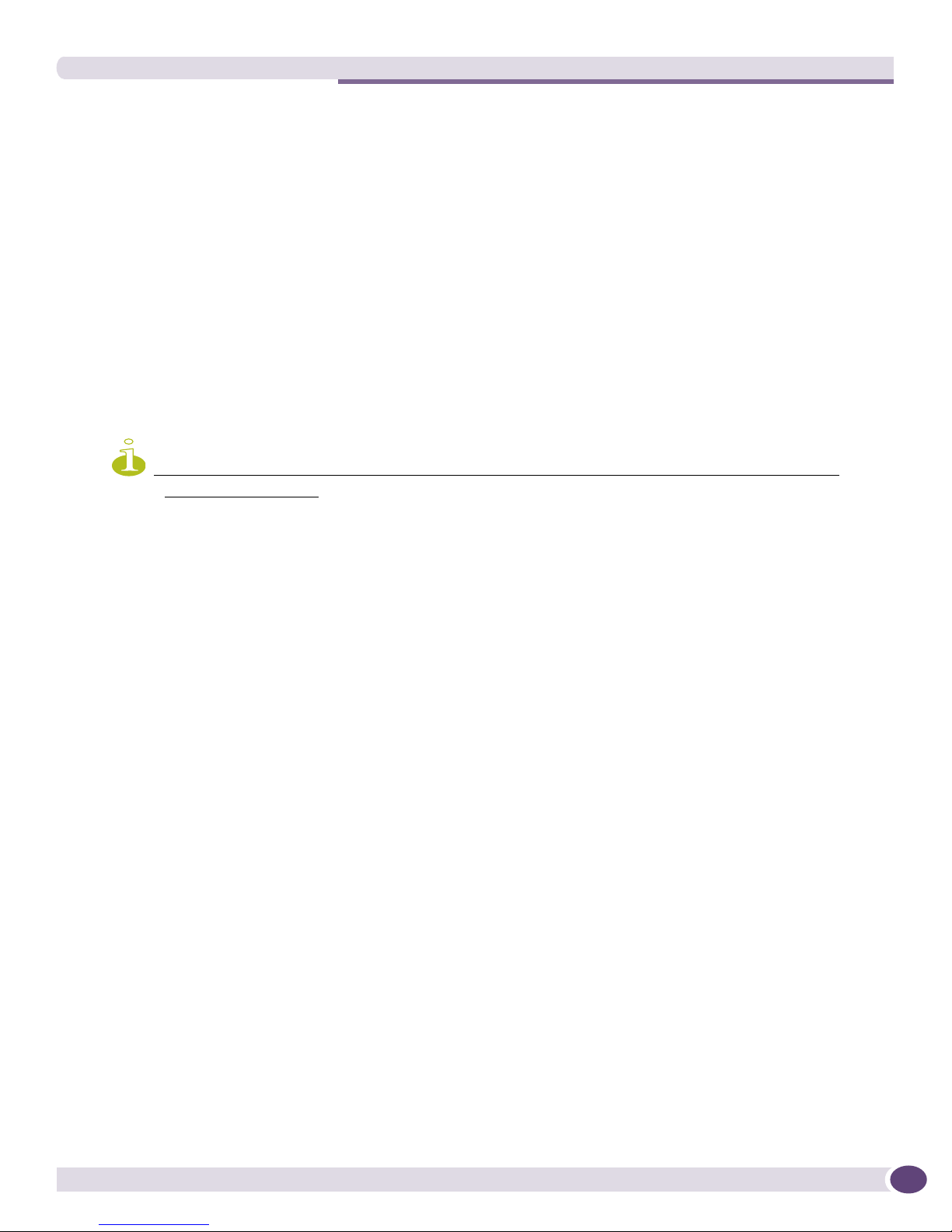
Extreme Networks Device Support
Inventory Manager applet, or by setting alarms that notify you about conditions or events on your
network devices. You can display a high-level overview of the status of your network devices as a
hierarchical topology map.
Extreme Networks Device Support
Extreme Networks devices running the ExtremeWare software version 6.2 or later, or ExtremeXOS
software, are supported by most features in the EPICenter system, including the VLAN Manager and
the graphical display features of the Inventory Manager applet. Some features, such as ESRP, or the
Policy Manager, require more recent versions of the ExtremeWare software.
Devices running versions of ExtremeWare that have reached the end of their support life may continue
work with many features of the EPICenter system. However, continued support in the future cannot be
guaranteed.
NOTE
See the EPICenter Release Notes or the Extreme Networks web site for the most current information on device
support in the EPICenter software.
Third-Party Device Support
Any device running a MIB-2 compatible SNMP agent can be discovered by the EPICenter Inventory
manager, and saved in the Inventory database. All devices in the database can also appear on a
topology map. The EPICenter alarm system can handle basic MIB-2 SNMP traps from any device in the
inventory database, including RMON traps from devices with RMON enabled. The Real-Time Statistics
module can display statistics for any device with RMON enabled.
EPICenter’s third-party integration framework allows selected devices to be integrated into EPICenter
with a higher level of functionality. Devices integrated through this framework may include devicespecific front and rear panel views, additional SNMP trap support, support for Telnet macros, and the
ability to launch external applications from within EPICenter, if appropriate.
EPICenter also provides support for Avaya Voice Network devices through an integration between
EPICenter and Avaya Integrated Management software that co-reside on the same system.
EPICenter Reference Guide
23
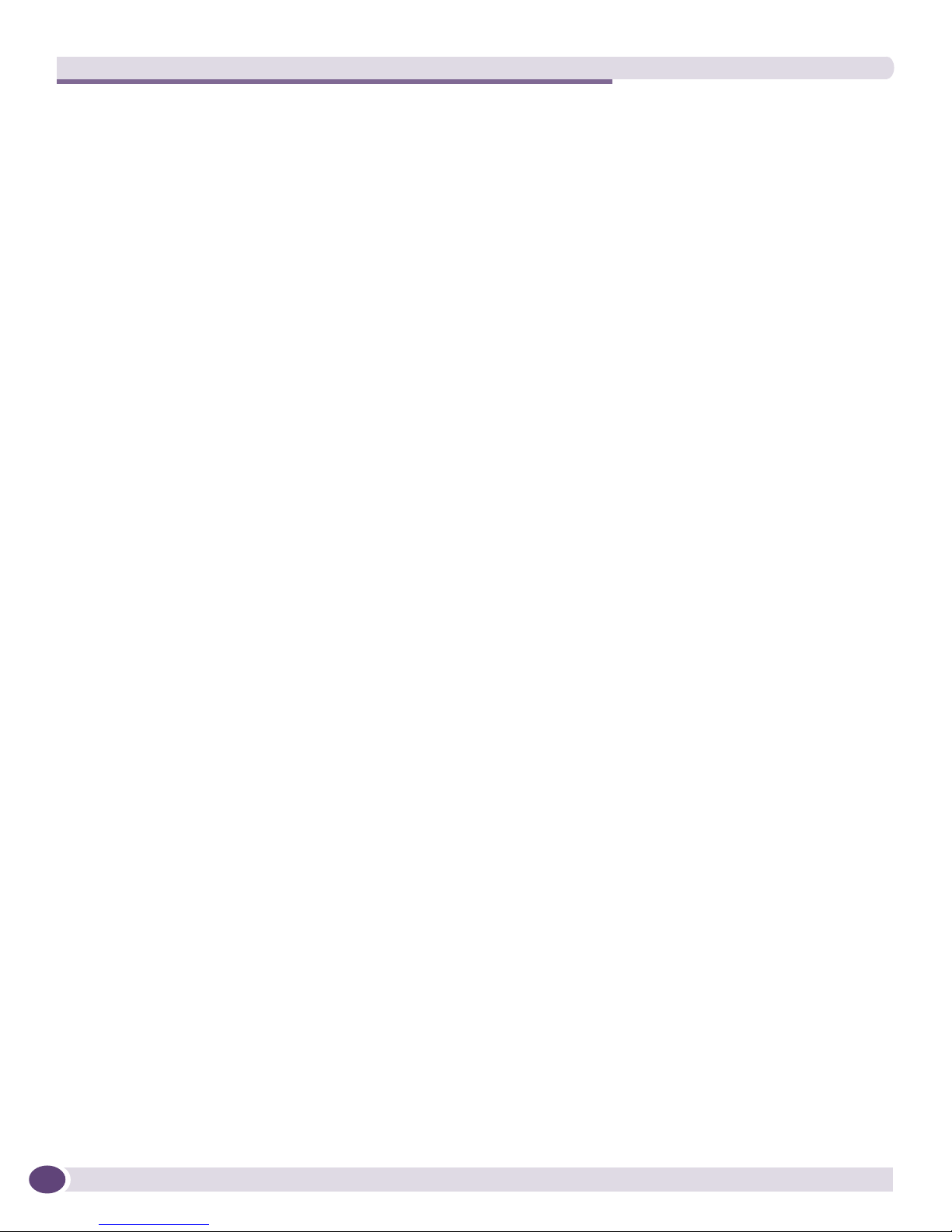
EPICenter Overview
24
EPICenter Reference Guide
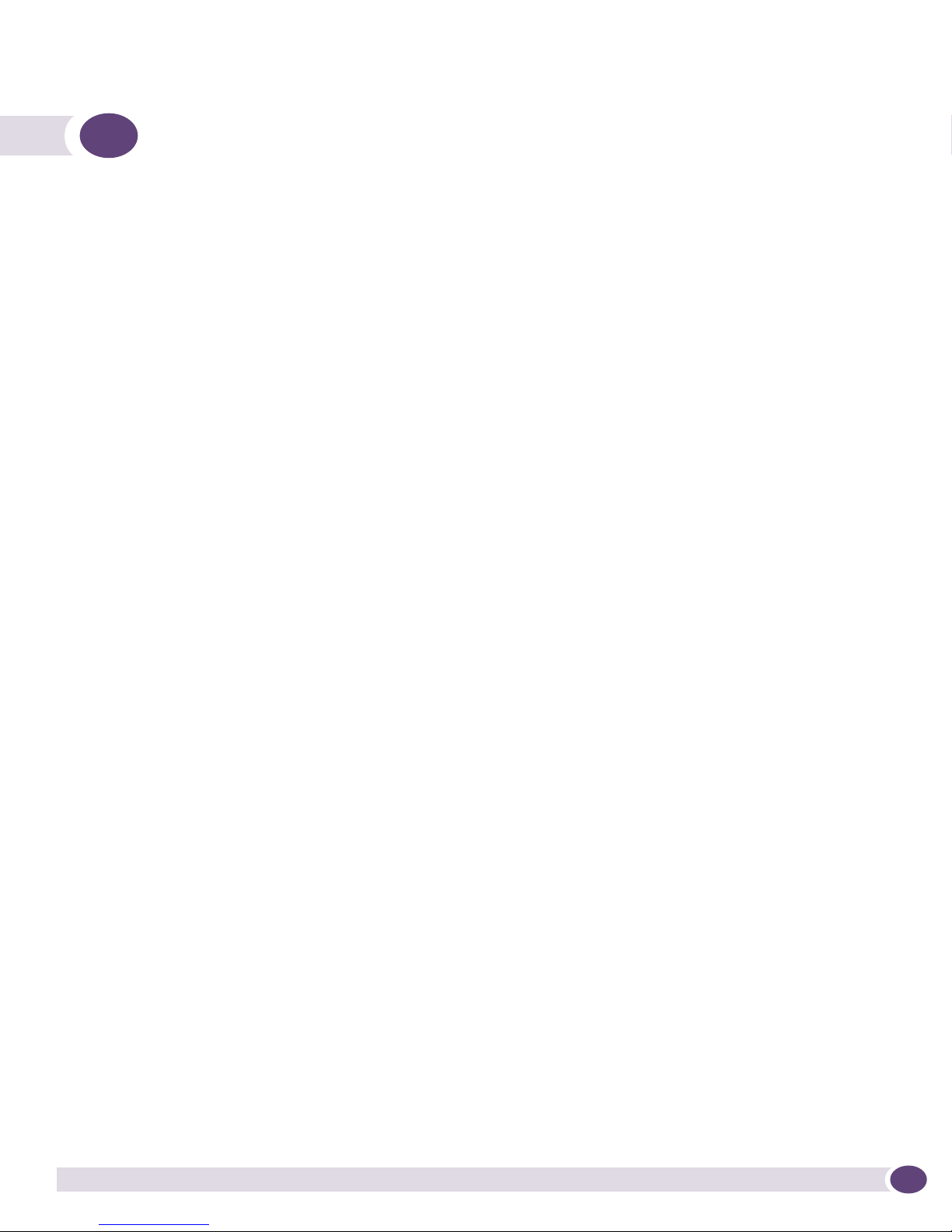
2 Getting Started with EPICenter
This chapter covers the following topics:
● The EPICenter Home Page on page 25
● Navigating EPICenter Applications on page 29.
● The Main Feature Frame on page 31
● Right-Click Pop-Up Menus on page 38.
● Printing from EPICenter on page 42
● Help on Help on page 42
This manual assumes you have successfully installed or upgraded to the current EPICenter software
version—version 6.0 or later. If you have not yet installed version 6.0, see the EPICenter Software
Installation and Upgrade Quick Start for instructions.
The EPICenter Home Page
The EPICenter Home page displays the Network Status Summary Report—a simple HTML report with
some basic statistics on the status of your network. Click on the description of the problem where it is
underlined in the left-hand side of the page to display a detail report about a specific status item.
The Network Summary Report can also be accessed from the Reports applet. See Chapter
15, “EPICenter Reports” for a more detailed discussion of this reports.
EPICenter Reference Guide
25
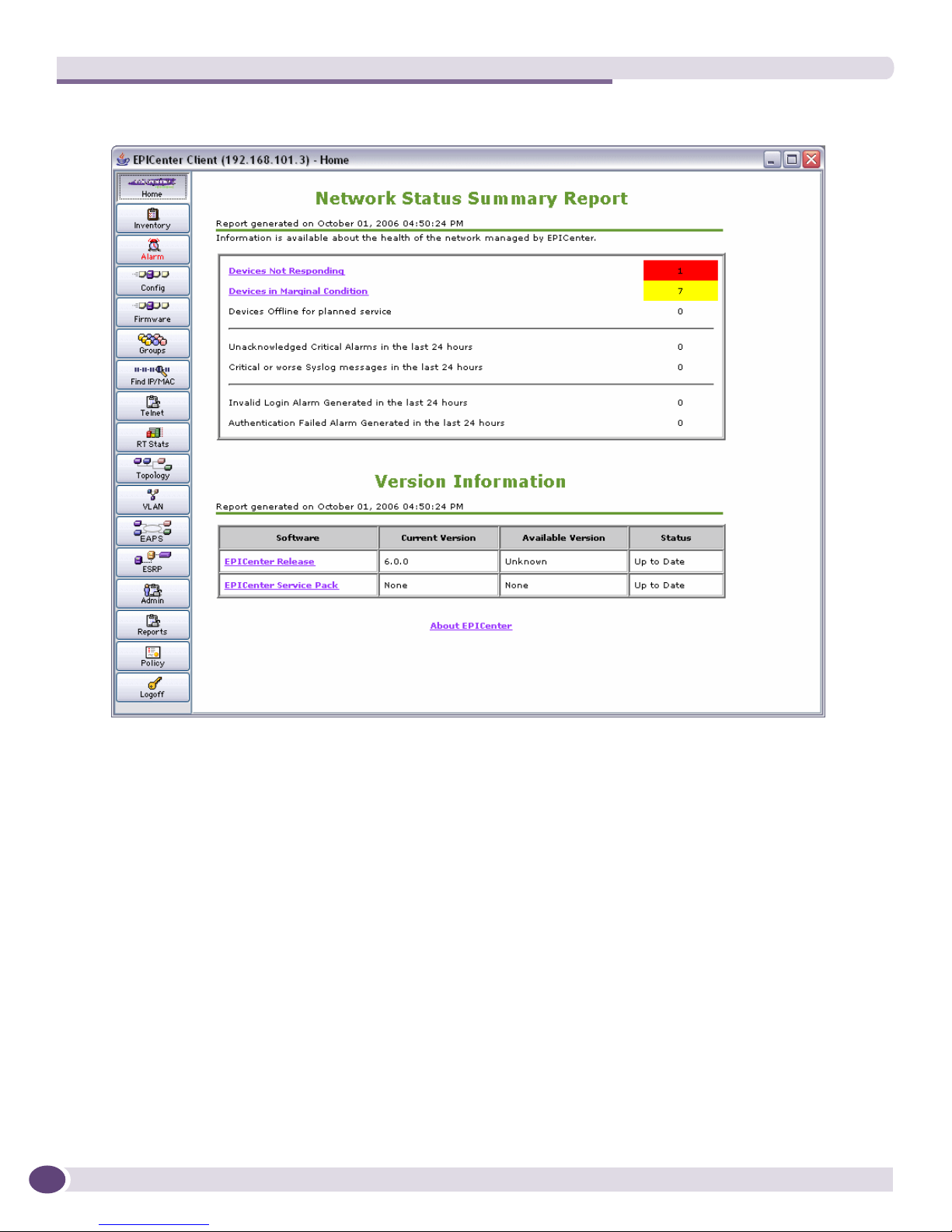
Getting Started with EPICenter
Figure 1: The Network Status Summary Report page
26
This summary shows the following statistics:
● The number of devices known to the EPICenter server that are not responding to EPICenter queries.
● The number of devices reported to be in marginal condition (such as a problem with the fan,
temperature, or power).
● The number of devices that are offline for planned service.
● The number of critical alarms in the last 24 hours that have not been acknowledged.
● The number of Syslog messages with a priority of Critical or worse that occurred in the last 24
hours.
● The number of Invalid Login alarms that have occurred in the last 24 hours.
● The number of Authentication Failure alarms that have occurred in the last 24 hours.
For any of these items where the number is non-zero, the description becomes a link to a sub-report
that gives you more information about the situation—a list of devices or alarms or messages.
The Network Status Summary Report also provides version information about the EPICenter software
running on your machine.
EPICenter Reference Guide
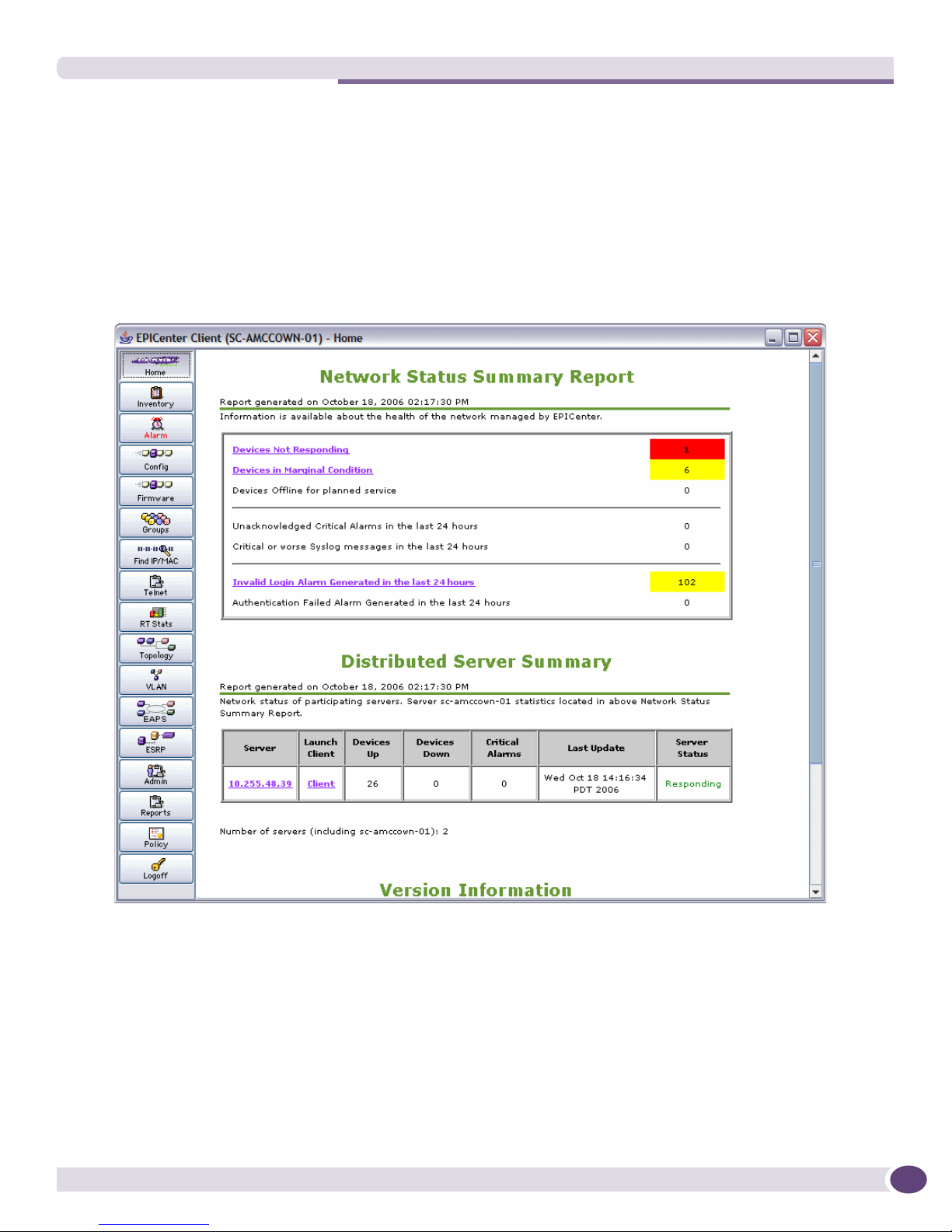
The EPICenter Home Page
For further discussion of the information shown on this page, see the section “Network Status Summary
Report” on page 382 in Chapter 15 on Reports.
The Distributed Server Summary
If you are running in a distributed server configuration, a Distributed Server summary appears below
the Network Summary, as shown in Figure 2.
Figure 2: Distributed Server Summary Report
Each row in the summary provides the status of one of the EPICenter server group members. It
provides the following information about each server:
● The server name. Clicking on the server name initiates the Dynamic Reports module for that server.
You can then run any of the available HTML reports.
● A link that can launch a client connection to the server. Clicking on the Client link launches a client
that attempts to connect to that server.
● The number of devices managed by the server that are up or down.
● The number of critical alarms that have occurred on devices managed by the server.
EPICenter Reference Guide
27
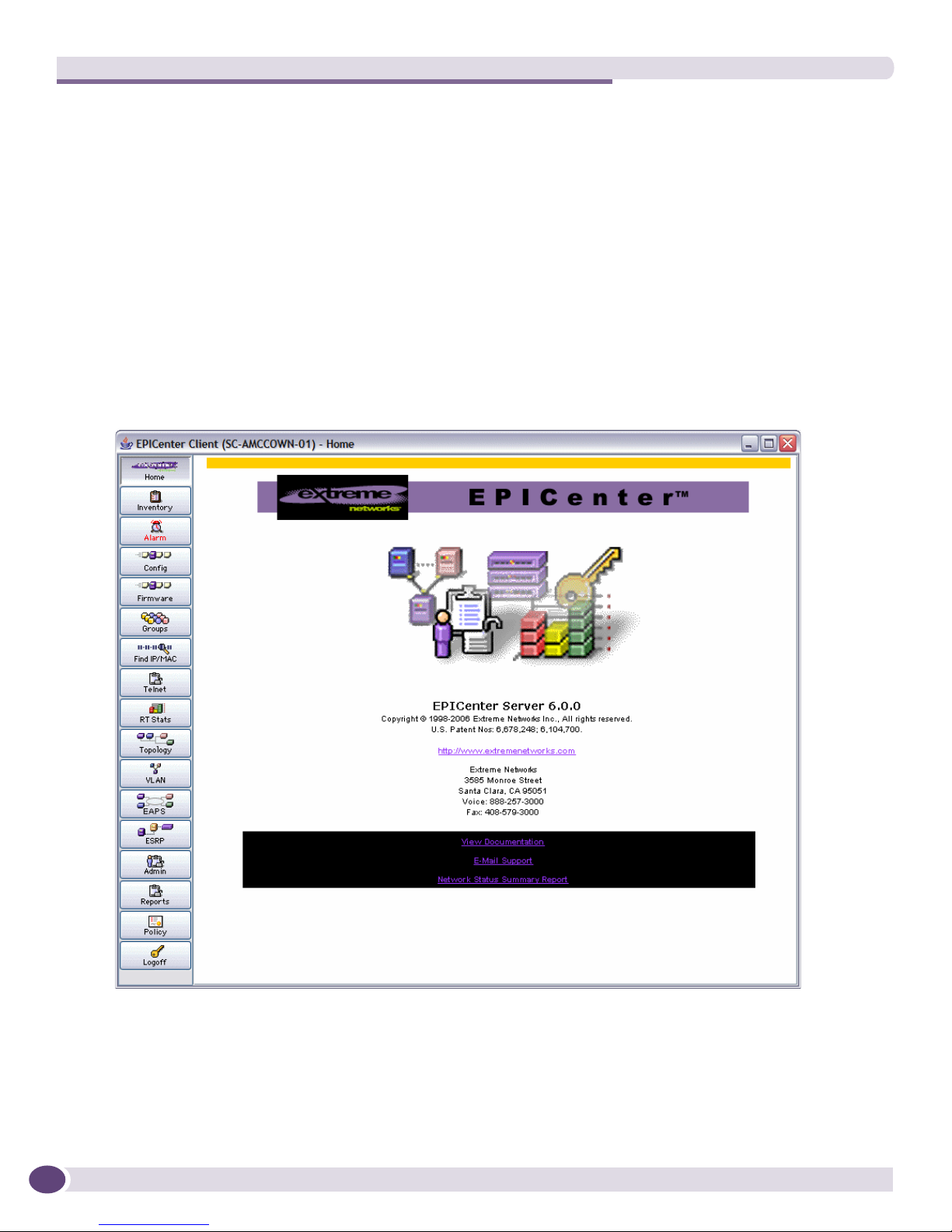
Getting Started with EPICenter
● The date and time of the last update of the server summary information for this server.
● The status of the server (whether it is responding to the periodic poll).
This report is also discussed in the section “The Distributed Server Summary” on page 383 in
Chapter 15 on Reports.
The “About EPICenter” Page
From the bottom of the Summary Report panel you can navigate to the About EPICenter page.
The About EPICenter page, shown in Figure 3, provides information about the version of EPICenter
that you are running. This information may be needed if it becomes necessary for you to contact
Extreme Networks’ Technical Support.
Figure 3: The About EPICenter page
From this page you can do the following:
● Access the online EPICenter Reference Guide from the View Documentation link.
● Send e-mail to Extreme Networks’ technical support organization.
● Return to the Network Summary Report page.
28
EPICenter Reference Guide
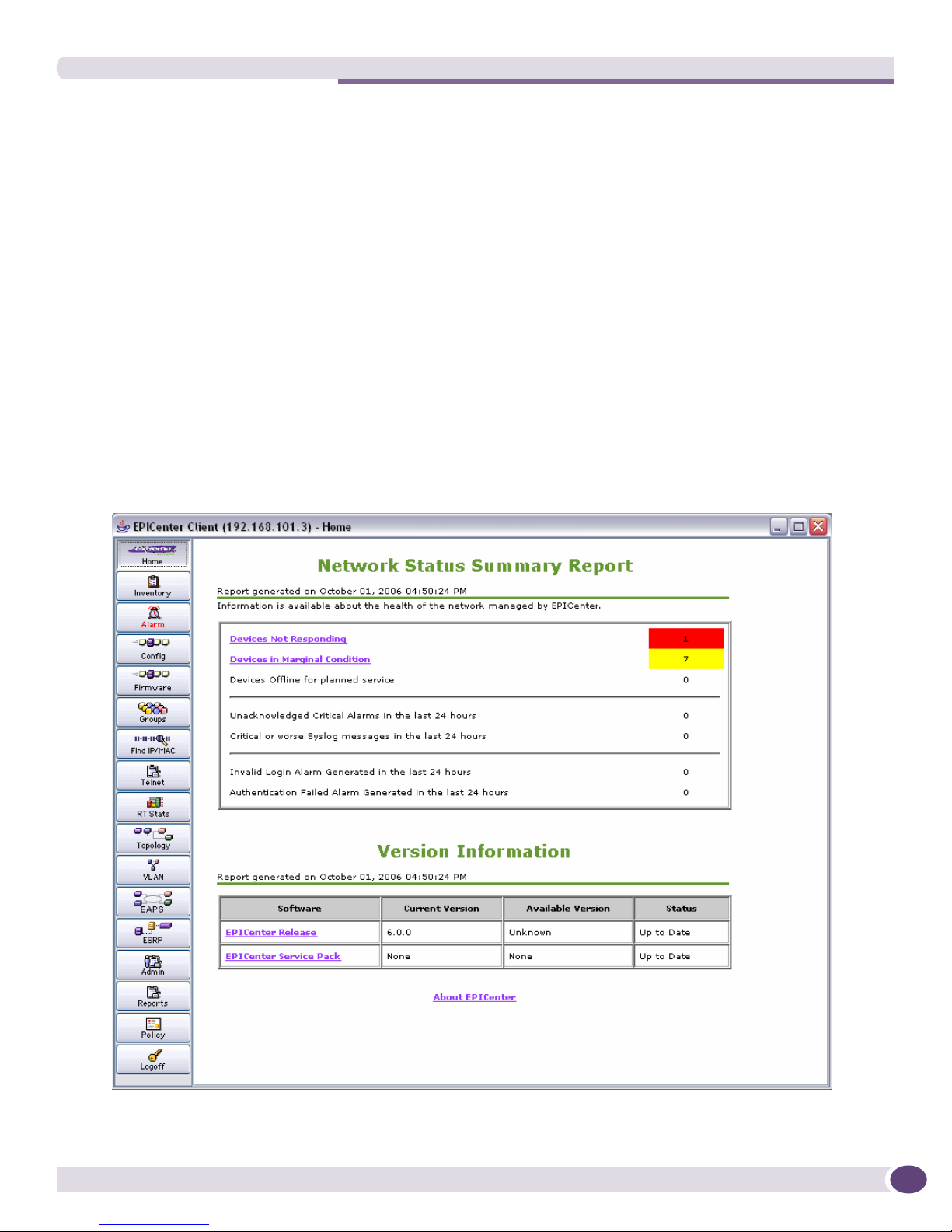
Navigating EPICenter Applications
Navigating EPICenter Applications
The EPICenter client consists of two frames:
● The Navigation Toolbar, from which you can access the EPICenter applets.
● The Main Applet frame, where the currently active applet runs.
The Navigation Toolbar
The Navigation Toolbar, on the left, displays a set of buttons you can use to access various EPICenter
features. The buttons that appear in this Toolbar are determined by the features that the EPICenter
administrator has enabled or disabled for this installation of EPICenter, and by the features enabled by
the role assigned to your user account. The Navigation Toolbar may include additional optional
features, such as the EPICenter Policy Manager, if you have a license for those features.
Home returns you to the Network Summary Report display shown in Figure 4. From this page, you can
access the About EPICenter page.
Figure 4: The EPICenter Home page
EPICenter Reference Guide
29
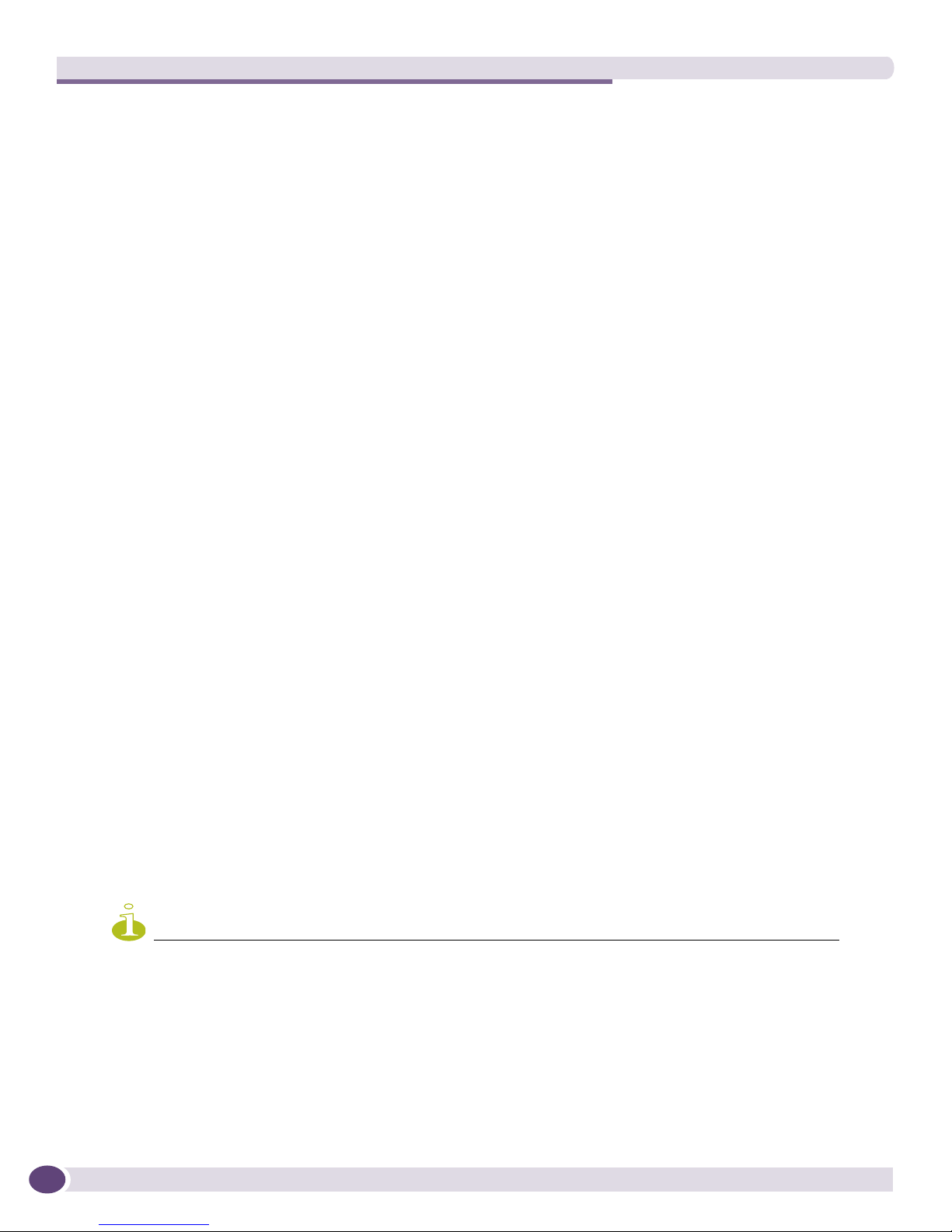
Getting Started with EPICenter
The following list describes all the EPICenter features available; depending on the role assigned to your
user account, and the features enabled or disabled by the EPICenter administrator, some of these
features may not be available.
● Inventory: The Inventory Manager, where you can discover devices on your network, and set up
device groups so you can manage network elements in sets (as groups of devices) rather than
managing them individually.
● Alarm: The Alarm Manager, where you can view and browse alarms that have occurred on your
network devices, as well as define alarms and the actions that should occur when an alarm happens.
This button also indicates that a new alarm has been received by displaying its label in red text
instead of black text.
● Config: The Configuration Manager, where you can upload and download switch configuration files
and baseline configuration files to your managed devices.
● Firmware: The Firmware Manager, where you can obtain and manage the most current
ExtremeWare software and BootROM images for your switches and modules, and download those
images to your devices.
● Groups: The Grouping Manager, where you can set up groups of resources, including Port groups
and groups of users or hosts, and can import resources from external source such as a NT Domain
Controller or LDAP directory.
● Find IP/MAC: The IP/MAC Address Finder applet, where you can search for the ports associated
with one or more MAC or IP addresses, or identify the IP or MAC addresses connected to a set of
ports.
● Te l n et : An interactive Telnet application where you can create and run command-line macros on
multiple devices in one operation. You can also establish Telnet sessions with individual switches,
both Extreme Networks and third-party devices.
● RT Stats: The Real Time statistics applet, that provides graphs of various device and port statistics.
● To p ol o gy : The Topology feature, which provides a hierarchical, logical map-based view of your
network topology, including the status of alarms propagated up through the hierarchy.
● VLAN: The VLAN Manager, where you can set up and manage VLANs.
● ESRP: The ESRP Monitor, which lets your view your ESRP-enabled switches and VLANs.
● Admin: The Administration feature, where a user with Administrator access can administer
EPICenter user accounts and roles, configure RADIUS authentication, and configure many aspects of
the EPICenter server, including the availability of EPICenter applets. Other users can change their
own password using this applet.
● Reports: The browser-based Dynamic Reports feature, where you can run a number of pre-defined
HTML-based reports from data in EPICenter’s inventory database. You can also define your own
reports.
● Logoff: The Logoff button ends your session and returns you to the Login window.
NOTE
You must be logged in as a user with an Administrator, Manager, or other role that provides read/write access to a
feature in order to use most of the functions of that feature. Users with a Monitor role can view status and statistics
in most features, but cannot set up or change EPICenter or device configurations.
30
EPICenter Reference Guide
