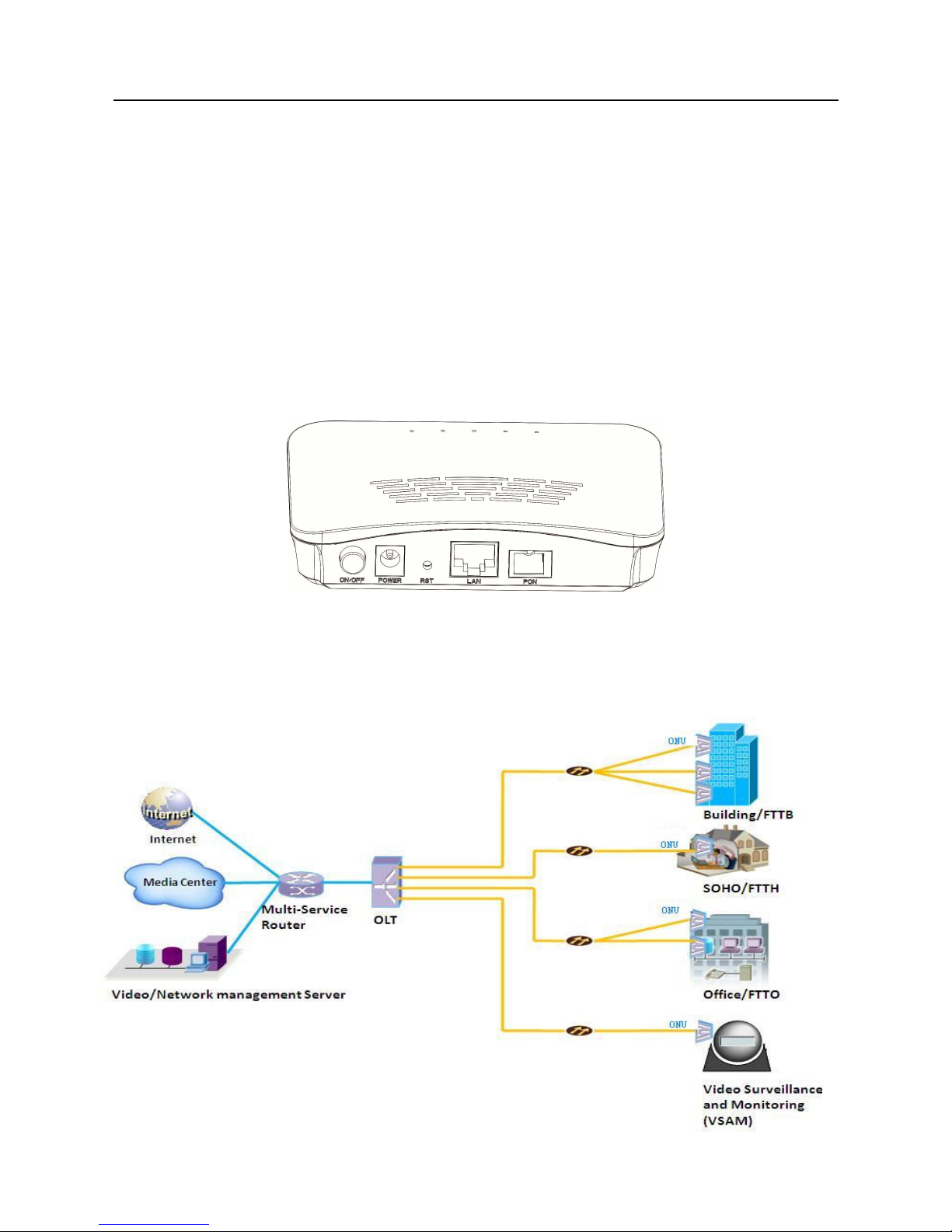
1
EPON 1GE ONU User Manual
Chapter1: Overview
1.1 Product Description
EPON 1GE ONU meet telecom operators FTTO (office), FTTD (Desk) ,FTTH(Home)
broadband speed, SOHO broadband access, video surveillance and other requirements and
design an EPON Gigabit Ethernet products. It is based on mature and stable, cost-effective
EPON technology, high reliability, easy management, configuration flexibility and good quality
of service (QoS) guarantees to meet the technical performance of the module IEEE802.3ah,
China Telecom EPON equipment technical requirements (V2.1) and other specifications.
Figure 1 1GE
1.2 Application Chart
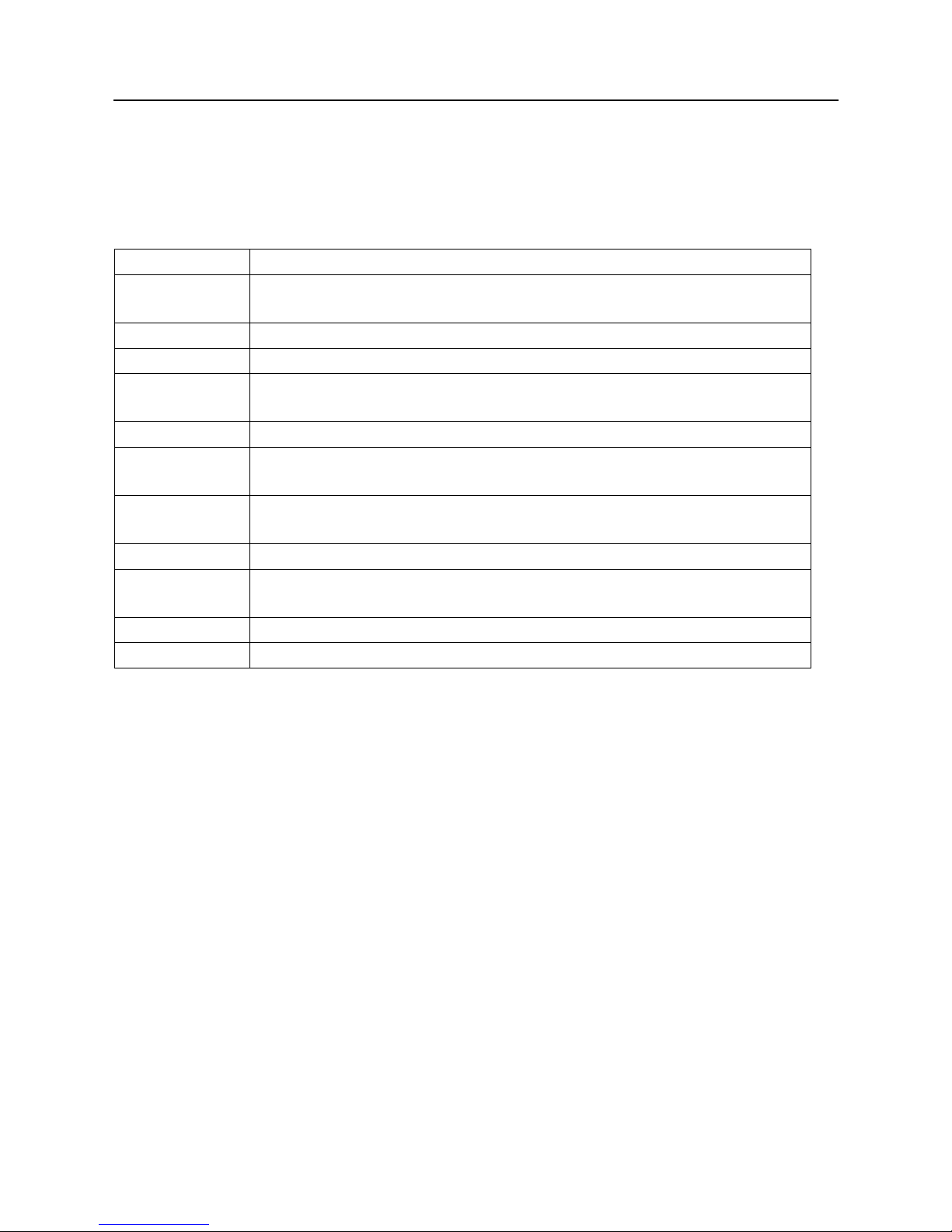
2
EPON 1GE ONU User Manual
Figure 2 Application Chart
1.3 Technical parameters
Technical item 1GE
PON interface
1EPON connector,SC single-mode/single-fibre,downlink/uplink
1.25Gbps
Wavelength Tx1310nm,Rx 1490nm
Optical interface SC connector
LAN interface
1x 10/100/1000Mbps auto adaptive Ethernet interfaces.10/100M
Full/Half, 1000M Full Duplex, RJ45 connector
LED 5, For Status of SYS、POWER、LOS、PON、LAN
Operating
condition
Temperature: -10℃~55℃
Humidity: 10%~90%(non-condensing)
Storing
condition
Temperature :-30℃~60℃
Humidity :10%~90%(non-condensing)
Power supply DC 12V/0.5A
Power
consumption
≤3W
Dimension 122mm×92mm×28mm(L×W×H)
Net weight 0.42Kg
Table 1 Technical parameters
Chapter2: Installation
2.1 Installation Requirements
To avoid equipment damage caused by improper use and personal injury, please observe the
following precautions:
Do not place the device near water or in damp places, in order to prevent water or
moisture from entering the device.
Do not place the device in an unstable place, avoid falling damage to equipment.
Make sure that the supply voltage of the device matches the required voltage value.
Do not open the equipment chassis without permission.
Unplug before cleaning the power plug; prohibit the use of liquid cleaning.
Installation Environment Requirements
ONU equipment must be installed in the interior, and to ensure the following conditions:
Confirmation at the ONU installation at sufficient space to facilitate cooling machine.
ONU
suitable operating temperature of -10℃ ~ 55 ℃, humidity 10% to 90%.
Electromagnetic Environment
ONU equipment in use can be affected by external electromagnetic interferences, such as
radiation and conduction through the impact on the device, this should note the following:
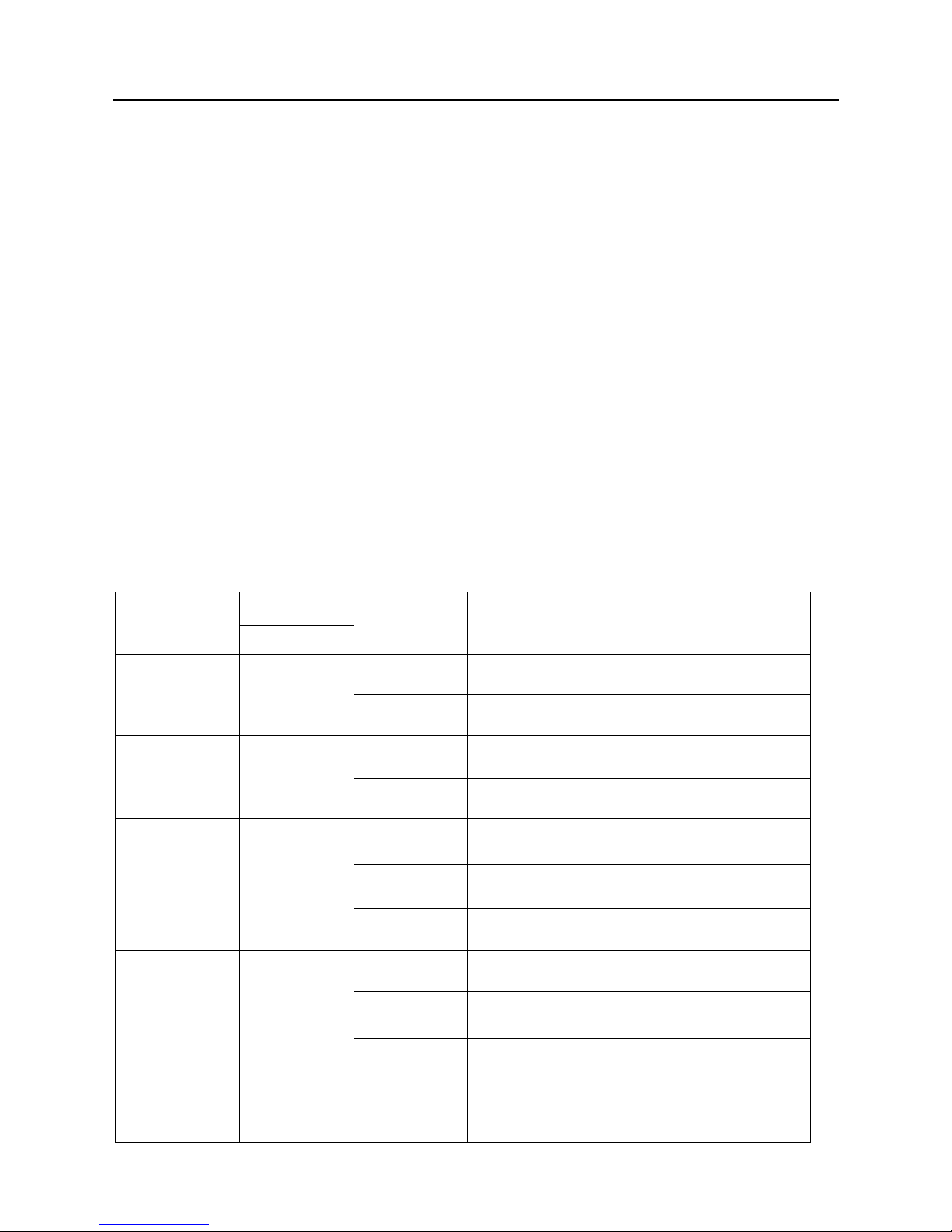
3
EPON 1GE ONU User Manual
Device workplace should avoid radio transmitters, radar stations, and high-frequency
interference from power equipment.
Users cable typically require alignment indoors if outdoor lightning traces measures
should.
Equipment Installation
ONU product is a fixed configuration cassette equipment, site equipment installation is
relatively simple. Simply install the device on a specified place, connecting the upstream fiber
subscriber line connections, connect the power cable. Actual operation is as follows:
1. Installed on the desktop
Place the machine on a clean bench, this installation is relatively simple, you can observe the
following operation:
Ensure the smooth workbench.
Around the device enough space for heat dissipation.
Do not place objects on the device.
2. Mounted on the wall
Observation ONU equipment chassis two cruciform recess, in accordance with the
position of the groove, installed two screws in the wall.
The original selected two mounting screws gently snap into recesses aligned.
Slowly let go, so that the device under the support of the screw hanging on the wall.
2.2 Panel lights on
LED Mark Status
Description
1GE
Power POWER
ON The device is powered up.
Off The device is powered down.
Optical signal
loss
LOS
Blink Device does not receive optical signals.
Off Device has received optical signal.
Registration REG
ON The device is registered to the PON
system.
Off Device is not registered to the PON
system
.
Blink Device registration is incorrect.
Interface LINK/ACT
ON Port is connected properly (LINK).
Off
Port connection exception or not
connected.
Blink Port is sending or/and receiving data
(ACT).
System SYS
ON/OFF System is not running or fatal error

4
EPON 1GE ONU User Manual
Blink Normal running
Table 2 Panel lights on

5
EPON 1GE ONU User Manual
2.3 Lan Port Connection definition
Table 3 FE/GE Connection definition
2.4 Equipment List
Table 4 Equipment List
Chapter3: Web Management
EPON ONU provides simple Web management functions, including Device Informations ,
modify Lan Managemenet IP address, Loid, Password, Configuration File ,Backup,Upload,
Restore,firmware upgrade etc...
NOTE:
1. About More ONU Detail Configurations Should Be Configured Via CTC OAM Protocols
From OLT.
3.1
Default configuration
The following is the default device configuration information.
• Local (LAN access) Username: admin , Password: admin
• LAN port management IP address: 192.168.101.8/24
Contents
Quantity
ONU 1 pcs
Power adapter 1 pcs
User manual 1 pcs
QC Card 1 pcs
Grade
No.
Function direction
FE GE FE GE
1
RX+( receive data
BI_D0+( Bi-directional Data+) input Input/output
2 RX-(receive data -) BI_D0- (Bi-directional Data-) input Input/output
3 TX+ (send data +) BI_D1+( Bi-directional Data+) output Input/output
4 NC(null) BI_D2+( Bi-directional Data+)
- Input/output
5 NC(null) BI_D2- (Bi-directional Data-) - Input/output
6 TX- (send data -) BI_D1-( Bi-directional Data-) output Input/output
7 NC(null) BI_D3+( Bi-directional Data+)
- Input/output
8 NC(null) BI_D3- (Bi-directional Data-) - Input/output

6
EPON 1GE ONU User Manual
3.2
Basic Configuration
Figure 3 Web login
Figure 4 Device Information
Web login default username: admin, password: admin
Device Status Menu displays the current device base informations.Including Device
Name、Firmware Version、Lan IP Address、System Uptime and PON Mac Address.
Note:
All the device information may be changed, the received device shall prevail.

7
EPON 1GE ONU User Manual
Figure 5 Modify Loid、Password、Vendor ID and Model Name
Figure 6 Configuration Backup/Update/Restore Default
EPON Setting Menu displays the current device Loid、Password、Vendor ID and Model Name
informations.
LOID: 0-24 bytes. LOID Password: 0-12 bytes.
Vendor ID: 0-4 bytes. Model Name: 0-4 bytes.
Note:
1. Usually no need to modify this information,otherwise it may lead to ONU registration problems.
2. All the changes to take effect in the equipment after the restart.
Backup: Backup device configuration.
Restore: Restore device configuration.
Reset :The operation to restore the device to its factory configuration.

8
EPON 1GE ONU User Manual
Figure 7 Upgrade
Figure 8 Reboot
Firmware Upgrade Menu displays the current equipment upgrades related information.
Reboot Menu displays the current equipment informations of reboot.

9
EPON 1GE ONU User Manual
Chapter4: Troubleshooting
1. After power all the lights are lit
?
Reasons:
1) Power connection errors;
2) Power is not normal.
Solution:
1) Check that the power cable is connected;
2) The rear panel of the power supply is turned on.
2. GE / FE led does not light?
Reasons:
1) Network cable is damaged or loose connection;
2) Cable type error;
3) Long lines outside the allowable range.
Solution:
1) Replace the network cable, and pay attention to the standard Ethernet cable must be
parallel or crossing lines.
3. After working for some time to stop working?
Reasons:
1) Power supply is not working properly;
2) The equipment from overheating.
Solution:
1) Check if there is contact with abnormal voltage is too high or too low;
2) Check the ambient conditions, vents are normal ventilation.
4. LOS led flashes?
Reasons:
1) Fiber failure;
2) Central office equipment failure.
Solution:
1) Inspect fiber is connected properly, is connected to the correct connector, optical power is
normal;
2) Contact your operator.
5. PON led flashes?
Reasons:
1) Fiber optic connector is loose;
2) Central office equipment failure;
3) Fiber optic connectors are dust.
Solution:
1) Inspect fiber is connected properly;
2) Cotton ball with alcohol swabbing fiber optic connectors;
3) Contact your operator.
