Page 1

ISO 9001:2000 CERTIFIED
Extech Instruments Corporation • 285 Bear Hill Road • Waltham, MA 02451-1064 USA
Phone: 1-781-890-7440 • Fax: 1-781-890-7864 • E-mail: extech@extech.com • Internet: www.extech.com
“Make Mine an Extech!™”
VERSION: 1.0 DATE: JUNE 1, 2005
S4500THS
User Guide
Page 2

Portable Printing Solutions S4500THS User Guide
TABLE OF CONTENTS
Declares that the Product ..................................................................... iii
Conforms to the following regulation and/or standards: ................. iii
Supplementary Information : .................................................................. iii
Getting Started:
1.1 Unpacking the Printer: ..............................................................................1
1.2 Installing and Charging the Battery Cartridge: ..................................
1.3 Reading the LED Status .............................................................................
1.4 Attaching Belt Loop System: .....................................................................
Loading Supplies:
2.1 Adding Paper/Labels: ..................................................................................6
2.2 Tearing Paper: .............................................................................................
Using the Printer:
3.1 Initial power up and self-test ..................................................................7
3.2 Connecting the Printer ..............................................................................
3.3 Communications: .......................................................................................
3.4 Infrared Communications Mode (IrDA Only) : .......................................
3.5 Bluetooth/802.11b Communications Only : ............................................
3.6 Using the Magnetic Stripe Reader: ........................................................
3.7 Programming Information: .......................................................................
Printer Maintenance
ii
2
4
5
7
8
10
11
11
11
12
4.1 Cleaning: ....................................................................................................15
4.2 Charging the Printer Battery: ...............................................................
4.3 Verifying Battery Charge State: ...........................................................
4.4 Battery and Safety Information: ...........................................................
4.5 Recycling your Batteries: .......................................................................
4.6 Trouble Shooting: .....................................................................................
4.7 Printer Supplies: ......................................................................................
Specifications:
5.1 Printer Specifications .............................................................................23
5.2 Supply Specifications ...............................................................................
5.3 Regulatory Notes .....................................................................................
15
16
17
17
17
18
23
24
Extech Instruments Corporation 285 Bear Hill Road, Waltham, MA 02451-1064 Phone: 1-877-4-EXTECH (439-8324) Fax: (781) 890-7864 Web site: www.extech.com
Copyright © 2005 Extech Instruments Corporation. All rights reserved including the right of reproduction in whole or in part in any form.
Page 3
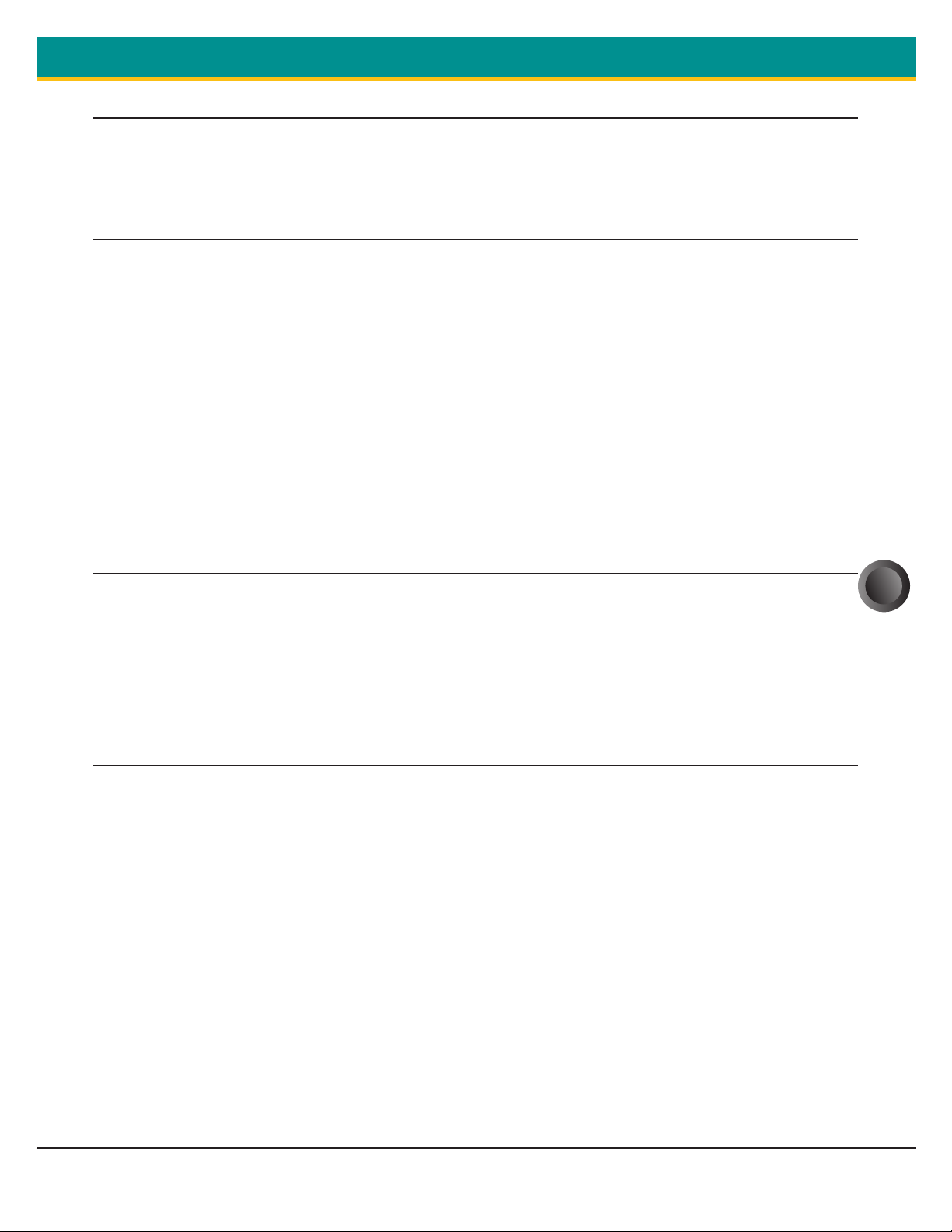
S4500THS User Guide Portable Printing Solutions
PROVISIONAL DECLARATION OF CONFORMITY
Name: Extech Instruments Corporation
Manufacturer’s Address 285 Bear Hill Road, Waltham, MA 02451, USA
Telephone: +1 781 890 7440
DECLARES THAT THE PRODUCT
Product Name: Portable Receipt Printer
Model Number: S4500THS;
Optionally Containing: 1) Bluetooth™ radio short range OEM
module from connectBlue ab, cB-0701-01;
FCC ID PVH 070101.Conforms to R&TTE
Directives:
1999/5/EC (EN 300 328-2),
2) EMC Directive 89/336/EEC (EN 301 489-1
and -17);
and Low Voltage Directive 73/23/EEC (EN
61131-2)
3) 802.11 Wi-Fi Module
CONFORMS TO THE FOLLOWING REGULATION AND/OR STANDARDS:
FCC: Part 15 Subpart B, Class B
CE: EN60950
CE: EN55022 Class B;
CE: EN61000-3-2;
CE: EN61000-3-3 ;
CE: EN50024.
SUPPLEMENTARY INFORMATION :
• The product complies with EMC Directive
89/336/EEC and Low Voltage Directive
73/23/EEC
• The product conforms to ANSI/UL STD
60950 & Certified to CAN/CSA STD C22.2
No. 60950-00
• CB Certified
• ETL Listed, control # 3046813
iii
• IEC 68 certified
• IP54 certified
Place: Waltham, MA, USA
Date:
Signature:
Antony Revis, General Manager
Extech Instruments Corporation 285 Bear Hill Road, Waltham, MA 02451-1064 Phone: 1-877-4-EXTECH (439-8324) Fax: (781) 890-7864 Web site: www.extech.com
Copyright © 2005 Extech Instruments Corporation. All rights reserved including the right of reproduction in whole or in part in any form.
Page 4
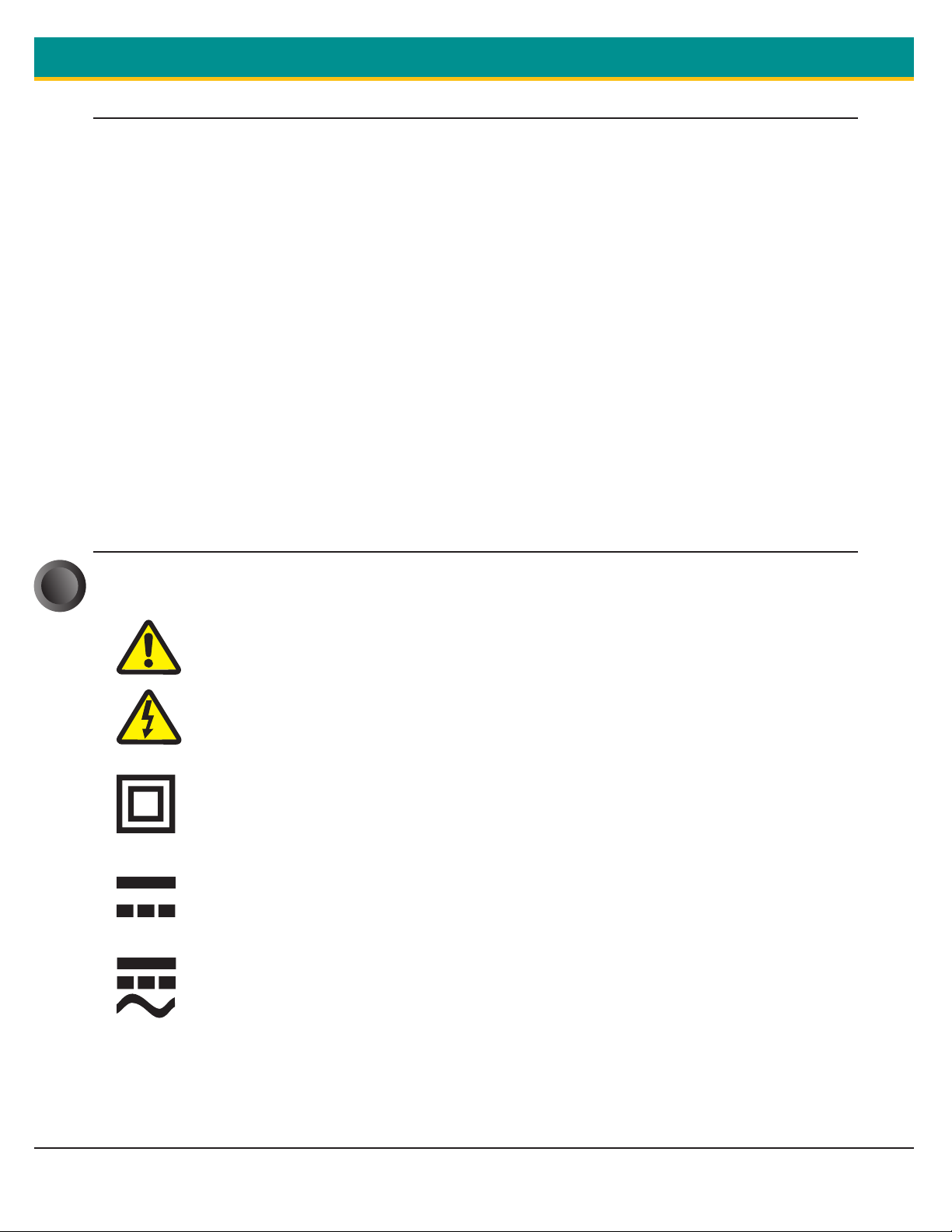
Portable Printing Solutions S4500THS User Guide
GENERAL PRECAUTIONS
• Before using this product be sure to read through this manual. After reading
please keep the manual in a safe place for future reference.
• The information contained herein is subject to change without notice of any type.
• Extech is not responsible for any operational results regardless of missing
information, errors or any misprinting in this manual.
• Extech is not responsible for problems created as a result of using options
and consumables not approved by them.
• This product is designed for servicing at an Authorized Service Center. Other
than routine maintenance described in this manual the user should not
attempt to repair, service or disassemble this product.
• Incorrect operation, handling or improper operating environments may
cause damage or otherwise affect the proper operation of this product. Such
actions invalidate the product warranty.
SAFETY
In this manual and on the Printer and accessories we make use of
iv
internationally recognized safety symbols as follows:
Caution! Refer to the explanation in this Manual
Caution! Risk of electric shock
Double Insulation or Reinforced insulation
DC, Direct Current or Voltage
AC+DC, Current or Voltage
Extech Instruments Corporation 285 Bear Hill Road, Waltham, MA 02451-1064 Phone: 1-877-4-EXTECH (439-8324) Fax: (781) 890-7864 Web site: www.extech.com
Copyright © 2005 Extech Instruments Corporation. All rights reserved including the right of reproduction in whole or in part in any form.
Page 5
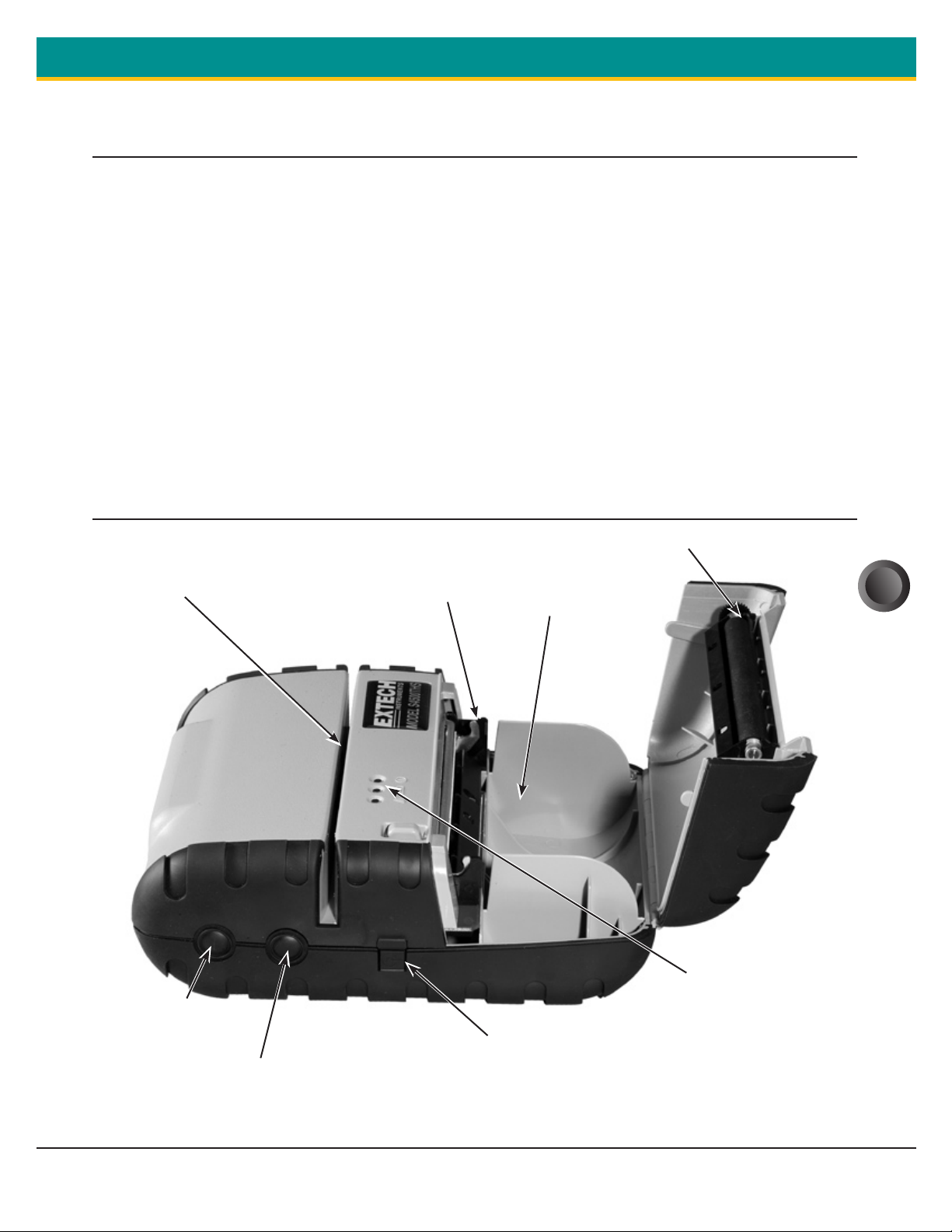
S4500THS User Guide Portable Printing Solutions
1. GETTING STARTED
1.1 UNPACKING THE PRINTER:
The S4500THS portable printer is a full featured portable receipt printer
designed for varied job environments including field service, field sales,
hospitality and restaurants, ticketing and many others where point of
service receipts are required. The package contains:
Printer:
Battery Cartridge,
AC input, DC output wall mounted charger (may be USA, European or UK
style plug) for charging the battery inside the printer
Belt loop system and
Roll of paper supply (already loaded in the printer).
Both cabled and wireless communication is possible.
1.1.1 OVERVIEW:
MCR
LOT
S
ON
OFF
FEED
WITCH
S
PRINT
EAD
H
BATTERY CHARGER CONNECTOR
FIGURE 1
PERATOR CONTROLS
O
PAPER
AREA
PLATEN
ROLLER
STATUS
NDICATOR
I
S
LED
1
Extech Instruments Corporation 285 Bear Hill Road, Waltham, MA 02451-1064 Phone: 1-877-4-EXTECH (439-8324) Fax: (781) 890-7864 Web site: www.extech.com
Copyright © 2005 Extech Instruments Corporation. All rights reserved including the right of reproduction in whole or in part in any form.
Page 6
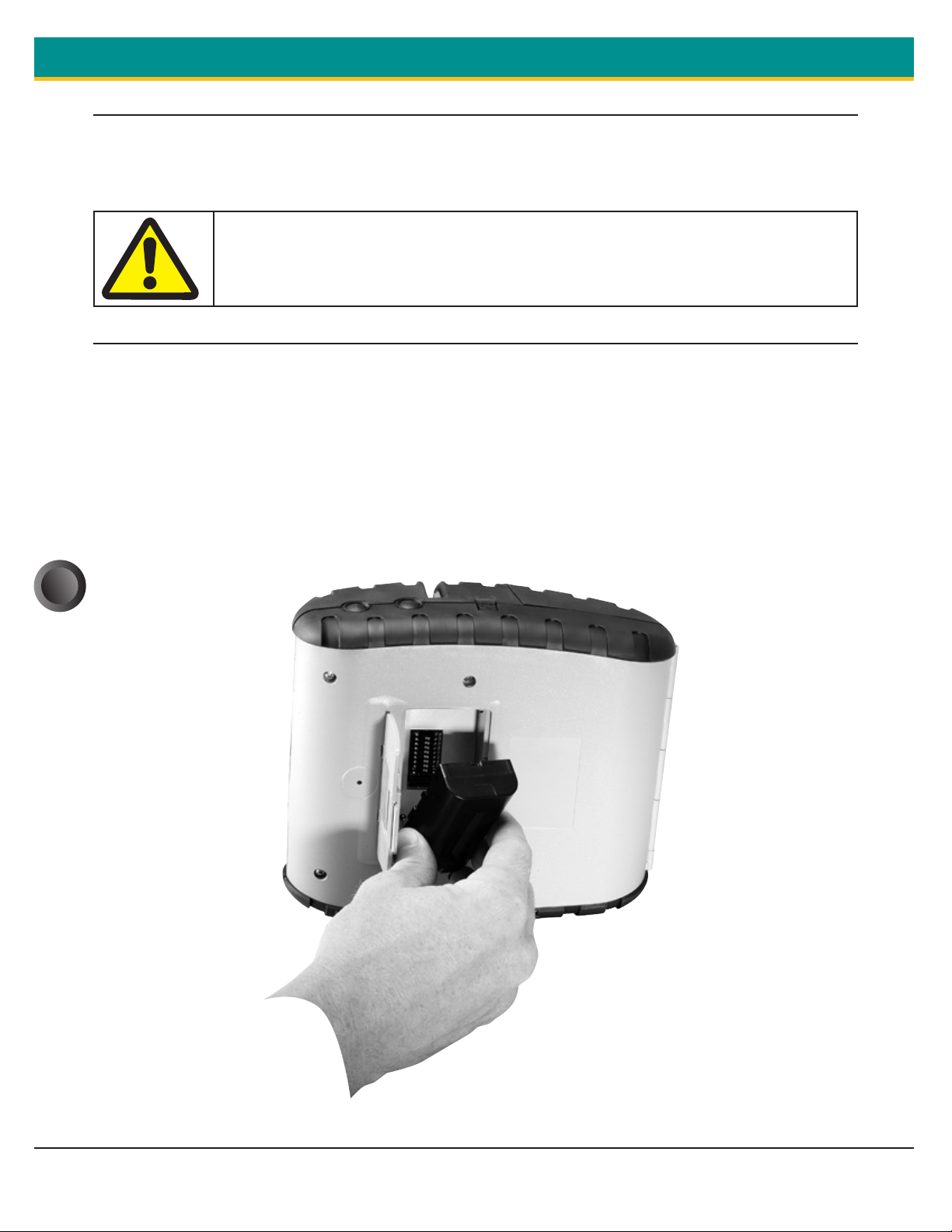
Portable Printing Solutions S4500THS User Guide
1.2 INSTALLING AND CHARGING THE BATTERY CARTRIDGE:
Note: One battery cartridge is included with the printer. Similar to a
cordless phone battery, the printer’s battery must be charged
before using it.
Extech batteries must be cycled several times to achieve
maximum capacity. To cycle a battery fully charge it and
then allow full discharge through normal use in the printer.
1.2.1: INSTALLING THE BATTERY
Note: Refer to Figure 2 below to install the battery pack in the printer.
Unlock the battery door by sliding the battery door locking tab down
Open the battery door
Insert the battery as shown. The battery side with two contact terminals
should be facing down to make contact with the two spring probes inside
the battery compartment.
Close the battery door.
Lock the battery door by sliding the battery door locking tab up
2
FIGURE 2 - INSTALLING THE BATTERY CARTRIDGE
Extech Instruments Corporation 285 Bear Hill Road, Waltham, MA 02451-1064 Phone: 1-877-4-EXTECH (439-8324) Fax: (781) 890-7864 Web site: www.extech.com
Copyright © 2005 Extech Instruments Corporation. All rights reserved including the right of reproduction in whole or in part in any form.
Page 7
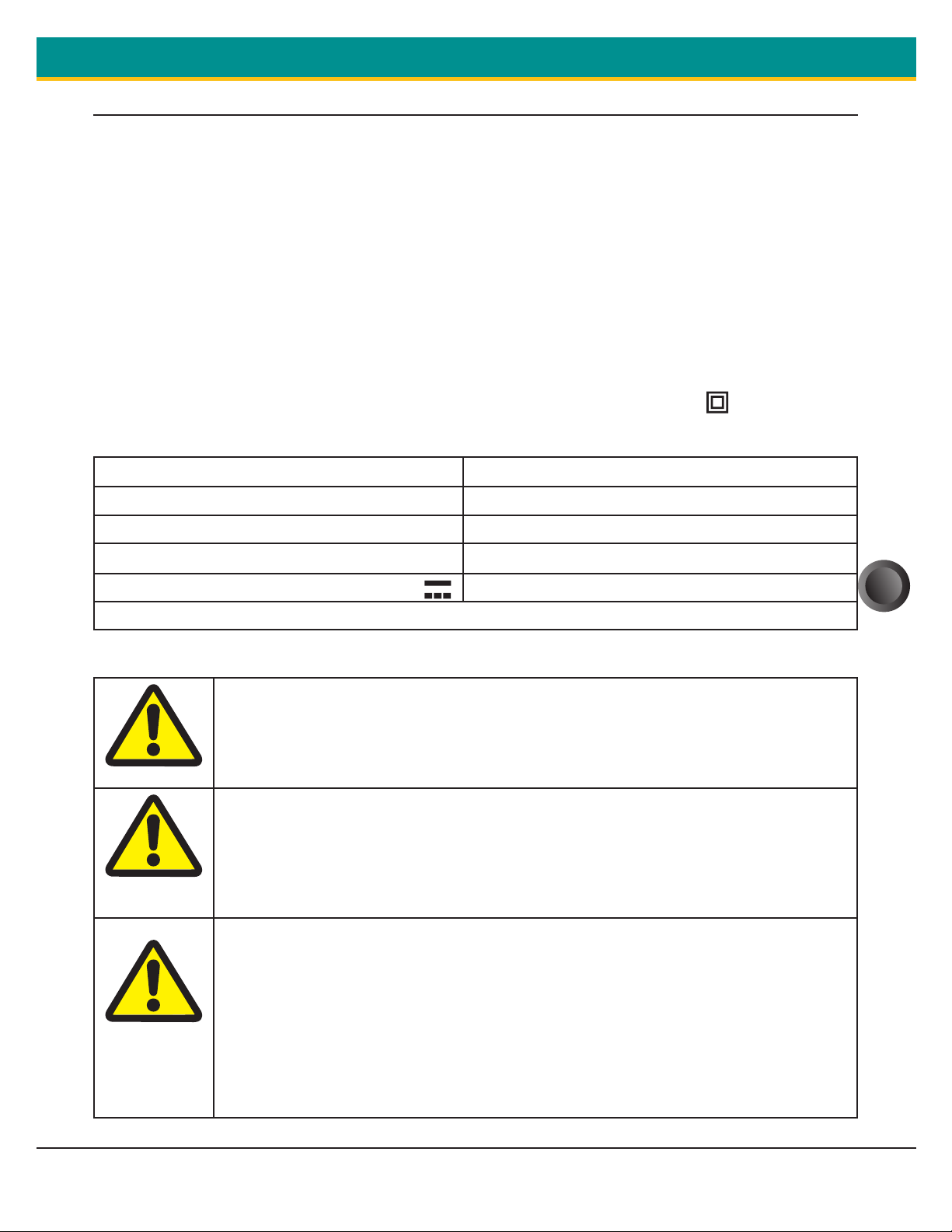
S4500THS User Guide Portable Printing Solutions
1.2.2 CHARGING THE BATTERY
Press the On/Off switch until all LED indicators are OFF.
Charge the battery by inserting the wall mounted charger line cord into the
printer jack. Then insert the charger plug into an appropriate wall socket.
The Yellow/Amber charging LED will illuminate indicating that the battery is
being charged
The battery will be fast charged and after about 180 minutes the LED will go
off
To remove the battery cartridge, open the battery door and tip the battery
out of the printer.
Note: To ensure a full charge do not operate the printer while charging.
Note: The wall mounted charger is a Class II equipment ( ). Multiple
plug configurations comply with most international standards.
S4500THS
Input Voltage/Current 100-240 VAC/0.5A
Input Frequency
Output Voltage/Current (
47-63 Hz
) 10VDC/1.4A
Note: The wall mounted charger is not supplied with plugs for use in Korea.
Do not use a charger not approved by Extech for use with
the S4500THS. Use of an unapproved charger could damage
the battery pack or the printer and will void the warranty.
The battery terminals are well recessed inside the printer.
Do not allow them to contact conductive material since this
may create a short circuit which could cause injury or
start a fire.
When using the wall mounted charger ensure the socket
outlet is close to the printer and easily accessible during the
battery recharging process. Either switch the socket off (if
supplied with a socket switch) or pull out the charger from
the socket or disconnect the plug from the printer in the
event of any problems.
3
Extech Instruments Corporation 285 Bear Hill Road, Waltham, MA 02451-1064 Phone: 1-877-4-EXTECH (439-8324) Fax: (781) 890-7864 Web site: www.extech.com
Copyright © 2005 Extech Instruments Corporation. All rights reserved including the right of reproduction in whole or in part in any form.
Page 8
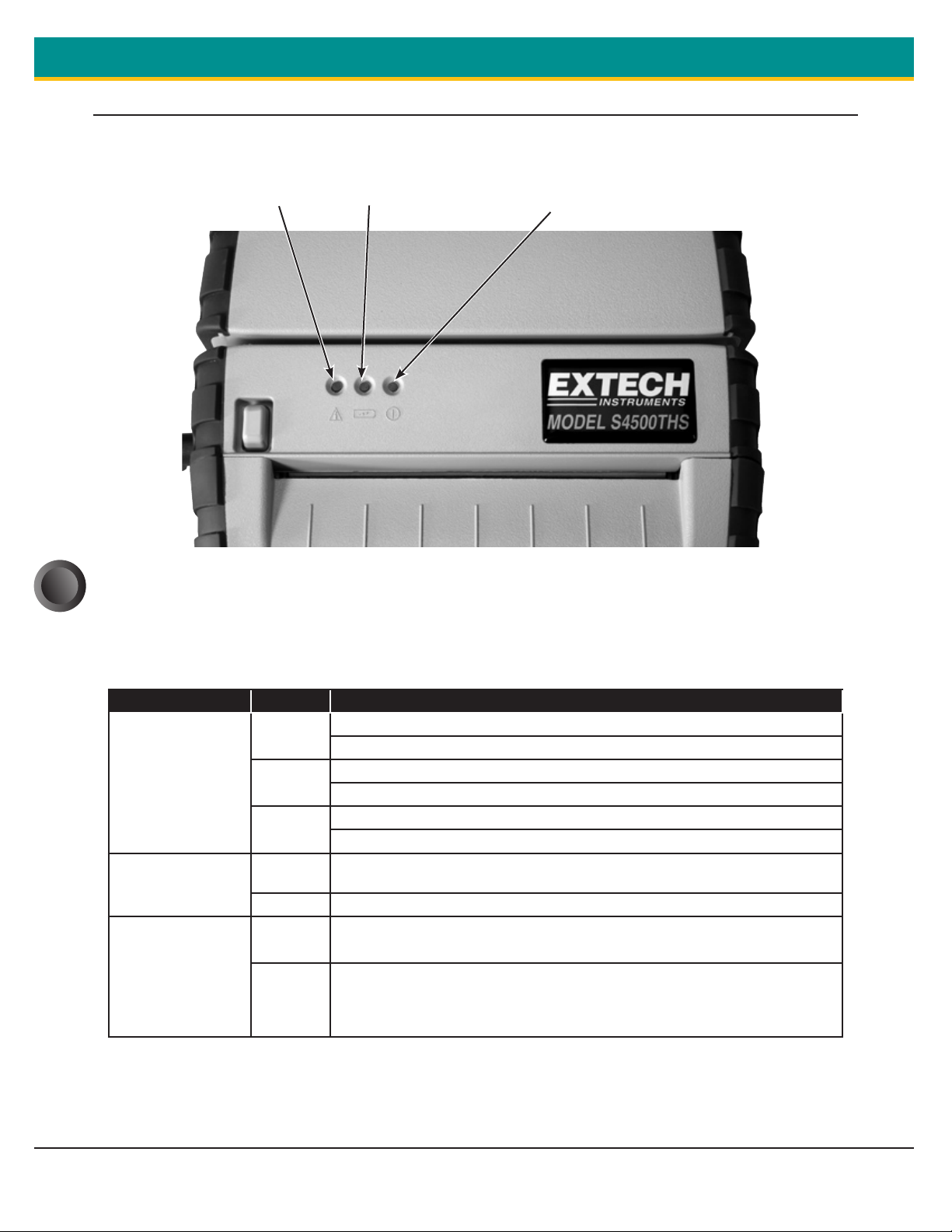
Portable Printing Solutions S4500THS User Guide
1.3 READING THE LED STATUS
The illustration below points out the location of the LED indicators
described in Table 1.
MCR
BATTERY
COMMUNICATIONS
FIGURE 3 - LED INDICATOR LOCATIONS
4
This table explains the LED indicator status. Refer to Figure 1 for the
locations described for ON/OFF and FEED pushbutton switches and AC
adaptor socket.
TABEL 1 - READING THE LED STATUS
LED State Status
Flashing Green, indicates that Power is ON and that the printer is in RS232 or IrDA mode.
Steady GREEN state when communicating with host.
Flashing Blue, indicates that Power is ON and that the printer is in Bluetooth mode.
Steady Blue state during transmit/receive.
Flashing Orange, it indicates the power is ON and that the printer is in 802.11b mode.
Steady Orange state during transmit/receive.
The battery charger is charging the battery at a fast rate. The LED will turn off when the
battery is fully charged
The battery voltage is low and needs charging
Communication
Status
LED # 1
Battery
LED # 2
On - Green
On - Blue
On - Orange
On - Yellow
On - Red
Magnetic
Card
Reader
(MCR) Status
LED # 3
On - Green
On - Red
• Indicates that MCR is ready to accept data.
• Indicates that SCR is ready to accept data.
• Steady Red, indicates an MCR/SCR fault condition or a printer error. The printer is not
ready to accept data.
• Printer is out-of-paper or Paper door is open.
• Flashing Red, indicates the printhead is hot and printing is paused.
Note: Refer to the troubleshooting guide to determine error
or fault condition.
Extech Instruments Corporation 285 Bear Hill Road, Waltham, MA 02451-1064 Phone: 1-877-4-EXTECH (439-8324) Fax: (781) 890-7864 Web site: www.extech.com
Copyright © 2005 Extech Instruments Corporation. All rights reserved including the right of reproduction in whole or in part in any form.
Page 9

S4500THS User Guide Portable Printing Solutions
1.4 ATTACHING BELT LOOP SYSTEM:
The belt loop system consists of two parts:
A knob located on the back part of the printer just above the battery door
A strap with click on connector
To attach the strap to the knob insert the knob located at the bottom of
the printer into the slot of the connector. Pull down until you hear a click.
The printer is now secure. The loop is then placed over your belt. Allow
the printer to hang down to either the left or right hip.
To release the printer, press in on the two latches on the connector and pull
the knob clear of the slot.
Note: Do not force or pull the printer from the connector without
pressing in on the two latches
KNOB CONNECTION
5
RELEASE LATCHES
Extech Instruments Corporation 285 Bear Hill Road, Waltham, MA 02451-1064 Phone: 1-877-4-EXTECH (439-8324) Fax: (781) 890-7864 Web site: www.extech.com
Copyright © 2005 Extech Instruments Corporation. All rights reserved including the right of reproduction in whole or in part in any form.
Page 10

Portable Printing Solutions S4500THS User Guide
2. LOADING SUPPLIES
2.1 ADDING PAPER/LABELS:
Open Paper Door
FIGURE 3A
Install Paper Roll
6
P
RESS
APER DOOR
P
NLOCK BUTTON
U
OTE DIRECTION
N
OF PAPER TRAVEL
The printer can print text, bar
codes and graphics on thermal
receipt paper. See “Supply
Specifications” for the width,
thickness requirements and
approved vendors.
Follow these steps to load
printer paper.
Open the paper door by pressing
the Paper Door Unlock Button
on the top cover as indicated in
Figure 3A.
Place the paper supply roll into
the paper supply well. Make sure
the paper supply unwinds from
the bottom as shown in
Figure 3B.
Position the paper supply
between the print head guides.
PULL
APER ROLL
P
EADER OUT
L
OF PRINTER
FIGURE 3B
Close Paper Door
F
IGURE 3C
PRESS
OWN
D
ON
APER
P
OOR
D
Make sure some supply (2-3
inches) extends beyond the top
of the paper supply well.
Close the paper door and press
close as shown in Figure 3C.
Extech Instruments Corporation 285 Bear Hill Road, Waltham, MA 02451-1064 Phone: 1-877-4-EXTECH (439-8324) Fax: (781) 890-7864 Web site: www.extech.com
Copyright © 2005 Extech Instruments Corporation. All rights reserved including the right of reproduction in whole or in part in any form.
Page 11

S4500THS User Guide Portable Printing Solutions
2.2 TEARING PAPER:
The printer’s paper door acts as a tear bar. Pull one edge of the paper
against the tear bar as indicated, then tear down and across against the
tear bar to tear the paper.
Caution: The tear bar may have sharp edges.
Using the tear bar is the only way to tear the paper.
Pulling up and pulling sideways without using the tear bar can
cause a paper jam due to paper misalignment in the
print head mechanism
FIGURE 4: TEARING PAPER
3. USING THE PRINTER
3.1 INITIAL POWER UP AND SELF-TEST
Once the Battery is charged and the paper is loaded perform a self-test:
Press the <On/Off> switch once. This turns printer on. LED #1 illuminates in
green, blue or orange depending on the mode of communication.
The printer will stay ON until it is manually tuned OFF.
If the printer is set for infrared communications (IrDA) mode the printer will
stay on all the time. Pressing the <On/Off> switch again will turn the
printer off.
Press the <On/Off> switch to turn the printer off. The LED turns off.
To start the self-test, press and hold the <FEED> switch then press the
<On/Off> switch
The printer starts to print the self-test message. Release the <FEED> switch.
Press the <On/Off> or <FEED> switch to cancel the self-test print.
7
The first few lines of self-test Figure 5 show the printer firmware version, the
current printer settings (for example IrDA or Serial mode) and a list of any
optional or special features installed.
Extech Instruments Corporation 285 Bear Hill Road, Waltham, MA 02451-1064 Phone: 1-877-4-EXTECH (439-8324) Fax: (781) 890-7864 Web site: www.extech.com
Copyright © 2005 Extech Instruments Corporation. All rights reserved including the right of reproduction in whole or in part in any form.
Page 12

Portable Printing Solutions S4500THS User Guide
FIGURE 5 – SAMPLE SELF TEST
FIGURE 6: DIP SWITCH LOCATION
3.2 CONNECTING THE PRINTER
8
The S4500THS printer supports Serial RS232 and IrDA compatible infrared
communication interfaces. Radio frequency (RF) Bluetooth communication is
available as an optional feature as well as 802.11b interface.
Serial, IrDA, Bluetooth and 802.11b communication settings can be changed
via a DIP switch located on the control card.
The DIP switch is located inside the battery compartment as illustrated
above indicating the location of this switch. Figure 6 shows the
DIP switch location.
The functions assigned to these switches are shown in Table 2.
If the Serial interface is selected, the communication Parameters, Baud rate,
Data Bit and Parity must be set.
Note: Optional serial cable is available for Serial RS232 communication
(part # 5892RJD9).
Printer drivers for Windows 95/98/NT/2000 and XP are available from Extech.
Printer CE print Control utility is available from Extech for
Windows CE devices.
Printboy Print Utility from Bachmann Software or PalmPrint Utility, from
StevensCreek, are recommended for Palm Pilot devices
Extech Instruments Corporation 285 Bear Hill Road, Waltham, MA 02451-1064 Phone: 1-877-4-EXTECH (439-8324) Fax: (781) 890-7864 Web site: www.extech.com
Copyright © 2005 Extech Instruments Corporation. All rights reserved including the right of reproduction in whole or in part in any form.
Page 13

S4500THS User Guide Portable Printing Solutions
3.2.2 SETTING DIP SWITCHES
EXAMPLE: DIP SWITCH #1 SHOWN IN ON POSITION
Note: Be careful when changing dip switch settings. Carefully use a
pointer on the dip switch you are going to change. DO NOT use a
screw driver or apply excessive force.
3.2.3 DIP SWITCH FUNCTIONS
Note: (Developer’s refer to Programming Manual for more information)
Dip Switch Function Switch Switch Switch LED Indication
1 & 2 Communication Interface SW1 SW2
RS 232 Off Off Flashing Green
IrDA On Off Flashing Green
Bluetooth Off On Flashing Blue
802.11b On On Flashing Orange
3, 4 & 5 Baud Rate SW3 SW4 SW5
115200 Off Off Off
57600 On Off Off
38400 Off On Off
19200 On On Off
14400 Off Off On
9600 On Off On
2400 Off On On
1200 On On On
6 Parity Bit SW6
Parity Enabled On
Parity Disabled
7 Odd/Even SW7
Odd Parity On
Even Parity
8 Auto Power Save SW8
Power save disabled On
Power save enabled
Off
Off
Off
9
TABLE 2 – DIP SWITCH SETTING
Please note: In order for changes to the dip switch configuration to take effect, the printer power
must be reset. This action occurs automatically when the battery is removed to
gain access to the dip switches.
Extech Instruments Corporation 285 Bear Hill Road, Waltham, MA 02451-1064 Phone: 1-877-4-EXTECH (439-8324) Fax: (781) 890-7864 Web site: www.extech.com
Copyright © 2005 Extech Instruments Corporation. All rights reserved including the right of reproduction in whole or in part in any form.
Page 14

Portable Printing Solutions S4500THS User Guide
3.3 COMMUNICATIONS:
The S4500THS Printer is able to support two modes of communication
simultaneously – Either RS232 and IrDA (If Dip switch # 1 is ON) or
RS232 and 802.11b or Bluetooth (If Dip switch # 1 is OFF and Dip Switch
# 2 is ON).
Dip Switch # 2 is used to control the RS232 Port. If the Switch is turned
ON the RS232 port is disabled and if it is turned OFF the RS232 Port is
enabled. If RS232 interface is not required, disabling the port will save
battery power.
Bluetooth or 802.11b RF communication is available if optional daughter
boards are installed (802.11b). The printer can have either Bluetooth or
802.11b enabled but not both of them at the same time.
3.3.1 SERIAL COMMUNICATIONS SPECIFICATION:
The RS232C Interface signals for the S4500THS Series printers are
terminated on a 6 PIN RJ type data connector located on the side of the
printer.
10
Six connections are provided from the Serial Interface to the host computer.
The TABLE 3 below lists the Serial Interface signals and pin outs on the RJ
connector and the connector pin locations are shown in
FIGURE 7.
A minimum of two connections are required for operation:
RXD – pin 3 and Common – pin 1
The communication Parameters: Baud rate, Data Bit and Parity must be set
same as the host device settings.
RJ DATA CONNECTOR SHOWING PIN
UMBER LOCATIONS
N
FRONT VIEW
FIGURE 7 - RJ DATA CONNECTOR
RJ25 Connector
Pin Number
3 RS232 from Host (INPUT) RXD
2 RS232 from Printer (OUTPUT) TXD
6 Request to send from Host (INPUT) RTS
4 Clear to from Printer (OUTPUT) CTS
1,5 Logic common COM
Functional Description Signal Name
TABLE 3 - 4500THS PRINTERS' SERIAL RS232C INTERFACE SIGNALS
Extech Instruments Corporation 285 Bear Hill Road, Waltham, MA 02451-1064 Phone: 1-877-4-EXTECH (439-8324) Fax: (781) 890-7864 Web site: www.extech.com
Copyright © 2005 Extech Instruments Corporation. All rights reserved including the right of reproduction in whole or in part in any form.
Page 15

S4500THS User Guide Portable Printing Solutions
3.4 INFRARED COMMUNICATIONS MODE (IRDA ONLY) :
Dip Switch # 1 must be in the <ON> position.
The printer can be powered up by pressing the power <On/Off> switch
If no IrDA connection is made, the printer will automatically power down to
a lower power level to conserve battery life. It will remain in a “sleep” mode
until an IrDA connection is made, at which time the printer will “wake” up
and print the requested data
Pressing the power switch again will turn the printer <OFF>.
3.5 BLUETOOTH/802.11B COMMUNICATIONS ONLY :
Bluetooth operation: Dip Switch #1 must be in the OFF position. Dip Switch #
2 must be in the ON position.
802.11b operation: Dip Switch #1 and #2 must be in the ON position.
Note: Adjust baud rate settings to match those of the BT or 802.11b
module in your computing device
The printer can be powered up by pressing the power <On/Off> switch
Pressing the power <On/Off> switch again will turn the printer <OFF>.
Note: It is necessary for the mobile computing device you are using
to discover the printer. Refer to the instructions provided by the
systems integrator.
Note: Systems Integrators: Refer to the Bluetooth manual provided with
your mobile computer and the Bluetooth section of the Developer’s
Manual/802.11b Application Note available for this printer.
3.6 USING THE MAGNETIC STRIPE READER:
The Magnetic Card Reader is a factory-installed option. This option requires
special application software to read and process cards with a magnetic
stripe, such as credit cards or driver’s license
Note: Refer to the Figure 8 if your printer is equipped with the optional
magnetic stripe reader
Quickly swipe the card through the reader either left to right or right to
left. The magnetic stripe must be facing toward the paper supply door as
indicated below while it is passed through the reader
Refer to Table 4 for the description of the LED indicator Status.
11
LED indicator State Status
Green
Red ON Error reading card’s data
ON
OFF Card not ready to be swiped
Ready/waiting for card to be swiped
Good swipe - Card data read
TABLE 4 - MAGNETIC CARD LED INDICATOR
Extech Instruments Corporation 285 Bear Hill Road, Waltham, MA 02451-1064 Phone: 1-877-4-EXTECH (439-8324) Fax: (781) 890-7864 Web site: www.extech.com
Copyright © 2005 Extech Instruments Corporation. All rights reserved including the right of reproduction in whole or in part in any form.
Page 16

Portable Printing Solutions S4500THS User Guide
FIGURE 8: USING THE MAGNETIC CARD READER
3.7 PROGRAMMING INFORMATION:
This section lists the printer control commands strings.
12
System Developers: Please refer to S4500THS programmer’s manual
for further details.
Other features may be available and are described in the programmer’s manual
3.7.1 ASCII CONTROL CHARACTERS:
Character Hex/Dec CONTROL ACTION
EOT 04/04 End Of Text
BS 08/08 Back Space
HT 09/09 Horizontal Tab
LF 0A/10 Line Feed
VT 0B/11 Vertical Tab
FF 0C/12 Form Feed
CR 0D/13 Carriage Return
SO 0E/14 Shift Out
SI 0F/15 Shift In
XON 11/17 Transmitter On
AUXON 12/18 Printer on
XOFF 13/19 Printer receiver is off
NORM 14/20 Return to default 42 column mode
AUXOFF 15/21 Printer to Host: printer is off
CANCEL 18/24 Cancel and reset printer BUFFER
ESC 1B/27 Escape
EXTEND 1C/28 Extended print
EXTEND OFF
1D/29 Extended print off/Normal print
Extech Instruments Corporation 285 Bear Hill Road, Waltham, MA 02451-1064 Phone: 1-877-4-EXTECH (439-8324) Fax: (781) 890-7864 Web site: www.extech.com
Copyright © 2005 Extech Instruments Corporation. All rights reserved including the right of reproduction in whole or in part in any form.
Page 17

S4500THS User Guide Portable Printing Solutions
3.7.2 PRINTER FONT COMMANDS – COURIER CHARACTER SET:
Font Name Character size (W x H) Command String
24 CPI normal 8x23 ESC+'k'+'5'
21 CPI normal
19 CPI normal
16 CPI normal
12 CPI normal
13 CPI rotated
3.7.3 PRINTER FONT COMMANDS:
Command String Printer Action
ESC - ‘F’ – 1 Selects International character set
ESC - ‘F’ – 2 Selects PC Line Draw character set
ESC - ‘U’ - ‘1’ Enable emphasized print.
ESC - ‘U’ - ‘0’ Disable emphasized print.
3.7.4 PRINTER GRAPHIC COMMANDS:
9x23 ESC+'k'+'4'
10x23 ESC+'k'+'3'
12x23 ESC+'k'+'2'
16x23 ESC+'k'+'1'
14x16 ESC+'k'+'0'
Command String Printer Action
ESC - ‘a’ – n Select dot line spacing between printed lines.
ESC - ‘J’ – n Graphic Line Feed command
ESC - ‘P’ - ‘#’ Select Online mode, characters printed as received.
ESC - ‘P’ - ‘$’ Select Buffer mode, characters are printed on (^ D)
ESC - ‘V’ - n1 – n2 8-bit Graphic command
ESC - ‘v’ - n1 – n2 RLE Compressed Graphic command
3.7.5 MAGNETIC CARD READER CONTROL COMMANDS:
Command String Printer Action
ESC - ‘M’ - ‘nnm’ - Cr Select MCR with (nn) auto timeout
ESC – ‘C’ Cancel MCR read process
3.7.5.1 SMART CARD READER CONTROL COMMANDS (WHEN SCR IS INSTALLED):
Command String Printer Action
ESC - ‘M’ - ‘nn’ - ‘7’- Cr Select SCR in direct mode with Serial RS232.
(nn) is the auto timeout of the SCR.
ESC - ‘M’ - ‘nn’ - ‘8’- Cr Select SCR in PassThru mode with BT/802.11 or IrDA on.
(nn) is the auto timeout of the SCR.
13
Extech Instruments Corporation 285 Bear Hill Road, Waltham, MA 02451-1064 Phone: 1-877-4-EXTECH (439-8324) Fax: (781) 890-7864 Web site: www.extech.com
Copyright © 2005 Extech Instruments Corporation. All rights reserved including the right of reproduction in whole or in part in any form.
Page 18

Portable Printing Solutions S4500THS User Guide
3.7.6 GRAPHIC LOGO AND BAR CODE COMMANDS:
Command String Printer Action
ESC – L – G – n Prepare printer to load image:
ESC – G - 0x0FF Loading Logo Complete:
ESC – L – g – n Print stored logo image:
ESC - 'z' - n1 – n2 - L - [data] Print Bar Code without visible text
ESC - 'Z' - n1 – n2 - L - [data] Print Bar Code with visible text
ESC - ‘Q’ - ‘J’ – n Reverse Dot Feed
ESC - ‘Q’ - ‘Q’ – n Set Out of Paper Sensitivity
ESC - ‘Q’ - ‘F’ – m Set Forward Black Mark Seek
ESC - ‘Q’ - ‘B’ – m Reverse Black Mark Seek
3.7.7 PRINTER SUPERVISORY AND CONTROL COMMANDS:
Command String Printer Action
^V Buffer, power timer & battery status:
^B Buffer status
ESC - ‘P’ –‘^’ Print Battery Voltage
ESC – ‘M’ - ‘000’ - Cr Disable the power down timer
ESC - ‘M’ - ‘nn0’ - Cr Sets the power down timer to nn seconds
ESC – ‘M’ - ‘C’ Reset Auto power down to 20 seconds
14
ESC – ‘P’ – ‘( ‘ Firmware version query
ESC – ‘ P’ - ‘)’ Hardware model query:
ESC – ‘ P’ - ‘+’ or ‘-‘ Enable or Disable EOT printer response
RESIDENT CHARACTER SETS (CHARACTERS 32 THROUGH 255):
Extech Instruments Corporation 285 Bear Hill Road, Waltham, MA 02451-1064 Phone: 1-877-4-EXTECH (439-8324) Fax: (781) 890-7864 Web site: www.extech.com
Copyright © 2005 Extech Instruments Corporation. All rights reserved including the right of reproduction in whole or in part in any form.
Page 19

S4500THS User Guide Portable Printing Solutions
4. PRINTER MAINTENANCE
4.1 CLEANING:
You may need to clean the print head and platen roller after printing a
number of rolls of paper, whenever you load new supplies or when you
see voids in the printout.
Caution: Do not use sharp objects to clean the print head. This may
damage the printer and require service.
Open the paper door by pressing the Paper Door Unlock Button on the top
cover as shown in Figure 3A. The paper supply door will pop up.
Remove the paper roll.
Moisten a cotton swab with isopropyl alcohol and clean the print head
Clean the platen roller with a dry cloth or small brush
Note: You can also use another cotton swab moistened with isopropyl alcohol.
Turn the platen roller with your finger and run the cotton swab or dry cloth across it.
Make sure the platen roller is clean all the way around.
Moisten another cotton swab with isopropyl alcohol. Rub the swab across
the black mark sensor to remove any build-up
Moisten another cotton swab and rub the swab across the tear bar to
remove any build-up
Note: You may experience dust build-up depending on the environment and the quality of the
paper supply you use. If this occurs, use a can of compressed air to blow dust and paper
debris out of the printer.
4.2 CHARGING THE PRINTER BATTERY:
The printer battery is charged using the wall mounted charger provided.
Follow these steps to charge the battery pack.
Note: Maker sure the printer and all LED’s are OFF before charging battery.
Plug the charger into an appropriate wall socket; then plug the charger line
cord into the adapter jack on the side of the printer (see Figure 1)
The yellow CHARGE LED will illuminate, to indicate battery is charging.
The Charge LED turns off when battery cartridge is fully charged. It takes
about 180 minutes to fast charge the battery cartridge
To insure full charge, printer should not be operated while the battery is charging.
4.2.1 IMPORTANT NOTES ON CHARGING BATTERIES
The model S4500THS printers require an adaptor output of 10VDC/1.4A.
15
The battery Fast-charge is initiated each time the power adapter is connected to the printer
The fast-charge controller checks the battery’s voltage and temperature, before the start of the
fast recharge process. If the battery voltage or the temperature is outside of the fast-charge
limits, the charger defaults to trickle charge at C/10 or 70 mA rate
Optional external battery chargers are available for Extech batteries.
Extech Instruments Corporation 285 Bear Hill Road, Waltham, MA 02451-1064 Phone: 1-877-4-EXTECH (439-8324) Fax: (781) 890-7864 Web site: www.extech.com
Copyright © 2005 Extech Instruments Corporation. All rights reserved including the right of reproduction in whole or in part in any form.
Page 20

Portable Printing Solutions S4500THS User Guide
4.2.2 IMPORTANT NOTES ON REPLACING BATTERIES
Check for the correct Extech part number for the battery and only order that
part for your new battery
Caution: Risk of explosion if battery is replaced by an incorrect type.
Caution: Dispose of used batteries according to instructions in Section 4.5.
4.3 VERIFYING BATTERY CHARGE STATE:
It is strongly recommended testing your printer before returning to
Extech. Follow these steps to identify and correct any battery power
problem that may be encountered. These will help to identify that the
fault is with the printer and not some other part of your system.
To test the AC adaptor use a multi-meter and measure the output. Output
should be 10VDC
Press the <ON/OFF> switch and wait until all LED’s are off
Insert the AC adaptor plug into the printer. If the amber LED goes on, the
battery is not fully charged but the charging circuit is functioning.
16
The AC power portion of the circuit appears ok
Disconnect the AC Adapter once the battery has charged for
approximately 5 minutes.
Press and hold the <FEED> switch, then press and release the <ON/OFF>
switch. The printer will print a “self test” receipt
If the self test receipt is printed, the DC power is ok
Press <ON/OFF> switch and wait until all LED’s are off
Plug the AC adaptor into the printer. Press <ON>; the green LED is
illuminated when in RS232 mode and after approximately 1
1
/2 minutes, the
LED should go off.
If the amber LED is on, this will continue on through this test indicating that
the battery is accepting a charge and that the charge circuit is ok. At the end
of a 180 minute charge cycle the amber LED will go off.
STATUS
NDICATOR
I
S
LED
ON/OFF
FEED
WITCH
S
Extech Instruments Corporation 285 Bear Hill Road, Waltham, MA 02451-1064 Phone: 1-877-4-EXTECH (439-8324) Fax: (781) 890-7864 Web site: www.extech.com
Copyright © 2005 Extech Instruments Corporation. All rights reserved including the right of reproduction in whole or in part in any form.
BATTERY CHARGER CONNECTOR
Page 21

S4500THS User Guide Portable Printing Solutions
4.4 BATTERY AND SAFETY INFORMATION:
The printer is powered by a 7.4V Li-Ion battery cartridge.
Charging time in the printer is approximately 3.0 hours.
Take the battery out of printer if storing the printer for long periods of time.
The battery storage temperature is 40°F to 104°F (4°C to 40°C). Do not store
a fully charged battery at temperatures greater than 104°F (40°C) for long
periods of time – the battery may permanently lose charge capacity.
Be sure to use a fully charged battery before long or battery intensive
printing sessions. Certain operations (for example, printing receipts with a
lot of bar codes and graphics) drain the battery more quickly than others.
Dispose according to your local regulations. Do not throw in trash.
Caution: Do not disassemble, short circuit, heat above 80°C, or
incinerate. The battery may explode.
The recommended temperature for charging is between 68°F (20°C) to
77°F (25°C).
4.5 RECYCLING YOUR BATTERIES:
The Rechargeable Battery Recycling Corporation (RBRC) is a non-profit
organization created to promote recycling of rechargeable batteries. For
more information about how to recycle batteries in your area, visit www.
rbrc.org.
4.6 TROUBLE SHOOTING:
Problem Action
Does not feed paper
or has a paper jam
Does not print • Check or replace the printer’s battery
Light printing • Check or recharge the battery
Voids in printing • Clean the print head following the cleaning
Red (Error) LED on • Check that paper roll is not out and paper door is closed.
• Remove any jammed supply
• Reload paper supply.
• Make sure the paper supply is loaded correctly, not backwards.
• Verify communication between the host device and the printer by disconnecting the
communication cable and performing a printer self test.
• Adjust the print contrast through print application.
instruction listed in Cleaning section.
• Error reading MCR.
• After extended printing, print head may be hot; printer will pause before resuming printing.
17
If the problem is not identified following above trouble shooting
guide, contact Extech Technical Support. Support numbers and Email
addresses are listed at www.Extech.com.
Other than routine cleaning and other maintenance described in Section
4, the printer is not intended to be serviced by the user. It must be
returned to an authorized service center. Under no circumstances should
the user attempt to take the printer apart.
Extech Instruments Corporation 285 Bear Hill Road, Waltham, MA 02451-1064 Phone: 1-877-4-EXTECH (439-8324) Fax: (781) 890-7864 Web site: www.extech.com
Copyright © 2005 Extech Instruments Corporation. All rights reserved including the right of reproduction in whole or in part in any form.
Page 22

Portable Printing Solutions S4500THS User Guide
4.7 PRINTER SUPPLIES:
Part Number Description
757064 S4500THS Thermal paper pack
(4" / 100', 5 rolls)
78628I1 S4500THS PKG 120v
(US Plug)
78628I2 S4500THS PKG 220v
(EURO Plug)
78628I4 S4500THS PKG 120v
(UK Plug)
78628I1R S4500THS MCR PKG 120v
(US Plug)
7A1000014 Li-Ion Battery Cartridge:
7.4VDC – 2200 mAH
157120 Battery charger adapter
Input 120VAC/Output 10VDC @ 1.4A (US Plug)
157220 Battery charger adapter
Input 220VAC/ Output 10VDC @ 1.4A (Euro Plug)
157240 Battery charger adapter
Input 240VAC/ Output 10VDC @ 1.4A (UK Plug)
S4500THS User’s Guide
S4500THS Programmer’s Guide
Windows 95/98/NT/2000/ Drivers
Windows CE print Utility
Palm Pilot print Utility
18
S4500THSUG
S4500THSPG
Available from Extech Email:
printers@extech.com
Download
http://www.fieldsoftware.com/PrinterCE.htm
Download
http://www.stevenscreek.com/pilot/dodownload.html
756998 Belt Loop System
5892RJD9 Serial Data Cable – RJ to DB9 PC compatible
Extech Instruments Corporation 285 Bear Hill Road, Waltham, MA 02451-1064 Phone: 1-877-4-EXTECH (439-8324) Fax: (781) 890-7864 Web site: www.extech.com
Copyright © 2005 Extech Instruments Corporation. All rights reserved including the right of reproduction in whole or in part in any form.
Page 23

S4500THS User Guide Portable Printing Solutions
5 SPECIFICATIONS
5.1 PRINTER SPECIFICATIONS:
Height 2.5 inches (64mm)
Width 6.5 inches (167mm)
Length 7.5 inches (192mm)
Weight: w/battery & supply 1.8 lbs. (850g)
Shipping weight: 3.3 lbs. (1.5kg)
Power 7.4 V Li-Ion battery
Operating Temp. Limits: 14 to 122°F (-10 to 50°C)
Storage Temp. Limits: -4 to 140°F (-20C to 60°C)
Operating Humidity Limits: 20% to 85% non-condensing
Storage Humidity Limits: 5% to 95% non-condensing
Print Width: 4 inches wide (104mm)
203 dpi (8 dots per mm)
Printing Method: Thermal Direct
Print Speed: Up to 3.0 inches/sec. @ 7.2v to ph.
Supported Fonts:
(Bitmap)
Supported Bar Codes: Codabar, Code 39, UCC/EAN – 128, UPC/EAN/JAN,
Memory: 2M Flash
Charging Time: Approximately 180 minutes
Communications: RS-232, IrDA, Bluetooth, 802.11b
Print Ratio: 25% black maximum/sq.in.
Standard (normal and bold)
Large (normal)
Reduced (normal and bold)
Large rotated.
Interleaved 2 of 5, Code 128
768K SRAM — (256K int. – 512K ext.)
19
5.2 SUPPLY SPECIFICATIONS:
Supplies: Thermal direct receipt paper
Supply Thickness: 2.2 to 3.5 mils (receipt paper)
Supply Width: 4.33 inches (110mm)
Supply Length: 1 roll of receipt paper is ~100 ft. (30km.)
Supply Sensing: Black mark (on face of supply)
Paper roll diameter: Outside: 2.0 inches (51 mm)
Inside: 0.40 inches (10 mm)
Approved Vendors Kansaki: P300, P310, P350, P354, P390, P530UV, TO281CA,
OP200, TO381N, F180, F380, F550
Jujo: TF-50KS-E2C
Honshu: FH65BV-3
Extech Instruments Corporation 285 Bear Hill Road, Waltham, MA 02451-1064 Phone: 1-877-4-EXTECH (439-8324) Fax: (781) 890-7864 Web site: www.extech.com
Copyright © 2005 Extech Instruments Corporation. All rights reserved including the right of reproduction in whole or in part in any form.
Page 24

Portable Printing Solutions S4500THS User Guide
5.3 REGULATORY NOTES:
5.3.1 FCC PART 15 CLASS B
This equipment has been tested and found to comply with the limits for a Class B
digital device, pursuant to Part 15 of the FCC rules. These limits are designed to
provide reasonable protection against harmful interference in a residential installation.
This equipment can radiate radio frequency energy and, if not installed and used
in accordance with the instructions, may cause harmful interference to radio
communications. However, there is no guarantee that interference will not occur in a
particular installation. If this equipment does cause harmful interference to radio or
television reception, which can be determined by turning the equipment off and on, the
user is encouraged to try to correct the interference by one or more of the following
measures:
Reorient or relocate the receiving antenna.
Increase the separation between the equipment and the receiver.
Connect the equipment to an outlet on a circuit different from that to which
the receiver is connected.
Consult the dealer or an experienced radio/TV technician for help.
Note: For Bluetooth equipped printers please note:
20
The printer contains an OEM Serial Port Adapter from connectBlue with
FCC ID: PVH070101. This device complies with Part 15 of the FCC Rules.
Operation is subject to the following two conditions:
(1) this device may not cause harmful interference,
(2) this device must accept any interference received, including interference that may cause
undesired operation.”
5.3.2 WARRANTY:
This printer is warranted by Extech Data Systems to be free of defects in parts and
workmanship for a period of one year from date of shipment. This warranty does not
apply to defects resulting from action of the user such as misuse, improper wiring,
operation outside of specification, improper maintenance or repair, or unauthorized
modification. Extech specifically disclaims any implied warranties of merchantability
or fitness for a specific purpose and will not be liable for any direct, indirect, special,
incidental or consequential damages. Extech’s total liability is limited to the repair or
replacement of the product. The warranty set forth above is inclusive and no other
warranty, whether written or oral is expressed or implied.
5.3.3 WARRANTY AND/OR REPAIR SERVICE:
A Return Authorization number must be issued before a unit is returned to Extech
for repair. Once a unit has been properly returned to Extech (Note: The customer is
responsible for ensuring proper packing to prevent damage in transit as well as the
shipping costs back to Extech), it will be repaired (estimates are provided first if the
repair cost is estimated above $100.00) and returned via UPS ground. The customer may
elect a faster mode of transport at their cost.
Extech Instruments Corporation 285 Bear Hill Road, Waltham, MA 02451-1064 Phone: 1-877-4-EXTECH (439-8324) Fax: (781) 890-7864 Web site: www.extech.com
Copyright © 2005 Extech Instruments Corporation. All rights reserved including the right of reproduction in whole or in part in any form.
