Page 1

A
A
P
P
E
E
X
X
22U
U
sseerrG
G
uuiidde
e
Revision:
1.0
02/03/2009
Page 2
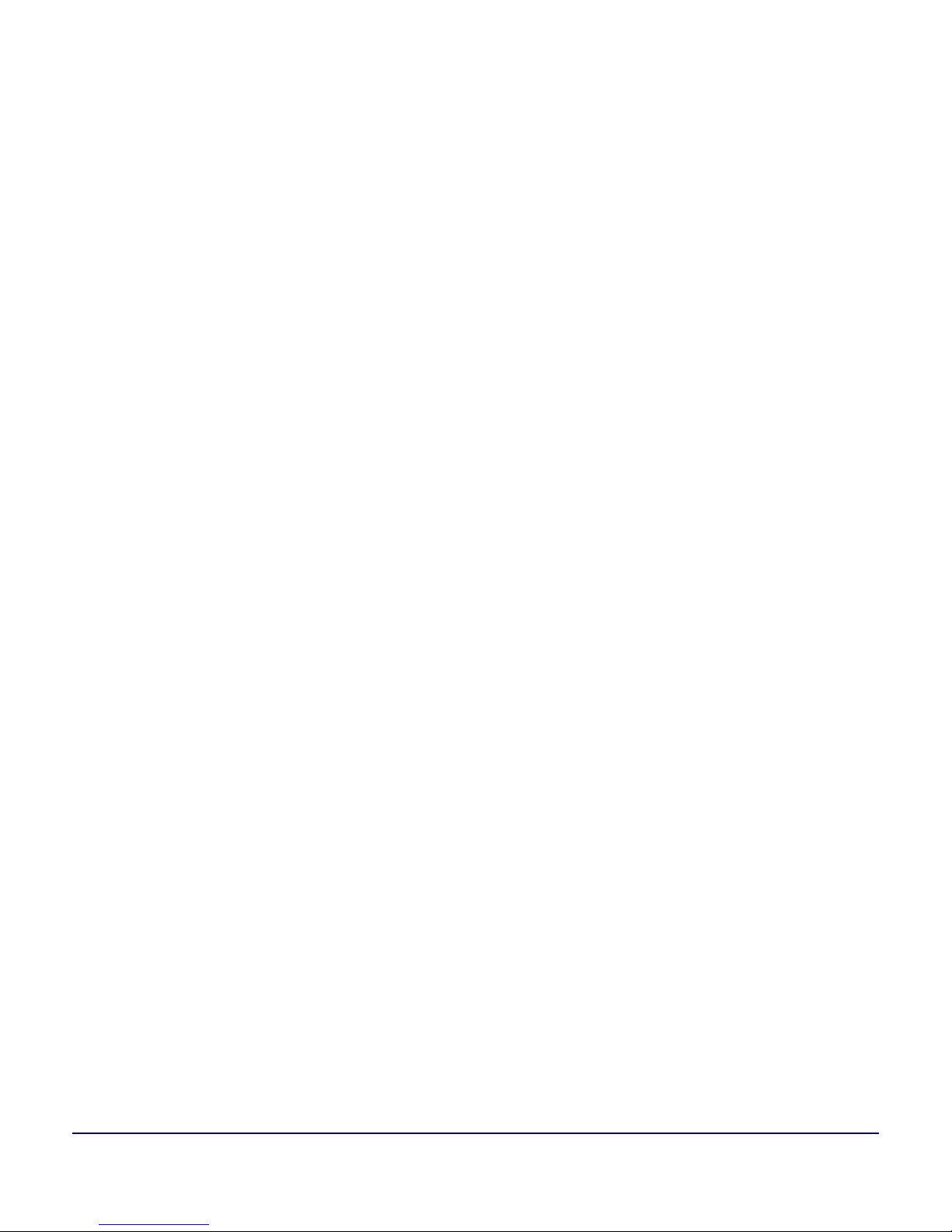
APEX2 User’s Guide
Rev1.02
Table of Contents
Declaration of Conformity
................................
................................
............
4
General Precautions
................................
................................
.....................
5
Safety
................................
................................
................................
...........
5
1. Getting Started
................................
................................
.........................
6
1.1 Unpacking the Printer
................................
................................
.........................
6
1.2 Installing and Charging the Battery Cartridge
................................
........................
7
1.3 Reading the LED Status
................................
................................
......................
9
1.4 Attaching Belt Loop System
................................
................................
...............
10
2. Loading Supplies
................................
................................
....................
11
2.1 Adding Paper/Labels
................................
................................
.........................
11
2.2 Tearing Paper
................................
................................
................................
...
12
3. Using the Printer
................................
................................
....................
1
3
3.1 Initial power up and self
-
test
................................
................................
..............
13
3.2 Connecting the Printer
................................
................................
.......................
13
3.2 Connecting the Printer
................................
................................
.......................
14
3.3 Serial Commu
nication
................................
................................
.......................
16
3.4 Infrared Communications (IrDA)
................................
................................
.........
17
3.5 Bluetooth and 802.11g Communications
................................
..............................
17
3.6 Magnetic Strip Reader
................................
................................
.......................
17
3.7 Programming Information
................................
................................
..................
18
4. Printer Maintenance
................................
................................
...............
18
4.1 Print Head Cleaning Instructions
................................
................................
.........
18
4.2 Charging the Printer Battery
................................
................................
...............
19
4.3 Verifying Battery Charge State
................................
................................
...........
19
4.4 Battery and Safety Information
................................
................................
..........
20
4.5 Recycling Batteries
................................
................................
...........................
21
4.6 Trouble Shooting
................................
................................
..............................
22
4.7 Printer Supplies
................................
................................
................................
23
5 Specifications
................................
................................
..........................
24
5.1 Printer Specifications
................................
................................
.........................
24
5.2 Supply Specifications
................................
................................
.........................
24
Page 3
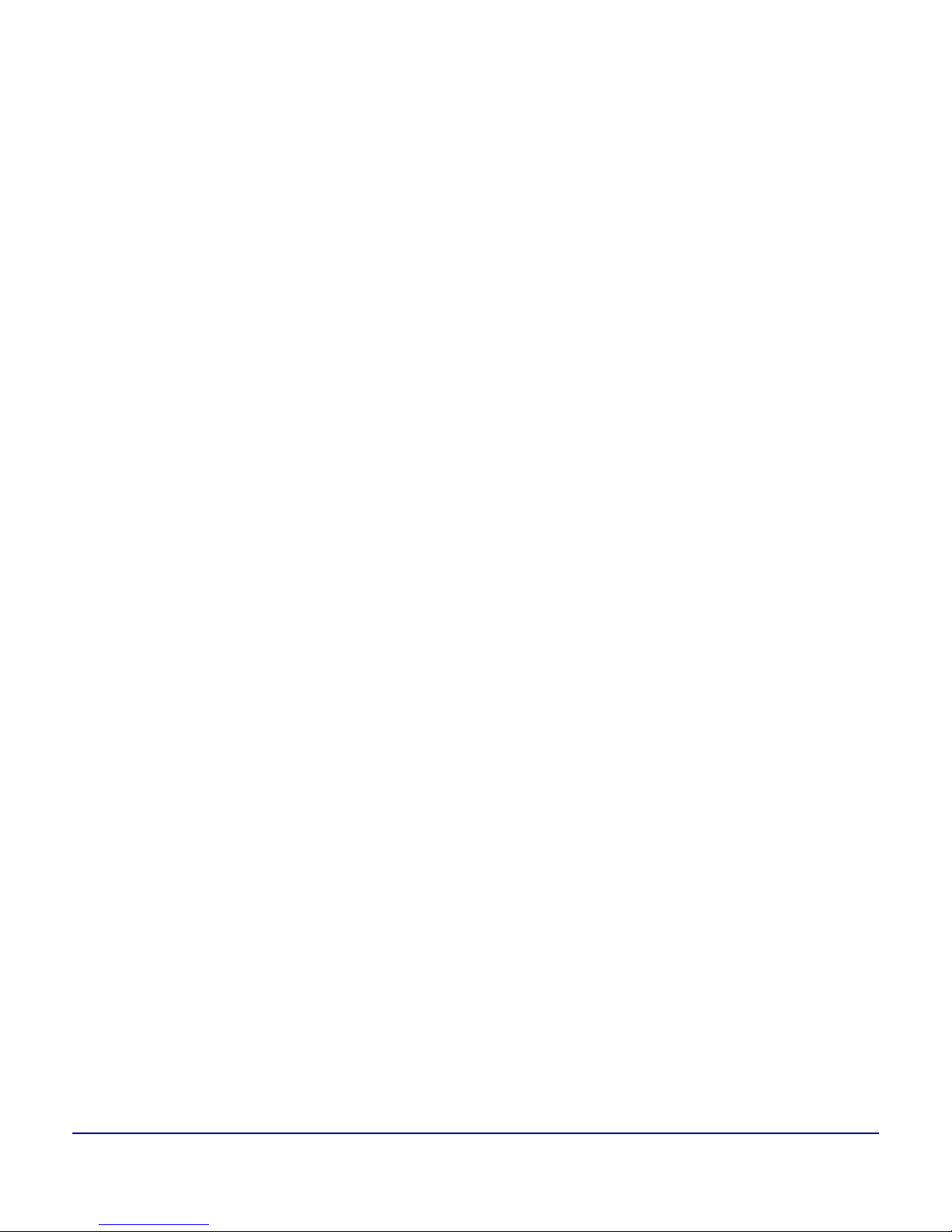
APEX2 User’s Guide
Rev1.03
5.3 Regulatory Notes
................................
................................
..............................
25
6. Customer Support
................................
................................
..................
26
6.1 Online Technical Assistance
................................
................................
................
26
6.2 Tech
nical Support Request
................................
................................
.................
26
Page 4
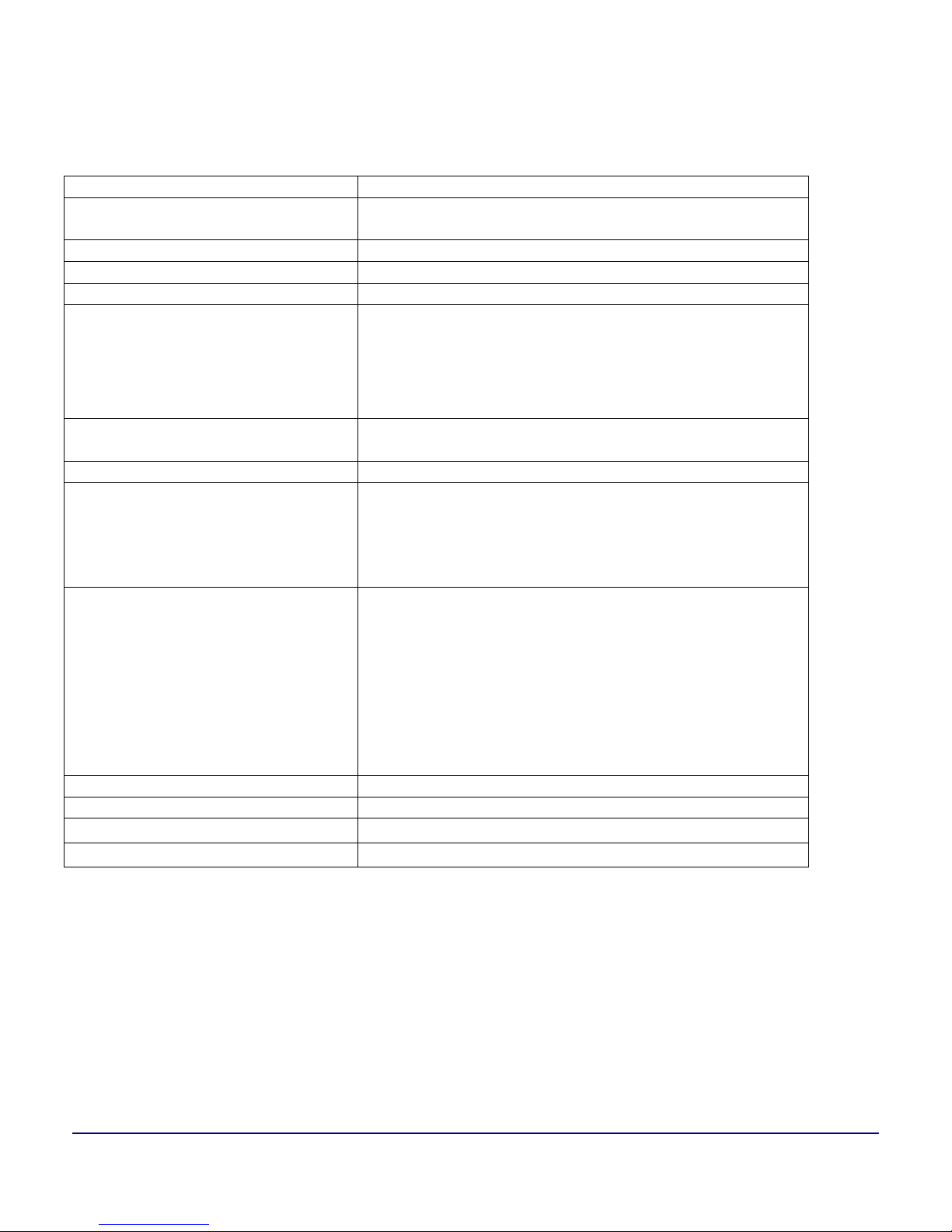
APEX2 User’s Guide
Rev1.04
Declaration of Conformity
Name
Extech Instruments Corporation
Manufacturer’s Address
285 Bear Hill Road, Waltham, MA 02451, USA
Telephone: +1 781 890 7440
Declares that the Product
Product
Name:
Portable Receipt Printer
Model Number:
APEX 2
Optionally Containing:
Bluetooth™ radio short range OEM module from
connectBlue ab, cB
-
0701
-
01; FCC ID PVH 070101.
Conforms to R&TTE Directives: 1999/5/EC (EN 300
328-2), EMC Directive 89/336/EEC (EN 30
1 489
-
1 and
-
17); and Low Voltage Directive 73/23/EEC (EN
61131
-
2)
Conforms to the following
regulation and/or standards:
FCC: Part 15 Subpart B, Class B
CE: EN60950
CE: EN55022 Class B
;
CE: EN61000
-3-2;CE: EN61000
-3-3;
CE: EN50024.
Supplementary
Information
:The product complies with EMC Directive
89/336/EEC
and Low Voltage Directive
73/23/EEC
The product conforms to ANSI/UL STD 60950
& Certified to CAN/CSA STD C22.2 No. 60950
-00
CB Certified
ETL Listed,
control #
3046813
The product is IEC 68 c
ertified
Place:
Waltham, MA, USA
Date:
November
, 2008
Signature:
Antony Revis
Antony Revis, General Manager
Page 5
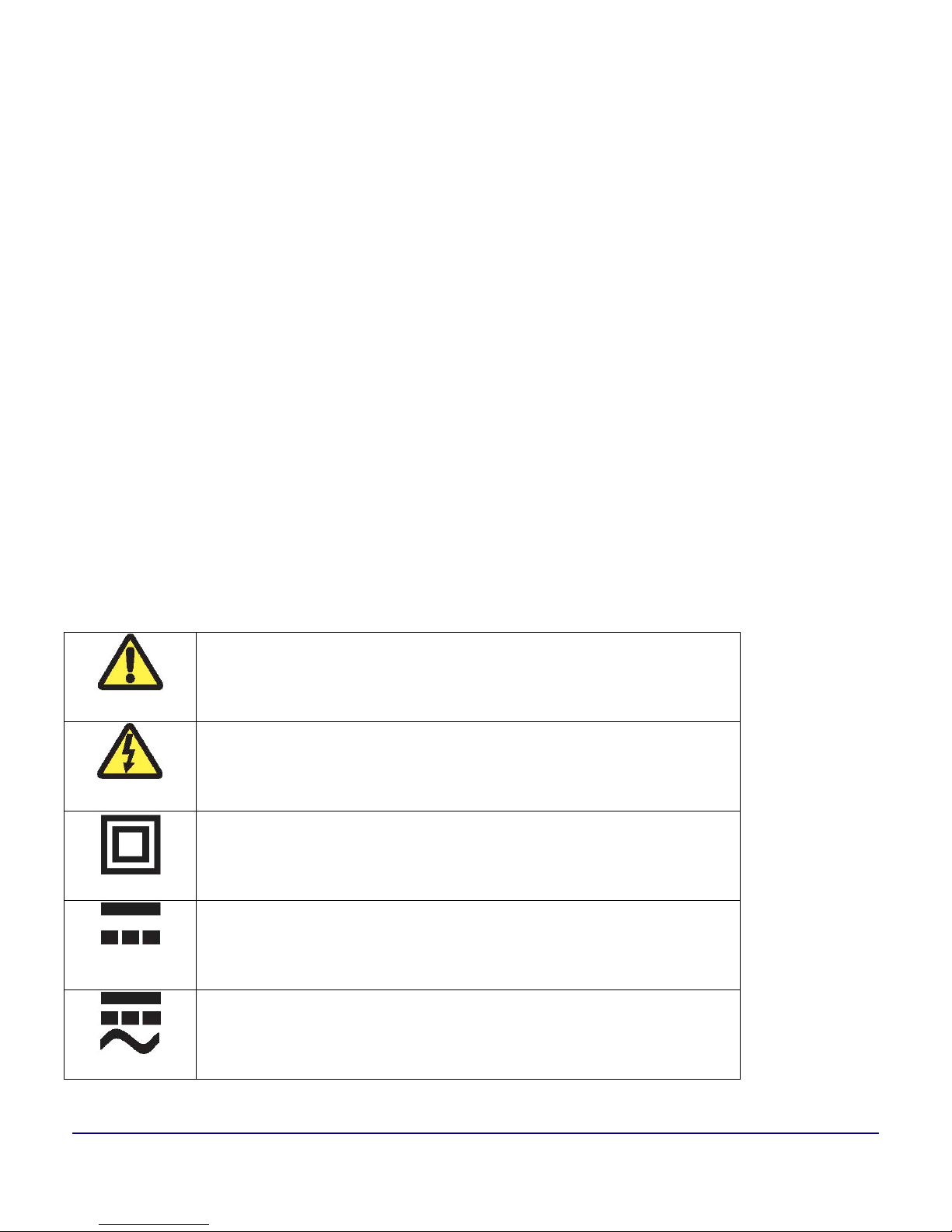
APEX2 User’s Guide
Rev1.05
General Precautions
•
Before using this product be sure to read through this manual. After reading
,
please keep the
manual in a safe place f
or future reference.
•
Theinformation containedhereinis subjectto change withoutnotice ofanytype.
•
Extech is not responsible for any operational results regardless of missing information, errors or
any misprinting in this manual.
•
Extech is not re
sponsible for problems created as a result of using options and consumables
not approved by them.
•
This product is designed for servicing at an Authorized Service Center. Other than routine
maintenance described in this manual the user should not attempt
to repair
,
service or
disassemble this product.
•
Incorrect operation, handling, improper supplies and operating environments may cause
damage or otherwise affect the proper operation of this product. Such actions invalidate the
product warranty.
Safety
In
this manual,
on the Printer
,
and
on the
accessories we make use of internationally
recognized safety symbols as follows:
Caution! Refer to the explanation in this Manual
Caution! Risk of electric shock
Double Insulation or Reinforced
I
nsulation
DC, Direct Current or Voltage
AC+DC, Current or Voltage
Page 6

APEX2 User’s Guide
Rev1.06
1. Getting Started
1.1
Unpacking the Printer
The
APEX
2
portable
printer is a
full-featured portable receipt
printer
designed for var
ious
job environments including field service, field sales
, hospitality and restaurants, ticketing and
many other
swh
ere point of service receipts are required.
The
package contains:
APEX
2Printer
B
attery
C
artridge
Universal AC Adaptor
(
US, UK, Euro
pean
, and Australia
n
plug
s)for charging the
battery inside th
e printer
B
eltLoop
S
ystem
R
oll of paper supply
(already loaded in the printer)
Both cabled and wireless communication is possible.
Overview
FIGURE
1
: PRINTER OVERVIEW
Page 7

APEX2 User’s Guide
Rev1.07
1.2
Installing
and Charging
the Battery Cartridge
Note
: One battery cartridge is included with the printer. Similar to a cordless phone battery, the
printer’s battery must be charged before u
se
.
Extech batteries must be cycle
d
several times to achieve maximum capacity. To
cycle a battery
,
fully charge it
and then allow
a
full discharge through normal us
e
.
1.2.1: Installing the Battery
Note: Refer to the illustration below to install the battery pack in the printer.
Unlock the battery door by sliding the
locking tab
down
.
Open the battery door
to an an
gle of
approx.
90 degrees
.
Do not
force open
.Insert the battery as shown
.(Non-
contact
side
first
,
let
ting the
contact end drop into place
).
Close
and l
ock the battery door by sliding
the locking tab
up
.
FIGURE
2
: INSTALLING TH
E BATTERY CARTRIDGE
Note: Ensure that
the
battery side with 2 contact terminals is facing down to make contact with
the spring probes inside the battery compartment
Page 8

APEX2 User’s Guide
Rev1.08
1.2.2 Charging the Battery
Plug
the
battery charger adaptor output cable into the batter
y charger connector
as
shown.
Plug
the
battery charger adaptor into the
appropriate AC line voltage socket.
The Yellow/Amber charging LED will
illuminate indicating tha
t the battery is
charg
ing
.The battery will be fast charged and after
about
180 minute
s the LED will
turn
off
.To remove the battery cartridge, open the
battery door and tip the battery out of the
printer.
Note: To ensure a full charge do not operate the printer while charging.
N
ote: The wall mounted charger is Class II equipment (
)
. Multiple plug
configurations
comply with most international standards.
The wall mounted charger is not supplied with plugs
for use in Korea.
The wall mounted charger has the following specifications:
Model
APEX 2
Input Vol
tage/Current
100
-
240 VAC/0.
55
A
Input Frequency
50-60Hz
Output Voltage/Current (
)
10VDC/
2.4
A
Do not use a charger not approved by Extech for use with the
APEX 2
series.
Use of an unapproved charger could damage the ba
ttery pack or the printer
and will void the warranty.
The battery terminals are well recessed inside the printer. Do not allow them
to contact conductive material since this may create a short circuit which
could cause injury or start a fire.
When
using the wall mounted charger ensure the socket outlet is close to
the printer and easily accessible during the battery recharging process.
Either switch the socket off (if supplied with a socket switch) or pull out the
charger from the socket or disconne
ct the plug from the printer in the event
of any problems.
FIGURE
3:C
HARGING THE BATTERY
Page 9

APEX2 User’s Guide
Rev1.09
1.3 Reading the LED Status
The illustration below points out the location of the LED indicators described in
Table 1
FIGURE 4: LED INDICATOR LOCATIONS
T
able 1, b
elow, details
the LED indicator
status.
Refer to
Figure 1
to
locat
e the
<
ON/OFF
>
and
<
FEED
>
push
button switches and
the
AC adaptor socket
.
Figure 4
provides
the location
of the
status
LED
s
on the front of the printer.
Table 1
-
Reading the LED Status
LEDStatus
Condition
Function
LED # 1
Communication
GREEN
Flashing
Power is ON and the printer is in RS232 or IRDA
mode
Steady
Communicating with host
BLUE
Flashing
Power is ON and the printer is in Bluetooth mode
Steady
Transmitting/receivi
ng
AMBER
Flashing
Power is ON and the printer is in 802.11b/g mode
Steady
Transmitting/Receiving
RED
Steady
Low power indication
LED # 2
Battery
AMBER
Steady
Battery being charged. The LED will turn off when the
battery is fully charged
LED # 3
Magnetic Card
Reader
&
Printer Error
GREEN
Steady
Indicates that MCR is ready to accept data
Indicates that SCR is ready to accept data
RED
Steady
Printer Error. The printer is out
-of-
paper or Paper
door is open.
MCR/SCR faulty condition
Flashi
ng
Indicates the print head is hot and printing is paused
Note: Refer to the troubleshooting guide to determine error or fault condition.
Page 10

APEX2 User’s Guide
Rev1.010
1.4
Attaching Belt Loop System
The belt loop system consists of two parts:
A knob located on the back part of t
he printer just above the battery door
A strap with
a
click
-
on connector
To attach the strap
,
insert the knob located at the bottom of the printer into the slot of the
connector. Pull down until
a click
is heard; t
he printer is now secure.
Place the
loop
over
your belt
and a
llow the printer to hang
from
the left or right hip.
To release the printer, press in
ward
on the two
connector
latches and pull the knob
clear of the slot.
Note:
Do not force or pull the printer from the connector without pressing in
w
ard
on the two
latches
F
IGURE 5: KNOB CONNE
CTION AND QUICK CLIP
Knob Connection
Release Latches
Page 11

APEX2 User’s Guide
Rev1.011
2.
Loading Supplies
2.1
Adding Paper/Labels
The printer can print text, bar codes and graphics on thermal receipt paper. See “Supply
Specifications”
i
n Section 5.2
for the width, th
ickness requirements and app
roved vendors.
Follow these steps to load printer paper.
Press
the
Paper Door Release butto
n; t
he door will open slightly.
Open
the door the
rest of the way
(
as shown in Figure
6).Grip either side of the paper door and open
–
it will open 180 degrees
.
Note:
The
Paper Door Release button must be depressed when opening
/
closing
the
paper door
Place the paper roll into the paper supply
compartment
.
Ensure that
the paper supply
unwinds from the bottom
(
as indicated below
)
with the thermal side closest to the
print head.
Unroll about 3 inches of paper from the roll and position
it
between the print head
guides.
FIGURE 7: INSTALLIN
G PAPER ROLL
Note: Pull
the
Paper Roll Leader Out of
the
Printer. No
te
the
direction of paper travel
FIGURE 6: OPENING P
APER DOOR
Note: Pull Paper Roll
Leader out of printer. Note
direction of paper travel.
Note: The Paper Door Release
button must be depressed when
opening and closing the paper
door.
Page 12

APEX2 User’s Guide
Rev1.012
While pressing
the
Paper Door Release button, close
the
paper door.
Release
the Paper Door Release button and press the printer door until fully closed
Turn the printer
ON
by pressing
the
Power button and test the paper a
dvance function
by pressing the Paper Feed Button.
Verify that
the
paper advances correctly.
Note: Paper Supply Roll
To prevent possible damage to the print mechanism, it is important to verify that the paper has
not been fastened to the inside core in an
y way. The paper should be wound on the core in
such a way that the end of the paper will unwind freely from the core. If fastened by tape or
glue, the core will be pulled into the mechanismcausing jamming and possible gear damage.
Proper paper roll suppl
ies are available from Extech as P/N 757060
.
2.2 Tearing Paper
The printer’s paper door acts as a tear bar. Pull one edge of the paper against the tear bar
as indicated
.Then
tear down and across against the tear bar to tear the paper
. See Figure 8
for d
etails.
The tear bar may have sharp edges
!
Note:
Using the tear bar is the
only
way to tear the paper.
Note:
Pulling up and pulling sideways without using the tear bar can cause a paper jam due to
paper misalignment in the print head mechanis
m
FIGURE 8: TEARING P
APER
Note: Pulling paper
up and/or
sideways without using the
tear bar can cause a paper jam
due to paper misalignment in
print head mechanism.
Page 13

APEX2 User’s Guide
Rev1.013
3.Using the Printer
3.1 Initial Power up and self
-
test
Once the
b
attery
is charged and the paper is loaded an initial power
up self
-
test can be performed.
Press the <
ON/OFF
> switch once. This turns printer on. The
Green LED illuminates
After approxim
ately 20 seconds, if no instructions are sent
to the printer, the printer will automatically turn off to
conserve battery life.
If the printer is set for
Bluetooth
communications (
BT
)
mode the printer will stay on all the time.
Press the <
ON/OFF
> switch to
turn the printer off. The green
LED turns off.
To start the self
-
test, press and hold the
<FEED> switch then
press the <
ON/OFF
>
switch
The printer will start printing the self
-
test messages. Release
the
<FEED>
and <
ON/OFF
> switches
.Press the
<
ON/OFF
>or<FEED>
switch
to stop or cancel
the self
-
test print.
The first few lines of self
-
test show the printer firmware
version, the current printer settings
(for example
,BTor
Serial mode)
and a list of any optional or special features
installed.
FIGURE 9: SELF TEST
Page 14

APEX2 User’s Guide
Rev1.014
3.2 Connect
ing the Printer
The
APEX 2
printer support
s
Serial RS232
and Bl
uetooth ™ as default configuration.
IrDA
or
802.11
g communication
is also a
vailable as an optional feature.
Serial,
IrDA
and Bluetooth
communication settings can be changed via
a
DIP switch
located on the control card
.The DIP switch is located
inside the
battery
compartment
. The
illustrat
ion
below
indicat
es
the location of this switch.
Figure 1
0
shows
the DIP switch selection.
The functions assigned to these switches are shown
T
able
2
.If the Serial interface is selected, the co
mmunication
p
arameters,
Baud
R
ate
, Data Bit
and Parity,
m
ust be set.
Note:
Optional serial cable is available for Serial RS232 communication (part # 5892RJD9
-1).
Printer drivers for Windows
TM
95/98/NT/2000
/XPand Vista
are available from Extech.
PrinterC
ETMprint Control utility is available from Extech for Windows CE devices.
Printboy
TM
Print Utility from Bachmann Software
TM
or
PalmPrint Utility
TM
, from
StevensCreek
TM
,
are
recommended for Palm Pilot dev
ices.
3.2.1
Location of Dip Switches
The DIP switch
es
are
located inside the battery compartment.
Figure
10
shows the
DIP switch
location
.The functions assigned to these switches are shown
in
Table 2
.If the Serial interface is selected, the communication
p
arameters, Baud
Rate, Data Bit
and Parity, must be set.
3.2.2 Setting Dip Switches
F
IGURE
10:
DIP SWITCH SETTINGS
(SHOWING SETTING FOR
BT
)
Note:
Use caution
when changing dip switch settings. Carefully use a pointer on the dip switch
to toggle its position
. DO NO
T
use a
screw driver
and do not
apply excessive force.
Page 15

APEX2 User’s Guide
Rev1.015
3.2.3
Dip Switch Functions
Table 2 shows the
available dip
switch
setting
s
.
Table 2
–
DIP Switch Setting
Dip
Switch
Function
Switch #
Switch
#
Switch
#
Notes
1 & 2
Communication Interface
SW 1
SW 2
RS232
OFF
OFF
Baud rate set by Dip switches 3,4 and 5
IrDA
ON
OFF
Baud Rate can be negotiated up to the
value specified through Dip switches 3,4
and 5
Bluetooth
OFF
ON
802.11
g
OFFON3 & 4 & 5
Baud Rate
SW 3
SW 4
SW 5
115200
OFF
OFF
OFF
57600
ON
OFF
OFF
38400
OFFONOFF
19200
ONONOFF
14400
OFF
OFF
ON
9600
ON
OFFONUse for fixed IrDA
2400
OFFONON
1200
ONONON
6
Parity Bit
SW 6
Parity Enabled
ON
Does not apply for IrDA
Parity Disabled
OFF
Does not apply
for IrDA
7
Odd/Even
SW 7
Even Parity Checker
ON
Does not apply for IrDA
Odd Parity Checker
OFF
Does not apply for IrDA
8
Auto Power Save
SW 8
Power Save Disabled
OFF
Manual On/Off
Power Save Enabled
ON
Auto Power Down
Note
: In o
rder for changes to the dip switch configuration to take effect, the printer power must
be reset. This action occurs automatically when the battery is removed to gain access to the dip
switches.
Please refer to the
Developer’s
Manual for more information
Page 16

APEX2 User’s Guide
Rev1.016
3.3 Serial
Communication
The RS232C Interface signals for the
APEX 2
Series printers are terminated on a 6 PIN
RJ type data connector located on the side of the printer.
Six connections are provided from the Serial Interface to
the host computer.
T
able
3,below
,
lists the Serial Interface signals and pin outs on the RJ connector
.The
connector pin locations are shown in
F
igure 1
1
.A minimum
of
two
pin
connections are required for operation, RXD
–
pin 3 and
Common
–
pin 1.
FIGURE 1
1:RJ
DATA CON
NECTOR
Table 3
–
APEX 2
Serial RS232C Interface signals
Dip Switch #1 and #2 must be in
the
<OFF> position to activate the serial
communication interface
Note: The communication
p
arameters: Baud rate, Data Bit and Parity
settings
must
match
those
of the
host
device
. Dip switch #1 must be in the OFF
p
osition.
Page 17

APEX2 User’s Guide
Rev1.017
3.4
Infrared Communications (IrDA)
Dip Switch #1
must be in the <ON> position
and Dip Switch #2
must be in the
<OFF> position
.The printer can be powered
ON
by pressing the power <
ON/O
FF
> switch
.If no IrDA connection is made, the printer will automatically power down to a lower
power level to conserve battery life. It will remain in a “sleep” mode until an IrDA
connection is made, at which time the printer will “wake” and print the req
uested
data
.Pressing the power switch ag
ain will turn the printer <OFF>.
3.5
Bluetooth
and 802.11g
Communications
Bluetooth
and 802.11g
operation:
o
Dip Switch #
1
must be in the
<
OFF
>
position
.
o
Dip Switch #2 must be in the <ON> position.
Note: Adjust
ba
ud rate
settings to match those of the
BT or 802.11b
module in your computing
device
.
The printer can be powered
ON
by pressing the power <
ON/OFF
> switch
.Pressing the power <
ON/OFF
> switch again will turn the printer <OFF>.
Note: I
t is necessary for the
mobile computing device you are using to
discover the printer.
Refer to
the
instructions provided by the
systems integrator.
Note: Systems Integrators: Refer to the Bluetooth manual provided with your mobile computer
and the Bluetooth section
of the Deve
loper’s Manual
available for this printer.
3.6
Magnetic Strip Reader
The Magnetic Card Reader is a factory
-
installed option. This option requires special
application software to read and process cards with a magnetic strip, such as c
redit
cards or driver
’s license
s
Note:
Refer to
Figure 1
for
location of optional magnetic strip reader
.
Quickly swipe the card through the reader either left to right or right to left. The
magnetic strip must be facing the paper supply door
as i
ndicated
below
while
it is
passed through the reader
.
Page 18

APEX2 User’s Guide
Rev1.018
Refer to Table 4 for the description of the
Magnetic Card
LED Status.
Table 4
-
Magnetic Card LED Indicator
LED indicator
State
Status
Green
ON
OFF
Ready/waiting for card to be swiped.
Good s
wipe
-
Card data read OR
Card not ready to be swiped.
RedONError reading card’s data.
3.7
Programming Information
For programming information, please
refer to the Developer’s
Manual
.
Note:
System Developers: Please r
efer to
the
APEX 2
developer
’s man
ual for further details.
Other features may be available a
s
described in the programmer’s
manual
4. Printer Maintenance
4.1
Print
H
ead Cleaning Instructions
The
print head and platen roller
may need cleaning
after printing a number of rolls of paper,
when
new supplies
are loaded,
or when
voids in the printout
are apparent
.
Do not use sharp objects to clean the print head. This may damage the printer
and require
service
or repair
Open the paper door by pressing the
Paper Door Release Button
as shown i
n
Figure
6.The paper supply door will pop up.
Remove the paper
roll.
Moisten a cotton swab with isopropyl a
lcohol and clean the print head
.Clean the platen roller w
ith a dry cloth or small brush
.
Note:
A
nother cotton swab moi
stened with isopropyl alcohol
may be used to clean the platen
.
Turn the platen roller with your finger and run the cotton swab or dry cloth across it.
Ensure that
the platen roller is clean all the way around.
Moisten another cotton swab with isopropyl al
cohol. Rub the swab across the black
mar
k sensor to remove build
-
upMoisten another cotton swab and rub the swab across the
tear bar to remove build
-
up
Note:
D
ust build
-upmay occur
depending on the environment and the quality of the paper
supply use
d
. If
this occurs, use a can of compressed air to blow dust and paper debris out of the
printer.
Page 19

APEX2 User’s Guide
Rev1.019
4.2
Charging
t
he Printer Battery
The p
rinter battery is charged using
the
wall mount adapter provided. Follow these steps to
charge the battery pack.
Plug
the
bat
tery charger adaptor output cable into the battery charger connector as
shown
in
Figure 3
.Plug
the
battery charger adaptor into the appropriate AC line voltage socket.
The Yellow/Amber charging LED will illuminate indicating
that the battery is
charg
ing
.
The battery will be fast charged and
,
after
approximately
180 minutes
,
the LED will
turn off
.To remove the battery cartridge, open the battery door and tip the battery out of the
printer.
4.2.1 Important Notes on Charging Ba
tteries
The model
APEX 2
printers require
an adaptor output of 10
VDC/1
.32A
.The battery
f
ast-charge is initiated each time the power adapter is
connected to the
printer
.The fast
-
charge controller checks the battery’s voltage and temperature
before the
sta
rt of the fast recharge process. If the battery voltage or the temperature
exceeds
t
he fast
-
charge limits, the charger defaults to tric
kle charge at C/10 or 70mA rate
.Optional external battery charger
s
are
available
for Extech batteries
.
Refer to
S
ection
4.7
“Printer Supplies” for detailed information.
4.2.2 Important Notes on Replacing Batteries
Check for the correct Extech
battery
part number
and
use
only that part for
the
new
battery
.
Risk of explosion if battery
is replaced by an incorrect type
.
Follow
instructions in Section
4.5
to dispose
of
used batteries
.
4.3
Verifying Battery Charge State
It is
strongly recommend
ed that
the
printer
be tested
before
it is
retur
ned
to Extech.
Follow
these steps to identi
fy and correct any battery power problem. These
steps
will help
determine
if
the fault is with the printer
or
with
some other part of
the
system.
To test the AC adaptor:
U
se a multimeter and measure th
e output
voltage
.
The o
utput should be
10
VDC
.
Page 20

APEX2 User’s Guide
Rev1.020
Press t
he <
ON/OFF
> switch and wait until
all LEDs are off
.Insert the AC adaptor plug into the printer. If the amber LED
switches
on, the battery
is not fully charged
, however
the charge circuit is functioning
correctly
.The AC power portion of the circuit appea
rsOK.
To test the DC power:
Disconnect the AC Adapter
after
the battery
has been allowed to charge for approx. 5
minutes
.P
ress and hold the <FEED> switch, press and release the <
ON/OFF
> switch and
then
release the
<FEED> switch.
The printer will print
a “self test” receipt
.If the self test receipt is printed, the DC power is
OK
.
To test if the battery is accepting charge:
Press
the<ON/OFF
>
switch
and wait until
all
LED’s
are off
.Plug the AC
p
ower
adapt
e
r into the printer. Press <ON>; the green L
ED
will
illuminate
and
switch off
after
approx. 20 seconds
.As long as
the amber LED is
ON
, the battery is accepting a charge and the charg
ing
circuit is
OK.
At the end of a
18
0 minute charge cycle the LED will
switch
off.
4.4
Battery and Safety Informat
ion
The printer is powered by a
7
.4VLi-
Ion
battery cartridge.
Charging time
for
the printer is approximately
3.0
hours
.Remove
the
battery
from the
printer
before
storing the p
rinter for long periods of
time
.The ba
ttery storage temperature is 40°F to 104
°F(4°
C to 40
°
C). Do not store a fully
charged battery at temperatures greater than 104
°
F (40
°
C) for long periods of time
–
the battery may permanently lose charge capacity
.The recommended temperature for charging is 68°F (20°C) to 77°F (25°C).
Be sure to
use a fully charged battery before long or battery intensive printing
sessions. Certain operations (for example, printing receipts with
many
bar codes and
graphics) drain the battery more quickly than others
.Dispose
of battery
according to local regulati
ons.
Do not throw in trash
.
Do not disassemble, short circuit, heat above 80°C, or incinerate. The battery
may explode
.
Page 21

APEX2 User’s Guide
Rev1.021
4.5
Recycling Batteries
The Rechargeable Battery Recycling Corporation (RBRC) is a non
-
profit organization created
to promote recy
cling of rechargeable batteries. For more information
on
recycl
ing
batteries
in your area, visit
www.rbrc.org
.
Page 22

APEX2 User’s Guide
Rev1.022
4.6
Trouble Shooting
Problem
Action
Does not feed paper
or has a paper jam
•
Remove any jammed supply
•
Reload paper supply
Does not print
•
Check or replace the printer’s battery
•
Make sure the paper supply is
loaded correctly, not backwards
•
Verify communication between the host device and the printer by
disconnecting the communication cable and
performing a printer self test
Light prin
ting•Check or recharge the battery
•
Adjust the print con
trast through
the
print application
Voids in printing
•
Clean the print head following the cleaning instruc
tion listed in
Section 4.1
Red (Error) LED on
•
Check tha
t
the
paper roll
is not depleted
and
that the
paper door is closed
•
Error reading MCR
•
After extended printing, print head may be hot; printer will
pause before
resuming printing
If the problem is not identified
by
following
the
above trouble shooting
guide, contact Extech
Technical Support.
Support numbers and Email addresses are listed
inSection 6
of this
manual.
Other than routine cleaning and other maintenance described in Section 4, the
printer is not intend
ed to be serviced by the user. It must be returned to an
A
uthorized
S
ervice
C
enter. Under no circumstances should the user attempt to
dis-assemble
the
printer
Page 23

APEX2 User’s Guide
Rev1.023
4.7
Printer Supplies
Part Number
Description
78728S1
-3APEX 2, Standard with
Class 2
BT
78728S1R
-3APEX 2, Standard with
Class 2 BT
and MCR
78728S1
-2Apex 2 with 802.11b/g
78728S1R
-2Apex 2 with 802.11b/g and MCR
151133
Optional 12V/24V In
-
Vehicle Adaptor
(Battery in printer)
157261
Multi
-
Plug Battery Charger Adapter
(US, UK
,
Euro
& Australian Plug)
5892RJD9
-1Serial Data Cable
–
RJ to DB9 PC compatible
(Straight Plug)
756983
IP54 Certified Environmental Case
756998
-2Spare Belt Loop System
757060
2500THS Thermal
P
aper
P
ack
(2.25”/57 mm, 5 rolls per pack)
757060
-
CASE
Spare Pap
er (Case of 200 Rolls)
757150
Thermal Print Head Cleaning Pen
757160
Magnetic Card Reader Cleaning Cards
(5 per order)
757351
Optional Shoulder Strap with Quick Clip
767400
-1Battery Charger (2 Bay) Li
-
Ion, 120VAC
767400
-2Battery Charger (2 Bay) Li
-
Ion, 220VAC
767400
-4Battery Charger (2 Bay) Li
-
Ion, 240VAC
7A1000014
2500THS Li
-
Ion Battery Cartridge:
7.4VDC
–
2200mA
Available from Extech Email:
printers@extech.com
Windows
TM
95/98/NT/200
0/
XP and Vista
Drivers
Download:
http://www.fieldsoftware.com/PrinterCE.htm
Windows
TM
CE print Utility
Download
h
ttp://www.stevenscreek.com/pilot/dodownload.html
http://www.bachmannsoftware.com/downloads.html
Palm Pilot print Utility
PrintBoy
TM
for Palm O/S
Page 24

APEX2 User’s Guide
Rev1.024
5 Specifications
5.1 Printer Specificatio
ns
Height:
2.7inches (
68mm
)
Width:
4.2
inches (
107mm
)
Length:
5.4inches (
138mm
)
Weight: w/battery & supply
1
lb (
465
g)
Shipping weight:
2.8 lbs. (1.31 kg)
Power:
7.4 V Li
-
Ion battery
Operating Temp. Limits:
14F to 122F (
-
10 to 50C)
Storage Temp.
Limits:
-
4F to 140F (
-
20C to 60C)
Operating Humidity Limits:
20% to 85% non
-
condensing
Storage Humidity Limits:
5% to 95% non
-
condensing
Print head:
2.25”
wide (5
7
mm)
;
203 dpi (8 dots per mm)
Printing Method:
Direct Thermal
Print Speed:
Up to 2.0 inc
hes per second
Supported Fonts:
(Bitmap)
Standard (normal and bold)
Large (normal)
Reduced (normal and bold)
Large rotated.
Supported Bar Codes:
Codabar, Code 39, UCC/EAN
–
128, UPC/EAN/JAN,
Interleaved 2 of 5,
Code 128
2D: PDF417
Memory:
1MB RAM, 4MB
Program Flash
Charging Time:
Approximately 180 minutes
Communications:
RS-232 port, IrDA, BT, 802.11
g
Print Ratio:
25% black maximum/sq. in.
5.2
Supply Specifications
Supplies:
Thermal direct receipt paper
Supply Thickness:
2.2 to 3.5 mils (re
ceipt paper)
Supply Width:
2
.25 inches (
57mm)
Supply Length:
1 roll of receipt paper is approx. 600 inches (15,240
mm)
Supply Sensing:
Black mark (on face of supply)
Paper roll diameter:
Outside: 1.
5
inches (3
7.5
mm)
Inside:
0.4
inches (
10mm)Maximu
m Print Area:
1.89inches (
48
mm) X
5.3
inches (203mm)
Approved Vendors
:
Kansaki
: P300, P310, P350, P354, P390, P394,
P530UV, TO281CA, OP200, TO381N
Jujo
: TF
-
50KS
-
E2C
Honshu
: FH65BV
-
3
Page 25

APEX2 User’s Guide
Rev1.025
5.3
Regulatory Notes
5.3.1
FCC Part 15 Class B
This equipment has b
een tested and found to comply with the limits for a Class B digital
device, pursuant to Part 15 of the FCC rules. These limits are designed to provide reasonable
protection against harmful interference in a residential installation. This equipment
generat
es,uses
,
and can radiate radio frequency energy and, if not installed and used in
accordance with the instructions, may cause harmful interference to radio communications.
However, there is no guarantee that interference will not occur in a particular ins
tallation. If
this equipment does cause harmful interference to radio or television reception, which can be
determined by turning the equipment off and on, the user is encouraged to try to correct the
interference by one or more of the following measures:
Reorient or relocate the receiving antenna.
Increase the separation between the equipment and the receiver.
Connect the equipment into an outlet on a circuit different from that to
which the receiver is connected.
Consult the dealer or an experienced radi
o/TV technician for help.
For Bluetooth equipped printers
,
please note:
The printer contains an OEM Serial Port Adapter from connectBlue with FCC
ID: PVH070101. This device complies with Part 15 of the FCC Rules.
Operation is subject to the following two
conditions: (1) this device may not
cause harmful interference, and (2) this device must accept any interference
received, including interference that may cause undesired op
eration.
5.3.2
Warranty
This printer is warranted by Extech
Instruments
to be free
of defects in parts and
workmanship for a period of one year from date of shipment. This warranty does not apply
to defects resulting from action of the user such as misuse, improper wiring, operation
outside of specification, improper maintenance or repa
ir, or unauthorized modification.
Extech specifically disclaims any implied warranties of merchantability or fitness for a specific
purpose and will not be liable for any direct, indirect, special, incidental or consequential
damages. Extech’s total liabil
ity is limited to the repair or replacement of the product. The
warranty set forth above is inclusive and no other warranty, whether written or oral is
expressed or implied.
5.3.3
Warranty
and/or Repair
Service
A Return Authorization number must be issued
before a unit is returned to Extech for repair.
Once a unit has been properly returned to Extech
(Note: The customer is responsible for
ensuring proper packing to prevent damage in transit as well as the shipping costs back to
Extech)
, it will be repaired
(estimates are provided first if the repair cost is estimated above
$100.00) and returned via UPS ground. The customer may elect a faster mode of transport
at their cost.
Page 26

APEX2 User’s Guide
Rev1.026
6.
Customer Support
6.1
Online Technical Assistance
Frequently Asked
Questions pag
e
http://www.extech.com/printer/techSupport/FAQ.html
Troubleshooting
Guide.
http://www.extech.com/p
rinter/techSupport/troubleShootGuide.html
6.2
Technical Support Request
If you need technical assistance regarding software, hardware or operation of Extech
printers
, please contact us at:
Tech Support Form
http://www.extech.com/printer/techSupport/support.html
Email
printertechsupport@extech.com
Telephone
+1-(781)
-
890
-
7440
Fax+1-
(781)
-
890
-
7864
Page 27

Portable Printer Division
http://www.extech.com/Printer
Copyright © 200
8
Extech Instruments Corporation. All rights reserved including the right of reproduction in whole
or in part in any form.
