Page 1

User's Guide
4-Channel Vibration Datalogger
Model VB500
Page 2
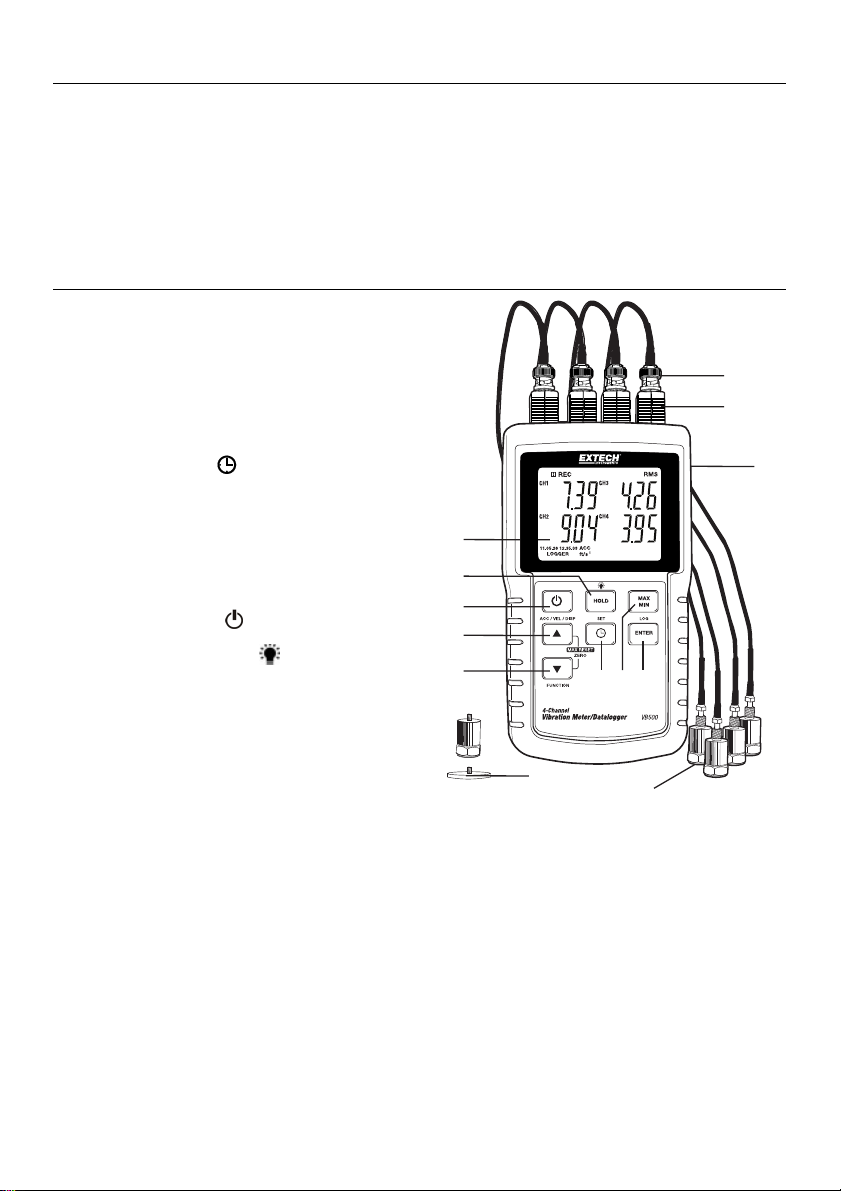
Introduction
Congratulations on your purchase of the Extech VB500 Vibration Datalogger. The VB500 can
display four (4) channels of simultaneous vibration measurements taken from remote vibration
sensors. This meter displays and stores vibration readings of Acceleration, Velocity and
Displacement. Supported measurement units are meters/s
Logged data readings are stored on an SD card for transfer to a PC. This meter is shipped fully
tested and calibrated and, with proper use, will provide years of reliable service.
2
, ft/s2, g, mm/s, cm/s, in/s, mm and inch.
Meter Description
1. BNC adaptors
2. Vibration pickup input jacks
3. Side compartment (detailed below)
4. Sensors
5. Magnetic mount
6. SET and Clock
7. MAX-MIN key
8. ENTER and LOG key
9. ▼ / Function key / Max. Reset / Zero
10. ▲ / ACC-VEL-DISP key
11. Power ON-OFF
12. HOLD and Backlight
13. Backlit LCD (Detailed below)
Note: The
battery compartment and tilt stand are located on the rear of the instrument
key
key
key
13
12
11
10
9
6 7 8
5
4
1
2
3
2 VB500-en-GB_ v1.4 6/15
Page 3
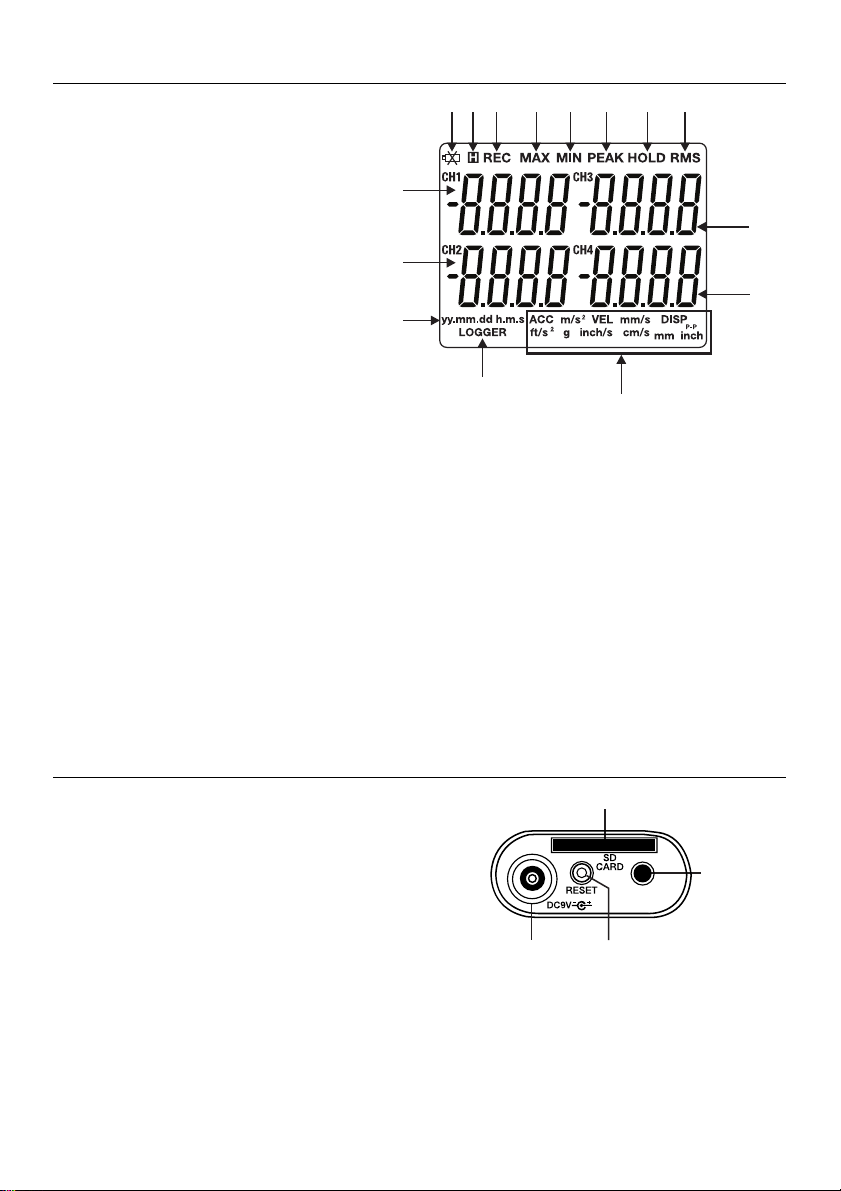
Display Description
1. Battery status
2. HOLD mode icon
3. Record MIN MAX Mode active
4. MAX display
5. MIN display
6. Peak Hold mode
7. Data Hold mode
8. RMS measurement
9. Channel 1 reading
10. Channel 2 reading
11. Date and Time
12. Channel 3 reading
13. Channel 4 reading
14. Datalogging active
15. Units of measure and function icons detailed below:
ACC ‘Acceleration’ measurement mode
VEL ‘Velocity’ measurement mode
DISP ‘Displacement’ measurement mode
2
m/s
Meters per second squared
mm/s Millimeters per second
2
ft/s
Feet per second squared
g G-force
inch/s Inches per second
cm/s Centimeters per second
mm Millimeters
inch Inches
P-P Peak-to-Peak
9
10
11
Side Compartment Description
1. SD Memory Card slot
2. 9V Power Adaptor jack
3. RESET button
4. Audio output jack
12 3 4 5 6 7 8
14
15
1
AUDIO OUT
2
3
12
13
4
3 VB500-en-GB_ v1.4 6/15
Page 4
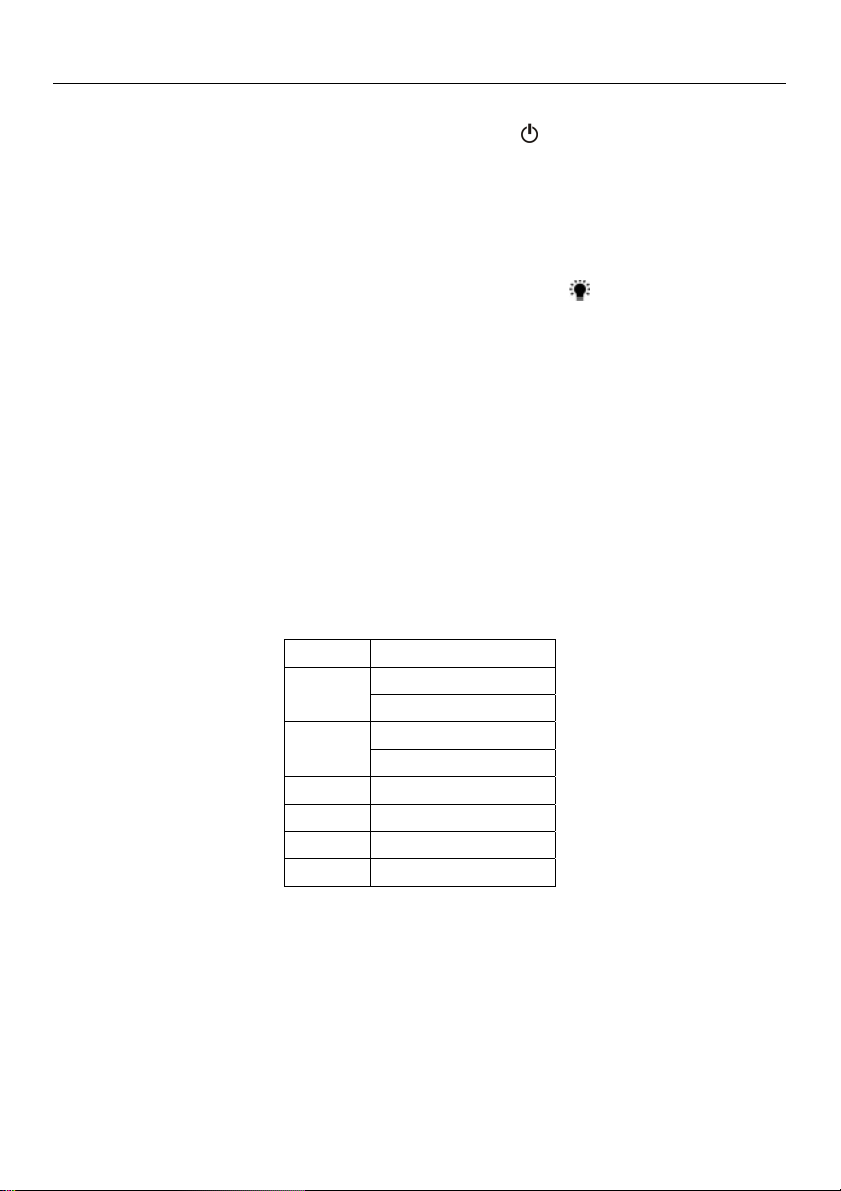
Getting Started
Power ON-OFF
Power the meter by pressing and holding the power button
Press and hold the power button for at least 3 seconds to power OFF the meter.
This meter is powered by eight (8) 1.5V ‘AA’ batteries or by AC adaptor. If the meter will not
switch ON please check that fresh batteries are installed in the rear battery compartment or, in
the case of the AC adaptor, check that the adaptor is connected correctly to the meter and to an
AC source.
Display Backlight
To turn the display backlight ON or OFF, press and hold the backlight
meter will beep when switching the backlight ON or OFF unless the beeper is disabled.
Vibration Sensor
Connect a vibration pickup to the cable supplied. Make sure it is firmly attached.
Connect the cable to the meter by attaching it to a connector at the top of the meter.
If the surface to be tested is magnetic, attach the magnetic base to the vibration pickup and
attach the pickup to a flat surface.
If the surface to be tested is not magnetic, hold the pickup against the surface. Do not hold the
cable while making measurements.
Units of Measure
The currently selected unit of measure is shown on the meter’s LCD. To change the unit of
measure, press and hold the ACC/VEL/DISP (up arrow) button until the desired unit of measure
appears and then release the button. The meter begins scrolling through the available units of
measure after the button has been depressed for 3 seconds. The saved units will become the
default power-on unit of measure.
UNIT DISPLAY INDICATOR
ACC m/s2
g
VEL mm/s
cm/s
DISP p-p mm
ACC ft/s2
VEL In/s
DISP p-p inch
for 3 seconds.
button for 3 seconds. The
4 VB500-en-GB_ v1.4 6/15
Page 5
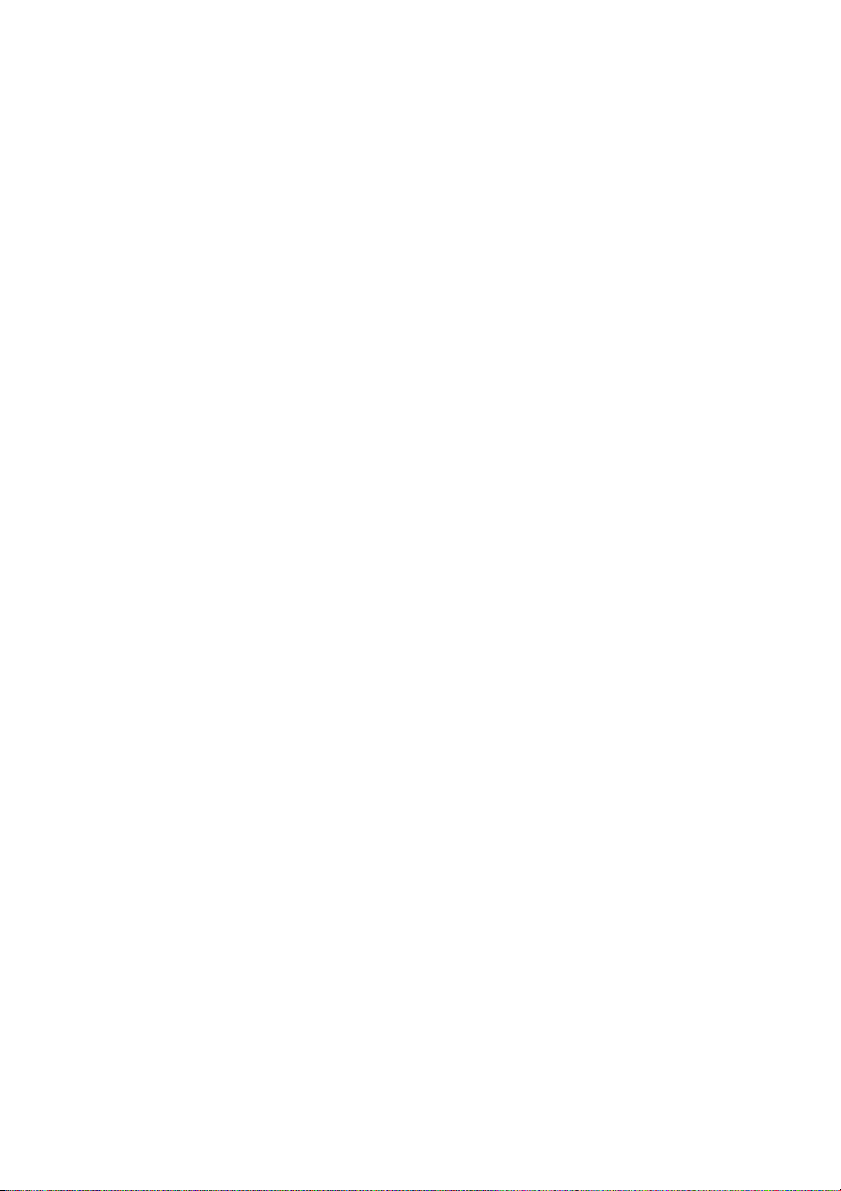
Function Selection
The currently selected function is shown on the meter’s LCD. To change the function, press and
hold the FUNCTION button until the desired function appears, then release the FUNCTION button.
The available functions are:
RMS: Typical selection for Acceleration and Velocity
PEAK: Displays the peak value of the vibration
MAX HOLD: Displays and holds the max value measured
MAX HOLD Reset
Press and hold the ▲ and ▼ buttons for 3 seconds to clear the Max. Hold reading.
Data Hold
To freeze a displayed reading on the LCD, momentarily press the HOLD button (the HOLD icon will
appear above the reading). To exit HOLD, press the HOLD button again.
ZERO Adjustment
The ZERO function is used to remove any small offset caused by temperature changes or other
environmental changes. The zero will only work for a display of 10 or less digits.
1. Connect the vibration sensor to the meter
2. Set the measurement function to Acceleration
3. Make sure the sensor is motionless and not subject to any vibrations
4. Select the desired channel by pressing and hold the up and down arrows buttons until the
beeper sounds and the CH1 icon flashes. Then use the SET button to scroll to the desired
channel.
5. Press and Hold the ▼ and ▲buttons for 3 seconds and the meter will zero the selected
channel.
6. Use the SET button to step out of this mode.
Max-Min Reading Record
For a given measurement session, this meter can record the highest (MAX) and the lowest (MIN)
readings for later recall.
1. Press the MAX-MIN button momentarily to access this mode of operation (REC icon appears)
2. The meter is now recording the MAX and MIN readings.
3. Press the MAX-MIN button again to view the current MAX readings (MAX icon appears). The
readings on the display are now the highest readings encountered since the REC icon was
switched on (when the MAX-MIN button was first pressed).
4. Press the MAX-MIN button again to view the current MIN readings (MIN icon appears). The
readings on the display are now the lowest readings encountered since the REC icon was
switched on (when the MAX-MIN button was first pressed).
5. To exit the MAX-MIN mode, press and hold the MAX-MIN button for 3 seconds. The meter will
beep, the REC-MAX-MIN icons will switch off, the MAX-MIN memory will clear, and the meter
will return to the normal operating mode.
5 VB500-en-GB_ v1.4 6/15
Page 6

Setup Mode
Basic settings at a glance
To view the current configuration of the meter with regard to time, date, and datalogging sampling
rate press the SET button momentarily. The meter will now display the configuration in quick
succession. If the information is missed on the first try, simply press the SET button again until all of
the information is noted.
Accessing the Setup mode
1. Press and hold the SET button for 3 seconds to access the Setup menu.
2. Press the SET button momentarily to step through the available parameters. The parameter
type is shown on the bottom of the LCD and the current selection for that type is shown above it.
3. When a parameter is displayed that is to be changed, use the arrow keys to change the setting.
Press the ENTER button to confirm a change.
4. Press and hold the SET button for 3 seconds to exit the Setup mode. Note that the meter
automatically switches out of the Setup mode if no key is pressed within 7 seconds.
5.
The available Setup parameters are listed below. Additional detailed information is provided
below this list:
dAtE
SP-t
PoFF
bEEP
dEC
Sd -F
unit
Setting the Clock Time
1. Access the dAtE parameter.
2. Use the ENTER button to step through the selections (year, month, day, hour, minute, second)
3. Use the arrow keys to change a value
4. Press and hold the SET button for 3 seconds to exit to the normal operation mode (or simply
wait 7 seconds for the meter to automatically switch to the normal operating mode).
5. The clock will keep accurate time even when the meter is switched off. However, if the battery
expires the clock will have to be reset after fresh batteries are installed.
Setting the Datalogger Sampling Time (Rate)
1. Access the SP-t parameter.
2. The sampling rate can be set to 0, 1, 2, 5, 10, 30, 60, 120, 300, 600, 1800 or 3600 seconds.
3. Use the arrow keys to change the digit values.
4.
Press the ENTER button to confirm the entry.
5. Press and hold the SET button for 3 seconds to exit to the normal operation mode (or simply
wait 7 seconds for the meter to automatically switch to the normal operating mode).
Set the clock (Year/Month/Date; Hours/Minutes/Seconds)
Set the datalogger sampling rate (Hours/Minutes/Seconds)
Automatic power-off management (Enable or disable the auto-power off function)
Set the beeper sound ON/OFF
Set the numerical format; USA (decimal: 20.00) or European (comma: 20,00)
Format the SD memory card
Set Metric or Imperial unit of measure
6 VB500-en-GB_ v1.4 6/15
Page 7

Enabling/Disabling the Auto Power OFF Feature
1. Access the PoFF parameter.
2. Use the arrow buttons to select ON or OFF. With the Auto Power OFF feature enabled, the
meter will automatically switch OFF after 10 minutes of inactivity.
3. Press ENTER to confirm setting.
4. Press and hold the SET button for 3 seconds to exit to the normal operation mode (or simply
wait 7 seconds for the meter to automatically switch to the normal operating mode).
Set the Beeper Sound ON or OFF
1. Access the bEEP parameter.
2. Use the arrow buttons to select ON or OFF.
3. Press ENTER to confirm setting.
4. Press and hold the SET button for 3 seconds to exit to the normal operation mode (or simply
wait 7 seconds for the meter to automatically switch to the normal operating mode).
Numerical Format (comma or decimal)
European and USA numerical formats differ. The meter defaults to USA mode where a decimal
point is used to separate units from tenths, i.e. 20.00; The European format uses a comma, i.e.
20,00 to separate units from tenths. To change this setting:
1. Access the dEC parameter.
2. Use the arrow buttons to select USA or EUro.
3. Press ENTER to confirm setting.
4. Press and hold the SET button for 3 seconds to exit to the normal operation mode (or simply
wait 7 seconds for the meter to automatically switch to the normal operating mode).
SD Card FORMATTING
1. Access the Sd-F parameter.
2. Use the arrow buttons to select YES to format the card (select NO to abort). Note that all data
on the card will be lost if formatting is attempted.
3. Press ENTER to confirm selection.
4. Press ENTER again to re-confirm.
5. The meter will automatically return to the normal operating mode when formatting is complete.
If not, press and hold the SET button for 3 seconds to exit to the normal operation mode.
7 VB500-en-GB_ v1.4 6/15
Page 8

Set Metric or Imperial Units
1. Access the uit parameter.
2. Use the arrow buttons to select mm/s
2
or ft/s2
3. Press ENTER to confirm selection.
4. Press and hold the SET button for 3 seconds to exit to the normal operation mode (or simply
wait 7 seconds for the meter to automatically switch to the normal operating mode).
System Reset
If the meter’s keys become inoperable or if the display freezes, the Reset button can be used to
reset the instrument.
Use a paper clip or similar item to momentarily press the reset button located on the upper right
side of the instrument.
After pressing the Reset button, switch the instrument ON by pressing and holding the POWER
key for 3 seconds. If using the power adaptor unplug the adaptor and then plug it back in again
to power the meter.
Audio Output
The Audio Output provides a means to hear the vibration on channel 1.
8 VB500-en-GB_ v1.4 6/15
Page 9

Datalogging
Types of Data Recording
Manual Datalogging: Manually log up to 99 readings onto an SD card via push-button press.
Automatic Datalogging: Automatically log data onto an SD memory card where the number of
data points is virtually limited only by the card size. Readings are logged at a rate specified by
the user.
SD Card Information
Insert an SD card (from 1G size up to 16G) into the SD card slot at the bottom of the meter. The
card must be inserted with the front of the card (label side) facing toward the rear of the meter.
If the SD card is being used for the first time it is recommended that the card be formatted and
the logger’s clock set to allow for accurate date/time stamping during datalogging sessions.
Refer to the Setup Mode section for SD card formatting and time/date setting instructions.
European and USA numerical formats differ. The data on the SD card can be formatted for
either format. The meter defaults to USA mode where a decimal point is used to separate units
from tenths, i.e. 20.00. The European format uses a comma, i.e. 20,00. To change this setting,
refer to the Setup Mode section.
Manual Datalogging
In the manual mode the user presses the LOG button to manually log a reading onto the SD card.
1. Set the sampling rate to ‘0’ seconds as described in the Setup Mode section.
2. Press and hold the LOG button for 3 seconds and the DATALOGGER icon will appear on the
LCD; the lower portion of the display will show p-n (n = memory position number 1-99). Note
that if PSI is set as the unit of measure it appears as P51 (where a ‘5’ is used as an ‘S’) in the
same area of the LCD where memory locations are shown. This can be disorienting at first.
3. Momentarily press the LOG button to store a reading. The DATALOGGER icon will flash each
time a data point is stored.
4. Use the ▲ and ▼ buttons to select one of the 99 data memory positions in which to record.
5. To exit the manual datalogging mode, press and hold the LOG button for 3 seconds. The
DATALOGGER icon will switch off.
9 VB500-en-GB_ v1.4 6/15
Page 10

Automatic Datalogging
In automatic datalogging mode the meter takes and stores a reading at a user-specified sampling
rate onto an SD memory card. The meter defaults to a sampling rate of two seconds. To change the
sampling rate, refer to the Setup Mode section (the sampling rate cannot be ‘0’ for automatic
datalogging):
1. Select the sampling rate in the Setup Mode to a value other than zero.
2. Press and hold the LOG button for 3 seconds. The meter will flash the ‘LOGGER’ icon indicating
that readings are now being automatically recorded to the SD card.
3. If a card is not inserted or if the card is defective, the meter will display CARD –E. In this case,
press the LOG button and try again with a valid SD card.
4. To pause the datalogger, press the LOG button momentarily. The ‘LOGGER’ icon will stop
flashing. To resume logging, momentarily press the LOG button.
5. To terminate the datalogging session, press and hold the LOG button for 3 seconds.
6. When an SD card is used for the first time a folder is created on the card and named VBC01.
Up to 99 spreadsheet documents (each with 30,000 readings) can be stored in this folder.
7. When datalogging begins a new spreadsheet document named VBC01001.xls is created on the
SD card in the VBC01 folder. The data recorded will be placed in the VBC01001.xls document
until 30,000 readings are reached.
8. If the measurement session exceeds 30,000 readings, a new document will be created
(VBC01002.xls) where another 30,000 readings can be stored. This method continues for up to
99 documents, after which another folder is created (VBC02) where another 99 spreadsheet
documents can be stored. This process continues in this same fashion with folders VBC03
through VBC10 (last allowable folder).
10 VB500-en-GB_ v1.4 6/15
Page 11

SD Data Card to PC Data Transfer
1. Complete a datalogging session as detailed in above in the previous sections. Hint: For the
first few tests, simply record a small amount of test data. This is to ensure that the datalogging
process is well understood before committing to critical, large scale datalogging.
2. With the meter switched OFF, remove the SD Card.
3. Plug the SD Card directly into a PC SD card reader. If the PC does not have an SD card slot,
use an SD card adaptor (available at most outlets where computer accessories are sold).
4. Power the PC and run a spreadsheet software program. Open the saved documents in the
spreadsheet software program (see example spreadsheet data screen below).
Spreadsheet data example
AC Power Adaptor
This meter is normally powered by eight (8) 1.5V ‘AA’ batteries; however a 9V power adaptor is
supplied. When the adaptor is used, the meter is permanently powered and the power button will be
disabled. Connect the adaptor on the right side of the meter to the 9VDC jack.
11 VB500-en-GB_ v1.4 6/15
Page 12

Specifications
General Specifications
Display 82 x 61mm (”) Backlit LCD
Display update rate 1 second (approx.)
Number of channels Four (4) input channels (CH1, CH2, CH3, CH4)
Measurement Types Velocity, Acceleration, and Displacement
Acceleration/Velocity: RMS, Peak, and MAX HOLD
Displacement: p-p (peak to peak), MAX HOLD
Units of measure Acceleration: m/s
Velocity: mm/s, cm/s, inches/s
Displacement: mm, inches
Frequency range 10Hz to 1KHz (sensitivity in this range meets ISO2954)
Peak Hold Acceleration, Velocity: Measures and updates peak value
Displacement: Measures/updates the p-p (peak-to-peak) value
Max. Hold Acceleration, Velocity: Measures and updates Max. peak value
Displacement: Measures/updates Max. p-p (peak-to-peak) value
Max. Hold Reset Push-button activation
Zero function Push-button activation for Acceleration (RMS) measurements
Datalogger sampling rate Automatic: 1 second to 3600 seconds
Manual: Push-button stores reading
Datalogger accuracy
Memory card SD memory card (1G to 16G sizes)
Data Hold Freezes displayed reading
Audio Output mini stereo phone jack, Max voltage; 2V, output impedance; 100
Operating Temperature 0 to 50
Operating Humidity 85% R.H. max.
Power Supply Eight (8) 1.5V ‘AA’ batteries or 9V AC adaptor
Power Consumption Normal operation (backlight and datalogger OFF): approx. 12mAdc
With backlight OFF and datalogging ON: approx. 35mAdc
Weight Meter: 515g (1.13 lbs.)
Probe with cable and magnetic base: 99g (0.22lbs.)
Dimensions Main instrument: 203 x 76 x 38mm (8 x 3 x 1.5””)
Probe: 16 x 37mm (0.63 x 1.45”) diameter
Cable length: 1.2m (3.94ft)
≤ 0.1% error of total saved data (typical)
ohms
°
C (32 to 122°F)
2
, g, ft/s2
12 VB500-en-GB_ v1.4 6/15
Page 13

Electrical Specifications
Unit
Function
Acceleration
Velocity
Displacement
Above specification tests under the environment RF Field Strength less than 3 V/M & frequency less
than 30 MHz only and 2 3°
m/s2
g
ft/s2
Calibration Point: 50 m/S^2 ( 160 Hz )
mm/s 0.5 to 199.9 mm/s
cm/s 0.05 to 19.99 cm/s
inch/s 0.02 to 7.87 inch/s
Calibration Point: 50 mm/s ( 160 Hz )
mm 0.003 to 1.999 mm
inch 0.078 inch
Calibration Point: 0.141 mm ( 160 Hz )
C
±0.5°C
Range and Resolution
0.5 to 199.9 m/s2
0.05 to 20.39 G
2 to 656 ft/s2
Accuracy
± ( 5%rdg + 2 d )
@ 80 and 160Hz
± ( 5%rdg + 2 d )
@ 80 and 160Hz
± ( 5%rdg + 2 d )
@ 80 and 160Hz
13 VB500-en-GB_ v1.4 6/15
Page 14

Battery Replacement and Disposal
When the low battery icon appears on the LCD, the batteries must be replaced. Several hours of
accurate readings are still possible in this condition; however batteries should be replaced as soon
as possible:
Remove the two (2) Phillips screws from the rear of the meter at the 12 and 6 o’clock positions.
Remove and safely place the battery compartment and screws where they will not be damaged
or lost.
Replace the eight (8) 1.5V ‘AA’ batteries observing polarity.
Replace the battery compartment cover with the two (2) Phillips screws.
All EU users are legally bound by the battery ordinance to return all used batteries to
collection points in your community or wherever batteries / accumulators are sold!
Disposal in the household garbage is prohibited!
Copyright©2014‐2015FLIRSystems,Inc.
Allrightsreservedincludingtherightofreproductioninwholeorinpartinanyform.
ISO‐9001Certified
www.extech.com
14 VB500-en-GB_ v1.4 6/15
