Page 1
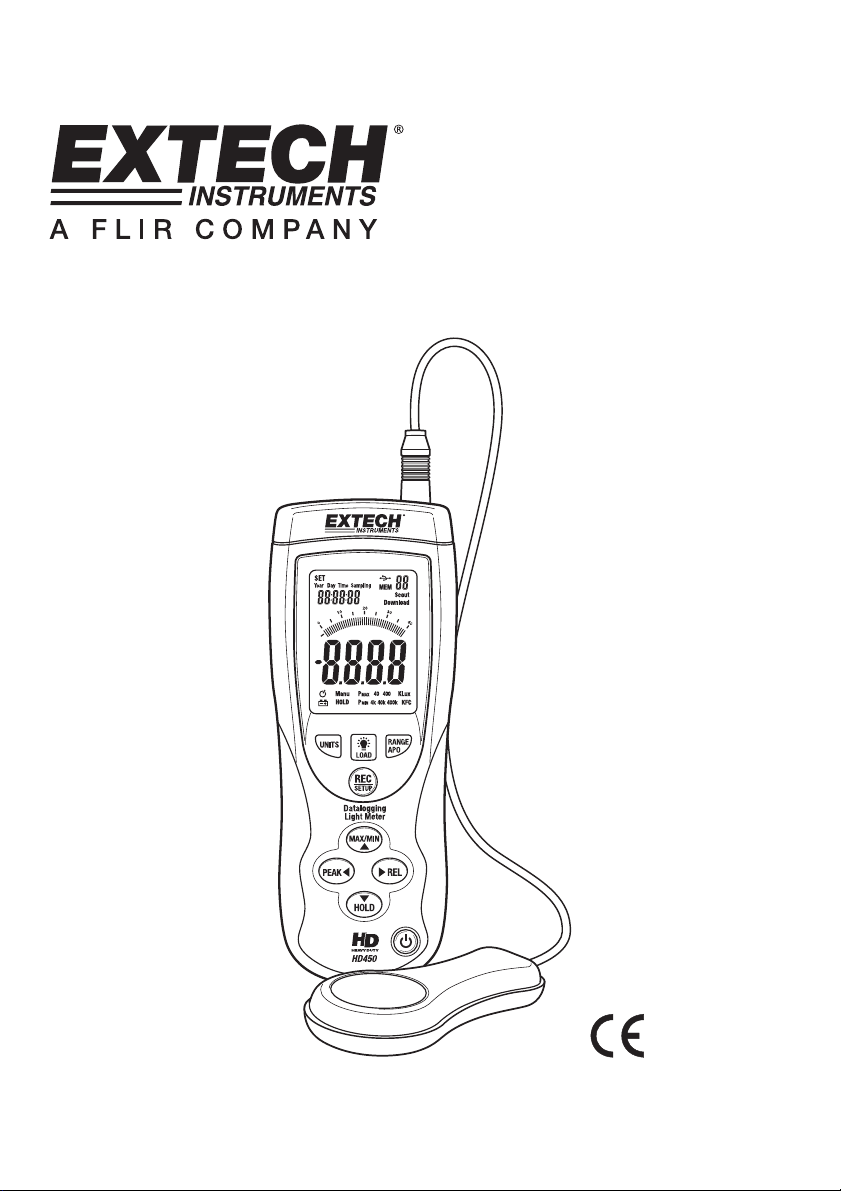
User's Guide
eavy Duty Datalogging Light Meter
H
with PC Interface
Model HD450
Page 2
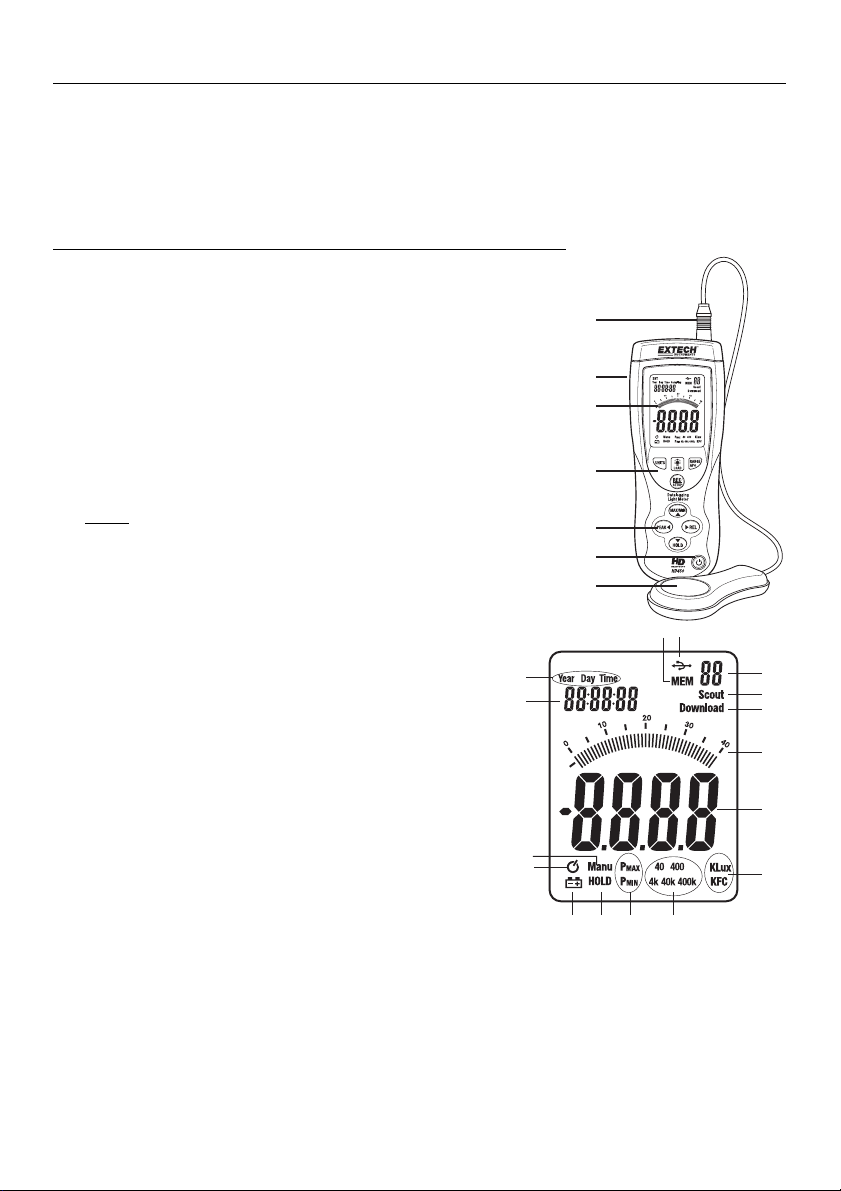
Introduction
Congratulations on your purchase of the Extech HD450 Digital Light Meter. The HD450 measures
illuminance in Lux and Foot candles (Fc). The HD450 is a Datalogger and includes a PC interface
and Windows
on the meter for download to a pc and 99 readings can be stored and viewed directly on the
meter’s LCD display. This meter is shipped fully tested and calibrated and, with proper use, will
provide years of reliable service.
TM
compatible software for downloading data. Up to 16,000 readings can be stored
Meter Description
Meter Description
1. Sensor cable plug
2. USB jack for PC interface (under the flip-down cover)
3. LCD Display
4. Upper function button set
5. Lower function button set
6. Power ON-OFF button
7. Light sensor
: The battery compartment, tripod mount, and tilt stand are
NOTE
located on the rear of the instrument and are not pictured
Display Description
1. Clock setting modes
2. Clock display
3. Relative mode icon
4. Auto Power OFF (APO) icon
5. Low battery icon
6. Data Hold icon
7. PEAK HOLD modes
8. Range indicators
9. Unit of measure
10. Digital display
11. Bargraph display
12. Data download to PC icon
13. PC serial connection established
14. Memory address number
15. USB PC connection icon
16. Memory icon
1
2
3
4
5
6
7
1516
1
2
3
4
5
7
6
8
14
13
12
11
10
9
1
2
HD450-EU-EN-V1.4- 5/12
Page 3
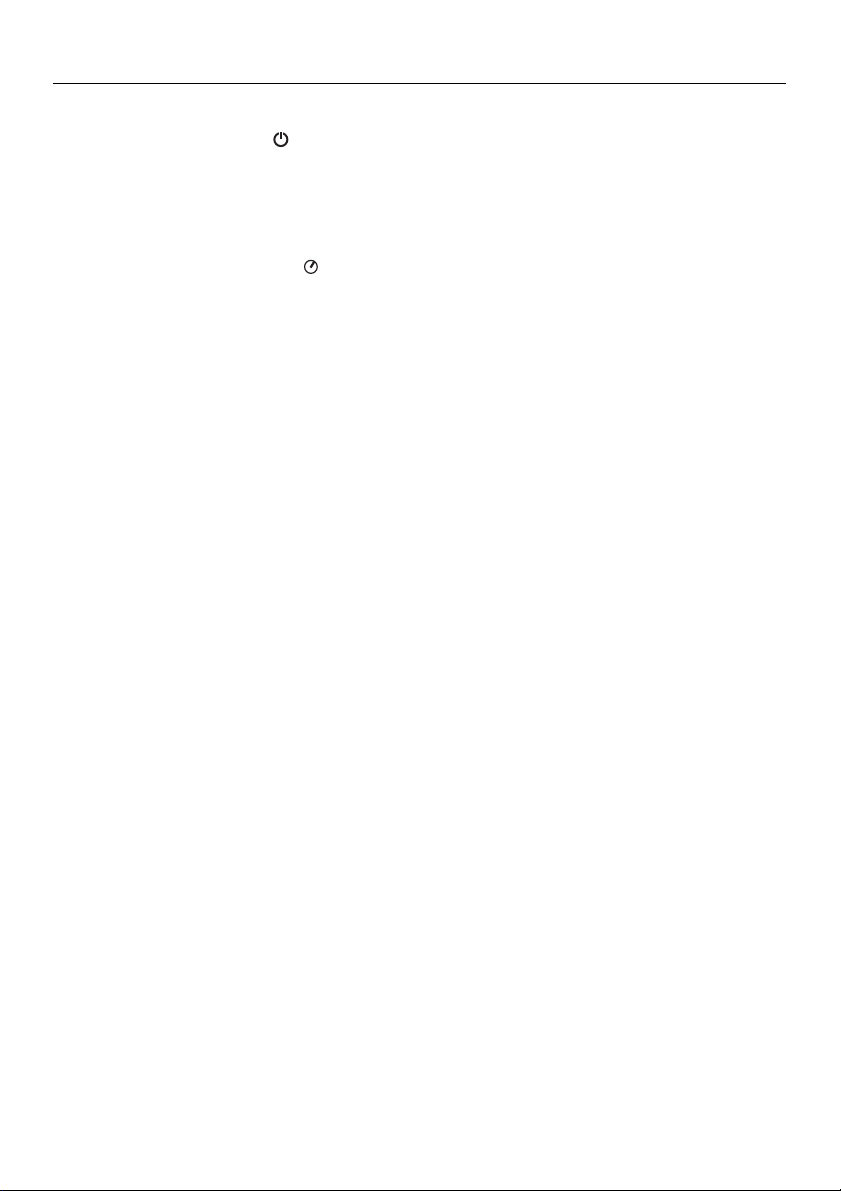
Operation
Meter Power
1. Press the Power button
2. If the meter does not switch on when the power button is pressed or if the low battery icon is
displayed on the LCD, replace the battery.
Auto Power Off (APO)
1. The meter is equipped with an automatic power off (APO) feature that turns the meter off after
20 minutes of inactivity. The
2. To disable the APO feature, simultaneously press and release the RANGE/APO and
REC/SETUP buttons. Press and release again to re-activate the APO feature.
Unit of Measure
Press the UNITS button to change the unit of measure from Lux to Fc or from Fc to Lux
Range Selection
Press the RANGE button to select the measurement range. There are four (range) selections for
each unit of measure. The range icons will appear to identify the range selected.
Taking a Measurement
1. Remove the sensor’s protective cap to expose the white sensor dome
2. Place the sensor in a horizontal position under the source of light to be measured
3. Read the light level on the LCD display (numerically or with the bargraph).
4. The meter will display ‘OL’ when the measurement is outside of the meter’s specified range or if
the meter is set to the wrong range. Change the range by pressing the RANGE button to find
the best range for the application.
5. Replace the protective sensor cap when the meter is not in use.
to turn the meter ON or OFF
icon appears while APO is enabled.
Data Hold
To freeze the LCD display, momentarily press the HOLD button. 'MANU HOLD' will appear on the
LCD. Momentarily press the HOLD button again to return to normal operation.
Peak Hold
The Peak Hold function allows the meter to capture short duration light flashes. The meter can
capture peaks down to 10mS in duration.
1. Press the PEAK button to activate the Peak Hold feature. “Manu” and “Pmax’’ will appear on
the display. Press the PEAK button again and “Manu” and “Pmin” will appear. Use ‘Pmax’ to
capture positive peaks. Use ‘Pmin’ to capture negative peaks.
2. When the peak has been captured, the value and associated time will remain in the display
until a higher peak is recorded. The bargraph display will remain active displaying the current
light level.
3. To exit the Peak Hold mode and return to the normal operating mode, press the PEAK button a
third time.
3
HD450-EU-EN-V1.4- 5/12
Page 4

Maximum (MAX) and Minimum (MIN) Reading Memory
The MAX-MIN function allows the meter to store the highest (MAX) and lowest (MIN) readings.
1. Press the MAX-MIN button to activate the feature. “Manu” and “MAX” will appear on the
display and the meter will only display the highest reading encountered.
2. Press the MAX-MIN button again. “Manu” and “MIN’ will appear on the display and the meter
will only display the lowest reading encountered.
3. When the MAX or MIN has been captured, the value and associated time will remain in the
display until a higher value is recorded. The bargraph display will remain active displaying the
current light level.
4. To exit this mode and return to the normal operating mode, press the MAX-MIN button a third
time.
Relative Mode
The Relative Mode function allows the user to store a reference value in the meter. All displayed
readings will be relative to the stored reading.
1. Take the measurement, and when the desired reference value is displayed, press the REL
button.
2. “Manu” will appear on the LCD display.
3. All subsequent readings will be offset by the by an amount equal to the reference level. For
example, if the reference level is 100 Lux, all subsequent readings will equal the actual reading
minus 100 Lux.
4. To exit the Relative Mode, press the REL button.
LCD Backlight
The meter is equipped with a backlight feature that lights up the LCD display.
1. Press the backlight button to activate the backlight.
2. Press the backlight button again to switch the backlight off. Note that the backlight will turn off
automatically after a short period of time in order to save battery energy.
3. The backlight function uses extra battery energy. To conserve energy, use the backlight
feature sparingly.
4
HD450-EU-EN-V1.4- 5/12
Page 5

Clock and Sample Rate Setup
In this mode, the ▲ and ▼ arrow buttons will allow adjustment of the selected (flashing) digits. The ◄
and ► buttons will scroll to the next or previous selection.
1. Power the meter, then press and the REC/SETUP and UNITS buttons simultaneously to enter
the Setup mode. The hours display will flash.
2. Adjust and step through each selection as needed.
3. Press and hold the REC/SETUP and UNITS buttons simultaneously to exit the Setup mode.
The order of selection with the flashing (icon) is:
Hour (0 to 23) 12:13:14 (Time)
Minute (0 to 59) 12:13:14 (Time)
Second (1 to ???) 12:13:14 (Time)
Sample Rate (00 to 99 seconds) 02 (Sampling)
Month (1 to 12) 1 03 10 (Day)
Day (1 to 31) 1 03 10 (Day)
Day of the week (1 to 7 1 03 10 (Day)
Year (00 to 99) 2008 (Year)
99 Point Memory
Up to 99 readings can be stored manually for later viewing directly on the meter’s LCD. This data
can also be transferred to a PC using the supplied software program.
1. With the meter ON, press the REC button momentarily to store a reading
2. The MEM display icon will appear with the memory address number (01 -99)
3. If the 99-reading memory is full, the MEM icon and memory location number will not appear
4. To view stored readings, press and hold the LOAD button until the MEM display icon appears
alongside the memory address number.
5. Use the up and down arrow buttons to scroll through the stored readings.
6. To clear the data, press and hold the REC/SETUP and LOAD buttons simultaneously until ‘CL’
appears in the memory location field on the LCD
16,000 Point Datalogger
The HD450 can automatically record up to 16,000 readings in its internal memory. To view the data,
the readings must be transferred to a PC via the supplied software.
1. Using the SETUP mode, set the time and sample rate. The default sample rate is 1 sec.
2. To begin recording, Press and Hold the REC button until the MEM display icon begins blinking.
Data will store at the sample rate while the MEM icon is blinking.
3. To stop recording. Press and Hold the REC button until the MEM icon disappears.
4. If the memory is full, OL will appears as the memory number.
5. To clear the memory, with the meter off, press and hold the REC button and then press the
power button. “dEL” will appear in the display. Release the REC button when “MEM” appears
in the display, the memory has been cleared.
5
HD450-EU-EN-V1.4- 5/12
Page 6

USB PC Interface
Description
The HD450 meter can be connected to a PC via its USB interface. A USB cable, along with
Windows
Meter to PC Connection
The supplied USB cable is used to connect the meter to a PC. Connect the smaller connector end
of the cable to the meter’s interface port (located under the tab at the left-hand side of the meter).
The larger connector end of the cable connects to a PC USB port.
Program Software
The supplied software allows the user to view readings in real-time on a PC. The readings can be
analyzed, zoomed, stored, and printed. Please refer to the HELP UTILITY available from inside the
software program for detailed software instructions. The main software screen is shown below for
preview.
TM
software, is included with the meter. The software allows the user to:
Transfer previously stored readings from the meter’s internal memory to a PC
View, plot, analyze, store, and print readings data
Remotely control the meter via virtual software buttons
Record readings as they are taken. Subsequently, printing, storing, analyzing, etc. the
readings data
6
HD450-EU-EN-V1.4- 5/12
Page 7
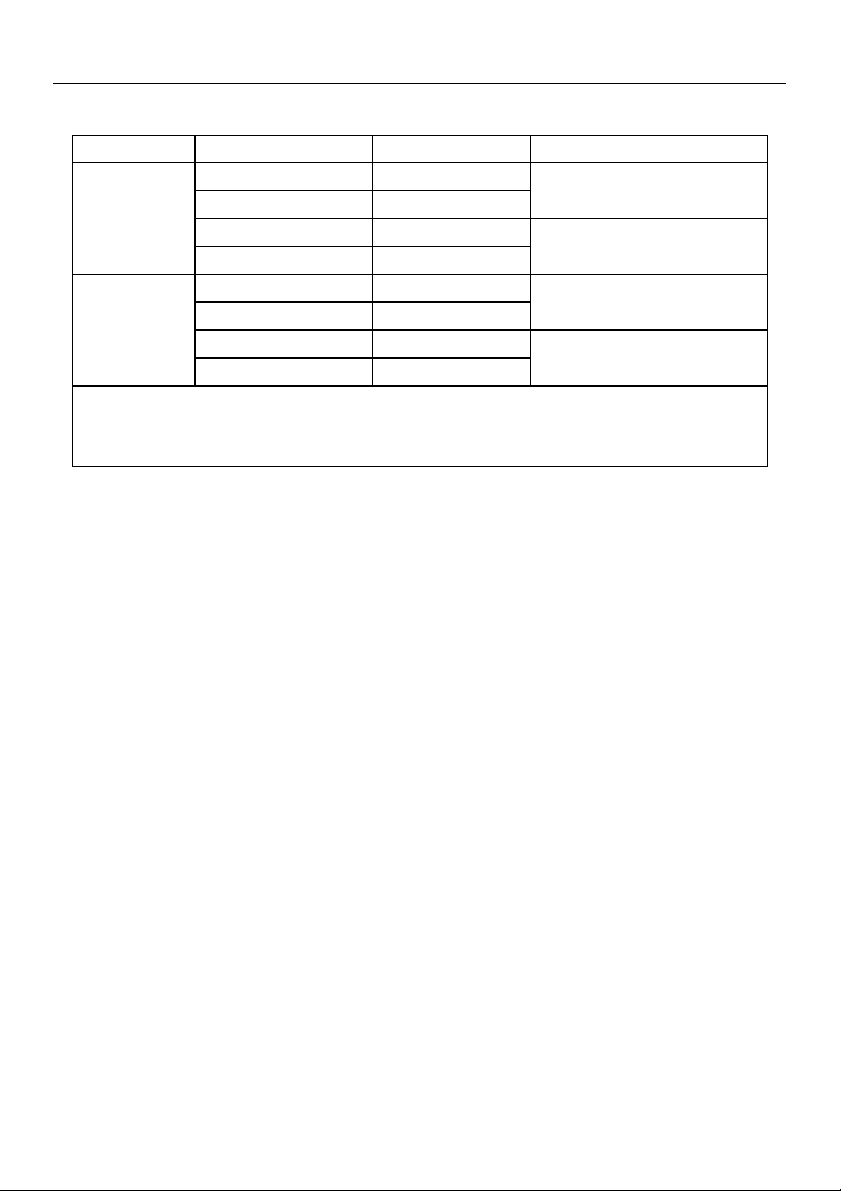
Specifications
Range Specifications
Units Range Resolution Accuracy
Lux
Foot candles
Notes:
1. Sensor Calibrated to standard incandescent lamp (color temperature: 2856K)
2. 1Fc = 10.76 Lux
General Specifications
Display 4000 count LCD display with 40 segment bargraph
Ranging Four ranges, manual selection
Over range indication LCD displays ‘OL’
Spectral response CIE photopic (CIE human eye response curve)
Spectral accuracy Vλ function (f’
Cosine response f’2 ≤2%; Cosine corrected for angular incidence of light
Measurement Repeatability ±3%
Display rate Approximately 750 msec for digital and bargraph displays
Photo detector Silicon photo-diode with spectral response filter
Operating conditions Temperature: 0 to 40
Storage conditions Temperature: (-10 to 50
Meter Dimensions 170 x 80 x 40mm (6.7 x 3.2 x 1.6")
Detector Dimensions 115 x 60 x 20mm (4.5 x 2.4 x 0.8”)
Weight Approx. 390g (13.8 oz.) with battery
Sensor lead length 1m (3.2’)
Low battery indication Battery symbol appears on the LCD
Power supply 9V battery
Battery Life 100hrs (backlight off)
400.0 0.1
4000 1
40.00k 0.01k
400.0k 0.1k
40.00 0.01
400.0 0.1
4000 1
40.00k 0.01k
≤6%)
1
o
C (32 to 104oF); Humidity: < 80%RH
o
C (14 to 140oF); Humidity: < 80%RH
± (5% rdg + 10 digits)
± (10% rdg + 10 digits)
± (5% rdg + 10 digits)
± (10% rdg + 10 digits)
7
HD450-EU-EN-V1.4- 5/12
Page 8

Maintenance
Cleaning
The Meter and its sensor can be cleaned with a damp cloth. A mild detergent may be used but
avoid solvents, abrasives, and harsh chemicals.
Battery Installation / Replacement
The battery compartment is located on the back of the meter. The compartment is easily accessed
by pressing and sliding the rear battery compartment cover off of the meter in the direction of the
arrow. Replace or install the 9V battery and close the battery compartment by sliding the
compartment cover back onto the meter.
You, as the end user, are legally bound (EU Battery ordinance) to return all used
batteries, disposal in the household garbage is prohibited! You can hand over your
used batteries / accumulators at collection points in your community or wherever batteries
/ accumulators are sold!
Disposal: Follow the valid legal stipulations in respect of the disposal of the device at the
end of its lifecycle
Storing
When the meter is to be stored for a period of time, please remove the battery and affix the sensor’s
protective cover. Avoid storing the meter in areas of extreme temperature and humidity.
Copyright © 2010 Extech Instruments Corporation (a FLIR company)
All rights reserved including the right of reproduction in whole or in part in any form.
8
HD450-EU-EN-V1.4- 5/12
