Page 1
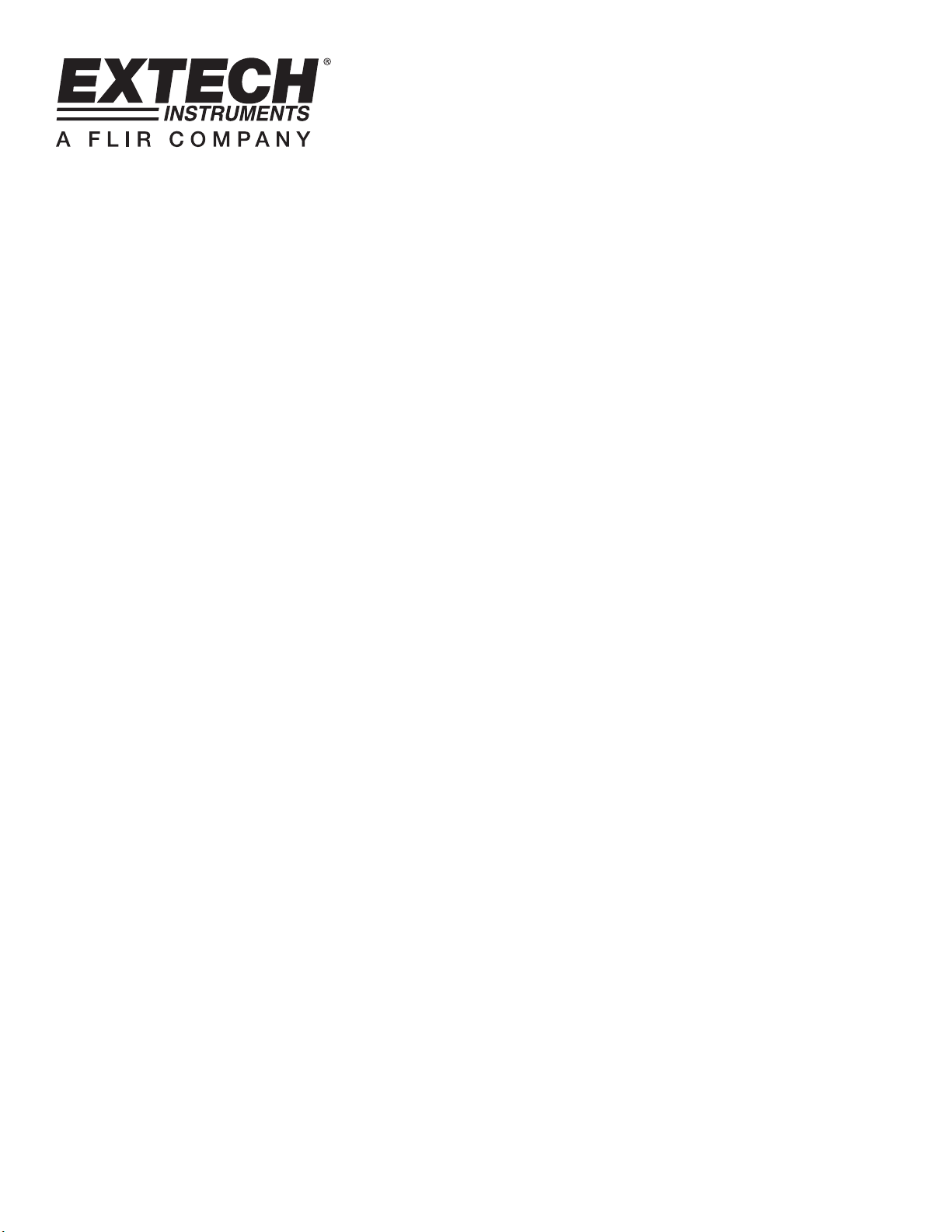
HD450 Datalogging
Light Meter
SOFTWARE INTRODUCTION
This program can collect data from the HD450 when the meter is connected to a PC and
also download stored data from the meter’s memory. The data may be displayed
graphically, as text or similar programs. The major functions are listed in the main window.
The maximum number of data points is 10,000
System Requirement:
Operating System: Windows 95/98, Windows NT 4.0 (or above) and XP
Minimum hardware requirements:
PC with Pentium 90MHz or higher
32 MB RAM
At least 5 MB byte hard disk space for the supplied software
Display resolution of at least 800 x 600 with High Color (16 bit)
Page 2
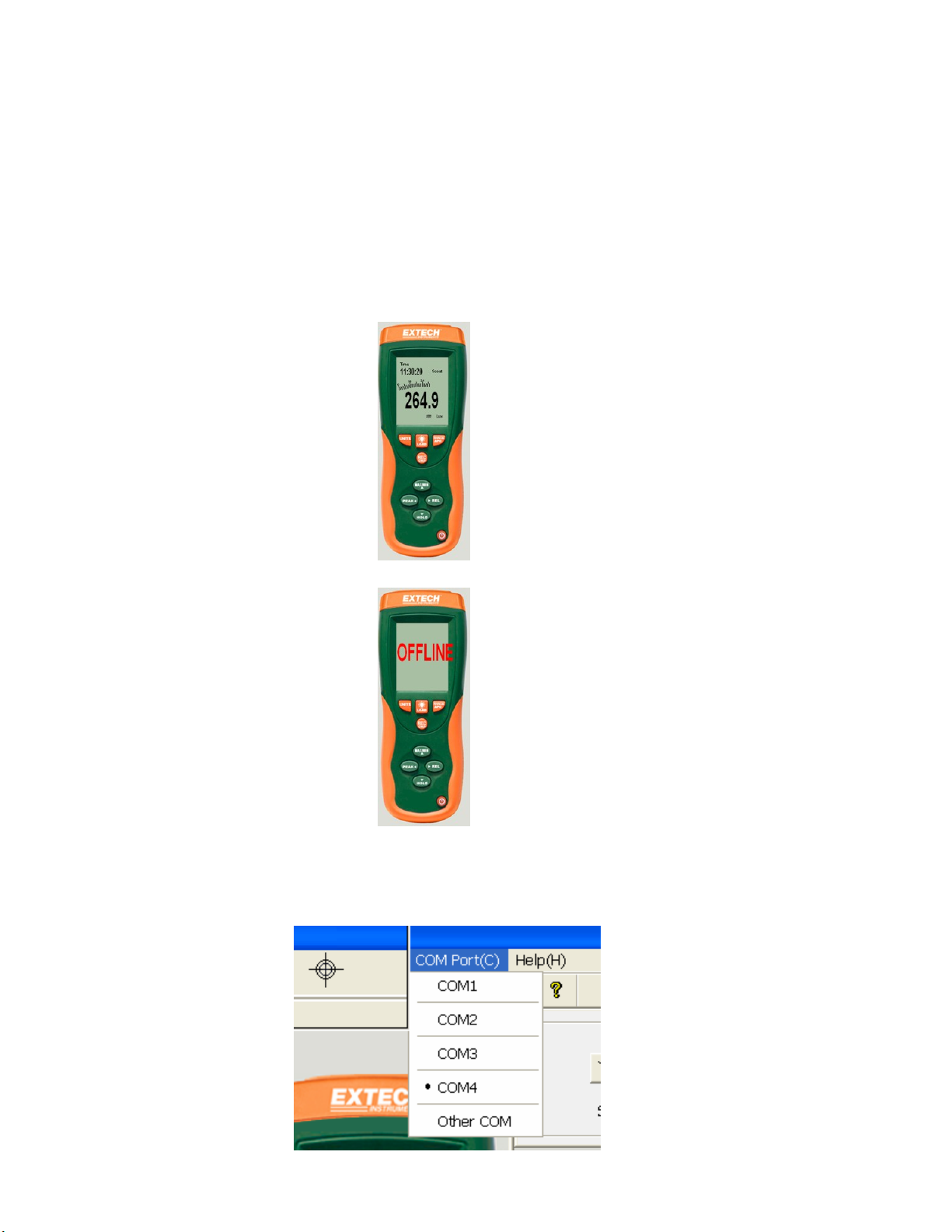
OPERATION
Initiating Communication
1. Turn the HD450 Light Meter ON and then connect it to the PC USB port using the supplied USB
cable
2. Run the HD450 software program.
3. When communication is established, the meter’s display and the virtual meter display (software
window) will indicate the same value
4. If communication is unsuccessful the virtual meter will display "OFFLINE"
5. If communication fails, check that the USB cable is connected correctly (replace the cable if the
cable is faulty), close all other applications and then choose other serial ports from the menu
until communication is successful (wait a few second after a new COM port is selected).
Page 3
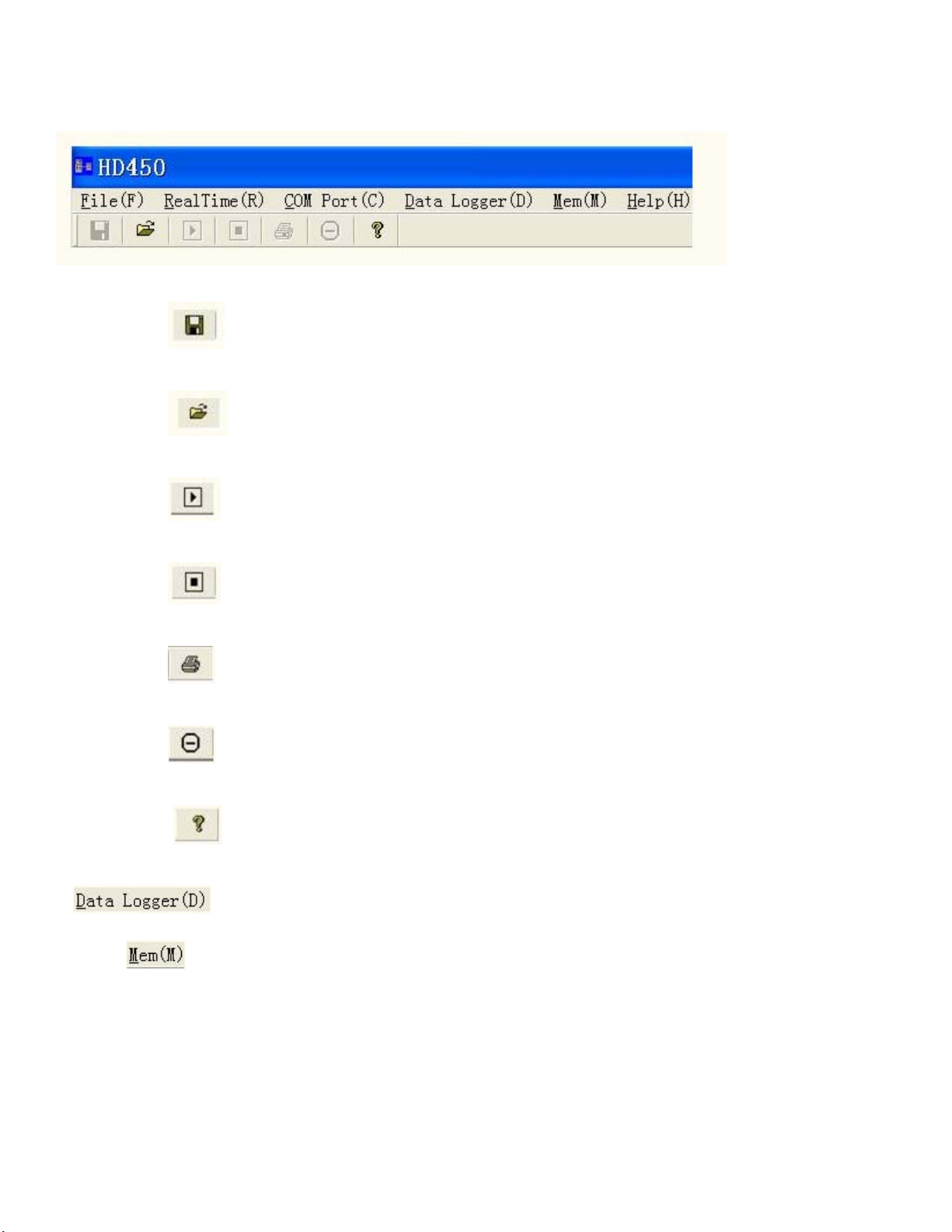
Main Menu
Save - Save the recorded real time data
Open - Open a saved file
Real Time Data Run - Begin collecting real time data
Stop - Stop collecting real time data
Print- Print the real time graph
Undo Zoom.
Help document
Download datalogger data form the meter
Download 99 point memory data form the meter
Page 4

Plotting Data
1. If communication is successful, click The Sample Rate dialog box will appear.
2. Enter a number (1 or greater) in the edit box to set the sample rate and then click “OK”.
The data will begin plotting on the Real Time Graph Window
3. When a plot is stopped and another action is initiated, a request to save the plotted data will
appear.
Page 5

Zoom in:
1. Press the left mouse button and drag a rectangle around the area to be expanded
2. Release the mouse button.
3. Use the scrollbar to scroll the data
Zoom out: Zoom out to full view by clicking
Y Axis Offset and Gain: Click to change the vertical axis offset or full
scale range (gain)
Cursor: The vertical cursor appears at the mouse location on the graphs. The value and time of
the point on the graph is displayed on the bottom of the real time graph and at the top on the recalled
data graph
Page 6

Saving a Data File:
1. Click the icon to open the file save dialog box.
2. Name the file and save it with the default extension. The file will be saved with the
“*.AsmDat” extension to be reopened in the HD400 program and also as a “.TXT” file
(automatically saved to the desktop) to be opened in other word processing or spreadsheet
programs.
Opening a Saved Data File
1. Click the icon to open the “Graph” window and then click “Download” to open a
saved file.
2. Click “Open Graph File” to open a *.AsmDat file as a graph
3. The opened graph supports: Opening files, Printing, Zooming ,Y Axis Setting, and Cursor
data point selection.
Page 7

1. Click “Open List File to open the Light Data List. Click the icon to open the “Open” box
and then select a *.MemDat file. The selected file will open in text format.
2. . The left list bar will show how many files were opened and detailed information for each
file (Time, Sampling rate and data numbers of the file). You can click any list to change the
graph. The opened List window supports: Opening files and Printing.
Page 8
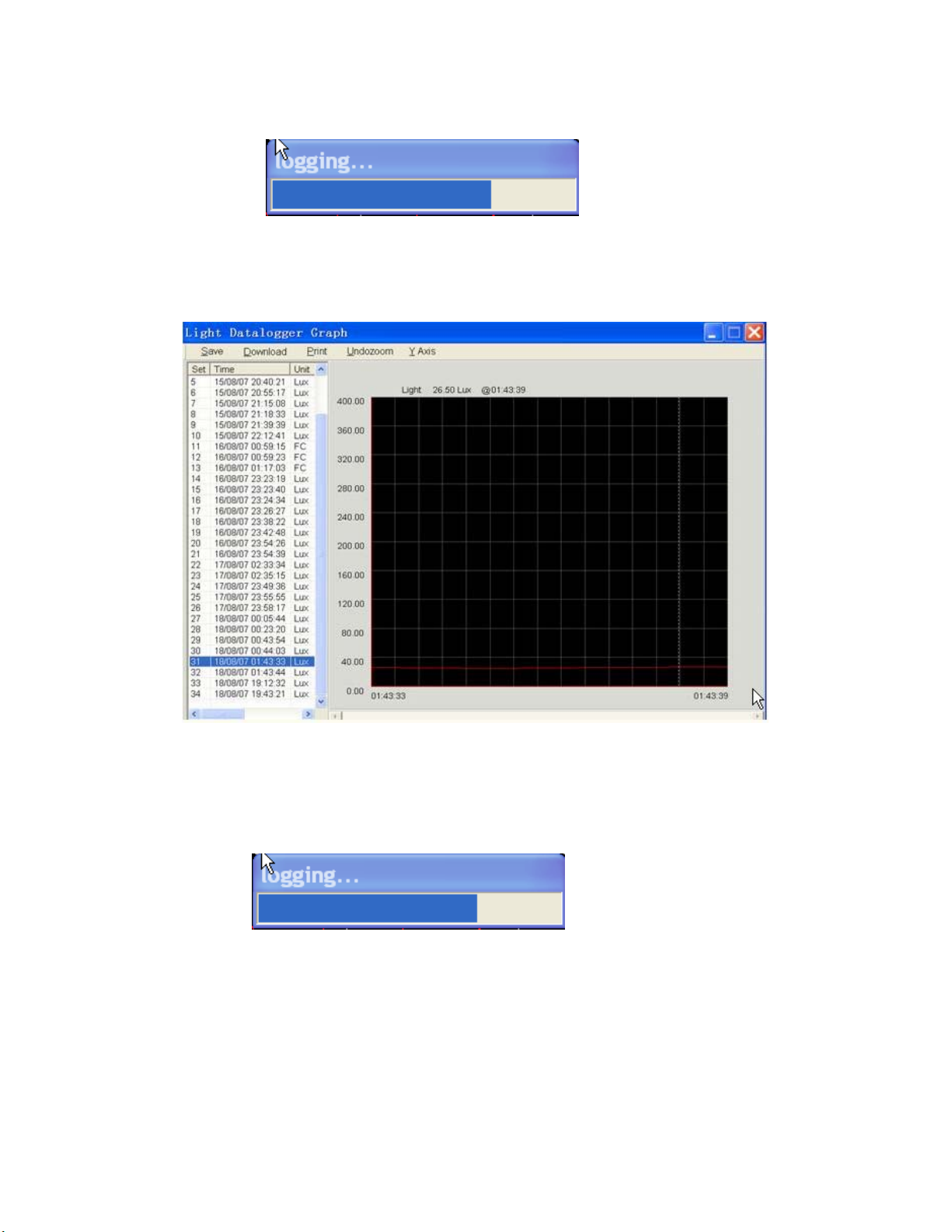
Datalogger and Memory Download
Click “Datalogger (D) to download the Datalogging memory
1. After the data is transferred to the PC, the list on the left shows how many data sets were
loaded and detailed information for each data set (Time, Unit, Sampling Rate and Record
Number), Double click any list item to view the data on the graph.
2. The opened graph window supports: Saving Files, Printing, Zooming, Y Axis Adjustments and
Cursor data point selection.
Click “Mem (M) to download the Memory data
1. The downloaded memory data will appear in a list box. The opened Data List window supports:
Saving files, Opening Files and Printing.
HD450 Help V1.0V 6/3/08
