Page 1

User's Guide
Eas
yView™
Digital Hygro-Thermometer
and Datalogger
Model EA20
99 Washington Street
Melrose, MA 02176
Phone 781-665-1400
Toll Free 1-800-517-8431
Visit us at www.TestEquipmentDepot.com
Introduc
Congratulations on your purchase of the Extech EasyView™ EA20 Digital HygroThermometer. This device measures Humidity, Temperature, Dew Point temperature
and Wet Bulb temperature. Advanced features include Manual Datalogging of up to 99
sets, MAX/MIN recording, Relative measurement mode, and elapsed timer. Careful use
of this meter will provide years of reliable service.
tion
Page 2

Specifications
Function Range and Resolution Accuracy
Humidity 10.0 to 95.0% RH ±3% RH (at 25oC, 30 to 95% RH )
±5% RH (at 25
o
C, 10 to 30% RH )
Temperature -4 to 140oF (-20 to 60oC) ±1.8oF (±1oC)
Dew Point -4 to 140oF (-20 to 60oC) calculated
Wet Bulb -4 to 140oF (-20 to 60oC) calculated
Display Multifunction LCD with bargraph and status indicators
Sensor Type Humidity: Precision capacitance sensor
Temperature: Thermistor
Response Time Humidity: 45% to 95% < 1 min; 95% to 45% < 3 min.
Temperature: Approx. 2 seconds for a 10
o
C change
Sampling Rate 2 times per second
Datalogging Memory 99 sets
Operating Conditions 32 to 140
Storage Conditions 14 to 140
o
F (0 to 60oC); < 95% RH non-condensing
o
F (-10 to 60oC); <70% RH non-condensing
Power Supply 6 x 1.5V ‘AAA’ batteries with programmable auto power off (1
minute to 59 minutes in 7 selectable times)
Battery Life Approx. 200 hours
Dimensions / Weight 5.9 x 2.8 x 1.4” (150 x 72 x 35mm); 8.3 oz. (235g)
Meter Description
1. Humidity/Temperature Probe
2. Multifunction LCD with bargraph
and status indicators
3. Power ON/OFF button
4. MX/MN button
5. DATA HOLD button
6. Humidity / Temperature select
button
2
7. TIME button (for MX/MN elapsed
timer)
8. Temperature units (C/F) select
button
9. DEW POINT temperature select
button
4
3
6
9
10. RELATIVE mode button
11. WET BULB temperature select
button
12. MEM key manual datalogging
control key
13. READ key manual memory data reading
control key
14.
keys to select memory
location
Note: The battery compartment is located
on the rear of the instrument
5
7
8
1
2
EA20 V1.7 02/10
Page 3
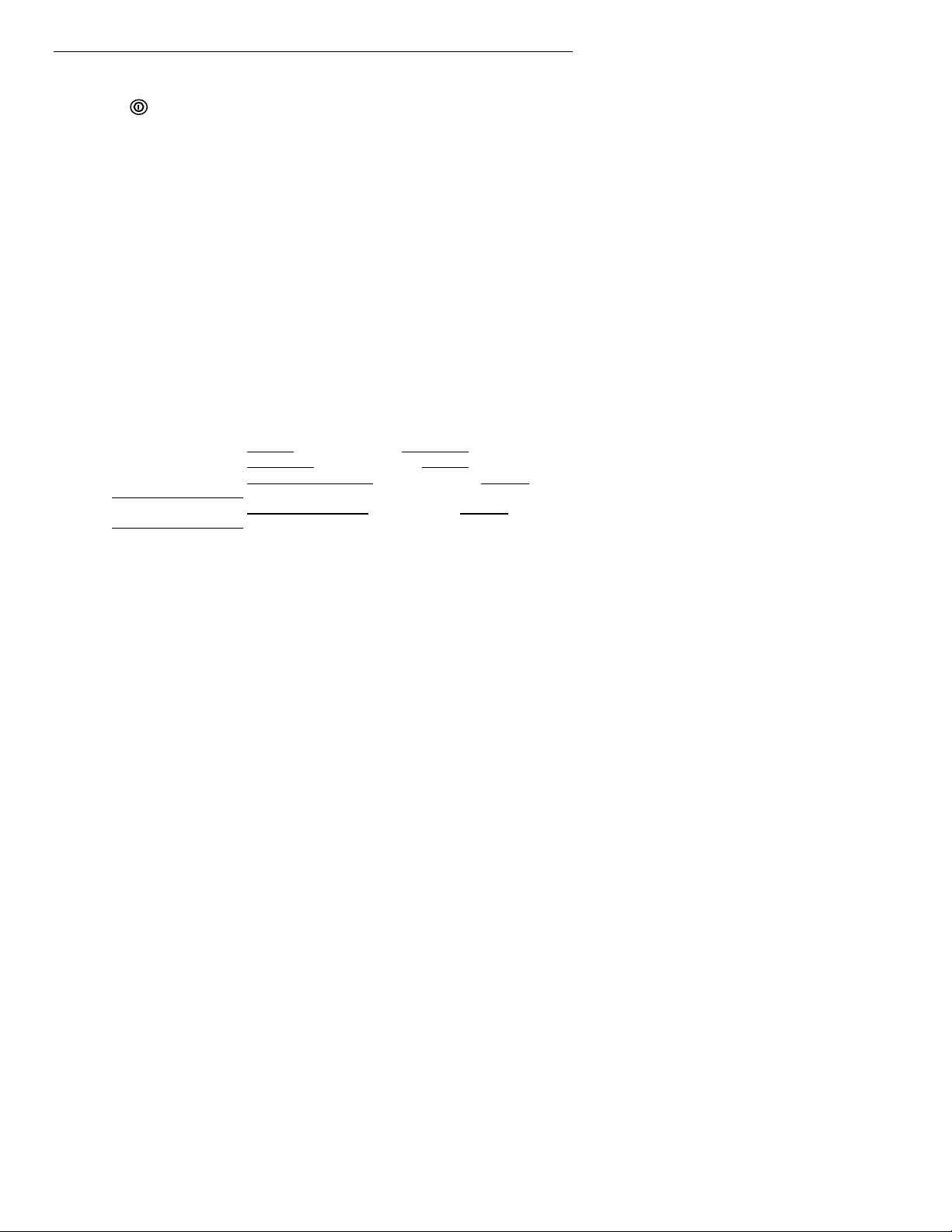
Operation
NOTE: Do not immerse the probe in liquid; it is intended for use in air only.
Turn Power ON or OFF
Press the button to turn power on or off. The meter will perform a short self-test when
turned on.
Taking measurements
1. Hold the probe in the area to be tested.
2. Allow adequate time for readings to stabilize.
3. Read the humidity and temperature on the LCD. The %RH/TEMP button allows the
user to choose whether the temperature or the humidity is displayed on the larger
digits. Press the %RH/TEMP button to toggle the display configuration.
Selecting temperature units of measure (C/F)
Press the
Maximum (MX) and Minimum (MN) recording
NOTE: The Automatic Power OFF feature will be disabled while the MX/MN mode is
The MX/MN mode allows the user to view only the highest (MX) or lowest (MN) readings.
Press the MX/MN button momentarily to start the elapsed timer and begin recording. The
display will now only show the highest reading (the MX icon will appear). Press the MX/MN
button again to view the lowest reading (MN will display). The TIME button allows the user
to view the elapsed time for a particular Max or Min reading in Minutes:Seconds
(59mins:59secs max) or Days:Hours (99days:24hours max). To check the highest or
lowest Dew Point or Wet Bulb temperatures, use the DEW and the WET buttons. The
following data displays are available in the MX/MN mode:
To exit the MX/MN mode, press and hold the MX/MN button until the MX and MN icons
disappear.
Data Hold
Press the H button momentarily to freeze the displayed reading. The 'H' icon will appear on
the upper left-hand side of the display. Press the H button again to return to normal
operation (the 'H' hold icon will disappear).
DEW POINT temperature display
Dew Point temperature is calculated by the meter based on humidity/temperature
measurements. To view the Dew Point temperature, press the DEW button momentarily.
The ‘DEW’ display icon will appear on the right side of the LCD. The Dew Point
temperature will display on the bottom (larger) digits. The upper (smaller) digits will display
the regular temperature in °C or °F or the humidity in RH% (use the %RH/TEMP button to
toggle between the two).
WET BULB temperature display
Wet Bulb temperature is calculated by the meter based on humidity/temperature
measurements. To view the Wet Bulb temperature, press the WET button momentarily.
The ‘WET’ display icon will appear on the right side of the LCD. The Wet Bulb temperature
is displayed on the bottom (larger) digits. The upper (smaller) digits will display the regular
temperature in
between the two).
oC/o
F button momentarily to toggle the temperature units.
selected.
a. Maximum and Minimum humidity
b. Maximum and Minimum temperature
with its associated temperature reading
with its associated humidity reading
c. Maximum and Minimum Dew point temperature
temperature or humidity
d. Maximum and Minimum Wet Bulb temperature
temperature or humidity
°
C or °F or the humidity in RH% (use the %RH/TEMP button to toggle
with its associated standard
with associated standard
3
EA20 V1.7 02/10
Page 4

Manual Datalogging
Clearing The Memory
1. Press the button to power off the meter.
2. Press and hold down the MEM key, then press the key to power on the meter. The
display will show “CLr” indicating that the memory has been erased.
Entering A Reading
1. Press the MEM key to enter a reading. The display will momentarily show an “M” and the
memory location number from 1 to 99.
2. When the memory is full, the display will show “FULL”.
Data Recall
1. Press the “READ” key to enter the READ mode. The LCD will show an “R” and the
memory address number.
2. Press the “
3. Press “DEW” or “WET” to view the stored Dew Point or Wet Bulb temperature.
4. Press the “READ” key to exit this mode.
Relative mode
Measurements can be displayed as a difference between actual humidity/temperature and
stored reference values. To store a humidity/temperature reading group as a reference,
press the REL button when the desired reference readings are on the LCD (the triangle
icon will appear steady in the upper left-hand corner of the LCD). All subsequent displayed
readings will be “relative” to the stored reference value. For example, if the reference
values are 50.0% & 100°F and the actual readings are 53.0% & 105°F, the meter will
display 3.0% & 5°F. To exit the Relative mode, press and hold the REL button until the
triangle icon disappears.
Automatic Power OFF
The meter automatically shuts off after a programmed period of time. To program the time
period press and hold the TIME button while turning the meter on. Release the TIME
button after the meter finishes its self-test. Press the TIME button to scroll through the eight
time selections (shown on the smaller digits at the center of the LCD). Select from the
following list: 0 (disabled), 1, 3, 5, 10, 15, 30, or 59 minutes. Press the H button to store the
desired time.
” keys to scroll through the memory locations.
Maintenance
Cleaning and storage
1. The meter should be cleaned with a damp cloth and mild detergent when necessary.
Do not use solvents or abrasives.
2. Store the meter in an area with moderate temperature and humidity (refer to the
operating and storage range in the specifications chart earlier in this manual).
Battery Replacement
When the battery power falls low, the ‘BT’ symbol will appear on the LCD. Replace the six
(6) 1.5 ‘AAA’ batteries by removing the rear (center) battery compartment screw and
accessing the battery compartment. Observe polarity when placing the batteries in the
compartment. Ensure that the compartment cover is securely fastened when finished.
4
EA20 V1.7 02/10
Page 5

Calibration and Repair Services
Extech offers complete repair and calibration services for all of the products we sell. For
periodic calibration, NIST certification or repair of this Extech product, call customer service
for details on services available. Extech recommends that calibration be performed on an
annual basis to ensure calibration integrity.
Warranty
EXTECH INSTRUMENTS CORPORATION warrants the basic instrument to be free of
defects in parts and workmanship for one year from date of shipment (a six month limited
warranty applies on sensors and cables). If it should become necessary to return the
instrument for service during or beyond the warranty period, contact the Customer Service
Department at (781) 890-7440 EXTENSION 210 for authorization or visit www.extech.com
for more information. A Return Authorization (RA) number must be issued be fore any
product is returned to Extech. The sender is responsible for shipping charges, freight,
insurance and proper packaging to prevent damage in transit. This warranty does not
apply to defects resulting from action of the user such as misuse, improper wiring,
operation outside of specification, improper maintenance or repair, or unauthorized
modification. Extech specifically disclaims any implied warranties or merchantability or
fitness for a specific purpose and will not be liable for any direct, indirect, incidental or
consequential damages. Extech's total liability is limited to repair or replacement of the
product. The warranty set forth above is inclusive and no other warranty, whether written or
oral, is expressed or implied.
Calibration and Repair Services
Extech offers complete repair and calibration ser vices for all o f the p roducts we sell. or
periodic calibration, NIST certification or repair of any Extech product, call customer
service for details on services available. Extech recommends that calibration be performed
on an annual basis to ensure calibration integrity.
All rights reserved including the right of reproduction in whole or in part in any form.
Copyright © 2004 Extech Instruments Corporation.
5
EA20 V1.7 02/10
