Page 1
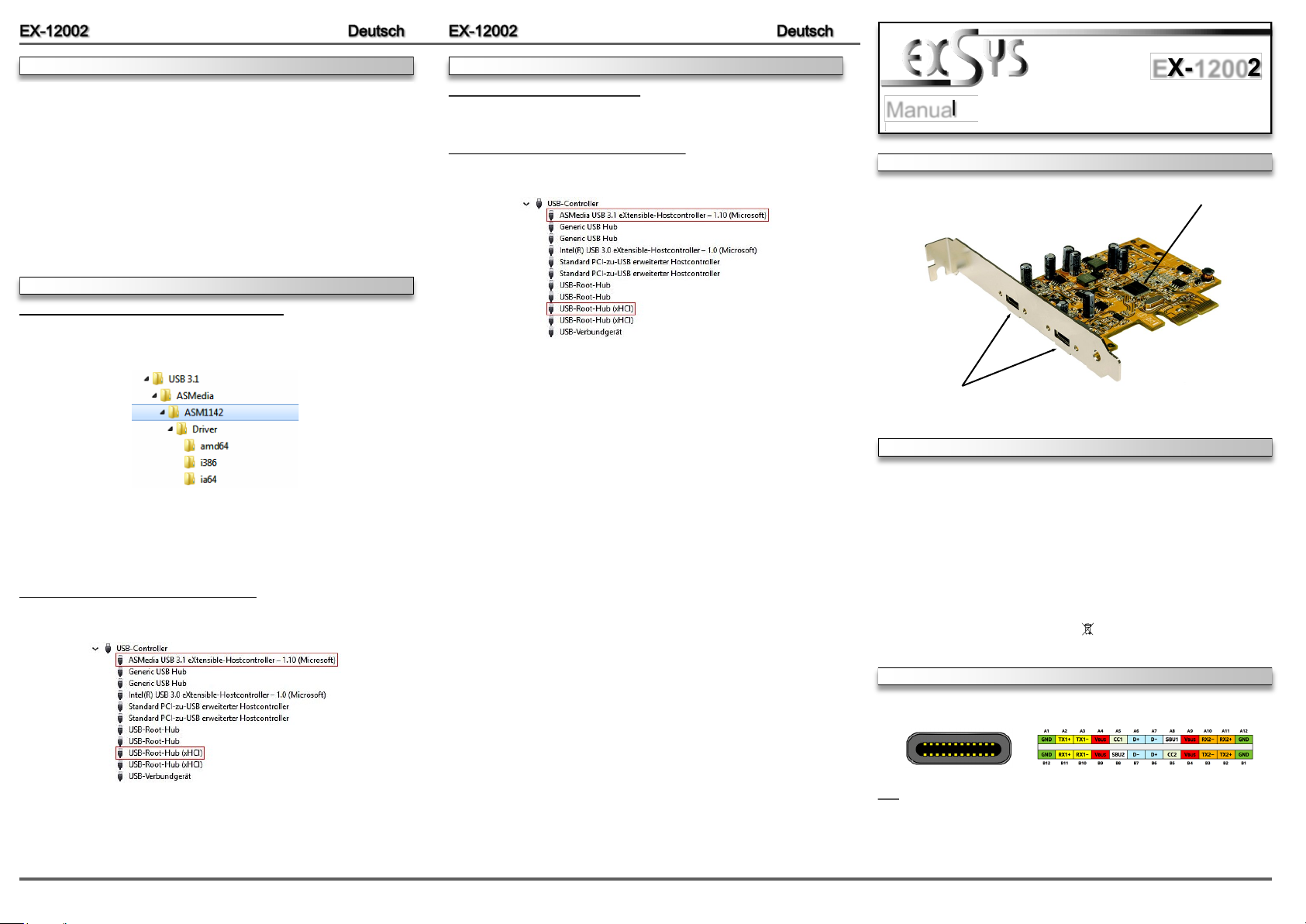
2 3
4
The EX-12002 is a plug & play high-speed USB 3.1 Gen2 expansion card for the PCI-Express
Bus. The EX-12002 provides 2 external USB 3.1 Gen2 C-Ports with 1,5A power. There support
the full power of 1,5A at the two external ports, without the extra power from the PC power
supply. It is also possible the USB cable to be screwed to the USB ports. It uses data transfer
rates up to 10Gbit/s. The EX-12002 design fully utilize the ASMedia chipset, which represents
the latest in super speed+ USB 3.1 interface technology. In combination with the fast PCIExpress Bus it provides a secure and very high data transfer on each single port. It supports all
PCI-Express slots x2 to x16. It is not possible to change the address or IRQ settings manually,
they will be obtained automatically by the system (BIOS) and operating system. It supports all
USB connections from 1.1 to 3.1.
DESCRIPTION & TECNICAL INFORMATION
LAYOUT
Compatibility: PCI-Express x2 to x16
Operating system: Windows XP/ Vista/ 7/ 8.x/ 10/ Server 2003 & 2008 R2 & 2012 R2
Connectors: 2x USB 3.1 Gen2 C-Port (screw lock)
Extent of delivery: EX-12002, Driver CD, Manual, LowProfile Bracket
Certificates: CE / FCC / RoHS / WEEE DE97424562 / WHQL
CONNECTORS
Manual
Vers. 1.0 / 20.10.15
EX-12002
ASMedia Chip-Set
J5 & J6:
2x external
USB 3.1 Gen2 C-Port
(screw lock)
J5-J6:
Hint!
By dual assignment of the pins, the USB Type-C plug can be plugged into the port on
both sides.
HARDWARE INSTALLATION
TREIBER INSTALLATION
Windows XP/ Vista/ 7/ Server 2003 & 2008 R2
Windows erkennt beim Start einen neuen „USB (Universal Serial Bus)-Controller“. Legen Sie
nun die Treiber CD in Ihr CD-Rom Laufwerk (z.B. Laufwerk D:) ein und starten Sie das
„setup.exe“ welches sich im Ordner „ASM1142“ befindet (siehe Abbildung):
Folgen Sie den Installationsanweisungen und schließen Sie die Installation ab.
Windows installiert jetzt automatisch den richtigen Treiber für das jeweilige Betriebssystem.
Nach der Installation der Treiber erkennt das Betriebssystem automatisch die Karte und installiert diese.
ÜBERPRÜFEN DES INSTALLIERTEN TREIBER
Öffnen Sie den >Geräte-Manager<. Jetzt mü ss ten Sie un ter „ USB-Controller“ folgende
Einträge sehen:
Sind diese oder ähnliche Einträge vorhanden, ist die Karte richtig installiert.
Beachten Sie bitte die folgenden Installationshinweise. Da es große Unterschiede zwischen
PC‘s gibt, können wir Ihnen nur eine generelle Anleitung zum Einbau der EX-12002 geben. Bei
Unklarheiten halten Sie sich bitte an die Bedienungsanleitung Ihres Computersystems.
1. Schalten Sie Ihren Rechner und alle angeschlossenen Peripheriegeräte aus und ziehen
Sie bei allen Geräten den Netzstecker.
2. Lösen Sie die Schrauben des Gehäuses auf der Rückseite Ihres Computers und entfer-
nen Sie vorsichtig das Gehäuse.
3. Suchen Sie jetzt einen freien PCI-Express Steckplatz und stecken Sie die EX-12002
vorsichtig in den ausgewählten PCI-Express Steckplatz ein. Beachten Sie, das die EX12002 korrekt eingesteckt ist und das kein Kurzschluss entsteht.
4. Danach befestigen Sie die EX-12002 mit einer Schraube am Gehäuse.
5. Jetzt das Computergehäuse mit den Schrauben wieder schließen.
TREIBER INSTALLATION
Windows 8.x/ 10/ Server 2012 R2
Nach Abschluss der Hardwareinstallation erkennt das Betriebssystem die EX-12002 automatisch und installiert diesen.
ÜBERPRÜFEN DES INSTALLIERTEN TREIBER
Öffnen Sie den >Geräte-Manager<. Jetzt mü ss ten Sie un ter „ USB-Controller“ folgende
Einträge sehen:
Sind diese oder ähnliche Einträge vorhanden, ist die Karte richtig installiert.
Page 2
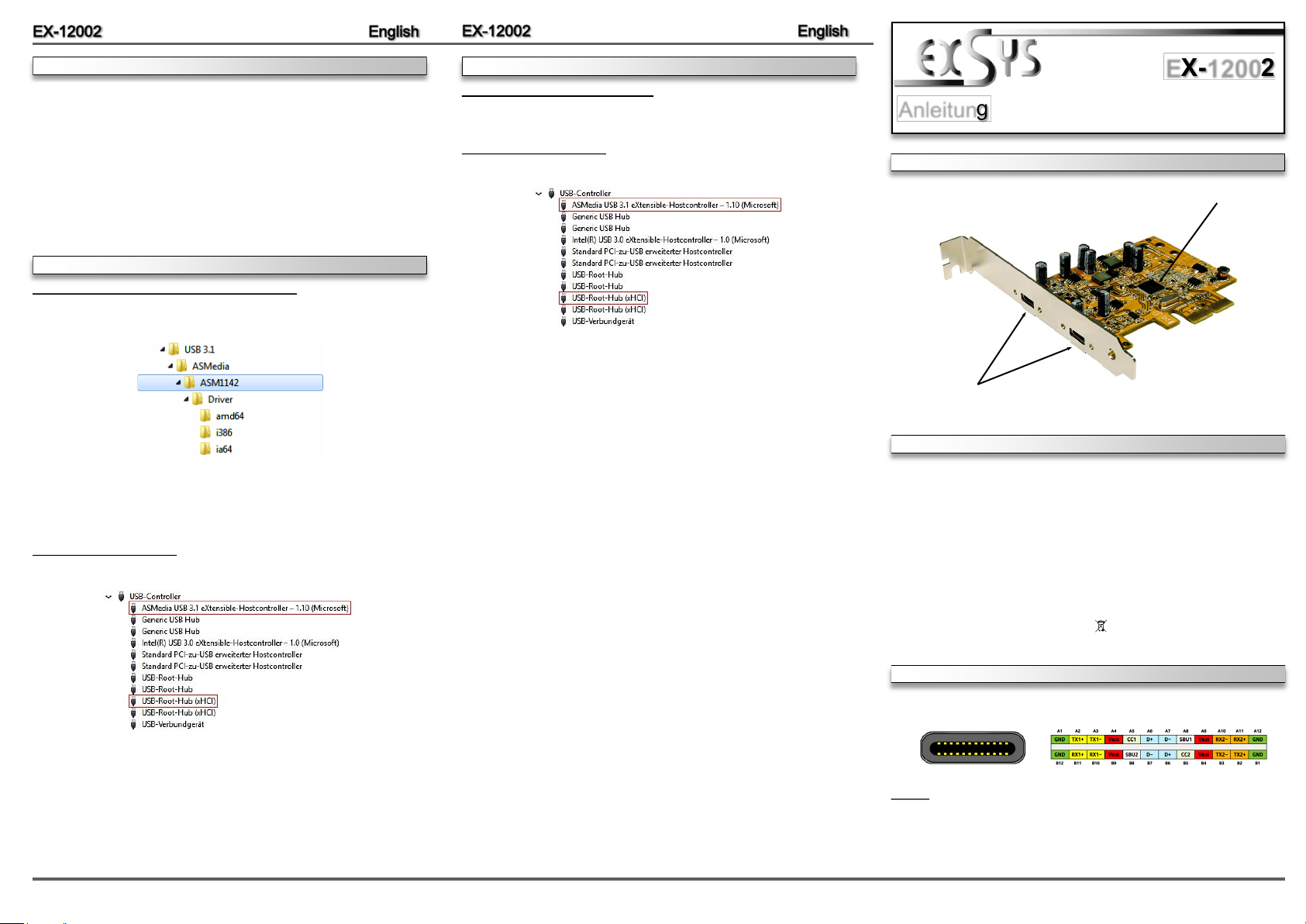
6
5
1
Die EX-12002 ist eine USB 3.1 Gen2 PCI-Express Karte. Sie ist mit 2 externen USB 3.1 Gen2
C-Ports ausgestattet, die jeweils 1,5A Strom zu Verfügung stellen. Die EX-12002 unterstützt die
volle Leistung von 1,5A an beiden externen Ports ohne das Sie zusätzlichen Strom vom PCNetzteil benötigen. Zusätzlich ist es möglich das USB Kabel an die externen Ports der Karte zu
verschrauben. Sie unterstützt alle PCI-Express Slots von x2 bis x16. Der serielle PCI-Express
Bus unterstützt optimal die Leistung des schnellen ASMedia Chipsatz. Die EX-12002 gewährleistet so eine sichere Datenübertragung und exzellente Performance von bis zu 10Gbit pro
Sekunde! Es ist nicht möglich die I/O Adressen und Interrupts manuell einzustellen, da die
Einstellungen der Karte vom System (BIOS) und beim installieren des Betriebssystems automatisch vorgenommen werden. Die EX-12002 unterstützt alle USB Anschlüsse von 1.1 bis 3.1.
BESCHREIBUNG & TECHNISCHE DATEN
AUFBAU
Kompatibilität: PCI-Express x2 bis x16
Betriebssysteme: Windows XP/ Vista/ 7/ 8.x/ 10/ Server 2003 & 2008 R2 & 2012 R2
Anschlüsse: 2x USB 3.1 Gen2 C-Buchse extern (verschraubbar)
Lieferumfang: EX-12002, Treiber CD, Anleitung, LowProfile Bügel
Zertifikate: CE / FCC / RoHS / WEEE DE97424562 / WHQL
ANSCHLÜSSE
Anleitung
Vers. 1.0 / 20.10.15
EX-12002
ASMedia Chip-Set
J5 & J6:
2x externe
USB 3.1 Gen2 C-Buchse
(verschraubbar)
J5-J6:
Hinweis!
Durch die doppel Belegung der Pin’s, kann der USB Typ-C Stecker beidseitig in die
Buchse gesteckt werden.
HARDWARE INSTALLATION
DRIVER INSTALLATION
Windows XP/ Vista/ 7/ Server 2003 & 2008 R2
After starting Windows is recognizes a new „USB (Universal Serial Bus)-Controller“. Start the
„setup.exe“ file which is in the „ASM1142“ folder (see picture):
Follow the installation instructions and complete the installation.
Windows will now install automatically you right driver for your particular operating system. After
the installation the operating system detects the card and automatically install them.
CHECK INSTALLED DRIVER
Open the >Device manager<. Now you should see at „USB-Controller“ the following new entry's:
If you see this or a similar information the device is installed correctly.
Please note the following installation instructions. Because there are large differences between the
PC’s, we can give you only a general installation instructions for the EX-12002. Please refer your
computer’s reference manual whenever in doubt.
1. Turn off the power to your computer and any other connected peripherals.
2. Remove the mounting screws located at the rear and/or sides panels of your Computer and
gently slide the cover off.
3. Locate an available PCI-Express expansion slot and insert the card. Make sure that the card
is plugged in correctly.
4. Then attach the card with a screw to the rear panel of the computer.
5. Gently replace your computer’s cover and the mounting screws.
DRIVER INSTALLATION
Windows 8.x/ 10/ Server 2012 R2
After the hardware installation, the operating system will recognize the device automatically and
install the drivers.
CHECK INSTALLED DRIVER
Open the >Device manager<. Now you should see at „USB-Controller“ the following new entry's:
If you see this or a similar information the device is installed correctly.
