Page 1

Anleitung
EX-1185HMVS
4 Port USB 3.1 (Gen1) Metall HUB mit
15KV ESD Überspannungsschutz
für Trägerschiene
4 Port USB 3.1 (Gen1) Metal HUB with
Manual
15KV ESD Surge Protection
for DIN-Rail
Vers. 1.0 / 22.02.18
Page 2

EX-1185HMVS
Inhaltsverzeichnis
1. Beschreibung ······················································································ 3
2. Lieferumfang ······················································································ 3
3. Aufbau, Anschlüsse & Jumper Einstellungen ··········································· 4-5
3.1 Aufbau······································································································ 4
3.2 Anschlüsse ······························································································ 4-5
3.3 Jumper Einstellungen ·················································································· 5
4. Hardware Installation ············································································ 6
5. Treiber Installation ··············································································· 6
6. Reinigung ·························································································· 6
7. Technische Daten ················································································ 7
8. Technische Zeichnung ·········································································· 7
Index
1. Description ························································································· 8
2. Extent of Delivery ················································································ 8
3. Layout, Connections & Jumper Settings ··············································· 9-10
3.1 Layout ······································································································ 9
3.2 Connections ·························································································· 9-10
3.3 Jumper Settings ························································································ 10
4. Hardware Installation ··········································································· 11
5. Driver Installation ················································································ 11
6. Cleaning ··························································································· 11
7. Technical Information ·········································································· 12
8. Technical Drawing ·············································································· 12
© Copyright 2018 by EXSYS Vertriebs GmbH. All Rights Reserved
2
Page 3
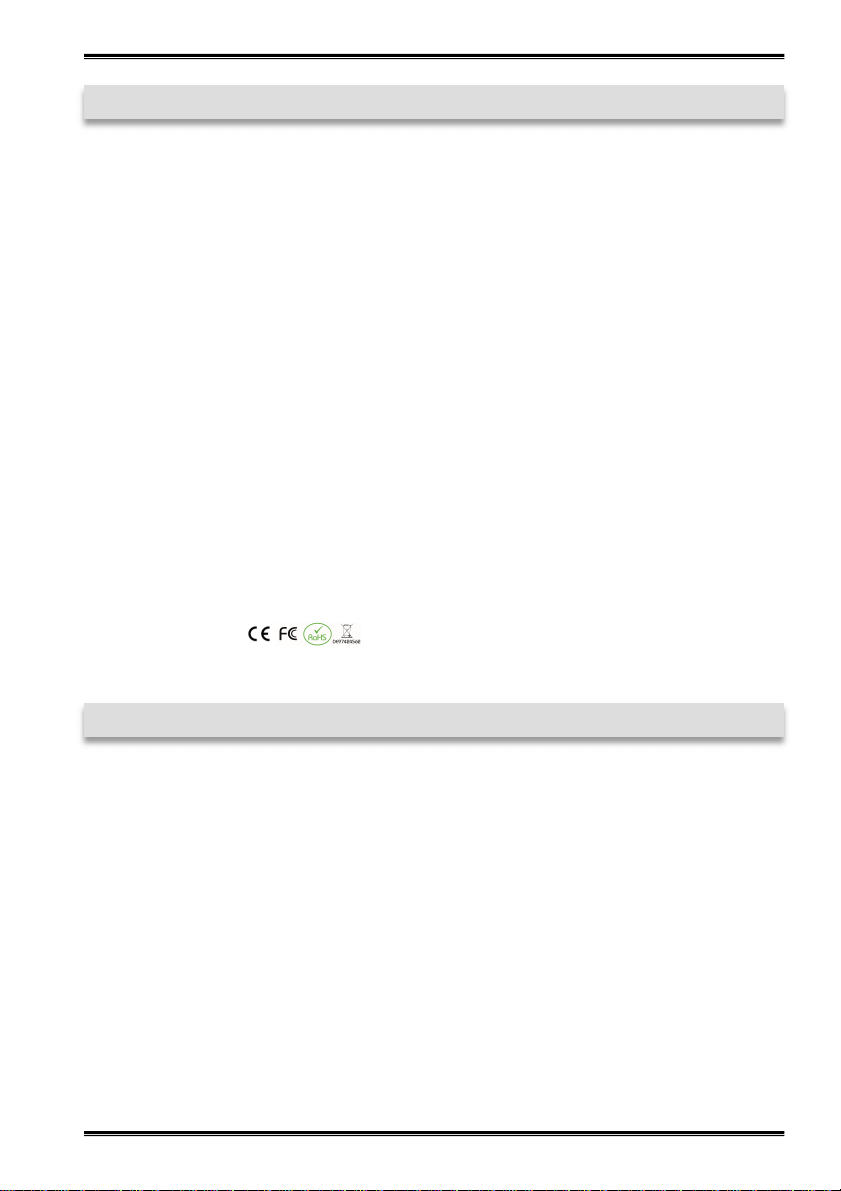
EX-1185HMVS Deutsch
1. Beschreibung
Der EX-1185HMVS ist ein USB 3.1 (Gen1) Metall HUB für bis zu 4 Endgeräte. Der Hub
ist mit 4 Ports für Endgeräte und 1 Port für den Anschluss an den PC ausgestattet. Er
unterstützt alle USB Anschlüsse von 1.1 bis 3.1. Jeder Anschluss an der EX-1185HMVS
ist zusätzlich verschraubbar. Durch die Stromversorgung über den Terminal Block können
an jedem Port 900mA zur Verfügung gestellt werden. Der USB 3.1 Bus unterstützt optimal
die Leistung des schnellen Genesys Chipsatz. Der EX-1185HMVS gewährleistet so eine
sichere Datenübertragung und exzellente Performance von bis zu 5Gbit/s. Er unterstützt
den Self Powered und Bus Powered Modus. Zusätzlich ist der EX-1185HMVS mit einem
15KV ESD Überspannungsschutz ausgestattet. Der EX-1185HMVS unterstützt die Norm
IP30. Im Lieferumfang ist das DIN-Rail Kit für die Installation auf eine Trägerschiene enthalten. Das DIN-Rail Kit wird mit vier Schrauben auf der Rückseite festgeschraubt.
Merkmale:
• Kompatibel zu USB 1.1, 2.0, 3.0 & 3.1
• Bis zu 5Gbit/s
• Es werden alle Betriebssysteme unterstützt
• Alle Anschlüsse sind verschraubbar
• 15KV ESD Überspannungsschutz
• Zertifiziert für
2. Lieferumfang
Bevor Sie den EX-1185HMVS an Ihren PC anschließen, überprüfen Sie bitte zuerst den
Inhalt der Lieferung:
• EX-1185HMVS
• USB 3.1 (Gen1) Kabel (verschraubbar)
• DIN-Rail Kit
• Anleitung
© Copyright 2018 by EXSYS Vertriebs GmbH. All Rights Reserved
3
Page 4

Deutsch EX-1185HMVS
3. Aufbau, Anschlüsse & Jumper Einstellungen
3.1 Aufbau
Betriebs LED
7-24V T-Block
für optionales
externes Netzteil
3.2 Anschlüsse
1x USB 3.1 (Gen1)
Upstream B-Buchse
4x USB 3.1 (Gen1)
Downstream A-Buchse
+7V - 24V T-Block:
+7V - 24V
GND (Ground)
USB 3.1 (Gen1) A-Buchse:
StdB_SSTX +
StdB_SSTX -
GND_DRAIN
VCC
© Copyright 2018 by EXSYS Vertriebs GmbH. All Rights Reserved
D+ D-
ACHTUNG!!!
Schließen Sie niemals Strom an Ground an,
dadurch kann Ihre Hardware zerstört werden!!!
StdB_SSTX+
StdB_SSTX -
Achtung!
Stecker niemals
umgekehrt oder mit
Gewalt einstecken.
GND
4
Page 5

EX-1185HMVS Deutsch
3. Aufbau, Anschlüsse & Jumper Einstellungen
3.2 Anschlüsse
USB 3.1 (Gen1) B-Buchse:
StdB_SSTX +
GND_DRAIN
StdB_SSTX -
D-
D+
StdB_SSTX+
StdB_SSTX -
VBus
GND
Achtung!
Stecker niemals
umgekehrt oder mit
Gewalt einstecken.
3.3 Jumper Einstellungen
Die EX-1185HMVS wird mit der Einstellung Self-Power ausgeliefert. Sie haben aber
die Möglichkeit die EX-1185HMVS mit Bus-Power zu versorgen. Dafür müssen Sie zu
erst das Gehäuse mit den vier Schrauben auf den Seiten öffnen. Nun müssen Sie den
Jumper JP1 von DIS (Disable) auf ENA (Enable) setzen. Siehe nachfolgende Abbildung.
Achtung! Den Jumper JP2 bitte nicht umsetzen, da dieser ausschließlich von der Produktion zu Testzwecken verwendet wird!
ENA
DIS
JP1
© Copyright 2018 by EXSYS Vertriebs GmbH. All Rights Reserved
5
Page 6

Deutsch EX-1185HMVS
4. Hardware Installation
Beachten Sie bitte die folgenden Installationshinweise. Da es große Unterschiede zwischen PC‘s gibt, können wir Ihnen nur eine generelle Anleitung zum Einbau der EX1185HMVS geben. Bei Unklarheiten halten Sie sich bitte an die Bedienungsanleitung
Ihres Computersystems.
1. Verbinden Sie das mitgelieferte USB Kabel mit der USB B-Buchse des Hub´s.
2. Verbinden Sie jetzt den Stromanschluss des optionalen Netzteils mit dem Terminal
Block des Hub´s und stecken Sie den Netzstecker des Netzteils in eine Steckdose.
3. Verbinden Sie nun das andere Ende (A-Stecker) des mitgelieferten USB Kabels mit
der A-Buchse an Ihrem PC.
5. Treiber Installation
Alle Betriebssysteme
Nach Abschluss der Hardwareinstallation erkennt das Betriebssystem den EX1185HMVS automatisch und installiert diesen.
ÜBERPRÜFEN DES INSTALLIERTEN TREIBER
Öffnen Sie den >Geräte-Manager<. Jetzt müssten Sie unter „USB-Controller“ folgende Einträge sehen:
Sind diese oder ähnliche Einträge vorhanden, ist der USB Hub richtig installiert.
6. Reinigung
Zur Reinigung des Gerätes verwenden Sie bitte ausschließlich ein trockenes nicht faserndes Tuch und entfernen Sie die Verschmutzung mit leichtem Druck. Im Bereich der
Anschlüsse bitte darauf Achten, dass keine Fasern des Tuchs in der Buchse hinterlassen werden. Verwenden Sie bitte zu Reinigung in keinem Fall ein feuchtes oder
nasses Tuch!
© Copyright 2018 by EXSYS Vertriebs GmbH. All Rights Reserved
6
Page 7

EX-1185HMVS Deutsch
7. Technische Daten
Chip-Set: Genesys
Datentransfer-Rate: 5Gbit/s
Anschlüsse: 4x USB 3.1 (Gen1) A-Buchse, 1x USB 3.1 (Gen1)
B-Buchse, 1x Terminal Block 7-24V
Hardwaresystem: USB 1.1, 2.0, 3.0 & 3.1
Betriebssystem: Alle Betriebssysteme
Betriebstemperatur: 0° bis 55° Celsius
Lagertemperatur: -20° bis 85° Celsius
Rel. Luftfeuchtigkeit: 5% bis 95%
Stromversorgung: +7 bis +24 Volt
Abmessung: 142,50 x 26,30 x 65,18 mm
Gewicht: 400g
8. Technische Zeichnung
© Copyright 2018 by EXSYS Vertriebs GmbH. All Rights Reserved
7
Page 8

English EX-1185HMVS
1. Description
The EX-1185HMVS is a plug & play high-speed USB 3.1 (Gen1) metal hub for 4 USB
devices. The EX-1185HMVS provides 4 ports for USB devices and 1 uplink port for PC.
It supports all USB connections from 1.1 to 3.1. All ports can fix with screw lock. Via a
external power supply it is possible to provide a maximum of 900mA on each USB port.
The EX-1185HMVS design fully utilize the Genesys chipset, which represents the latest
in SuperSpeed USB interface technology. It uses data transfer rates up to 5Gbit/s. It
provides a secure and very high data transfer on each single port. The EX-1185HMVS
support the Self Powered and Bus Powered mode. In addition the EX-1185HMVS is
equipped with an 15KV ESD surge protection. The EX-1185HMVS is IP30 compliant.
The DIN-Rail Kit is included in the extent of delivery for installation in a 19” Rack. The
DIN-Rail kit will be tightened with four screwed on the back of the EX-1185HMVS.
Features:
• Compatible for USB 1.1, 2.0, 3.0 & 3.1
• Up to 5Gbit/s
• All Operating Systems are supported
• All ports are Screw Lock
• 15KV ESD Surge Protection
• Certificate for
2. Extent of Delivery
Before you connect the EX-1185HMVS to your PC, you should first check the contents
of the delivery:
• EX-1185HMVS
• USB 3.1 (Gen1) Cable (screw lock)
• DIN-Rail Kit
• Manual
© Copyright 2018 by EXSYS Vertriebs GmbH. All Rights Reserved
8
Page 9

EX-1185HMVS English
3. Layout, Connections & Jumper Settings
3.1 Layout
Power LED
7-24V T-Block
for optional external
Power Supply
3.2 Connections
1x USB 3.1 (Gen1)
Upstream B-Port
4x USB 3.1 (Gen1)
Downstream A-Port
+7V - 24V T-Block:
+7V - 24V
GND (Ground)
USB 3.1 (Gen1) A-Port:
StdB_SSTX +
StdB_SSTX -
GND_DRAIN
VCC
© Copyright 2018 by EXSYS Vertriebs GmbH. All Rights Reserved
D+ D-
ATTENTION!!!
Never connect power to GND, it will destroy
your Hardware!!!
StdB_SSTX+
StdB_SSTX -
Attention!
Never plug in with force
or in wrong direction.
GND
9
Page 10

English EX-1185HMVS
3. Layout, Connections & Jumper Settings
3.2 Connections
USB 3.1 (Gen1) B-Port:
StdB_SSTX +
GND_DRAIN
StdB_SSTX -
D-
D+
StdB_SSTX+
StdB_SSTX -
VBus
GND
Attention!
Never plug in with force
or in wrong direction.
3.3 Jumper Settings
The EX-1185HMVS comes with the setting Self-Power. You also have the possibility
the EX-1185HMVS to supply Bus-Power. For this you open the case with the four
screws on both sides. Then you must set the jumper JP1 from DIS (Disable) to ENA
(Enable). See the following picture.
Attention! Please do not change Jumper JP2, because this will only be used by production for test purposes!
ENA
DIS
JP1
© Copyright 2018 by EXSYS Vertriebs GmbH. All Rights Reserved
10
Page 11

EX-1185HMVS English
4. Hardware Installation
Because there are large differences between PC’s, we can give you only a general installation guide. Please refer your computer’s reference manual whenever in doubt.
1. Connect the USB cable to the USB B-Port at the Hub.
2. Connect the optional power supply into the terminal block at the Hub.
3. Now connect the other end from the USB cable (A-Plug) to the A-Port at your PC.
5. Driver Installation
All Operating Systems
After the hardware installation the OS will recognize the device automatically and install
the drivers.
CHECK INSTALLED DRIVER
Open the >Device manager<. Now you should see at „USB-Controller“ the following
new entry's:
If you see this or a similar information the device is installed correctly.
6. Cleaning
For cleaning please use only a dry fluff less cloth and remove the dirt with gently pressure. In the area of the connectors please make sure that no fibres from the cloth remain in the connectors. Attention! Never use a moist or wet cloth for cleaning!
© Copyright 2018 by EXSYS Vertriebs GmbH. All Rights Reserved
11
Page 12

English EX-1185HMVS
7. Technical Information
Chip-Set: Genesys
Data Transfer Rate: 5Gbit/s
Connectors: 4x USB 3.1 (Gen1) A-Port, 1x USB 3.1 (Gen1) B-Port,
1x Terminal Block 7-24V
Hardware System: USB 1.1, 2.0, 3.0 & 3.1
Operating System: All Operating Systems
Operating Temperature: 32°F to 131°Fahrenheit
Storage Temperature: -40°F to 185°Fahrenheit
Rel. Humidity: 5% to 95%
Power: +7 to +24 Volt
Size: 142,50 x 26,30 x 65,18 mm
Weight: 400g
8. Technical Drawing
© Copyright 2018 by EXSYS Vertriebs GmbH. All Rights Reserved
12
