Page 1
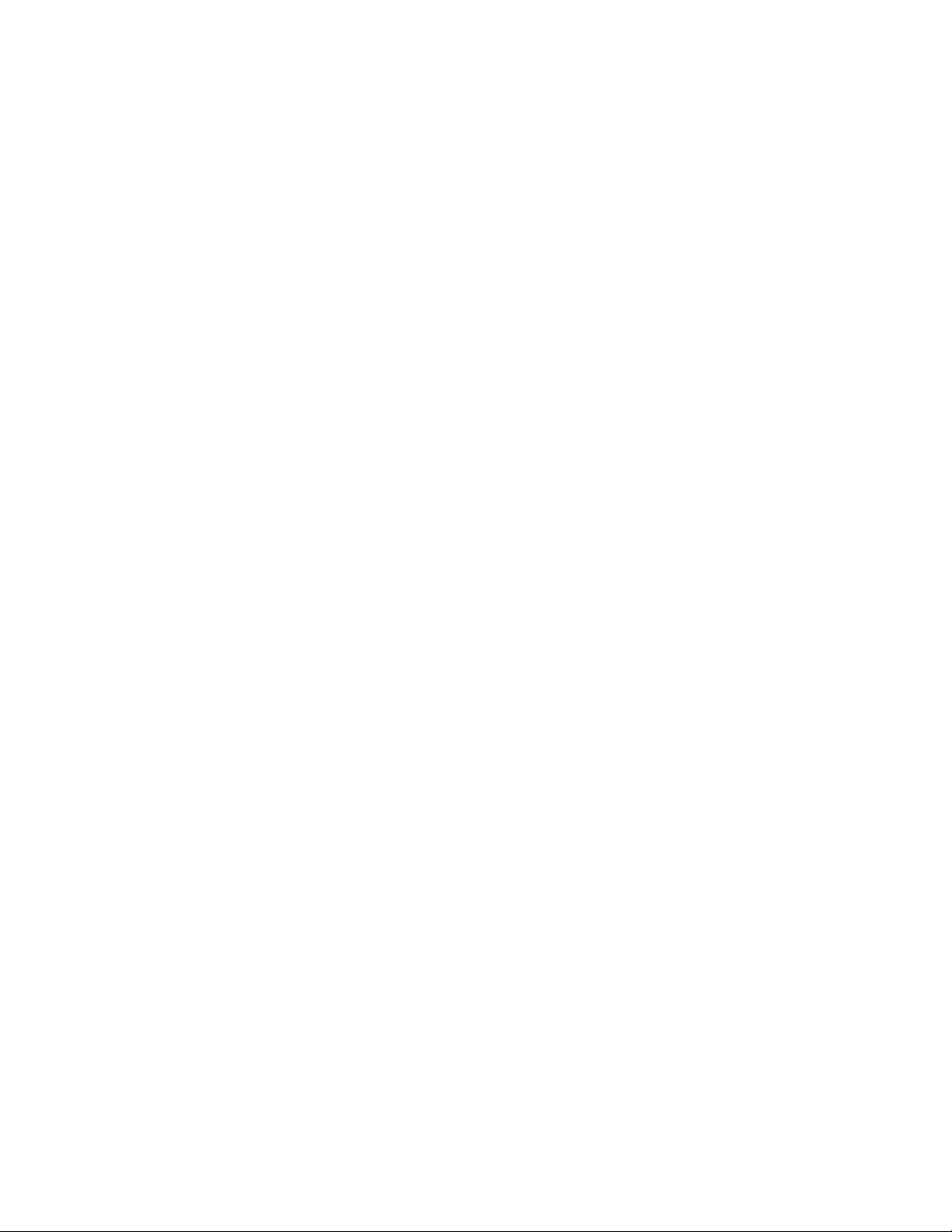
Copyright, 2005 ExpoImaging, Inc.
“Konica Minolta” and the Konica Minolta camera models listed are Trademarks of Konica Minolta,
Inc.
ExpoDisc White and Warm Balance Filters
Konica Minolta Maxxum 7D Custom WB Procedure
Up to three custom white balance settings can be stored in the camera.
1. Install the ExpoDisc and set the camera to Manual Focus mode.
2. Allow the camera to set an automatic exposure using the “P”, “S” or “A”
modes, or set the correct manual exposure in “M” mode.
3. Set the White-Balance Dial to the custom position.
4. Press the White-Balance Button (in the center of the dial) to open the Custom
White Balance setting screen.
5. Use the Controller Dials or Left/Right Controller Keys and select the “SET”
option. When the “SET” option is selected, the red custom setup indicator is
displayed on the LCD monitor.
6. Aim the camera in the appropriate direction for the given lighting condition and
press the shutter release button. See the ExpoDisc Instruction manual for more
information on where to aim the camera.
7. On the Register-Selection Screen use the Controller Dials or Left/Right
Controller Keys to select the destination register in which to store the custom
white-balance setting; any previous setting is replaced.
8. Press the White-Balance Button (in the center of the White-Balance Dial) to
complete the operation.
9. A calibration error may occur under extremely bright light sources, especially
with flash units. If an error occurs, a message appears on the monitor and the
White-Balance Indicator is yellow. Highlight the Return Button and press the
center of the controller. Adjust the exposure settings and recalibrate.
10. Remove the ExpoDisc, return camera to auto focus mode (if desired), and
start shooting.
