Page 1
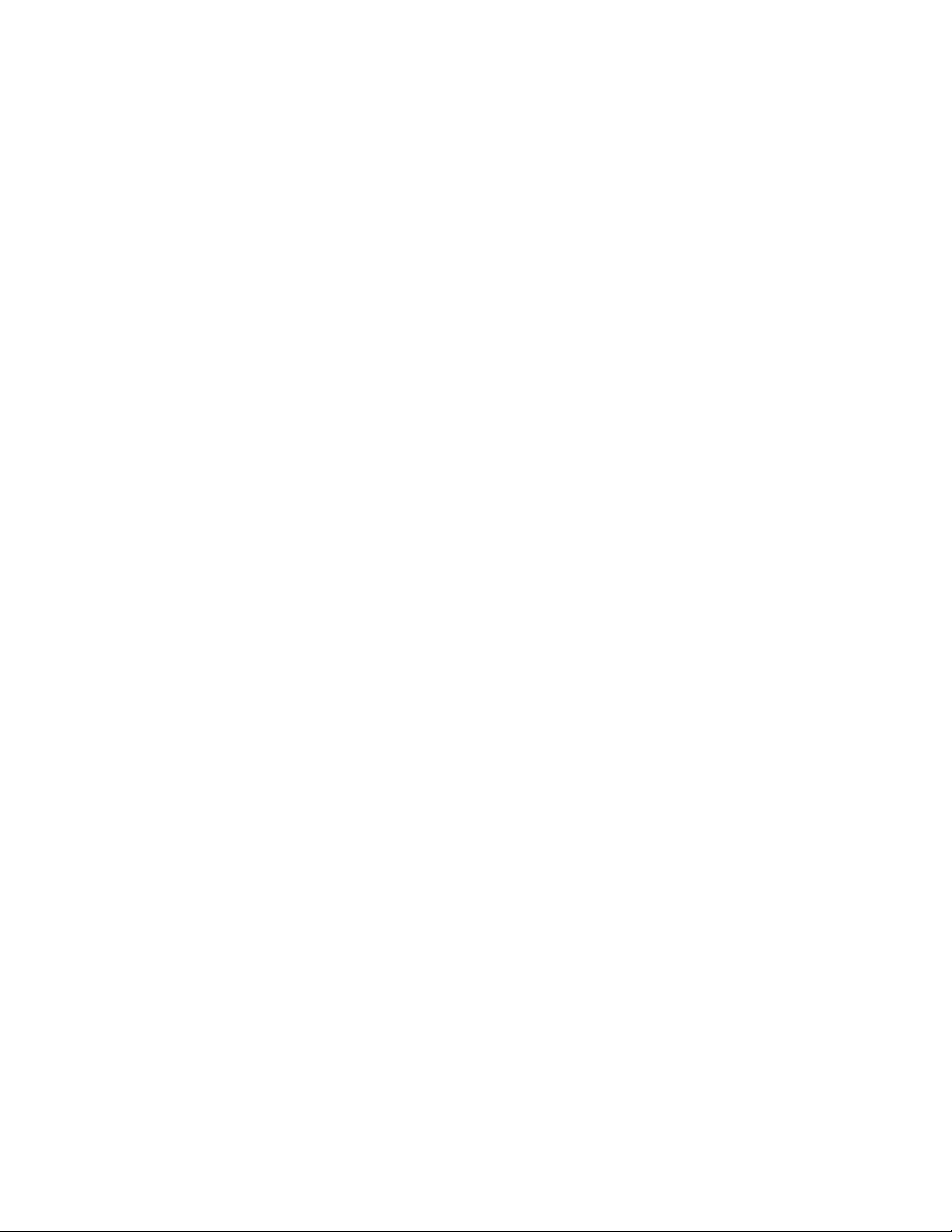
Copyright 2005, ExpoImaging, Inc.
ExpoCap Inst ructions
Custom Wh i t e Balance Aid
Before using your new ExpoCap Custom White Balance Aid, please refer to your camera manual for
specific instructions on how to set a custom white balance.
Getting Started
IMPORTANT: Do not point your camera directly at the sun without the ExpoCap installed.
Direct sunlight may damage or destroy your camera’s image sensor.
Custom White Balance (WB)
Setting a custom white balance on your digital camera will help you get better color under many
difficult lighting conditions. Using the ExpoCap to help set the custom white balance is simply the
quickest and easiest way to help your camera capture richer, more beautiful colors.
Installation
Squeeze the two buttons on the exterior of the filter ring and insert the ExpoCap into the threaded
recess in front of your camera lens. To remove the ExpoCap, simply reverse this action.
Stacking ExpoCap With Other Filters
The ExpoCap can be installed and used as intended over other camera filters, such as Skylight or
Polarizing filters. Note that any color characteristics introduced by filters stacked with the ExpoCap
during the custom white balance procedure will be neutralized in the process. If color correction
from a filter is desired, then the custom white balance must be taken without the desired filter in
place.
Proper Exposure
It is essential to obtain a proper exposure while setting a custom WB. Failure to do so may result in
the inability to set a correct balance. The most convenient way to obtain a proper exposure through
the ExpoCap is to use an automatic exposure (AE) setting such as the “P” “S” or “A” modes.
How to Set a Custom WB Using ExpoCap
Install the ExpoCap on the end of the lens. Set your camera to an AE mode, set your focus to
manual (your camera may not respond in auto focus with the disc installed), then press the shutter
release button. Select or save this setting or the resulting image as the reference for your custom
white balance. You must set a different custom white balance for each change in lighting.
Where to Aim the Camera
The best results are obtained by standing near, or in similar lighting as your subject and pointing the
camera back towards the position from which you will take the picture. In other words, the same
color of light falling on your subject must also strike the front surface of the ExpoDisc. See the
following examples for tips in some common lighting conditions.
Artificial Light
1. Single Light Source. Aim the camera towards the light source.
2. Dual Light Source. Aim the camera midway between the lights.
Page 2
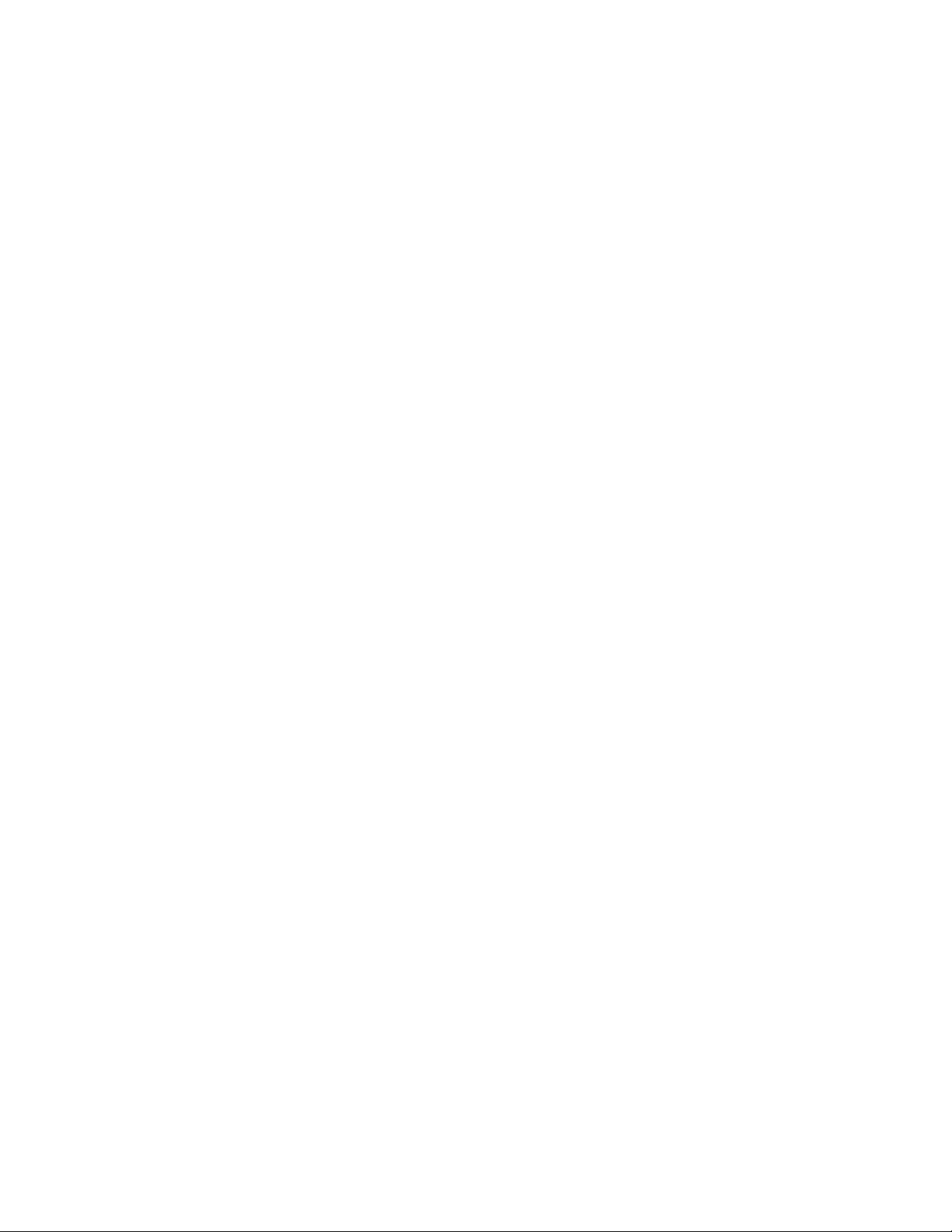
Copyright 2005, ExpoImaging, Inc.
3. Pop-up Flash. You may get inconsistent results by aiming the camera and the flash directly
towards the subject, especially in situations where the subject is backlit.
4. Mixed Lighting (More than 2 Light Sources). In open spaces with multiple, diffuse light sources;
aim the camera in the general direction of the lights. In spaces with multiple bright lights, it may be
necessary to balance to the dominant light.
Natural Light
1. Sunlight. Aim the camera towards the sun, but only after installing the ExpoCap.
2. Sunrise and Sunset. When shooting the warm light of a sunrise or sunset, aiming the camera
towards the sun will neutralize the warmth. Aiming the camera away from the sun will enhance the
warmth of the light.
3. Open Shade. Stand near the subject, or in similar lighting and aim the camera back towards
camera position.
4. Clouds. Stand near the subject, or in similar lighting and aim camera back towards camera
position.
5. Filtered Light. Aim the camera through the filtering medium towards the light source.
Troubleshooting
Colorcasts
Occasionally you may experience a colorcast that results in unsatisfactory color. Taking a picture
with an improper white balance will yield an undesirable colorcast. Red, Green, Blue, Cyan,
Magenta or Yellow colorcasts may result from improper use of the ExpoCap.
This can usually be corrected simply by balancing to a different light source. First identify what light
is actually illuminating your subject. Aim the camera away from the subject and balance to the
incident light falling on the subject.
Do not balance towards a backlit subject if the background light is a different color than that which is
illuminating the front of your subject. Instead, balance towards the light illuminating the front of your
subject.
In general, you will get a bluish colorcast if your white balance was set to a warmer light than
actually illuminated the subject at the time of image capture. Conversely, you will get a red or yellow
colorcast if your white balance was set to a cooler light than that which illuminated your subject.
Canon Digital Rebel 300D and Digital Rebel 350D XT Custom White Balance Procedure
1. Use an automatic exposure (AE) setting such as the “P”, “S” or “A” modes to ensure a correct
white balance exposure through the ExpoCap
2. Install the ExpoCap
3. Set camera to Manual Focus mode
4. Take picture while aiming camera towards light source or scene to balance
5. Push ‘MENU’ button and select the < camera icon > tab.
6. Select ‘CUSTOM WB’ using < down arrow >, then push ‘SET’ button
7. Push ‘SET’ button again to select ExpoCap picture (gray frame) just taken
8. Push ‘MENU’ button to exit menu
9. Push and hold ‘WB’ button < down arrow > on back of camera while rotating main dial on top of
Page 3
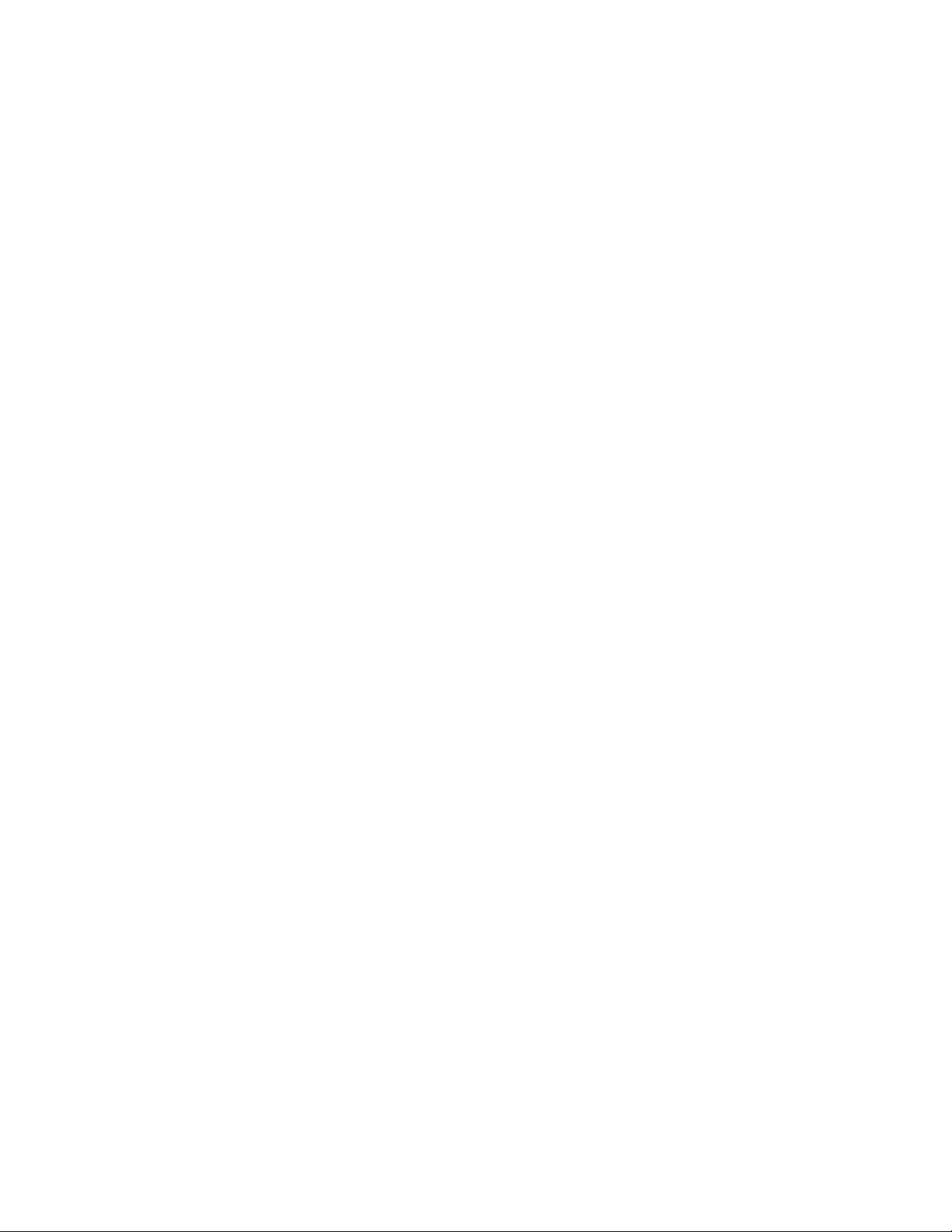
Copyright 2005, ExpoImaging, Inc.
camera to select the custom WB icon in control panel
10. Remove the ExpoCap, return camera to auto focus mode if desired, and start shooting
Nikon D70, D70s and D50 Custom White Balance Procedure
1. Use an automatic exposure (AE) setting such as the “P”, “S” or “A” modes to ensure a correct
white balance exposure through the ExpoCap
2. Install the ExpoCap
3. Set camera to Manual Focus mode
4. Push and hold ‘WB’ button with left thumb while turning right thumb wheel to select ‘Pre’ in the
control panel, then release ‘WB’ button
5. Push and hold ‘WB’ button again until ‘Pre’ begins to blink in the control panel (3 seconds)
6. While ‘Pre’ is blinking (10 seconds), aim camera towards light source or scene to balance and
press the shutter release button
7. ‘Good’ will replace ‘Pre’ in the control to indicate a successful white balance capture
8. If ‘no good’, then repeat steps 5 and 6 until you see ‘good’ flash in the control panel (too much, or
too little light may result in a ‘no good’ reading)
9. Press the shutter release button to exit menu functions
10. Remove the ExpoCap, return camera to auto focus mode if desired, and start shooting
