Page 1
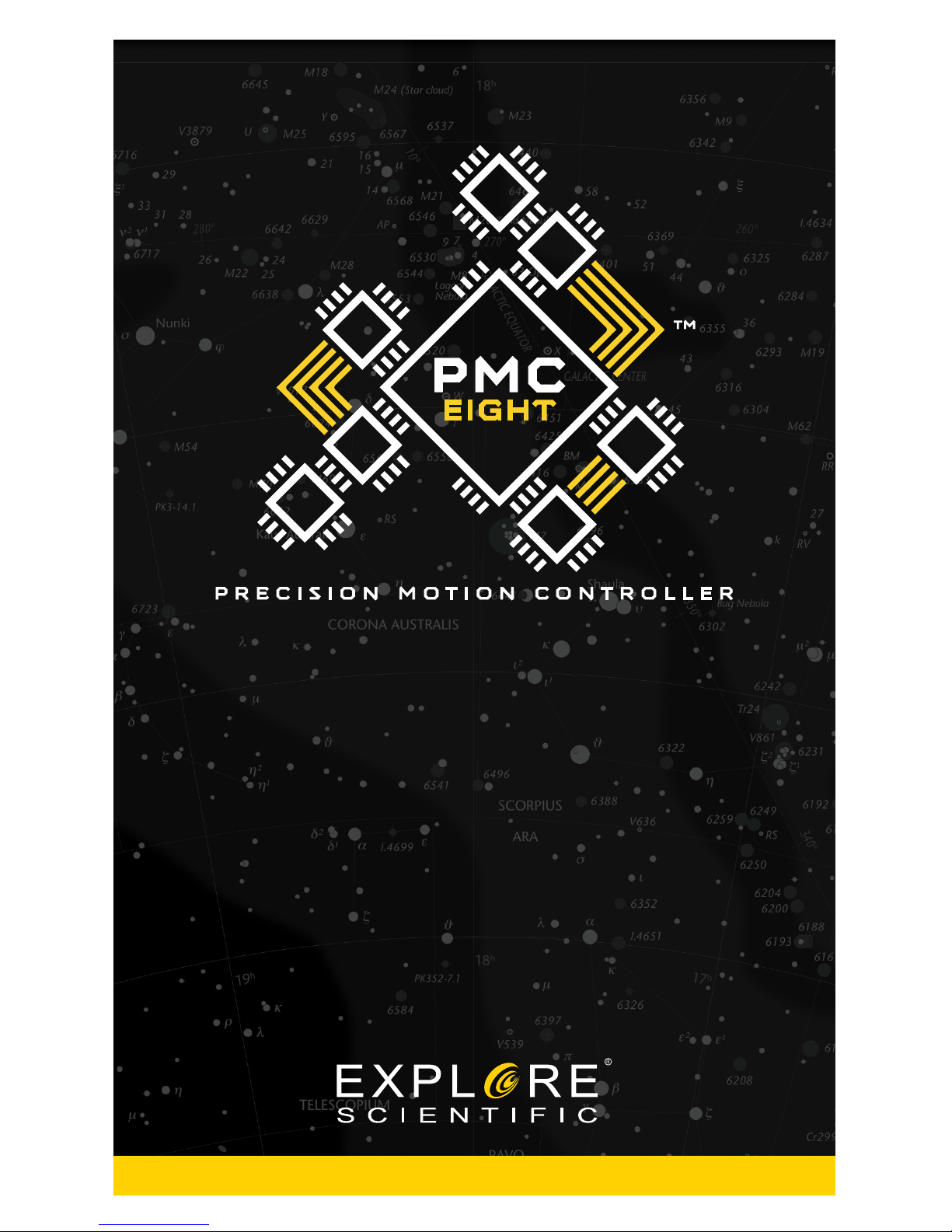
Instruction Manual
June 2017
Page 2
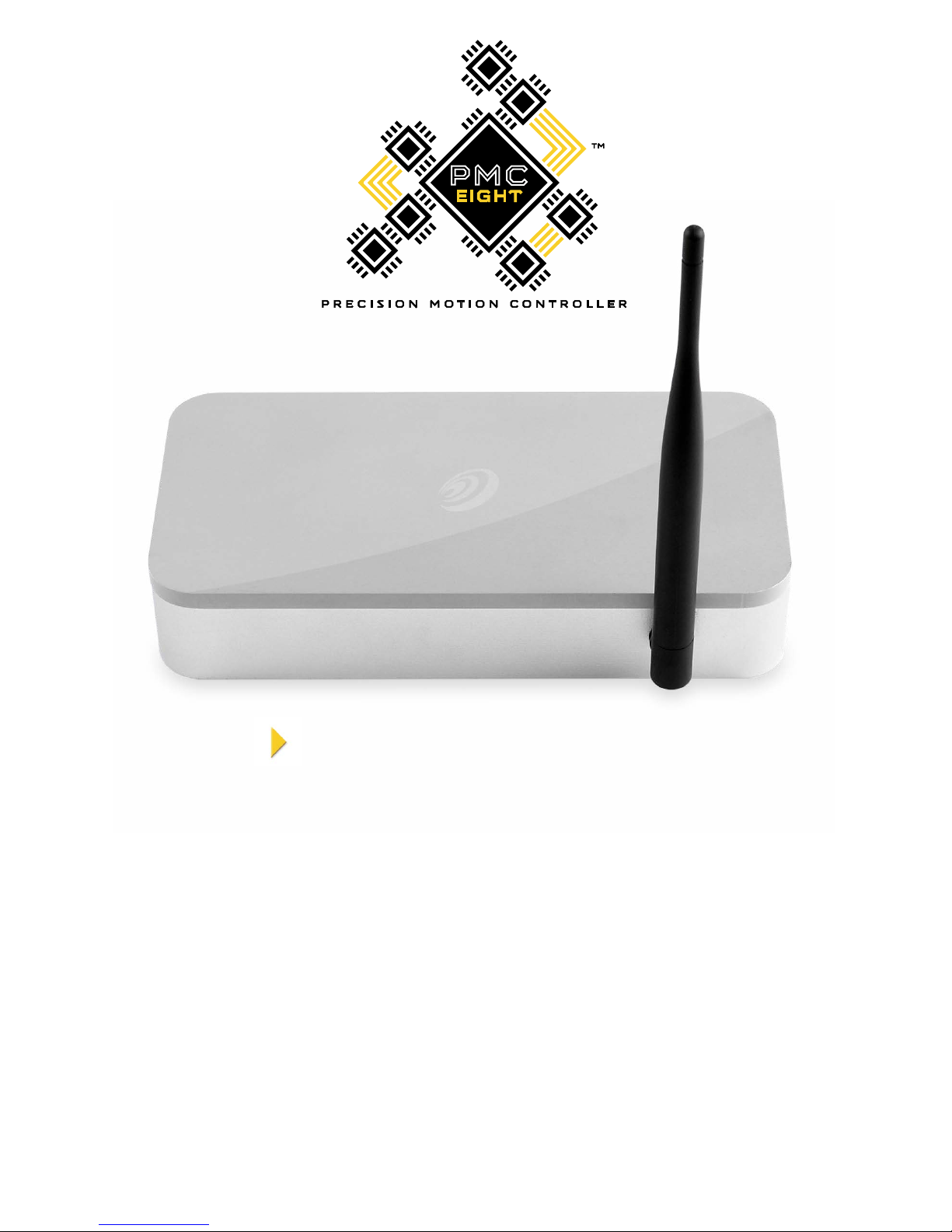
2
PMC
WELCOME TO THE WORLD
OF EXPLORATION.
Welcome
Warranty
Thank You
Quick Start
System Setup
Explore Stars App
ASCOM
Programmers
Share The Sky
EXOS II Mount Set Up / Polar Alignment Process
3
3
6
7
8
11
14
17
18
19
www.explorescientific.com/pmc-eight
Table Of Contents
Page 3
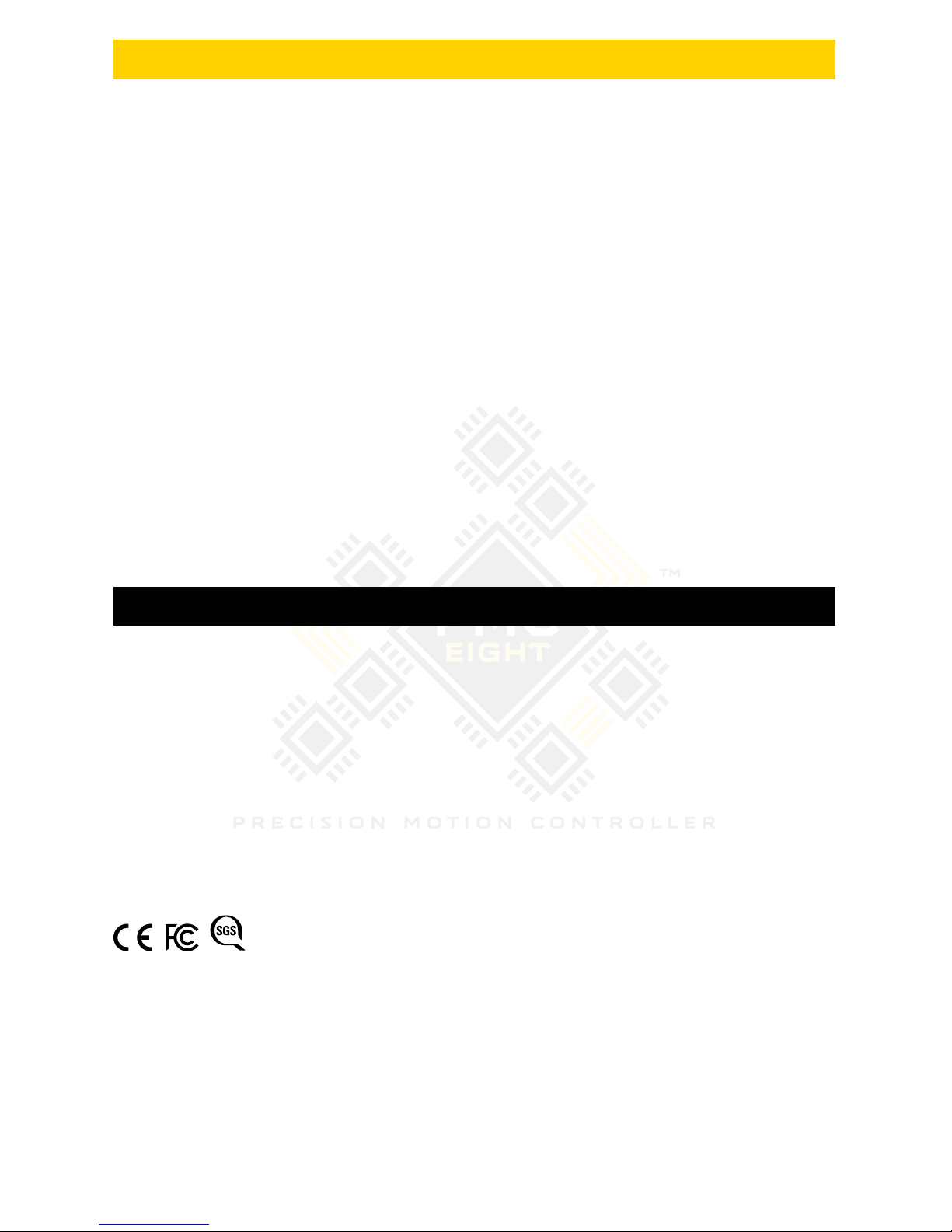
3
You’ve found the perfect spot on the perfect night, and your eyepiece is waiting to unveil
celestial treasures. Instead of diving right into observing or imaging, you can quickly whittle
away precious time manually hunting for a specific object or even determining what sights
might be viewable from your location.
With the PMC-Eight™ OpenGOTO system in your arsenal of astronomical tools flawlessly
navigating the skies has never been easier. Designed to meet the versatile needs of
astronomers of all levels, this advanced GOTO system is a clean slate approach to precision
motion control technology that maximizes the potential of your optical equipment.
The robust electronics that power the PMC-Eight™ include eight CPUs that are independently
dedicated to performing set functions. This devotion to task translates into a reliable system
that responds rapidly and operates smoothly. The complexities of the electronics, which
are conformal coated for protection against contaminants and harsh environments, are
easily managed with our own intuitive ExploreStars app or through the ASCOM-powered
planetarium software of your choosing.
Although the electronics of the PMC-Eight™ make it a clear standout for robotic telescope
control, it is the open source coding that makes our system truly revolutionary. We feel that by
making our software open source, we can discover exhilarating uses and encourage innovative
thinking. We invite developers of all levels to become an active part of the OpenGOTO
community by downloading our coding and exploring the PMC-Eight™’s
unlimited possibilities.
Welcome To The PMC-Eight™
This device complies with Part 15 of the FCC Rules. Operation is subject to the following two conditions: (1) this device may not cause harmful
interference, and (2) this device must accept any interference received, including interference that may cause undesired operation.
Please note that changes or modifications not expressly approved by the party responsible for compliance could void the user’s authority to
operate the equipment.
NOTE: This equipment has been tested and found to comply with the limits for a Class B digital device, pursuant to Part 15 of the FCC Rules.
These limits are designed to provide reasonable protection against harmful interference in a residential installation. This equipment generates,
uses and can radiate radio frequency energy and, if not installed and used in accordance with the instructions, may cause harmful interference
to radio communications. However, there is no guarantee that interference will not occur in a particular installation. If this equipment does cause
harmful interference to radio or television reception, which can be determined by turning the equipment off and on, the user is encouraged to
try to correct the interference by one or more of the following measures: --Reorient or relocate the receiving antenna. --Increase the separation
between the equipment and receiver. --Connect the equipment into an outlet on a circuit different from that to which the receiver is connected.
--Consult the dealer or an experienced radio/TV technician for help.
To activate the limited one-year warranty on qualified products, simply register the product
with Explore Scientific within 60 days of purchase.
To complete your registration, select one of the following options:
• Visit http://explorescientific.com/customerservice/productregistration.php.
• Mail in the enclosed registration card
• Call our Customer Service Center at (866) 252-3811
To purchase an extended warranty, please contact Customer Service.
Explore STAR Warranty
710456
C US
Page 4

4
Si
The PMC-Eight™ has taken GOTO
technology to a whole new level by utilizing
a smart electronic design that transcends
the industry standard single processor. The
PMC-Eight™ has eight CPUs that operate
independently of one another to focus
on defined functions. This delegation of
tasks among the processors results in a
system that offers superior responsiveness,
efficiency and reliability. This multiple
processor approach is a revolutionary one
that pays off with exceptional performance.
REVOLUTIONARY
Created specifically for the PMC-Eight™,
the ExploreStars app streamlines the
observing experience and serves as an
ideal introduction to the many benefits
of our OpenGOTO system. ExploreStars
is all-encompassing and has an intuitive
nature that makes it simple and quick to
align your telescope, navigate the stars and
learn specifics about tens of thousands of
celestial objects. This dynamic app is fueled
by a database that is routinely updated to
ensure it remains a relevant resource.
INTUITIVE
www.explorescientific.com/pmc-eight
Page 5
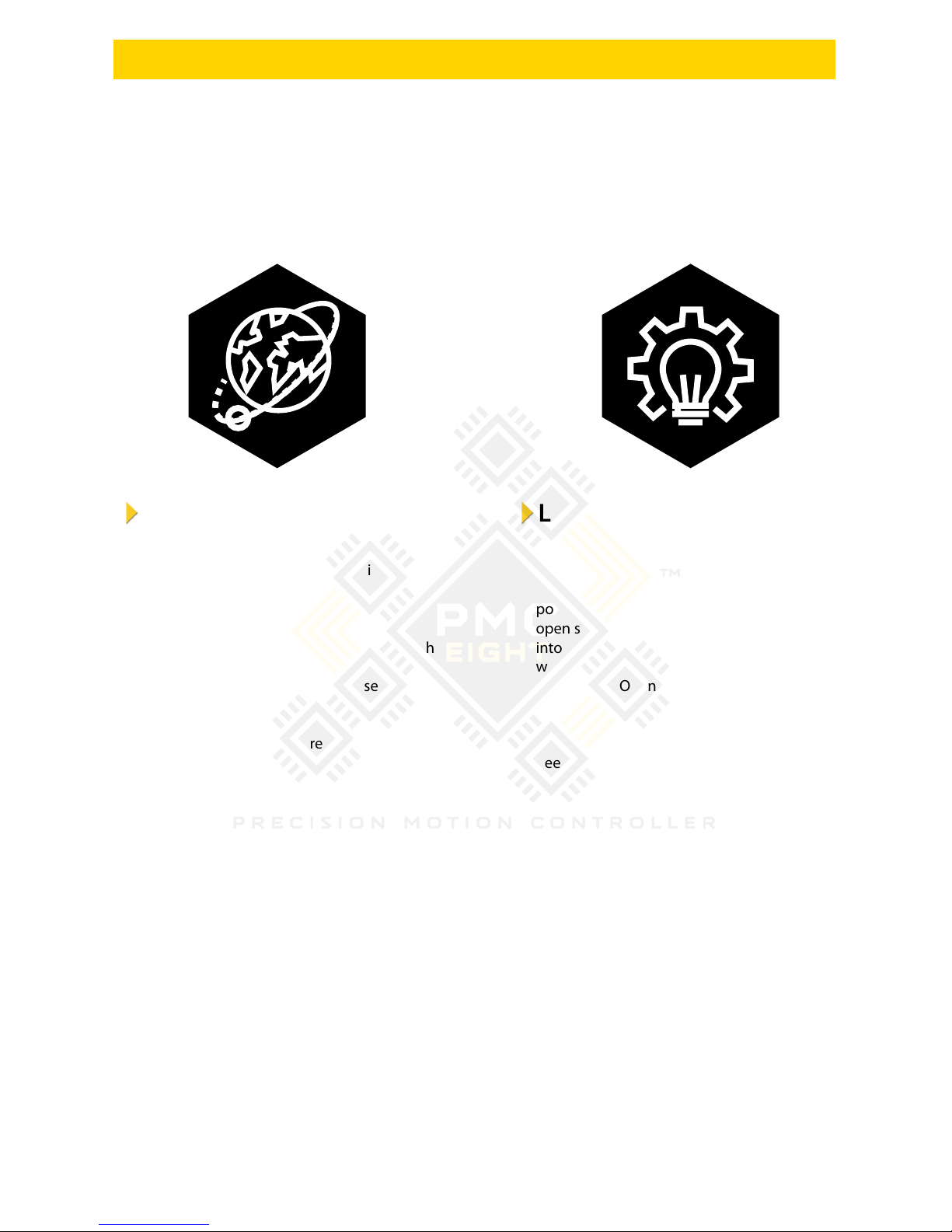
5
The night sky is full of possibilities, and so
is the PMC-Eight™. In an unprecedented
move, we have made the coding that
powers our precision motion control system
open source. By putting the building blocks
into the hands of programmers, we believe
we will unlock the full potential of the
PMC-Eight™ OpenGOTO and discover
unexplored uses. We don’t want to set limits
and force users to conform to our vision.
Instead, we want to give you the access you
need to make this system your own.
LIMITLESS
Although we offer our own operating app,
the PMC-Eight™ is all about providing
options – not only in what you view but in
how you get there. To meet the versatile
needs of our astronomy community, we
have made the PMC-Eight™ compatible with
the industry standard ASCOM interface.
Our specific driver allows you to use the
ASCOM-powered planetarium software of
your choosing to run the PMC-Eight™ either
wirelessly or through a wired connection.
Through ASCOM, you can access a number
of outstanding resources including the
American Astronomical Society’s acclaimed
WorldWide Telescope.
VERSATILE
www.explorescientific.com/pmc-eight
Page 6
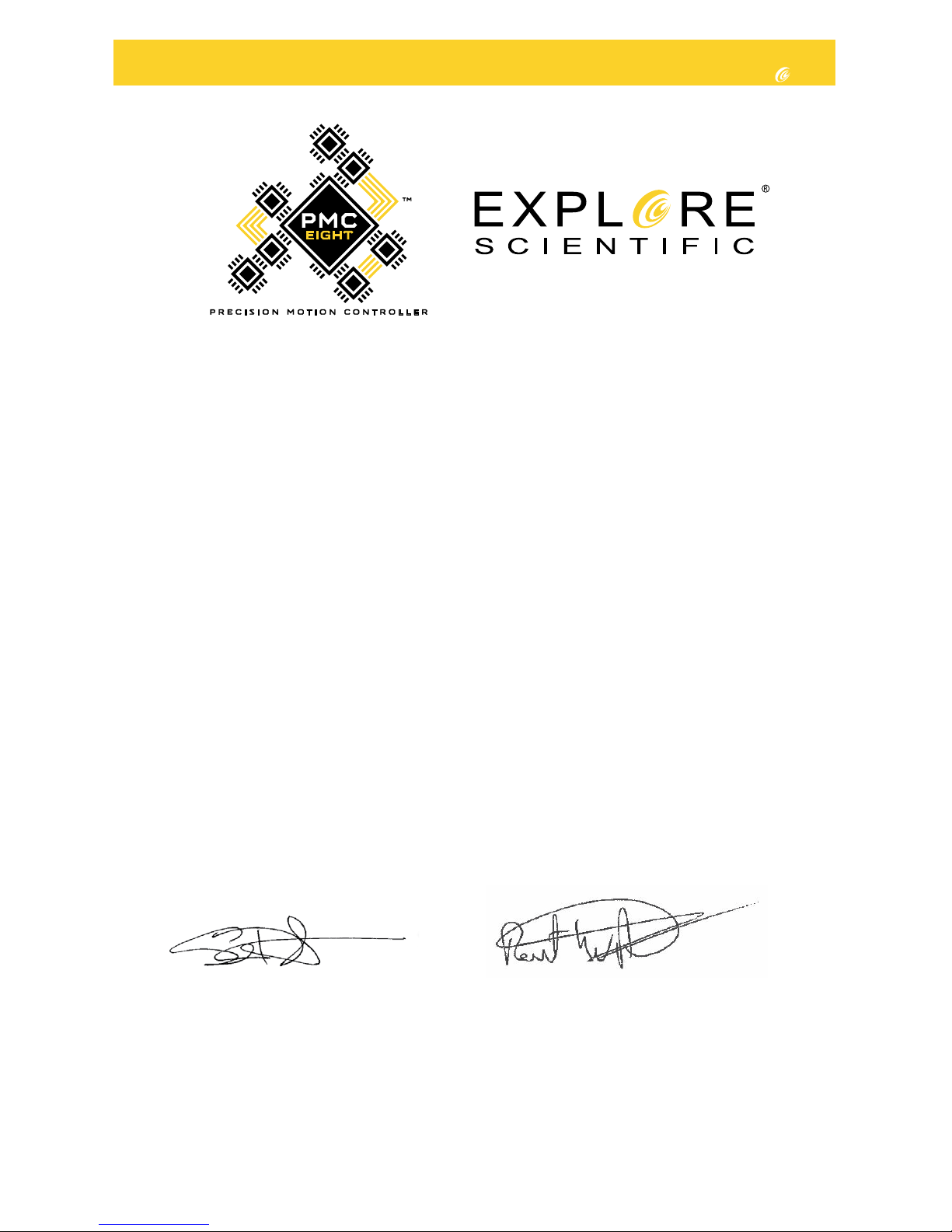
6
We would like to thank you for choosing Explore Scientific®’s PMC-Eight™ Open
GOTO system to be your personal guide to the universe.
Since 2008, we have been on a mission to make astronomy accessible and provide a truly
transformative experience by giving people the tools and guidance they need to explore the skies.
The PMC-Eight™ is the latest manifestation of our unwavering commitment to this goal.
Powered by open source software, this revolutionary precision motion control system was engineered
to meet the diverse needs of the astronomy community. For beginners, the intuitive design works
hand-in-hand with our ExploreStars app to make it easy to smoothly navigate and learn about the
night sky. For more advanced users and programmers, the open source coding allows for a fully
customizable experience.
No matter where you are in your astronomy journey, the adventures this versatile system can send
you on are immeasurable. We encourage you to enjoy it fully, use it often and truly make it your own.
We are thrilled to share the PMC-Eight™ and its open source code with you, and we want to ensure
that you have the experience you deserve. Please do not hesitate to contact our Customer Service
Center with your questions or suggestions through an online chat at www.explorescientificusa.com or
by calling (866) 252-3811.
Clear skies,
THANK YOU
1
Scott Roberts
President and Founder
Explore Scientific®, LLC
Robert Price
COO
Explore Scientific®, LLC
V. 01.2 – May 2017
Page 7
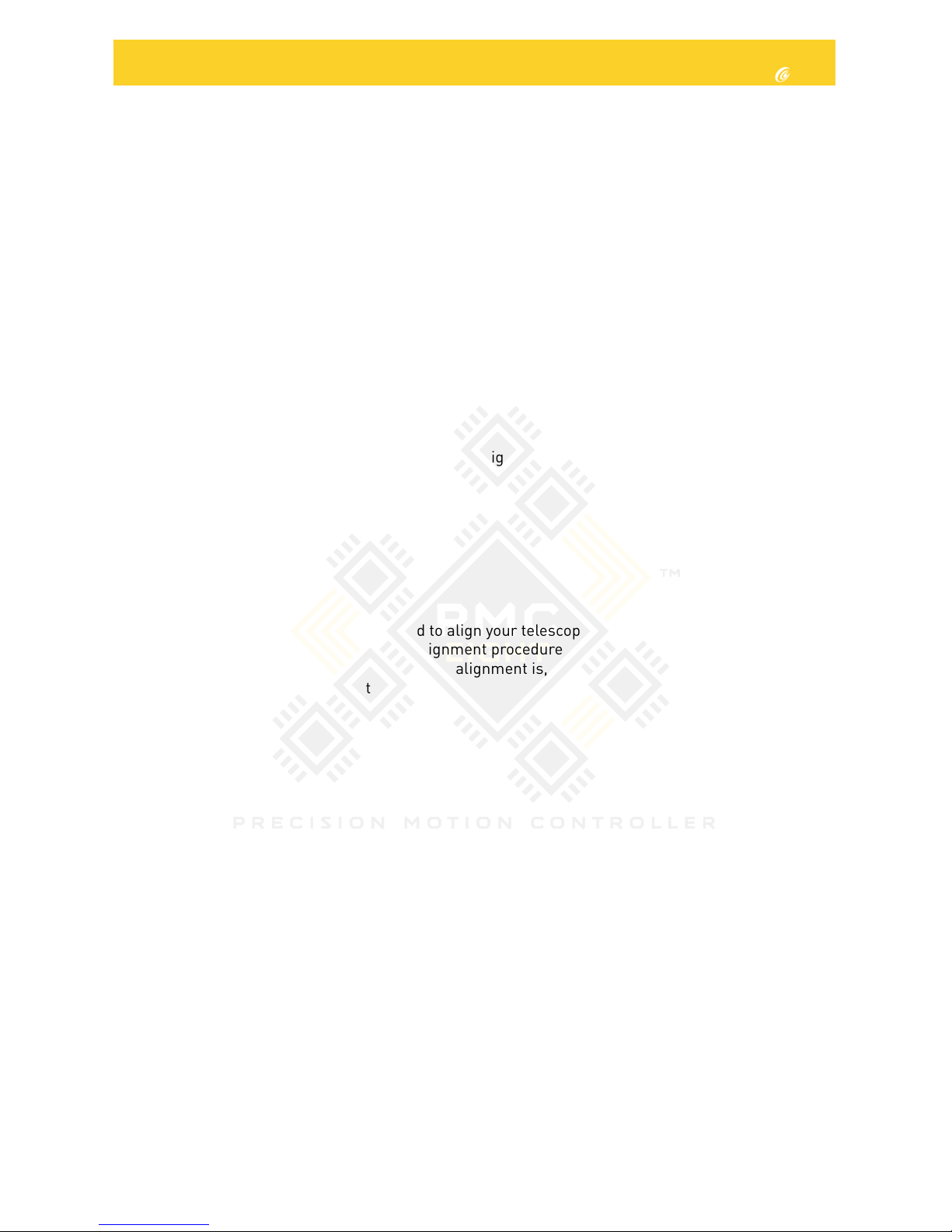
7
PMC-Eight™ System Quick Start Guide
Although the PMC-Eight™ is a complex precision motion control system, it is simple to set up.
Step 1: Choose Your Platform
Before using the PMC-Eight™, you will need to select and load your operating program of choice to
your device. Our intuitive ExploreStars app can be downloaded for free from the Windows App store.
Once installed, you will simply download the object database from
www.explorestars.com
and you
are ready to go. For those that already have a favorite third party planetarium program, the PMCEight™ has an ASCOM driver. For more information on the ExploreStars app or the ASCOM driver,
please see the individual manuals. For video tutorials on installing the app and/or driver, visit
www.explorescientific.com/pmc-eight/
Step 2: Connect The PMC-Eight™
Before connecting the PMC-Eight™, you will need to balance your telescope.
Once that is completed, simply attach the PMC-Eight™ mounting bracket onto one of the legs of
the tripod. Put the antenna into its port on the PMC-Eight™ box and attach the included DB9 motor
cables. Slide the box onto the mounting bracket. Connect the other end of the DB9 motor cables to
the stepper motors on the mount. Plug in the PMC-Eight™. Connect to the PMC-Eight™ wirelessly
through your Windows device. For more information on connecting the PMC-Eight™, please see the
full manual. For a video tutorial on the set-up process, visit
www.explorescientific.com/pmc-eight/
Step 3: Align Your Telescope
Before using the PMC-Eight™, you will need to align your telescope. You can do this using a traditional
manual alignment process or by using the alignment procedure in the ExploreStars app.
It is important to remember that the better your alignment is, the better the system will perform.
For a video tutorial on the alignment process, visit
www.explorescientific.com/pmc-eight/
Step 4: Choose an object and start exploring!
Additional Support
If you have questions about operating the PMC-Eight™, please do not hesitate to contact our
Customer Service Center for an online chat at www.explorescientificusa.com or by
calling (866) 252-3811.
For Frequently Asked Questions, visit the Knowledge Base page at
www.explorescientificusa.com/knowledgebase
QUICK START
2
V. 01.2 – May 2017
Page 8
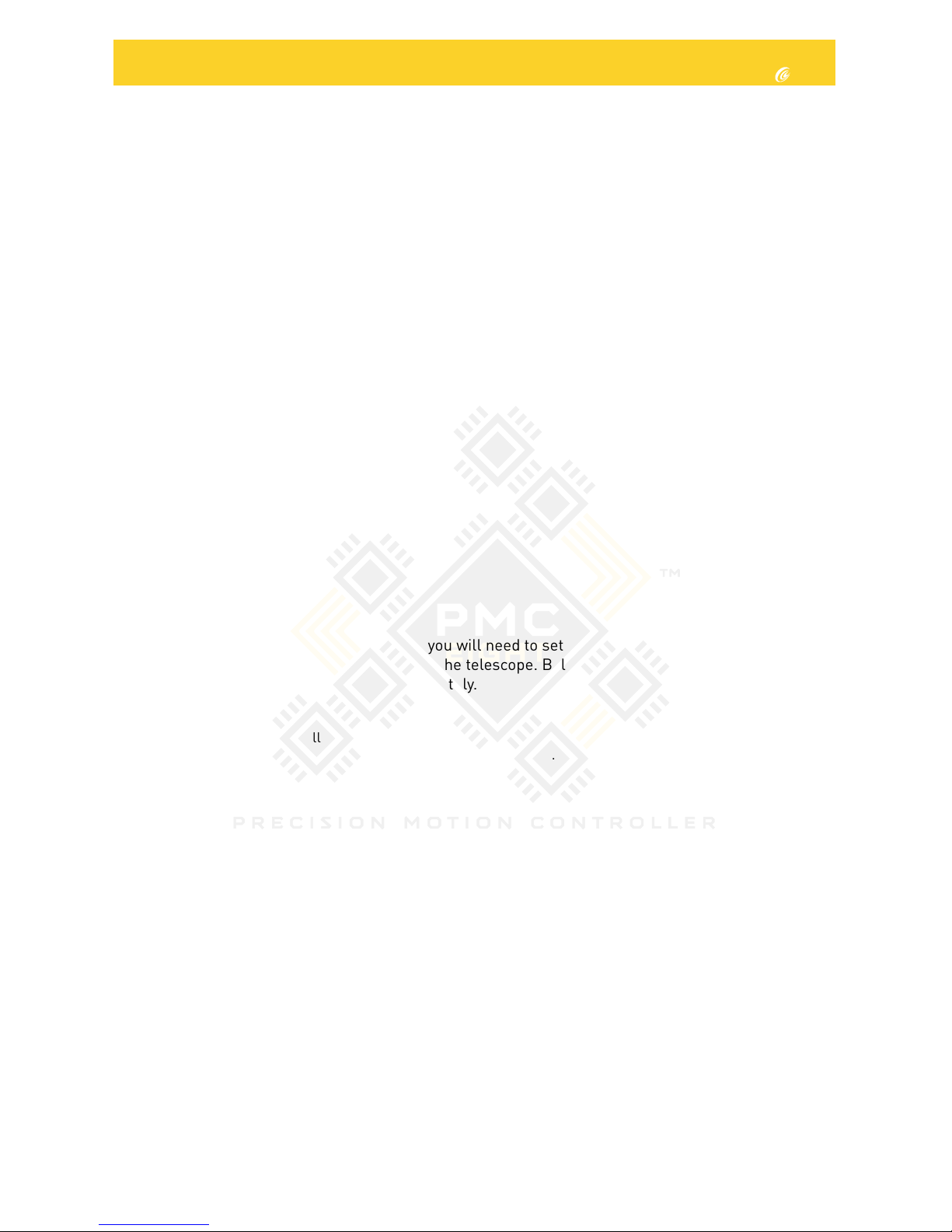
8
SYSTEM SETUP
3
Welcome to the PMC-Eight™ System!
The PMC-Eight™ is a precision motion control system designed to flawlessly navigate the night
sky and ensure you spend more time observing and imaging. Astronomical GOTO systems play an
important role in the world of amateur astronomy. A GOTO mount works with a variety of software
platforms to move an attached telescope to a specific celestial object that is chosen by the observer
from a vast database of potential targets. Most serious GOTO systems offer single processors. The
PMC-Eight™ is a revolution in precision motion control technology because it utilizes eight central
processing units (CPUs) that are each independently tasked with performing dedicated functions.
By delegating tasks among the processors, the system operates smoothly and functions at a high
level of reliability and efficiency. As an added benefit, the electronics feature conformal coating that
protects them from contamination by dust and other debris, moisture build-up, corrosion and harsh
environments. Although the inner workings of the system are complex, it is easy to set up and use.
This manual and the accompanying materials will guide you through basic assembly and operation
procedures for the PMC-Eight™.
Contents
The PMC-Eight™ package contains the following:
• PMC-Eight™ System box
• AC power supply
• RJ-12 WiFi Channel Switch
• One set of motor cables (each with a male and a female connector)
• Mounting bracket with Velcro strap
• Antenna
• Set-up Manuals
Balancing The Telescope
Before connecting the PMC-Eight™ System, you will need to set up your tripod, mount and telescope
per the telescope’s manual, and then balance the telescope. Balancing is essential because it
stabilizes the scope and allows it to move smoothly.
CAUTION: It is vital that you hold the telescope with a tight grip when the locks are loosened because the weight of
the telescope can cause it to really swing. Failure to maintain a firm grasp could easily and quickly result in damage
to the telescope, other optical equipment, yourself or those around you.
To Balance The Telescope:
1. Start by firmly holding the telescope and loosening the Right Ascension (RA) lock. The telescope
should now move freely about the RA axis.
2. While continuing to hold onto the telescope, rotate it so that the counterweight shaft is parallel to
the ground. Unlock the counterweight lock knob and slide the counterweight along the
counterweight shaft until the telescope remains in one position without drifting down
in either direction.
3. Retighten the counterweight lock and then secure the RA lock.
4. With a firm grip on the telescope tube, undo the Declination (DEC) lock and loosen the cradle rings
so that the optical tube slides easily back and forth in the cradle rings.
5. Move the main tube horizontally in the cradle rings until the telescope remains in one position
without tending to drift down in either direction. Secure the DEC lock.
6. Loosen the RA and DEC locks and return the telescope to the PARKED position.
V. 01.4 – June 2017
Page 9

9
SYSTEM SETUP
3
Connecting The PMC-Eight™ System
Once the telescope is balanced, it is time to connect the PMC-Eight™ box assembly to the mount and
tripod set-up.
To Connect The PMC-Eight™ System:
1. Attach the mounting bracket onto one leg of the tripod, using the Velcro strap to firmly secure it.
2. Attach the antenna into its port on the front side of the PMC-Eight™ box, then attach the DB9
motor cables into the two middle connection points on the back of the box and tighten the screws
on either side of the connectors to secure.
3. Slide the box onto the mounting bracket.
4. Connect the other end of the DB9 motor cables to the ports on the stepper motors by coupling
male to female.
5. Plug the provided AC adapter power connector into its port on the back of the PMC-Eight™ box.
Plug the adapter into an AC power outlet.
6. When the PMC-Eight™ is on, go to the network settings on your Windows device and connect to the
mount’s WiFi network — SSID: PMC-Eight-xx. The password will be “PMC-Eight”.
NOTE: You will want to make sure you have installed your chosen operating software (ExploreStars
app/ASCOM Driver) before connecting your device to the PMC-Eight™ “network.” Once you are
connected to PMC-Eight™ you will be unable to connect to other wireless sources, including your
Internet connection”.
NOTE: The back of the PMC-Eight™ box also has a DB9 connector on the left for firmware upgrades
and a phone-style RJ-12 jack for auto guiding.
Serial Port DECRA
Reset
Button
12v
DC In
LED Lights
Indicator
AutoGuider Port
(ST4)
Page 10

10
SYSTEM SETUP
3
Changing The WiFi Channel
In most instances, the pre-set WiFi channel should work perfectly well when operating the PMCEight™ wirelessly. However, if you are in an area where a lot of wireless activity is occurring, you may
need to switch the pre-set WiFi channel.
To Change The WiFi Channel:
1. Use a pen or a paperclip to push the reset button that is inset on the back of the PMC-Eight™
box near the connection lights. After releasing the reset button, you will notice that the lights will
cycle through several red and green flashes, until the top right green light begins to flash in a
steady pattern.
2. Once this green light is flashing steadily, put the included phone-style RJ-12 jack into the
appropriate port on the back of the box. Once the yellow light flashes once, the channel is reset.
3. If the new channel still does not meet your needs, perform the procedure again until you reach a
satisfactory channel.
Wired Operation
Although it is designed to be operated wirelessly, the PMC-Eight™ can be attached directly to your
Windows device, if desired.
Note: The ASCOM driver supports WIred and Wireless Operation. The ExploreStars Application only
supports Wireless Operation. You will have to use the ExploreStars PMC-Eight ASCOM Driver if you
want to use the Serial Port. See Explore Scientific Application Note “AN002: Switching from Wired to
Wireless Mode” for more information.
To do this, you will need a cable that has a DB9 connector on one end and a connector on the other
end that is compatible to the connections on your chosen device. This cable is not included with
the PMC-Eight™.
For wired operation, you will connect the male DB9 connector on your adapter cable to the PMC-Eight
Serial Port, and the USB connector on your adapter cable to the device USB input port.
You need to switch the default communications port from “wireless” to “serial” by issuing the “ESX!”
command when connected wirelessly.
Additional Support
If you have questions about setting up or operating the PMC-Eight™ system, a selection of video
tutorials are available at
www.explorescientific.com/pmc-eight/
For Frequently Asked Questions, visit the Knowledge Base page at
www.explorescientificusa.com/knowledgebase
Page 11

11
EXPLORE STARS APP
4
Welcome to ExploreStars!
Designed specifically for the PMC-Eight™, the intuitive ExploreStars app will streamline your
observing experience by making it easy to align your equipment, navigate the stars and learn specifics
about tens of thousands of celestial objects. It also leaves room for manual operation.
Installing The ExploreStars APP
The free ExploreStars application can be downloaded from the Windows app store onto your Windows
device. Once you install ExploreStars, you will need to download the object database that provides the
content for the application. To do this, go to
www.explorestars.com
and follow the instructions on the
website to download the extensive object database.
Operating The ExploreStars APP
When you first open ExploreStars, you will need to make sure your location (latitude and longitude),
date/time and other vital information are correct.
1. Go to the menu in the upper left corner of the screen, open Settings and select Preferences. If the
latitude and longitude coordinates or the date/time for your current location are not correct,
update the information in the appropriate boxes.
2. You will then need to select your mount — Losmandy G-11 or Exos II — in order to ensure that the
step counts for both Right Ascension and Declination are correct.
Once these preferences are set, exit to the home screen. On the right, you will see the manual control
buttons that are used to select speed and motion direction. The top menu bar will have your object
catalogs. The bottom menu bar will have alignment options.
Alignment
After confirming your preferences, you will need to perform an alignment to ensure that the
telescope, the PMC-Eight™ system and the sky are in sync. The ExploreStars application has three
options for aligning your system — 2 Star Alignment, 3 Star Alignment and Alignment Tour. To start
the alignment process, press or click on the “Reset Alignment” button in the lower right corner of the
home screen and then select your preferred alignment option from the list in the bottom left.
To Perform A 2 Star Alignment:
1. Select the 2 Star Alignment option from the bottom menu bar. The app will pull up a suggested
target that should be the first visible alignment star closest to the western horizon. If this star is
not visible, select “Try Next Star,” and the program will bring up another choice.
2. Once it pulls up a star that is visible from your location, select “Align to this Star.” This will bring
up the alignment screen.
3. At this point, you will need to center the target star in your eyepiece. Using the buttons on the
right side of the screen, you can move the telescope up, down, left and right. The numbers are
used to determine motor speed with 0 being the slowest and 9 being the fastest. During this
centering process, you should probably make bigger adjustments using a speed in the 3 to 5 range
and then fine tune using the 1 or 2 speeds. The higher speeds (6-9) are for larger movements, so
they will not be useful during this part of the alignment process.
4. Once you have centered the selected star in the eyepiece, press or click on “Sync,” which is located
under the number 7.
5. After you have synced to this star, the display will show you the next available star and you can
begin the same process with the second star. Based on your first selection, the program will select
the next star beginning on the eastern horizon. If this selection is not visible, select “Try Next Star”
until you arrive at a target that will work.
V. 01.4 – June 2017
Page 12

12
NOTE: The 3 Star Alignment and Alignment Tour Options Follow The Same Process Only
With An Extra Star To Align To.
Point Mode and Track Mode
There is an advanced feature in the ExploreStars application that ensures accurate tracking rates
are maintained when a proper physical polar alignment is not obtained and you are performing the 2
or 3 Star Alignment procedure. There are two tracking modes available called Track mode and Point
mode.
When slewing to an object after a 2 or 3 Star Alignment, the system goes into Point mode, which
directs the mount to continually “Point” to the object based on the real-time calculated motor position
using the 2 or 3 star pointing correction.
The behavior of the mount in this mode is such that the tracking rate not only on the RA axis but also
the DEC axis is adjusted dynamically and is updated five times per second to maintain the object in
the center of the field.
When slewing the mount manually with the keypad buttons, the system reverts to “Track” mode,
which sets the RA axis rate to the predetermined set tracking rate value. All of these functions result
in excellent object tracking for both visual observing and astrophotography.
The Point mode is indicated on the ExploreStars display as a “triangle P” symbol
, and the
Track mode is indicated by the “square Tr” symbol
. So even if you are not physically polar
aligned, you can still rely on the tracking rates to be accurate when doing astrophotography. There are
limitations to the length of exposure with regard to field rotation based on the focal length and image
scale of your equipment.
CAUTION: When using the AUTO-GUIDING port with the ExploreStars application, the controller
SHOULD BE PLACED IN “TRACK MODE”. When AUTO-GUIDING in “POINT MODE” the tracking
performance of the mount will degrade, and result in a small amount of NON-PERIODIC ERROR.
Finding Objects
The ExploreStars app makes it easy to navigate the night sky by organizing its massive database of
celestial objects into catalogs — Messier Objects, Solar System Objects and Alignment Stars.
To find celestial objects from the provided catalogs:
1. Select one of the categories on the top menu bar, and you will be presented with a
variety of targets.
2. Choose an object, and the application will pull up an image of the object and detailed information
about it.
3. If the object is currently above the horizon at your location, a “Slew to Object” button will appear
beneath the image.
NOTE: If the object is not above the horizon in your area, this “Slew to Object” button will not appear.
When you press that button, the mount slews to the target and the home screen display will
appear with a map showing a blinking red dot representing the location of the chosen object.
Buttons below this location display allow you to move to either the previous object or the next
object in this particular series with a simple push of a button.
EXPLORE STARS APP
4
Page 13

13
EXPLORE STARS APP
4
You Can Also Choose The Take A Tour Option To Explore The Night Sky. To Do This:
1. Select “Take Tour,” and you will be presented with a list of constellations to tour.
2. Once you select one, the display will show the sky map of the object closest to the western horizon
that is visible in the constellation.
3. To move the telescope to the object, select “Go To Target.” If you would like more details about this
object, select “Target Info” in the bottom right corner. To exit the tour, simply press App Bar.
Coordinate Input:
To move to specific coordinates, select “Coordinate Input” from the bottom menu options. This will
bring you to the coordinate entry screen where you can enter either RA/DEC or ALT/AZ information in
either decimal or hms format. Once you submit your information, the destination of the telescope will
be displayed on the screen as it slews.
Load Extra Stars:
To access extra libraries of celestial objects, select the “Load Extra Stars” option. To access objects
in these libraries, do a keyword search for an object using the built-in Windows search feature. Once
a list of objects related to your search pops up, you can select one and it will take you to the target’s
information page. If the object is above the horizon, the “Slew to Object” button will appear
on that page.
Manual Operation
The telescope can be moved manually using the control pad on the right side of the application’s
home screen. The numbers represent the speed at which the mount will move with 0 being the
slowest and 9 being the fastest. In general, each speed is twice as fast as the previous one. Once you
select a speed, use the up, down, left, right navigation buttons to move the telescope to your desired
position. You can also control the mount manually using the “compass” image on the left side of
the home screen. Press the Explore Scientific logo in the center of the compass and drag it in the
direction that you would like the telescope to move. As you move the dot, a number will appear in
the middle that shows the speed at which you are moving the mount. The further from the original
location that you move the dot, the faster the scope will travel in that direction.
Other Features:
Park the mount: This option will send the mount back to its original position pointing at the north
celestial pole (NCP) or very close to the star Polaris.
Reset Alignment: Anytime you relocate the telescope/mount, you will want to go through the
alignment process again. This option clears the current alignment settings.
Reset Comm Link: This option will reset the communications link between the PMC-Eight™ system
and your Windows device should it become interrupted.
NOTE: This only works if the yellow “communications active” LED is flashing on the PMC-Eight
controller. Otherwise, you will need to physically reposition your mount to the “Park” position, power
down the PMC-Eight and power it back up. You will need to re-establish communications again by
reconnecting to the SSID in network settings.
Also, if you need to stop the mount’s motion quickly, you can press this button. It will stop the mount
without losing your alignment settings.
Sync on Target: If you find the target is not well centered in the eyepiece after executing a go-to
command (due to misalignments, poor leveling, improper time output or errors in site location),
center the object. Then press the Sync on Target button. This feature in essence synchronizes the
telescope to a particular area of the sky. The next object will be better centered provided it is not to far
away from the target you synced on.
Page 14

14
ASCOM
5
ASCOM Driver Installation for the PMC-Eight™ System
Although Explore Scientific has developed its own app — ExploreStars — to operate the PMC-Eight™,
we recognize that the astronomy community is a diverse one. That is why we also offer an ASCOM
driver so users may employ the ASCOM-powered planetarium software of their choosing to run the
PMC-Eight™ either wirelessly or through a wired connection.
With this driver, the PMC-Eight™ is compatible with a wide range of guidance software programs
built around the industry standard ASCOM interface – including the American Astronomical Society’s
WorldWide Telescope. This massive virtual observatory is an outstanding free resource used by
professional and amateur astronomers, and planetarium directors alike, because of the high-quality
data and real images obtained by some of the world’s most advanced telescopes. These images are
the same that professionals use in their research. While the program allows PC control of the PMCEight™ with our ASCOM driver, it also has tools to create amazing multimedia full-motion tours with
audio and visualizations that have allowed professional astronomers to further their research.
Originally developed by Microscoft Research, WWT is hosted by the American Astronomical Society
(AAS). The program and data were developed with a philosophy of continual improvement. Explore
Scientific and the AAS teamed up in 2016 to launch the WWT Prize Competition for best new tours
with First Place Winner Beau Hartweg for his tour ‘Eclipse: Countdown to Totality’.
WWT is one of the ultimate planetarium and telescope control platforms available today. This feature
rich application is used by millions of amateur and professional astronomers and planetarium
educators around the world, and is available from the AAS for free. Visit
worldwidetelescope.org
Some of the other popular ASCOM software packages available for use with the PMC-Eight™ are:
ACP; APT; AST / ATC & Ricerca (Omega Lab); AstroArt; AstroMB; Cartes du Ciel / Sky Chart; CCD
AutoPilot; DeepSky; Deepsky Planner; DFM Engineering; Earth Centered Universe Pro; EasySky; Eye
and Telescope; Project Pluto; Hallo Northern Sky; Maxim DL; MaxPoint; PinPoint Astrometric; Prism;
Sequence Generator Pro; Sidereal Technology; The Sky; SkyMap Software; SkyTools 3; Star Atlas
PRO; Sky Observer; StarryNight; Stellarium; and Virtual Moon Atlas.
This manual will guide you through installing the ASCOM driver, which can be found at
www.explorescientific.com/pmc-eight/
Installing The ASCOM Driver
To install the ASCOM driver for the PMC-Eight™, please follow this procedure:
1. Go to the ASCOM standards website (www.ASCOM-Standards.org) and download the latest
ASCOM platform using the download link provided at the upper right hand corner of the page.
2. Run the platform setup program, and follow the instructions in the program.
3. After the completion of the platform installation, locate the icon on your desktop or in your
programs list for the ASCOM Diagnostics and start the program.
NOTE: The following step will run for a few minutes and test all the platform drivers and
programs to ensure the proper operation of the platform.
4. Press the Run Diagnostics button to verify that the platform has been installed correctly.
5. On completion of the test, verify that there are zero fails.
NOTE: Steps 6, 7, and 8 direct you to use the ASCOM-Standards.org website to get to the Explore
Scientific PMC-Eight™ ASCOM Driver download. You can also download the Explore Scientific PMCEight™ ASCOM Driver by going directly to the webpage at:
http://explorescientific.com/pmc-eight.
V. 01.4 – June 2017
Page 15

15
ASCOM
5
6. On the ASCOM-Standards.org website, using the menu on the upper left corner of the page,
navigate to the Downloads page.
7. Using the menu on the upper left corner of the page, select Telescope/Mount Driver Downloads
8. Scroll down the Telescope/Mount Driver page and locate the Explore Scientific PMC-Eight™
Section. Press the Visit Site button to go to the Explore Scientific PMC-Eight™ webpage.
9. On the PMC-Eight™ ASCOM Driver webpage, hit the ASCOM driver download link and download
the setup program.
10. Run the PMC-Eight™ ASCOM Driver setup program, and follow the directions in the program.
11. After installing the PMC-Eight™ ASCOM Driver, restart your computer system.
12. Connect your mount’s motors to the PMC-Eight™ System and power up the PMC-Eight™
controller.
NOTE: If you desire to test your PMC-Eight™ System using the ASCOM driver, then
perform steps 13-30.
13. After your system restarts, bring up your network settings and find the PMC-Eight™ SSID, i.e.,
“PMC-EIGHT-XX” where XX is a two character alpha-numeric such as “C5”
NOTE: Your device may ask for a network password when connecting to the PMC-Eight SSID. The
default password is “PMC-Eight”.
14. Connect to the PMC-Eight™ network. Note that the connection will show LIMITED since it is a
local AD HOC network connection to the PMC-Eight™ controller.
15. Locate the icon on your desktop or in your programs list for the ASCOM Diagnostics and
start the program.
16. On the diagnostic programs’ top menu find “Choose Device” and “Choose and Connect to Device”.
17. This will bring up the programs window. Find and push the “Choose” button.
Figure 1. ASCOM Telescope Chooser window.
Figure 2. Explore Scientific PMC-Eight™ ASCOM
configuration window.
19. Push the “Properties” button and display
the PMC-Eight™ ASCOM Driver
Configuration window. (Figure 2.)
18. The ASCOM Chooser window will display.
Find and select “ES_PMC8.Telescope” in
the drop-down list. (Figure 1.)
Page 16

16
20. Select the mount type in the drop-down list.
21. Choose Enable WiFi TCP/IP radio button.
22. The default values for the “Wireless Port Setup” are correct for this installation.
23. Update the “Site Data” for your location.
24. Press the OK button when done.
25. Hit OK on the ASCOM Telescope Chooser window.
26. On the “Device Connection Tester” window, press the “Connect” button and see that the program
connects to the PMC-Eight™.
27. On the “Device Connection Tester” window, press the “Get Profile” button and see that the
program displays the various ASCOM parameters from the PMC-Eight™.
28. You should see something similar to the following:
Create Creating device
Connected Connecting to device
Name Explore Scientific PMC-Eight ASCOM Driver
Description ES_PMC8 Telescope
DriverInfo Explore Scientific PMC-Eight Mount Controller ASCOM Driver.
Developed by GRHubbell. Contact Explore Scientific at www.explorescientificusa.com . Version: 6.0
DriverVersion 6.0
InterfaceVersion 3
RA, Dec 22:13:05.927 90:00:00.000
Latitude, Longitude 36:10:50.268 -94:11:18.168
Tracking False
Connected Disconnecting from device
Dispose Disposing of device
Dispose Completed disposal
ReleaseComObject Releasing COM instance
GC Collect Starting garbage collection
GC Collect Completed garbage collection
29. Close the “Device Connection Tester” window
30. Exit the ASCOM Diagnostics program.
31. Reset your network settings to your normal SSID if you are not going to use the PMC-Eight™ any
further, otherwise, start up your ASCOM planetarium client or other type of ASCOM client and
connect to the PMC-Eight™ using the ASCOM chooser available in that client.
Additional Support
If you have questions about installing the ASCOM driver for the PMC-Eight™, please do not hesitate
to contact our Customer Service Center with your questions or suggestions through an online chat at
www.explorescientificusa.com or by calling (866) 252-3811. A video tutorial also is available at
www.explorescientific.com/pmc-eight/
For Frequently Asked Questions, visit the Knowledge Base page at
www.explorescientificusa.com/knowledgebase
ASCOM
5
Page 17

17
Join the OpenGOTO community!
One of the most revolutionary aspects of the PMC-Eight™ OpenGOTO system is undoubtedly its
open source software. With our precision motion control system, you can create a unique observing
experience and find your own inspiration in motion.
The PMC-Eight™ was specifically designed to allow you to create your own vision about how to use the
system. We put an emphasis on accessibility so you can unleash the full potential of this extraordinary
system. The result is complete access to the coding that drives the PMC-Eight™ OpenGOTO.
The software developer’s kit provides you the building blocks you need to discover new ways to
customize our powerful system to better serve your individual needs. Programmers can use their
unique skills to manipulate the PMC-Eight™’s robust electronics, which include a two-channel
multi-processor micro-controller with eight central processing units that operate independently of
one another. Additional features include a 64 Kbyte EEPROM non-volatile Memory bank used to store
parameters; a wireless Ethernet 10/100 with full IP function that permits operation from anywhere
using a browser, ASCOM or application over the web or serial port; and non-volatile memory used to
store various parameters. The electronics also includes an auto-guider port (ST4 contact input).
At
www.explorescientific.com/pmc-eight/
innovative thinkers interested in customizing the
PMC-Eight™ can find the SDK and access the OpenGOTO community where they can interact with
other programmers through an established forum.
We encourage you to make this system your own, and we cannot wait to experience the results
of your efforts!
PROGRAMMERS
6
V. 01.2 – May 2017
Page 18

18
SHARE THE SKY
7
Share the Sky!
Awakening individuals to the marvels of the universe can be one of the most rewarding aspects of
owning a telescope.
When you share your eyepiece with others, you can witness their sense of wonder bloom as they take
in celestial spectacles like the chiseled lunar terrain, the elegant rings of Saturn or the blue-white
stars of the misty Orion Nebula for the first time.
Whether you are in your backyard, on a street corner or at star party, by using your telescope for
outreach you are continuing a tradition started by Galileo more than 400 years ago. Since then,
humanity’s understanding of the universe has grown at an astounding pace, and much of that
discovery can be linked to the desire to explore that is born from looking through a telescope.
Founded in 2000, the Astronomy Outreach network (AOn) was created to encourage and celebrate
public outreach efforts by astronomers of all levels. This non-profit organization has tasked itself
with forging connections between individual astronomers, astronomy clubs and larger astronomy and
space education initiatives. No matter where you are at in your journey to provide outreach, AOn is a
great resource that can be accessed at www.astronomyoutreach.net or through Facebook and Twitter.
As Carl Sagan said, “The Earth is a very small stage in a vast cosmic arena.” At the eyepiece, the petty
differences of humanity dissolve as our collective place in the universe is put in perspective. We are on
this “pale blue dot” together, and helping others realize our common fragile bond is vital.
We encourage you to help others access the stars while you are on your own journey of exploration.
The mind-expanding experience you can share can truly make a difference by inspiring others to
discover more about the planet, the solar system, the galaxy and the universe we all call home.
Visit
www.astronomyoutreach.net
today!
V. 01.2 – May 2017
Page 19

19
EXOS II MOUNT SET UP / POLAR ALIGNMENT PROCESS
8
1)
3)
2)
4)
6a) 6b)
5a) 5b)
5c)
7a) 7b) 7c)
7d)
8) 9)
EXOS II GT w/PMC-Eight™ System Mount Set Up
V. 01.2 – May 2017
Page 20

20
EXOS II MOUNT SET UP / POLAR ALIGNMENT PROCESS
8
Setting the Polar Home Position
1. Level the mount by adjusting the length of the three tripod legs. Use the included bubble level to
assist in this leveling.
2. Unlock the R.A. Lock (4, Fig. 1a) Rotate the Optical Tube Assembly until the counterweight shaft
is pointing straight down over the mount.
3. If you have not already done so, lift the telescope assembly and turn it so that the tripod leg
beneath the counterweight rod faces approximately North (South in the Southern Hemisphere).
Release the Dec. lock (1, Fig. 1a) of the tripod, so that the optical tube may be rotated. Rotate
the optical tube until it points North (or South in the Southern Hemisphere). Then re-tighten the
lock. Locate Polaris, the North Star, if necessary, to use as an accurate reference for due North
(or Octantis in the Southern Hemisphere).
4. If you have not already done so, determine the latitude of your observing location.
Visit the LATITUDE AND LONGITUDE TOOL at
explorescientific.com/latitude_longitude/
to find
latitudes of any place on Earth. Once you have found your observing location, use the Latitude
Adjustment Handle (2, Fig. 1a) to tilt the telescope mount so that the pointer indicates the correct
latitude of your viewing location on the latitude dial (3, Fig. 1a).
5. If steps 1 through 4 above were performed with reasonable accuracy, your telescope is now
sufficiently well-aligned to Polaris, the North Star, for you to begin making observations. Once the
mount has been placed in the polar home position as described above, the latitude angle
need not be adjusted again, unless you move to a different geographical location
(i.e., a different latitude) or if you are making a more precise polar alignment.
1. Dec. Lock
6. Polar VF Cap
2. Latitude Adjustment Handle
5. Azimuth Control Knobs
3. Latitude Dial
4. R.A. Lock
Fig. 1a
Page 21

21
EXOS II MOUNT SET UP / POLAR ALIGNMENT PROCESS
8
Finding the Polar Star (for Northern Hemisphere only)
Star hopping is a technique used by amateur astronomers to navigate the night sky. By using easily
recognizable constellations and asterisms as a guide, an observer can locate stars and other objects.
Polaris, which is commonly referred to as The North Star, can be located quickly using star hopping.
Polaris is far from the brightest star in our night sky, but for centuries it has served as a navigational
beacon representing true north because it lies extremely close to the north celestial pole. Although it
has not always held this lofty position, Polaris’ current reign has lasted for centuries and will continue
for centuries to come.
Follow these steps to locate Polaris using the star hopping method:
1. Locate the Big Dipper asterism in the Ursa Major constellation. The popular pattern is defined by
seven stars. The two stars on the front edge of the Big Dipper’s “bowl” are Merak and Dubhe.
2. Draw an imaginary line from the bottom star (Merak) on this front edge through the top star
(Dubhe) on the front edge. Follow the line to the first bright star you see. That should be Polaris
(Fig. 2a).
3. To verify your finding, locate the Little Dipper asterism. Polaris is the anchor star at the end of the
Little Dipper’s (in Ursa Minor) “handle.”
Using the Optional Polar Alignment Viewfinder (for Northern Hemisphere only)
1. Use a compass to find north. Physically position the mount so that the front leg is aimed toward
Polaris. Once this is done, level the mount.
2. Remove the caps covering both ends of the polar alignment viewfinder (6, Fig. 1a). Loosen the
Dec. lock (1, Fig. 1a) and rotate the telescope declination so that nothing is obstructing your view
through the Polar Alignment Viewfinder. (Note that the telescope will be perpendicular to the
polar axis during this exercise.) Retighten the Dec. lock.
3. Loosen the R.A. lock (4, Fig. 1a). While looking through the Polar Alignment Viewfinder, rotate the
right ascension until Polaris and the four stars that are etched on the reticle are roughly aligned
with the markings (Fig. 3b). Tighten the R.A. lock.
4. While looking through the Polar Alignment Viewfinder, use the azimuth control knobs (5, Fig. 1a)
and latitude adjustment handles (2, Fig. 1a) to fine tune the alignment of Polaris and the four
stars with the markings on the reticle (Fig. 3b). This can be a long process, and you may have
to adjust the right ascension again. In the end, it is unlikely that all five stars will be precisely
aligned with the markings, but it is important to get each one as close as possible.
5. Once you are satisfied with your alignment, loosen the Dec. lock and rotate the telescope to 90°
North so that is once again facing in the same direction as the Polar Alignment Viewfinder.
Replace the caps covering both ends of the Polar Alignment Viewfinder.
BIG DIPPER
POLAR STAR
CASSIOPEIA
Caph
Zeta
Beta
Kochab
Pherkad
Gamma
Eta
Epsilon
Delta
Alpha
Shedar
Cih
Ksora
Segin
Alkaid
Alcor
Mizar
Alioth
Megrez
Phecda
Merak
Dubhe
Fig. 2a
Page 22

22
Polaris
URSA
MINOR
URSA
MAJOR
DRACO
CEPHEUS
The Four Stars
Polaris
Rotate
40
’
60
’
Polaris
Not Aligned
40
’
60
’
Polaris
Aligned
Fig. 3b
Image on polar viewfinder will be inverted.
Fig. 3a
Polar Viewfinder Reticle (for Northern Hemisphere Only)
Precision Polar Alignment - The Drift Method
Using this method, azimuth and altitude are adjusted separately until the effects of star
drift are eliminated. This method is good for Northern and Southern Hemisphere users.
• Azimuth adjustment
Select a star on the celestial equator and meridian (i.e., Hour Angle = 0° and Dec. = 0°).
• If, over time, the star drifts S in the eyepiece then the southern end of the polar axis is pointing
East of the Celestial Pole.
•If the star drifts N then the southern end of the polar axis is pointing West of the Celestial Pole.
• Altitude adjustment
Select a star in the East (and/or in the West) low on the horizon and in the southern hemisphere of the
Dec. = 0º.
• If the star in the East drifts N the elevation is too low.
• If the star drifts S the elevation is too high.
For more information on Polar Alignment on the Southern Hemisphere, visit Astronomical Society of
South Australia website at
www.assa.org.au/resources/equipment-reviews/polar-alignment/
Southern Hemisphere users will need a crosshair reticle eyepiece. Available at astronomy shops.
EXOS II MOUNT SET UP / POLAR ALIGNMENT PROCESS
8
Page 23

23
NOTES
Page 24

©2017 Explore Scientific, LLC. All model names and logos are registered trademarks.
- Uranography & Graphic Design - Website: www.wil-tirion.comMap Design:
www.explorescientific.com/pmc-eight
www.explorescientificusa.com
June 2017
