
Operator’s Manual
0 Data L
ogging Voltmeter
DLV5
Plus
Rev: 03
Date: 6/26/2012
DLV50 Firmware: Rev 000.009 and above
Winmeter 5.0 Software: Rev 1.0.0 and above

Table of Contents:
1.0
2.0
2.4.2.1
Overview
Menu System
2.1
2.2
2.3
2.4 VDC Mode
2.5
Main Menu
About Screen
Main Menu Options
2.4.1 Selecting a Voltage String
2.4.2
HYD Mode
VDC Mode Sub-Menu
2.4.2.2
2.4.2.3
2.4.2.4
2.4.2.5
2.4.2.6
2.4.2.7
Add/Delete
Statistics
Graph
Limits
->Flash USB
->Print IRDA
Delete String
3.0
2.5.1 Selecting a Hydrometer String
2.5.2
HYD Mode Sub-Menu
2.5.2.1
2.5.2.2
2.5.2.3
2.5.2.4
2.5.2.5
2.5.2.6
2.5.2.7
Upload New
Statistics
Graph
Limits
->Flash USB
->Print IRDA
Delete String
Power Saving Features
3.1
3.2
3.3
Auto-Off
Low Battery Indication
Checking Internal Battery Voltage
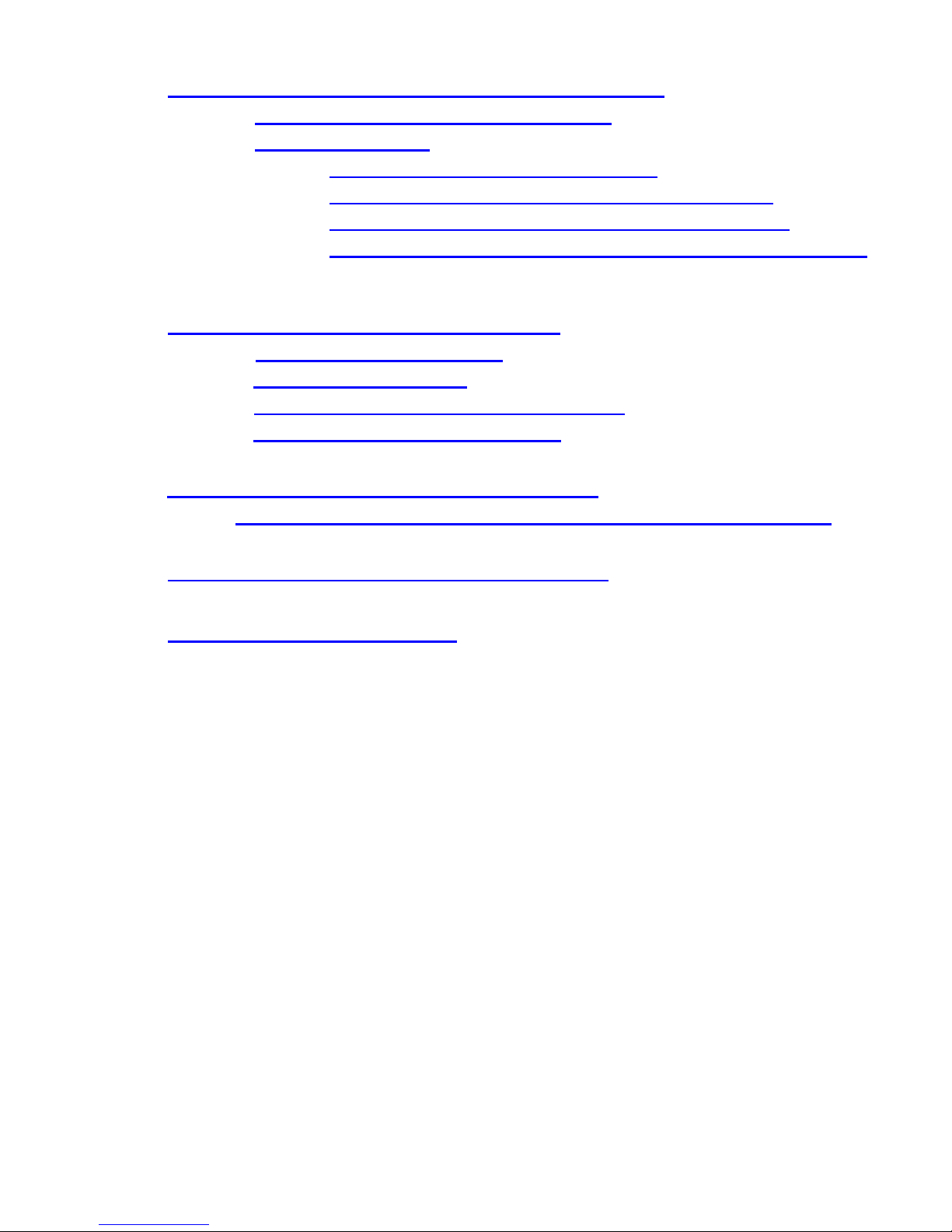
4.0 Deleting String Data and Editing Test Thresholds
5.0
6.0
4.1
4.2
Option 1: Using Winmeter 5.0 Software
Option 2: Manually
4.2.1 Deleting Individual VDC/HYD Strings
4.2.2
4.2.3
4.2.4
Deleting ALL (Voltmeter and Hydrometer) Strings
Editing Individual VDC/HYD String Threshold Limits
Remove ALL (Voltmeter and Hydrometer) Thresholds Limits
Taking DC Cell Voltage Measurements
5.1
5.2
5.3
5.4
Measuring DC Cell Voltages
Over Voltage Indication
Recording Over a Previous Measurement
Deleting a Previous Measurement
Uploading Hydrometer Data to the DLV50
Transferring Data from a DMA35 Digital Hydrometer to the DLV50
6.1
7.0
8.0
Connecting the DLV50 to PC/Winmeter 5.0
Upgrading DLV50 Firmware
For the most accurate results, please read and follow these instructions carefully.
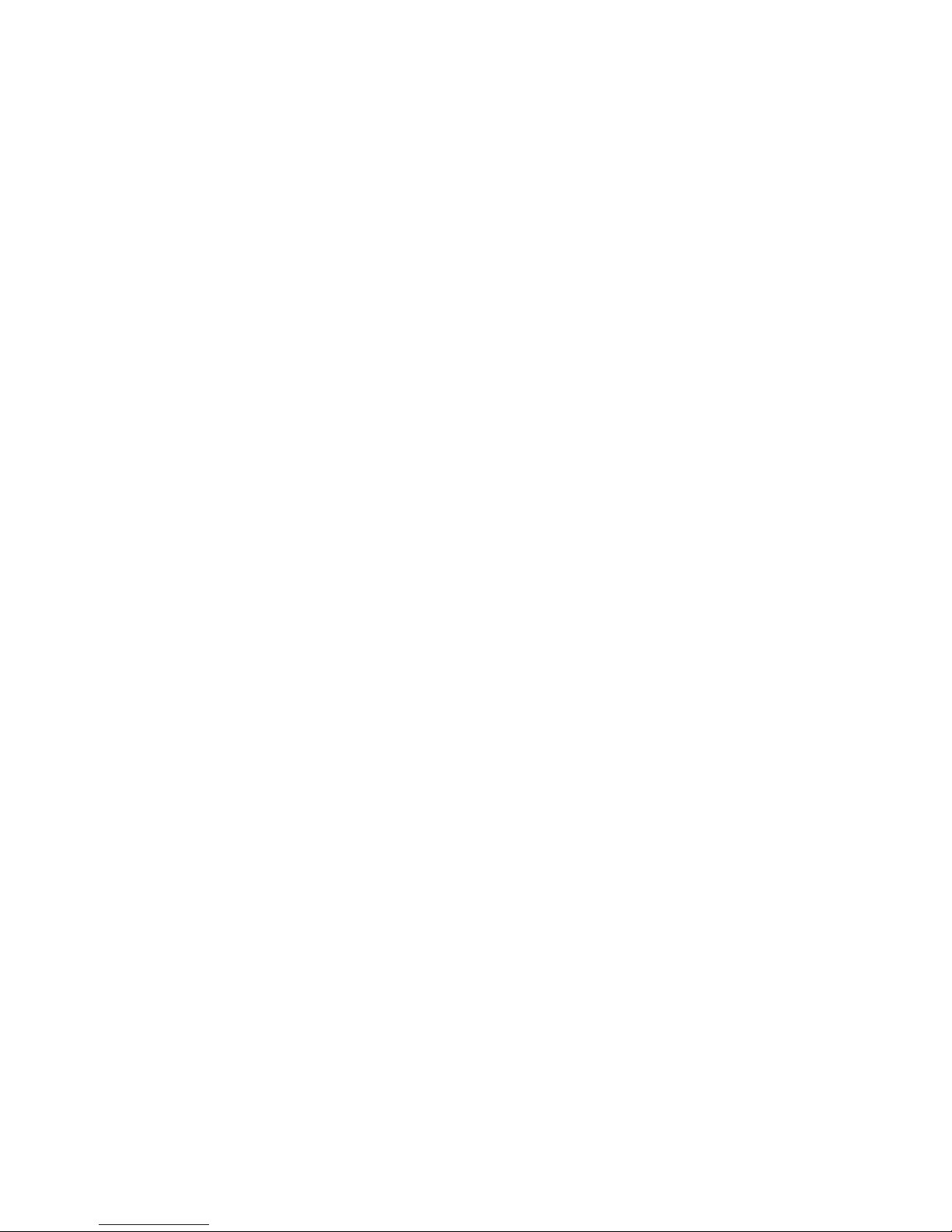
1.0 Overview
The DLV50 data logging voltmeters have been designed specifically for the battery test industry.
The DLV50 is designed to:
• Measure and automatically record DC cell voltages between 0.1 VDC and 19.999 VDC (inclusive)
• Upload and analyze hydrometer data (specific gravity & temperature) from DMA35
hydrometers
The DLV50 is capable of operating in (2) distinct measuring modes:
(i) VDC Mode: The DLV50 can measure and store up to 2048 readings of cell voltages between
0.1 VDC and 19.999 VDC (inclusive). These readings are stored in 8 separate data strings of
256 readings, denoted A through H. The date and time of the last reading in each string is
also recorded.
(ii) HYD Mode: The DLV50 can receive and and store up to 2048 readings of specific gravity and
temperature from a DMA35 digital hydrometer. These readings are stored in 8 separate
data strings of 256 readings, denoted A through H. The date and time of the last reading in
each string is also recorded.
All stored readings can be downloaded via Winmeter 5.0 software to generate detailed test reports
including statistical and graphical analysis and then stored into a custom database. This software
communicates with the DLV50 via USB and allows the User to set the time/date, change modes, delete
data string(s) and upgrade the DLV50 firmware via the PC interface. The readings can also be
transferred to a USB flash drive in .bdf (Winmeter) format.
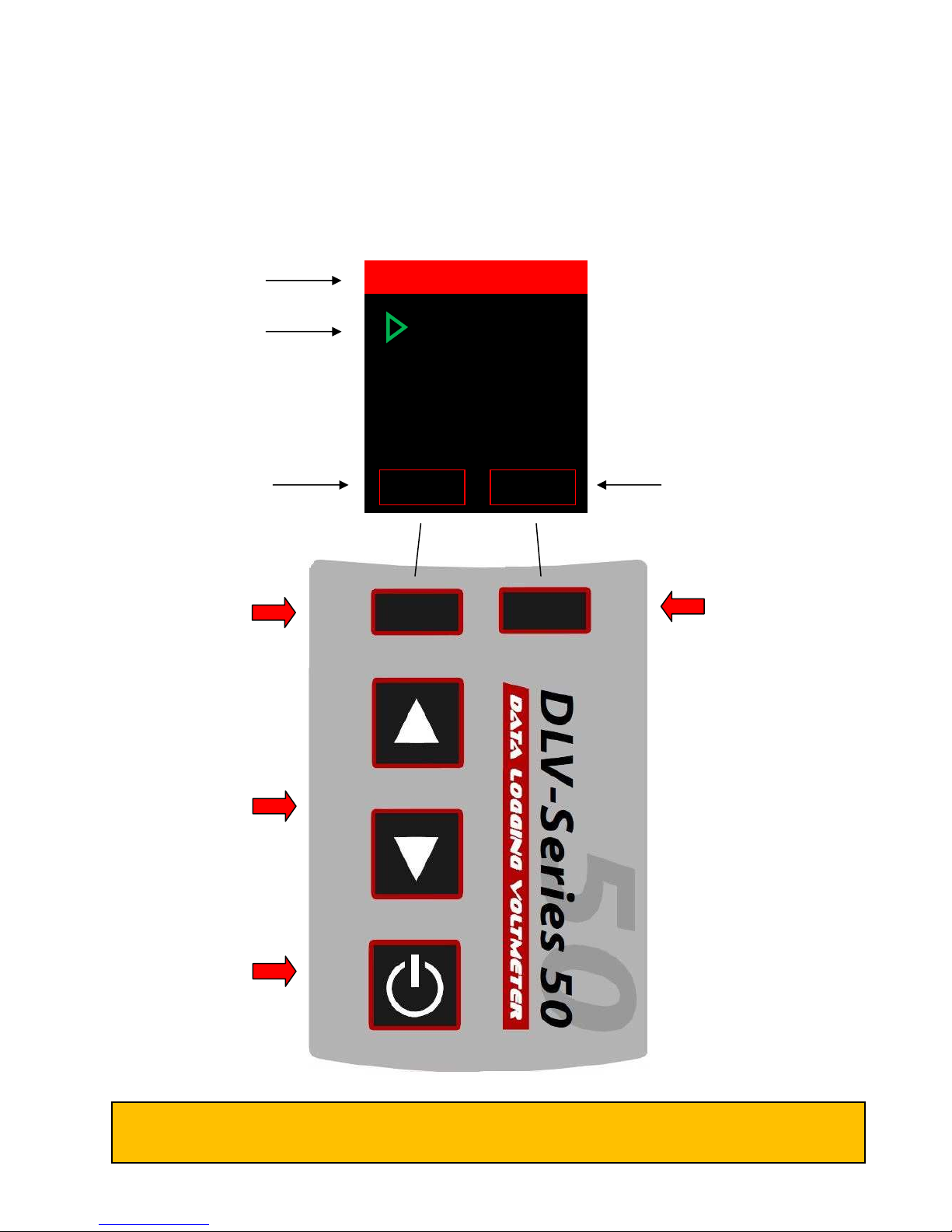
Current
menu
ABOUT
ENTER
MAIN MENU
2.0 Menu System
2.1 Main Menu
When turned ON, the DLV50 displays date, time and firmware revision for 3 seconds then displays the
“Main Menu”.
Green text and cursor
highlights selection
Left soft key description Right soft key description
VDC Mode
HYD Mode
Export ALL
Delete ALL
Reset limits
Date & Time
LEFT SOFT KEY
Push to accept the current
left soft key action.
Currently “ABOUT” to
select DLV50 “ABOUT”
screen.
UP & DOWN
Main or sub menu mode:
Push to change the current
selection.
Measurement mode: Push
to change selected
readings.
ON/OFF:
“Short” push to turn ON
“Long” push to turn OFF.
RIGHT SOFT KEY
Push to accept the current
right soft key action.
Currently “ENTER” to
select “VDC MODE”.
Regardless of DLV50 status, repeatedly pressing the left soft key will return the unit to the Main
Menu (unless the DLV50 is connected to a PC via USB).
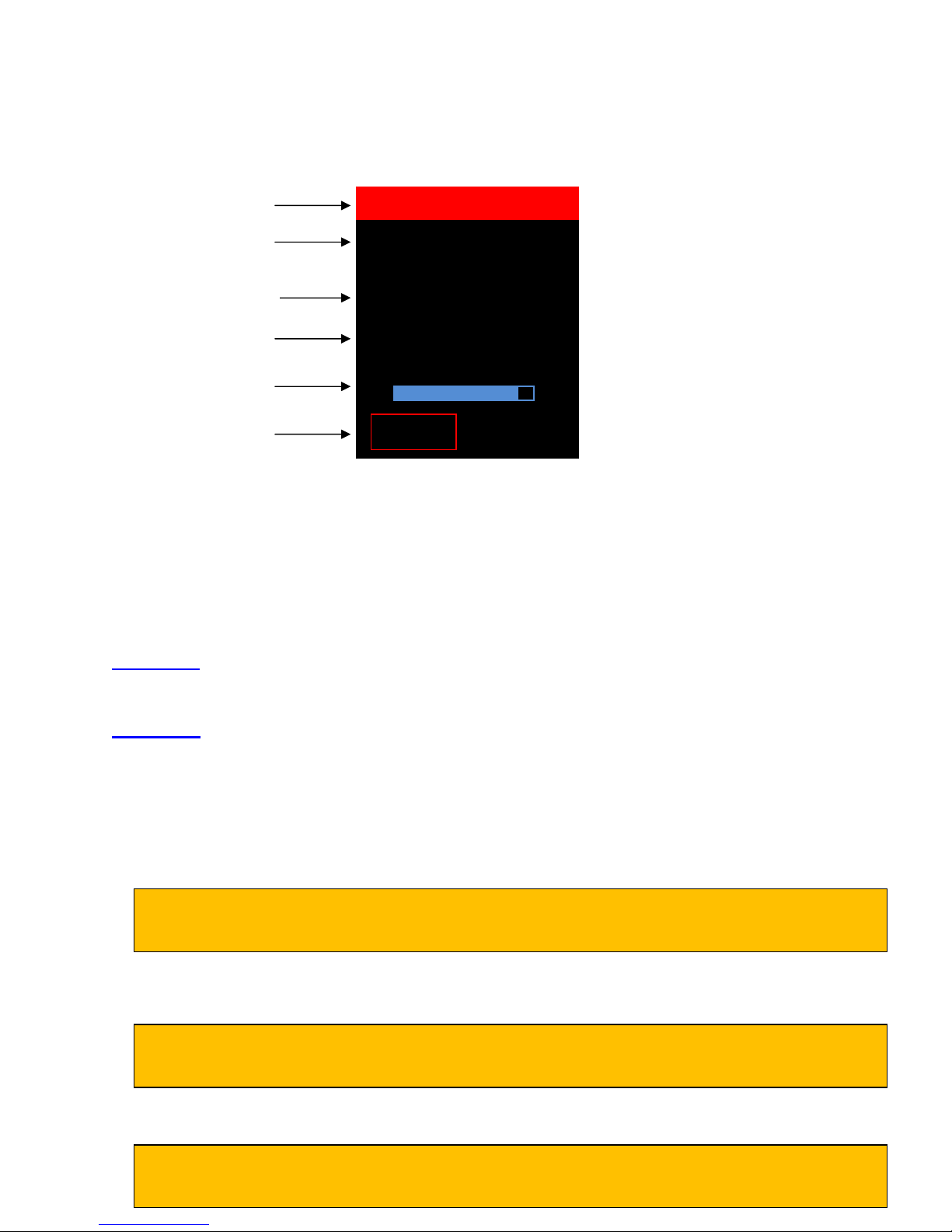
BACK
ABOUT DLV50
Current date & time
2.2 About Screen
Press the left soft key (below “ABOUT”) to display the “About DLV50” screen.
SELECT VDC STRING
Current menu
Firmware revision
Date last calibrated
State of internal battery
charge
Press left soft key to
return to the Main Menu
02/14/2012 12:05:27
Firmware Rev:
000.009
Calibrated:
01/15/2012
Battery 85%
2.3 Main Menu Options
From the “Main Menu”, use the up/down keys to highlight the appropriate option then push the right
soft key (below the “BACK” button) to select that option.
There are 6 options from the main menu:
VDC Mode: Select to view, analyze, edit or measure DC cell voltages. The DLV50 stores up to 8
strings of 256 readings stored in strings A through H.
HYD Mode: Select to view, analyze or upload additional strings of hydrometer reading from a
DMA35 hydrometer. The DLV50 stores up to 8 strings of 256 readings stored in strings A
through H. Both specific gravity and temperature are stored for each cell.
Export ALL: Select to export all strings of data (both voltage and hydrometer) to USB Flash drive.
Delete ALL: Select to delete all data in all strings (both voltage and hydrometer).
Individual strings can be deleted by selecting the “Delete String” option of the VDC or HYD
mode sub-menu OR by connecting the unit to the Winmeter 5.0 software.
Reset Limits: Select to delete all high and low threshold alarm limits for voltage and hydrometer
readings.
Individual limits for particular strings can also be deleted by selecting the “Limits” option of the
VDC or HYD mode sub-menu OR by connecting the unit to the Winmeter 5.0 software.
Date & Time: Select to view and/or edit the DLV50 date and time setting.
The date and time setting is automatically synced with the PC date and time whenever the
DLV50 is connected with the Winmeter 5.0 software
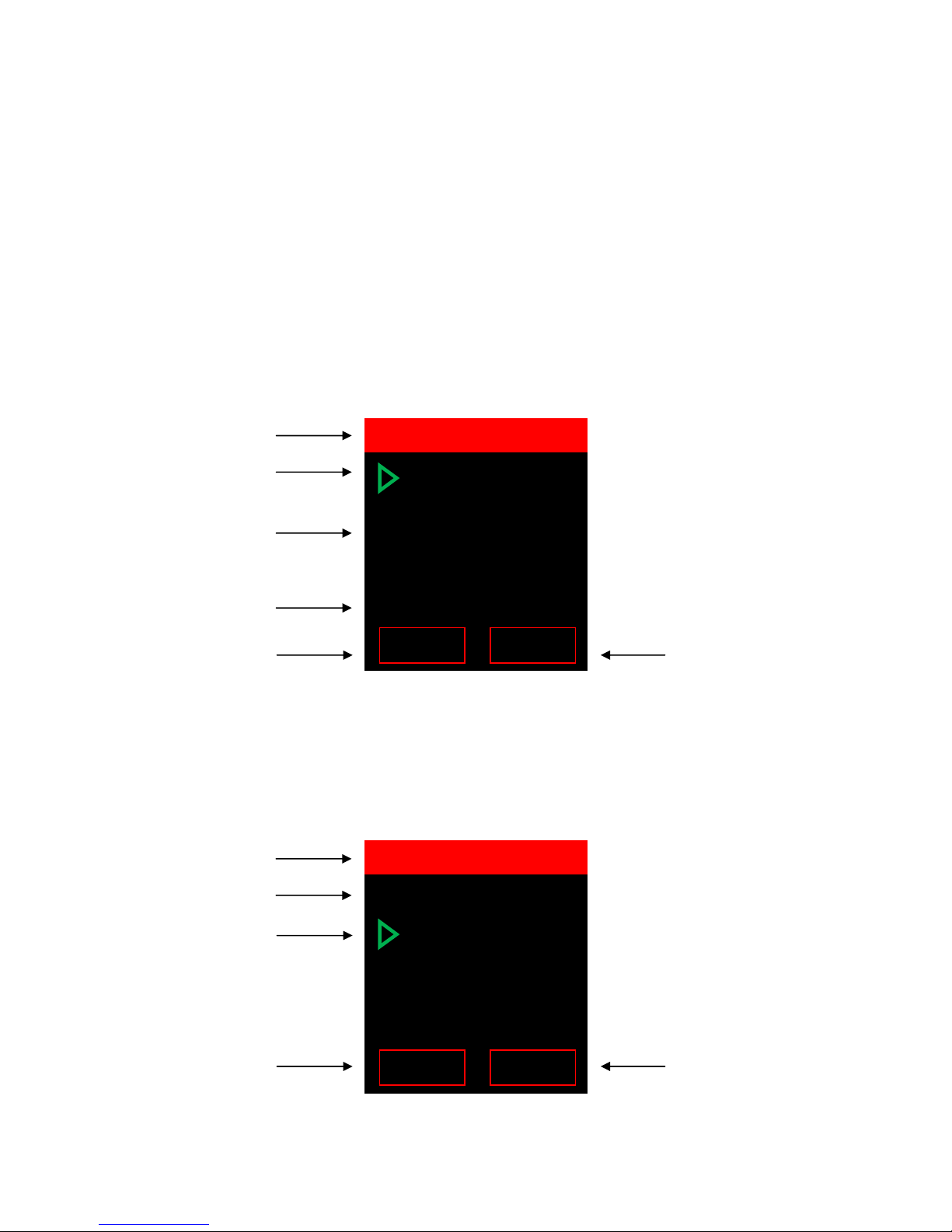
BACK
ENTER
SELECT VDC STRING
readings taken
2/8/12)
Current
menu
String D (empty)
BACK
MENU
VDC String A:048
reading was taken
2.4 VDC Mode
To select VDC Mode, from the “Main Menu” use the up/down keys to highlight “VDC Mode” then
push the right soft key (below “ENTER”) to select.
Select the “VDC MODE” to view, analyze, export to USB flash drive, print via IRDA, edit or add to stored
DC cell voltages.
The DLV50 stores up to 8 strings of 256 readings stored in strings A through H.
Once “VDC Mode” is selected the user then selects which string (A through H) to open. Each string is
displayed together with the number of contained readings and the date the last reading was taken.
String A (48 readings, last
String H (48 readings, last
readings taken 2/8/12)
Press left soft key to return
to the “Main Menu”.
2.4.1 Selecting a Voltage String
Use the “UP” & “DOWN” keys to highlight the required string then push the right soft key (below
“ENTER”) to select/open the string.
Current menu
Date and time last
Currently selected
reading (001)
Press the left soft key to
return to the “SELECT VDC
STRING”.
A 048 02/08/12
B 000 --/--/- C 000 --/--/- D 000 --/--/- E 000 --/--/--
F 000 --/--/- G 000 --/--/--
H 048 02/08/12
02/08/12 14:50
001 +2.023 VDC
002 +2.227 VDC
003 +2.237 VDC
004
+2.423 VDC
005 +2.223 VDC
Press right soft key to
select highlighted string.
Press the right soft key to
initiate the sub-menu for
VDC String A.
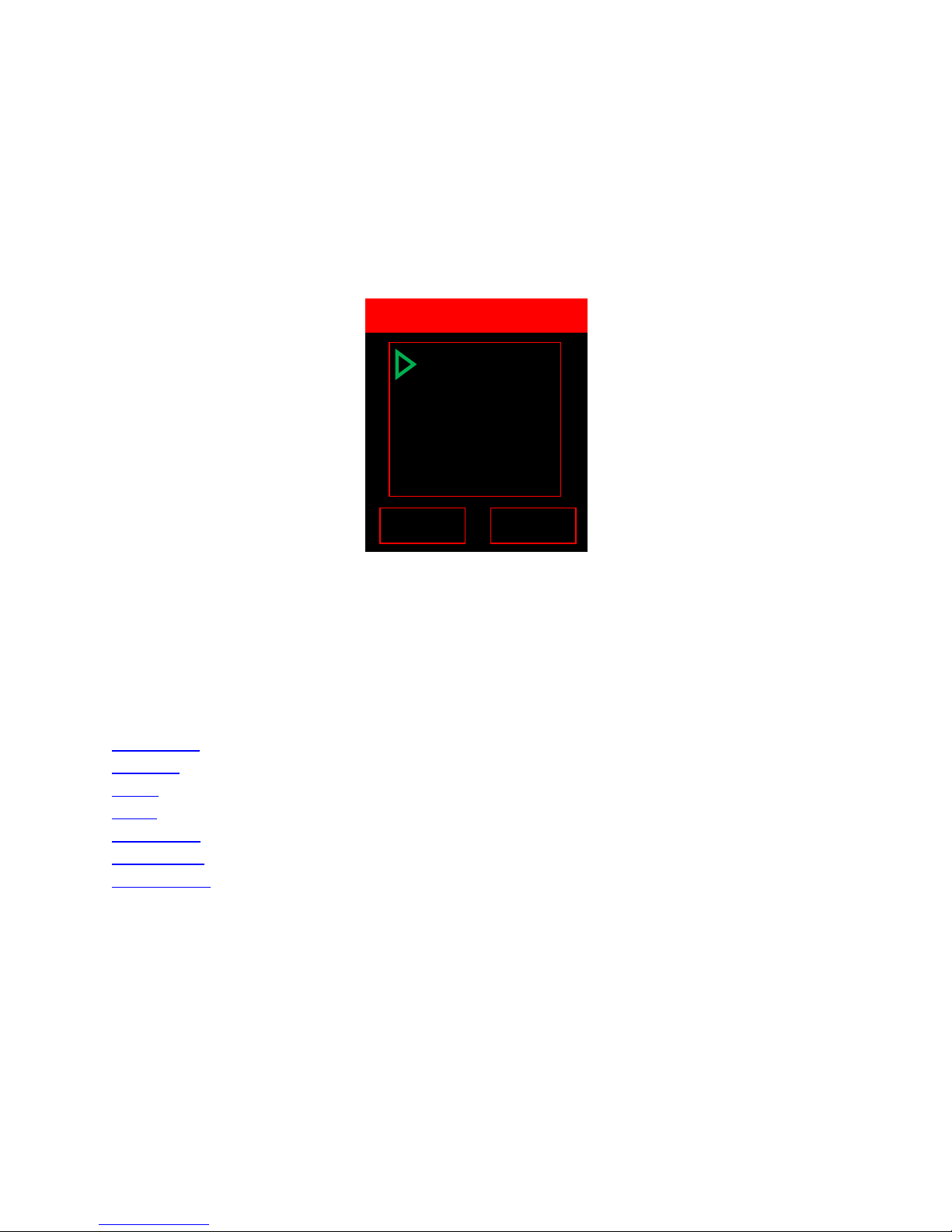
Reading 001 “+2.023” is highlighted in blue to show it is below the low threshold voltage of string A.
BACK
ENTER
VDC
String A:048
Reading 004
Threshold levels are optional and editable.
To scroll through all voltage readings in String A, use the “UP” and “DOWN” keys.
2.4.2 VDC Sub-Menu
To enter the VDC sub-menu press the right soft key (below “MENU”).
VDC Sub-Menu Options:
Use the up/down keys to highlight the appropriate option then push the right soft key (below
“ENTER”) to select that option.
There are 7 options to select from the VDC sub-menu:
Add/Delete
Statistics
Graph
Limits
->Flash USB
->Print IRDA
Delete String
“2.423” is highlighted in red to show it is above the high threshold voltage of string A.
Add/Delete
Statistics
Graph
Limits
-> Flash USB
-> Print IRDA
Delete String

2.4.2.1 Add/Delete:
+0.000
BACK
MENU
A:048 Sum:102.3
BACK
VDC String A:048
A:008 +2.323V
BACK
Select to measure/store, delete or insert DC cell voltages.
Refer to
2.4.2.2 Statistics:
Select to view statistics for the current VDC string.
2.4.2.3 Graph:
Select to view graphical analysis of current VDC string.
Taking a DC Voltage Measurement for additional instructions.
048 +2.023 VDC
047 +2.227 VDC
046 +2.237 VDC
045
044 +2.223 VDC
Cell Voltage:
Sum: 102.3
Avg: 2.025
Max: 2.473 [023]
Min: 1.964 [018]
2.5
2.2
+2.423 VDC
1.9

BACK
ENTER
SELECT HYD STRING
2.4.2.4 Limits:
Select to view, remove or edit the high and low threshold voltage limits for the string.
2.4.2.5 -> Flash USB:
Select to export the current VDC string to a .bdf file to a USB flash drive connected to the DLV50 USB
port. This file can later be transferred to a PC and opened with Winmeter 5.0 software.
2.4.2.6 -> Print IRDA:
Select to print the current VDC string to a .bdf file to a USB flash drive connected to the DLV50 USB
port.
2.4.2.7 Delete String:
Select to delete all VDC data in the current VDC string.
This process cannot be undone!
2.5 HYD Mode
To select HYD Mode, from the “Main Menu” use the up/down keys to highlight “HYD Mode” then
push the right soft key (below “ENTER”) to select.
Select “HYD MODE” to upload hydrometer data from a DMA35 digital hydrometer, then view, analyze,
export to USB flash drive, print via IRDA.
The DLV50 can upload and store up to 8 strings of 256 readings (specific gravity & temperature) stored
in strings A through H.
Once HYD Mode is selected the user then selects which string (A through H) to open. Each string is
displayed together with the number of contained readings and the date the last reading was taken.
Current menu
String A (128 readings, last
readings taken 2/8/12)
String D (empty)
String H (48 readings, last
readings taken 2/8/12)
Press left soft key to return
to the “Main Menu”.
A 128 02/08/12
B 000 --/--/- C 000 --/--/- D 000 --/--/- E 000 --/--/--
F 000 --/--/- G 000 --/--/--
H 048 02/08/12
Press right soft key to
select highlighted string.

2.5 1 Selecting a Hydrometer String
BACK
MENU
HYD String A:128
Current
menu
BACK
ENTER
HYD String A:128
Use the “UP” & “DOWN” keys to highlight the required string then push the right soft key (below
“ENTER”) to select/open the string.
Date and time last
reading was taken
Currently selected
reading (001)
02/08/12 13:50
001 1.113 072.5
002
1.217 082.5
003 1.223 072.5
004 1.213
005
1.273 072.5
062.5
Press the left soft key to
return to the “SELECT HYD
STRING”.
Press the right soft key to
initiate the sub-menu for
HYD String A.
Readings highlighted in
show they are above the high threshold level. Threshold levels for both specific gravity are optional
red
blue indicate they are below the low threshold level. Readings highlighted in
and editable.
To scroll through all hydrometer readings in String A, use the “UP” and “DOWN” keys.
2.5.1 HYD Sub-Menu
To enter the VDC sub-menu press the right soft key (below “MENU”).
Upload NEW
Statistics
Graph
Limits
-> Flash USB
-> Print IRDA
Delete String
Selecting VDC Sub-Menu Options:
Use the “UP” & “DOWN” keys to highlight the appropriate option then push the right soft key (below
“ENTER”) to select that option.

There are 7 options to select from the HYD sub-menu:
SG:
BACK
HYD String A:128
CANCEL
RESET
IMPORT HYD Str: A
Upload New
Statistics
Graph
Limits
->Flash USB
->Print IRDA
Delete String
2.5.2.1 Upload New:
Select to upload hydrometer data directly from a DMA35 digital hydrometer (via IRDA) .
Waiting IRDA….
0% Complete
Refer to Uploading Hydrometer Data to the DLV50 for additional instructions.
2.5.2.2 Statistics:
Select to view statistics for the current HYD string.
Avg: 1.236
Max: 1.273 [005]
Min: 1.109 [018]
Temp:
Avg: 72.7
Max: 82.5 [002]
Min: 61.6 [018]

2.5.2.3 Graph:
A:008 1.217 72.3
BACK
T/SG
Select to view graphical analysis of current HYD string.
2.5.2.4 Limits:
Select to view, remove or edit the high and low threshold limits (specific gravity and temperature) for
the string.
2.5.2.5 -> Flash USB:
Select to export the current HYD string to a .bdf file to a USB flash drive connected to the DLV50 USB
port. This file can later to transferred to a PC and opened with Winmeter 5.0 software.
2.5.2.6 -> Print IRDA:
Select to print the current HYD string to IRDA compatible printer.
2.5.2.7 Delete String:
Select to delete all HYD data in the current HYD string.
This process cannot be undone!
1.3
1.2
1.1

3.0 Power Saving Features
+0.000
BACK
MENU
A:049 Sum:104.6
+0.000
BACK
MENU
A:049 Sum:104.6
Low Battery!!!
3.1 Auto-Off
After approximately (3) minutes of non-operation, the unit will beep and display an auto-off warning
for 10 seconds. Pressing any button during this time will cancel the auto-off feature.
049 +2.223 VDC
048 +2.023 VDC
047 +2.227 VDC
045
3.2 Low Battery Indication
Auto Off (9)
046 +2.237 VDC
+2.423 VDC
A low battery is indicated by a warning:
It is recommended that the battery is replaced before the next scheduled use.
049 +2.223 VDC
048 +2.023 VDC
047 +2.227 VDC
046 +2.237 VDC
045
+2.423 VDC
3.3 Checking Internal Battery Voltage
To check the battery voltage at any time
(i) If not in Main Menu, press the “BACK” button repeatedly to enter the “Main
Menu”.
(ii) Press the left soft key “ABOUT” to display the
“About Screen”.

4.0 Deleting String Data and Editing Test Thresholds
B
C
4.1 Option 1: Using Winmeter 5.0 Software
(i) Connect the DLV50 to Winmeter 5.0 software via USB.
If the Winmeter 5.0 AutoStart software is not enabled, RUN the
Winmeter 5.0 software to initiate data transfer.
If the “DLV50 USB Interface” does not initiate automatically select
“Download Device” -> “Via USB (search for device)”
Once connected, the DLV50 will display “DLV50 <-> PC” and sync contained data and
settings with Winmeter 5.0.
(ii) Once data transfer is complete:
(A) Select any/all strings that contain obsolete data.
(B) Click the “Delete” button.
The DLV50 will then delete all selected strings.
(C) Select the “THRESHOLDS” tab.

The DLV50 must
NOT
be connected to the PC via USB!
The DLV50 will now delete the selected VDC/HYD string.
The DLV5
0 USB cable
MUST
be
DISCONNECTED
whenever measuring
cell
voltages
!
D
E
G
(D) Select ALL strings that you would like to remove limits for.
(E) Click “CLEAR Selected”.
(F) Edit all threshold limits you would like to change.
(G) Click “EXPORT (Update DLV50)” to send these changes to the attached DLV50.
(H) Disconnect the USB cable from the DLV50.
4.2 Option 2: Manually
4.2.1 Deleting Individual VDC/HYD Strings
(i) Turn the DLV50 ON & select “VDC Mode” or “HYD Mode”.
(ii) Select required VDC or HYD string to delete.
(iii) Press “Menu” to select the VDC sub-menu or HYD sub-menu and select “Delete
String”
(iv) Press “YES” to delete the VDC or HYD string.
This process will take approximately 3 seconds.

BACK
ENTER
VDC String A:000
4.2.2 Deleting ALL (Voltmeter and Hydrometer) Strings
(i) From the
(ii) Press “YES” to delete ALL voltmeter strings and ALL hydrometer strings.
This process cannot be undone!
4.2.3 Editing Individual VDC/HYD String Threshold Limits
(i) Select required VDC/HYD string.
(ii) Press “Menu” to select the VDC/HYD sub-menu and select “Limits”.
(iii) Press “YES” to delete the VDC string.
4.2.4 Remove ALL (Voltmeter and Hydrometer) Thresholds Limits
(iv) From the Main Menu select “Reset Limits”.
(v) Press “YES” to remove ALL voltmeter limits and ALL hydrometer limits.
This process cannot be undone!
Main Menu select “Delete ALL”.
For example, to edit string A voltage limits:
To remove the limits for the selected voltage string:
- Push the “UP” key to select “
- Push “ENTER”.
To edit the limits for the selected voltage string:
- With “
- Use the “UP” and “DOWN” keys to edit the “Max” Limit then push “ENTER” to
- Use the “UP” and “DOWN” keys to edit the “Min” Limit then push “ENTER” to
Remove Limits? Y/N
Voltage Limits:
Max : 2.245
Min: 2.150
Remove
select.
select.
Limits? Y/N” , Push “ENTER”.
Remove
Limits? Y/N” to remove limits.

selected string
.
NOTE:
If the selected string already contains voltage reading, the DLV50 will automatically “point” to the
ALL DLV5
0 USB
and RS232
cable
s MUST
be
DISCONNECTED
before
measuring voltages
!
+0.000
BACK
MENU
A:048 Sum:102.3
5.0 Taking DC Cell Voltage Measurements
5.1 Measuring DC Cell Voltages
The DLV50 is designed to measure absolute DC cell voltages between 0.1 VDC and 19.999 VDC
Attempts to measure higher DC voltages will result in an “OVERVOLTAGE!!!” warning.
Cell voltage measurements are taken in a similar fashion to traditional voltmeter.
(i) Turn the DLV50 ON.
(ii) Select “VDC Mode”.
(iii) Select required string (A through H)
(iv) Press “Menu” then select “Add/Delete”.
last reading location.
Current string (A) and
number of readings
(48).
Selected reading (048)
Sum of cell voltages
(102.3VDC) for the
048 +2.023 VDC
047 +2.227 VDC
046 +2.237 VDC
045
044 +2.223 VDC
+2.423 VDC

(v) Connect the voltage probes to the cell terminals.
selected string
.
+2.267
BACK
MENU
A:048 Sum:102.3
H
selected string
.
+0.000
BACK
MENU
A:049 Sum:104.6
The DLV50 automatically detects that it is connected to a cell and begins measuring the cell
voltage. When the measurement is stable (within +/- 0.005 VDC) the DLV50 automatically
beeps and the reading is held on the display until the probes are removed from the cell.
Current string (A) and
number of readings
(48).
Selected reading (048)
048 +2.023 VDC
047 +2.227 VDC
046 +2.237 VDC
045
+2.423 VDC
044 +2.223 VDC
Sum of cell voltages
(102.3VDC) for the
“H” displayed and
readings “held” on
display until probes are
removed from cell.
(vi) Remove the voltage probes from the cell terminals.
The reading is held on the display until the probes are removed. After approximately (1)
second the DLV50 stores the reading, adds the reading to the sum of string cell voltages and
increments to the next reading.
Current string (A) and
number of readings
(49).
Sum of cell voltages
(104.6VDC) for the
Selected reading (049)
049 +2.223 VDC
048 +2.023 VDC
047 +2.227 VDC
046 +2.237 VDC
045
+2.423 VDC
(vii) Repeat steps (iv) and (v) until all cell voltages in the string have been measured.

5.2 Over Voltage Indication
BACK
MENU
A:049
Sum:104.6
+0.000
BACK
MENU
A:049 Sum:104.6
The DLV50 provides both an audio and visual indication if the probes are connected to an
excessive input voltage (Vin < -19.999 VDC or Vin > +19.999 VDC).
The unit will beep continuously and display:
This warning is removed as soon as the probes are disconnected from the high voltage source.
OVERVOLTAGE!!!
049 +2.223 VDC
048 +2.023 VDC
047 +2.227 VDC
046 +2.237 VDC
045
+2.423 VDC
5.3 Recording Over a Previous Measurement
To record over a previous measurement:
(i) Press the “UP” or “DOWN” buttons to scroll to the required reading location (for
example reading 46).
049 +2.223 VDC
048 +2.023 VDC
047 +2.227 VDC
046 +2.237 VDC
045
+2.423 VDC
+2.237 VDC is the current
readings stored in location
A:046.

(ii) Connect probes to cell 046 and take the new measurement.
+2.367
When a reading is deleted
ALL readings in memory locations
above
the deleted cells
are moved
down
(1) location.
Replace #046
CANCEL
YES
A:049 Sum:104.6
+0.000
BACK
MENU
A:049 Sum:104.7
+0.000
BACK
MENU
A:048 Sum:102.5
(iii) Select the appropriate response (“
last reading.
048 +2.023 VDC
047 +2.227 VDC
046 +2.237 VDC
045
Add new (049)
5.4 Deleting a Previous Measurement
(i) Press the “UP” or “DOWN” buttons to scroll to the required reading location (for
example, reading 047).
(ii) Press “MENU” and select “Delete # 047”, then press “ENTER” to delete the selected
reading.
049 +2.223 VDC
048 +2.023 VDC
047 +2.227 VDC
046 +2.367 VDC
045
048 +2.023 VDC
047 +2.227 VDC
046 +2.367 VDC
045
044 +2.223 VDC
+2.423 VDC
Replace #046”)and press “YES” or “CANCEL” to void
+2.423 VDC
+2.423 VDC

6.0 Uploading Hydrometer Data to the DLV50
NOTE:
IRDA data transfer will take 5 to 20 seconds depending on file size.
During the data transfer process, ALL existing data in the selected HYD string of
the DLV50 will be erased and/or over-written!
6.1 Transferring Data from a DMA35 to the DLV50
For the DMA35:
(i) Turn the DMA35 ON.
(ii) Use the “EXPORT ALL” function to initiate the data transfer by pushing the following
buttons on the DMA35 in sequence:
“Menu” –> “OK” –> “Export” –> “OK”.
(iii) Line up the IR windows of the DMA-35 and DLV50.
For the DLV50:
(iv) From the “Main Menu” select “HYD Mode”.
(v) Select the required HYD string (A->H) .
(vi) Select “Menu”.
(vii) Select “Upload New”.
NOTE: Only the first 256 readings stored in the DMA35 hydrometer can be
uploaded to the DLV50.
NOTE: During the IRDA data transfer, the DMA35 will show the status of the
connection and then transfer progress.

7.0 Connecting the DLV50 to PC/Winmeter 5.0
C
Once connected, the
DLV50
will
display
“
DLV50
<-
> PC”
and sync contained
B
(i) Connect the DLV50 to a PC (via USB cable) with Winmeter 5.0 software installed.
If the Winmeter 5.0 Auto-start software is not enabled, RUN the
Winmeter 5.0 Software.
If the “Voltlogger Plus Interface” does not initiate automatically, select
“Download Device” -> “Via USB (search for device)”.
data, threshold and date & time settings with Winmeter 5.0.
D
Once data transfer is complete the user can easily:
(A) Select & delete any/all strings that contain obsolete data.
(B) Click “Thresholds” tab to edit/remove any thresholds (voltage, SG & temp.) for any string.
(C) Click “Setup” to update the DLV50 firmware or change the Winmeter auto-launch setting.
(D) Double-click any data row to preview string data.
(E) Click “Save” to begin the report generation process.
NOTE : Please refer to the Winmeter 5.0 Help file for additional
instruction for battery test report generation.

8.0 Upgrading DLV50 Firmware
PC<
--
>DLV
50
Device Interface
Status
(i) Connect the DLV50 to Winmeter 5.0 software via the supplied USB cable. The DLV50 will
detect the USB connection and enter “PC<-->DLV50” mode.
PC<-->DLV50
If the Winmeter 5.0 AutoStart software is NOT enabled, RUN the
Winmeter 5.0 software to initiate data transfer.
If the data transfer does not initiate automatically, ensure the DLV50 is
turned ON and connected correctly then select “Download Device” ->
“Via USB (search for device)” from the Winmeter 5.0 main window.
Click “Setup” to
start the firmware
update process.
Current firmware
revision (000.009)
Once connected, the DLV50 connection status and current firmware revision will display in the
footer of the appropriate Interface window.

(ii) Click the “Setup” button to open the “Update DLV50 Firmware” window.
PC<
--
>DLV
50
(iii) Click “Update Firmware” to place DLV50 into Bootloader Mode and start the DLV50 Bootloader
application.
Bootloader Mode
DLV50 in Bootloader Mode
DLV50 Bootloader Software

(iv) Click “Open Hex File” and select the new DLV50 firmware file (*.hex).
(v) Click “Program” to begin the firmware upgrade.
Ensure the correct firmware for the correct device is selected!
Do NOT disconnect the USB cable while the Device is being programmed!
(vii) Once the DLV50 firmware has been updated, the Device Bootloader software will close and the
DLV50 will restart.
If the DLV50 does not re-connect automatically with Winmeter 5.0,
select “Download Device” -> “Via USB (search for device)”.
