Page 1
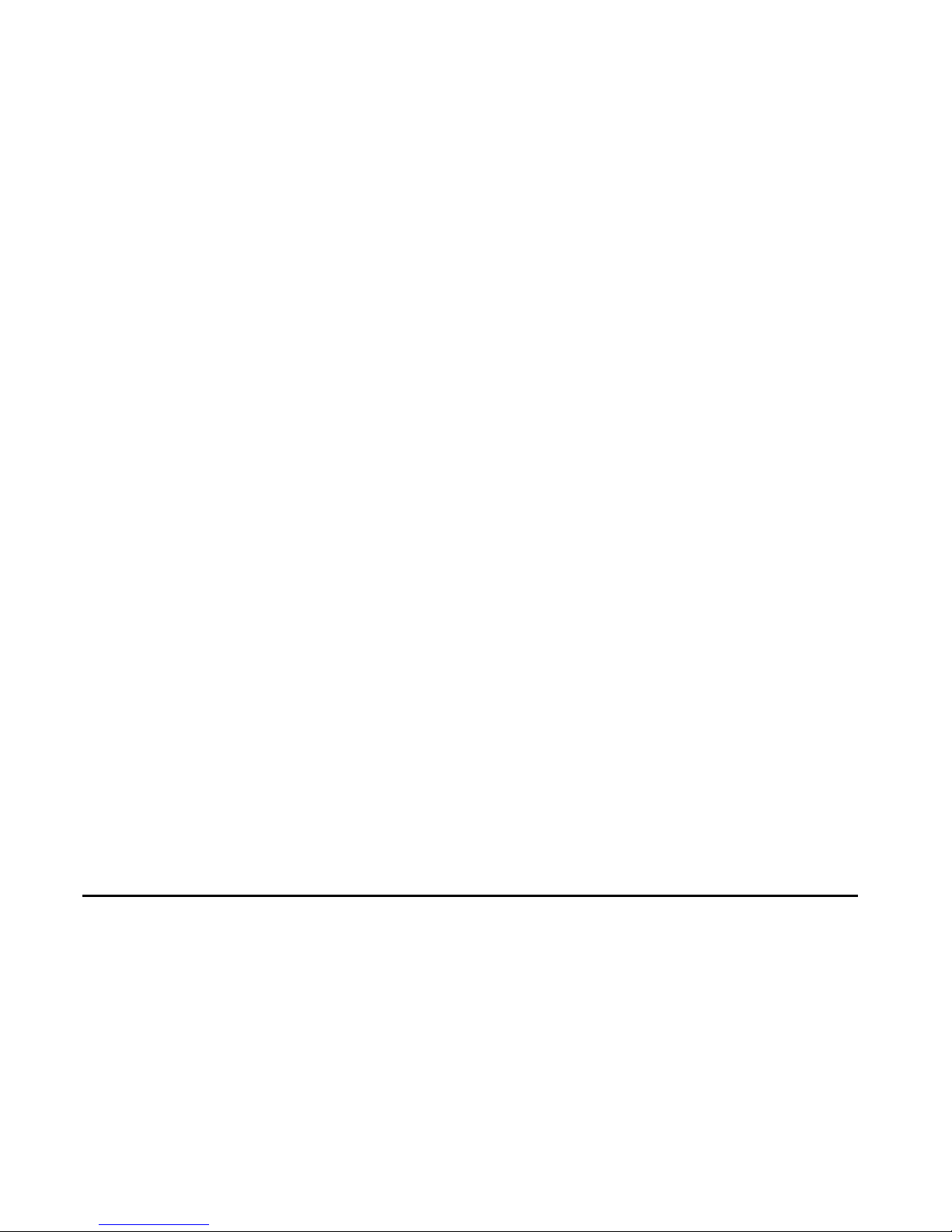
EX-91101 User Manual
1
EX-91101 Display Monitor
User Manual
Release Date Revision
April 2005 V0.1
May 2007 V0.2
®2005 All Rights Reserved. Published in Taiwan
Page 2
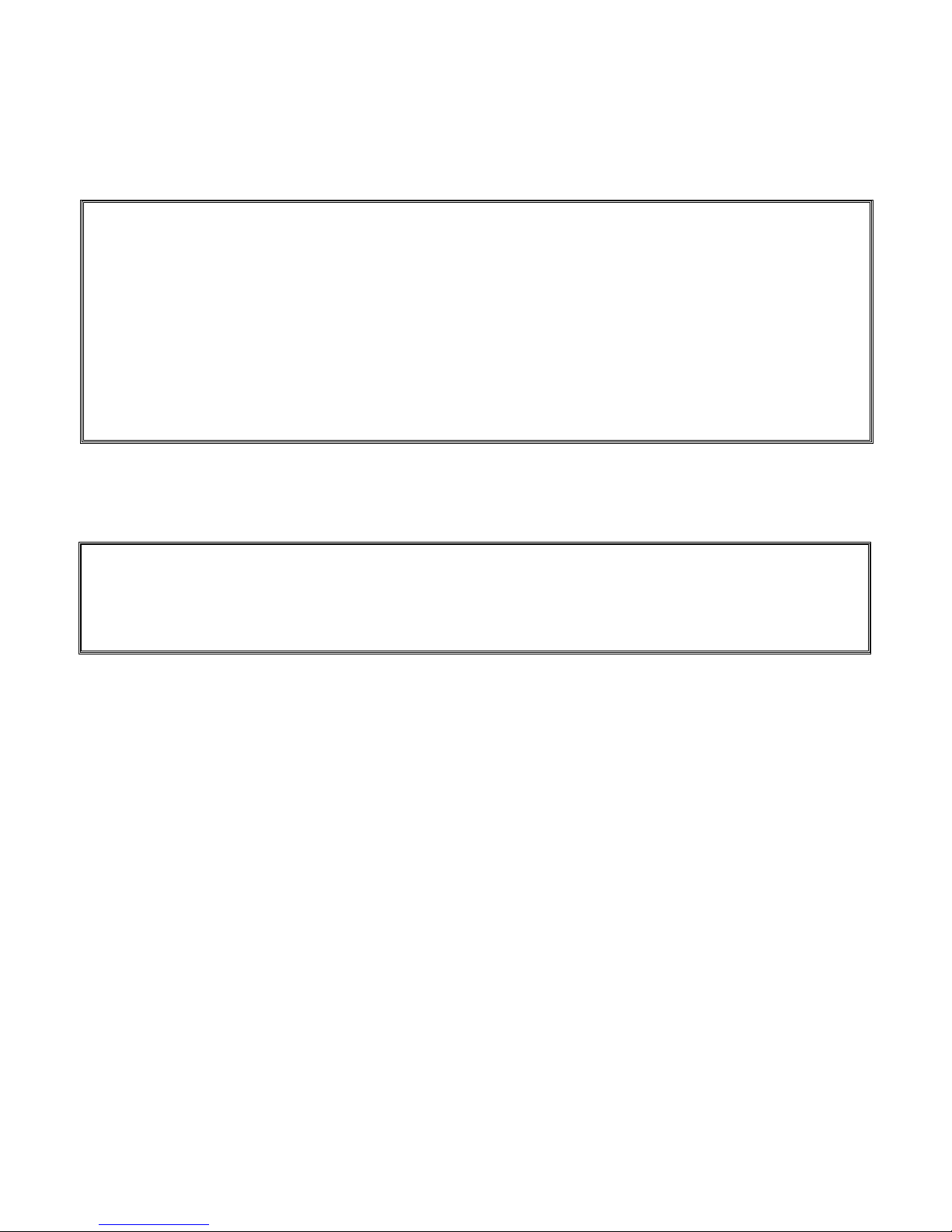
EX-91101 User Manual
2
Warning!___________________________________
This equipment generates, uses and can radiate radio frequency energy and if not installed and
Used in accordance with the instructions manual may cause interference to radio communications.
It has been tested and found to comply with the limits for a Class A computing device pursuant to
FCC Rules, which are designed to provide reasonable protection against such interference when
Operated in a commercial environment. Operation of this equipment in a residential area is likely
To cause interference in which case the user at his own expense will be required to take whatever
Measures may be required to correct the interference
Disclaimer
This information in this document is subject to change without notice.
Electric Shock Hazard – Do not operate the workstation with its back cover removed. There are
dangerous high voltages inside.
Page 3
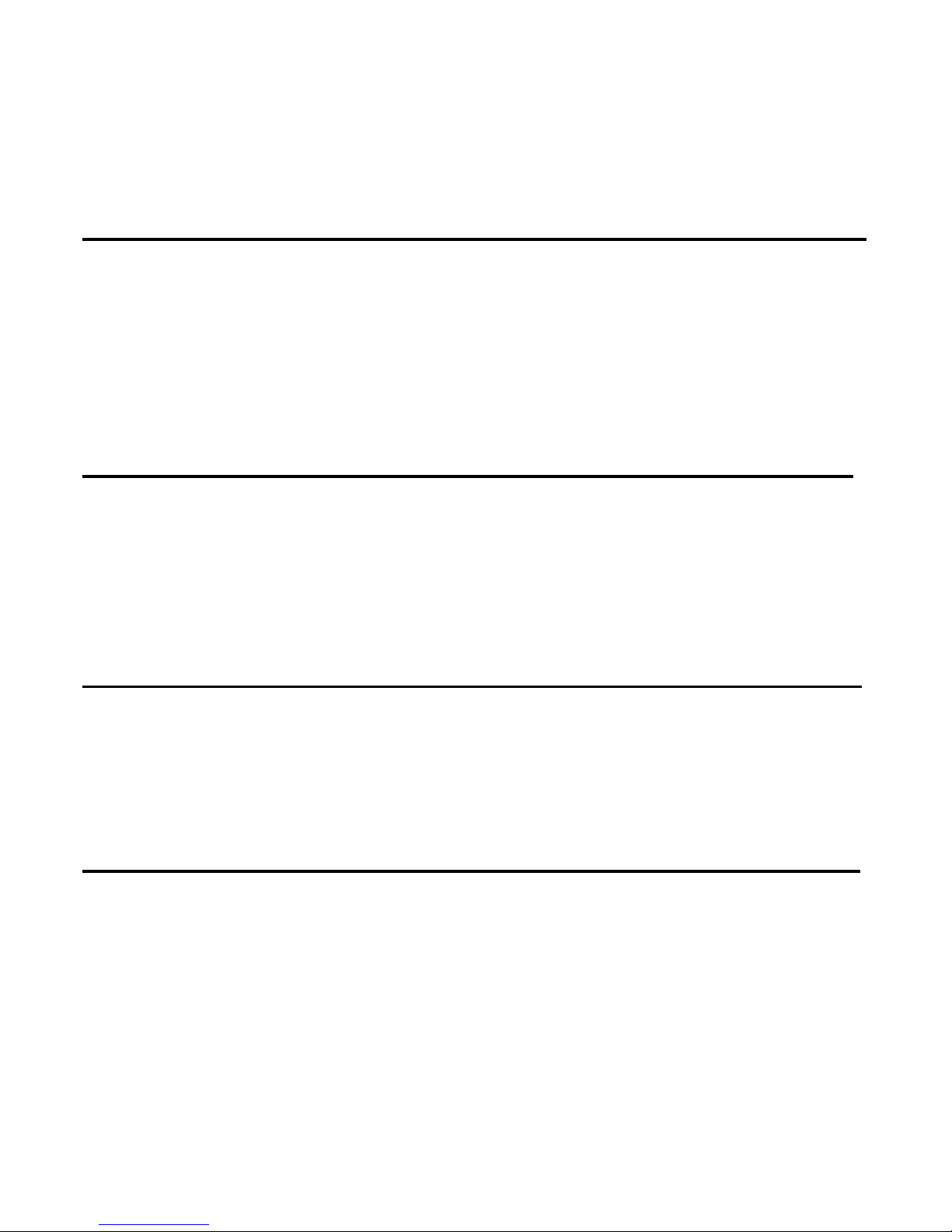
EX-91101 User Manual
3
Table of Contents______________________
Warning!…………………………………………………………………………….……..….2
Disclaimer………………………………………………………………….…………………2
Chapter 1 Getting Started
1.1 Features………………………………………………………….…..…..…4
1.2 Specifications…………………………………………. ...……………...….4
1.3 Dimensions…………………………………...………………………….…6
1.4 Brief Description...................................................................................7
1.5 Display Mode……………………………………………………………….8
Chapter 2 OSD
2.1 Front Panel Controls………….………………………………….…..…….9
2.2 OSD Controls………………………………………………………………..9
2.3 Main Menu…..……………………………………………………………..10
2.4 AD Board (TB-6020) OSD Functions……………………………………12
Figures
Figure 1.1: Dimensions of EX-91101….……………………………………..6
Figure 1.4: Front View…..….………………………………………………….7
Figure 1.5: Rear View…………………..……………………………………...8
Appendix
Panelmounting…..…………………………………………………………….13
Page 4

EX-91101 User Manual
4
Chapter 1_____________________________
1.1 Features
● 10.4” SVGA color TFT LCD display
● Heavy-duty steel chassis
● Plastic front panel is IP65-certified.
● OSD on the rear side
● Analog RGB signal direct input offering multi-scan function
1.2 Specifications
Display
● Display: 10.4” SVGA color TFT LCD display
● Maximum resolution: 800 x 600
● Maximum colors: 256K
● Dot size (mm): 0.264 x 0.264
● Luminance: 250 cd/m²
● Viewing angle: 130˚(H), 110˚(V)
● Backlight life: 50,000 hours
● OSD control: Yes
● Touch screen: analog resistive
● OS compatibility: Win 95/98, XP, 2000, NT4.0, QNX, Linux
● Power Supply: 12V DC @0.9A
Mechanical
● Construction: heavy-duty steel chassis
● IP65-certified plastic front panel
● Mounting: panel mount
● Input signal: analog RGB
● OSD on the rear side
● Dimensions: 317(W) x 243(H) x 43.5mm (D)
● Cutout Dimensions: 303(W) x 229mm (H)
● Gross Weight: 4.2kg
Page 5

EX-91101 User Manual
5
Environmental
● Operating temperature: 0 to 45℃ (32 to 113℉)
● Storage temperature: -20 to 60℃ (-4 to 140℉)
● Relative humidity: 10 to 95% @40℃, non-condensing
● Vibration: 1G peak, 10~150Hz
● Shock: 30G peak acceleration (11 msec.duration)
● EMC: CE, FCC Class A
Page 6

EX-91101 User Manual
6
1.3 Dimensions
Figure 1.1: Dimensions of the EX-91101
Page 7

EX-91101 User Manual
7
1.4 Brief Description of the EX-91101
The EX-91101 features an excellent viewing ability for monitoring and control applications. It is
available with resistive touch screen that is easy to use and maintain.
The front panel of the display monitor is sealed with gasket for NEMA 4/IP 65 rating when it is
panel-mounted in a NEMA rated cabinet or enclosure.
Figure 1.2: Front View of the EX-91101
Page 8

EX-91101 User Manual
8
`Figure 1.3: Rear View of EX-91101
1.5 Display Mode
Display Mode Hori. Sync (KHz) Vert. Sync. (Hz)
31 60
VGA 640 x 480 38 72
38 75
35 56
SVGA 800 x 600 38 60
48 72
47 75
48 60
XGA 1024 x 768 56 70
60 75
1152 x 864 68 75
64 60
SXGA
1280 x 1024
80 75
Page 9

EX-91101 User Manual
9
Chapter 2_____________________________
2.1 Front Panel Controls
Power switch: To turn ON or OFF the power
Shift the icon to the right side or shift it up
Shift the icon to the left side or shift it down
Menu: To enter OSD menu for related icon and item.
Auto Button: One-touch auto adjustment
2.2 OSD Controls
To make any adjustment, select the following:
1. Press (Menu) to show the OSD menu or disable the OSD menu.
2. Select the icon that you wish to adjust with the ( / or +/-) key in the menu.
3. Press
(Menu) and then choose the item with the ( / or +/-) key.
4. Press (Menu) and then adjust the quality with the ( / or +/-) key.
Page 10

EX-91101 User Manual
10
2.3 Main Menu
In the Main menu, there are the following items:
z Color
z Image Setting
z Position
z OSD Menu
z Language
z Misc
z Exit
For Color, check out the following:
z Contrast
z Brightness
z Color Adjust
z Color Temp
z Back
For Image setting, check out the following:
z Clock
z Phase
z Gamma
z Sharpness
z Back
Page 11

EX-91101 User Manual
11
In the Position, there are the following:
z H. Position
z V. Position
z Back
In the OSD menu, there are:
z OSD H. Pos.
z OSD V. Pos.
z OSD Timer
z Back
In the Language menu, there are:
z English
z Frances
z Germany
z Spanish
z Traditional Chinese
z Simplified Chinese
z Japanese
In the Misc menu, there are:
z Signal Source
Select VGA: Analogue VGA Input
Select DVI: Digital DVI-D Input
Select AV: Composite Video Input
Select SV: S-Video Video Input
z Reset
z Back
Page 12

EX-91101 User Manual
12
2.4 AD Board (TB-6020) OSD Functions
1.) Getting into Burn-in Mode
Before setting into a burn-in mode, first disconnect the AC power cord. Then press (don’t let them go)
the buttons until the AC power cord is connected and the “RGB” appears on the top left corner
of your screen. Now it can be put into the burn-in mode for changing colors.
2.) Getting Out of Burn-in Mode
Before getting out of the burn-in mode, please first disconnect the AC power cord. Then press the
button (If not workable, press the button and don’t let them go) until the AC power cord is
connected. Please don’t let your fingers go until the AC power cord is connected again and the
wording of “RGB” appears on the top left corner of your screen, and wait for 3 second. Under the
non-signal entry situation, if is seen, exit is thus successfully made.
When the Burn-in Mode is Unable to Eradicate…
1.) If the “RGB” is still on the top left corner of the screen, press to enter “Miscellaneous” and
choose “Reset”, and then Yes, and press . When the screen goes black, disconnect power and
repeat the above steps.
2.) If the “RGB” is not found, disconnect the AC power cord first. Then press the
buttons
(don’t let them go) until the AC power cord is connected, and wait for 2 to 3 seconds. When
“RGB” appears, repeat the above steps.
3.) Functions of OSD Keys
Auto Adjust Up/Left Down/Right Power
Menu/Entry Power Indicator
Cable Not Connected
Page 13

EX-91101 User Manual
13
Appendix_____________________________
Panel Mounting
The EX-91101 display monitor is designed to be panel-mounted as shown in Figure A. Just carefully
place the unit through the hole and tighten the given 8 screws from the rear to secure the mounting.
Figure A: Panelmounting of the EX-91101
