Page 1
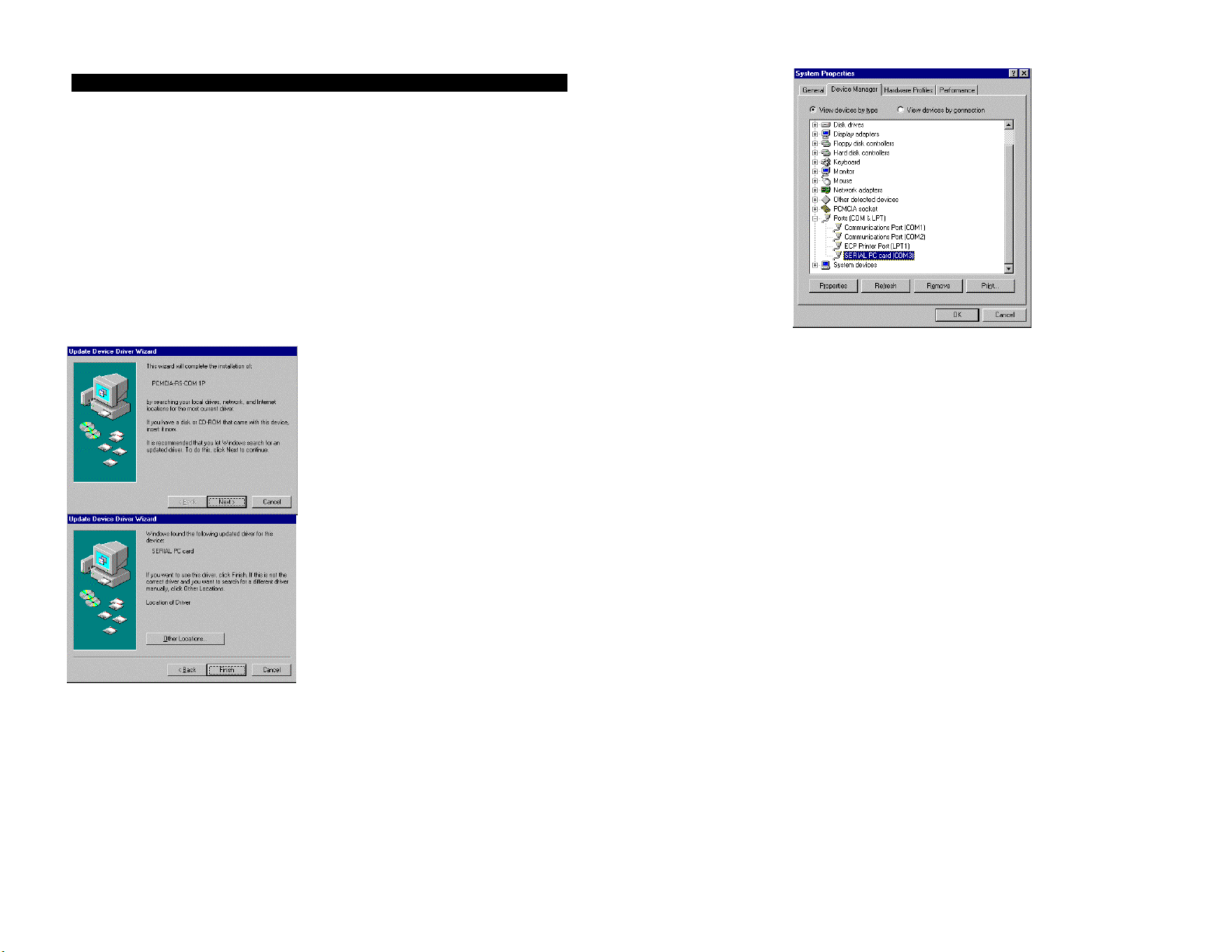
Single Port Serial PC Card Installation Guide
DOC. NO: LD-5117
SOFTWARE INSTALLATION
For Windows 95
Insert the Serial PC Card into the PCMCIA socket of your notebook computer.
Once the Serial PC Card is inserted properly, Windows 95 will detect the new device
automatically and prompt you a screen to begin the software installation.
Insert the Serial PC Card device driver diskette into your floppy disk drive. Click
“Next” button to continue.
Press ENTER or click Finish to continue. If the working directory is not drive A, click
Other Locations for manually searching for a driver. The installation will proceed
automatically.
You may go to the Device Manager to check if the device driver is installed properly
as the following figure illustrates. (Go to My computer. Click mouse right button,
click Property. Select Device Manage.)
For Windows NT
Because Windows NT doesn’t support Plug-and-play, your Serial PC Card must be
inserted before the computer is powered on. Windows NT will automatically detect
the presence of the Serial PC Card and set up the configuration. The available COM
ports settings are : COM1 => 3F8; COM2 => 2F8; COM3 => 3E8; COM4 => 2E8
The IRQ could be one of 3,4,5,7,9,10,11,12,15, and will be auto detected by the
system.
Basic Serial-Port Settings
Use the Settings dialog box to specify the baud rate, data bits, parity, stop bits, and
flow-control settings for the selected serial port.
To specify serial-port settings:
1. In Control Panel, double-click the Ports icon.
2. Click the port and then click Settings.
3. To display the options for each setting, click the arrow to the right of each box.
4. Set the options to match the device connected to the port.
5. Click OK.
6. Click Close.
For help with the Settings dialog box, click Help or press F1 while using the dialog
box.
Advanced Serial-Port Settings
Use the Advanced Settings dialog box to specify an I/O address and an interrupt
request line (IRQ) for your serial port, change the port number of a port, and specify
to use buffering of incoming data to increase performance.
To set advanced port options:
1. In Control Panel, double-click the Ports icon.
Page 2
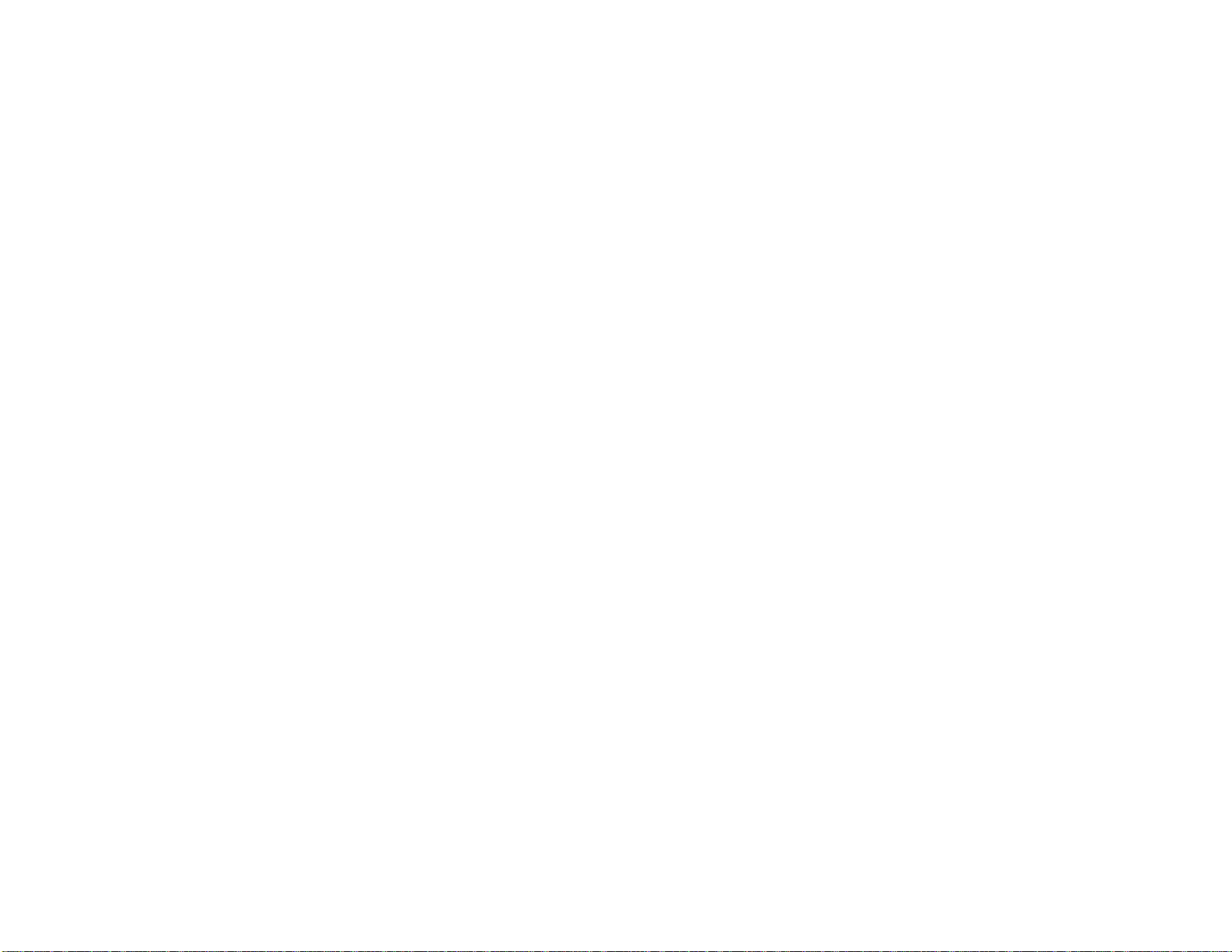
2. Click the port and then click Settings.
3. Click Advanced.
4. If you are using a computer that cannot access COM1 and COM3 or COM2 and
COM4 simultaneously, and you want to use these ports, specify a unique IRQ
number for each port.
5. Change the port number of a port (the available settings are COM1 to COM4 ).
6. To use buffering of incoming data and enable some additional functionality on
newer COM ports, select the FIFO Enabled check box.
7. Click OK.
8. Any changes you make will not take effect until you restart WindowsNT. To
make your changes take effect now, click Restart Now.
For help with the Settings and Advanced Settings dialog boxes, click Help or press F1
while using the dialog boxes.
FOR DOS/WINDOWS 3.1.
Automatic Installation
1. Insert the Serial PC Card device driver diskette into your floppy disk drive.
2. Change the working directory to the floppy drive containing the device driver
diskette and type “A:\” (depending on your port number), and press ENTER.
3. At the DOS prompt, type “INSTALL” followed by the ENTER key.
4. Press ENTER or click on the OK button when the opening screen appears. A
warning screen will be displayed to remind you this installation program is for
DOS/Windows 3.1 rather than for Window 95. Press “Y” or ENTER to
continue, otherwise, press “N” to exit.
5. If you select to continue the installation, a dialog box will then appear for
specifying 1) the directory to install the device driver; 2) the COM port or I/O
port address; 3) the IRQ number. Enter the directory you select to install the
driver and press TAB to forward to next field to set the I/O port and the IRQ
after completing the selection, click on the Install button to continue. The rest of
the installation will proceed automatically.
6. After completing, remember to REBOOT your system.
Manual installation
You may also manually install the device driver by performing the following steps.
1. Copy the files ARICOM.EXE (OR ARICOM2.EXE if your Serial PC Card is a
dual ports model) from the Serial PC Card device driver diskette to your hard
disk.
2. According to your port number, add the following lines to the BOTTOM of your
CONFIG.SYS file :
Single Port:
DEVICE = driver:\path\ARICOM.EXE /Cx /Iy
where x is used to select COM port, the valid ports are 1,2,3,4.
where y is used to select IRQ number, the valid numbers are
3,4,5,7,9,10,11,12,15.
Example:
DEVICE= driver:\path\ARICOM.EXE /C3 /I10 ;
select COM3(3E8H-3EFH), IRQ=10
Page 3

Dual Ports:
DEVICE = driver:\path\ARICOM2.EXE /Px /Iy
where x is used to select COM ports, the valid ports options are 1 (3E8H/2E8H),
2 (250H/258H) or 3 (260H/268H).
where y is used to select IRQ number, the valid numbers are
3,4,5,7,9,10,11,12,15.
Example:
DEVICE= driver:\path\ARICOM2.EXE /P1 /I10 ;
3E8H~3EFH for port1, 2E8H~2EFH for port2,IRQ=10
If your computer has been loaded with ExCA compliant PCMCIA software, then you
are allowed to hot insert/remove the Serial PC Card, which means you can
connect/remove the Serial PC Card all the time without rebooting your system. If
your system doesn’t have the software, however, each time you remove the card and
need to use it again, you have to type ARICOM.EXE /Cx /Iy or
ARICOM2.EXE /Px /Iy at DOS prompt to enable the Serial PC Card.
Note:
1. For IRQ sharing feature is not supported in DOS and Windows 3.1, you can not
use 2 ports at the same time unless your “Interrupt Service Routing” is able to
identify which port is driving the IRQ line; Otherwise, your system will hang on
by the IRQ conflicts.
2. For IRQ sharing feature is supported in Windows 95, the above problem won’t
occur under Windows 95 environment.
FCC COMPLIANCE STATEMENTS
This equipment has been tested and found to comply with the limits for a Class B digital device,
pursuant to Part 15 of the FCC Rules. These limits are designed to provide reasonable protection
against harmful interference in a residential installation. This equipment generates, uses and can
radiate radio frequency energy and, if not installed and used in accordance with the instructions, may
cause harmful interference to radio communications. However, there is no guarantee that interference
will not occur in a particular installation. If this equipment does cause harmful interference to radio
or television reception, which can be determined by turning the equipment off and on, the user is
encouraged to try to correct the interference by one or more of the following measures:
Reorient or relocate the receiving antenna.
Increase the Distance between the equipment and receiver.
Connect the equipment into an outlet on a circuit different from that to which the receiver is
connected.
Consult the dealer or an experienced radio/TV technician for help.
