Page 1
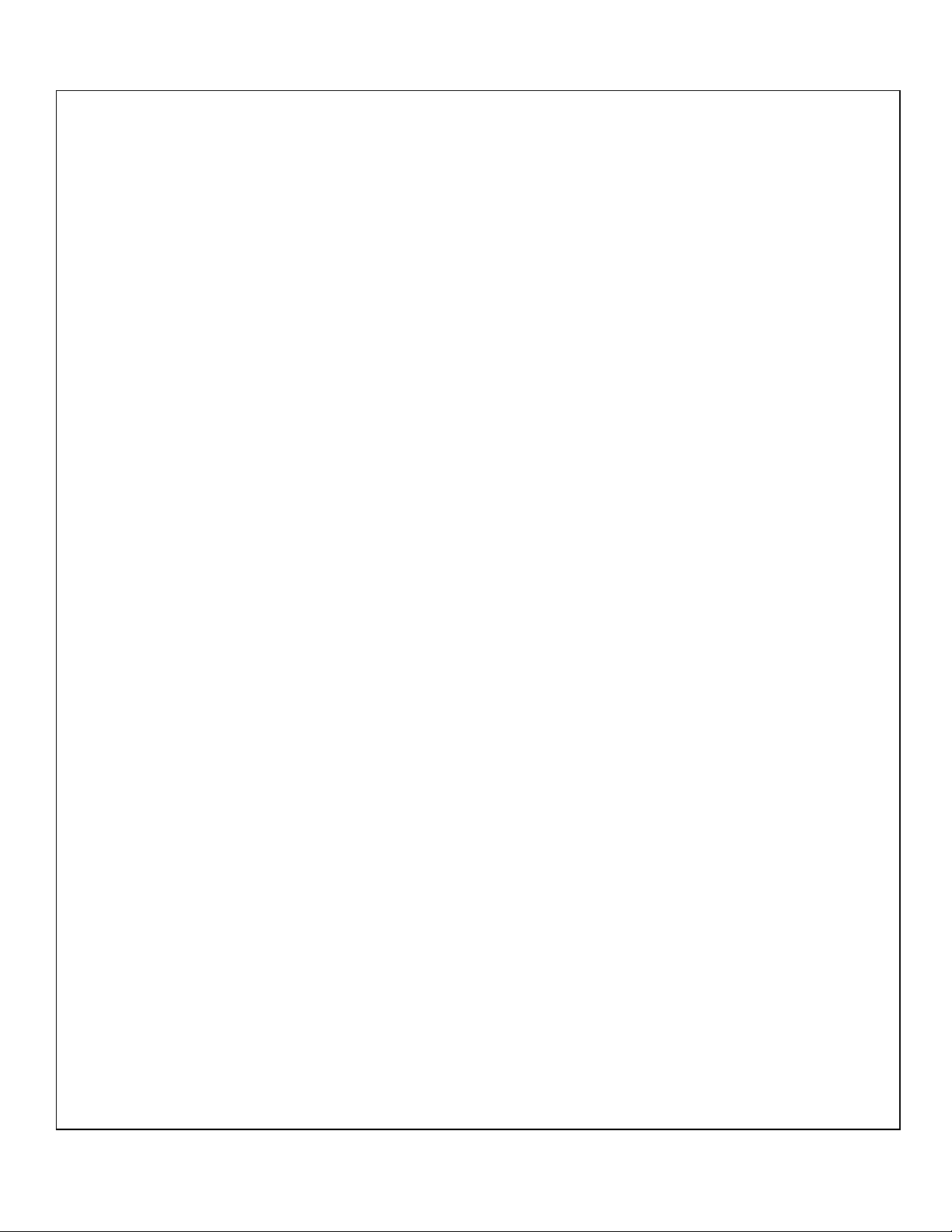
PCMCIA
Portable Multimedia Kit
Installation Manual
CDS-940/940E
CDS-420/421
CDS-620/621
Page 2
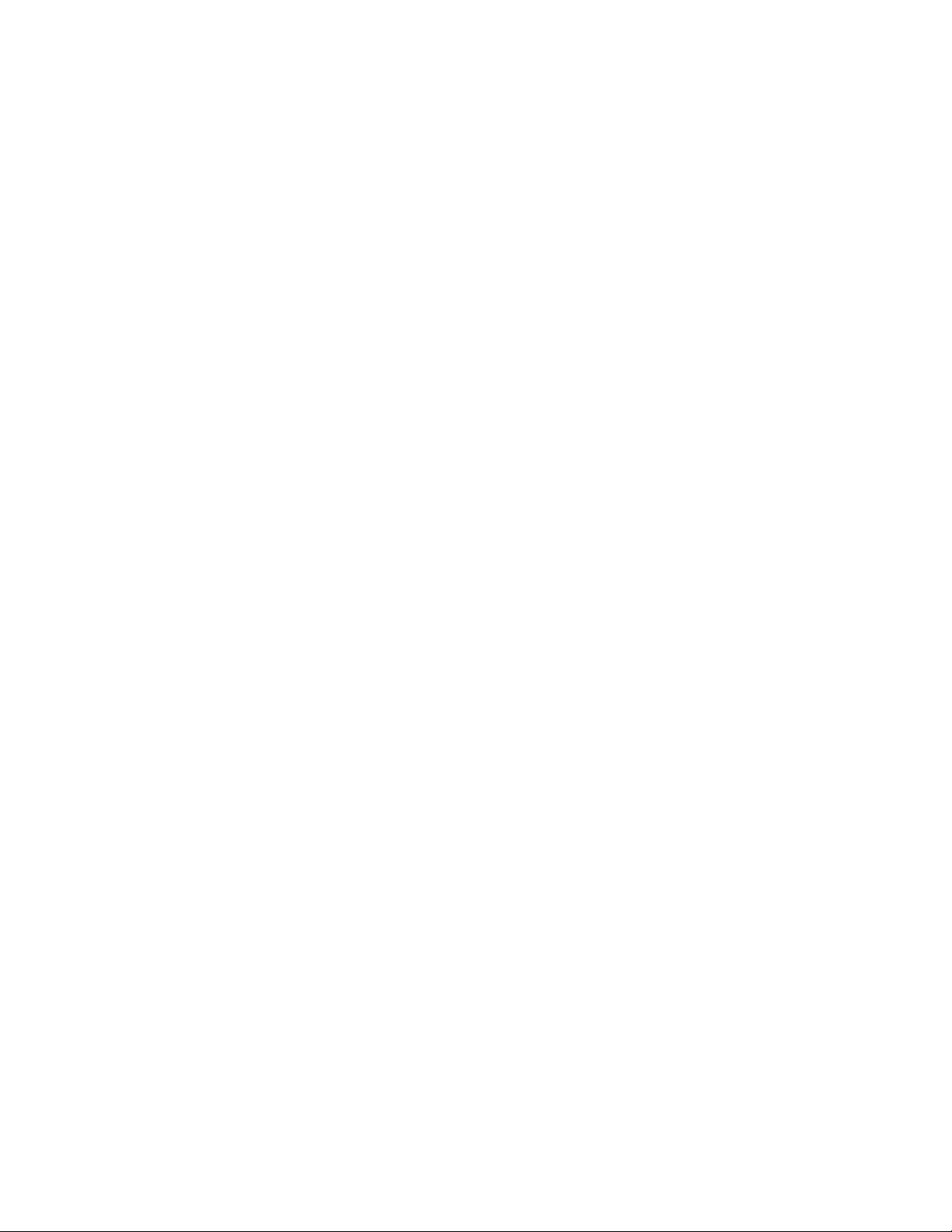
EXP COMPUTER, INC.
EXP MEMORY PRODUCTS.
NON-TRANSFERABLE LIMITED WARRANTY
EXP Computer Inc., and EXP Memory Products("EXP") warrants that the Portable Multimedia Kit
(“products”) manufactured or distributed by EXP to be free from failures due to defects in materials or
workmanship for full one year from the date of purchase of the products.
This warranty is void if the product is damaged by abnormal or improper use or by accident, abuse or if
any attempt to repair or modify the product without authorization from EXP. Your sales receipt or invoice,
showing the date of purchase and the name of the authorized reseller, is your proof of the date of
purchase. During the warranty period, EXP will at its option, replace or repair, at no charge, the product
which in its opinion is defective.
Before you return the failed products, contact EXP. You must obtain a Return Merchandise
Authorization (RMA) number by calling EXP Computer Inc. At (516) 496-7629. The RMA number should
be displayed on the outside of the returned package and on the accompanying packing list. EXP cannot
be held responsible for any package returned without the RMA number. You are responsible for
packaging, providing proof of the date of purchase and the shipping cost of the failed product to EXP
Computer, Inc. You are responsible for mailing the warranty registration card. The warranty claims may
not be honored if there is no corresponding registration card on file at EXP.
IN NO EVENT WILL EXP BE LIABLE FOR ANY DIRECT, INDIRECT, SPECIAL, INCIDENTAL OR
CONSEQUENTIAL DAMAGE, INCLUDING LOSS OF PROFIT, LOSS OF SAVINGS; OR ANY OTHER
DAMAGES CAUSED BY PRODUCT OR FAILURE OF THE PRODUCT TO PERFORM.
THIS LIMITATION OF LIABILITY APPLIES EVEN IF EXP HAS BEEN ADVISED OF THE POSSIBILITY
OF SUCH DAMAGES. SOME SATES DO NOT ALLOW THE EXCLUSION OR LIMITATION IN
INCIDENTAL OR CONSEQUENTIAL DAMAGES, SO THE ABOVE EXCLUSION OR LIMITATION
MAY NOT APPLY TO YOU.
How To Contact Us :
EXP TECH-SUPPORT 516-496-7629
EXP BBS 516-496-3753
EXP WWW WWW.EXPNET.COM
EXP TECH-SUPPORT E-MAIL tech_support.exp_computer_inc.@notes.compuserve.com
EXP SALES 1-800-EXP-6922
EXP SALES E-MAIL sales.exp_memory_inc.@notes.compuserve.com
Page 3
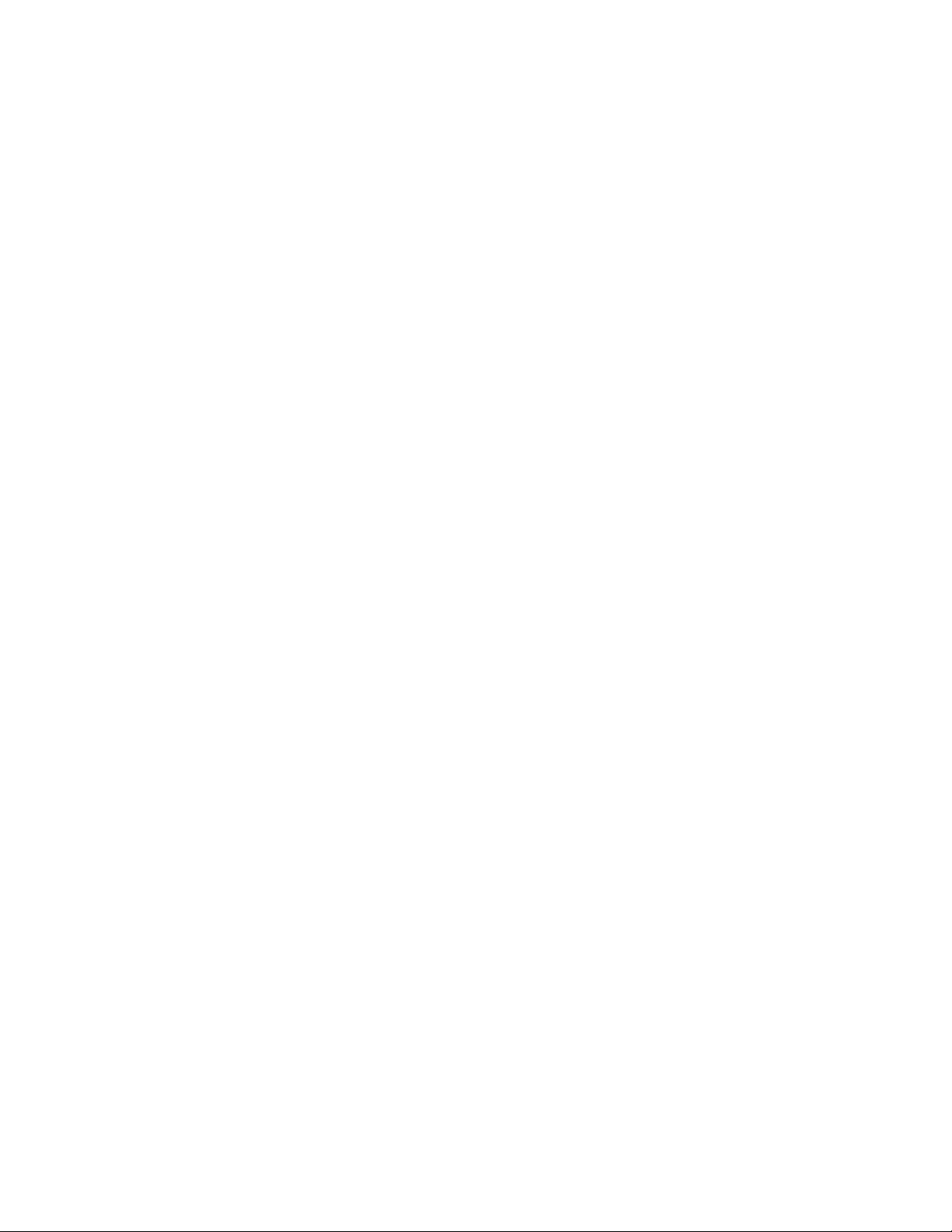
Copyright 88 1996
EXP Computer, Inc. and EXP Memory Products.
All right reserved.
1.30 Edition, March 1996
TRADEMARKS
SystemSoft is a registered trademark of SystemSoft Corporation.
CardSoft is a trademark of SystemSoft Corporation.
Phoenix is a registered trademark of Phoenix Technologies, Ltd.
Databook is a registered trademark of Databook Inc.
Cardtalk is a trademark of Databook Inc.
PCMCIA is a trademark of Personal Computer Memory Card International Association.
MS-DOS, Windows and MSCDEX are trademarks of Microsoft Corporation.
Photo CD is a trademark of Eastman Kodak Company.
The information in this publication has been carefully checked and believed to be accurate as of its publication date.
EXP will not be held responsible for any inadvertent errors. All information in this publication is subject to change without notice.
Page 4
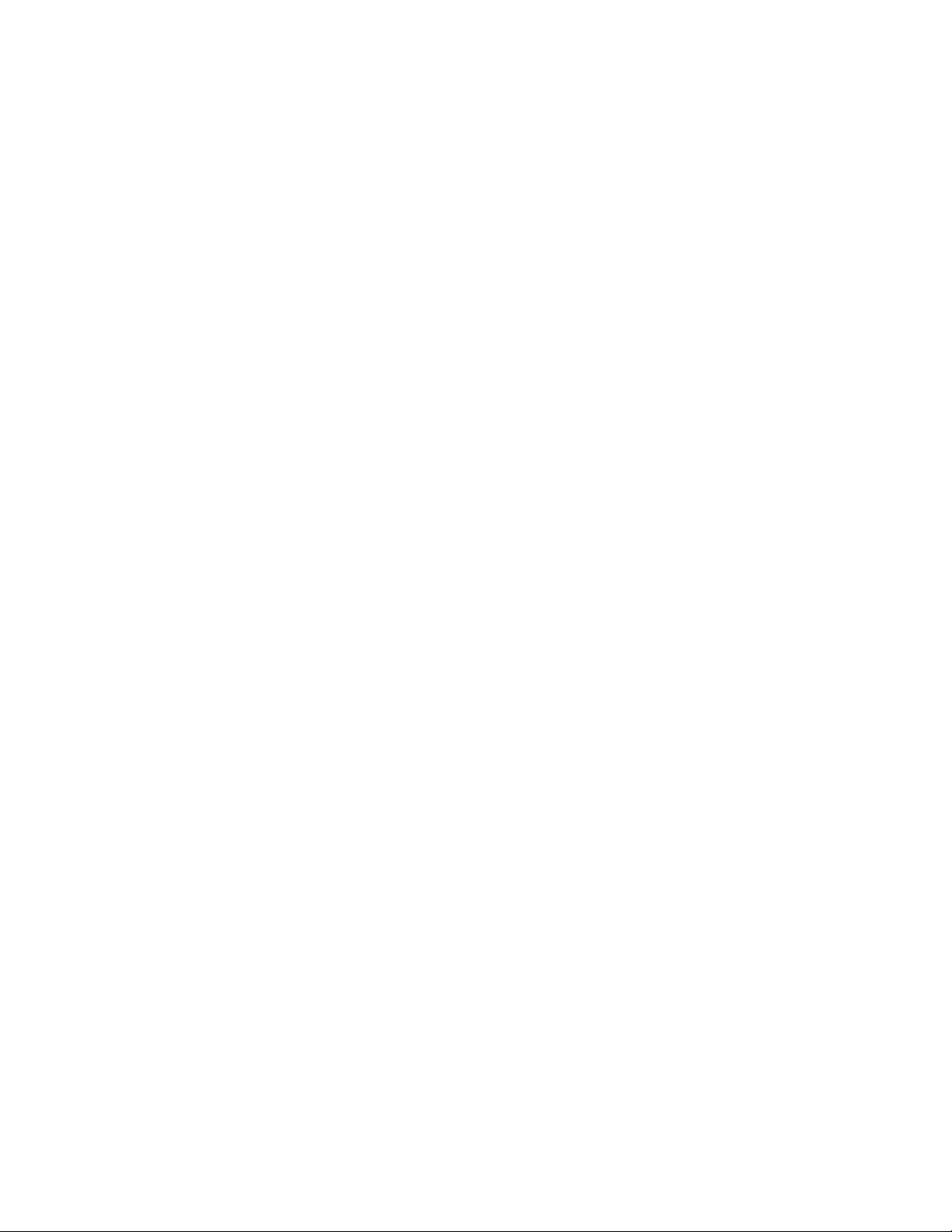
CONTENTS
INTRODUCTION ...................................................................... 1
SYSTEM REQUIREMENTS............................................. 1
FEATURES...................................................................... 1
PART NAMES AND FUNCTIONS............................................ 2
HARDWARE INSTALLATION.................................................. 7
SOFTWARE INSTALLATION FOR WINDOWS 95.................. 8
SOFTWARE INSTALLATION FOR DOS/WINDOWS 3.1 ........ 11
AUTOMATIC INSTALLATION.......................................... 11
CDS-420/940E/621 MANUAL INSTALLATION................ 13
CDS-940 MANUAL INSTALLATION................................15
CDS-940 TROUBLE SHOOTING.............................................. 17
CDS-420/940E/620/621 TROUBLE SHOOTING....................... 19
USING THE PCMCIA CD-ROM................................................. 21
SETTING UP YOUR SOFTWARE.................................... 21
HOW TO PLAY AUDIO CD .............................................. 22
PCMCIA SOFTWARE INFORMATION...................................... 23
POWER SAVING...................................................................... 28
Page 5
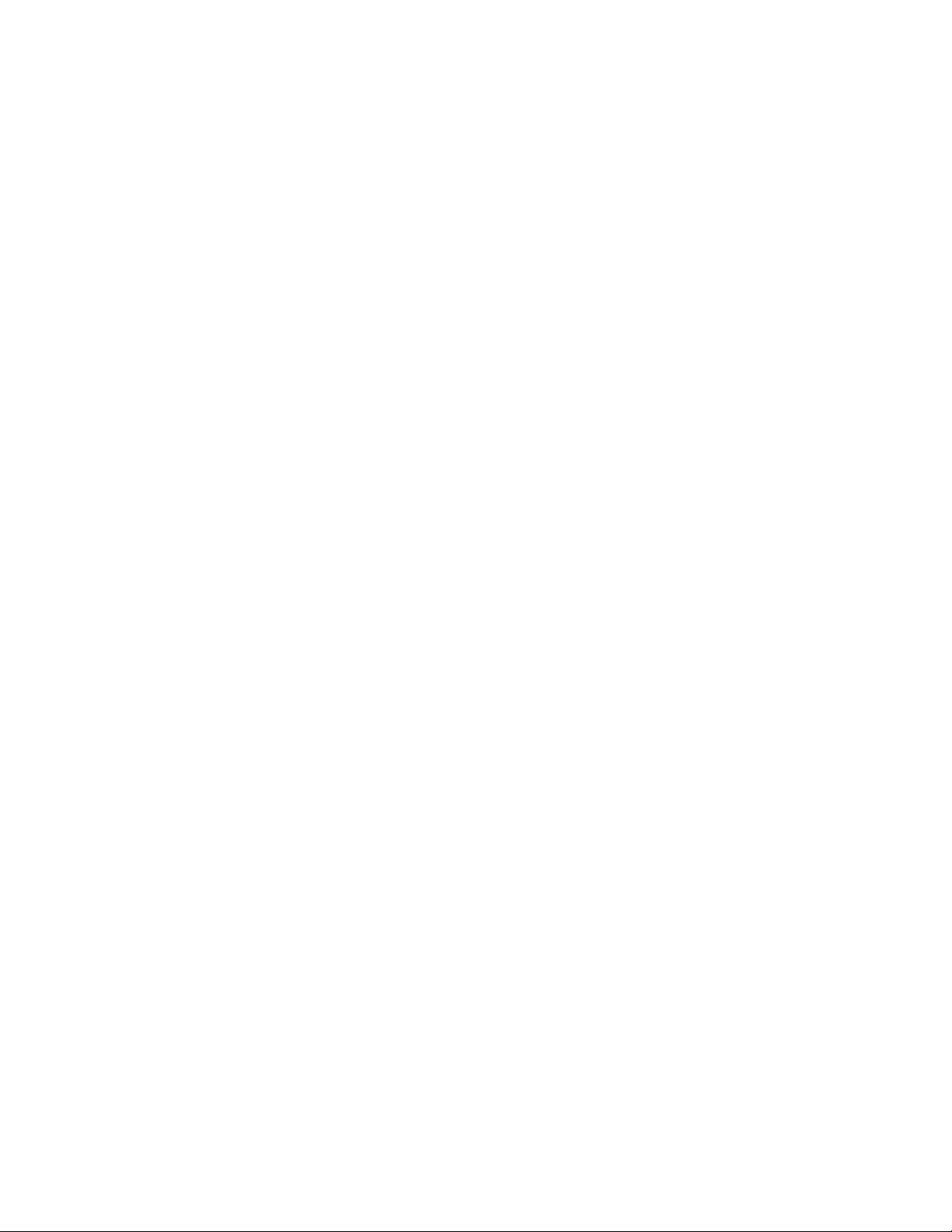
INTRODUCTION
The Portable Multimedia Kit is composed of a PCMCIA CD-ROM drive and a Sound Module. Compliant
with PCMCIA 2.1, the CD-ROM can connect to any computer with a PCMCIA slot. The Sound Module,
with its real 16-bit stereo CD sound quality can play high-fidelity CD-quality audio. The Sound Module
has a built-in microphone, speaker, and volume control, and for your convenience, there are external
jacks for microphone and speaker. You may use the CD-ROM separately or together with the PCMCIA
Sound by following the easy-to-use software installation guide. This is the simplest way to economically
and completely upgrade your notebook computer to a full multimedia version.
SYSTEM REQUIREMENTS
1. Notebook or desktop computer with a PCMCIA 2.1 Type I, II or III slot
2. MS-DOS Version 6.0 or later
3. Microsoft Windows 3.1 or 3.11 or Windows 95
FEATURES
CD-ROM
§ Complies with PCMCIA 2.1 Standard
§ Easy-to-install device driver software
§ No external power supply required for CDS-
940/940E, CDS-420 and CDS-620
§ Type I PCMCIA Card - 85.6 x 54.0 x 3.3 mm
§ Motorized front tray loading, no caddie required
16 bit, 44.1 kHz sampling Audio output with front
volume control
§ Complies with MPC 2
§ Size:
CDS-940/940E - 245 x 150 x 48 mm
CDS-420/421/620/621 - 164 x 250 x 50 mm
§ Weight:
CDS-940/940E - 1.45 Kg (3.2lb)
CDS-420/421/620/621 - 1.35Kg (3lb)
Sound Module
§ True 16 bit stereo sound module
§ Built-in speaker (Mono) No additional external
speaker required
§ Build-in microphone (Mono), no additional
external microphone required
§ Stereo line-in jack. This jack may connect to
audio output (3.5mm stereo plug) from the CDROM drive.
§ Stereo output external speaker jack (3.5 mm
stereo plug)
§ Data transfer rate:
CDS-940/940E - 300 Kbytes/sec
CDS-420/421 - 600Kbytes/sec
CDS-620/621 - 900Kbytes/sec
§ Memory Buffer
CDS-940/940E - 64KBytes
CDS-420/421/620/621 - 256KBytes
§ MSCDEX compatible
Supports CD-DA, CD-ROM
mode 1 and 2, CD-XA, and
Multi-session Photo CD
Data integrity 1 error in 10
-16
bits
§ Microphone input jack (3.5mm stereo plug)
§ 20-voice stereo FM synthesis
§ ADPCM and ESPCM decompression
§ Adjustable volume control by S/W or manually
§ Easy to carry pocket sized sound module:
Size: 75x 45x 16 mm
Weight ≤ 100g
- 1 -
Page 6
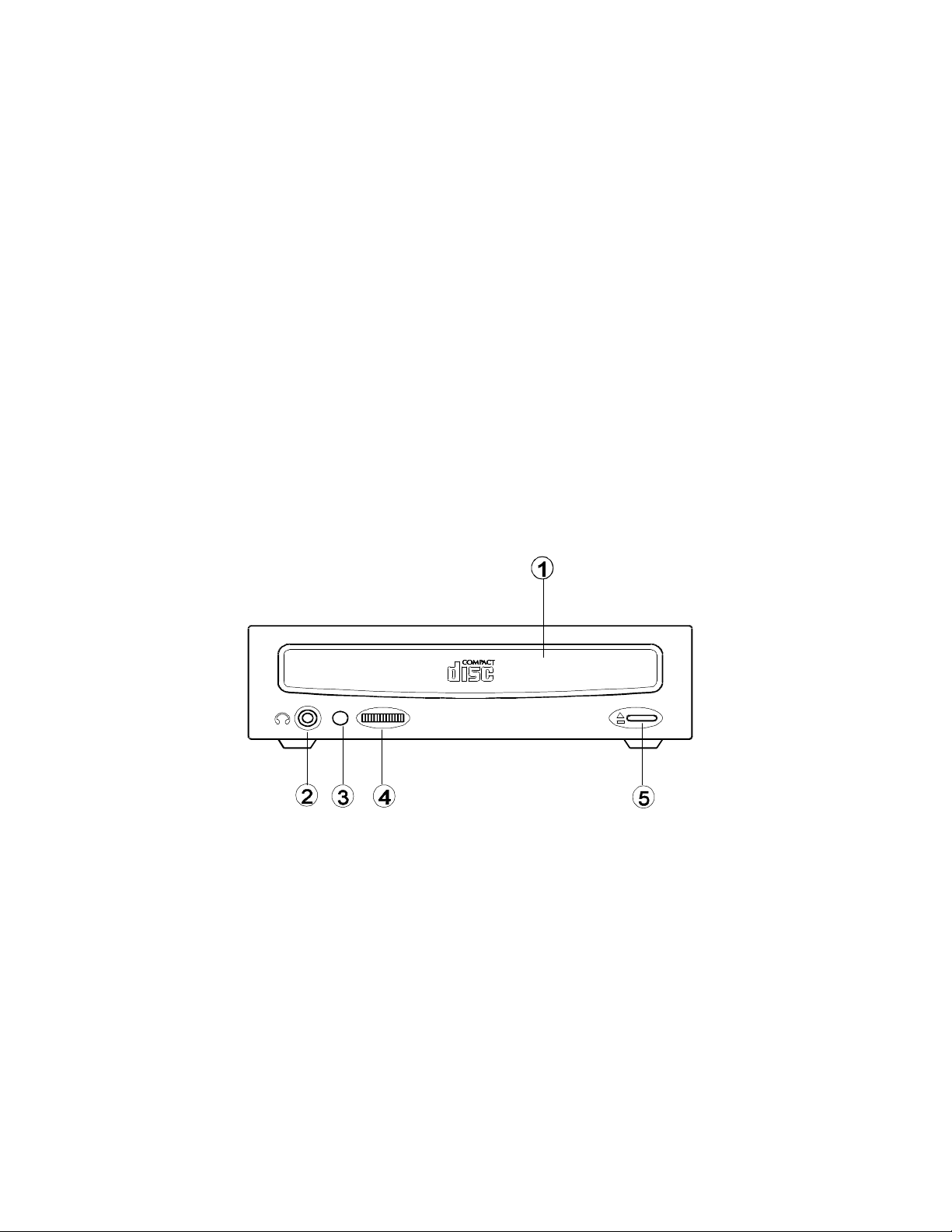
PART NAMES AND FUNCTIONS
Front panel of the CDS-940/940E DRIVE
•• Disc Tray:
This disc tray is used to insert the compact disc.
‚‚ Headphone Jack:
3.5 mm audio headphone jack.
ƒƒ Activity LED:
This LED will blink when the drive is accessing the disc.
„„ Headphone Volume Control Knob:
This rotary knob is used to adjust the headphone jack volume.
…… Load /Eject Button:
This button is used to load/eject the Disc Tray.
- 2 -
Page 7

Rear panel of the CDS-940/940E DRIVE
•• Interface Connector:
This interface connector is used to connect the CD-ROM drive
with the PCMCIA interface card.
‚‚ Audio Output Jacks:
Left and right channel audio output for connection to external
speakers or Line-in jack of the Sound Module.
- 3 -
Page 8
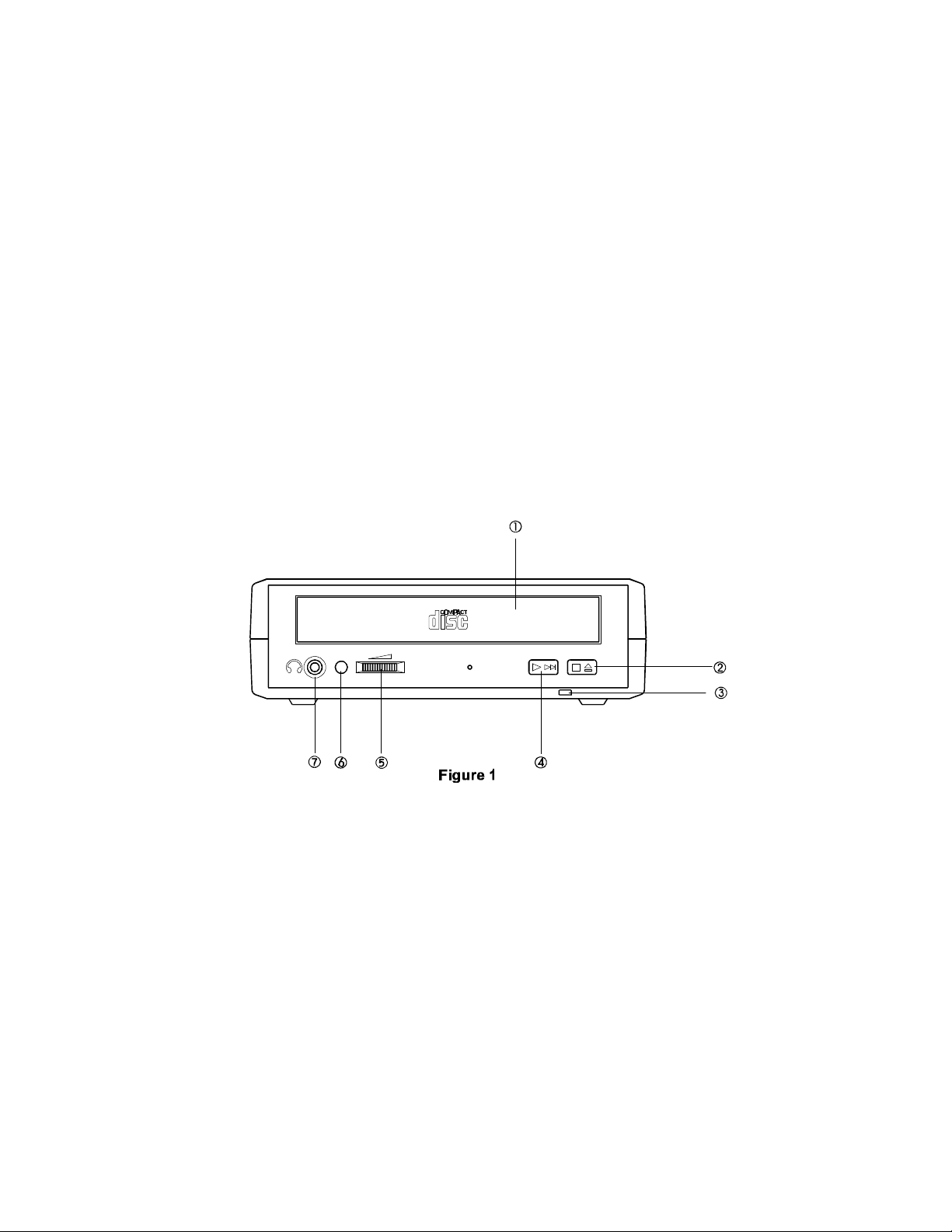
FRONT panel of the CDS-420/421/620/621 DRIVE
•• Disc Tray:
This disc tray is used to insert the compact disc.
‚‚ Load/Stop button:
• Press this button to load the disc tray.
• When playing an Audio CD, pressing this button will put it into the stop state.
ƒƒ Power Indicator:
• This indicator will light with a green LED when the power is on.
• This LED will blink when battery power is low.
„„ Play/Skip (option): (for CD Audio operation only)
…… Headphone Volume Control Knob:
This rotary knob is used to adjust the volume of the headphone jack.
†† Power On/Busy LED:
This LED will light with a green LED when power is on.
This LED will blink when the drive is accessing the disc.
‡‡ Headphone Jack:
3.5 mm audio headphone jack.
- 4 -
Page 9
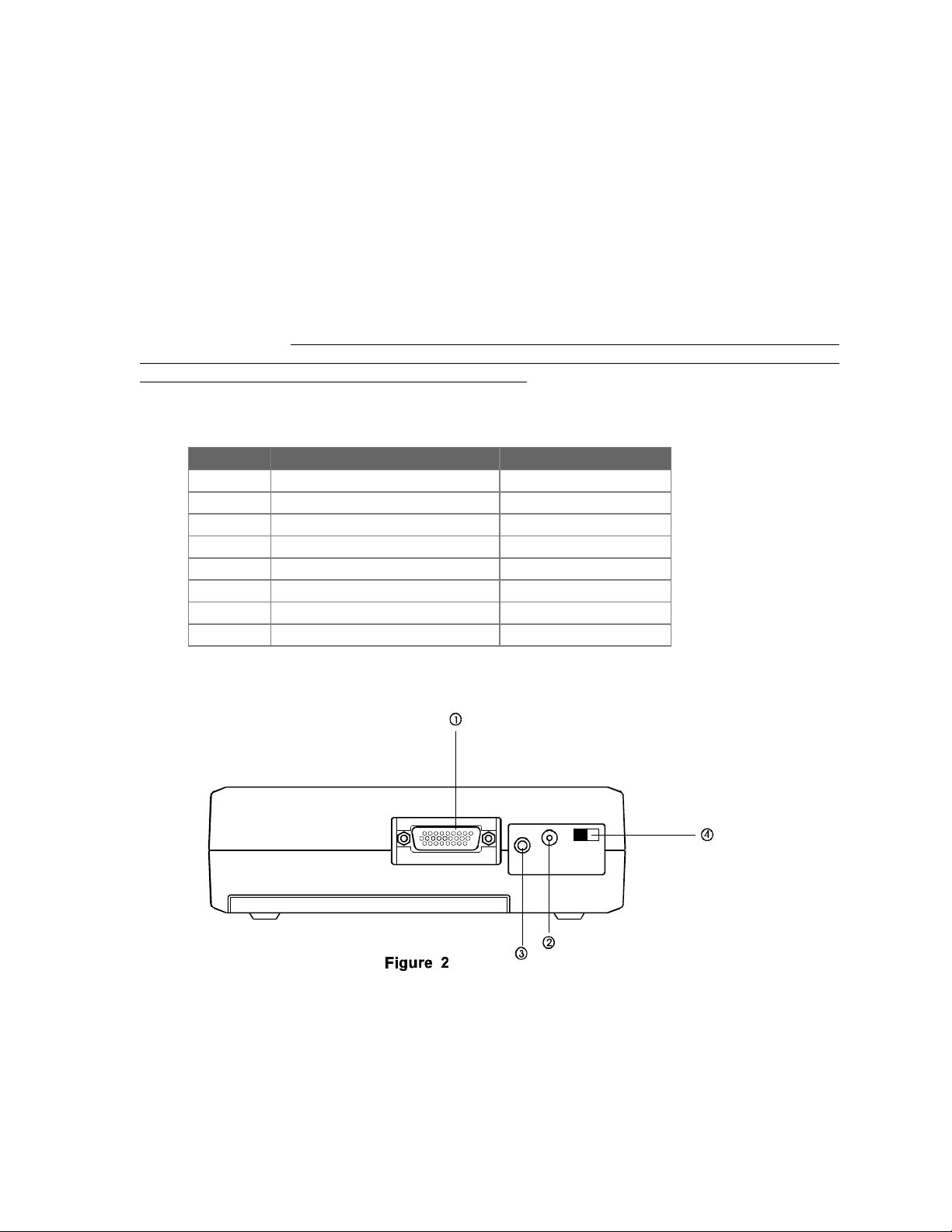
REAR PANEL OF THE CDS-420/421/620/621 DRIVE
•• Interface Connector:
This interface connector connects to the PCMCIA interface card.
‚‚ DC in Jack:
This jack connects to the AC adapter.
ƒƒ Line out Jack:
This jack outputs audio signal to an amplifier.
„„ DC +5V Source Switch
This switch selects DC +5V power source for the CD-ROM drive.
There are two sources to choose from - PC direct or DC/battery. The CDS-420 and CDS-620 only
need +5V, therefore, if your PC can supply 1A +5V from PCMCIA slot, you should be able to use
the CD-ROM without external power by setting the switch to “PC”, otherwise, you need to set the
switch to ”DC/BATT” to use the external power source. The CDS-421 and CDS-621 need DC +12V,
therefore, AC adapter or batteries are necessary even the +5V is supplied by PC.
Model Power Source for CD-ROM Switch Setting
CDS-420 +5V PC Direct PC
CDS-420 +5V External Power DC/BATT
CDS-421 +5V PC Direct, +12V External PC
CDS-421 +5V and +12V External DC/BATT
CDS-620 +5V PC Direct PC
CDS-620 +5V External Power DC/BATT
CDS-621 +5V PC Direct, +12V External PC
CDS-621 +5V and +12V External DC/BATT
- 5 -
Page 10
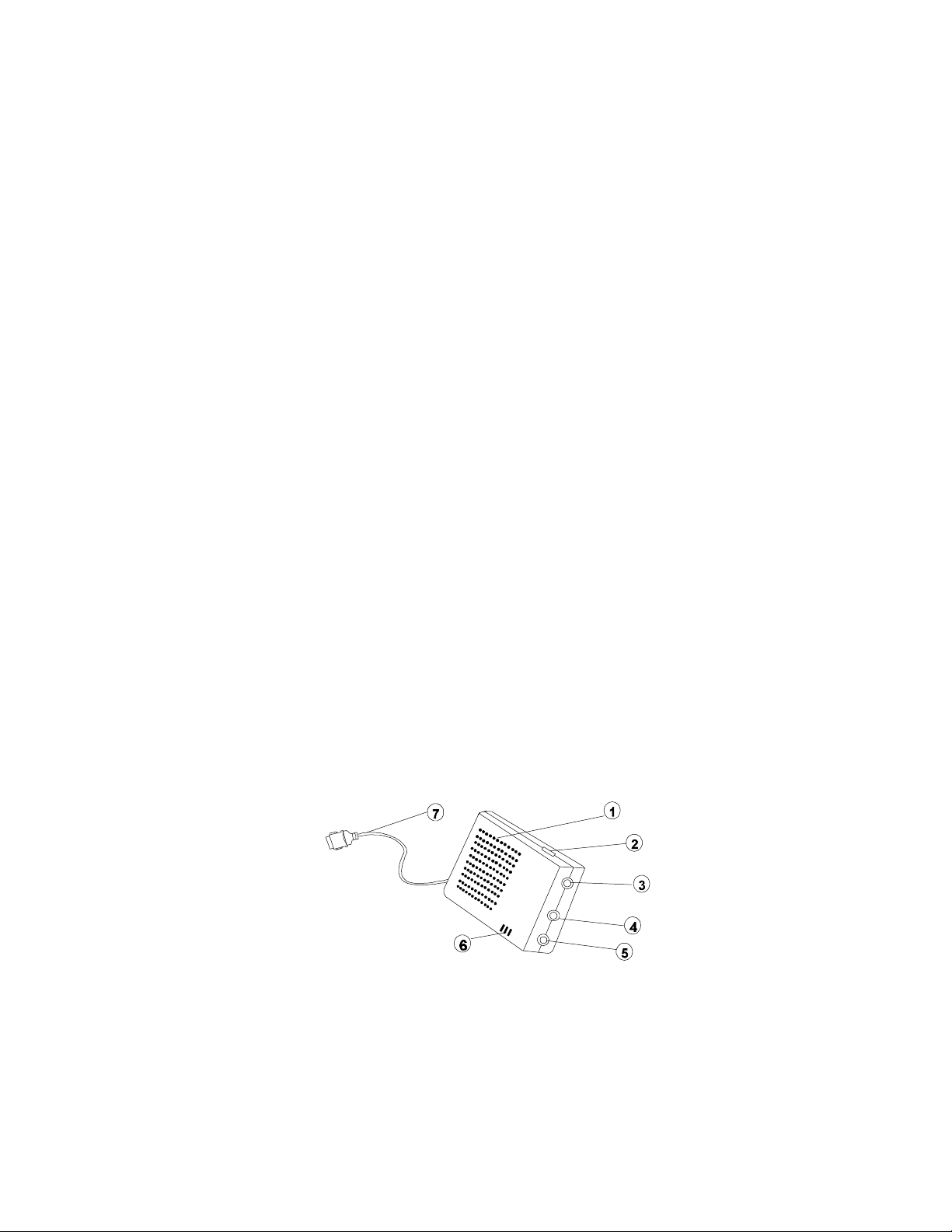
SOUND MODULES
•• Built-in Speaker:
This built-in 28 mm speaker is a MONO sound speaker.
‚‚ Volume Control Knob:
This knob is used to adjust the volume of the built-in speaker and
the external headphone jack.
ƒƒ External Headphone Jack:
This is used to connect to a headphone or a self-powered external
speaker with a standard 3.5 mm stereo plug. When using with an
external headphone or speaker, the built-in speaker will be
disabled.
„„ External Microphone Jack:
This jack is used to connect to an external microphone with a
standard 3.5 mm plug. When using with an external microphone,
the built-in speaker will be disabled.
(Note: This jack is designed for condenser type microphones only.
Do not use a magnetic type microphone.)
…… Stereo Line-in Jack:
This jack is used to connect with the another audio source. For
example, audio output from CD-ROM Drive when playing the CD
audio.
†† Built-in Microphone
‡‡ Sound Module Cable:
This 15-pin cable connects to the PCMCIA interface card.
- 6 -
Page 11

HARDWARE INSTALLATION
Before you begin, make sure you turn your system OFF before connecting the PCMCIA Portable
Multimedia Kit.
1. Connect the PCMCIA interface card to the CD-ROM drive. Press firmly until the CD-ROM connector
is seated, and tighten the two screws on the cable connector.
2. Place the CD-ROM drive in the horizontal position, for the CD-ROM is designed to operate only in
the flat position. Operating the CD-ROM drive in any abnormal position is not recommended.
3. Connect the PCMCIA Sound Module to the PCMCIA interface card.
4. Locate the PCMCIA slot of your computer, or consult your computer’s owner’s manual for the
location of the PCMCIA slot.
5. Align the PCMCIA interface card with the arrow sign pointing toward the computer’s slot. (Please
note that the card is keyed to guide for proper insertion.)
6. Slowly insert the PCMCIA interface card into the slot and press firmly until the connector is seated.
7. Turn the system ON to install the PCMCIA CD-ROM device driver. Please follow the Software
Installation procedures.
- 7 -
Page 12

SOFTWARE INSTALLATION FOR WINDOWS 95
If your computer does not have Windows 95 installed yet, please refer to the section titled “Using
Multimedia Kit to Install Windows 95”.
USING PORTABLE MULTIMEDIA KIT UNDER WINDOWS 95
The following dialog box will appear when you insert the Multimedia kit under Windows 95 for the very
first time.
If the dialog box does not appear and the CD-ROM folder can not be found in My Computer, please refer
to the section titled “Enabling 32-Bit Card Support”.
Select “Driver from disk provided by hardware manufacturer” and click on OK button, Windows 95
will then prompt you to insert the manufacturer’s installation disk. Insert the Multimedia kit device driver
disk into your floppy drive. Specify the directory as A:\ (or B:\ whichever containing the diskette) and
select OK. You will need three steps to finish the drivers installation.
1. Choose “EXP MULTIMEDIA KIT ” when the dialog box appear and click OK, the Multi-Function
driver will be installed.
2. The second step, “New Hardware Found - EXP MULTIMEDIA KIT CD-ROM” will appear,
choose OK to install from the same disc and the CD-ROM driver will be installed.
3. The last step, “New Hardware Found - EXP MULTIMEDIA KIT SOUND” will appear, choose
OK to install from the same disc and the Sound card driver will be installed.
After you have completed the installation you should be able to access the CD-ROM ( Double click on
My Computer Icon ) and the Sound card now.
Note: It is not necessary to connect the Multimedia kit every time you reboot your computer; insert
the card into your PCMCIA slot just when you need to use it.
- 8 -
Page 13

USING MULTIMEDIA KIT TO INSTALL WINDOWS 95
If you are about to upgrade your operating system from DOS/Windows 3.XX to Windows 95 using the
Multimedia kit, the Multimedia kit’s DOS device driver as described in the “Software Installation for
DOS/Windows” section should be properly installed first before proceeding further. Then, perform the
following steps to install Windows 95.
1. Start Windows 3.1.
2. Insert the Windows 95 CD into the Multimedia kit.
3. Run File Manager and select the Multimedia kit drive.
4. Find and double-click the file setup.exe.
5. Follow the on-screen instructions to complete the installation of Windows 95.
6. After the installation is completed, please refer to the next section titled “Enabling 32-BIT CARD
SUPPORT”.
ENABLING 32-BIT CARD SUPPORT OF WINDOWS 95
Your system must have the PCMCIA socket support prior to operating the Multimedia kit. To check
whether your computer has PCMCIA Socket supported or not first, double-click on the “System” icon
from “Control Panel” folder (you can select the “Control Panel” under “Settings” from the “Start” menu to
open the “Control Panel” folder).
Click on the Device Manager Tab. If “PCMCIA Socket” is found with a cross (x) sign next to the PCMCIA
Controller as following, it means the PCMCIA device driver is not using 32-Bit Card Support.
In this case, double click on the PCMCIA Controller, and a dialog box will be displayed as above picture
to your right. Please place a check mark next to the current configuration of Device usage box, then
select OK.
- 9 -
Page 14

After the PCMCIA 32-Bit Card support is installed, Windows will prompt you to reboot your computer.
Then you should refer to the first section titled “Using PORTABLE MULTIMEDIA KIT Under Windows 95”
to configure the Multimedia kit.
Adding the PCMCIA Socket
If the PCMCIA Socket is NOT listed in the “Device Manager” window, then you must add a PCMCIA
socket to your system. Please click on the “Add New Hardware” icon in the Control Panel folder and
select “PCMCIA socket”. Select the appropriate type of PCMCIA Controller that matches with yours and
follow the on-screen instructions.
Note: Do not install the ESS Audio Application Software, they are for Windows 3.1 only
- 10 -
Page 15

SOFTWARE INSTALLATION FOR DOS/WINDOWS 3.1(3.11)
AUTOMATIC INSTALLATION
The device driver installation programs provide an INSTALL program to help you to install the CDROM/Sound device driver into the computer with ease. Please follow the steps shown below to proceed
with automatic installation.
1. Insert the device driver diskette into a floppy disk drive on your computer.
2. Change the working directory to the floppy drive containing the device driver diskette by typing “A:”
or “B:” then press ENTER.
3. At the DOS prompt (A:\> or B:\>), type “INSTALL” followed by the ENTER key.
4. Press ENTER or click on the OK button to continue when the opening screen appears. A dialog box
will prompt out to ask if you wish to install the CD-ROM only or together with the Sound. Click on the
button you select or press the TAB key to shift between the buttons. After selecting, a different
screen will be displayed depending on your selection.
Note: The default setting is CD-ROM only.
5-a.If you choose to use “CD-ROM only”, a dialog box like Figure 5-a will be displayed for you to
specify the directory to place the 1) device driver, 2) the DOS directory and, 3) the I/O port desired
for the Portable Multimedia Kit. (Otherwise, go to 5-b and refer to Figure 5-b for installing the CDROM with the Sound.) Enter the directory you wish to install the driver to and press the TAB key in
order to indicate the DOS directory. Again, press TAB to set the I/O port. The default setting of the
I/O ports are 240-243. After completing the selection, click on Install button to continue.
Figure 5-a
- 11 -
Page 16
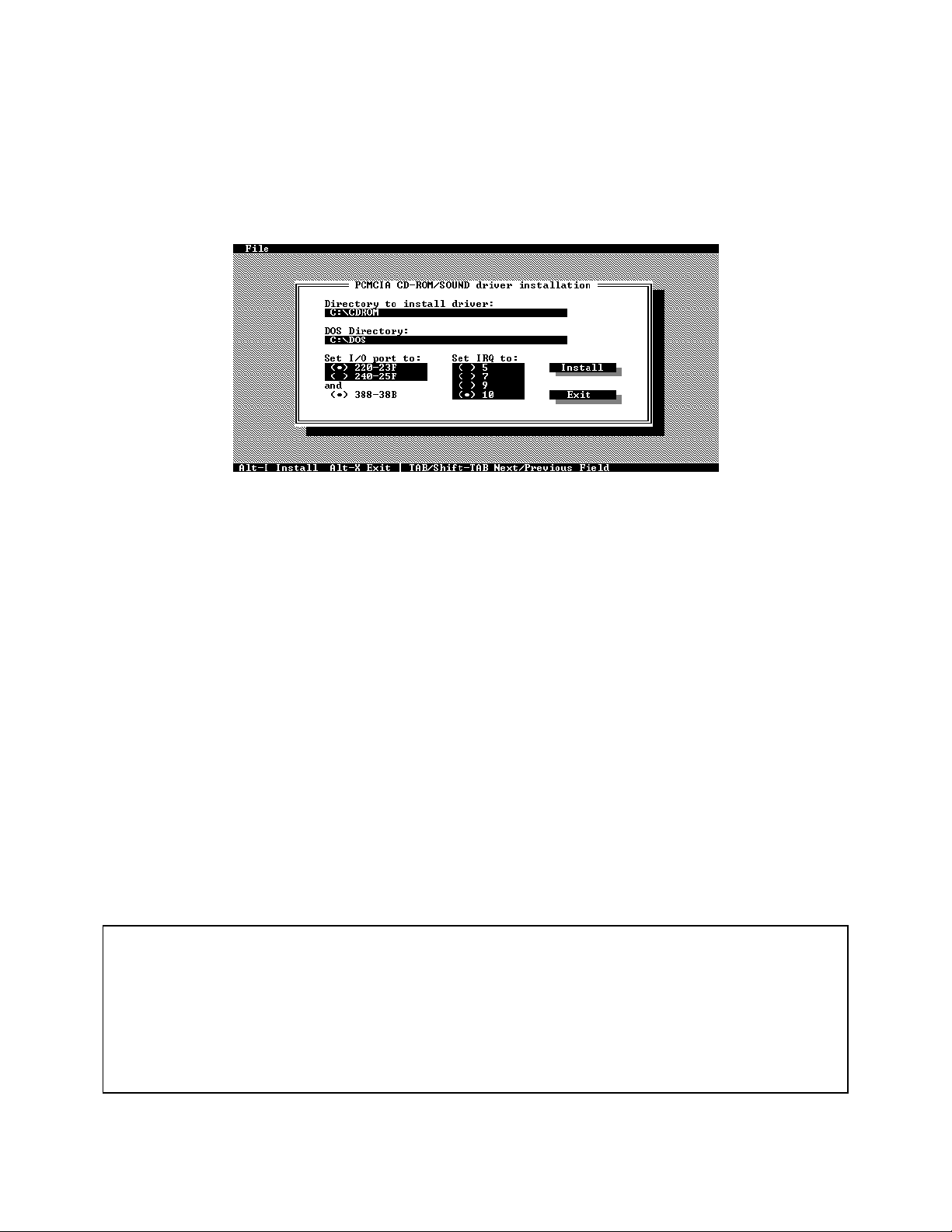
5-b.If you select to use the “CD-ROM with Sound”, a dialog box like Figure 5-b will be displayed for you
to specify 1) the directory to place the device driver, 2) the DOS directory, 3) the I/O port and 4) the
IRQ desired for the Portable Multimedia Kit. Enter the directory you wish to install the driver to and
press the TAB key to indicate the DOS directory. Again, press TAB in order to set the I/O port and
then the IRQ. The default setting of the I/O ports are 220-23F, and the default IRQ is 10. After
completing the selection, click on the Install button to continue.
Figure 5-b
6. The rest of the installation should proceed automatically, and the CONFIG.SYS and
AUTOEXEC.BAT files on your computer will be updated automatically.
7. You are ready to activate the Portable Multimedia Kit. Please refer to the previous section of
“Hardware Installation” to make sure the Portable Multimedia Kit has been connected to your system
properly.
8. Reboot your computer and the Portable Multimedia Kit will be defined as the next available drive
letter. For example, if the last hard drive of the computer is drive C, the Portable Multimedia Kit
driver will be assigned to be drive D automatically.
6. If you select to enable the Sound Module, you also will have to install the Windows device driver for
Sound. Insert the Audio Application Software Disk #1 into a floppy drive. Then go to Windows and
Run the File Manager. Select the drive containing Audio Application Software Disk#1. Find and
double-click file setup.exe. Follow the on-screen and once you see the Audio Applications Setup
window, select the Custom Board Configuration button to set the proper Sound I/O address,
Interrupt (IRQ number) and DMA channel.
Note1: The Sound I/O address will always be the number of the I/O address you installed with 10 added
up. For example, if you set the I/O address at 220, then the Sound I/O address should be at
230. The Interrupt number is the same as the IRQ number you installed. The DMA should be
set at 0.
Note2: Due to the lack of DMA channel support in the PCMCIA structure, some of the DOS CD-ROM
titles will not play properly.
- 12 -
Page 17
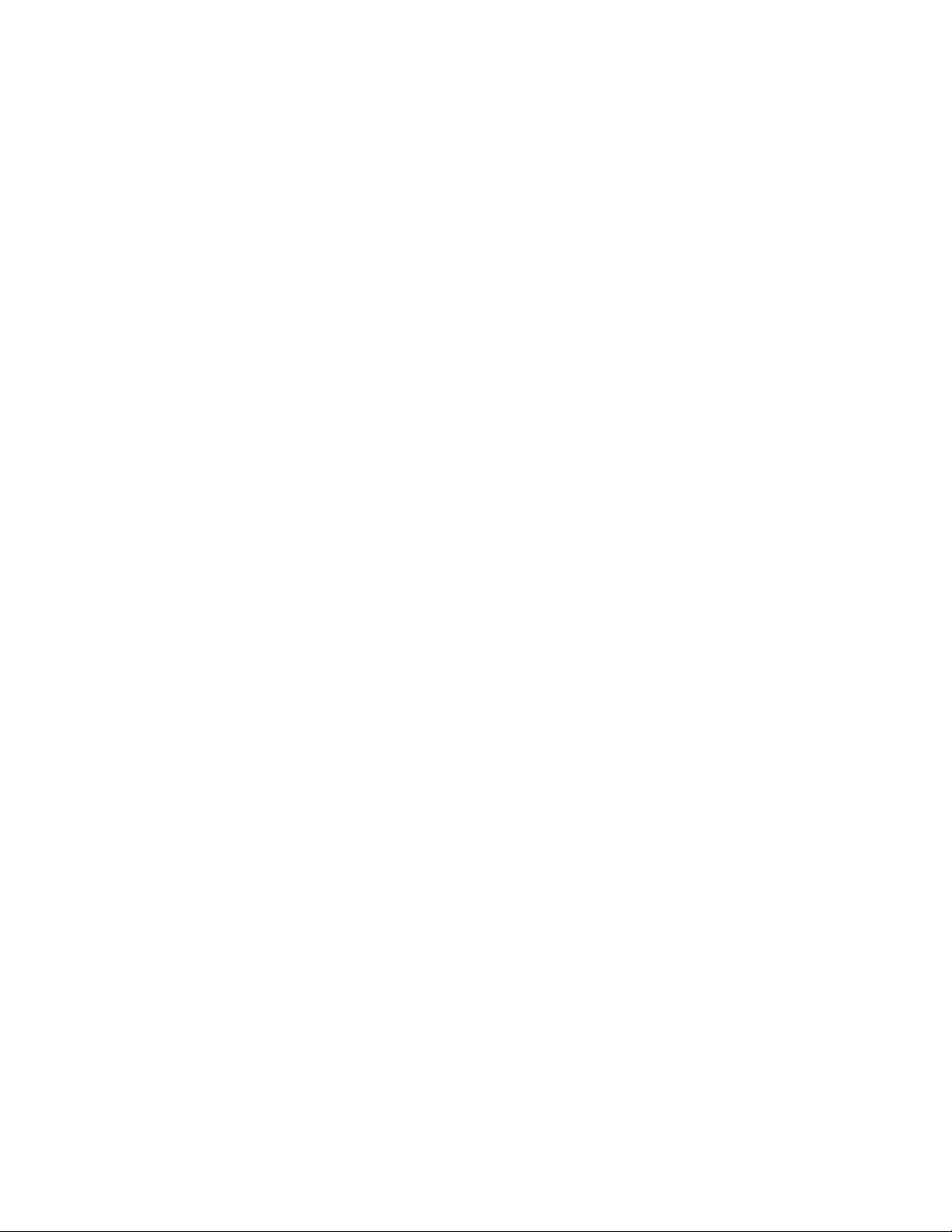
CDS-420/940E/620/621 MANUAL INSTALLATION
You may also manually install the Portable Multimedia Kit device driver if the default setting conflicts
with your system.
1. Copy the files EXPCDM.EXE from the Portable Multimedia Kit device driver disk to your hard disk.
2. Add “LASTDRIVE=Z” to the TOP of your CONFIG.SYS file. If you already have a LASTDRIVE line
with a letter other than Z, change it to Z.
3. If you wish to use the CD-ROM only, add the following lines near the BOTTOM of your CONFIG.SYS
file:
DEVICE=drive:\path\EXPCDM.EXE /P:320 /D:MSCD001
If you want to enable both the CD-ROM and the Sound, add the following lines instead of the above:
DEVICE=drive:\path\EXPCDM.EXE /P:220 /I:10 /S /D:MSCD001
where drive:\path specifies the directory containing the files EXPCDM.EXE
If your CONFIG.SYS file is already loaded with PCMCIA software, such as SystemSoft’s CardSoft or
Databook’s Cardtalk, it is necessary to add the above lines AFTER the PCMCIA software. Otherwise,
the PCMCIA interface card will not be initialized properly. To make sure if any PCMCIA software has
been loaded in your system and to know more about PCMCIA, please see the next section, “PCMCIA
Software Information”.
EXPCDM.EXE is the device driver for the PCMCIA Sound Card. The parameters are described as below:
/P is used to set the I/O ports. If you select to use the CD-ROM only, the valid ports are 320-32F,340-
34F, and 360-36F, the default setting will be /P:320. When you choose to use the CD-ROM with
Sound, the valid ports are 220-23F, and 240-25F. The default setting will be /P:220.
/I if you want to use the CD-ROM with Sound, it is necessary to set the IRQ number. The valid IRQs
are 5, 7, 9, 10, and the default setting is /I:10.
/S is used to enable the Sound feature.
/D the /D switch indicates the drive name. It can be any name up to 8 characters in length.
4. Add the following line near the TOP of your AUTOEXEC.BAT:
drive:\path\MSCDEX.EXE /D:MSCD001 /M:4
where drive:\path specifies the DOS directory or the directory containing the file MSCDEX.EXE.
If your AUTOEXEC.BAT file loads a menu program such as DOSSHELL or Windows, you will have to
add the above line to start your menu program. Otherwise, MSCDEX won’t have a chance to load before
your menu program begins.
The example above shows the default setting. The /D: switch indicates the drive name. It MUST be
the same name that you specify for the /D: switch of EXPCDM.EXE in your CONFIG.SYS file. The /M:
switch indicates how much memory to allocate for caching information on the CD-ROM. The default /M:4
caches 8KB.
For more information about the switches of MSCDEX, please type “help MSCDEX” at the DOS prompt.
- 13 -
Page 18

5. Reboot your computer to activate the Portable Multimedia Kit.
6. If you select to use the CD-ROM with Sound, you will also have to install the Windows device driver
for Sound. Insert the Audio Application Software Disk #1 into a floppy drive, then start Windows and
run File Manager. Select the drive containing the Audio Application Software Disk#1. Find and
double-click file setup.exe. Follow the on-screen instructions and once you see the Audio
Applications Setup window, select the Custom Board Configuration button to set the proper Sound
I/O address, Interrupt (IRQ number) and DMA channel.
Note1: The Sound I/O address will always be the number of the I/O address you installed with 10 added
up. For example, if you set the I/O address at 220, then the Sound I/O address should be at
230. The Interrupt number is the same as the IRQ number you installed. The DMA should be
set at 0.
Note2: Due to the lack of DMA channel support in the PCMCIA structure, some of the DOS CD-ROM
titles will not play properly.
- 14 -
Page 19
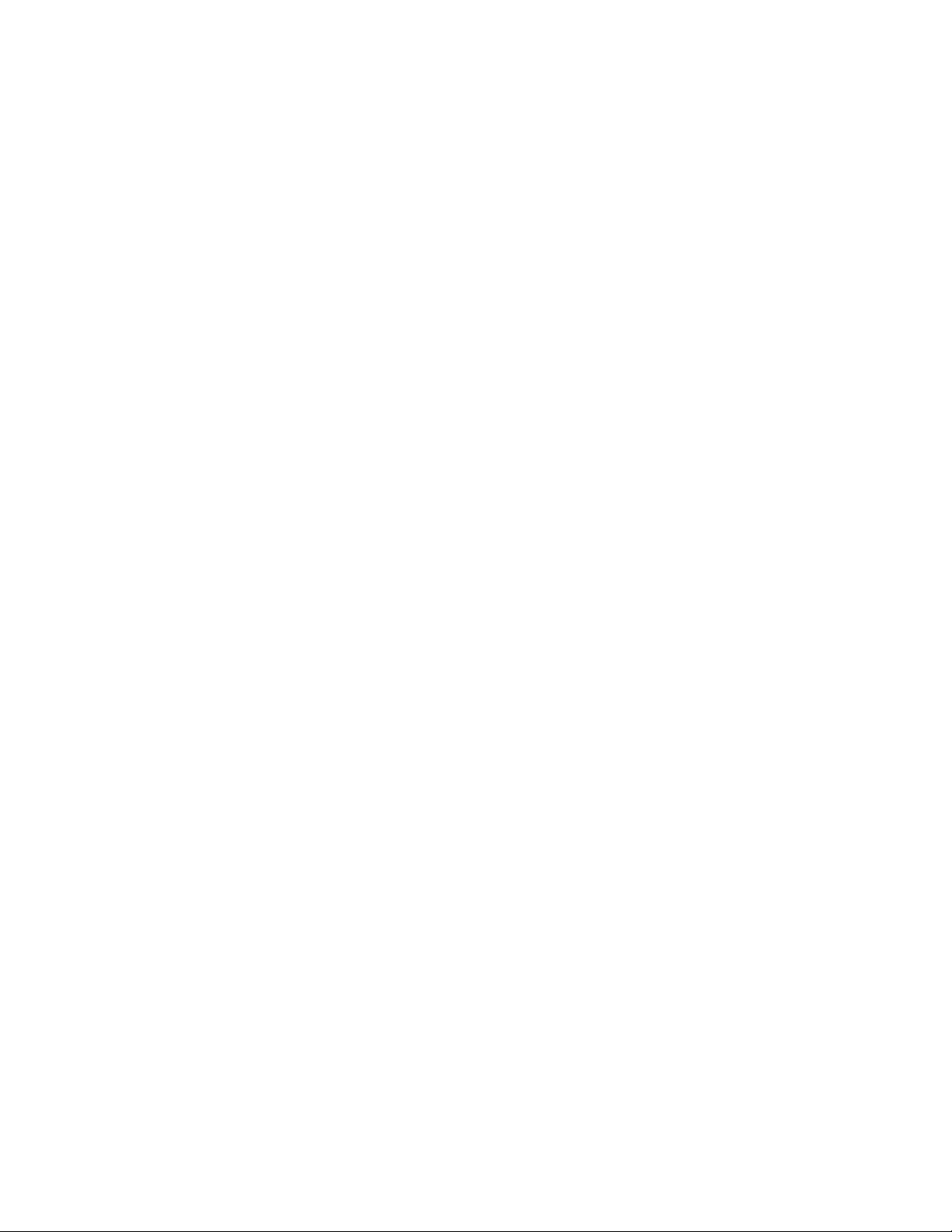
CDS-940 MANUAL INSTALLATION
You may also manually install the Portable Multimedia Kit device driver if the default setting conflicts
with your system.
1. Copy the files EXPCDS.EXE and TXCS.SYS from the Portable Multimedia Kit device driver disk to
your hard disk.
2. Add “LASTDRIVE=Z” to the TOP of your CONFIG.SYS file. If you already have a LASTDRIVE line
with a letter other than Z, change it to Z.
3. If you wish to use the CD-ROM only, add the following lines near the BOTTOM of your CONFIG.SYS
file:
DEVICE=drive:\path\EXPCDS.EXE /P:240 /NS
DEVICE=drive:\path\TXCS.SYS /P:240 /D:MSCD001
If you want to enable both the CD-ROM and the Sound, add the following lines instead of the above:
DEVICE=drive:\path\EXPCDS.EXE /P:220 /I:10
DEVICE=drive:\path\TXCS.SYS /P:220 /D:MSCD001
where drive:\path specifies the directory containing the files EXPCDS.EXE and TXCS.SYS
If your CONFIG.SYS file is already loaded with PCMCIA software, such as SystemSoft’s CardSoft or
Databook’s Cardtalk, it is necessary to add the above lines AFTER the PCMCIA software. Otherwise,
the PCMCIA interface card will not be initialized properly. To make sure if any PCMCIA software has
been loaded in your system and to know more about PCMCIA, please see the next section, “PCMCIA
Software Information”.
EXPCDS.EXE is the device driver for the PCMCIA Sound Card. The parameters are described as below:
/P is used to set the I/O ports. If you select to use the CD-ROM only, the valid ports are 220-223, 240-
243, and 260-263, and the default setting will be /P:240. When you choose to use the CD-ROM with
Sound, the valid ports are 220-23F, and 240-25F. The default setting will be /P:220. of which ports
260-263 is only valid when using only the CD-ROM. (Ports 260-263 is valid only when use CD-ROM
Only.)
/I if you want to use the CD-ROM with Sound, it is necessary to set the IRQ number. The valid IRQs
are 5, 7, 9, 10, and the default setting is /I:10.
/NS is used to disable the Sound feature, and parameter /I will be ignored.
TXCS.SYS is the device driver for the PCMCIA CD-ROM drive. The /P: switch MUST be the same as
the /P: switch of EXPCDS.EXE. The /D: switch indicates the drive name. It can be any name up to 8
characters in length.
4. Add the following line near the TOP of your AUTOEXEC.BAT:
drive:\path\MSCDEX.EXE /D:MSCD001 /M:4
where drive:\path specifies the DOS directory or the directory containing the file MSCDEX.EXE.
If your AUTOEXEC.BAT file loads a menu program such as DOSSHELL or Windows, you will have to
add the above line to start your menu program. Otherwise, MSCDEX won’t have a chance to load before
your menu program begins.
- 15 -
Page 20
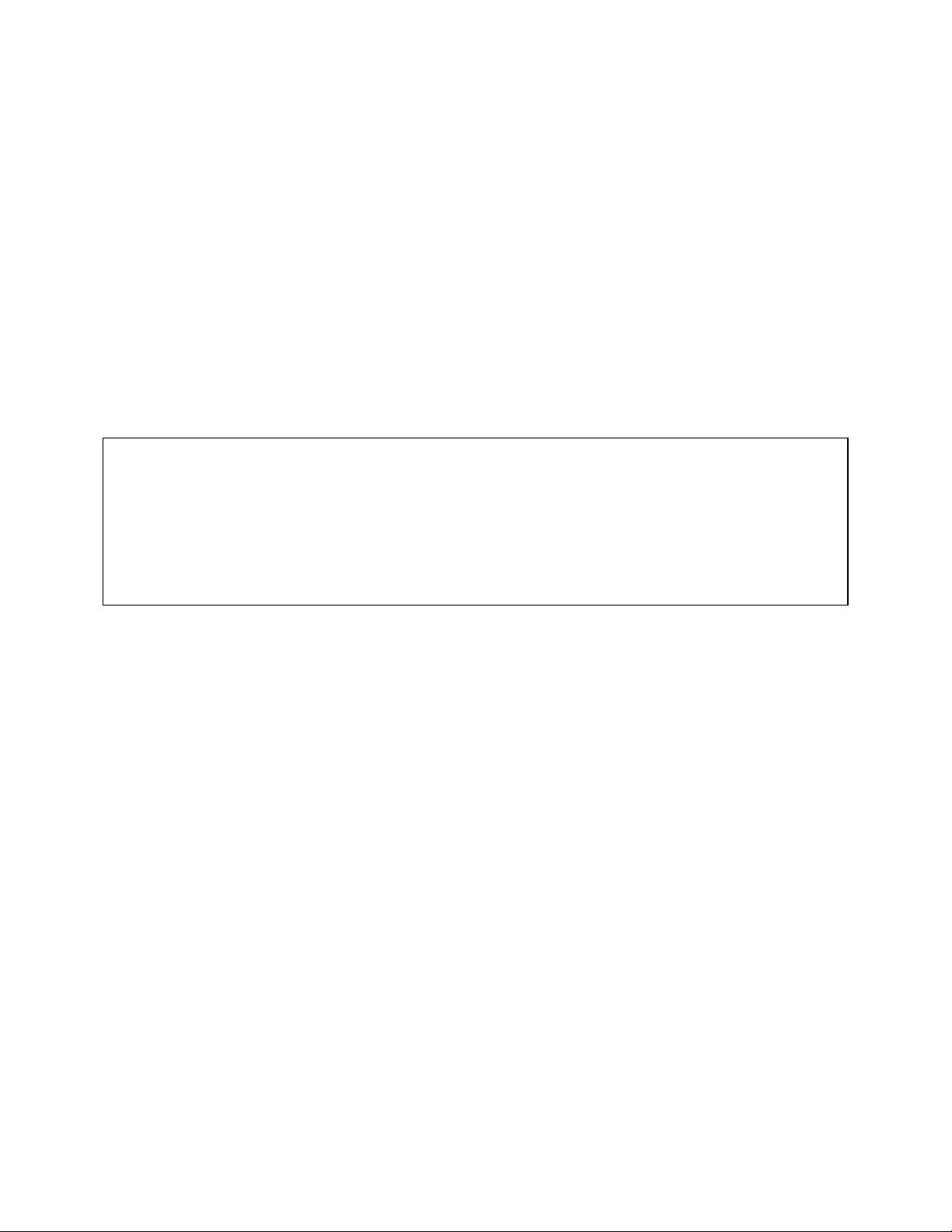
The example above shows the default setting. The /D: switch indicates the drive name. It MUST be
the same name that you specify for the /D: switch of TXCS.SYS in your CONFIG.SYS file. The /M:
switch indicates how much memory to allocate for caching information on the CD-ROM. The default /M:4
caches 8KB.
For more information about the switches of MSCDEX, please type “help MSCDEX” at the DOS prompt.
5. Reboot your computer to activate the Portable Multimedia Kit.
6. If you select to use the CD-ROM with Sound, you will also have to install the Windows device driver
for Sound. Insert the Audio Application Software Disk #1 into a floppy drive, then start Windows and
run File Manager. Select the drive containing the Audio Application Software Disk#1. Find and
double-click file setup.exe. Follow the on-screen instructions and once you see the Audio
Applications Setup window, select the Custom Board Configuration button to set the proper Sound
I/O address, Interrupt (IRQ number) and DMA channel.
Note1: The Sound I/O address will always be the number of the I/O address you installed with 10 added
up. For example, if you set the I/O address at 220, then the Sound I/O address should be at
230. The Interrupt number is the same as the IRQ number you installed. The DMA should be
set at 0.
Note2: Due to the lack of DMA channel support in the PCMCIA structure, some of the DOS CD-ROM
titles will not play properly.
- 16 -
Page 21
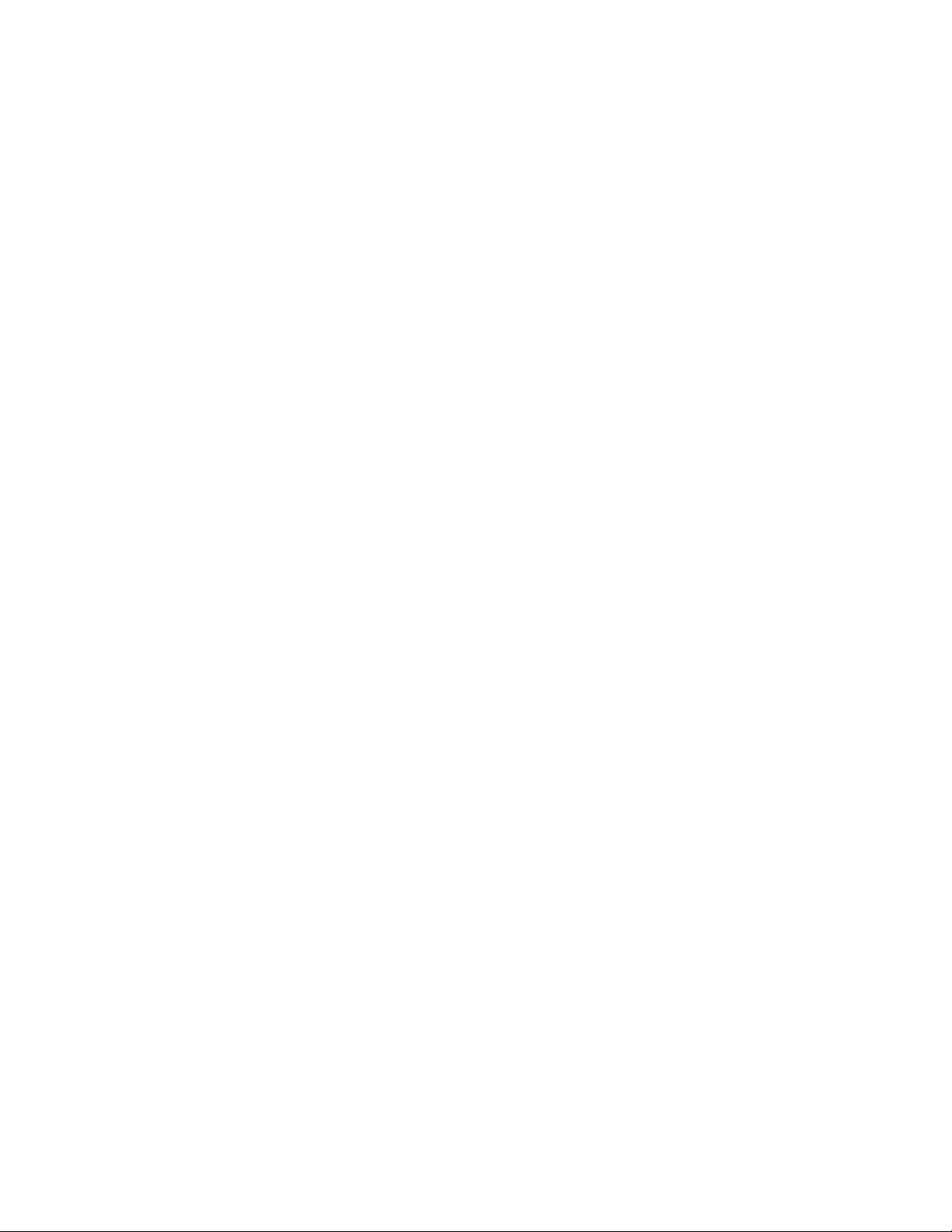
CDS-940 TROUBLE SHOOTING
This section explains the most common error messages and their solutions.
After rebooting your computer, the following messages will be displayed on your screen, which are
generated by EXPCDS.EXE, TXCS.SYS and MSCDEX.EXE .
Configure card to:
I/O Port: 340-343
Power: connected
PCMCIA CD-ROM card is present in socket 1
MPC-2 Compliant, Dual speed CD-ROM drive
.
.
.
.
.
.
Drive D: = Driver MSCD001 unit 0
If any error occurs or the PCMCIA CD-ROM does not work, you should reboot your computer again.
When the system displays 'Starting MS-DOS...', press the F8 key to make the system execute
CONFIG.SYS and AUTOEXEC.BAT step by step. You can see each the command by pressing the “Y”
key.
Error messages generated by EXPCDS.EXE:
v Error: PCMCIA CD-ROM card is not present!
If the above message appears, it means EXPCDS can't find any PCMCIA CD-ROM interface card in
your PCMCIA slots. Make sure the card is inserted firmly.
v Error: Illegal arguments!
For help, type "EXPCDS /?".
The above error message means there are invalid arguments in EXPCDS line of CONFIG.SYS. Please
refer to the previous section of “MANUAL INSTALLATION” for the usage of EXPCDS.EXE.
v Error: I/O port must be specified!
The above message means you have not specified the I/O port argument in EXPCDS line of
CONFIG.SYS.
v Error: Illegal I/O port!
The above message means an invalid I/O ports in EXPCDS line of CONFIG.SYS has been selected.
The legal I/O ports are: 300, 320, 340 and 360.
v Error: There is no available 4K memory for mapping!
The above message means EXPCDS can't find available 4K memory between C000:0 to EFFF:0. This
error can be corrected by changing the EMM386 line of CONFIG.SYS to exclude at least 4K memory.
For example,
DEVICE=C:\DOS\EMM386.EXE ... X=D000-D3FF
- 17 -
Page 22
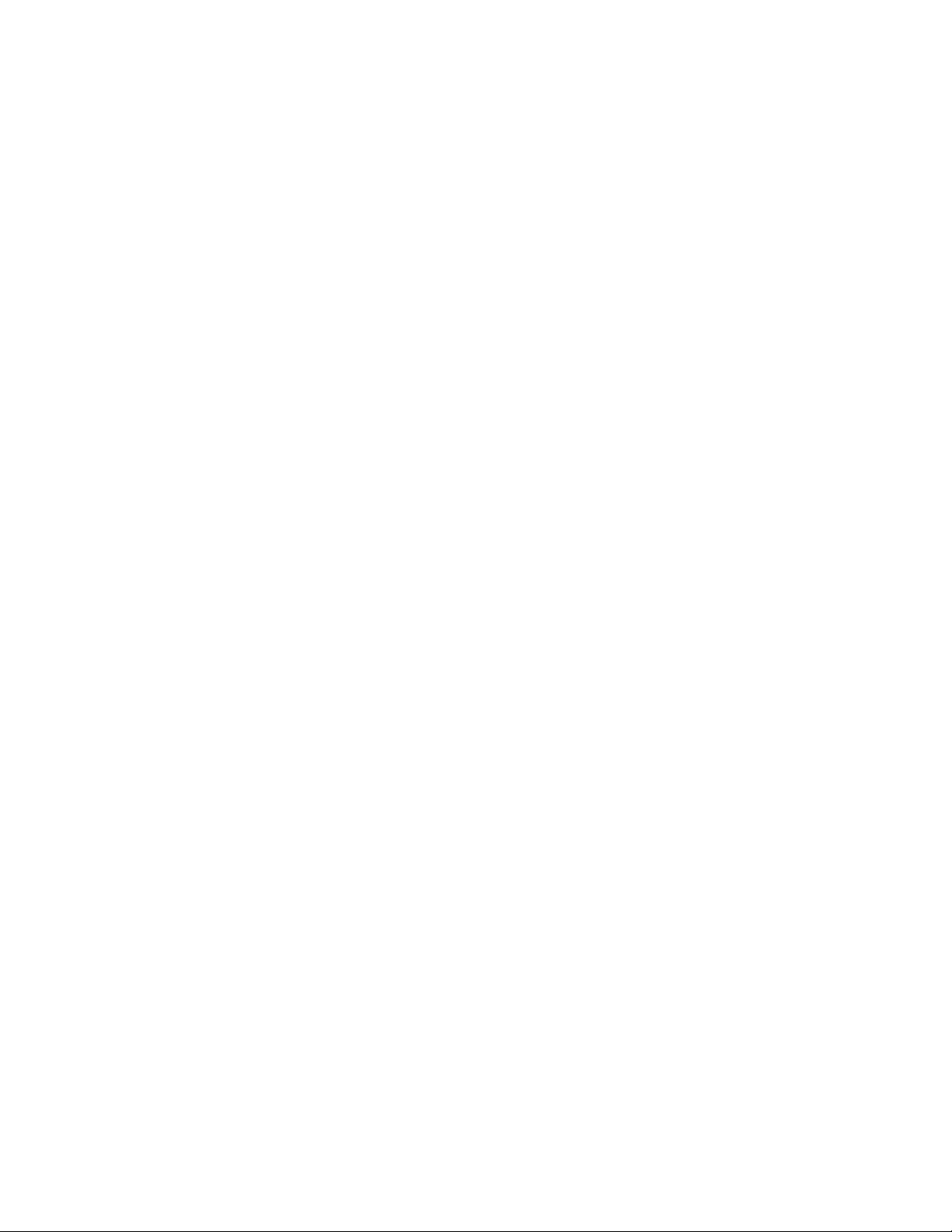
v Error: The INTEL 82365SL PCMCIA controller is not
detected in your system. You should contact your
dealer to get a PCMCIA support software.
The above message means the PCMCIA controller of your system is not INTEL 82365SL compatible. In
this case, you should install PCMCIA support software which should have been supplied by the notebook
manufacture.
Error messages generated by TXCS.SYS :
v CD-ROM: Drive not ready, aborting installation
The above message means TXCS.SYS can't find PCMCIA CD-ROM. Please make sure the CD-ROM
drive is connected to the PCMCIA interface card cable, and the /P: switch must be exactly the same as
the /P: switch in EXPCDS line of CONFIG.SYS.
v CD-ROM: Invalid /p switch
The above message means a wrong /P: switch has been specified in TXCS.SYS line of CONFIG.SYS.
The /P: switch must be exactly the same as the /P: switch in EXPCDS line of CONFIG.SYS.
Error message generated by MSCDEX.EXE:
v Device driver not found: 'MSCD001'
This means the TXCS.SYS is not installed properly or you have entered a different /D: switch in
MSCDEX line of AUTOEXEC.BAT. The /D: switch must be same as the /D: switch in TXCS.SYS line of
CONFIG.SYS.
If the message displayed is none of the above, please contact your dealer for further customer support.
- 18 -
Page 23
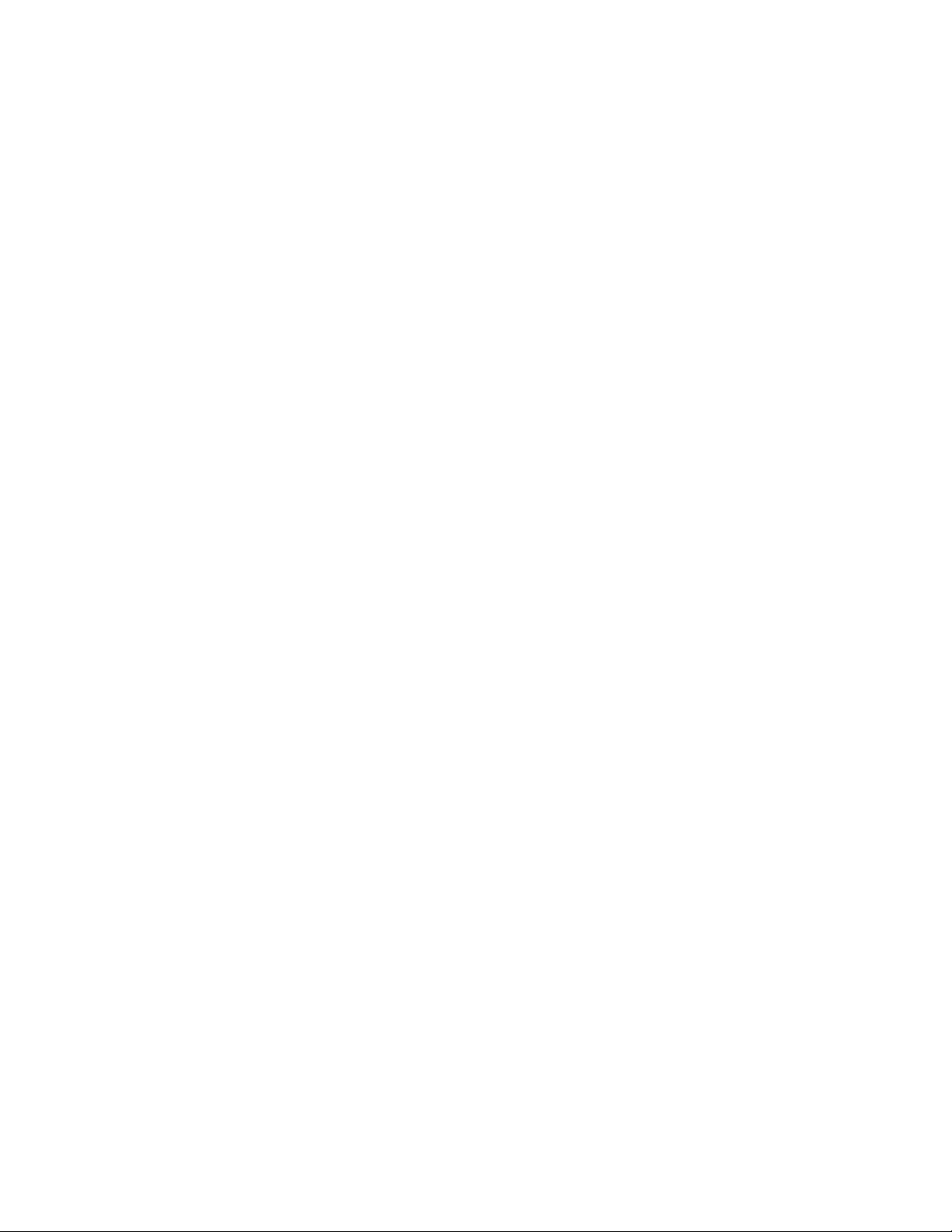
CDS-420/940E/620/621 TROUBLE SHOOTING
This section explains the most common error messages and their solutions.
After rebooting your computer, the following messages will be displayed on your screen, which are
generated by EXPCDM.EXE and MSCDEX.EXE .
Configure card to:
I/O Port: 220-23f
Power: connected
PCMCIA CD-ROM card is present in socket 1
.
.
.
Drive D: = Driver MSCD001 unit 0
If any error occurs or the PCMCIA CD-ROM does not work, you should reboot your computer again.
When the system displays 'Starting MS-DOS...', press the F8 key to make the system execute
CONFIG.SYS and AUTOEXEC.BAT step by step. You can see each the command by pressing the “Y”
key.
Error messages generated by EXPCDM.EXE:
v Error: PCMCIA CD-ROM card is not present!
If the above message appears, it means EXPCDM can't find any PCMCIA CD-ROM interface card in
your PCMCIA slots. Make sure the card is inserted firmly.
v Error: Illegal arguments!
For help, type "EXPCDM /?".
The above error message means there are invalid arguments in EXPCDM . Please refer to the previous
section of “MANUAL INSTALLATION” for the usage of EXPCDM.EXE.
v Error: I/O port must be specified!
The above message means you have not specified the I/O port argument in EXPCDM line of
CONFIG.SYS.
v Error: Illegal I/O port!
The above message means an invalid I/O ports in EXPCDM line of CONFIG.SYS has been selected.
The legal I/O ports are: 320, 340 and 360 for CD-ROM only; 220 and 240 for CD-ROM plus sound.
v Error: There is no available 4K memory for mapping!
The above message means EXPCDM can't find available 4K memory between C000:0 to EFFF:0. This
error can be corrected by changing the EMM386 line of CONFIG.SYS to exclude at least 4K memory.
For example,
DEVICE=C:\DOS\EMM386.EXE ... X=D000-D3FF
- 19 -
Page 24
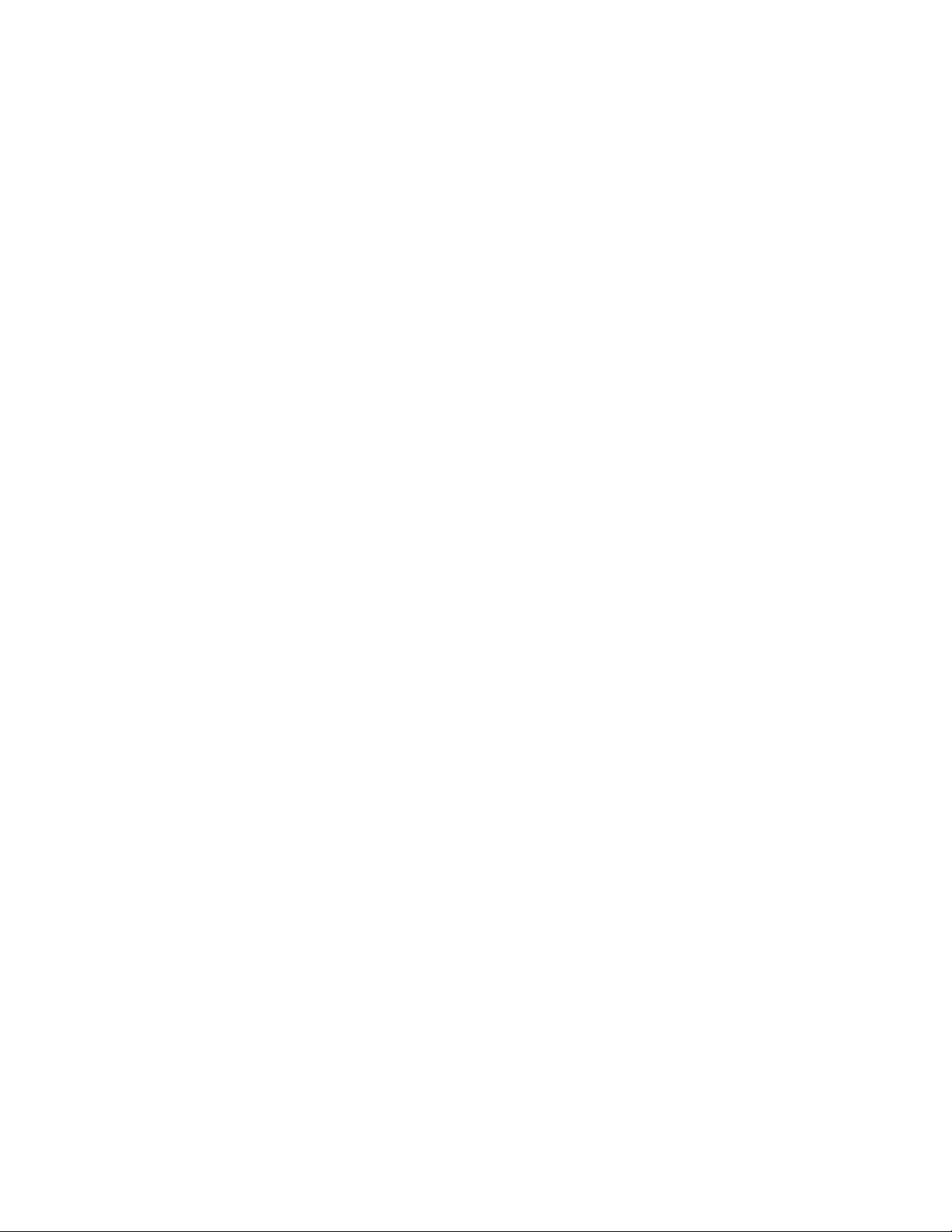
v Error: The INTEL 82365SL PCMCIA controller is not
detected in your system. You should contact your
dealer to get a PCMCIA support software.
The above message means the PCMCIA controller of your system is not INTEL 82365SL compatible. In
this case, you should install PCMCIA support software which should have been supplied by the notebook
manufacture.
v CD-ROM: Drive not ready, aborting installation
The above message means EXPCDM can't find PCMCIA CD-ROM. Please make sure the CD-ROM
drive is connected to the PCMCIA interface card cable. If problem still exist, try to change the power
switch setting from PC to DC/BATT and make sure the AC adapter is properly attached.
v CD-ROM: Invalid /p switch
The above message means a wrong /P: switch has been specified in EXPCDM.EXE line of
CONFIG.SYS.
Error message generated by MSCDEX.EXE:
v Device driver not found: 'MSCD001'
This means the EXPCDM.EXE is not installed properly or you have entered a different /D: switch in
MSCDEX line of AUTOEXEC.BAT. The /D: switch must be same as the /D: switch in EXPCDM.EXE
line of CONFIG.SYS.
If the message displayed is none of the above, please contact your dealer for further customer support.
- 20 -
Page 25
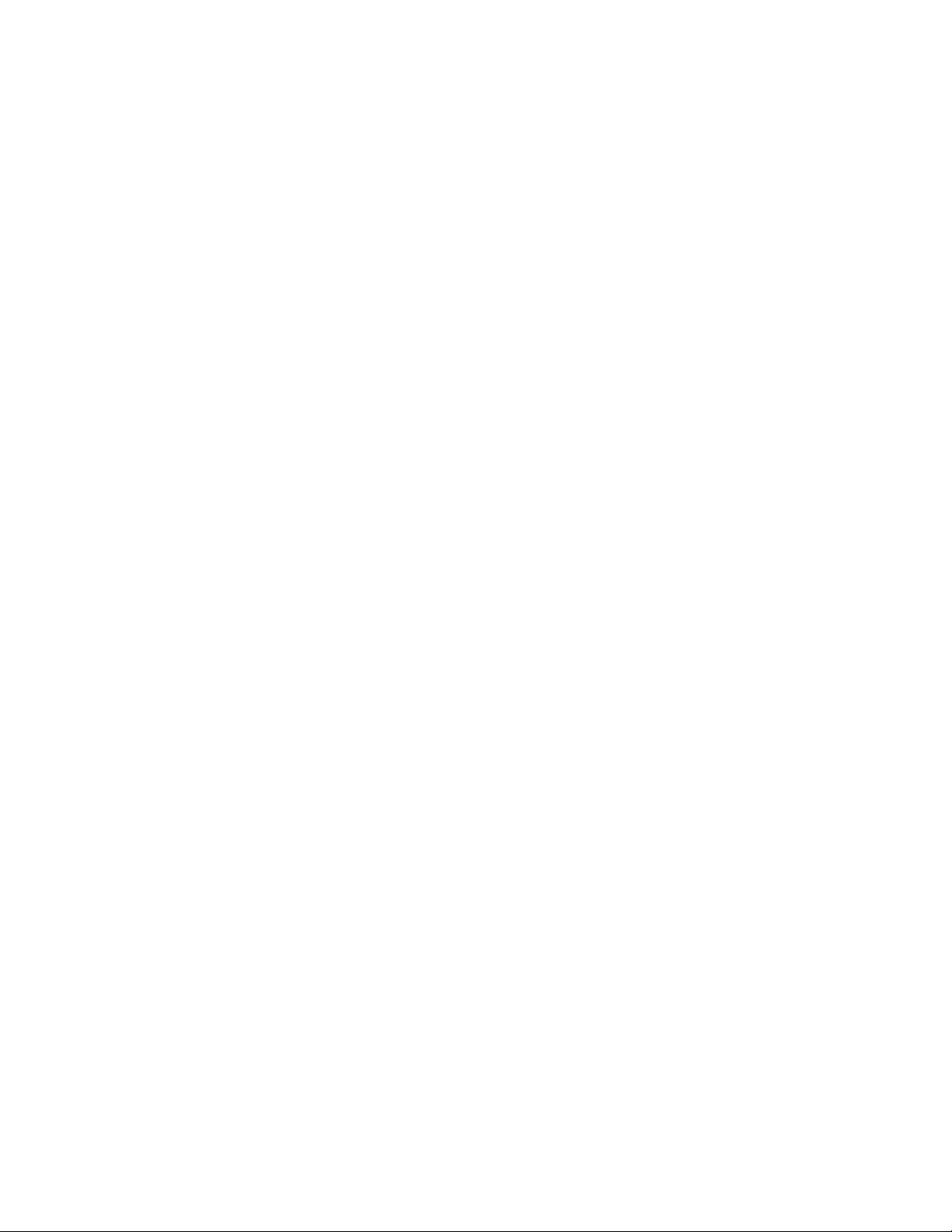
USING THE PCMCIA CD-ROM
Before using the PCMCIA CD-ROM, you should first load the CD-ROM disc properly by following the
instructions below:
1. Push the Load/Eject button on the CD-ROM drive front panel. The tray will
automatically slide out.
2. Place the CD-ROM disc on the tray with the label side facing up.
3. Push the Load/Eject button again. The tray will automatically load.
4. After a few seconds, the “Activity LED” should illuminate when the spindle
reaches its desired speed. The CD-ROM is now ready to use.
SETTING UP YOUR SOFTWARE
Windows 3.1
Most of the CD-ROM titles has SETUP.EXE or INSTALL.EXE program reside in the CD disc. User need
to start either one of the program to add Program Group and its Icons in your computer.
In Program Manager click on File => Run then type in D:\ (or the drive letter assign for CD-ROM)
SETUP.EXE or INSTALL.EXE then follow the on-screen instructions. After finish setting up you just click
on the Icon for the program.
Windows 95
Click Start button go to Setting => Control Panel click on Add/Remove Programs then follow the on
screen instructions to install your program.
The up coming CD-ROM for the Windows 95 title will include the ‘AUTO RUN’ feature. This means when
user closed the tray with this type of CD inside it will start the opening screen automatically. You can
add the program, browse, etc. from this screen.
NOTE: While operating the PCMCIA CD-ROM, the speed of your computer’s CPU and display card
will dominate the overall performance, especially when playing full motion video (*.AVI or
*.MOV). Slow display speed often causes “still frame”. In our testing, some computers are
capable of performing as high as 15 frames/sec; however, some can only achieve 2
frames/sec.
- 21 -
Page 26

HOW TO PLAY THE AUDIO CD
Windows 3.1
The CD-Audio CDs can be played on your PCMCIA CD-ROM by using CD Audio software utilities, such
as the Media Player in Windows 3.1. To use Media Player, you must have the [MCI] CD Audio driver
installed. Make sure the CD-Audio disc is install in the CD-ROM drive. The CD Audio driver is installed
through the Control Panel. Go into the Drivers and ADD [MCI] CD Audio. The installation will require
one of the Windows diskette to install the driver.
The driver is MCICDA.DRV. This should be in the System directory.
The system.ini should then have the driver listed in the section
[mci]
CDAudio=mcicda.drv
The mplayer.ini should have:
[Options]
CDAudio=62
[Devices]
CDAudio=2553, CD Audio
Start Media Player program, Click on Device then pull-down to select the CD-Audio.
You should then be able to use the CD-ROM drive to player your audio CD's.
Windows 95
Click on Start button => Programs => Accessories => Multimedia then click on the CD Player Icon.
If you do not have the Accessories Group or Multimedia Group, the options may not install during
Windows 95 set up. Click the Start button go to Setting => Control Panel click on Add/Remove
Programs then Windows Setup Tab. Place check mark on the box for missing programs and
Windows 95 setup will install it for you.
CD-Audio Sound Output
The sound output will come out from the CD-ROM drive (not the Sound Module) output jacks. There are
two sources:
1. Stereo headphone jack in the front.
2. Line out Jack in the back.
To play the CD-Audio through the Sound module, you may using a ‘stereo patch cable’ (not included)
connect between the Line out jack and the Stereo Line-in jack of the sound module. See drawings for
Rear Panel (page 3 or 5) and Sound Module (page 6) for the jacks locations.
- 22 -
Page 27

PCMCIA SOFTWARE INFORMATION
If you have installed the PCMCIA software, such as SystemSoft’s CardSoft and Databook’s Cardtalk,
then EXPCDS.EXE(or EXPCDM.EXE) will call the Card Services or Socket Services to enable the card.
If you don’t have one, EXPCDS(or EXPCDM.EXE) still can directly access hardware to enable the card.
In this case, your computer should have an Intel 82365SL Personal Computer Interface Controller
(PCIC) or other compatible controller.
PCMCIA software contains several components: Socket services, Card Services, Resource Initialization
Utility and Card Installation Utility. The remainder of this section will explain these four components and
list the device driver names for the major PCMCIA software.
Socket Services provides the interface between a system’s BIOS and the host controller chips (such as
the Intel 82365SL PCIC, Vadem 486 and so on.) Socket Services include functions such as configuring
a socket for an I/O or memory interface and controlling socket power voltages. The Socket Services
driver you have depends on the host computer chip of your computer.
Card Services provide the interface between the PC Card and the PCMCIA sockets. Card Services must
be aware of I/O, IRQ, and memory resources already used by the system so it can accurately assign
unused resources to PC Cards.
To ensure Card Services will operate reliably regardless of the system it is installed in, some PCMCIA
software provides its own resource initialization utility, which will check I/O ports, IRQs, and memory
addressing and then report that information to Card Services.
The Card Installation Utility detects the insertion and removal of PC cards, and automatically determines
the card type upon insertion so the card and socket will be configured properly.
- 23 -
Page 28

The device driver names of the major PCMCIA software are listed below:
Software/Device
Driver
Socket Services SS365SL.EXE,
Card Services CS.EXE PCMCS.EXE PCCS.EXE IBMDOSCS.SYS
Resource
Initialization Utility
IDE/ATA Driver ATADRV.EXE PCMATA.SYS
SRAM Card Driver MTSRAM.EXE
Flash Card Support MTAA.EXE,
Memory Card Driver MEMDRV.EXE
Card Installation
Utility
Card Services Power
Management
SystemSoft
CardSoft
SS365LP.EXE,
SSCIRRUS.EXE,
SSDBOOK.EXE,
SVADEM.EXE,
SSVLSI.EXE
CSALLOC.EXE PCMRMAN.SYS PCRM.EXE DICRMU02.SYS
MTAB.EXE,
MTI1,EXE
MTI2P.EXE
CARDID.EXE PCMSCD.EXE PCENABLE.EXE AUTODRV.SYS
CS_APM.EXE $ICPMDOS.SYS
Phoenix Award
Cardware
PCMSS.EXE SSPCIC.EXE IBMDSS02.SYS
IBM
ThinkPad
If you are not sure which PCMCIA software you are using, you may check it by typing TYPE CONFIG.SYS
at the DOS prompt followed by an ENTER key. The file should come up and look like one of the
following
Examples for CDS-940
SYSTEMSOFT PCMCIA SOFTWARE SAMPLE CONFIG.SYS FILE
LASTDRIVE=Z
DEVICE=C:\DOS\HIMEM.SYS
DEVICE=C:\DOS\EMM386.EXE NOEMS X=D000-D3FF
FILES=40
BUFFERS=20
STACKS=9,256
DEVICEHIGH=C:\CARSOFT\SS36SSL.EXE
DEVICEHIGH=C:\CARDSOFT\CS.EXE
DEVICEHIGH=C:\CARDSOFT\CSALLOC.EXE
REM** The REM’s should be removed from the following
REM** lines to enable memory and hard drive card support
REM** DEVICEHIGH=C:\CARDSOFT\ATADRV.EXE
REM** DEVICEHIGH=C:\CARDSOFT\MTSRAM.EXE
REM** DEVICEHIGH=CARDSOFT\MTDDRV.EXE
DEVICEHIGH=C:\CARDSOFT\CARDID.EXE
DEVICE=C:\CDROM\EXPCDS.EXE /P:340 /I:11 /D:MSCD001
DEVICE=C:\CDROM\TXCS.SYS /P:340 /D:MSCD001
AWARD PCMCIA SOFTWARE SAMPLE CONFIG.SYS FILE
LASTDRIVE=Z
- 24 -
Page 29

DEVICE=C:\DOS\HIMEM.SYS
DEVICE=C:\DOS\EMM386.EXE NOEMS X=D000-D3FF
FILES=40
BUFFERS:20
STACKS=9,256
DEVICE=C:\CARDWARE\SSPCIC.EXE
DEVICE=C:\CARDWARE\PCCS.EXE
DEVICE=C:\CARDWARE\PCRM.EXE/AUTODETECT
DEVICE=C:\CARDWARE\PCENABLE.EXE
DEVICE=C:\CDROM\EXPCDS.EXE /P:220 /I:11 /D:MSCD001
DEVICE=C:\CDROM\TXCS.SYS /P:220 /D:MSCD001
PHOENIX PCMCIA SOFTWARE SAMPLE CONFIG.SYS FILE
LASTDRIVE=Z
DEVICE=C:\DOS\HIMEM.SYS
DEVICE=C:\DOS\EMM386.EXE NOEMS X=D000-D3FF
DOS=HIGH, UMB
STACKS=9,256
DEVICE=C:\PCMSS.EXE/S0=1
DEVICE=C:\PCMCS.EXE
DEVICE=C:\PCMRMAN.EXE
DEVICE=C:\CDROM\EXPCDS.EXE /P:220 /I:11 /D:MSCD001
DEVICE=C:\CDROM\TXCS.SYS /P:220 /D:MSCD001
IBM PCMCIA SOFTWARE SAMPLE CONFIG.SYS FILE
LASTDRIVE=Z
DEVICEHIGH=C:\DOS\HIMEM.SYS/TESTMEM:OFF /MACHINE:2
DEVICEHIGH=C:\DOS\EMM386.EXE NOEMS X=D000-DFFF
BUFFERS=40
FILES=40
STACKS=9,256
DOS=HIGH
DEVICEHIGH=C:\THINKPAD\IBMDSS02.SYS /S0=2
DEVICEHIGH=C:\THINKPAD\IBMDOSCS.SYS
DEVICEHIGH=C:THINKPAD\DICRMU02.SYS /MA=D000-DFFF
DEVICEHIGH=C:\THINKPAD\$ICPMDOS.SYS
DEVICE=C:\THINKPAD\AUTODRV.SYS C:\THINKPAD\AUTODRV.INI
DEVICE=C:\CDROM\EXPCDS.EXE /P:220 /I:11 /D:MSCD001
DEVICE=C:\CDROM\TXCS.SYS /P:220 /D:MSCD001
- 25 -
Page 30

Examples for CDS-420/940E/620/621
SYSTEMSOFT PCMCIA SOFTWARE SAMPLE CONFIG.SYS FILE
LASTDRIVE=Z
DEVICE=C:\DOS\HIMEM.SYS
DEVICE=C:\DOS\EMM386.EXE NOEMS X=D000-D3FF
FILES=40
BUFFERS=20
STACKS=9,256
DEVICEHIGH=C:\CARSOFT\SS36SSL.EXE
DEVICEHIGH=C:\CARDSOFT\CS.EXE
DEVICEHIGH=C:\CARDSOFT\CSALLOC.EXE
REM** The REM’s should be removed from the following
REM** lines to enable memory and hard drive card support
REM** DEVICEHIGH=C:\CARDSOFT\ATADRV.EXE
REM** DEVICEHIGH=C:\CARDSOFT\MTSRAM.EXE
REM** DEVICEHIGH=CARDSOFT\MTDDRV.EXE
DEVICEHIGH=C:\CARDSOFT\CARDID.EXE
DEVICE=C:\CDROM\EXPCDM.EXE /P:220 /I:11 /S /D:MSCD001
AWARD PCMCIA SOFTWARE SAMPLE CONFIG.SYS FILE
LASTDRIVE=Z
DEVICE=C:\DOS\HIMEM.SYS
DEVICE=C:\DOS\EMM386.EXE NOEMS X=D000-D3FF
FILES=40
BUFFERS:20
STACKS=9,256
DEVICE=C:\CARDWARE\SSPCIC.EXE
DEVICE=C:\CARDWARE\PCCS.EXE
DEVICE=C:\CARDWARE\PCRM.EXE/AUTODETECT
DEVICE=C:\CARDWARE\PCENABLE.EXE
DEVICE=C:\CDROM\EXPCDM.EXE /P:220 /I:11 /S /D:MSCD001
PHOENIX PCMCIA SOFTWARE SAMPLE CONFIG.SYS FILE
LASTDRIVE=Z
DEVICE=C:\DOS\HIMEM.SYS
DEVICE=C:\DOS\EMM386.EXE NOEMS X=D000-D3FF
DOS=HIGH, UMB
STACKS=9,256
DEVICE=C:\PCMSS.EXE/S0=1
DEVICE=C:\PCMCS.EXE
DEVICE=C:\PCMRMAN.EXE
DEVICE=C:\CDROM\EXPCDM.EXE /P:220 /I:11 /S /D:MSCD001
IBM PCMCIA SOFTWARE SAMPLE CONFIG.SYS FILE
LASTDRIVE=Z
DEVICEHIGH=C:\DOS\HIMEM.SYS/TESTMEM:OFF /MACHINE:2
DEVICEHIGH=C:\DOS\EMM386.EXE NOEMS X=D000-DFFF
BUFFERS=40
FILES=40
STACKS=9,256
DOS=HIGH
DEVICEHIGH=C:\THINKPAD\IBMDSS02.SYS /S0=2
DEVICEHIGH=C:\THINKPAD\IBMDOSCS.SYS
DEVICEHIGH=C:THINKPAD\DICRMU02.SYS /MA=D000-DFFF
DEVICEHIGH=C:\THINKPAD\$ICPMDOS.SYS
DEVICE=C:\THINKPAD\AUTODRV.SYS C:\THINKPAD\AUTODRV.INI
DEVICE=C:\CDROM\EXPCDM.EXE /P:220 /I:11 /S /D:MSCD001
- 26 -
Page 31

POWER SAVING
The PCMCIA CD-ROM drive will automatically enter a sleep mode (spindle off) when it has not been
accessed for about 4 minutes. Also, you can manually get into this sleep mode by removing the
Compact Disc (CD) from your CD-ROM drive. The operating current will then be reduced to 120 mA.
The “Hot insert/remove” feature of a PCMCIA card also helps to save power. If PCMCIA software that is
Exchangeable Card Architecture (ExCA) compliant has been loaded on to your computer, then you can
remove the PCMCIA CD-ROM after the system has been booted, and insert it again when you need to
use it. For notebook users, removing the card will preserve power and prolong battery life.
Note: It is acceptable to remove and insert the PCMCIA CD-ROM from your computer at any time,
however, NEVER disconnect the PCMCIA card from your CD-ROM drive first.
- 27 -
Page 32
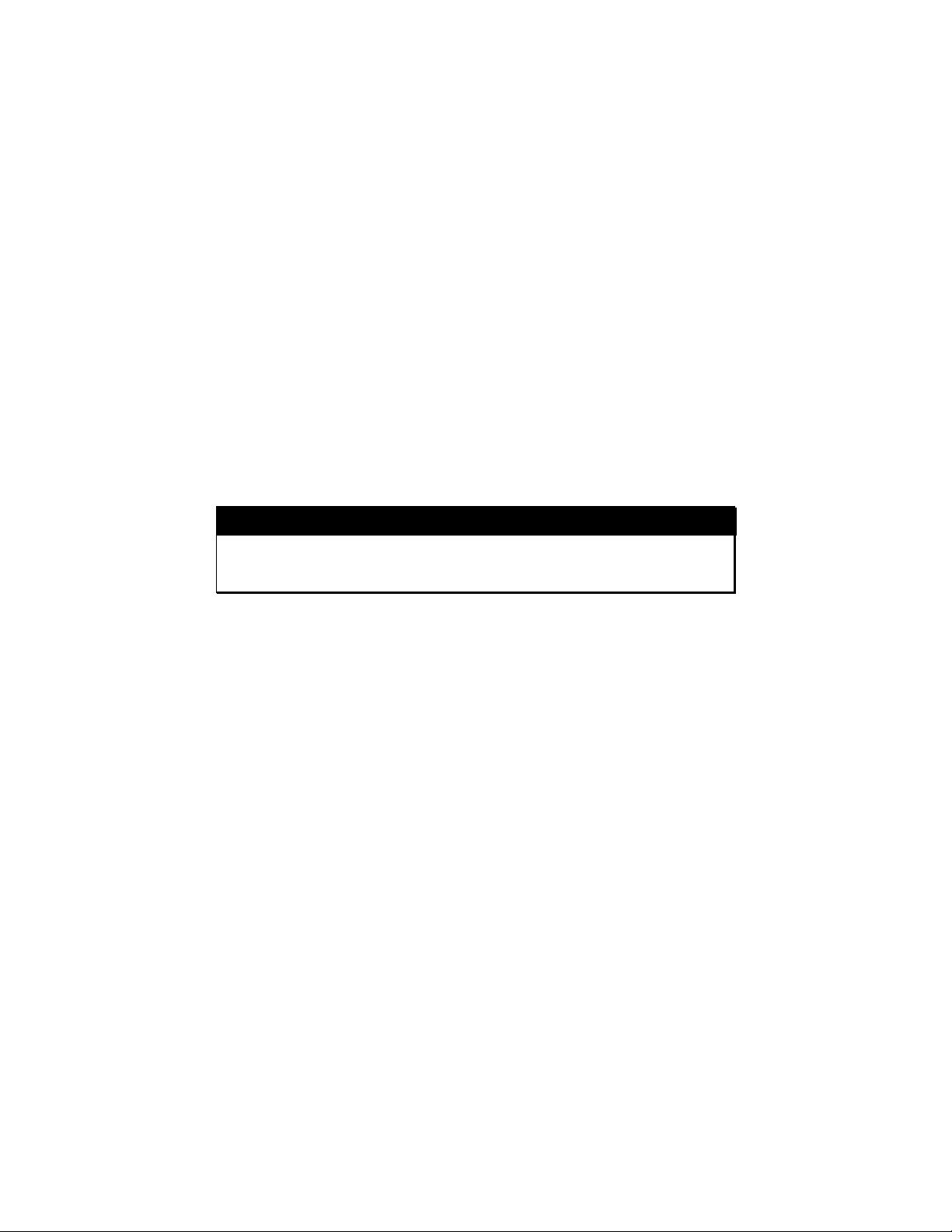
FCC COMPLIANCE STATEMENTS
This equipment has been tested and found to comply with the limits for a Class B digital device, pursuant
to Part 15 of the FCC Rules. These limits are designed to provide reasonable protection against harmful
interference in a residential installation. This equipment generates, uses and can radiate radio frequency
energy and, if not installed and used in accordance with the instructions, may cause harmful interference
to radio communications. However, there is no guarantee that interference will not occur in a particular
installation. If this equipment does cause harmful interference to radio or television reception, which can
be determined by turning the equipment off and on, the user is encouraged to try to correct the
interference by one or more of the following measures:
Reorient or relocate the receiving antenna.
Increase the Distance between the equipment and receiver.
Connect the equipment into an outlet on a circuit different from that to which the receiver is connected.
Consult the dealer or an experienced radio/TV technician for help.
CAUTION
CHANGE OR MODIFICATIONS NOT EXPRESSLY APPROVED BY
PARTY RESPONSIBLE FOR COMPLIANCE COULD VOID THE
USER’S AUTHORITY TO OPERATE THE EQUIPMENT.
- 28 -
